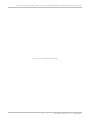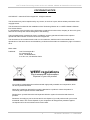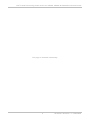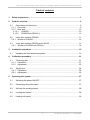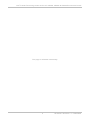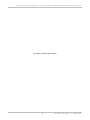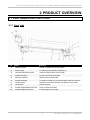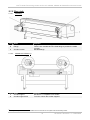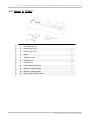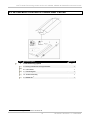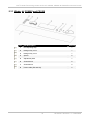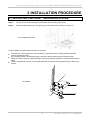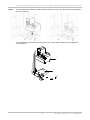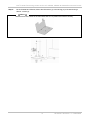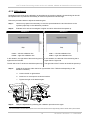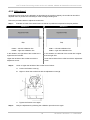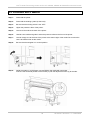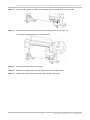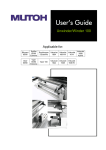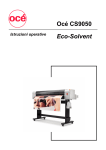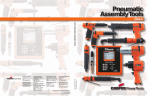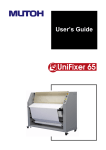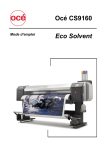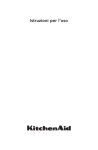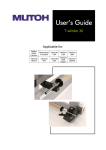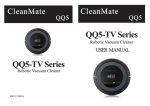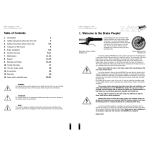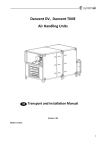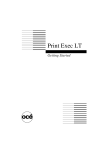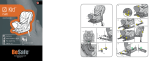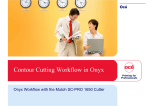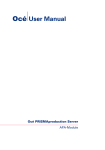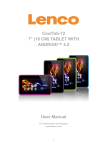Download User Manual Tensioning Winder 30: CS9050, CS9060, CS9160
Transcript
Tensioning Winder 30 User’s Guide For Océ CS9050, CS9060 & CS9160 Eco Solvent Printers User’s Guide Tensioning winder 30 for Océ CS9050, CS9060 & CS9160 Eco-Solvent Printer This page is left blank intentionally 2 AP-40104 - Revision 1.1 – 12/03/2008 User’s Guide Tensioning winder 30 for Océ CS9050, CS9060 & CS9160 Eco-Solvent Printer COPYRIGHT NOTICE COPYRIGHT © 2008 Océ-Technologies B.V. All rights reserved. This document may not be reproduced by any means, in whole or in part, without written permission of the copyright owner. This document is furnished for the installation of the Tensioning Winder 30 on a OCÉ CS9060 & CS9160 Eco Solvent Printer. In consideration of the furnishing of the information contained in this document, the party to whom it is given, assumes its custody and control and agrees to the following: The information herein contained is given in confidence, and any part thereof shall not be copied or reproduced without written consent of Océ-Technologies B.V. This document or the contents herein under no circumstances, shall be used in the manufacture or reproduction of the article shown and the delivery of this document shall not constitute any right or license to do so. March 2008 Published: Océ-Technologies B.V. St. Urbanusweg 43 Venlo, The Netherlands, P.O. Box 101, NL 5900 MA Venlo. WEEE regulations Environmental information Disposal of your old product Your product is designed and manufactured with high quality materials and components, which can be recycled and reused. When this crossed-out wheeled bin symbol is attached to a product it means the product is covered by the European Directive 2002/96/EC Please inform yourself about the local separate collection system for electrical and electronic products. Please act according to your local rules and do not dispose of your old products with your normal household waste. The correct disposal of your old product will help prevent potential negative consequences for the environment and human health. 3 AP-40104 - Revision 1.1 – 12/03/2008 User’s Guide Tensioning winder 30 for Océ CS9050, CS9060 & CS9160 Eco-Solvent Printer This page is left blank intentionally 4 AP-40104 - Revision 1.1 – 12/03/2008 User’s Guide Tensioning winder 30 for Océ CS9050, CS9060 & CS9160 Eco-Solvent Printer Table of contents 1 Safety instructions .....................................................................................................7 2 Product overview........................................................................................................9 2.1 Part names and functions......................................................................................9 2.1.1 Front side ...........................................................................................................9 2.1.2 Rear side .........................................................................................................10 2.1.2.1 CS9050() ..................................................................................................10 2.1.2.2 CS9060 and CS9160 () ............................................................................10 2.2 In-the-box contents CS9050 ................................................................................11 2.2.1 Winder kit CS9050 ...........................................................................................12 2.3 In-the-box contents CS9060 and CS9160 ...........................................................13 2.3.1 Winder kit CS9060 and CS9160 ......................................................................14 3 Installation procedure ..............................................................................................15 3.1 4 Installing the front tensioning system...................................................................15 Calibration procedure ..............................................................................................21 4.1 Tensioning bar.....................................................................................................21 4.1.1 Calibration........................................................................................................21 4.1.2 Adjustment .......................................................................................................23 4.2 Scroller bar ..........................................................................................................24 4.2.1 Calibration........................................................................................................24 4.2.2 Adjustment .......................................................................................................26 5 Operating the system ...............................................................................................27 5.1 Switching the power ON/OFF ..............................................................................27 5.2 Connecting the power cable ................................................................................27 5.3 Activate the winding system ................................................................................28 5.4 Locking the system..............................................................................................28 5.5 Loading roll media ...............................................................................................29 5 AP-40104 - Revision 1.1 – 12/03/2008 User’s Guide Tensioning winder 30 for Océ CS9050, CS9060 & CS9160 Eco-Solvent Printer This page is left blank intentionally 6 AP-40104 - Revision 1.1 – 12/03/2008 User’s Guide Tensioning winder 30 for Océ CS9050, CS9060 & CS9160 Eco-Solvent Printer 1 SAFETY INSTRUCTIONS Important BE SURE TO READ THE TERMS IN THE NEXT CHAPTER THOROUGHLY BEFORE INSTALLING AND OPERATING THE SYSTEM FOR YOUR OWN SAFETY. All safety related terms are bundled and categorized in three types. Safety terms Important Caution Notes Details Must be followed carefully to avoid death or serious bodily injury Must be observed to avoid bodily injury (moderate or light) or damage to your equipment Contains important information and useful tips on the operation of your printer • Do not stand on or place heavy objects on the unit. Doing so may result in the unit tipping or falling over and causing injury. • Do not attempt to plug in electrical plugs with wet hands. Doing so may result in electrical shock. • Do not use thinner, benzene, alcohol or other active agents. Doing so may result in damage or paint peeling from the casing. • Be careful not to spill water inside the winder. Doing so may result in a short-circuit. • Never open the covers fixed with screws. Doing so may result in electrical shock or a malfunctioning in the unit. • When setting roll media, place it on top of a desk or other flat surface. Setting roll media with the scroller standing up may damage them. 7 AP-40104 - Revision 1.1 – 12/03/2008 User’s Guide Tensioning winder 30 for Océ CS9050, CS9060 & CS9160 Eco-Solvent Printer This page is intentionally left blank 8 AP-40104 - Revision 1.1 – 12/03/2008 User’s Guide Tensioning winder 30 for Océ CS9050, CS9060 & CS9160 Eco-Solvent Printer 2 PRODUCT OVERVIEW 2.1 PART NAMES AND FUNCTIONS 2.1.1 Front side No Name Function 1 Operation panel Enable or disable the winding system 2 Power switch To switch ON and OFF the T Winder 30 3 Horizontal adjustment screw Adjust the side position of the scroller 4 Scroller lock lever To lock and unlock the scroller 5 Driving mechanism Winds up the printed media 6 Scroller assembly To install an empty core on which printed media is wound up 7 Tensioning bar Optimizes the tension between print platform and scroller 8 Left bracket Scroller support 9 Scroller height adjustment screw Lower or raise the scroller 10 Scroller height fixing screw Fix the height of the scroller 9 AP-40104 - Revision 1.1 – 12/03/2008 User’s Guide Tensioning winder 30 for Océ CS9050, CS9060 & CS9160 Eco-Solvent Printer 2.1.2 Rear side 2.1.2.1 No 1 2 3 2.1.2.2 No 1 2 (*) CS9050(*) Name Scroller Flange Scroller receiver Function Supports the movable flanges There is one movable and one fixed flange to position the media correctly Movable flange CS9060 and CS9160 (*) Name Scroller support Scroller support lever Function Movable 2-3” compatible core holders. To lock or unlock the scroller supports. This system is pre mounted and not included in the kit. But works as one system with the tensioning winder. 10 AP-40104 - Revision 1.1 – 12/03/2008 User’s Guide Tensioning winder 30 for Océ CS9050, CS9060 & CS9160 Eco-Solvent Printer 2.2 IN-THE-BOX CONTENTS CS9050 No 1 * Part Description Quantity Front tensioning system 1 a Driving mechanism 1 b Left bracket 1 c Winder Kit (*) 1 d Scroller assembly (2-3” compatible) and core 1 e Tensioning bar 1 Please refer to the next page for the contents of the winder kit 11 AP-40104 - Revision 1.1 – 12/03/2008 User’s Guide Tensioning winder 30 for Océ CS9050, CS9060 & CS9160 Eco-Solvent Printer 2.2.1 Winder kit CS9050 No Part Description Quantity 1 PET adjusting strip 1 2 Hexagon key 3 mm 1 3 Hexagon key 4 mm 1 4 Spacer 6 5 Adjustment plate 1 6 Screw M4x10 10 7 Screw M5x12 3 8 Power cable (EU and UK) 2 9 Motorbox support bracket 1 10 Motorbox closing bracket 1 11 Roller support closing bracket 1 12 AP-40104 - Revision 1.1 – 12/03/2008 User’s Guide Tensioning winder 30 for Océ CS9050, CS9060 & CS9160 Eco-Solvent Printer 2.3 IN-THE-BOX CONTENTS CS9060 AND CS9160 No 1 * Part Description Quantity Front tensioning system 1 a Driving mechanism and right bracket 1 b Left bracket 1 c Tensioning bar 1 d Scroller assembly 1 e Winder Kit (*) 1 Please refer to the next page for the contents of the winder kit 13 AP-40104 - Revision 1.1 – 12/03/2008 User’s Guide Tensioning winder 30 for Océ CS9050, CS9060 & CS9160 Eco-Solvent Printer 2.3.1 Winder kit CS9060 and CS9160 No Part Description Quantity 1 PET adjusting strip 1 2 Hexagon key 3 mm 1 3 Hexagon key 4 mm 1 4 Spacer 6 5 Adjustment plate 1 6 Screw M4x10 6 7 Screw M5x12 2 8 Power cable (EU and UK) 2 14 AP-40104 - Revision 1.1 – 12/03/2008 User’s Guide Tensioning winder 30 for Océ CS9050, CS9060 & CS9160 Eco-Solvent Printer 3 INSTALLATION PROCEDURE 3.1 INSTALLING THE FRONT TENSIONING SYSTEM Step 1 : Loosen the four screws fixing the right bracket with the driving mechanism. Step 2 : Mount the right bracket (1) to the right leg (2) of the stand using 2 “M5x12” screws (3). For CS9060 and CS9160 On the CS9050, the right bracket consists out of 2 parts. • • • First slide the closing bracket (1) over the stand (2), make sure that the closing bracket is pushed properly against the stand. If the closing bracket is positioned properly, slide the support bracket onto the closing bracket. Make sure that the support bracket its flange is properly positioned against the closing bracket and the stand. When it is positioned correctly, fix the support bracket (3) onto the closing bracket using 3 “M5x12” (4) screws. 4 For CS9050 3 2 1 15 AP-40104 - Revision 1.1 – 12/03/2008 User’s Guide Tensioning winder 30 for Océ CS9050, CS9060 & CS9160 Eco-Solvent Printer Step 3 : On the CS9060 and CS9160, install the driving mechanism (1) in the right bracket (2) and tighten the four screws (3). On the CS9050, install the driving mechanism (1) onto the support bracket (2) and tighten the four screws (3) 1 2 3 16 AP-40104 - Revision 1.1 – 12/03/2008 User’s Guide Tensioning winder 30 for Océ CS9050, CS9060 & CS9160 Eco-Solvent Printer Step 4 : On the CS9060 and CS9160, Mount the left bracket (1) to the left leg (2) of the stand using 4 “M4x10” screws (3). Notes Note that there are 8 holes in the left bracket. Be sure to position the bracket correctly. 17 AP-40104 - Revision 1.1 – 12/03/2008 User’s Guide Tensioning winder 30 for Océ CS9050, CS9060 & CS9160 Eco-Solvent Printer On the CS9050, the left bracket consists out of two parts. • First attach the closing bracket (1) to the stand (2). • When fixing the support bracket (3) to the closing bracket, make sure the support bracket is slided against the feet of the stand. • Fix the support bracket with 4 screws M4x10 to the closing bracket. 2 3 1 Notes Note that there are 8 holes in the left bracket. Be sure to position the bracket correctly. 18 AP-40104 - Revision 1.1 – 12/03/2008 User’s Guide Tensioning winder 30 for Océ CS9050, CS9060 & CS9160 Eco-Solvent Printer Step 5 : Insert the tensioning bar (1) in the positioning pen in the left bracket (2). Step 6 : Fix the tensioning bar (1) to the drive mechanism (2) using 2 “M4x10” screws (3). 19 AP-40104 - Revision 1.1 – 12/03/2008 User’s Guide Tensioning winder 30 for Océ CS9050, CS9060 & CS9160 Eco-Solvent Printer Step 7 : Install the scroller bar between the left bracket and driving mechanism. Step 8 : The installation is completed. Step 9 : Refer to the next chapter to calibrate the tensioning bar and scroller assembly. This has to be done to guarantee a smooth and perfect winding flow. 20 AP-40104 - Revision 1.1 – 12/03/2008 User’s Guide Tensioning winder 30 for Océ CS9050, CS9060 & CS9160 Eco-Solvent Printer 4 CALIBRATION PROCEDURE As well as the swingbar as the scroller assembly should be adjusted after installation. 4.1 TENSIONING BAR Tools needed • • • • • • Synthetic paper strip Adjustment plate 6 spacers of 0,5 mm Hexagon key Tape Pencil (not included in winder kit) (not included in winder kit) 4.1.1 Calibration Step 1 : Lock the driving mechanism. Step 2 : Raise the pressure rollers of the printer. Step 3 : Create a straight loop with the synthetic paper strip around the tensioning bar in the front. Step 4 : Guide the other end of the strip under the pressure rollers to the back of the machine and move the strip to the left side of the machine. Create a little tension on the strip to be sure it is straight. Leave the tension bar in its lowest position. 21 AP-40104 - Revision 1.1 – 12/03/2008 User’s Guide Tensioning winder 30 for Océ CS9050, CS9060 & CS9160 Eco-Solvent Printer Step 5 : Place the adjustment plate at the front of the printer against the pressure rollers. Step 6 : Draw a line on the strip. Step 7 : Move the strip to the right side. Step 8 : Draw a line for the second time. The following two situations can be obtained. The lines overlap each other The lines do NOT overlap each other ► well adjusted ► perform the adjustment procedure as described in the next chapter 22 AP-40104 - Revision 1.1 – 12/03/2008 User’s Guide Tensioning winder 30 for Océ CS9050, CS9060 & CS9160 Eco-Solvent Printer 4.1.2 Adjustment Depending on the result of the calibration (as described in the previous chapter), the tensioning bar should be adjusted until it is positioned horizontally to obtain an equal tension left and right. Follow the procedure below to adjust the tensioning bar. Step 1 : Use as many spacers as necessary to cover the space between the two lines drawn on the synthetic paper strip in the calibration procedure. Step 2 : Evaluate which side of the swingbar is higher and which side should be spaced up. Situation 1 Situation 2 Line 1 = left side calibration line Line 2 = right side calibration line Line 1 = left side calibration line Line 2 = right side calibration line In this situation, the right side of the tensioning bar is higher than the left side. In this situation, the left side of the tensioning bar is higher than the right side. The left side of the T winder 30 should be spaced up. The right side of the T winder 30 should be spaced up. Step 3 : Install all the spacers under the left or right bracket of the T Winder 30 depending on the deviation in double (*) a. Loosen the left or right bracket. b. Install one or more spacers under the bracket. c. Step 4 : * Tighten the right or left bracket again. Verify the adjustment by following the calibration procedure once again. It is recommended to use each time 2 spacers next to each other because of the large bearing surface. Please refer to picture below. 23 AP-40104 - Revision 1.1 – 12/03/2008 User’s Guide Tensioning winder 30 for Océ CS9050, CS9060 & CS9160 Eco-Solvent Printer 4.2 SCROLLER BAR Tools needed • • • • • Synthetic paper strip Adjustment plate Hexagon key 3 mm Tape (not included in winder kit) Pencil (not included in winder kit) 4.2.1 Calibration Step 1 : Raise the pressure rollers of the printer. Step 2 : Create a straight loop with the synthetic paper strip around the scroller bar in the front. Step 3 : Guide the other end of the strip under the pressure rollers to the back of the machine and move the strip to the left side of the machine. Create a little tension on the strip to be sure it is straight. Step 4 : Place the adjustment plate at the front of the printer against the pressure rollers. 24 AP-40104 - Revision 1.1 – 12/03/2008 User’s Guide Tensioning winder 30 for Océ CS9050, CS9060 & CS9160 Eco-Solvent Printer Step 5 : Draw a line on the strip. Step 6 : Move the strip to the right side. Step 7 : Draw a line for the second time. The following two situations can be obtained. The lines overlap each other ► well adjusted The lines do NOT overlap each other ► perform the adjustment procedure as described in the next chapter 25 AP-40104 - Revision 1.1 – 12/03/2008 User’s Guide Tensioning winder 30 for Océ CS9050, CS9060 & CS9160 Eco-Solvent Printer 4.2.2 Adjustment Depending on the result of the calibration (as described in the previous chapter), the scroller bar should be adjusted until it is positioned horizontally to obtain a straight winding flow. Follow the procedure below to adjust the scroller bar. Step 1 : Evaluate on basis of the drawn lines how the bar is positioned compared to the print platform. Situation 1 Situation 2 Line 1 = left side calibration line Line 2 = right side calibration line Line 1 = left side calibration line Line 2 = right side calibration line In this situation, the right side of the scroller bar is higher than the left side. In this situation, the left side of the scroller bar is higher than the right side. Higher the left side of the scroller bar with the adjustment screw. Lower the left side of the scroller bar with the adjustment screw. Step 2 : Lower or higher the left side of the scroller bar as follows: a. Loosen the fixation screw (1). b. Higher or lower the scroller bar with the adjustment screw (2). c. Tighten the fixation screw again. Step 3 : Verify the adjustment by following the calibration procedure once again. 26 AP-40104 - Revision 1.1 – 12/03/2008 User’s Guide Tensioning winder 30 for Océ CS9050, CS9060 & CS9160 Eco-Solvent Printer 5 OPERATING THE SYSTEM 5.1 SWITCHING THE POWER ON/OFF Step 1 : Push the button at the back of the driving mechanism (position “I”) to power ON. 5.2 CONNECTING THE POWER CABLE Step 1 : Be sure that the power is switched OFF. Step 2 : Connect the power cable to the AC inlet at the back of the driving mechanism. Step 3 : Insert the other side of the power cable in the power socket. 27 AP-40104 - Revision 1.1 – 12/03/2008 User’s Guide Tensioning winder 30 for Océ CS9050, CS9060 & CS9160 Eco-Solvent Printer 5.3 ACTIVATE THE WINDING SYSTEM Step 1 : Power ON the driving mechanism at the back. Step 2 : Enable the winding system with the switch on top of the driving mechanism. Status LED ON BLINKING OFF The winding system is switched ON The winding system is operating The winding system is switched OFF 5.4 LOCKING THE SYSTEM There are two different positions for the scroller bar. In one position it is “set” an in the other position it is “free”. Use the handle to switch between the two positions. The purpose for this choice is as follows SET FREE • automatic mode • the scroller bar will be driven by the motorized mechanism when necessary • not possible to turn the scroller bar by hand • manual mode • the scroller bar will have no contact with the motorized mechanism • possible to turn the scroller bar by hand 28 AP-40104 - Revision 1.1 – 12/03/2008 User’s Guide Tensioning winder 30 for Océ CS9050, CS9060 & CS9160 Eco-Solvent Printer 5.5 LOADING ROLL MEDIA Step 1 : Power ON the printer. Step 2 : Power ON the winding system (at the back). Step 3 : Be sure that the winding switch is set “OFF”. Step 4 : Higher the pressure rollers of the printer. Step 5 : Load a roll of media at the back of the printer. Step 6 : Unwind some media and guide it under the pressure rollers to the front of the printer. Step 7 : Load an empty core at the front of the printer at the same height of the media. Be sure that the core is at least as wide as the media. Step 8 : Be sure that the swingbar is in vertical position. Step 9 : Guide the media (1) to the empty core and tighten the media with some tape. Fine-tune the horizontal position of the scroller (4) with the adjustment screw (3) at the side. 29 AP-40104 - Revision 1.1 – 12/03/2008 User’s Guide Tensioning winder 30 for Océ CS9050, CS9060 & CS9160 Eco-Solvent Printer Step 10 : Set the winding system to “FREE” and manually turn the scroller to roll up some media. Step 11 : Pull down the tensioning bar (2) and set the winding system back to “SET” (1). The system will automatically go to is idle position. Step 12 : Lower the pressure rollers of the printer Step 13 : Enable the winding system. The swingbar will move to its initial position. Step 14 : Initialize the media as described in the User’s Guide of the printer. 30 AP-40104 - Revision 1.1 – 12/03/2008