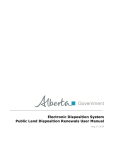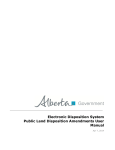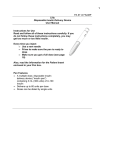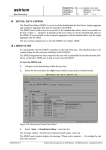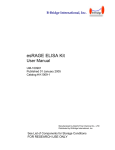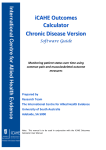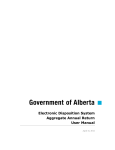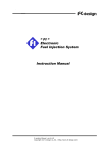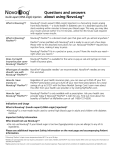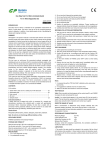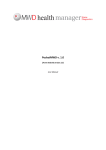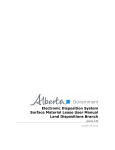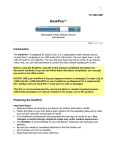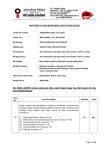Download Glimp User Manual
Transcript
CTAPP Software Glimp User Manual Let’s start ............................................................................................................................. 2 Reading Abbott Freestyle Libre sensor ............................................................................ 3 Access glucose values by remote using Dropbox ............................................................ 4 Creating a new measuring ............................................................................................... 4 Main data ...................................................................................................................... 5 Calories ........................................................................................................................ 6 Spare ............................................................................................................................ 6 Search ................................................................................................................................. 7 Travels ................................................................................................................................. 8 Statistics .............................................................................................................................. 9 Reminders ......................................................................................................................... 10 Accessories ....................................................................................................................... 11 Insulins............................................................................................................................... 13 Calories.............................................................................................................................. 14 Nutrients ............................................................................................................................ 15 Punctures/injections ........................................................................................................... 16 Options .............................................................................................................................. 17 1 Let’s start Welcome and thank you for using Glimp! This document is a short guide for learning how to use all functions of Glimp, so let’s start! The main form of Glimp shows a recap of all basic data registered into the app: In the top part you have the action bar where you can create a new record (plus button) and access the main menu Below you have a table showing the averages values of registered data: • Glucose values (values and number of manual measuring per day); • Insulin units (values and number of injections per day) • Calories, • Carbohydrates, • Fats; • Proteins. The values in the first column are the sum of the values for the current selected day in graph. The values in the second column are the daily average values calculated on all registered data. In the lowest part you have the Glimp graph, where you can see the following data • Red line: Glucose values; • Pink lines: minimum, average and maximum glucose values; • Yellow line: Insulin units; 2 • Blue line: calories; • Orange line: carbohydrates. You can touch the graph to select an instant in time and see the actual values on that time. You can also swipe the graph to fast move in past or future times. The bottom buttons can help you to navigate in the graph. From left to right, the buttons: • Move in the past of one day (24 hours); • Move to the previous manual measuring; • Move to current date time; • Move to the next manual measuring; • Move in the future of one day (24 hours). Reading Abbott Freestyle Libre sensor Glimp read Libre sensor data using NFC. So you have to be sure that NFC is enabled on your device: To check and NFC you can also use Glimp, opening "Reminders" menu: 3 To read Libre sensor data, you have to move the back of your device very near the sensor. If you move the front of device it will not works, because the NFC sensor is positioned on the back of the device, near the mobile back camera. Also remember that Glimp is able to read an already started sensor, but it's not able to initialize a brand new sensor. If you're using a new sensor, you have first to initialize it with Abbott Freestyle Libre original reader. When you move your device near the sensor, you can have one of the following: • The device makes two short vibrations: the sensor data has been read; • The device makes one long vibration: the mobile has detected the sensor but had some problems reading the data; • The device doesn't make any vibration: the mobile has not detected the sensor, either because NFC is not enabled or the sensor is too far away from device NFC sensor. Access glucose values by remote using Dropbox Glimp is connected with Dropbox. Connecting Glimp to your Dropbox account you will be able to save your Glimp data files in your Dropbox folder and connect all Glimps installed to your devices and share your data on them. Connect your favourite devices, like smartphones and PC, to Dropbox using always the same account. With this configuration, every time Glimp will save a new measurement on Dropbox, the information will be synchronized automatically on all connected devices, and they’ll show the same data refreshing at every new scan with a maximum delay of 2 minutes. Creating a new measuring This form is used to insert manual measuring, including: 4 • Glucose measuring with strips; • Insulin injections; • Weight; • Calories; • Accessories spares; If you just want to use Glimp with Abbott Freestyle Libre this form is useless. Instead, if you want to record also insulin, calories, manual measuring, this is the form to use! In order, from top to bottom, you can insert following data: Main data This area contains the main information you may want to record. Date Date and time of the recording Location Here you was at that time Glucose Glucose value measured with strips Measuring zone On which finger you got the blood for manual measure. Glimp checks all fingers used in old records, and propose the oldest finger used. Between parenthesis you can find the number of days from last use of that finger. Units Units of insulin injected, and of which insulin type Injection zone On wich part of your body you made the injection. Glimp checks all areas used in old records, and propose the oldest finger used. Between parenthesis you can find the number of days from last use of that area. Bled Did the injection made you loose blood? Glimp uses this information to 5 avoid to propose the same injection zone before a certain number of days, in this way the wound can heal. Waiting Minutes between the injection and start of lunch. You don’t have to manually calculate this number, just press the button nearby to let Glimp make the calculus for you. Weight Your current weight Notes Any note you want to write Calories This area contains all data related to calories and sport. You can insert how many rows you want, and declare the food you eat or the sport you do. You can declare any food or activity inserted in the calories master data. Food/activity What you eat or what you do Quantity Quantity of food/activity Unit of measure You can press this button to open the calories master data Spare This area can be used to track how many accessories you buy and consume for diabetes. For every row you can declare a positive or negative number: • Positive: you bought new packages of the accessory; • Negative: you opened packages of the accessory. Glimp uses these information to calculate how many days of autonomy you have, and to warn you when it’s time to go for a refill. Accessory/insulin Accessory or insulin Quantity Number of bought packages (positive number) or opened packages (negative number). 6 Search The search form is for searching an inserted measuring. You can insert a string and this string will be searched in all fields of saved measuring. You can also order records pressing the ordering button in the action bar 7 Travels This form is useful for planning travels. You can specify on the top the planned return date, and Glimp will calculate the estimated number of accessories and insulins required for your travel. In case you don’t have enough accessories or insulins for the full travel, the related row will be colored in orange, indicating that you need to bring with you new packages or viels. Requested Available Units Estimated total number of Total number of units in your current units or pieces required for insulin vial, or total number of open your travel pieces you have Packages Estimated total number of Total number of extra viels or packages package you have. required for your travel. Days of autonomy Number of travel days. spare vials or The estimated number of autonomy days you will have adding the proposed number of vials or packages. NOTE: the quantities calculated by Glimp are estimations based on the inserted data, but during a travel the quantities of insulin and number of measurements may vary, so check and plan carefully the quantities to bring with you! 8 Statistics This form shows various statistics calculated on all saved records in Glimp. Measurements Number of glucose values over the limit saved in Options (Glucose over the upper limit min), expressed in percentage. Measurements target in Number of glucose values in the limit saved in Options (Glucose min), expressed in percentage. Measurements Number of glucose values under the limit saved in Options (Glucose under the lower min), expressed in percentage. limit Stima HbA1c Estimation of glycated hemoglobin, calculated on the average of the registered glucose values.. The value is shown in both % and mmol/mol. Medie giornaliere Daily values of glucose, insulin and calories. The structure is hierarchical: on the top, in green color, you have the daily average values of the full day. Expanding it, you can see the average values for part of the day (orange color), Expanding further, you fill find the average values of a specific hour of the day. The shown statistics include • Glucose values; • Units of insulin injected; • Calories. 9 Reminders This form contains many reminders and warnings helpful to manage diabetes and Glimp. The shown reminders include: • NFS status for Abbott Freestyle Libre sensor connection; • Abbott Freestyle Libre sensor expiration date; • Notification about deleting records older than latency time; • Accessories almost finished; • Insulins alomost finished; • Feeding issues. If there’s one or more important warnings (with orange or red color) the reminders form automatically opens when you start Glimp. 10 Accessories This form contains the master data of all accessories you need to have for managing diabetes: strips for glucose testing, insulin pen needles, etc. You can define following attributes: Name Name of the accessory Consumption This accessory is used for: • Manual glucose check • Insulin injection Units per package How many units you have in one single package of the accessory. Remaining units How many unit you have in your bag (this value is automatically calculated by Glimp, but the very first time you may have to manually declare it). Remaining packages How many package you have in your spare. Packages supply from hospital How many packages you get from hospital Months supply from hospital How many months hospital gives you the packages The form shows you the following statistics: Date of last change Last time you opened a package of the accessory Date of next change Estimated next date when you’ll have to open a new package of the accessory. Autonomous up to Long term date when you’ll finish your spare, calculated including hospital supply. If blank, it means that you use 11 less pieces than you receive from hospital 12 Insulins This form contains the master data of all insulin you need to have for managing diabetes. You can define following attributes: Name Name of the insulin Accessory Name of the pen needle accessory used with this insulin. Units per vial How many units you have in one single vial of the insulin. Units used to remove How many units you waste at every injecton to remove the air air from the vial. Delay How many hours takes the insulin to make effect after the injection? You can specify fraction of hours, by example you can write 0,5 for half an hour. Effect How long the insulin make effect? You can specify fraction of hours, by example you can write 5,5 for five hours and a half. The form shows you the following statistics: Daily units Average number of units injected every day Date of last change Last time you started a new vial of the insulin. Date of next change Estimated next date when you’ll have to start a new vial of the insulin. Autonomous up to Long term date when you’ll finish your spare. 13 Calories This form contains the master data of all calories of both foods and sport. You can define following attributes: Name Name of the food/activity Group To which group belongs the food? There’s a fixed list of values. Units of measure Unit of measure used when you eat. Ratio Ratio between unit of measure and base unit of measure. Calories, Here you can specify really all values of the food you’re defining. carbohydrates, fat, They’re a lot but you don’t have to specify all of them. Just insert the protein, H values you know and let all other ones blank. If you specify a value, Glimp will use it in his statistics to check how good or bad is your lunch. 14 Nutrients This is a read only form, connected with calories form. In this form you can see the list of nutrients defined in Glimp, each one with a minimum and maximum daily value. On the right side of the form you can see the average daily value calculated on Glimp recorded data. Glimp compares this table with the average daily values of the calories you eat, and shows you one or more warning if you eat more or less than the limit value of the nutrient. 15 Punctures/injections For measuring glucose with strips you need to make a puncture, and for assuming insulin you have to make an injection. Every puncture should be made on a different finger, and every injection should be made in a different area of your body. Whit this master data Glimp helps you choosing every time a new area where to measure blood and to make the injection. You can define following attributes: Zone Name of the finger or body area Type Type: measuring (puncture) or insulin (injection) In loop Check it if you want Glimp to automatically evaluate and propose this zone to you when you make a new puncture or injection. X, Y Imaging your body as a map, these are the X and Y coordinates of the body area zone you choose. Glimp uses these values to check if two or more areas are near, and handles them as one. In case of finger, or if you’re not interested in this, just insert big different numbers, as 10, 20, 30 cm and so on. 16 Options This form let you configure Glimp. You can define following attributes: Directory 1 Directory 2 Directory 3 Directory 4 Directories where Glimp saves his data. Glimp saves data in CSV text files, that you can copy on your PC and open with Notepad or Excel. Why four directories? Only one is needed, but you may want to have a backup copy, or to save the files in a shared directory, and so on. Log directory Only for developers: directory where to create the app log file Glucose unit of measure Unit of measure for glucose. Admitted values are mg/dL and mmol/L. Glucose min Minimum glucose value. Values under this value are considered out of target. Glucose max Maximum glucose value. Values over this value are considered out of target. Measuring latency days Latency time for measuring. All records older than this time will be requested for deletion in the Reminders form. Glucose per unit (will be available in future release) How much glucose units handles one unit of insulin. Carbohydrates per unit (will be available in future release) How much carbohydrates handles one unit of insulin. I use Freestyle Libre Check this box if you use Glimp with Libre. If unchecked, all Libre related reminders will not appear in Reminders form. 17 Cloud You can link Glimp to Dropbox. When connected to Dropbox, Glimp will read and write his data file in your Dropbox folder. This way it’s possible to have a backup of your data in your Dropbox folder, and to share them on more devices, simply connect installed Glimps to the same Dropbox account! Log level Only for developers: log level for log file: error, log, debug. Assertions enabled Only for developers: enable assertions in source code. Number of records Actual number of measuring saved in Glimp 18