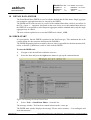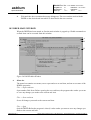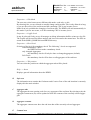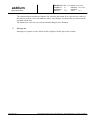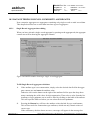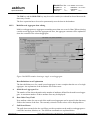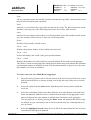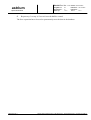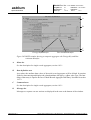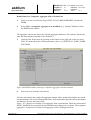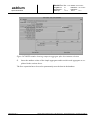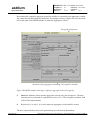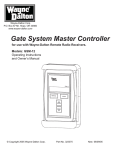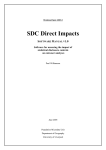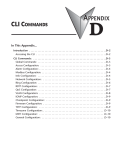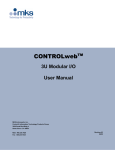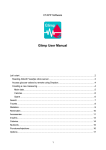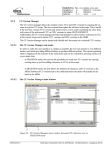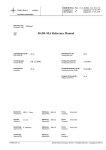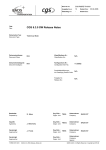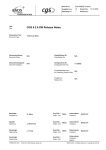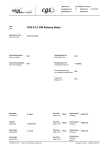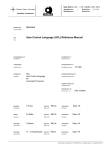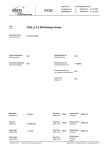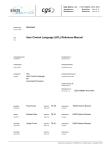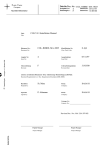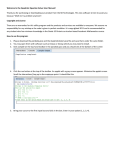Download Detailed Data Editor (DDED) User Manual
Transcript
Dok.Nr./Doc. No.: CGS–RIBRE–SUM–0003 astrium Ausgabe/Issue: Überarbtg./Rev.: Seite/Page: Space Infrastructure 18 01 A 18–1 Datum/Date: Datum/Date: von /of: 04.01.2003 – 18–4 DETAIL DATA EDITOR The Detail Data Editor (DDED) is a tool to edit the detailed data for End–Items. Single aggregate and composite aggregate data may be entered by the DDED. The DDED can be used instead or in parallel to the standard data editor, which is accessible via the File–>Open–>... operation. It depends on the users choice to use the standard data editor or the DDED. It is not possible to edit composite aggregates with the standard editor, only the single aggregate may be edited. The next section explains how to start the DDED tool within I_MDB. 18.1 DDED START It is prerequisite, that the DDED is attached to the End–Item type. This attachment has to be created during the data structure definition with DADIMA. The DDED integration has been created by the user who is responsible for the data structure definition, so that the I_MDB user is able to work with the DDED. To start the DDED tool: 1. Navigate to the desired Item within the user tree. 2. Select the Item and press the right mouse button to pop up the command menu. Figure 201.Starting the Detail Data Editor 3. Select Tools –> Detail Data Editor... from this list. The message window ’Tool has been started in batch mode’ comes up. The DDED main window displays the message ”Please wait a moment –– I’m reading the end item data structure”. FORM 0672.0V.7 Daimler–Benz Aerospace AG, D–28199 Bremen – All Rights Reserved – Copyright per DIN 34 Dok.Nr./Doc. No.: CGS–RIBRE–SUM–0003 astrium Ausgabe/Issue: Überarbtg./Rev.: Seite/Page: Space Infrastructure 4. 01 A 18–2 Datum/Date: Datum/Date: von /of: 04.01.2003 – 18–4 Wait until the above mentioned message disappears. The user can then work with the DDED on the desired end item which is described in the next sections. 18.2 DDED MAIN WINDOW When the DDED has been started, at first the main window is popped up. Global commands on an End–Item can be executed from this window. A B C D E F Figure 202.DDED Main Window A Menu bar The menu bar contains two menus, one to open and save an end item, and one to set some of the DDEDs properties. File –> Open end item Open another End–Item. Before opening the new end item, the program asks wether you want to save any changes you made to the current end item. File –> Save end item Saves all changes you made to the current end item. File –> Quit Quit the DDED. Beforethe program is closed, it asks wether you want to save any changes you made to the current end item. FORM 0672.0V.7 Daimler–Benz Aerospace AG, D–28199 Bremen – All Rights Reserved – Copyright per DIN 34 Dok.Nr./Doc. No.: CGS–RIBRE–SUM–0003 astrium Ausgabe/Issue: Überarbtg./Rev.: Seite/Page: Space Infrastructure 01 A 18–3 Datum/Date: Datum/Date: von /of: 04.01.2003 – 18–4 Properties –> Edit Mode The user may select between two different edit modes: read only or edit. By choosing edit, you are allowed to actually change end item data. This is only allowed as long as you are the owner of the end item and the containing CDU is not in status frozen. Mode Read only prohibits the changing of end item data. The DDED will start automatically in this mode if you are not owner, or if the containing CDU is in status frozen. Properties –> Logfile Level It may be selected if only errors, all messages or debug information shall be written to a log file. The Logfile will be used for failure analysis and is not relevant for the normal user. The files are stored in the $MDA_HOME/bin/sun4/MESS directory. Properties –>Check Level Selection of the level for mandatory check. The following 3 levels are supported: without Mandatory Check the DDED will not make a mandatory check. only changed Aggregates the mandatory check will only be done on changed aggregates (default) Full Check the mandatory check will be done on all aggregates of the end item Properties –> Tab position You can select the position at which the aggregate tabs will be placed. Help –> About Displays genreal information about the DDED. B Info area The information area contains the Pathname and Creation Date of the end item that is currently displayed in the main window. C Aggregate tabs The aggregate tab area contains a tab for every aggregate of the end item. By selecting a tab, the aggregate content area (D) will be updated to show the contents of the currently selected aggregate. D Aggregate contents The aggregate contents area show the end item data of the currently selected aggregate. E Comand area FORM 0672.0V.7 Daimler–Benz Aerospace AG, D–28199 Bremen – All Rights Reserved – Copyright per DIN 34 astrium Space Infrastructure Dok.Nr./Doc. No.: CGS–RIBRE–SUM–0003 Ausgabe/Issue: Überarbtg./Rev.: Seite/Page: 01 A 18–4 Datum/Date: Datum/Date: von /of: 04.01.2003 – 18–4 The command area contains two buttons. By selecting the button Reset end item, the values of the end item will be reset to the database values. Any changes you made after you last saved the end item will be lost. The button Save end item saves all uncomitted changes to the database. F Message bar Messages as response to user actions will be displayed in this part of the window. FORM 0672.0V.7 Daimler–Benz Aerospace AG, D–28199 Bremen – All Rights Reserved – Copyright per DIN 34 Dok.Nr./Doc. No.: CGS–RIBRE–SUM–0003 astrium Ausgabe/Issue: Überarbtg./Rev.: Seite/Page: Space Infrastructure 01 A 18–5 Datum/Date: Datum/Date: von /of: 04.01.2003 – 18–4 18.3 DATA ENTERING FOR NON–COMPOSITE AGGREGATES Non–composite aggregates are aggregates containing only single record or multi record data. This chapter describes how to enter data into these types of aggregates. 18.3.1 Single Record Aggregate data editing When you have selected a single–record aggregate by pressing on the aggregate tab, the aggregate content area will be showing the aggregate contents. Figure 203.DDED window showing a single–record aggregate To fill Single Record Aggregates with data 1. If the attribute type is not enumeration, simply select the desired data field in the aggregate content area and enter the attribute value. Otherwise click on the button on the right of the attribute field to open the drop down menu containing the valid values for this enumeration. Then select a value from the list. Attributes of type pathname can as well be filled by clicking on the label of the attibute. This will open the PNS tool where you can select the desired pathname. 2. Pressing the Return key will have the attribute value checked for type conformance. This will not work for enumeration type attributes, which can only contain values of correct type. If the consistency checker detects an error, a message will appear in the message bar. FORM 0672.0V.7 Daimler–Benz Aerospace AG, D–28199 Bremen – All Rights Reserved – Copyright per DIN 34 Dok.Nr./Doc. No.: CGS–RIBRE–SUM–0003 astrium Ausgabe/Issue: Überarbtg./Rev.: Seite/Page: Space Infrastructure 01 A 18–6 Datum/Date: Datum/Date: von /of: 04.01.2003 – 18–4 The Tab key and the Shift+Tab key may be used to switch forward and backward between the data entry records. The Save operation has to be used to permanently store the data in the database. 18.3.2 Multi Record Aggregate data editing Multi record aggregates are aggregates containing more than one record of data. When selecting a multi record aggregate from the aggregate tab area, the aggregate contents will be updated to show the contents of the selected aggregate: A B C Figure 204.DDED window showing a single–record aggregate Data Definition Area Explanation The data definition area for a multi record aggregate is more complex than the one of a single aggregate. An explanation of the definition area follows now. A Multi Record Aggregate List The number of lists shown depends on the number of attributes defined for the multi record aggregate. A maximum number of three attribute lists may be displayed. B Data Value Entry Fields New attribute values for one record of the multi record aggregate can be entered in the data entry fields at the bottom of the lists. The currently selected records values will be displayed here. C Pull Down Menus The pull–down menus below the scroll lists provide operations on the multi record aggregate records like insertion, deletion, etc. The different commands are explained below. FORM 0672.0V.7 Daimler–Benz Aerospace AG, D–28199 Bremen – All Rights Reserved – Copyright per DIN 34 Dok.Nr./Doc. No.: CGS–RIBRE–SUM–0003 astrium Ausgabe/Issue: Überarbtg./Rev.: Seite/Page: Space Infrastructure 01 A 18–7 Datum/Date: Datum/Date: von /of: 04.01.2003 – 18–4 Copy The copy operation copies the actually selected record into the copy buffer. Afterwards the record may be inserted with the paste operation. Paste Insertion of a record from the copy buffer into the list of records. The place of insertion can be defined by selecting one of the following menu items: first, before, after and last. Insert Insertion of a new empty record on the first scroll list position, before the actually selected record, after the actually selected record, or at the last scroll list position. Delete Deletion of the actually selected record. Focus –> Get Displays the position number of the actually selected record. Focus –> Set Selects and displays the record of the given position number Focus –> Total Displays the number of records which are currently defined for the multi record aggregate. The Numbers on the left and right side within the pull–down menu area indicate the minimum and maximum number of definable records. If the maximum number is equal to zero, the maximum number of records is unlimited. To create a new row for a Multi Record Aggregate 1. Move the mouse pointer to the scroll lists and select the desired record if the new record shall be inserted before or after an existing record (skip this step if there are no records defined). 2. Select one option from the Insert menu, depending on the insert position within the scroll list. 3. Select the related data field(s) in the data definition area at the bottom of the pull down menu and enter the attribute value(s). Attribute data of multi–record aggregates can be entered in alomost the same manner as attribute data for single–record aggregates. The only difference is, that by pressing the Enter button, the attribute data will not only be checked for type conormance, but as well be inserted in the list, assuming that no errors are found. 4. Select the highlighted record within the list to fill in the entered data into the list (if the record has not already been updated). FORM 0672.0V.7 Daimler–Benz Aerospace AG, D–28199 Bremen – All Rights Reserved – Copyright per DIN 34 astrium Space Infrastructure 5. Dok.Nr./Doc. No.: CGS–RIBRE–SUM–0003 Ausgabe/Issue: Überarbtg./Rev.: Seite/Page: 01 A 18–8 Datum/Date: Datum/Date: von /of: 04.01.2003 – 18–4 Repeat step 3 to step 4, if several records shall be created. The Save operation has to be used to permanently store the data in the database. FORM 0672.0V.7 Daimler–Benz Aerospace AG, D–28199 Bremen – All Rights Reserved – Copyright per DIN 34 astrium Space Infrastructure Dok.Nr./Doc. No.: CGS–RIBRE–SUM–0003 Ausgabe/Issue: Überarbtg./Rev.: Seite/Page: 01 A 18–9 Datum/Date: Datum/Date: von /of: 04.01.2003 – 18–4 18.4 DATA ENTERING FOR COMPOSITE AGGREGATES A so called composite aggregate is an aggregate on higher level consisting of more than one simple aggregates. Relationships and dependencies between the aggregates of a composite aggregate may be defined by the variant part and the foreign key reference. For a subset of the aggregates of a composite aggregate a variant part can be defined which is similar to a variant record in ADA. One special attribute of an aggregate represents the discriminant. Within the DDED Composite Aggregate window the attribute which represents the discriminant, is marked by the identifier +. Depending on the value of this attribute other simple aggregates of this composite aggregates become valid (so called variant aggregates). A foreign key attribute is a reference to one or more other aggregates within the composite aggregate (i.e. other aggregates of this composite aggregate have the same attribute). The name of this foreign key attribute is the same in all referenced aggregates. Within the DDED Composite Aggregate window the attribute which represents the foreign key, is marked by the identifier *. All foreign key attributes of the same composite aggregate for one end item have the same value. The user needs to enter the value only once, DDED automatically updates all foreign key attributes of the composte aggregate, when the user enters a vaule for this attribute. How to enter data into screen forms of composite aggregates having variant aggreagtes and foreign key attributes is described in detail in the following parts. FORM 0672.0V.7 Daimler–Benz Aerospace AG, D–28199 Bremen – All Rights Reserved – Copyright per DIN 34 Dok.Nr./Doc. No.: CGS–RIBRE–SUM–0003 astrium Ausgabe/Issue: Überarbtg./Rev.: Seite/Page: Space Infrastructure 01 A 18–10 Datum/Date: Datum/Date: von /of: 04.01.2003 – 18–4 A B C D Foreign Key Identifier Discriminant Identifier Figure 205.DDED window showing a composite aggregate with Foreign Key and Dirscriminant Identifier A Menu bar See the description for single record aggregates, section 18.3.1. B Data definition area Area where the attribute data values of the multi record aggregates will be defined. It contains fields for data entering and displays the related attribute data types, e.g Raw value Type. The handling of data entry is equal to the one of ’Multi Record Aggregate Data Entry’ described in section 18.3.2. C Command area See the description for single record aggregates, section 18.3.1. D Message bar Messages as response on user actions are displayed in the area at the bottom of the window. FORM 0672.0V.7 Daimler–Benz Aerospace AG, D–28199 Bremen – All Rights Reserved – Copyright per DIN 34 Dok.Nr./Doc. No.: CGS–RIBRE–SUM–0003 astrium Ausgabe/Issue: Überarbtg./Rev.: Seite/Page: Space Infrastructure 01 A 18–11 Datum/Date: Datum/Date: von /of: 04.01.2003 – 18–4 Define Data for a Composite Aggregate with a Variant Part 1. Select or create an end item of type EGSE_FLOAT_MEASUREMENT and start the DDED. 2. Select View–>[composite aggregate to be modified] (e.g. Analog Calibration) from the DDED main window. The aggregate content part shows the selected aggregates attributes. The attribute which represents the discriminant is marked by the identifier +. 3. Open the pull–down menu by pressing on the button on the right side of the text entry field. The menu shows the valid enumeration values, e.g. IDENTICAL, POINT_PAIRS, POLYNOM. Figure 206.DDED window showing a composite aggregate with discriminant 4. Select one item from the selection list. After the selection has been made, the aggregate contents will be updated showing the new attributes thet belong to the selected discriminant value. Each enumeration type has its own description and therefore its own data entry fields. Figure 207. displays an example of an aggregate with a discriminant. When the enumeration POINT_PAIRS has been selected, the data definition area changes as it is shown. The composite aggregate is composed of a multi record aggregate called ’Analog Point Pairs’. FORM 0672.0V.7 Daimler–Benz Aerospace AG, D–28199 Bremen – All Rights Reserved – Copyright per DIN 34 astrium Space Infrastructure Dok.Nr./Doc. No.: CGS–RIBRE–SUM–0003 Ausgabe/Issue: Überarbtg./Rev.: Seite/Page: 01 A 18–12 Datum/Date: Datum/Date: von /of: 04.01.2003 – 18–4 Figure 207.DDED window showing composite aggregate after discriminant selection 5. Insert the attribute values of the simple aggregates and/or multi record aggregates as explained in the sections above. The Save operation has to be used to permanently store the data in the database. FORM 0672.0V.7 Daimler–Benz Aerospace AG, D–28199 Bremen – All Rights Reserved – Copyright per DIN 34 astrium Space Infrastructure Dok.Nr./Doc. No.: CGS–RIBRE–SUM–0003 Ausgabe/Issue: Überarbtg./Rev.: Seite/Page: 01 A 18–13 Datum/Date: Datum/Date: von /of: 04.01.2003 – 18–4 Define Data for a Composite Aggregate with a Foreign Key Attribute 1. Select or create an end item of type EGSE_PREDEFINED_TC and start the DDED. 2. Select View–>[composite aggregate to be modified] (e.g. Parameter Raw Value description) from the DDED main window. The aggregate content part is updated to show the selected aggregates attributes. The attribute which represents the Foreign Key is marked by the identifier *. 1. Move the mouse pointer to the scroll lists and select the desired record if the new record shall be inserted before or after an existing record (skip this step if there are no records defined). 2. Select one option from the Insert menu, depending on the insert position within the scroll list. 3. Select the related data field(s) in the data definition area at the bottom of the pull down menu and enter the attribute value(s). Attribute data of multi–record aggregates can be entered in alomost the same manner as attribute data for single–record aggregates. The only difference is, that by pressing the Enter button, the attribute data will not only be checked for type conormance, but as well be inserted in the list, assuming that no errors are found. 4. Select the highlighted record within the list to fill in the entered data into the list (if the record has not already been updated). FORM 0672.0V.7 Daimler–Benz Aerospace AG, D–28199 Bremen – All Rights Reserved – Copyright per DIN 34 astrium Space Infrastructure Dok.Nr./Doc. No.: CGS–RIBRE–SUM–0003 Ausgabe/Issue: Überarbtg./Rev.: Seite/Page: 01 A 18–14 Datum/Date: Datum/Date: von /of: 04.01.2003 – 18–4 By inserting the composite aggregate record, the window is extended by the aggregates containing variant records and foreign key attributes. An example is shown in figure 208. (use the scrollbar on the right of the DDED window to make the aggregates visible). Foreign Key Reference Attributes of the aggregate containing a Foreign Key attribute Figure 208.DDED window showing a composite aggregate with a Foreign Key 5. Insert the attribute values into the aggregates referenced by the foreign key. The data entering can be performed as explained in section 18.3.2. The foreign key attribute field will be filled automatically. 6. Repeat step 2. to step 5. if several composite aggregate records shall be created. The Save operation has to be used to permanently store the data in the database. FORM 0672.0V.7 Daimler–Benz Aerospace AG, D–28199 Bremen – All Rights Reserved – Copyright per DIN 34