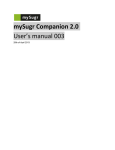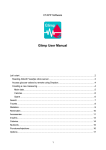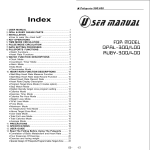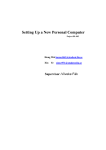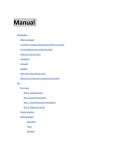Download Fit Box User Manual
Transcript
THE CALORIE-COUNTING LUNCH BOX USER MANUAL Our Product COVER HANDLE Made out of light and durable plastic material Designed for a perfect and comfortable grip LIGHT INDICATOR Lights up to show that the power is on POWER BUTTON Simply push to switch on or off 1 Preface Thank you for purchasing Fit Box. Please read this manual carefully and keep it in a safe place for future reference. Unpacking Once you have purchased Fit Box, the package should include the lunch box itself, along with the items below. If anything is missing or appears to be damaged, please contact your vendor. User Manual CD-Rom Two (2) lunch box compartments CR2032 Lithium Ion Battery Battery Charger 2 Plastic containers Safety Information Please read the following information carefully before using the product. Do not drop the lunch box. Turn off the lunch box before inserting or removing the battery. Use only the battery and charger that came with your lunch box. Read the instructions carefully before using the product. Getting Started Inserting the battery 1. Slide the battery compartment out and lift it open. 2. Insert the battery. Use the side of battery to press down the stopper, allowing the battery to be inserted properly. 3. Close the battery compartment. Turning on and off Press the Power button to turn on the Bluetooth. To turn off the lunch box, press the Power button again. Installing the Fit Box Software The CD included in the product package already contains a sequence of steps to be followed in order to install the software successfully. This is needed for you to be able to sync the 2 lunch box to your PC/laptop and to your mobile phone. Once you have installed the software properly, you are now ready to use Fit Box. Operating Fit Box 1. Turn on the Bluetooth of your lunch box and connect it to your PC/laptop or mobile phone. 2. Open the application in your PC/laptop or mobile phone. 3. Place your food on each of the two lunch box plastic wares, preferably one type of food for each of the two containers. 4. Choose from the food categories in the program that matches the food inside the first container. 5. Do the same for the second container. 6. Fit Box would automatically count the calories, fats and carbohydrates contained in the food compartments. This would show in your screen. 7. The software also has an optional food diary if you would like to keep track of your incurred calorie intake in the food you have eaten recently. 3