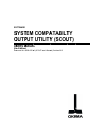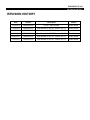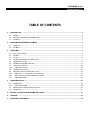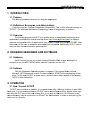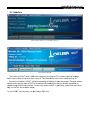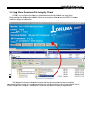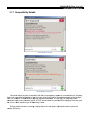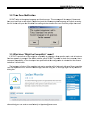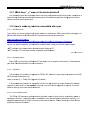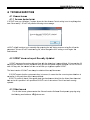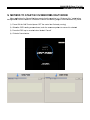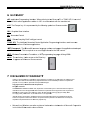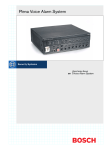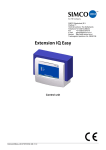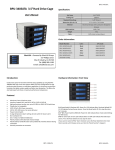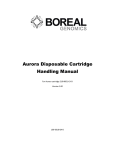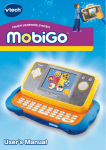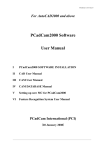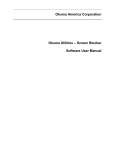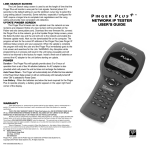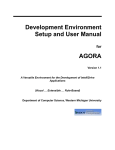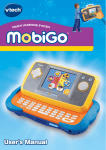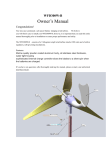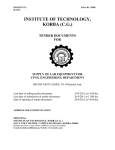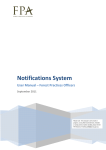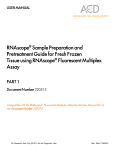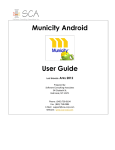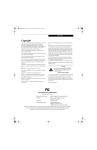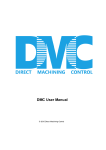Download pdf SCOUT User Manual v2.0.0.6
Transcript
SOFTWARE SYST S TEM COMPA ATA ABILT TY OUTP O PUT UTIILITY Y (SCOU UT) US SERS MANUA M L (6th h Edition) Doc cument No. S5090-005-0 S 06 (SCOUT User’s U Manu ual) Octoberr 2015 509000506-E P-(vii) REVISION HISTORY REVISION HISTORY Date Version Description Author 11/10/2014 S5090-005-00 SCOUT Initial release Scott Solmer 11/24/2014 S5090-005-01 User Manual for SCOUT Version 2.0.0.1 Scott Solmer 03/26/2015 S5090-005-02 User Manual for SCOUT Version 2.0.0.3 Scott Solmer 06/16/2015 S5090-005-03 User Manual for SCOUT Version 2.0.0.4 Scott Solmer 08/28/2015 S5090-005-05 User Manual for SCOUT Version 2.0.0.5 Scott Solmer 10/20/2015 S5090-005-06 User Manual for SCOUT Version 2.0.0.6 Scott Solmer 509000506 6-E P-(vii) REVISION H HISTORY TAB BLE OF CON NTENT TS 1.. INTRODUC CTION ............................................................................................................................................... 4 1.1 1.2 1.3 PURPO OSE ..................................................................................................... .......................................................... 4 DEFINITIONS, ACRONYYMS, AND ABBRREVIATIONS ................................................ .......................................................... 4 OVERVVIEW ................................................................................................... .......................................................... 4 2.. REQUIRED D HARDWAREE AND SOFTW WARE ......................................................................................................... 4 2.1 2.2 HARDW WARE ................................................................................................. .......................................................... 4 SOFTW WARE ................................................................................................... .......................................................... 4 3.. OPERATIO ON ..................................................................................................................................................... 4 3.1 3.2 3.3 3.4 3.5 3.6 3.7 3.7.1 3.8 3.9 3.9.1 3.10 3.11 RUN / LAUNCH SCOU UT ................................................................................. .......................................................... 4 INTERFFACE ................................................................................................... .......................................................... 5 LOG FILE...................................................................................................... .......................................................... 6 APP STORE T DOWNLOAAD FILE INTEGRRITY CHECK ................................................. .......................................................... 7 SCOU UT UPDATE STATTUS ............................................................................... .......................................................... 9 THINC C API UPGRADEE INFO BUTTON N ............................................................... .......................................................... 9 COMPATIBILITY RESULLTS ................................................................................ ........................................................ 11 COM MPATIBILITY DETAILS ............................................................................. ........................................................ 12 TIME ZONE NOTIFICATION .............................................................................. ........................................................ 13 WHATT DOES “MIGHT BE COMPATIBLLE” MEAN? ................................................. ........................................................ 13 WHAT DOES H “_U” MEAN IN THE DETAILS WINDOW W? ...................................... ........................................................ 14 HOW W TO MAKE MY MACHINE COM MPATIBLE WITH A APPS .................................... ........................................................ 14 COM MMAND PROMP PT.................................................................................. ........................................................ 15 4.. TROUBLESSHOOTING ....................................................................................................................................... 16 4.1 KNOW WN ISSUES ............................................................................................ ........................................................ 16 4.1.1 ACCCESS DENIED ERRROR ............................................................................... ........................................................ 16 4.2 SCOU UT DOES NOT REEPORT RECENTLYY UPDATED ................................................ ........................................................ 16 4.3 OTHERR ISSUES .............................................................................................. ........................................................ 16 5.. METHOD TO START NC C IN WINDOW WS ONLY MODE ....................................................................................... 17 6.. GLOSSARY Y ...................................................................................................................................................... 18 7.. DISCLAIMER OF WARR RANTY .......................................................................................................................... 18 5090005 506-E-(Page e 4 of 18 ) SCOU UT USERS MANUAL 1. INTRO ODUCTIO ON 1.1 Purrpose This manual m prov vides instruction for us sing the app plication. 1.2 Deffinitions, Acronym A ms, and Abbreviati A ions From this point on, o “System m Compatib bility Outputt Utility Two o” will be re eferred to simply as minology, re efer to the g glossary in section 6. “SCOUT”. For additional definittions of term 1.3 Ove erview The primary purpose p of SCOUT S is to t enable u users to auttomatically determine what applicatio ons (availab ble from the e Okuma Ap pp Store htttp://www.M MyOkuma.co om) an Oku uma machine is compatib ble with. All application ns have cerrtain system m requireme ents; SCOU UT takes the burde en off the us ser to deterrmine which h apps are compatible e. Additiona ally SCOUT can be used just as a system m information gatherin ng tool. 2 2. REQU UIRED HA ARDWA ARE AND D SOFTW WARE 2.1 Harrdware SC COUT should run on any system running Windows 200 00 or later. A Although it is designed to run on OSP O P200 or o newer co ontrols, it w will also run on a PC. 2.2 Softtware On nly the Windows® Ope erating systtem is requ uired. If the system doe es not have e Micros soft .NET Framework F version 2 or o later insta alled, SCOU UT will stop p checking at that point. For the ma ain SCOUT program to o run, and tthus check other aspe ects of the ssystem, .NET 2 or later is s required. 3 3. OPER RATION 3.1 Run n / Launch SCOUT T SCOUT does not have an insttaller. It is a stand-alon ne utility. Allthough it w will run from m a USB ash drive, it is not reco ommended d run SCOU UT from a re emote netw work drive. P Please either copy fla th he utility (SC COUT.exe)) to the loca al system first, or run ffrom a USB B drive. On Windows 7 and la ater machin nes it may be b required to run SCO OUT “As Ad dministratorr” in order tto write the log file to o the root C:\ C directory y. 5090005 506-E-(Page e 5 of 18 ) SCOU UT USERS MANUAL 3.2 Inte erface Main Interface Window – Pre-run C CPU sampling nterface Window Main In w The first thing SCOUT does is take e a few samples of the ccurrent CPU utilization a and then ave erage th hem to get a sense of ho ow busy your control is. The result w will be noted in the detaills and log file. Once that is i complete, SCOUT will begin popu ulating its fin ndings in the e main windo ow. The main n window re esults are the primary on nes SCOUT is concerne ed with, howe ever much m more detaile ed informatio on is lo ogged during g the discove ery process. To see eve ery action SC COUT is perf rforming, pre ess Enter (th he “Write” ke ey), or click the ‘Show Details’ D butto on. UT from any point, use th he Escape (ESC) key. To exit SCOU 5090005 506-E-(Page e 6 of 18 ) SCOU UT USERS MANUAL Deta ails Expanded 3.3 Log g File Clicking the e ‘Open Log g Location’ button b will op pen windowss explorer an nd select the e log file. Fro om here it iss easy to cop py the log to an external device, for example. Clicking Op pen Log File e will open th he log using a text editorr (usually no otepad, howe ever it will usse the de efault system m file associiation for tex xt files). It willl always be located in th he root of the ‘C’ drive (C C:\SCOUT.L LOG) If the OSP O Gather Logs utility is i run, it will capture the SCOUT log g file. 5090005 506-E-(Page e 7 of 18 ) SCOU UT USERS MANUAL 3.4 App p Store Download File Integrity Che eck SCOU UT can verify y the file inte egrity of dow wnloads from m the MyOku uma.com App Store. Drag and drop d the dow wnloaded ins staller files from an expl orer window w into the SC COUT interfa ace window to begin file ve erification. Drag and Drop D Downloade ed File This operation o can be perform med to ensurre that the d ownload pro ocess was completed su uccessfully without w errorrs. It is recom mmended th hat you use tthis feature tto check you ur installer files to ensure they are a not corru upted – partic cularly if you u have any isssues runnin ng an app in nstaller. 5090005 506-E-(Page e 8 of 18 ) SCOU UT USERS MANUAL File Verification in proc cess Once veriffication is co omplete a dia alog will be displayed d ind dicating Passs or Fail. Veriffication Result If the verification v result r fails, please p try to download th he app again n. If the prob blem persistss or you are still unable to run the t App insta aller, please e contact App [email protected]. 5090005 506-E-(Page e 9 of 18 ) SCOU UT USERS MANUAL 3.5 SCO OUT Update Statu us SCOUT T knows whe en it was created and compares thatt date and tim me with the system date e time of the operating system. The differen nce in these dates will re esult in one o of four states. T has been updated Less tha an 1 month ssince SCOUT n 60 and 120 0 days since e SCOUT up pdated Between 120+ day ys since SC COUT has be een updated d System time t predate es SCOUT ccreation date e SCOUT Update U Status T Table It is imp portant to ma ake sure you u’re running the t latest ve ersion becau use new Macchine Tool A Apps and updates to o existing apps appear re egularly on MyOkuma.c M om and the compatibilityy list of SCO OUT will become ou utdated. 3.6 THINC API Upgrade U Info I Butto on There are a several cases c where a button ma ay appear to o the left of th he THINC A API version. Depending g on the situation that SC COUT detec cts, differentt messages w will be show wn. Upgrade Info Buttton and Messa age Example 50900050 06-E-(Page 10 of 18 ) SCOU UT USERS MANUAL There is s a special case c in which h this button will flash re ed. When a higher / late er version off the THINC API is insta lled on a ma achine which h is not compatible or cannot sup pport that ve ersion a warn ning messag ge will be dissplayed whe en clicking th he button. Allso compatibility results will w not be sho own automa atically. In thiis case, the apps compa atibility list m may be inaccurate e, as it decides which apps are comp patible base d on the installed versio on of THINC API (which is not n compatib ble with the machine). m Red d Upgrade Info Button B and Mes ssage Example 50900050 06-E-(Page 11 of 18 ) SCOU UT USERS MANUAL 3.7 Com mpatibilitty Results s Once SCOUT has finished f exam mining the machine, m it w will automaticcally displayy the report p page (which can n be opened later using the “View Compatibility”” button. Double-clic cking a row or pressing the Write ke ey will open tthe details p page for the selected application. Clicking on ne of the collumn headerrs will sort th he results. Pressing the Esc key while w on this s page will exit the Comp patibility Rep port. Comp patibility Reportt The grey down arrrow means that the app plication is cu urrently insta alled. The green check mark means s that it is co ompatible witth the curren nt system. The blue question n mark mean ns that the application m might be com mpatible The re ed X means the applicattion is not co ompatible wiith the current system. 50900050 06-E-(Page 12 of 18 ) SCOU UT USERS MANUAL 3.7.1 Co ompatibility Detaiils Details Window (red te ext) W (orange text) Details Window Line items s which are okay (compatible with th he current syystem) appe ear in norma al black text. Anything th hat is not com mpatible willl appear in re ed bold text. Items that might be compatible appear in bold orange te ext. For exam mple, Coolan nt Monitor re equires addittional hardw ware, so it wiill only be co ompatible if tthe ha ardware exis sts on the machine m (which SCOUT cannot c checck for) and th he Blum Gau uging Guide can only be e run on a base b machine type of Ma achining Cen nter. Exit the details window by clicking g / taping the e red X in th he upper righ ht-hand corn ner or press the esscape (ESC C) key. 50900050 06-E-(Page 13 of 18 ) SCOU UT USERS MANUAL 3.8 Tim me Zone Notificatio N on SCOUT lo ooks at the sy ystem langu uage and the e time zone. This messa age will be sh hown if the ccurrent me zone is still s set as th he default (Ja apan time) and a the Wind dows system m language iis English. P Pressing tim th he ‘No’ butto on will open the t Windows s time setting window to o allow the user to set the proper tim me zone. Incorrect Time Zone Notifiication 3.9 Wha at does “Might “ be e Compattible” mea an? If SCOUT reports that an App mig ght be compa atible by sho owing a blue e question m mark, and at least one ne item appe ears in orang ge in the dettails window w, either SCO OUT is unab ble to check the necessa ary items lin to o ensure com mpatibility, or the develo oper has spe ecified that th he configura ation is untessted but has reason to o believe it should work. The best way w to find out o if the mac chine tool ap pp in questio on will in factt work with yyour Okuma machine iss to visit MyO Okuma.com, select the desired d app, and ask us ing the “Is T This App Right For My M Machine?” dialog box. A Alternatively you y can sen nd an email directly d to Ap [email protected] 50900050 06-E-(Page 14 of 18 ) SCOU UT USERS MANUAL 3.9.1 What W does s “_u” me ean in the e details w window? ? Line items s that report the t compatib ble items of an App in th he details window that contain ‘unde erscore u’ m mean that the e developer has specifie ed that they have h not tessted that parrticular config guration but have re eason to believe that it should s work. 3.10 Ho ow to mak ke my ma achine co ompatible e with apps 3..10.1 .NET Framework F S Some things you cannot change such h as the mac chine or con ntrol type. Th he easiest fixx for most ap pps is to ge et the latest version of th he Microsoftt .NET frame ework which h can be foun nd here: htttps://www.m microsoft.com m/enuss/download//search.aspx x?q=.net%20 0framework& &p=0&r=10& &t=&s=Relevvancy~Desccending O Or you can siimply search h for “.net fra amework red distributable”” using your favorite sea arch engine. .N NET Version n 4 is the late est version compatible c with w Window ws XP. .N NET Version n 4.5.2 is the e latest versio on compatib ble with Wind dows 7.* March 2015) *(as of M 3..10.2 Operatting System Many OSP P Controls ru unning Wind dows XP are e eligible for an upgrade to Windowss 7. Please ccontact yo our local Ok kuma distribu utor for more e information n. 3..10.3 THINC C API In most ca ases it is pos ssible to upg grade the TH HINC API. Ho owever it ma ay require an n update to the OSP N NC Controllerr Software as a well. R Refer to sectiion 3.1 - THIINC API Upg grade Info Button. B If the mess sage box ind dicates a “co ompatible version” for the e machine, iit means tha at an NC softtware upgrade for th hat version is not requirred. Howeve er, if an NC Software up pgrade is req quired, it must be obtained through your loc cal Okuma Distributor. D 3..10.4 License Requirements The THINC C API has many m optiona al features available, som me of which may be req quired by ma achine to ool apps to fu unction. If ev verything els se is compattible, but a liicense featu ure is absentt or expired, it is a sttraight-forwa ard process to obtain a license for th he required ffeature. Plea ase contact yyour local O Okuma distributor forr more inform mation. 50900050 06-E-(Page 15 of 18 ) SCOU UT USERS MANUAL 3.11 Co ommand Prompt When SC COUT.exe is run, it will first check to see if the syystem meetss the minimu um requirem ments for unning the main m SCOUT T application (Okuma.SC COUT.exe). The requirement is that .NET 2 or a above is ru in nstalled. For most machiines, this sho ould not be an issue. If tthe requirem ment is met, it will autom matically exxtract and ru un Okuma.S SCOUT.exe. Successfu ul Run of SCOU T.exe In the eve ent that the system s does s not have att least .NET 2 installed, a log file willl still be gen nerated ho owever the only o contentts will be the e installed ve ersions of .N NET, and the e main appliccation will no ot run. R Refer to sectiion 3.3 for de etails about the log file. Unsuccessfful Run of SCOU UT.exe 50900050 06-E-(Page 16 of 18 ) SCOU UT USERS MANUAL 4 4. TROU UBLESHO OOTING G 4.1 Kno own Issue es 4.1.1 Ac ccess de enied erro or If SCOUT is run r on a Win ndows 7 system where the t User Acccess Control setting is set to anythin ng other th han “Never Notify”, N SCO OUT will postt the followin ng error messsage: S SCOUT will still s continue to run norm mally after pre essing the ‘O OK’ button; h however a lo og file will no ot be ge enerated. To o have SCO OUT create th he log file, either change e the UAC setting or run n it again ‘Ass A Administratorr’. 4.2 SCO OUT does s not report Recen ntly Upda ated SCOUT co ompares the e system datte and time with w the date e when it wa as published. If it is more e than 60 ays old, the indicator will turn yellow w and notify you y that an update mayy be available e. If SCOUT T is more da th han 120 days old, the ind dicator will tu urn red and ask you to p please update SCOUT. The latest verrsion of SCO OUT can alw ways be obta ained from M MyOkuma.co om If SCOUT reports r that the system date d time is incorrect, it means that the current system date e time is se et earlier (in the past) than when it was w publishe ed. SCOUT is unable to ch heck if the sy ystem date time t has bee en set later ((into the futu ure) than the e actual ate and so itt is possible it will reportt that SCOUT T is out of d ate when in fact it has b been recentlyy da updated. 4.3 Oth her Issues s For all other issue es, please co ontact the Okuma Ameriica Software e Developme ent group byy using the follo owing email address: AP [email protected] com 50900050 06-E-(Page 17 of 18 ) SCOU UT USERS MANUAL 5 5. METH HOD TO START NC IN WINDOW W WS ONLY Y MODE E Many app plications forr Okuma Ma achines require that the m machine is in “Windows Only” mode e before th he applicatio on can be ins stalled or uninstalled. Pe erform the fo ollowing step ps to enter W Windows Only Mode. 1) Power ON the OS SP Control (P Power OFF the control ffirst if already running) n the OSP Lo oading scree en shows, to ouch the scre een anywhe ere to ensure e it is selecte ed 2) When 3) Press the ESC ke ey to reveal a button labe eled “Cance el” t Cancel button. b 4) Click the 50900050 06-E-(Page 18 of 18 ) SCOU UT USERS MANUAL 6 6. GLOS SSARY A API: Applicattion Program mming Interfa ace. When referring to th he Okuma A API, or THINC API, it is a set of lib braries which allows app plications wrritten in .NET T to commun nicate with the machine tool. E ESC: The Escape key. It is representted by the fo ollowing sym mbol on Okum ma controls:: G GUI: Graphic cal User Inte erface N NC: Numeric cal Control O OSP: “Okum ma Sampling Path” intelligent control THINC API: The Intellige ent Numerica al Control Application P rogramming g Interface, u used to acce ess m machine inforrmation via software s app plications. .N NET Framew work: The Microsoft® M common c lang guage runtim me environm ment for appllications devveloped w with Visual Sttudio®. This s is required to run most applicationss for the OSP P control. W WPF: Windo ows Presenta ation Founda ation, a .NET T programm ming languag ge utilizing X XAML. W Write: The Write W key. It also a serves as the Enterr key. It app pears as follo ows on Okuma controls: 7 7. DISCL LAIMER OF WARRANTY Y makes no representattions or warran nties, either exp pressed or imp plied, by or with h respect to anyything in this docume ent, and shall not n be liable forr any implied warranties w of m erchantability o or fitness for a particular purpose e or for any ind direct, special or o consequentia al damages. Copyright © 2015, Okuma O Americ ca Corporation n. All righ hts reserved. GOVER RNMENT RIGH HTS LEGEND: Use, duplication or disclosurre by the U.S. G Government iss subject to restrictiions set forth in n the applicable e Okuma Amerrica Corporatio on license agreement and as provided in DFARS S 227.7202-1(a a) and 227.7202 2-3(a) (1995), DFARS 252.22 27-7013(c)(1)(iii) (Oct 1988), F FAR 12.212(a) (1995), FAR R 52.227-19, or o FAR 52.227-14, as applicab ble. a America Corporation" and Okuma O Americ ca Corporation’ss products are trademarks off Okuma "Okuma America Corporation. References to o other compan nies and their p products use tra ademarks owned by the respecttive companies s and are for re eference purpos se only. Micros soft and Win ndows are eiither registered tradema arks or trade emarks of Miicrosoft Corp poration in the United State es and/or otther countrie es.