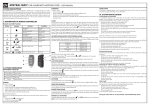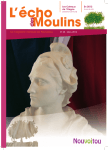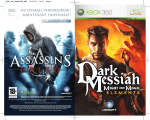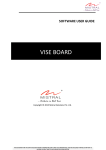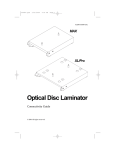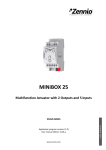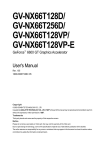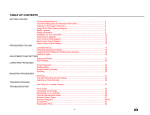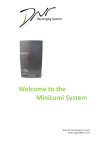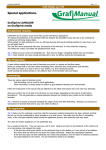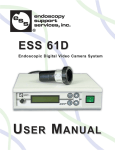Download Kala Arkane 1650 - largeformatsupport.co.uk
Transcript
USER’S MANUAL Mistral 1650_Mistral 2100_Arkane 1650 1 Warranty Your Mistral, Arkane is guaranteed against all defects of materials and manufacturing for a period of one year from the date of purchase. In the event of defects of materials or manufacturing, the company which sold the instrument will repair it or it will be returned to the manufacturer. There is no warranty other than the one mentioned above. This warranty does not cover individual damage or damage resulting from indirect causes, whether foreseeable or not. The warranty does not cover incorrect use of the machine. Return regulations: If your Mistral, Arkane does not work correctly, first read the instructions again. If the defective operation cannot be corrected, consult your supplier. Make sure that the series number and the date of purchase of your machine are to hand, if you have to return the machine to the supplier. Damage during transport resulting from defective packaging is not covered under the terms of this guarantee. Declaration of conformity Kala S.A.S. Parc de l’Ecotay 35410 Nouvoitou France Declares that the following product: Mistral1650_Mistral2100_Arkane1650 conform to the following requirements Voltage 230-240V 50-60hz : • Machines Directive (2009) : 2006/42/CEE including : • Low tension Directive 2006 95 CE according to the EN 60204 -1 (2006) • Electromagnetic Compatibility Directive 2004 108 CE According to the EN 61000-6-1 and EN 61000-6-3. Edition 2007. Always seeking to make progress, we reserve the right to change equipment and technical features or our models without notice. 2 Summary 1. INSTALLING THE MACHINE - 1.1 Select the location where the machine should be installed. - 1.2 Unpacking the machine. 2. CAUTION WHEN INSTALLING THE MACHINE. - 2.1 Electrical power requirement - 2.2 Installation - 2.3 Safety 3. EXPLODED VIEWS AND CONTROL BOARD. - 3.1 Exploded view of the machine. - 3.2 Control board. 4. ADJUSTMENTS AND RECOMMANDATIONS - 4.1 Switching on the machine - 4.2 Temperature - 4.3 Roller nip and pressure adjustments - 4.4 Speed adjustment - 4.5 Forward and reverse - 4.6 Memories - 4.7 Foot switch - 4.8 Film tension adjustment p8 p8 p8 p9 p9 p9 p 10 p 10 5. HIGHLIGHTS OF THE MACHINE - 5.1 Storage of film reels on the machine - 5.2 Feeding tray - 5.3 Removable back tray - 5.4 Unwinding shaft for prints - 5.5 Safety cutter - 5.6 Feeding plate p 11 p 11 p 12 p 12 p 12 p 13 6. FILM INSTALLATION - 6.1 Loading a reel on a self blocking shaft - 6.2 Loading a self blocking shaft on the machine - 6.3 Winding of the film reel - 6.4 Application and film installation - 6.5 Roll to Roll operation - 6.6 Print feeding p 13 p 13 p 13 p 14 p 20 p 21 7. TECHNICAL DATA p 22 8. CLEANING, MAINTENANCE AND RECYCLING p 22 3 1. INSTALLING THE MACHINE: 1.1. Select the location where the machine should be installed Before unpacking your laminating machine, select the space where the machine should be installed so that you can easily access all parts of the machine and have enough free space around the machine. 1.2. Unpacking the machine Remove the lid on top of the cardboard. Tear off the cardboard end and remove it X4 X4 X1 Unscrew the 4 screws at each bracket and remove the 4 brackets. Unscrew the wooden ramp and place it on the smaller edge of the pallet. 4 The machine is resting on 2 cardboard blocks (1 at each end). These blocks have to be removed. Lift up the machine slightly to remove them. Roll the machine slowly down to the floor on the ramp. For this step, two persons are required to guide and keep the machine straight. Finally, place the machine at the required location in your premises. 2. CAUTION WHEN PLUGGING THE MACHINE TO THE POWER 2.1. Electrical power requirement Before connecting the machine to the power, check that : - Your machine’s tension corresponds with the tension of your electrical network. - The electrical connection requires a plug compatible with CEI 60309-1. - The electrical connection should comply with installation norm NFC 15 100. 2.2. Installation - Install the laminator on a flat floor, next to an easily accessible plug. Do not touch the socket with damp hands. To unplug the machine, disconnect the plug without pulling on the supply lead. To prevent electric shocks, do not use this laminating machine close to water. Leave a large enough working area behind the machine. Do not spill water on the machine, the supply lead or the electric socket. Do not use the machine if the supply lead is damaged. Do not leave the electric lead in contact with a warm surface. The machine should be installed in a well-ventilated place. Do not use extension cord with a small diameter section not corresponding to the power of the machine Do not plug to a multi-socket plug 2.3. Safety The laminator has got 3 safety mechanisms that would immediately stop the rotation of the laminating rollers. - A laser protection (p) : located on the right side of the machine, next to the roller, it detects any obstacle (hand or other) that may shut off the laser ray. !!! CAUTION !!! Laser ray. Do not watch this ray directly. Laser product rated in class 2 - 2 emergency stop buttons : easily reachable, one on the front right hand side and one on the rear right hand side. The use of one of these emergency stop buttons would switch off instantly the rotation of the heating drum. - The feeding tray (n) : safety is activated when the feeding tray is up and not in the working position. 5 Safety reset button Each time one of these safety mechanisms is used, the safety reset key (Rep. 8) flashes in red. Correct the defect, press on the safety reset key on the control panel. Turn the machine off with the main switch (Rep. A) when you have completed your job. 6 3. EXPLODED VIEWS AND CONTROL BOARD 16 14 12 9 6 4 2 3 17 1 15 18 1. 2. 3. 4. 5. 6. 7. 8. 9. 10. 11. 12. 13. 14. 15. 16. 17. 18. 10 11 13 8 7 5 Power key Foot switch mode selection Stop Forward Reverse Speed display Speed adjustment Reset of the machine safety mechanism Display of the roller elevation in mm Adjustment of the roller elevation and pressure Display of the pressure Upper roller heat adjustment Heat selection for the upper roller Heat ready light Light indicator for upper roller heating selection Temperature display Memorisation of the working modes Registered working mode selection d b a c p o c e n m f l a – Main Switch b – Control board c – Emergency switches d – Back tray e – Upper film reel tension brake handle f – Rewinding shaft position g – Lower film reel tension brake handle h – Castors with brakes i – Feeding axle for prints j – Feeding plate k – Foot switch l – Self blocking roll shaft m – Squaring guide n – Feeding tray o – Print guide p – Laser eye g k h i j 7 4. ADJUSTMENTS : - 4.1 Switching on the machine : Turn on the machine with the main switch (Rep. a) located at the back of the machine. The control board lights up (light Rep 1). Press « power » (Rep.1). - 4.2 Temperature adjustment : To activate the heat of the upper roller, press key Adjust the upper roller temperature by pressing keys (Rep.12) on the control board. (Rep.13). + and - Temperature adjustment - Mistral 1650 and 2100 : from 30 to 60° C - Arkane 1650 : from 40 to 140°C When light is on, the light (Rep.14) indicates that the set temperature is reached. Memorisation of the temperature : the last set value replaces automatically the former value in the selected memory. - 4.3 Roller nip and pressure adjustments : Mistral 1650 & 2100 and Arkane 1650 have a nip and roller pressure adjustment. Opening of the rollers : The opening is given in millemetres on the display (Rep.9). Press (Rep.10) to lift up the roller. Press (Rep.10) to lower the roller down. Roller pressure adjustment : Depending on the work to be done, the pressure can be adjusted from 1 (low pressure = green light) to 5 (higher pressure = red light). To increase the pressure, press (Rep.10) until you until you reach the required pressure indicated on the pressure measuring gauge (Rep.11) on the control board. To release the pressure, press (Rep.10) until you until you reach the required pressure indicated on the pressure measuring gauge (Rep.11) on the control board. Recommendation for the pressure adjustment : Thin paper : Pressure 5 Vinyl, thick paper : Pressure 3/4 Board : Pressure 1 In case waves appears on the print, this can be due to too much or not enough pressure. In such event, adjust pressure to get rid of the waves. 8 4.4 Speed adjustment : + - Adjust the speed by pressing keys and (Rep.7) on the control board until you reached the desired speed, indicated on the display (Rep.6). Memorisation of the speed : the last set value replaces automatically the former value in the selected memory. While running, the green light will flash faster or lower around the forward key (Rep.4) depending on the speed setting. 4.5 Forward, stop and reverse Forward : Select the speed required first (#4.3). Speed should be minimum set on 1. Start the machine by pressing the forward key on the control board (Rep. 4). The machine starts automatically. For an easy process, it is recommended to start in a slow motion to feed the print (minimum 1 on the speed display-Rep 6) and increase the speed once sure that it is feeding correctly into the machine. Note : when starting in high speed, it is normal to see the machine starting slowly and increase the speed after one second to reach the set speed. Stop : to stop the machine, press the Stop key (rep. 3). Alternatively, you can also stop the machine by pressing on the footswitch if the footswitch mode is not activated (foot switch light indicator off). Reverse : You can go reverse with the machine by keeping your finger pressed on the reverse key (Rep. 5). If the finger is removed from this key, the machine would stop. When doing this, the machine would beep, indicating that the rollers are moving backwards. This function is temporised and would start one second after starting to press. The speed parameter is fixed at index 3 on the speed display in the reverse mode. 4.6 Memories : With the memory modes M1, M2, M3 and M4, you can store the speed and temperature parameters of your most frequent applications. To select a memory mode : Select a memory by pressing on the mode selection key (Rep. 18). The memory indicator 1,2,3 or 4 would light when pressing the mode selection key. Stop pressing until you reach the requested mode. To change the parameters, adjust speed and temperature. The last set parameters with be saved when switching to the next mode by pressing the mode key (Rep 18). 9 4.7 Foot switch : The foot switch mode on the Mistral 1650 & 2100 – Arkane 1650 has got multifunctional purposes : a) Working in the foot switch mode : Start : Press key Rep.2 to select the footswitch mode and the green light next to the key is lit up. Select the speed to work at and then press on the footswitch to start the rollers. Both of your hands remain free to guide your print to be laminated or mounted. While pressing on the foot switch, the laser safety eye is disconnected (all other safety mechanism are still active). This mode allows to feed documents or material without shutting off the roller drive because crossing over the laser beam. When the footswitch is not pressed, the laser safety barrier is activated again. When using the foot switch mode, the 4 green lights around the forward key will flash simultaneously, indicating that the laser beam is disconnected. Switching from foot control to automatic forward : When the print is fed correctly and running through its lamination process, press the forward key (Rep. 4) to run automatically. b) Stop function : If the foot switch mode is not selected (Rep. 2, light off) and the machine runs automatically, it is possible to stop the machine just by pressing on the foot switch. c) Running without the foot switch : the foot switch should be connected to the machine to run correctly. If disconnected from the machine, the machine will still be able to run in automatic mode. In such a case, to start the machine, press the Footswitch key (Rep. 2) instead of the forward key (Rep 4) 4.8 Film tension adjustment : The brake handles (Rep e and g ) enable to adjust the tension of the film reels on the self lockable shafts. During lamination, the film should be tight enough for a good lamination result. However, it is not necessary to give too much tension. Only your tests will enable you to determine the appropriate film tension. If folds appear on the film on the laminating rollers, increase slightly the tension on the film reel; To increase the film tension, turn the handles (Rep. e and g) clockwise. 10 5. HIGHLIGHTS OF THE MACHINE 5.1 Storage of the media reels on the shafts of the machines There are 4 locations on the machine on which the film reels can be stored on their blocking shafts. 5.2 Feeding tray : The feeding tray has got a graduation to enable to centre the prints easily. This graduation is also related to the one on the self locking shafts. Pivoting feeding tray : the feeding tray can be lifted up for easy access to the machine while installing the media or cleaning. The tray is linked to a safety switch. When in upper position, the driving motor is shut off and the rollers cannot start. However, it is still possible to lift the roller up and down. When taken back in working position, press the safety reset key (Rep. 8) on the control board, and the machine is ready to work. Squaring guide : A sliding squaring guide is provided with the tray. This guide is lockable on the table by screwing its button. It is practical for repetitive jobs with plates. Paper guide : A removable paper guide is provided to help the insertion of the prints in the laminator. To position it, slide it in the plastic guides on both ends of the feeding tray. 11 5.3 Removable back tray The back tray (Rep. d) can be easily removed. It is resting on 2 supports on both sides in the back of the machine. Installed, it maintains the board flat after their process. Removed, the prints can be rewound perfectly and without damages on the laminated roll take up (Rep.f). When removed, this tray can be stored in the base front of the machine on the resting brackets. 5.4 Unwinding shaft for prints An unwinding shaft (Rep. I) can be used to preserve your print on rolls from dust and damages. It is meant for small rolls, wounded onto 2” or 3” carton core. This shaft can be position on the film storage location, or on a free shaft location on the machine. 5.5 Safety cutter The rollers are the main part of your laminator. To preserve them and keep the machine working in its upmost condition, we recommend to avoid cutting with sharp knifes on or near the roller. A safety cutter is provided with the machine and enables to cut the material as short as possible to avoid excess media wastage. 12 5.6 Feeding plate Use of the feeding plate is described in the media installation section of this manual. This metal feeding plate is provided to make the installation of the media easier and to reduce media wastage. It can be stored in the base front of the machine on the resting brackets. 6. FILM INSTALLATION : 6.1. Loading a film, media or waste paper reel or a carton mandrel onto a self blocking roll shaft : The 5 locking shafts delivered with the machine can be used on any shaft position on the machine and in either way. Loading the media on a shaft is made in 2 steps : The diameter of the carton mandrel should be 76 mm / 3”. - Insert the shaft into the carton mandrel of the media, or into the carton on which you intend to rewind the media. - Centre it on the shaft using the graduations on the shaft - To secure a proper locking of the carton mandrel onto the shaft, twist the carton on the shaft till the locking silicon profile grips the carton mandrel. 1 2 To unload the media roll, twist the mandrel to release it and slide it out. 6.2. Loading a self blocking shaft on the machine The shaft holder on the right are built with a spring blade that pushes the shaft. The shaft holder on the left have an index that locks the self blocking shaft index and drives the shaft. Before loading the shaft, check the winding way of the media in regards of how it will be fed into the machine. Present the shaft where it should be loaded. To make this operation easier, the machine has got shaft guides on position 2 and 3 on which shaft can rest before being locked in position Start with the left end side of the shaft then push the right end. Twist the shaft until it gets locked in the shaft index guide on the left. 6.3 Winding of the film Depending on your film supplier, the film may be wound inside or outside the roll. When installed, the glue must face outside the machine, towards the operator. This winding effects the take up of the film protection paper. Depending on the winding method, the film and the take up should installed in the following manners. 13 6.4 Application and film installation The table below showes the position of the media depending on the application Cold lamination film application Position 1 Position 2 Position 3 Single side lamination with waste paper Lamination film Take up of the Waste protection liner paper Position 4 Lamination Single side lamination film directly on a print roll installed on the machine for a long run Take up of the Print roll protection liner Single side lamination with double sided adhesive simultaneously Lamination film Take up of the Double protection liner sided adhesive Single side lamination with double sided adhesive using 2 protection paper Lamination film Take up of the Double protection liner sided adhesive Application tape Application Application tape should be fed directly to the tape roller without going under the separation bar Lamination of boards, application of colour vinyl onto a board Lamination film or vinyl Take up of the protection liner Encapsulation (both side lamination) Upper lamination film Take up of the Lower upper film lamination protection liner film Take up of the double sided adhesive protection liner Take up of the lower film protection liner 2 1 4 3 14 Installing the films and use of the feeding plate 6.4 a) Lamination film on the upper position Lift the roller up and pivot the feeding tray to the top. Install the film on the centre of a blocking shaft on the position 1 of the machine. The sticky side of the film should be facing outside the machine towards the user. Refer to the winding way of the film roll to confirm the way the paper should go. Install a shaft with a carton mandrel on position 2 to take up the protection paper of the film. Separate the film from its protection paper after the separation bar. Stick the protection paper on the carton mandrel with adhesive tape. Tear on the film and position it on the lamination roller . 15 6.4 b) Lamination with waste paper, double side adhesive, or direct lamination of a print roll. Install the upper film as described above. Install the waste paper, double side adhesive, or print roll on a blocking shaft on position 3 and centre it with the graduation.. Align this media in regards with the lamination film. Help yourself with the graduations on the shafts. Double side adhesive should go directly to the lamination film bypassing the separation bar. Once aligned, stick this media onto the lamination film Lock the self blocking shaft on the lower position with the locker on the right of the machine. Take the feeding tray down in working position. Place the feeding plate between the lamination roller. 16 Take the roller down in contact with the feeding plate without pressure. Press on the safety reset key and start the machine by pressing the forward key. The plate goes through the roller and both media are stick together. The film is well aligned with the waste paper, double side adhesive or print. Once installed , adjust the tension on the upper film and lower media with the film brakes to get rid of eventual folds. 6.4 c) Application tape Lift the roller up and pivot the feeding tray to the top. Install the application tape on the centre of a blocking shaft on the position 1 of the machine. The sticky side of the film should be facing outside the machine towards the user. The application tape should go directly to the roller bypassing the separation bar. Tear on the application tape at the back of the machine to give a even tension. To avoid the application tape sticking to the roller, you may use the feeding plate or a waste paper before you insert your vinyl. Lower the lamination roller down and start the machine with your cut vinyl. 6.4 d) Double side lamination / encapsulation Install a film on the upper position 1 Install another lamination film roll on position 3 and centre it with the graduation.. Align this film with the upper lamination film. Help yourself with the graduations on the shafts. The sticky side of the film should be facing outside the machine towards the user. Refer to the winding way of the film roll to confirm the way the paper should go. Install a shaft with a carton mandrel on position 4 to take up the protection paper of the lower film. Separate the film from its protection paper after the separation bar. Stick the protection paper on the carton mandrel with adhesive tape. Tear on the film and position it on the upper lamination film. Once aligned, stick this media onto the lamination film Lock the self blocking shaft on the lower position with the locker on the right of the machine. Take the feeding tray down in working position. Place the feeding plate between the lamination roller. Take the roller down in contact with the feeding plate without pressure. Press on the safety reset key and start the machine by pressing the forward key. The plate goes through the roller and both films are stick together. 17 Once installed , adjust the tension on both film with the film brakes to get rid of eventual folds on the film. 6.4 e) Mounting onto rigid boards Remove the film on the machine. Install the back tray back on the machine to guide the board when going out of the rollers. Lift up the roller to the required thickness. A first test with the board and no print will enable to determine the right elevation. For this operation, it is recommended to work with low pressure (1or 2) Remove the protection paper of the adhesive back on a stripe of 5 cm and fold it. Stick manually this stripe on the board. Insert the board, adhesive first, between the rollers. Flip the print to the back of the machine and keep the print on the top roller so that this one keep the roller shape and avoid folds. Adjust the speed and press the forward key or the foot switch. While the board is fed through the machine, remove the protection paper manually, tearing it to the back. Note : For easier operation with the machine for mounting onto boards, we recommend to use the foot switch, specially when finishing the mounting. By doing this, the laser barrier is shut off and the paper flipping over at the end of the vinyl won’t stop the machine. 6.4 f) Lamination of rigid boards or direct application of color vinyl onto a board Install film or colour vinyl as described in 6.4 a) Lift up the roller to the required thickness Tear on the film or vinyl at the back of the machine. Insert the board between the roller. Start the rollers by pressing the forward key on the control board or the foot switch if selected. 18 6.5 Roll to roll operation To work without dust and for easy handling of the laminated prints. Loading the print roll. Smaller print roll can be loaded on the print holder shaft delivered with the machine. This can be loaded on one of the film storage position Or on a self blocking shaft on position 4. Long print roll, rewound on a 3” core mandrel, can be loaded as a waste paper (cf 6.4 b), taking it under the separation bar. Loading the rewinding system • Install a shaft with a carton mandrel on the rewinding position. Remove the back tray. 19 • Let the lamination go out of the machine to the rewinding shaft. Tear on the laminated print and stick it onto the carton mandrel. • The rest of the laminated print roll will be rewound in accordance with the selected speed. The rewinding speed is linked to the lamination speed and the laminated prints will be wound automatically on the mandrel. Unloading the rewinding system When the lamination is finished, stop the machine by pressing on the foot switch or the stop key on the control board. Cut the laminated print roll with the safety cutter and remove the shaft. 20 6.6 Print feeding Select pressure and starting speed. Select footswitch on the control panel (Rep. ) if needed. Feed the print maintaining it straight and tight at each corner. For easier process to keep the print flat, slide it under the paper guide in front of the roller. Press forward on the control panel or on the foot switch to start. Maintain the print until it is fed through the rollers. Let run through the machine. Press stop on the control panel or on the foot switch when finished. 21 7. TECHNICAL DATAS : Maximum working width (in mm) Maximum thickness between the rollers (in mm) Strength on the rollers (in daN) Maximum speed (in m/min) Dimensions W x H x D (in cm) Weight (in kg) Temperature of the upper heating roller (in C°) Heating power (in watt) Voltage Ampers (A) Mistral 1650 1650 50 Mistral 2100 Arkane 1650 2100 1650 50 50 30 to 100 6 206x153x82 210 30 to 60 30 to 100 6 280x153x82 257 30 to 60 30 to 100 6 206x153x82 210 40 to 140 1700 230-240V 50-60Hz 8.5 1700 230-240V 50-60Hz 8.5 1700 230-240V 50-60Hz 8.5 This machine has been designed and built so that the noise caused by functioning is lower than 70 dB. 8. CLEANING, MAINTENANCE, RECYCLING : 8.1 Cleaning : When Immediately Weekly What Ink on the rollers Laminating rollers * Feeding tray Back tray Upper & lower tension bars Action soap and water soap and water soap and water soap and water soap and water (*) : Cleaning the rollers should be done when the machine is switched off, the roller and the feeding tray are lifted up. 8.2 Maintenance : User maintenance is limited to the action listed in 7.1. For other question or inquiry, contact your distributor. 8.3 Recycling : Laminators Mistral and Arkane have got no components that are not environment friendly. Recycling must be made by an authorised recycling company 22