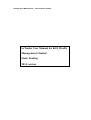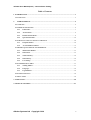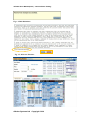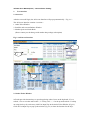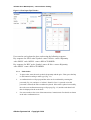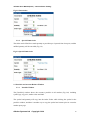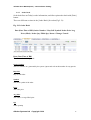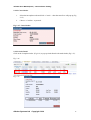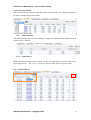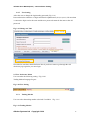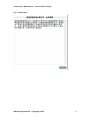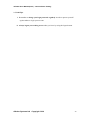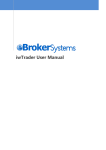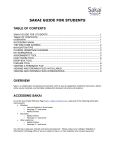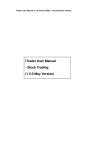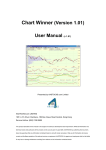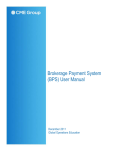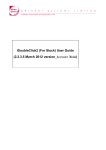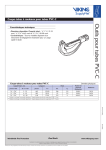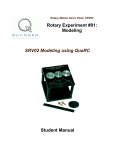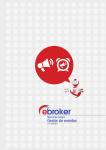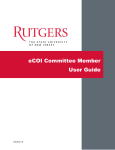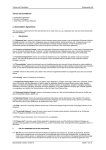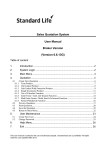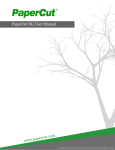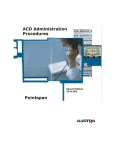Download User Manual
Transcript
iwTrader User Manual(2014) - Internet Stock Trading iwTrader User Manual for KGI Wealth Management Limited Stock Trading 2014 version iwTrader User Manual(2014) - Internet Stock Trading Table of Contents 1. INTRODUCTION ..............................................................................................................................3 1.1 USER LOGIN ...................................................................................................................................3 2 USER INTERFACE......................................................................................................................6 2.1 OVERVIEW .....................................................................................................................................6 2.2 ORDER TICKET WINDOW..............................................................................................................6 2.2.1 Limit Order.......................................................................................................................7 2.2.2 Auction Order ..................................................................................................................9 2.2.3 Enhanced Limit Order .....................................................................................................9 2.2.4 Special Limit Order........................................................................................................10 2.3 PORTFOLIO AND ACCOUNT BALANCE WINDOW ........................................................................10 2.3.1 Portfolio Window ...........................................................................................................10 2.3.2 Account Balance Window .............................................................................................. 11 2.4 MARKET QUOTE WINDOW AND ORDER BOOK ..........................................................................12 2.4.1 Market Data Window .....................................................................................................12 2.4.2 Order Book .....................................................................................................................13 2.4.3 Trade Summary..............................................................................................................16 2.4.4 Order History .................................................................................................................16 2.4.5 User Setting ....................................................................................................................17 2.5 USER PREFERENCE MENU ..........................................................................................................17 2.5.1 Trading Market ..............................................................................................................17 2.5.2 Language........................................................................................................................18 2.5.3 Logout Button ................................................................................................................18 2.6 USER INFORMATION ....................................................................................................................18 2.7 DISCLAIMER ................................................................................................................................18 3. USEFUL TIPS...................................................................................................................................20 4. LEVEL OF SECURITY ...................................................................................................................21 eBroker Systems Ltd Copyright 2014 2 iwTrader User Manual(2014) - Internet Stock Trading 1. Introduction The iwTrader program is a comprehensive all-in-one trading tool which enables a user to view real-time stock information; place, cancel, and change orders; monitor order status; check the account balance. 1.1 User login a. Open up Internet Explorer,the Login window will pop up(Fig.1) 。 b. For first time login, user will need to change password to desired password which consist of 8-12 digits alphanumeric (Fig 1.1). Once password is changed, a pop up box will show up to inform user password is changed successfully. Click on <Confirm> button to go to Disclaimer page. c. If correct user name and password is typed, risk disclaimer (Fig. 1.2) will show up. Click on “Agree” to continue, or “disagree” to exit. User can check the “Do not show risk discloser” box so that user will not need to go through this page again for future logins. d. After the successful login, the All-in-one Interface will start up itself (Fig.1.3) Fig. 1 Login Window Fig 1.1 eBroker Systems Ltd Copyright 2014 3 iwTrader User Manual(2014) - Internet Stock Trading Fig. 1.2 Risk Disclaimer Fig. 1.3 All-in-one Interface eBroker Systems Ltd Copyright 2014 4 iwTrader User Manual(2014) - Internet Stock Trading Login Window Correct user name and password must be typed in. If an incorrect user name or password is typed, error message will popup (Fig. 1.4). Click “Confirm” to type in the correct user name and password again. For three consecutive input of wrong user name or password, your account will be suspended (Fig. 1.5). You will then have to call the customer hotline to re-activate the account. Fig. 1.4 Wrong Entry Fig. 1.5 Suspend account with 3 invalid login eBroker Systems Ltd Copyright 2014 5 iwTrader User Manual(2014) - Internet Stock Trading 2 User interface 2.1 Overview After the successful login, the All-in-one Interface will pop up automatically (Fig. 2.1) 。 The All-in-one Interface contains 3 sections: 1. Order Ticket Window 2. Portfolio and Account Balance Window 3. Market Quote and Order Book (Please contact your brokerage with market data package subscription) Fig. 2.1 All-in-one Interface 2 1 3 2.2 Order Ticket Window iwTrader provides shortcut keys to speed up placing orders. Press on the keyboard <F9> to refresh, <F8> to reset the order ticket '/', '*' for buy /sell, '-', '+' for tab up and back tab. For help on using fast keys for order entry click Fast Input Tips in the Order Ticket Window (Fig 2.3). Click on Fast Input Tips to pop up the window (Fig 2.2) to show the function for the keys. iwTrader User Manual(2014) - Internet Stock Trading Figure 2.2 Fast Input Tips Window User can also use keyboard to place order using the following sequence: Key sequence for SELL order: Symbol <enter>à Price <enter>àQuantity <tab>àBUY <tab>àSELL <enter>àPLACE ORDER Key sequence for BUY order: Symbol <enter>à Price <enter>àQuantity <tab>àBUY <enter>àPLACE ORDER 2.2.1 1. Limit Order To place order, enter the stock symbol, the quantity and the price. Then, press the Buy or Sell button according to order type (Fig. 2.3). 2. A confirmation box will pop up and the order can be confirmed by entering the password (Fig. 2.4) and press “Confirm”. Should “Close” is pressed or invalid password is entered, the order would not be placed. If the order is placed successfully, the order sent confirmation message will pop up (Fig. 2.5) and the order detail will then be displayed in the order book. 3. For user to make a clear view of the transaction, Commission & Fee details are shown in the order confirmation box. eBroker Systems Ltd Copyright 2014 7 iwTrader User Manual(2014) - Internet Stock Trading Fig. 2.3 Order Ticket Type Box Fig. 2.4 Confirm Order Box Fig. 2.5 Order Sent Box Over the Limit Orders If the order exceeds the credit limit, price limit or stock position, a message dialog box will pop up. This order will not be accepted and not be shown in the order book. (Fig. 2.6a and Fig. 2.6b) Fig. 2.6a Insufficient stock position eBroker Systems Ltd Copyright 2014 8 iwTrader User Manual(2014) - Internet Stock Trading Fig.2.6b Insufficient trading balance 2.2.2 Auction Order User can select and place Auction orders (Fig.2.7). Type in the symbol, price and quantity by choosing the auction order type, and auction order will be placed after clicking on the Buy/ Sell button. Auction order can only be placed during Auction period. Fig. 2.7 Auction Order 2.2.3 Limit Order When you place an Limit Order (Fig. 2.8) to the SEHK, it allows matching of up to 5 price queues (i.e. the best price queue and up to the 5th queue at 4 spreads away) at a time provided that the traded price is not worse than the input price. The sell order input price cannot be made at a price of 5 spreads (or more) below the current bid price whereas the buy order input price cannot be made at a price of 5 spreads (or more) above the current ask price. eBroker Systems Ltd Copyright 2014 9 iwTrader User Manual(2014) - Internet Stock Trading Fig.2.8 Limit Order 2.2.4 Special Limit Order The Order can be filled for as much quantity as possible up to 5 spreads from best price, and the unfilled quantity will be cancelled (Fig.2.9). Fig 2.9 Special Limit Order 2.3 Portfolio and Account Balance Window 2.3.1 Portfolio Window The [Portfolio] window shows the account’s portfolio in all markets (Fig.2.10) including symbol, qty, avg price, market value and P&L. The symbol and quantity will copy into the Order Ticket while clicking the symbol in the portfolio window, and there is another way to copy the symbol and current price in AAstocks market quote page. eBroker Systems Ltd Copyright 2014 10 iwTrader User Manual(2014) - Internet Stock Trading Fig. 2.10 Portfolio Tick the “All Market” box and portfolio for all markets will be shown. Mouse over each symbol and the detail box will show up showing P&L ratio, margin ratio, acceptable value and queued quantity.. Click on the “+” button at the end of the row and the above position detail will be shown in a pop up box: 2.3.2 Account Balance Window The following information will be shown in the [Account Balance] window (Fig.2.11).: Cash Balance (in multi currencies)/ Trading Limit (HKD)/ Portfolio value (By trading currency)/ Net Asset Value (HKD)/ Total Acceptable Value (HKD)/ Total Buy Amount (Today, HKD)/ Total Sell Amont (Today, HKD)/ Total Buy/Sell Amount (HKD) Click on the <Refresh> button on the top to retrieve updated information. eBroker Systems Ltd Copyright 2014 11 iwTrader User Manual(2014) - Internet Stock Trading Fig.2.11 Account Balance 2.4 Market Quote Window and Order Book 2.4.1 Market Data Window The real time market quote will be displayed in [Market Data] window. (Fig.2.12)Please contact your brokerage with market data package subscription. Fig. 2.12 Market Data eBroker Systems Ltd Copyright 2014 12 iwTrader User Manual(2014) - Internet Stock Trading 2.4.2 Order Book Order book lists out Today’s order information, and allows print order book with [Print] button. There are different sections in the [Order Book] for orders(Fig.2.13): Fig. 2.13 Order Book Date (Date Time of HK)/Order Number / Buy/Sell /Symbol/ Order Price/ Avg Price (filled) / Order Qty /Filled Qty/ Status / Change/ Cancel / Date (Date Time of HK) The time order initial placed. Order Number This is a reference no. generated by the system. Quote and refer to this number for any queries. Buy/Sell Buy or Sell Order Symbol The stock symbol of the order Price The order price Avg Price The order’s average filled price Qty Order quantity eBroker Systems Ltd Copyright 2014 13 iwTrader User Manual(2014) - Internet Stock Trading Filled Quantity If this is a partial complete order, this column will show the quantity filled. Status Orders will have one of the following statuses. For orders with a Pending status for a long time please call the customer hotline if there is any query Status Comp Pend Part Queu Canc Reje Conf Full Name Complete Pending Partial Queue Cancel Reject Confirmed Description Order wholly Completed Order stored in the system and not yet sent to the Exchange Order Partially Completed Order queuing in the Exchange Order Cancelled Reject Order completed and confirmed Change Change the selected order Cancel Cancel the selected order 2.4.2.1 Change Order 1. Select the incomplete order and click < Change >. The change order box will pop up.(Fig. 2.14)。 2. Type in the new quantity and/or price as desired. The field can be left blank if there is no change required. 3. Click <confirm> to submit the change Fig.2.14 Change Order eBroker Systems Ltd Copyright 2014 14 iwTrader User Manual(2014) - Internet Stock Trading 2.4.2.2 Cancel Order 1. Select the incomplete order and click < Cancel >,then the cancel box will pop up.(Fig 2.15) 2. Choose < Confirm > to proceed. Fig. 2.15 Cancel Order 2.4.2.3 Order Detail Click on the Completed order (Fig 2.16) to pop up Order Detail with trade details (Fig 2.17). Fig. 2.16 Fig. 2.17 eBroker Systems Ltd Copyright 2014 15 iwTrader User Manual(2014) - Internet Stock Trading 2.4.2.4 Order book Filter Select the desired status using the order status filter and click on the <Go> button to display on the orders with the selected order status. 2.4.3 Trade Summary The Trade Summary shows the total quantity, average price and transaction amount for each stock per buy or sell side. 2.4.4 Order History Display the order history in 2 days/ 14 days / 28 days, pressing [Print] to print out order history for keeping records. (Fig. 2.18)User can also select to show orders of a preset status. Fig. 2.18 Order History eBroker Systems Ltd Copyright 2014 16 iwTrader User Manual(2014) - Internet Stock Trading 2.4.5 User Setting Allow the user to change the login/trading password (Fig.2. 19) Password must be within 8 to 12 digits and must be alphanumeric (0-9) or (a to z). No more than 3 consecutive digits can be the same and the new password cannot be the same as the old password. Fig. 2.19 Change A/C Info Check the Do not Show Risk Disclosure Box if you do not want to go through the risk disclosure page again for your next login. 2.5 User Preference Menu User can make the following setting(Fig.2.20) : Trading Market/Language/Logout Fig. 2.20 User Setting 2.5.1 Trading Market User can select the trading market as desired if available (Fig. 2.21) Fig. 2.21 Trading Market eBroker Systems Ltd Copyright 2014 17 iwTrader User Manual(2014) - Internet Stock Trading 2.5.2 Language User can choose the language.(Fig. 2.22) Fig. 2.22 Language 2.5.3 Logout Button Logout the system.(Fig. 2.23) Fig.2.23 Logout 2.6 User Information The account information will be displayed.(Fig. 2.24) Fig. 2.24 User Information 2.7 Disclaimer Show the disclaimer statement. (Fig. 2.25) eBroker Systems Ltd Copyright 2014 18 iwTrader User Manual(2014) - Internet Stock Trading Fig. 2.25 Disclaimer eBroker Systems Ltd Copyright 2014 19 iwTrader User Manual(2014) - Internet Stock Trading 3. Useful Tips i. Remember to change your login password regularly in order to protect yourself against others to login your account. ii. Always logout your trading screen when you leave by using the logout button. eBroker Systems Ltd Copyright 2014 20 iwTrader User Manual(2014) - Internet Stock Trading 4. Level of Security In order to protect the Internet Client, we have adopted different industrial standard and security requirements including data encryption, client password authentication and protection, server certificate, firewall protection. eBroker Systems Ltd Copyright 2014 21