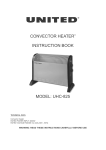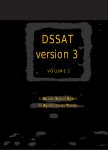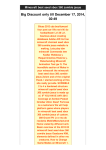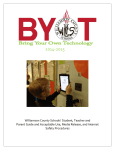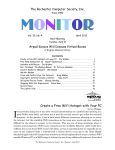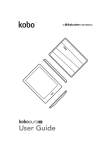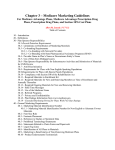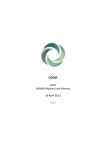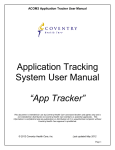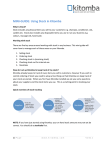Download UnitedHealthcare® LEAN™ Landmark Electronic - Ready
Transcript
UnitedHealthcare® LE LEAN™AN™UnitedHealthcare® LEAN™ UnitedHealthcare® LEAN™ Landmark Electronic Application Navigator User Guide UnitedHealthcare® LEAN™ Contents User Guide Purpose ............................................................................................. 2 Apple iPad® Basics .............................................................................................. 3 Samsung Tablet Basics ........................................................................................ 4 Creating an Internet Connection from your Phone ................................................ 5 How to Access LEAN ............................................................................................ 5 Compatible Devices .............................................................................................. 6 Mobile App Access ............................................................................................... 6 LEAN Homepage .................................................................................................. 7 LEAN Navigation Bar ............................................................................................ 8 Start a New Application......................................................................................... 9 Complete the Application ...................................................................................... 9 Collect Consumer Information ............................................................................ 10 Primary Spoken Language ................................................................................. 11 Preferred Materials Format ................................................................................. 12 Sales Initiative ..................................................................................................... 12 Authorized Representative .................................................................................. 12 Choosing Plan/Product ....................................................................................... 13 Choosing an Election Period ............................................................................... 15 Important Questions............................................................................................ 16 Gather Primary Care Physician (PCP) Information ............................................. 18 Search for Primary Care Physician ..................................................................... 18 Information .......................................................................................................... 18 Select Payment Method ...................................................................................... 21 Statement of Understanding (SOU) .................................................................... 23 Send Enrollment Receipt .................................................................................... 24 Submit and Begin Shared Residence Application ............................................... 24 Managing Applications ........................................................................................ 25 Viewing Applications ................................................................................................. 25 Search for an Application .......................................................................................... 26 8.20.15 Confidential property of UnitedHealth Group. For Agent use only. Not intended for use as marketing materials for the general public. Do not distribute, reproduce, edit or delete any portion without express permission of UnitedHealth Group . Page 1 UnitedHealthcare® LEAN™ User Guide Purpose The purpose of this user guide is to provide support and guidance in the use of the UnitedHealthcare® LEAN™ Landmark Electronic Application Navigator LEAN is the newest next generation Medicare Advantage and Prescription Drug Plan enrollment tool. 8.20.15 Confidential property of UnitedHealth Group. For Agent use only. Not intended for use as marketing materials for the general public. Do not distribute, reproduce, edit or delete any portion without express permission of UnitedHealth Group . Page 2 UnitedHealthcare® LEAN™ Apple iPad® Basics Power button 1. To power on the iPad®, press and hold the power button 1-2 seconds. The Apple symbol will appear on the screen to indicate it is turning on. 2. To power off, press and hold the power button about 3-5 seconds until you get a slide bar near the top of the screen. Slide the dot to the right to complete the power off process or tap/press on the Cancel option at the bottom to keep it active. 3. Once the iPad® is on, swipe your finger across the “slide to unlock” message at the bottom of the screen. Control button 4. Enter your iPad® Passcode. 5. Swipe from right to left to get to the homepage of application icons. A second swipe to the left will bring you to the utilities group. 6. Tap the Utilities icon to open it. To add or connect to a Wi-Fi network, make sure Wi-Fi is turned on and choose scan to find additional networks. Connecting to Wi-Fi will allow you to take applications online and in real time. (Required for Soft Launch) 7. To exit any application, press the Control button. 8. To get to your task manager, press the control button twice in succession. This will allow you to close out applications by swiping them to the top. 8.20.15 Confidential property of UnitedHealth Group. For Agent use only. Not intended for use as marketing materials for the general public. Do not distribute, reproduce, edit or delete any portion without express permission of UnitedHealth Group . Page 3 UnitedHealthcare® LEAN™ Samsung Tablet Basics Power button Menu button Home button Back button 1. To power on the Android, press and hold the power button 1-2 seconds. The screen will light up to indicate it is turning on. 2. To power off, press and hold the power button about 3-5 seconds until you get menu on the screen, choose Turn Off. Tap or press on the Cancel option at the bottom to keep it active. 3. Once the Android tablet is on, swipe your finger across the “slide to unlock” message at the bottom of the screen. 4. Enter your Passcode. 5. Once the password is entered, you will be directed to the homepage of application icons. A second swipe to the left will bring you to the Settings icon. 6. Tap the Settings icon to open it. To add or connect to a Wi-Fi network, make sure Wi-Fi is turned on and choose scan to find additional networks. Connecting to Wi-Fi will allow you to take applications online and in real time. 7. To exit any application, press the Home button. 8.20.15 Confidential property of UnitedHealth Group. For Agent use only. Not intended for use as marketing materials for the general public. Do not distribute, reproduce, edit or delete any portion without express permission of UnitedHealth Group . Page 4 UnitedHealthcare® LEAN™ Creating an Internet Connection from your Phone If you are not in range of a Wi-Fi network, you can still access the internet with an iPad®, Android tablet, or a computer by setting up a personal hotspot. A personal hotspot lets you share the cellular data connection of your smartphone (Wi-Fi + Cellular) with your mobile device. For specific instructions on how to set up a “Hot Spot” from your mobile device, please reference your phone’s user manual. How to Access LEAN Mobile Devices Download the free LEAN App from the App Store or Google Play Laptop or Desktop Computer Access LEAN on a laptop via URL. https://lean.uhc.com/prweb/PRServletCustom LEAN is compatible on the following browsers: Google Chrome (Windows and Mac OX) Safari (Mac OX) Internet Explorer (IE11 32-bit and 64-bit) Firefox (Windows and Mac OX) For desktop or laptop: Windows 7, 8, XP Professional with SP2 (or higher) 8.20.15 Confidential property of UnitedHealth Group. For Agent use only. Not intended for use as marketing materials for the general public. Do not distribute, reproduce, edit or delete any portion without express permission of UnitedHealth Group . Page 5 UnitedHealthcare® LEAN™ Compatible Devices The offline version of LEAN is coming and will be available late September 2015. Until then, in order to use LEAN, you must provide a compatible device and an internet connection. The recommended methods of internet connection are to purchase an additional cellular package for your device, use a mobile hot spot or connect to a Wi-Fi connection. LEAN is geared towards tablets and laptops. Recommended devices are windows and Apple laptops, iPad® and Android Tablets. If you have a Windows tablet (Surface), you will use the URL to log in instead of the LEAN app because the Surface will work as a computer. Note: Once the offline version becomes available, a Microsoft Surface will continue to operate as a laptop, require internet access and will not be available in the Offline mode. Do not use Android and Apple Smart phones because the user experience, for agent and consumer, is less than ideal when used as a mobile device. eReaders, such as a Kindle or Nook, are not supported; therefore, LEAN will not work using those devices. Mobile App Access Tap the LEAN icon Tap in the Username field to access the keyboard. Enter your user name (Writing ID) and password that you use to access United Distribution Portal (UDP). NOTE: Capitalize all letters in your user name. 8.20.15 Confidential property of UnitedHealth Group. For Agent use only. Not intended for use as marketing materials for the general public. Do not distribute, reproduce, edit or delete any portion without express permission of UnitedHealth Group . Page 6 UnitedHealthcare® LEAN™ LEAN Homepage Once you have logged in, the application will open to the LEAN Homepage. Click on the Enrollment Tools and Checklist for tips and links to the following helpful guides and tools: Provider Search - Search for Providers UHC Drug Search - Look up Prescription Drug Coverage from the Agent Portal Medicare Drug Search – Search the Medicare Drug Search website Agent Portal - Go to the Agent Portal website Benefit Review – Search the Benefit Review tool Enrollment Handbook - Open the Enrollment Handbook Election Period Worksheet – Assistance in choosing the correct Election Period 8.20.15 Confidential property of UnitedHealth Group. For Agent use only. Not intended for use as marketing materials for the general public. Do not distribute, reproduce, edit or delete any portion without express permission of UnitedHealth Group . Page 7 UnitedHealthcare® LEAN™ LEAN Navigation Bar The LEAN Navigation Bar on the left hand side of the screen will help guide you through the tool. Click the menu button to see the Navigation Bar. Home - Brings you back to the Enrollment Tools page New Application - Starts a new application Profile - Allows you to see your current Agent Profile including Name, Writing ID, Email and Licensed States. (Always reference the Distribution Portal for the most up to date information.) All Applications - Allows you to view incomplete and submitted applications. Only applications taken in LEAN are available to view. Incomplete applications are only available for up to 24 hours after application was saved. Alerts - Allows you to receive system notifications while out in the field. 8.20.15 Confidential property of UnitedHealth Group. For Agent use only. Not intended for use as marketing materials for the general public. Do not distribute, reproduce, edit or delete any portion without express permission of UnitedHealth Group . Page 8 UnitedHealthcare® LEAN™ Start a New Application To begin a new application, tap on the New Application button at the top to open the Enrollment form or from the side Navigation Bar. Complete the Application To begin an application using LEAN, complete the required fields. 8.20.15 Confidential property of UnitedHealth Group. For Agent use only. Not intended for use as marketing materials for the general public. Do not distribute, reproduce, edit or delete any portion without express permission of UnitedHealth Group . Page 9 UnitedHealthcare® LEAN™ 1. The Consumer’s First, Middle and Last name. Verify the names are exactly as displayed on the ID card. 2. Enter the Medicare Claim Number exactly as it appears on the card. Capitalization is not required. 3. Choose the consumer’s gender from the drop-down menu as it appears on the Medicare ID card. 4. Tap in the Month field to get a drop-down of months and in the Year field for a drop-down of year to enter the Part A and Part B effective dates. The day field will be automatically set to 01 and will not require any additional attention. 5. Fill in all required fields that are marked with an *. You must enter all required fields to move forward with the application. Once all fields are entered, move to next screen by clicking Continue to Applicant Information button. Collect Consumer Information 1. Fill in all required fields that are marked with an *. You must enter all required fields to move forward with the application. 2. Enter the Permanent Residence Street Address and the City and Zip Code. The State and County will prepopulate based on the information entered. If the consumer’s mailing address is different from what was entered in the Permanent Address section, tap the box to add a check mark. 3. Choose the correct County from the drop-down menu. 4. Enter the Mailing Address, City and Zip Code. Select the State from the dropdown menu. 8.20.15 Confidential property of UnitedHealth Group. For Agent use only. Not intended for use as marketing materials for the general public. Do not distribute, reproduce, edit or delete any portion without express permission of UnitedHealth Group . Page 10 UnitedHealthcare® LEAN™ 5. Enter a Primary Telephone Number, if available. The system will apply the dashes, so you only need to type in the 10-digit number. 6. Enter an Alternate Telephone, if applicable. The system will apply the dashes, so you only need to type in the 10-digit number. 7. Enter the Email Address, if available. 8. Enter the Birthdate by using the down arrow or tapping somewhere in each field for Month, Day, and Year to use the drop-down menu. Primary Spoken Language The Primary Spoken Language field defaults to English. If the consumer’s primary spoken language is not English, select the primary language from the drop-down list. Choose the consumer’s Primary Spoken Language. If the consumer chooses a language other than English, indicate if a translator is present at the prompt. 8.20.15 Confidential property of UnitedHealth Group. For Agent use only. Not intended for use as marketing materials for the general public. Do not distribute, reproduce, edit or delete any portion without express permission of UnitedHealth Group . Page 11 UnitedHealthcare® LEAN™ Preferred Materials Format Choose consumer’s Preferred Materials Format. Note: UnitedHealthcare is currently only able to provide materials in English and Spanish. If the consumer needs materials in a language other than English or Spanish, direct them to contact customer service to request those materials. Sales Initiative Choose the Sales Initiative Authorized Representative If an Authorized Representative is enrolling the consumer, mark the check box and fill in the additional fields that appear. The information button shows you a description of an authorized representative. Tap the Continue to Plan Selection button to continue the application. If you have not completed all the required fields on this screen, you will be prompted to complete them at this time. 8.20.15 Confidential property of UnitedHealth Group. For Agent use only. Not intended for use as marketing materials for the general public. Do not distribute, reproduce, edit or delete any portion without express permission of UnitedHealth Group . Page 12 UnitedHealthcare® LEAN™ Choosing Plan/Product 1. Choose Proposed Effective Date from the drop-down List 2. Indicate whether the consumer is a resident in an Institution. If yes, enter the additional required Institution Information. 3. Indicate whether the consumer is enrolled in their state Medicaid program. If yes, enter the consumer’s Medicaid ID Number. 4. Indicate whether the consumer is a member of a State Pharmaceutical Assistance Program (SPAP). 8.20.15 Confidential property of UnitedHealth Group. For Agent use only. Not intended for use as marketing materials for the general public. Do not distribute, reproduce, edit or delete any portion without express permission of UnitedHealth Group . Page 13 UnitedHealthcare® LEAN™ 5. Choose Plan/Product Once a plan is selected, the monthly Plan Premium and H-PBP code will appear. 6. Choose the Dental Rider from the drop-down menu if applicable for plan chosen. If no Riders are available, “No Rider Available” will display. If the consumer chooses to add an applicable Dental Rider to their plan, the monthly Dental Premium will appear. If a Dental Rider is chosen, enter the current Dental Facility Number. 7. Choose the Fitness Rider from the drop-down menu if applicable for plan chosen. If Fitness Riders are available for the plan chosen, choose the preferred Fitness Rider. If no Riders are available, “No Rider Available” will display. 8.20.15 Confidential property of UnitedHealth Group. For Agent use only. Not intended for use as marketing materials for the general public. Do not distribute, reproduce, edit or delete any portion without express permission of UnitedHealth Group . Page 14 UnitedHealthcare® LEAN™ If the consumer chooses to add applicable Fitness Rider to their Plan, the monthly Fitness Premium will appear. Choosing an Election Period 8. Choose the election period. When you choose an election period, the options are narrowed down based on the consumer's product selection and eligibility, which is determined by the answers to the Effective Date, Institution, and Medicaid questions. If you have questions around the displayed Election Period, tap on Election Period Worksheet or Terms and Conditions located at the bottom of the screen. The Help button, located on the bottom right of every screen, will take you to the Reference Guide while you remain in the application. You can make changes to the previous two screens of the application. This may or may not alter the Election Period options. If you still have questions with the options displayed for Election Period, please contact PHD 1-888-381-8581. 1 2 8.20.15 Confidential property of UnitedHealth Group. For Agent use only. Not intended for use as marketing materials for the general public. Do not distribute, reproduce, edit or delete any portion without express permission of UnitedHealth Group . Page 15 UnitedHealthcare® LEAN™ 9. If you selected SEP in the previous step, you will now see the SEP Reason Code Field. Select the appropriate reason from the drop-down menu. Note: This list may be reduced based on questions answered in previous two pages. Some reason codes apply only to MA or PDP; for questions with SEP Reason Codes, please refer to the “Need assistance with SEP Reason Code” button on the right hand side to determine the appropriate reason for the product. 10. Tap the Continue to Product Questionnaire button to continue the application. If you have not completed any required fields on this page, you will be prompted to complete them at this time. Important Questions Important Questions will appear based on the plan chosen earlier in the application. 1. Do you have End-Stage Renal Disease (ESRD)? Indicate Yes or No 8.20.15 Confidential property of UnitedHealth Group. For Agent use only. Not intended for use as marketing materials for the general public. Do not distribute, reproduce, edit or delete any portion without express permission of UnitedHealth Group . Page 16 UnitedHealthcare® LEAN™ If the consumer indicates Yes, UnitedHealthcare will need to contact the consumer for additional information. No additional information is required at this time. 2. Do you or your spouse work? Indicate Yes or No No additional information is required regardless of how the consumer answers the question. 3. Additional Health Insurance Indicate Yes or No If the consumer has additional health insurance other than Medicare, enter in the additional required fields including insurance company, Group Number and ID Number. 4. Additional Drug Coverage Indicate Yes or No If the consumer has additional prescription drug coverage in addition to the plan in which they are enrolling, enter the applicable information in the fields that appear. This will help determine if there is a need for coordination of benefits for drugs. 8.20.15 Confidential property of UnitedHealth Group. For Agent use only. Not intended for use as marketing materials for the general public. Do not distribute, reproduce, edit or delete any portion without express permission of UnitedHealth Group . Page 17 UnitedHealthcare® LEAN™ Note: If you selected yes to State Pharmaceutical Assistance Program on the prior page, this will automatically default to Yes and must be completed for the State Pharmaceutical Assistance Program coverage. 5. Tap the Continue to Physician Information button to continue the application. If you have not completed any required fields on this page, you will be prompted to complete them at this time. Gather Primary Care Physician (PCP) Information If you have selected a Chronic, Dual, MA, or MAPD plan, you will need to select a Primary Care Physician Name and PCP ID. Search for Primary Care Physician Information To search for or verify if the PCP is in-network for the chosen plan, tap PCP Search. 8.20.15 Confidential property of UnitedHealth Group. For Agent use only. Not intended for use as marketing materials for the general public. Do not distribute, reproduce, edit or delete any portion without express permission of UnitedHealth Group . Page 18 UnitedHealthcare® LEAN™ 1. A new window will open with the Plan Type, Zip Code, County and State already identified. 2. Search for a specific PCP using the search bar at the top of the screen. 8.20.15 Confidential property of UnitedHealth Group. For Agent use only. Not intended for use as marketing materials for the general public. Do not distribute, reproduce, edit or delete any portion without express permission of UnitedHealth Group . Page 19 UnitedHealthcare® LEAN™ 3. Once the PCP is identified, copy the PCPID Number from the Provider Search. 4. Paste or enter the PCPID into the PCP ID field on the screen. 5. Enter the PCP Name 6. Indicate Current Patient of PCP with a yes or no. 7. Tap the Continue to Payment Information button to continue the application. If you have not completed any required fields on this page, you will be prompted to complete them at this time. 8.20.15 Confidential property of UnitedHealth Group. For Agent use only. Not intended for use as marketing materials for the general public. Do not distribute, reproduce, edit or delete any portion without express permission of UnitedHealth Group . Page 20 UnitedHealthcare® LEAN™ Select Payment Method 1. Review with the consumer the Premium Payment Summary including their monthly premium 2. Read the Payment Disclaimer content to the consumer verbatim. 3. Tap the box to add a check mark to confirm this was read. NOTE: The payment options check mark is needed regardless of whether the plan is a zero premium or not. 4. Indicate the consumer’s preferred Premium payment option. 5. If Electronic Funds Transfer- EFT was selected, an additional notice and additional fields will appear. 6. Indicate Account Type- Checking or Savings 8.20.15 Confidential property of UnitedHealth Group. For Agent use only. Not intended for use as marketing materials for the general public. Do not distribute, reproduce, edit or delete any portion without express permission of UnitedHealth Group . Page 21 UnitedHealthcare® LEAN™ 7. Enter the account holder’s First, Middle and Last Name. 8. Enter a nine (9) digit numerical Routing and Transit # number. This value must be a valid routing code. LEAN will verify the routing code is valid. 9. Enter the Account # for the bank account. 10. Read the Checking Account Authorization Agreement verbatim to the consumer. 11. Tap the box to add a check mark to confirm this was read. 12. If SSA/RRB (Social Security Administration or Railroad Retirement Board was selected, an additional notice will appear. 13. Read the Payment Disclaimer word for word to the consumer. 14. Tap the box to add a check mark to confirm this was read. Tap the Continue to SOU Signature button to continue the application. If you have not completed any required fields on this page, you will be prompted to complete them at this time. 8.20.15 Confidential property of UnitedHealth Group. For Agent use only. Not intended for use as marketing materials for the general public. Do not distribute, reproduce, edit or delete any portion without express permission of UnitedHealth Group . Page 22 UnitedHealthcare® LEAN™ Statement of Understanding (SOU) The required fields on the final page of the application – Statement of Understanding – are the check boxes for both the SOU, the Important Notice, and the signature and date for both the consumer and agent. 1. Have the consumer verify data captured in “The Recap” section. 2. Have the Consumer/Authorized Rep sign in the grey box using their finger or stylus or mouse to sign. 3. The signature date fields will prepopulate with the current date. The date field cannot be edited. HINT: Tap the field first, and then enter your signature. 4. Sign as the agent in the Signature fields under Agent Signature. 8.20.15 Confidential property of UnitedHealth Group. For Agent use only. Not intended for use as marketing materials for the general public. Do not distribute, reproduce, edit or delete any portion without express permission of UnitedHealth Group . Page 23 UnitedHealthcare® LEAN™ 5. Use the clear button to erase and try again as needed. Use of this button is unlimited. Send Enrollment Receipt If the consumer previously provided an email address, LEAN will display it in the email address field. If an email address was not previously provided, you can enter an email address at this time. Submit and Begin Shared Residence Application To submit the current application and begin a shared residence application, click in the box below. Example: If you are enrolling both a husband and wife who reside at the same residence, click on the Submit and Begin Shared Residence Application box to carry over the address information from the first application into the new application. Then access the new application on the My Applications tab in the Navigation Bar. To complete the current application, tap on the Submit Application button to activate the submission of the application. 8.20.15 Confidential property of UnitedHealth Group. For Agent use only. Not intended for use as marketing materials for the general public. Do not distribute, reproduce, edit or delete any portion without express permission of UnitedHealth Group . Page 24 UnitedHealthcare® LEAN™ A Confirmation Number will display upon successful application submission. To view the enrollment receipt, tap on the Display Receipt button. To view the application after submission, click on the View Submitted Application button. Managing Applications Viewing Applications 1. To view applications, click on My Applications button from the left hand Navigation Bar on the Home Page. 2. Submitted and incomplete applications are displayed based on status and date submitted. To open and finish an incomplete application, tap on the Incomplete tab and tap on Open App button. To delete the incomplete application, click on the Delete App button. 8.20.15 Confidential property of UnitedHealth Group. For Agent use only. Not intended for use as marketing materials for the general public. Do not distribute, reproduce, edit or delete any portion without express permission of UnitedHealth Group . Page 25 UnitedHealthcare® LEAN™ To view submitted applications, open the My Applications section and select the Submitted tab. To view a specific submitted application, choose View App. Search for an Application Search for Submitted and incomplete applications using Application Search Criteria. Tap on Application Search Criteria tab to access the search window. 8.20.15 Confidential property of UnitedHealth Group. For Agent use only. Not intended for use as marketing materials for the general public. Do not distribute, reproduce, edit or delete any portion without express permission of UnitedHealth Group . Page 26 UnitedHealthcare® LEAN™ The length of time applications are visible and maintained on the Agent Dashboard depends on the status of the application. Incomplete applications are deleted 24 hours after application is saved. Submitted Applications remain available to view for up to 2 years. <End of User Guide> 8.20.15 Confidential property of UnitedHealth Group. For Agent use only. Not intended for use as marketing materials for the general public. Do not distribute, reproduce, edit or delete any portion without express permission of UnitedHealth Group . Page 27