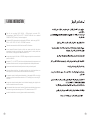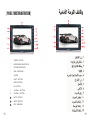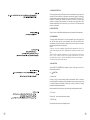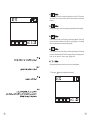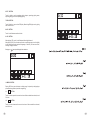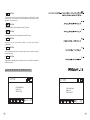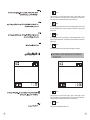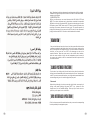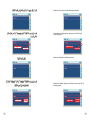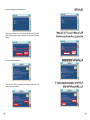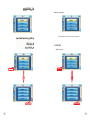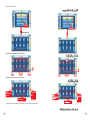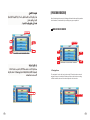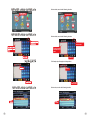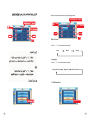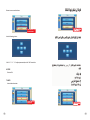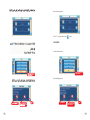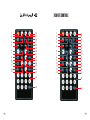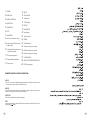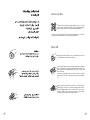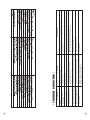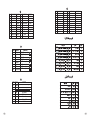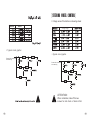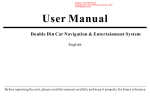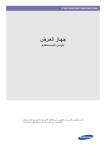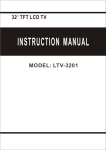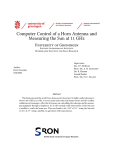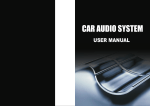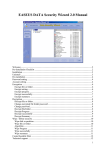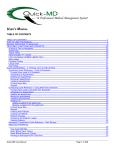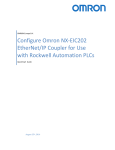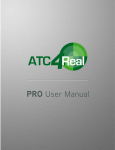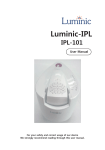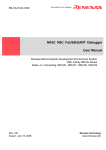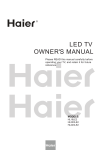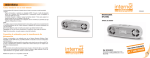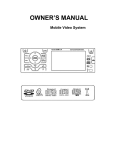Download USER MANUAL - Roadmaster Limit
Transcript
USER MANUAL CAR MULTI-MEDIA AV SYSTEM [CONTENT] 1.FEATURE INSTRUCTION 2 2.USAGE CAUTIONS 3 3.SAFETY ATTENTION 4 4.PANEL FUNCTION DEFINITION 5 5.RE-SETTING UNIT 6 6.BASIC OPERATION 6 7.FUNCTION OPERATIONS 8 7.1 MAIN INTERFACE OPERATIONS 8 7.2 RADIO INTERFACE OPERATION 9 7.3 DVD INTERFACE OPERATION 7.4 TV INTERFACE OPERATION 13 7.5 IPOD INTERFACE OPERATION 14 7.6 EXTERNAL VEDIO INTERFACE OPERATION 15 7.7 BLUETOOTH INTERFACE OPERATION 16 7.8 SYSTEM PARAMETER INTERFACE OPERATION 18 7.9 USB/SD CARD OPERATION 20 8. REARVIEW 21 9. CLOSE PICTURE FUNCTION 21 10. GPS INTERFAC OPERATION 21 22 10.1 NAVIGATION 10.2 MEDIA ENTERTAINMENT 22 10.3 BROWSER OF THE PHOTO 24 10.4 MUSIC PLAYER 25 10.5 SYSTEM SETTING 26 10.6 SELECT LANGUAGE 27 10.7 CORRECT SCREEN 28 10.8 SYSTEM INFORMATION 29 11. GPS PARAMETER 12. REMOTE CONTROL 13. AUDIO KNOWLEDGE 1 10 30 31 33 14. TROUBLE SHOOTING 36 15. 38 MAIN FUNCTION 16. CIRCUIT CONNECTION 39 17. STEERING WHEEL CONTROL 41 1 [FEATURE INSTRUCTION ] T h e AV u n i t p r o v i d e s D V D , R A D I O , G P S ( o p t i o n a l ) , e x t e r n a l C D C , AV(output/input), BLUETOOTH, HD TFT , BACKUP VIEW and the standard POWER OUTPUT(50wx4 ) of function integrated. Its internal DVD player adopts the high quality DVD deck, which can play DVD、 DVD-9、VCD、DVCD、CD、MP3、CD-R/RW formats etc. The radio can memorize the AM 12 stations and FM 18 stations. It has internal Bluetooth function, which can answer and dial the phone conveniently to make your driving safe. At another hand, if mobile phone has A2DP function, it can play music when Bluetooth is on. It supports external 6-10 disk of CD/DVD changer adopted the communication protocol of SANYO . It adopts 6.5",16:9 HDTFT that is drove with the advanced microprocessor, and possesses floweriness color, lower power dissipation and reliable performance. It has an automatic detection backup function to make your backup safe. It has two video output lines , four audio output lines; two video input lines, one audio input line, so it can connect with external device conveniently; It' operation system is intelligent and humanistic. It has graphic OSD, not only be operated on panel function buttons but also on TFT touching icons, even using TX to control. It supports external steering-wheel control without damaging the original car's function to make driver more convenient. It has manual brake close screen function. When the manual brake close screen line connect to ground, the unit may turn on TFT, otherwise to turn off TFT. In order to install and use correctly, please read the manual carefully. 2 2 [USAGE CAUTIONS] 1. The unit only support the format of MP3/WMA/JPEG/MPEG which recorded in DVD-R, CD-R, CD-RW, SD and USB . 2. When you want to format the media device to delete the file, you should use common format, not use fast format, avoiding damage the devices such as USB and SD etc. 3. The setting for MP3/WMA/JPEG/MPEG encoder and CD/DVD recorder. Using MP3/WMA encoder to compress the audio data into MP3/WMA format , please set the parameters as following: MP3/WMA: The Bit Rate of transmitting is: MP3:32-320KBPS WMA:48-192KBPS The frequency of sampling is: MP3:32,441.48KHZ WMA:32,441.48KHZ Using JPEG/MPEG encoder to compress the AV data into JPEG/MPEG format , please set the parameters as following: JPEG/MPEG : JPEG display zone dimension: Baseline format: 1024(W) X768(H) pixel (MAX) Continuous format: 1024(W) X768(H) pixel (MAX) MPEG Video format: MPEG1, MPEG2 Display zone dimension: MPEG1: 320X240,352X240(NISC),352X2889(PAL) MPEG2: 40X480,740X480(NTSC),704X576(PAL) Audio format: MPEG1, MPEG2 The Bit Rate of transmitting is:2-384KBPSCBR The frequency of sampling is:32441.48 KHZ WMA:32441.48 KHZ 4.When you use disc recorder to record the multimedia file of MP3/WMA/JPGE/MPEG, if the quantity of the multimedia file is too large, you can't record in one disc fully, please add a disc. 5.If you use part of function of Windows Media player 9.0 edition above, may not be able to play the detailed information of compatible format normally at some time. 3 3 If the size of the picture exceed the limit, part of the picture will not display. When you record the MPEG2 data using DVD media, you must set the Recording Format to one time using only. 6.The order of playing MP3/WMA/JPEG/MPEG The unit seeks the multimedia files or folder in natural number. So it play in natural number from small to big. If your multimedia file is recorded, and its file name is not named as per Arabic numbers (eg: 1.XXX, 2.XXX), the unit will not seek and play in order, and it will enter the status of seeking and playing random automatically. [SAFETY ATTENTION] Before installation, please read all the instruction, and suggest you‘d better let the AV professional install the unit. The unit adopts 12V car power system which must connect to ground. Please don't install it on truck or bus with 24V directly, or will be damaged. You'd better use legal disc, rather than nonstandard disc or bad quality disc; otherwise, it may cause trouble-shoot and reduce using life of the unit. Without professional guidance, you mustn't exchange the power fuse or use some unsuitible fuse, otherwise, it will cause the unit damaged even fired. Avoiding violate the traffic rule, the driver can't enjoy program and operate the unit when driving. For safety and the normal using of the unit, please ask the professional to install and repair it, at the same time to avoid damaging unit and the accident at the same time. Needing detailed information to consult the local professional retailer of AV products. Don't place the unit in the wet environment or water, avoiding electric shock as the result of short circuit, or other unnecessary damage and fired. Cozy Hint: In order not to avoid short circuit, please cut off car and the connection of ACC and B+ before installing. 4 4 [PANEL FUNCTION DEFINITION] 13 13 ① ① ⑥ ⑦ ② ⑧ ⑨ ③ ⑩ 5 ④ 11 ⑤ 12 ① POWER BUTTON ② MICROPHONE BLUETOOTH ③ SD CARD OPERATION ④ USB OPERATION ⑤ IR LENS ⑥ EJECT BUTTON ⑦ DOWN BUTTON ⑧ UP BUTTON ⑨ VOLUME + BUTTON ⑩ VOLUME - BUTTON 11 MUTE BUTTON 12 RESET BUTTON 13 DISC WINDOWS ② ⑥ ⑦ ⑧ ③ ⑨ ⑩ ④ 11 ⑤ 12 5 [ RESET THE UNIT] 1.Must reset the unit before you use it at the first time or you change the car battery. 2.Must reset the unit when he unit is confused. 3.Press RST button to reset the unit using a tip. Remark: Pressing RST button will loss clock and memory. [ BASIC OPERATION] 1. POWER BUTTON When the unit is connected to the power source, you can press any button to turn on it. At turn on status, you can press this button shortly to shift the main interface to GPS mode. At this state, audio playing is continuous, and the speaker outputs the playing sound, external AV maintain output.When GPS has voice hint, the output of speaker will shift to GPS voice, but the external video output won' t shift. Press this button shortly again, the unit will shift to the current video. Press this button longer to turn off the unit . Remark: Note: When GPS is off on the Parameter Interface , press any button can turn the DVD on after the electricity connected well , press shortly or long this button can turn the DVD off . 2. EJECT BUTTON Press this button to eject disc automatically, the disc will insert automatically but not play if isn't taken away in 10seconds. 3. VOL+/VOL - BUTTON In normal playing state, press (VOL+/VOL-) button to adjust current volume. Press SEL button or touch slightly left end of volume bar of TFT, press VOL+/VOL- again, it can adjust circularly VOL, BAS, TRE, BAL, FAD, BRI, CON, COL. 4.BAND BUTTON In the radio mode, press this button to search band circlely as shown: FM1-FM2FM3-AM1-AM2-FM1 In normal playing state, press this button to change mode. 5. MENU BUTTON Playing DVD, press this button to display song list(number)and playing as per selected song number(need disc supporting) 6.MUTE BUTTON Press it shortly to turn off the mute function, press it shortly again or press VOL+/VOL- button to turn on the mute function . Press it long to turn off the screen , press any button or touch anywhere turn on the screen. 8 8 7. MODE SHIFT BUTTON Press this button shortly to shift system mode. Press this button long to enter into external GPS video interface, At this state, external audio output is continuous, and the speaker outputs the playing sound, only external GPS video shift to TFT interface. If operating any function on panel, the unit shift to current video interface. If having not any operations for 5 seconds, the unit will shift to GPS interface automatically. Press mode long, the unit turn off GPS interface and return to current state. 8. RESET BUTTON Press it to return to the default setting and memory information will be cancelled. 9. DISC WINDOW This player reads the disc deck to use is the inspiration type, puts in gently the disc the disc eject, the disc by the automatic, the system can read the disc automatically; In puts the disc before, please deck in the core does not have the disc piece,only then inserts the disc piece. Notice: *Asks you to use the standard original disc,and maintains the disc to be clean,forms the good use habit, safeguards this system the normal service life. *This aircraft accepts the diameter is only the 12 CM disc, please do not have to put in 8CM as well as the shape irregular disc, if inserts forcefully can create the card disc and deck the core structure damage. *On the disc has the character disc on. 10.SEL BUTTON Touching SETUP INFORMATION can adjust volume. In the state, touch VOL to adjust volume and effect. 11. BUTTON * At radio mode: Pressing it long is manual seeking frequency downwards. When it activated, pressing it slightly is seeking frequency downwards step by step, pressing it long is seeking frequency downwards continuously, pressing it shortly is seeking frequency downwards automatically. When selected effective frequency, the unit will stop seeking and start to radio. * At TV mode Pressing" << "button is seek frequency upward. * At DVD model Pressing button is seek song or chapter upward. 9 9 12. BUTTON * At radio mode: Pressing it long is manual seeking frequency upwards. When it activated, pressing it slightly is seeking frequency upwards step by step, pressing it long is seeking frequency upwards continuously,pressing it shortly is seeking frequency upwards automatically.When seeked effective frequency , the unit will stop seeking and start to radio. * At TV mode Pressing ">>"button is seek frequency upward. * At DVD model Pressing button is seek song or chapter upward. 13. AUDIO BUTTON Press this button to adjust mono left/right 14.SMART DIAL/ENT BUTTON Roll right or left to select function, then press for a short time to confirm. 15. TOUCH SCREEN FUNCTION The used TFT of Unit is touching style. In corresponding OSD interface, touch OSD icon, you can play or operate corresponding function. [FUNCTION OPERATIONS] MAIN INTERFACE OPERATIONS 10 10 In main interface, touch any function icon can come into corresponding mode. Press top right corner , or COME BACK BUTTON can come back current playing state .If having not any operation within about 10 seconds, system will automatically come back to current playing state . RADIO INTERFACE OPERATION 1. Mute button Press it shortly to turn off the mute function, press it shortly again or press VOL+/VOL- button to turn on the mute function. Press it long to turn off the screen. Press any button or touch anywhere on TFT to turn on the screen. 2. BAND SELECTION BUTTON Press it to shift among FM1, FM2, FM3, AM1 and Am2 3. APS button Press it shortly to browse and play memorized stations which will last 5 seconds. Press it long for 2 seconds, the unit seeks automatically frequency in full scope, and memorize automatically found stations from M1 to M6,then return M1 to play. Remark: when the unit is in seeking station, it is in sleep state. Every band stores 6 channels, FM1, FM2, FM3 can store 18 channels totally;AM1,AM2 can store 12 AM channels totally . 4. button Pressing it shortly is seeking station downward automatically. When selected effective channel, the unit stop and play. When running, press any button of M1,M2,M3,M4,M5,M6 long to memorize the current channel in corresponding button. 11 11 Pressing it long is seeking station downward manually. When the operation is activated, pressing it shortly is seeking station downward step by step and pressing it long is seeking station downward continuously. 5. Button Pressing it shortly is seeking station upward automatically. When selected effective channel, the unit stop playing. When running, press any button of M1,M2,M3,M4,M5,M6 long to memorize the current channel in corresponding button. Pressing it long is seeking station upward manually. When the operation is activated, pressing it shortly is seeking station upward step by step and pressing it long is seeking station upward continuously. 6. LOC Button Press it to perform shortly/long-distance control. 7.LOUD button Press it shortly to switch LOUD control, at the same time to display hint in TFT. 8.ST/MO button In FM band, touch it to shift stereo or mono-channel. When signal is weak, selecting mono-channel can reduce noise. 9. M1-M6 button Touch any one of M1 TO M6 shortly can sort the memory station. DVD INTERFACE OPERATION 12 12 1. Button Touch it shortly to turn off mute, touch it shortly again or touch VOL+/VOL- button to turn on mute. Touch it long to turn off the screen. Press any button or touch screen to turn on. 2. Button During DVD playing disc, press it to stop playing, press again will resume playing. 3. RPT RDM N/P L/R Button In DVD playing disc state, touch it shortly to select songs upwardly. Touch it long circularly to select the fastback (2*4*8*20*time speed) playing. In fast playing state, touch the button to resume normal playing mode. 4. Button In DVD playing disc state, touch it shortly to select songs downwardly. Touch it long circularly to select the speed (2*4*8*20*time speed) playing. In fast playing state ; touch the play button to resume normal playing mode . 5. Button When displaying the button, press it to come out more touching buttons. * Firstly press RPT 13 button,it will display below interface : RDM N/P L/R 13 6. RPT BUTTON Touch it slightly to select repeating playing chapter, repeating playing name, repeating playing, and close repeating playing. 7. RDM BUTTON Touch it slightly to open or close RDM play. When being RDM play mode, playing order is out of order. 8. N/P BUTTON Touch it to shift between audio and video. 9. L/R BUTTON When playing VCD, touch it to shift between left and right channel. When playing DVD, if the disc has multi-tracks or multi languages, touch it slightly to shift among multi-tracks and multi languages, if the disc just has mono-track, touching it slightly is useless. F i r s t l y p r e s s b u t t o n , i t w i l l d i s p l a y b e l o w i n t e r f a c e : 10. MENU BUTTON Playing DVD disc, press the button to display song list (number), and playing as per selected song number (need disc supporting) 11. BUTTON Touch it to select upward in current level menu. When needed item selected, touch OK to run. 12. BUTTON Touch it to select downward in current level menu. When needed item selected, touch OK to run. 14 14 13. BUTTON Touch it to return to last level menu. When needed item selected, touch OK to run. 14. BUTTON Touch it to return to next level menu. When needed item selected, touch OK to run. 15. BUTTON When needed item selected, touch OK to confirm. 16. BUTTON Touch it to stop playing. 17. BUTTON When playing DVD disc, if DVD disc has several captions, press it to shift among captions. If DVD disc has mono-caption, pressing it is useless. 18. BUTTON In playing disc state, press it to select circularly the time display of mono-song playing, residual time of mono-song playing , full disc playing , residual time of full disc playing and close playing. N o t e : O p e r a t i o n s f o r U S B / S D i s s i m i l a r t o D V D . TV INTERFACE OPERATION 15 15 1. BUTTON Touch it shortly to turn off mute, touch it shortly again or touch VOL+/VOL- button to turn on mute. Touch it long to turn off the screen. Press any buttons or touch anywhere in screen to turn on. 2. BUTTON Touching it slightly to select upward the stored TV channel. 3. BUTTON Touching it slightly can select downward the stored TV channel. 4. AS BUTTON Touching it long, the unit will seek channel in full scope and memorize automatically. 5. F+ BUTTON When searched channel is hazy or signal is weak, touch it to adjust upward to calibrate frequency. 6. F- BUTTON When searched channel is hazy or signal is weak, touch it to adjust downward to calibrate frequency. IPOD INTERFACE OPERATION IPOD IPOD IPOD:UNKNOWN MUSIC:001 TIME:00:00:00 IPOD:UNKNOWN MUSIC:001 TIME:00:00:00 11 : 2 0 16 11:20 16 1. Button Press it shortly to turn off the mute function, press it shortly again or press VOL+/VOL- button to turn on the mute function. Press it long to turn off the screen. Press any button or touch mainframe screen to turn on the screen. 2. Button In IPOD playing disc state, touch it shortly to select songs upwardly. Touch it long to choose the fastback mode. In fast play state, touch the button to return natural playing mode. 3. Button In IPOD playing disc state, touch it shortly to select songs downwardly. Touch it long to choose the speed mode. In fast play state; touch the button to return natural playing mode. 4. Button In IPOD play disc state, press it to stop play, press it again to renew play. EXTERNAL VIDEO FREQUENCY INTERFACE OPERATION 1. Button Press it shortly to turn off the mute function, press it shortly again or press VOL+/VOL- button to turn on the mute function. Press it long to turn off the screen. Press any button or touch mainframe screen to turn on the screen. 2. SYS Button Press it to choose external input video color . 17 17 BLUETOOTH INTERFACE OPERATION The system provide Bluetooth freehand communication function, if you phone has Bluetooth and A2DP function, it can set up joint dot vs. dot with the system, in the scene, it can achieve the phoning, telephone answer etc function and play telephone music. * Partnership In the system main interface, press the freehand module, enter Bluetooth freehand interface, and open phone function of search new equipment, When system contact with signal, it will cue phone whether connect equipment, phone choice YES and import password 0000 and ensure it, after system contact with phone ,system scène display: it had connect, whether try it again, until it's OK. 1. CONNECT/CUT After system connect with phone, press “cut” button to cut connection, then press the connect button to renew connection. 2. DIAL PHONE When system connect with phone, it can import phone number by scene number button, it can directly dial phone number by phone or press televox dial to televox dial number, press take phone button with green. 18 18 *Answer phone When sb. calls you, in any model, system will automatically change Bluetooth freehand function interface and playing voice is mute of current mode change to ring of incoming telegram, if Bluetooth set up automatism answer, system will automatism answer phone, if Bluetooth don't set up automatism answer, press interface answer or press choice answer or refuse answer. During answer phone, press picture of phone, it can change talk sound to phone, ensure safety which talk information, press picture of Bluetooth, it can change talk sound to loudhailer of car. Incoming telegram number will be display information rim. 3. BACKSPACE BUTTON In dial number state, When input wrong, press the button to cancel character Bluetooth playing music operation In system main interface, you press (freehand mode), enter Bluetooth freehand interface and open phone function of search new equipment, when system contact with signal of phone, it will cue phone whether connect with equipment, phone choice Yes and import code 0000 and ensure it, system will connect with phone, system scene display it had connect. After connect , in system main interface press Bluetooth music freehand mode, enter Bluetooth music interface. Open your phone music play machine, it will play mode set up to AV/earphone, it can play MP3 music which deposited in your phone by car loudhailer. 1. Play/pause button Press it to play/pause MP3 music of phone deposited. 2. Stop button Press it to stop play MP3 music, press the play button to renew memory play. 3. Choice song along button In play MP3 state, press choice song along button to play ahead song. 4. Choice song backward button In play MP3 state, press choice song backward button to play backward song. 19 19 SYSTEM PARAMETER INTERFACE OPERATION DIRECTION BUTTON Left face button Right face button : Press it to adjust operate item parameter descending. : Press it to adjust operate item parameter increase by degrees. Upward button : Press it to upward choice operation item. Downward button : Press it to downward choice operation item. BASIC SETUP 1.Radio Upward/downward button or direct press choice item, press the item or left/right circulate choice radio area setup. 2. TV Upward/downward button or direct press choice item, press the item or left/right circulate choice TV setup. 3. Time Upward/downward button or direct press choice item, press the item or left/right button to adjust time. 20 20 4. CLK Upward/downward button or direct press choice item, press the item or left/right button to change 12H,24H. 5. CLK SW Upward/downward button or direct press choice item, press the item or left/right button to choose open or close time display. 6. BEEP Upward/downward button or direct press choice item, press the item or left/right button to choose open or close beep. 7. GPS ON/OFF Press up / down button or direction key choose the GPS , Press up / down button or direction key choose the item chooses turn on or turn off to the GPS. In the GPS off mode, GPS off, can't enter the GPS. Press main page can't use the “GPS” icon. AUDIO SETUP 1. BAS Upward/downward button or direct press choice item, press the item or left/right button to step up or depress bas. BASS اﺿﻐﻂ اﻟﺰﺭ ﺃﻋﻠﻰ ﺃﻭ ﺃﺳﻔﻞ ﺃﻭ اﺿﻐﻂ اﻟﻌﻨﺼﺮ ﻣﺒﺎﺷﺮﺓ ﺃﻭ ﺳﻬﻢ اﻟﻴﻤﻴﻦ ﺃﻭ اﻟﻴﺴﺎﺭ ﻟﺰﻳﺎدﺓ ﺃﻭ ﺧﻔﺾ اﻟﺼﻮﺕ 2. TRE Upward/downward button or direct press choice item, press the item or left/right button to step up or depress tre. 3. BAL Upward/downward button or direct press choice item, press the item or left/right button to adjust bal. 4. FAD Upward/downward button or direct press choice item, press the item or left/right button to adjust fad. LOUD After you use the direction key of up and down or click once to select the option directly, click it once or use the direction key of left and right to circle selecting the loud control of opening or closing . 21 21 EQ After you use the direction key of up and down or click once to select the option directly, click it once or use the direction key of left and right to circle selecting the audio mode. VIDEO SET BRIGHT After you use the direction key of up and down or click once to select the option directly, click it once or use the direction key of left and right to adjust the brightness. COLOR After you use the direction key of up and down or click once to select the option directly, click it once or use the direction key of left and right to adjust the color. CONT After you use the direction key of up and down or click once to select the option directly, click it once or use the direction key of left and right to adjust the contrast. MODE After you use the direction key of up and down or click once to select the option directly, click it once or use the direction key of left and right to circle selecting the USER mode、STD mode(the standard mode ) 、SOFT mode 、BRIGHT mode. PARK ON/OFF Press up/down button or direction key choose the PARK. Press up/down button or direction key choose the item chooses turn on/off to the PARK. In the PARK ON mode, the PARK (cathode) to be able to watch on the lcd screen ; In the PARK OFF mode , the PARK( cathode) to be possible to watch on the LCD screen . USB/ SD CARD OPERATION 1.SD CARD OPERATION *.SD card as mobile storage device, can save MP3, WMA, JPEG, and MPEG video file. Insert compatible SD card to card reader, can play diversified file. Open TFT screen, insert SD card to card reader seat slightly, enter main menu to choose SD card mode, or press MODE play. The idiographic operation of playing audio file is similar MP3 play mode. The idiographic operation process of playing video file is similar VCD, DVD. Please check relative introduction of this manual. *.Insert the SD card (face the label surface on ) to SD Jack, then it plays the item in SD card. 22 22 Note:When hearing a light sound means the card is inserted well. When needed to withdraw SD card, at first push SD card in until a “KAKA” sound is heard, while can take out the SD card. 2. USB OPERATION USB as a mobile memory can record documents like MP3, WMA, JPEG and MPEG. The various documents can be played when connected the compatible USB device to the unit. After insertd USB, can enter into the main menu to select USB mode or press "MODE" button on the TFT directly to select USB mode, then according to the memory documents' format to play. The specific operation of playing audio documents is as same as the MP3's, and the video documents' playing is similar to the DVD's. Pls refer to relative introduction for details. [REARVIEW] If the car install the rearview, when it move back, the system will switch rearview condition automatically, and display what it took on the screen, make sure the safety of moving back car. During the driving, if you want to know the condition at the back, you can press the icon CCD on the homepage to enter to the rearview interface. When the system enter to the rearview video interface, while the current condition is play, then the loudspeaker output the sound of the current play condition, and the external audio and video output are all in the current condition. [C LOSE PICTURE FUNCTION ] For the sake of your driving safely, the unit has the close picture function when driving,(connect manual brake close screen testing wire to the car's brake power switch. If you want to cancer this function, you can ground the manual brake close screen testing wire),you can't watch the graph until your park. Close mode When driving in the night, in order to protect the sight of driver, secure safety of driving, on any mode of playing, long press "MUTE" key, system will close display screen, but will maintain playing. Click any key on touch screen or press any on the panel to exit close mode. [GPS INTERFACE OPERATION] Click the icon concerned of the main interface ,and you can use the corresponding function provided by the navigation system. 23 23 [set before use] Before using GPS,must set it as following method,then to operate the GPS. 1.TOUCH SCREEN CALIBRATION. Detailed operation as following: At main consol interface: 1.Touch "set" icon Come into set interface 24 24 After touch "touch screen" icon,as following picture: 2.Touch "touch screen ion” After touch"touch screen icon",come into the following interface,as following picture: Touch " " icon for 1 second at least,as following picture: Touch "touch screen ion” 3.Touching " “ icon After loosed,"+"move to top left coner,as following picture: 25 25 Touching " " again,as following picture: 4.Touching “ After loosed," picture. Touch " " move to button-left coner automaticlly,as following " again,as following picture: 5.Touching “ After loosed, “ 26 " icon again " icon again " come to button-right coner,as following picture: 26 Touching “ ” ,as following picture: 6.Touching “ After loosed, “ Touch “ ” move to top-right coner,as following picture: ” again,as following picture: 7.Touching “ 27 “ icon again “ icon again 27 After loosed, “ ” will be disppeared automatically,then display "OK",as following picture: Touch "OK" finally,as following picture: 8.Touching "OK“ finaly. Finshed above operations,system return to main console inferface: If not displaying "OK" indicate calibration is failure.the cause is touching "+" is too short,please repeat above opertions until the "OK" is displayed. 28 28 2.SET DIRECTION FOR NAVIGATION SOFTWARE. Before using the GPS,must set direction for navigation software, detailed operations as following: Insert SD with map to SD socket,then connect the GPS to car AV system correctly, turn on the AV unit, come into AV main interface, then touch "GPS" icon to come into GPS interface, as following Picture: Touch "set" icon at first,as following picture: 1.Touching “ SET " icon 29 29 After finished above operation to come into set interface,as following picture: When coming out above interface,touch"navigation set" to set,as following picture: 2.Touch "navigation set" long button Touch it to come into set interface,as following picture: Touch "open file" icon again,as following picture: 3.Touch "open file"icon 30 30 Touch"open file" icon to come into the following interface: Then double touch "StorageCard" quickly or touch "OK" directly, as following picture: 4.double touch "StorageCard” Or touch "OK" directly After touched,display the following interface: Double touch "RtNavi" quickly or select "Rtnavi",then touch "OK" as following picture: 5.Double touch "RtNavi” 31 Or select the file, then touch "OK" 31 After touched,display the following interface: Double touch "Rtnavi.exe" or select "Rtnavi.exe",then touch "OK".After these operations,system retuan to navigation set interface,as following picture: 6.Double touch "RtNavi” Or select the file, then touch "OK" Return to navigation interface set: Then tick select "Auto run navigation when imtiating",then touch "exit" button,or exit the set interface: 6.Touch here exit 7.Touch here 32 32 Return to set interface: After above opertions,seting direction is sucessful ! 3. TIME SET At main console 1.Touch "set" icon come into set interface 2.Touch next page button 33 33 Come into next interface: 3.Touch "time" button Come into the following interface. Introduction for the buttons of the interface: Up adjust Exit Left adjust Down adjust Right adjust Introduction for the zone of the interface: Date set, format:Mon.Date.Year 2042-12-03 Time set.Format: H/M 0:56 Country/Kegion set. According to above introduction comtent,set country and region date and time. 34 34 [OPERATION INTRUCTION] After finished set before use,the following will describle the specific operation for all interface,Pls read carefully to avoiding non-proper operation! CONSOLE INTERFACE INTRODUTION: Display current ststus Console last page Set Time next page Remark:The console interface is default. 1.Navigation The navigation fuction will run just when the SD card has been storeed navigation map,or is invalid,the following will intruct the fuction according to Rtnavi software ,the use of the other map refer to its instrution. 1.Thouch "Navigation" button 35 35 Come into "Rtnavi" Interface,as following picture: Wating for a moment,...will come out the following picture: ACC NO REJ 2.Thouch "ACC" button After touched,come into the following interface: Come into “desination ADD”interface, as the following page 3.Touch "Menu" button After touched,come into the following interface: 4.Touch "Real Navigation"button 36 36 After touched,come into the following interface: 5.Touch"Name index“ button After touched,come into the following interface: When input error,click the button delect the false antents The zone is for manual input desination address and start adderess Input method,Writ For Example:Input Guangzhou railway station. Display content 6.Touch "enter" button After touch,come into the following interface: 7.Touch here 37 37 After touch,come into the following interface: 8.Touch "Start navigation" , operation completed When car move forward,the screen cross move as car to perform site navigation. 2.ELECTRONIC BOOK At console state 1.Touch "Electronic book" button Come into "Electronic book" interface: 2.Touch "File package"button After touch,come into following interface: 3.Touch "XXX.txt"file, to read it! 38 38 After touched,as following picture: Up scroll Down scroll Page search Exit If you want to read page 12,touch"Page search”: 4.Touch"Page search" After touched,as following picture: Delete key,Delete Backspace Enter Exit Number button Click Number button 12 to input 12. 4.Click "Enter” 39 39 Display No12 page,as following picture: Status: Page 12 of 18 If want to give up read,click exit,the operation as following: 5.Click "Exit" button Remark:Electonic book file is with".txt",other format can not support. 3.Music At console interface status 1.Click "Music” 40 40 Come into music inferface,as following: Volome Open Del Last song Up scroll Circular/RDM play Play/Pause Down scroll Exit Next song Song list Progress bar Mute ON/OFF Open Adio file 2.Click here As the following interface: 3.All file OK 4.Click OK 41 41 After touched above operations,come into the following interface: 5.Click " " to play 4.Picture At main console interface: 1.Click "Picture" button Come into main interface: Open Rotale clockwisely Sliede Full creen Up scroll Zoom + Zoom _ Down scroll Exit 2. Open picture file 42 42 Come into the following interface: 3.Choose File 4.Click "OK" button After finished above operations,as the following interface: I n a b o v e i n t e r f a c e , A c c o r d i n g t o y o u r r e q u i r e m e n t t o r o t a t e , f u l l s c r e e n , z o o m + , z o o m , s l i d e p l a y , u p s c r o l l , d o w n s c r o l l o r g i v e u p o p e r a t i o n a n d e x i t i n t e r f a c e . 5.Film At main console interface 1.ClicK " Down scroll ". 43 43 After click "Down scroll",as the following interface: 2.click "FILM" button. Come into FILM interface : 3.Click here to open film file. After clicked,come into the following interface: 5.Click "OK" again 4.Select the file . After click,as the following interface: 6.Click " " to play film 44 44 Operation interation as following picture: Open Last file Del Full screen Up scroll Play/ pause next file FIle list and screen shift Down scroll Exit Click “ " to full screen,or click anyewhere in screen to play full screen, as the following picture: Click anywhere of screen to exit: According to your requirement to operate,as the handlook is limited, we just descrike the basic operation. 45 45 SYSTEM MAIN INTERFACE SET At main console stale: 1.Click "SET” button Come into set interface: 1.NAVIGATION SET Refer to page 27 2.NORMAL SET 1.Click " USUAL SETUP " to set normal parametes 46 46 Come into normal set interface,as the following picture: Tick click to turn off mute, cance " " to open mute. Click " < " to decrease volume Click " > " to Increase volume Scroll left Scroll right Exit Button Voice Click "< " " > " to select 3 mode circularly: mute Weak Strong Language Click " < " " > " to select 3 mode circularly: Simply Chinese Engliah Classic Chinese 3.GPS monitor 1.Click "GPS monitor" button 47 47 Come into the following picture: Waiting a moment..., as following picture: (Above picture is sentensit of sattellite data and signal) 2.Click " ? " icon to come into menu Introduction interface After click, as the following interface: Click "GPS reset" to reset GPS Automatically 48 48 4.Click here to come into sattellite Data Stream interface After click,as the following picture: 5.Click this icon to come into Longitude Latitude and time set interface. After click,as the following picture: 6.Click this icon exit As following picture: 49 49 4.TOUCH SCREEN Refer to P22 5.SCREEN At main console state > 1.Chilk “ " scroll downward As following picture: 1.Chilk this icon to come into screen interface. As following picture: 1.Chilk this icon to come brightness set interface 50 50 As following picture: resume default button Chick "right-left" seroll button to adjust parameter! Return to screen interface: 4.click "adjust size " into Size adjustment interface As following picture: Click ">""<" to adjust vertical,horizon parameter, then click "OK" to confirm. 51 51 Return to screen set interface: 5.Click "adjust position" to come into position set interface. As the following picture: > > Click ">""<" " " " " to adjust parameter,the click "OK" to confirm. 6.TIME Refer to P31 7.SKIN At main interface state: 1.Click "skin" button to come into skin interface. 52 52 As the following picture: Click ">""<" to adjust effect,click to exit. 8.SYSTEM At main interface state: 1.Chick " system " to come into system set interface. As the following picture: To resume default set. 53 When system file is confused, click it to repair them. 2.Exit 53 [ GPS PARAMETER] SYSTEM PARAMETER Main frequency Main CMOS chip Memory Storage Navigation software memory SD card or built-in NAND FLASH Operation system 5.0 CORE Software translate and edit type GPS HARD PARAMETER CMOS chip group Frequency C/A CODE Channel Number 20 Channel Tracking sensitive degree Orientation precision data updated frequency Velocity 54 54 [REMOTE CONTROL] 1 2 3 4 5 6 7 8 9 10 11 12 13 55 14 15 16 17 18 19 20 21 22 23 24 25 26 27 1 2 3 4 5 6 7 8 9 10 11 12 13 14 15 16 17 18 19 20 21 22 23 24 25 26 27 28 28 29 29 55 1 POWER 2 MODE(shift) 3 BAND/SYSTEM shift 4 NAVIGATION 5 NAVIGATION 6 STOP 7 14 15 16 MUTE 17 TITLE display 18 19 20 SETUP NAVIGATION 21 Angle transfer 8 Receiver auto search/ replay ZOOM 9 Single channel/Stereo transfer/ Program play 22 23 24 Frequency step up /next song 25 SEL(Audio frequency control) 26 Frequency step up /next song 27 28 29 VOLUM DOWN 10 transfer long distance to short range/ Play random 11 Frequency degression 12 Playback Broadcast Menu 13 Screen menu PLAY/PAUSE caption shift NAVIGATION long playing VOLUM step up SELECT STATION/SONG BUTTON GOTO (Jumps play) REMOTE CONTROL’S BASIC OPERATION: AUDIO Press it to cut the movie dubbing language gradually. It has the functions such as 5.1-track output, stereo output and L/R track output ANGLE Some DVD disc may be taken views from different angle at the same time. Press the key to enjoy the same view from different angle SUBTITLE Press it to cut gradually the captions language PRG After press program key, press the digital to input the order of the title/ Songs. Then press the key to play. 56 56 [AUDIO KNOWLEDGE] dvd basic knowledges sign knowledge of dvd 12cm diameter Feature longest time to play Double-decked(dvd-9) monolayer (dvd-10) Double-decked(dvd-18) 242 Minute 266 Minute 484Minute bosseyed, monolayer (dvd) mpge2 bosseyed, monolayer cdda 74 Minute 74 Minute sign knowledge of DVD disc Sign signification Show the sound orbit number of disc record, at most eight sound orbit in one disc Show the disc can offer with multiple subtitle display. Show the view angle number of shooting image(at most nine angles) 57 57 Show the selected image scene ratio. “LB” letter box “PB” camera leans scan. The left picture means can transfer form the 16:9 image mail box The sign disc playing zone code Area1: USA, CANADA, Island on Pacific Ocean east Area2: JAPAN, Western Europe, North Europe, EGYPT, Southern Africa, Middle East nation Area3: Taiwan, Hongkong, South Korea, Thailand Area4: Australia, New Zealand, South Asia, Island on Pacific Ocean South, Oceania Area5: Russia, India, Mongolia, East Europe, Central Asia, North Korea, North Africa, Area6: china storage of Disc When disc is not in using, put it back stand in disc box. Please keep The Disc away from too cold, wet or heat sources.(including sunshine sources). Don’t stick paper on tape to the disk, or use disc with pencil, ball pen or other write tool with tip, which may hurt the disc. Don’t let your disc in sunshine or in too hot environment. Don’t use Alcohol, thinner or cleaner which are sold in market, or water used in gramophone disc more maintenance of disc, please see the disc explain. Don’t enter many disc in the unit once! 58 58 can not use disc The disk will circumrotate at a high speed in the unit. If you find the disc break, disrepair, crinkle or with other damages, please don’t run a risk to use in the unit, which may damage the unit. The unit can only play natural disc. Don’t play the anomalistic disc. The effect by playing the anomalistic disc, we don’t bear any responsibility. About CD When input or takeout the disc, don’t left fingerprint, dust or tom tag. Please hand the inside edge of the disc. Dirty or disfiguring disc will cause jumping-sound when in playing. Also to pay attention not scrape the side with label, however, this side not much easy to damage as the REC side, but it also can lead it not to use. If there are fingerprints or dust on the disc surface, clean the discs with soft dry cloth, follow the picture, wipe from the center out. Gently clean as beeline from the center. Don’t clean the disc surface along circle track. If possible, downright clean the disc use cloth dipping with alcohol or cleaner which are sold in market for CD/DVD. Don’t use alcohol, thinner, or other leaner, include the products designed or clean ethane disc. 59 59 60 60 Use real disc Replace correct speaker Check speaker line Check and connect line correctly Check brake line and connect correctly Stop car in safe state and keep in brake state Tune system Video setting Check and connect correctly Don’t use bad disc Speaker and the unit not have the same power impedanceSpeaker turnoff Wrong line correct between ACC&B+ Wrong connect thrum with brake line Not in brake state Current DVD system set is correspond The Video line from main unit is connected properly Low tone, distortion severity Automatic reset when the unit close No picture The picture not normal FM signal faintness Connect automatic antenna correctly Close LOCK function check and correct line Increase the voice Replace speaker Tune the balance set to middle place Speaker line keep insulative Wrong line connect Too low voice Speaker fault Voice balance setting warp too large Speaker has a ground line connect part No voice output or voice output small Automatic antenna not shoot out completely Look is in open state R eplace new battery, Reset battery Battery has done, wrong battery set Unable to use the remote Radio Replace correct fuse, Tune voltage, Press the Reset key to reset the system The unit power or auto battery fuse is blown. Power voltage is over the rating rang, system automatism protect caused by nonlicet operation Press the Reset key to No power Replace correct fuse Tune voltage reset the system Solution The unit power or auto battery fuse is blown. Power voltage is over the rating range, system Automatiion protect caused by nonlicet operation cause General Problems [ TROUBLE SHOOTING] 61 61 Exit the CD in the unit then enter a new one Tune the set grades’ clock function Use the CD compatible with the unit Keep the side with label when enter the CD There is no CD in the unit The grade is exceed the locked function set The exetent code is not compatible CD put on the contrary Because of the compatible reason of SD brand, Replace another SD card not all of the SD cards can read in this system The function of the PCB is in circulating CD can not enter CD can not up to snuff SD card can read on computer, but can not read on the unit There are no repeat and search function when play VCD At present,our nation’s TV system is PAL-D or PAL-K,it is PAL-I in Shenzhen and Zhuhai,their partner frequency are not alike. PAL-D is 6.5M PAL-I is 6M Press the JECT for 5seconds to reset the read CD device Nonlice operation Wrong or no motion TV has only images but has no voice Information is more than the contents that can be display Information is more than the contents that can be display Display wrong play information Enter the system setting,tune the TV parter audio to a relevant value Close the PCB function Clean or replace the CD or choice a new storage file Solution CD was polluted or damaged File or notes damaged cause Appear stoppage in playing progress Problems [TROUBLE SHOOTING] [ MAIN FUNCTION] Main Function : work voltage : DC 12V Work voltage Range : 10.8V – 16V MAX Work Current : 10A Build-in Angle ; Front & Back angle ≤3 0° DVD/CD PLAYER Supported File F o r m a t s : D V D - R , D V D - R W , D V D + R , D V D + R W , C D - R , C D - R W , CD-DA, MP3, WMA, H D C D , S V C D , V C D , M P G E , J P E G AUDIO S/N------ - - - - - - 8 5 d B A ACT BOUND------ - - - - - 9 5 D b Frequency Range - - - - - - - - 2 0 H z - 2 0 k H z Digital Audio Sa m p l e - - - - - - - 2 4 b i t ESP: --------------D V D 2 - 3 s --------------C D - D A 1 0 s --------------M P 3 1 0 0 s --------------W M A 2 0 0 s MSP: ---------- - - - - - 1 0 - 2 0 0 H z , X / Y / Z : 1 . 0 G Power Output : - - - - - - - - - - - - - - - 5 2 W×4 I m p e d an c e : 4Ω S/N Ratio : ---- - - - - - - - - - - - 7 0 d B u Frequency Range : - - - - - - - - - - - - - 2 0 H z - 2 0 k H z Video System : ------- - - - - - N T S C , P A L ( A u t o i d e n t i f y ) Output: ------- - - - - - 1 V p - p ( 7 5Ω) Input : -------- - - - - 1 V p - p ( 7 5Ω) FM Frequency : ---- - - - - - - - - 8 7 . 5 M H z – 1 0 8 . 0 M H z Sensitivity(-30 d B ) : - - - - - - - - - - - 1 5 d B S/N Ratio : (-50 d B ) : - - - - - - - - - - - 6 0 d B Frequency Range : - - - - - - - - - - - - - 3 0 H z - 1 5 k H z ( 3 d B ) AM Frequency Range : - - - - - - - - - - - - - 5 2 2 k H z - 1 6 2 0 k H z Sensitivity(SN= 2 0 d B ) : - - - - - - - - - - - 2 0 d B u Image rejection : - - - - - - - - - - - - 6 0 d B Frequency:----- - - - - - - - - 5 0 H z - 2 k H z 62 62 [CIRCUIT CONNECTION] 3 CB A 3 2 2 1 1 CB A Fuse box (15A) C YELLOW 3 B GREEN Fuse box (15A) A BLUE 321 21 21 43 43 54 876 65 65 C YELLOW IPOD connection 2 1 1 3 5 7 2 4 6 8 1 3 5 7 2 4 6 8 3 B GREEN A BLUE 321 21 21 43 43 54 876 65 65 GPS connection Radio antenna jack 2 1 3 5 7 2 4 6 8 1 1 3 5 7 2 4 6 8 GPS antenna jack TV antenna jack IPOD connection GPS connection Radio antenna jack GPS antenna jack TV antenna jack 63 63 3 3 WIRE WIRE-TERMINAL FUNCTION WIRE WIRE-TERMINAL WIRE WIRE-TERMINAL FUNCTION WIRE WIRE-TERMINAL A1 A2 A3 A4 A5 A6 A7 A8 B1 B2 Grey-White Brown-White Black-White / Black-Yellow Grey-Red Brown-Red Black-Red Black-Yellow Grey-Yellow FL RL LIN GND CAM FR RR RIN Vout 1 Vout 2 FUNCTION B3 / GND / B4 / B5 Brown-Yellow Vin1 B6 Black-Yellow Vin2 C1 / / C2 / / Steering-GND C3 Black C4 Blue IR IN Steering-key1 C5 Green Steering-key2 Grey C6 A1 Grey-White A2 Brown-White A3 Black-White A4 / A5 Black-Yellow Grey-Red A6 A7 Brown-Red A8 Black-Red B1 Black-Yellow B2 Grey-Yellow FL RL LIN GND CAM FR RR RIN Vout 1 Vout 2 FUNCTION B3 / GND B4 / / B5 Brown-Yellow Vin1 B6 Black-Yellow Vin2 C1 / / C2 / / Steering-GND C3 Black C4 Blue IR IN Steering-key1 C5 Green Steering-key2 Grey C6 2 WIRE 1 2 3 4 5 6 7 8 COLOR Purple Purple/black Grey Grey/black White White/black Green Green/black FUNCTION Right Rear speaker Right Rear speaker Right Front speaker Right Front speaker Left Front speaker Left Front speaker Left Rear speaker Left Rear speaker 1 WIRE COLOR FUNCTION 1 Brown Manual brake close screen testing line Back draft radar testing line 2 Pink 3 4 5 6 7 8 64 Red Blue Orange Yellow Black ACC power AMP control Illumination Battery 12V Ground 64 [STEERING WHEEL CONTROL] * Voltage value of the buttons on steering wheel: (V o l a g e r a n g e ) * Typical circuit graphic * Typical circuit graphic Connect the control wire to the steering Connect the control wire to the steering ATTENTION: When installation, take off the two screws for anti- shock of deck at first. 65 65