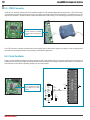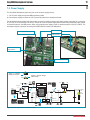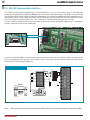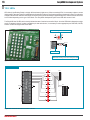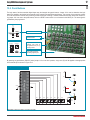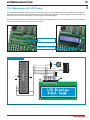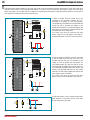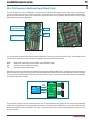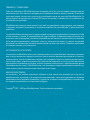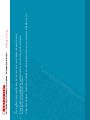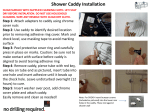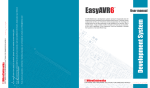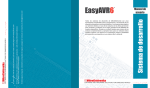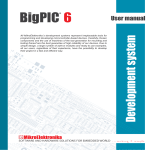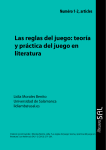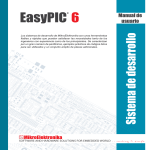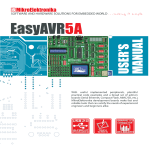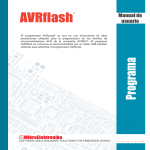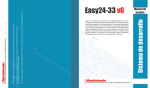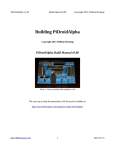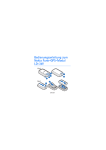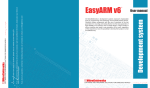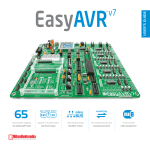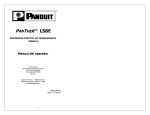Download EasyAVR6 User Manual
Transcript
EasyAVR 6 ® Development system All MikroElektronika´s development systems represent irreplaceable tools for programming and developing microcontroller-based devices. Carefully chosen components and the use of machines of the last generation for mounting and testing thereof are the best guarantee of high reliability of our devices. Due to simple design, a large number of add-on modules and ready to use examples, all our users, regardless of their experience, have the possibility to develop their projects in a fast and efficient way. User manual TO OUR VALUED CUSTOMERS I want to express my thanks to you for being interested in our products and having confidence in MikroElektronika. It is our intention to provide you with the best quality products. Furthermore, we will continue to improve our performance to better suit your needs. Nebojsa Matic General Manager 3 page EasyAVR6 Development System TABLE OF CONTENTS Introduction to EasyAVR6 Development System.............................................................................. 4 Key Features..................................................................................................................................... 5 1.0. Connecting the System to your PC............................................................................................ 6 2.0. Supported Microcontrollers......................................................................................................... 7 3.0. On-Board USB 2.0 AVRprog Programmer................................................................................. 8 4.0. External AVRISP mkII Programmer........................................................................................... 9 5.0 JTAG Connector......................................................................................................................... 10 6.0 Clock Oscillator........................................................................................................................... 10 7.0. Power Supply............................................................................................................................. 11 8.0. RS-232 Communication Interface.............................................................................................. 12 9.0. PS/2 Communication Interface.................................................................................................. 13 10.0. DS1820 Temperature Sensor................................................................................................... 14 11.0. A/D Converter Test Inputs........................................................................................................ 15 12.0. LEDs........................................................................................................................................ 16 13.0. Push Buttons........................................................................................................................... 17 14.0. Keyboards............................................................................................................................... 18 15.0. Alphanumeric 2x16 LCD Display............................................................................................. 19 16.0. On-Board 2x16 LCD Display with Serial Communication........................................................ 20 17.0. 128x64 Graphic LCD Display................................................................................................... 21 18.0. Touch Panel............................................................................................................................. 22 19.0. I/O Ports................................................................................................................................... 23 20.0. Port Expander (Additional I/O Ports)........................................................................................ 25 MikroElektronika page 4 EasyAVR6 Development System Introduction to EasyAVR6 Development Board The EasyAVR6 development system is an extraordinary development tool suitable for programming and experimenting with AVR® microcontrollers from Atmel®. Such development system includes an on-board programmer providing an interface between the microcontroller and the PC. You are simply expected to write a code in one of the AVR compilers, generate a HEX file and program your microcontroller using the AVRprog® programmer. Numerous on-board modules, such as 128x64 graphic LCD display, alphanumeric 2x16 LCD display, on-board 2x16 LCD display with serial communication, keypad 4x4, port expander etc., allow you to easily simulate the operation of the target device. AVR DEVELOPMENT BOARD Full-featured and user-friendly development board for AVR microcontrollers High-Performance USB 2.0 On-Board Programmer Port Expander provides easy I/O expansion (2 additional ports) using data format conversion Alphanumeric On-Board 2x16 LCD Display with Serial Communication Graphic LCD display with backlight The AVRflash program provides a complete list of all supported microcontrollers. The latest version of this program with updated list of supported microcontrollers can be downloaded from our website www.mikroe.com Package contains: Development board: CD: Cables: Documentation: EasyAVR6 product CD with appropriate software USB cable EasyAVR6 and AVRflash manuals, Installing USB drivers manual and Electrical Schematic of the EasyAVR6 development system System specification: Power supply: over a DC connector (7V to 23V AC or 9V to 32V DC); or over a USB cable (5V DC) Power consumption: 50mA in idle state (when on-board modules are inactive) Size: 26,5 x 22cm (10,4 x 8,6inch) Weight: ~417g (0.92lbs) MikroElektronika 5 1 2 4 3 5 6 7 8 page EasyAVR6 Development System 9 10 29 11 28 12 27 13 26 14 25 24 23 22 21 20 Key Features 1. 2. 3. 4. 5. 6. 7. 8. 9. 10. 11. 12. 13. 14. Power supply voltage regulator On-board programmer’s USB connector On-boad USB 2.0 programmer AVRprog External AVRISP® programmer’s connector JTAG® interface connector A/D converter test inputs PS/2 connector On-board 2x16 LCD display DIP switches to enable pull-up/pull-down resistors Pull-up/pull-down mode selection I/O port connectors AVR microcontroller sockets Touch panel controller Port expander 19 18 15. 16. 17. 18. 19. 20. 21. 22. 23. 24. 25. 26. 27 28. 29. 17 16 15 128x64 graphic LCD display contrast potentiometer 128x64 graphic LCD display connector Clock oscillator Touch panel connector MENU keypad Keypad 4x4 Push buttons to simulate digital inputs Logic state selector Protective resistor ON/OFF jumper Reset button 35 LEDs to indicate pins’ logic state DS1820 temperature sensor socket Alphanumeric LCD display contrast adjustment Alphanumeric LCD display connector RS-232 communication connector MikroElektronika page 6 EasyAVR6 Development System 1.0. Connecting the System to your PC Step 1: Follow the instructions for installing USB drivers and the AVRflash program provided in the relevant manuals. It is not possible to program AVR microcontrollers without having these devices installed first. In case that you already have some of the MikroElektronika’s compilers installed on your PC, there is no need to reinstall the AVRflash program as it will be automatically installed along with the compiler. Step 2: Use the USB cable to connect the EasyAVR6 development system to your PC. One end of the USB cable provided with a connector of the USB B type should be connected to the development system as shown in Figure 1-2, whereas the other end of the cable (USB A type) should be connected to your PC. When establishing a connection, make sure that jumper J6 is placed in the USB position as shown in Figure 1-1. DC connector USB connector 1 2 J6 power supply selector Figure 1-2: Connecting USB cable (J6 in USB position) POWER SUPPLY switch Figure 1-1: Power supply Step 3: Turn on your development system by setting the power supply switch to the ON position. Two LEDs marked as ‘POWER’ and ‘USB LINK’ will be turned on to indicate that your development system is ready to use. Use the on-board AVRprog programmer and AVRflash program to dump a code into the microcontroller and employ the board to test and develop your projects. NOTE: If you use some additional modules, such as LCD, GLCD, extra boards etc., it is necessary to place them properly on the development system before it is turned on. Otherwise, they can be permanently damaged. Refer to Figure 1-3 for their proper placing. Figure 1-3: Placing additional modules on the board MikroElektronika 7 page EasyAVR6 Development System 2.0. Supported Microcontrollers The EasyAVR6 development system provides eight separate sockets for AVR microcontrollers in DIP40, DIP28, DIP20, DIP14 and DIP8 packages. These sockets allow supported devices in DIP packages to be plugged directly into the development board. There are two sockets for AVR microcontrollers in DIP40, DIP20 and DIP8 packages provided on the board. Which of these sockets will you use depends solely on the pinout of the microcontroller in use. The EasyAVR6 development system comes with the microcontroller in a DIP40 package. Jumpers J10 and J11 next to the sockets DIP28 and DIP8 are used for selecting functions of the microcontroller pins: Jumper J10 J11 Position Function PB3 PB3 is an I/O pin OSC Pin PB3 is fed with a clock signal from the on-board oscillator VCC Pin is connected to VCC PC7 PC7 is an I/O pin Figure 2-1: Microcontroller sockets AVR microcontrollers can use either built-in (internal) or on-board (external) oscillator as a clock signal source. The clock oscillator provided on the board generates clock signals for most supported microcontrollers. - Microcontrollers plugged into the DIP8A socket use built-in oscillator for clock generation and are not connected to the on-board oscillator. - Microcontrollers plugged into the DIP8B socket may use either internal or external oscillator, which depends on the jumper J10 position. 1 3 4 Figure 2-2: Plugging microcontroller into appropriate socket Prior to plugging the microcontroller into the appropriate socket, make sure that the power supply is turned off. Figure 2-2 shows how to correctly plug a microcontroller into the appropriate socket. Figure 1 shows an unoccupied DIP40 socket. Place one end of the microcontroller into the socket as shown in Figure 2. Then put the microcontroller slowly down until all the pins thereof match the socket as shown in Figure 3. Check again that everything is placed correctly and press the microcontroller easily down until it is completely plugged into the socket as shown in Figure 4. NOTE: Only one microcontroller may be plugged into the development board at the same time. MikroElektronika page 8 EasyAVR6 Development System 3.0. On-Board USB 2.0 AVRprog Programmer The AVRprog programmer is a tool used for dumping .hex code into the microcontroller. The EasyAVR6 has an on-board AVRprog programmer which allows you to establish a connection between the microcontroller and your PC. Figure 3-2 shows the connection between a compiler, AVRflash program and microcontroller. Programmer’s USB connector Programmer’s chip Jumper J8 used for selecting programmer (built-in or external) to be used for programming AVR chip Figure 3-1: AVRprog programmer 1 Write a program in some of AVR compilers and generate a HEX file; Compiling program Loading HEX code 1 2 MCU 1110001001 Bin. 0110100011 0111010000 2FC23AA7 1011011001 F43E0021A Hex. DA67F0541 2 Use the AVRflash program to select an appropriate microcontroller and to load the HEX file; 3 Click the Write button to load the program into the microcontroller. 3 On the right side of the AVRflash program’s main window there are a number of buttons which make the programming process easier. There is also an option at the bottom of the window which enables you to monitor the programming progress. Write a code in some of AVR compilers, generate a .hex file and the on-board programmer will take care of loading data into the microcontroller. Figure 3-2: The principle of programmer’s operation NOTE: For more information on the AVRprog programmer refer to the relevant manual provided in the EasyAVR6 development system package. MikroElektronika AVR microcontrollers are programmed by means of SPI serial communication using the following microcontroller pins MISO, MOSI and SCK. Build-in programmer AVRprog Multiplexer MISO MOSI SCK Programming lines MISO MOSI PROG CHIP VCC DD+ GND USB DATA SCK User interface R R R During the programming, a multiplexer disconnects the microcontroller pins used for programming from the rest of the board and connects them to the AVRprog programmer. After the programming is complete, these pins are disconnected from the programmer and may be used as input/output pins. 4.0. External AVRISP mkII Programmer In addition to the on-board programmer, the EasyAVR6 development system may also use the external AVRISP programmer from Atmel for programming microcontrollers. Such programmer is plugged into the AVRISP connector. In order to enable a microcontroller to be programmed using this programmer, it is necessary to set jumper J8 in the EXTERNAL position prior to turning the programmer on. Then use jumper J7 to select the appropriate microcontroller socket. Jumper J8 in the EXTERNAL position enables external AVRISP programmer Jumper J8 in the ON-BOARD position enables on-board programmer The position of jumper J7 when the external programmer is used for programming microcontrollers in DIP20B and DIP8 packages The position of jumper J7 when the external programmer is used for programming microcontrollers in DIP14 package Figure 4-1: Setting jumper J7 The position of jumper J7 when the external programmer is used for programming microcontrollers in DIP40 and DIP20A packages The position of jumper J7 when the external programmer is used for programming microcontrollers in DIP28 package Figure 4-2: AVRISP mkII connected to the development system MikroElektronika page 9 EasyAVR6 Development System page 10 EasyAVR6 Development System 5.0. JTAG Connector JTAG ICE is an emulator used for AVR microcontrollers with built-in JTAG interface (Mega AVR microcontrollers). JTAG ICE is primarily intended for work with the AVR Studio program. The JTAG connector built into AVR microcontrollers is a modified version of the original JTAG interface. It enables contents of internal EEPROM and FLASH memory to be changed (programming microcontroller). JTAG ICE emulator employs a male 2x5 connector to establish connection with the development system Figure 5-1: JTAG connector Figure 5-2: JTAGICE mkII connected to the development system The JTAG connector is directly connected to the microcontroller pins so that it doesn’t depend on jumpers J7 and J8 settings which otherwise have to be performed when using AVRprog and AVRISP programmers. 6.0. Clock Oscillator There is a clock oscillator provided on the board used as a clock signal external source. The quartz crystal used for the purpose of stabilizing clock frequency is plugged into the appropriate socket and therefore can always be replaced with another one. Its maximum value depends on the maximum operating frequency of the microcontroller. 1M U9E 74HC04 VCC U9C 74HC04 EXT CLOCK X2 8MHz R65 1K Figure 6-1: Oscillator VCC C34 C35 22pF 22pF C33 100nF ATmega16 R64 Quartz crystal X2 plugged into the appropriate socket, which enables it to be easily replaced PB0 PB1 PB2 PB3 PB4 PB5 PB6 PB7 RESET VCC GND XTAL2 XTAL1 PD0 PD1 PD2 PD3 PD4 PD5 PD6 DIP40 Figure 6-2: Oscillator connection schematic MikroElektronika PA0 PA1 PA2 PA3 PA4 PA5 PA6 PA7 AREF GND AVCC PC7 PC6 PC5 PC4 PC3 PC2 PC1 PC0 PD7 VCC 11 page EasyAVR6 Development System 7.0. Power Supply The EasyAVR6 development system may use one of two power supply sources: 1. +5V PC power supply through the USB programming cable; 2. External power supply connected to a DC connector provided on the development board. The MC34063A voltage regulator and Gretz rectifier are used for enabling external power supply voltage to be either AC (in the range of 7V to 23V) or DC (in the range of 9V to 32V). Jumper J6 is used as a power supply selector. When using USB power supply, jumper J6 should be placed in the USB position. When using external power supply, jumper J6 should be placed in the EXT position. The development system is turned on by setting the POWER SUPPLY switch in the ON position. DC connector Power supply voltage regulator USB connector Jumper J6 as a power supply selector POWER SUPPLY switch Figure 7-1: Power supply J6 System is powered through DC connector EXT USB J6 Side view USB System is powered through USB connector 330 35A 8N6 EXT A OFF K 221 SWC SWE CT GND E1 330uF D12 D15 C8 VCC VCC-5V VCC-USB LD42 POWER J6 D7 R56 R55 1K 3K MBRS140T3 A K 106 10V Side view E2 E3 10uF 330uF 106 10V Side view MC 34063A Bottom view L2 220uH DRVC IPK Vin CMPR MC34063A 220pF Side view Top view U10 D14 AC/DC CN16 Side view 0.22 4x1N4007 D13 ON R57 Side view R14 2K2 + Side view Figure 7-2: Power supply source connection schematic MikroElektronika page 12 EasyAVR6 Development System 8.0. RS-232 Communication Interface The USART (universal synchronous/asynchronous receiver/transmitter) is one of the most common ways of exchanging data between the PC and peripheral components. RS-232 serial communication is performed through a 9-pin SUB-D connector and the microcontroller USART module. In order to enable such communication, it is necessary to establish a connection between RX and TX communication lines and microcontroller pins provided with USART module using a DIP switch SW9. The microcontroller pins used in such communication are marked as follows: RX - receive data and TX - transmit data. Baud rate goes up to 115 kbps. In order to enable the USART module of the microcontroller to receive input signals with different voltage levels, it is necessary to provide a voltage level converter such as MAX-202C. RS-232 connector Figure 8-1: RS-232 module The function of DIP switch SW9 is to determine which of the microcontroller pins are to be used as RX and TX lines. The microcontroller pinout varies depending on the type of the microcontroller. Figure 8-2 shows the connection between the RS-232 module and the microcontroller in DIP40 package (ATMEGA16). SW9: RX=PB2, TX=PB3 = ON SW9 VCC C28 100nF C1+ V+ C29 100nF T1 OUT C2+ R1 IN C2- R1 OUT T2 OUT R2 IN RS232 SUB-D 9p PB2 PD0 PD2 PB3 PD1 PD3 RX GND C1- V- C 31 100nF TX T1 IN T2 IN R2 OUT VCC R54 1K MAX202 VCC 9 5 6 1 Bottom view 1 5 9 6 ATmega16 C30 100nF VCC PB0 PB1 PB2 PB3 PB4 PB5 PB6 PB7 RESET VCC GND XTAL2 XTAL1 PD0 PD1 PD2 PD3 PD4 PD5 PD6 PA0 PA1 PA2 PA3 PA4 PA5 PA6 PA7 AREF GND AVCC PC7 PC6 PC5 PC4 PC3 PC2 PC1 PC0 PD7 VCC DIP40 Figure 8-2: RS-232 module schematic NOTE: Make sure that your microcontroller is provided with the USART module as it is not necessarily integrated in all AVR microcontrollers. MikroElektronika 13 page EasyAVR6 Development System 9.0. PS/2 Communication Interface The PS/2 connector enables input units, such as keyboard and mouse, to be connected to the development system. In order to enable PS/2 communication, it is necessary to correctly place jumpers J16 and J17, thus connecting DATA and CLK lines to the microcontroller pins PC0 and PC1. Do not connect/disconnect input units to the PS/2 connector while the development system is turned on as it may permanently damage the microcontroller. PS/2 connector Figure 9-1: PS/2 connector (J16 and J17 are not placed) Figure 9-2: PS/2 connector (J16 and J17 are placed) Jumpers J16 and J17 are placed VCC ATmega16 VCC PB0 PB1 PB2 PB3 PB4 PB5 PB6 PB7 RESET VCC GND XTAL2 XTAL1 PD0 PD1 PD2 PD3 PD4 PD5 PD6 PA0 PA1 PA2 PA3 PA4 PA5 PA6 PA7 AREF GND AVCC PC7 PC6 PC5 PC4 PC3 PC2 PC1 PC0 PD7 R38 1K R37 1K PC0 J16 DATA NC GND VCC CLK NC PC1 J17 PS/2 NC CLK VCC DIP40 Figure 9-3: PS/2 connector connection schematic +5V NC DATA Front view 4 2 1 3 6 5 Bottom view Figure 9-4: EasyAVR6 connected to keyboard MikroElektronika page 14 EasyAVR6 Development System 10.0. DS1820 Temperature Sensor 1-wire® serial communication enables data to be transferred over one single communication line while the process itself is under the control of the master microcontroller. The advantage of such communication is that only one microcontroller pin is used. All slave devices have by default a unique ID code, which enables the master device to easily identify all devices sharing the same interface. DS1820 is a temperature sensor that uses 1-wire standard for its operation. It is capable of measuring temperatures within the range of -55 to 125°C and provides ±0.5°C accuracy for temperatures within the range of -10 to 85°C. Power supply voltage of 3V to 5.5V is required for its operation. It takes maximum 750ms for the DS1820 to calculate temperature with 9-bit resolution. The EasyAVR6 development system provides a separate socket for the DS1820. It may use either PA4 or PB2 pin for communication with the microcontroller. Jumper J9’s purpose is selection of the pin to be used for 1-wire communication. Figure 10-4 shows 1-wire communication with microcontroller through the PA4 pin. NOTE: Make sure that half-circle on the board matches the round side of the DS1820 Figure 10-1: DS1820 connector (1-wire communication is not used) Figure 10-2: J11 in the left-hand position (1-wire communication through the PA4 pin) Figure 10-3: J11 in the right-hand position (1-wire communication through the PB2 pin) Jumper J9 set in the PA4 position VCC R1 1K DS1820 J9 PA4 DQ PB2 DS 18 20 VCC GND DQ -55 C VCC DQ Botoom view VCC GND ATmega16 125 C PB0 PB1 PB2 PB3 PB4 PB5 PB6 PB7 RESET VCC GND XTAL2 XTAL1 PD0 PD1 PD2 PD3 PD4 PD5 PD6 DIP40 Figure 10-4: 1-wire communication connection schematic MikroElektronika PA0 PA1 PA2 PA3 PA4 PA5 PA6 PA7 AREF GND AVCC PC7 PC6 PC5 PC4 PC3 PC2 PC1 PC0 PD7 VCC 15 page EasyAVR6 Development System 11.0. A/D Converter Test Inputs An A/D converter is used for converting an analog signal into the appropriate digital value. A/D converter is linear, which means that the converted number is linearly dependent on the input voltage value. The A/D converter within the microcontroller converts an analog voltage value into a 10-bit number. Voltages varying from 0V to 5V DC may be supplied through the A/D test inputs. Jumper J12 is used for selecting some of the following pins PA0, PA1, PA2, PA3 or PA4. The R63 resistor has a protective function as it is used for limiting current flow through the potentiometer or the microcontroller pin. The value of the input analog voltage can be changed linearly using potentiometer P1 (10k). PA0 is A/D input VCC VCC PB0 PB1 PB3 PB2 PA7 PA6 GND PA0 PA1 PA2 PA3 PA4 PA5 VCC J12 R63 P1 10K DIP14 Figure 11-2: The PA0 pin used as A/D conversion input Figure 11-1: ADC (default jumper positions) P1 10K 220R Top view Figure 11-3: AVR microcontroller in DIP14 package and A/D converter test inputs connection PA0 is A/D input PA0 is A/D input VCC J12 ATmega16 VCC PB0 PB1 PB2 PB3 PB4 PB5 PB6 PB7 RESET VCC GND XTAL2 XTAL1 PD0 PD1 PD2 PD3 PD4 PD5 PD6 PA0 PA1 PA2 PA3 PA4 PA5 PA6 PA7 AREF GND AVCC PC7 PC6 PC5 PC4 PC3 PC2 PC1 PC0 PD7 R63 P1 10K 220R VCC J12 P1 10K VCC VCC Top view PB0 PB1 PB2 PB3 VCC GND PB4 PB5 PB6 PB7 PA0 PA1 PA2 PA3 AGND AVCC PA4 PA5 PA6 PA7 R63 P1 10K 220R VCC P1 10K Top view DIP20 DIP40 Figure 11-4: Microcontroller in DIP40 package and A/D converter test inputs connectiion NOTE: Figure 11-5: Microcontroller in DIP20B package and A/D converter test inputs connection In order to enable the microcontroller to accurately perform A/D conversion, it is necessary to turn off LED diodes and pull-up/pull-down resistors on port pins used by the A/D converter. MikroElektronika page 16 EasyAVR6 Development System 12.0. LEDs LED diode (Light-Emitting Diode) is a highly efficient electronic light source. When connecting LEDs, it is necessary to place a current limiting resistor, the value of which is calculated using formula R=U/I where R is referred to resistance expressed in ohms, U is referred to voltage on the LED and I stands for LED diode current. A common LED diode voltage is approximately 2.5V, while the current varies from 1mA to 20mA depending on the type of LED diode. The EasyAVR6 development system uses LEDs with current I=1mA. The EasyAVR6 has 35 LEDs which visually indicate the state of each microcontroller I/O pin. An active LED diode indicates that a logic one (1) is present on the pin. In order to enable the pin state to be shown, it is necessary to select appropriate port PORTA/E, PORTB, PORTC or PORTD using the DIP switch SW8. Notch indicating the SMD LED cathode A PA0 PA1 PA2 PA3 PA4 K I A R=U/I K SMD LED 472 R Microcontroller MCU SMD resistor limiting current flow through an LED Figure 12-1: LEDs SW8: PORTA = ON ATmega16 VCC PB0 PB1 PB2 PB3 PB4 PB5 PB6 PB7 RESET VCC GND XTAL2 XTAL1 PD0 PD1 PD2 PD3 PD4 PD5 PD6 PA0 PA1 PA2 PA3 PA4 PA5 PA6 PA7 AREF GND AVCC PC7 PC6 PC5 PC4 PC3 PC2 PC1 PC0 PD7 LD1 PA1 LD2 PA2 LD3 RN13 8x4K7 PA3 LD4 PA4 LD5 PA5 LD6 PA6 LD7 PA7 LD8 SW8 PORTA/E VCC DIP40 Figure 12-2: LED diode and PORTA connection schematic MikroElektronika PA0 17 page EasyAVR6 Development System 13.0. Push Buttons The logic state of all microcontroller digital inputs may be changed using push buttons. Jumper J13 is used to determine the logic state to be applied to the desired microcontroller pin by pressing the appropriate push button. The purpose of the protective resistor is to limit the maximum current thus preventing a short circuit from occurring. If needed, advanced users may short such resistor using jumper J18. Just next to the push buttons, there is a RESET button which is not connected to the MCLR pin. The reset signal is generated by the programmer. VCC R20 10K RSTbut RESET RESET button C32 100nF Jumper J18 used for shorting protective resistor Top view Inside view Bottom view Side view Jumper J13 used for selecting logic state to be applied to the pin by pressing button Push buttons used for simulating digital inputs Figure 13-1: Push buttons used for simulating digital inputs By pressing any push button (PA0-PA7) when jumper J13 is in the VCC position, a logic one (5V) will be applied to the appropriate microcontroller pin as shown in Figure 13-2. Jumper J13 in the VCC position ATmega16 VCC PB0 PB1 PB2 PB3 PB4 PB5 PB6 PB7 RESET VCC GND XTAL2 XTAL1 PD0 PD1 PD2 PD3 PD4 PD5 PD6 PA0 PA1 PA2 PA3 PA4 PA5 PA6 PA7 AREF GND AVCC PC7 PC6 PC5 PC4 PC3 PC2 PC1 PC0 PD7 5V 0V VCC J13 VCC 5V 0V VCC PA7 PA6 PA5 PA4 PA3 PA2 PA1 J13 PA0 J18 R58 220R DIP40 Figure 13-2: PORTA push button connection schematic MikroElektronika EasyAVR6 Development System 14.0. Keypads There are two keypads provided on the EasyAVR6 development system. These are keypad 4x4 and keypad MENU. Keypad 4x4 is a standard alphanumeric keypad connected to the microcontroller PORTC. The performance of such keypad is based on the ‘scan and sense’ principle where the PC0, PC1, PC2 and PC3 pins are configured as inputs connected to pull-down resistors. The PC4, PC5, PC6 and PC7 pins are configured as high level voltage outputs. Pressing any button will cause a logic one (1) to be applied to input pins. Push button detection is performed from within software. For example, pressing button ‘6’ will cause a logic one (1) to appear on the PC2 pin. In order to determine which of the push buttons is pressed, a logic one (1) is applied to each of the following output pins PC4, PC5, PC6 and PC7. Keypad MENU buttons are connected in a similar way to the PORTA buttons. The only difference is in the button arrangement. The keypad MENU buttons are arranged so as to provide easy navigation through menus. PC7 PC6 PC5 PC4 PC3 PC2 PC1 PC0 "1" "1" "1" "1" Pull-down up pull down RN3 J3 8x10K J13 SW3 BAT43 A 4 PC7 T38 5 T43 6 T47 T56 T51 T59 T58 T39 8 T44 9 T48 C T52 * T40 0 T45 # T49 D T53 D10 D11 PC3 PC2 PC1 PC0 Figure 14-4: Keypads (4x4 and MENU) and microcontroller connection schematic MikroElektronika B 7 220R DIP40 T54 T50 T57 220R R62 A ENTER CANCEL PA5 R61 T46 D9 220R PC6 3 PA2 R60 T42 T55 220R PC5 2 PA3 R59 T37 D8 PA0 VCC PC4 1 J18 Side view K PA4 PA0 PA1 PA2 PA3 PA4 PA5 PA6 PA7 AREF GND AVCC PC7 PC6 PC5 PC4 PC3 PC2 PC1 PC0 PD7 PA1 VCC VCC VCC PB0 PB1 PB2 PB3 PB4 PB5 PB6 PB7 RESET VCC GND XTAL2 XTAL1 PD0 PD1 PD2 PD3 PD4 PD5 PD6 ATmega16 Jumper J13 is in the VCC position. Pins PC0, PC1, PC2 and PC3 are connected to pull-down resistors through DIP switch SW3 Figure 14-3: Keypad MENU Figure 14-2: Keypad 4x4 performance Figure 14-1: Keypad 4x4 PC0 PC1 PC2 PC3 PC4 PC5 PC6 PC7 page 18 R58 220R 19 page EasyAVR6 Development System 15.0. Alphanumeric 2x16 LCD Display The EasyAVR6 development system provides an on-board connector so that the alphanumeric 2x16 LCD display can be plugged in. Such connector is linked to the microcontroller through the PORTD port. Potentiometer P7 is used for display contrast adjustment. The DISP-BCK switch on the DIP switch SW10 is used for turning on/off display backlight. Communication between an LCD display and the microcontroller is established using a 4-bit mode. Alphanumeric digits are displayed in two lines each containing up to 16 characters of 7x5 pixels. Connector for alphanumeric LCD display Contrast adjustment potentiometer Figure 15-1: Alphanumeric 2x16 LCD display connector Figure 15-2: 2x16 LCD display SW10: DISP-BCK = ON VCC SW10 P7 10K PD3 PD2 Top view PD7 PD6 DISP-BCK VCC PD5 PD4 R43 10 GND VCC VCC VO PD2 GND PD3 GND GND GND GND PD4 PD5 PD6 PD7 PA0 PA1 PA2 PA3 PA4 PA5 PA6 PA7 AREF GND AVCC PC7 PC6 PC5 PC4 PC3 PC2 PC1 PC0 PD7 CN7 1 DIP40 GND VCC VO RS R/W E D0 D1 D2 D3 D4 D5 D6 D7 LED+ LED- ATmega16 VCC PB0 PB1 PB2 PB3 PB4 PB5 PB6 PB7 RESET VCC GND XTAL2 XTAL1 PD0 PD1 PD2 PD3 PD4 PD5 PD6 LCD Display 4-bit mode Figure 15-3: Alphanumeric 2x16 LCD display connection schematic MikroElektronika EasyAVR6 Development System 16.0. On-Board 2x16 LCD Display with Serial Communication On-board 2x16 display is connected to the microcontroller through a port expander. In order to use this display, it is necessary to set switches (1-6) on the DIP switch SW10 to the ON position, thus connecting the on-board LCD display to port expander’s port 1. The following DIP switches SW6, SW7 and SW9 enable the port expander to use serial communication. Potentiometer P5 is used for display contrast adjustment. Unlike common LCD display, the on-board LCD display has no backlight and receives data to be displayed through the port expander which employs SPI communication for the purpose of communicating with the microcontroller. Such display also shows digits in two lines each containing up to 16 characters of 7x5 pixels. Contrast adjustment potentiometer DIP switch SW10 to turn the on-board 2x16 LCD display ON Figure 16-1: On-board 2x16 LCD display SW6, SW7: CS, RST, SCK, MISO, MOSI = ON SW10: 1-6 = ON SW9 PE-INTA PE-INTB PD2 PD3 LCD Display COG 2x16 P1.3 SW7 VCC SPI-MOSI PB5 PB3 PB0 PA6 PB6 PB4 PB1 PA5 P1.5 P1.6 P1.7 VCC SW6 PB7 PB5 PB2 PA4 PB1 PB3 PB2 PB5 P1.4 CN17 SPI-MISO VCC PE-CS# SPI-SCK SPI-SCK PE-CS# SPI-MOSI PE-RST# Top view Figure 16-2: On-board 2x16 LCD display connection schematic SPI-MISO P5 10K DIP40 MikroElektronika U5 P1.2 COG-RS COG-E COG-D4 COG-D5 COG-D6 COG-D7 DISP-BCK P01_LED PA0 PA1 PA2 PA3 PA4 PA5 PA6 PA7 AREF GND AVCC PC7 PC6 PC5 PC4 PC3 PC2 PC1 PC0 PD7 SW10 P1.2 P1.3 P1.4 P1.5 P1.6 P1.7 VCC ATmega16 VCC PB0 PB1 PB2 PB3 PB4 PB5 PB6 PB7 RESET VCC GND XTAL2 XTAL1 PD0 PD1 PD2 PD3 PD4 PD5 PD6 GND Vo VCC RS R/W E D0 D1 D2 D3 D4 D5 D6 D7 page 20 R2 100K GPB0 GPB1 GPB2 GPB3 GPB4 GPB5 GPB6 GPB7 VCC GND CS SCK SI SO GPA7 GPA6 GPA5 GPA4 GPA3 GPA2 GPA1 GPA0 INTA INTB RESET A2 A1 A0 MCP23S17 VCC PE-INTA PE-INTB PE-RST# 21 page EasyAVR6 Development System 17.0. 128x64 Graphic LCD Display 128x64 graphic LCD display (128x64 GLCD) provides an advanced method for displaying graphic messages. It is connected to the microcontroller through PORTC and PORTD. GLCD display has the screen resolution of 128x64 pixels which allows you to display diagrams, tables and other graphic contents. Since the PORTD port is also used by 2x16 alphanumeric LCD display, you cannot use both displays simultaneously. Potentiometer P6 is used for the GLCD display contrast adjustment. Switch 7 on the DIP switch SW10 is used for turning on/off display backlight. Contrast adjustment potentiometer GLCD connector Touch panel connector Figure 17-2: GLCD connector Figure 17-1: GLCD display SW10: DISP-BCK = ON SW10 P6 10K Top view DISP-BCK VCC VCC GND R28 10 PD2 PD3 GND VCC Vo PD4 PD5 PD6 PC0 PC1 PC2 PC3 PC4 PC5 PC6 PC7 PD7 Vee PA0 PA1 PA2 PA3 PA4 PA5 PA6 PA7 AREF GND AVCC PC7 PC6 PC5 PC4 PC3 PC2 PC1 PC0 PD7 VCC CN6 1 CS1 CS2 GND VCC Vo RS R/W E D0 D1 D2 D3 D4 D5 D6 D7 RST Vee LED+ LED- ATmega16 VCC PB0 PB1 PB2 PB3 PB4 PB5 PB6 PB7 RESET VCC GND XTAL2 XTAL1 PD0 PD1 PD2 PD3 PD4 PD5 PD6 20 DIP40 Figure 17-3: GLCD display connection schematic MikroElektronika EasyAVR6 Development System 18.0. Touch Panel The touch panel is a thin, self-adhesive, transparent panel sensitive to touch. It is placed over a GLCD display. The main purpose of this panel is to register pressure at some specific display point and to forward its coordinates in the form of analog voltage to the microcontroller. Switches 5,6,7 and 8 on the DIP switch SW8 are used for connecting touch panel to the microcontroller. 4 3 1 Figure 18-1: Touch panel Figure 18-1 shows how to place a touch panel over a GLCD display. Make sure that the flat cable is to the left of the GLCD display, as shown in Figure 4. 1 CS1 CS2 GND VCC Vo RS R/W E D0 D1 D2 D3 D4 D5 D6 D7 RST Vee LED+ LED- VCC-MCU 20 SW8 Q15 BC856 VCC-MCU R48 1K R49 1 0K RIGHT Q13 BC846 R44 1K R47 1 0K BOTTOM LEFT DRIVEA DRIVEB PA0 PA1 PA2 PA3 Q14 BC856 TOP R46 1 0K VCC RIGHT TOP LEFT BOTTOM GLCD C25 100nF LEFT SW8: BOTTOM, LEFT, DRIVEA, DRIVEB = ON Q12 BC846 R52 100K R45 1 0K VCC-MCU BOTTOM Q16 BC846 R53 100K R50 1K R51 1 0K TOUCHPANEL CONTROLLER PB0 PB1 PB2 PB3 PB4 PB5 PB6 PB7 RESET VCC GND XTAL2 XTAL1 PD0 PD1 PD2 PD3 PD4 PD5 PD6 ATmega16 VCC-MCU CN13 C26 100nF page 22 PA0 PA1 PA2 PA3 PA4 PA5 PA6 PA7 AREF GND AVCC PC7 PC6 PC5 PC4 PC3 PC2 PC1 PC0 PD7 VCC DIP40 Figure 18-2: Touch panel connection schematic 1 3 4 Figure 18-3: Placing touch panel Figure 18-3 shows in detail how to connect a touch panel to the microcontroller. Bring the end of the flat cable close to the CN13 connector as shown in Figure 1. Plug the cable into the connector, as shown in Figure 2, and press it easily so as to fit the connector, as shown in Figure 3. Now you can plug a GLCD display into the appropriate connector as shown in Figure 4. NOTE: LEDs and pull-up/pull-down resistors on the PORTA port must be turned off when using a touch panel. MikroElektronika 23 page EasyAVR6 Development System 19.0. Input/Output Ports Along the right side of the development system, there are seven 10-pin connectors which are connected to the microcontroller’s I/O ports. Some of the connector pins are directly connected to the microcontroller pins, whereas some of them are connected using jumpers. DIP switches SW1-SW5 enable each connector pin to be connected to one pull-up/pull-down resistor. Whether port pins are to be connected to a pull-up or pull-down resistor depends on the position of jumpers J1-J5. 2x5 PORTB male connector Jumper for pull-up/pulldown resistor selection Figure 19-2: J3 in the pull-down position DIP switch to turn on pull-up/pull-down resistors for each pin Additional module connected to PORTC Figure 19-3: J3 in the pull-up position Figure 19-1: I/O ports SW1: 1-8 = OFF Jumper J1 in the pull-down position Jumper J13 in the VCC position VCC 8x10K RN1 J1 SW1 PA0 PA1 PA2 PA3 PA4 PA5 PA6 PA7 up pull down ATmega16 VCC PB0 PB1 PB2 PB3 PB4 PB5 PB6 PB7 RESET VCC GND XTAL2 XTAL1 PD0 PD1 PD2 PD3 PD4 PD5 PD6 PA0 PA1 PA2 PA3 PA4 PA5 PA6 PA7 AREF GND AVCC PC7 PC6 PC5 PC4 PC3 PC2 PC1 PC0 PD7 PA0 LD1 PA1 LD2 PA2 LD3 PA3 LD4 PA4 LD5 PA5 LD6 PA6 LD7 PA7 LD8 RN13 8x4K7 VCC PORTA PA0 PA1 PA2 PA3 PA4 PA5 PA7 PA6 CN8 VCC VCC DIP40 PA0 PA1 PA2 PA3 PA4 PA5 PA6 J13 PA7 J18 T1 T2 T3 T4 T5 T6 T7 R58 220R T8 Figure 19-4: PORTA connection schematic MikroElektronika page 24 EasyAVR6 Development System Pull-up/pull-down resistors enable you to set the logic level on all microcontroller input pins when they are in idle state. Such level depends on the position of the pull-up/pull-down jumper. The PA0 pin with the relevant DIP switch SW1, jumper J1 and PA0 push button with jumper J13 are used here for the purpose of explaining the performance of pull-up/pull-down resistors. The principle of their operation is identical for all the microcontroller pins. VCC ATmega16 VCC PB0 PB1 PB2 PB3 PB4 PB5 PB6 PB7 RESET VCC GND XTAL2 XTAL1 PD0 PD1 PD2 PD3 PD4 PD5 PD6 PA0 PA1 PA2 PA3 PA4 PA5 PA6 PA7 AREF GND AVCC PC7 PC6 PC5 PC4 PC3 PC2 PC1 PC0 PD7 up pull down 8x10K RN1 J1 SW1 VCC J13 PA0 J18 R58 220R VCC In order to enable the port PORTA pins to be connected to the pull-down resistors, first it is necessary to set jumper J1 in the Down position. This enables any port PORTA pin to be provided with a logic zero (0V) in idle state over jumper J1 and 8x10K resistor network. To provide the PA0 pin with such signal, it is necessary to set switch PA0 on the DIP switch SW1 in the ON position. As a result, every time you press the PA0 push button, a logic one (1) will appear on the PA0 pin, provided that jumper J13 is set in the VCC position. 5V 0V DIP40 Figure 19-5: Jumper J1 in pull-down and J13 in pull-up position VCC ATmega16 VCC PB0 PB1 PB2 PB3 PB4 PB5 PB6 PB7 RESET VCC GND XTAL2 XTAL1 PD0 PD1 PD2 PD3 PD4 PD5 PD6 PA0 PA1 PA2 PA3 PA4 PA5 PA6 PA7 AREF GND AVCC PC7 PC6 PC5 PC4 PC3 PC2 PC1 PC0 PD7 up pull down RN1 J1 8x10K SW1 VCC J13 PA0 J18 VCC R58 220R In order to enable port PORTA pins to be connected to pull-up resistors and the port input pins to be acivated with logic zero (0), it is necessary to set jumper J1 in the Up position (5V) and jumper J13 in the GND position (0V). Also, the PA0 pin on the DIP switch SW1 should be set in the ON position so as to enable all port PORTA input pins, over the 10k resistor, to be provided with logic one (5V) in their idle state. The PA0 switch supplies the PA0 pin with this voltage over the 10k resistor. As a result, every time you press the PA0 push button, a logic zero (0) will appear on the PA0 pin. 5V 0V DIP40 Figure 19-6: Jumper J1 in pull-up and J13 in pull-down position VCC up pull down J1 VCC J13 5V 0V Figure 19-7: Jumpers J1 and J13 in the same position MikroElektronika In case that jumpers J1 and J13 have the same logic state, pressure on any button will not cause input pins to change their logic state. 25 page EasyAVR6 Development System 20.0. Port Expander (Additional Input/Output Ports) The SPI communication lines and MCP23S17 circuit provide the EasyAVR6 development system with a means of increasing the number of available I/O ports by two. If the port expander communicates to the microcontroller over the DIP switches SW6 and SW7, then the microcontroller pins used for SPI communication cannot be used as I/O pins. Switches INTA and INTB on the DIP switch SW9 enable interrupt used by MCP23S17. Jumper for selecting pull-up/pull-down resistor PORT0 PORT1 DIP switch connecting port expander to the microcontroller Figure 20-2: DIP switches SW6 and SW7 when port expander is enabled Figure 20-1: Port expander The microcontroller communicates to the port expander (MCP23S17 circuit) using serial communicaion (SPI). The advantage of such communication is that only four lines are used for transmitting and receiving data simultaneously: MOSI MISO SCK CS - Master Output, Slave Input (microcontroller output, MCP23S17 input) - Master Input, Slave Output (microcontroller input, MCP23S17 output) - Serial Clock (microcontroller clock signal) - Chip Select (enables data transfer) Data transfer is performed in both directions simultaneously by means of MOSI and MISO lines. The MOSI line is used for transferring data from the microcontroller to the port expander, whereas the MISO line transfers data from the port expander to the microcontroller. The microcontroller initializes data transfer when the CS pin is driven low (0V). It causes the microcontroller to send clock signal (SCK) and therefore starts data exchange. SPI Master AVR MCU MOSI Serial output PORT EXPANDER MOSI MISO MISO SCK SCK CS Parallel input 8bit PORT0 8bit PORT1 CS SPI Slave MCP23S17 Figure 20-3: SPI communication block diagram The principle of operation of the port expander’s ports 0 and 1 is almost identical to the operation of other ports on the development system. The only difference here is that port signals are received in parallel format. The MCP23S17 converts such signals into serial format and sends them to the microcontroller. The result is a reduced number of lines used for sending signals from ports 0 and 1 to the microcontroller. MikroElektronika EasyAVR6 Development System SW6: CS#=PB1, RST=PB2, SCK = PB7 SW7: PB6 =MISO, PB5=MOSI Jumpers J14 and J15 in the pull-up position 8x2K2 LD60 LD59 LD58 LD57 LD56 LD55 LD54 LD53 P1.7 P1.6 P1.5 P1.4 P1.3 P1.2 P1.1 P1.0 VCC ATmega16 VCC PB0 PB1 PB2 PB3 PB4 PB5 PB6 PB7 RESET VCC GND XTAL2 XTAL1 PD0 PD1 PD2 PD3 PD4 PD5 PD6 PA0 PA1 PA2 PA3 PA4 PA5 PA6 PA7 AREF GND AVCC PC7 PC6 PC5 PC4 PC3 PC2 PC1 PC0 PD7 P1.0 P1.2 P1.4 P1.6 J15 up pull down PORT1 P1.1 P1.3 P1.5 P1.7 CN14 P1.1 VCC P1.0 P1.1 P1.2 P1.3 P1.4 P1.5 P1.6 P1.7 VCC 8x10K P1.3 P1.4 P1.5 P1.6 P1.7 CS# SW6 Figure 20-3: Port expander connection schematic P1.2 VCC SPI-SCK SCK MOSI PE-CS# LD52 LD51 LD50 LD49 LD48 LD47 LD46 LD45 P0.7 P0.6 P0.5 P0.4 P0.3 P0.2 P0.1 P0.0 P0.0 P0.2 P0.4 P0.6 U5 RN7 PB7 PB5 PB2 PA4 PB1 PB3 PB2 PB5 8x2K2 RN12 P1.0 DIP40 MikroElektronika SW10 RN11 P01_LED page 26 R2 100K MISO GPB0 GPB1 GPB2 GPB3 GPB4 GPB5 GPB6 GPB7 VCC GND CS SCK SI SO MCP23S17 PE-RST# VCC GPA7 GPA6 GPA5 GPA4 GPA3 GPA2 GPA1 GPA0 INTA INTB RESET GND GND GND PORT0 VCC P0.1 P0.3 P0.5 P0.7 J14 up pull down P0.7 CN15 P0.6 P0.5 P0.4 P0.3 P0.2 P0.1 P0.0 VCC RN6 P0.0 P0.1 P0.2 P0.3 P0.4 P0.5 P0.6 P0.7 8x10K INTA INTB RST SW9 PE-INTA PE-INTB SW7 PD2 PD3 PB5 PB3 PB0 PA6 PB6 PB4 PB1 PA5 SPI-MOSI SPI-MISO TÉRMINOS Y CONDICIONES Todos los productos de MikroElektronika son protegidos por la ley y por los tratados internacionales de derechos de autor. Este manual es protegido por los tratados de derechos de autor, también. Es prohibido copiar este manual, en parte o en conjunto sin la autorización previa por escrito de MikroElektronika. Se permite imprimir este manual en el formato PDF para el uso privado. La distribución y la modificación de su contenido son prohibidas. MikroElektronika proporciona este manual “como está” sin garantías de ninguna especie, sean expresas o implícitas, incluyendo las garantías o condiciones implícitas de comerciabilidad y aptitud para fines específicos. Aunque MikroElektronika ha puesto el máximo empeño en asegurar la exactitud de la información incluida en este manual, no asume la responsabilidad de ninguna especie de daños derivados del acceso a la información o de los programas y productos presentados en este manual (incluyendo daños por la pérdida de los beneficios empresariales, información comercial, interrupción de negocio o cualquier otra pérdida pecuniaria).Las informaciones contenidas en este manual son para el uso interno. Pueden ser modificadas en cualquier momento y sin aviso previo. ACTIVIDADES DE ALTO RIESGO Los productos de MikroElektronika no son tolerantes a fallos y no están diseñados, fabricados o pensados para su uso o reventa como equipo de control en línea en entornos peligrosos que requieran un funcionamiento sin fallos, como en instalaciones nucleares, en la navegación aérea o en sistemas de comunicaciones, de tráfico aéreo, máquinas de auxilio vital o sistemas de armamento, en los que un fallo del software podría conducir directamente a la muerte, lesiones corporales o daños físicos o medioambientales graves (“Actividades de alto riesgo”). MikroElektronika y sus proveedores niegan específicamente cualquier garantía expresa o implícita de aptitud para Actividades de alto riesgo. MARCAS REGISTRADAS Los productos y los nombres corporativos utilizados en este manual son protegidos por la ley de los derechos de autor, sin reparar en la ausencia de notas adicionales. Las marcas registradas son utilizadas exlusivamente con el propósito de identificar y explicar los conceptos correspondientes y en beneficio de sus respectivos propietarios, sin intención de infringirlas. Copyright© 2003 – 2009 por MikroElektronika. Todos los derechos reservados. Si tiene alguna pregunta, comentario o propuesta de negocio, póngase en contacto con nosotros en [email protected] Si tiene problemas con cualquiera de nuestros productos o sólo necesita información adicional, deje un ticket en www.mikroe.com/en/support Si quiere saber más de nuestros productos, por favor visite nuestra página web www.mikroe.com