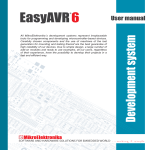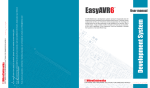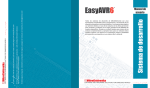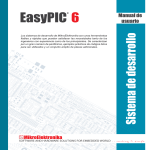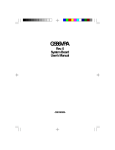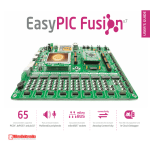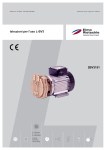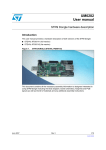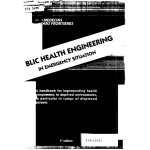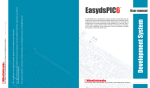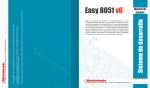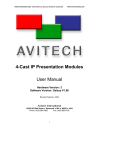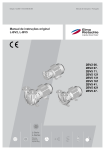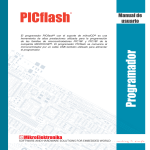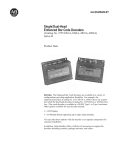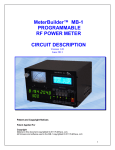Download BigPIC6 Development System User Manual
Transcript
BigPIC 6 ® Development system All MikroElektronika´s development systems represent irreplaceable tools for programming and developing microcontroller-based devices. Carefully chosen components and the use of machines of the last generation for mounting and testing thereof are the best guarantee of high reliability of our devices. Due to simple design, a large number of add-on modules and ready to use examples, all our users, regardless of their experience, have the possibility to develop their project in a fast and efficient way. User manual TO OUR VALUED CUSTOMERS I want to express my thanks to you for being interested in our products and having confidence in MikroElektronika. It is our intention to provide you with the best quality products. Furthermore, we will continue to improve our performance to better suit your needs. Nebojsa Matic General Manager The Microchip® name and logo, PIC® and dsPIC® are registered trademarks of Microchip Technology Incorporated in the U.S.A. and other countries. All other trademarks mentioned herein are property of their respective companies and are only used for the purpose of identification or explanation and to the owner’s benefit, with no intent to infringe. 3 page BigPIC6 Development System TABLE OF CONTENTS Introduction to BigPIC6 Development System.................................................................................. 4 Key Features..................................................................................................................................... 5 1.0. Connecting the System to your PC............................................................................................ 6 2.0. Supported Microcontrollers......................................................................................................... 7 3.0. On-board USB 2.0 PICflash with mikroICD Programmer........................................................... 9 4.0. ICD Connector........................................................................................................................... 10 5.0. mikroICD (In-Circuit Debugger).................................................................................................. 11 6.0. Power Supply............................................................................................................................. 12 7.0. RS-232 Communication Interface.............................................................................................. 13 8.0. Serial EEPROM......................................................................................................................... 14 9.0. Voltage Reference..................................................................................................................... 14 10.0. A/D Converter.......................................................................................................................... 15 11.0. DS1820 Temperature Sensor.................................................................................................. 16 12.0. Real-Time Clock (RTC)............................................................................................................ 17 13.0. LEDs........................................................................................................................................ 18 14.0. Push Buttons............................................................................................................................ 19 15.0. MENU Keyboard...................................................................................................................... 20 16.0. 2x16 LCD Display.................................................................................................................... 21 17.0. 128x64 Graphic LCD Display................................................................................................... 22 18.0. Touch Panel............................................................................................................................. 23 19.0. I/O Ports.................................................................................................................................. 24 20.0. Port Expander (Additional I/O Ports)....................................................................................... 26 MikroElektronika page 4 BigPIC6 Development System Introduction to BigPIC6 Development System The BigPIC®6 is a great development tool suitable for programming and experimenting with PIC® microcontrollers from Microchip®. Such development system includes an on-board programmer with mikroICD support providing an interface between the microcontroller and the PC. You are simply expected to write a code in one of the PIC compilers, generate a .hex file and program your microcontroller using the on-board PICflash® programmer. Numerous on-board modules, such as 128x64 graphic LCD display, alphanumeric 2x16 LCD display, port expander etc., allow you to easily simulate the operation of the target device. Full-featured and user-friendly development board for PIC microcontrollers High-performance USB 2.0 On-board programmer Hardware In-Circuit Debugger for real time debugging at hardware level Port expander provides easy I/O expansion by 2 additional ports Graphic LCD display with backlight The PICflash program provides a complete list of supported microcontrollers. The latest version of this program with updated list of supported microcontrollers can be downloaded from our website at www.mikroe.com Package contains: Development system: CD: Cables: Documentation: BigPIC6 product CD with appropriate software USB cable BigPIC6 and PICflash manuals, Installing USB drivers quick guide and Electrical Schematic of the BigPIC6 development system System specification: Power supply: over a DC connector (7 to 23V AC or 9 to 32V DC); or over a USB cable for programming (5V DC) Power consumption: 40mA in idle state (when on-board modules are inactive) Size: 26,5 x 22cm (10,4 x 8,6inch) Weight: ~404g (0.89lbs) MikroElektronika 5 1 2 4 3 5 6 7 8 9 page BigPIC6 Development System 10 11 29 12 28 13 27 14 26 15 16 17 25 24 23 22 21 Key Features 1. 2. 3. 4. 5. 6. 7. 8. 9. 10. 11. 12. 13. 14. Power supply voltage regulator Microchip debugger connector (ICD2 or ICD3) On-board programmer’s USB connector USB 2.0 programmer with mikroICD support A connector for RS-232 communication A/D converter test inputs B connector for RS-232 communication DIMM-168P connector for MCU card Pull-up/pull-down resistor selection DIP switches to enable pull-up/pull-down resistors I/O port connectors Real-time clock (RTC) module DIP switches to enable/disable integrated modules 4.096V voltage reference 20 19 18 15. DS1820 temperature sensor 16. Serial EEPROM 17. Graphic LCD display contrast adjustment 18. Touch panel controller 19. Graphic LCD display connector 20. Touch panel connector 21. Push buttons to simulate digital inputs 22. Protective resistor ON/OFF jumper 23. Pins’ logic state selector 24. Reset button 25. MENU keypad 26. Port expander 27. 67 LEDs to indicate pins’ logic state 28. Alphanumeric LCD display contrast adjustment 29. Alphanumeric LCD display connector MikroElektronika page 6 BigPIC6 Development System 1.0. Connecting the System to your PC Step 1: Follow the instructions for installing USB drivers and the PICflash with mikroICD programmer provided in the relevant manuals. It is not possible to program PIC microcontrollers without having these devices installed first. In case you already have some of the MikroElektronika’s compilers installed on your PC, there is no need to reinstall drivers as they will be automatically installed along with the compiler. Step 2: Use the USB cable to connect the BigPIC6 development system to your PC. One end of the USB cable provided with a connector of the USB B type should be connected to the development system as shown in Figure 1-2, whereas the other end of the cable (USB A type) should be connected to your PC. When establishing a connection, make sure that jumper J10 is placed in the USB position as shown in Figure 1-1. DC connector USB connector 1 POWER SUPPLY switch 2 Figure 1-2: Connecting USB cable J10 power supply selector Figure 1-1: Power supply Step 3: Turn on your development system by setting the POWER SUPPLY switch to the ON position. Two LEDs marked as POWER and USB LINK will be turned on to indicate that your development system is ready to use. Use the on-board PICflash programmer and PICflash program to dump a HEX code into the microcontroller and employ the board to test and develop your projects. NOTE: If you use additional modules, such as LCD, GLCD etc., it is necessary to place them properly on the development board before it is turned on. Otherwise, both additional modules and development system can be permanently damaged. Refer to Figure 1-3 for their proper placing. Figure 1-3: Placing additional modules on the board MikroElektronika 7 page BigPIC6 Development System 2.0. Supported Microcontrollers The BigPIC6 development system provides a DIMM-168P connector used for placing MCU card. The BigPIC6 comes with an MCU card with the 80-pin microcontroller in TQFP package soldered on it, as shown in Figure 2-3. Besides, an oscillator and 80 pads connected to the microcontroller pins are also provided on the MCU card. Each pad is marked as its relevant pin. These pads make placing of MCU card easy when it is used in the target device. DIMM-168P connector for placing MCU card with the microcontroller in TQFP package Figure 2-2: DIMM-168P connector with MCU card plugged into it mikroElektronika DEVELOPMENT TOOLS FOR EMBEDDED WORLD RC0 RC1 RC2 RC3 RC4 RC5 RC6 RC7 RD0 RD1 RD2 RD3 RD4 RD5 RD6 RD7 RE0 RE1 RE2 RE3 RE4 RE5 RE6 RE7 RF0 RF1 RF2 RF3 RF4 RF5 RF6 RF7 RG0 RG1 RG2 RG3 RG4 RH0 RH1 RH2 RH3 RH4 RH5 RH6 RH7 RJ0 RJ1 RJ2 RJ3 RJ4 RJ5 RJ6 RJ7 RC0 RC1 RC2 RC3 RC4 RC5 RC6 RC7 RD0 RD1 RD2 RD3 RD4 RD5 RD6 RD7 RE0 RE1 RE2 RE3 RE4 RE5 RE6 RE7 RF0 RF1 RF2 RF3 RF4 RF5 RF6 RF7 RG0 RG1 RG2 RG3 RG4 RH0 RH1 RH2 RH3 RH4 RH5 RH6 RH7 RJ0 RJ1 RJ2 RJ3 RJ4 RJ5 RJ6 RJ7 RB0 RB1 RB2 RB3 RB4 RB5 RB6-PGC RB7-PGD Figure 2-3: MCU card with soldered 80-pin microcontroller in TQFP package RB0 RB1 RB2 RB3 RB4 RB5 RB6-PGC RB7-PGD MCLR RA0 MCLR RA0 RA1 RA2 RA3 RA4 RA5 GND GND GND GND GND GND RA1 RA2 RA3 RA4 RA5 VCC VCC VCC VCC VCC VCC Figure 2-1: DIMM-168P connector Figure 2-4: Schematic of DIMM-168P connector pinout MikroElektronika page 8 BigPIC6 Development System Plugging MCU card into the DIMM-168P connector is performed as follows: 1 2 A B Open extraction levers A and B Plug the MCU card into DIMM-168P connector 4 3 Push down gently MCU card into DIMM-168P connector and slowly lift extraction levers Extraction levers used for fixing MCU card in the closed position When the MCU card is properly placed into the connector, the extraction levers must be closed Extraction levers used for fixing MCU card in the opened position In addition to MCU card with the microcontroller in 80 pin TQFP package, there are also cards with microcontrollers in 64 pin TQFP package which can be ordered separately. They are plugged into the connector in the same way as the above mentioned card. MikroElektronika 9 page BigPIC6 Development System 3.0. On-board USB 2.0 PICflash with mikroICD Programmer A programmer is a necessary tool when working with the microcontroller. The BigPIC6 development system has an on-board PICflash programmer with mikroICD support which allows you to establish a connection between the microcontroller and your PC. Use the PICflash program to load a .hex file into the microcontroller. Figure 3-2 shows the connection between a compiler, PICflash programmer and microcontroller. USB type B connector LED diode marked as USB LINK indicates connection established between programmer and PC LED diode marked as PRG/ICD will be turned on during programming the microcontroller Figure 3-1: PICflash programmer 1 Write a program in some of PIC compilers and generate a .hex file; Compiling program 2 Use the PICflash program to select the microcontroller to be programmed and load the .hex file; Click the Load button to load HEX code 1 Write a code in some of PIC compilers, generate a .hex file and load data into the microcontroller usng the on-board programmer. MCU 1110001001 Bin. 0110100011 0111010000 2FC23AA7 1011011001 F43E0021A Hex. DA67F0541 2 3 Click the Write button to load the program into the microcontroller. 3 On the left side of the PICflash program’s window there are a number of options used for setting parameters for the operation of the microcontroller. On the right side of the window there are a number of buttons which enable the HEX. code to be loaded into the microcontroller. Positioned in the bottom right corner of the window, the Progress bar enables you to monitor the programming progress. Figure 3-2: The principle of programmer’s operation NOTE: For more information on the PICflash programmer refer to the relevant manual provided in the BigPIC6 development system package. MikroElektronika page 10 BigPIC6 Development System PIC microcontrollers can be programmed either in Low Voltage or High Voltage programmings modes. The PICflash programmer uses solely High Voltage programming mode for its operation. Such mode requires voltage higher than the microcontroller’s power supply voltage to be brought to the MCLR/Vpp pin in order for the programming process to be performed. The voltage value usually ranges between 8 and 14V depending on the type of the microcontroller in use. The Low Voltage programming mode can be enabled/disabled using configuration bits of the microcontroller. If the Low Voltage programming mode is enabled, the programming process is initiated by applying a logic one (1) to the PGM pin. Unlike this mode, the High Voltage programming mode is always enabled and the programming process starts by applying a high voltage to the MCLR/VPP pin. All the settings that have to do with programming the microcontrollers are automatically performed and no extra work is needed. However, there is a number of options for additional programming settings provided in the PICflash program. It is not recommended for beginners to change the default settings. One of the advantages offered by the on-board PIClash programmer is a multiplexer. Build-in programmer with mikroICD Multiplexer PGD MCU-PGD PGC MCU-PGC PROG VCC DD+ GND USB DATA MCLR MCLR Programming lines User interface R R R During the programming, the multiplexer disconnects the microcontroller pins used for programming from the rest of the board and connects them to the PICflash programmer. After the programming is complete, these pins are disconnected from the programmer and may be used as input/output pins. Figure 3-3: The principle of programmer’s operation 4.0. ICD Connector ICD connector enables communication between the microcontroller and external ICD debugger/programmer from Microchip (ICD2® or ICD3®). CN18 ICD connector Figure 4-1: ICD connector RB6-PGC RB7-PGD GND VCC MCLR ICD 1 2 3 4 5 6 RJ12 1 3 5 2 4 6 Front view Side view Bottom view Figure 4-2: ICD connector pinout and pin designations MikroElektronika 11 page BigPIC6 Development System 5.0. MikroICD (In-Circuit Debugger) The mikroICD (In-Circuit Debugger) is an integral part of the on-board programmer. It is used for testing and debugging programs in real time. The process of testing and debugging is performed by monitoring the state of all registers within the microcontroller while operating in real environment. The mikroICD software is integrated in all PIC compilers designed by mikroElektronika (mikroBASIC PRO®, mikroC PRO®, mikroPASCAL® etc.). As soon as the mikroICD debugger starts up, the Watch Values window, as shown in figure 5-1 below, appears. Communication between mikroICD debugger and microcontroller is enabled via programming pins. mikroICD debugger options: Icon commands Start Debugger Run/Pause Debugger Stop Debugger Step Into Step Over Step Out Toggle Breakpoint Show/Hide Breakpoints Clear Breakpoints A complete list of registers within the microcontroller being programmed A list of selected registers to be monitored. The state of these registers changes during the program execution, which can be viewed in this window [F9] [F6] [Ctrl+F2] [F7] [F8] [Ctrl+F8] [F5] [Shift+F4] [Ctrl+Shift+F4] Each of these commands is activated via keyboard shortcuts or by clicking appropriate icon within the Watch Values window. Double click on the Value field enables you to change data format Figure 5-1: Watch Values window The mikroICD debugger also offers functions such as running a program step by step (single stepping), pausing the program execution to examine the state of currently active registers using breakpoints, tracking the values of some variables etc. The following example illustrates a step-by-step program execution using the Step Over command. Step 1: In this example the 41st program line is highlighted in blue, which means that it will be executed next. The current state of all registers within the microcontroller can be viewed in the mikroICD Watch Values window. Step 2: After the Step Over command is executed, the microcontroller will execute the 41st program line. The next line to be executed is highlighted in blue. The state of registers being changed by executing this instruction may be viewed in the Watch Values window. NOTE: 1 During operation, the program line to be executed next is highlighted in blue, while the breakpoints are highlighted in red. The Run command executes the program in real time until it encounters a breakpoint. 2 For more information on the mikroICD debugger refer to the mikroICD Debugger manual. MikroElektronika BigPIC6 Development System 6.0. Power Supply The BigPIC6 development system may use one of two power supply sources: 1. +5V PC power supply through the USB programming cable; 2. External power supply connected to a DC connector provided on the development board. The MC34063A voltage regulator and Gretz rectifier are used for enabling external power supply voltage to be either AC (in the range of 7V to 23V) or DC (in the range of 9V to 32V). Jumper J10 is used as a power supply selector. When using USB power supply, jumper J10 should be placed in the USB position. When using external power supply, jumper J10 should be placed in the EXT position. The development system is turned on by setting the POWER SUPPLY switch to the ON position. DC connector USB connector Power supply voltage regulator Jumper J10 as a power supply selector POWER SUPPLY switch Figure 6-1: Power supply J10 EXT USB AC/DC connector USB connector J10 EXT A OFF K 221 SWC SWE CT GND E1 330uF D12 D15 C8 MikroElektronika VCC-USB LD69 POWER J10 D7 R56 R55 1K 3K MBRS140T3 A Side view K 106 10V Figure 6-2: Power supply source connection schematic VCC VCC-5V E2 E9 10uF 330uF 106 10V Side view MC 34063A Bottom view L2 220uH DRVC IPK Vin CMPR MC34063A 220pF Side view Side view Top view U9 D14 AC/DC CN17 Side view 0.22 4x1N4007 D13 ON R57 Side view 330 35A 8N6 Side view USB 330 35A 8N6 page 12 Side view + R62 2K2 13 page BigPIC6 Development System 7.0. RS-232 Communication Interface The USART (universal synchronous/asynchronous receiver/transmitter) is one of the most common ways of exchanging data between the PC and peripheral components. RS-232 serial communication is performed through a 9-pin SUB-D connector and the microcontroller USART module. The BigPIC6 provides two RS-232 ports, RS-232A and RS-232B. Use switches marked as RX232-A and TX232-A on the DIP switch SW12 to enable RS-232A port. Likewise, use switches RX232-B and TX232-B on the DIP switch SW12 to enable RS-232B port. The microcontroller pins used in such communication are marked as follows: RX - receive data and TX transmit data. Baud rate goes up to 115 kbps. In order to enable the USART module of the microcontroller to receive input signals with different voltage levels, it is necessary to provide a voltage level converter such as MAX202C (MAX232). RS-232 connector Figure 7-1: RS-232 module VCC U4 VCC SW9 RH1 RH0 RE2 RE3 RE4 RE5 RE6 RE7 RD0 VCC GND RD1 RD2 RD3 RD4 RD5 RD6 RD7 RJ0 RJ1 RC7 RC6 RG2 RG1 PIC18Fxx RJ2 RJ3 RB0 RB1 RB2 RB3 RB4 RB5 RB6 GND OSC2 OSC1 VCC RB7 RC5 RC4 RC3 RC2 RJ7 RJ6 RH5 RH4 RF1 RF0 AVCC AGND RA3 RA2 RA1 RA0 GND VCC RA5 RA4 RC1 RC0 RC6 RC7 RJ4 RJ5 VCC RH2 RH3 RE1 RE0 RG0 RG1 RG2 RG3 MCLR RG4 GND VCC RF7 RF6 RF5 RF4 RF3 RF2 RH7 RH6 RX232-A TX232-A RX232-B TX232-B C35 100nF C1+ VCC V+ GND C1C36 100nF C34 100nF VCC U5 C38 100nF R1 IN C2- R1 OUT V- T1 IN T2 OUT T2 IN C1+ VCC V+ GND C1- T1 OUT C2+ R2 IN C3 7 100nF C39 100nF C40 100nF R2 OUT T1 OUT C2+ R1 IN C2- R1 OUT VT2 OUT R53 1K R2 IN C41 100nF RX232-B TX232-B Ports RS-232A and RS-232B are connected to the microcontroller RX232-A TX232-A The function of switches 1, 2, 3 and 4 on the DIP switch SW12 is to determine which of the microcontroller pins are to be used as RX and TX lines, Figure 7-2. T1 IN T2 IN R54 1K R2 OUT MAX202 MAX202 VCC VCC VCC 1 5 SUB-D 9p RS-232A 1 5 6 9 6 9 CN13 CN12 SUB-D 9p RS-232B VCC 9 5 Bottom view 6 1 9 5 6 1 Bottom view Figure 7-2: RS-232 module schematic NOTE: Make sure that your microcontroller is provided with the USART module as it is not necessarily integrated in all PIC microcontrollers. MikroElektronika BigPIC6 Development System 8.0. Serial EEPROM EEPROM (Electrically Erasable Programmable Read-Only Memory) is a built-in memory module used to store data that must be saved when power goes off. The 24AA01 circuit can store up to 1Kbit data and uses serial I2C communication via RC3 and RC4 pins for communication with the microcontroller. In order to enable connection between EEPROM and microcontroller, it is necessary to set switches 5 and 6 on the DIP switch SW12 to ON position. Serial EEPROM connected to microcontroller via RC4 and RC3 pins RH1 RH0 RE2 RE3 RE4 RE5 RE6 RE7 RD0 VCC GND RD1 RD2 RD3 RD4 RD5 RD6 RD7 RJ0 RJ1 VCC PIC18Fxx RJ2 RJ3 RB0 RB1 RB2 RB3 RB4 RB5 RB6 GND OSC2 OSC1 VCC RB7 RC5 RC4 RC3 RC2 RJ7 RJ6 VCC VCC SW12 U1 A0 A1 A2 GND VCC RC4 RC3 SDA SCL } EEPROM C9 100nF VCC WP SCL SDA R63 1K R64 1K 24AA01 RH5 RH4 RF1 RF0 AVCC AGND RA3 RA2 RA1 RA0 GND VCC RA5 RA4 RC1 RC0 RC6 RC7 RJ4 RJ5 VCC RH2 RH3 RE1 RE0 RG0 RG1 RG2 RG3 MCLR RG4 GND VCC RF7 RF6 RF5 RF4 RF3 RF2 RH7 RH6 VCC Figure 8-1: Serial EEPROM connection schematic 9.0. Voltage Reference The BIGPIC6 development system provides an MCP1541 circuit which generates the voltage reference used for A/D conversion. The value of the voltage reference is 4.096V and it is brought to the microcontroller via the RA3 pin. Microcontroller is fed with voltage reference via the RA3 pin RH1 RH0 RE2 RE3 RE4 RE5 RE6 RE7 RD0 VCC GND RD1 RD2 RD3 RD4 RD5 RD6 RD7 RJ0 RJ1 VCC VCC RH2 RH3 RE1 RE0 RG0 RG1 RG2 RG3 MCLR RG4 GND VCC RF7 RF6 RF5 RF4 RF3 RF2 RH7 RH6 PIC18Fxx RJ2 RJ3 RB0 RB1 RB2 RB3 RB4 RB5 RB6 GND OSC2 OSC1 VCC RB7 RC5 RC4 RC3 RC2 RJ7 RJ6 SW11 VCC VIN VCC RH5 RH4 RF1 RF0 AVCC AGND RA3 RA2 RA1 RA0 GND VCC RA5 RA4 RC1 RC0 RC6 RC7 RJ4 RJ5 page 14 VCC Figure 9-1: Voltage reference connection schematic MikroElektronika RA3 4.096V R27 100 GND VOUT E10 10uF MCP1541 15 page BigPIC6 Development System 10.0. A/D Converter Test Inputs An A/D converter is used for converting an analog signal into the appropriate digital value. A/D converter is linear, which means that the converted number is linearly dependent on the input voltage value. The A/D converter within the microcontroller converts an analog voltage value into a 10-bit number. Voltages varying from 0V to 5V DC may be supplied through the A/D test inputs. Jumper J11 is used for selecting some of the following pins RA0, RA1, RA2 or RA3 for A/D conversion. The R16 resistor has a protective function as it is used for limiting current flow through the potentiometer or the microcontroller pin. The value of the input analog voltage can be changed linearly using potentiometer P3. Figure 10-2: Pin RA0 used as input pin for A/D conversion Figure 10-1: ADC (jumper in default position) A/D conversion is performed via the RA0 microcontroller pin RH1 RH0 RE2 RE3 RE4 RE5 RE6 RE7 RD0 VCC GND RD1 RD2 RD3 RD4 RD5 RD6 RD7 RJ0 RJ1 VCC J11 P3 10K R16 220R RA0 RA1 RA2 RA3 VCC P3 10K Top view PIC18Fxx RJ2 RJ3 RB0 RB1 RB2 RB3 RB4 RB5 RB6 GND OSC2 OSC1 VCC RB7 RC5 RC4 RC3 RC2 RJ7 RJ6 VCC RH5 RH4 RF1 RF0 AVCC AGND RA3 RA2 RA1 RA0 GND VCC RA5 RA4 RC1 RC0 RC6 RC7 RJ4 RJ5 VCC RH2 RH3 RE1 RE0 RG0 RG1 RG2 RG3 MCLR RG4 GND VCC RF7 RF6 RF5 RF4 RF3 RF2 RH7 RH6 VCC Figure 10-3: Microcontroller and A/D converter test inputs connection NOTE: In order to enable the microcontroller to accurately perform A/D conversion, it is necessary to turn off LED diodes and pull-up/pull-down resistors on port pins used by the A/D converter. For higher A/D conversion accuracy use the voltage reference. MikroElektronika BigPIC6 Development System 11.0. DS1820 Temperature Sensor 1-wire® serial communication enables data to be transferred over one single communication line while the process itself is under the control of the master microcontroller. The advantage of such communication is that only one microcontroller pin is used. All slave devices have by default a unique ID code, which enables the master device to easily identify all devices sharing the same interface. DS1820 is a temperature sensor that uses 1-wire standard for its operation. It is capable of measuring temperatures within the range of -55 to 125°C and provides ±0.5°C accuracy for temperatures within the range of -10 to 85°C. Power supply voltage of 3V to 5.5V is required for its operation. It takes maximum 750ms for the DS1820 to calculate temperature with 9-bit resolution. The BigPIC6 development system provides a separate socket for the DS1820. It may use either RE2 or RE5 pin for communication with the microcontroller, which depends on the position of switches 7 and 8 on the DIP switch SW12. In Figure 11-5, switch 8 on the DIP switch SW12 is in ON position which means that the communication is enabled via the RE5 pin. NOTE: Make sure that halfcircle on the board matches the round side of the DS1820 Figure 11-1: DS1820 connector (DS1820 is not placed) Temperature sensor is connected to the microcontroller via the RE5 pin SW12 VCC RH1 RH0 RE2 RE3 RE4 RE5 RE6 RE7 RD0 VCC GND RD1 RD2 RD3 RD4 RD5 RD6 RD7 RJ0 RJ1 VCC R59 1K DS1820 RE2 RE5 DQ 125 C DS 18 20 VCC GND DQ -55 C VCC-MCU DQ Botoom view VCC-MCU GND Figure 11-5: DS1820 and microcontroller connection schematic MikroElektronika Figure 11-4: Switch 8 on the DIP switch SW12 is in ON position, DS1820 is connected to the PE5 pin Figure 11-3: Switch 7 on the DIP switch SW12 is in ON position, DS1820 is connected to the PE2 pin Figure 11-2: DS1820 is plugged into the connector RH2 RH3 RE1 RE0 RG0 RG1 RG2 RG3 MCLR RG4 GND VCC RF7 RF6 RF5 RF4 RF3 RF2 RH7 RH6 PIC18Fxx RJ2 RJ3 RB0 RB1 RB2 RB3 RB4 RB5 RB6 GND OSC2 OSC1 VCC RB7 RC5 RC4 RC3 RC2 RJ7 RJ6 RH5 RH4 RF1 RF0 AVCC AGND RA3 RA2 RA1 RA0 GND VCC RA5 RA4 RC1 RC0 RC6 RC7 RJ4 RJ5 page 16 VCC VCC 17 page BigPIC6 Development System 12.0. Real-Time Clock (RTC) The DS1307 circuit enables the BigPIC6 development system to keep the real time. The real-time clock’s main features are as follows: - providing information on seconds, minutes, hours, days, days in a week and dates including corrections for a leap year - I2C serial interface - Automatic power-fail detection - Power consumption less than 500nA The real-time clock is widely used in alarm devices, industrial controllers, mass-consumption products etc. The real-time clock provided on the BigPIC6 development system is used to generate an interrupt at pre-set time. In order to establish the connection between the microcontroller and real-time clock it is necessary to set switches RC4, RC3 and RB0 on the DIP switch SW13 to ON position. 3V battery enables the operation of the real-time clock when the power supply is off Quartz-crystal provides real-time clock with clock signal Figure 12-1: Real-time clock Real-time clock connected to the microcontroller via RC4, RC3 and RB0 pins RH1 RH0 RE2 RE3 RE4 RE5 RE6 RE7 RD0 VCC GND RD1 RD2 RD3 RD4 RD5 RD6 RD7 RJ0 RJ1 VCC PIC18Fxx RJ2 RJ3 RB0 RB1 RB2 RB3 RB4 RB5 RB6 GND OSC2 OSC1 VCC RB7 RC5 RC4 RC3 RC2 RJ7 RJ6 VCC SW13 U6 X1 32.768 VCC RC4 RC3 RB0 SDA SCL RTC-OUT BAT1 3V/230mA + X1 X2 VBAT GND DS1307 VCC OUT SCL SDA R20 1K R21 1K R22 1K C42 100nF RH5 RH4 RF1 RF0 AVCC AGND RA3 RA2 RA1 RA0 GND VCC RA5 RA4 RC1 RC0 RC6 RC7 RJ4 RJ5 VCC RH2 RH3 RE1 RE0 RG0 RG1 RG2 RG3 MCLR RG4 GND VCC RF7 RF6 RF5 RF4 RF3 RF2 RH7 RH6 VCC Figure 12-2: Real-time clock and microcontroller connection schematic MikroElektronika BigPIC6 Development System 13.0. LEDs LED diode (Light-Emitting Diode) is a highly efficient electronic light source. When connecting LEDs, it is necessary to use a current limiting resistor, the value of which is calculated using formula R=U/I where R is referred to resistance expressed in ohms, U is referred to voltage on the LED and I stands for LED diode current. A common LED diode voltage is approximately 2.5V, while the current varies from 1mA to 20mA depending on the type of LED diode. The BigPIC6 development system uses LEDs with current I=1mA. The BigPIC6 development system has 67 LEDs which visually indicate the state of each microcontroller I/O pin. An active LED diode indicates that a logic one (1) is present on the pin. In order to enable the pin state to be shown, it is necessary to select appropriate port PORTA, PORTB, PORTC, PORTD, PORTE, PORTF/G, PORTH or PORTJ using the DIP switch SW10. A K RJ0 RJ1 Notch indicating the SMD LED cathode RJ2 RJ3 RB0 RB1 RB2 MCU I A R=U/I K SMD LED 472 R Microcontroller SMD resistor limiting current flow through an LED Figure 13-1: LEDs PORTB LEDs are turned on RB0 LD7 RB1 LD8 RB2 LD9 RN11 RH1 RH0 RE2 RE3 RE4 RE5 RE6 RE7 RD0 VCC GND RD1 RD2 RD3 RD4 RD5 RD6 RD7 RJ0 RJ1 VCC VCC RH2 RH3 RE1 RE0 RG0 RG1 RG2 RG3 MCLR RG4 GND VCC RF7 RF6 RF5 RF4 RF3 RF2 RH7 RH6 PIC18Fxx RJ2 RJ3 RB0 RB1 RB2 RB3 RB4 RB5 RB6 GND OSC2 OSC1 VCC RB7 RC5 RC4 RC3 RC2 RJ7 RJ6 RH5 RH4 RF1 RF0 AVCC AGND RA3 RA2 RA1 RA0 GND VCC RA5 RA4 RC1 RC0 RC6 RC7 RJ4 RJ5 page 18 VCC Figure 13-2: LED diode and port PORTB connection schematic MikroElektronika 8x4K7 RB3 LD10 SW10 PORTB VCC RB4 LD11 RB5 LD12 RB6 LD13 RB7 LD14 19 page BigPIC6 Development System 14.0. Push Buttons The logic state of all microcontroller digital inputs may be changed using the push buttons. Jumper J12 is used to determine the logic state to be applied to the desired microcontroller pin by pressing the appropriate push button. The purpose of the protective resistor is to limit the maximum current thus preventing a short circuit from occurring. If needed, advanced users may short such resistor using jumper J13. Right next to the push buttons, there is a RESET button which is not connected to the MCLR pin. The reset signal is generated by the programmer. Top view Top view Inside view view Inside Push buttons used for simulating digital inputs Bottom Botoomview view Side view Side view Jumper J13 used for shorting protective resistor VCC R7 10K RSTbut RESET button RESET C33 100nF Jumper J12 used for selecting logic state to be applied to the pin by pressing button Figure 14-1: Push buttons By pressing any push button when jumper J12 is in the VCC position, a logic one (5V) will be applied to the appropriate microcontroller pin as shown in Figure 14-2. Jumper J12 in the VCC position RH1 RH0 RE2 RE3 RE4 RE5 RE6 RE7 RD0 VCC GND RD1 RD2 RD3 RD4 RD5 RD6 RD7 RJ0 RJ1 VCC PIC18Fxx RJ2 RJ3 RB0 RB1 RB2 RB3 RB4 RB5 RB6 GND OSC2 OSC1 VCC RB7 RC5 RC4 RC3 RC2 RJ7 RJ6 RH5 RH4 RF1 RF0 AVCC AGND RA3 RA2 RA1 RA0 GND VCC RA5 RA4 RC1 RC0 RC6 RC7 RJ4 RJ5 VCC RH2 RH3 RE1 RE0 RG0 RG1 RG2 RG3 MCLR RG4 GND VCC RF7 RF6 RF5 RF4 RF3 RF2 RH7 RH6 5V VCC 0V VCC J12 RB7 RB6 RB5 RB4 RB3 RB2 RB1 RB0 J13 R58 220R VCC Figure 14-2: Push buttons and port PORTB connection schematic MikroElektronika BigPIC6 Development System 15.0. MENU Keypad There is a navigation keypad called MENU provided on the BigPIC6 development system. It primarily consists of four push buttons marked as left, right, up and down arrow. Besides, there are also two additional push buttons marked as ENTER and CANCEL. MENU push buttons are connected in the same way as the port PORTH push buttons. Their function is determined by the user when writing the program for the microcontroller. Have in mind when writing the program for the microcontroller that MENU keypad is connected to the port PORTH Figure 15-1: MENU keypad MENU keypad is connected the same as port PORTH push buttons VCC J12 RH1 RH0 RE2 RE3 RE4 RE5 RE6 RE7 RD0 VCC GND RD1 RD2 RD3 RD4 RD5 RD6 RD7 RJ0 RJ1 VCC VCC Figure 15-2: MENU keypad and microcontroller connection schematic MikroElektronika J13 T69 T70 T71 T72 VCC T74 T73 RH2 RH5 CANCEL RH3 RH0 ENTER RH1 PIC18Fxx RJ2 RJ3 RB0 RB1 RB2 RB3 RB4 RB5 RB6 GND OSC2 OSC1 VCC RB7 RC5 RC4 RC3 RC2 RJ7 RJ6 RH4 VCC RH2 RH3 RE1 RE0 RG0 RG1 RG2 RG3 MCLR RG4 GND VCC RF7 RF6 RF5 RF4 RF3 RF2 RH7 RH6 RH5 RH4 RF1 RF0 AVCC AGND RA3 RA2 RA1 RA0 GND VCC RA5 RA4 RC1 RC0 RC6 RC7 RJ4 RJ5 page 20 R58 220R 21 page BigPIC6 Development System 16.0. 2x16 LCD Display The BigPIC6 development system provides an on-board connector so that the alphanumeric 2x16 LCD display can be plugged into. Such connector is linked to the microcontroller through the PORTD port. Potentiometer P1 is used for display contrast adjustment. The LCD-GLCD BACKLIGHT switch on the DIP switch SW13 is used for turning on/off display backlight. Communication between such LCD display and the microcontroller is established by using a 4-bit mode. Alphanumeric digits are displayed in two lines each containing up to 16 characters of 7x5 pixels. Contrast adjustment potentiometer Figure 16-1. Alphanumeric 2x16 LCD display connector Figure 16-2: Alphanumeric 2x16 LCD display LCD display backlight is turned on VCC SW13 P1 10K RD4 RD5 RD6 RD7 RD2 LCD-GLCD BACKLIGHT RH1 RH0 RE2 RE3 RE4 RE5 RE6 RE7 RD0 VCC GND RD1 RD2 RD3 RD4 RD5 RD6 RD7 RJ0 RJ1 RD3 Top view VCC VCC R65 10 GND VO RD2 GND RD3 GND GND GND GND RD4 RD5 RD6 RD7 VCC CN20 1 VCC GND VCC VO RS R/W E D0 D1 D2 D3 D4 D5 D6 D7 LED+ LED- PIC18Fxx RJ2 RJ3 RB0 RB1 RB2 RB3 RB4 RB5 RB6 GND OSC2 OSC1 VCC RB7 RC5 RC4 RC3 RC2 RJ7 RJ6 RH5 RH4 RF1 RF0 AVCC AGND RA3 RA2 RA1 RA0 GND VCC RA5 RA4 RC1 RC0 RC6 RC7 RJ4 RJ5 VCC RH2 RH3 RE1 RE0 RG0 RG1 RG2 RG3 MCLR RG4 GND VCC RF7 RF6 RF5 RF4 RF3 RF2 RH7 RH6 LCD Display 4-bit mode VCC Figure 16-3: Alphanumeric 2x16 LCD display connection schematic MikroElektronika BigPIC6 Development System 17.0. 128x64 Graphic LCD Display 128x64 graphic LCD display (128x64 GLCD) provides an advanced method for displaying graphic messages. It is connected to the microcontroller through PORTD and PORTJ. GLCD display has the screen resolution of 128x64 pixels which allows you to display diagrams, tables and other graphic content. Since the PORTD port is also used by 2x16 alphanumeric LCD display, you cannot use both displays simultaneously. Potentiometer P2 is used for the GLCD display contrast adjustment. Switch 8 (LCD-GLCD BACKLIGHT) on the DIP switch SW13 is used for turning on/off display backlight. GLCD connector Contrast adjustment potentiometer Touch panel connector Figure 17-2: GLCD connector Figure 17-1: GLCD display GLCD display backlight is turned on SW13 P2 10K LCD-GLCD BACKLIGHT Top view RH1 RH0 RE2 RE3 RE4 RE5 RE6 RE7 RD0 VCC GND RD1 RD2 RD3 RD4 RD5 RD6 RD7 RJ0 RJ1 RJ0 RJ1 GND VCC Vo RJ2 RJ3 RJ4 RD0 RD1 RD2 RD3 RD4 RD5 RD6 RD7 RJ5 Vee VCC VCC PIC18Fxx RJ2 RJ3 RB0 RB1 RB2 RB3 RB4 RB5 RB6 GND OSC2 OSC1 VCC RB7 RC5 RC4 RC3 RC2 RJ7 RJ6 VCC Figure 17-3: GLCD display connection schematic MikroElektronika CN21 1 VCC CS1 CS2 GND VCC Vo RS R/W E D0 D1 D2 D3 D4 D5 D6 D7 RST Vee LED+ LED- RH2 RH3 RE1 RE0 RG0 RG1 RG2 RG3 MCLR RG4 GND VCC RF7 RF6 RF5 RF4 RF3 RF2 RH7 RH6 GND R26 10 VCC RH5 RH4 RF1 RF0 AVCC AGND RA3 RA2 RA1 RA0 GND VCC RA5 RA4 RC1 RC0 RC6 RC7 RJ4 RJ5 page 22 20 VCC 23 page BigPIC6 Development System 18.0. Touch Panel The touch panel is a thin, self-adhesive, transparent panel sensitive to touch. It is placed over a GLCD display. The main purpose of this panel is to register pressure at some specific display point and to forward its coordinates in the form of analog voltage to the microcontroller. Switches 1, 2, 3 and 4 on the DIP switch SW13 are used for connecting touch panel to the microcontroller. 1 3 4 Figure 18-1: Touch panel Figure 18-1 shows how to place a touch panel over a GLCD display. Make sure that the flat cable is to the left of the GLCD display, as shown in Figure 4. VCC 20 Q15 BC856 R49 1 0K RIGHT VCC SW13 R44 1K R47 1 0K VCC CN13 VCC R48 1K Q13 BC846 BOTTOM LEFT DRIVEA DRIVEB RA0 RA1 RJ6 RJ7 READ-X READ-Y DRIVEA DRIVEB Q14 BC856 TOP R46 1 0K GLCD RIGHT TOP LEFT BOTTOM C25 100nF LEFT Q12 BC846 R66 100K VCC R45 1 0K VCC Q16 BC846 R67 100K R50 1K RH2 RH3 RE1 RE0 RG0 RG1 RG2 RG3 MCLR RG4 GND VCC RF7 RF6 RF5 RF4 RF3 RF2 RH7 RH6 PIC18Fxx RJ2 RJ3 RB0 RB1 RB2 RB3 RB4 RB5 RB6 GND OSC2 OSC1 VCC RB7 RC5 RC4 RC3 RC2 RJ7 RJ6 VCC RH5 RH4 RF1 RF0 AVCC AGND RA3 RA2 RA1 RA0 GND VCC RA5 RA4 RC1 RC0 RC6 RC7 RJ4 RJ5 C26 100nF BOTTOM RH1 RH0 RE2 RE3 RE4 RE5 RE6 RE7 RD0 VCC GND RD1 RD2 RD3 RD4 RD5 RD6 RD7 RJ0 RJ1 1 CS1 CS2 GND VCC Vo RS R/W E D0 D1 D2 D3 D4 D5 D6 D7 RST Vee LED+ LED- Touch panel is connected to the microcontroller via RA0, RA1, RJ6 and RJ7 pins R51 1 0K VCC TOUCHPANEL CONTROLLER Figure 18-2: Touch panel connection schematic 1 3 4 Figure 18-3: Placing touch panel Figure 18-3 shows in detail how to connect a touch panel to the microcontroller. Bring the end of the flat cable close to the CN13 connector as shown in Figure 1. Plug the cable into the connector, as shown in Figure 2, and press it easily so as to fit the connector, as shown in Figure 3. Now you can plug a GLCD display into the appropriate connector as shown in Figure 4. NOTE: LEDs and pull-up/pull-down resistors on the PORTA port must be turned off when using a touch panel. MikroElektronika BigPIC6 Development System 19.0. Input/Output Ports Along the right side of the development system, there are nine 10-pin connectors which are connected to the microcontroller’s I/O ports. Pins RB6 and RB7 are not directly connected to the appropriate 10-pin connector, but via programmer’s multiplexer. DIP switches SW1-SW9 enable each connector pin to be connected to one pull-up/pull-down resistor. Whether port pins are to be connected to a pull-up or pull-down resistor depends on the position of jumpers J1-J9. 2x5 PORTA male connector Additional module connected to PORTC Jumper for pull-up/pulldown resistor selection Figure 19-2: J2 in the pull-down positon DIP switch to turn on pull-up/pull-down resistors for each pin Figure 19-3: J2 in the pull-up position Figure 19-1: I/O ports Microcontroller port PORTB pins connected to pull-down resistors VCC up pull down RN2 J2 8x10K SW2 VCC RH2 RH3 RE1 RE0 RG0 RG1 RG2 RG3 MCLR RG4 GND VCC RF7 RF6 RF5 RF4 RF3 RF2 RH7 RH6 PIC18Fxx RJ2 RJ3 RB0 RB1 RB2 RB3 RB4 RB5 RB6 GND OSC2 OSC1 VCC RB7 RC5 RC4 RC3 RC2 RJ7 RJ6 RB0 RB1 RB2 RB3 RB4 RB5 RB6 RB7 RH1 RH0 RE2 RE3 RE4 RE5 RE6 RE7 RD0 VCC GND RD1 RD2 RD3 RD4 RD5 RD6 RD7 RJ0 RJ1 VCC RB0 LD7 RB1 LD8 RB2 LD9 RB3 LD10 RB4 LD11 RB5 LD12 RB6 LD13 RB7 LD14 RN14 8x4K7 VCC PORTB RB0 RB1 RB2 RB3 RB4 RB5 RB7 RB6 RH5 RH4 RF1 RF0 AVCC AGND RA3 RA2 RA1 RA0 GND VCC RA5 RA4 RC1 RC0 RC6 RC7 RJ4 RJ5 page 24 VCC CN2 VCC VCC J12 RB0 RB1 RB2 RB3 RB4 RB5 RB6 RB7 T7 T8 T9 T10 T11 T12 T13 T14 J13 Figure 19-4: Port PORTB connection schematic MikroElektronika R58 220R Pull-up/pull-down resistors enable you to set the logic level on all microcontroller input pins when they are in idle state. Such level depends on the position of the pull-up/pull-down jumper. The RB0 pin with the relevant DIP switch SW2, jumper J2 and RB0 push button with jumper J12 are used here for the purpose of explaining the performance of pull-up/pull-down resistors.The principle of their operation is identical for all the microcontroller pins. VCC up pull down 8x10K SW2 RH1 RH0 RE2 RE3 RE4 RE5 RE6 RE7 RD0 VCC GND RD1 RD2 RD3 RD4 RD5 RD6 RD7 RJ0 RJ1 VCC RN2 J2 VCC RJ2 RJ3 RB0 RB1 RB2 RB3 RB4 RB5 RB6 GND OSC2 OSC1 VCC RB7 RC5 RC4 RC3 RC2 RJ7 RJ6 PIC18Fxx J12 RB0 J13 R58 220R As a result, every time you press the RB0 push button, a logic one (1) will appear on the RB0 pin, provided that jumper J12 is set in the VCC position. VCC 5V 0V RH5 RH4 RF1 RF0 AVCC AGND RA3 RA2 RA1 RA0 GND VCC RA5 RA4 RC1 RC0 RC6 RC7 RJ4 RJ5 VCC RH2 RH3 RE1 RE0 RG0 RG1 RG2 RG3 MCLR RG4 GND VCC RF7 RF6 RF5 RF4 RF3 RF2 RH7 RH6 In order to enable the port PORTB pins to be connected to the pull-down resistors, first it is necessary to set jumper J2 in the Down position. This enables any port PORTB pin to be provided with a logic zero (0V) in idle state over jumper J2 and 8x10K resistor network. To provide the RB0 pin with such signal, it is necessary to set switch RB0 on the DIP switch SW2 in the ON position. VCC Figure 19-5: JumperJ2 in pull-down and jumper J12 in pull-up position VCC up pull down J2 8x10K SW2 RH1 RH0 RE2 RE3 RE4 RE5 RE6 RE7 RD0 VCC GND RD1 RD2 RD3 RD4 RD5 RD6 RD7 RJ0 RJ1 VCC RN2 VCC RJ2 RJ3 RB0 RB1 RB2 RB3 RB4 RB5 RB6 GND OSC2 OSC1 VCC RB7 RC5 RC4 RC3 RC2 RJ7 RJ6 PIC18Fxx J12 RB0 J13 R58 220R As a result, every time you press the RB0 push button, a logic zero (0) will appear on the RB0 pin. VCC 5V 0V RH5 RH4 RF1 RF0 AVCC AGND RA3 RA2 RA1 RA0 GND VCC RA5 RA4 RC1 RC0 RC6 RC7 RJ4 RJ5 VCC RH2 RH3 RE1 RE0 RG0 RG1 RG2 RG3 MCLR RG4 GND VCC RF7 RF6 RF5 RF4 RF3 RF2 RH7 RH6 In order to enable port PORTB pins to be connected to pull-up resistors and port input pins to be activated with logic zero (0), it is necessary to set jumper J2 in the Up position (5V) and jumper J12 in the GND position (0V). This enables any port PORTB input pin to be provided with a logic one (5V) in idle state over the 10k resistor. The RB0 switch should be set in the ON position afterwards. VCC Figure 19-6: Jumper J2 in pull-up and jumper J12 in pull-down position VCC up pull down J2 VCC J12 5V In case that jumpers J2 and J12 have the same logic state, pressure on any button will not cause input pins to change their logic state. 0V Figure 19-7: Jumpers J2 and J12 in the same position MikroElektronika page 25 BigPIC6 Development System BigPIC6 Development System 20.0. Port Expander (Additional Input/Output Ports) The SPI communication lines and MCP23S17 circuit provide the BigPIC6 development system with a means of increasing the number of available I/O ports by two. If the port expander communicates to the microcontroller over the DIP switch SW11 then the microcontroller pins RE0, RE1, RC5, RC4 and RC3, used for the operation of port expander, cannot be used as I/O pins. The microcontroller communicates to the port expander (MCP23S17 circuit) using serial communication (SPI). The advantage of such communication is that only five lines are used for transmitting and receiving data simultaneously: PORT0 PORT1 Jumper for selecting pull-up/pull-down resistor Figure 20-1: Port expander Figure 20-2: Position of DIP switch SW11 when port expander is enabled MOSI MISO SCK CS RST LD85 LD84 LD83 LD82 LD81 LD80 LD79 LD78 LD77 LD76 LD75 LD74 LD73 LD72 LD71 P1.7 P1.6 P1.5 P1.4 P1.3 P1.2 P1.1 P1.0 P0.7 P0.6 P0.5 P0.4 P0.3 P0.2 P0.1 P0.0 VCC P1.0 P1.2 P1.4 P1.6 RH1 RH0 RE2 RE3 RE4 RE5 RE6 RE7 RD0 VCC GND RD1 RD2 RD3 RD4 RD5 RD6 RD7 RJ0 RJ1 J15 VCC 8x2K2 LD86 VCC RH2 RH3 RE1 RE0 RG0 RG1 RG2 RG3 MCLR RG4 GND VCC RF7 RF6 RF5 RF4 RF3 RF2 RH7 RH6 RN22 RN21 P1_LED P0_LED - Master Output, Slave Input (microcontroller output, MCP23S17 input) - Master Input, Slave Output (microcontroller input, MCP23S17 output) - Serial Clock (microcontroller clock signal) - Chip Select (enables data transfer) - Reset Data transfer is performed in both directions simultaneously by means of MOSI and MISO lines. The MOSI line is used for transferring data from the microcontroller to the port expander, whereas the MISO line transfers data from the port expander to the microcontroller. The microcontroller initializes data transfer when the CS pin is driven low (0V). It causes the microcontroller to send clock signal (SCK) and therefore starts data exchange. The principle of operation of the port expander’s ports 0 and 1 is almost identical to the operation of other ports on the development system. The only difference here is that port signals are received in parallel format. The MCP23S17 converts then such signals into serial format and sends them to the microcontroller. The result is a reduced number of lines used for sending signals from ports 0 and 1 to the microcontroller. 8x2K2 PIC18Fxx RJ2 RJ3 RB0 RB1 RB2 RB3 RB4 RB5 RB6 GND OSC2 OSC1 VCC RB7 RC5 RC4 RC3 RC2 RJ7 RJ6 RH5 RH4 RF1 RF0 AVCC AGND RA3 RA2 RA1 RA0 GND VCC RA5 RA4 RC1 RC0 RC6 RC7 RJ4 RJ5 page 26 PORT1 P1.1 P1.3 P1.5 P1.7 U7 P1.0 CN11 P1.1 VCC P1.2 RN20 P1.3 P1.4 P1.5 P1.6 P1.7 8x10K VCC VCC PE-CS# SW11 RE0 RE1 RC5 RC4 RC3 PE-CS# PE-RST SPI-MOSI SPI-MISO SPI-SCK SPI-SCK SPI-MOSI R17 100K P0_LED P1_LED Figure 20-3: Port expander schematic MikroElektronika SPI-MISO GPB0 GPB1 GPB2 GPB3 GPB4 GPB5 GPB6 GPB7 VCC GND CS SCK SI SO GPA7 GPA6 GPA5 GPA4 GPA3 GPA2 GPA1 GPA0 INTA INTB RESET GND GND GND MCP23S17 VCC VCC P0.0 P0.2 P0.4 P0.6 PORT0 VCC P0.1 P0.3 P0.5 P0.7 J14 P0.7 P0.6 P0.5 CN10 VCC RN19 P0.4 P0.3 P0.2 P0.1 P0.0 8x10K PE-RST DIP switch SW11 enables port expander DISCLAIMER All the products owned by MikroElektronika are protected by copyright law and international copyright treaty. Therefore, this manual is to be treated as any other copyright material. No part of this manual, including product and software described herein, may be reproduced, stored in a retrieval system, translated or transmitted in any form or by any means, without the prior written permission of MikroElektronika. The manual PDF edition can be printed for private or local use, but not for distribution. Any modification of this manual is prohibited. MikroElektronika provides this manual ‘as is’ without warranty of any kind, either expressed or implied, including, but not limited to, the implied warranties or conditions of merchantability or fitness for a particular purpose. MikroElektronika shall assume no responsibility or liability for any errors, omissions and inaccuracies that may appear in this manual. In no event shall MikroElektronika, its directors, officers, employees or distributors be liable for any indirect, specific, incidental or consequential damages (including damages for loss of business profits and business information, business interruption or any other pecuniary loss) arising out of the use of this manual or product, even if MikroElektronika has been advised of the possibility of such damages. MikroElektronika reserves the right to change information contained in this manual at any time without prior notice, if necessary. All the product and corporate names appearing in this manual may or may not be registered trademarks or copyrights of their respective companies, and are only used for identification or explanation and to the owners’ benefit, with no intent to infringe. HIGH RISK ACTIVITIES The products of MikroElektronika are not fault – tolerant nor designed, manufactured or intended for use or resale as on – line control equipment in hazardous environments requiring fail – safe performance, such as in the operation of nuclear facilities, aircraft navigation or communication systems, air traffic control, direct life support machines or weapons systems in which the failure of Software could lead directly to death, personal injury or severe physical or environmental damage (‘High Risk Activities’). MikroElektronika and its suppliers specifically disclaim any expressed or implied warranty of fitness for High Risk Activities. Copyright 2003 – 2009 by MikroElektronika. All rights reserved. If you have any questions, comments or business proposals, do not hesitate to contact us at [email protected] If you are experiencing some problems with any of our products or just need additional information, please place your ticket at www.mikroe.com/en/support If you want to learn more about our products, please visit our website at www.mikroe.com