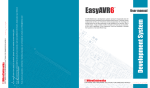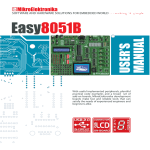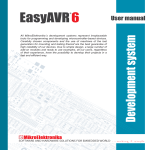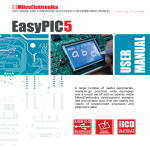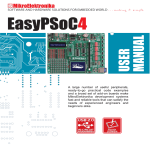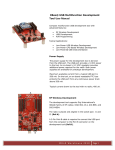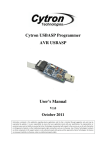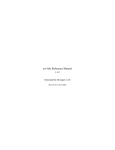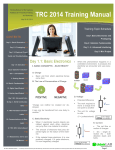Download EasyAVR5A User Manual
Transcript
CONTENTS EasyAVR5A KEY FEATURES CONNECTING THE SYSTEM INTRODUCTION Switches Jumpers MCU Ports Power Supply On-board USB 2.0 Programmer MCU Sockets LEDs Push-buttons 7-segment Displays JTAG Connector 2x16 Character LCD Graphic LCD Touch Panel RS-232 Communication DS1820 Digital Thermometer Oscillator Direct Port Access MMC/SD (Multimedia Card) 4 5 6 7 8 9 11 12 13 14 16 18 19 20 21 22 23 24 25 26 28 4 EasyAVR5A KEY FEATURES 1. External power supply of 8v to 16v AC/DC. 2. Selectable external and USB power supply. When using USB port, there is no need for external power supply. 3. Power on/off switch. 4. USB connector. 5. Very fast and flexible onboard USB programmer. By downloading a new software, it will be possible to program new MCUs in coming years. 6. EasyAVR5 supports microcontrollers in DIP8, DIP14, DIP20, DIP28 and DIP40 packages, which enables you to use almost the entire range of Atmel microcon trollers. 7. Direct port access connectors. 8. Jumpers to determine input pin performance in idle state (connected to pull-up/pull-down resistor). 9. Switch groups SW1-SW5 enabling pull-up/pull-down resistors on port pins. 10. 32 push-buttons allow ing control of all the microcontroller pins. 11. Jumper to select high or low state of pins on any push-button press. 12. RESET push-button. 13. Each I/O pin corresponds to one LED. 14. Switch group SW6 allows all LEDs on ports A, B, C, and D to be connected to or disconnected from MCU pins. Four switches of the same group enable drivers for each 7-segment LED digit. 15. 2x16 characters LCD display connector. 16. 17. 18. 19. 20. 21. 22. 23. 24. 25. 26. Potentiometer for LCD contrast adjustment. Graphic LCD display (GLCD) connector. Potentiometer for GLCD contrast adjustment. DS1820 temperature sensor allows temperature measurement with 0.5 C accuracy. RS-232 communication port. MMC/SD slot for multimedia cards with up to 2GB storage space. On-board clock oscillator circuit. 7-segment LED displays in multiplex mode. Switch group SW7 enables MOSI and MISO pins used for SPI communication. Switch group SW8 enables SCK pin used in SPI commu nication, MMC/SD card and turns on/off LCD backlight. Switch group SW9 enables touch panel, RS-232 communication and LCD,GLCD backlight. 27. Touch panel connector Apart from this manual, the development system box contains development system, product CD, USB cable, RS232 cable and user's manuals for AVRprog2 programmer, and Installing USB drivers. In order to use EasyAVR5A properly, it is necessary to go through the following steps: Step no.1 Take the development system and product CD out of the box. Insert the product CD into CD drive. Please, do not connect development system to a PC yet. Step no.2 Install AVRprog2 programmer software to enable a program to be transferred from PC to the microcontroller chip. Installation instructions are contained in ‘AVRprog2 programmer’ manual. Step no.3 Install USB drivers on your PC to enable programmer's hardware to operate properly on the EasyAVR5A board. For detailed installation instructions refer to 'Installing USB drivers' manual. Step no.4 Connect EasyAVR5A to PC using USB cable. Please use one of USB ports on the back of the PC because they are directly connected to the computer motherboard. The first time you switch the EasyAVR5 on, your PC will automatically detect a new hardware. You will be immediately prompted whether Windows should search for new drivers update or not. Select the option 'No, not this time' and click 'Next'. Another window appears, click 'Next' and the operating system will automatically find the drivers. Click 'Finish' to complete this process and run AVRprog2 as explained in ‘AVRprog2 program mer’ manual. Next time you switch the EasyAVR5A on, Windows will not ask for new drivers update during driver installation. . After these four steps, your EasyAVR5A is successfully installed and ready for use. You can read a program from the chip or write a new one into it. The product CD provides numerous simple program examples which will make your first steps Easy... 5 CONNECTING THE SYSTEM CONNECTING THE SYSTEM INTRODUCTION 6 INTRODUCTION The EasyAVR5A development system is a perfect tool for programming almost all Atmel microcontrollers. It allows students and engineers to easily test and explore the abilities of AVR microcontrollers. Additionally, it allows AVR microcontrollers to be interfaced with external circuits and a broad range of peripheral devices. The user can therefore concentrate on software development only. Figure 1 illustrates the EasyAVR5A development system. As seen, there are identification marks next to each component on a silkscreen, both on the top and bottom. These marks describe connecting to the microcontroller, operation modes and provide additional useful information as well. In that way all relevant information is provided on the board so that there is almost no need for additional schematics. Figure 1 EasyAVR5A development system SWITCHES The EasyAVR5A development system features a number of peripheral devices. In order to enable them before programming, the appropriate jumpers or switches have to be properly set. Switches are mechanical devices used to establish or break connection between two contacts. The EasyAVR5A development system has eight groups of switches. Switch groups SW1-SW5 are used to enable external pull-up/pull-down resistors on PORTA, PORTB, PORTC, PORTD and PORTE. Switch group SW6 is used to enable/disable LEDs and 7-segment displays connected to the microcontroller ports. Each port has its own LEDs’ on/off switch. Each digit driver has its own on/off switch too. Switch group SW7 enables selection of MISO and MOSI pins for SPI communication. Switch group SW8 enables selection of SCK pins for SPI communication. Additionally, switches of this group enables connecting MMC cards. Switch group SW9 is used to enable touch panel, RS-232 communication and for backlights on LCD and GLCD. Switches 1, 2, 3 and 4 are ON, while 5, 6, 7 and 8 are OFF Figure 2 Switch group SW6 SWITCHES 7 JUMPERS 8 JUMPERS Similarly, jumpers are used to break or establish connection between two points. Under the plastic cover of a jumper, there is a metal contact which establishes connection when the jumper is placed over two pins. Jumper is commonly used as a selector between two possible connections via 3-pin connector. As illustrated in figure 3, the middle connector pin can be connected to the left or right pin, depending on the jumper’s position. Jumper is not placed and middle pin is unconnected Figure 3 Jumper is placed on the left side connecting middle and left pin Jumper as a selector Jumper is placed on the right side connecting middle and right pin MCU PORTS 9 All MCU ports are directly connected to 2x5 direct port access connectors placed on the right side of the board. Such connectors are normally used for connecting external peripherals to the board or for digital logic probes for testing and measurement. All ports are also connected to LEDs and push-buttons, which allows easy monitoring and testing digital pin state. Some pins are connected to other peripherals such as DS1820 temperature sensor, RS-232 communication, LCD etc. which depends on MCU internal peripheral organization. Figure 4 MCU ports connection MCU PORTS Microcontroller pins are routed to various peripherals as illustrated in figure 4. MCU PORTS 10 If it is necessary to prevent pull-up/pull-down resistors from affecting MCUs analog inputs, then all the port pins should be disconnected from belonging resistors using switches of the switch groups SW1-SW5. Figure 5 illustrates the connection of PA0-PA7 pins. As seen, PA4 is disconnected from the rest of circuit and as such can be used as analog input. Since all other pins of PORTA are still connected to VCC trough pull-up resistors, their idle state will be high. Figure 5 Pull-up/pull-down resistors connection POWER SUPPLY EasyAVR5A can use one of two power supply sources - PC power supply over USB cable (by default) and external power supply (external AC/DC power adapter). When using power supply over USB, the system should be connected to PC using the USB programming cable, while the jumper J10 should be set in right-hand position. Figure 6 Figure 7 External power supply connector On-board power supply circuit When using external power supply, the EasyAVR5A board produces +5V by means of LM7805 voltage regulator. The external power supply can be AC or DC with the voltage range of 8 16V. The jumper J10 should be set in left-hand position. Figure 7 illustrates USB power supply over USB cable. J10 in left-hand position: system is powered from external AC/DC power adapter. J10 in right-hand position: system is powered from PC via USB cable. POWER SUPPLY 11 ON-BOARD USB 2.0 PROGRAMMER 12 ON-BOARD USB 2.0 PROGRAMMER There is no need to use external equipment during programming since the EasyAVR5A development system contains on-board USB 2.0 programmer. You only need to connect the system to a PC using the USB cable. Then, the program should be loaded into the microcontroller using the AVRprog2 programming software supplied with EasyAVR5A development system. For more information, please refer to AVRprog2 documentation. Figure 8 USB 2.0 programmer Figure 9 Reset button There is one red button marked as RESET in the bottom left portion of the board. It is used for MCU reset. Note: There is no need to reset MCU after programming because the programmer will reset the MCU automatically. EasyAVR5A is delivered with the 40-pin microcontroller ATmega16. The user can remove this chip and fit another one having an adequate pinout. There are also a few more sockets on the board intended for other Atmel’s microcontrollers in DIP28, DIP20, DIP14 or DIP8 packages. Each microcontroller (except those in 28- and 14-pin packages) can use one out of two sockets, depending on their pinouts. Figure 10 MCU Sockets Note: Since all packages have parallel connections, it is not allowed to have more than one microcontroller on the board at a time. Note: Jumper J13 should be enabled only if you want to use DIP8 microcontroller with exter nal clock source. 13 MCU SOCKETS MCU SOCKETS LEDs 14 LEDs Light Emitting Diodes (LEDs) are components most commonly used for displaying pin digital state. EasyAVR5A has 32 LEDs connected to the microcontroller’s PORTA, PORTB, PORTC and PORTD. Figure 11 On-board LEDs LEDs are arranged in four groups. Each group consists of eight LEDs and can be enabled or disabled using switches of the switch group SW6. LEDs are enabled when the corresponding switch of the SW6 is on. When enabled, LEDs display the state of the corresponding microcontroller pin. Otherwise, LEDs are always off, no matter what the port state is, since no current can flow through them. Figure 12 LEDs schematic 15 LEDs Figure 12 illustrates the connection between PORTB pins and the corresponding LEDs. A resistor is serially connected to LEDs in order to limit their current. In this very case the resistor value is 1K. PUSH-BUTTONS 16 PUSH-BUTTONS EasyAVR5A has 32 push-buttons used to change the state of digital inputs on the microcontroller ports. Figure 15 illustrates the connection between push-buttons and the corresponding port pins. Jumper J6 determines whether a button press will bring logic zero (0) or logic one (1) to the appropriate pin. If button is released the pin state is determined by pull-up or pulldown resistor. Figure 13 Push-buttons schematic 0V on pin when button is pressed 5V on pin when button is pressed Figure 14 Push-buttons Figure 15 Push-button with pull-up resistor Referring to figure 16, jumper J1 is set to pull-down position, so that pull-down resistor pulls the microcontroller pin PA7 to 0V. By pressing the button, the PA7 pin is connected to +5V via J6. Accordingly, only if the button is pressed the microcontroller senses a logic one (1). Otherwise, the pin state will always be a logic zero (0). Figure 16 Push-button with pull-down resistor 17 PUSH-BUTTONS Referring to figure 15, jumper J1 is set to pull-up position, so that pull-up resistor pulls the microcontroller PA7 pin to +5V. By pressing the button, the PA7 pin is connected to ground via J6. Accordingly, only if the button is pressed the microcontroller senses a logic zero (0). Otherwise, the pin state will always be a logic one (1). 7-SEGMENT DISPLAYS EasyAVR5A has four 7-segment displays in multiplex mode. Data lines are connected to PORTA. Each display is enabled by switches 5, 6, 7 and 8 of the switch group SW6. 7-SEGMENT DISPLAYS 18 Figure 17 7-segment LED display circuit JTAG CONNECTOR JTAG connector can be used as a serial programming interface or as a part of on-chip debugger. JTAG connector pin marked as nSRST is directly connected to the RESET push-button. In that way, on-chip debugger is able to use the RESET push-button as external reset source. Additionally, the debugger can pull the RESET pin low in order to reset the whole system. The JTAG interface can be accessed through the four microcontroller pins: TCK TDO TMS TDI Test Clock Test Data Out Test Mode Select Test Data In Figure 18 JTAG connector Microcontrollers supported by JTAG: ATmega16 ATmega32 ATmega164/323/324/644 JTAG CONNECTOR 19 2X16 CHARACTER LCD 20 2X16 CHARACTER LCD A standard character LCD is probably the most frequently used data visualization component. It can display messages in two lines, each containing up to 16 alphanumeric characters. These are made up of 5x8 pixels. The character LCD communicates with the microcontroller via 4bit data bus. Connecting to the microcontroller is shown in figure 20. Figure 19 2x16 LCD in 4-bit mode Figure 20 2x16 LCD schematic Note: It is important to have in mind that LCD should be placed on or removed from the EasyAVR5A development board only after the power supply is switched off. GRAPHIC LCD A graphic LCD (GLCD) provides an advanced method for displaying visual messages. While a character LCD can display only alphanumeric characters, a GLCD can display messages in the form of drawings and bitmaps. The most commonly used graphic LCD has 128x64 pixels screen resolution. The GLCD contrast can be adjusted using the potentiometer P1 placed above GLCD and next to external osillator. Figure 21 GLCD contrast adjustment potentiometer Figure 22 GLCD Figure 23 GLCD schematic Note: It is important to have in mind that LCD should be placed on or removed from the EasyAVR5A development board only after the power supply is switched off. GRAPHIC LCD 21 TOUCH PANEL 22 TOUCH PANEL Touch panel is a tin, self-adhesive, transparent panel that could be placed over screen of graphic LCD. It consists of two separate foils which form “sandwich” structure. It is very sensitive to press so that even a soft touch causes some changes on output signal. It is used in various user friendly devices in combination with graphic LCD. Connector CN12 enables this device to be connected to on-board touch panel controller whose active part consists of 5 discrete transistors. Four switches of the SW2 enable or disable connection between this controller and PF0, PF1, PG3 and PG4 pins. Figure 24 Touch panel connector Figure 26 Figure 25 Touch panel Touch panel schematic Note: Make sure to turn off the power supply before placing LCD on the development board! Otherwise, LCD unit may be permanently damaged! RS-232 communication enables point-to-point data transfer. It is commonly used in data acquisition applications to transfer data between the microcontroller and PC. Since the voltage levels of the microcontroller and PC are not directly compatible with each other, a level transition buffer such as the MAX232 must be used. In order to provide a more flexible system, the microcontroller is connected to MAX232 chip through the jumpers J11 and J12. The first one is used to connect MCU pin PD0 to Rx line of RS-232, whereas the later is used for connecting pin PD1 to Tx line of RS-232. Figure 28 RS232 connector Figure 27 RS232 schematic 23 RS-232 COMMUNICATION RS-232 COMMUNICATION DS1820 DIGITAL THERMOMETER 24 DS1820 DIGITAL THERMOMETER DS1820 digital thermometer is convenient for temperature measurement in the range of -55°C to 125°C with +/-0.5°C accuracy. It must be properly placed in the 3-pin socket provided on the EasyAVR5 development board, with its rounded side oriented as marked on the board (see figure below). Otherwise the DS1820 could be permanently damaged. DS1820 data pin can be connected to either PB2 or PA4. Jumper J7 is used for selecting one of these two pins. There is a mark in the form of half-circle for proper orientation of DS1820 sensor. Figure 29 DS1820 Figure 30 DS1820 Schematic EasyAVR5A development board has on-board oscillator circuit for generating microcontroller’s clock input. AVRprog2 programmer enables you to choose between internal RC oscillator or external clock. The source of external clock is connected to the XT1 pin of the microcontroller. Some microcontrollers in DIP8 package use only internal oscillator. Sockets for these microcontrollers are on the development board marked as DIP8A. On the other hand, some microcontrollers in DIP8 package can use both internal and external oscillator. These microcontrollers use sockets marked as DIP8B. In case they are used, it is possible to choose clock source by means of jumper J13. When this jumper is in lower position (OSC), the microcontroller uses clock signal from oscillator. Otherwise, if the jumper is in upper position (PB3), the microcontroller uses internal clock source and pin PB3 is available as general purpose I/O pin. Figure 31 On-board oscillator 25 OSCILLATOR OSCILLATOR DIRECT PORT ACCESS 26 DIRECT PORT ACCESS All the microcontroller input/output pins can be accessed via 2x5 connectors placed along the right side of the board. For each microcontroller port, there is one 10-pin connector providing eight port pins and two additional pins connected to VCC and GND. Connectors shown in figure below can be used to connect the system to external devices such as Serial Ethernet, Compact Flash, keyboard etc. If on-board and external peripherals use the same pins then on-board peripherals must be disconnected from the microcontroller by setting the appropriate switches. The connectors can be also used for attaching logic probes or other test equipment. Figure 32 Direct port access connectors Figure 33 Flat cable connector DIRECT PORT ACCESS 27 Figure 34 PORTA connector MMC/SD 28 MMC/SD (MULTIMEDIA CARD) MMC card is used as a storage media for a portable devices from which it can be easily removed to enable data transfer to a PC. For example, a digital camera uses MMC card for storing image files. Data can be easily transferred from MMC card to a PC using MMC reader. Modern computers, laptops and desktops usually have card readers with SD slots for reading MMC cards. Microcontroller on the EasyAVR5A development board communicates with MMC card via SPI communication. Figure 35 On-board MMC slot In order to enable MMC card, it is necessary to select and turn on the appropriate switches of the switch groups SW7 and SW8. The EasyAVR5A power supply voltage is 5V DC, whereas the MMC card power supply voltage is 3.3V DC. Because of that, there is an on-board voltage regulator MC33269DT-3.3. Voltage level on data lines connecting the microcontroller to MMC card must be limited to 3.3V. It is done by means of resistor voltage dividers as shown in Figure 36 on the next page. MMC/SD 29 Figure 36 MMC schematic Reset push-button Four switches for turning ON/OFF the LEDs on ports A, B, C, and D. Four switches for turning ON/OFF drivers of the 7-segment LED digits. 32 LEDs for I/O pins state monitoring Potentiometer for LCD contrast adjustment 12x16 characters LCD display Power ON/OFF switch Selectable external and USB power supply. When using USB port, there is no need for external power supply. Jumper to select high/low state of pins on any button press External power supply of 8 - 16 V AC/DC 32 Push-buttons for pins’ activation USB 2.0 programmer 7-segment displays in multiplex mode Graphic LCD display (GLCD) RS232 module with selectable TX and RX EasyAVR5A supports DIP8, DIP14, DIP20, DIP28 and DIP40 microcontrollers DS1820 temperature sensor EasyAVR5A MMC/SD slot for multimedia cards with up to 2GB storage space Touch panel controller SW9 enables touch panel, RS-232 and backlight on LCD/GLCD GLCD contrast potentiometer On-board oscillator 2x5 connectors for direct port access. Each port connector has additional VCC and GND pins. Jumpers to determine input pin performance in idle state (connected to pull-up or pulldown resistors)