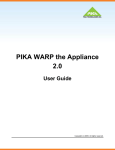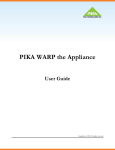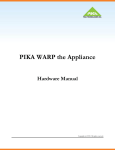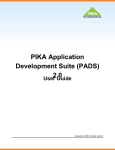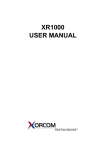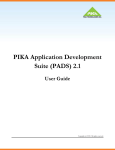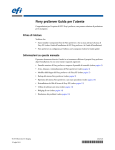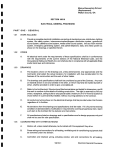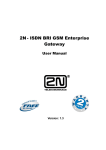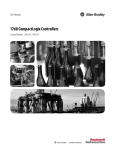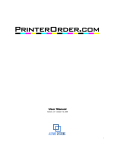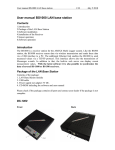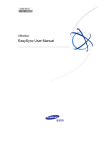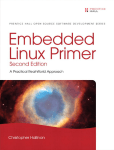Download PIKA WARP the Appliance 2.1 User Guide
Transcript
PIKA WARP the Appliance 2.1 User Guide Copyright (c) 2010. All rights reserved. PIKA WARP the Appliance 2.1 Table of Contents 1 Copyright Information 1 2 Contacting PIKA Technologies 2 3 Introduction 3 3.1 Related Documents 4 4 Getting Started - Hardware Installation 5 5 Telephony Interfaces 10 6 Getting Started - System Configuration 13 6.1 Logging in to the Appliance 13 6.2 Network Setup 14 7 Making Asterisk Calls 16 8 Advanced Configuration 19 9 Software Upgrade 26 10 Hardware Information 27 10.1 Hardware Reset 27 10.2 LCD 27 10.2.1 BRI Link State Display 28 10.3 Using an SD Card 2/26/2010 - 2.1.0.403 29 User Guide Page iii PIKA WARP the Appliance 2.1 10.4 Using the USB Port 31 10.5 Power Failure Transfer 31 10.6 Thermal Management 32 10.7 Wall Mounting 32 11 Troubleshooting 34 12 Hardware and Software Specifications 36 Index Page iv a User Guide 2/26/2010 - 2.1.0.403 1 PIKA WARP the Appliance 2.1 1 1 Copyright Information COPYRIGHTS Copyright 2010 PIKA Technologies Inc. TRADEMARKS PIKA is a registered trademark of PIKA Technologies Inc. All other trademarks, product names and company names and/or logos cited herein, if any, are the property of their respective holders. DISCLAIMER This document is provided to you for informational purposes only and is believed to be accurate as of the date of its publication, and is subject to change without notice. PIKA Technologies Inc. assumes no responsibility for any errors or omissions in this document and shall have no obligation to you as a result of having made this document available to you or based upon the information it contains. 2/26/2010 - 2.1.0.403 User Guide Page 1 PIKA WARP the Appliance 2.1 2 2 Contacting PIKA Technologies 2 Customer Care For support issues, phone or e-mail our Customer Care department at the following: Tel: +1-613-591-1555 FAX: +1-613-591-9295 Email: [email protected] International Headquarters PIKA Technologies Inc. 535 Legget Drive, Suite 400 Ottawa, Ontario, Canada K2K 3B8 Tel: +1-613-591-1555 FAX: +1-613-591-9295 Email: [email protected] Internet Visit our website at www.pikatechnologies.com for the latest news, product announcements, downloads, online community, documentation updates, and contact information. Page 2 User Guide 2/26/2010 - 2.1.0.403 3 PIKA WARP the Appliance 2.1 3 Introduction PIKA WARP the Appliance for Asterisk is designed for low-cost Asterisk-based applications in the Small Office/Home Office (SOHO) and Small/Medium Enterprises (SME) markets. The appliance eliminates hardware and software integration issues in a reliable, solid state brandable form factor and includes traditional hardware-based telephony 3 features. It is compatible with VOIP phones, analog sets and BRI trunks. The appliance is available with up to nine analog ports: a built-in FXS port and eight additional ports using four-port FXS and FXO daughter boards in any combination that plug in to the base board. The appliance also supports up to four BRI ports (maximum 8 possible channels) using two-port BRI daughter boards. The Ethernet port provides support for VoIP stations and trunks. The Appliance for Asterisk uses PIKA's HMP (Host Media Processing) software for analog and BRI support. The Asterisk software and PIKA's Channel Driver for Asterisk provide analog, BRI and IP PBX support. Key Features • • • • • • • • • • • • • • • • AMCC Power PC 440EP Embedded Processor 10/100BT Ethernet port 256 Megabytes of RAM One USB 1.1 host port One FXS port with every unit Two module expansion bays Modules available can be installed in any combination: • 4-port FXS module • 4-port FXO module • 2-port BRI module An RJ-11 power failure transfer jack is available on each four-port analog module Audio in, Audio out jacks for music-on-hold and paging functions Externally removable SD flash memory card 40 character/image (2 x 20) reversible LCD backlit display with toggle button (API controlled) Reset Button External brick-format universal power supply Surface standalone/stackable or wall mountable to accommodate any space requirements Customizable look so you can promote your brand Dynamic thermal management 2/26/2010 - 2.1.0.403 User Guide Page 3 PIKA WARP the Appliance 2.1 3.1 Related Documents Software Components • • • • • • 3 PIKA's HMP software Asterisk PBX software PIKA's channel driver for Asterisk Utilities from PIKA Third-party utilities Software Development Suite for custom application development, refer to the PIKA Application Development Suite (PADS) User Guide for more information. 3.1 Related Documents The following documents are related to the PIKA WARP the Appliance User Guide. These documents are linked together and constitute the complete set of documentation for PIKA WARP the Appliance. All documents are available at http://www.pikatechnologies.com/appliancedownloads. PIKA Application Development Suite (PADS) User Manual: This guide describes the software development kit to develop software for the appliance. PIKA WARP the Appliance Hardware Manual: This manual describes the base board and plug-in modules. PIKA WARP the Appliance Release Notes - These notes describe the contents of the release, including known product issues. Page 4 User Guide 2/26/2010 - 2.1.0.403 4 PIKA WARP the Appliance 2.1 4 Getting Started - Hardware Installation Installing the Modules Ensure that the appliance is powered off. You must be grounded with an anti-static wrist strap. Using a screwdriver, remove the screws on each of the side panels on the appliance. Remove the top cover. 4 Remove the grey panel on the back of the appliance as shown below. Use a small pair of pliers to lever the panel at the left and right upper corners. By hand, push the panel from the front through the slot into the casing. Rotate the panel up and down inside the casing to break the lateral tabs. Take care when rotating the panel that you do not damage the casing at the top of the slot. Before installing the module, remove the screws from the posts as shown below. 2/26/2010 - 2.1.0.403 User Guide Page 5 PIKA WARP the Appliance 2.1 4 4 The FXO, FXS and BRI module can be inserted into either bay. If only one module is present, it can be inserted into either bay. The black module bay connectors are highlighted in the following image. Align the module pins with the connector and insert the module into the connector. The module should be secured to the base board by setting the module on top of the posts provided and the screws should be inserted through the gold holes on the the module. NOTE: Screws must be used to secure the modules to the base board at all times to provide proper contact for frame grounding. When the modules are installed and the system is powered up, channel status information is displayed on the LCD. Refer to section LCD ( pg. 27) for more information. Page 6 User Guide 2/26/2010 - 2.1.0.403 4 PIKA WARP the Appliance 2.1 4 Identifying the Modules The following image shows the top view of each module to assist in identifying the FXS, FXO and BRI modules. Module Labels Apply the module label to the back of the appliance under the appropriate module connectors as shown below. 2/26/2010 - 2.1.0.403 User Guide Page 7 PIKA WARP the Appliance 2.1 4 Power Connection 4 Connect the power cable as shown below to the rear power socket on the appliance and plug the other end into your AC electrical outlet. The appliance's auto-sensing power supply can be plugged into either 110V or 220V electrical service. A zip tie can be used, as shown, to secure the power cable to the appliance chassis to prevent accidental disconnection. Audio In/Out Ports The appliance provides one line-in and one line-out port which deliver telephony audio quality. The line-in port can receive audio from an external source (for example, an MP3 player, a CD player or FM radio). The external audio is typically used for music on hold. Line-out allows a live person or pre-recorded message to be played outside the system, for example, to a paging system. Standard 3.5 mm audio jack cables should be used with the audio ports. Page 8 User Guide 2/26/2010 - 2.1.0.403 4 PIKA WARP the Appliance 2.1 4 Network Connection Connect one end of a standard network cable to the NIC port on the appliance as shown below. Refer to section Network Setup ( pg. 14) for details about configuring the appliance for network access. 2/26/2010 - 2.1.0.403 User Guide Page 9 PIKA WARP the Appliance 2.1 5 5 Telephony Interfaces FXS/FXO Port Connections The FXS (Foreign eXchange Subscriber) interface is the port that delivers battery current, ring voltage, and dial tone to the phones. Phones are plugged into FXS ports. The "wall jack" where the lines from the telephone company enter the local premises is also an FXS port. The FXO (Foreign eXchange Office) interface is the port that provides on/off-hook indication (loop closure) to the public telephone network. It is also the plug on a phone or fax machine. Since an FXO port is attached to a device, such as a fax or phone, the device is often called the ‘FXO device’. FXO ports are connected to the (FXS) "wall jack" where the lines from the telephone company enter into the local premises. 5 FXO and FXS are always paired,that is, they are similar to a male / female plug. Note: All cables to FXO and FXS ports must use wire thicker than 26 AWG The appliance includes one built-in FXS port to connect to phone or fax devices. The FXS and FXO modules each have 4 ports plus an additional port which is the power failure transfer port. Refer to Power Failure Transfer ( pg. 31) for more information. When the modules are installed, channel status information is displayed on the LCD. Refer to section LCD ( pg. 27) for more information. BRI Connections The appliance supports ISDN Basic Rate Interface (BRI) connectivity, also referred to as ISDN2, through two-port BRI modules. Each port is a single span which supports 2 B-channels and 1 D-channel. Page 10 User Guide 2/26/2010 - 2.1.0.403 5 PIKA WARP the Appliance 2.1 A BRI device can behave as a Terminal Endpoint (TE) or a Network Termination (NT). The appliance is an NT-2 device, which means it can take the role of both a TE and/or NT device in the network (software configurable). Examples of NT devices are: • public telephone switches • PBXs Examples of TE devices are: • computers • BRI phones • PBXs NOTE: • The appliance does not support BRI phones in the current release. 5 • BRI modules and FXO modules cannot co-exist in the appliance. There are several different types of interfaces that can be used to connect BRI devices within a network. On the appliance, only the S interface type (the reference point between user terminals and the NT-2) is supported. Two configurations (software configurable) are supported: • point-to-point • a single span connects a single TE device to an NT device • point-to-multipoint • a single span connects multiple TE devices to an NT device Ports on the appliance are software configurable. The default settings are endpoint type TE and a point-to-multi-point configuration. Section Advanced Configuration ( pg. 19) describes software configuration settings for BRI. The following diagrams illustrate the use of the appliance within a network in a point-to-point configuration and a point-to-multipoint configuration. NOTE: A straight through network cable must be used for all BRI port connections. Point-to-Point 2/26/2010 - 2.1.0.403 User Guide Page 11 PIKA WARP the Appliance 2.1 5 Point-to-MultiPoint 5 Page 12 User Guide 2/26/2010 - 2.1.0.403 6.1 Logging in to the Appliance PIKA WARP the Appliance 2.1 6 Getting Started - System Configuration PIKA WARP the Appliance for Asterisk is shipped with the necessary software installed to function as an Asterisk PBX. Refer to section Hardware and Software Specifications ( pg. 36) for more details. The major software components on the system include: • Linux operating system with appliance-specific modifications • PIKA HMP drivers to support the appliance hardware • Asterisk PBX software • PIKA Asterisk channel driver to support the appliance hardware with Asterisk • Software utilities, including SSH and NTP The appliance is ready to use when the system finishes booting (this will take up to ninety seconds). The next sections describe how to log in to the appliance and configure the appliance for access from your network. 6 6.1 Logging in to the Appliance There are two ways to log in to the appliance: • using SSH • via the serial console The appliance ships with a "root" user account and the corresponding password is "pikapika". Using SSH Use an SSH client to open a session to the IP address of the appliance which is displayed on the LCD. Enter the user name and password at the prompts. Using the Serial Console Connect a serial cable as described in section Configuring Serial Access in the PADS User Guide. Enter the user name and password at the prompts. After logging in, to change the root password for the appliance, enter the following at the Linux command prompt on the appliance: passwd root 2/26/2010 - 2.1.0.403 User Guide Page 13 PIKA WARP the Appliance 2.1 6.2 Network Setup Follow the prompts to enter and confirm the new password. Password information is preserved across reboots. 6.2 Network Setup By default, DHCP is enabled on the appliance. After connecting the appliance to your network, the appliance will be provided with a valid IP address at system startup. The IP address will be displayed on the LCD before the display changes to show the state of the lines. To toggle the display between the IP address and the line state, press the toggle button. Refer to the section LCD ( pg. 27) for information about using the display. Should you wish to change the network settings, you will need to edit the network configuration file. The file /etc/networking.conf on the appliance contains the information required to configure the appliance for use on your network. The initial contents of this file (based on the preset factory defaults) are: # Default Warp network configuration 6 ## # IP_LAN # IP address to configure on the network interface IP_LAN=192.168.1.80 ## # NETMASK_LAN # Netmask to configure on the network interface (relative to IP_LAN) NETMASK_LAN=255.255.255.0 ## # GATEWAY_LAN # IP Address of the default route GATEWAY_LAN=192.168.1.1 ## ## # DHCP_LAN # Use dhcp to configure networking # yes|no DHCP_LAN=yes ## # DNS_LAN # IP address of the DNS server to use #DNS_LAN=192.168.1.1 Page 14 User Guide 2/26/2010 - 2.1.0.403 6.2 Network Setup PIKA WARP the Appliance 2.1 ## # HOSTNAME # Name under which this host should be known HOSTNAME=warp You may add an optional entry (no default is present) to enter the domain for your LAN, such as "yourcompany.com". DOMAIN_LAN= To configure the appliance to use a static IP address, you will need to change the settings in /etc/networking.conf. You will need an IP address that is valid on your local network as well as information about your local network configuration to complete this step. Log in to the appliance using one of the methods described in Logging in to the Appliance ( pg. 13). Set the value of IP_LAN to a valid IP address and change NETMASK_LAN and GATEWAY_LAN as appropriate for your network configuration. Change any other fields as required. 6 When you have finished entering the necessary information, enter the command "reboot" at the Linux prompt on the appliance to reset the appliance to enable your configuration changes. Once the appliance has finished rebooting, the new IP address will be displayed on the LCD. Network Settings in the PADS User Manual describes more detailed information about the network information settings. The additional information in this section is important when configuring the appliance for software development. 2/26/2010 - 2.1.0.403 User Guide Page 15 PIKA WARP the Appliance 2.1 7 7 Making Asterisk Calls Once you have completed your network configuration, you are ready to make calls using Asterisk. For your first call on the appliance, it is recommended that you connect a standard phone set into the built-in FXS port and dial 1000. This will connect you to the Asterisk demo congratulations recording. PIKA Extensions To make calls using the appliance hardware, the following dial plan contexts and extensions have been included in the default extensions provided in the file /etc/asterisk/extensions.conf. Existing extensions in the default Asterisk dial plan continue to work. The following contexts have been defined: 7 Context Usage [fxo] PIKA context to use with the appliance FXO ports [fxs] PIKA context to use with the appliance FXS ports [digital] PIKA context to use with the appliance BRI ports Extension Purpose/Destination 1000 Asterisk demo congratulations recording 2222 Connects to the audio in port to listen to the audio sent from an external device such as an MP3 player. 2233 Connects the handset microphone to the audio out port on the appliance, used for paging. 2244 Begins playing pre-recorded prompts to the audio out port on the appliance. After dialing, if you hang up, the prompts will continue to play. 2255 Stops the pre-recorded prompts started by dialing extension 2244. 4001 to 4005 These extensions call FXS lines 1 to 5, respectively. If the FXS module is not present, the call will be routed to voice mail. 4006 to 4010 These extensions call the sample SIP Agents defined in sip.conf. If the SIP agent associated with the extension is not registered, the call will be routed to voice mail. Page 16 User Guide 2/26/2010 - 2.1.0.403 7 PIKA WARP the Appliance 2.1 4060 PIKA FAX receive test. Connect a FAX machine to one of the FXS ports, dial this extension and the appliance will receive the FAX. A tiff file will be stored in /tmp/warpfax. 4061 PIKA FAX transmit test. Connect a FAX machine to one of the FXS ports, dial this extension and the appliance will send a test FAX (the PIKA logo) to your FAX machine. 9<number> Calls out on an available FXO trunk. If no FXO trunks are available, congestion will be received. 7<number> Calls out on an available BRI trunk. If no BRI trunks are available, congestion will be received. Note: Voice mail passwords for extensions 4001 through 4010 are the corresponding extension number.. The PIKA FAX application has been enabled for both FXO and FXS lines. If FAX tones are detected on any analog line, a call is automatically placed to extension 4060 to receive the FAX. For more information about the PIKA FAX application, please visit http://www.pikatechnologies.com/asterisk. Port Numbering - Provisioning versus LCD On the LCD, ports are numbered sequentially, one through nine, regardless of the module type inserted into the module bay. When phones and trunks are provisioned in Asterisk configuration files, ports are numbered sequentially based on the module type. FXS ports are always numbered one through five, where port one is always the built-in FXS port. FXO ports are always numbered one through four. BRI channels (not ports) are numbered one through four in the dial plan. 7 The following diagram shows an example of this mapping. The FXO module is installed in the first bay, which is closest to the built-in FXS port. The FXS module is in bay two. The numbers shown on the back view are the port numbers to use when configuring Asterisk (e.g. fxs/1 in the dial plan). The bottom view of the LCD shows the same module installation and the associated port numbering. 2/26/2010 - 2.1.0.403 User Guide Page 17 PIKA WARP the Appliance 2.1 7 7 Page 18 User Guide 2/26/2010 - 2.1.0.403 8 PIKA WARP the Appliance 2.1 8 Advanced Configuration To further customize your configuration, you will need to access the appliance either through SSH or a serial connection. Refer to Logging in to the Appliance ( pg. 13) for information. Configuring the Appliance for BRI If there are one or more BRI modules present, BRI interfaces are configured upon initial hardware discovery. Depending on your network configuration, you may need to change some settings. By default, each BRI span is configured as node type client (TE) and networking configuration point-to-multi-point (PMP). PMP was chosen as the default for ease of compatibility. For example, the terminal endpoint identifier (TEI) does not need to be pre-configured in a PMP configuration. These settings can be changed in the file /etc/pika/pikagp_aoh.cfg. Below are sample configurations. Full details about configuration file entries can be found in the PIKA GrandPrix Configuration Guide on the PIKA Support web page. This entry defines the configuration for BRI at the board level. Regardless of the number of BRI modules present (1 or 2), there will be only one board defined. At the board level, the only parameter it may be necessary to change is clockmode. In most cases, this should remain at the default value, slave. This means that timing for the board is derived from the network. The setting master is only applicable in loop back mode, which is typically used only for testing. [DIGITAL_25800717] id=1 ;serial=25800717 interfacetype=bri_eu clockmode=slave 8 Each span has its own entry. The important entries for BRI are • networkconfig • specifies whether the appliance is being used in a point-to-point or point-to-multi-point configuration • values: • pp - indicates point-to-point • pmp - default value, indicates point-to-multi-point • node • specifies whether this span on the appliance is functioning as a TE or NT device • values: 2/26/2010 - 2.1.0.403 User Guide Page 19 PIKA WARP the Appliance 2.1 8 • client - default value, indicates a TE device • network - indicates an NT device Overlap Sending and Receiving The appliance supports both overlap receiving and overlap sending. Overlap receiving means that the Setup message for incoming calls does not contain the complete set of digits required to route the call. Subsequent Info messages will contain the remaining digits. Overlap receiving is enabled for the appliance and may not be disabled. The appliance transparently handles both the enbloc or overlap methods for receiving digits. Overlap sending means that the Setup message for an outgoing call does not contain all the digits necessary to route the call. Info messages will contain digits and the final Info message will contain a "sending complete" flag to indicate that all the digits have been provided. Overlap sending is disabled be default. To enable it, the following parameters should be set on the appropriate span in /etc/pikagp_aoh.cfg: • addsendingcomplete • specifies whether to add a sending complete information element to all outgoing setup messages • values: • yes - default value, all digits will be sent in the Setup message, indicates enbloc digit collection • no - digits may be sent in Info messages after the Setup message, enables overlap sending 8 • maxdigitsconnrq • indicates the maximum number of called digits that may be placed in the outgoing Setup message. • values: • 0 - default value, all digits will be sent in the Setup message, used for enbloc digit collection • 1 - 32 - Specifies the number of digits to send in the Setup message, subsequent digits will be sent in an Info message, used with overlap sending enabled Depending on the Asterisk dial plan used, the following parameter may need to be changed in /etc/asterisk/pika.conf: • immediate • indicates whether to start the dial plan before digit collection is complete • values • yes - start the dial plan and send the digits directly to Asterisk as DTMF digits • no - the PIKA channel driver will attempt to match the digits with a existing extension before starting the dial plan. The following example shows the settings for the first span on a board. It is configured as a TE device in a point-to-point configuration. Overlap sending is disabled. [BRI_1_0] Page 20 User Guide 2/26/2010 - 2.1.0.403 8 PIKA WARP the Appliance 2.1 interface=board1,0 networkconfig=pp switchtype=etsi countrycode=europe line_compandmode=alaw node=client numbertype=unknown numberplan=unknown channelselect=exclusive endpoint=true autoreconnect=false addsotoend=false resetchidextensionbit=false enablet309=false permanentactivation=false dropteiondeact=false ;default_tei=0 ;num_digits=0 ;local_number= ;servicetype=voice ;in_calls_behavior=TRANSPARENT_OVERLAP_RCV ;out_calls_behavior=NONE ;general_calls_behavior=CC_UUI_RECOGNITION ;addsendingcomplete=yes ;maxdigitsconnrq=0 ;taillength=64 8 The following example shows the settings for the second span on a board. It is configured as an NT in a point-to-multi-point configuration. Overlap sending is enabled [BRI_1_1] interface=board1,1 networkconfig=pmp switchtype=etsi countrycode=europe line_compandmode=alaw node=network numbertype=unknown numberplan=unknown channelselect=exclusive endpoint=true autoreconnect=false addsotoend=false resetchidextensionbit=false 2/26/2010 - 2.1.0.403 User Guide Page 21 PIKA WARP the Appliance 2.1 8 enablet309=false permanentactivation=false dropteiondeact=false ;default_tei=0 ;num_digits=0 ;local_number= ;servicetype=voice ;in_calls_behavior=TRANSPARENT_OVERLAP_RCV ;out_calls_behavior=NONE ;general_calls_behavior=CC_UUI_RECOGNITION addsendingcomplete=no maxdigitsconnrq=1 ;taillength=64 Asterisk must be restarted for the configuration changes to take effect. Configuring the PIKA Asterisk Channel Driver The channel driver is a specialized piece of software that enables Asterisk to use the appliance hardware. It is included as part of the standard software shipped with the appliance. The configuration file for the software is generated at startup time, based on the type of hardware modules plugged into the base board. The software is ready for use upon initial shipment. You can customize the Asterisk features available for the analog ports by modifying the configuration file /etc/asterisk/pika.conf. Documentation for the configuration file is located at 8 http://www.pikatechnologies.com/english/View.asp?mp=463&x=605. Select the link for chan_pika.html. The channel driver can be used for sending and receiving faxes to and from the appliance. Fax extensions are listed in the table of PIKA extensions in the section Making Asterisk Calls ( pg. 16). Sending Voice Mail Messages to the SD When Asterisk generates voice mail files, by default, Asterisk is configured to store the files in /var/spool/asterisk. It is highly recommended that voice mails be stored on an SD or USB device. To use the SD, it must be inserted at system startup time. Note that the SD card must be formatted for an ext2 or ext3 file system. A utility to format the card is provided as part of the standard software on the appliance. Refer to the Utilities section in the PADS User Manual for instructions. To send voice mail files to the SD card, make the following configuration changes. Page 22 User Guide 2/26/2010 - 2.1.0.403 8 PIKA WARP the Appliance 2.1 1. Edit the file /etc/asterisk/asterisk.conf and change the spool directory to the following: astspooldir = /mnt/sd/asterisk/ 2. Create the directory /mnt/sd/asterisk/voicemail/default with write permissions for all by entering the following commands at the Linux prompt. mkdir -p /mnt/sd/asterisk/voicemail/default chmod a+w /mnt/sd 3. Restart Asterisk by entering the following command at the Linux command line. asterisk -rx "restart now" Refer to Using an SD Card ( pg. 29) for more information about using the SD card. Configuring Asterisk on the Appliance for use Outside North America Asterisk on the appliance is configured by default for North America unless there is a BRI module installed, in which case it is configured for Europe ,which is shown using the country code for France (FR). BRI is not supported for North America, therefore, even if the country code US is selected, settings for BRI will reflect a European configuration. To configure the appliance for operation in other countries, perform the following steps: 1. Stop Asterisk by entering the following command at the appliance Linux command prompt: svc -d /service/asterisk 8 2. At the appliance Linux prompt, enter the following command: pikacf • You will be presented with a series of questions to configure your hardware. Choose the appropriate country code and defaults will be selected to configure your FXS, FXO ports and BRI ports. If your country code does not appear, press 'c' when presented with the following prompt: Enter two letter country code, for example 'US' for United States. (Enter '?' to display the list of supported country codes or 'c' to customize individual parameters) Country code: [US] 2/26/2010 - 2.1.0.403 User Guide Page 23 PIKA WARP the Appliance 2.1 8 • You will be asked for information regarding your companding mode and caller id mode. Choose the appropriate values for your country. Compand mode, ulaw or alaw: (Enter '?' for help) [ulaw] alaw Select one of the following caller id modes 1. FSK BELLCORE 2. FSK ETSI 3. FSK BT 4. FSK NTT 5. DTMF ETSI 6. DTMF DK 7. DTMF SE FI 8. None Selection: (Enter '?' for help) [8] NOTE: Any country for which there is a predefined configuration will have the correct line impedance value set. Configuration for other countries (entered by selecting 'c' at the country code prompt) will use the North American value. There is no configuration file entry to change the line impedance. 8 3. Change the indication tones for Asterisk in the file /etc/asterisk/indications.conf • In the [general] section, if your country is in the list of the default countries below, modify the line "country=" as appropriate. • If your country is not in the list, please use the template shown in the file to create a section that defines the tones for your country. 4. Restart Asterisk by entering the following at the Linux command prompt: svc -u /service/asterisk Custom CallerID Information for FXS Lines Three files are provided to customize callerID information for PIKA FXS lines. In the directory /etc/asterisk, there are three files, one for each of the possible number of FXS lines, with an entry for each FXS line. • pika_fxs_1.conf - base board FXS port only, no FXS modules present • pika_fxs_5.conf - base board FXS port plus one FXS module present • pika_fxs_9.conf - base board FXS port plus two FXS modules present To change the caller ID for a given line, modify the appropriate entry in the file that corresponds to the number of FXS ports present in your system. The following shows the default for the file pika_fxs_5.cfg. callerid="FXS 1" <4001> Page 24 User Guide 2/26/2010 - 2.1.0.403 8 PIKA WARP the Appliance 2.1 channels => 1 callerid="FXS 2" <4002> channels => 2 callerid="FXS 3" <4003> channels => 3 callerid="FXS 4" <4004> channels => 4 callerid="FXS 5" <4005> channels => 5 To activate the change, enter the following at the Linux prompt on the appliance: asterisk -rx "module reload chan_pika" Call Progress Call progress uses inband tone patterns (such as ringing, busy or fast busy) received from remote devices to determine why a call has been disconnected. Enabling call progress ensures that billing does not start until a two-way speech connection has been established. Call progress is enabled by default for the analog ports on the appliance. Only North American call progress tones have been defined and therefore, call progress may not work outside of North America. Two options are available for this situation: 1. Disable call progress (recommended) • In the file /etc/pika/pikagp.cfg, change all entries in the file that match "callpa=callpa_settings" to ";callpa=callpa_settings". • In the file /etc/pika/pikagp_aoh.cfg, change all entries in the file matching ";answer=speech" or "answer=speech" to "answer=none". 2. Modify the tone definitions in /etc/pika/inccpa.cfg to correspond to the values for your country. The comments in the file and the following websites provide information about defining the tones. • www.3amsystems.com/wireline/tone-search.htm • www.itu.int/dms_pub/itu-t/oth/02/06/T02060000040002PDFE.pdf 2/26/2010 - 2.1.0.403 User Guide Page 25 8 PIKA WARP the Appliance 2.1 9 9 Software Upgrade The autoflash application is available to upgrade the appliance software, either with software downloaded from PIKA's website or with software developed using the software development kit. Refer to Using the Autoflash Feature in the PADS User Guide. 9 Page 26 User Guide 2/26/2010 - 2.1.0.403 10.2 LCD PIKA WARP the Appliance 2.1 10 Hardware Information 10.1 Hardware Reset The reset button is located on the back of the appliance beside the SD slot. A pointed object, such as a pen, must be used to press the button. A hardware reset may be necessary if the appliance is non-responsive when attempting to enter commands at the Linux prompt or if SSH access is failing and the serial port is not connected to another system. To avoid possible data loss, it is recommended that a software reboot is attempted first. 10.2 LCD The LCD on the appliance displays system information and the line status of the channels. At system start-up, after approximately ninety seconds, the IP address is displayed and when initialization is complete, the line states are shown. The line state display is updated only if Asterisk is running on the system (Asterisk is installed and will start automatically). A single press of the LCD toggle button (beside the LED and highlighted below) will display the IP address. Pressing the button again will return to the line state display. The display is updated when a line state changes. When a line goes offhook, the icon for the corresponding line is solid. While the line is ringing, the icon flashes. The icon is solid again once the call has been answered. Empty icon boxes for BRI and FXO indicate channels that are not connected. FXS channels will always show an icon. The following shows the display where port 1 (FXS) and BRI channels 2 and 4 have calls in progress. BRI channels 3 2/26/2010 - 2.1.0.403 User Guide Page 27 10 BRI Link State Display PIKA WARP the Appliance 2.1 10.2 LCD and 5 are active but currently idle. BRI channels 6 through 9 are not connected. The following shows the display where ports 1 (FXS), 3 (FXS) and 8 (FXO) have calls in progress. Port 9 (FXO) is active but is currently idle. Ports 6 and 7 (FXO) are not connected. If the appliance is installed such that the display is upside down, the LCD display can be reversed by pressing the button on the LCD face plate three times in succession. 10.2.1 BRI Link State Display 10 Due to limitations of the BRI hardware and the link protocol, the LCD may not accurately represent the channel state under certain conditions. This section attempts to summarize the expected behaviour. A span or channel is considered connected when both ends of the link are plugged in and exchanging low-level signaling information. The LCD reflects the state of the channel in Asterisk. System Startup • If a span is connected when Asterisk starts, the LCD will indicate that the channels are connected and idle. • If a span is not connected, the LCD will show the empty icon box, indicated that the channels are not connected. Page 28 User Guide 2/26/2010 - 2.1.0.403 10.3 Using an SD Card PIKA WARP the Appliance 2.1 When the span is connected, it will be detected and the icon will be updated to show that the channels are idle. Call Processing • When a call is in progress, the icon will show that the channel is in use. • If the span is disconnected (the cable is unplugged either locally or at the far-end) during a call, the LCD will be updated immediately to show the empty box. When the channel is reconnected, the channel state will be updated immediately to reflect the change to the idle state. • If the LCD shows that a channel is connected and a call is attempted on that channel, if the channel is actually disconnected, the LCD will first show the channel in use, and then after a few seconds it will update to show that the channel is disconnected. Power Saving Power saving mode is initiated by the network side at a pre-determined time (usually ninety seconds) following the completion of the last call on the span. Low-level signaling information between the NT and TE stops and the channels on the span are deactivated. Note that the appliance cannot initiate power saving, even in NT mode. If a call is attempted on a channel, it will automatically exit power saving mode, the call will progress normally and the LCD will accurately reflect the line state. If a channel is considered connected when power saving mode is initiated, the LCD will indicate that the channel is connected even if it is subsequently disconnected (the cable is unplugged either locally or at the far-end). If a call is attempted on a disconnected channel, the call will fail and the LCD will indicate that the channel is disconnected. 10.3 Using an SD Card The appliance includes a slot for a removable SD card. The following images show the insertion and removal of a card. A pointed object, such as pen, must be used to fully insert and release the card from the slot. The card will "click" into place when it is fully inserted and the card will be recessed slightly into the casing. 10 2/26/2010 - 2.1.0.403 User Guide Page 29 PIKA WARP the Appliance 2.1 10.4 Using the USB Port NOTE: The card must "click" into place. If you wish to verify that it is correctly inserted, enter the command "cat /proc/driver/pikasd" at the Linux prompt on the appliance. Any non-zero return value indicates that it is properly inserted. To confirm that the SD is properly mounted, enter the command "mount" at the Linux prompt on the appliance. This command displays information about the file systems currently available on the appliance; it does not perform any actions. If the SD is mounted and ready for use, the output will contain the following: /dev/mmcblk0p1 on /mnt/sd The SD is intended to store any run-time data that must survive across system resets, such as voice mail files, log files or to transfer files to another computer. It can also be used for auto-flashing the appliance during production (refer to Using the Autoflash Feature in the PADS User Guide for instructions to auto-flash the appliance). For use with Asterisk, the card must be formatted for an ext2 or ext3 file system (most cards are formatted as FAT by default). If the SD card is inserted before the system is reset or powered up, it will be ready for use when the system completes the startup sequence. If the SD is inserted at run-time, it will automatically be added to the file system and is ready for use. The SD is accessible in the file system at the directory location /mnt/sd. To use the SD with Asterisk, it must be available in the file system before Asterisk is started, therefore, it is recommended that the card is always inserted before system reset or power-up. If the card is removed while the system is running and Asterisk is configured to use it, Asterisk must be stopped before removing the card from the file system. Before removing the SD from a live system, you must manually unmount the SD from the file system, otherwise, data may be lost or corrupted. Enter the following command at the Linux prompt on the appliance before removing the card. Note that if any applications have files open on the SD (e.g. Asterisk), the applications must be stopped first. umount /mnt/sd Refer to the ext2 File System Utilities section in the PADS User Guide for instructions to format the card for an ext3 file system. Refer to section File System Layout in the PADS User Guide for instructions to change the default file 10 system type (e.g. from ext3 to FAT). SD cards with a capacity of up to 16 GB have been tested. Any SD card that is fully compliant to the standard (identified by the SD logo Page 30 ) should work. User Guide 2/26/2010 - 2.1.0.403 10.5 Power Failure Transfer PIKA WARP the Appliance 2.1 10.4 Using the USB Port The USB port (1.1. compliant) can be used for logging, updating the software on the appliance (refer to Using the Autoflash Feature in the PADS User Guide for instructions) or as a general purpose external hard drive. If a USB device is inserted before the system is reset or powered up, it will be ready for use when the system completes the startup sequence. If the device is inserted at run-time, it will automatically be added to the file system and is ready for use. The USB is accessible in the file system at the directory location /mnt/usb. Before removing the USB from a live system, you must unmount the USB key from the file system, otherwise, data may be lost or corrupted. Enter the following command at the Linux prompt on the appliance before removing the USB device. Note that if any applications have files open on the USB, the applications must be stopped first. umount /mnt/usb For use with Asterisk, the USB drive must be formatted for an ext2 file system. Refer to the ext2 File System Utilities section in the PADS User Guide for formatting instructions. 10.5 Power Failure Transfer On the FXS and FXO module, the right most port (when viewed from the back) is the power failure transfer port. If there is a power failure, the appliance ports can continue to draw power from the telephone company to make outgoing calls (no other functions of the appliance will work). On the FXO module, if the line from the phone company is plugged into the first port beside the power failure transfer port, a phone can be plugged into the power failure transfer port to make outgoing calls. On the FXS module, a line from the telephone company can be plugged into the power failure transfer port. This allows a phone plugged into the first port beside the power failure transfer port on the module to make outgoing calls. 2/26/2010 - 2.1.0.403 10 User Guide Page 31 PIKA WARP the Appliance 2.1 10.7 Wall Mounting Once the power returns, if the power failure port is still in use, the first port on the module cannot be used until the line returns to the idle state. 10.6 Thermal Management The appliance performs automatic temperature control and monitoring. Under normal ambient temperature levels, the fan will not run. If the temperature reaches a minimum threshold of 50 degrees Celsius (122 degrees Fahrenheit), the fan will start automatically at low speed. If the temperature continues to increase, the speed of the fan will increase accordingly, eventually reaching full speed. If the fan is on and the temperature decreases to 47 degrees Celsius (116.6 degrees Fahrenheit), the fan speed will begin to decrease and eventually shut off completely if the temperature remains below 50 degrees Celsius (122 degrees Fahrenheit). When the temperature reaches a maximum threshold of 65 degrees Celsius (149 degrees Fahrenheit) : • • • • 10 the system will halt the LED will flash red the analog, BRI and Ethernet interfaces will not function the power failure transfer port(s) will still function 10.7 Wall Mounting The appliance can be stacked or wall mounted. When wall mounted, the appliance rests on the rubber feet, therefore it is recommended that you do not remove the feet so that the unit remains stable. The appliance should be mounted with the LCD at the top and not mounted sideways, otherwise, the unit will be unstable. The following image shows the slots used to hang the unit on the screws that are inserted into the wall. The screw heads must protrude 5/16" from the wall. The wall mounting template can be found at: www.pikatechnologies.com/appliancedownloads. Page 32 User Guide 2/26/2010 - 2.1.0.403 10.7 Wall Mounting PIKA WARP the Appliance 2.1 NOTE: When printing the template, page scaling in the print menu on Adobe should be set to none. 10 2/26/2010 - 2.1.0.403 User Guide Page 33 PIKA WARP the Appliance 2.1 11 11 Troubleshooting Additional information can be found in the FAQ and Troubleshooting sections on the PIKA Technologies web site http://www.pikatechnologies.com/appliancedownloads. Voicemails are distorted when sent to /var/spool/asterisk If this occurs within the number of simultaneous calls specified in performance benchmarks, configure Asterisk to send voice mails to an SD card as described in Advanced Configuration ( pg. 19). Analog Ports are Locked and/or Asterisk Won't Start Ensure that your analog modules are compatible with your FPGA version. The module version is indicated on the label on the underside of the module (if you have installed the module, you will need to detach it from the base board). To verify the FPGA version, execute the following command at the command prompt on the appliance: cat /proc/driver/taco | cut -c10-13 Analog modules Rev A.02 or earlier and FPGA version 2022 or later are not compatible. Errors such as those below may appear at the serial console (Note that the last 4 digits in bold are the FPGA version): taco: FPGA 00212019 Modules A: FXO B: FXS 1: FXO 3 Bad silabs rev 14 1: FXO 4 Bad silabs rev 4 taco: FPGA 00212019 Modules A: FXO B: FXS 1: FXO 3 Bad silabs rev 4 1: FXO 4 Bad silabs rev 4 Asterisk may restart continuously, showing the following messages continuously on the console: 11 Modules A: FXO B: FXS pkdummy: Master is now 1 taco: FPGA 00232019 Modules A: FXO B: FXS taco: FPGA 00232019 Modules A: FXO B: FXS pkdummy: Master is now 1 Page 34 User Guide 2/26/2010 - 2.1.0.403 11 PIKA WARP the Appliance 2.1 Loud Squealing on an analog line Ensure that your analog modules are compatible with your FPGA version. Analog modules Rev A.02 or earlier and FPGA version 2022 or later are not compatible. BRI Spans Stay Ready After Cable Pull Once a span has gone into power saving mode, which is usually initiated by the network side, the appliance hardware does not detect a change in the link state. When an incoming or outgoing call is attempted, the state will be updated accordingly. BRI Module is not shown on the LCD or in Asterisk Verify that the FPGA version is 2022 or later. The display on the serial console at system startup shows the current version. BRI modules do not work with older FPGA versions. LED Stays Red If a BRI module is plugged in, verify that the U-Boot version is 1.3.0-65 or later (requires access to the serial console display). The display on the serial console at system startup shows the current version. Earlier versions of U-Boot do not detect BRI modules, however, the BRI module will function. We still recommend that you use the latest version of U-Boot as it includes hardware verification for the BRI module. 11 2/26/2010 - 2.1.0.403 User Guide Page 35 PIKA WARP the Appliance 2.1 12 12 Hardware and Software Specifications Chassis Overview Top View Rear View Base Board 12 Page 36 User Guide 2/26/2010 - 2.1.0.403 12 PIKA WARP the Appliance 2.1 • Processor: • AMCC Power PC, 533 MHz • Flash • 4MB NOR, 256 MB NAND • RAM • 256 MB DDR SDRAM • Rear-accessible removable storage: • SD card • Network Interface: • 10/100BT Ethernet port • USB 1.1 Ports: • one rear accessible • Audio Line In/Out Ports • 3.4 KHz audio quality • FXS port: • 48 Volt ringing • Form Factor: • 8.780” W x 2.026” H x 6.585” D • Stackable or wall mountable • Power Requirements • 12 Volts DC, 2 A • NOTE: The LPS power supply provided must be used with the appliance, as per safety regulations. Refer to the PIKA WARP the Appliance Hardware Manual for more details. 12 2/26/2010 - 2.1.0.403 User Guide Page 37 PIKA WARP the Appliance 2.1 12 Software Specifications The following table lists the versions of the major components included in the factory default software of the appliance. Refer to Software Package Information for complete details. Component Version Linux kernel with appliance specific modifications 2.6.31.7 PIKA HMP drivers and SDK 2.8.x PIKA GrandPrix SDK 2.8.x PIKA Asterisk channel driver 3.8.x Zaptel 1.4.9.2 Asterisk 1.4.24.1 12 Page 38 User Guide 2/26/2010 - 2.1.0.403 13 PIKA WARP the Appliance 2.1 Index P A Power Failure Transfer 31 Advanced Configuration 19 R B Related Documents 4 BRI Link State Display 28 S C Software Upgrade 26 Contacting PIKA Technologies 2 T Copyright Information 1 Telephony Interfaces 10 G Thermal Management 32 Troubleshooting 34 Getting Started - Hardware Installation 5 Getting Started - System Configuration 13 U H Using an SD Card 29 Using the USB Port 31 Hardware and Software Specifications 36 Hardware Information 27 Hardware Reset 27 W Wall Mounting 32 I Introduction 3 L LCD 27 Logging in to the Appliance 13 M Making Asterisk Calls 16 N Network Setup 14 2/26/2010 - 2.1.0.403 User Guide Page a