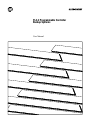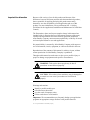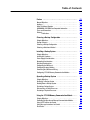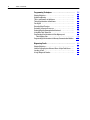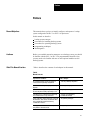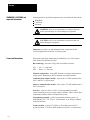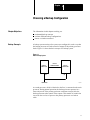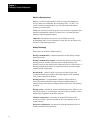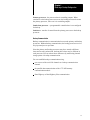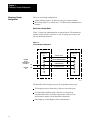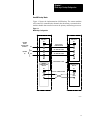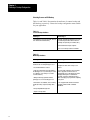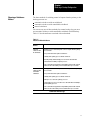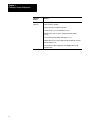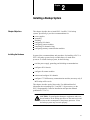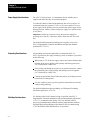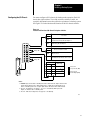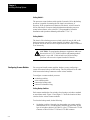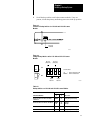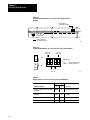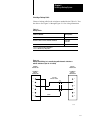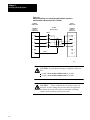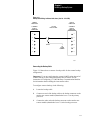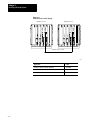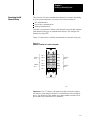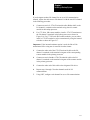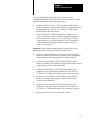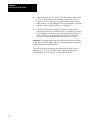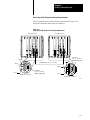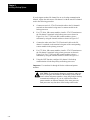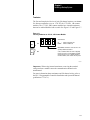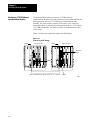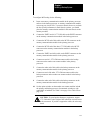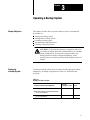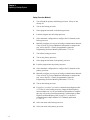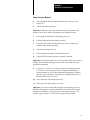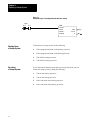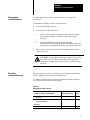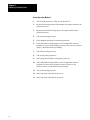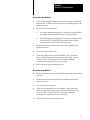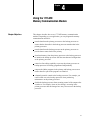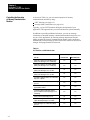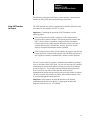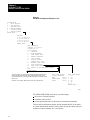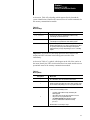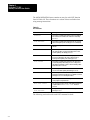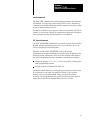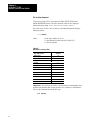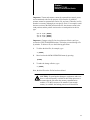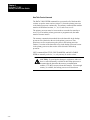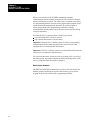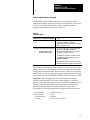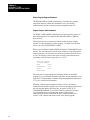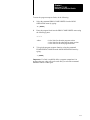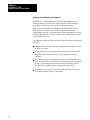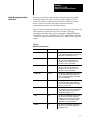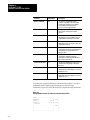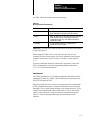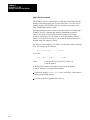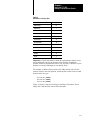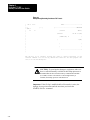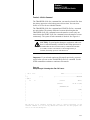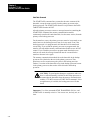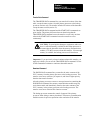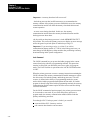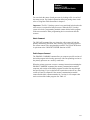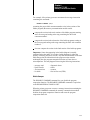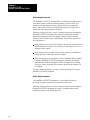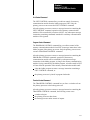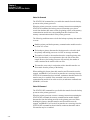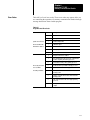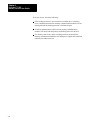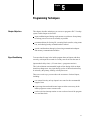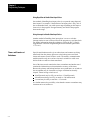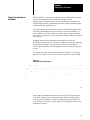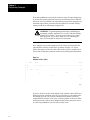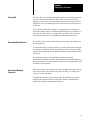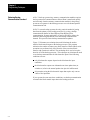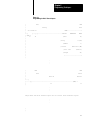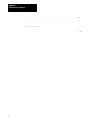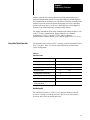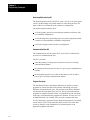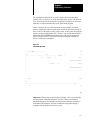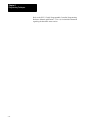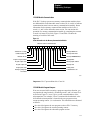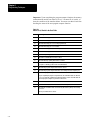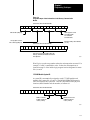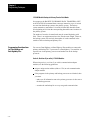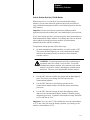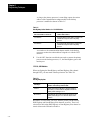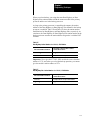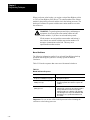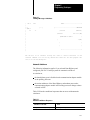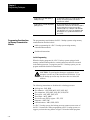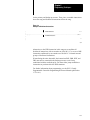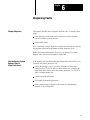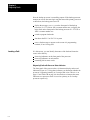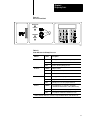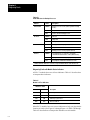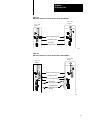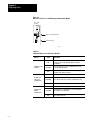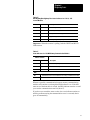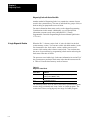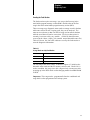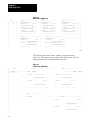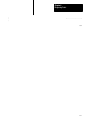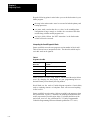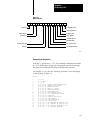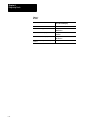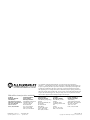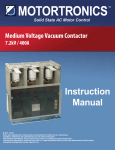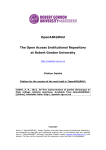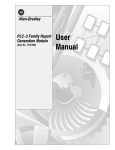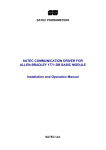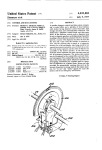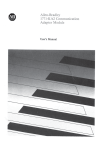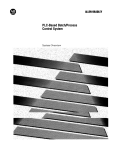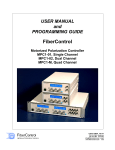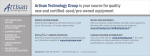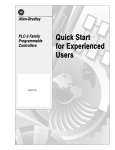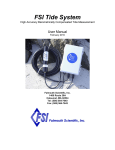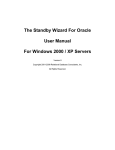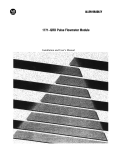Download 1775-6.3.1, PLC-3 Programmable Controller Backup Systems, User
Transcript
Chapter 1 PLC3 Programmable Controller Backup Systems User Manual Important User Information Because of the variety of uses for this product and because of the differences between solid-state products and electromechanical products, those responsible for applying and using this product must satisfy themselves as to the acceptability of each application and use of this product. For more information, refer to publication SGI-1.1 (Safety Guidelines for the Application, Installation and Maintenance of Solid-State Control). The illustrations, charts, and layout examples shown in this manual are intended solely to illustrate the text of this manual. Because of the many variables and requirements associated with any particular installation, Allen-Bradley Company cannot assume responsibility or liability for actual use based upon illustrative uses and applications. No patent liability is assumed by Allen-Bradley Company with respect to use of information, circuits, equipment, or software described in this text. Reproduction of the contents of this manual, in whole or in part, without written permission of Allen-Bradley Company is prohibited. Throughout this manual we make notes to alert you to possible injury to people or damage to equipment under specific circumstances. WARNING: Tells readers where people may be hurt if procedures are not followed properly. CAUTION: Tells readers where machinery may be damaged or economic loss can occur if procedures are not followed properly. Warnings and cautions: identify a possible trouble spot tell what causes the trouble give the result of improper action tell the reader how to avoid trouble Important: We recommend that you frequently backup your application programs on appropriate storage media to avoid possible data loss. PLC is a registered trademark of Allen-Bradley Company Table of Contents Preface . . . . . . . . . . . . . . . . . . . . . . . . . . . . . . . . . . . . . . . P1 Manual Objectives . . . . . . . . . . . . . . . . . . . . . . . . . . . . . . . . . . . Audience . . . . . . . . . . . . . . . . . . . . . . . . . . . . . . . . . . . . . . . . . . What This Manual Contains . . . . . . . . . . . . . . . . . . . . . . . . . . . . WARNINGS, CAUTIONS and Important Information . . . . . . . . . . . Terms and Conventions . . . . . . . . . . . . . . . . . . . . . . . . . . . . . . . Related Publications . . . . . . . . . . . . . . . . . . . . . . . . . . . . . . . . . . P1 P1 P1 P2 P2 P3 Choosing a Backup Configuration . . . . . . . . . . . . . . . . . . . 11 Chapter Objectives . . . . . . . . . . . . . . . . . . . . . . . . . . . . . . . . . . . Backup Concepts . . . . . . . . . . . . . . . . . . . . . . . . . . . . . . . . . . . . Choosing a Backup Configuration . . . . . . . . . . . . . . . . . . . . . . . . Choosing a Switchover Method . . . . . . . . . . . . . . . . . . . . . . . . . . 11 11 14 17 Installing a Backup System . . . . . . . . . . . . . . . . . . . . . . . . 21 Chapter Objectives . . . . . . . . . . . . . . . . . . . . . . . . . . . . . . . . . . . Installing the Hardware . . . . . . . . . . . . . . . . . . . . . . . . . . . . . . . . Power Supply Considerations . . . . . . . . . . . . . . . . . . . . . . . . . . . Grounding Considerations . . . . . . . . . . . . . . . . . . . . . . . . . . . . . Shielding Considerations . . . . . . . . . . . . . . . . . . . . . . . . . . . . . . Configuring the I/O Chassis . . . . . . . . . . . . . . . . . . . . . . . . . . . . . Configuring Scanner Modules . . . . . . . . . . . . . . . . . . . . . . . . . . . Connecting the I/O Channel Wiring . . . . . . . . . . . . . . . . . . . . . . . Configuring 1775MX Memory Communication Modules . . . . . . . . 21 21 26 26 26 27 28 215 224 Operating a Backup System . . . . . . . . . . . . . . . . . . . . . . . 31 Chapter Objectives . . . . . . . . . . . . . . . . . . . . . . . . . . . . . . . . . . . Starting Up a Backup System . . . . . . . . . . . . . . . . . . . . . . . . . . . Shutting Down a Backup System . . . . . . . . . . . . . . . . . . . . . . . . . Restarting a Backup System . . . . . . . . . . . . . . . . . . . . . . . . . . . . Disconnecting a Faulted Processor . . . . . . . . . . . . . . . . . . . . . . . Restarting a Repaired Processor . . . . . . . . . . . . . . . . . . . . . . . . . 31 31 34 34 35 35 Using the 1775MX Memory Communication Module . . . . . 41 Chapter Objectives . . . . . . . . . . . . . . . . . . . . . . . . . . . . . . . . . . . Controlling the Operation of Memory Communication Modules . . . . Using LIST Functions for Control . . . . . . . . . . . . . . . . . . . . . . . . . Using Message Instructions for Control . . . . . . . . . . . . . . . . . . . . Error Codes . . . . . . . . . . . . . . . . . . . . . . . . . . . . . . . . . . . . . . . . 41 42 43 417 433 ii Table of Contents Programming Techniques . . . . . . . . . . . . . . . . . . . . . . . . . 51 Chapter Objectives . . . . . . . . . . . . . . . . . . . . . . . . . . . . . . . . . . . Signal Conditioning . . . . . . . . . . . . . . . . . . . . . . . . . . . . . . . . . . Timers and Counters at Switchover . . . . . . . . . . . . . . . . . . . . . . . Timing Considerations at Switchover . . . . . . . . . . . . . . . . . . . . . . Forcing I/O . . . . . . . . . . . . . . . . . . . . . . . . . . . . . . . . . . . . . . . . Executing Block Transfers . . . . . . . . . . . . . . . . . . . . . . . . . . . . . Restarting a Repaired Processor . . . . . . . . . . . . . . . . . . . . . . . . . Reducing Backup Communication Overhead . . . . . . . . . . . . . . . . Using Data Table Status Bits . . . . . . . . . . . . . . . . . . . . . . . . . . . . Programming Considerations for Data Highway and Data Highway Plus . . . . . . . . . . . . . . . . . . . . . . . . . . . . . . . . Programming Considerations for Memory Communication Modules 51 51 52 53 55 55 55 56 59 516 522 Diagnosing Faults . . . . . . . . . . . . . . . . . . . . . . . . . . . . . . . 61 Chapter Objectives . . . . . . . . . . . . . . . . . . . . . . . . . . . . . . . . . . . How the Backup System Behaves When a Major Fault Occurs . . . . Locating a Fault . . . . . . . . . . . . . . . . . . . . . . . . . . . . . . . . . . . . . A Logic Diagnostic Routine . . . . . . . . . . . . . . . . . . . . . . . . . . . . . 61 61 62 68 Preface Preface Manual Objectives This manual shows you how to install, configure, and operate a backup system configured with PLC-3 or PLC-3/10 processors. In this manual we describe: backup system concepts procedures for installing backup systems procedures for operating backup systems programming techniques fault diagnosis Audience Before you read this manual or attempt to use a backup system, you should be familiar with the PLC-3 or PLC-3/10 programmable controller. Also, you may need to be familiar with one or more optional modules used in backup systems. What This Manual Contains Table A describes the contents of each chapter in this manual. Table A Manual Contents If you want to read about: Refer to Chapter: an overview of backup concepts; description of scanner and memory backup configurations 1 Choosing a Backup Configuration procedures for installing a backup system; wiring diagrams 2 Installing a Backup System procedures for starting up, shutting down, restarting, 3 Operating a Backup System disconnecting and restarting a repaired processor controlling memory communication modules using LIST commands and message instructions 4 Using the 1775MX Memory Communication Module signal conditioning, timing requirements, forcing I/O, block transfers, status words, considerations when using communication adapter and memory communication modules 5 Programming Techniques what happens when a fault occurs; locating faults by 6 Diagnosing Faults using indicators and status words P-1 Preface WARNINGS, CAUTIONS and Important Information Information that is especially important to note is identified by three labels: WARNING CAUTION Important WARNING: tells you of circumstances or practices that can lead to personal injury as well as damage to equipment. CAUTION: tells you of circumstances or practices that can lead to damage of equipment. Important: provides you with information that is important for the successful application of the PLC-3 backup system. Terms and Conventions Some terms used in this manual may be unfamiliar to you. We list these terms with a brief definition of each. Bit terminology - the states of logic bits are defined as follows: ON = Set = 1 = high state OFF = Reset = 0 = low state Channel configuration - using LIST functions or message instructions to assign specific parameters to the I/O channels on scanner modules. Communication adapter module - refers to the 1775-KA module used in PLC-3 and PLC-3/10 processors. Memory communication module - refers to the 1775-MX module used in PLC-3 processors. Processor - refers to a PLC-3 or PLC-3/10 programmable controller system consisting of a power supply, chassis, modules, cables, and all other components needed to achieve an operational system. Programming terminal - refers to an industrial terminal system, e.g., Allen-Bradley -T4, -T47, -T50, or -T60 terminals, or an AT-type computer with 6200 software. Scanner module - refers to 1775-S4A or -S5 modules used in PLC-3 processors and/or 1775-SR or -SR5 modules used in PLC-3/10 processors. P-2 Preface Related Publications For more information about components used with the PLC-3 backup system, see the publications listed in Table B. Table B Related Publications Publication Title Publication Number PLC3 Programmable Controller Installation and Operation Manual 17756.7.1 PLC3 Family Programmable Controller Programming Reference Manual 17756.4.1 I/O ScannerProgrammer Interface Module User's Manual 17756.5.2 PLC3 Communication Adapter Module User's Manual 17756.5.1 1770T4 Industrial Terminal System 17706.5.15 PLC3 Family I/O Scanner Communication Adapter Module User's Manual 17756.5.5 Additionally, you can use our publication index (publication SD499) as a guide to further information about products related to the PLC-3 and PLC-3/10 processors. Consult your local Allen-Bradley Company sales engineer or distributor for information regarding this publication or others. P-3 Chapter 1 Choosing a Backup Configuration Chapter Objectives The information in this chapter can help you: understand backup concepts evaluate different backup configurations choose a switchover method Backup Concepts A backup system consists of two processors configured in such a way that the backup processor will take control of outputs if the primary processor faults. Figure 1.1 shows the basic concept of a backup system. Figure 1.1 Basic Backup System PRIMARY PROCESSOR I/O TO/FROM I/O BACKUP COMMUNICATION BACKUP PROCESSOR I/O 10971I A second processor, which is identical to the first, is connected to the main processor. During normal operation, the backup processor operates in a listen-only mode. If the primary processor encounters a major fault, the backup processor takes control of the outputs. This transfer of control also can occur due to a loss of power to the primary processor or a broken cable. 1-1 Chapter 1 Choosing a Backup Configuration Why Use a Backup System? Backup is useful for applications in which an unexpected shutdown is costly or otherwise undesirable. By configuring a PLC-3 or PLC-3/10 system for backup communication, you can guard against shutdowns caused by processor faults. Shutdowns can also be caused by power losses or faults in equipment other than the programmable controller. For these cases, you must take other measures to guard against shutdown. Important: Backup does not protect you from faults caused by programming errors or system timeouts, because the error or timeout will also occur in the backup processor. Backup Terminology Some terms you should be familiar with are: Backup communication - communication between the primary and the backup processors. Backup communication channel - transfers data from the primary to the backup processor; transfers data table values from the backup to the primary processor; and, identifies the default processor if a cable breaks. A backup communication channel is required for backup systems using the scanner backup configuration. Backup mode - a mode in which a processor performs a listen-only function (monitors inputs without controlling outputs) while remaining ready to take control of the outputs. Backup processor - a programmable controller which performs a listen-only function (monitors inputs without controlling outputs). It remains ready to take control of outputs should a fault occur in the primary processor. Backup system - includes the primary and backup processor. When we use the term processor we are referring to a processor chassis, modules, cables, and the other components needed for operation. Channel configuration - a procedure using the LIST feature of the processor to assign a specific operation to one of the channels on an I/O scanner module. Hardware configuration - the manner in which the backup processor is installed with the primary processor. 1-2 Chapter 1 Choosing a Backup Configuration Primary processor - the processor that is controlling outputs. When switchover to the backup processor occurs, the backup processor becomes the primary processor, since now it is controlling outputs. Stand-alone processor - a programmable controller that is not configured for backup. Switchover - transfer of control from the primary processor to the backup processor. Backup Communication Backup communication is communication between the primary and backup processors. Without backup communication, the backup processor receives only input and peer-to-peer data. Since the primary and backup processors may have started at different times and are not synchronized, the data table values may be different in each processor. You can reduce these differences by transferring internal storage points via backup communication. You can establish backup communication using: one or more of the serial I/O channels as a backup communication channel. the parallel data communication of the 1775-MX memory communication module Data Highway or Data Highway Plus communication 1-3 Chapter 1 Choosing a Backup Configuration Choosing a Backup Configuration There are two backup configurations: scanner backup (Figure 1.2) which uses only I/O scanner modules MX backup (Figure 1.3) which uses 1775-MX memory communication modules How Scanner Backup Works Figure 1.2 shows the implementation of scanner backup. The number one scanner module controls switchover as well as backup, peer-to-peer, and I/O communication channels. Figure 1.2 Scanner Backup Configuration PRIMARY PROCESSOR BACKUP PROCESSOR SCANNER MODULE #1 SCANNER MODULE #1 B/U TO/FROM OTHER PEERTOPEER CHANNELS CH2 TO/FROM I/O CH3 CH1 CH2 CH3 BACKUP CABLE BACKUP COMMUNICATION PEERTOPEER COMMUNICATION I/O COMMUNICATION CH4 B/U CH1 CH2 CH3 CH4 10972I The data table of the backup processor can be updated in three ways. The backup processor listens only to discrete real world inputs. The input/output buffer transfers data files over the backup communication cable. (You must program move and move file instructions to transfer critical data table information.) Data Highway or Data Highway Plus communication 1-4 Chapter 1 Choosing a Backup Configuration How MX Backup Works Figure 1.3 shows the implementation of MX backup. The scanner modules still control I/O communication channels but the memory communication modules handle data transfers between the primary and backup processors. Figure 1.3 MX Backup Configuration TO/FROM OTHER PEERTOPEER CHANNELS TO/FROM I/O CH1 CH2 CH3 PRIMARY PROCESSOR BACKUP PROCESSOR SCANNER MODULE #1 SCANNER MODULE #1 B/U B/U CH1 CH2 CH3 PEERTOPEER COMMUNICATION I/O COMMUNICATION I/O COMMUNICATION CH4 CH1 CH2 CH3 CH4 INTERCONNECT CABLE MEMORY COMMUNICATION MODULE MEMORY COMMUNICATION MODULE B/U B/U XMTG RCVG BACKUP COMMUNICATION XMTG RCVG 10973I 1-5 Chapter 1 Choosing a Backup Configuration Selecting Scanner or MX Backup Table 1.A and Table 1.B summarize the attributes of scanner backup and MX backup, respectively. Choose the backup configuration most suitable for your application. Table 1.A Scanner Backup Attributes Advantages: Disadvantages: No additional cost (every 1775S4A, SR, S5, and SR5 has this feature built in). Backup communication channel is necessary for transferring data table and the transfer is relatively slow (8 words per 14 milliseconds.) External switch box may be required. Processor restart procedure is not flexible. Table 1.B MX Backup Attributes Advantages: Disadvantages: Data table in the backup processor is virtually identical to the one in the primary processor. More costly than scanner backup. No external hardware is needed. Highspeed data transfer from the primary to the backup processor. (100k words per second for continuous or 10k words per second for onetime transfers). Ability to transfer program data from the primary processor to the backup processor. Increased time required for other operations such as program scan. This increase is approximately 10% for file intensive programs and approximately 15% for I/O intensive programs. You must consider this increase when developing your program and configuring your system. Extra features are available, such as memory download, memory compare, backup status, etc. The only permissible switchover method is automatic switchover with controllable switchback. Easily configurable through LIST. Simple restart procedure. 1-6 Requires an extra slot in each processor chassis. Chapter 1 Choosing a Backup Configuration Choosing a Switchover Method The three methods of switching control of outputs from the primary to the backup processor are: automatic switchover with no switchback automatic switchover with controllable switchback manual switchover You can use any one of these methods for scanner backup, but you must use automatic switchover with controllable switchback for MX backup. Table 1.C lists the attributes associated with each method. Table 1.C Switchover Method Attributes Switchover Method: Attributes: Automatic Switchover with No Switchback Backup processor automatically takes control of outputs when the primary processor faults. No operator intervention required at switchover. Shutting off the primary processor initiates switchover. Both the primary and the backup processor must be shut down and restarted when reinstalling a repaired processor. Not recommended for applications using multidrop modems with 1775KA modules because the modem port is not disabled after a processor fault. Automatic Switchover with Controllable Switchback Backup processor automatically takes control of outputs when the primary processor faults. No operator intervention required at switchover. Shutting off the primary processor initiates switchover. Either processor can be the primary" processor. The backup processor does not have to be shut down when reinstalling a repaired primary processor. Not recommended for applications using multidrop modems with 1775KA modules because the modem port is not disabled after a processor fault. Continued on Next Page 1-7 Chapter 1 Choosing a Backup Configuration Switchover Method: Attributes: Manual Switchover When the primary processor faults, the system shuts down as though no backup system were available. Operator intervention is required at switchover. Control of the process is lost until switchover occurs. Quickly resume control of a process following a fault in the primary processor. Easy to transfer between primary and backup processor. Manual switchovers do not guard against unexpected shutdowns as well as automatic switchovers do. We suggest this method for applications using multidrop modems with 1775KA modules. 1-8 Chapter 2 Installing a Backup System Chapter Objectives This chapter describes how to install PLC-3 and PLC-3/10 backup systems. Specifically, it provides recommendations for: power supplies grounding shielding configuring I/O chassis configuring scanner modules connecting I/O channel wiring configuring memory communication modules Installing the Hardware In general, the recommendations and procedures for installing a PLC-3 or PLC-3/10 backup system closely resemble those of a stand-alone processor. To install a backup system, do the following: read the power supply, grounding, and shielding recommendations. configure all I/O chassis. configure all scanner modules. connect and configure I/O channels. configure 1775-MX memory communication modules (necessary only if MX backup will be used). This chapter describes each of these tasks. For additional detailed information about installing PLC-3 and PLC-3/10 processors, see the PLC-3 Programmable Controller Installation and Operation Manual (publication 1775-6.7.1). CAUTION: To guard against damage to equipment, make sure that all modules in the backup processor are the same series and revision as their counterparts in the primary processor. If not, the backup system may not work properly. 2-1 Chapter 2 Installing a Backup System Important: The number one scanner module (thumbwheel set to 1) in both primary and backup processors must be a 1775-S4A or -S5 for PLC-3 based processors, or a 1775-SR or -SR5 for PLC-3/10 based processors. Figure 2.1 on page 2-3 shows typical connections for a PLC-3 backup system using scanner backup. Figure 2.2 on page 2-4 shows typical connections for a PLC-3 backup system using MX backup. Figure 2.3 on page 2-5 shows typical connections for a PLC-3/10 backup system using scanner backup. 2-2 Chapter 2 Installing a Backup System Figure 2.1 Connections for a PLC3 Backup System Using Scanner Backup 1 2 9 2 12 8 5 3 To Earth Ground 10 7 5 13 2 3 11 7 4 4 6 To other I/O Chassis in the Channel 6 Blue 8 7 Shield 7 Clear 1. 2. 3. 4. 5. 6. 7. 8. 9. 10. 11. 12. 13. PLC-3 Processor (Primary) Power Supply (cat. no. 1775-P1) 1771 I/O Chassis (cat. no. 1771-A1B, -A2B, A3B, -A4B) Power Supply (cat. no. 1771-P2) Processor Chassis Power Cable, 6ft. (cat. no. 1775-CAP) I/O Power Cable, 1ft. (cat. no. 1771-CE) Twinaxial Cable (cat. no. 1770-CD) 10,000 ft. Max. Each I/O Channel at 57.6K Baud Terminator (cat. no. 1770-XT) Connect one at each end of the I/O Channel PLC-3 Processor (backup) Backup Cable (cat. no. 1775-CBA, -CBB) Backup Communication Cable (cat.no. 1770-CD) Ground Bus Plate Connection between Power Supply System Common studs 10391 2-3 Chapter 2 Installing a Backup System Figure 2.2 Connections for a PLC3 Backup System Using MX Backup 1 2 9 2 12 8 5 3 To Earth Ground 10 7 5 13 2 3 11 7 4 4 6 To other I/O Chassis in the Channel 6 Blue 8 7 Shield 7 Clear 1. 2. 3. 4. 5. 6. 7. 8. 9. 10. 11. 12. 13. PLC-3 Processor (Primary) Power Supply (cat. no. 1775-P1) 1771 I/O Chassis (cat. no. 1771-A1B, -A2B, A3B, -A4B) Power Supply (cat. no. 1771-P2) Processor Chassis Power Cable, 6ft. (cat. no. 1775-CAP) I/O Power Cable, 1ft. (cat. no. 1771-CE) Twinaxial Cable (cat. no. 1770-CD) 10,000 ft. Max. Each I/O Channel at 57.6K Baud Terminator (cat. no. 1770-XT) Connect one at each end of the I/O Channel PLC-3 Processor (backup) Memory Communication Cable (cat. no. 1775-CM) Memory Communication Cable (cat. no. 1775-CM) Ground Bus Plate Connection between Power Supply System Common studs 18720 2-4 Chapter 2 Installing a Backup System Figure 2.3 Connections for a PLC3/10 Backup System Using Scanner Backup 1 7 10 6 To Earth Ground 8 5 2 2 9 5 3 3 4 To other I/O Chassis in the Channel 4 Blue 6 5 Shield 5 Clear 1. 2. 3. 4. 5. 6. 7. 8. 9. 10. PLC-3/10 Processor (Primary) 1771 I/O Chassis (cat. no. 1771-A1B, -A2B, A3B, -A4B) Power Supply (cat. no. 1771-P2) I/O Power Cable, 1ft. (cat. no. 1771-CE) Twinaxial Cable (cat. no. 1770-CD) 10,000 ft. Max. Each I/O Channel at 57.6K Baud Terminator (cat. no. 1770-XT) Connect one at each end of the I/O Channel PLC-3/10 Processor (backup) Backup Cable (cat. no. 1775-CBA, -CBB) Backup Communication Cable (cat.no. 1770-CD) Ground Bus Plate 18756 2-5 Chapter 2 Installing a Backup System Power Supply Considerations For a PLC-3 backup system, it is important to choose suitable power supplies and make sure they are connected properly. To reduce the chance of inadvertent shutdowns due to loss of power, we recommend using two separate 1775-P1 or -P3 power supplies. Use one power supply for the primary processor and the other power supply for the backup processor. Further, connect each power supply to a separate source of AC power. Important: In backup systems, never use the processor supply for powering an I/O chassis. A processor failure could cause the I/O to fail also. For detailed information about installing power supplies, refer to the PLC-3 Programmable Controller Installation and Operation Manual (publication 1775-6.7.1). Grounding Considerations All grounding requirements applicable to a stand-alone PLC-3 or PLC-3/10 processor also apply to backup systems. In addition, you need to do the following: When using a 1775-P1 power supply, connect the system common studs together on the power supplies of the primary and backup processors . Use 1-inch braid or 8 AWG wire. If the primary and backup processors are in separate enclosures, connect the ground bus plates of the primary and backup processors together. Use 1-inch braid or 8 AWG wire. Connect the ground bus plate of either the primary or backup processor, but not both, to earth ground. Use star washers to assure a positive ground connection between metal surfaces and ground lugs. For detailed information about grounding, see Wiring and Grounding Guidelines (publication 1770-4.1). Shielding Considerations 2-6 Use shielded cable for I/O channel wiring as specified in the PLC-3 Programmable Controller Installation and Operation Manual (publication 1775-6.7.1) to minimize noise pickup. Also, use shielded cable for peer-to-peer communication channels, backup communication channels, and Data Highway/Data Highway Plus channels. We recommend using 1770-CD twinaxial cable (Belden 9463), or equivalent. Chapter 2 Installing a Backup System Configuring the I/O Chassis You must configure all I/O chassis for backup mode operation. Each I/O chassis has eight switches. Two of the switches, switches 2 and 8, are especially important because they affect the operation of a backup system. See Figure 2.4 for the function and location of the I/O chassis switches. Figure 2.4 Location and Function of I/O Chassis Backplane Switches Switch Last State 1 OFF ON ON Outputs of this I/O chassis remain in their last state when a fault is detected by this I/O adapter. 1 OFF Outputs of this I/O chassis are turned off when a fault is detected by this I/O adapter. 1 2 3 4 Switch Always On 5 6 7 8 Processor Restart Lockout 2 ON The I/O chassis can be restarted from the processor. OFF The processor is locked out from restarting the I/O chassis after a fault. Always On Switches Addressing 5 6 OFF OFF 2 - slot ON OFF 1 - slot 2 OFF ON 1/2 - slot 2, 3 ON ON Not allowed Pressed in at top Closed (ON) Pressed in at bottom Open (OFF) NOTES: 1. CAUTION: If you set this switch to the ON position, when a fault is detected, outputs connected to this chassis remain in their last state to allow machine motion to continue. We recommend that you set switch 1 to the OFF position to de - energize outputs wired to this chassis when a fault is detected. 2. The 1771 - AS adapter does not support 1 - slot or 1/2 - slot addressing. When you use this adapter, set switches 5 and 6 to the OFF position. 3. The 1771 - ASB series A adapter does not support 1/2 - slot addressing. 16191 2-7 Chapter 2 Installing a Backup System Setting Switch 2 The processor restart lockout switch (switch 2) must be ON so the backup processor is capable of restarting the I/O chassis at switchover, if necessary. If the system has more than one I/O chassis, switch 2 must be ON in each chassis. For more detailed information about the processor restart lockout feature, refer to the PLC-3 Programmable Controller Installation and Operations Manual (publication 1775-6.7.1). Setting Switch 8 The chassis I/O to backup processor switch (switch 8) must be ON so the backup processor can receive inputs from the I/O chassis. The backup processor will not be able to receive inputs from the I/O chassis if switch 8 is set incorrectly. CAUTION: To guard against damage to equipment, make sure that switch 8 on a 1771-A1B I/O chassis with starting module group 0 is set to ON. If this switch is not ON, the backup processor will not receive inputs from the I/O chassis. Configuring Scanner Modules You set up and install scanner modules whether you are configuring a system for scanner backup or MX backup. The only difference is the cable used between the backup connectors on the various modules. To configure a scanner module you must: set backup switches select a backup cable connect the backup cable connect I/O channel wiring. Setting Backup Switches Each scanner module has four switches for selecting a switchover method or stand-alone mode. Figure 2.5 and Figure 2.7 show the location of these switches for the various scanner modules. To select the backup mode, do the following: 1. 2-8 Set backup switches 1 through 4 on the number one scanner module (thumbwheel set to 1) in both primary and backup processors for the type of switchover desired. See Table 2.A for 1775-S4A and 1775-SR scanners or Table 2.B for 1775-S5 and 1775-SR5 scanners. Chapter 2 Installing a Backup System 2. Set all backup switches on all other scanner modules, if any are present, in both the primary and backup processors to the up position. Figure 2.5 Location of Backup Switches for 1775S4A and 1775SR Scanner Modules Top Edge of Module 18753 Figure 2.6 Setting Backup Switches on the 1775S4A and 1775SR Scanner Modules Not Used (always UP) ON Not Used (always UP) ON OFF Switch Positions: ON UP = Switch is away from board DOWN = Switch is toward board OFF 1 2 3 4 OFF Set per Table 2.A Set per Table 2.A 10794I Table 2.A Backup Switches on 1775S4A and 1775SR Scanner Modules Switch Switchover Method 2 4 Processor Automatic switchover with controllable switchback DOWN UP both primary and backup Automatic switchover with no switchback DOWN UP UP UP primary backup Manual switchover UP DOWN both primary and backup Standalone mode UP UP both primary and backup 2-9 Chapter 2 Installing a Backup System Figure 2.7 Location of Backup Switches for 1775S5 and 1775SR5 Scanner Modules Backup Switch at Bottom Edge of Module Terminator Switch at Bottom Edge of Module 18754 Figure 2.8 Setting Backup Switches on 1775S5 and 1775SR5 Scanner Modules Not Used (always UP) ON Not Used (always UP) ON OFF Switch Positions: ON UP = Switch is away from board DOWN = Switch is toward board OFF 1 2 3 4 OFF Set per Table 2.B 10975I Table 2.B Backup Switches for 1775S5 and 1775SR5 Scanner Modules Switch Switchover Method 2-10 2 3 Processor Automatic switchover with controllable switchback DOWN UP both primary and backup Automatic switchover with no switchback DOWN UP UP UP primary backup Manual switchover UP DOWN both primary and backup Standalone mode UP UP both primary and backup Chapter 2 Installing a Backup System Selecting a Backup Cable Choose a backup cable for the switchover method desired. Table 2.C lists the choices. See Figure 2.9 through Figure 2.11 for wiring information. Table 2.C Backup Cables Switchover Method: Backup Cable: Automatic switchover with no switchback 1775CBA Automatic switchover with controllable switchback 1775CBB1 1775CM2 Manual switchover 1775CBB 1. Use for scanner backup configuration. 2. Use for MX backup configuration. Figure 2.9 Backup Cable Wiring for Scanner Backup with Automatic Switchover with No Switchback (Cat. No. 1775CBA) PRIMARY PROCESSOR BACKUP PROCESSOR SCANNER #1 BACKUP CONNECTOR SCANNER #1 BACKUP CONNECTOR 1 1775CBA BACKUP CABLE 1 2 2 3 3 4 4 5 5 6 SHIELD 6 10976I 2-11 Chapter 2 Installing a Backup System Figure 2.10 Backup Cable Wiring for Scanner Backup with Automatic Switchover with Controllable Switchback (Cat. No. 1775CBB) PRIMARY PROCESSOR SCANNER #1 BACKUP CONNECTOR BACKUP PROCESSOR 1775CBB BACKUP CABLE SWITCH SCANNER #1 BACKUP CONNECTOR 1 1 2 2 3 3 4 4 5 5 6 SHIELD 6 10977I CAUTION: To guard against damage to equipment, make sure that: switch 2 closes within 8 milliseconds of switch 4 switch 3 closes within 8 milliseconds of switch 1 CAUTION: If these conditions are not satisfied when you throw the switch to change the processor that is designated as the primary processor to the processor currently controlling outputs, the new primary processor may fault. 2-12 Chapter 2 Installing a Backup System Figure 2.11 Backup Cable Wiring for Manual Switchover (Cat. No. 1775CBB) PRIMARY PROCESSOR BACKUP PROCESSOR 1775CBB BACKUP CABLE SCANNER #1 BACKUP CONNECTOR SCANNER #1 BACKUP CONNECTOR 1 1 2 2 3 3 4 4 SWITCH TO SYSTEM COMMON 5 6 5 6 10978I Connecting the Backup Cable Figure 2.12 shows how to connect a backup cable for the scanner backup configuration. Important: If you are configuring the system for MX backup instead of scanner backup, do not connect the backup cable as shown. See the instructions in Configuring 1775-MX Memory Communication Modules for information about installing the interconnect cables. To configure scanner backup, do the following: 1. Locate the backup cable. 2. Connect one end of the backup cable to the backup connector on the number one scanner module (thumbwheel set to 1) in the primary processor. 3. Connect the other end to the backup connector on the number one scanner module (thumbwheel set to 1) in the backup processor. 2-13 Chapter 2 Installing a Backup System Figure 2.12 Connections for Scanner Backup Primary Processor Backup Processor Backup cable (see text) 10395 2-14 Application: Cable: Automatic switchover with no switchback 1775CBA Automatic switchover with controllable switchback 1775CBB Manual switchover 1775CBB Chapter 2 Installing a Backup System Connecting the I/O Channel Wiring There are four I/O serial communication channels per scanner. Depending on your system architecture, you can use one or more of them for: I/O communication Peer-to-peer communication Backup communication To do this, you connect I/O cables to the terminal swing arm and configure each channel for the type of communication desired. You configure I/O channels by using LIST. Figure 2.13 shows how to identify the terminals on a terminal swing arm. Figure 2.13 I/O Cables Terminate at Terminal Swing Arms Channel No. 3 Channel No. 1 Line 1 Line 1 Shield Shield Line 2 Line 2 Line 1 Line 1 Shield Shield Line 2 Line 2 Channel No. 4 Channel No. 2 10044 Important: For 1775-S4A or -SR scanner modules used as the number one scanner, when using I/O channel 5 to communicate with a peripheral device, I/O channel 4 of the number one scanner module cannot be used. Do not make any connections to I/O channel 4. 2-15 Chapter 2 Installing a Backup System Connecting I/O Communication Channels Figure 2.14 shows the connections when using I/O channel 1. Figure 2.14 Connections for I/O Communication Primary Processor Backup Processor Blue Blue Shield Twinaxial Cable (cat. no. 1770-CD) Terminator (cat. no. 1770-XT) (Refer to page 223) Shield To I/O Chassis Clear Channel No. 1 Shown Clear Channel No. 1 Shown 10392 2-16 Chapter 2 Installing a Backup System If you designate another I/O channel for use as an I/O communication channel, replace the references to I/O channel 1 with the actual I/O channel in the following procedure. 1. Connect one end of a 1770-CD twinaxial cable (Belden 9463) to the I/O channel 1 terminals on the terminal swing arm of a scanner module in the backup processor. 2. For 1775-S4A, -SR scanner modules, install a 1770-XT terminator to the I/O channel 1 terminals in the backup processor as shown in Figure 2.14. For 1775-S5 and -SR5 scanner modules, you can either install a 1770-XT terminal or select a terminator by using the internal switches as shown in Figure 2.17. Important: If the internal terminator option is used, the link will be unterminated if the swing arm is removed from the scanner. 3. Connect the other end of the 1770-CD twinaxial cable to the I/O channel 1 terminals on the terminal swing arm of the corresponding scanner module in the primary processor. 4. Connect one end of another 1770-CD twinaxial cable to the I/O channel 1 terminals on the terminal swing arm of the scanner module in the primary processor. 5. Connect the other end of this cable to the designated I/O device. 6. Repeat steps 1 through 5 for other channels used for I/O communication. 7. Using LIST, configure each channel for use as I/O communication. 2-17 Chapter 2 Installing a Backup System Connecting an I/O Channel for PeertoPeer Communication Any I/O channel can be used for peer-to-peer communication. Figure 2.15 shows the connections when using I/O channel 1. Figure 2.15 Connecting an I/O Channel for PeertoPeer Communication Primary Processor Backup Processor Terminator (cat. no. 1770-XT) (Refer to page 223) Blue Twinaxial Cable (cat. no. 1770-CD) Shield Blue Shield To other PLC-3 systems Clear Channel No. 1 Shown Clear Channel No. 1 Shown 10393 2-18 Chapter 2 Installing a Backup System If you designate another I/O channel for use as a peer-to-peer communication channel, replace the references to I/O channel 1 with the actual I/O channel used in the following procedure. 1. Connect one end of a cat. no. 1770-CD twinaxial cable to the I/O channel 1 terminals on the terminal swing arm of a scanner module in the backup processor. If this is a 1775-S4A or 1775-SR scanner module, do not connect the shield. For 1775-S4A and 1775-SR scanner modules, install a cat. no. 1770-XT terminator to the I/O channel 1 terminals in the backup processor as shown in Figure 2.15. For 1775-S5 and 1775-SR5 scanner modules, you can either install a 1770-XT terminator or select a terminator by using the internal switches as shown in Figure 2.17 on page 2-23. Important: If the internal terminator option is used, the link will be unterminated if the swing arm is removed from the scanner. 2. Connect the other end of the 1770-CD twinaxial cable to the I/O channel 1 terminals on the terminal swing arm of the corresponding scanner module in the primary processor. Connect the shield. 3. Connect one end of another 1770-CD twinaxial cable to the I/O channel 1 terminals on the terminal swing arm of the scanner module in the primary processor. Connect the shield. 4. Connect the other end of this 1770-CD twinaxial cable to the designated peer-to-peer channel in another processor. If this is a 1775-S4A or 1775-SR scanner module, do not connect the shield. 5. Connect one end of another 1770-CD twinaxial cable to the I/O channel 1 terminals on the terminal swing arm of this scanner module. Connect the shield. 6. Connect the other end of this 1770-CD twinaxial cable to the designated peer-to-peer channel in another processor. If this is a 1775-S4A or 1775-SR scanner module, do not connect the shield. 7. Repeat steps 5 and 6 for up to 6 slaves and 1 master. 2-19 Chapter 2 Installing a Backup System 8. If the last scanner is a 1775-S4A or 1775-SR scanner module, install a 1770-XT terminator to the I/O channel 1 terminals as shown in Figure 2.15. For 1775-S5 and 1775-SR5 scanner modules, you can either install a 1770-XT terminator or select a terminator by using the internal switches as shown in Figure 2.17 on page 2-23. 9. Using the LIST function, configure I/O channel 1 in the backup processor for peer-to-peer communication. Use the same peer-to-peer station number as the primary processor. If the primary processor is a master, configure the backup processor as a master. If the primary processor is a slave, configure the backup processor as a slave. Important: The master number must be different from all slave numbers on the link. The master number and all slave numbers must be unique and selected from numbers 81 through 89. As shown in the above procedure, the twinaxial cable shield is always connected on 1775-S5 or 1775-SR5 scanner modules but alternately connected between 1775-S4A or 1775-SR scanner modules. 2-20 Chapter 2 Installing a Backup System Connecting an I/O Channel for Backup Communication Any I/O channel can be used for backup communication. Figure 2.16 shows the connections when using I/O channel 1. Figure 2.16 Connecting an I/O Channel for Backup Communication Primary Processor Backup Processor Terminator (cat. no. 1770-XT) Blue Blue Twinaxial Cable (cat. no. 1770-CD) Shield (Refer to page 223) Shield Terminator (cat. no. 1770-XT) Clear Channel No. 1 Shown (Refer to page 223) Clear Channel No. 1 Shown 10394 2-21 Chapter 2 Installing a Backup System If you designate another I/O channel for use as a backup communication channel, replace the references to I/O channel 1 with the actual I/O channel used in the following procedure. 1. Connect one end of a 1770-CD twinaxial cable to the I/O channel 1 terminals on the terminal swing arm of a scanner module in the backup processor. 2. For 1775-S4A, -SR scanner modules, install a 1770-XT terminator to the I/O channel 1 terminals in the backup processor as shown in Figure 2.16. For 1775-S5 and -SR5 scanner modules, select a terminator by using the internal switches as shown in Figure 2.17. 3. Connect the other end of the 1770-CD twinaxial cable to the I/O channel 1 terminals on the terminal swing arm of the corresponding scanner module in the primary processor. 4. For 1775-S4A, -SR scanner modules, install a 1770-XT terminator to the I/O channel 1 terminals in the primary processor as shown in Figure 2.16. For 1775-S5 and -SR5 scanner modules, select a terminator by using the internal switches as shown in Figure 2.17. 5. Using the LIST function, configure I/O channel 1 for backup communication in both the primary and backup processors. Important: Use numbers 81 through 89 for the resident and partner numbers. CAUTION: To guard against damage to equipment, make sure that you configure each channel in the backup system with the same resident and partner numbers, when using multiple backup communication channels. If you use a different resident or partner number on different channels of the same processor, both processors may shut down if the backup cable breaks. 2-22 Chapter 2 Installing a Backup System Terminators The first and last physical device of each I/O channel requires a terminator. Use discrete terminators (cat. no. 1770-XT) for 1775-S4A, -SR scanner modules. The 1775-S5, -SR5 scanner modules have internal terminators that can be enabled/disabled with a switch. See Figure 2.17 and Figure 2.7. Figure 2.17 Selecting Terminators on 1775S5, SR5 Scanner Modules Switch Positions: ON ON OFF ON OFF 1 2 3 4 UP = Switch is away from board DOWN = Switch is toward board When DOWN, a terminator is connected on the corre sponding communication channel. OFF Connect a terminator when the scanner is physically the first or last device on a Data Highway, Data High way Plus, I/O, peertopeer, or backup communica tions link; otherwise, set the switch to the UP position. 10979I Important: When using internal terminators, removing the terminal swing arm from a module causes the communication channels to be unterminated. For more information about terminators and I/O channel wiring, refer to the PLC-3 Programmable Controller Installation and Operation Manual (publication 1775-6.7.1). 2-23 Chapter 2 Installing a Backup System Configuring 1775MX Memory Communication Modules To implement MX backup you need two 1775-MX memory communication modules, one for the primary processor and another for the backup processor, and one 1775-CM memory communication cable assembly. The cable assembly consists of four cables. Two of them are interconnect cables (3 feet long) that eliminate the need for a 1775-CBA or 1775-CBB backup cable. The other two cables are communication cables (30 feet long). Figure 2.18 shows the connections required for MX backup. Figure 2.18 Connections for MX Backup RCVG Primary Processor RCVG Backup Processor Interconnect Cable XMTG Memory Communication Cable Assembly (cat. no. 1775-CM) XMTG 12187 2-24 Chapter 2 Installing a Backup System To configure MX backup, do the following: 1. Insert one memory communication module in the primary processor and one in the backup processor. A memory communication module can occupy any slot in a PLC-3 processor chassis; however, to obtain the best system performance in multi-chassis systems, you should place the memory communication module in the same chassis as the memory modules. 2. Connect the XMTG end of a 1775-CM cable to the XMTG connector on the memory communication module in the backup processor. 3. Connect the RCVG end of this cable to the RCVG connector on the memory communication module in the primary processor. 4. Connect the RCVG end of the other 1775-CM cable to the RCVG connector on the memory communication module in the backup processor. 5. Connect the XMTG end of this cable to the XMTG connector on the memory communication module in the primary processor. 6. Connect one end of a 1775-CM interconnect cable to the backup connector on the number one scanner module in the primary processor. 7. Connect the other end of this cable to the backup connector on the memory communication module in the primary processor. 8. Connect one end of the other 1775-CM interconnect cable to the backup connector on the number one scanner module in the backup processor. 9. Connect the other end of this cable to the backup connector on the memory communication module in the backup processor. 10. Set the option switches on the number one scanner modules in both the primary and backup processor for automatic switchover with controllable switchback. See Table 2.A on page 2-9 or Table 2.B on page 2-10. CAUTION: To guard against damage to equipment, support 1775-CM cables so the weight of the cable does not cause stress at the connectors. If you don’t support the cables, the wires may break. 2-25 Chapter 3 Operating a Backup System Chapter Objectives This chapter describes how to operate a backup system. It recommends procedures for: starting up a backup system shutting down a backup system restarting a backup system disconnecting a faulted processor restarting a repaired processor. CAUTION: To guard against damage to equipment, make sure you follow the startup procedure recommended for your backup system configuration. If you use the wrong procedure, the backup processor could be configured improperly, or the primary processor could be prevented from regaining control of outputs. Starting Up a Backup System To start up a backup system for the first time, find the appropriate startup method for your backup configuration in Table 3.A, then follow that procedure. Table 3.A Startup Procedure Selection If You Have This Backup Configuration: Use This Startup Procedure: Page Scanner backup Method 1 32 Method 2 33 MX backup if programs in the primary and backup processors are different MX backup if programs in the primary and backup processor are identical 3-1 Chapter 3 Operating a Backup System Startup Procedure Method 1 1. Turn off both the primary and backup processors, if they are not already off. 2. Turn on the backup processor. 3. Select program load mode in the backup processor. 4. Load the program into the backup processor. 5. Select automatic configuration to configure the I/O channels in the backup processor. 6. Manually configure peer-to-peer or backup communication channels, if any are used. If you need additional information to complete this step, refer to the PLC-3 Family Programmable Controller Programming Reference Manual (publication 1775-6.4.1). 7. Turn off the backup processor. 8. Turn on the primary processor. 9. Select program load mode in the primary processor. 10. Load the program into the primary processor. 11. Select automatic configuration to configure the I/O channels in the primary processor. 12. Manually configure peer-to-peer or backup communication channels, if any are used. If you need additional information to complete this step, refer to the PLC-3 Family Programmable Controller Programming Reference Manual (publication 1775-6.4.1). 13. Turn on the backup processor. 14. If a series A, revision C (or earlier) communication adapter module (1775-KA) is in the backup processor, change the Data Highway station number now. If you need additional information to complete this step, refer to the section Programming Considerations for Data Highway and Data Highway Plus on page 5-13, or the PLC-3 Communication Adapter Module User’s Manual (publication 1775-6.5.2). 15. Select run mode in the backup processor. 16. Select run mode in the primary processor. 3-2 Chapter 3 Operating a Backup System Startup Procedure Method 2 1. Turn off both the primary and backup processors, if they are not already off. 2. Turn on the primary processor. Important: Whichever processor you turn on first is designated as the primary processor; the other is designated as the backup processor. 3. Select program load mode in the primary processor. 4. Load the program into the primary processor. 5. Using the LIST functions in the primary processor, configure all modules in the primary processor. 6. Turn on the backup processor. 7. Select program load mode in the backup processor. 8. Using the LIST function, perform a memory download. Important: If the primary processor was in run mode when you executed memory download, the backup processor will be in run mode when the download is completed. 9. If a series A, revision C (or earlier) communication adapter module (1775-KA) is in the backup processor, change the Data Highway station number now. If you need additional information to complete this step, refer to the PLC-3 Communication Adapter Module User’s Manual (publication 1775-6.5.1). 10. Select run mode in the backup processor. 11. Select run mode in the primary processor. Important: You can write the ladder program so the primary processor automatically performs a memory download when it enters the run mode. Doing this would allow you to skip step 8 in the startup procedure. The example rungs in Figure 3.1 show how to program the download. 3-3 Chapter 3 Operating a Backup System Figure 3.1 Example Rung for Performing Memory Download at Startup Inputs B1:0 S0:3 EN 00 17 Shutting Down a Backup System Restarting a Backup System 3-4 MSG Message Control Channel Download #B0:0 E2.14.1 05 DN ER To shut down a backup system, do the following: 1. Select program load mode in the primary processor. 2. Select program load mode in the backup processor. 3. Turn off the backup processor. 4. Turn off the primary processor. If you followed the shutdown procedure previously described, you can restart the backup system by doing the following: 1. Turn on the primary processor. 2. Turn on the backup processor. 3. Select run mode in the backup processor. 4. Select run mode in the primary processor. Chapter 3 Operating a Backup System Disconnecting a Faulted Processor To troubleshoot and/or repair a faulted processor, you may have to disconnect it. To disconnect a faulted processor, do the following: 1. Turn off the faulted processor. 2. Disconnect the following cables: 3. a. For the scanner backup configuration, disconnect the backup cable from the number one scanner module in the faulted processor. b. For the MX backup configuration, disconnect the communication cables from the RCVG and XMTG connectors on the memory communication module in the faulted processor. Remove the terminal swing arms from all scanner modules in the faulted processor. CAUTION: To guard against damage to equipment, be careful not to short any of the field wiring while removing terminal swing arms. If shorts occur in field wiring, equipment may be damaged. Restarting a Repaired Processor The procedure for restarting a repaired processor depends on the backup system configuration and switchover method used. To restart a repaired processor, find the appropriate restarting method to use in Table 3.B, then follow that procedure. Table 3.B Restarting Procedure Selection Use This Restarting Procedure: Page Scanner backup if using automatic switchover with no switchback Method 1 36 Scanner backup if using automatic switchover with controllable switchback; Method 2 37 Method 3 37 If You Have This Backup Configuration: MX backup Scanner backup if using manual switchover 3-5 Chapter 3 Operating a Backup System Restart Procedure Method 1 1. Turn off both processors, if they are not already off. 2. Reconnect the backup cable to the number one scanner module in the repaired processor. 3. Reconnect the terminal swing arms to all scanner modules in the repaired processor. 4. Turn on the backup processor. 5. Select program load mode in the backup processor. 6. Verify that channel configurations, values in data tables, and user program are correct in the backup processor. If there are any incorrect entries, correct them before proceeding. 7. Turn off the backup processor. 8. Turn on the primary processor. 9. Select program load mode in the primary processor. 10. Verify that channel configurations, values in data tables, and user program are correct in the primary processor. If there are any incorrect entries, correct them before proceeding. 11. Turn on the backup processor. 12. Select run mode in the backup processor. 13. Select run mode in the primary processor. 3-6 Chapter 3 Operating a Backup System Restart Procedure Method 2 1. For the scanner backup configuration, place the switch, located in the backup cable, so that the processor currently controlling outputs is the primary processor. 2. Reconnect the following cables: a. For scanner backup configuration, reconnect the backup cable to the number one scanner module in the repaired processor. b. For the MX backup configuration, reconnect the communication cables to the RCVG and XMTG connectors on the memory communication module in the faulted processor. 3. Reconnect the terminal swing arms to all scanner modules in the repaired processor. 4. Turn on the repaired processor. 5. Check the configuration of each I/O channel, values in the data tables, and the program in the repaired processor. If there are any incorrect entries, correct them before proceeding. Manually reconfigure the repaired processor, if necessary. 6. Select run mode in the repaired processor. Restart Procedure Method 3 1. Reconnect the backup cable to the number one scanner in the repaired processor. 2. Reconnect the terminal swing arms to all scanner modules in the repaired processor. 3. Turn on the repaired processor. 4. Check the configuration of each I/O channel, values in the data tables, and the program in the repaired processor. If there are any incorrect entries, correct them before proceeding. Manually reconfigure the repaired processor, if necessary. 5. Select run mode in the repaired processor. 3-7 Chapter 4 Using the 1775MX Memory Communication Module Chapter Objectives This chapter describes how to use 1775-MX memory communication modules. Depending on your application, you can program the memory communication module to: transfer data from the primary processor to the backup processor to ensure that the data table in the backup processor matches that in the primary processor. transfer data from the backup processor to the primary processor to provide data or status back to the primary. download memory from the primary processor to the backup processor to initialize the backup processor with the same data and configuration as the primary processor. control on-line editing capability to prevent the primary processor or backup processor from being programmed independently. compare the ladder programs in the primary and backup processors to ensure that all or part of the programs are identical. voluntarily transfer control to the backup processor. For example, you could switch over to the backup processor when performing maintenance on the primary processor. disable the backup processor from assuming control of the outputs after switchover. For example, when on-line editing is occurring in the primary processor but the changes have not yet been sent to the backup processor. 4-1 Chapter 4 Using the 1775MX Memory Communication Module Controlling the Operation of Memory Communication Modules As shown in Table 4.A, you can control operation of memory communication modules by using: LIST functions (see page 4-3). message (MSG) instructions (see page 4-16). Typically, you use LIST functions during the development of your application. This approach lets you select and deselect options manually. In addition to providing additional selections, you can use message instructions to automate memory communication module setup once you are sure of the application. By inserting message instructions into the ladder program, the memory communication module can be configured automatically when powering up in the run mode or whenever the system changes from program mode to run mode. Table 4.A LIST Functions and MSG Instructions By Using: You can: 4-2 LIST Function MSG Instruction transfer the contents of the data table from the primary to the backup processor continuously Yes Yes transfer the contents of selected files from the primary to the backup processor continuously Yes Yes transfer the contents of the data table from the primary to the backup processor one time No Yes transfer the contents of selected files from the primary to the backup processor one time No Yes stop further continuous transfers once the transfer in progress completes Yes Yes download memory from the primary to the backup processor Yes Yes control online editing capability for a programmable terminal Yes Yes compare the ladder program in the backup processor with the one in the primary processor continuously Yes Yes transfer control to the backup processor No Yes inhibit the backup processor from taking control of outputs when the primary processor faults No Yes transfer backup processor data to the primary processor Yes Yes Chapter 4 Using the 1775MX Memory Communication Module The following sections describe how to control memory communication modules by using LIST functions and message instructions. Using LIST Functions for Control The LIST functions for memory communication modules follow the same convention as other modules in a PLC-3 system. Important: Concerning the operation of LIST functions, note the following points: If the primary processor faults, switchover occurs and the backup processor takes control of outputs. The backup processor assumes that LIST is active unless it encounters a program control command to redirect control to the ladder program. When the primary processor is repaired and restarted, it becomes the “backup” processor, and the memory communication module resumes operation. If the backup processor faults, all data transfers in progress stop until the backup processor is repaired and restarted. Once the backup processor is active again, the memory communication module resumes operation. You can view the status of a memory communication module by making a series of selections in the LIST menu. You can view the status of a memory communication module from either the primary processor or the backup processor Figure 4.1. If you make selections from the backup processor, however, they have no effect on the operation of the memory communication module until the backup processor takes control of outputs. The only exception is the backup to primary data transfer function; it can be accessed through the backup processor. Important: In this manual, the term MCM refers to the memory communication module not to the PLC-3 high-speed interface and diagnostic software (cat. no. 1775-MCM). 4-3 Chapter 4 Using the 1775MX Memory Communication Module Figure 4.1 LIST Menu for Primary and Backup Processor SYSTEM MODE 1 TEST MONITOR 2 * RUN MONITOR 3 PROGRAM LOAD 4 * REMOTE ENABLE 5 SYSTEM STATUS 6 MODULE STATUS ENTER NEXT > MODULES 1 01 1775-ME8 A/A 2 01 1775-L3 A/E 3 01 1775-S5 A/G 4 01 1775-MX A/C ENTER NEXT > MCM OPERATION CHASSIS 00 SLOT 06 SYSTEM ID. 03 LIST CONTROL 1 INACTIVE 2 * FILE TRANSFER 3 DATA TABLE XFER 4 MEMORY DOWNLOAD 5 LOCK SYSTEM 6 * UNLOCK SYSTEM 7 ENABLE PROG COMP 8 * DISABLE PROG COMP 9 FILE SELECTION 10 PROG COMP LIMITS 11 BACKUP TO PRIMARY DATA TRANSFER ENTER NEXT > THIS FEATURE CAN ONLY BE ENABLED/DISABLED WHEN SYSTEM IS IN PROGRAM MODE. THIS FEATURE MUST BE CONFIGURED IDENTICALLY IN BOTH THE PRIMARY AND BACKUP MX MODULES. ENTER E TO ENABLE THIS FEATURE OR D TO DISABLE IT. PROG COMP LIMITS 0=COMP DISABLED MAIN 00004 SUBROUTINE 00003 FAULT 00000 FILE SELECTIONS 1 O0 2 I0 3 N23 4 D2 5 T0 6 C0 ENTER NEXT > 10980I The MCM OPERATION menu shows you three things: the source of control functions selections made in LIST present operational status of the memory communication module Chassis and slot information appear directly beneath the title of the menu. A system identification number, which is derived from the chassis and slot numbers of scanner number one, is also shown. 4-4 Chapter 4 Using the 1775MX Memory Communication Module As shown in Table 4.B, a heading, which appears directly beneath the system identification, identifies the current source of control commands for the memory communication module. Table 4.B Menu Headings This heading: Tells you that: LIST CONTROL operation of the memory communication module is being controlled by selections made in LIST PROGRAM CONTROL operation of the memory communication module is being controlled by message instructions in the ladder program BACKUP you are viewing LIST selections for the memory communication module in the backup processor. These selections have no affect on system operation (except for the Backup to Primary Data Transfer function) as long as the primary processor is controlling outputs. Important: At switchover, the backup processor takes control of the outputs and LIST selections in the backup processor take effect immediately. As shown in Table 4.C, symbols, which appear to the left of the entries on the menu, identify the LIST selections that have been made and the current operational status of the memory communication module. Table 4.C Menu Symbols This symbol: Means that: * the command has been selected in LIST and is active. L the command has been selected in LIST and would be active if module operation were under LIST control. LIST selections could also be inactive if the primary processor is in program load mode. the command has not been selected in LIST, but is active. This could occur for the following reasons: A operation of the module is being controlled by the ladder program the module cannot execute the LIST function selected the processor is in program load mode the MCM OPERATION menu displayed is for the memory communication module in the backup processor Note that there is an A entry for every L. 4-5 Chapter 4 Using the 1775MX Memory Communication Module The MCM OPERATION menu contains an entry for each LIST function listed in Table 4.D. These functions are a subset of those available when using message instructions. Table 4.D LIST Functions Command Description INACTIVE The memory communication module stops both continuous data transfers and continuous file transfers to the backup processor. FILE TRANSFER The memory communication module transfers the selected files from the primary to the backup processor continuously. FILE SELECTION Lets you select up to 16 files for use with the file transfer function. DATA TABLE XFER The memory communication module continuously transfers the entire data table, except the data table status section, from the primary to the backup processor. MEMORY DOWNLOAD The memory communication module stops any data transfer in progress and transfers the entire contents of PLC3 memory from the primary to the backup processor. LOCK SYSTEM The memory communication module has the edit resource for both the primary and backup processors. This protects the ladder program in the current context from being edited while in the run or test mode. UNLOCK SYSTEM The memory communication module releases the edit resource for both the primary and backup processors. ENABLE PROG COMP The memory communication module compares the ladder diagram program in the backup processor with the one in the primary processor on a wordbyword basis. DISABLE PROG COMP The memory communication module prevents the execution of the program compare function. PROG COMP LIMITS Lets you select specific sections of the ladder program to be compared when ENABLE PROG COMP has been selected. BACKUP TO PRIMARY DATA TRANSFER Lets you transfer up to 16 words from the backup to the primary processor. The following sections describe each LIST command in detail. 4-6 Chapter 4 Using the 1775MX Memory Communication Module Inactive Command The INACTIVE command lets you discontinue continuous data table and file transfers. As long as the selection INACTIVE is active, the memory communication module inhibits data and file transfers between the primary processor and the backup processor. If a data or file transfer was in progress when you selected the INACTIVE function, it will become effective on completion of the transfer in progress. Then, all subsequent data and file transfers will be inhibited. File Transfer Command The FILE TRANSFER command lets you transfer a group of selected files from the primary to the backup processor. You can specify from 1 to 16 files by using the file selection function. When the selection FILE TRANSFER is active, the memory communication module transfers the selected files from the primary to the backup processor continuously. If the list of files contains a file that does not exist in the primary processor, the memory communication module: displays the message FILE LIST ERROR on the PLC-3 front panel or on the programming terminal proceeds to the next legitimate file in the list. For the file transfer function to work properly, the primary processor must be in run mode or test mode. File transfer will stop if you switch the primary processor to program mode. When you switch the primary processor out of program mode, file transfer will become active again as long as the selection FILE TRANSFER is still active in LIST. 4-7 Chapter 4 Using the 1775MX Memory Communication Module File Selection Command To specify a group of files, select the entry FILE SELECTION in the MCM OPERATION menu. The files currently in the list are displayed, followed by the prompt FILE SELECTION ENTER NEXT>. You select up to 16 files, one at a time, by entering information using the following syntax: e/sf [ENTER] where: e is the entry number (1 to 16) s is the data table section specifier (Table 4.E) f is the file number Table 4.E Data Table Section Specifiers Data Table Section Specifier Output Image O Input Image I Timer T Counter C Integer N Floating Point F Decimal (BCD) D Binary B ASCII A High Order Integer H Pointers P Status S Important: You must use the slash (/) as the delimiter separating the entry number from the data table section specifier. For example, to add decimal file 2 to the fourth position in the list, type: 4/D2 [ENTER] 4-8 Chapter 4 Using the 1775MX Memory Communication Module Important: Timers and counters cannot be separated into control, preset, and accumulated value for the purpose of file transfers. In addition, pointers cannot be separated into section, file, and word. Therefore, no file number is necessary (although you can specify file 0). For example, to add the timer section to the fifth position in the list, the counter section to the sixth position, and the pointer section to the seventh position in the list, type: 5/T 6/C 7/P or 5/T0 [ENTER] or 6/C0 [ENTER] or 7/P0 [ENTER] Important: Changes to the file list do not become effective until you reselect the FILE TRANSFER function. This helps prevent deleting a file by mistake. To delete a file, use the following procedure: 1. To delete the third file, for example, type: 3 [ENTER] 2. Move back to the MCM OPERATION menu by pressing: [ENTER] 3. To make the change effective, type: 2 [ENTER] Now, the third file on the file list has been deleted. CAUTION: To guard against damage to equipment, make sure there is sufficient memory available in the backup processor to accommodate the files when the memory communication module (1775-MX) executes a file transfer. If not enough memory is available, the backup processor will shut down. 4-9 Chapter 4 Using the 1775MX Memory Communication Module Data Table Transfer Command The DATA TABLE XFER command lets you transfer all of the data table sections except the status section (section 13), from the primary processor to the backup processor continuously. The memory communication module transfers all undefined sections, i.e., 14, 15, and so on, as well. The primary processor must be in run mode or test mode for transfers to occur. If you switch the primary processor to program mode, data table transfer becomes inactive. The memory communication module forces the data table in the backup processor to be identical to the one in the primary processor. Thus, deletions as well as creations may take place in the backup processor. Further, if a section of the data table exists in the backup processor but not in the primary processor, that section will be deleted in the backup processor. LIST commands INACTIVE, FILE TRANSFER, and DATA TABLE XFER are mutually exclusive, i.e., only one may be used at a time. CAUTION: To guard against damage to equipment, make sure there is sufficient memory available in the backup processor to accommodate the data when the memory communication module (1775-MX) executes a data table transfer. If not enough memory is available, the backup processor will shut down. 4-10 Chapter 4 Using the 1775MX Memory Communication Module Memory Download Command The MEMORY DOWNLOAD command lets you transfer the entire contents of the PLC-3 memory from the primary to the backup processor. This transfer occurs once each time you request it, and has a higher priority than the data transfer function. The backup processor cannot take control of outputs if the primary processor faults during the download. After the transfer is completed, the LIST menu is redisplayed and the memory communication module resumes operation. Important: A memory download will not occur if: - the backup processor has insufficient memory to accommodate the memory contents of the primary processor. Should this occur, the memory communication module will abort the memory download and resume operation. - an error occurs during download. In this case, the memory communication module aborts the memory download and the backup processor shuts down. - the keyswitch on the primary processor is in the MEMORY PROTECT ON position. This causes the primary processor to display an error message unless the ignore keyswitch option is enabled on privilege 72. Important: If you are using a series A, revision C (or earlier) communication adapter module (1775-KA) in the backup processor, you must change its Data Highway station number after performing a memory download. Lock System Command The LOCK SYSTEM command lets you protect the ladder program in the current context of both the primary and backup system from being edited by a programming terminal. This protection remains in effect until you unlock the processor or place it in program mode. For this command to function properly, the primary processor must be in run mode or test mode. If you switch the primary processor to program mode, the memory communication module unlocks both the primary and backup processors. 4-11 Chapter 4 Using the 1775MX Memory Communication Module When you select the LOCK SYSTEM command, the memory communication module attempts to acquire the edit resource for both the primary and backup processors. The edit resource is defined as the ability of a programming terminal to create and/or edit the ladder program in the current context and manipulate the data table. If a ladder program is already being edited with a programming terminal, the memory communication module cannot acquire the edit resource until the editing session is terminated. Even though a PLC-3 backup system is locked, you can still: create and delete PLC-3 memory sections edit contexts other than the current context Important: When the PLC-3 backup system is locked, a programming terminal cannot edit the ladder program in the current context. Other intelligent devices must honor the edit resource. Important: The PLC-3 backup system is not considered locked unless the edit resource is acquired for both processors. You can check the status of each processor by looking at file 4, word 0 of the status section. For further information about interpreting status words refer to Using Data Table Status Bits in chapter 5. Unlock System Command The UNLOCK SYSTEM command lets you release the edit resource for both the primary and backup processors, thus allowing you to edit the program in the current context with a programming terminal. 4-12 Chapter 4 Using the 1775MX Memory Communication Module Enable Program Compare Command The ENABLE PROG COMP command lets you compare the ladder program in the backup processor with the one in the primary processor on a word-by-word basis. This function works in conjunction with the program compare limits selections. See Table 4.F. Table 4.F Program Compare If the memory communication module: Then: completes the program compare without error bit 13 is set in file 4, word 0 of the status section. (You must reset this bit.) The memory communication module continues the comparison until a miscompare occurs. encounters a miscompare, LIST will show: bit 12 is set in file 4, word 0 of the status section; the address of the rung containing the miscomparison is put into file 4, words 1 and 2; and bit 14 is reset in file 4, word 0. L A Enable Program Compare Disable Program Compare To continue the comparison, you must reset the status bit (bit 12 in file 4 word 0) and reselect ENABLE PROG COMP For a further description of status bits, see Using Data Table Status Bits in chapter 5 of this manual. For a program comparison to occur, the primary processor must be in run mode or test mode. If you switch the primary processor to program mode, the program comparison function becomes inactive. When you switch the primary processor out of program mode, program comparison will become active again if the selection ENABLE PROG COMP is still active in LIST. Important: Some data appearing in the ladder diagram is actually contained in the data table. If you alter a ladder diagram (in either the primary or the backup processor) in such a way that the information in the data table changes but the information in the program section remains unchanged, then the program comparison function will not detect a miscomparison. This may happen when using the following instructions: - message send block transfer file instructions bit shifts - diagnostic detect timers counters first-in-first-out (FIFO) 4-13 Chapter 4 Using the 1775MX Memory Communication Module Disable Program Compare Command The DISABLE PROG COMP command lets you disable the program comparison function. When this command is active, the memory communication module resets the program comparison status bit. Program Compare Limits Command The PROG COMP LIMITS command lets you select specific sections of the ladder program to be compared when ENABLE PROG COMP has been selected. This function works in conjunction with the enable program compare function. For the command to operate properly, you must select the limit before you select ENABLE PROG COMP. When you select PROG COMP LIMITS, the PROG COMP LIMITS menu appears. The menu shows the current value of limits used for the program compare function. The first time you select this function, all limits are set to zero. The display will show the values of limits upon subsequent use. Legitimate values for limits range from 1 to 32,767. PROG COMP LIMITS 0=COMP DISABLED MAIN 00000 SUBROUTINE 00000 FAULT 00000 ENTER NEXT > Each limit has a corresponding label comment number in the ladder program. If you need further assistance with label comment numbers, refer to the PLC-3 Programmable Controller Programming Manual (publication 1775-6.4.1) for detailed information. When the enable program compare selection is active, the memory communication module compares each section of the ladder program from the first rung through the specified rung. As shown in LIST by 0 = COMPARE DISABLED, if you set the limit for a particular section at zero, the module does not compare that section. If the memory communication module cannot find the label comment number for a section, it will compare that entire section of the ladder program. 4-14 Chapter 4 Using the 1775MX Memory Communication Module To enter the program compare limits, do the following: 1. Select the command PROG COMP LIMITS from the MCM OPERATION menu by typing: 10 [ENTER] 2. Enter the program limits into the PROG COMP LIMITS menu using the following syntax: m/s/f where: 3. m is the limit for the main program section s is the limit for the subroutine program section f is the limit for the fault program section To begin the program compare function, select the command ENABLE PROG COMP from the MCM OPERATION menu by typing: 7 [ENTER] Important: If a limit is modified while a program comparison is in progress, the new value will not be used until you select the command ENABLE PROG COMP again. 4-15 Chapter 4 Using the 1775MX Memory Communication Module Backup to Primary Data Transfer Command The BACKUP TO PRIMARY DATA TRANSFER command lets you enable the backup to primary data transfer function. When enabling or disabling this feature, the processor must be in program mode. When you enable BACKUP TO PRIMARY DATA TRANSFER, the backup processor transmits up to sixteen words from the memory communication module’s data table status section (beginning at S4:4) into corresponding data table locations of the memory communication module in the primary processor. The following conditions must exist for the backup to primary data transfer to occur: Both the primary and backup memory communication modules must be revision A/C or later. The backup to primary data transfer function must be selected in both the primary and backup processors via LIST function or message command. The number of words to be transferred must be created beginning with S4:4. Note that there is no requirement to have the files the same length. However, the backup processor will send only the number of words contained in the smaller of the two backup and primary files. This transfer occurs only in conjunction with a data table transfer or a file transfer from the primary to the backup. 4-16 Chapter 4 Using the 1775MX Memory Communication Module Using Message Instructions for Control Operation of a memory communication module using message (MSG) instructions follows the same convention as other modules in a PLC-3 system. The memory communication module has additional functions, however, that let you enable and disable operation of memory communication modules from the ladder program. Table 4.G lists the commands available for use in message instructions. All of the functions available in LIST are also available in message instructions. In addition, there are four commands - TRANSFER DATA, TRANSFER $<file list>, DISABLE OUTPUTS, PROGRAM CONTROL - available in message instructions that are not available when using LIST control. Table 4.G MSG Instruction Functions Command Abbreviation Description STOP STO The memory communication module stops both continuous data transfers and continuous file transfers to the backup processor. START $<file list> STA $<file list> The memory communication module transfers the selected files from the primary to the backup processor continuously. You can select up to 16 files for the transfer. TRANSFER $<file list> T $<file list> The memory communication module transfers the selected files from the primary to the backup processor one time only. You can select up to 16 files for the transfer. START DATA STA D The memory communication module transfers the entire data table except the data table status section from the primary to the backup processor continuously. TRANSFER DATA TD The memory communication module transfers the entire data table except the data table status section from the primary to the backup processor one time only. DOWNLOAD DO The memory communication module stops any data transfer in progress and transfers the entire contents of PLC3 memory from the primary to the backup processor. LOCK LO The memory communication module acquires the edit resource for both the primary and backup processors. This protects the ladder program in the current context from being edited with a programming terminal. UNLOCK U The memory communication module releases the edit resource for both the primary and backup processors. 4-17 Chapter 4 Using the 1775MX Memory Communication Module Command Abbreviation Description ENABLE COMPARE EC The memory communication module compares a specified section of the ladder program in the backup processor with the corresponding section in the primary processor on a wordbyword basis. DISABLE COMPARE DI C The memory communication module prevents the execution of the program compare function. DISABLE OUTPUTS DI O The memory communication module inhibits the backup processor from taking control of outputs when the primary processor faults. ENABLE OUTPUTS EO The memory communication module allows the backup processor to assume control of the outputs after switchover. LIST CONTROL LI C The memory communication module will be controlled by selections in LIST rather than by commands in message instructions of a ladder program. PROGRAM CONTROL PC The memory communication module will be controlled by commands in message instructions of a ladder program rather than the selections made in LIST. TRANSFER CONTROL TC The memory communication module forces a switchover from the primary to the backup processor. STATUS ON * STAT ON The memory communication module enables data transfer from the backup processor to the primary processor. STATUS OFF * STAT OFF The memory communication module disables data transfer from the backup processor to the primary processor. * Supported by series A release C (or later) 1775MX modules. To modify the operation of memory communication modules, you enter commands into the ladder program using one or more message instructions. Figure 4.2 shows the format of a typical message instruction. Figure 4.2 Example MSG Instruction for a Memory Communication Module +MSG–––––––––––––––––––––––––+ | +MESSAGE +–(EN)–+ |Control #B0:0| | |Channel E2.14.1+–(DN) | |<command> | | | +–(ER) | | | | | | | +––––––––––––––––––––––––––––+ | 4-18 Chapter 4 Using the 1775MX Memory Communication Module See Table 4.H when creating a message instruction: Table 4.H Message Instruction Components Enter the: Which is: Control section and starting word of the control file. (The control file is usually a binary file; and, binary files must start at word 0.) Channel always the address E2.14.1 where: E2 is the module status area of PLC3 memory; 14 is the section number of the memory communication module; and, 1 is the number of the memory communication module <command> one of the function commands for controlling memory communication module operation. Important: You may enter either the entire name or the abbreviated name as listed in Table 4.G. In the remainder of this section, we describe the operation of each command. Some functions require one or more parameters following the command. Parameters you have to enter, we enclose in angle brackets (< >). If you need additional assistance with message instructions, refer to the PLC-3 Programmable Controller Programming Manual (publication 1775-6.4.1) for detailed information. Stop Command The STOP command lets you discontinue continuous data table transfers, continuous file transfers, or both. The STOP function is equivalent to the INACTIVE function in LIST. After the primary processor executes a message instruction containing the STOP command, the memory communication module stops transferring data tables, files, or both from the primary to the backup processor. If you execute this command while a data or file transfer is active, the current transfer will be allowed to complete before the stop function becomes effective. Then, all subsequent data table and file transfers will be inhibited. 4-19 Chapter 4 Using the 1775MX Memory Communication Module Start $ <file list> Command The START $<file list> command lets you transfer selected files from the primary to the backup processor. You can select from 1 to 16 files for use with this function. The START $<file list> function is equivalent to the FILE TRANSFER function in LIST. After the primary processor executes a message instruction containing the START $<file list> command, the memory communication module transfers the group of selected files from the primary to the backup processor continuously. For file transfer to occur, the primary processor must be in run mode or test mode. If you switch the primary processor to program mode, file transfer will stop. You may use either commas (,) or slashes (/) as delimiters when specifying files. You can specify files like this: $sf, s2f2, s3 f3 , ... , s16 f16 or like this: $sf / s2 f2 / s3 f3 / ... / s16 f16 where: s is the data table section specifier (Table 4.I) f is the file number If the list of files contains a file that does not exist in the primary processor, the memory communication module: displays the message FILE LIST ERROR on the PLC-3 front panel or on the programming terminal proceeds to the next legitimate file in the list 4-20 Chapter 4 Using the 1775MX Memory Communication Module Table 4.I Data Table Section Specifiers Data Table Selection Specifier Output Image O Input Image I Timer T Counter C Integer N Floating Point F Decimal (BCD) D Binary B ASCII A High Order Integer H Pointers P Status S Important: Timers and counters cannot be separated into control, preset, and accumulated value for the purpose of file transfers. In addition, pointers cannot be separated into section, file, and word. Therefore, no file number is necessary (although you can specify file 0). For example, to add the timer section to the fifth position in the list, the counter section to the sixth position, and the pointer section to the seventh position in the list, type: 5/T 6/C 7/P or 5/T0 [ENTER] or 6/C0 [ENTER] or 7/P0 [ENTER] Figure 4.3 shows a rung for executing a continuous file transfer. It uses integer file 2 and the timer section of the data table. 4-21 Chapter 4 Using the 1775MX Memory Communication Module Figure 4.3 Example Rung Illustrating Continuous File Transfer | B1:0 | +––] +–(EN)–+ | 00 | | | | | | | | | | | | | S0:3 +MSG–––––––––––––––––––––––––+ [–––] [–––––––––––––––––––––––––––––––+MESSAGE 17 |Control |Channel #B0:0| E2.14.1+–(DN) |START $N2, T | | +–(ER) | | | | +––––––––––––––––––––––––––––+ Bit B1:0/00 is an internal storage bit used to control execution of the transfer command. You can use any unused data table bit for this purpose. Bit S0:3/17 is the run/backup bit. CAUTION: To guard against damage to equipment, make sure there is sufficient memory available in the backup processor to accommodate the files when the memory communication module (1775-MX) executes a file transfer. If not enough memory is available, the backup processor will shut down. Important: If the file list is modified while a file transfer is active, the changes do not go into effect until the next time you invoke the START $<file list> command. 4-22 Chapter 4 Using the 1775MX Memory Communication Module Transfer $ <file list> Command The TRANSFER $<file list> command lets you transfer selected files from the primary processor to the backup processor one time. You can select from 1 to 16 files for use with this function. The TRANSFER $<file list> command and START $<file list> command are quite similar. The primary difference between them being that the TRANSFER $<file list> command causes the transfer to occur only one time whereas the START $<file list> command causes the transfer to occur continuously. The syntax of both commands is identical. See Figure 4.4. CAUTION: To guard against damage to equipment, make sure there is sufficient memory available in the backup processor to accommodate the files when the memory communication module (1775-MX) executes a file transfer. If not enough memory is available, the backup processor will shut down. Important: If you selected continuous file transfer previously, you must stop it before you can use the TRANSFER $<file list> command. Use the STOP command to terminate a continuous file transfer. Figure 4.4 Example Rung for Performing a One Time File Transfer | B1:0 | +––] +–(EN)–+ | 00 | | | | | | | | | | | | | S0:3 +MSG–––––––––––––––––––––––––+ [–––] [–––––––––––––––––––––––––––––––+MESSAGE 17 |Control |Channel |TRANSFER $N3 | #B0:0| E2.14.1+–(DN) | +–(ER) | | | | +––––––––––––––––––––––––––––+ Bit B1:0/00 is an internal storage bit used to control execution of the transfer command. You can use any unused data table bit for this purpose. Bit S0:3/17 is the run/backup bit. 4-23 Chapter 4 Using the 1775MX Memory Communication Module Start Data Command The START DATA command lets you transfer the entire contents of the data table, except the status section, from the primary processor to the backup processor. The START DATA function is equivalent to the DATA TABLE XFER function in LIST. After the primary processor executes a message instruction containing the START DATA command, the memory communication module continuously transfers the entire data table, less the status section, from the primary to the backup processor. For the transfer to occur, the primary processor must be in run mode or test mode; however, the backup processor may be in any mode. Even if the backup processor is in program mode, the data table will be transferred successfully. If you switch the primary processor to program mode, the transfer will stop and the memory communication module reverts to LIST control. If you switch the processor to program mode then back to run mode or test mode, the message instruction must be executed for the transfer to become active again. The memory communication module forces the data table in the backup processor to be identical to the one in the primary processor. Thus, deletions as well as creations may take place in the backup processor. Further, if a section of the data table exists in the backup processor but not in the primary processor, that section will be deleted in the backup processor. CAUTION: To guard against damage to equipment, make sure there is sufficient memory available in the backup processor to accommodate the data table when the memory communication module (1775-MX) executes a START DATA command. If not enough memory is available, the backup processor will shut down. Important: Use of the commands STOP, TRANSFER $<file list>, and START DATA is mutually exclusive. You can use one, and only one, at a time. 4-24 Chapter 4 Using the 1775MX Memory Communication Module Transfer Data Command The TRANSFER DATA command lets you transfer all sections of the data table, except the status section, from the primary processor to the backup processor one time only. The transfer includes all sections of the data table except the status section (section 13). The TRANSFER DATA command and the START DATA commands are quite similar. The primary difference between them being that the TRANSFER DATA command causes the transfer to occur only one time whereas the START DATA command causes the transfer to occur continuously. CAUTION: To guard against damage to equipment, make sure there is sufficient memory available in the backup processor to accommodate the data table when the memory communication module (1775-MX) executes a data table transfer. If not enough memory is available, the backup processor will shut down. Important: If you previously selected continuous data table transfer, you must stop it before you can use the TRANSFER DATA command. Use the STOP command to terminate a continuous data table transfer. Download Command The DOWNLOAD command lets you transfer the entire contents of the PLC-3 memory from the primary processor to the backup processor. This transfer occurs once each time you request it, and it has a higher priority than the data transfer function. After the primary processor executes a message instruction containing the DOWNLOAD command, the memory communication module stops any active data transfer and immediately transfers the entire contents of the PLC-3 memory in the primary processor to the backup processor. The transfer occurs once each time this function executes. The backup processor cannot take control of outputs if the primary processor faults during a memory download. The memory communication module resumes its previous operation at the conclusion of the transfer. 4-25 Chapter 4 Using the 1775MX Memory Communication Module Important: A memory download will not occur if: - the backup processor has insufficient memory to accommodate the memory contents of the primary processor. Should this occur, the memory communication module will abort the memory download function and resume operation. - an error occurs during download. In this case, the memory communication module aborts the memory download function and the backup processor shuts down. -the keyswitch on the primary processor is in the MEMORY PROTECT ON position. This causes the primary processor to display an error message unless the ignore keyswitch option is enabled on privilege 72. Important: If you are using a series A, revision C (or earlier) communication adapter module (1775-KA) in the backup processor, you must change its Data Highway station number after performing a memory download during initial system configuration. Lock Command The LOCK command lets you protect the ladder program in the current context from being edited by a programming terminal. This protection remains in effect until you unlock the processor or place it in program mode. The LOCK function is equivalent to the LOCK SYSTEM function in LIST. When the primary processor executes a message instruction containing the LOCK command, the memory communication module attempts to acquire the edit resource for both the primary and backup processors. The edit resource is defined as the ability of a programming terminal to create and/or edit the ladder program and manipulate the data table. If a ladder program is already being edited with a programming terminal, the memory communication module cannot acquire the edit resource until the editing session is terminated. For the LOCK command to function properly, the primary processor must be in run mode or test mode. If you switch the primary processor to program mode, the memory communication module unlocks both the primary and backup processors. Even though a PLC-3 backup system is locked, you can still: create and delete PLC-3 memory sections edit contexts other than the current context 4-26 Chapter 4 Using the 1775MX Memory Communication Module You can check the status of each processor by looking at file 4, word 0 of the status section. For further information about interpreting status words refer to Using Data Table Status Bits in chapter 5. Important: The PLC-3 backup system is not considered locked unless the edit resource is acquired for both processors. When the PLC-3 backup system is locked, a programming terminal cannot edit the ladder program in the current context. Other programming devices must honor the edit resource. Unlock Command The UNLOCK command lets you release the edit resource for both the primary and backup processors; thus, allowing you to edit the program in the current context with a programming terminal. The UNLOCK function is equivalent to the UNLOCK SYSTEM function in LIST. Enable Compare Command The ENABLE COMPARE command lets you compare specific sections of the ladder program in the backup processor with corresponding sections in the primary processor on a word-by-word basis. When the primary processor executes a message instruction containing the ENABLE COMPARE command, the memory communication module compares each section of the ladder program from the first rung through the specified rung. If you set the limit for a particular section at zero, that section will not be compared. If the memory communication module cannot find the label comment number for a section, it will compare that entire section of the ladder program. See Table 4.J. 4-27 Chapter 4 Using the 1775MX Memory Communication Module Table 4.J Enable Compare If the memory communication module: Then: completes the program compare without error bit 13 is set in file 4, word 0 of the status section. (You must reset this bit.) The memory communication module continues the comparison until a miscompare occurs. encounters a miscompare LIST will show: bit 12 is set in file 4, word 0 of the status section; the address of the rung containing the miscomparison is put into file 4, words 1 and 2; and bit 14 is reset in file 4, word 0. Enable Program Compare Disable Program Compare L A To continue the comparison, you must reset the status bit (bit 12 in file 4 word 0) and reselect ENABLE COMP For a further description of status bits, see Using Data Table Status Bits in chapter 5 of this manual. For a program comparison to occur, the primary processor must be in run mode or test mode. If you switch the primary processor to program mode, the program comparison function becomes inactive. When you switch the primary processor out of program mode, program comparison will become active again. To specify limits in the ladder program, use the syntax shown below. You can use either the slash (/) or the comma (,) as a delimiter between parameters. ENABLE COMPARE where: 4-28 m/s/f m is the limit for the main program section s is the limit for the subroutine program section f is the limit for the fault program section Chapter 4 Using the 1775MX Memory Communication Module For example, if the primary processor encountered a message instruction containing the command: ENABLE COMPARE 1/2/0 (assuming the proper label comment numbers exist in the sections of the ladder program) the memory communication module would: compare the section in the main routine of the ladder programs starting at the first rung and ending at the rung containing the label with comment number 1. compare the section in the subroutine of the ladder programs starting at the first rung and ending at the rung containing the label with comment number 2. does not compare the section in the fault routine of the ladder programs. Important: Some data appearing in the ladder diagram is actually contained in the data table. If you alter a ladder diagram (in either the primary or backup processor) in such a way that the information in the data table changes but the information in the program section remains unchanged, then the program comparison function will not detect a miscomparison. This may happen when using the following instructions: - message send block transfer file instructions bit shifts - diagnostic detect timers counters first-in-first-out (FIFO) Disable Compare The DISABLE COMPARE command lets you disable the program comparison function. The DISABLE COMPARE command is equivalent to the DISABLE PROG COMP in LIST. When the primary processor executes a message instruction containing the DISABLE COMPARE command, the memory communication module disables the program comparison function and resets the program comparison status bit. 4-29 Chapter 4 Using the 1775MX Memory Communication Module Disable Outputs Command The DISABLE OUTPUTS command lets you inhibit the backup processor from taking control of outputs when the primary processor faults. This command is useful during an on-line editing session in an application where control of the outputs by the backup processor after switchover is undesirable while the programs are different. When the primary processor executes a message instruction containing the DISABLE OUTPUTS command, the memory communication module inhibits the backup processor from taking control of outputs when the primary processor faults. Some conditions that influence the operation of this command are: If the primary processor is not in run mode, the memory communication module disables the outputs of the backup processor regardless of your selection for the outputs. If the primary processor shuts down while the outputs are disabled, the backup processor cannot take control of outputs. If the primary processor encounters a memory DOWNLOAD command while the DISABLE OUTPUTS command is executing, the memory communication module temporarily enables the outputs of the backup processor. At the conclusion of the memory download, the outputs will be disabled. To restore normal operation, you must re-enable the outputs by using the ENABLE OUTPUTS command. Enable Outputs Command The ENABLE OUTPUTS command lets you re-enable the backup processor to assume control of the outputs after switchover. When the primary processor executes a message instruction containing the ENABLE OUTPUTS command, the memory communication module enables the outputs in the backup processor. 4-30 Chapter 4 Using the 1775MX Memory Communication Module List Control Command The LIST CONTROL command lets you redirect control of a memory communication module from the ladder program to LIST. Only the primary processor can execute the LIST CONTROL command. After the primary processor executes a message instruction containing the LIST CONTROL command, operation of the memory communication module will be controlled by selections in LIST. Any subsequent message instructions containing commands intended for a memory communication module will be ignored. Program Control Command The PROGRAM CONTROL command lets you redirect control of the memory communication module from LIST to message instructions in the ladder program of the primary processor. Only the primary processor can execute a PROGRAM CONTROL command. After the primary processor executes a message instruction containing the PROGRAM CONTROL command, operation of the memory communication module will be controlled by subsequent message instructions in the ladder program. As long as the memory communication module is being controlled by the ladder program, selections made in LIST will not affect the operation of the memory communication module until: either the ladder program executes a message instruction containing a LIST CONTROL command, or the primary processor is placed in program load mode. Transfer Control Command The TRANSFER CONTROL command lets you force a switchover from the primary processor to the backup processor. After the primary processor executes a message instruction containing the TRANSFER CONTROL command, the following events occur: switchover begins the primary processor shuts down the backup processor takes control of outputs. 4-31 Chapter 4 Using the 1775MX Memory Communication Module Status On Command The STATUS ON command lets you enable data transfer from the backup processor to the primary processor. When the primary processor executes a message instruction containing the STATUS ON command, the backup processor transmits up to sixteen words from the data table status section (beginning at S4:4) of the memory communication module into corresponding data table locations of the memory communication module in the primary processor. The following conditions must exist for the backup to primary data transfer to occur: Both the primary and backup memory communication modules must be revision A/C or later. The backup to primary data transfer function must be selected in both the primary and backup processors via LIST or message command. The number of words to be transferred must be created beginning with S4:4. Note that there is no requirement to have the files be the same length. However, the backup processor will send only the number of words contained in the smaller of the two files. This transfer occurs only in conjunction with a data table transfer or a file transfer from the primary to the backup. When enabling this feature, data table transfers and file transfers must be stopped. An ERROR 12 will result if any transfers are occurring. Once the STATUS ON command has been initiated, continuous data table and/or file transfers may be re-enabled. If the command is sent to a memory communication module of an earlier revision, an unknown command error (ERROR 1) will result. Status Off Command The STATUS OFF command lets you disable data transfer from the backup processor to the primary processor. When the primary processor executes a message instruction containing the STATUS OFF command, the memory communication module disables data transfer from the backup processor to the primary processor. When disabling this feature, data table transfers and file transfers must be stopped. An ERROR 12 will result if any transfers are occurring. Once the STATUS OFF command has been initiated, continuous data table and/or file transfers may be re-enabled. 4-32 Chapter 4 Using the 1775MX Memory Communication Module Error Codes Table 4.K is a list of error codes. These error codes may appear while you are controlling the operation of a memory communication module through message instructions from a ladder program. Table 4.K Program Control Error Codes Error Code Description 1 Unknown command 2 Ambiguous command Syntax errors that can 3 Invalid compare limits be detected when the 4 Unknown object instruction is enabled. 5 Invalid data table section 6 Missing object 7 Too many files in file list 8 Program control is not enabled 9 No communication between memory communication modules in primary and backup processors 10 Commands not being sent by primary processor Processing errors that 11 Insufficient memory available in backup processor can occur while 12 Continuous transfer was not stopped executing commands. 13 Memory communication module cannot lock the backup system 14 Memory communication module cannot unlock the backup system 15 File cannot be found or has zero length in primary processor 16 Memory communication module cannot enable outputs 4-33 Chapter 4 Using the 1775MX Memory Communication Module If an error occurs, check the following: If the backup processor is powered down or faulted due to a memory error, communication between memory communication modules will be interrupted until the backup processor is functional again. A broken communication cable between memory communication modules will cause both the primary and backup processors to fault. If a memory error occurs while executing a memory download, the memory communication modules will attempt to complete the download endlessly but without success. 4-34 Chapter 5 Programming Techniques Chapter Objectives This chapter describes techniques you can use to program a PLC-3 backup system. In this chapter we describe: input conditioning and timing requirements so switchover from primary to backup processor occurs as smoothly as possible recommendations for forcing I/O, executing block transfers, using status bits, and reducing backup communication overhead special considerations that apply when using communication adapter and memory communication modules Signal Conditioning To ensure that all rungs in the ladder program that read inputs read them correctly, each input must remain in a steady state for at least the sum of: (input module delay time) + (I/O scan time) + (program scan time) This is the minimum recommended length of time during which an input should not change state. Any input having a pulse of shorter duration may be missed by the primary, backup, or both processors. There are several ways you can reduce the occurrence of missed inputs, including: use external circuitry to keep inputs in one state for the recommended length of time repeat rungs that read troublesome inputs as often as necessary in the ladder program to ensure accurate reads use the real-time interrupt routine to scan a selected area of the program on a real-time basis. 5-1 Chapter 5 Programming Techniques Using Repetition to Handle Short Input Pulses One method of handling short input pulses is to repeat the rungs that read those inputs. For example, if the duration of an input pulse is only 70% of the recommended time, you could repeat rungs depending on this input at least twice in the program. Put approximately one third of the program between the rungs. Using Interrupts to Handle Short Input Pulses Another method of handling short input pulses is to use a real-time interrupt routine to scan a selected area of the program on a real-time basis. For further information about this technique, refer to the PLC-3 Family Programmable Controller Programming Reference Manual (publication 1775-6.4.1). Timers and Counters at Switchover Special consideration must be given when timers and counters are being transferred from the primary processor to the backup processor. Both timers and counters consist of three words. The memory communication module transfers only one word at a time and a switchover could occur before all three words have been transferred. One of the timer words contains the timer accumulator and another word contains the information used to maintain the accuracy of the timer. Because the primary and backup hardware are asynchronous, at switchover the accumulator may be increased to a larger value than has actually elapsed. Timers having a time base of: 10 milliseconds may be off by as much as +150 milliseconds 100 milliseconds may be off by as much as +300 milliseconds 1 second may be off by as much as +1.5 seconds In a similar manner, the possibility exists that the counter accumulator may increment twice at switchover. 5-2 Chapter 5 Programming Techniques Timing Considerations at Switchover When using PLC-3 processors in a backup system configuration, program scans are not synchronized; and, although switchover is fast (approximately 100 milliseconds), it is not instantaneous. Therefore, it is possible that the primary and backup processors could read different input conditions during a particular scan. If all input signals are present for at least the recommended length of time, the primary and backup processors will see the same input condition. If these conditions are not met, however, outputs may be assigned different states in the two processors. This could cause a sudden change in operation at switchover. Although using a backup communication channel can reduce the probability of such an event, it is better to avoid this condition by adjusting the program accordingly. The best course of action is to consider the various options and risks while designing the system, writing the program, or both. To illustrate this point, consider the rung shown in Figure 5.1. This rung represents a “3-wire circuit” used to activate or deactivate a motor starter. Figure 5.1 Example Rung for Motor Starter | I0:2 I0:2 O0:3 | +–+––] [––+––]\[––––––––––––––––––––––––––––––––––––––––––––––––––––––––––( )––+ | | 00 | 01 00 | | | I0:2 | | | +––] [––+ | | 02 | 10981I Pressing the start pushbutton energizes input I2/0. This energizes output O3/0 which supplies power to the motor starter. When the motor starter receives power, an auxiliary contact closes that energizes input I2/2. I2/2 seals in output O3/0 (that is, it keeps output O3/0 energized) until the stop pushbutton is pressed. 5-3 Chapter 5 Programming Techniques If the start pushbutton is pressed for too short a time, the input change may be seen by the primary processor but not by the backup processor. Should this occur, bit O3/0 would be set in the backup processor one program scan later than in the primary processor (because input I2/2 from the auxiliary contact would be set and energize output O3/0). WARNING: To guard against personal injury and damage to equipment, examine output bit O3/0 in series with the auxiliary contact (I2/2) (Figure 5.1) for the seal-in when using a stand alone processor. If you force output O3/0 on, removing the force will not return the motor to its initial state. Now, suppose you used the output bit (O3/0) as the seal-in instead of the input from the auxiliary contact (I2/2) as shown in Figure 5.2. At first glance this appears to have the same effect as the previous example; but a closer look reveals that a problem could occur by making this substitution. Figure 5.2 Example for False Sealin | I0:2 I0:2 O0:3 | +–+––] [––+––]\[––––––––––––––––––––––––––––––––––––––––––––––––––––––––––( )––+ | | 00 | 01 00 | | | O0:3 | | | +––] [––+ | | 00 | 10981I If you use bit O3/0 as the seal-in instead of the auxiliary contact (I2/2), the backup processor would not set bit O3/0 at all (unless it was transferred to the backup processor via a backup communication channel or memory communication module). Even worse, a similar problem could occur if the backup processor reads an input change that the primary processor misses, or if the stop pushbutton is pressed for too short a time. 5-4 Chapter 5 Programming Techniques Forcing I/O The force table is not transferred from the primary to the backup processor over any communication channel. Thus, if forces have been set in the primary processor, they will not be transferred to the backup processor. If switchover occurs, the backup processor will become active but no forces will be set. To prevent this undesirable situation, we suggest that you set the forces first in the primary processor and then in the backup processor. When it is necessary to remove forces, we suggest that you remove forces from the backup processor before removing them from the primary processor. Executing Block Transfers If switchover occurs while a block transfer is in progress, the transfer may abort prematurely. To ensure the integrity of block transfers, you must enter the block transfer instruction(s) in both the primary and backup processors. Then, the ladder program in the backup processor should reinitialize the block transfer after switchover. You should use memory communication modules or a backup communication channel to transfer block data transfers from the primary to backup processors. For more information about system configuration, refer to chapter 1 in this manual. Restarting a Repaired Processor When you restart a repaired processor, you must update its internal storage areas. These are the areas that store dynamic variables, for example, the values of counters and timers. To update the internal storage areas, perform data transfers between the working and repaired processors using either memory communication modules or a backup communication channel. 5-5 Chapter 5 Programming Techniques Reducing Backup Communication Overhead A PLC-3 backup system using memory communication modules requires the least amount of communication overhead. Data is transferred quickly and efficiently from the memory communication module in the primary processor to its partner in the backup processor over a dedicated parallel communication link. In PLC-3 scanner backup systems, the only practical method of getting data from the primary to the backup processor is by using a backup communication channel or Data Highway/Data Highway Plus communication. In some applications, it may be possible to reduce the amount of data being transferred across the backup communication channel. This provides faster backup communication updates. Figure 5.3 illustrates one technique that could eliminate the need to transfer block-transfer inputs to the backup processor. This program minimizes the number of unnecessary block transfers. Block transfer write operations are performed only if the done bit of the associated block transfer read operation is enabled. The run/backup bit is used to keep the done bit off in the backup processor. This technique can eliminate the need to use backup communication for block transfer inputs if the following conditions are true: only block transfer outputs depend on the block transfer input conditions the block transfer outputs can withstand a one-time update time (at switchover) of twice the normal update time plus 100 milliseconds all operations using the block transfer input data require only current values of the input data If your system does not meet these conditions, use backup communication to transfer the block transfer input data to the backup processor. 5-6 Chapter 5 Programming Techniques Figure 5.3 Programming for Block Transfer Inputs | Run/ BTR | | Backup Done | | S0:3 B200:12 +BTR––––––––––––––––––––+ | +––] [––––]/[–––––––––––––––––––––––––––––––––––+BLOCK TRANSFER READ +–(EN)–+ | 17 15 |Rack 12| | | |Group 7+–(DN) | | |Module 1| | | |Control #B200:12+–(ER) | | |Data file #D110:0| | | |Length 64| | | +–––––––––––––––––––––––+ | . . . | BTR BTR | | Done Error | | B200:12 B200:12 | +–––] [–––––]/[––––––––––––––––––––––––––––––––––––––––––––––––––––––––––(MCR)–+ | 15 13 | . . . Rungs Which Use Block Transfer Input Data To Control Block Transfer Outputs . . . | | 5-7 Chapter 5 Programming Techniques +––––––––––––––––––––––––––––––––––––––––––––––––––––––––––––––––––––––––(MCR)– + | | Other Program Rungs 10982I 5-8 Chapter 5 Programming Techniques Another approach for reducing the amount of data transferred across a backup communication channel is to use Data Highway or Data Highway Plus communication. Although you will still need a backup communication channel to provide protection against having both processors controlling outputs at the same time, you can use a Data Highway or Data Highway Plus port as an additional backup communication channel. For further information about using communication adapter modules, refer to the 1775-KA Communication Adapter Module User’s Manual (publication 1775-6.5.1) and the 1775-S5, -SR5 I/O Scanner Communication Adapter Module User’s Manual (publication 1775-6.5.5). Using Data Table Status Bits The data table status section of PLC-3 memory contains information about PLC-3 operation. Table 5.A lists the status information for the backup system configuration. Table 5.A Data Table Status Status Information File Word Bit Run/Backup Bit S0 3 17 Backedup/notbackedup Bit S0 3 16 Communication Error Bit S0 2 10 Program Checksum S0 4&5 - 1775MX Module Communication S4 0 - 1775MX Module Program Compare S4 1&2 - 1775MX Module System ID S4 3 - 1775MX Module Backup to Primary Transfer Data Words S4 4 - 19 - Run/Backup Bit The run/backup bit (file 0, word 3, bit 17) indicates whether or not the processor is acting as a backup processor. This bit is set in the primary processor and reset in the backup processor. 5-9 Chapter 5 Programming Techniques Backedup/Notbackedup Bit The backed-up/not-backed-up bit (file 0, word 3, bit 16) is set when option switch 2 on the number one scanner module is in the down position. The status of this bit is influenced by the switchover configuration. The backed-up/not-backed-up bit is: set in the primary processor when using the automatic switchover with no switchback configuration set in both the primary and backup processors when using the automatic switchover with controllable switchback configuration reset when using any other switchover configuration Communication Error Bit The communication error bit (status file 0, word 2, bit 10) indicates the presence of a communication error. This bit is set when: either the primary or backup processor detects an error on a backup communication channel the primary processor detects an error on a peer-to-peer communication channel the designated input file is too small for the data received on either a peer-to-peer or backup communication channel Program Checksum The checksum provides a preliminary indication of whether or not the programs are exactly the same in the primary and backup processors. When the checksums do not agree, the programs are definitely different. Just because the checksums agree, however, does not guarantee that the programs are identical. Because of this, you should not use the checksum as the only verification that the programs are identical. You may use it as an additional check, for example, after you load a program from tape. A 16-bit checksum is generated for the application program if you created words 4 and 5 in file 0 of the data table status section. You create these words by using the create command or by referencing them in an application program instruction. 5-10 Chapter 5 Programming Techniques The checksum is stored in file 0, word 5 and the checksum done bit is stored in file 0, word 4, bit 17 of the data table status section. The done bit is set when the checksum operation is completed. It remains set until reset manually or cleared automatically by the application program. Figure 5.4 shows one use of the checksum. In this example, the status value is compared to a known good value, which you previously stored in file 0, word 1 of the binary section. If the values are not equal, the program jumps to an unused label (label 255). The PLC-3 processor then declares a major fault (BAD ADDRESS) and shuts down. The checksum done bit (S0:4/17) keeps the PLC-3 processor from performing the comparison before a checksum is calculated. Figure 5.4 Checksum Operation | S0:4 +NEQ–––––––––––––––+ | +––] [––+A <> +–––––––––––––––––––––––––––––––––––––––––––––(JMP)–+ | 17 |Source A | | | | | |Source B | | | | | | 255 B S0:5| 0000000000000000| B0:1| 0000000000000001| +––––––––––––––––––+ | S0:4 S0:4 | +––] [––––––––––––––––––––––––––––––––––––––––––––––––––––––––––––––––––––(U)––+ | 17 17 | 10983I Important: When using rungs like those in Figure 5.4, be sure to disable the rungs before editing the program. The PLC-3 does not calculate a checksum during on-line editing, but when on-line editing is complete, it recalculates the checksum. You can re-enable the rungs after editing is complete and you update the reference value. 5-11 Chapter 5 Programming Techniques Refer to the PLC-3 Family Programmable Controller Programming Reference Manual (publication 1775-6.4.1) for detailed information regarding the data table status section. 5-12 Chapter 5 Programming Techniques 1775MX Module Communication If the PLC-3 backup system uses memory communication modules, there are additional bits in the data table status section (file 4, word 0) to indicate communication status between memory communication modules. Status information for the memory communication module resides in file 4, words 0, 1, and 2 of the data table status section. You can monitor the operation of a memory communication module by examining the contents in word 0 of status file 4 (S4:0). Figure 5.5 and Table 5.B show the meaning of each bit of this word. Figure 5.5 Status Information for the Memory Communication Module Status File 4, Word 0 in the Data Table 17 16 15 14 13 12 11 10 07 06 05 04 03 02 01 00 Transmissions occurring Backup in RUN mode Continuous/single xfer Backup in TEST mode Data table file xfer Backup in PROGRAM mode Program compare enabled Backup faulted Program compare done Backup outputs enabled Program compare fail Backup locked LIST/program control Primary locked Backup to primary data xfer enabled Communications error 10984I Important: Bit 17 preconditions bits 15 and 16. 1775MX Module Program Compare If an error occurred while executing a program comparison function, you can pinpoint the rung location by examining words 1 and 2 of status file 4. As shown in Figure 5.6, word 1 gives you the extended address of the miscomparison. For example, if word 1 contained the hexadecimal value 0412 then the miscomparison is located in the user program section, current operating context 1, in a subroutine. This information was obtained as follows: the value 4 designates the user program section of PLC-3 memory the value 1 designates the current operating context the value 2 designates the subroutine program section 5-13 Chapter 5 Programming Techniques Important: Upon completing the program compare function, the memory communication module sets either bit 12 or 13 in status file 4, word 0, to show the condition of the transferred data. You must reset these bits before checking the status of the next program compare function. Table 5.B Status File 4, Word 0 in the Data Table Bit: Meaning: 00 On when the backup processor is in the run mode. 01 On when the backup processor is in the test mode. 02 On when the backup processor is in the program mode. 03 On when the backup processor is faulted. 04 On when the backup processor has its outputs enabled. 05 On when the backup processor is locked. 06 On when the primary processor is locked. 07 On when a communication error has occurred. 10 On when backup to primary data transfer is enabled. 11 On when LIST is controlling operation of the 1775MX modules. Off when the ladder program is controlling operation of the 1775MX modules. 12 On when the program compare function detects an error. 13 On when the program compare function has successfully executed a complete pass. 14 On when the program compare function is enabled. Upon completing the program compare function, the 1775MX module sets either bit 12 or 13 to show the condition of the transferred data. In order to check the status for the next program comparison, you must reset these bits. 15 On when a data table transfer is selected. Off when a file transfer is selected. 16 On when a continuous transfer is selected. Off when a single transfer is selected. 17 On when the 1775MX modules are transferring data from the primary to the backup processor. Bit 17 preconditions bits 15 and 16. 5-14 Chapter 5 Programming Techniques Figure 5.6 Program Compare Status Information for the Memory Communication Module Status File 4, Word 1 in the Data Table 17 16 15 14 13 12 11 10 07 06 05 04 03 02 01 Ladder program section: 1 for main program 2 for subroutine 3 for fault routine Unused value (always 0) User program section of PLC3 memory (always 4) Current operating context number (1 to 15) Status File 4, Word 2 in the Data Table 17 00 16 15 14 13 12 11 10 07 06 05 04 03 02 01 00 This word stores the rung number where the memory communication module detected the miscomparison 10985I Word 2 gives you the rung number where the miscomparison occurred. For example, if word 2 contained the value 12 then, the miscomparison is located on rung 12 of the ladder logic program section designated in status file 4, word 0. 1775MX Module System ID A system ID is automatically assigned to each 1775-MX module and stored in S4:3 (status file 4, word 3). The MCM OPERATION menu in LIST also displays this system ID. This ID is dependent on the physical location (chassis number and slot number) of scanner #1. Status File 4, Word 1 in the Data Table 17 16 15 14 13 12 11 10 07 Number of chassis in which Scanner #1 resides (0 thru 3) 06 05 04 03 02 01 00 Number of chassis slot in which Scanner #1 resides (1 thru 6) 10986I 5-15 Chapter 5 Programming Techniques 1775MX Module BackuptoPrimary Transfer Data Words In response to the BACKUP TO PRIMARY DATA TRANSFER in LIST or the STATUS ON command from a message instruction, up to 16 words are sent from the backup system to the primary system. The backup system transmits a maximum of 16 words from the MX data table status area beginning at S4:4 into the corresponding data table status locations in the primary system. The number of words to be transferred must be created beginning with S4:4. There is no requirement to have the files the same length. However, the backup system will send only the number of words contained in the smaller of the two backup and primary files. Programming Considerations for Data Highway and Data Highway Plus You can use Data Highway or Data Highway Plus modules to connect the primary and backup PLC-3 processors to a data highway. Two modules are required, one in the primary processor and another one in the backup processor. Series A, Revision C (or earlier) 1775KA Modules When using series A, revision C (or earlier) communication adapter modules, use the following guidelines: assign a unique station address (0008 to 3768) to each communication adapter module if the programs in the primary and backup processors are identical, then you must: - make sure all information sent to the primary processor is also sent to the backup processor - examine the run/backup bit on every rung used to transmit data 5-16 Chapter 5 Programming Techniques Series A, Revision D (or later) 1775KA Modules When using series A, revision D (or later) communication adapter modules, you can either follow the guidelines previously described for early communication adapter modules or select backup operation with the LIST function. Important: Do not select backup operation for multidrop modem applications because the modem port is not disabled after a processor fault. If you select backup operation, you must assign the same station address to both communication adapter modules. Even though they have an identical station address, the backup processor modifies its station number automatically before and after switchover. To implement backup operation, follow these steps: 1. On both communication adapter modules, set option switch 2 OFF. This causes the Data Highway port on the communication adapter module in the primary processor to deactivate when automatic switchover occurs. WARNING: To guard against personal injury and damage to equipment, make sure switch 2 is set correctly. If not, both communication adapter modules will assume the same station address at switchover causing a data highway communication shut down. This may cause unpredictable machine motions. 2. Use the LIST function to disable the modem and the Data Highway ports. This allows you to change the LIST options of the communication adapters. 3. Use the LIST function to select backup operation for the communication adapter modules in both the primary and backup processors. 4. Use the LIST function to assign the same Data Highway station address to the communication adapter modules in both the primary and backup processors. Legitimate station addresses range from 0008 to 2768 and 3008 to 3768. Important: Never give the 1775-KA module the reserved station address of 3778; and, when you select the backup operation, you cannot give the module a station address of 2778. 5-17 Chapter 5 Programming Techniques As long as the primary processor is controlling outputs, the station address of the communication adapter module in the backup processor is modified as shown in Table 5.C. Table 5.C Data Highway Station Numbers for 1775KA Modules If the station address is between: The backup module assumes a station address that is: 0008 and 2768 1008 higher than the station address assigned to the communication adapter module in the primary processor. 3008 and 3768 2008 lower than the station address assigned to the communication adapter module in the primary processor. At switchover, the communication adapter module in the backup processor assumes the station address assigned to it with the LIST function. 5. Use the LIST function to enable the port used to connect the primary processor to the backup processor, i.e., the Data Highway port or the modem port. 1775S5, SR5 Modules When configuring the Data Highway and Data Highway Plus channel through LIST, you must make a backup selection. See Table 5.D. Table 5.D Data Highway Options If backup is: The Data Highway and Data Highway Plus station number of the backup scanner module: Selected will be automatically modified before and after switchover. This allows you to have identical configurations in both the primary and the backup processor. Not Selected will remain the same both before and after switchover. The primary and backup processors must have unique station numbers. Regardless of which mode you select, both the primary and the backup Data Highway and Data Highway Plus channels are active. There is no selection for the backup Data Highway or Data Highway Plus channel to remain silent on the link until switchover. 5-18 Chapter 5 Programming Techniques When you select backup, you assign the same Data Highway or Data Highway Plus station number to both the scanner module in the primary processor and the one in the backup processor. As long as the primary processor is controlling the outputs, the station address of the Data Highway or Data Highway Plus channel in the backup processor is modified. Table 5.E and Table 5.F show the station number modifications for Data Highway and Data Highway Plus, respectively. At switchover, the Data Highway or Data Highway Plus station number in the backup processor assumes the station address assigned to it with the LIST function. Table 5.E Data Highway Station Numbers for 1775S5, SR5 Modules If the station address between: The backup scanner module assumes a station address that is: 000 and 2768 1008 higher than the assigned station number 3008 and 3768 1008 lower than the assigned station number Important: Never give the 1775-S5, -SR5 module the reserved station address of 3778; and, when you select the backup operation, you cannot give the module a station address of 2778. Table 5.F Data Highway Plus Station Numbers for 1775S5, SR5 Modules If the station address between: The backup scanner module assumes a station address that is: 00 and 378 408 higher than the assigned station number 408 and 778 408 lower than the assigned station number 5-19 Chapter 5 Programming Techniques When you do not select backup, you assign a unique Data Highway (0008 to 3768) or Data Highway Plus (008 to 778) station number to the scanner module in the primary processor and the one in the backup processor. The backup will continue to operate with the same station number even after the switchover. WARNING: To guard against personal injury and damage to equipment, do not assign the same station number to both scanner modules, if you have not selected backup mode. If both scanners are assigned the same number and backup is not selected, two stations with the same station number will attempt to communicate on the link. This may cause unpredictable machine motion. Manual Switchover The following information applies if you selected Data Highway backup operation and configured your PLC-3 backup system for manual switchover. Table 5.G lists the responses that can occur with manual switchover. Table 5.G Manual Switchover Responses Switchover occurs and: Then: the processor is waiting for a response the response is ignored. another station on the Data Highway is initiating a message possibly neither processor will respond to the message. You must program the other station to respond to this condition. another station is communicating with the primary processor the other station will receive no indication that switchover has occurred. You can, however, program a message instruction to execute a message upon switchover (Figure 5.7) or attempt to send commands to the backup processor. If you can communicate with the backup processor, you know that switchover has not occurred. Important: Be sure to turn off the faulted processor before initiating the switchover to the backup processor. 5-20 Chapter 5 Programming Techniques Figure 5.7 Sending a Message at Switchover | B1:0 | +––] +–(EN)–+ | 00 | | | | | | | | | | | | | S0:3 +MSG–––––––––––––––––––––––––+ [–––] [–––––––––––––––––––––––––––––––+MESSAGE 17 |Control |Channel #B200:1| E2.5.1+–(DN) |#H045$N4:17=$B3:5 | | +–(ER) | | | | +––––––––––––––––––––––––––––+ Bit B1:0/00 is an internal storage bit used to control execution of the transfer command. You can use any unused data table bit for this purpose. Bit S0:3/17 is the run/backup bit. Automatic Switchover The following information applies if you selected Data Highway and configured your PLC-3 backup system for automatic switchover. At switchover, the data highway port is disabled on the communication adapter module in the primary processor the station addresses of the Data Highway and modem ports on the communication adapter module in the backup processor change to those selected in LIST Table 5.H lists the conditional responses that can occur with automatic switchover. Table 5.H Automatic Switchover Responses Switchover occurs and: Then: the processor is waiting for a response the response is ignored. 5-21 Chapter 5 Programming Techniques Programming Considerations for Memory Communication Modules another station on the Data Highway is initiating a message possibly neither of the processors will respond to the message. You must program the other station to respond to this condition. another station is communicating with the primary processor the other station will receive no indication that switchover has occurred. You can, however, program a message instruction to execute a message upon switchover (Figure 5.7) or attempt to send commands to the backup processor. If you can communicate with the backup processor, you know that switchover has not occurred. The programming considerations for PLC-3 backup systems using memory communication modules include: ladder programming for a PLC-3 backup system using memory communication modules disallowed instructions Ladder Programming When developing programs for a PLC-3 backup system equipped with memory communication modules, certain instructions cannot be executed in the backup processor. To program your PLC-3 backup system, you can program around the disallowed instructions. CAUTION: To guard against damage to equipment, do not attempt to execute any of the instructions listed below. If you do, the backup processor may shut down due to a fault (bad address). The following instructions are disallowed in a backup processor. shift register - BSL, BSR file arithmetic - ADF, SBF, MLF, DVF, NGF, SQF file comparison - SEQ, SNE, SLS, SLE, SGR, SGE file logical - ANF, ORF, XOF, NTF file transfer - MVF, MMF first-in-first-out (FIFO) register - FFL, FFU diagnostic - DDT, FBC communications - MSG, BTR, BTW In a PLC-3 backup system, the backup processor cannot execute some of the PLC-3 instructions. When programming a PLC-3 backup system, we suggest you insert the rung shown in Figure 5.8 into the ladder programs 5-22 Chapter 5 Programming Techniques for the primary and backup processors. Then, place executable instructions above the rung and disallowed instructions below the rung. Figure 5.8 Example for Disallowed Instructions Allowed Instructions | S0:3 | +––]/[–––––––––––––––––––––––––––––––––––––––––––––––––––––––––––––––––––(END)– Disallowed Instructions + | 17 | 10987I Alternatives to the END instruction in this rung are to condition all disallowed instructions with an examine on of bit S0:3/17, or to use a JMP instruction conditioned by an examine on of bit S0:3/17 to branch around groups of disallowed instructions. If transferring the entire data table, the instructions BSL, BSR, DDT, and FBC must not be examined in the backup processor even if rung conditioned with the run/backup bit. You must either jump around these instructions or put them after the END statement. For further information about programming, see the PLC-3 Family Programmable Controller Programming Reference Manual (publication 1775-6.4.1). 5-23 Chapter 6 Diagnosing Faults Chapter Objectives This chapter describes how to diagnose faults in a PLC-3 backup system using: status indicators on the front panels of processors and on the front panels of modules in the processors system status words. Also, it describes a simple diagnostic technique that can help you identify the program section and rung number of faults when they occur. Before discussing fault diagnosis, however, you should review what happens when a processor encounters a major fault. How the Backup System Behaves When a Major Fault Occurs If the primary processor determines that a major fault exists while it is in run mode, the primary processor will: display the message DEACTIVE on the front panel of the primary processor if a 1775-S4A or -SR is scanner number one; or display the major fault on the front panel of the primary processor if a 1775-S5 or -SR5 is scanner number one. switch to program load mode pass control to the backup processor cause a fault message to appear on the screen of a programming terminal, if one is being used. 6-1 Chapter 6 Diagnosing Faults Now the backup processor is controlling outputs. If the backup processor attempts to execute the same logic rung that caused the primary processor to shut down, the backup processor will: display the message DEACTIVE on the front panel of the backup processor if a 1775-S4A or -SR is scanner number one; or display the major fault on the front panel of the backup processor if a 1775-S5 or -SR5 is scanner number one. switch to program load mode shut down the PLC-3 or PLC-3/10 system cause a fault message to appear on the screen of a programming terminal, if one is being used. Locating a Fault If a fault occurs, you can identify the nature of the fault and locate the source of the fault by: observing indicators on the front panel of the processor observing indicators on each module examining bits in status words. Diagnosing Faults with Processor Status Indicators The front panel of the processor has a 16-character display and several indicators (Figure 6.1). Using these indicators you determine whether the processor is operating normally or if a major fault exists. Table 6.A on page 6-3 and Table 6.B on page 6-4 describe how to interpret the status indicators on a processor when it is used as a primary or as a backup processor respectively. 6-2 Chapter 6 Diagnosing Faults Figure 6.1 Processor Front Panel PROCESSOR OUTPUTS PROGRAM ACCESS 10921 Table 6.A Status Indicators for Primary Processor Indicator Status Description PROCESSOR GREEN Primary processor is active (normal operation) RED Major fault occurred OFF Power is off in the primary processor GREEN Outputs enabled RED Outputs disabled or major fault* OFF Not used GREEN Primary processor is in program load mode RED Major fault* OFF Primary processor is not in program load mode GREEN A peripheral device is connected to a peripheral communication channel and is online (channel active). RED A peripheral device is editing the program or major fault1 OFF No peripheral communication channels are active. OUTPUTS PROGRAM ACCESS 1. When automatic switchover is selected, a major fault will turn all four status indicators red. 6-3 Chapter 6 Diagnosing Faults Table 6.B Status Indicators for Backup Processor Indicator Status Description PROCESSOR GREEN Backup processor is active (normal operation in backup mode) RED Major fault occurred OFF Power is off in the backup processor GREEN Not used RED Major fault* OFF Backup mode GREEN Backup processor is in program load mode RED Major fault1 OFF Backup processor is not in program load mode GREEN A peripheral device is connected to a peripheral communication channel and is online (channel active). RED A peripheral device is editing the program or major fault1 OFF No peripheral communication channels are active. OUTPUTS PROGRAM ACCESS 1. When automatic switchover is selected, a major fault will turn all four status indicators red. Diagnosing Faults with Module Status Indicators All PLC-3 modules have two self-test indicators. Table 6.C describes how to interpret these indicators. Table 6.C Module SelfTest Indicators Indicator & Status PASS FAIL Description ON OFF Normal operation OFF ON Module fault ON ON Powerup or system reset OFF OFF Processor shut off Most PLC-3 modules have one or more indicators to help you pinpoint the location of a fault. (See Figure 6.2 through Figure 6.4) Table 6.D through Table 6.F describe how to interpret the indicators on each module. 6-4 Chapter 6 Diagnosing Faults Figure 6.2 Indicator Locations for 1775S4 and 1775SR Scanner Modules 1775 - SR Scanner 1775 - S4A Scanner PASS and FAIL indicators Thumbwheel switch I/O channel status indicators 18750 Figure 6.3 Indicator Locations for 1775S5 and 1775SR5 Scanner Modules 1775 - SR5 Scanner 1775 - S5 Scanner PASS and FAIL indicators Thumbwheel switch Forces enabled indicator I/O channel status indicators Data Highway / Data Highway Plus status indicators 18751 6-5 Chapter 6 Diagnosing Faults Figure 6.4 Indicator Locations for 1775MX Memory Communication Module 1775 - MX Scanner PASS and FAIL indicators Status indicators 18752 Table 6.D I/O Channel Indicators for All Scanner Modules Indicator CHx Configured for I/O Scanning CHx Configured for peertopeer communication CHx Configured for backup communication Status ON Communication between scanner module and the I/O chassis on the corresponding I/O channel is properly established. FLASHING There is a fault on one or more of the I/O chassis on the corresponding I/O channel. OFF No I/O chassis are configured on the corresponding I/O channel or the channel is inactive. ON The channel is functioning properly. FLASHING The input file is too small at the processor receiving data. The slave or master does not exist. Communication retry. OFF The channel is inactive. ON The channel is functioning properly. FLASHING OFF 6-6 Description The input file is too small at the processor receiving data. The partner is not responding. The channel is inactive. Chapter 6 Diagnosing Faults Table 6.E Data Highway/Data Highway Plus Status Indicators for 1775S5, SR5 Scanner Modules Indicator Status Description XMTG ON transmitting a message RCVG ON receiving a message RDY ON ready to transmit a message ERR ON programming or communication error detected DIS ON Data Highway/Data Highway Plus channel is disabled Important: When the scanner is polling, both the XMTG and RCVG LEDs turn on. Table 6.F Status Indicators for 1775MX Memory Communication Modules Indicator & Status PRI B/U Description ON OFF Processor in primary mode OFF ON Processor in backup mode OFF OFF Processor faulted ERR ON Communication error detected between two memory communication modules OFF Communication normal between two memory communication modules Whenever possible, communication between memory communication modules will continue even though the ERR indicator is on. If the MX status area of the data table is created, the ERR indicator remains on until you reset the communication error bit (S4:0/07). If you have not created the status section, the error indicator remains on until the problem causing the communication error is corrected, then it goes off automatically. 6-7 Chapter 6 Diagnosing Faults Diagnosing Faults with Status Word Bits Another method of diagnosing faults is to examine the contents of status words in the system memory. The state of individual bits, groups of bits, or both can help you pinpoint the source of faults. For more information about status words, see the chapter Programming Considerations in this manual. Additionally, you will find detailed information on status words in the publication PLC-3 Family Programmable Controller Programming Reference Manual (publication 1775-6.4.1). A Logic Diagnostic Routine When the PLC–3 detects a major fault it looks for label 0 in the fault routine memory section. You can enter a label with label number 0 as the first instruction in the fault routine section and the processor will execute a fault routine when it detects a major fault. You can determine the cause of system failure by programming a fault routine and saving the fault status at the time of failure. The processor stores ladder logic fault status information in section E2 of the system memory and major fault status in the data table status area file 0. Table 6.G lists the three memory words of interest. Table 6.G Diagnostic Status Words Status Word Definition E2.2.1.0.2.0 Decoding the two least significant bits yields the ladder logic memory section (RM, RS, or RF) E2.2.1.0.2.1 Rung number at which fault occurred S0:1 System Major fault word The following routine saves the state of these three system memory status words to help you identify and locate faults in a ladder program. The routine itself is short, occupying only two rungs of a ladder program. 6-8 Chapter 6 Diagnosing Faults Creating the Fault Routine The fault routine requires two rungs; one rung as the first rung in the main ladder program memory section (RM0) and the other as the first rung in the fault routine ladder program memory section (RF0). These two rungs copy diagnostic status words to storage words in the data table status section for safe keeping until they can be analyzed. The status area was chosen so that if an MX is being used to transfer the data table the saved data will not be overwritten. File 9 was chosen since it currently is not reserved by any module. (If this file should become reserved in the future, simply pick another unused data table status file.) Table 6.H shows the data table addresses used by the fault routine to store the diagnostic information. Table 6.H Storage Words used by Fault Routine This Address Stores: S9:0 Memory section number S9:1 Rung number where fault occurred S9:2 Major fault which caused switchover The first rung of the main routine as shown in Figure 6.5, initializes the data table status words and the E2 memory section words. Bit S0:3/01 is used to condition the rung since this rung need only execute once after powering up in the RUN mode or after changing modes from PROGRAM to RUN. Important: This rung must be programmed before the conditional end rung which is often programmed in a backup system. 6-9 Chapter 6 Diagnosing Faults Figure 6.5 Main Routine (RM0) Rung S0:3 + XOR –––––––––––––––+ + XOR –––––––––––––––+ + XOR –––––––––––––––+ +––[ ]––––+––––+ EXCLUSIVE OR +–––––––+ EXCLUSIVE OR +–––––––+ EXCLUSIVE OR +––+––| | 01 | | Source A S9:0 | | Source A S9:1 | | Source A S9:2 | | | | | | 0000000000000000 | | 0000000000000000 | | 0000000000000000 | | | | | | Source B S9:0 | | Source B S9:1 | | Source B S9:2 | | | | | | 0000000000000000 | | 0000000000000000 | | 0000000000000000 | | | | | | Destin S9:0 | | Destin S9:1 | | Destin S9:2 | | | | | | 0000000000000000 | | 0000000000000000 | | 0000000000000000 | | | | | +––––––––––––––––––––+ +––––––––––––––––––––+ +––––––––––––––––––––+ | | | | | | | | + MVS ––––––––––––––––––––––+ + MVS ––––––––––––––––––––––+ | | | +––––+ MOVE STATUS +–––––––+ MOVE STATUS +–––––––––––––––––+ | | | Source S9:0 | | Source S9:0 | | | | 0000000000000000 | | 0000000000000000 | | | | Destin E2.2.1.0.2.0 | | Destin E2.2.1.0.2.1 | | | | 0000000000000000 | | 0000000000000000 | | | +–––––––––––––––––––––––––––+ +–––––––––––––––––––––––––––+ | 10989I The first rung in the fault routine memory section is shown in Figure 6.6. This rung saves the contents of the failure status words by copying them into file 9 of the data table status area. Figure 6.6 Fault Routine (RF0) Rung | 0000 + MVS ––––––––––––––––––––––+ + MVS ––––––––––––––––––––––+ | +––––[LBL]–––––––––+––––+ MOVE STATUS +––––––––+ MOVE STATUS +–––––––+––––––| | | | Source E2.2.1.0.2.0 | | Source E2.2.1.0.2.1 | | | | | | 0000000000000000 | | 0000000000000000 | | | | | | Destin S9:0 | | Destin S9:1 | | | | | | 0000000000000000 | | 0000000000000000 | | | | | +–––––––––––––––––––––––––––+ +–––––––––––––––––––––––––––+ | | | | | | | | + MOV ––––––––––––––––+ | | | +––––+ MOVE +–––––––––––––––––––––(RET)––––––––––––––––––––––––+ | | | Source S0:1 | | | | 0000000000000000 | | | | Destin S9:2 | | | | 0000000000000000 | 6-10 Chapter 6 Diagnosing Faults | | | +–––––––––––––––––––––+ 10988I 6-11 Chapter 6 Diagnosing Faults Keep the following points in mind when you use the fault routine in your ladder program. the rung in the main routine must be executed in both the primary and backup processors you must make certain that the set value in the watchdog timer configuration is large enough to include the execution of this fault routine along with the normal program scan. any logic which follows the RET instruction in the fault routine section will not be executed. Interpreting the Saved Diagnostic Words Status word S9:0 stores the user program section number in bits 0 and 1. Table 6.I shows how to interpret these bits. The other bits which may be set in this word can be ignored. Table 6.I Program Section Bits Two Least Significant Ladder Program Section where Fault Bits in S9:0 Occurred 00 Fault not in ladder program 01 Main routine (RM) 10 Subroutine (RS) 11 Fault Routine (RF) Status word S9:1 saves the rung number which caused the major fault to occur. By changing the data display on your programming device to decimal format you can identify the rung number. Not all faults are the result of ladder diagram execution. Certain faults, such as watchdog timeout or backplane fault will not record anything in S9:0 or S9:1. Status word S9:2 saves the major fault as recorded by the processor when the system failed. Figure 6.7 identifies the meaning of the different bits used to represent the possible major faults. For further definition of the major fault word see the publication PLC–3 Family Programmable Controller Programming Reference Manual (publication 1775–6.4.1). 6-12 Chapter 6 Diagnosing Faults Figure 6.7 Major Fault Bits 17 16 15 14 13 12 11 10 07 06 05 04 03 02 01 00 Configuration fault Stack fault Memory parity error Bad instruction Hardware fault Bad address Major I/O fault Watchdog timeout Backplane fault Bus extender fault Backup cable fault I/O configuration fault Deactive 11049-I Automating the Diagnostics If the PLC–3 system uses a 1775–GA peripheral communication module or a 1775–S4B scanner module, you can program a procedure to display the major fault and the possible rung at which the fault occurred. For example, if you used the following procedure you would display results as shown in Table 6.J. @FAULT 1 2 3 4 5 6 7 8 9 10 11 12 13 14 15 16 17 18 19 20 A = $S9:0 B = A .BAND. 3 C = $S9:2 IF (C/00) PR ’SYSTEM CONFIGURATION FAULT’ IF (C/01) PR ’MEMORY PARITY ERROR’ IF (C/02) PR ’HARDWARE FAULT’ IF (C/03) PR ’MAJOR I/O FAULT’ IF (C/04) PR ’WATCHDOG TIMEOUT’ IF (C/05) PR ’BACKPLANE FAULT’ IF (C/06) PR ’BUS EXTENDER FAULT’ IF (C/07) PR ’I/O CONFIGURATION FAULT’ IF (C/010) PR ’DEACTIVE’ IF (C/011) PR ’BACKUP CABLE FAULT’ IF (C/014) PR ’BAD ADDRESS’ IF (C/015) PR ’BAD INSTRUCTION’ IF (C/017) PR ’STACK FAULT’ IF (B .EQ. 1) PR ’DETECTED AT RUNG RM’$S9:1 IF (B .EQ. 2) PR ’DETECTED AT RUNG RS’$S9:1 IF (B .EQ. 3) PR ’DETECTED AT RUNG RF’$S9:1 IF (C .EQ. 0) PR ’NO FAULT DETECTED’ 6-13 Chapter 6 Diagnosing Faults Table 6.J Results 6-14 If the Processor Detects: The 1775 - GA or 1775 - S4B Procedure Will Display: No fault NO FAULT DETECTED A fault in the main program section <major fault> DETECTED AT RUNG RM<number> A fault in the subroutine program <major fault> DETECTED AT RUNG RS <number> A fault in the fault routine program <major fault> DETECTED AT RUNG RF<number> A fault that does not generate a rung reference <major fault> With offices in major cities worldwide WORLD HEADQUARTERS Allen-Bradley 1201 South Second Street Milwaukee, WI 53204 USA Tel: (414) 382-2000 Telex: 43 11 016 FAX: (414) 382-4444 EUROPE/MIDDLE EAST/AFRICA HEADQUARTERS Allen-Bradley Europa B.V. Amsterdamseweg 15 1422 AC Uithoorn The Netherlands Tel: (31) 2975/60611 Telex: (844) 18042 FAX: (31) 2975/60222 Publication 1775–6.3.1 — November 1991 Supersedes publication 1771–6.3.1 — September 1985 As a subsidiary of Rockwell International, one of the world’s largest technology companies — Allen-Bradley meets today’s challenges of industrial automation with over 85 years of practical plant-floor experience. More than 13,000 employees throughout the world design, manufacture and apply a wide range of control and automation products and supporting services to help our customers continuously improve quality, productivity and time to market. These products and services not only control individual machines but integrate the manufacturing process, while providing access to vital plant floor data that can be used to support decision-making throughout the enterprise. ASIA/PACIFIC HEADQUARTERS Allen-Bradley (Hong Kong) Limited Room 1006, Block B, Sea View Estate 28 Watson Road Hong Kong Tel: (852) 887-4788 Telex: (780) 64347 FAX: (852) 510-9436 CANADA HEADQUARTERS Allen-Bradley Canada Limited 135 Dundas Street Cambridge, Ontario N1R 5X1 Canada Tel: (519) 623-1810 FAX: (519) 623-8930 LATIN AMERICA HEADQUARTERS Allen-Bradley 1201 South Second Street Milwaukee, WI 53204 USA Tel: (414) 382-2000 Telex: 43 11 016 FAX: (414) 382-2400 PN 955108–99 Copyright 1991 Allen-Bradley Company., Inc. Printed in USA