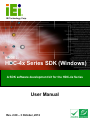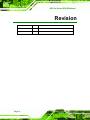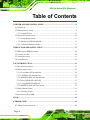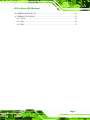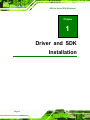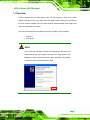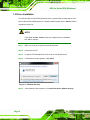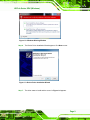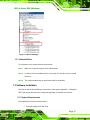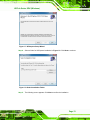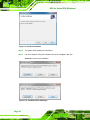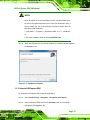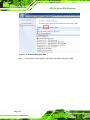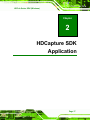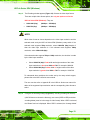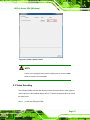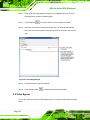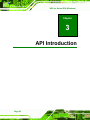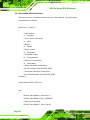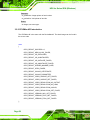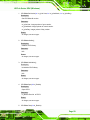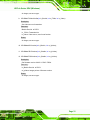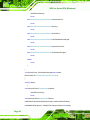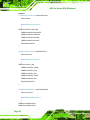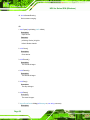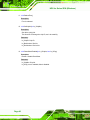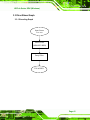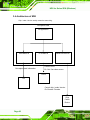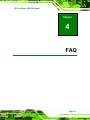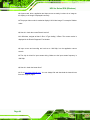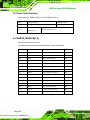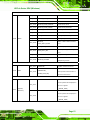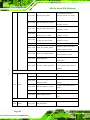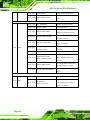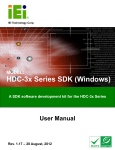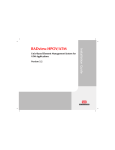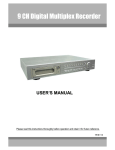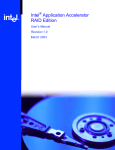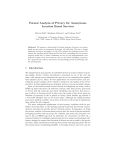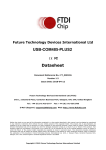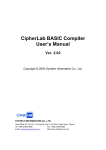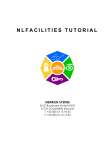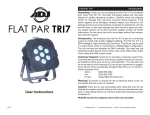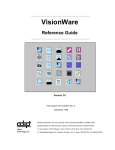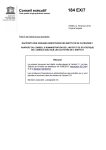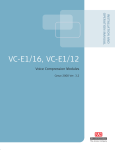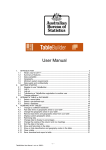Download HDC-4x Series SDK (Windows)
Transcript
HDC-4x Series SDK (Windows)
IEI Technology Corp.
MODEL:
HDC-4x Series SDK (Windows)
A SDK software development kit for the HDC-4x Series
User Manual
Page 1
Rev. 2.00 – 3 October, 2012
HDC-4x Series SDK (Windows)
Revision
Date
Version
Changes
3 October, 2012
2.00
Updated for software version v2.00
21 June, 2011
1.00
Initial release
Page 2
HDC-4x Series SDK (Windows)
Copyright
COPYRIGHT NOTICE
The information in this document is subject to change without prior notice in order to
improve reliability, design and function and does not represent a commitment on the part
of the manufacturer.
In no event will the manufacturer be liable for direct, indirect, special, incidental, or
consequential damages arising out of the use or inability to use the product or
documentation, even if advised of the possibility of such damages.
This document contains proprietary information protected by copyright. All rights are
reserved. No part of this manual may be reproduced by any mechanical, electronic, or
other means in any form without prior written permission of the manufacturer.
TRADEMARKS
All registered trademarks and product names mentioned herein are used for identification
purposes only and may be trademarks and/or registered trademarks of their respective
owners.
Page 3
HDC-4x Series SDK (Windows)
Table of Contents
1 DRIVER AND SDK INSTALLATION ........................................................................ 6
1.1 OVERVIEW.................................................................................................................. 7
1.2 DRIVER INSTALLATION ............................................................................................... 8
1.2.1 Uninstall Driver ................................................................................................11
1.3 SOFTWARE INSTALLATION .........................................................................................11
1.3.1 System Requirements.........................................................................................11
1.3.2 HDCapture SDK Installation........................................................................... 12
1.3.3 Uninstall HDCapture SDK .............................................................................. 15
2 HDCAPTURE SDK APPLICATION......................................................................... 17
2.1 HDCAPTURE SDK OVERVIEW ................................................................................. 18
2.2 VIDEO CAPTURE....................................................................................................... 18
2.3 VIDEO DECODING .................................................................................................... 21
2.4 VIDEO BYPASS ......................................................................................................... 22
3 API INTRODUCTION................................................................................................ 24
3.1 BUILD ENVIRONMENT .............................................................................................. 25
3.2 API INTRODUCTION.................................................................................................. 25
3.2.1 DeviceMan API Introduction ........................................................................... 26
3.2.2 CPLDMan API Introduction ............................................................................ 28
3.2.3 Mb86H55rebDll API Introduction ................................................................... 32
3.2.4 Role of Mb86H55rebDll API ........................................................................... 32
3.2.5 Using Mb86H55rebDll API ............................................................................. 32
3.2.6 Mb86H55rebDll API Description .................................................................... 35
3.3 DIRECTSHOW GRAPH ............................................................................................... 41
3.3.1 Encoding Graph............................................................................................... 41
3.4 ARCHITECTURE OF SDK........................................................................................... 42
4 FAQ ............................................................................................................................... 43
A ERROR CODE............................................................................................................ 45
A.1 ERROR CODE OVERVIEW ......................................................................................... 46
Page 4
HDC-4x Series SDK (Windows)
A.2 ERROR_MODULE[7:0]........................................................................................ 46
A.3 ERROR_STATUS[23:0] ........................................................................................ 47
A.3.1 IDLE ................................................................................................................ 47
A.3.2 ENC ................................................................................................................. 48
A.3.3 DEC ................................................................................................................. 52
Page 5
HDC-4x Series SDK (Windows)
Chapter
1
1 Driver and SDK
Installation
Page 6
HDC-4x Series SDK (Windows)
1.1 Overview
A CD is shipped with the video capture card. The CD contains a driver for the video
capture controllers on the card. When the video capture card is installed on the system,
the driver must be installed. Failure to install the driver means that that video capture card
cannot be detected by the system.
This manual includes SDK information for the HDC-4x Series, which includes:
HDC-401
HDC-401E
NOTE:
The Found New Hardware Wizard will automatically start when the
system detects the video capture card (see the image below). Click
Cancel to exit the wizard and follow the steps described in this chapter
to install the driver and the HDCapture SDK.
Page 7
HDC-4x Series SDK (Windows)
1.2 Driver Installation
To install the HDC-4x Series SDK (Windows) driver, please follow the steps below: If the
HDC-4x Series SDK (Windows) driver is already installed, please refer to Section 1.2.1 to
uninstall the driver first.
NOTE:
If the User Access Control dialog box appears during installation,
click Yes to continue.
Step 1: Make sure to log in the system as the administrator.
Step 2: Insert the driver CD.
Step 3: Locate the “Driverinstaller.bat” file in the driver CD. Double click it.
Step 4: A confirmation window appears. Click Install.
Figure 1-1: Windows Security
Step 5: If the following window appears, click Install this driver software Anyway.
Page 8
HDC-4x Series SDK (Windows)
Figure 1-2: Windows Warning Window
Step 6: The Device Driver Installation Wizard appears. Click Next to start.
Figure 1-3: Device Driver Installation Wizard
Step 7: The driver starts to install and the screen in Figure 1-4 appears.
Page 9
HDC-4x Series SDK (Windows)
Figure 1-4: Driver Installing
Step 8: When the driver installation is complete, the screen in Figure 1-5 appears. Click
the Finish button to finish driver installation.
Figure 1-5: Driver Installation Complete
Step 9: Check the device manager in the Windows control panel to ensure the driver
(MB86H55-REB PCI and WinDriver) has been properly installed (Figure 1-6).
Page 10
HDC-4x Series SDK (Windows)
Figure 1-6: Device Manager
1.2.1 Uninstall Driver
To uninstall the driver, please follow the steps below.
Step 1: Make sure to login the system as the administrator.
Step 2: Locate the “Driveruninstaller.bat” file in the driver CD. Double click it to uninstall
the driver.
Step 3: The console window pop-up and all drivers will be uninstalled.
1.3 Software Installation
The HDC-4x Series SDK (Windows) comes with a video capture application – HDCapture
SDK. This section describes how to install the application in Windows environment.
1.3.1 System Requirements
The supported OS versions are listed below:
Microsoft Windows XP SP2 32-bit
Page 11
HDC-4x Series SDK (Windows)
Microsoft Windows 7 32-bit
After installing the driver, the following programs must be installed in order to use the
HDCapture SDK:
Microsoft .NET Framework 3.0/3.5/4.0
Microsoft DirectX 9.0c
Win7DSFilterTweaker tool (for Windows 7 OS only)
Visual C++ 2005 & 2008 Redistributable
Please download the setup files of these programs from the official websites and install
these programs in the system. For detailed setup procedures for some of the above
programs, please refer to Appendix A.
1.3.2 HDCapture SDK Installation
To install the HDCapture SDK, please follow the steps below.
Step 1: Insert the driver CD.
Step 2: Locate the HDCaptureSDK_x86_Vxxxx.msi file in the driver CD
(HDCaptureSDK_x86_VxxxxR.msi R: released version;
HDCaptureSDK_x86_VxxxxD.msi D: debug version). Double click the setup file
to start the installation. The user can also download the latest setup file from IEI
website.
Step 3: The HDCapture Setup Wizard welcome window appears. Click Next to start.
Page 12
HDC-4x Series SDK (Windows)
Figure 1-7: HDCapture Setup Wizard
Step 4: Select a folder for HDCapture installation in Figure 1-8. Click Next to continue.
Figure 1-8: Select Installation Folder
Step 5: The following screen appears. Click Next to confirm the installation.
Page 13
HDC-4x Series SDK (Windows)
Figure 1-9: Confirm Installation
Step 6: The system starts installing the HDCapture.
Step 7: If an error happens during the installation (as shown in Figure 1-10), click
Continue to continue the installation.
Figure 1-10: Installation Error Messages
Page 14
HDC-4x Series SDK (Windows)
NOTE:
Since "DumpFile.dll" and "PushFileSource2.dll " are DirectShow filters,
the user must register them before use. If the error described in Step 7
occurs, please use one of the following methods to register after the
HDCapture SDK installation:
1. Start Menu -> Programs -> HDCapture SDK V1.01 -> InstallFilter.
or
2. Go to the installation folder and click InstallFilter.bat.
Step 8: When the HDCapture is successfully installed, the following window appears.
Click Close to exit. Step 0:
Figure 1-11: Installation Complete
1.3.3 Uninstall HDCapture SDK
To uninstall the HDCapture SDK, follow the steps below.
Step 1: Select Control Panel Æ Programs Æ Programs and Features.
Step 2: Select HDCapture SDK and click the Uninstall button to uninstall the
HDCapture SDK (Figure 1-12).
Page 15
HDC-4x Series SDK (Windows)
Figure 1-12: Uninstall HDCapture SDK
Step 3: A confirmation window appears. Click Yes to uninstall the HDCapture SDK.
Page 16
HDC-4x Series SDK (Windows)
Chapter
2
2 HDCapture SDK
Application
Page 17
HDC-4x Series SDK (Windows)
2.1 HDCapture SDK Overview
The HDCapture SDK is a video capture tool that allows user to capture video through the
DVI-I input port in Windows environment. The HDCapture SDK also includes decoding
function that decodes the video signal for video output to the DVI-enabled display device.
2.2 Video Capture
To use the HDCapture SDK to capture video, follow the steps below. If the older version of
the HDCapture SDK is already installed, please refer to Section 1.3.3 to uninstall it.
Step 1: Launch the HDCapture SDK. The Device Setting button (Device 0) is on the
right side panel of the HDCapture SDK (Figure 2-1). The best resolution to view
HDCapture SDK is 1280x1024 or above.
Figure 2-1: HDCapture SDK
Step 2: Enable and configure the device settings by clicking the Device 0 button.
Page 18
HDC-4x Series SDK (Windows)
Step 3: The Encoding window appears (Figure 2-2). Choose the video input format.
There are multiple video format options, but only two options are for the
HDC-4x Series SDK (Windows). They are:
1920x1080 (60p)
(6000kps – 30000kps)
1280x720 (60p)
(4000kps – 24000kps)
NOTE:
Which video format to choose depends on the video input resolution and the
selected mode set by the HDC-4x Series SDK (Windows) rotary switch. If the
selected mode supports 720p resolution, select 1280x720 (60p) despite of
what the video input resolution is. If the selected mode supports 1080p
resolution, select 1920x1080 (60p).
If the selected mode supports 720p or 1080p resolution, the decision is made
by the video input resolution.
Select 1280x720 (60p) if both width and height numbers of the video
input resolution are less than 1280 and 720. For example: 800x600.
Select 1920x1080 (60p) if either width or height number of the video
input resolution is greater than 1280 or 720. For example: 1024x768.
To understand what resolutions the modes set by the rotary switch support,
please refer to the HDC-4x Series user manual.
The user can also refer to Appendix B in the HDC-4x Series user manual for
tables of the supported input resolution and the corresponding video format to
select.
Step 4: Configure the encoding settings (Figure 2-2), including encoding file directory
(click Ref button to choose the directory), rate control (CBR or VBR) and video
encoding bitrate (must be in the range of video format). When “CBR” is selected,
the “Bitrate” text box is displayed. When “VBR” is selected, the “Average bitrate”
Page 19
HDC-4x Series SDK (Windows)
and “Peak bitrate” text boxes are displayed. Close the window to save the
settings.
Figure 2-2: Encoding Settings
Step 5: Click Start
Click
Page 20
to start capture the video. Click Stop
to stop capture.
to reboot the device without turning off the system. Step 0:
HDC-4x Series SDK (Windows)
Figure 2-3: Video Capture Control
NOTE:
If some error messages show under the display screen, click the Clear
button to clear the error messages.
2.3 Video Decoding
The HDCapture SDK also includes decoding function that decodes the video signal for
video output to the DVI-enabled display device. To decode a captured video clip, follow
the steps below.
Step 1: Launch the HDCapture SDK.
Page 21
HDC-4x Series SDK (Windows)
Step 2: Bring up the Decoding page by clicking one of the Device 0 button. Click the
Decoding tab to access the decoding page.
Step 3: Click Ref button
to locate a video file in the computer to decode.
Step 4: Select the video format of the selected video clip. The video format selected
here must be the same with the video format of the file selected in the previous
step.
Figure 2-4: Decoding Settings
Step 5: Close the window to save the settings.
Step 6: Click Operation Start
to start decoding the selected video. Step 0:
2.4 Video Bypass
To view the video input source on DVI display device in real time, please follow the steps
below.
Page 22
HDC-4x Series SDK (Windows)
Step 1: Launch the HDCapture SDK.
Step 2: Connect the DVI cable from DVI display device to the DVI-I output port of the
HDC-4x Series SDK (Windows).
Step 3: Connect the video input source to the DVI-I input port of the HDC-4x Series SDK
(Windows).
Step 4: A blue screen shows on the DVI display device before displaying the video.
Page 23
HDC-4x Series SDK (Windows)
Chapter
3
3 API Introduction
Page 24
HDC-4x Series SDK (Windows)
3.1 Build Environment
The API build environment requirements are listed below. If build environment is not
Microsoft Visual Studio 2005 SP1 or latter, you need to install Microsoft Visual C++ 2005
SP1 Redistributable Package (x86).
Microsoft Windows XP SP2 32-bit
Microsoft Windows 7 32-bit
DirectX SDK – August 2007
Windows SDK for Windows Vista (6.0.6000)
Microsoft .NET Framework 2.0/3.0/3.5/4.0 32-bit
Microsoft Visual Studio 2005 SP1
NOTE:
The DumpFile.dll and PushFileSource2.dll are filters of DirectShow.
You must register them before use them, otherwise you will get an
error.
3.2 API Introduction
NOTE:
If API usage in document is different from API usage in SDK source
code, the API usage in SDK source code is CORRECT.
Page 25
HDC-4x Series SDK (Windows)
3.2.1 DeviceMan API Introduction
There are one enum, one structure and two functions in DeviceMan.dll. The source codes
are listed below for reference.
typedef struct _CardList_T
{
// Card category.
int
iCategory;
// UI No, usually is the slot No.
int
iUINo;
// Bus No.
int
iBusNo;
// Device number.
int
iDeviceNum;
// Transmitter number.
int
iTransmitterNum;
// Device No of each device.
int
iDeviceNo[4];
// Device information of each device.
char cDeviceInfo[4 * MAX_BUFFER_SIZE];
// Transmitter information of each device.
char cTransmitterInfo[4 * MAX_BUFFER_SIZE];
} CardList_T;
and the MAX_BUFFER_SIZE is 512.
enum
{
DEVICE_MAN_RESULT_SUCCESS = 0,
DEVICE_MAN_RESULT_NULL_ADDRESS,
// ASCII to Unicode failed.
DEVICE_MAN_RESULT_ATOU_FAILED,
Page 26
HDC-4x Series SDK (Windows)
// Unicode to ASCII failed.
DEVICE_MAN_RESULT_UTOA_FAILED,
DEVICE_MAN_RESULT_INVALID_HANDLE,
DEVICE_MAN_RESULT_BUF_ERR_MAXIMUM,
DEVICE_MAN_RESULT_BUF_ERR_LENGTH,
DEVICE_MAN_RESULT_BUF_ERR_OVER_MAX,
// Input parameter error.
DEVICE_MAN_RESULT_PARAMETER_ERROR,
// Memory allocate failed.
DEVICE_MAN_RESULT_MEM_ALLOC_FAILED,
// No capture card.
DEVICE_MAN_RESULT_NO_CARD,
// Get UI No. failed.
DEVICE_MAN_RESULT_GET_UI_NO_FAILED,
// Get bus No. failed.
DEVICE_MAN_RESULT_GET_BUS_NO_FAILED,
// Get information failed.
DEVICE_MAN_RESULT_GET_INFO_FAILED,
// CPLD check failed.
DEVICE_MAN_RESULT_CPLD_FAILED,
DEVICE_MAN_RESULT_UNKNOWN_ERROR
};
1. DeviceManGetVersion(int* ot_ipVerYear,int* ot_ipVerMonth,int* ot_ipVerDay)
Description: Get DeviceMan.dll verion.
Parameter:
ot_ipVerYear : Integer pointer of year version.
ot_ipVerMonth: Integer pointer of month version.
ot_ipVerDay: Integer pointer of day version.
Return:
An integer, see enum type.
2. DeviceManGetCardList(int* ot_ipCardNum, void** ot_ppCardList)
Description:
Get capture card list.
Page 27
HDC-4x Series SDK (Windows)
Parameter:
ot_ipCardNum: Integer pointer of card number.
ot_ppCardList: Void pointer of card list.
Return:
An integer, see enum type.
3.2.2 CPLDMan API Introduction
The CPLDMan.dll is the same with the DeviceMan.dll. The detail usage can be found in
the source code.
enum
{
CPLD_RESULT_SUCCESS = 0,
CPLD_RESULT_MEM_ALLOC_FAILED,
CPLD_RESULT_LIB_INITIALIZED,
CPLD_RESULT_LIB_UNINITIALIZED,
CPLD_RESULT_LIB_INITIALIZE_FAILED,
CPLD_RESULT_LIB_UNINITIALIZE_FAILED,
CPLD_RESULT_OPENED_NUMBER_OVER,
CPLD_RESULT_OPEN_FAILED,
CPLD_RESULT_INVALID_CERTIFICATE,
CPLD_RESULT_INVALID_PARAMETER,
CPLD_RESULT_VIDEO_SOURCE_GET_FAILED,
CPLD_RESULT_VIDEO_SOURCE_SET_FAILED,
CPLD_RESULT_VIDEO_RESOLUTION_NO_OUTPUT,
CPLD_RESULT_VIDEO_RESOLUTION_NO_HDMI,
CPLD_RESULT_VIDEO_RESOLUTION_INVALID,
CPLD_RESULT_VIDEO_RESOLUTION_GET_FAILED,
CPLD_RESULT_VERSION_8051_GET_FAILED,
CPLD_RESULT_VERSION_CPLD_GET_FAILED,
CPLD_RESULT_VERSION_FPGA_GET_FAILED
};
Page 28
HDC-4x Series SDK (Windows)
1. CPLDManGetVersion(int* ot_ipVerYear,int* ot_ipVerMonth, int* ot_ipVerDay)
Description:
Get CPLDMan.dll version.
Parameter:
ot_ipVerYear : Integer pointer of year version.
ot_ipVerMonth: Integer pointer of month version.
ot_ipVerDay: Integer pointer of day version.
Return:
An integer, see enum type.
2. CPLDManInitialize();
Description:
Initialize CPLD library.
Parameter:
N/A.
Return:
An integer, see enum type.
3. CPLDManUninitialize();
Description:
Uninitialize CPLD library.
Parameter:
N/A.
Return:
An integer, see enum type.
4. CPLDManOpen(int in_iBusNo)
Description:
Open CPLD.
Parameter:
in_iBusNo: Bus No. of CPLD.
Return:
An integer, see enum type.
5. CPLDManClose(int in_iBusNo)
Page 29
HDC-4x Series SDK (Windows)
Description:
Close CPLD.
Parameter:
in_iBusNo: Bus No. of CPLD.
Return:
An integer, see enum type.
6. CPLDManCodecVideoSrcGet(int in_iBusNo, int in_iCodecNo, int* ot_ipValue)
Description:
Get video source of codec.
Parameter:
iBusNo: Bus No. of CPLD.
in_ iCodecNo: Codec No.
ot_ipValue: Integer pointer of video source, used in get funcion.
Return:
An integer, see enum type.
7. CPLDManCodecVideoSrcSet(int in_iBusNo, int in_iCodecNo, int in_iValue)
Description:
Set video source of codec.
Parameter:
iBusNo: Bus No. of CPLD.
in_ iCodecNo: Codec No.
in_iValue: Video source, used in set function.
Return:
An integer, see enum type.
8. CPLDManTXVideoSrcGet(int in_iBusNo, int in_iTXNo, int* ot_ipValue)
Description:
Get video source of transmitter.
Parameter:
iBusNo: Bus No. of CPLD.
in_ iTXNo: Transmitter No.
ot_ipValue: Integer pointer of video source, used in get funcion.
Return:
Page 30
HDC-4x Series SDK (Windows)
An integer, see enum type.
9. CPLDManTXVideoSrcSet(int in_iBusNo, int in_iTXNo, int in_iValue)
Description:
Set video source of transmitter.
Parameter:
iBusNo: Bus No. of CPLD.
in_ iTXNo: Transmitter No.
in_iValue: Video source, used in set function.
Return:
An integer, see enum type.
10. CPLDMan8051Version(int in_iBusNo, int* ot_ipValue);
11. CPLDManCPLDVersion(int in_iBusNo, int* ot_ipValue);
12. CPLDManFPGAVersion(int in_iBusNo, int* ot_ipValue);
Description:
Get firmware version of 8051 / CPLD / FPGA.
Parameter:
in_iBusNo: Bus No. of CPLD.
ot_ipValue: Integer pointer of firmware version.
Return:
An integer, see enum type.
Page 31
HDC-4x Series SDK (Windows)
3.2.3 Mb86H55rebDll API Introduction
The Mb86H55rebDll API only has C# version now. The detail usage can be found in the
source code.
3.2.4 Role of Mb86H55rebDll API
C# Application Layer
Mb86H55rebDll API
ApCmn.dll
ApScenario.dll
DumpFile.dll
PushFileSource2.dll
Capture Card
The application can use Mb86H55rebDll API to control capture card.
3.2.5 Using Mb86H55rebDll API
Step 1: Put the “ApCmn.dll”, “ApScenario.dll”, “DumpFile.dll”, “Mb86H55rebDll.dll” and
“PushFileSource2.dll” in the folder where execution file exist.
NOTE:
The DumpFile.dll and PushFileSource2.dll are filters of DirectShow.
The user must register them before using them, otherwise an error will
occur.
Step 2: Use name space:
using Mb86H55rebDll;
Page 32
HDC-4x Series SDK (Windows)
Step 3: Declare variable to control MB86H55 as below:
Mb86H55reb mb86h55reb = new Mb86H55reb;
Step 4: Add the following event handler:
protected override void WndProc(ref Message m)
{
DoMb86h55Events(ref m);
base.WndProc(ref m);
}
private void DoMb86h55Events(ref Message m)
{
Mb86H55reb.AsyncEventResult result;
string comment;
result = mb86h55reb.OnMsg(ref m, out comment);
UpdateScreenAfterEvents(result, comment);
}
Step 5: In the function UpdateScreenAfterEvents(),other control functions can be added
according to the purpose. For example: Error message report function.
private void UpdateScreenAfterEvents(Mb86H55reb.AsyncEventResult result,
string comment)
{
switch (result)
{
case Mb86H55reb.AsyncEventResult.OperationComplete:
break;
case Mb86H55reb.AsyncEventResult.OperationCompleteStop:
mb86h55reb.Reset();
break;
case Mb86H55reb.AsyncEventResult.OperationCompleteAutoStop:
Page 33
HDC-4x Series SDK (Windows)
mb86h55reb.Reset();
break;
case Mb86H55reb.AsyncEventResult.OperationCancel:
break;
case Mb86H55reb.AsyncEventResult.Warning:
break;
case Mb86H55reb.AsyncEventResult.SeriousError:
break;
case Mb86H55reb.AsyncEventResult.HdmiCableStatusChanged:
break;
case Mb86H55reb.AsyncEventResult.OperationContinue:
break;
case Mb86H55reb.AsyncEventResult.AudioStatusChanged:
break;
default:
break;
}
}
void SystemEvents_PowerModeChanged(object sender,
Microsoft.Win32.PowerModeChangedEventArgs e)
{
switch (e.Mode)
{
case Microsoft.Win32.PowerModes.Suspend:
mb86h55reb.Close();
break;
case Microsoft.Win32.PowerModes.Resume:
mb86h55reb.DirectShowEnabled(miChipNo, mbDirectShowEnabled);
mbIsMb86h55rebOpened = mb86h55reb.Open(miChipNo,this.Handle);
Page 34
HDC-4x Series SDK (Windows)
mb86h55reb.SetCanvasHandle(mPnlCanvas.Handle);
mb86h55reb.ApplyGpio();
mb86h55reb.RebootFirm();
SetScreenMode(ScreenMode.Processing);
mb86h55reb.Reset();
break;
}
}
Step 6: Before using MB86H55REB, it must be initialized:
mb86h55reb.Close();
mb86h55reb.DirectShowEnabled(miChipNo, mbDirectShowEnabled);
mbIsMb86h55rebOpened = mb86h55reb.Open(miChipNo,this.Handle);
mb86h55reb.SetCanvasHandle(mPnlCanvas.Handle);
mb86h55reb.ApplyGpio();
mb86h55reb.RebootFirm();
mb86h55reb.Reset();
Step 7: Refer the following function for detail:
frmMain_Load()
SystemEvents_PowerModeChanged()
cmbBoardSelection_SelectedIndexChanged()
3.2.6 Mb86H55rebDll API Description
Simplify description of Mb86H55rebDll variable, interface and API. Refer to the source
code to get the detail usage.
Variable:
1. string h264FileName
Encode / decode file name.
Page 35
HDC-4x Series SDK (Windows)
Interface
1. FMBVideoFormatEnum h264VideoFormat
Video formate.
enum FMBVideoFormatEnum
{
FMBEnmVideoFmt1920x1080,
FMBEnmVideoFmt1440x1080,
FMBEnmVideoFmt1280x720,
FMBEnmVideoFmt720x480,
FMBEnmVideoFmt720x576,
EnmVideoNumofFmt
};
2. FMBVideoFrameEnum h264VideoFrame
Video frame rate.
enum FMBVideoFrameEnum
{
FMBEnmVideoFrm_60p,
FMBEnmVideoFrm_5994p,
FMBEnmVideoFrm_50p,
FMBEnmVideoFrm_60i,
FMBEnmVideoFrm_5994i,
FMBEnmVideoFrm_50i,
EnmVideoNumofFrm
};
3. FMBVideoRateCtlEnum h264VideoRateCtl
Video rate control.
enum FMBVideoRateCtlEnum
{
FMBEnmVideoRateCtlCbr,
FMBEnmVideoRateCtlVbr,
Page 36
HDC-4x Series SDK (Windows)
};
4. int h264VideoBitrateCbr
Video CBR bitrate value.
5. int h264VideoBitrateAverage
Video average bitrate for VBR.
6. int h264VideoBitratePeak
Video peak bitrate for VBR.
7. int[] h264Pids = new int[(int)PidTypeEnum.EnmPidNumofPid];
PID value array.
enum PidTypeEnum
{
EnmPidVideo,
EnmPidAudio,
EnmPidPmt,
EnmPidSit,
EnmPidPcr,
EnmPidNumofPid
};
8. FMBFuncModeEnum operationMode
Operation mode.
enum FMBFuncModeEnum
{
FMBEnmFuncModeEnc,
FMBEnmFuncModeDec,
};
9. int pciNo
Get current PCI / chip No.
Page 37
HDC-4x Series SDK (Windows)
10. bool isStreamRunning
Get is stream runnging.
API
1. bool Open(int pciNoArg, IntPtr hWnd)
Description:
Open device.
Parameter:
pciNoArg: Device (chip) No.
hWnd: Window handle.
2. void Close()
Description:
Close device.
3. void Encode()
Description:
The encode is begun.
4. void Decode()
Description:
The decode is begun.
5. void Stop()
Description:
The stop is begun.
6. void Reset()
Description:
The reset is begun.
7. AsyncEventResult OnMsg(ref Message m, out string comment)
Description:
Page 38
HDC-4x Series SDK (Windows)
It is processed to receive the message.
Parameter:
m: Value of message
comment: Comment form me
Return:
Value of AsyncEventResult
public enum AsyncEventResult
{
UnknownEvent,
OperationContinue,
OperationComplete,
OperationCompleteStop,
OperationCompleteAutoStop,
OperationCancel,
Warning,
SeriousError,
HdmiCableStatusChanged,
AudioStatusChanged,
}
8. bool Equals(ref Mb86H55reb target)
Description:
Oneself is compared with the argument.
Parameter:
target: target
Return:
true:equal, false:not equal.
9. void CommitProperty()
Description:
The change in property is committed.
10. void ApplyGpio()
Description:
Property is applied to the GPIO device.
Page 39
HDC-4x Series SDK (Windows)
11. void RebootFirm()
Description:
Firm is rebooted.
12. void SetChipNo(int in_iChipNo)
Description:
Set device (chip) No.
This function will change the chip ID, use it be carefully.
Parameter:
in_iChipID: Chip ID.
in_iBusNumber: Bus No.
in_iDevNumber: Device No.
13. void DirectShowEnabled(int in_iChipNo, bool in_bFlag)
Description:
Enable / disable DirectShow.
Parameter:
in_iChipNo: Chip No.
in_bFlag: true is enabled, false is disabled.
Page 40
HDC-4x Series SDK (Windows)
3.3 DirectShow Graph
3.3.1 Encoding Graph
Input Source
EX: PS3
Source Filter
(MB86H55-REB)
Dump Filter
File in HDD
Page 41
HDC-4x Series SDK (Windows)
3.4 Architecture of SDK
Chip / codec / device usually means the same thing.
HDCapture SDK
C# Application
DeviceMan.dll
CPLDMan.dll
Mb86H55rebDll.dll
Control CPLD.
Get capture card information
Ex: Get / Set video source.
CPLD
OS
Control chip / codec / device.
Ex: Encode / Decode.
Chip
Codec
Device
Page 42
HDC-4x Series SDK (Windows)
Chapter
4
4
FAQ
Page 43
HDC-4x Series SDK (Windows)
Q: Capture card, driver, application and input source are ready, but there is no image on
the display or the image is displayed incorrectly.
A: The proper video codec is needed to display H.264 video image. For example: ffdshow
codec.
Q: How do I check the current DirectX version?
A: In Windows, navigate to Start Æ Run Æ Type ‘dxdiag’ Æ Enter. The current version is
displayed in the DirectX Diagnostic Tool window.
Q: Input source and encoding are both set to 1080 60p, but the application cannot
encode.
A: The chip is critical for input stream timing. Make sure the input stream frequency is
1080 60p.
Q: How do I obtain the latest driver?
A: Go to http://www.ieiworld.com/. You can always find and download the latest drivers
from the “Support” pages.
Page 44
HDC-4x Series SDK (Windows)
Appendix
A
A
Error Code
Page 45
HDC-4x Series SDK (Windows)
A.1 Error Code Overview
Error register (M_ERROR_INFO_H and M_ERROR_INFO_L)
Name
M_ERROR_INFO_H
M_ERROR_INFO_L
Bit
15…….…..….8 7…………….0
15…………………………....0
Field
ERROR_
MODULE[7:0]
ERROR_STATUS[23:0]
A.2 ERROR_MODULE[7:0]
Module where the error occurred.
The table below outlines the relationship between values and modules.
Value
Module Name
Function
Mode
0x00
HOSTCMD
Host communication library
ENC, DEC
0x01
ETOP
Recorder-wide controller
ENC
0x02
DTOP
Player-wide controller
DEC
0x03
BACKGROUND
Interrupt controller
ENC, DEC
0x04
VREC
Video input controller
ENC
0x05
VMUX
Video multiplex controller
ENC
0x06
AREC
Audio input controller
ENC
0x07
AMUX
Audio multiplex controller
ENC
0x08
SMUX
System multiplex controller
ENC
0x09
VPLAY
Video playback controller
DEC
0x0A
VDMX
Video decode controller
DEC
0x0B
APLAY
Audio playback controller
DEC
0x0C
ADMX
Audio decode controller
DEC
0x0D
SDMX
System stream controller
DEC
0x0E
SAPI
Serial communication controller
ENC, DEC
Page 46
HDC-4x Series SDK (Windows)
A.3 ERROR_STATUS[23:0]
Detailed error cause. The relationship between the values and error causes is described
in the following sections.
A.3.1 IDLE
ERROR_MODULE[7:0]
Value
Name
ERROR_MODULE[23:0]
Value
Name
0x00_0001
INVALID_SCMD_CMD_ID
Outline
The system command parameter
cmd_id is invalid
The system command parameter
0x00
HOSTCMD
0x00_0002
SCMD_CC_NOT_CONTINUOUS
continuity_counter values are not
consecutive
0x00_0003
HOSTCMD_ERR_SCMD_
UNACCEPTABLE_FIRMWARE
Incorrect firmware
Page 47
HDC-4x Series SDK (Windows)
A.3.2 ENC
ERROR_MODULE[7:0]
ERROR_MODULE[23:0]
Value
Value
Name
0x00_0001
INVALID_SCMD_CMD_ID
Name
Outline
The system command
parameter cmd_id is invalid
The system command
0x00
HOSTCMD
0x00_0002
SCMD_CC_NOT_CONTINUOUS
parameter continuity_counter
values are not consecutive
0x00_0003
0x01
ETOP
0x00_0001
HOSTCMD_ERR_SCMD_
UNACCEPTABLE_FIRMWARE
FIFO_OVERFLOW
Incorrect firmware
The event queue overflowed
An invalid value is specified in
0x00_0002
INVALID_SCMD_INIT_PARAM
initialization dedicated
parameter register M
An invalid value is specified in
0x00_0003
INVALID_VCMD_INIT_PARAM
initialization dedicated
parameter register V
An invalid value is specified in
0x00_0004
INVALID_ACMD_INIT_PARAM
initialization dedicated
parameter register A
0x00_0005
UNACCEPTABLE_EVENT
0x00_0006
INVALID_SCMD_CMD_ID
0x00_0007
0x00_0008
0x00_0009
Page 48
ANOTHER_SCMD_
BEFORE_SCMD_ACK
SCMD_CC_NOT_
CONTINUOUS
INVALID_SMES_ACK_CMD_ID
An event that cannot be handled
by the ETOP was received
The system command
parameter cmd_id is invalid
A subsequent system command
was received before an
acknowledge was returned
The system command
parameter continuity_counter
values are not consecutive
The system command
parameter cmd_id is invalid
HDC-4x Series SDK (Windows)
0x00_000A
0x00_000B
ANOTHER_SMES_ACK_
BEFORE_SMES
SMES_ACK_CC_
NOT_CONTINUOUS
An acknowledge was received
althought no subsequent system
message was sent
The system command
parameter continuity_counter
values are not consecutive
Before reception of a system
0x00_000C
SMES_ACK_NOT_RECIEVED
message acknowledge, the next
message was generated
0x03
0x00_000D
INNER_ERROR
ETOP internal error
0x00_000E
EVENT_QUEUE_OVERFLOW
The event queue overflowed
BACKGROUND
The value of the initialization
0x00_0001
INVALID_VCMD_INIT_PARAM
dedicated parameter register V
is invalid
There is a problem concerning
0x00_0002
VIDEO_CPU_ACCESS
communication with the video
section
0x04
VREC
0x00_0003
FIFO_OVERFLOW
Some idx_fifo overflowed
0x00_0004
FIFO_EMPTY
Some idx_fifo became empty
0x00_0005
0x05
VMUX
UNACCEPTABLE_
HOSTCMD_EVENT
Invalid HOSTCMD event
0x00_0006
UNACCEPTABLE_EVENT
Invalid event
0x00_0007
INVALID_IDX
0x00_0008
INNER_ERROR
VREC internal error
0x00_0009
EVENT_QUEUE_OVERFLOW
The event queue overflowed
0x00_0001
NG
Unclassified VMUX internal error
0x00_0002
UNDERFLOW
0x00_0003
VBV_BOC
The VRAW _idx value became
invalid
A video stream buffer underflow
was detected
VBV discontinuity was detected
Page 49
HDC-4x Series SDK (Windows)
A stream buffer overwrite was
0x00_0004
STRM_BUF_OVERWRITTEN
0x00_0005
INVALID_HOST_CMD
Invalid HOSTCMD event
0x00_0006
INVALID_EVENT
Invalid event
0x00_0007
FIFO_OVERFLOW
Some idx_fifo overflowed
0x00_0008
FIFO_EMPTY
Some idx_fifo became empty
0x00_0009
INVALID_MUXCMD
0x00_000A
INVALID_PARAM
0x00_0001
INVALID_INIT_PARAM
detected
Invalid command to the
multiplexing section
Invalid parameter
Invalid initialization parameter
value
There is a problem concerning
0x00_0002
AUDIO_CPU_ACCESS
communication with the audio
section
0x06
AREC
AUDI_IN
0x00_0004
FIFO_OVERFLOW
Some idx_fifo overflowed
0x00_0005
FIFO_EMPTY
Some idx_fifo became empty
0x00_0006
0x07
AMUX
Page 50
An error occurred during audio
0x00_0003
UNACCEPTABLE_
HOSTCMD_EVENT
input access
Invalid HOSTCMD event
0x00_0007
UNACCEPTABLE_EVENT
Invalid event
0x00_0008
INVALID_IDX
0x00_0009
INNER_ERROR
AREC internal error
0x00_000A
EVENT_QUEUE_OVERFLOW
The event queue overflowed
0x00_0001
NG
Unclassified AMUX internal error
0x00_0002
INVALID_HOST_CMD
Invalid HOSTCMD event
0x00_0003
INVALID_EVENT
Invalid event
0x00_0004
FIFO_OVERFLOW
Some idx_fifo overflowed
0x00_0005
FIFO_EMTPY
Some idx_fifo became empty
0x00_0006
INVALID_MUXCMD
The ARAW_idx value became
invalid
Invalid command to the
multiplexing section
HDC-4x Series SDK (Windows)
0x08
SMUX
0x00_0001
NG
Unclassified SUX internal error
0x00_0002
INVALID_HOST_CMD
Invalid HOSTCMD event
0x00_0003
INVALID_EVENT
Invalid event
0x00_0004
INVALID_EVENT_SOURCE
Invalid event issuer
0x00_0005
INVALID_EVENT_PARAM
Invalid event parameter
0x00_0006
INVALID_PARAM
Invalid parameter
0x00_0007
START_STC
STC start processing error
0x00_0008
FIRST_PCR
FIRST_PCR processing error
0x00_0009
FIRST_PAT
FIRST_PAT processing error
INVALID_
VMUX or AMUX state transition
VMUX_AMUX_STATE
error
0x00_000B
AUTO_NULL_ON
NULL output processing error
0x00_000C
AUTO_NULL_OFF
0x00_000D
STOP
0x00_000E
INVALID_MUXCMD
0x00_0001
OVERFLOW
0x00_000A
0x0E
SAPI
0x00_0002
UNEXPECTED_
TRANS_DATA_IRQ
NILL output stop processing
error
Stop processing error
Invalid command to the
multiplexing section
A buffer overflow occurred
A data transmission completion
interrupt was received when it
should not have been
Error notification from the video
0x00_0001
0xFF
section (details are displayed in
the error register
(Special,
V_ERROR_INFO)
tentative)
Error notification from the audio
0x00_0002
section (details are displayed in
the error register
A_ERROR_INFO)
Page 51
HDC-4x Series SDK (Windows)
A.3.3 DEC
ERROR_MODULE[7:0]
ERROR_MODULE[23:0]
Value
Value
Name
0x00_0001
INVALID_SCMD_CMD_ID
Name
Outline
The system command parameter
cmd_id is invalid
The system command parameter
0x00
HOSTCMD
0x00_0002
SCMD_CC_NOT_CONTINUOUS
continuity_counter values are not
consecutive
0x00_0003
0x02
DTOP
0x00_0001
HOSTCMD_ERR_SCMD_
UNACCEPTABLE_FIRMWARE
FIFO_OVERFLOW
Incorrect firmware
An FIFO overflow occurred
The value specified in the
0x00_0002
INVALID_SCMD_INIT_PARAM
initialization dedicated parameter
register M is invalid
The value specified in the
0x00_0003
INVALID_VCMD_INIT_PARAM
initialization dedicated parameter
register V is invalid
The value specified in the
0x00_0004
INVALID_ACMD_INIT_PARAM
initialization dedicated parameter
register A is invalid
0x00_0005
0x00_0006
UNACCEPTABLE_
An invalid stream input control
STRM_INPUT_EVENT
event was received
UNACCEPTABLE_
An invalid state transition
STATE_CHANGE_EVENT
notification event was received
0x00_0007
INVALID_SCMD_CMD_ID
0x00_0008
INVALID_SCMD_SUB_CMD_ID
The system command parameter
cmd_id is invalid
The system command parameter
sub_cmd_id is invalid
A subsequent system command
0x00_0009
Page 52
ANOTHER_SCMD_
was received before an
BEFORE_SCMD_ACK
acknowledge was returned
HDC-4x Series SDK (Windows)
The system command parameter
0x00_000A
SCMD_CC_NOT_CONTINUOUS
continuity_counter values are not
consecutive
0x00_000B
INVALID_VIDEO_CPU_STATE
0x00_000C
INVALID_AUDIO_CPU_STATE
0x00_000D
0x00_000E
0x00_000F
ERROR_NOTIFIED_
FROM_VIDEO_CPU
ERROR_NOTIFIED_
FROM_AUDIO_CPU
INNER_ERROR
The state of the video section is
invalid
The state of the audio section is
invalid
Error notification from the video
section (details are displayed in
the error register V_ERROR_INFO)
Error notification from the audio
section (details are displayed in
the error register A_ERROR_INFO)
DTOP internal error
An error occurred during
0x04_xxxx
processing of an interrupt from
the AUDIO_SPDIF output
An error occurred during
0x05_xxxx
0x03
processing of an interrupt from
the audio output
BACKGROUND
An error occurred during
0x09_xxxx
processing of an interrupt from
the video output
An error occurred during
0x0D_xxxx
processing of an interrupt from
the stream splitter
0x09
VPLAY
0x00_0001
0x00_0002
FIFO_OVERFLOW
An FIFO overflow occurred
UNACCEPTABLE_
An invalid state transition
HOSTCMD_EVENT
instruction event was received
Invalid argument
0x00_0003
INVALID_PARAM
Page 53
HDC-4x Series SDK (Windows)
The initialization dedicated
0x00_0004
INVALID_INIT_PARAM
0x00_0005
INVALID_VIDEO_OUT_STATE
0x00_0006
INVALID_AUDIO_OUT_STATE
parameter register V is invalid
The state of the video output
hardware is invalid
The state of the audio output
hardware is invalid
INVALID_
The STC state of the video output
VIDEO_OUT_STC_STATE
hardware is invalid
INVALID
The STC state of the audio output
_AUDIO_OUT_STC+STATE
hardware is invalid
0x00_0009
INNER_ERROR
VPLAY module internal error
0x00_000A
VIDOE_OUT_INNER_ERROR
0x00_000B
AUDIO_OUT_INNER_ERROR
0x00_000C
UNIMPLEMENTED
0x00_0007
0x00_0008
The internal state of the video
output hardware is invalid
The internal state of the audio
output hardware is invalid
No corrective measure has been
implemented
An urgent action was take because
0x00_000D
NO_VALID_VIDEO_ES_INPUT
a valid video ES input delay was
detected
0x00_0001
FIFO_OVERFLOW
An FIFO overflow occurred
0x00_0002
INVALID_PARAM
Invalid argument
UNACCEPTABLE_
An invalid HOSTCMD event was
HOSTCMD_EVENT
received
0x00_0003
0x0A
0x0B
VDMX
APLAY
Page 54
0x00_0004
INVALID_VIDEO_CPU_STATE
0x00_0005
INNER_ERROR
0x00_0006
DEMUX_INNER_ERROR
0x00_0001
FIFO_OVERFLOW
The state of the video section is
invalid
VDMX module internal error
Stream splitting hardware internal
error
An FIFO overflow occurred
HDC-4x Series SDK (Windows)
The initialization dedicated
0x00_0002
0x00_0003
0x00_0004
0x00_0005
0x00_0006
UNACCEPTABLE_
Invalid HOSTCMD event
HOSTCMD_EVENT
UNACCEPTABLE_
AUDIO_OUT_CONTROL_EVENT
Invalid AUDIO_
OUTPUT_
CONTROL event
UNACCEPTABLE_
Invalid AUDIO_
AUDIO_OUT_DONE_EVNET
OUTPUT_DONE event
INVALID_AUDIO_OUT_STATE
The state of the audio output
hardware is invalid
The STC state of the audio output
AUDIO_OUT_STC_STATE
hardware is invalid
0x00_0008
INVALID_MUTE_CONTROL
Invalid mute control was used
0x00_0009
NEXT_AFRAME_IDX_CONFLICT
0x00_000A
INNER_ERROR
0x00_000B
AUDIO_OUT_INNER_ERROR
0x00_000C
UNIMPLEMENTED
The specification of the next frame
was repeated
The internal state of the APLAY
module is invalid
The internal state of the audio
output hardware is invalid
No corrective measure has been
implemented
INVALID_
The state of the audio output
AUDIO_OUT_SPDFI_STATE
hardware (SPDIF) is invalid
AUDIO_OUT_
The internal state of the audio
SPDIF_INNER_ERROR
output hardware (SPDIF) is invalid
0x00_0001
FIFO_OVERFLOW
An FIFO overflow occurred
0x00_0002
INVALID_PARAM
Invalid argument
UNACCEPTABLE_
An invalid HOSTCMD event was
HOSTCMD_VENT
received
0x00_000D
0x00_000E
ADMX
parameter register A is invalid
INVALID_
0x00_0007
0x0C
INVALID_INIT_PARAM
0x00_0003
0x00_0004
INVALID_AUDIO_CPU_STATE
The state of the audio section is
invalid
Page 55
HDC-4x Series SDK (Windows)
0x0D
SDMX
0x00_0005
INNER_ERROR
0x00_0006
DEMUX_INNER_ERROR
0x00_0001
FIFO_OVERFLOW
An FIFO overflow occurred
0x00_0002
INVALID_PARAM
Invalid argument
0x00_0003
INVALID_INIT_PARAM
0x00_0004
INVALID_DEMUX_STATE
0x00_0005
SEQ_NUM_UNCNAHGED
0x00_0006
0x00_0007
0x00_0008
0x0E
SAPI
Page 56
Stream splitting hardware internal
error
The initialization dedicated
parameter register M is invalid
The state of the stream splitting
hardware is invalid
seq_num is the same as the value
previously specified
UNACCEPTABLE_
An invalid HOSTCMD event was
HOSTCMD_EVENT
received
INNER_ERROR
SDMX module internal state error
UNACCEPTABLE_STRM_
INPUT_CONTROL_EVENT
0x00_0009
DEMUX_INNER_ERROR
0x00_000A
INVALID_SECTION_FROMAT
0x00_0001
OVERFLOW
0x00_0002
VDMX module internal error
UNEXPECTED_
TRANS_DATA_IRQ
An invalid STRM_
INPUT_CONTROL event was
received
The internal state of the stream
splitting hardware is invalid
The PSI section is in an invalid
format
A buffer overflow occurred
A data transmission completion
interrupt was received when it
should not have been