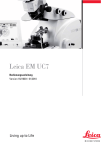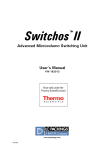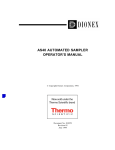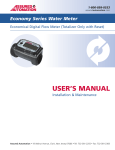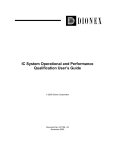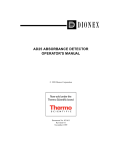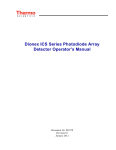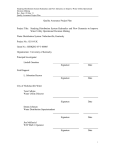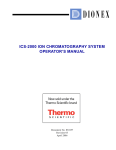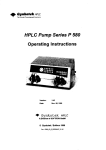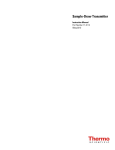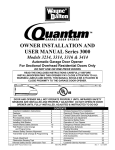Download AutoSelect AS50 Autosampler (USB) Operator`s
Transcript
AutoSelect™ AS50 Autosampler (USB) Operator's Manual Document No. 031935 Revision 01 April 2004 ©2004 by Dionex Corporation All rights reserved worldwide. Printed in the United States of America. This publication is protected by federal copyright law. No part of this publication may be copied or distributed, transmitted, transcribed, stored in a retrieval system, or transmitted into any human or computer language, in any form or by any means, electronic, mechanical, magnetic, manual, or otherwise, or disclosed to third parties without the express written permission of Dionex Corporation, 1228 Titan Way, Sunnyvale, California 94088-3603 U.S.A. DISCLAIMER OF WARRANTY AND LIMITED WARRANTY THIS PUBLICATION IS PROVIDED “AS IS” WITHOUT WARRANTY OF ANY KIND. DIONEX CORPORATION DOES NOT WARRANT, GUARANTEE, OR MAKE ANY EXPRESS OR IMPLIED REPRESENTATIONS REGARDING THE USE, OR THE RESULTS OF THE USE, OF THIS PUBLICATION IN TERMS OF CORRECTNESS, ACCURACY, RELIABILITY, CURRENTNESS, OR OTHERWISE. FURTHER, DIONEX CORPORATION RESERVES THE RIGHT TO REVISE THIS PUBLICATION AND TO MAKE CHANGES FROM TIME TO TIME IN THE CONTENT HEREINOF WITHOUT OBLIGATION OF DIONEX CORPORATION TO NOTIFY ANY PERSON OR ORGANIZATION OF SUCH REVISION OR CHANGES. TRADEMARKS BioLC and Chromeleon are registered trademarks and PolyVial is a trademark of Dionex Corporation. Teflon and Tefzel are registered trademarks of E.I. duPont de Nemours & Co. Windows is a registered trademark of Microsoft Corporation. PRINTING HISTORY Revision 01, April 2004 Contents 1 • Introduction 1.1 Overview . . . . . . . . . . . . . . . . . . . . . . . . . . . . . . . . . . . . . . . . . . . . . . . .1-1 1.2 About This Manual . . . . . . . . . . . . . . . . . . . . . . . . . . . . . . . . . . . . . . . .1-2 1.2.1 Safety Messages and Notes . . . . . . . . . . . . . . . . . . . . . . . . . . .1-3 1.2.2 Safety Labels . . . . . . . . . . . . . . . . . . . . . . . . . . . . . . . . . . . . . .1-5 2 • Description 2.1 Overview of Features . . . . . . . . . . . . . . . . . . . . . . . . . . . . . . . . . . . . . .2-1 2.2 Front Panel Features . . . . . . . . . . . . . . . . . . . . . . . . . . . . . . . . . . . . . . .2-3 2.3 2.4 Doc. 031935-01 4/04 2.2.1 Keypad Button Functions . . . . . . . . . . . . . . . . . . . . . . . . . . . . .2-4 2.2.2 Display Screens . . . . . . . . . . . . . . . . . . . . . . . . . . . . . . . . . . . .2-6 Autosampler Compartment . . . . . . . . . . . . . . . . . . . . . . . . . . . . . . . . . .2-8 2.3.1 Syringe and Reservoir Organizer . . . . . . . . . . . . . . . . . . . . . . .2-9 2.3.2 Sampling Needle Arm . . . . . . . . . . . . . . . . . . . . . . . . . . . . . .2-10 2.3.3 Flush, Waste, and Inject Ports . . . . . . . . . . . . . . . . . . . . . . . .2-11 2.3.4 Sample Vials and Trays . . . . . . . . . . . . . . . . . . . . . . . . . . . . .2-11 2.3.5 Sample Temperature Control Option . . . . . . . . . . . . . . . . . . .2-12 2.3.6 Simultaneous Injection Option . . . . . . . . . . . . . . . . . . . . . . . .2-13 Rear Panel Features . . . . . . . . . . . . . . . . . . . . . . . . . . . . . . . . . . . . . . .2-14 2.4.1 RS-232 Connector . . . . . . . . . . . . . . . . . . . . . . . . . . . . . . . . .2-14 2.4.2 USB Receptacle . . . . . . . . . . . . . . . . . . . . . . . . . . . . . . . . . . .2-15 i AutoSelect AS50 Autosampler 2.4.3 2.5 2.6 TTL/Relay Connectors . . . . . . . . . . . . . . . . . . . . . . . . . . . . . 2-15 Operating and Control Modes . . . . . . . . . . . . . . . . . . . . . . . . . . . . . . 2-16 2.5.1 Local/Direct Control Mode . . . . . . . . . . . . . . . . . . . . . . . . . . 2-17 2.5.2 Local/Schedule Control Mode . . . . . . . . . . . . . . . . . . . . . . . . 2-17 2.5.3 Locked Remote/Direct Control Mode (Chromeleon Control) . . . . . . . . . . . . . . . . . . . . . . . . . . . . . . . . . . . . . . . . . 2-19 Theory of Operation . . . . . . . . . . . . . . . . . . . . . . . . . . . . . . . . . . . . . . 2-22 2.6.1 Understanding the Wait Operation . . . . . . . . . . . . . . . . . . . . 2-22 2.6.2 Overlapping Sample Preparation . . . . . . . . . . . . . . . . . . . . . . 2-23 2.6.3 Running Samples Sequentially . . . . . . . . . . . . . . . . . . . . . . . 2-24 2.6.4 Using the AS50 as the System Master (Disabling the Wait Operation) . . . . . . . . . . . . . . . . . . . . . . . . . . . . . . . . . . . . . . . 2-25 2.6.5 Understanding the Cycle Time . . . . . . . . . . . . . . . . . . . . . . . 2-26 2.6.6 Operating Events During a Schedule . . . . . . . . . . . . . . . . . . 2-27 2.6.7 Operating Events During Flushing and Priming . . . . . . . . . . 2-30 2.6.8 Understanding the Status Display During a Run . . . . . . . . . . 2-33 3 • Operation and Maintenance 3.1 ii Getting Ready to Run . . . . . . . . . . . . . . . . . . . . . . . . . . . . . . . . . . . . . . 3-1 3.1.1 Fill the Vials and Load the Sample Tray . . . . . . . . . . . . . . . . . 3-1 3.1.2 Turn On the Power . . . . . . . . . . . . . . . . . . . . . . . . . . . . . . . . . 3-3 3.2 Overview of AS50 Screens . . . . . . . . . . . . . . . . . . . . . . . . . . . . . . . . . . 3-4 3.3 Default Operating Parameters . . . . . . . . . . . . . . . . . . . . . . . . . . . . . . . 3-6 3.4 Selecting Computer or Front Panel (Local) Control . . . . . . . . . . . . . . 3-7 3.5 Running a Schedule of Injections from the Front Panel . . . . . . . . . . . . 3-8 Doc. 031935-01 4/04 Contents 3.5.1 Selecting and Starting the Schedule . . . . . . . . . . . . . . . . . . . . .3-9 3.6 Putting a Schedule on Hold . . . . . . . . . . . . . . . . . . . . . . . . . . . . . . . . .3-10 3.7 Stopping a Running Schedule . . . . . . . . . . . . . . . . . . . . . . . . . . . . . . .3-11 3.8 Opening the Autosampler Door During a Schedule . . . . . . . . . . . . . .3-12 3.9 Running Under Direct Control from the Front Panel . . . . . . . . . . . . .3-14 3.10 Creating Methods from the AS50 Front Panel . . . . . . . . . . . . . . . . . .3-16 3.10.1 Creating a Method . . . . . . . . . . . . . . . . . . . . . . . . . . . . . . . . .3-17 3.10.2 Saving a Method . . . . . . . . . . . . . . . . . . . . . . . . . . . . . . . . . . .3-17 3.10.3 Defining Sample Prep Steps . . . . . . . . . . . . . . . . . . . . . . . . . .3-18 3.10.4 Selecting Method Setup Parameters . . . . . . . . . . . . . . . . . . . .3-26 3.10.5 Defining Timed Events Steps . . . . . . . . . . . . . . . . . . . . . . . . .3-28 3.10.6 Editing a Method . . . . . . . . . . . . . . . . . . . . . . . . . . . . . . . . . .3-31 3.10.7 Deleting a Method . . . . . . . . . . . . . . . . . . . . . . . . . . . . . . . . .3-31 3.10.8 Copying a Method . . . . . . . . . . . . . . . . . . . . . . . . . . . . . . . . .3-32 3.10.9 Example Method . . . . . . . . . . . . . . . . . . . . . . . . . . . . . . . . . .3-32 3.11 Creating Schedules from the AS50 Front Panel . . . . . . . . . . . . . . . . .3-33 3.11.1 Creating a New Schedule . . . . . . . . . . . . . . . . . . . . . . . . . . . .3-33 3.11.2 Saving a Schedule . . . . . . . . . . . . . . . . . . . . . . . . . . . . . . . . .3-34 3.11.3 Selecting an Action if a Scheduled Vial Is Missing . . . . . . . .3-34 3.11.4 Defining Schedule Lines . . . . . . . . . . . . . . . . . . . . . . . . . . . .3-35 3.11.5 Editing a Schedule . . . . . . . . . . . . . . . . . . . . . . . . . . . . . . . . .3-37 3.11.6 Deleting a Schedule . . . . . . . . . . . . . . . . . . . . . . . . . . . . . . . .3-37 3.11.7 Copying a Schedule . . . . . . . . . . . . . . . . . . . . . . . . . . . . . . . .3-37 3.12 Choosing the Injection Type . . . . . . . . . . . . . . . . . . . . . . . . . . . . . . . .3-38 3.12.1 Full-Loop Injections . . . . . . . . . . . . . . . . . . . . . . . . . . . . . . . .3-40 Doc. 031935-01 4/04 iii AutoSelect AS50 Autosampler 3.12.2 Partial-Loop Injections . . . . . . . . . . . . . . . . . . . . . . . . . . . . . 3-42 3.12.3 Partial-Loop, Limited-Sample Injections . . . . . . . . . . . . . . . 3-44 3.13 Adjusting the Sample Syringe Speed for Different Sample Viscosities . . . . . . . . . . . . . . . . . . . . . . . . . . . . . . . . . . . . . . . . . . . . . . 3-45 3.14 Routine Maintenance . . . . . . . . . . . . . . . . . . . . . . . . . . . . . . . . . . . . . 3-46 3.14.1 Daily . . . . . . . . . . . . . . . . . . . . . . . . . . . . . . . . . . . . . . . . . . . 3-46 3.14.2 Periodically . . . . . . . . . . . . . . . . . . . . . . . . . . . . . . . . . . . . . . 3-46 3.14.3 Annually . . . . . . . . . . . . . . . . . . . . . . . . . . . . . . . . . . . . . . . . 3-47 3.14.4 Manually Flushing the Inject Port . . . . . . . . . . . . . . . . . . . . . 3-48 3.15 System Shutdown . . . . . . . . . . . . . . . . . . . . . . . . . . . . . . . . . . . . . . . . 3-48 4 • Troubleshooting 4.1 Error Messages . . . . . . . . . . . . . . . . . . . . . . . . . . . . . . . . . . . . . . . . . . . 4-1 4.2 Liquid Leaks . . . . . . . . . . . . . . . . . . . . . . . . . . . . . . . . . . . . . . . . . . . . 4-21 4.2.1 Leaking Syringe or Syringe Valve Port . . . . . . . . . . . . . . . . . 4-21 4.2.2 Leaking Drain Line Connection . . . . . . . . . . . . . . . . . . . . . . 4-22 4.2.3 Leaking Inject Port . . . . . . . . . . . . . . . . . . . . . . . . . . . . . . . . 4-22 4.2.4 Leaking Fitting . . . . . . . . . . . . . . . . . . . . . . . . . . . . . . . . . . . 4-22 4.2.5 Broken Liquid Line . . . . . . . . . . . . . . . . . . . . . . . . . . . . . . . . 4-22 5 • Service 5.1 iv Replacing Tubing and Fittings . . . . . . . . . . . . . . . . . . . . . . . . . . . . . . . 5-2 5.1.1 Syringe and Reservoir Connections . . . . . . . . . . . . . . . . . . . . 5-2 5.1.2 Assemblies, Tubing, and Fittings . . . . . . . . . . . . . . . . . . . . . . 5-2 Doc. 031935-01 4/04 Contents 5.2 5.3 Replacing the Sample or Prep Syringe . . . . . . . . . . . . . . . . . . . . . . . . .5-3 5.2.1 Removing The Existing Syringe . . . . . . . . . . . . . . . . . . . . . . .5-4 5.2.2 Filling the New Syringe and Removing Bubbles . . . . . . . . . . .5-4 5.2.3 Connecting the New Syringe and Flushing . . . . . . . . . . . . . . .5-5 5.2.4 Initializing the Syringe . . . . . . . . . . . . . . . . . . . . . . . . . . . . . . .5-5 5.2.5 Setting the Syringe Home Position . . . . . . . . . . . . . . . . . . . . .5-7 Replacing the Sampling Needle Assembly . . . . . . . . . . . . . . . . . . . . . .5-8 5.3.1 Removing the Old Sampling Needle Assembly . . . . . . . . . . . .5-8 5.3.2 Installing the New Sampling Needle Assembly . . . . . . . . . . .5-11 5.4 Removing the Drip Tray . . . . . . . . . . . . . . . . . . . . . . . . . . . . . . . . . . .5-14 5.5 Installing the Drip Tray . . . . . . . . . . . . . . . . . . . . . . . . . . . . . . . . . . . .5-15 5.6 Replacing the Needle Seal Assembly . . . . . . . . . . . . . . . . . . . . . . . . .5-17 5.7 Aligning the Sampling Needle in the Inject Port . . . . . . . . . . . . . . . . .5-19 5.8 Calibrating the Inject Port Volume . . . . . . . . . . . . . . . . . . . . . . . . . . .5-23 5.9 Replacing the Leak Sensor . . . . . . . . . . . . . . . . . . . . . . . . . . . . . . . . .5-27 5.10 Calibrating the Leak Sensor . . . . . . . . . . . . . . . . . . . . . . . . . . . . . . . .5-27 5.11 Removing the Sample or Prep Syringe Valve . . . . . . . . . . . . . . . . . . .5-28 5.12 Replacing the Sample Syringe Valve . . . . . . . . . . . . . . . . . . . . . . . . .5-29 5.13 Replacing the Prep Syringe Valve . . . . . . . . . . . . . . . . . . . . . . . . . . . .5-31 5.14 Changing the Main Power Fuses . . . . . . . . . . . . . . . . . . . . . . . . . . . . .5-33 5.15 Using the Chromeleon Wellness Panel . . . . . . . . . . . . . . . . . . . . . . . .5-34 5.15.1 Opening the Wellness Panel . . . . . . . . . . . . . . . . . . . . . . . . . .5-34 Doc. 031935-01 4/04 v AutoSelect AS50 Autosampler A • Specifications A.1 A.2 Autosampler . . . . . . . . . . . . . . . . . . . . . . . . . . . . . . . . . . . . . . . . . . . . .A-1 A.1.1 Electrical. . . . . . . . . . . . . . . . . . . . . . . . . . . . . . . . . . . . . . . . . .A-1 A.1.2 Environmental/Physical . . . . . . . . . . . . . . . . . . . . . . . . . . . . . .A-1 A.1.3 Valves (Optional) . . . . . . . . . . . . . . . . . . . . . . . . . . . . . . . . . . .A-2 A.1.4 Injection . . . . . . . . . . . . . . . . . . . . . . . . . . . . . . . . . . . . . . . . . .A-2 Sample Temperature Control Unit (Optional) . . . . . . . . . . . . . . . . . . .A-3 B • Installation B.1 Facility Requirements . . . . . . . . . . . . . . . . . . . . . . . . . . . . . . . . . . . . . .B-1 B.2 Unpacking . . . . . . . . . . . . . . . . . . . . . . . . . . . . . . . . . . . . . . . . . . . . . . .B-2 B.3 Autosampler Installation . . . . . . . . . . . . . . . . . . . . . . . . . . . . . . . . . . . .B-3 B.3.1 Before You Begin. . . . . . . . . . . . . . . . . . . . . . . . . . . . . . . . . . .B-3 B.3.2 Installation Checklist . . . . . . . . . . . . . . . . . . . . . . . . . . . . . . . .B-3 B.3.3 Connecting the Syringe(s) and Drain Line. . . . . . . . . . . . . . . .B-4 B.3.4 Connecting the Injection Valve . . . . . . . . . . . . . . . . . . . . . . . .B-8 B.3.5 Connecting the AS50 to the Chromeleon PC (Optional) . . . .B-10 B.3.6 Connecting the Power Cord . . . . . . . . . . . . . . . . . . . . . . . . . .B-12 B.3.7 Turning on the Power . . . . . . . . . . . . . . . . . . . . . . . . . . . . . . .B-13 B.3.8 Module Setup . . . . . . . . . . . . . . . . . . . . . . . . . . . . . . . . . . . . .B-14 B.3.9 Configuring the AS50 in Chromeleon . . . . . . . . . . . . . . . . . .B-17 B.3.10 Priming the Liquid Lines . . . . . . . . . . . . . . . . . . . . . . . . . . . .B-18 B.3.11 Removing Bubbles from the Syringe . . . . . . . . . . . . . . . . . . .B-21 vi Doc. 031935-01 4/04 Contents C • Display Screens C.1 Menu of Screens . . . . . . . . . . . . . . . . . . . . . . . . . . . . . . . . . . . . . . . . . C-2 C.2 Main Status Screen . . . . . . . . . . . . . . . . . . . . . . . . . . . . . . . . . . . . . . . C-3 C.3 Detail Status Screen . . . . . . . . . . . . . . . . . . . . . . . . . . . . . . . . . . . . . . . C-6 C.4 Method Menu . . . . . . . . . . . . . . . . . . . . . . . . . . . . . . . . . . . . . . . . . . . C-9 C.4.1 Sample Prep Screen. . . . . . . . . . . . . . . . . . . . . . . . . . . . . . . . C-10 C.4.2 Method Setup Screen. . . . . . . . . . . . . . . . . . . . . . . . . . . . . . . C-13 C.4.3 Timed Events Screen. . . . . . . . . . . . . . . . . . . . . . . . . . . . . . . C-15 C.5 Schedule Screen . . . . . . . . . . . . . . . . . . . . . . . . . . . . . . . . . . . . . . . . . C-17 C.6 Module Setup Menu . . . . . . . . . . . . . . . . . . . . . . . . . . . . . . . . . . . . . C-19 C.6.1 Installed Options Screen . . . . . . . . . . . . . . . . . . . . . . . . . . . . C-19 C.6.2 Front Panel Screen. . . . . . . . . . . . . . . . . . . . . . . . . . . . . . . . . C-20 C.6.3 Plumbing Configuration Screen . . . . . . . . . . . . . . . . . . . . . . C-21 C.6.4 Time/Date Screen . . . . . . . . . . . . . . . . . . . . . . . . . . . . . . . . . C-23 C.6.5 System Parameters Screen. . . . . . . . . . . . . . . . . . . . . . . . . . . C-24 C.6.6 Inject Port Alignment Screen . . . . . . . . . . . . . . . . . . . . . . . . C-26 C.6.7 Door Interlock Bypass Screen. . . . . . . . . . . . . . . . . . . . . . . . C-27 C.7 Flush/Prime Screen . . . . . . . . . . . . . . . . . . . . . . . . . . . . . . . . . . . . . . C-28 C.8 Time Function In Screen . . . . . . . . . . . . . . . . . . . . . . . . . . . . . . . . . . C-30 C.9 Diagnostic Menu . . . . . . . . . . . . . . . . . . . . . . . . . . . . . . . . . . . . . . . . C-31 Doc. 031935-01 4/04 C.9.1 Power-Up Screen. . . . . . . . . . . . . . . . . . . . . . . . . . . . . . . . . . C-31 C.9.2 Diagnostic Tests Screen . . . . . . . . . . . . . . . . . . . . . . . . . . . . C-32 C.9.3 XYZ Test Screen . . . . . . . . . . . . . . . . . . . . . . . . . . . . . . . . . . C-33 C.9.4 Temperature Statistics Screen . . . . . . . . . . . . . . . . . . . . . . . . C-35 vii AutoSelect AS50 Autosampler C.9.5 Liquid Control Screen . . . . . . . . . . . . . . . . . . . . . . . . . . . . . .C-37 C.9.6 Logs Menu . . . . . . . . . . . . . . . . . . . . . . . . . . . . . . . . . . . . . . .C-39 C.9.7 Leak Sensor Calibration and Status Screen . . . . . . . . . . . . . .C-41 C.9.8 Keyboard Test Screen. . . . . . . . . . . . . . . . . . . . . . . . . . . . . . .C-42 C.9.9 Code Versions Screen. . . . . . . . . . . . . . . . . . . . . . . . . . . . . . .C-43 C.10 Print Menu . . . . . . . . . . . . . . . . . . . . . . . . . . . . . . . . . . . . . . . . . . . . .C-44 C.11 Time Function Out Screen . . . . . . . . . . . . . . . . . . . . . . . . . . . . . . . . .C-46 D • TTL and Relay Control D.1 D.2 TTL and Relay Connections . . . . . . . . . . . . . . . . . . . . . . . . . . . . . . . . .D-1 D.1.1 Connecting a TTL or Relay . . . . . . . . . . . . . . . . . . . . . . . . . . .D-2 D.1.2 Selecting TTL Input Control Types . . . . . . . . . . . . . . . . . . . . .D-3 Controlling TTL and Relay Outputs . . . . . . . . . . . . . . . . . . . . . . . . . . .D-5 D.2.1 Example TTL/Relay Connections . . . . . . . . . . . . . . . . . . . . . .D-6 E • Simultaneous Injections viii E.1 Injection Valves (Optional) . . . . . . . . . . . . . . . . . . . . . . . . . . . . . . . . . E-2 E.2 Connecting the Injection Valves . . . . . . . . . . . . . . . . . . . . . . . . . . . . . . E-3 E.2.1 Connecting to Valves Installed in the IC System Modules . . . E-3 E.2.2 Connecting to Valves Installed in the AS50. . . . . . . . . . . . . . . E-5 E.3 Specifying the Plumbing Configuration . . . . . . . . . . . . . . . . . . . . . . . . E-7 E.4 Controlling the Injection Valves from the AS50 Front Panel . . . . . . . E-8 E.4.1 Controlling the Injection Valves Directly . . . . . . . . . . . . . . . . E-8 E.4.2 Controlling the Injection Valves in a Schedule . . . . . . . . . . . . E-9 Doc. 031935-01 4/04 Contents E.5 Setting Up Chromeleon . . . . . . . . . . . . . . . . . . . . . . . . . . . . . . . . . . . E-10 E.5.1 Assigning Unique Names to Devices . . . . . . . . . . . . . . . . . . E-10 E.5.2 Creating Sequences, PGM Files, and QNT Files . . . . . . . . . E-13 F • Unpacking Instructions Doc. 031935-01 4/04 ix AutoSelect AS50 Autosampler x Doc. 031935-01 4/04 1 • Introduction 1.1 Overview The Dionex AutoSelect™ AS50 Autosampler precisely delivers from 1.0 to 99.9 µL (in 0.1 µL increments) or 100 to 1000 µL (in 1 µL increments) of sample to an injection valve. If the AS50 is equipped with the simultaneous injection option, the AS50 delivers sample to two injection valves in two independent ion chromatography (IC) systems. With the simultaneous injection option, the AS50 delivers from 1000 µL to 5000 µL of sample (if the 5 mL syringe is installed) or up to 8000 µL (if the 10 mL syringe is installed). The sample is delivered equally to the two IC systems (half of the volume to each). Two types of trays are available for sample vials: one for 1.5 mL vials and one for 10 mL vials. During sampling, the tray remains stationary and a sampling needle arm moves from vial to vial. Up to 99 injections can be taken from each vial. The AS50 can be controlled locally, from the front panel keypad and display, or remotely, with a personal computer running Windows® 2000 or Windows XP and Chromeleon® Chromatography Data Management System software (Release 6.6 or later). Limited remote control is also available, using TTL and relay signals. For communication between the AS50 and Chromeleon, the AS50 is connected to a USB (Universal Serial Bus) port on the computer, a USB hub, or on another Dionex module (for example, an ICS-2000). Doc. 031935-01 4/04 1-1 AutoSelect AS50 Autosampler 1.2 About This Manual Chapter 1 Introduction Introduces the AS50; explains the conventions used in this manual, including safety-related information. Chapter 2 Features Overview Describes the AS50 operating features and system components; provides the theory of operation. Chapter 3 Operation and Maintenance Provides operating instructions using the AS50 front panel buttons and screens and describes routine preventive maintenance procedures. Chapter 4 Troubleshooting Lists problems and presents step-by-step procedures for how to isolate and eliminate the cause of each problem. Chapter 5 Service Provides step-by-step instructions for routine service and parts replacement procedures that the user can perform. Appendix A Specifications Lists the AS50 specifications and installation site requirements. Appendix B Installation Describes how to install the AS50. Chapter C Display Screens Describes the front panel operational and diagnostic display screens. Appendix D TTL and Relay Control Describes the AS50 TTL and relay control features. Appendix E Simultaneous Injection Describes the features of the simultaneous injection option and provides setup and operating instructions. Appendix F Unpacking Instructions Provides step-by-step instructions for removing the AS50 from its shipping box and packing materials. NOTE For instructions on using Chromeleon software to operate the AS50, refer to the Chromeleon user’s guide or online Help. The user’s guide is on the Dionex Reference Library CD-ROM (P/N 053891), located in the AS50 Ship Kit (P/N 061270 or P/N 061271). 1-2 Doc. 031935-01 4/04 1 • Introduction 1.2.1 Safety Messages and Notes This manual contains warnings and precautionary statements that can prevent personal injury and/or damage to the AS50 when properly followed. Safety messages appear in bold type and are accompanied by icons, as shown below. Indicates an imminently hazardous situation which, if not avoided, will result in death or serious injury. Indicates a potentially hazardous situation which, if not avoided, could result in death or serious injury. Indicates a potentially hazardous situation which, if not avoided, may result in minor or moderate injury. Also used to identify a situation or practice that may seriously damage the instrument, but will not cause injury. Indicates that the function or process of the instrument may be impaired. Operation does not constitute a hazard. Messages d'avertissement en français Signale une situation de danger immédiat qui, si elle n'est pas évitée, entraînera des blessures graves à mortelles. Signale une situation de danger potentiel qui, si elle n'est pas évitée, pourrait entraîner des blessures graves à mortelles. Signale une situation de danger potentiel qui, si elle n'est pas évitée, pourrait entraîner des blessures mineures à modérées. Également utilisé pour signaler une situation ou une pratique qui pourrait gravement endommager l'instrument mais qui n'entraînera pas de blessures. Doc. 031935-01 4/04 1-3 AutoSelect AS50 Autosampler Warnhinweise in Deutsch Bedeutet unmittelbare Gefahr. Mißachtung kann zum Tod oder schwerwiegenden Verletzungen führen. Bedeutet eine mögliche Gefährdung. Mißachtung kann zum Tod oder schwerwiegenden Verletzungen führen. Bedeutet eine mögliche Gefährdung. Mißachtung kann zu kleineren oder mittelschweren Verletzungen führen. Wird auch verwendet, wenn eine Situation zu schweren Schäden am Gerät führen kann, jedoch keine Verletzungsgefahr besteht. Notes Informational messages also appear throughout this manual. These are labeled NOTE and are in bold type: NOTE NOTES call attention to certain information. They alert you to an unexpected result of an action, suggest how to optimize instrument performance, etc. 1-4 Doc. 031935-01 4/04 1 • Introduction 1.2.2 Safety Labels The TUV GS, C, US Mark safety label and the CE Mark label on the AS50 indicate that the AS50 is in compliance with the following standards: EN 61010-1:2001 (safety), CAN/CSA-C22.2 No. 1010.192+A2:97 (safety), UL 61010C-1:2002 R8.02 (safety), and EN 61326:1997+A1:1998 (EMC susceptibility and immunity). The symbols below appear on the AS50 or on AS50 labels. Alternating current Protective conductor terminal (earth ground) Power supply is on Power supply is off Indicates a potential hazard. Refer to the operator’s manual for an explanation of the hazard and how to proceed. Doc. 031935-01 4/04 1-5 AutoSelect AS50 Autosampler 1-6 Doc. 031935-01 4/04 2 • Description 2.1 Overview of Features Figure 2-1 illustrates the main features of the AutoSelect AS50 Autosampler. Syringe and Reservoir Organizer Front Panel Autosampler Compartment Figure 2-1. AS50 Operating Features Doc. 031935-01 4/04 2-1 AutoSelect AS50 Autosampler Front Panel The front panel contains a liquid crystal display (LCD) and membrane keypad (see Section 2.2). The front panel permits manual control of all AS50 functions. Autosampler Compartment The autosampler compartment contains a stationary sample vial tray and a sampling needle arm that moves from vial to vial during operation (see Section 2.3). Syringe and Reservoir Organizer The organizer on top of the autosampler holds the sample syringe, the flush liquid reservoir, the optional prep syringe, and the optional reagent reservoir(s). See Section 2.3.1 for details. Options (Not Pictured) • Sample Temperature Control: The optional sample temperature control unit mounts under the autosampler and provides uniform heating and cooling of the vial tray. See Section 2.3.5 for details. • Simultaneous Injection: The simultaneous injection option lets a single AS50 deliver sample to two independent ion chromatography (IC) systems. See Appendix E for details. • Injection Valve: The AS50 connects to an injection valve installed in another chromatography system module. Commands from the AS50 front panel or from Chromeleon are used to control injection valve operation. With the simultaneous injection option, the AS50 connects to two injection valves, installed in two ion chromatography system modules or in the AS50 autosampler compartment. 2-2 Doc. 031935-01 4/04 2 • Description 2.2 Front Panel Features AS50 Autosampler IDLE VIAL# 10 1- - /°C3 INJ# TRAY: LOCAL Help Prompt 99.9 VOL 20.0 °C= METHOD:01 TIME COL: 20 SCH 1 LINE min uL 1 Stop Hold/Run 7 8 9 Home Door 4 5 6 Insert Select 1 2 3 Delete Select Help Menu 0 Enter Adjust screen contrast Figure 2-2. AS50 Front Panel Information is displayed on the LCD, or screen. To adjust the screen contrast, use the knurled knob in the recess below the keypad (see Figure 2-2). From the keypad, you can: • Directly control AS50 operation • Create and modify programmed series of operating steps, called methods • Create and modify programmed series of injections, called schedules Refer to Section 2.2.2 for a summary of how to select screens and edit parameters. Doc. 031935-01 4/04 2-3 AutoSelect AS50 Autosampler 2.2.1 Keypad Button Functions Button Function The following buttons directly control AS50 operation: Stop Stops a schedule if the AS50 is in Local mode, Schedule control. A confirmation message appears; press Stop again to abort the schedule or Hold/Run to resume. If the AS50 is in Direct Control, pressing Stop stops the current syringe and/or sampling arm movement. Note: Pressing Stop while the AS50 is in Direct Control, Locked Remote mode (Chromeleon control) is not recommended. Use the controls on the Chromeleon Control panel to stop a sequence. Hold/Run (Hold) Hold/Run (Run) At power-up, the AS50 is on hold (the left LED is illuminated). After you select a schedule to run, pressing Hold/Run starts the schedule (the right LED is illuminated). When the schedule is complete, the AS50 returns to hold. When running, press Hold/Run to pause the schedule. This button functions only when the AS50 is in Local mode. Note: If the wait operation is enabled (see Section 2.6.1), the AS50 pauses when it reaches the wait step in the method. Press Hold/Run to continue. You can disable the wait (see Section 2.6.4). Home Door Sends the needle arm to its home position. This button functions only when the AS50 is in Local mode. If a schedule is in progress, it must be on hold. If you press Home when a schedule is on hold, and then resume the schedule, the needle arm returns to where it was when you pressed Home. When the Door button is pressed, a message screen indicates whether it is currently safe to open the door. If it is, a timer counts down the remaining time in which it is safe to open the door. Opening the door without first pressing this button, or when the message indicates it is not safe, aborts the currently running schedule. The following buttons control screen functions: Insert 2-4 Inserts a new step into a method or schedule. Move the cursor to the leftmost field on the SAMPLE PREP, TIMED EVENTS, or SCHEDULE screen and press Insert. The new step is added above the cursor position. Doc. 031935-01 4/04 2 • Description Button Delete Function Delete performs several functions: • • • • Select Select Cancels an entry that is in progress and restores the previous value. Returns a field to its default value (if an entry is not in progress). Deletes a line in a method or schedule. To do this, position the cursor in the leftmost field of the line that you want to delete and press Delete twice. Deletes an entire method or schedule. To do this, position the cursor in the method or schedule edit field, or in the time field of the INIT step, and press Delete twice. The Select buttons cycle through predetermined options in entry fields. To confirm the selected value, press Enter or move out of the field by pressing a cursor arrow button. In fields that have predetermined numeric choices, Select ∆ increases the value by one unit and Select ∇ decreases the value by one. Holding down a Select button increases (or decreases) the value continuously. The arrow buttons move the cursor in the direction of the arrow to the next entry field (if one exists). At the end of a line, the left arrow wraps the cursor around to the next entry field on the line above; the right arrow wraps the cursor to the next entry field on the line below. The up and down arrows do not wrap around. After entering a new value in an entry field, pressing an arrow button saves and/or executes the change. Help Displays a help screen specific to the current entry field. Menu Displays a list of the available screens. The numeric buttons enter the selected number into the current entry field. From a menu, pressing a numeric button opens the corresponding screen. Saves and/or executes changes made in entry fields. If a menu screen is displayed, pressing Enter opens the highlighted screen. Doc. 031935-01 4/04 2-5 AutoSelect AS50 Autosampler 2.2.2 Display Screens The LCD displays status information and allows access to all AS50 operations. When the power is turned on, the AS50 performs an initialization sequence (see Section 3.1.2) and then displays the MAIN STATUS screen. Figure 2-3 is an example of the MAIN STATUS screen during AS50 operation. Operating Status Current Vial LOADING LOOP Current Injection/ Total Injections Scheduled for This Vial 10 INJ# 1/ 3 TRAY: 20 °C= COL: VIAL# LOCAL Help Prompt Operating Mode Current Tray Temperature 10.6 min VOL 20.0 uL °C METHOD: 01 TIME -- SCH 1 LINE 8 Control Mode Current Schedule Time Since Last Injection Volume to be Injected Current Method Schedule Line Currently in Progress Figure 2-3. Main Status Screen NOTE TRAY temperature is displayed only when the sample temperature control option is installed. The column (COL) temperature option is not currently used. 2-6 Doc. 031935-01 4/04 2 • Description To access other AS50 screens: Press the Menu button. The MENU of SCREENS appears (see Figure 2-4). MENU of SCREENS 6 1 MAIN STATUS 7 2 DETAIL STATUS 8 3 METHOD MENU 9 4 SCHEDULE 5 MODULE SETUP MENU 10 Help Prompt FLUSH/PRIME TIME FUNCTION IN DIAGNOSTIC MENU PRINT MENU TIME FUNCTION OUT Figure 2-4. Menu of Screens To select a screen from the menu: • • Press the keypad number button corresponding to the screen’s number on the menu, or Move the cursor to highlight the screen number and press Enter. To display a brief description of each screen: Press the Help button. See Appendix C for details about each screen. To edit a field on the screen: 1. Press a cursor arrow button to position the cursor in the field to be edited. Fields on the screen that are in reverse video (blue letters on white background) can be edited. Other fields display information only. 2. If the field accepts numerical values, press the desired numerical buttons to enter the value. If the field has predetermined options, press the Select ∆ or Select ∇ button to choose the desired option. 3. To confirm the selected value, press Enter or move the cursor out of the field by pressing an arrow button. Doc. 031935-01 4/04 2-7 AutoSelect AS50 Autosampler 2.3 Autosampler Compartment 2 1 3 Reagent Reservoir 1 (Optional) 2 Prep Syringe (Optional) 3 Sample Syringe Sampling 4 4 Needle Arm Flush, Waste, 5 and Inject Ports 5 Sample Vials 6 and Tray 6 Figure 2-5. Autosampler Compartment Features 2-8 Doc. 031935-01 4/04 2 • Description 2.3.1 Syringe and Reservoir Organizer The organizer on the top of the autosampler holds the sample syringe, 1 L flush reservoir, and sample preparation option (prep syringe and reagent reservoirs) (see Figure 2-5). Sample Syringe Functions The sample syringe performs these operations: • • • Pipettes liquid from one vial to another or to waste Mixes a vial by repeatedly drawing and expelling the vial contents. If the AS50 is equipped with the sample preparation option, mixing is done with the sample prep syringe instead of the sample syringe. Delivers sample to the injection valve Several sample syringe volumes are available: Syringe Volume Part Number 100 µL 055064 250 µL (standard) 053916 500 µL 055065 1000 µL 055066 5 mL (for the simultaneous injection option only) 053915 10 mL (for the simultaneous injection option only) 055068 Sample Preparation Option Functions The AS50 can be equipped with a sample preparation option that includes a sample prep syringe, a sample prep valve, and one 250 mL reagent reservoir. Additional reagent reservoirs are available. The sample prep syringe performs these operations: Doc. 031935-01 4/04 • Dispenses reagents from external reservoirs to any vial • Mixes a vial by repeatedly drawing and expelling the vial contents 2-9 AutoSelect AS50 Autosampler • • Performs dilutions, allowing preparation of multilevel calibration standards Performs liquid-liquid extractions by adjusting the height of the needle in the vial The following sample prep syringe volumes are available: Syringe Volume Part Number 2.5 mL 055067 5 mL (standard) 053915 10 mL 055068 The reagent reservoir connects to Port A on the sample prep valve. Additional reservoirs can be connected to ports B, C, and D. Commands from the front panel screens or from Chromeleon let you select the reservoirs. 2.3.2 Sampling Needle Arm The autosampler door must remain closed during operation. If the door is opened during operation, the sampling arm stops immediately. If a schedule is running, it is aborted. To safely open the door during a schedule, press the Door button. See Section 3.8 for details. During operation, the sampling needle arm moves the sample needle along X-, Y-, and Z-axes. To sample from a vial, the arm moves to the vial’s position in the tray and lowers the needle into the vial. The sampling needle pierces the top of the sample vial to allow fluid to be drawn or delivered. When sampling is complete, the arm raises the needle out of the vial. The vial tray is stationary throughout the sampling process. When running a schedule of injections, vials can be sampled in any order. During a flush operation, the sampling needle arm delivers flush fluid to the flush port (see Figure 2-6). The needle height (the distance from the tip of the needle to the bottom of the vial) can be adjusted, allowing operations such as liquid-liquid extraction. 2-10 Doc. 031935-01 4/04 2 • Description 2.3.3 Flush, Waste, and Inject Ports The flush port flushes the outside of the sampling needle with fluid from the flush reservoir. Excess fluid flows to the waste port. The waste port accepts waste fluid from the sampling needle and the flush port, and directs it out the drain line. The inject port (see Figure 2-6) accepts the sample from the sampling needle and delivers it to the injection valve. Waste Port Flush Port Inject Port Figure 2-6. Flush, Waste, and Inject Ports 2.3.4 Sample Vials and Trays Vials The following vials are available: • 0.3 mL polymer (P/N 055428, package of 100) • 1.5 mL glass (P/N 055427, package of 100) • 10 mL PolyVial™ (P/N 055058, package of 100) Vial Trays The following tray types are available: Tray Material Vial Size Held Tray Capacity Part Number Plastic 10 mL 49 055056 Aluminum 0.3 mL, 1.5 mL 100 055057 Insulated Aluminum* 0.3 mL, 1.5 mL 100 061407 * For use with the sample temperature control option only. Doc. 031935-01 4/04 2-11 AutoSelect AS50 Autosampler The AS50 automatically detects the type of tray installed. Dionex does not recommend using the 10 mL plastic tray with the sample temperature control option because the plastic tray is inefficient at heating and cooling the vials. In addition, the tray is not designed for temperatures above 40 °C (104 °F) and may become deformed over time if used above 40 °C. 2.3.5 Sample Temperature Control Option The optional sample temperature control unit provides heating and cooling of the sample vial tray. You can program the temperature set point to between 4 °C and 60 °C. Vials in the tray are uniformly heated or cooled to the programmed set point (to a minimum of 20 °C below ambient and a maximum of 40 °C above ambient). The sample temperature control unit sits on the workbench below the autosampler compartment (see Figure 2-7). Sample Temperature Control Option Figure 2-7. AS50 with Sample Temperature Control 2-12 Doc. 031935-01 4/04 2 • Description 2.3.6 Simultaneous Injection Option The AS50 simultaneous injection feature lets a single AS50 deliver sample to two independent IC (ion chromatography) systems. The two IC systems are plumbed in parallel and connected to two injection valves installed either in the AS50 autosampler compartment or in the IC system modules. Dual analyses can be performed with only one sample, thus increasing sample throughput and eliminating the need to label, fill, and track two sample vials. The simultaneous injection option requires a 5 mL or 10 mL sample syringe. Full-loop injections are required with this option. See Appendix E for detailed simultaneous injection setup and operation instructions. Doc. 031935-01 4/04 2-13 AutoSelect AS50 Autosampler 2.4 Rear Panel Features 1 Thermal or Chromatography Compartment Cable Connector (not used) RS-232 2 Printer Connector 1 2 3 4 5 USB 3 Receptacle TTL/Relay 4 Connectors Syringe 5 Connectors Main Power 6 Receptacle and Fuse Holder 6 7 Auxiliary 7 Power Connector Figure 2-8. AS50 Rear Panel 2.4.1 RS-232 Connector The RS-232 connector allows a serial printer to be connected to the AS50 for printing of schedules, methods, setup and configuration information, or the message log. 2-14 Doc. 031935-01 4/04 2 • Description 2.4.2 USB Receptacle The USB receptacle provides a connection to the Chromeleon computer. To enable computer control of the autosampler, connect a USB cable between the USB receptacle on the AS50 rear panel and a USB port on the computer or USB hub. See Section B.3.5 for USB connection instructions. 2.4.3 TTL/Relay Connectors The eight relay and TTL connectors interface with Dionex and nonDionex modules. The input connectors allow for relay and TTL control of the autosampler by a connected module(s). The output connectors allow the AS50 to control other module(s). Appendix D describes the relay and TTL functions and the connections between the AS50 and other modules. Doc. 031935-01 4/04 2-15 AutoSelect AS50 Autosampler 2.5 Operating and Control Modes The operating mode determines how the AS50 receives operating commands: • • In Local mode, the AS50 receives commands from the front panel buttons and screens. When the AS50 is powered up, it is always in Local mode. In Local mode, all AS50 operating functions are available. In Locked Remote mode, Chromeleon software sends commands from the host computer via the USB interface. Connecting the AS50 to a Chromeleon Control panel immediately selects the Locked Remote mode. Disconnecting from Chromeleon returns the AS50 to Local mode. The control mode determines when operating commands are executed: • • In Direct control, the AS50 executes commands immediately. In Schedule control, the AS50 executes commands by running a programmed schedule of injections. Schedule control is used in Local mode only. The table below summarizes the AS50 operating and control mode configurations. Operating/Control Mode Autosampler Operation Locked Remote/Direct Control Commands are sent from Chromeleon and executed immediately when received. Local/Direct Control Commands are entered from the AS50 front panel and executed immediately after being entered. Local/Schedule Control Commands are entered from the AS50 front panel and executed by running a schedule programmed from the front panel. TTL input signals from a remote controller, such as an integrator, can also be used to control the AS50. The AS50 accepts TTL signals when it is in Local or Locked Remote mode. The following functions can be controlled via TTL input signals. • Start a schedule or continue a schedule that is waiting for a run command • Turn the optional tray temperature control on and off • Turn the optional column temperature control on and off. Note: this option is currently not available for the AS50 (USB). See Appendix D for details about TTL control. 2-16 Doc. 031935-01 4/04 2 • Description 2.5.1 Local/Direct Control Mode You can directly control the following AS50 functions from the front panel: • TTL and relay outputs • Injection valve position • Injection valve 2 position (if installed) • Tray set point (if installed) Set the above functions from the DETAIL STATUS screen (see Figure 2-9). DETAIL IDLE TIME: VIAL#: min VOL: INJ#: uL METHOD: TRAY: 2 mL LOOP: 100 TRAY: 25 20 °C uL -- °C COL: -DIRECT CONTROL LOCAL Help Prompt TTL1 TTL2 RLY1 RLY2 INJ VLV CS VLV 1 0 0 0 L A Figure 2-9. Detail Status Screen Example NOTE The CS VLV field sets the position of a column switching valve. This valve option is used in chromatography and thermal compartments, which are not available currently for the AS50 (USB). 2.5.2 Local/Schedule Control Mode The AS50 runs all injections according to a programmed schedule. The schedule defines a series of vials to be sampled and the operating parameters to run on each vial. A schedule consists of the following parameters: Doc. 031935-01 4/04 • The vials to sample • The number of injections to draw from each vial • The volume of each injection • The method to run on each injection • The action to take when a scheduled vial is missing 2-17 AutoSelect AS50 Autosampler You program, save, and edit schedules from the SCHEDULE screen (see Figure 2-10). The AS50 can store up to nine schedules in memory. The stored schedules are retained in memory when the AS50 is turned off. Section 3.11 describes how to create schedules. SAVE TO SCHEDULE EDIT STOP MISSING VIAL ACTION: VIAL# INJ/ INJ LINE START- END VIAL VOL(uL) 1 1 1 - 1 25.0 RUN METHOD 1 Help Prompt Figure 2-10. Schedule Screen Each injection in a schedule is assigned a method (a series of operating instructions that tells the AS50 how to perform a single injection). A method consists of the following three phases: Method Phase Used To Examples Sample prep Prepare the sample for injection Pipetting, mixing, diluting Method setup Set parameters that remain constant throughout the method Sample needle height, column temperature Timed events Perform functions at a specific time in the method Loading the sample loop, injecting When the method runs, the AS50 performs the sample prep steps first, followed by the method setup, and then the timed events steps. Section 3.10 describes how to create methods. 2-18 Doc. 031935-01 4/04 2 • Description 2.5.3 Locked Remote/Direct Control Mode (Chromeleon Control) Connecting the AS50 to a Chromeleon Control panel immediately selects the Locked Remote/Direct Control mode. In this mode, you cannot change any operating parameters from the front panel keyboard. To return the AS50 to Local mode, disconnect the AS50 from the Chromeleon Control panel, or turn off the AS50 power. Two modes of software control are available: • • With direct control, you select operating parameters and commands from the Chromeleon menu bar, toolbars, and Control panels. With automated control, you create a list of samples (a sequence) to be processed automatically. The sequence includes programs with commands and parameters for controlling the AS50, acquiring sample data, and producing reports. Control Panels NOTE This section provides a brief overview of how to open and connect to a Chromeleon Control panel. For details, refer to the Chromeleon Help or user’s manual. For instructions on how to configure the AS50 in Chromeleon, see Section B.3.9. Chromeleon provides two types of Control panels for the AS50. • • System Control panels are used for controlling and monitoring AS50 operation. System Control panels are described below. The Wellness panel is used to test and calibrate the leak sensor and diagnostic functions. The Wellness panel is described in Section 5.15. System Control panels are used for controlling and monitoring system operation, including AS50 operation. Control panels are located in the Dionex Templates/Panels/Dionex_IC folder in the Chromeleon Browser. Chromeleon provides panels for various IC system configurations. To open a Control panel, expand the folder for the type of system to which the AS50 is connected (for example .../Dionex_IC/ICS-2000 System Panels) and double-click a panel that includes an AS50. For Doc. 031935-01 4/04 2-19 AutoSelect AS50 Autosampler example, double-clicking ICS-2000_System_AS50.pan, opens the Control panel shown in Figure 2-11. After opening the Control panel, connect it to the timebase in which the AS50 is configured (select Control>Connnect to Timebase). Figure 2-11. Example Chromeleon System Control Panel To control AS50 operation, click the Sampler Settings button to open the Injector Settings window. This window lets you select various AS50 operating parameters, including the vial to be sampled, the injection 2-20 Doc. 031935-01 4/04 2 • Description volume, and the position of the injection valve. You can also initiate a flush or prime operation from this window. Figure 2-12. Example Chromeleon System Control Panel: Injector Settings Window Doc. 031935-01 4/04 2-21 AutoSelect AS50 Autosampler 2.6 Theory of Operation 2.6.1 Understanding the Wait Operation NOTE This section pertains to AS50 operation in Local/ Schedule Control mode only. The wait operation is a step in the sample prep phase of a method. After performing all other sample prep steps, the AS50 waits for a continue command before performing the method’s timed events. The continue command can be from either the front panel Hold/Run button or a TTL input signal. The wait’s position in the sample prep steps determines whether samples are run overlapped or sequentially: • • When the wait is the last step in the sample prep phase (the default), samples are overlapped (see Section 2.6.2). When the wait is at the beginning of the sample prep phase, samples are run sequentially (see Section 2.6.3). NOTE The wait operation Section 2.6.4). 2-22 can be disabled (see Doc. 031935-01 4/04 2 • Description 2.6.2 Overlapping Sample Preparation When the wait is at the end of the sample prep phase (the default), the AS50 overlaps sample preparation. This means that while data collection is occurring for one injection, the AS50 performs the sample prep steps for the next injection (see Figure 2-13). For a detailed description of the schedule run flow of operations, see Section 2.6.6. Injection 1 Start First Method WASH/ FLUSH SAMPLE PREP NOTE: The WAIT is ignored for the first injection in a Schedule. SETUP INIT 0.0 TIMED EVENTS Overlap Start Next Method Injection 2 WASH/ SAMPLE PREP WAIT FLUSH SETUP INIT 0.0 TIMED EVENTS Overlap Wait for Continue Command CONTINUE Start Next Method WASH/ SAMPLE PREP WAIT FLUSH Figure 2-13. Sample Prep Overlap: Wait Operation at End of Sample Prep Phase (Default) NOTE If Chromeleon is controlling the AS50, front panel settings for the wait operation are ignored. Instead, an option in the AS50 Properties dialog box in the Server Configuration program determines whether samples are overlapped. Sample overlap is enabled by default in Chromeleon. For instructions on how to configure the AS50 in Chromeleon, see Section B.3.9. Doc. 031935-01 4/04 2-23 AutoSelect AS50 Autosampler 2.6.3 Running Samples Sequentially Placing the wait at the start of the sample prep steps allows samples to be run sequentially. The AS50 completes the sample prep and timed events for an injection before starting the next (see Figure 2-14). Start First Method Start Next Method Injection 1 WASH/ SAMPLE PREP SETUP INIT FLUSH Run TIMED EVENTS Injection 2 WASH/ WAIT SAMPLE PREP SETUP INIT TIMED EVENTS FLUSH Continue WASH/ FLUSH Continue Figure 2-14. No Sample Prep Overlap: Wait Operation at Beginning of Sample Prep Phase 2-24 Doc. 031935-01 4/04 2 • Description 2.6.4 Using the AS50 as the System Master (Disabling the Wait Operation) When the wait operation is disabled, a single run command (for example, pressing the Hold/Run button) starts the schedule. Thereafter, the AS50 performs the schedule lines without requiring additional commands. This allows the AS50 to act as the system master (the AS50 controls the system by sending TTL signals to start the pump and detector methods). To disable the wait operation, press Menu and 5 to go to the MODULE SETUP MENU and press 5 to go to the SYSTEM PARAMETERS screen. Set the WAIT field to DISABLED (see Figure 2-15). SYSTEM PARAMETERS WAIT: SYRINGE SPEED: CUT SEGMENT VOLUME: INJECT PORT VOLUME: SRS POWER SWITCHING: Help Prompt DISABLED 5 0 uL uL 25 DISABLED Figure 2-15. System Parameters Screen For details about the order of events during a schedule when the wait is disabled, see Figure 2-18. Doc. 031935-01 4/04 2-25 AutoSelect AS50 Autosampler 2.6.5 Understanding the Cycle Time Cycle time is an optional feature that can be used to control the time between injections. When a method is assigned a cycle time, the AS50 delays sample injection until the specified time has elapsed since the previous injection. Cycle time is measured from the start of the previous method's timed events (see Figure 2-16). Assuming injection occurs at time zero for each method (the default), specifying a cycle time allows a consistent time interval between injections, regardless of differences in sample prep and timed events among methods. Cycle Time Start First Method WASH/ FLUSH SAMPLE PREP Cycle Time Injection 1 SETUP INIT 0.0 TIMED EVENTS Injection 2 Start Next Method WASH/ SAMPLE PREP FLUSH SETUP INIT TIMED EVENTS 0.0 Start Next Method Wait for end of cycle time WASH/ SAMPLE PREP FLUSH SETUP INIT 0.0 Figure 2-16. Cycle Time Example A cycle's duration is never shorter than the specified time. However, cycle time will be ignored, thus delaying injection, if any of the following events occurs: • • • WAIT FOR TEMP STABLE is enabled and the column temperature did not stabilize by the end of the cycle time. The sample prep wait operation is enabled and a run command did not occur by the end of the cycle time. The previous method’s timed events extend beyond the cycle time. If the cycle time expires before the injection occurs, a warning message is displayed and the message is logged on the MESSAGE LOG screen (see Section C.9.6). 2-26 Doc. 031935-01 4/04 2 • Description 2.6.6 Operating Events During a Schedule • • Figure 2-17 shows the order of events during a schedule when the wait operation is enabled. Figure 2-18 shows the order of events during a schedule when the wait operation is disabled. See Section 2.6.1 for details about the wait operation. Doc. 031935-01 4/04 2-27 AutoSelect AS50 Autosampler Schedule Started Preparing to Run: Flush Inject Port and Wash Needle See Note #1 Method Starts for Injection #1 Method Starts for Injection #2 Method Starts for Injection #3 Flush Inject Port and Wash Needle Flush Inject Port and Wash Needle Continue as Shown for Method #2 Until Last Scheduled Injection Completed No See Note #1 Vial Present? No Yes Yes Wait for Temperature to Stabilize Flush Inject Port and Wash Needle Yes Set Temperature(s) ? Yes No Set Temperature(s) ? No Sample Prep Overlap See Note #2 Do Sample Prep (Pipetting, Mixing, etc.) See Note #2 Vial No Present? Schedule Ends Sample Prep Overlap Do Sample Prep (Pipetting, Mixing, etc.) Wait for Previous Method to Finish Method Setup Wait for Continue Command Execute INIT Step Load Loop Method Setup Method Time 0.0 Inject Start Cycle Timing Execute INIT Step Load Loop Timed Events Method Times x.x - x.x Set TTLs/Relays, Switching Valve, etc . Wait for Cycle Time Method Finished See Note #3 See Note #4 Continue Notes: 1. The schedule either stops and waits or skips to the next vial, depending on the action selected in the schedule. Method Time 0.0 Inject 2. If multiple injections are specified from the same vial, the sample prep steps are perfomed once only (before the first injection). Method Times x.x - x.x Set TTLs/Relays, Switching Valve, etc . 3. The continue command can be from pressing the Hold/Run button or from a TTL input. End of Cycle Time Method Finished 4. Use of Cycle Time is optional. Figure 2-17. Order of Events During a Schedule Run (Wait Enabled) 2-28 Doc. 031935-01 4/04 2 • Description Schedule Started Preparing to Run: Flush Inject Port and Wash Needle Method Starts for Injection #1 Method Starts for Injection #2 Method Starts for Injection #3 Flush Inject Port and Wash Needle Flush Inject Port and Wash Needle Continue as Shown for Method #2 Until Last Scheduled Injection Completed See Note #1 Vial Present? No See Note #1 No Yes Yes No Wait for Temperature to Stabilize Set Temperature(s) ? No Sample Prep Overlap See Note #2 See Note #2 Flush Inject Port and Wash Needle Yes Set Temperature(s) ? Yes Vial No Present? Do Sample Prep (Pipetting, Mixing, etc.) Schedule Ends Sample Prep Overlap Do Sample Prep (Pipetting, Mixing, etc.) Wait for Previous Method to Finish Set Up Method Setup Method Execute INIT Step Load Loop Method Time 0.0 Inject Start Cycle Timing Timed Events Method Times x.x - x.x Set TTLs/Relays, etc. See Note #3 Execute INIT Step Load Loop Yes Wait for Cycle Time Method Time 0.0 Inject Method Finished Method Times x.x - x.x Set TTLs/Relays, etc. End of Cycle Time Method Finished Notes: 1. The schedule either stops and waits or skips to the next vial, depending on the action selected in the schedule. 2. If multiple injections are specified from the same vial, the sample prep steps are perfomed once only (before the first injection). 3. Use of Cycle Time is optional. Figure 2-18. Order of Events During a Schedule Run (Wait Disabled) Doc. 031935-01 4/04 2-29 AutoSelect AS50 Autosampler 2.6.7 Operating Events During Flushing and Priming The AS50 automatically flushes the inject port and washes the outside of the needle at the beginning and end of a schedule, as well as before each injection, while the schedule is running. Flushing can also be performed manually when the AS50 is idle, or as a step in the sample prep phase of a method. Priming of the flush and reagent lines is done manually after refilling a reservoir, or after the AS50 has been idle for a period of time. Flushing The AS50 performs the following operations during flushing: • • • The sampling needle arm moves to the waste port and expels any fluid from the needle. The needle arm then moves to the inject port and delivers a volume of fluid for flushing the inject port. If the injection valve is set to the Load position, the sample loop is also flushed. The needle arm moves to the flush port and delivers a volume of flush fluid. This washes the outside of the needle. The flush reservoir and sample syringe are always used to perform the flush. The needle is washed with a factory-set volume. Select the volume of liquid to flush through the inject port on the FLUSH/PRIME screen (see Section C.7). If you specify a flush volume that is greater than the sample syringe volume, the AS50 performs multiple syringe strokes until the volume is reached. 2-30 Doc. 031935-01 4/04 2 • Description Priming The AS50 performs the following operations during priming: • • The sampling needle arm moves to the waste port and expels any fluid from the needle. The needle arm then delivers a volume of fluid to the flush port. This primes the lines from the flush reservoir to the syringe and through the sample transfer line to the sampling needle (see Figure 2-19). When the sample preparation option is installed, additional priming is required to prime the lines from the reagent reservoir(s) to the sample syringe (see Figure 2-20). See Section B.3.10 for details. Sample Syringe Valve A F B E C D Sample Transfer Line Sample Syringe Flush Reservoir Sampling Needle Figure 2-19. Fluid Schematic for Sample Syringe Doc. 031935-01 4/04 2-31 AutoSelect AS50 Autosampler Reagent Holding Loop (Front Fitting) (Back Fitting) (To/From Needle) BL Prep Syringe Valve C N D F A E S A Front Fitting) Sample Syringe Valve F B E C D (Back Fitting) Sample Transfer Line (Behind Port S) Reagent B (Optional) Prep Syringe Reagent C (Optional) Reagent D (Optional) Sample Syringe Reagent A Flush Reservoir Sampling Needle Figure 2-20. Fluid Schematic for Sample Syringe with Optional Prep Syringe 2-32 Doc. 031935-01 4/04 2 • Description 2.6.8 Understanding the Status Display During a Run During runs, the MAIN STATUS and DETAIL STATUS screens display the operation(s) currently being performed. Because of sample prep overlap, information on multiple injections may be displayed simultaneously at certain points in the schedule. For example, in Figure 2-21, the AS50 is injecting the sample and performing the timed events for the first injection from vial 1 while preparing for the second injection. Method Timed Events Clock for Injection #1 Preparing for Injection #2 Elapsed Time Since Injection #1 DETAIL FLUSHING TTL1 TIME: 12.5 min VIAL#: 1 TTL2 VOL: 25 INJ#: 1/3 uL RLY1 METHOD:1 12.53 TRAY: 2 mL TRAY: 25 20 °C LOOP: 100 RLY2 uL -- °C COL: -INJ VLV PARTIAL LOCAL CS VLV SCH 1 LINE 10 Help Prompt 0 1 0 0 L A Figure 2-21. Detail Status Screen Example Notes • • • • Doc. 031935-01 4/04 The INJ# field is updated when the AS50 loads the loop for the next injection. The TIME field and the METHOD timed events clock are reset to zero at injection. The TIME field counts up from the injection until the next injection occurs. The METHOD timed events clock counts up until all timed events have been performed for an injection. The clock then stops and is no longer displayed. 2-33 AutoSelect AS50 Autosampler 2-34 Doc. 031935-01 4/04 3 • Operation and Maintenance 3.1 Getting Ready to Run The AutoSelect AS50 Autosampler is designed for use with IC (ion chromatography) and BioLC® (biocompatible liquid chromatography) applications and should not be used for any other purpose. Operation of the AS50 in a manner not specified by Dionex may result in personal injury. If you have a question regarding appropriate usage, contact Dionex before proceeding. In the U.S., call 1-800-346-6390 and select the Technical Support option. Outside the U.S., call the nearest Dionex office. 3.1.1 Fill the Vials and Load the Sample Tray 1. Fill the vials to the vial shoulder or lower (see Figure 3-1). Do not fill to the top. During sampling, make sure the needle’s vent is not immersed in liquid. Never fill above this point All vial sizes For 10 mL vials only: If necessary, raise the needle height inside the vial to position the vent above the liquid (see “Controlling the Needle’s Position in the Vial” on page 3-27). Needle vent (Do not immerse) 10 mL vial Figure 3-1. Maximum Level to Fill Vials Doc. 031935-01 4/04 3-1 AutoSelect AS50 Autosampler 2. Screw a cap onto each vial and tighten. To prevent septa from falling into the vials when they are pierced by the sampling needle, make sure the cap septas are pushed fully into the caps and the caps are securely tightened. NOTE If the sample temperature control option is installed, Dionex recommends using vial caps with slit septa only (P/N 055427; package of 100, 1.5 mL glass vials, caps, and slit septa). 3. Load the vials in the tray in the order required for the schedule (if running under Local control) or sequence (if running under Chromeleon control). See Section 3.11 for instructions on how to create a schedule of injections for Local control. 4. If the sample temperature control option is installed, position tray covers (P/N 061010) over any empty positions on the tray (see Figure 3-2). This ensures temperature stability and minimizes condensation, especially at low temperature set points. Tray Covers (for empty positions) Sample Vials Figure 3-2. Installing Tray Covers (Sample Temperature Control Option Only) 3-2 Doc. 031935-01 4/04 3 • Operation and Maintenance 5. Install the tray in the autosampler compartment. 6. Close the autosampler compartment door. Make sure the door remains closed during operation. If the door is opened during operation, the sampling arm stops immediately. If a schedule is running, it is aborted. To safely open the door during operation, press the Door button (see Section 3.8 for details). 3.1.2 Turn On the Power Press the power switch in the lower left corner of the front door to turn on the AS50 power. When the power is turned on, a series of screens are displayed and the autosampler performs a power-up sequence. • • • The COPYRIGHT NOTICE screen is displayed briefly, and then the POWER-UP screen appears. While the POWER-UP screen is displayed, the AS50 performs initialization procedures and a series of diagnostic tests. If one of the tests fails, testing stops and the DIAGNOSTIC TEST screen is displayed. See Section C.9.2 if this occurs. When the initialization procedures are complete and the AS50 has passed the diagnostics, the INSTALLED OPTIONS screen appears. After a few seconds (or if you press a button), the MAIN screen is displayed. The power-up sequence is then complete. After power-up, you can display the POWER-UP, DIAGNOSTIC TEST, and INSTALLED OPTIONS screens by selecting on the MENU of SCREENS. See Appendix C. Doc. 031935-01 4/04 3-3 AutoSelect AS50 Autosampler 3.2 Overview of AS50 Screens Figure 3-3 shows the screens that are available for operating the autosampler. Refer to Appendix C for details about each screen. MENU of SCREENS 1 MAIN STATUS 2 DETAIL STATUS 3 METHOD MENU 1 2 3 4 SCHEDULE SAMPLE PREP METHOD SETUP TIMED EVENTS 5 MODULE SETUP MENU 1 2 6 7 8 TIME FLUSH/ DIAGNOSTIC PRIME FUNCTION IN MENU INSTALLED OPTIONS FRONT PANEL 3 PLUMBING CONFIGURATION TIME/DATE 1 POWER-UP 10 TIME FUNCTION OUT 1 PRINT SCHEDULE 2 DIAGNOSTIC TESTS 2 PRINT METHOD 3 XYZ TEST *Available only TEMP STATISTICS* with the sample temperature option. SYSTEM PARAMETERS 5 INJECT PORT ALIGNMENT 6 INTERLOCK BYPASS 7 5 7 PRINT MENU 4 4 6 9 LIQUID CONTROL LOGS MENU 1 USAGE LOG LEAK CAL & STATUS 2 MESSAGE LOG 8 KEYBOARD TEST 9 CODE VERSIONS Figure 3-3. AS50 Menu Structure 3-4 Doc. 031935-01 4/04 3 • Operation and Maintenance NOTE If the simultaneous injection mode is enabled, several screens change to allow control of two injection valves. Refer to Appendix E for details. To access AS50 screens: • • Press the Menu button to display a menu of screens. To select a screen from the menu, press the keypad number button corresponding to the screen's number on the menu, or move the cursor to highlight the screen number and press Enter. Example: To go to the SYSTEM PARAMETERS screen from the MAIN STATUS screen: 1. Press the Menu button to display the MENU of SCREENS. 2. Press 5 to go to the MODULE SETUP MENU. 3. Press 5 again to go to the SYSTEM PARAMETERS screen. To return to the MAIN STATUS screen: 1. Press Menu twice. 2. Press Enter or 1. To enter or change a value in a screen field: NOTE You can enter or change screen field values only when the AS50 is in Local mode (see Section 3.4). 1. Press a cursor arrow button to position the cursor in the field. 2. Enter the desired value, using the following buttons. • • • • To select from a list of predetermined options, press Select ∆ or Select ∇; repeat to cycle through the choices. To enter a numeric value, press the numeric buttons. To cancel an entry that is in progress and restore the previous value, press Delete. To return a field to its default value (if an entry is not in progress), press Delete. 3. IMPORTANT: Press Enter or a cursor arrow button to confirm the entry. Doc. 031935-01 4/04 3-5 AutoSelect AS50 Autosampler 3.3 Default Operating Parameters The following table lists the factory-set values for AS50 operating parameters: Operating Screen Parameter Default Value Method Sample Prep Step 1 Wait step only Method Setup Cycle Time Sample Needle Height Column Temperature Wait for Temp Stable Off 2 mm Off No Method Timed Events Time=Init Inject Valve CSV TTL/Relays Time=0.00 Inject Valve CSV TTL/Relays Inject (for simultaneous injection, both valves at Inject position) A (CSV option not currently available) All off (0) Schedule Missing Vial Action Vial # Start/End Injections per Vial Injection Volume Method Number Stop 1/1 1 25.0 µL; 1 mL for simultaneous injection 1 System Parameters Wait Syringe Speed Cut Segment Volume Inject Port Volume Enabled 3 10 µL varies (each inject port is individually calibrated) 8 µL; 60 µL for simultaneous injection (cannot be changed by user) Air Bubble Volume Flush/Prime 3-6 Load (for simultaneous injection, both valves at Load position) A (CSV option not currently available) All off (0) Flush Volume Flush Reservoir Flush Syringe Prime Volume Prime Reservoir Prime Syringe 250 µL Flush (always) Sample (always) 400 µL Flush Sample Doc. 031935-01 4/04 3 • Operation and Maintenance 3.4 Selecting Computer or Front Panel (Local) Control When the AS50 is powered up, it is always in front panel (Local) control. To select computer control, start Chromeleon and open the Control panel for the timebase to which the AS50 is assigned. Connect the AS50 timebase to the Control panel. When the AS50 is under computer control, the front panel MAIN and DETAIL screens indicate this by displaying LOCKED RMT and DIRECT CONTROL in the operating and control mode fields. See the example in Figure 3-4. IDLE TIME 5 99.9 min 1 VOL 25.0 uL /1 - - °C COL: - - °C METHOD: 0 VIAL# INJ# TRAY: LOCKED RMT DIRECT CONTROL Help Prompt Operating Mode Field Control Mode Field Figure 3-4. Main Screen—Computer Control To return the AS50 to Local mode, disconnect the AS50 from the Chromeleon Control panel (clear the Connected check box). The operating mode field on the MAIN and DETAIL screens now displays LOCAL. See the example in Figure 3-5. IDLE VIAL# INJ# TRAY: LOCAL TIME 5 99.9 min 1 VOL 25.0 uL /1 - - °C COL: - - °C METHOD: 0 Help Prompt DIRECT CONTROL Figure 3-5. Main Screen—Local Control Doc. 031935-01 4/04 3-7 AutoSelect AS50 Autosampler 3.5 Running a Schedule of Injections from the Front Panel This section describes how to run a schedule of injections from the AS50 front panel. To run a schedule (sequence) of injections from the computer, refer to the Chromeleon Help or user’s guide. Before you can run a schedule, you must first create a method and schedule. See Section 3.10 for details about creating methods and Section 3.11 for details about creating schedules. Notes • • • • • 3-8 The AS50 can run a schedule while you are entering or editing any method or schedule, even the one that is currently running. Changes made to the currently running method or schedule will be implemented on the next injection. When saving changes to the currently running method or schedule, or switching to a different schedule, the clock continues running unaffected. Only those parameter changes which affect the schedule after the current time will be implemented in the current run. The AS50 can store up to nine (1 through 9) schedules in memory. Methods and schedules are retained in memory even after the AS50 power is turned off. Doc. 031935-01 4/04 3 • Operation and Maintenance 3.5.1 Selecting and Starting the Schedule 1. Go to the MAIN STATUS or DETAIL STATUS screen. 2. Position the cursor in the control mode field and press Select ∆ or Select ∇ to toggle to SCH (schedule) control (see Figure 3-6). IDLE VIAL# TIME / INJ# TRAY: - - °C LOCAL Help Prompt COL: - - °C min uL VOL METHOD: SCH 1 LINE Control Mode Field Figure 3-6. Main Status Screen—Schedule Control Mode 3. Press Enter. 4. Press a numeric button to select the desired schedule number or press Select ∆ or Select ∇ to cycle through the numbers (1 through 9). 5. Press Enter. 6. To start the schedule, press the Hold/Run button. NOTE You can also select the schedule from the SCHEDULE screen (see Figure 3-7). Enter the number in the RUN field and press Enter. Press the Hold/Run button to start the schedule. SAVE TO 1 SCHEDULE EDIT 1 RUN 1 SKIP MISSING VIAL ACTION: INJ/ INJ VIAL# VOL(uL) VIAL METHOD LINE START- END 25.0 1 1 - 4 3 1-4 1 5 - 5 1 5 25.0 5.0 1 6 - 6 1 6 Help Prompt Figure 3-7. Schedule Screen Doc. 031935-01 4/04 3-9 AutoSelect AS50 Autosampler 3.6 Putting a Schedule on Hold To put a running schedule on hold, press Hold/Run or Stop. The AS50 will finish the current method step before suspending operation. While the schedule is on hold, the time since the last injection continues to count up. If the schedule is put on hold during a method’s timed events, the timed events clock is suspended until the schedule resumes. See Section 2.6.8 for details about the clock displays. To resume running the schedule, press Hold/Run. NOTE If wait is enabled on the SYSTEM PARAMETERS screen (see Section C.6.5), the schedule is automatically put on hold when it reaches the wait step in a sample prep phase. The schedule will resume running only if a TTL signal is received (see Section D.2) or if the Hold/Run button is pressed. 3-10 Doc. 031935-01 4/04 3 • Operation and Maintenance 3.7 Stopping a Running Schedule 1. To halt a schedule, press Stop. 2. When the following message appears, press Stop again. Press STOP again to abort. Press HOLD/RUN to resume. Help Prompt Figure 3-8. Stop Message Screen When a schedule is aborted, the AS50 performs the following sequence of operations: • • • • • The sampling needle arm moves to the waste port and empties any fluid from the needle. The needle arm moves to the flush port and delivers a volume of flush fluid that washes the outside of the needle. The needle arm then moves to the inject port, where a volume of flush fluid is delivered for flushing the inject port. The needle arm moves back to the flush port, and the outside of the needle is again flushed. The needle arm moves to the home position. Doc. 031935-01 4/04 3-11 AutoSelect AS50 Autosampler 3.8 Opening the Autosampler Door During a Schedule Normally, the autosampler door must remain closed while the AS50 is running a schedule. If the door is opened inadvertently, the sampling arm stops immediately and the schedule is aborted. If you want to open the door during a schedule, first press the Door button on the front panel, and then follow the on-screen instructions. If it is not safe to open the door at this time, the following message appears: STATUS: FLUSHING 250 uL OPEN DOOR SAFETY SCREEN WARNING: Presently it is not safe to open the autosampler door. Please wait. Check the AS50 status above. NOTE: any key press will exit this mode Figure 3-9. Open Door Safety Screen: Not Safe to Open Door This message remains until the AS50 reaches the correct status and the sampling arm is in the home position. The screen then displays the message that it is safe to open the door (see Figure 3-10). STATUS: WAITING OPEN DOOR SAFETY SCREEN ATTENTION: It is now safe to open the autosampler door. Please note time left to safely open door. Time=1.47 NOTE: any key press will exit this mode Figure 3-10. Open Door Safety Screen: Safe to Open Door The TIME field counts down the amount of time remaining in which it is safe to open the door. When the door is opened, the schedule goes to hold. The timer continues counting down until the door is closed. The schedule then resumes. 3-12 Doc. 031935-01 4/04 3 • Operation and Maintenance If the door is still open when the timer reaches zero, the schedule continues holding (for up to 2 hours) until the door is closed. If the door is still open after 2 hours, the schedule is aborted. Notes • • • If the AS50 is operating under front panel control, the door can be opened only when the sampling arm is at the home position and the status displays WAITING FOR CYCLE TIME TO EXPIRE. The cycle time controls the time between injections (see Section 2.6.5 and Section 3.10.4). For most runs, selecting a cycle time greater than 4 minutes provides an adequate wait period between each injection for opening the door. If a method has a long sample prep phase, however, a longer cycle time may be required. If the AS50 is operating under Chromeleon control, the door can be opened only when the sampling arm is at the home position and the status displays WAITING. This occurs during the wait step of the sample prep portion of a method. If the AS50 never reaches a status that allows opening the door, check for one of the following: • • • If the AS50 is operating under front panel control, verify that a cycle time was specified for each method in the schedule and that the cycle time is long enough to provide a wait period between injections. If the AS50 is operating under Chromeleon control, check the run length specified for the Chromeleon Method. It may need to be increased to allow a longer wait period between injections. To cancel the OPEN DOOR SAFETY screen, press any front panel button. If the door is open, a message cautions you that pressing a button again will abort the schedule. Doc. 031935-01 4/04 3-13 AutoSelect AS50 Autosampler 3.9 Running Under Direct Control from the Front Panel NOTE This section describes how to control the AS50 directly from the front panel (Local mode). To run under direct control from the computer (Locked Remote mode), refer to the Chromeleon user’s guide or online Help. The AS50 must be in Direct Control to initiate a manual flush or priming cycle, or to perform maintenance or diagnostic procedures. The following AS50 functions can also be controlled directly (not as part of a schedule): • TTL and relay outputs • Injection valve position • Injection valve 2 position (if installed) • Tray temperature set point (if installed) Selecting Direct Control Parameters 1. Go to the DETAIL STATUS screen (press Menu and 2). 2. If the AS50 is not in Direct Control mode, position the cursor in the control mode field and press Select ∆ or Select ∇ to toggle to DIRECT CONTROL. Press Enter. DETAIL IDLE TIME: VIAL#: min VOL: INJ#: uL METHOD: TRAY: 2 mL LOOP: 100 TRAY: 25 20 °C uL -- °C COL: -DIRECT CONTROL LOCAL Help Prompt TTL1 TTL2 RLY1 RLY2 INJ VLV CS VLV 1 0 0 0 L A Figure 3-11. Detail Status Screen Example 3. Position the cursor in the field for the parameter to be changed. 3-14 Doc. 031935-01 4/04 3 • Operation and Maintenance 4. To set the TRAY temperature: a. If the field is displaying “--”, temperature control is currently turned off. Press Select ∆ or Select ∇ to turn on temperature control. b. Press numeric buttons to enter the desired temperature setting. 5. For other parameters, press Select ∆ or Select ∇ to select the desired setting. • • TTL and relay fields: Select 1 for on, or 0 for off. Inject valve(s): Select L to set the valve to load, or I to set the valve to inject. 6. After setting a parameter, press Enter. Notes: • The TRAY field is available only when the sample temperature control option is installed. Tray temperature can be set to between 4 °C and 60 °C. Dionex does not recommend using the 10 mL plastic tray with the sample temperature control option because the plastic tray is inefficient at heating and cooling the vials. In addition, the tray is not designed for temperatures above 40 °C (104 °F) and may become deformed over time if used above 40 °C. • • The CS VLV field is used to switch the position of a column switching valve. The column switching valve option is not currently available for the AS50 (USB). Keep the default setting (A) for this field. If the simultaneous injection option is installed, the CS VLV field is replaced with a field for controlling the second injection valve. See Appendix E for details about simultaneous injections. Doc. 031935-01 4/04 3-15 AutoSelect AS50 Autosampler 3.10 Creating Methods from the AS50 Front Panel NOTE This section describes how to create methods from the front panel (Local mode). To create methods from the computer, refer to the Chromeleon user’s guide or online Help. A method defines a series of operating instructions that tells the AS50 how to perform a single injection. A method consists of three phases: • Sample prep (Section 3.10.3) • Method setup (Section 3.10.4) • Timed events (Section 3.10.5) Parameters for these are defined on separate screens. A method definition always includes the parameters from all three of the screens. Notes • • • 3-16 The method phases are run in the order listed above. See Section 2.5.2 for details. A method can have a total of 100 steps, including the sample prep steps, the method setup (which counts as one step), and the timed events steps. You can create a new method when the AS50 is running, on hold, or stopped. Doc. 031935-01 4/04 3 • Operation and Maintenance 3.10.1 Creating a Method 1. Press Menu and 3 to go to the METHOD MENU screen (see Figure 3-12). METHOD MENU EDIT 25 SAVE TO 25 1 SAMPLE PREP 2 SETUP 3 TIMED EVENTS Help Prompt Figure 3-12. Method Menu 2. In the EDIT field, enter the number of an unused method. 3. Press Enter. 4. Go to each method screen and enter the method parameters. • • • For details about defining sample prep steps, see Section 3.10.3. For details about selecting method setup parameters, see Section 3.10.4. For details about defining timed events, see Section 3.10.5. 5. Save the method (see Section 3.10.2). 3.10.2 Saving a Method 1. From any of the three method screens, press the Menu button to return to the METHOD MENU. 2. Position the cursor in the SAVE TO field. 3. Do one of the following: • To save the current method, press Enter. • To save to a different method, enter a new number and then press Enter. Doc. 031935-01 4/04 3-17 AutoSelect AS50 Autosampler 3.10.3 Defining Sample Prep Steps Overview Use the SAMPLE PREP screen (see Figure 3-13) to specify a sequence of operations to be performed before the method’s timed events. Six standard sample prep operations are available: DELAY, NEEDLE, PIPET, MIX, FLUSH, and WAIT. In addition, if the sample preparation option is installed, DISPENSE and DILUTE operations are added. Prep Operation Description DELAY Specifies for how long the AS50 waits before proceeding to the next step in the sample prep phase. NEEDLE The height of the needle above the bottom of the vial. PIPET Moves a specified volume of sample from one vial to another. MIX Mixes the vial contents by repeatedly drawing and expelling a volume of sample. FLUSH Flushes the needle with a specified volume. This operation is independent from the flush that takes place before each injection in a schedule (see Section 2.6.6). DISPENSE Moves a specified volume of reagent from a reservoir to a vial. DILUTE Dilutes a volume of concentrate with a specified volume of diluent. WAIT The AS50 waits for a continue command before proceeding with the method. The command can be from the front panel (pressing Hold/Run) or a TTL input. • • • 3-18 Except for WAIT, each operation can be performed multiple times, or not at all. The sample prep steps must include a single wait step. The wait operation can be disabled, however, from the SYSTEM PARAMETERS screen (see Section C.6.5). When multiple injections are scheduled from a single vial, the sample prep phase is performed once only (before the first injection). The method setup and timed events are performed for each injection. Doc. 031935-01 4/04 3 • Operation and Maintenance Specifying Vial Positions Vial positions in prep operations can be specified by an absolute number or a relative position. • • To specify an absolute number, press the numeric button(s) for the desired position. The valid vial positions depend on which type of tray is installed: Tray Type Valid Vial Numbers 1.5 mL, aluminum 1 to 100 10 mL, plastic 1 to 49 To enter a relative position, press Select ∆ or Select ∇ to cycle through the choices. SMP is the sample vial specified for the current injection in the schedule. S+1 is one vial past the sample vial. S+2 is two vials past the sample vial, and so on, up to S+9. WST is the waste port. Defining Sample Prep Steps 1. On the METHOD MENU, move the cursor to the 1 field (SAMPLE PREP) and press Enter to display theSAMPLE PREP screen (see Figure 3-13). 1 WAIT SAMPLE PREP METHOD: 25 Help Prompt Figure 3-13. Sample Prep Screen (Default) Doc. 031935-01 4/04 3-19 AutoSelect AS50 Autosampler 2. Press Insert to add a new step above the wait step. A DELAY step of 0 minutes is added by default (see Figure 3-14). 1 2 DELAY WAIT SAMPLE PREP 0.0 min METHOD: 25 Help Prompt Figure 3-14. Example Sample Prep Screen 3. To select a prep operation, move the cursor one field to the right and press Select ∆ or Select ∇ to scroll through the list of operations. As you select each type of operation, the parameters for that operation are displayed to the right. 4. Press Enter or a cursor arrow to select an operation. 5. After selecting an operation, enter its parameters. Refer to the following sections for details about each sample prep operation. NOTE To delete a sample prep step, position the cursor in the step's leftmost column and press Delete twice. 3-20 Doc. 031935-01 4/04 3 • Operation and Maintenance Using the Wait Operation The wait operation puts the method on hold until the AS50 receives a run command from the front panel Hold/Run button or a TTL input signal. • • The AS50 inserts a single wait operation at the end of every method’s sample prep phase. You cannot delete the wait operation from the sample prep phase, but you can change its position or disable it. The wait operation’s position in the sample prep phase determines whether samples are run overlapped or sequentially. When the wait is the last sample prep step (the default), samples are overlapped (see Section 2.6.2). When the wait is the first sample prep step, samples are run sequentially (see Section 2.6.3). Changing the Position of the Wait Operation in the Sample Prep Phase • • To insert a step above the wait line, position the cursor on the wait line and press the Insert button. To insert a step below the wait line, position the cursor on the blank line below wait and press the Insert button. Enabling and Disabling the Wait Operation 1. If you are editing a method, save the current settings (see Section 3.10.2). 2. Go to the MODULE SETUP menu and press 5 to go to the SYSTEM PARAMETERS screen. 3. Position the cursor in the WAIT field and press Select ∆ or Select ∇ to toggle the field to ENABLED or DISABLED. 4. Press Enter. Doc. 031935-01 4/04 3-21 AutoSelect AS50 Autosampler Specifying a Delay Between Prep Steps The DELAY operation specifies the number of minutes the AS50 waits before proceeding to the next step in the sample prep phase. Number of Minutes to Delay Before Performing Next Step DELAY 0.0 min Delay Time 0.0 to 999.9 min Specifying a Needle Height The NEEDLE operation positions the tip of the needle at the distance above the bottom of the vial. Zero is closest to the bottom; 46 is closest to the top of the vial. The height applies to subsequent PIPET, MIX, and DISPENSE operations. When pipetting, the height applies only to the source vial. NOTE For 0.3 mL and 1.5 mL vials, use a maximum needle height of 2 mm, to ensure the needle’s vent is positioned correctly inside the vial. Height of Needle from Bottom of Vial NEEDLE 2 mm Needle Height 0 to 46 mm NOTE The needle height specified here does not change the default sample needle height specified on the METHOD SETUP screen (see Section 3.10.4). 3-22 Doc. 031935-01 4/04 3 • Operation and Maintenance Pipetting Liquid from One Vial to Another The PIPET operation uses the sample syringe to transfer liquid from a source vial to a destination vial. After pipetting, mix the destination vial before sampling from it. Be sure to specify enough mix cycles to completely mix the vial contents (see “Mixing a Vial” below). Volume to Pipet PIPET 20.0 uL Volume to Pipet 1.0 to 99.9 µL 100 to 1000 µL Source Vial #S+1 Destination Vial to Source Vial #SMP Destination Vial 1 to 100 (aluminum tray) 1 to 100 1 to 49 (plastic tray) 1 to 49 SMP, S+1, ..., S+9 SMP, S+1, ..., S+9, WST NOTE Unlike the DILUTE operation, the PIPET operation does not include an automatic mixing step. If the sample preparation option is installed, use the DILUTE operation, not PIPET, for dilutions (see “Diluting” on page 3-25). Mixing a Vial The AS50 mixes the vial by repeatedly drawing up and expelling a volume of the contents. The prep syringe is used if the sample preparation option is installed; otherwise, the sample syringe is used. When specifying the volume, enter a value that is less than or equal to the volume of the syringe. If the volume is greater than the syringe volume, an error message occurs and the syringe volume is used. Volume to Number of Aspirate and Vial to Mix Expel per Cycle Mix Cycles MIX #SMP 250 uL Vial to Mix 1 to 100 (aluminum tray) 1 to 49 (plastic tray) SMP, S+1, ..., S+9 Doc. 031935-01 4/04 10 times Volume Cycles 1 to 9999 µL 1 to 99 3-23 AutoSelect AS50 Autosampler Flushing the Needle The sample syringe is used to flush the needle with the specified volume of liquid. If you specify a volume greater than the syringe volume, multiple flushes are done. Volume to Flush Through Needle FLUSH 250 uL Flush Volume 1 to 999 µL Dispensing from a Reagent Reservoir is available only if the sample preparation option is installed. During dispensing, the prep syringe moves a volume of reagent from a reservoir to a vial. DISPENSE Volume to Dispense DISPENSE 1000 uL RES C Volume 1.0 to 99.9 µL 100 to 1000 µL 3-24 Destination Vial Source Reservoir Reservoir RES A, B, C, D to #100 Destination Vial 1 to 100 (aluminum tray) 1 to 49 (plastic tray) SMP, S+1, ..., S+9, WST Doc. 031935-01 4/04 3 • Operation and Maintenance Diluting DILUTE is available only if the sample preparation option is installed. The following steps occur during a dilution: • • • • The sample syringe picks up a volume of concentrate from the concentrate vial and dispenses it to the destination vial. The prep syringe dispenses a volume of diluent to the destination vial. The sample syringe mixes the destination vial five times, using 80% of the volume in the vial. The sample syringe is flushed with a volume equal to the amount of concentrate plus one full syringe stroke. Concentrate Volume DILUTE Concentrate Volume 1.0 to 99.9 µL 100 to 1000 µL Doc. 031935-01 4/04 Concentrate Diluent Vial Volume Diluent Destination Vial Reservoir 12.3 uL #S+1 +1234 uL A Concentrate Vial 1 to 100 (aluminum tray) 1 to 49 (plastic tray) SMP, S+1, ..., S+9 Diluent Volume Diluent Reservoir 100 to 9999 mL RES A, B C, D #SMP Destination Vial 1 to 100 (aluminum tray) 1 to 49 (plastic tray) SMP, S+1, ..., S+9 3-25 AutoSelect AS50 Autosampler 3.10.4 Selecting Method Setup Parameters To go to the METHOD SETUP screen: 1. Go to the METHOD MENU. 2. Position the cursor on the 2 field (SETUP). 3. Press Enter. Figure 3-15 shows the default setup parameters. METHOD: 25 METHOD SETUP CYCLE TIME: SAMPLE NEEDLE HEIGHT: TRAY TEMPERATURE: COLUMN TEMPERATURE: WAIT FOR TEMP STABLE: Help Prompt --2 ----NO min mm °C °C Figure 3-15. Method Setup Screen (Default) The table below shows the value ranges for each parameter. See the following section for details about each parameter. Parameter Value Range Default Cycle Time 1 to 240 minutes Off (---) Sample Needle Height 0 to 46 mm 2 mm* Tray Temperature (optional) 4 to 60 °C Off (---) 20 °C (when on) Wait For Temp Stable Yes/No No *Sample needle height is measured from the bottom of the vial. Zero mm is closest to the bottom; 46 mm is closest to the top of the vial. 3-26 Doc. 031935-01 4/04 3 • Operation and Maintenance Controlling the Time Between Injections (Cycle Time) The CYCLE TIME parameter is an optional feature that can be used to control the time between injections. See Section 2.6.5 for details. 1. On the METHOD SETUP screen, position the cursor in the CYCLE TIME field. 2. If the field displays “--”, press Select ∆ or Select ∇ to toggle the cycle time to on. 3. Press numeric buttons to enter the desired time between injections. 4. Press Enter. Controlling the Needle’s Position in the Vial The SAMPLE NEEDLE HEIGHT parameter positions the tip of the needle at the specified distance above the bottom of the vial. This height is always used for sample injections. It is also the default height for mixing, pipetting, and dispensing, unless a NEEDLE operation is specified in the sample prep steps (see Section 3.10.3). 1. On the METHOD SETUP screen, position the cursor in the SAMPLE NEEDLE HEIGHT field. 2. Press numeric buttons to enter the height setting. 3. Press Enter. Setting the Tray Temperature The TRAY TEMPERATURE parameter is available only when the sample temperature control option is installed. Otherwise, this field will display “--” and will not be illuminated. 1. On the METHOD SETUP screen, position the cursor in the TRAY TEMPERATURE field. 2. If the field displays “--”, tray temperature control is currently turned off. Press Select ∆ or Select ∇ to toggle tray temperature control to on. 3. Press numeric buttons to enter the desired temperature setting. 4. Press Enter. Doc. 031935-01 4/04 3-27 AutoSelect AS50 Autosampler Waiting for the Temperature to Stabilize The WAIT FOR TEMP STABLE parameter delays the start of the method until the temperature of the sample tray has reached the specified set point(s). 1. Position the cursor in the WAIT FOR TEMP STABLE field. 2. Press Select ∆ or Select ∇ to select either YES (wait) or NO (do not wait). 3. Press Enter. 3.10.5 Defining Timed Events Steps To go to the TIMED EVENTS screen: 1. Go to the METHOD MENU. 2. Position the cursor in the 3 field (TIMED EVENTS). 3. Press Enter. Figure 3-16 shows the default screen. TIME INIT 0.00 VALVE LOAD INJECT TIMED EVENTS METHOD: 25 CSV TTL1 TTL2 RLY1 RLY2 A 0 0 0 0 Help Prompt Figure 3-16. Timed Events Screen (Default) NOTE If the simultaneous injection option is installed, the CS VLV field is replaced with a field for controlling the second injection valve. See Appendix E for details about simultaneous injections. 3-28 Doc. 031935-01 4/04 3 • Operation and Maintenance Understanding the INIT and Time Zero Steps The method timed events always start with two steps. The parameters in these steps can be changed, but the steps cannot be deleted. • • The first step is the INIT (initial conditions) step. The initial conditions are executed immediately after the method setup. The second step is the time zero step, which is executed after the INIT step. When the time zero step is executed, the timed events clock begins counting up from zero and any additional timed events run at their specified times. NOTE When a cycle time is specified, the AS50 delays executing the time zero step until the specified time has elapsed since the previous injection (see Section 2.6.5 for details). Adding Timed Events Steps 1. Use one of the following methods to add a step: • • Move the cursor to the empty TIME field below the last step. Enter the elapsed time at which to start the new step and press Enter or a cursor arrow button. Move the cursor to any TIME field and press Insert. This adds a new step before the cursor position. Enter the elapsed time at which to start the new step and press Enter or a cursor arrow button. After you add a step, the steps are reorganized in chronological order. 2. Enter the remaining parameters for the new step (see the following sections). To retain a value set in the previous step, leave the field blank. A blank field means there is no change from the previous step. Deleting Timed Events Steps To delete a step, move the cursor to the step's TIME field and press Delete twice. Doc. 031935-01 4/04 3-29 AutoSelect AS50 Autosampler Controlling the Injection Valve The VALVE parameter sets the position of the injection valve to either LOAD or INJECT. A method's timed events can include only one Load and one Inject command. The Load command must precede the Inject. By default, the valve is set to LOAD in the INIT step and to INJECT in the time zero step. This allows the valve to be loaded before timed events begin. Then, you do not need to include the time for loading the loop in the timed events. You can clear the LOAD and INJECT parameters from the INIT and/or time zero steps and then move them to other steps if desired. • • To clear a LOAD or INJECT parameter, position the cursor in the field and press Delete. To move the LOAD or INJECT parameter to a different step, position the cursor in the VALVE field of the desired step and press Select ∆ or Select ∇ to toggle to LOAD or INJECT. Notes • • 3-30 If you move the LOAD and/or INJECT parameters to different steps, be sure to allow enough time between the LOAD and the INJECT for the loop to be completely loaded. The time needed depends on the sample syringe volume and the syringe speed (see Section 3.13). If the simultaneous injection option is installed, you can set the positions of both valves in the timed events (see Section E.4). Doc. 031935-01 4/04 3 • Operation and Maintenance Setting TTL and Relay Outputs The AS50 has two TTL and two relay outputs for control of functions in other devices. For example, if you connect TTL output 1 on the AS50 to TTL input 1 on a pump, a signal from the AS50 will turn the pump motor on and off. In the TTL and RLY fields on the TIMED EVENTS screen, select 1 (on) or 0 (off). See Appendix D for details about TTL and relay control. 3.10.6 Editing a Method After creating a method, you can modify it by changing, adding, or deleting steps and parameters. These changes can be made at any time. If the method you are editing is currently running, changes made to steps that have not yet been completed are performed in the current run. Changes made to steps that have already been completed are performed the next time the method runs. 1. Go to the METHOD MENU screen (press Menu and 3). 2. In the EDIT field, enter the number of the method to be edited. 3. Go to the method screen to be changed and edit the parameters as required. 4. Save the method (see Section 3.10.2). The changes can be saved to the same method number or to a new (unused) method number. If you save to a new number, the original method remains unchanged. 3.10.7 Deleting a Method 1. Go to the METHOD MENU screen (press Menu and 3). 2. Position the cursor in the EDIT field and press Delete. A confirmation message appears. 3. Press Delete again to delete the method. Doc. 031935-01 4/04 3-31 AutoSelect AS50 Autosampler 3.10.8 Copying a Method 1. Go to the METHOD MENU screen (press Menu and 3). 2. Position the cursor in the EDIT field and enter the number of the existing method to be copied. 3. Position the cursor in the SAVE TO field and enter a new (unused) method number. 4. Press Enter. The parameters from the original method are copied to the new method and the original method is unchanged. 3.10.9 Example Method NOTE The sample preparation option is required for this method. This method uses the sample preparation option to dilute a sample before injection. In this method, the AS50 delivers 600 µL of the concentrated sample from vial 6 and 5400 µL of diluent from reagent reservoir A to the sample vial. Default values are used for all other method parameters. Figure 3-17 shows the sample prep steps for the method. SAMPLE PREP 1 2 DILUTE WAIT METHOD: 1 600uL # 6 + 5400 uL A #SMP Help Prompt Figure 3-17. Dilution Method Example: Sample Prep Steps 3-32 Doc. 031935-01 4/04 3 • Operation and Maintenance 3.11 Creating Schedules from the AS50 Front Panel The schedule defines injection parameters for each vial to be sampled. A schedule consists of the following parameters: • The vials to sample • The number of injections to draw from each vial • The volume of each injection • The method to run on each injection • The action to take when a scheduled vial is missing You can create a new schedule or edit an existing schedule when the AS50 is running, on hold, or stopped. If the schedule you are editing is currently running, changes to steps that have not yet been completed are performed in the current run. Changes made to steps that have already completed are performed the next time the schedule runs. 3.11.1 Creating a New Schedule 1. Go to the SCHEDULE screen. If you are opening the screen for the first time after the power is turned on, the screen displays an empty (unused) schedule (see Figure 3-18). Otherwise, the screen displays the last schedule that was edited. SAVE TO EDIT SCHEDULE STOP MISSING VIAL ACTION: VIAL# INJ/ INJ LINE START- END VIAL VOL(uL) 1 - 1 1 1 25.0 RUN METHOD 1 Help Prompt Figure 3-18. Schedule Screen (Default Settings) 2. If a schedule is currently displayed, position the cursor in the EDIT field. Enter the number of an unused schedule, or press Select ∆ or Select ∇ to cycle through the choices (1 through 9). Doc. 031935-01 4/04 3-33 AutoSelect AS50 Autosampler 3. Press Enter. 4. Select an action to take if a vial is missing (see Section 3.11.3). 5. Define the schedule lines required for your sample injections (see Section 3.11.4). NOTE If injections per vial is zero for a particular vial, only the sample prep phase of the method is run. 6. Save the schedule. 3.11.2 Saving a Schedule 1. Position the cursor in the SAVE TO field. 2. Do one of the following: • • To save the current schedule, press Enter. To save to a different schedule, enter a new number and then press Enter. 3.11.3 Selecting an Action if a Scheduled Vial Is Missing Before beginning each injection, the AS50 checks that a vial is present in the scheduled position in the tray. If the vial is missing, the AS50 can either stop and wait, or skip the vial and continue. The action is specified in the schedule. 1. In the SCHEDULE screen, move the cursor to the MISSING VIAL ACTION field and select either STOP or SKIP. STOP: The AS50 stops when a scheduled vial is missing, allowing you to place a vial in position. To resume the schedule, press Hold/ Run. SKIP: The AS50 ignores a missing vial and continues to the next vial. 2. Press Enter or a cursor arrow to confirm the choice. 3-34 Doc. 031935-01 4/04 3 • Operation and Maintenance 3.11.4 Defining Schedule Lines Each schedule line contains operating parameters for one vial. Line numbers are automatically generated when you define parameters for the vials in the schedule. If the parameters are different for each vial, line numbers are shown consecutively. If you define identical parameters for a series of vials, line numbers are shown in a range format (see Figure 3-19). A schedule can include up to 999 lines. Each range of vials (or one horizontal line on the screen) is one schedule step (see Figure 3-19). A schedule can have up to 203 steps. LINE Step 1 1 VIAL# START END 1 1 2-11 Step 2 5 14 INJ/ VIAL 1 3 INJ VOL(uL) 25.0 12.3 METHOD 1 12 Line Numbers in Range Format Figure 3-19. Schedule Screen Example Inserting Steps Position the cursor in the LINE field below where you want the new step to appear and press Insert. Notes • • • • The new step is inserted above the cursor. The START and END vial numbers are set to one more than the previous end number. Other parameters (injections per vial, injection volume, and method number) are copied from the previous step. If you insert a new step at the beginning of a schedule, parameters are copied from the first step. To add a step at the end of a schedule, position the cursor on the blank step at the bottom of the screen and press Insert. Deleting Steps Position the cursor in the step's LINE field and press Delete twice. Doc. 031935-01 4/04 3-35 AutoSelect AS50 Autosampler LINE After you enter the START and END vial numbers, the LINE field displays the appropriate schedule line numbers. You cannot edit the LINE field. and END Enter the starting and ending vials for a range of vials to be sampled. START Tray Type Tray Capacity Valid Vial Numbers 1.5 mL, aluminum 100 vials (1.5 or 0.3 mL) 1 – 100 10 mL, plastic 49 PolyVials 1 – 49 • A range is a group of consecutively numbered vials that will be sampled using the same schedule parameter values (injections per vial, injection volume, and method number). The starting vial can be a higher number than the ending vial. • For a single vial, enter the same number for START and END. INJ/VIAL Enter the number of injections (0 to 99) to perform on each vial. • If you enter 0, only the sample prep phase of the method is run. • If you enter multiple injections per vial, the sample prep phase of the method is performed once only (before the first injection). The method setup and timed events are performed for each injection. INJ VOL Enter the volume of sample to deliver for each injection. Number of Valves Syringe Size Inject Volume Ranges Default 1* 1000 µL or smaller 1.0 – 99.9 µL 100 – 1000 µL 25 µL 2 (simultaneous injection**) 5 mL 10 mL 1000 –5000 µL 1000 –8000 µL 1000 µL * The volume entered determines whether the injection is a full-loop; partialloop; or partial-loop, limited-sample. See Section 3.11.5 for details. ** Simultaneous injection is always full-loop. METHOD In the METHOD field, enter the method to run (1 through 99) on each vial in the range. 3-36 Doc. 031935-01 4/04 3 • Operation and Maintenance 3.11.5 Editing a Schedule 1. Go to the SCHEDULE screen. 2. In the EDIT field, enter the number of the schedule to be edited. 3. Press Enter. 4. Change the schedule parameters. 5. Save the schedule. The changes can be saved to the same method number or to a new (unused) method number. If you save to a new number, the original method remains unchanged. 3.11.6 Deleting a Schedule 1. Go to the SCHEDULE screen. 2. Position the cursor in the EDIT field and press Delete. A confirmation message appears. 3. Press Delete again to delete the schedule. 3.11.7 Copying a Schedule 1. Go to the SCHEDULE screen. 2. Position the cursor in the EDIT field and enter the number of the schedule to be copied. 3. Position the cursor in the SAVE TO field and enter a new (unused) schedule number. 4. Press Enter. The parameters from the original schedule are copied to the new schedule and the original schedule is unchanged. Doc. 031935-01 4/04 3-37 AutoSelect AS50 Autosampler 3.12 Choosing the Injection Type Three types of sample injections are possible: • Full-loop—the full loop volume is injected • Partial-loop—a partial volume of the loop is injected • Partial-loop, limited-sample—a partial volume of the loop is injected, and no extra sample is aspirated from the vial NOTE If the AS50 is set up for simultaneous injections, only full-loop injections can be performed (see Section E.4). The table below summarizes the injection types. See the following sections for details. Injection Type Injection Volume* Cut Volume Sample Volume Used Volume Injected Full-loop ≥ Loop volume Ignored 4 X Loop volume or 2.5 X Loop volume + 25 µL (whichever is greater) Loop volume Partial-loop < Loop volume** 1−30 µL Injection volume + 2 X cut volume Injection volume from schedule Partial-loop, limited sample < Loop volume*** 0 Injection volume Injection volume from schedule * Injection volume is entered on the SCHEDULE screen (see Section 3.11.4) or in the Chromeleon sequence in the Browser. ** For the best accuracy when performing partial-loop injections, specify an injection volume equal to half the loop volume or less. For example, if the loop is 100 µL, use an injection volume of 50 µL or less. *** For the best accuracy when performing partial-loop, limited sample injections, specify an injection volume no greater than the loop volume minus the air bubble volume (8 µL). For example, if the loop is 25 µL, use an injection volume of 17 µL or less. Note: The sample is positioned between two air bubbles when it is loaded into the loop. 3-38 Doc. 031935-01 4/04 3 • Operation and Maintenance During an injection, the DETAIL STATUS screen displays the type of injection. DETAIL INJECTING TIME: 12.5 TTL1 VIAL#: 1 min VOL: 25 TTL2 INJ#: 1/3 uL RLY1 TRAY: 2 mL METHOD: 0 LOOP: 100 RLY2 TRAY: 25 20 ° C uL COL: -INJ VLV PARTIAL CS VLV SCH 0 LINE REMOTE Help Prompt 0 1 0 0 L A Injection Type Figure 3-20. Detail Status Screen: Partial-Loop Injection Type Doc. 031935-01 4/04 3-39 AutoSelect AS50 Autosampler 3.12.1 Full-Loop Injections When performing a full-loop injection, the AS50 draws four times the loop volume from the sample vial and delivers it to the injection valve. The middle portion of the sample is positioned in the loop and injected (see Figure 3-21). NOTE For very small loop sizes (less than 17 µL), 2.5 times the loop volume plus 25 µL is delivered to the valve. Sample Syringe Inject Port Waste Waste 6 Waste 6 5 1 1 Pump 3 Column INJECT 1. Draw air 6 5 2 Pump 3 Column INJECT 2. Draw sample 5 1 1 4 4 2 Waste 6 5 4 4 2 Pump 3 Column INJECT 3. Draw air again to cushion the sample 2 3 Pump Column LOAD 4. Deliver sample to the loop KEY Deionized Water Air Eluent Sample Figure 3-21. Full-Loop Injection Sequence The maximum loop size for full-loop injections is 300 µL (1100 µL for simultaneous injections). If a larger loop size is used, sample can contaminate the flush bottle because the sample volume drawn exceeds the sample transfer line volume of 1200 µL (8200 µL for simultaneous injections). 3-40 Doc. 031935-01 4/04 3 • Operation and Maintenance Setting Up a Full-Loop Injection When defining injection parameters on the SCHEDULE screen (see Figure 3-22), enter an injection volume equal to or greater than the volume of the loop installed on the injection valve. NOTE Entering an injection volume greater than the sample loop volume sets up the AS50 for a full-loop injection. The actual volume of sample injected will equal the sample loop volume. NOTE The loop volume is entered on the PLUMBING CONFIGURATION screen (see Section C.6.3). SAVE TO EDIT SCHEDULE STOP MISSING VIAL ACTION: VIAL# INJ/ INJ LINE START- END VIAL VOL(uL) 1 - 1 1 1 25.0 RUN METHOD 1 Help Prompt Enter the injection volume Figure 3-22. Schedule Screen Doc. 031935-01 4/04 3-41 AutoSelect AS50 Autosampler 3.12.2 Partial-Loop Injections When performing a partial-loop injection, the AS50 draws the volume to be injected from the sample vial plus two times the cut segment volume. The cut segment volume is a portion of sample that is discarded from each end of the aspirated sample. The middle portion of the sample is positioned in the loop and injected (see Figure 3-23). NOTE If the AS50 is set up for simultaneous injections, only full-loop injections can be performed. Sample Syringe Inject Port Waste Waste 6 Waste 6 5 1 1 Pump INJECT 1. Draw air 3 Pump Column INJECT 2. Draw sample 5 1 4 3 Column 6 5 1 4 2 Waste 6 5 4 4 2 Pump 2 3 Column INJECT 3. Draw air again to cushion the sample 3 Pump Column LOAD 4. Deliver sample to the loop KEY Deionized Water Air Eluent Sample Figure 3-23. Partial-Loop Injection Sequence 3-42 Doc. 031935-01 4/04 3 • Operation and Maintenance Setting Up a Partial-Loop Injection 1. When defining injection parameters on the SCHEDULE screen, enter a sample injection volume that is less than the volume of the sample loop installed on the injection valve. 2. On the SYSTEM PARAMETERS screen (see Section C.6.5), enter a CUT SEGMENT VOLUME greater than zero. The cut volume amount will be subtracted from both ends of the injected sample volume. Example: Sample loop volume: 100 µL Injection volume: 50 µL Cut segment volume: 20 µL To perform the injection, the AS50 aspirates 90 µL from the sample vial (the inject volume plus double the cut volume) and delivers it to the injection valve. One cut segment volume (20 µL) passes to waste and the next 50 µL is loaded into the loop. At injection, 50 µL is injected. After injection, the remaining cut segment volume (20 µL) flows to waste. Doc. 031935-01 4/04 3-43 AutoSelect AS50 Autosampler 3.12.3 Partial-Loop, Limited-Sample Injections When performing a partial-loop, limited-sample injection, the AS50 draws only the volume to be injected from the sample vial (see Figure 3-24). NOTE If the AS50 is set up for simultaneous injections, only full-loop injections can be performed. Sample Syringe Inject Port Waste Waste 6 Waste 6 5 1 1 Pump 3 Column INJECT 1. Draw air 6 5 1 4 2 Waste 6 5 1 4 2 Pump 3 Column INJECT 2. Draw sample 5 4 2 Pump 4 2 3 Column Pump INJECT 3. Draw air again to cushion the sample 3 Column LOAD 4. Deliver sample to the loop KEY Deionized Water Air Eluent Sample Figure 3-24. Partial-Loop, Limited-Sample Injection Sequence 3-44 Doc. 031935-01 4/04 3 • Operation and Maintenance Setting Up a Partial-Loop, Limited-Sample Injection 1. When defining injection parameters on the SCHEDULE screen, enter a sample injection volume that is less than the volume of the sample loop. 2. On the SYSTEM PARAMETERS screen, enter a CUT SEGMENT VOLUME of 0. 3.13 Adjusting the Sample Syringe Speed for Different Sample Viscosities 1. Go to the SYSTEM PARAMETERS screen (press Menu, 5, and 5). 2. Position the cursor in the SYRINGE SPEED field. 3. Press Select ∆ or Select ∇ to select the desired speed or enter the speed by pressing a numeric button (1–5). 1 is the slowest speed and 5 is the fastest. The default speed is 3. Select a slower setting for more viscous samples. The syringe speed selected on the SYSTEMS PARAMETERS screen is used for the following operations: • • • • Aspirating and dispensing sample during loop loading Aspirating and dispensing sample during sample prep operations, except for mixing and dilution Aspirating from and dispensing to the flush reservoir during sample prep operations and loop loading Aspirating an air bubble Factory-set speeds are used for the following operations: • Aspirating and dispensing sample during mixing • Aspirating and dispensing concentrate during dilution • Aspirating and dispensing reagent • Flushing Doc. 031935-01 4/04 3-45 AutoSelect AS50 Autosampler 3.14 Routine Maintenance This section describes routine maintenance procedures that the user can perform. Any other maintenance procedures must be performed by Dionex personnel. 3.14.1 Daily • • • Check for air bubbles in the syringe(s) and tubing and remove them if they appear (see Section B.3.11). Check the volume of liquid in the flush bottle (and reagent bottle(s) if installed) and refill when needed. After refilling the flush reservoir, manually flush the inject port (see Section 3.14.4). Check the volume of liquid in the waste container and empty when needed. Neutralize acidic and caustic wastes before disposal. Dispose of all wastes in accordance with local regulations. Neutralisez les déchets acides ou caustiques avant de les jeter. Jetez les déchets aux règlements locaux. Neutralisieren Sie säurehaltige und ätzende Abfälle vor ihrer Entsorgung. Entsorgen Sie alle Abfälle entsprechend den lokalen Bestimmungen. For correct drainage, make sure the end of the waste line is not submerged in waste liquid. 3.14.2 Periodically • • 3-46 Check the alignment of the sampling arm needle. If the needle is not centered in the inject port opening when it enters the port, realign the needle. See Section 5.7 for instructions. Remove the drip tray (see Section 5.4), rinse the tray and the leak sensor, dry thoroughly, and replace (see Section 5.5). Doc. 031935-01 4/04 3 • Operation and Maintenance • Check for leaks from the inject port, the syringe(s), the syringe valve(s), and the sampling needle line. See Section 4.2 if leaks occur. 3.14.3 Annually Perform the AS50 preventive maintenance procedure. An AS50 Preventive Maintenance Kit is available for this purpose. The kit provides parts and instructions for performing the procedure. Doc. 031935-01 4/04 3-47 AutoSelect AS50 Autosampler 3.14.4 Manually Flushing the Inject Port Flush the inject port after refilling the flush reservoir. The AS50 must be idle to initiate a flush cycle. 1. Set the AS50 to LOCAL mode and DIRECT CONTROL. 2. Go to the FLUSH/PRIME screen (press Menu and 6) and enter the desired FLUSH VOLUME, or keep the default value. 3. Move the cursor to the ACTION field and select FLUSH (see Figure 3-25). 4. Press Enter to start the flush. FLUSH/PRIME FLUSH PRIME VOLUME: 400 uL VOLUME: 400 uL RESERVOIR: FLUSH RESERVOIR: RES A SYRINGE: SAMPLE SYRINGE: PREP ACTION: FLUSH ACTION: READY Help Prompt Figure 3-25. Initiating a Manual Flush Cycle 3.15 System Shutdown No special system shutdown procedure is required. To automatically shut down if you are using Chromeleon to control the AS50, load a shutdown program at the end of the schedule that turns off the pump flow and the suppressor current. 3-48 Doc. 031935-01 4/04 4 • Troubleshooting This chapter is a guide to troubleshooting minor problems that may occur while operating the AutoSelect AS50 Autosampler. • • Section 4.1 describes error messages and how to troubleshoot them. The remaining sections in this chapter describe other operating problems. Turn to the section that best describes the operating problem. There, possible causes of the problem are listed in order of probability. For additional help, refer to Appendix C for instructions on running the AS50 diagnostics program. If you are unable to eliminate a problem, contact Dionex for help. In the U.S., call Dionex Technical Support at 1-800-346-6390. Outside the U.S., call the nearest Dionex office. 4.1 Error Messages When an error occurs, a beep sounds and a message appears. Each message is identified by a number in brackets in the lower-right corner of the AS50 screen. To clear the message, press any key. Most error messages occur because you have pressed an incorrect key or attempted to enter an incorrect value for a particular field. These types of messages generally do not need additional explanation and they are not listed here. • [232] Maximum number of steps reached. A method can have a maximum of 100 steps, including the sample prep steps, the timed events steps, and one step for the method setup parameters. Possible Causes: The method includes 100 steps. Actions: No action is required at this time. However, before trying to create a new step in the method, delete an existing step. Doc. 031935-01 4/04 4-1 AutoSelect AS50 Autosampler • [237] Memory is full. Cannot save additional method or schedule. The current method or schedule occupies all available memory. Possible Causes: Too many complex methods or schedules have been saved. Actions: To free memory for future use, delete a method or schedule that is no longer used. • [250] DSP does not acknowledge. The DSP (digital signal processor) did not respond to a command from the CPU. Possible Causes: Communication problem between the DSP and the CPU. Actions: • [331] • Turn the power off and then back on. • If the error message appears again, contact Dionex. Method does not exist. The schedule contains a method that does not exist. Possible Causes: Incorrect method number entered into the schedule. Actions: • • 4-2 Enter the method number of an existing method in the schedule. Create a new method and save it to the method number indicated in the schedule. Doc. 031935-01 4/04 4 • Troubleshooting • [348] A failure has occurred during power up! The status of all tests run during power up are indicated on the Diagnostic Tests screen which follows this error message. At power up, the AS50 electronics are tested. If one or more tests fails, this message appears. On the DIAGNOSTIC TESTS screen, an “F” indicates that a test failed and a “P” indicates it passed. Possible Causes: One or more of these tests has failed, indicating a problem with that portion of the electronics. Actions: • • • • [375] See Section C.9.2 for a description of each test. If the SYRINGE COMM test failed, make sure the sample syringe cable is installed and connected to the correct connector on the AS50 rear panel (see Section B.3.3). If the prep syringe is installed, check its cable connection, also. Rerun the test. If the test still fails, contact Dionex. An attempt was made to use the sample prep syringe. This option is not installed. Two of the method sample prep operations (DISPENSE and DILUTE) can be used only when the sample preparation option is installed. See Section 3.10.3 for details. Possible Causes: A DISPENSE or DILUTE operation was specified in the sample prep steps of the current method, although the sample preparation option is not installed. Actions: • • Doc. 031935-01 4/04 Remove the step(s) requiring the sample preparation option. Select a method that does not require the sample preparation option. 4-3 AutoSelect AS50 Autosampler • [376] Time-out occurred waiting for syringe to complete an action. Every syringe action is assigned a maximum time in which the action should be completed. The syringe did not complete its task in the allotted time, indicating either a mechanical or a communication problem. Possible Causes: • Faulty syringe • Faulty cable Actions: • • • [377] Check the syringe motion. If the syringe action is faulty, the syringe may need to be replaced (see Section 5.11). If the syringe does not move in response to a command, the cable may need to be replaced. Contact Dionex. Time-out occurred waiting for syringe serial port txrdy. Possible Causes: • Blocked syringe lines • Faulty syringe • Faulty cable Actions: • • • 4-4 Check the lines to the syringe for crimps or other blockages. Replace the lines, if necessary (see Section 5.1). Check the syringe motion. If the syringe action is faulty, the syringe may need to be replaced (see Section 5.11). If the syringe does not move in response to a command, the cable may need to be replaced. Contact Dionex. Doc. 031935-01 4/04 4 • Troubleshooting • [378] Time-out occurred waiting for syringe to respond to command. Possible Causes: Communication problem. Actions: Turn off the AS50 power, check the syringe cable connections, and then turn on the power again. If the message reappears, contact Dionex. • [380] Response from syringe was too long. Receive buffer overflowed. Possible Causes: Communication problem. Actions: Turn off the AS50 power and then turn on the power again. If the message reappears, contact Dionex. • [381] An attempt was made to move the syringe to an illegal position. Most likely, the specified volume was larger than the remaining syringe capacity. Valid positions for the syringes are programmed into the AS50 instrument control Moduleware. There was an internal instruction to move a syringe to a position that was not programmed. Possible Causes: Problem with the Moduleware. Actions: Turn off the AS50 power and then turn on the power again. If the message reappears, contact Dionex. • [382] An attempt was made to move a syringe valve to an illegal position. Valid positions for the syringe valves are programmed into the AS50 instrument control Moduleware. There was an internal instruction to move a syringe valve to a position that was not programmed. Possible Causes: Problem with the Moduleware. Actions: Contact Dionex. Doc. 031935-01 4/04 4-5 AutoSelect AS50 Autosampler • [383] An attempt was made to set the syringe speed to an illegal value. Valid speeds for the syringes are programmed into the AS50 instrument control Moduleware. There was an internal instruction to move a syringe at a speed that was not programmed. Possible Causes: Problem with the Moduleware. Actions: Contact Dionex. • [384] Cannot use sample syringe to aspirate from specified source reservoir. Possible Causes: The sample syringe can aspirate only from the flush reservoir or from the sampling needle. Actions: Select a different source for the aspirate function or select the prep syringe (if installed). • [386] Operation could not be completed because vial tray is not installed. Magnets on the vial trays indicate to a magnetic sensor in the autosampler compartment when a tray is installed (and the type of tray). Possible Causes: (assuming a tray is installed, but is not recognized by the sensor) • Tray magnets are missing or incorrectly installed. • Sensors are not working. Actions: 4-6 • Replace the tray. • Replace the tray sensor card. Contact Dionex. Doc. 031935-01 4/04 4 • Troubleshooting • [387] An illegal vial number was specified. The type of tray installed determines which vial numbers can be used in methods and schedules. Tray Type Tray Capacity 1.5 mL, aluminum 100 vials (1.5 or 0.3 mL) 10 mL, plastic 49 PolyVials Possible Causes: The vial number specified in the method sample prep steps or the schedule steps is not available for the type of tray installed in the autosampler compartment. Actions: • [388] • Use a tray type that accommodates the specified vial. • Change the vial specified in the method or schedule. A NAK command was received from the DSP. The CPU sent a command to the DSP which the DSP cannot execute. Possible Causes: An installed option is not being recognized. Actions: • • Doc. 031935-01 4/04 Check the INSTALLED OPTIONS screen (see Section C.6.1) to verify that all optional features are being recognized. A check mark should appear beside each installed option. If an installed option is not checked, turn off the power and then turn on the power and recheck the INSTALLED OPTIONS screen. If the problem persists, contact Dionex. 4-7 AutoSelect AS50 Autosampler • [389] Timed out waiting for motion complete command from DSP. The DSP could not complete a motion in the time allowed. Possible Causes: • Mechanical problem with the autosampler needle arm • A valve is not being actuated Actions: • • • • • [390] Check for an obstruction in the autosampler compartment. Manually test the autosampler needle arm movement, using the XYZ TEST screen (see Section C.9.3). Manually test the sample syringe, the sample prep syringe, and the injection valve(s), using the LIQUID CONTROL screen (see Section C.9.5). If the problem persists, contact Dionex. Received invalid command from DSP. Possible Causes: Communication between the CPU and the DSP was corrupted. Actions: Turn off the power and then turn on the power again. If the message reappears, contact Dionex. • [391] Schedule error. Specified schedule does not exist. Possible Causes: The schedule selected to run has not been saved. Actions: Create the new schedule or select an existing schedule. 4-8 Doc. 031935-01 4/04 4 • Troubleshooting • [398] Battery backed up RAM failed data validation test. Setting system parameters to defaults and initializing schedule and method database. Possible Causes: • Temporary short on CPU board • Dead battery on CPU board • Malfunctioning power supply Actions: If a temporary short is suspected, the AS50 can still be operated. You will need to re-enter any method and schedule information and customized system setup parameters. If the problem persists, contact Dionex. • [408] Recoverable motion error occurred in X-axis Possible Causes: An error occurred during X-axis movement of the sampling arm. The DSP was able to recover from the error and continue the motion. Actions: Occasional occurrences of this error can be ignored. If the problem persists, contact Dionex. • [409] Non-recoverable motion error occurred in X-axis. Clear any physical obstructions and then press any key to reset system. Possible Causes: An error occurred during X-axis movement of the sampling arm. The DSP was not able to recover from the error. Actions: 1. Turn off the power. 2. Check for an obstruction in the autosampler compartment. 3. Check for freedom of movement in all three axes of the sampling arm. 4. Turn on the power again. If the problem persists, contact Dionex. Doc. 031935-01 4/04 4-9 AutoSelect AS50 Autosampler • [414] Specified volume is larger than size of sample syringe. During normal operation (not during diagnostics), the syringe can perform up to four multiple strokes to aspirate or dispense a volume up to four times larger than the syringe size. Possible Causes: • • During a schedule or flush/prime operation, the specified volume is more than four times the size of the sample syringe. On the LIQUID CONTROL diagnostics screen, either the specified volume exceeds the size of the sample syringe or the cumulative volume (when performing multiple actions) exceeds the size of the syringe. Actions: • • • [415] Reduce the volume specified or, if the sample preparation option is installed, use the prep syringe (not the sample syringe) for certain operations. See “Sample Preparation Option Functions” on page 2-9 for details. On the LIQUID CONTROL screen, select a different operation or reduce the volume specified. Cycle time expired before INIT step was completed. When the cycle time expires, the AS50 ignores the cycle time and delays injection until the INIT step is complete. See Section 2.6.5 for details. Possible Causes: The selected cycle time was too short. Actions: Select a longer cycle time (see Section 3.10.4). 4-10 Doc. 031935-01 4/04 4 • Troubleshooting • [418] DSP not able to home XYZ motor arm Possible Causes: • Physical blockage of the sampling arm • DSP malfunction Actions: 1. Turn off the power. 2. Check for an obstruction in the autosampler compartment. 3. Check for freedom of movement in all three axes of the sampling arm. 4. Turn on the power again. If the problem persists, contact Dionex. • [421] Timed events step took so long to execute that at least one subsequent step was missed. Possible Causes: • Insufficient time allowed for loading the sample loop Actions: • • • [429] On the method’s TIMED EVENTS screen, set the injection valve to the load position in the INIT step (the default). If the valve is not set to load in the INIT step, be sure to allow enough time between the LOAD and the INJECT parameters for the loop to be completely loaded. The time needed depends on the sample syringe volume and the selected syringe speed (see Section 3.13). Format of global database has changed. Reinitializing to default values. Possible Causes: • Dead battery on CPU board • Malfunctioning power supply Actions: Contact Dionex. Doc. 031935-01 4/04 4-11 AutoSelect AS50 Autosampler • [430] Format of method/schedule database has changed. Reinitializing to default values. Possible Causes: • Dead battery on CPU board • Malfunctioning power supply Actions: Contact Dionex. • [431] Format of calibration database has changed. Reinitializing to default values. Possible Causes: • Dead battery on CPU board • Malfunctioning power supply Actions: Contact Dionex. • [438] Timed out waiting for home position to be found. Possible Causes: • Autosampler compartment door open at power-up • DSP malfunction • Sampling arm malfunction Actions: • • 4-12 Close the autosampler compartment door and then press the Home button. If closing the door does not eliminate the problem, try turning the power off and then on again. If the problem persists, contact Dionex. Doc. 031935-01 4/04 4 • Troubleshooting • [439] Method/Schedule database has been corrupted. Reinitializing database. Possible Causes: • Dead battery on CPU board • Malfunctioning power supply Actions: Contact Dionex. • [441] Sampler door opened. Possible Causes: • Autosampler compartment door accidentally opened. • Door not closing properly • Door sensor malfunction • Door magnet missing Actions: • • • Doc. 031935-01 4/04 The autosampler door must be closed to operate the AS50. Close the door and restart the schedule, if necessary. If the door appears closed, but the message still occurs, check for an obstruction that is preventing the door from closing completely. Make sure the magnet on the inside lower front edge of the door is present. Also make sure the magnet on the lower edge of the autosampler compartment is present. If a magnet is missing, contact Dionex. 4-13 AutoSelect AS50 Autosampler • [443] Leak detected in tray/syringe area. Possible Causes: • Excess liquid in the waste container is preventing liquid from siphoning through the waste tubing • Blocked or crimped waste tubing • Leaking inject port • Miscalibrated leak sensor Actions: • • • • 4-14 Empty the waste container. Make sure the waste tubing is not crimped and that it is not pushed against the bottom of the waste container. If the inject port is leaking, see Section 4.2.3. If the tray is dry, but the error is still appearing, recalibrate the sensor (see Section 5.10). Doc. 031935-01 4/04 4 • Troubleshooting • [445] Invalid leak sensor reading. May be open- or short-circuit, or bad sensor. See Leak Sensor Calibration screen for more information. Actions: The leak sensor card, the cables, or the sensor must be replaced. Contact Dionex. • [446] Current leak sensor voltage is outside of legal calibration range. Attempting to calibrate when the leak sensor voltage reading is outside the normal dry range. Possible Causes: The sensor is not dry enough for calibration. Actions: Clean and dry the area thoroughly and recalibrate (see Section 5.10). • [447] Leak sensor needs recalibration. Go to Leak Sensor Calibration screen to perform recalibration operation. Actions: See Section 5.10 for calibration instructions. • [448] Motion command to DSP was aborted. Needle may not have homed properly. Possible Causes: Loose coupling in the Z-axis. The needle does not stay up. Actions: Try the motion again. If the problem persists, contact Dionex. • [449] Recoverable motion error occurred in Y-axis. Possible Causes: An error occurred during Y-axis movement of the sampling arm. The DSP was able to recover from the error and continue the motion. Actions: Occasional occurrences of this error can be ignored. If the problem persists, contact Dionex. Doc. 031935-01 4/04 4-15 AutoSelect AS50 Autosampler • [450] Non-recoverable motion error occurred in Y-axis. Clear any physical obstructions and then press any key to reset system. Possible Causes: • Vial obstructing motion • Misaligned sampling needle arm Actions: • Remove the vial obstruction. • Align the sampling needle arm in the inject port (see Section 5.7). • • [451] Turn off the power and check for freedom of movement of all three axes of the sampling arm. Recoverable motion error occurred in Z-axis. Possible Causes: An error occurred during Z-axis movement of the sampling arm. The DSP was able to recover from the error and continue the motion. Actions: Occasional occurrences of this error can be ignored. If the problem persists, contact Dionex. 4-16 Doc. 031935-01 4/04 4 • Troubleshooting • [452] Non-recoverable motion error occurred in Z-axis. Clear any physical obstructions and then press any key to reset system. Possible Causes: • Vial obstructing motion • Bent sampling needle • Misaligned sampling needle arm • Incorrect X-Y position (not over a vial) Actions: • • • • • • [453] Remove the vial obstruction. If the needle is bent, replace the sampling needle assembly (see Section 5.3). Align the sampling needle arm in the inject port (see Section 5.7). Turn off the power and check for freedom of movement of all three axes of the sampling arm. Contact Dionex. Recoverable motion error occurred in inject valve. Possible Causes: • Valve in wrong position Actions: Turn off the power and then turn on the power again. If the message reappears, contact Dionex. • [454] Non-recoverable motion error occurred in inject valve. Clear any physical obstructions and then press any key to reset system. Possible Causes: Valve in wrong position Actions: Turn off the power and then turn on the power again. If the message reappears, contact Dionex. Doc. 031935-01 4/04 4-17 AutoSelect AS50 Autosampler • [455] Recoverable motion error occurred in auxiliary valve. Possible Causes: Valve in wrong position Actions: Turn off the power and then turn on the power again. If the message reappears, contact Dionex. • [457]-[474] Syringe reports fatal error: Syringe reports error: Possible Causes: Syringe errors can result from various mechanical problems or from a communication failure between the syringe and the AS50 electronics. Actions: • [475] • Check the syringe cable connections. • For fatal errors, press a key to reset the system. • If the error persists, contact Dionex. Cannot run schedule. No DSP detected. Possible Causes: Electronic malfunction Actions: Turn off the power and then turn on the power again. If the message reappears, contact Dionex. 4-18 Doc. 031935-01 4/04 4 • Troubleshooting • [476] Cannot run schedule. No sample syringe detected. Possible Causes: • Syringe cable not plugged into the rear of the AS50 • Faulty syringe cable or syringe Actions: • [479] • Check the syringe cable connection. • Replace the cable. Contact Dionex. Non-recoverable error. Both internal and external inject valves are connected. Please, power down and disconnect one inject valve before continuing. Possible Causes: An injection valve is installed in both the autosampler compartment and in another module. Actions: Disconnect one of the valves. Doc. 031935-01 4/04 4-19 AutoSelect AS50 Autosampler • [480] Timed out waiting for tray temperature to stabilize. Either temperature control is broken, or set temperature is too far away from ambient. The sample temperature control option was not able to reach the temperature set point within the time allotted. Possible Causes: • Ambient temperature too high or low • Airflow to cool the Peltier devices is restricted • Malfunction of the sample temperature control option Actions: • Go to the TEMPERATURE STATISTICS screen (press Menu, 8, and 4) and check the following parameters under TRAY SET TEMP: PELTIER: The Peltier value should be above zero. If it is not, contact Dionex. DUTY CYCLE: A value of 255 means the sample temperature control unit is working to capacity. The ambient temperature may be too high or too low, or the airflow to the Peltier device may be restricted. • • • 4-20 Select a temperature that is closer to ambient. If possible, adjust the ambient temperature before running the AS50. Check the fan intake under the AS50 and the fan exhaust in the back for any obstructions restricting airflow. Make sure there is at least 6 cm (2.5 in) free space behind the AS50 for ventilation. If the problem persists, contact Dionex. Doc. 031935-01 4/04 4 • Troubleshooting 4.2 Liquid Leaks 4.2.1 Leaking Syringe or Syringe Valve Port Possible Causes: • Cracked syringe • Missing or worn Teflon® washer in the leaking valve port • Loose syringe Actions: • • • Check for a crack in the syringe. Replace the syringe, if necessary (see Section 5.11). If the leak is from one of the valve ports, remove the valve and syringe (see Section 5.11). Remove the existing white Teflon washer from inside the valve port and replace it with a new washer (P/N 061315). The washers are supplied with the syringe valve and with the AS50 Preventive Maintenance Kit. Reinstall the syringe and valve. Make sure the syringe is tightened. To tighten, hold the syringe at the top and bottom fittings and turn it clockwise (as viewed from the top) (see Figure 4-1). Tighten fingertight only; do not overtighten. Figure 4-1. Tightening the Syringe Doc. 031935-01 4/04 4-21 AutoSelect AS50 Autosampler 4.2.2 Leaking Drain Line Connection • • • • 4.2.3 Make sure the drain line is not crimped or otherwise blocked. Make sure the line is not submerged in liquid in the waste container. Empty the container, if needed. For autosamplers without sample temperature control, make sure the line is pushed tightly onto the drip tray fitting and that it is not elevated at any point after it exits the autosampler. For autosamplers with sample temperature control, Leaking Inject Port Check for a leaking fitting and tighten. Check for a damaged or worn needle seal. Replace the needle seal assembly, if necessary (see Section 5.6). If fluid appears on the top of the inject port during injection, the needle may not be reaching the correct depth in the port or may not be aligned over the inject port. Try aligning the inject port (see Section 5.7). 4.2.4 Leaking Fitting Locate the source of the leak. Tighten or replace the liquid line connection (see Section 5.1). Refer to Installation of Dionex Ferrule Fittings for tightening requirements. 4.2.5 Broken Liquid Line Replace the line and fittings (see Section 5.1). 4-22 Doc. 031935-01 4/04 5 • Service This chapter describes AS50 service and repair procedures that the user can perform. All procedures not included here, including electronics-related repair procedures, must be performed by Dionex personnel. For assistance, contact Dionex Technical Support. In the U.S., call 1-800-346-6390. Outside the U.S., call the nearest Dionex office. Before replacing any parts, refer to the troubleshooting information in Chapter 4 to isolate the cause of the problem. The CPU card contains a lithium battery. If the CPU card is replaced, dispose of the used battery according to the manufacturer's instructions. Substituting non-Dionex parts may impair AS50 performance, thereby voiding the product warranty. Refer to the warranty statement in the Dionex Terms and Conditions for more information. Doc. 031935-01 4/04 5-1 AutoSelect AS50 Autosampler 5.1 Replacing Tubing and Fittings The following tables list the tubing, fittings, and tubing assemblies used to plumb the AS50 autosampler compartment. 5.1.1 Part Number Description Used For 052112 048949 052267 PFA tubing: 1.55-mm (0.062-in) ID 1/8-in flangeless ferrule fitting 1/4-28 flangeless nut Connecting the flush reservoir to the sample syringe valve 5.1.2 5-2 Syringe and Reservoir Connections Assemblies, Tubing, and Fittings Part Number Description Used For 057301 061290 Needle seal assembly, 18-in Needle seal assembly, 18-in (for the simultaneous injection option) Connecting the AS50 inject port to the injection valve 054271 061267 Sampling needle assembly, 2 mL Sampling needle assembly 2 mL (for the simultaneous injection option) Connecting the sampling needle arm to the sampling valve 044777 043276 043275 PEEK tubing: 0.75-mm (0.030-in) ID Double-cone ferrule fitting 10-32 double-cone bolt Connecting the injection valve port 6 (waste) to the AS50 drip tray 042857 Sample loop, 25 µL Connecting ports 1 and 4 on the injection valves (if installed) Doc. 031935-01 4/04 5 • Service 5.2 Replacing the Sample or Prep Syringe The table below lists part numbers for the available syringe sizes. Syringe Type Syringe Size Part Number Sample 100 µL 055064 250 µL 053916 500 µL 055065 1000 µL 055066 5 mL* 053915 10 mL* 055068 2.5 mL 055067 5 mL 053915 10 mL 055068 Prep *A 5 or 10 mL syringe is required for the simultaneous injection option. Doc. 031935-01 4/04 5-3 AutoSelect AS50 Autosampler 5.2.1 Removing The Existing Syringe 1. Using a flathead screwdriver, unscrew and remove the syringe drive connecting screw (see Figure 5-1). 2. Hold the syringe at the top and bottom and unscrew it from the valve. 3. Remove the white Teflon washer from the syringe valve port. Note: To remove the washer, push a piece of 0.8-mm (0.031-in) OD PEEK tubing into the center of the washer and twist sideways to dislodge the washer. Syringe Drive Connecting Screw (Remove) 4. Install a new white Teflon washer (P/N 061315) into the new syringe. Figure 5-1. Removing the Syringe 5.2.2 Filling the New Syringe and Removing Bubbles 1. Fill a container with isopropyl alcohol. Place the threaded end of the syringe into the container and slowly pull liquid into the syringe. 2. Remove the syringe from the liquid and point the threaded end up into the air. If air bubbles are present, push the syringe plunger up and pull down rapidly with short movements to dislodge the bubbles. Repeat until all bubbles are dislodged. 3. Place the threaded end of the syringe into the isopropyl alcohol again and draw a full syringe volume up by slowly pulling out the plunger. 4. Keep the syringe in the liquid and slowly push the syringe plunger until the bubbles exit the syringe. Then, fill the syringe completely. 5-4 Doc. 031935-01 4/04 5 • Service 5. Remove the syringe from the liquid. While holding it vertically, push a small amount of liquid out the top to make sure no air remains. 5.2.3 Connecting the New Syringe and Flushing 1. Position the syringe under the valve. 2. Holding the syringe at the top and bottom, screw it back into the valve and tighten fingertight. 3. Align the syringe piston with the connecting screw mount on the syringe drive. 4. Insert the syringe drive connecting screw removed in Section 5.2.1 and tighten fingertight. 5. Perform a flush cycle: a. Press Menu, Menu, and 6 to go to the FLUSH/PRIME screen. b. Move the cursor to the ACTION field and press Select ∆ or Select ∇ to select FLUSH. Press Enter. 6. Check the syringe for bubbles. If any exist, remove the syringe and remove the bubbles (see Section 5.2.2). Reconnect the syringe and flush again. 5.2.4 Initializing the Syringe 1. From the MENU of SCREENS, press 5 and 3 to go to the PLUMBING CONFIGURATION screen. PLUMBING CONFIGURATION INJECT VALVE: PEEK LOOP SIZE: 25 uL SAMPLE SYRINGE VOLUME: 250 uL SAMPLE SYRINGE CONFIG: READY PREP SYRINGE VOLUME: 2.5 mL PREP SYRINGE CONFIG: READY Help Prompt Figure 5-2. Plumbing Configuration Screen Doc. 031935-01 4/04 5-5 AutoSelect AS50 Autosampler 2. Move the cursor to the SAMPLE SYRINGE CONFIG field or the PREP SYRINGE CONFIG field (depending on which syringe is to be removed). 3. Press Select ∆ to select the INITIALIZE option. 4. Press Enter. 5. The syringe plunger moves down a small amount. This is its initial position (see Figure 5-3, View A). Home Position Initial Position Set Home Thumbwheel View A View B Figure 5-3. Initializing the Syringe and Setting the Home Position 5-6 Doc. 031935-01 4/04 5 • Service 5.2.5 Setting the Syringe Home Position 1. Move the set home thumbwheel to the left to raise the syringe plunger until it is approximately 1 to 2 mm from the top of the syringe (see Figure 5-3, View B). When the syringe is in operation, this set position will be the uppermost stopping point for the syringe plunger. 2. Move the cursor to the SAMPLE SYRINGE CONFIG field or the PREP SYRINGE CONFIG field on the PLUMBING CONFIGURATION screen. Press Select ∇ to select the SET HOME position. 3. Press Enter. The syringe moves down to the initial position and then back up to the home position. Doc. 031935-01 4/04 5-7 AutoSelect AS50 Autosampler 5.3 Replacing the Sampling Needle Assembly 5.3.1 Removing the Old Sampling Needle Assembly 1. Press Menu, 8, and 5 to go to the LIQUID CONTROL screen. 2. With the cursor in the VIAL# field, press Select ∇ to select FLU and press Enter. The needle arm moves to the flush port. 3. Turn off the power and open the autosampler door. 4. The sample transfer line tubing that connects the sampling needle to the sample syringe is clipped to the upper-right side of the needle arm (see Figure 5-4). Using a 2.5-mm Allen wrench, remove the M3 screw that attaches the clip to the sampling arm. Remove the clip, and then remove the tubing from the clip. NOTE Some sampling arms have a clip that is open at the top. This type of clip does not need to be removed. To remove the tubing from the clip, pull the clip out slightly and push the tubing up and out of the clip. M3 Screw Tubing Clip Yellow Sleeve Needle Arm Sample Transfer Line Figure 5-4. Sample Transfer Line and Tubing Clip 5-8 Doc. 031935-01 4/04 5 • Service 5. Measure the distance from the yellow sleeve on the sample transfer line (see Figure 5-4) to the needle. When installing the new sample transfer line, position the sleeve on the new line the same distance from the needle. 6. The sample transfer line is coiled and held by a bracket and clamp on the upper-right side of the autosampler compartment (see Figure 5-5). To remove the tubing, use a flathead screwdriver to gently pry the center bracket apart. Then, lift the tubing out of the bracket and clamp. 7. Measure the distance from the second yellow sleeve (see Figure 5-5) to the needle. When installing the new sample transfer line, position the sleeve on the new line the same distance from the needle. 8. Disconnect the sample transfer line from port C on the sample syringe valve. 9. Pull the ferrule fitting off the end of the tubing and remove the bolt. 10. Tape one end of a piece of string or tubing to the end of the sample transfer line. This will help you thread the new line through the autosampler later in the procedure. To Port C on Sample Clamp Syringe Valve Bracket 2nd Yellow Sleeve Note: This coupler is included on simultaneous injection models only. Right Side of Autosampler Compartment Sample Transfer Line Sampling Needle Figure 5-5. Sample Transfer Line Bracket and Clamp (Right Side of Compartment) Doc. 031935-01 4/04 5-9 AutoSelect AS50 Autosampler 11. From the inside of the autosampler, pull the tubing into the autosampler compartment, along with the end of the attached string or tubing. 12. Turn the needle fitting above the needle block (see Figure 5-6) counterclockwise until it is loose. 13. Pull the needle assembly up and out of the needle block and cradle. 14. Remove the needle assembly from the autosampler. Needle Fitting Needle Block Needle Cradle Figure 5-6. Removing the Needle from the Cradle 5-10 Doc. 031935-01 4/04 5 • Service 5.3.2 Installing the New Sampling Needle Assembly 1. Figure 5-7 illustrates the sampling needle assembly. Yellow Sleeves Sample Transfer Line Tubing Needle Bolt Ferrule (Shipped unattached) Figure 5-7. Sampling Needle Assembly 2. From the top, carefully insert the needle into the needle block (see Figure 5-8), making sure the needle is vertical and centered over the opening inside the block. Needle Needle Block Needle Cradle Figure 5-8. Installing the Needle in the Cradle Doc. 031935-01 4/04 5-11 AutoSelect AS50 Autosampler 3. Continue inserting the needle, making sure it is lined up with the opening in the cradle. The needle stops when the fitting on the needle reaches the bottom of the needle block. 4. Insert the bolt into the needle block. 5. With one hand, hold the tubing in place above the bolt to make sure the needle remains vertical and centered in the needle block and cradle. With your other hand, tighten the bolt fingertight. 6. To check the position of the needle inside the cradle, hold the bolt above the needle block and lift the needle up all the way until it stops. Then let it back down, making sure it enters through the center of the needle block and is centered in the cradle. 7. Position the yellow sleeve on the tubing in the position measured in Section 5.3.1, Step 5. Orient the tubing clip up or down, depending on the natural curve of the tubing and attach the clip to the tubing where the yellow sleeve is attached. Screw the clip back onto the needle arm again. Do not shorten the sample transfer line tubing. The extra length is required to prevent sample from being pulled into the syringe during operation. The tubing must curve away from the arm assembly when the arm is moved toward the right/front of the autosampler. Adjust the tubing length to the needle when the needle is all the way down. 8. Close the autosampler door and turn on the power. Press Home to confirm the tubing moves correctly. 9. Turn off the power and open the door. 10. Position the second yellow sleeve on the tubing in the position measured in Section 5.3.1, Step 7. Loop the tubing at the second yellow sleeve and attach it to the center bracket on the upper-right side of the autosampler compartment (see Figure 5-5). Use a screwdriver to push in the bracket slightly and secure the tubing. NOTE The front and back brackets on the upper-right side of the compartment are not used. 11. Loop the remaining tubing and hang it on the rear clamp, leaving about 45 cm (18 in) free. 5-12 Doc. 031935-01 4/04 5 • Service 12. Tape the string or tubing that was pulled into the compartment in Section 5.3.1, Step 11, to the free end of the new tubing. Pull the string or tubing, along with the new tubing, out the back of the compartment. 13. Slide the bolt, large end first, onto the end of the tubing and then slide the ferrule, small end first, onto the tubing (see Figure 5-9). Slide the ferrule about 10 mm (3/8 in) past the end of the tubing. Tubing Bolt Ferrule Figure 5-9. Installing the Ferrule Fitting and Bolt 14. Insert the tubing with the bolt and ferrule into port C on the sample syringe. Push the tubing snugly into the bottom of the port. 15. Close the autosampler door and turn on the power. As the arm moves to the idle position, verify there is enough slack in the sample transfer line to prevent the tubing from being pulled. 16. Turn off the power and open the door. 17. While holding the tubing with one hand to avoid twisting it, screw the bolt into the port fingertight. This seats the ferrule onto the tubing. If the fitting leaks when operation is resumed, tighten the bolt slightly. Do not overtighten. Overtightening can damage the inside of the valve. 18. Realign the new sampling needle in the inject port. See Section 5.7 for instructions. Doc. 031935-01 4/04 5-13 AutoSelect AS50 Autosampler 5.4 Removing the Drip Tray NOTE This section is provided as a reference when performing service procedures that require removing the drip tray. 1. Using a 2.5-mm Allen wrench, remove the screw that secures the drip tray autosampler compartment and remove the injection valve waste line from the front of the tray (see Figure 5-10). 2. Pull out the tray (toward the front of the autosampler) about 6 mm (1/4 in). 3. Tilt the bottom of the tray out slightly and push the tray down slightly until the leak sensor on the inside of the tray (see Figure 5-10) clears the overhang on the front of the autosampler. 4. Pull the tray out of the autosampler. 5. The leak sensor is hooked onto the tray and its cable is connected inside the autosampler. To remove the drip tray completely from the autosampler, unhook the leak sensor from the tray. Leak Sensor Screw Injection Valve Waste Line Drip Tray Needle Seal Line Figure 5-10. Removing the Drip Tray 5-14 Doc. 031935-01 4/04 5 • Service 5.5 Installing the Drip Tray NOTE This section is provided as a reference when performing service procedures that require removing and reinstalling the drip tray. 1. Hook the leak sensor on the tray as shown in Figure 5-11; make sure it is pushed all the way down onto the tray edge. Leak Sensor Figure 5-11. Drip Tray with Leak Sensor Installed NOTE Make sure the bottom wire on the leak sensor is not touching the tray. There should be at least a paper-width gap between it and the tray. 2. Tilt the top of the tray in and the bottom out, and partially slide the tray back into the autosampler; make sure the leak sensor clears the front overhang on the autosampler. 3. Make sure the needle seal line is in the front of the tray (see Figure 5-10). 4. Straighten the tray and push it back into the autosampler until it is flush with the front. Replace the screw. NOTE After installing the drip tray, make sure the tray is not tilted to the left; if it is, liquid will not drain properly during operation. Doc. 031935-01 4/04 5-15 AutoSelect AS50 Autosampler 5. Insert the injection valve waste line into the small round opening at the right front corner of the drip tray (see Figure 5-12). 6. Route the needle seal line out the autosampler right side slot. Route the needle seal line to the injection valve in the IC system Insert the waste line from the IC system’s injection valve here Figure 5-12. Routing the Injection Valve Waste Line to the Drip Tray: Valve Installed in Another Module To connect the waste line when two valves are installed in the AS50 autosampler compartment (for simultaneous injections): 1. Insert the waste line from the bottom injection valve into the small round opening at the right front corner of the drip tray. 2. Insert the waste line from the top injection valve into the larger drain line opening (see Figure 5-13). Insert the waste line from the bottom injection valve here Insert the waste line from the top injection valve here Figure 5-13. Injection Valve Waste Line Connections for Dual Valves 5-16 Doc. 031935-01 4/04 5 • Service 5.6 Replacing the Needle Seal Assembly 1. Remove the drip tray (see Section 5.4). 2. Disconnect the needle seal line fitting from port S (5) on the injection valve. Using a 5/16-in wrench, turn the fitting counterclockwise to loosen it and then complete the removal with your fingers. If the AS50 is equipped with the simultaneous injection option, disconnect the needle seal line from the Y-connector in the autosampler compartment (see Figure 5-14). Disconnect this line Figure 5-14. Simultaneous Injection Option: Disconnecting the Needle Seal Line 3. Rotate the fitting below the inject port until the slots in the needle seal align with the projections on the top of the inject port (see Figure 5-15). Needle Seal and Inject Port (see top view below) Rotate this fitting Align slots with inject port projections Top View Needle Seal Figure 5-15. Removing the Needle Seal Assembly Doc. 031935-01 4/04 5-17 AutoSelect AS50 Autosampler 4. Push up from underneath and slide the entire needle seal assembly up and out of the inject port. 5. Remove the ferrule and bolt fitting from the end of the needle seal line. Save the fitting. Do not cut the needle seal line to shorten it, and do not replace it with a different line. The needle seal line is specially constructed and the autosampler will not function correctly if this line is cut. 6. Thread the new needle seal line (see Figure 5-16) down through the top of the inject port. Needle Seal Line (18-in PEEK version shown) Needle Seal Line Needle Seal Figure 5-16. Needle Seal Assembly 7. Align the slots on the needle seal with the projections on the inject port and push the needle seal into the inject port. 8. Rotate the bottom fitting until the slots are perpendicular to the projections on the inject port (see Figure 5-17). Inject Port Projection Slot Figure 5-17. Inject Port 9. Reinstall the drip tray (see Section 5.5). 5-18 Doc. 031935-01 4/04 5 • Service 10. Align the sampling needle in the inject port (see Section 5.7) and then calibrate the inject port volume (see Section 5.8). NOTE Do not connect the needle seal line to the injection valve until after aligning the inject port and calibrating the inject port volume. 5.7 Aligning the Sampling Needle in the Inject Port Align the sampling needle in the inject port after replacing the sampling needle assembly and/or the needle seal assembly, or if the needle becomes misaligned after a period of operation. NOTE Before aligning the sampling needle in the inject port, always inspect the needle to make sure it is not bent. If the needle is bent, replace the sampling needle assembly (see Section 5.3). NOTE This procedure has numerous steps. To help maintain your place in the procedure, check off each step after completing it. 1. Close the autosampler door and turn on the power. 2. For a better view of the needle and inject port during the alignment procedure, you can temporarily disable the door lock to allow operation with the door open. a. From the MENU of SCREENS, press 5 and then 7 to go to the DOOR INTERLOCK BYPASS screen. DOOR INTERLOCK BYPASS DOOR INTERLOCK BYPASS YES NOTE: Afer setting bypass you have a 15 minute window to perform operations with the sample door open. Help Prompt Figure 5-18. Door Interlock Bypass Screen Doc. 031935-01 4/04 5-19 AutoSelect AS50 Autosampler b. Press Select ∆ or Select ∇ to select YES (bypass the door lock) and press Enter. The door lock will be disabled for 15 minutes. You can now perform the alignment with the door open. To extend the bypass for another 15 minutes, select YES and press Enter again. This restarts the 15minute window. Be aware of unexpected sampling arm movement when operating with the door open. Soyez conscient de la possibilité de mouvements imprévus du bras d'échantillon lorsqu'il est utilisé avec la porte ouverte. Achten Sie beim Betrieb mit geöffneter Tür auf unerwartete Bewegungen des Probenarms. 3. Press Menu and 6 to go to the INJECT PORT ALIGNMENT screen. INJECT PORT ALIGNMENT X ADDRESS: Y ADDRESS: Z ADDRESS: 1340 1930 230 Help Prompt Figure 5-19. Inject Port Alignment Screen 4. Record the current values in the X, Y, and Z ADDRESS fields. X ____________ Y ____________ Z ____________ 5. Verify that the cursor is in the X ADDRESS field and press Enter. The needle arm moves to the inject port. 6. Move the cursor to the Z ADDRESS field and enter 180. Press Enter. The needle moves down 180 steps. Note: Each step is 0.127 mm (0.005 in). 5-20 Doc. 031935-01 4/04 5 • Service 7. Verify that the needle is centered over the inject port opening. 8. Adjust the alignment by changing the X ADDRESS and/or Y ADDRESS values. Change the values in 2- to 5-step increments. After each value change, press Enter. The needle arm moves up and then adjusts to the new X or Y position. • To move the needle to the right, increase the X ADDRESS value. • To move the needle to the left, decrease the X ADDRESS value. • To move the needle forward, increase the Y ADDRESS value. • To move the needle back, decrease the Y ADDRESS value. 9. After each adjustment, move the cursor to the Z ADDRESS field (keep the value at 180) and press Enter. The needle arm moves back down. Observe the alignment and adjust the position again if needed. 10. When the adjustments are complete, press Home. The needle arm moves to the home position. 11. Press Enter. 12. Position the cursor in the X or Y ADDRESS field and press Enter. The needle arm moves to the selected X, Y position. 13. Recheck the alignment and adjust the X and/or Y position, if necessary. 14. Position the cursor in the Z ADDRESS field. 15. Enter the following value in the Z ADDRESS field: 230. 16. Press Enter. The needle moves down into the inject port. 17. Press Home. 18. Press Menu three times to return to the MENU of SCREENS. 19. Press 8 to go to the DIAGNOSTICS MENU and press 5 to go to the LIQUID CONTROL screen. 20. Select VIAL#: INJ and press Enter. The needle moves into the inject port. 21. Position the cursor in the FROM field and select FLUSH. Doc. 031935-01 4/04 5-21 AutoSelect AS50 Autosampler 22. Position the cursor in the SYRINGE field and select SAMPLE. 23. Position the cursor in the ACTION field and select FILL. 24. Press Enter. The syringe fills. 25. Select SYRINGE SPEED: 5. This speed ensures a fast enough flow rate to detect a leak. 26. Select ACTION: EMPTY and press Enter. 27. Repeat the FILL and EMPTY actions until the new needle seal tubing is filled. 28. Once the tubing is filled and fluid reaches the needle, empty the syringe again and monitor the top of the inject port for fluid. If fluid appears, first wipe up the leak, and then adjust the needle’s Z position down (see the next step). 29. To adjust the needle’s Z position: a. Press Menu, Menu, 5, and 6 to return to the INJECTION PORT ALIGNMENT screen. b. Increase the Z ADDRESS field value 5 steps and press Enter. c. Repeat Step 17 through 26, above, and check again for leaks. d. If a leak still occurs, continue increasing the Z address in 5-step increments, checking for leaks after each increase, until no more leaks occur. NOTE Increase the Z address only until no more leaks occur. If the Z address is too large, the needle will hit the bottom of the port during operation and can damage the needle or port. 30. When all adjustments are complete, press Home. 31. Factory calibration settings are recorded on a label on the inside of the autosampler compartment door. If you changed the X, Y, or Z inject port coordinates during alignment, record the new value(s) on the label. 32. If you are performing this procedure after replacing the needle seal assembly, calibrate the inject port volume (see Section 5.8). 5-22 Doc. 031935-01 4/04 5 • Service 5.8 Calibrating the Inject Port Volume Calibrate the inject port volume after replacing the needle seal assembly, or if reproducibility between injections is poor. NOTE This procedure has numerous steps. To help maintain your place in the procedure, check off each step after completing it. 1. Disconnect the needle seal line fitting from port 5 of the injection valve. 2. Press Menu, 8, and 5 to go to the LIQUID CONTROL screen. 3. With the cursor in the VIAL# field, press Select ∇ to select INJ and press Enter. The needle arm moves to the inject port. 4. Select the following options: Note: Throughout the procedure, retain the current or default settings for options that are not listed. from FLUSH SYRINGE SPEED: 5 SYRINGE: SAMPLE ACTION: FILL 5. Press Enter. Note: Throughout the procedure, to initiate the selected action, the cursor must be in the ACTION field when you press Enter. 6. Select ACTION: EMPTY and press Enter. 7. Select the following options: ASPIRATE: 60 µL from NEEDLE SYRINGE SPEED: 3 ACTION: ASPIRATE 8. Press Enter. 9. Select VIAL#: FLU and press Enter. The needle arm moves to the flush port. 10. Select ACTION: EMPTY and press Enter. Doc. 031935-01 4/04 5-23 AutoSelect AS50 Autosampler 11. Select the following options: from FLUSH SYRINGE SPEED: 5 ACTION: FILL 12. Press Enter. 13. Select the following options: DISPENSE: 50 µL SYRINGE SPEED: 5 ACTION: DISPENSE 14. Press Enter. 15. Select VIAL#: INJ and press Enter. The needle arm moves to the inject port. 16. Select the following options: DISPENSE: 1 µL SYRINGE SPEED: 1 ACTION: DISPENSE 17. Press Enter. The syringe dispenses 1 µL. 18. Continue pressing Enter, counting each key press, until a tiny drop of liquid appears at the end of the needle seal line. After each key press, wait until the sound of the syringe motor stops before pressing Enter again. 19. Record the number of times you pressed Enter (including the first time in Step 17). Also, notice the size of the liquid drop. This will be compared to the size of the liquid drop in Step 32. 20. Select the following options: ASPIRATE: 60 µL from NEEDLE SYRINGE SPEED: 3 ACTION: ASPIRATE 21. Press Enter. 5-24 Doc. 031935-01 4/04 5 • Service 22. Select VIAL#: FLU and press Enter. The needle arm moves to the flush port. 23. Select the following options: SYRINGE SPEED: 5 ACTION: EMPTY 24. Press Enter. 25. Select the following options: from FLUSH SYRINGE SPEED: 5 ACTION: FILL 26. Press Enter. 27. Select the following options: DISPENSE: 50 µL SYRINGE SPEED: 5 ACTION: DISPENSE 28. Press Enter. 29. Select VIAL#: INJ and press Enter. The needle arm moves to the inject port. 30. Select the following options: DISPENSE: # of key SYRINGE SPEED: 3 ACTION: DISPENSE presses (microliters) recorded in Step 19 31. Press Enter. 32. Verify that a drop of liquid appears at the end of the needle seal tubing. If no drop appears or if the size of the drop is different, repeat Step 7 through 32. 33. Select VIAL#: FLU and press Enter. 34. Select the following options: SYRINGE SPEED: 5 ACTION: EMPTY 35. Press Enter. Doc. 031935-01 4/04 5-25 AutoSelect AS50 Autosampler 36. Press Home to move the needle arm to the home position. 37. Press Menu twice to go to the MENU of SCREENS. 38. Press 5 twice to go to the SYSTEM PARAMETERS screen. SYSTEM PARAMETERS WAIT: SYRINGE SPEED: CUT SEGMENT VOLUME: INJECT PORT VOLUME: SRS POWER SWITCHING: Help Prompt ENABLED 4 10 uL 43 uL DISABLED Figure 5-20. System Parameters Screen 39. In the INJECT PORT VOLUME field, enter the number of key presses (microliters) recorded in Step 19. NOTE You can enter the inject port volume on the Chromeleon Wellness panel instead of on the SYSTEM PARAMETERS screen (see Section 5.15). 40. Press Enter. 41. Factory calibration settings are recorded on a label on the inside of the autosampler compartment door. Record the new inject port volume on the label. 42. If you are performing this procedure after replacing the needle seal assembly: a. Slide the bolt and ferrule removed from the old needle seal line onto the end of the new needle seal line, or install a new bolt and ferrule fitting. b. Connect the needle seal line fitting to the injection valve. Tighten the fitting fingertight and then tighten it an additional one-quarter turn using the 5/16-in wrench. 5-26 Doc. 031935-01 4/04 5 • Service 5.9 Replacing the Leak Sensor 1. Remove the drip tray from the autosampler (see Section 5.4). 2. Unhook the leak sensor from the drip tray and pull the leak sensor cable out until the connector is visible. 3. Unplug the old leak sensor and connect a new leak sensor (P/N 053669). 4. Attach the sensor to the drip tray, push the cable inside the autosampler compartment, and reinstall the drip tray (see Section 5.5). NOTE Make sure the bottom wire on the leak sensor is not touching the tray. There should be at least a paper-width gap between it and the tray. NOTE After installing the drip tray, make sure the tray is not tilted to the left; if it is, liquid will not drain properly during operation. 5. Calibrate the new sensor (see Section 5.10). 5.10 Calibrating the Leak Sensor NOTE You can also calibrate the leak sensor from the Chromeleon Wellness panel (see Section 5.15). 1. If you are calibrating an existing (not a new) leak sensor, remove the drip tray from the autosampler (see Section 5.4) and thoroughly clean and dry the tray and sensor. 2. Replace the sensor in the tray and reinstall the drip tray (see Section 5.5). 3. Press Menu, 8, and 0 to go to the LEAK SENSOR CALIBRATION AND STATUS screen. 4. Press Select ∆ or Select ∇ to select CAL and then press Enter. 5. The current measured value becomes the new calibration value. Doc. 031935-01 4/04 5-27 AutoSelect AS50 Autosampler 5.11 Removing the Sample or Prep Syringe Valve 1. From the MENU of SCREENS, press 5 and 3 to go to the PLUMBING CONFIGURATION screen. 2. Move the cursor to the SAMPLE SYRINGE CONFIG field or the PREP SYRINGE CONFIG field (depending on which syringe requires initialization). 3. Press Select ∆ to select the INITIALIZE option. Valve Screws (Remove) 4. Press Enter. The syringe plunger moves to the initial position and the syringe motor shuts off. 5. Unscrew and remove the syringe drive connecting screw and the two screws on the syringe valve (see Figure 5-21). Syringe Drive Connecting Screw (Remove) 6. Pull the valve and syringe assembly straight out to remove it. 7. Holding the syringe at the top fitting, unscrew it from the valve. 8. Set the syringe aside in a safe place. Figure 5-21. Removing the Syringe Valve 5-28 Doc. 031935-01 4/04 5 • Service 5.12 Replacing the Sample Syringe Valve 1. Disconnect the liquid lines from the existing valve. 2. Remove the existing valve (see Section 5.11). 3. When the valve is removed, the syringe drive shaft is visible. When the syringe is in the initial position (the position selected when the valve was removed), the slot in the drive shaft should be horizontal (see Figure 5-22). Sample Syringe Drive Shaft (Initial Position) Figure 5-22. Sample Syringe Drive Shaft Initial Position If the slot in the drive shaft is not horizontal, the syringe drive may need replacing. Contact Dionex for assistance. Do not attempt to manually turn the drive shaft. 4. Check the back of the new sample syringe valve (P/N 054242). The valve drive shaft should be perpendicular to valve ports A and D (see Figure 5-23). If it is not, rotate the valve rotor until the drive shaft is in the correct position. Port A (On Front) Drive Shaft (Initial Position) Back View of Valve Port D (On Front) Figure 5-23. Sample Syringe Valve Drive Shaft Initial Position Doc. 031935-01 4/04 5-29 AutoSelect AS50 Autosampler 5. Each valve port must contain a white Teflon washer. Check the inside of each port and insert a washer (P/N 061315), if one is not already present. The washers are supplied with the valve and with the AS50 Preventive Maintenance Kit. 6. Holding the syringe at the top fitting, screw it into the bottom of the valve at port D and tighten fingertight. 7. With valve ports A and D at the 12 o’clock and 6 o’clock positions, respectively, push the valve onto the syringe drive shaft. 8. Replace the two valve thumbscrews and partially tighten. 9. Carefully align the syringe piston with the connecting screw mount on the syringe drive. 10. Insert the syringe drive connecting screw and tighten fingertight. Finish tightening the valve thumb screws. 11. Reconnect the valve liquid lines. Tighten the fittings fingertight. If a fitting leaks after operation is resumed, tighten it slightly. Do not overtighten; overtightening can damage the inside of the valve. 12. From the MENU of SCREENS, press 5 and 3 to go to the PLUMBING CONFIGURATION screen. Set the syringe home position (see Section 5.2.5). 13. On the PLUMBING CONFIGURATION screen, move the cursor to the SAMPLE SYRINGE VOLUME field. Press Select ∆ or Select ∇ to select the syringe volume. Press Enter. 5-30 Doc. 031935-01 4/04 5 • Service 5.13 Replacing the Prep Syringe Valve 1. Disconnect the liquid lines from the existing valve. 2. Remove the existing valve (see Section 5.11). 3. When the valve is removed, the syringe drive shaft is visible. When the syringe is in the initial position (the position selected when the valve was removed), the slot in the drive shaft should be in the 11 o’clock position (see Figure 5-24). Prep Syringe Drive Shaft (Initial Position) Figure 5-24. Prep Syringe Drive Shaft Initial Position If the slot in the drive shaft is not in this position, the syringe drive may need replacing. Contact Dionex for assistance. Do not attempt to manually turn the drive shaft. 4. Check the back of the new prep syringe valve (P/N 054243). The valve drive shaft should be perpendicular to valve ports N and D (see Figure 5-25). Back View of Valve Drive Shaft (Initial Position) Port N (On top of valve. Not visible in drawing.) Port D (On bottom of valve. Not visible in drawing.) Figure 5-25. Prep Syringe Valve Drive Shaft Initial Position If it is not, rotate the valve rotor until the drive shaft is in the correct position. To check the position, insert the end of a paper clip into valve port N. The paper clip should be inserted fully into the port. Doc. 031935-01 4/04 5-31 AutoSelect AS50 Autosampler 5. Each valve port must contain a white Teflon washer. Check the inside of each port and insert a washer (P/N 061315), if one is not already present. The washers are supplied with the syringe valve and with the AS50 Preventive Maintenance Kit. 6. Holding the syringe at the top fitting, screw it into the bottom of the valve at port S and tighten fingertight. 7. With valve ports L and B at the 12 o’clock position and the syringe at the 6 o’clock position, push the valve onto the syringe drive shaft. 8. Replace the two valve thumbscrews and partially tighten. 9. Carefully align the syringe piston with the connecting screw mount on the syringe drive. 10. Insert the syringe drive connecting screw and tighten fingertight. Finish tightening the valve thumbscrews. 11. Reconnect the valve liquid lines. Tighten the fittings fingertight. If a fitting leaks when operation is resumed, tighten it slightly. Do not overtighten. Overtightening can damage the inside of the valve. 12. From the MENU of SCREENS, press 5 and 3 to go to the PLUMBING CONFIGURATION screen. Set the syringe home position (see Section 5.2.5). 13. On the PLUMBING CONFIGURATION screen, move the cursor to the PREP SYRINGE VOLUME field. Press Select ∆ or Select ∇ to select the syringe volume. Press Enter. 5-32 Doc. 031935-01 4/04 5 • Service 5.14 Changing the Main Power Fuses The fuse holder is part of the main power receptacle on the rear panel of the AS50 autosampler compartment. 1. Turn off the main power. HIGH VOLTAGE—Disconnect the main power cord from its source and also from the rear panel of the AS50. HAUTE TENSION—Débranchez le cordon d'alimentation principal de sa source et du panneau arrière du AS50. HOCHSPANNUNG—Ziehen Sie das Netzkabel aus der Steckdose und der Netzbuchse auf der Rückseite des AS50. 2. A recessed lock is located on each side of the fuse holder (see Figure 5-26). Using a small screwdriver, push each lock toward the center to release it. The fuse holder pops out approximately 0.16 cm (1/16 in) when the locks release. When both locks are released, pull the fuse holder straight out of its compartment. Main Power Receptacle Fuses (2) Locking Spring Insert screwdriver and twist to release (each side) Key Fuse Holder (side view) Fuse Holder Figure 5-26. Autosampler Compartment Main Power Fuse Holder 3. The holder contains two fuses. Replace both with new 3.15 amp fast-blow IEC 127 fuses (P/N 954745). Dionex recommends replacing both fuses. Doc. 031935-01 4/04 5-33 AutoSelect AS50 Autosampler 4. Reinsert the fuse holder into its compartment. The fuse holder is keyed to fit only in its proper orientation. Apply sufficient pressure evenly against the holder to engage the two locks. The holder is flush against the panel when both locks are engaged. 5. Reconnect the main power cord and turn on the power. 5.15 Using the Chromeleon Wellness Panel 5.15.1 Opening the Wellness Panel 1. Open the Chromeleon Browser and expand the Dionex Templates folder. 2. Expand the Panels folder and then the Wellness folder. 3. On the right pane of the Browser window, double-click Dionex_autosampler_wellness.pan. The Wellness panel appears. 4. Open the Control menu and click Connect to Timebase. Connect to the timebase in which the AS50 is configured. When connected, the controls on the Wellness panel are enabled (see Figure 5-27). Figure 5-27. Chromeleon Wellness Panel 5-34 Doc. 031935-01 4/04 5 • Service 5. To calibrate the leak detector, click the tray button under Calibration. The AS50 calibrates the sensor and then uploads the new value to Chromeleon. Chromeleon stores the new calibration value as the current value. 6. To test the leak sensor, click tray under Diagnostic Tests. The AS50 tests the sensor and then uploads the results to Chromeleon. 7. To enter a new inject port volume after calibration (see Section 5.8), type the new volume into the volume field under Calibration, inject port, and press Enter. Chromeleon downloads the value to the autosampler and stores this calibration value as the current value. Doc. 031935-01 4/04 5-35 AutoSelect AS50 Autosampler 5-36 Doc. 031935-01 4/04 A • Specifications A.1 Autosampler A.1.1 Electrical Main Power Fuses A.1.2 Two 3.15 amp fast-blow IEC 127 fuses (P/N 954745) Environmental/Physical Ambient Operating Temperature Operating Humidity Decibel Level Dimensions Weight Doc. 031935-01 4/04 100 to 240 Vac, 50/60 Hz; 6 amps. The AS50 power supply is main voltage auto-sensing and requires no adjustment. 10 to 40 °C (50 to 104 °F) 10 to 95% relative humidity, non-condensing <60 db (at “A WEIGHTING” setting) 58 cm high x 30 cm wide x 46 cm deep (23 in x 12 in x 19 in) < 30 kg (< 65 lb) A-1 AutoSelect AS50 Autosampler A.1.3 Valves (Optional) Injection (simultaneous injection option only) A.1.4 Two two-position, six-port, electrically-activated Rheodyne valves PEEK with Tefzel® rotor seal Injection Injections Per Vial Vial Sizes Available Variable Volume Range 1 to 99 0.3 mL polymer vials (P/N 055428, package of 100) 1.5 mL glass vials (P/N 055427, package of 100) 10 mL PolyVials (P/N 055058, package of 100) 1.9 to 99.9 µL in 0.1 µL increments 100 to 1000 µL in 1 µL increments If the simultaneous injection option is installed): 1000 to 5000 µL (5 mL sample syringe) 1000 to 8000 µL (10 mL sample syringe) Injection Loop Size (simultaneous injection option only) A-2 25 µL standard; other sizes are available Doc. 031935-01 4/04 A • Specifications A.2 Sample Temperature Control Unit (Optional) Temperature Control Range Operating Humidity 4 to 60 °C in 1 °C increments at 24 °C (75 °F) ambient, stable to ±0.2 °C 5 to 90% relative humidity, noncondensing Cooling capacity is slightly reduced at high humidity Dimensions (Sample Temp. + Autosampler) 65 cm high x 30 cm wide x 46 cm deep (2.75 in x 12 in x 19 in) Weight (Sample Temp. + Autosampler) <38 kg (<81 lb) Doc. 031935-01 4/04 A-3 AutoSelect AS50 Autosampler A-4 Doc. 031935-01 4/04 B • Installation This chapter provides installation instructions for the initial setup of the AutoSelect AS50 Autosampler. Instructions for installing optional components, such as the sample preparation option and USB connections for computer control, are also provided. If the installation instructions refer you to a manual for another Dionex instrument or chromatography component, you can find the manual on the Dionex Reference Library CD-ROM (P/N 053891), located in the AS50 Ship Kit (P/N 061270 or P/N 061271). B.1 Facility Requirements • • Make sure the AS50 meets the power and environmental specifications listed in Appendix A. Install the AS50 on a sturdy workbench at a height that ensures convenient viewing of the front panel display and access to the interior. Two or more persons should lift the AS50, which weighs more than 18 kg (40 lb). Lift the AS50 only from each side of the cabinet bottom. Lifting from the front door will damage the door hinges. Au moins deux personnes peuvent soulever l'AS50, qui pèse plus de 18 kg (40 lb). Ne soulevez l'AS50 que par chaque côté du fond de l'armoire. Son soulèvement par la porte du panneau avant endommagera les charnières de la porte. Der AS50 wiegt über 18 kg. Daher sollte das Gerät nur von zwei oder mehr Personen angehoben werden. Greifen Sie dazu an beiden Seiten unter das Gerät. Heben Sie den Autosampler nicht an der Vordertür an, da dadurch die Türangeln beschädigt werden könnten. Doc. 031935-01 4/04 B-1 AutoSelect AS50 Autosampler B.2 Unpacking 1. Remove the top of the AS50 shipping box. 2. Follow the instructions in Appendix F to unpack the module. After unpacking, save the shipping restraints. To stabilize the sampling arm and prevent damage, always reattach these shipping restraints before moving or shipping the AS50. 3. If desired, set the AS50 on the bench sideways while installing it, to allow easy access to the rear panel connections. Recommended System Layout Place the AS50 on the workbench to the left of the other system module(s). This allows the shortest liquid line connections between the AS50 and the chromatography components (injection valve, pump, column, etc.). B-2 Doc. 031935-01 4/04 B • Installation B.3 Autosampler Installation B.3.1 Before You Begin • • B.3.2 Install the chromatography system components (pump, detector, column, suppressor, etc.) before installing the autosampler. Before connecting the AS50 to a Chromeleon PC, make sure Chromeleon is installed on the PC. Refer to Installing the Chromeleon Chromatography Management System with a Dionex Ion Chromatograph (Document No. 031883) for instructions. Installation Checklist Connect the syringe(s) and drain line Connect the injection valve (Optional) Connect the AS50 to the Chromeleon PC Plug the power cord into a grounded power source Turn on the system power Select the module setup options Prime the liquid lines Remove bubbles from the syringe Doc. 031935-01 4/04 B-3 AutoSelect AS50 Autosampler B.3.3 Connecting the Syringe(s) and Drain Line 1. Remove the acorn nut from the fitting on the sample transfer line, which extends from the AS50 rear panel. Gently pull the line out the rear panel until there is enough free tubing (about 45 cm (18 in)) to route the line to the front of the sample syringe. 2. Remove the 1/4-28 plug from port C on the sample syringe valve. Make sure the white Teflon washer remains installed inside the port. 3. Connect the sample transfer line to port C (see Figure B-1). Sample Syringe Port E Port C Flush Reservoir Figure B-1. Syringe Connections 4. Fill the flush reservoir (P/N 057408) with flush fluid (normally deionized water) and place it in the organizer. 5. Remove the 1/4-28 plug from port E on the sample syringe. Make sure the white Teflon washer remains installed inside the port. 6. Remove the acorn nut from the line that extends from the flush reservoir cap and connect the line to port E (see Figure B-1). B-4 Doc. 031935-01 4/04 B • Installation 7. If the sample temperature control option is installed, locate the drain line (P/N 055075) in the AS50 Ship Kit (P/N 061271) and push the line onto the fitting on the lower right front corner of the sampler temperature control unit. 8. Place the end of the drain line that extends from the lower right front corner of the autosampler compartment (see Figure B-2) or sample temperature control unit into a waste container. Drain Line Figure B-2. Autosampler Compartment Drain Line For correct drainage, make sure the tubing is not bent, pinched, or elevated at any point. Do not allow the end of the waste line to be submerged in waste liquid. Neutralize acidic and caustic wastes before disposal. Dispose of all wastes in accordance with local regulations. Doc. 031935-01 4/04 B-5 AutoSelect AS50 Autosampler Neutralisez les déchets acides ou caustiques avant de les jeter. Jetez les déchets aux règlements locaux. Neutralisieren Sie säurehaltige und ätzende Abfälle vor ihrer Entsorgung. Entsorgen Sie alle Abfälle entsprechend den lokalen Bestimmungen. 9. Connect the cable from the sample syringe to the SAMPLE SYRINGE connector on the rear panel (see Figure B-3). 10. If the sample preparation option is installed, connect the cable from the prep syringe to the PREP SYRINGE connector on the rear panel. Sample Syringe Cable Prep Syringe Cable (Optional) Figure B-3. Rear Panel Connections B-6 Doc. 031935-01 4/04 B • Installation Sample Preparation Option Setup 1. Fill the reagent reservoir(s) (P/N 054808) with the desired reagent(s) and place them in the organizer. 2. If you are installing a single reagent reservoir, connect the line that extends from port A on the prep syringe valve to the reservoir cap. 3. If you are installing additional reagent reservoirs, connect the lines from ports B, C, and/or D to the additional reservoirs. NOTE Port letters A through D on the prep syringe valve correspond to reagent reservoirs A–D on the AS50 front panel screens and in Chromeleon software. Prep Syringe Port A Reagent Reservoir (A) Figure B-4. Sample Preparation Option Connections Doc. 031935-01 4/04 B-7 AutoSelect AS50 Autosampler B.3.4 Connecting the Injection Valve NOTE If your AS50 is equipped with the simultaneous injection option, refer to Appendix E for set up instructions. 1. Open the AS50 and IC system module doors. 2. The needle seal line that extends from the inject port in the autosampler is coiled inside the AS50 door, on the right side. Route this line through the side slot on the AS50 (see Figure B-5) and then through the side slot on the IC system module to the injection valve. Do not cut the needle seal line to shorten it, and do not replace it with a different line. The needle seal line is specially constructed and the autosampler will not function correctly if this line is cut. Route the AS50 needle seal line to the injection valve Insert the waste line from the injection valve here Figure B-5. AS50 Drip Tray 3. Connect the needle seal line from the AS50 to port S (5) on the injection valve (see Figure B-6). 4. Locate the green waste line connected to port W (6) on the injection valve (see Figure B-6). AS50 Needle Seal Line Waste Line Figure B-6. AS50 Injection Valve B-8 Doc. 031935-01 4/04 B • Installation This line (labeled AS50 TRAY) is connected with a union to a Teflon waste line (see Figure B-7), which is routed through the tubing chase to the IC system module rear panel. 5. Disconnect the green AS50 TRAY line from the union and route the line to the drip tray in the autosampler compartment. Tubing Chase Teflon Waste Union Line AS50 TRAY Waste Line (Disconnect from the union) Figure B-7. Injection Valve Waste Line Union (ICS-1000/1500/2000) You can either leave the disconnected Teflon waste line and union in the tubing chase, or pull the line out from the front. 6. To ensure the green AS50 TRAY line stays in place in the opening in the drip tray, sharply bend the line about 5 mm (1/2 in) from the end, being careful not to restrict the inner diameter. 7. Push the end of the green AS50 TRAY line into the small round opening on the right side of the AS50 tray (see Figure B-5). Make sure the injection valve waste line is not elevated above the injection valve at any point between the valve and the AS50 drip tray. NOTE Do not push the end of the waste line into the large drain tube opening in the AS50 tray. Doc. 031935-01 4/04 B-9 AutoSelect AS50 Autosampler B.3.5 Connecting the AS50 to the Chromeleon PC (Optional) The AS50 rear panel (see Figure B-3) provides a USB receptacle for connecting the AS50 to a USB port on the Chromeleon PC or a USB hub. Before connecting the USB cable and turning on the AS50 power, verify that Chromeleon is installed on the PC. When Chromeleon is installed first, the USB driver information is loaded when the power is turned on. Chromeleon then automatically detects the new USB device. Refer to Installing the Chromeleon Chromatography Management System with a Dionex Ion Chromatograph (Document No. 031883) for installation instructions and for details about USB connections. 1. Locate the USB cable (P/N 960777) in the AS50 Ship Kit (P/N 061270 or P/N 061271). 2. Connect the cable between the AS50 and computer as shown in Figure B-8. B AS50 USB Cable Plug the USB cable’s “B” connector into the USB receptacle on the AS50 rear panel. A Computer Running Chromeleon Plug the USB cable’s “A” connector into the USB port on the Chromeleon PC. Figure B-8. Connecting the AS50 Directly to the PC 3. If there are no unused USB ports on the PC, connect the AS50 to an external USB hub (P/N 060392) and connect the Chromeleon PC to the hub (see Figure B-9). NOTE All USB connections require standard USB A-to-B cables. B-10 Doc. 031935-01 4/04 B • Installation NOTE If the number of USB devices in the system exceeds the number of available USB ports, connect the devices to the system with a USB hub (P/N 060392). One or more hubs is also required if the AS50 or other USB device is more than 5 meters (16 ft) from the PC. Refer to the manual provided by the hub vendor for complete installation instructions. The USB standard limits the USB cable length to 5 meters (16 ft). Each USB device can be separated from the PC by no more than five hubs. Thus, each USB device can be located no more than 30 meters (32 yds) from the PC. Other USB Device B Other USB Device B AS50 B USB Cables A Plug a USB cable’s “B” connector into the USB receptacle on the AS50. Plug the “A” connector into an “A” port on the USB hub. A A A Computer Running Chromeleon Plug a USB cable’s “A” connector into a USB port on the Chromeleon PC. Plug the “B” connector into the “B” receptacle on the USB hub. USB Hub B Figure B-9. Connecting the AS50 to a USB Hub Doc. 031935-01 4/04 B-11 AutoSelect AS50 Autosampler B.3.6 Connecting the Power Cord Connect the power cord (IEC 320 C13) (ordered separately) from the main power receptacle on the rear panel to a grounded power source. The AS50 power supply is auto-sensing, so no adjustment is required to select the line voltage. SHOCK HAZARD—To avoid electrical shock, use a grounded receptacle. Do not operate the AS50 or connect it to AC power mains without an earthed ground connection. The power supply cord is used as the main disconnect device. Make sure the socket-outlet is located near the AS50 and is easily accessible. Operation at AC input levels outside of the specified operating voltage range may damage the AS50. DANGER D'ÉLECTROCUTION—Pour éviter toute électrocution, il faut utiliser une prise de courant avec prise de terre. Ne l'utilisez pas et ne le branchez pas au secteur C.A. sans utiliser de branchement mis à la terre. Le cordon d'alimentation principal est utilisé comme dispositif principal de débranchement. Veillez à ce que la prise de base soit située/installée près du module et facilement accessible. STROMSCHLAGGEFAHR—Zur Vermeidung von elektrischen Schlägen ist eine geerdete Steckdose zu verwenden. Das Gerät darf nicht ohne Erdung betrieben bzw. an Wechselstrom angeschlossen werden. Das Netzkabel ist das wichtigste Mittel zur Stromunterbrechung. Stellen Sie sicher, daß sich die Steckdose nahe am Gerät befindet und leicht zugänglich ist. B-12 Doc. 031935-01 4/04 B • Installation B.3.7 Turning on the Power Press the power switch in the lower left corner of the front door to turn on the AS50 power. When the power is turned on, a series of screens are displayed and the autosampler performs a power-up sequence. • • • Doc. 031935-01 4/04 The COPYRIGHT NOTICE screen is displayed briefly, and then the POWER-UP screen appears. While the POWER-UP screen is displayed, the AS50 performs initialization procedures and a series of diagnostic tests. If one of the tests fails, testing stops and the DIAGNOSTIC TEST screen is displayed. See Section C.9.2 if this occurs. When the initialization procedures are complete and the AS50 has passed the diagnostics, the INSTALLED OPTIONS screen appears. After a few seconds (or if you press a button), the MAIN screen is displayed. The power-up sequence is then complete. B-13 AutoSelect AS50 Autosampler B.3.8 Module Setup Select Plumbing Configuration Options 1. Press Menu and 5 to go to the MODULE SETUP MENU. 2. Press 3 to go to the PLUMBING CONFIGURATION screen. PLUMBING CONFIGURATION INJECT VALVE: PEEK LOOP SIZE: 25 uL SAMPLE SYRINGE VOLUME: 250 uL SAMPLE SYRINGE CONFIG: READY PREP SYRINGE VOLUME: 2.5 mL PREP SYRINGE CONFIG: READY Help Prompt Figure B-10. Plumbing Configuration Screen 3. Verify that PEEK is selected in the INJECT VALVE field. 4. Move the cursor to the LOOP SIZE field and use the numeric buttons to enter the size of the sample loop installed on the injection valve (or on the first injection valve if the simultaneous injection option is installed). 5. Move the cursor to the SAMPLE SYRINGE VOLUME field and press Select ∆ or Select ∇ to specify the volume of the sample syringe installed. When you select a sample syringe size of 5000 or 10000 µL, simultaneous injection option functions are automatically enabled. For example, in the PLUMBING CONFIGURATION screen, the LOOP SIZE parameter now displays fields for both injection loops. 6. If the sample preparation option is installed, move the cursor to the PREP SYRINGE VOLUME field and press Select ∆ or Select ∇ to specify the volume of the prep syringe. 7. If the simultaneous injection option is installed, move the cursor to the LOOP SIZE: V2 field and enter the size of the sample loop installed on the second injection valve. 8. Press Enter. B-14 Doc. 031935-01 4/04 B • Installation Set the Time and Date 1. From the MODULE SETUP MENU, press 4 to go to the TIME/DATE screen. TIME/DATE ACTUAL TIME: SET TIME: DATE: 12:35:00 12:34:56 16 JUNE 04 Help Prompt Figure B-11. Time/Date Screen 2. The SET TIME field uses a 24-hour time format (hour:minutes:seconds). Press numeric buttons to enter the time directly or press Select ∆ or Select ∇ to increase or decrease the current values. 3. Move the cursor to the DATE field. 4. Press numeric buttons to enter the day and year directly, or press Select ∆ or Select ∇ to increase or decrease the current values. Press Select ∆ or Select ∇ to select the month. 5. After selecting the last option, press Enter before exiting the screen. Doc. 031935-01 4/04 B-15 AutoSelect AS50 Autosampler Enable or Disable the Wait Operation NOTE Do not complete this section if the AS50 is controlled by Chromeleon. The software enables the wait function automatically and the setting on the SYSTEM PARAMETERS screen is ignored. If the AS50 will be controlled by another instrument through TTL or relay connections, set the WAIT field to ENABLED. If the AS50 will control other modules (system master) through TTL or relay connections, set the WAIT field to DISABLED. 1. From the MODULE SETUP MENU, press 5 to go the SYSTEM PARAMETERS screen. SYSTEM PARAMETERS WAIT: SYRINGE SPEED: CUT SEGMENT VOLUME: INJECT PORT VOLUME: SRS POWER SWITCHING: Help Prompt ENABLED 4 10 uL uL 43 DISABLED Figure B-12. System Parameters Screen 2. Position the cursor in the WAIT field and press Select ∆ or Select ∇ to select either ENABLED or DISABLED. 3. Press Enter. Notes • • B-16 When Wait is enabled, the AS50 waits for a continue command (either from the front panel Hold/Run button or from a TTL input) before performing the next line in a schedule of injections. See Section 2.6.1 for details. When Wait is disabled, a schedule of injections is started by pressing the Hold/Run button. The AS50 then performs all injections in the schedule without waiting for any continue commands. See Section 2.6.4 for details. Doc. 031935-01 4/04 B • Installation B.3.9 Configuring the AS50 in Chromeleon If the AS50 is connected to a Chromeleon PC, follow the guidelines below to add the AS50 to a Chromeleon timebase and connect it to a Control panel. Refer to Installing the Chromeleon® Chromatography Management System with a Dionex Ion Chromatograph (IC) (Document No. 031883) for detailed instructions. • • • • • Doc. 031935-01 4/04 Turn on the computer power and log onto Windows 2000 or Windows XP as an administrator. If the Chromeleon Server is not running (the ), start Server Monitor icon on the taskbar is crossed out in red the Server by right-clicking the Server Monitor icon and selecting Start Server. Start Chromeleon. When the Unassigned Dionex USB Devices Detected dialog box appears, add the AS50 to an existing timebase or create a new timebase. In the Chromeleon Browser, open a template Control panel (go to the Dionex Templates>Panels>Dionex IC folder) for the timebase. Connect the AS50 timebase to the panel and then save the panel to a different folder. B-17 AutoSelect AS50 Autosampler B.3.10 Priming the Liquid Lines • See below for priming guidelines if the sample preparation option is not installed. • See page 19 if the sample preparation option is installed. • See page 20 for the priming procedure. Guidelines for AS50s Without the Sample Preparation Option The priming procedure primes the flush reservoir line to the sampling valve and the sample transfer line from the valve to the sampling needle (see Figure B-13). The priming volume required depends on the size of sampling needle installed. See the table below: Sample Syringe Size Suggested Priming Volume ≤1000 µL 2000 to 2500 µL 5000 µL 10,000 µL 10000 µL 20,000 µL Sample Syringe Valve A F B E C D Sample Transfer Line Sample Syringe Flush Reservoir Sampling Needle Figure B-13. Sample Syringe Fluid Schematic: System without the Sample Preparation Option B-18 Doc. 031935-01 4/04 B • Installation Guidelines for AS50s with the Sample Preparation Option The priming procedure consists of two parts: 1. Prime the flush reservoir line, reagent holding loop, and sample transfer line (see Figure B-14). Reservoir Syringe Syringe Size Total Suggested Priming Volume Number of Priming Cycles Required* FLUSH PRIME 2.5 mL 5000 µL 1 5 mL 10,000 µL 2 10 mL 20,000 µL 4 * For each priming cycle, enter a PRIME VOLUME of 5000 µL. 2. Prime the lines from each installed reagent reservoir. Reservoir* Syringe Syringe Size A, B, C, and D PRIME All Suggested Priming Volume 2000 µL * Repeat the priming procedure for each reservoir. Reagent Holding Loop (Front Fitting) (Back Fitting) (To/From Needle) BL Prep Syringe Valve C N D F A E S A Front Fitting) Sample Syringe Valve F B E C D (Back Fitting) Sample Transfer Line (Behind Port S) Reagent B (Optional) Prep Syringe Reagent C (Optional) Reagent D (Optional) Sample Syringe Reagent A Flush Reservoir Sampling Needle Figure B-14. Sample Preparation Option Fluid Schematic Doc. 031935-01 4/04 B-19 AutoSelect AS50 Autosampler Priming Procedure 1. On the MAIN screen, set the AS50 to LOCAL mode and DIRECT CONTROL. 2. Press Menu and 6 to go to the FLUSH screen (see Figure B-15). 3. Enter the desired PRIME VOLUME. See the previous guidelines for the suggested volumes. 4. If the sample preparation option is installed: a. Move the cursor to the PRIME RESERVOIR field and select the reservoir. b. Move the cursor to the PRIME SYRINGE field and select the PREP syringe. If the sample preparation option is not installed, the PRIME RESERVOIR and PRIME SYRINGE fields default to FLUSH and SAMPLE, respectively, and cannot be edited. 5. Move the cursor to the PRIME ACTION field and select PRIME. 6. Press Enter to start the prime cycle. FLUSH/PRIME FLUSH PRIME VOLUME: 2000 uL VOLUME: 400 uL RESERVOIR: RES A RESERVOIR: FLUSH SYRINGE: SAMPLE SYRINGE: PREP ACTION: READY ACTION: PRIME Help Prompt Figure B-15. Initiating a Priming Cycle 7. Repeat the procedure as required (see the previous priming guidelines). 8. When priming is complete, there are often small air bubbles in the top area of the syringe. Remove the bubbles before proceeding. See Section B.3.11 for instructions. B-20 Doc. 031935-01 4/04 B • Installation B.3.11 Removing Bubbles from the Syringe 1. Fill a container with isopropyl alcohol. 2. Using a flathead screwdriver, unscrew and remove the syringe drive connecting screw (see Figure B-16). 3. Hold the syringe at the top and bottom and unscrew it from the valve. 4. Point the threaded end up into the air. Push the syringe plunger up and pull down rapidly with short movements to dislodge the bubbles. Repeat until all bubbles are dislodged. Syringe Drive Connecting Screw (Remove) 5. Place the threaded end of the syringe into the isopropyl alcohol and slowly pull out the plunger to draw a full syringe volume into the syringe. Figure B-16. Removing the Syringe 6. Keeping the syringe in the liquid, slowly push the syringe plunger until the bubble(s) exits the syringe. Then fill the syringe. 7. Remove the syringe from the liquid. While holding it vertically, push a small amount of liquid out the top to make sure there is no air present. 8. Position the syringe under the valve. 9. Holding the syringe at the top and bottom, screw it back into the valve and tighten fingertight. 10. Align the syringe piston with the connecting screw mount on the syringe drive. Doc. 031935-01 4/04 B-21 AutoSelect AS50 Autosampler 11. Insert the syringe drive connecting screw removed in Step 2 and tighten fingertight. 12. Perform a flush cycle: a. Press Menu, Menu, and 6 to go to the FLUSH/PRIME screen. b. Move the cursor to the ACTION field and press Select ∆ or Select ∇ to select FLUSH. Press Enter. B-22 Doc. 031935-01 4/04 C • Display Screens This appendix illustrates and describes the screens available for display on the front panel of the AS50. Figure C-1 illustrates the hierarchy of screens. MENU of SCREENS 1 MAIN STATUS 2 DETAIL STATUS 3 METHOD MENU 1 2 3 4 SCHEDULE SAMPLE PREP METHOD SETUP TIMED EVENTS 5 MODULE SETUP MENU 1 2 6 7 8 TIME DIAGNOSTIC FLUSH/ MENU PRIME FUNCTION IN 1 POWER-UP FRONT PANEL 2 DIAGNOSTIC TESTS 4 4 TIME/DATE 1 2 PRINT METHOD XYZ TEST *Available only TEMP STATISTICS* with the sample temperature option. SYSTEM PARAMETERS 5 INJECT PORT ALIGNMENT 6 INTERLOCK BYPASS 7 5 10 TIME FUNCTION OUT PRINT SCHEDULE 3 PLUMBING CONFIGURATION 7 PRINT MENU INSTALLED OPTIONS 3 6 9 LIQUID CONTROL LOGS MENU 1 USAGE LOG LEAK CAL & STATUS 2 MESSAGE LOG 8 KEYBOARD TEST 9 CODE VERSIONS Figure C-1. AS50 Menu Structure Doc. 031935-01 4/04 C-1 AutoSelect AS50 Autosampler C.1 Menu of Screens Pressing Menu displays the MENU of SCREENS, which provides top-level access to the menu structure. MENU of SCREENS 6 1 MAIN STATUS 7 2 DETAIL STATUS 8 3 METHOD MENU 9 4 SCHEDULE 5 MODULE SETUP MENU 10 Help Prompt FLUSH/PRIME TIME FUNCTION IN DIAGNOSTIC MENU PRINT MENU TIME FUNCTION OUT Figure C-2. Menu of Screens There are two ways to select a screen from a menu: • • Move the cursor to the field containing the screen number and press Enter. Press the numeric button on the front panel keypad that corresponds to the screen number on the menu. To display a brief description of each screen, press Help. NOTE If no keypad buttons are pressed within a 2-hour period, the backlight automatically turns off. To turn the backlight on again, press any button on the keypad. Press the button a second time if you want to activate its function. NOTE If the simultaneous injection mode is enabled, several screens change to allow control of two injection valves. Refer to Appendix E for illustrations of these screens and for details about simultaneous injections. C-2 Doc. 031935-01 4/04 C • Display Screens C.2 Main Status Screen Use the MAIN STATUS screen to: • Display the status of basic operating parameters • Select operating and control modes IDLE 10 INJ# 1/ 3 TRAY: 20 °C= 99.9 min VOL 20.0 uL COL: - - °C METHOD:01 VIAL# TIME SCH 1 LINE LOCAL Help Prompt Figure C-3. Main Screen Screen Field Description Status Line (top of screen) The top line on the screen displays the instrument's current operating status. The following status values are displayed as they occur: Doc. 031935-01 4/04 IDLE No method is currently running. PREPARING TO RUN SCHEDULE The AS50 is performing pre-schedule operations such as flushing. HOLDING The schedule and method are on hold. CHECKING FOR SAMPLE VIAL PRESENCE At the beginning of a method, the AS50 checks that the specified sample vial is present. PIPETTING... The AS50 is pipetting from one vial to another during the method’s sample prep steps. DISPENSING... The AS50 is dispensing from a reservoir during the method’s sample prep steps. MIXING... The AS50 is mixing the vial contents during the method’s sample prep steps. C-3 AutoSelect AS50 Autosampler Screen Field C-4 Description FLUSHING... The needle is being flushed (either during sample prep or between schedule lines). DELAYING xx.x min The AS50 is pausing for the period of time specified in the sample prep phase of the method. DILUTE... The AS50 is performing a dilution as part of the sample prep phase of the method. WAITING The AS50 is waiting for a command to continue running a method. The command can be from the front panel (pressing Hold/Run), from Chromeleon, or from a TTL or relay input. WAITING FOR RUN TO FINISH The AS50 has completed overlapped sample prep and is waiting for the timed events of the previous method to complete. EXECUTING SETUP AND INIT STEP The AS50 is executing the method setup conditions and the INIT step of the method’s timed events. WAITING FOR CYCLE TIME TO EXPIRE The AS50 is waiting for the cycle time to expire before starting the method’s timed events. WAITING FOR TEMP TO STABILIZE The AS50 is waiting for the column and/or tray temperature to stabilize before starting the method’s timed events. EXECUTING TIMED EVENTS The AS50 is executing the method’s timed events. This status message is displayed until a load or inject step is executed. LOADING LOOP Sample is being loaded into the loop during the method’s timed events. INJECTING Sample is being injected during the method’s timed events. ABORTING, PLEASE WAIT The AS50 is performing operations necessary to abort the schedule. Doc. 031935-01 4/04 C • Display Screens Screen Field Description VIAL# The number of the vial from which the injection is occurring. The AS50 updates the vial number after executing the INIT step of the method’s timed events. INJ# The number of injections completed using the current vial on the current schedule line followed by the total number of injections scheduled for this vial. TRAY °C If the sample temperature control option is installed, this field displays the current tray temperature. A symbol to the right of this field indicates the temperature status (see the description in COL °C below). If the sample temperature control option is not installed, the field displays “--” and it is not backlighted. COL °C This field is for support of the thermal compartment option, which is not currently available. TIME The number of minutes since the last injection. The clock counts up until the next injection begins or until reaching the maximum time of 999.9 minutes. VOL The volume of sample to be injected. Operating Mode LOCAL or Select LOCAL mode for control from the front panel. When the AS50 is connected to Chromeleon software, connecting the AS50 to a Chromeleon Control panel automatically selects LOCKED RMT. In Locked Remote mode, the front panel keypad is disabled to prevent any changes to operating parameters. To return the AS50 to Local mode, disconnect the AS50 from the Chromeleon Control panel, or turn off the AS50 power. Note: The REMOTE setting is not used. LOCKED RMT (remote) Control Mode SCH (schedule) or DIRECT CONTROL Doc. 031935-01 4/04 Press Select ∆ or Select ∇ to select SCH (schedule) or DIRECT CONTROL mode. When the AS50 is in LOCKED RMT mode, Direct Control is always selected. In Schedule mode, the screen displays the number of the currently running schedule, the schedule line, and the method. Enter the schedule number to run (1 to 9) in the SCH field. C-5 AutoSelect AS50 Autosampler C.3 Detail Status Screen Use the DETAIL STATUS screen to: • • Display detailed information about the status of AS50 operating parameters. This screen displays all the information shown on the MAIN STATUS screen, plus additional parameters. Set several parameters for Direct Control operation NOTE See Section C.2 for descriptions of the parameters common to the MAIN STATUS and the DETAIL STATUS screens. DETAIL INJECTING TIME: 0.0 min VIAL#: 1 VOL: 25 INJ#: 1/3 uL METHOD: 01 TRAY: P10 mL LOOP: 25.0 uL TRAY: 25 20 °C PARTIAL -- °C COL: -LINE 1 SCH 1 LOCAL Help prompt TTL1 TTL2 RLY1 RLY2 INJ VLV CS VLV 0 1 0 0 L Figure C-4. Detail Status Screen NOTE If the simultaneous injection option is installed, the CS VLV field is replaced by a second INJ VLV field to allow you to set the position of both injection valves. See Appendix E for details. C-6 Doc. 031935-01 4/04 C • Display Screens Screen Field Description Values TRAY °C If the sample temperature control option is not installed, “--” is displayed and the field is not backlighted. 4 to 60 °C (default=20) If the sample temperature control option is installed, this field allows you to set, the tray temperature set point in °C. The actual measured temperature and a symbol indicating the temperature status are displayed to the right of this. = ↑ ↓ -- The temperature is stabilized The temperature is increasing The temperature is decreasing The temperature control option is off Pressing Select ∆ or Select ∇ toggles the tray temperature control on and off. The default is off. When on, the default set point is 20 °C. COL °C This field is for support of the thermal compartment option, which is not currently available. TRAY The tray type in use. NONE, 2 mL, P10 mL (10 mL plastic) LOOP The size of the loop in microliters. Note: If the AS50 is equipped with two injection valves, two loop sizes are shown. (Injection Type) The type of injection: FULL for full-loop injections; PARTIAL for partial-loop; PARTIAL LS for partialloop, limited-sample; and SIM for simultaneous injection. This field is updated when the initial conditions of the method’s timed events are executed. FULL PARTIAL PARTIAL LS SIM TTL1 Provides TTL and relay control of other devices. In Direct Control, select 1 (on) or 0 (off). In Schedule control, set the TTL and relay fields from the TIMED EVENTS screen for the method being run. Appendix D describes TTL and relay control. 1 (on) 0 (off) Displays, and lets you set, the position of the injection valve. L (load) I (inject) TTL2 RLY1 RLY2 INJ VLV Doc. 031935-01 4/04 C-7 AutoSelect AS50 Autosampler Screen Field Description Values CS VLV Displays, and lets you set, the position of the optional column switching valve. Note: The column switching valve option is not currently available for the AS50 (USB). A (column A) B (column B) INJ VLV 1 INJ VLV 2 If the AS50 is equipped with two injection valves (for simultaneous injections), these fields display, and let you set, the position of each valve. Injection valve #1 is the bottom valve and injection valve #2 is the top valve. See Appendix E for details about the simultaneous injection option. L (load) I (inject) (simultaneous injection mode only) C-8 Doc. 031935-01 4/04 C • Display Screens C.4 Method Menu Use the METHOD MENU to: • Enter the number of the method to be created or edited • Enter the number to save the method to • Access the three method editing screens METHOD MENU EDIT 25 SAVE TO 25 1 SAMPLE PREP 2 SETUP 3 TIMED EVENTS Help Prompt Figure C-5. Method Menu To open a method editing screen, move the cursor to the screen’s number and press Enter. To return to this screen, press Menu. NOTE A method can have a maximum of 100 steps. The total includes the sample prep steps, the method setup (which counts as one step), and the timed events steps. For example, a default method would have a total of four steps: one for the sample prep Wait step, one for the method setup, and two timed events (INIT and time 0.00). Doc. 031935-01 4/04 C-9 AutoSelect AS50 Autosampler C.4.1 Sample Prep Screen Use the SAMPLE PREP screen to specify a sequence of operations to be performed before the method’s timed events. NOTE See Section 3.10.3 for details about how to define sample prep steps. 1 2 3 4 SAMPLE PREP METHOD:25 # SMP to S+1 20.0 uL 250 uL 10 times # SMP 250 uL PIPET MIX FLUSH WAIT Help Prompt Figure C-6. Sample Prep Screen Prep Operation Description DELAY Specifies for how long the AS50 waits (0.0 to 999.9 minutes) before proceeding to the next step in the sample prep phase (default=0.0). NEEDLE The height of the needle above the bottom of the vial, from 0 to 46 mm (default=2 mm). The needle height is used for all pipet, dispense, and mix operations until a new height is specified. NOTE For 0.3 mL and 1.5 mL vials, use a maximum needle height of 2 mm. This ensures the vent in the sampling needle is positioned correctly inside the vial. PIPET Moves a specified volume of sample from one vial to another. The sample syringe is always used for pipetting. µL: #: to #: C-10 Enter the volume to pipet, from 1.0 to 99.9 µL (in 0.1 µL increments) or 100 to 1000 µL (in 1 µL increments) (default=20 µL). Enter the source vial position (the vial from which to pick up the specified volume) (default=S+1). See below for how to enter vial positions. Enter the destination vial position (the vial to receive the volume of sample) (default=SMP). Doc. 031935-01 4/04 C • Display Screens Prep Operation Description To enter vial positions: • • MIX Press Select ∆ or Select ∇ to cycle through a list of relative vial positions: SMP (the current sample vial), S+1 (one position past the sample vial), or S+9 (9 positions past the sample vial). The destination vial list also includes a WST (waste) option. Mixes the vial contents by repeatedly drawing and expelling a volume of sample. Mixing is done with the prep syringe, if it is installed; otherwise, the sample syringe is used. #: X: uL FLUSH Press numeric buttons to specify an absolute vial position from 1 to 100 (depending on the number of vial positions available in the currently installed tray), or Enter the position of the vial to be mixed (see above) (default =SMP). Enter the number of times to repeat the mixing operation, from 1 to 99 (default=10). Enter the volume to be drawn and expelled, from 1.0 to 9999 µL. The default is 500 µL if the prep syringe is installed; otherwise, it is 250 µL. The mix volume must be equal to or less than the syringe volume. Flushes the needle with a specified volume, from 1 to 999 µL (default=250 µL). The sample syringe and flush reservoir are always used for flushing. If the volume specified is greater than the syringe volume, the syringe takes multiple strokes to achieve the volume. This operation is independent from the flush that takes place before each injection in a schedule (see Section 2.6.6). DISPENSE Doc. 031935-01 4/04 Moves a specified volume of reagent from a reservoir to a vial using the prep syringe. DISPENSE is available only if the sample preparation option is installed. µL: Enter the volume to dispense, from 100 to 9999 µL (default=1000 µL). source: Select the reservoir from which to dispense the reagent: RES A, RES B, RES C, or RES D (default=RES A). to #: Enter the destination vial position (the vial to receive the dispensed volume) (default=SMP). C-11 AutoSelect AS50 Autosampler Prep Operation Description DILUTE Dilutes a volume of concentrate with a specified volume of diluent. DILUTE is available only if the sample preparation option is installed. µL: Enter the concentrate volume, from 1.0 to 99.9 µL or 100 to 1000 mL (default=10 µL). #: Enter the source vial. The sample syringe picks up the concentrate from the source vial and dispenses it to the destination vial (default vial=S+1). µL: Enter the diluent volume (default=1000 µL). source: Select the reservoir from which to dispense the diluent: RES A, RES B, RES C, or RES D (default=RES A). to # : Enter the destination vial position (the vial to receive the concentrate and diluent volumes) (default vial=SMP). WAIT C-12 The AS50 waits for a continue command before proceeding with the method. The command can be from the front panel (pressing Hold/Run) or a TTL input. Each method must have one wait step and no more. Sample prep operations can be added before and after the wait step. By default, the wait step is at the end of the sample prep phase. The wait step can be disabled from the SYSTEM PARAMETERS screen (see Section C.6.5). Doc. 031935-01 4/04 C • Display Screens C.4.2 Method Setup Screen Use the METHOD SETUP screen to set the initial conditions and default parameters for a method. METHOD SETUP CYCLE TIME: SAMPLE NEEDLE HEIGHT: SAMPLE TRAY TEMPERATURE: COLUMN TEMPERATURE: WAIT FOR TEMP STABLE: Help Prompt METHOD: 25 123 min 46 mm 20 °C -- °C YES Figure C-7. Method Setup Screen Screen Field Description Values CYCLE TIME The time between injections. When a method is assigned a cycle time, its timed events are not executed until the specified time has elapsed. See Section 2.6.5 for details. 1 to 240 minutes (default=off) Cycle time is ignored in the following situations: • • SAMPLE NEEDLE HEIGHT If WAIT FOR TEMP STABLE is enabled and the tray or column temperature has not stabilized by the end of the cycle time. If the wait step of the method’s sample prep phase is enabled and a continue command has not occurred by the end of the cycle time. Controls the height of the sample needle above the bottom of the vial. 0 to 46 mm (default=2) NOTE For 0.3 mL and 1.5 mL vials, use a maximum needle height of 2 mm to ensure the vent in the needle is positioned inside the vial. Doc. 031935-01 4/04 C-13 AutoSelect AS50 Autosampler C-14 Screen Field Description Values SAMPLE TRAY TEMPERATURE The sample tray temperature set point. Pressing Select ∆ or Select ∇ toggles the tray temperature control on and off. Available only when the sample temperature control option is installed. 4 to 60 °C (default=off) (default set point=20) COLUMN TEMPERATURE This field is for support of the thermal compartment option, which is not currently available. WAIT FOR TEMP STABLE Specifies whether the AS50 should wait until the temperature of the sample tray has stabilized before continuing. YES/NO Doc. 031935-01 4/04 C • Display Screens C.4.3 Timed Events Screen Use the TIMED EVENTS screen to specify a sequence of events after the method’s sample prep phase is completed. TIME INIT 0.00 VALVE LOAD INJECT TIMED EVENTS METHOD: 25 CSV TTL1 TTL2 RLY1 RLY2 A 0 0 0 0 Help Prompt Figure C-8. Timed Events Screen When entering timed event parameters: • • Press Select ∆ or Select ∇ to select a value. Press Delete to clear a value from a field. When a field is blank, the value from the previous step remains in effect. Screen Field Description Values TIME The elapsed time at which the method step starts. Every method begins with an INIT (initial) step and a TIME = 0.00 step. You can edit the events for these steps, but cannot delete them. The initial step occurs when the timed events for the previous injection have ended. 0 to 999.99 minutes VALVE Controls the position of the injection valve in the IC system module. An AS50 TTL output must be connected to a TTL input on the IC system module. See Appendix D for details about TTL connections. Only one LOAD and one INJECT command can be specified in a method. Sample loading must occur before the injection. By default, LOAD occurs at the INIT step and INJECT occurs at TIME = 0.00. LOAD/ INJECT NOTE Doc. 031935-01 4/04 If the schedule specifies an injection per vial of 0, then only the method’s sample prep phase of steps occurs. C-15 AutoSelect AS50 Autosampler Screen Field Description Values VALVE1 VALVE2 If the AS50 is equipped with, or connected to, two injection valves (for simultaneous injections), these fields are used to select the position of each valve. Injection valve #1 is the bottom valve and injection valve #2 is the top valve. Specify one LOAD and one INJECT command for each valve. Sample loading must occur before the injection. By default, LOAD occurs at the INIT step and INJECT occurs at TIME = 0.00. See Appendix E for details about the simultaneous injection option. LOAD/ INJECT The position of the optional column switching valve. Note: The column switching valve option is not currently available for the AS50 (USB). Use the default setting (A) for this field. A (column A) Provides TTL and relay control of other devices. See Appendix D for details. 1 (on) 0 (off) (simultaneous injection mode only) CSV TTL1, TTL2 RLY1, RLY2 C-16 (default) B (column B) Doc. 031935-01 4/04 C • Display Screens C.5 Schedule Screen Use the SCHEDULE screen to program a sequence of injections. SAVE TO 1 SCHEDULE EDIT 1 RUN 1 SKIP MISSING VIAL ACTION: VIAL# INJ/ INJ VOL(uL) LINE START- END VIAL METHOD 25.0 1 1 - 4 3 1-4 1 5 - 5 1 5 25.0 5.0 1 6 - 6 1 6 Help Prompt Figure C-9. Schedule Screen Screen Field Description Values EDIT The schedule number to edit. Press a numeric button to select the number or press Select ∆ or Select ∇ to cycle through the choices. Press Enter to display the selected schedule. 1 to 9 SAVE TO The schedule number to save the current schedule to. It does not have to be the EDIT number. 1 to 9 RUN The schedule number to run. Note: Entering a value in this field does not start the schedule. Press Hold/Run or send a TTL/RLY run command to start. 1 to 9 Missing Vial Action The action the AS50 takes if a vial is missing from the tray. Select SKIP to ignore the missing vial and move to the next vial in the schedule. Select STOP to stop the schedule. To resume, press Hold/Run. SKIP/STOP (default=STOP) LINE Each line contains the parameters for one vial in the schedule. Line numbers are assigned automatically when you insert steps. (A step is one horizontal line on the SCHEDULE screen.) If consecutive vials have identical parameter values, line numbers are shown in a range format (see the example above). A schedule can have a maximum of 203 steps, containing up to 999 lines. 1 to 999 (automatically assigned) Doc. 031935-01 4/04 C-17 AutoSelect AS50 Autosampler Screen Field Description Values VIAL# START The first and last vial numbers for the schedule step. The vials in this range are sampled according to the parameters specified in the step. The starting vial does not have to be a smaller number than the ending vial. To sample just one vial, enter the same vial number for the start and end. 1 to 100 (1.5 mL tray) 1 to 49 (plastic 10 mL tray) INJ/VIAL The number of injections performed on each vial. If zero injections is specified, only the sample prep portion of the method will be performed. 0 to 99 (default=1) INJ VOL (µL) The volume of sample delivered for each injection. The maximum injection volume depends on the loop size installed. The volume entered determines whether the injection is a fullloop; partial-loop; or partial-loop, limited-sample. See Section 3.12 for details. 1.0 to 99.9 µL 100 to 1000 µL (default=25) If the AS50 is equipped with two injection valves (for simultaneous injections), the injection volume is loaded into the sample syringe and then delivered equally to the two sample loops. See Appendix E for details about the simultaneous injection option. 1000 to 5000 µL (with 5 mL syringe) 1000 to 8000 µL (with 10 mL syringe) (default=1000 µL) The method number to run on each vial in the range. 1 to 99 END (nonsimultaneous injection mode) INJ VOL (µL) (simultaneous injection mode) METHOD C-18 Doc. 031935-01 4/04 C • Display Screens C.6 Module Setup Menu MODULE SETUP MENU 1 INSTALLED OPTIONS 6 INJECT PORT ALIGN 2 FRONT PANEL 7 INTERLOCK BYPASS 3 PLUMBING CONFIGURATION 4 TIME/DATE 5 SYSTEM PARAMETERS Help Prompt Figure C-10. Module Setup Menu Screen C.6.1 Installed Options Screen The INSTALLED OPTIONS screen lists the optional features installed in the AS50. The AS50 automatically detects which options are installed and displays a check mark in the appropriate fields. This screen is displayed briefly at power-up. INSTALLED OPTIONS SAMPLE TRAY TEMPERATURE CONTROL COLUMN TEMPERATURE CONTROL SAMPLE PREPARATION COLUMN SWITCHING VALVE INJECTION VALVE Help Prompt [ [ [ [ [ ] ] ] ] ] PEEK Figure C-11. Installed Options Screen NOTES • • • Doc. 031935-01 4/04 The COLUMN TEMPERATURE CONTROL and COLUMN SWITCHING VALVE options are not currently available for the AS50 (USB). If the simultaneous injection option is installed, two injection valves are shown on the screen. The injection valve option is always enabled, even if a valve is not installed in the autosampler compartment. This allows all injection valve commands issued from Chromeleon to control the valve in the IC system (ICS-1000, ICS-1500, ICS-2000). C-19 AutoSelect AS50 Autosampler C.6.2 Front Panel Screen Use the FRONT PANEL screen to select display options. FRONT PANEL DISPLAY PANEL BACKLIGHT: KEY ACTUATION SOUND: ENTRY ERROR SOUND: HELP LANGUAGE: HIGH OFF ON ENGLISH Help Prompt Figure C-12. Front Panel Screen C-20 Screen Field Description Values DISPLAY PANEL BACKLIGHT Selects the brightness of the display panel backlight. The off option darkens the display completely. When off, press any button to turn the light on again. LOW/MEDIUM/ HIGH/OFF (default=HIGH) KEY ACTUATION SOUND Toggles the key sound on and off. ON/OFF ENTRY ERROR SOUND Toggles the error sound on and off. HELP LANGUAGE Selects the language for help and error messages. (default=OFF) ON/OFF (default=OFF) ENGLISH/ JAPANESE Doc. 031935-01 4/04 C • Display Screens C.6.3 Plumbing Configuration Screen Use the PLUMBING CONFIGURATION screen to specify the plumbing options installed in the AS50. PLUMBING CONFIGURATION INJECT VALVE: PEEK LOOP SIZE: 25 uL SAMPLE SYRINGE VOLUME: 250 uL SAMPLE SYRINGE CONFIG: READY PREP SYRINGE VOLUME: 2.5 mL PREP SYRINGE CONFIG: READY Help Prompt Figure C-13. Plumbing Configuration Screen Screen Field Description Values INJECT VALVE The injection valve material. PEEK LOOP SIZE The size of the loop(s) installed. 2 to 99.9 µL 100 to 1100 µL (default=25) SAMPLE SYRINGE VOLUME The volume of the sample syringe installed. Press Select ∆ or Select ∇ to cycle through the choices. If the AS50 is equipped with the simultaneous injection option, 5000 and 10000 µL sizes are added. See Appendix E for details. 100 µL, 250 µL, 500 µL, 1000 µL (default=250) For simultaneous injection mode only: 5000 µL, 10,000 µL (default=5000) SAMPLE SYRINGE CONFIG The action to be performed by the sample syringe. These actions are used to configure the syringe at initial setup or after a new syringe is installed. INITIALIZE brings the syringe to an initial position. SET HOME sets the topmost position the syringe will reach during operation. READY is displayed when syringe configuration is complete; no action occurs. See Section 5.2 for details. SET HOME INITIALIZE READY Doc. 031935-01 4/04 C-21 AutoSelect AS50 Autosampler C-22 Screen Field Description Values PREP SYRINGE VOLUME The volume of the prep syringe installed. Press Select ∆ or Select ∇ to cycle through the choices. 2.5 mL, 5 mL, 10 mL (default=5) PREP SYRINGE CONFIG The action to be performed by the prep syringe. See the SAMPLE SYRINGE CONFIG section for details. SET HOME INITIALIZE READY Doc. 031935-01 4/04 C • Display Screens C.6.4 Time/Date Screen Use the TIME/DATE screen to set the time and date on the real-time clock. TIME/DATE ACTUAL TIME: SET TIME: DATE: 12:35:00 12:34:56 16 JUNE 04 Help Prompt Figure C-14. Time/Date Screen Screen Field Description ACTUAL TIME Displays the time on the real-time clock. SET TIME Sets the 24-hour real-time clock. Enter the hour first, followed by minutes, and then seconds. For example, if the time is 8:35 a.m. and 50 seconds, enter 08:35:50. If the time is 8:35 p.m. and 50 seconds, enter 20:35:50. Press numeric buttons to enter the time directly, or press Select ∆ or Select ∇ to increase or decrease the current value. DATE Sets the date on the real-time clock. Press numeric buttons to enter the day and year directly, or press Select ∆ or Select ∇ to increase or decrease the current values. Press Select ∆ or Select ∇ to select the month. Doc. 031935-01 4/04 C-23 AutoSelect AS50 Autosampler C.6.5 System Parameters Screen Use the SYSTEM PARAMETERS screen to set default system operating parameters. SYSTEM PARAMETERS WAIT: SYRINGE SPEED: CUT SEGMENT VOLUME: INJECT PORT VOLUME: SRS POWER SWITCHING: Help Prompt ENABLED 4 10 uL 43 uL DISABLED Figure C-15. System Parameters Screen Screen Field Description Values WAIT Enables or disables the wait step in the sample prep phase of the method. When wait is enabled, the AS50 waits for a run command from either the front panel Hold/Run button or a TTL input signal before performing a method’s timed events steps. This allows another instrument or Chromeleon to control the timing of each injection in a schedule. ENABLED DISABLED When wait is disabled, a run command is required to start a schedule. Thereafter, the AS50 performs the schedule lines without requiring additional run commands. Disabling wait allows the AS50 to act as a system master. The AS50 can send TTL signals to other modules in the system, thereby controlling system functions (starting the pump, starting the detector method, etc.). SYRINGE SPEED C-24 The syringe speed to use. Select the default value of 5 for water; more viscous liquids require slower speeds. 1 (slowest) to 5 (fastest) (default=4) Doc. 031935-01 4/04 C • Display Screens Screen Field Description Values CUT SEGMENT VOLUME For partial-loop injections, specifies the volume to cut from each side of the sample during the injection process. See Section 3.11.5 for details about injection types. 0 to 30 µL (default=10) INJECT PORT VOLUME The volume of tubing between the inject port and injection valve. This represents the amount of extra liquid to be dispensed when loading the loop in order to accurately position the sample. This value is determined at the factory and should not be changed unless a new needle seal assembly is installed. 1 to 999 µL (default=25) SRS POWER SWITCHING Specifies whether to switch the power from one SRS to the other at the same time that the column switching valve position is switched. Note: The column switching valve option is not currently available for the AS50 (USB). ENABLED DISABLED Doc. 031935-01 4/04 C-25 AutoSelect AS50 Autosampler C.6.6 Inject Port Alignment Screen Use the INJECT PORT ALIGNMENT screen to align the sampling needle in the inject port. See Section 5.7 for detailed instructions. INJECT PORT ALIGNMENT X ADDRESS: Y ADDRESS: Z ADDRESS: 1340 1930 230 Help Prompt Figure C-16. inject Port Alignment Screen C-26 Screen Field Description Values X ADDRESS The X-axis position of the needle arm. 1290 to 1390 (default=1340) Y ADDRESS The Y-axis position of the needle arm. 1880 to 1950 (default=1930) Z ADDRESS The Z-axis position of the needle arm. 180 to 280 (default=230) Doc. 031935-01 4/04 C • Display Screens C.6.7 Door Interlock Bypass Screen Use the DOOR INTERLOCK BYPASS screen to temporarily disable the autosampler compartment door lock. DOOR INTERLOCK BYPASS DOOR INTERLOCK BYPASS YES NOTE: Afer setting bypass you have a 15 minute window to perform operations with the sample door open. Help Prompt Figure C-17. Door Interlock Bypass Screen Be aware of unexpected sampling arm movement when operating with the door open. Soyez conscient de la possibilité de mouvements imprévus du bras d'échantillon lorsqu'il est utilisé avec la porte ouverte. Achten Sie beim Betrieb mit geöffneter Tür auf unerwartete Bewegungen des Probenarms. Screen Field Description DOOR INTERLOCK BYPASS Press Select ∆ or Select ∇ to select YES (bypass the door lock) or NO (do not bypass the door lock) and press Enter. The default setting is NO. After selecting YES and pressing Enter, the door lock alarm is disabled for 15 minutes. If you open the autosampler compartment door during this time, the sampling arm continues its current operation; if a schedule is running, it continues also. To extend the bypass for another 15 minutes, press Enter again. This restarts the 15-minute window. When the 15 minutes is up, the DOOR INTERLOCK BYPASS setting automatically reverts to NO. When NO is selected, opening the autosampler compartment door stops the sampling arm operation and aborts the currently running schedule. Doc. 031935-01 4/04 C-27 AutoSelect AS50 Autosampler C.7 Flush/Prime Screen Use the FLUSH/PRIME screen to: • • Set the parameters and initiate a flush cycle that flushes the inject port and washes the outside of the needle. Set the parameters and initiate a prime cycle that primes the lines to the reservoir(s) and the sampling needle. FLUSH/PRIME FLUSH PRIME VOLUME: 2000 uL VOLUME: 250 uL RESERVOIR: FLUSH RESERVOIR: RES A SYRINGE: PREP SYRINGE: SAMPLE ACTION: READY ACTION: READY Help Prompt Figure C-18. Flush/Prime Screen C-28 Screen Field Description Values FLUSH VOLUME The volume of fluid used to flush the inject port. The inject port is flushed, using the volume specified, and then the exterior of the needle is washed, using a factory-set volume. 100 to 9999 µL (default=250) FLUSH RESERVOIR The flush reservoir is always used for flushing. FLUSH FLUSH SYRINGE The sample syringe is always used for flushing. SAMPLE FLUSH ACTION To start a flush cycle, press Select ∆ or Select ∇ to select FLUSH and press Enter. The AS50 must be in Direct Control mode before starting the flush cycle. READY, FLUSH PRIME VOLUME The volume of fluid used for priming. 100 to 5000 µL (default=400) Doc. 031935-01 4/04 C • Display Screens Screen Field Description Values PRIME RESERVOIR The reservoir used for the priming cycle. If the sample preparation option is installed, press Select ∆ or Select ∇ to cycle through the choices. If the sample preparation option is not installed, the flush reservoir is always used and this field cannot be edited. FLUSH, RES A, RES B, RES C, RES D PRIME SYRINGE The syringe used for the prime cycle. If the sample preparation option is not installed, the sample syringe is always used and this field cannot be edited. SAMPLE, PREP PRIME ACTION To start a prime cycle, press Select ∆ or Select ∇ to select PRIME and press Enter. The AS50 must be in Direct Control mode before starting the prime cycle. READY, PRIME Doc. 031935-01 4/04 C-29 AutoSelect AS50 Autosampler C.8 Time Function In Screen Use the TIME FUNCTION IN screen to: • Display the AS50 functions that can be controlled via TTL input from another device • Select a TTL signal mode for each function See Appendix D for details about TTL-controlled functions and connections. TIME FUNCTION IN UNUSED: START-CONTINUE: TRAY TEMP ON/OFF: COLUMN TEMP ON/OFF: Help Prompt TTL MODE 1 2 NORMAL EDGE 3 4 Figure C-19. Time Function In Screen C-30 Screen Field Description Values MODE Select the signal mode that corresponds to the signal type of the controlling device. NORMAL EDGE, the default mode, is compatible with the TTL output signals provided by Dionex modules. NORMAL EDGE INVERTED EDGE NORMAL PULSE INVERTED PULSE UNUSED:TTL1 Not active. STARTCONTINUE: TTL2 A signal to TTL2 from the controlling device starts the schedule (if it is not currently running), or continues the current schedule when the AS50 is at the wait step of a method. TRAY TEMP ON/OFF: TTL3 A signal to TTL3 from the controlling device turns the optional sample temperature control unit on and off. COLUMN TEMP ON/OFF: TTL4 This TTL is for support of the thermal compartment option, which is not currently available. Doc. 031935-01 4/04 C • Display Screens C.9 Diagnostic Menu To go to the DIAGNOSTIC MENU, press Menu and 8. DIAGNOSTIC MENU 1 2 3 4 5 POWER-UP SCREEN DIAGNOSTIC TESTS XYZ TEST TEMP STATISTICS LIQUID CONTROL 6 7 8 9 LOGS MENU LEAK CAL & STATUS KEYBOARD TEST CODE VERSIONS Help Prompt Figure C-20. Diagnostic Menu Screen C.9.1 Power-Up Screen Use the POWER-UP screen to display the revision levels of the Moduleware and USB BIOS code, the module’s ID number (if connected), and the serial number of the AS50. This is the same power-up screen that displays when you turn on the AS50. AutoSelect AS50 AUTOSAMPLER Help Prompt MODULEWARE REV USB BIOS REV MODULE ID# AS50 SERIAL NUMBER n.nn n.nn nnnnnn nnnnnnnn Figure C-21. Power-Up Screen Doc. 031935-01 4/04 C-31 AutoSelect AS50 Autosampler C.9.2 Diagnostic Tests Screen This screen lets you test the AS50 electronics components. DIAGNOSTIC TESTS P CPU P LEAKS P DSP COMM P XYZ HOME P SYRINGE COMM P INTERLOCK P INJECT VALVE Help Prompt Figure C-22. Diagnostic Tests Screen At power-up, these tests are run automatically. If any tests fail, the screen is displayed and indicates the status of each test: “--” The test was not run “>” The test is in progress “P” The test passed “F” The test failed To run a test manually, position the cursor in the edit field next to the test, press Select ∆ or Select ∇ to select the asterisk (*), and press Enter. Test Description CPU Checks the CPU internal configuration and the Moduleware checksum. LEAKS Checks whether the leak sensors detect a leak. DSP COMM Checks communication between the CPU and the DSP (Digital Signal Processor) hardware. XYZ HOME Tells the DSP to search for the XYZ home position. SYRINGE COMM Checks the communication between the CPU and the sample syringe. INTERLOCK Checks that the autosampler door is closed. INJECT VALVE Checks that the injection valve operates correctly. INJECT VALVE 1 INJECT VALVE 2 If the AS50 is equipped with two injection valves (for simultaneous injections), these tests check that each valve operates correctly. (simultaneous injection mode) C-32 Doc. 031935-01 4/04 C • Display Screens C.9.3 XYZ Test Screen Use the XYZ TEST screen to test operation of the sampling needle arm. XYZ TEST ACTION: CYCLE X SENSOR: 0 Y SENSOR: 1 Z SENSOR: 0 Z HOME: 1 Help Prompt X Y ACTUAL: 1234 5678 1: 1234 5678 0 2: 0 0 3: 0 0 4: 0 Z 901 901 0 0 0 Figure C-23. XYZ Test Screen Screen Field Description ACTION The action the needle arm should perform: HOME Homes all three axes. GO TO X Positions the arm at the specified location (1, 2, 3, or 4). CYCLE Continuously cycles the arm through the four positions. PATTERN Continuously cycles through a four corners test pattern, with the needle moving about halfway into the vial. VIALS Continuously cycles the arm through each position in the currently installed tray, with the needle tapping the top of each vial. ACTUAL XYZ Displays the needle arm's current XYZ position. The numbers indicate the number of motor steps away from the home position. XYZ 1, 2, 3, 4 Allows entry of XYZ values for four needle arm positions. The numbers indicate the number of motor steps away from the home position. X SENSOR Y SENSOR Indicates the current state of the X and Y sensors. The X and Y sensors detect evenly spaced slots that indicate the home position and mark distance intervals. Z SENSOR Indicates whether a vial is present. When the needle is down and a vial is present, “1” is displayed. If no vial is present at the current location when the needle is down, “0” is displayed. Doc. 031935-01 4/04 C-33 AutoSelect AS50 Autosampler Screen Field Description Z HOME Indicates whether the Z axis is at the home position. An entry of “0” indicates home. To run a test: 1. Move the cursor to the ACTION field and select an action to perform. For the GO TO action, enter the desired xyz positions. 2. Press Enter. C-34 Doc. 031935-01 4/04 C • Display Screens C.9.4 Temperature Statistics Screen Use the TEMPERATURE STATISTICS screen to: • Manually control the temperature of the optional tray compartment • Monitor the status of temperature-related values NOTE This screen is available only when the temperature control option is installed. TEMPERATURE STATISTICS MIN: 0.1 A MAX: 10.2 A TIME: 12:34:56 COL SET TEMP: °C TRAY SET TEMP: 35 °C ACTUAL: 35.0 °C= ACTUAL: PELTIER: 10.0 PELTIER: A * CONTROL: 07 HEX CONTROL: DUTY CYC: 123 DUTY CYC: Help Prompt Figure C-24. Temperature Statistics Screen Screen Field Description MIN, MAX, TIME Displays the minimum and maximum values measured for the selected value, and the length of time the value has been monitored. An asterisk indicates the value being monitored. To select a value to monitor, move the cursor to the desired field and press Enter. TRAY SET TEMP COL SET TEMP The temperature to maintain in the tray. Note: The COL SET TEMP fields are for support of the thermal compartment option, which is not currently available. ACTUAL Displays the measured temperature. The reading is updated every 3 seconds. A symbol to the right of the reading indicates the temperature's status: = ↑ ↓ PELTIER Doc. 031935-01 4/04 The temperature is stabilized The temperature is increasing The temperature is decreasing Displays the measured Peltier currents. C-35 AutoSelect AS50 Autosampler Screen Field Description CONTROL Displays the state of the Peltier control bits: bit 0: Saturate (0=duty cycle, 1=saturate) bit 1: Peltier enable (1=on) bit 2: Heat/cool (0=heat, 1=cool) bits 3-7: Always 0 DUTY CYCLE C-36 Displays the Peltier duty cycle (from 0 through 255). Doc. 031935-01 4/04 C • Display Screens C.9.5 Liquid Control Screen Use the LIQUID CONTROL screen to: • Manually control the sample and prep syringes • Manually control the inject valve • Manually position the needle at a specified vial The AS50 must be in Local mode, Direct Control to manually control these functions. LIQUID CONTROL VIAL#: ASPIRATE: DISPENSE: SYRINGE: ACTION: Help Prompt 1 NEEDLE HEIGHT: 100 uL from NEEDLE 100 uL SYRINGE SPEED: SAMPLE INJ VALVE: ASPIRATE CS VALVE: 46 4 LOAD A Figure C-25. Liquid Control Screen LIQUID CONTROL VIAL#: ASPIRATE: DISPENSE: SYRINGE: ACTION: Help Prompt 1 NEEDLE HEIGHT: 100 uL from NEEDLE 100 uL SYRINGE SPEED: INJ VLV 1: SAMPLE INJ VLV 2: ASPIRATE 46 4 LOAD LOAD Figure C-26. Liquid Control Screen: Simultaneous Injection Mode Screen Field Description Values VIAL# The position for the sampling needle. Press Select ∆ or Select ∇ to cycle through vial numbers and options. Use numeric buttons to enter an absolute vial number. The range of valid vial numbers depends on the type of tray currently installed. Press Enter to move the needle to the selected position. Absolute vial numbers (default=1), INJ (inject port), FLU (flush port) Doc. 031935-01 4/04 C-37 AutoSelect AS50 Autosampler Screen Field Description Values ASPIRATE The volume of liquid to be drawn during an aspirate action. 1.0 to 99.9 µL or 100 to 1000 µL (default=100 µL) from The source for the action. The choices depend on the syringe in use: Sample: NEEDLE, FLUSH Prep: NEEDLE, FLUSH, RES A, RES B, RES C, RES D, AIR DISPENSE The volume of liquid to dispense during a dispense action. 1.0 to 99.9 µL or 100 to 1000 µL (default=100 µL) SYRINGE The syringe to use for an action. SAMPLE, PREP ACTION The action to perform. Press Select ∆ or Select ∇ to cycle through the choices; press Enter to start the action. ASPIRATE, DISPENSE, EMPTY, FILL NEEDLE HEIGHT The height of the needle above the bottom of the vial. If 0 is selected, a small distance is added to prevent the needle from touching the bottom of the vial. 0 to 46 mm (default=46 mm) SYRINGE SPEED The syringe speed to use. Use a value of 5 for water. More viscous liquids require slower speeds. 1 (slowest) to 5 (fastest) (default=4) INJ VALVE The injection valve position. INJECT, LOAD CS VALVE The position of the optional column switching valve. Note: The column switching valve option is not currently available for the AS50 (USB). A (column A) If the AS50 is equipped with two injection valves (for simultaneous injections), these fields select the position of each valve. Injection valve #1 is the bottom valve and injection valve #2 is the top valve. INJECT, LOAD INJ VLV 1 INJ VLV 2 (simultaneous injection mode) C-38 (default), B (column B) Doc. 031935-01 4/04 C • Display Screens C.9.6 Logs Menu LOGS MENU 1 USAGE LOG 2 MESSAGE LOG Help Prompt Figure C-27. Logs Menu Screen Usage Log Screen Use the USAGE LOG screen to: • Display for how long various AS50 components have been in use • Reset counters after replacing a component The status of each parameter is updated in real time. USAGE LOG MODULE ON: BACKLIGHT: NUMBER OF INJ: SAMP SYRINGE USE: PREP SYRINGE USE: Help Prompt nnnnnn nnnnnn nnnnnn nnnnnn nnnnnn hours hours injects cycles cycles RESET * Figure C-28. Usage Log Screen Screen Field Description MODULE ON The number of hours the AS50 has been powered-up. BACKLIGHT The number of hours the backlight has been on. NUMBER OF INJ The total number of injections. Reset the count after replacing the injection valve. SAMP SYRINGE USE The total number of aspirate/dispense cycles the sample syringe has performed. Reset the count after replacing the syringe. Doc. 031935-01 4/04 C-39 AutoSelect AS50 Autosampler Screen Field Description PREP SYRINGE USE The total number of aspirate/dispense cycles the prep syringe has performed. Reset the count after replacing the syringe. RESET To reset the NUMBER OF INJ, SAMP SYRINGE USE, or PREP SYRINGE USE counter to 0, move the cursor to the corresponding asterisk (*) field and press Enter. Message Log Screen Displays a list of errors that have occurred. 1 2 3 MESSAGE LOG 11:22:33 29 SEPTEMBER 04 Incorrect key pressed 12:13:14 29 SEPTEMBER 04 Missing vial detected 29 SEPTEMBER 04 15:67:02 Method does not exist #208 #567 #331 Help Prompt Figure C-29. Message Log Screen Each message includes the time and date the message was recorded, the error code, and a brief description of the error. To see a full-screen description of an error, move the cursor to the error's entry number and press Help. Press Select ∆ or Select ∇ to go to the beginning or ending of the log, respectively. C-40 Doc. 031935-01 4/04 C • Display Screens C.9.7 Leak Sensor Calibration and Status Screen Use this screen to display the status of the leak sensors and to calibrate them. LEAK SENSOR CALIBRATION AND STATUS TRAY OVEN ---MEASURED VALUE: 2.48 CURRENT CONDITION: DRY ---2.49 CALIBRATION VALUE: ---2.29 LOW LEAK THRESHOLD: ENABLE LEAK DETECTION YES Help Prompt Figure C-30. Leak Sensor Calibration and Status Screen Screen Field Description MEASURED VALUE Reports the current measured voltages for the two leak sensors. TRAY is the sensor installed in the autosampler drip tray. The OVEN fields are for support of the thermal compartment option. Note: The thermal compartment option is not currently available. CURRENT CONDITION Reports the current state of the sensors: DRY if the sensor reading is within the dry range, WET if the sensor reading is within the wet range, or ERR if the sensor is out of range. If the measured value drops 0.02 volts below the calibration value, the current condition is wet. If the measured value goes 0.06 volts above the calibration value, the sensor needs to be recalibrated. To calibrate a sensor, press Select ∆ or Select ∇ to select CAL and then press Enter. The current measured value becomes the new calibration value. See Section 5.10 for detailed instructions. CALIBRATION VALUE Reports the voltage values set for the calibration. LOW LEAK THRESHOLD Reports the minimum voltage reading that will be interpreted as a dry sensor. A reading below this voltage indicates a wet sensor. Doc. 031935-01 4/04 C-41 AutoSelect AS50 Autosampler C.9.8 Keyboard Test Screen Use the KEYBOARD TEST screen to conduct an interactive test of the front panel keypad buttons. STOP HOLD/RUN HOME DOOR INSERT SEL UP DELETE SEL DOWN Help Prompt LEFT UP RIGHT DOWN 7 8 9 4 5 6 1 2 3 HELP MENU 0 . E Figure C-31. Keyboard Test Screen To test the buttons: 1. Press a button on the keypad. Its display changes to reverse video, confirming proper operation of that button. 2. Continue pressing all buttons in turn. Only the most recently pressed button shows in reverse video. 3. To end the test and return to the DIAGNOSTIC MENU, press Menu twice. C-42 Doc. 031935-01 4/04 C • Display Screens C.9.9 Code Versions Screen Displays revision numbers for the current digital signal processor (DSP) code and syringe operating codes. CODE VERSIONS DSP REV SAMPLE SYRINGE REV PREP SYRINGE REV n.nn Xnnn Xnnn Help Prompt Figure C-32. Code Versions Screen Doc. 031935-01 4/04 C-43 AutoSelect AS50 Autosampler C.10 Print Menu When a printer with a serial (RS-232) interface is connected, the PRINT MENU can be used to print a schedule, a method, setup and configuration information, or a message log. In addition, automatic schedule printouts can be enabled or disabled from here. The communication parameters for setting up the serial printer are listed on the next page. PRINT MENU 1 2 3 4 5 PRINT SCHEDULE PRINT METHOD PRINT SETUP/CONFIG PRINT MESSAGE LOG AUTOMATIC PRINTING: Help Prompt DISABLED Figure C-33. Print Menu C-44 Screen Field Description PRINT SCHEDULE Displays a prompt screen on which you enter the schedule number to be printed. PRINT METHOD Displays a prompt screen on which you enter the method number to be printed. PRINT SETUP/ CONFIG Prints setup and configuration information. PRINT MESSAGE LOG Prints the message log (up to 20 messages). AUTOMATIC PRINTING Toggles between DISABLED and ENABLED. When enabled, schedule information will print automatically while the schedule is running. Doc. 031935-01 4/04 C • Display Screens RS-232 Interface Communication Parameters: Doc. 031935-01 4/04 Parameter Specification Baud 9600 Mode Full duplex Data Bits 8 Parity None Stop Bits 1 Flow Control XON/XOFF Connector DB9 male jack C-45 AutoSelect AS50 Autosampler C.11 Time Function Out Screen Use the TIME FUNCTION OUT screen to enable TTL control of an injection valve installed in an ICS-1000, ICS-1500, or ICS-2000. TIME FUNCTION OUT LOAD/INJECT VALVE: LOAD/INJECT VALVE: TTL 1 2 STATE ENABLED DISABLED Help Prompt Figure C-34. Time Function Out Screen C-46 Screen Field Description Values LOAD/INJECT VALVE: TTL1, TTL2 If the AS50 is not connected to Chromeleon, a TTL connection is required between the AS50 TTL output and a TTL input on the IC system. This will allow you to control the injection valve in the IC system from the AS50 front panel. See Appendix D for TTL connection instructions. ENABLED/ DISABLED (default= TTL1 ENABLED) Doc. 031935-01 4/04 D • TTL and Relay Control D.1 TTL and Relay Connections A 12-pin connector strip for TTL/relay control is located on the AS50 rear panel. The connector provides two relay outputs, two TTL outputs, and four TTL inputs (see Figure D-1). Pin Function 2 1 Connector Position 1 2 3 4 TTL OUT (+) RELAY OUT 1 2 3 4 TTL IN (+) TTL GND (-) 1 2 1 2 3 4 5 6 7 8 9 10 11 12 1 2 Solid State Relay Contacts Output Solid State Relay Contacts Output 5 TTL Output 1 (1 kΩ pull up to +5, 100 mA sink) 6 TTL Output 2 (1 kΩ pull up to +5, 100 mA sink) 7 TTL Input 1 ⎯ (unassigned) 8 TTL Input 2 ⎯ Start/Continue Schedule 9 TTL Input 3 ⎯ Tray Temperature ON/OFF 10 TTL Input 4 ⎯ Thermal Compartment ON/OFF 11 Ground 12 Ground Figure D-1. TTL and Relay Connector on Rear Panel Relay loads in excess of 200 mA or with included power supplies over 60 V may damage the relay drivers on the CPU. Doc. 031935-01 4/04 D-1 AutoSelect AS50 Autosampler The outputs can be used to control functions in external devices such as a Dionex IC system module. When connected to a controlling device, the inputs can be programmed to perform the following AS50 functions: • Start and continue a schedule • Turn the sample (tray) temperature control option on/off NOTE The thermal compartment option is not currently available. Relay outputs 1 and 2 can be programmed to switch any low-voltage control. Switched current must be less than 200 mA and 42 V peak. D.1.1 Connecting a TTL or Relay 1. Locate the twisted pair of wires (P/N 043598) and the 12-position connector plug (P/N 923686) (see Figure D-2) in the AS50 Ship Kit (P/N 061270 or P/N 061271). Locking Screws Position 1 Position 12 Figure D-2. 12-Position Connector Plug 2. Follow these basic steps to connect the TTL or relays. a. For each relay or TTL to be used, connect an active wire (red) and a ground wire (black) to the 12-position connector plug at the appropriate pin locations. Refer to Figure D-1 or the label on the AS50 rear panel for the connector pin assignments. b. To attach a wire to the plug, strip the end of the wire, insert it into the plug, and use a screwdriver to tighten the locking screw. If necessary, multiple ground wires can be attached to a single TTL input/output ground pin. When attaching wires to the connector plug, be careful not to allow stray strands of wire to short to the adjoining position on the connector. D-2 Doc. 031935-01 4/04 D • TTL and Relay Control c. Plug the connector into the 12-pin connector on the AS50 rear panel. d. Connect the wires from the AS50 connector plug to the TTL or relay connector pins on the other module(s). Additional connector plugs are provided with other Dionex modules. NOTE Check the polarity of each connection. Connect signal wires to signal (+) pins and ground wires to ground (-) pins. D.1.2 Selecting TTL Input Control Types The AS50 TTL inputs respond to four types of signals to accommodate different controlling devices. The default control type, Normal Edge, is compatible with the output signals provided by Dionex modules. If the device connected to the AS50 does not send a normal edge signal, select the appropriate control type. Refer to the documentation provided with the controlling device and the information below to select the correct type. Select a different control mode from the TIME FUNCTION IN screen (see Figure D-3). TIME FUNCTION IN UNUSED: START-CONTINUE: TRAY TEMP ON/OFF: COLUMN TEMP ON/OFF: Help Prompt TTL MODE 1 2 NORMAL EDGE 3 4 Figure D-3. Time Function In Screen–Selecting Signal Modes TTL Input Control Types • Doc. 031935-01 4/04 Normal Edge: In normal edge operation, the negative (falling) edge of a signal turns on the function. For example, for the START-CONTINUE function, the negative edge starts the D-3 AutoSelect AS50 Autosampler schedule (if it is not currently running), or continues the current schedule if it is on hold. The action of the positive (rising) edge depends on the function: For the START-CONTINUE function, the rising edge has no effect. For the TRAY TEMP ON/OFF and COLUMN TEMP ON/OFF functions, the rising edge turns off sample temperature control and column temperature control. Note: The column temperature control option is not currently available for the AS50 (USB). • • Inverted Edge: The inverted edge mode works identically to the normal edge mode except that the positive and negative edges are reversed in function. Normal Pulse: In normal pulse operation, the negative (falling) edge of the TTL signal is the active edge and the positive (rising) edge is ignored. A pulse width of 50 ms or more is guaranteed to be detected. A pulse width of 4 ms or less is guaranteed to be ignored. The action for pulse widths that are greater than 4 ms and less than 50 ms is undefined. • D-4 Inverted Pulse: The inverted pulse mode operates identically to the normal pulse mode except that the positive and negative edges are reversed in function. Doc. 031935-01 4/04 D • TTL and Relay Control D.2 Controlling TTL and Relay Outputs The AS50 provides two TTL outputs and two relay contacts for control of functions in external devices, such as an integrator. The relay outputs can be used to switch any low-voltage control. Switched current must be less than 200 mA and 60 V peak blocking. The relay-contact closures are normally open. When the relay is closed, current flows to the connected device. Relay loads in excess of 200 mA or with included power supplies over 60 V may damage the relay drivers on the CPU. The TTL outputs are normally at 5 volts. Setting a TTL output to 0 volts turns on the action in the connected device. After connecting the TTL and Relay outputs (see Section D.1), toggle the output states on and off in Direct Control from the DETAIL screen (see Figure D-4), or in Schedule Control during the timed events portion of the method. You can also use Chromeleon to control the outputs. • • To turn on a TTL or relay output, set the corresponding output field on the DETAIL screen or method TIMED EVENTS screen to 1 (on). To turn off a TTL or relay output, set the corresponding output field to 0 (off). IDLE DETAIL TIME: VIAL#: min VOL: INJ#: uL METHOD: TRAY: 2 mL LOOP: 100 TRAY: 25 20 °C uL -- °C COL: -DIRECT CONTROL LOCAL Help Prompt TTL1 TTL2 RLY1 RLY2 INJ VLV CS VLV 1 0 0 0 L A Figure D-4. Detail Status Screen - Direct Control of TTL and Relays Doc. 031935-01 4/04 D-5 AutoSelect AS50 Autosampler D.2.1 Example TTL/Relay Connections The following example connections can be used to connect AS50 relay and TTL outputs to TTL inputs on an ICS-1000/1500/2000 system. These connections allow the AS50 to control the following functions: • Injection valve position • Pump flow • Detector autozero NOTE Refer to the ICS-1000/1500/2000 operator’s manual for an example of how to set up the AS50 and the IC system for stand-alone operation (operation without Chromeleon software). ICS-1000/1500/2000 Rear Panel Connections AS50 Rear Panel Connections TTL 1 IN (+) TTL 2 IN (+) TTL 3 IN (+) TTL 4 IN (+) TTL 2 OUT (+) TTL 1 OUT (+) 1 1 RLY 2 OUT 2 RELAY OUT RLY 1 OUT 3 2 TTL IN/OUT (-) 4 TTL OUT (+) TTL IN (+) TTL GND (-) 1 1 2 5 6 1 7 red: pos. 7,8,9 2 8 3 9 4 10 1 11 2 12 black: 2 3 4 5 6 7 8 9 10 11 12 black pos. 4,12,12 red pos. 3,5,6 Inject Pump On/Off Autozero pos. 11,12,12 Figure D-5. Example TTL/Relay Connections: ICS-1000/1500/2000 D-6 Doc. 031935-01 4/04 E • Simultaneous Injections When the AS50 is equipped with the simultaneous injection option a single AS50 can deliver sample to two independent ion chromatography (IC) systems. The IC systems do not need to be the same type. The simultaneous injection option includes the following components: • • • A 5 mL or 10 mL sample syringe (Optional) Two injection valves installed in the AS50 autosampler compartment. If the AS50 does not have two injection valves, connection to injection valves in two ICS-1000/1500/2000 systems is required. (Optional) Chromeleon software (Release 6.6 or later) The two IC systems can be controlled independently for calibration, or simultaneously for unknown sample injections. Dual analyses can be performed with only one sample, thus increasing sample throughput and eliminating the need to fill, track, and label two sample vials. Because the systems are plumbed in parallel, contamination that may result when systems are plumbed in series is prevented. In Chromeleon, the two IC systems and the AS50 are configured into a single timebase and each system is assigned a unique device name and channel. This lets you monitor and control both systems from one Control panel and run all samples in one sequence. When the AS50 is equipped with the simultaneous injection option, the INSTALLED OPTIONS screen lists two injection valves (see Figure E-1). INSTALLED OPTIONS SAMPLE TRAY TEMPERATURE CONTROL COLUMN TEMPERATURE CONTROL SAMPLE PREPARATION INJECTION VALVE 2 INJECTION VALVE 1 Help Prompt [ [ [ [ [ ] ] ] ] ] PEEK Figure E-1. Installed Options Screen: Simultaneous Injection Option Installed (Valves Installed in the AS50 Compartment) Doc. 031935-01 4/04 E-1 AutoSelect AS50 Autosampler E.1 Injection Valves (Optional) The injection valves are six-port, electrically-activated Rheodyne valves. The valves have two operating positions: Load and Inject (see Figure E-2). Sample In LOAD POSITION Sample In INJECT POSITION To Column To Column Sample Loop To Waste Sample Loop From Pump To Waste From Pump Figure E-2. Injection Valve Flow Schematics Eluent flows through either the Load or Inject path, depending on the valve position: • • E-2 In the Load position, sample flows from the AS50 inject port line, through the valve, and into the sample loop, where it is held until injection. Eluent flows from the pump, through the valve, and to the column, bypassing the sample loop. Excess sample flows out to waste. In the Inject position, sample is swept to the column for analysis. Eluent flows from the pump, through the sample loop, and on to the column, carrying the contents of the sample loop with it. Doc. 031935-01 4/04 E • Simultaneous Injections E.2 Connecting the Injection Valves E.2.1 Connecting to Valves Installed in the IC System Modules This section explains how to plumb two IC systems in parallel. 1. Locate the Y-connector inside the AS50 autosampler compartment. Y-Connector Figure E-3. Simultaneous Injection Y-Connector 2. Route the two lines from the Y-connector through the side slot on the AS50. 3. Connect one of these lines to port S (5) on the injection valve of the first ICS-1000/1500/2000 (see Figure E-4). 4. Connect the other line to port S (5) on the injection valve of the second ICS-1000/1500/2000. Doc. 031935-01 4/04 E-3 AutoSelect AS50 Autosampler IC System Module #2 To Column AS50 Autosampler Sample In AS50 Needle Seal Line Sample Loop To Waste From Pump IC System Module #1 To Column Sample Loop To Waste From Pump Figure E-4. Injection Valve Connections for Simultaneous Injection: Valves Installed in the IC System Modules E-4 Doc. 031935-01 4/04 E • Simultaneous Injections E.2.2 Connecting to Valves Installed in the AS50 1. Route the outlet lines from the pump and column in both IC systems through the slot on the right side of the AS50 (see Figure E-5). Valve #2 Lines from column and pump in system #2 Valve #1 Lines from column and pump in system #1 Figure E-5. Routing Pump and Column Lines to AS50 Injection Valves 2. Connect the pump outlet line from system #1 to port P (2) on the bottom injection valve (valve #1) and connect the column outlet line from system #1 to port C (3) on valve #1 (see Figure E-6). 3. Connect the pump outlet line from system #2 to port P (2) on the top injection valve (valve #2) and connect the column outlet line from system #2 to port C (3) on valve #2 (see Figure E-6). Doc. 031935-01 4/04 E-5 AutoSelect AS50 Autosampler Valve #2 To Column in System #2 Sample Loop Sample In AS50 Needle Seal Line To Waste From Pump in System #2 Valve #1 To Column in System #1 Sample Loop To Waste From Pump in System #1 Figure E-6. Injection Valve Connections for Simultaneous Injection: Valves Installed in the AS50 E-6 Doc. 031935-01 4/04 E • Simultaneous Injections E.3 Specifying the Plumbing Configuration 1. Press Menu, 5, and 3 to go to the PLUMBING CONFIGURATION screen. 2. Move the cursor to the SAMPLE SYRINGE VOLUME field and press Select ∆ or Select ∇ to select the size of the sample syringe installed in the AS50 (either 5000 or 10000 µL) (see Figure E-7). Press Enter. When you select a sample syringe size of 5000 or 10000 µL, simultaneous injection option functions are automatically enabled. For example, in the PLUMBING CONFIGURATION screen, the LOOP SIZE parameter now displays fields for both injection loops (see Figure E-7). 3. Move the cursor to the LOOP SIZE: V1 field and enter the size of loop installed on injection valve #1. Move the cursor to LOOP SIZE: V2 and enter the size of loop installed on injection valve #2. Press Enter. PLUMBING CONFIGURATION PEEK INJECT VALVE: LOOP SIZE: V1 25 uL V2 25 uL 5000 uL SAMPLE SYRINGE VOLUME: SAMPLE SYRINGE CONFIG: READY 5 PREP SYRINGE VOLUME: mL READY PREP SYRINGE CONFIG: Help Prompt Figure E-7. Plumbing Configuration Screen Simultaneous Injection Mode NOTE If the AS50 is controlled by Chromeleon, the AS50 communicates the syringe size selected in the PLUMBING CONFIGURATION screen to the software. If the selected size is 5000 or 10000 µL, simultaneous injection option functions are enabled in Chromeleon. Doc. 031935-01 4/04 E-7 AutoSelect AS50 Autosampler E.4 Controlling the Injection Valves from the AS50 Front Panel In Local mode, you can control the injection valves either directly or in a schedule. NOTE See Section E.5 for how to use Chromeleon to control the valves. E.4.1 Controlling the Injection Valves Directly To change the position of the injection valves when a schedule is not running: 1. Go to the DETAIL STATUS screen (press Menu and 2) (see Figure E-8). 2. Move the cursor to the INJ VLV 2 or INJ VLV 1 field, press Select ∆ or Select ∇ to toggle the position, and press Enter. IDLE DETAIL TIME: VIAL#: min VOL: INJ#: uL METHOD: TRAY: 2 mL LOOP: 100 / 25 uL TRAY: 25 20 °C -- °C COL: -INJ INJ DIRECT CONTROL LOCAL Help Prompt TTL1 TTL2 RLY1 RLY2 VLV 2 VLV 1 1 0 0 0 L L Figure E-8. Detail Status Screen: Simultaneous Injection Mode E-8 Doc. 031935-01 4/04 E • Simultaneous Injections E.4.2 Controlling the Injection Valves in a Schedule To change the positions of the injection valves during a schedule run, set the positions on the method TIMED EVENTS screen. By default, both valves are in the Load position at INIT and in the Inject position at time zero (see Figure E-9). TIME INIT 0.00 TIMED EVENTS METHOD: 25 VALVE1 VALVE2 TTL1 TTL2 RLY1 RLY2 LOAD LOAD 0 0 0 0 INJECT INJECT Help Prompt Figure E-9. Timed Events Screen: Simultaneous Injection Mode On the SCHEDULE screen (see Figure E-10), specify the method number of the simultaneous injection method and enter the injection volume. The specified injection volume is loaded into the sample syringe and then delivered equally to the two sample loops. SAVE TO 1 SCHEDULE EDIT 1 STOP MISSING VIAL ACTION: VIAL# INJ/ INJ LINE START- END VIAL VOL(uL) 1 1 1000 1 - 10 RUN 1 METHOD 25 Help Prompt Figure E-10. Schedule Screen: Simultaneous Injection Mode Sample Syringe Size Injection Volume Range Default Volume 5 mL 1000 to 5000 µL 1000 µL 10 mL 1000 to 8000 µL 1000 µL Table E-1. Injection Volumes for Simultaneous Injections Doc. 031935-01 4/04 E-9 AutoSelect AS50 Autosampler E.5 Setting Up Chromeleon This section provides an overview of the tasks required to set up Chromeleon to control simultaneous injections. For detailed instructions on installing Chromeleon and connecting to the PC, refer to Installing the Chromeleon® Chromatography Management System with a Dionex Ion Chromatograph (IC) (Document No. 031883). The manual is available on the software CD and the Dionex Reference Library CD. 1. Install Chromeleon on the PC, start the Chromeleon Server, and install the software license. 2. Connect the AS50 and both IC systems to the PC. 3. Turn on the power to each system and the AS50. 4. Add a timebase in the Chromeleon Server Configuration program that includes both systems and the AS50. 5. Assign a unique name to each device in the timebase. See Section E.5.1 for details. 6. Save the configuration. 7. Start Chromeleon and connect to a Control panel. Example Control panels for simultaneous injection are in the Dionex Templates\Panels\Dionex_IC folder. 8. Create sequences, programs (PGMs), and quantification methods (QNTs) for simultaneous injections. See Section E.5.2 for details. E.5.1 Assigning Unique Names to Devices When you add a device to a timebase, the Chromeleon Server Configuration program assigns a default name to the device. For example, Pump for an analytical pump, ECD for a conductivity detector, Pump_ECD for a combined pump and detector, and Sampler for an autosampler. In addition, other components (for example, relays, TTLs, and injection valves) are assigned device names. E-10 Doc. 031935-01 4/04 E • Simultaneous Injections If you set up a timebase that includes multiple devices of the same type, you will need to edit the device names to ensure that each one is unique. The Chromeleon Audit Trail displays error messages that identify duplicate device names in a timebase, for example: 11:45:59 The symbol "Pump_ECD" already exists. NOTE Chromeleon automatically assigns unique names to the two injection valves in the AS50. To rename a device, open the device Properties dialog box by doubleclicking the device in the timebase. The General tab page displays the device name. In the Device Name edit box, add _2 to the existing name. In the example below, the device name for the second ICS-2000 in a timebase is renamed Pump_ECD_2. This device will be identified as System #2 on the Control panel. Doc. 031935-01 4/04 E-11 AutoSelect AS50 Autosampler In addition to renaming the device name on the General tab page, you will also need to rename signals and other devices associated with System #2. For example, if System #2 is an ICS-2000 (as in the previous example) select the Signals tab, click Change, and add _2 to the signal name. Repeat for the remaining signals. See the following example: NOTE You only need to rename the enabled signals (i.e., the signals with checks next to their names). E-12 Doc. 031935-01 4/04 E • Simultaneous Injections Also, select the State Devices tab and add _2 to the name of each enabled device. Press F2 to edit a device name. See the following example: E.5.2 Creating Sequences, PGM Files, and QNT Files Follow these guidelines when creating sequences, PGM files, and QNT files for simultaneous injection: • • • • Doc. 031935-01 4/04 Create one sequence that includes calibration standards for both systems and the unknown samples. Create a PGM file for the unknowns that includes commands for controlling both systems. Calibrate each system separately by creating separate calibration PGM files. Create a single QNT file that includes the components from both systems. E-13 AutoSelect AS50 Autosampler Creating a Method File for Systems Sharing an AS50 For simultaneous injection analyses, create a single method file with all components for each detector channel included in one component list. Use the Duplicate Column command on the Peak Table, Amount Table, and Peak Tracking pages of the method to create two extra Ret. Time columns; associate each column with a different channel. NOTE To add a column, right-click in the Ret. Time column and select the Columns>Duplicate Column command on the context menu. See the Chromeleon Help topic, “How to...: Actions in the QNT Editor: Defining the QNT Method for Several Detectors” for detailed instructions. In the following example Peak Table, the Peak Name column includes the components from two detector channels: one for cations and one for anions. The Ret. Time ECD_1 column is associated with the cation detector channel and displays only the cations. The Ret. Time ECD_2 column is associated with the anion detector channel and displays only the anions. E-14 Doc. 031935-01 4/04 E • Simultaneous Injections If two anion (or two cation) detector channels were being used, the measured retention time for each anion (or cation) would appear in both Ret. Time columns, as in the following example: Doc. 031935-01 4/04 E-15 AutoSelect AS50 Autosampler E-16 Doc. 031935-01 4/04 F • Unpacking Instructions Figure 1. Fully-packed AS50 with foam spacer on top of geometric foam pack 1. Remove the outer cardboard sheath and Ship Kit spacer (see Figure 2). Figure 2. AS50 and Ship Kit with the outer cardboard sheath and Ship Kit spacer removed Figure 3. AS50 with foam top cap installed 2. Remove the foam top cap. Doc. 031935-01 4/04 F-1 AutoSelect AS50 Autosampler Figure 4. AS50 with sleeve assembled over cradle Note: The AS50 is inserted into the bottom foam of the main shipping container. The tubing is coiled in front of the AS50. 3. Using the hand holes in the cradle, place the AS50 on the bench. 4. Remove the sleeve (see Figure 5). Figure 5. AS50 setting on cradle (with the sleeve removed) Note: The rear edge of the cradle and the rear edge of the AS50 are aligned. Figure 6. AS50 fully wrapped and taped within polyethylene bag 5. Remove the polyethylene bag (see Figure 7). Be careful not to damage the drain tube. F-2 Doc. 031935-01 4/04 F • Unpacking Instructions Figure 7. AS50 sitting on foam spacer inside polyethylene bag Note: The rear of the AS50 is aligned with the rear edge of the foam. Figure 8. 2-in wide masking tape securing tubing within the recess at the rear of the AS50 6. Remove the masking tape. 7. Remove the coiled tubing inside of the recess (see Figure 9). Be careful not to damage the tubing. Figure 9. Coiled inlet tubing inserted into the recess in the rear of AS50 Doc. 031935-01 4/04 F-3 AutoSelect AS50 Autosampler Figure 10. Typical items shipped in Ship Kit geometric foam pack Note: All items are in polyethylene bags and wired closed with sturdy ties. 8. Remove the items from the geometric foam pack. Figures 11 and 12. Dual syringes with pigtails bagged and wired closed with sturdy ties. Syringes packed with foam insert placed between them. Both handles are tied together with sturdy ties Note: For a single syringe, a foam insert is placed on the left. 9. Remove the sturdy ties and the polyethylene bag. 10. Open the front of the sheath and use the handles to set the pack and syringes on top of the main AS50. 11. Slide the syringes into positions (see Figure 13). F-4 Doc. 031935-01 4/04 F • Unpacking Instructions Figure 13. Fully assembled dual syringes with bottle Figure 14. Shipping bracket hooked into frame and attached to sample arm and chassis with screws 12. Remove the sturdy tie, the two cap screws, and the bracket (see Figure 15). Figure 15. Shipping bracket with M4 Allen cap screws Doc. 031935-01 4/04 F-5 AutoSelect AS50 Autosampler Figure 16. Polyethylene sleeve assembled (clipped) to shaft to eliminate sliding of sample arm during shipment 13. Remove the clip and sleeve (see Figures 17 and 18). Figure 17. Polyethylene sleeve and clip Figure 18. Shaft with polyethylene sleeve removed F-6 Doc. 031935-01 4/04 Index A A failure has occurred during power-up, 4-3 A NAK command was received, 4-7 Aborting a schedule, 2-4, 3-11 Adding timed events steps, 3-29 Adjusting the sample syringe speed, 3-45 Aligning the inject port, 5-19 Aligning the sampling needle, 5-19 Ambient operating temperature, A-1 An attempt was made to move a syringe valve, 4-5 An attempt was made to move the syringe, 4-5 An attempt was made to set an illegal syringe speed, 4-6 An attempt was made to use the sample prep syringe, 4-3 An illegal vial number was specified, 4-7 Anion, E-14 Applications, 3-1 Arrow buttons, 2-5 Automated control, 2-19 See also Chromeleon Automatically flushing the inject port, 2-30 Autosampler compartment, 2-8 B Backlight, C-2, C-20 Battery, 5-1 Battery backed up RAM failed, 4-9 Baud rate, C-45 Beeping when key is pressed, C-20 BIOS code revision level, C-31 Blank screen, C-2, C-20 Bubbles Removing from the syringe, 5-4, B-21 Doc. 031935-01 4/04 Buttons Cursor arrows, 2-5 Delete, 2-5 Door, 2-4 Enter, 2-5 Help, 2-5, 2-7 Hold/Run, 2-4 Home, 2-4 Insert, 2-4 Menu, 2-5 Numeric, 2-5 Select, 2-5 Stop, 2-4 C Cables Syringe, B-6 USB, B-10 Calibration Inject port volume, 5-23 Leak sensor, 5-27, C-41 Calibration standards, 2-10 Canceling an entry, 2-5 Cannot run schedule. No DSP detected, 4-18 Cannot run schedule. No sample syringe detected, 4-19 Cap, 3-2 Cation, E-15 Changing values in screen fields, 3-5 Choosing the injection type, 3-38 Chromeleon, 1-1, 2-16 Connecting to a Control panel, B-17 Connecting to a timebase, B-17 Control panel description, 2-19–2-20 Locked remote/direct control, 2-19 Menu, 2-19 Method, E-14 Index-1 AutoSelect AS50 Autosampler Programs, 2-19 Setting up simultaneous injections, E-10 Toolbars, 2-19 Chromeleon Server Starting, B-17 Clock Display during a run, 2-33 During schedule hold, 3-10 Starting timed events, 3-29 Code Versions screen, C-43 Column switching valve, 3-15 Commands Chromeleon, 2-19 Computer control, 1-1, 2-15 Selecting, 3-7 Connectors Rear panel, 2-15 Contacting Dionex, 5-1 Control modes, 2-16 Direct, 2-17, 3-14 Schedule, 2-16–2-17 Selecting, C-5 Control panel, 2-19 See Front panel Wellness panel, 2-19 Control panel (Chromeleon), 2-19 For simultaneous injections, E-10 System panel, 2-19 Cooling the sample tray, 2-2, 2-12 Copying a method, 3-32 Copying a schedule, 3-37 Creating a method, 3-16–3-17 Creating a schedule, 3-33 CS VLV, 3-15 Current leak sensor voltage is outside of legal calibration range, 4-15 Cursor arrow buttons, 2-5 Cut segment volume Definition, 3-42 Example, 3-43 Range allowed, 3-38 Specifying for partial-loop injections, 3-45, C-25 Cycle time Index-2 Example, 2-26 Expiring, 2-26 Overview of, 2-26 Specifying in the method, 3-27, C-13 Cycle time expired, 4-10 D Daily maintenance, 3-46 Date Setting, B-15, C-23 Decibel level, A-1 Default field values, 2-5 Default operating parameters, 3-6 Defining sample prep steps, 3-18–3-19 Defining schedule lines, 3-35 Delay between sample prep steps, 3-18, 3-22, C-10 Delay of injections, 2-26, 3-28 Delete button, 2-5 Deleting Lines in a method, 2-5 Methods, 2-5, 3-31 Sample prep steps, 3-20 Schedules, 2-5, 3-37 Steps in a schedule, 3-35 Values from screen fields, 2-5 Detail Status screen, 2-17, C-6 Example, 2-33 Devices Assigning unique names to, E-10 Diagnostic Menu, C-31 Diagnostic screens Code Versions, C-43 Diagnostic Tests, C-32 Leak Sensor Calibration and Status, C-41 Liquid Control, C-37 Logs menu, C-39 Power-Up, C-31 Temperature Statistics, C-35 XYZ Test, C-33 Diagnostic tests At power-up, 3-3, B-13 Doc. 031935-01 4/04 Index Diagnostic Tests screen, C-32 Dilutions, 2-10, 3-18, 3-25, C-12 Dimensions AS50 autosampler compartment, A-1 Dionex Contacting, 5-1 Direct control mode, 2-16 Description of, 2-17 Selecting, 3-14, C-5 With Chromeleon, 2-19 Disabling the wait operation, 2-25, 3-21 Dispensing reagents, 2-9, 3-18, 3-24, C-11 Display screen backlight, C-20 Display screens, 2-6, C-1 Backlight, C-2 Code Versions, C-43 Detail Status, 2-17, C-6 Diagnostic Menu, C-31 Diagnostic Tests, C-32 Flush/Prime, C-28 Front Panel, C-20 Inject Port Alignment, C-26 Keyboard Test, C-42 Leak Sensor Calibration and Status, C-41 Liquid Control, C-37 Logs Menu, C-39 Main Status, 2-6, C-3 Menu of Screens, 2-7, C-2 Message Log, C-40 Method Menu, C-9 Method Setup, C-13 Module Setup Menu, C-19 Plumbing Configuration, C-21 Power-Up, 3-3, B-13, C-31 Print Menu, C-44 Sample Prep, C-10 Schedule, 2-18, C-17 System Parameters, 2-25, C-24 Temperature Statistics, C-35 Time Function In, C-30, C-46 Time/Date, C-23 Timed Events, C-15 Usage Log, C-39 XYZ Test, C-33 Doc. 031935-01 4/04 Door button, 2-4 Door, opening during a schedule, 2-4, 3-12 Drain line, B-4 Drain line leaks, 4-22 Drip tray Installing, 5-15 Removing, 5-14 DSP does not acknowledge, 4-2 DSP not able to home XYZ motor arm, 4-11 Dual analyses, E-1 See also Simultaneous injection option Duplicate column command, E-14 E Editing a method, 3-31 Editing a schedule, 3-8, 3-37 Editing screen fields, 2-7 Electrical specifications, A-1 Enabling the Wait operation, 3-21 Enter button, 2-5 Entering values in screen fields, 3-5 Error message log, C-40 Error messages, 4-1 A failure has occurred during power up!, 4-3 A NAK command was received from the DSP, 4-7 An attempt was made to move a syringe valve to an illegal position, 4-5 An attempt was made to move the syringe to an illegal position, 4-5 An attempt was made to set an illegal syringe speed, 4-6 An attempt was made to use the sample prep syringe, 4-3 An illegal vial number was specified, 4-7 Battery backed up RAM failed data validation test, 4-9 Cannot run schedule. No DSP detected, 4-18 Cannot run schedule. No sample syringe detected, 4-19 Index-3 AutoSelect AS50 Autosampler Cannot use sample syringe to aspirate from specified source reservoir, 4-6 Current leak sensor voltage is outside of legal calibration range, 4-15 Cycle time expired before INIT step was completed, 4-10 DSP does not acknowledge, 4-2 DSP not able to home XYZ motor arm, 4-11 Format of calibration database has changed., 4-12 Format of global database has changed. Reinitializing to default values, 4-11 Format of method/schedule database has changed, 4-12 Invalid leak sensor reading, 4-15 Leak detected in tray/syringe area, 4-14 Leak sensor needs recalibration, 4-15 Maximum number of steps reached, 4-1 Memory is full. Cannot save additional method or schedule, 4-2 Method does not exist, 4-2 Method/Schedule database has been corrupted, 4-13 Motion command to DSP was aborted, 4-15 Non-recoverable error. Both internal and external inject valves are connected, 4-19 Non-recoverable motion error occurred in X axis, 4-9 Operation could not be completed because vial tray is not installed, 4-6 Received invalid command from DSP, 4-8 Recoverable motion error occurred in Xaxis, 4-9 Response from syringe was too long, 4-5 Sampler door opened, 4-13 Schedule error. Specified schedule does not exist, 4-8 Specified volume is larger than size of sample syringe, 4-10 Syringe reports error, 4-18 Index-4 Syringe reports fatal error, 4-18 Timed events step took so long to execute that at least one subsequent step was missed, 4-11 Timed out waiting for home position to be found, 4-12 Timed out waiting for motion complete command from DSP, 4-8 Timed out waiting for tray temperature to stabilize, 4-20 Timeout occurred waiting for syringe serial port txrdy, 4-4 Timeout occurred waiting for syringe to complete an action, 4-4 Timeout occurred waiting for syringe to respond to command, 4-5 Error sound Turning on and off, C-20 Example method, 3-32 Extractions, 2-10 F Facility requirements, B-1 Factory-set default, 3-6 Filling a new syringe, 5-4 Fittings Leaking, 4-22 Replacing, 5-2 Flush fluid, B-4 Flush port, 2-11 Flush/Prime screen, C-28 Flushing the inject port, 2-30, 3-48, C-28 Sequence of operations, 2-30 Flushing the needle, 3-18, 3-24, C-11 Flushing the sample loop, 2-30 Format of calibration database has changed, 4-12 Format of global database has changed, 4-11 Format of method/schedule database has changed, 4-12 Front panel, 2-2–2-3 Operating from, 2-16, 3-7 Doc. 031935-01 4/04 Index Front Panel screen, C-20 Full-loop injection, 3-38 Setting up, 3-41 Summary of, 3-38 Fuses, A-1 Changing, 5-33 H Halting operation, 3-11 Heating the sample tray, 2-2, 2-12 Help button, 2-5, 2-7 Hold/Run button, 2-4 Pausing a schedule, 3-10 Starting a schedule, 3-9 Home position, 2-4, C-33 Home position (syringe), 5-7 Hub (USB), B-10 Humidity, A-1 I IC systems Connections for simultaneous injections, E-4–E-5 ICS-1000/1500/2000 Connections for simultaneous injections, E-3–E-5 INIT step, 3-29, C-15 Initialization procedures, 3-3, B-13 Initializing the syringe, 5-5 Inject port, 2-11 Aligning, 5-19 Calibrating the volume, 5-23 Flushing, 3-48 Leaking, 4-22 Volume of, C-25 Inject Port Alignment screen, C-26 Injection types, 3-38 Displayed, C-7 Full-loop, 3-38 Partial-loop, 3-38 Doc. 031935-01 4/04 Partial-loop, limited sample, 3-44 Injection valve Connections, B-8 Controlling directly, C-7 Controlling in a method, 3-30 Controlling with Chromeleon, 2-21 Flow schematic, E-2 For simultaneous injections, 2-13, E-2 Specifications, A-2 Specifying PEEK or SST, C-21 Injection volume, C-18 Choosing the injection type, 3-38 Setting with Chromeleon, 2-20 Simultaneous injection mode, C-18 Specifying, 3-33, C-18 Specifying in a schedule, 3-36 Injections Controlling the valve, 3-30 Running a schedule, 3-8 Specifications, A-2 Types of, 3-38 Valve flow description, E-2 Injections per vial Specifying in a schedule, 3-36, C-18 Zero, 3-34 Inserting lines in a method, 2-4 Inserting steps in a schedule, 2-4, 3-35 Installation, B-1 Injection valve connections, B-8 Injection valve connections for simultaneous injection, E-3 Module setup, B-14 PC connections, B-10 Power cord, B-12 Priming, B-18 Reagent reservoir connections, B-7 Syringe cable connections, B-6 Syringe liquid line connections, B-4 TTL/relay connections, D-2 USB connections, B-10 Installation checklist, B-3 Installed Options screen, 3-3, B-13, C-19 With simultaneous injection option, E-1 Installing the drip tray, 5-15 Index-5 AutoSelect AS50 Autosampler Integrator, 2-16 Invalid leak sensor reading, 4-15 Inverted edge TTL input control, C-30, D-4 Inverted pulse TTL input control, C-30, D-4 Isopropyl alcohol, 5-4 K Key sound Turning on and off, C-20 Keyboard Test screen, C-42 Keypad, 2-3 Keypad buttons, 2-4 See also Buttons L LCD, 2-2–2-3, 2-6 Leak detected in tray/syringe area, 4-14 Leak sensor Calibrating, 5-27 Replacing, 5-27 Leak Sensor Calibration and Status screen, C-41 Leak sensor needs recalibration, 4-15 Leaks, 4-21 Drain line connection, 4-22 Fittings, 4-22 Inject port, 4-22 Liquid line, 4-22 Syringe, 4-21 Syringe valve port, 4-21 Limited sample injections, 3-38 Line numbers, 3-35, C-17 Liquid Control screen, C-37 Liquid-liquid extractions, 2-10 Lithium battery, 5-1 Loading the injection valve, E-2 Loading the loop, 3-30 Loading the tray, 3-1 Local mode, 2-16 Selecting, 2-16, 3-7, C-5 Index-6 Locked Remote mode, 2-16 Functions performed by Chromeleon, 2-19 Selecting, 3-7 Logs Menu screen, C-39 Loop loading, 3-30 Loop size, B-14, C-7, C-21 For simultaneous injections, E-7 Loop volume, 3-38 M Main Status screen, 2-6, C-3 Maintenance, 3-46 Annual, 3-47 Periodic, 3-46 Manual control of syringes, valves, and needle arm, C-37 Maximum number of steps reached, 4-1 Memory is full, 4-2 Menu button, 2-5 Menu of Screens, 2-7, C-2 Selecting screens from, 3-5 Menu structure chart, 3-4, C-1 Message Log screen, C-40 Messages See Error messages Method does not exist, 4-2 Method Menu, C-9 Method Setup, C-13 Sample Prep screen, C-10 Timed Events screen, C-15 Method Setup screen, 3-26, C-13 Method/Schedule database has been corrupted, 4-13 Methods Controlling the injection valve, 3-30 Controlling TTL and relay outputs, 3-31 Copying, 3-32 Creating, 3-16 Defining sample prep steps, 3-18–3-19 Defining the INIT step, 3-29 Definition of, 3-16 Deleting, 3-31 Doc. 031935-01 4/04 Index Description of, 2-18 Editing, 3-31 Example, 3-32 Saving, 3-17 Selecting sample prep parameters, 3-18, C-10 Selecting setup parameters, 3-26, C-13 Selecting timed event parameters, C-15 Specifying in a schedule, 3-36 Specifying the needle height, 3-22, 3-27 Missing vial action, 3-34, C-17 Mixing vials, 2-9, 3-18, 3-23, C-11 Modes of operation See Local mode See Remote mode Module setup, B-14 Module Setup Menu, C-19 Front Panel screen, C-20 Inject Port Alignment screen, C-26 Installed Options screen, C-19 Plumbing Configuration screen, C-21 System Parameters screen, C-24 Time/Date screen, C-23 Moduleware revision level, C-31 Motion command to DSP was aborted, 4-15 Moving the AS50, B-2 Multi-level calibration standards, 2-10 N Needle Flushing during a method, 3-24 Replacing, 5-8 Washing the outside, 2-30 Needle arm, 2-10 Manually controlling, C-37 Needle height, 2-10, 3-18, C-10 Specifying in a method, 3-22, 3-27 Needle seal assembly Leaking, 4-22 Part numbers, 5-2 Replacing, 5-17 No injection, 3-34 Doc. 031935-01 4/04 Non-recoverable error. Both internal and external inject valves are connected, 4-19 Non-recoverable motion error occurred, 4-9 Normal edge TTL input control Definition, D-3 Selecting, C-30, D-3 Normal pulse TTL input control Definition, D-4 Selecting, C-30 Numeric buttons, 2-5 O Opening the door, 2-4, 3-12 Operating humidity, A-1 Operating modes, 2-16 Local, 2-16 Remote, 2-19 Selecting, C-5 Operation, 3-1 Default parameters, 3-6 Filling vials, 3-1 Getting ready, 3-1 Power-up, 3-3 Running a schedule of injections, 3-8 Selecting the control mode, 3-7 Operation could not be completed because tray is not installed, 4-6 Operational screens, C-1 Options Injection valve, E-2 Installed Options screen, C-19 Sample preparation, 2-9 Sample temperature control, 2-2, 2-12 Organizer for reservoirs, 2-2, 2-9 Overlapping sample prep, 2-23 P Packing instructions, F-1 Panels Chromeleon Control panel, 2-19 Index-7 AutoSelect AS50 Autosampler Parameters Chromeleon operating commands, 2-19 Part numbers Needle seal assembly, 5-2 Syringes, 5-3 Teflon washer, 5-4 Tubing assemblies, 5-2 USB cable, B-10 USB hub, B-10 Partial-loop injection, 3-38 Setting up, 3-43 Summary of, 3-38 Partial-loop, limited sample injection, 3-44 Setting up, 3-45 Summary of, 3-38 Pausing a schedule, 2-4 Pausing between sample prep steps, 3-22 Peak Name, E-14 Peak Table, E-14 PEEK injection valve, B-14 Periodic maintenance, 3-46 PGM, E-10, E-13 Pipetting between vials, 2-9, 3-18, 3-23, C-10 Plumbing Configuration screen, C-21 For simultaneous injection, E-7 Selecting options, B-14 Port Flush, 2-11 Inject, 2-11 Waste, 2-11 Power Specifications, A-1 Power cord, B-12 Power receptacle, B-12 Power-Up screen, 3-3, B-13, C-31 Power-up sequence, 3-3, B-13 Prep syringe Fluid schematic, 2-32, B-19 Functions of, 2-9 Specifying the volume of, B-14, C-22 Preparing samples See Sample preparation Priming the liquid lines, B-18, C-28 Sequence of operation, 2-31 Index-8 Print Menu, C-44 Printer connector, 2-14 Printing reports, C-44 Programs (Chromeleon), 2-19 Putting a schedule on hold, 3-10 Q QNT, E-10, E-13 R Rack See Tray Range of vials in a schedule, 3-36 Reagent reservoirs, 2-9 Connecting, B-7 Dispensing from, 3-24 Real-time clock, C-23 Rear panel Features, 2-14 RS-232 connector, 2-14 TTL/relay connectors, 2-15 USB receptacle, 2-15 Received invalid command from DSP, 4-8 Recoverable motion error occurred, 4-9 Reference Library CD-ROM, B-1 Relay connectors, 2-15 Relay outputs Controlling, 3-31, D-5 Voltage and current specifications, D-2 Remote mode, 2-19 Selecting, 2-16, C-5 Removing Bubbles from the syringe, 5-4, B-21 Drip tray, 5-14 Sample or prep syringe valve, 5-28 Syringes, 5-4 Renaming devices, E-11 Renaming signals, E-12 Doc. 031935-01 4/04 Index Replacing Leak sensor, 5-27 Needle seal assembly, 5-17 Prep syringe valve, 5-31 Sample or prep syringe, 5-3 Sample syringe valve, 5-29 Sampling needle, 5-8 Tubing and fittings, 5-2 Repsonse from syringe was too long, 4-5 Reservoir organizer, 2-2, 2-9 Resuming a schedule, 2-4 Retention time, E-15 RS-232 interface Communication parameters, C-45 Printer connection, 2-14 Running a schedule of injections, 3-8, C-17 S Safety messages, 1-3 Sample delivery, 1-1, 2-9 Sample injection See Injections Sample loop, E-2 For simultaneous injection, 5-2 Loading, E-2 See also Loop size and Loop volume Sample needle height See Needle height Sample prep Defining method steps, 3-18–3-19 Delay operation, 3-22 Dilute operation, 3-25 Dispense operation, 3-24 Flush operation, 3-24 Mix operation, 3-23 Needle operation, 3-22 Overlap, 2-22–2-23, 2-33 Pipet operation, 3-23 Running sequentially, 2-24 Wait step, 2-22 Sample Prep screen, C-10 Example, 3-20 Doc. 031935-01 4/04 Sample prep syringe See Prep syringe Sample preparation option, 2-9 Diluting, 3-25, C-12 Dispensing reagent, C-11 Dispensing reagents, 3-24 Example method, 3-32 Fluid schematic, 2-32 Functions, 2-9 Priming, B-19 Setup, B-7 Sample syringe Fluid schematic, 2-31, B-18 Functions of, 2-9 Specifying the volume of, B-14, C-21 Volumes of, 2-9 Sample temperature control option, 2-2, 2-12 Installation, B-5 Specifications, A-3 Tray covers for, 3-2 Tray for, 2-11 Sample tray See Tray Sample viscosity, 3-45 Sampler door opened, 4-13 Sampling needle, 2-10 Aligning, 5-19 Replacing, 5-8 Sampling needle arm, 2-10 Sampling process Description of, 2-10 Saving a method, 3-17 Saving a schedule, 3-34 Schedule control mode, 2-16–2-17 Selecting, C-5 Schedule error. Schedule does not exist, 4-8 Schedule lines Defining, 3-35 Schedule screen, 2-18, C-17 Schedule steps, 3-35 Index-9 AutoSelect AS50 Autosampler Schedules Copying, 3-37 Creating, 3-33 Deleting, 3-37 Deleting steps, 3-35 Editing, 3-37 Editing a running schedule, 3-8 Inserting steps, 3-35 Number allowed, 3-8 Pausing, 2-4 Resuming, 2-4 Running from the front panel, 3-8 Saving, 3-34 Selecting, 3-9 Skipping a missing vial, 3-34 Starting, 3-9 Stopping, 2-4, 3-11 Schematic Sample prep, 2-32 Sample syringe, 2-31 Screen contrast, 2-3 Screen lighting, C-20 Screens Overview of, 3-4 See also Display screens Select buttons, 2-5 Selecting options, 2-5 Self-Regenerating Suppressor Switching the power in dual-channel systems, C-25 Sensors Calibrating the leak sensor, 5-27 Replacing the leak sensor, 5-27 Vial present, C-33 X and Y, C-33 Septa, 3-2 Sequence, 2-19, E-13 Server Configuration program Starting, B-17 Service, 5-1 Aligning the inject port, 5-19 Aligning the sampling needle, 5-19 Calibrating the inject port volume, 5-23 Calibrating the leak sensor, 5-27 Index-10 Changing the main power fuses, 5-33 Installing the drip tray, 5-15 Removing the drip tray, 5-14 Removing the sample or prep syringe valve, 5-28 Replacing the leak sensor, 5-27 Replacing the needle seal assembly, 5-17 Replacing the prep syringe valve, 5-31 Replacing the sample or prep syringe, 5-3 Replacing the sample syringe valve, 5-29 Replacing the sampling needle, 5-8 Replacing tubing and fittings, 5-2 Setting the syringe home position, 5-7 Setting up a method, 3-26 Ship Kit, B-1 Shipping instructions, F-1 Shutdown, 3-48 Signals Renaming, E-12 Simultaneous injection option, 1-1, E-1 Components, E-1 Connecting to injection valves, E-3–E-5 Direct control of valves, E-8 Injection valves, E-1 Loop size, E-7 Overview of, 2-13, E-1 Sample syringe volume, 2-9, E-7 Schedule control of valves, E-9 Setting up Chromeleon, E-10 Specifying injection volume, C-18 Specifying plumbing configuration, E-7 Valve flow schematic, E-2 Valve options for, 2-2 Site requirements, B-1 Skipping a missing vial, 3-34, C-17 SMP, 3-19 Software See Chromeleon Specifications, A-1 Facility requirements, B-1 Specified volume is larger than size of syringe, 4-10 Specifying vial positions, 3-19 Speed of syringe, 3-45 Doc. 031935-01 4/04 Index Starting a schedule, 3-9 Status during operation, 2-6, 2-33 Steps in a schedule, 3-35 Stop button, 2-4 Stopping Schedules, 2-4, 3-11 When a scheduled vial is missing, 3-34, C-17 Syringe leaks, 4-21 Syringe reports error, 4-18 Syringe reports fatal error, 4-18 Syringe speed, 3-45, C-24 Syringes, 2-2, 2-9 Connecting the liquid lines, B-4 Filling, 5-4 Flow rates delivered by, 3-45 Initializing, 5-5 Manually controlling, C-37 Prep syringe, description of, 2-9 Removing, 5-4 Removing bubbles, 5-4, B-21 Removing the valve, 5-28 Replacing, 5-3 Replacing the prep syringe valve, 5-31 Replacing the sample syringe valve, 5-29 Sample syringe, description of, 2-9 Setting the home position, 5-7 Specifying the volume of, B-14 System layouts, B-2 System master, 2-25 Setup for, B-16 System Parameters screen, 2-25, B-16, C-24 System shutdown, 3-48 T Technical Support, 5-1 Temperature Operating specifications, A-1 Temperature control Sample, 2-2, 2-12 Setting the tray temperature, 3-27 Temperature stabilization, 3-28 Doc. 031935-01 4/04 Temperature Statistics screen, C-35 Tests Diagnostic, C-32 Theory of operation, 2-22 Time Setting the time and date, B-15, C-23 Time between injections, 3-27 Specifying, 2-26, 3-27 Time Function In screen, C-30, C-46 Time since last injection, C-5 Time zero step, 3-29, C-15 Time/Date screen, C-23 Timebase For simultaneous injections, E-10 Timed events, 3-29, C-15 Defining, 3-28 Deleting steps, 3-29 INIT step, 3-29, C-15 Time zero step, 3-29, C-15 Timed events clock Display during a run, 2-33 During schedule hold, 3-10 Starting, 3-29 Timed events step took too long, 4-11 Timed out waiting for home position to be found, 4-12 Timed out waiting for motion complete command, 4-8 Timed out waiting for tray temperature to stabilize, 4-20 Timeout occurred waiting for syringe, 4-4–4-5 Tray Covers for, 3-2 Loading, 3-1 Types of, 2-11 Tray temperature Setting, 3-15, 3-27 See also Sample temperature control option Tray types, 2-11, C-7 Valid vial numbers in methods, 3-19 Troubleshooting, 4-1 Error messages, 4-1 Liquid leaks, 4-21 Index-11 AutoSelect AS50 Autosampler TTL inputs Control of, 2-16, C-30, D-2 Function assignments, C-30, D-2 TTL signal mode, C-30 TTL/relay connector, 2-15, D-1 Connection instructions, D-2 Pin assignments, D-1 TTL/relay control Direct control of outputs, C-7 Method control of outputs, 3-31 Module setup for, B-16 TTL/relay outputs Controlling, 2-17, D-5 Specifications, D-1 Tubing Replacing, 5-2 Vial trays, 2-11 Vials Defining sampling parameters for, 3-35 Filling, 3-1 Loading in tray, 3-2 Maximum fill level, 3-1 Missing in a schedule, 3-34 Specifying a range, 3-36 Specifying positions in a method, 3-19 Types of, 2-11, A-2 Viscosity, 3-45, C-24 Volume of prep syringe, B-14, C-22 Volume of sample injected, 3-33, 3-41 Volume of sample syringe, B-14, C-21 W U Unpacking, B-2 Unpacking instructions, F-1 Usage Log screen, C-39 USB, 1-1 Cable specifications, B-11 Connecting to a hub, B-10–B-11 Connecting to the PC, B-10 Rear panel receptable, 2-15 V Valve (injection) Connections for simultaneous injections, E-3–E-5 Controlling, 3-30, C-15 For simultaneous injections, E-2 Specifications, A-2 Valve (prep syringe) Removing, 5-28 Replacing, 5-31 Valve (sample syringe) Removing, 5-28 Replacing, 5-29 Index-12 Wait For Temp Stable option, 2-26, 3-28, C-14 Wait operation, 3-18, 3-21, C-12 Changing the position of, 3-21 Cycle time and, 2-26 Disabling, 2-25, 3-21, C-24 Enabling, 3-21, C-24 Overview of, 2-22 Waiting between sample prep steps (Delay), 3-18, C-10 Waiting for cycle time to expire, 3-13 Washing the needle, 2-30 Waste lines Connection to AS50, B-8 Leaking connection, 4-22 Waste port, 2-11 Weight, A-1 Wellness panel, 2-19 Windows 2000, 1-1 Windows XP, 1-1 X X address, C-26 X and Y sensors, C-33 XYZ Test screen, C-33 Doc. 031935-01 4/04 Index Y Y address, C-26 Z Z address, C-26 Doc. 031935-01 4/04 Index-13 AutoSelect AS50 Autosampler Index-14 Doc. 031935-01 4/04