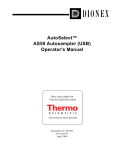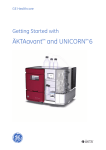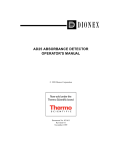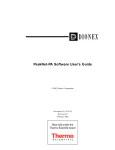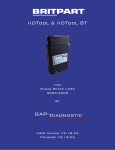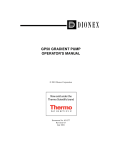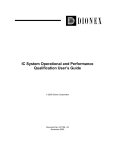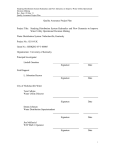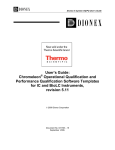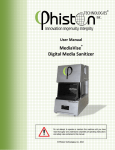Download AS40 Autosampler Manual
Transcript
AS40 AUTOMATED SAMPLER OPERATOR’S MANUAL © Copyright Dionex Corporation, 1994 Document No. 034970 Revision 02 June 1994 © 1994 Dionex Corporation All rights reserved worldwide Printed in the United States of America This publication is protected by federal copyright law. No part of this publication may be copied or distributed, transmitted, transcribed, stored in a retrieval system, or transmitted into any human or computer language, in any form or by any means, electronic, mechanical, magnetic, manual, or otherwise, or disclosed to third parties without the express written permission of Dionex Corporation, 1228 Titan Way, Sunnyvale, California 94088-3603 U.S.A. DISCLAIMER OF WARRANTY AND LIMITED WARRANTY THIS PUBLICATION IS PROVIDED ‘‘AS IS’’ WITHOUT WARRANTY OF ANY KIND. DIONEX CORPORATION DOES NOT WARRANT, GUARANTEE, OR MAKE ANY EXPRESS OR IMPLIED REPRESENTATIONS REGARDING THE USE, OR THE RESULTS OF THE USE, OF THIS PUBLICATION IN TERMS OF CORRECTNESS, ACCURACY, RELIABILITY, CURRENTNESS, OR OTHERWISE. FURTHER, DIONEX CORPORATION RESERVES THE RIGHT TO REVISE THIS PUBLICATION AND TO MAKE CHANGES FROM TIME TO TIME IN THE CONTENT HEREINOF WITHOUT OBLIGATION OF DIONEX CORPORATION TO NOTIFY ANY PERSON OR ORGANIZATION OF SUCH REVISION OR CHANGES. TRADEMARKS DX LAN , PolyVial , and ThermoFlare are trademarks of Dionex Corporation. Teflon® and Tefzel® are registered trademarks of E.I. du Pont de Nemours and Company. PRINTING HISTORY Revision 01, April 1994 Revision 02, June 1994 Contents 1 • Introduction 1.1 Overview . . . . . . . . . . . . . . . . . . . . . . . 1-1 1.2 About This Manual . . . . . . . . . . . . . . . . . 1-1 1.3 Conventions . . . . . . . . . . . . . . . . . . . . . 1-2 1.4 Product Safety Information . . . . . . . . . . . . . 1-3 2 • Description 2.1 Physical Description . . . . . 2.1.1 Sampling Mechanism 2.1.2 Control Panel . . . . . 2.1.3 Sample Out . . . . . 2.1.4 Rear Panel . . . . . . . . . . . . . . . . . . . . . . . . . . . . . . . . . . . . . . . . . 2.2 Functional Description . . . . . . . . . . . 2.2.1 Sampling Mechanism Operating Principles . . . . . . . . . . . . . . 2.2.2 Bleed Valve Operating Principles 2.2.3 Rinse Cycle Modes . . . . . . . . . . . . . . . . . . . . . . . . . . . . 2-1 2-1 2-2 2-9 2-9 . . . . 2-11 . . . . 2-11 . . . . 2-18 . . . . 2-19 3 • Operation and Maintenance 3.1 Doc. 034970-02 6/94 Preparing the Sample Vials . 3.1.1 Clean the Vials . . . 3.1.2 Clean the Caps . . . . 3.1.3 Clean the Filter Caps 3.1.4 Fill the Vials . . . . . . . . . . . . . . . . . . . . . . . . . . . . . . . . . . . . . . . . . . . . . . . . . . . . . . . . . . . 3-1 3-1 3-2 3-2 3-3 i AS40 Automated Sampler 3.2 Load the Sample Cassettes . . . . . . . . . . . . 3-5 3.3 Select the Operating Parameters . . . . . . . . . . 3-5 3.4 Manual 3.4.1 3.4.2 3.4.3 3.5 Routine Maintenance . . . . . . . . . . . . . . . . 3-10 Operation . . . . . . . . . . . Start Sampling Cycle . . . . Interrupting Operation . . . Skipping a Vial . . . . . . . . . . . . . . . . . . . . . . . . . . . . . . . . . . . 3-7 3-7 3-9 3-9 4 • Troubleshooting 4.1 Poor Peak Reproducibility . . . . . . . . . . . . . 4-1 4.2 Unexpected or Extraneous Peaks Detected . . . . 4-2 4.3 Sample Not Loaded 4.4 Sampler Stops Operating, Goes to Hold . . . . . 4-4 4.5 Excessive Backpressure 4.6 Sample Cassettes Do Not Advance . . . . . . . . 4-7 4.7 Sampler Jammed . . . . . . . . . . . . . . . . . . 4-8 4.8 Liquid Leaks . . . . . . . . . . . . . . . . . . . . . 4-11 4.9 Air Leaks . . . . . . . . . . . . . . . . . . . . . . 4-12 . . . . . . . . . . . . . . . . 4-3 . . . . . . . . . . . . . . 4-5 5 • Service ii 5.1 Replacing Fittings . . . . . . . . . . . . . . . . . . 5-1 5.2 Replacing the Sampling Tip . . . . . . . . . . . . 5-3 5.3 Cleaning a Valve Slider . . . . . . . . . . . . . . 5-5 5.4 Replacing a Damaged Port Face 5.5 Eliminating Bleed Valve Air Leaks 5.6 Replacing the AC Fuses . . . . . . . . . . . . . . 5-11 . . . . . . . . . 5-8 . . . . . . . 5-9 Doc. 034970-02 6/94 Contents A • Specifications A.1 Electrical . . . . . . . . . . . . . . . . . . . . . . . A-1 A.2 Environmental . . . . . . . . . . . . . . . . . . . . A-1 A.3 Physical . . . . . . . . . . . . . . . . . . . . . . . A-1 A.4 Sampling Mechanism . . . . . . . . . . . . . . . . A-1 A.5 Sample Vials . . . . . . . . . . . . . . . . . . . . . A-2 B • Installation B.1 Facilities Required . B.1.1 Bench Space B.1.2 Power . . . . B.1.3 Air . . . . . . . . . . . . . . . . . . . . . . . . . . . . . . . . . . . . . . . . . . . . . . . . . . . . . . . . . . . . . . . . . . . B-1 . B-1 . B-1 . B-2 B.2 Installation Instructions . . . . . B.2.1 Sample Out Connection B.2.2 Air Pressure Connection B.2.3 Waste Line Connection . . . . . . . . . . . . . . . . . . . . . . . . . . . . . . . . . . . . . B-2 . B-2 . B-3 . B-4 B.3 Select Power-up Configuration . . . . . . . . . . . B-4 C • Setting the AS40 Defaults D • Relay Control of the AS40 D.1 Relay Control Functions . . . . . . . . . . . . . . D-1 D.1.1 Load Input Relay . . . . . . . . . . . . . . D-1 D.1.2 Ready Out Relay . . . . . . . . . . . . . . D-2 Doc. 034970-02 6/94 iii AS40 Automated Sampler D.2 Load Cycle Timing . . . . . . . . . . . . . . . . . D-4 D.2.1 Sample Cycle Timing . . . . . . . . . . . D-4 D.2.2 Rinse Cycle Timing . . . . . . . . . . . . D-6 D.3 Overview of Relay Control Connections . . . . . D-7 D.4 Relay Control with a DX 500 System . . . . . . . D-11 D.4.1 Using PeakNet . . . . . . . . . . . . . . . D-11 D.4.2 Using an Integrator . . . . . . . . . . . . D-20 D.5 Relay Control with a DX-300 System D.5.1 Using a UI20 and PeakNet . D.5.2 Using an ACI and AI-450 . . D.5.3 Using an Integrator . . . . . . . . . . . . . . . . . . . . . . . . . . . . . . D-24 . D-24 . D-33 . D-43 D.6 Relay Control with a DX-100 System D.6.1 Using a UI20 and PeakNet . D.6.2 Using an ACI and AI-450 . . D.6.3 Using an Integrator . . . . . . . . . . . . . . . . . . . . . . . . . . . . . . D-47 . D-47 . D-56 . D-62 E • Parallel Remote Control of the AS40 E.1 Basic Control Structure . . . . . . . . . . . . . . . E-1 E.2 Parallel Interface Organization . . . . . . . . . . . E-1 E.3 Electrical Characteristics . . . . . . . . . . . . . . E-1 E.4 Pin Assignments . . . . . . . . . . . . . . . . . . . E-2 F • Reordering Information iv Doc. 034970-02 6/94 1 • Introduction 1.1 Overview The AS40 Automated Sampler is a versatile, fully automated sampler capable of delivering between 0.2 mL and 5.0 mL of sample (in set increments) to the sample loop or concentrator column in a chromatography module, such as an LC10 Chromatography Enclosure, LC20 Chromatography Enclosure, LC30 Chromatography Oven, or a DX-100 Ion Chromatograph. The AS40 holds between 66 and 88 vials, depending upon the size of vials used (either the 0.5 mL, the 5.0 mL, or a combination of the two sizes). Up to three samples can be taken from each vial. The unique PolyVial sample vial eliminates the need for an external sampling pump. The vial incorporates a cap that acts as a simple piston to force sample out of the vial and deliver it to an injection loop, or to a concentrator column with backpressures up to 690 KPa (100 psi). Caps with a 20-micron filter are available to remove solid materials from the sample before injection. The AS40 can be operated manually from the front panel or under relay control from a device capable of executing timed events, such as an integrator or a DX 500 module. The AS40 is shipped with vial and cassette kits for 0.5 mL vials (P/N 046028) or for 5.0 mL vials (P/N 046029). 1.2 About This Manual Chapter 1, Introduction, introduces the product and conventions used in the manual, and provides safety information. Chapter 2, Description, is a description of the physical aspects of the AS40, followed by a functional description of its operating features. Doc. 034970-02 6/94 1-1 AS40 Automated Sampler Chapter 3, Operation and Maintenance, discusses the operating features of the AS40. Routine preventive maintenance requirements are included in this chapter. Chapter 4, Troubleshooting, lists possible causes of problems and provides step-by-step procedures to isolate and eliminate their sources. Chapter 5, Service, presents step-by-step instructions for service procedures and parts replacement. Appendix A, Specifications, contains the AS40 specifications and facility requirements. Appendix B, Installation, describes the installation and interface necessary to place the AS40 Automated Sampler into operation. Appendix C, Setting the AS40 Defaults, describes how to change the default operation parameters. Appendix D, Relay Control of the AS40, provides details about setting up the AS40 for remote operation. Appendix E, Parallel Remote Control the AS40, describes the AS40 parallel interface. Appendix F, Reordering Information, lists part numbers of sample vials, cassettes, and other supplies for convenience when reordering. 1.3 Conventions The following typographical conventions are used in this manual: • Front panel keys are in bold print when reference is made to the key itself rather than its function, such as in the following example which references the Load key: Press Load to start the sampling cycle. • References to a key’s function are in normal typeface and lowercase, such as in the following example: You are now ready to load samples. 1-2 Doc. 034970-02 6/94 1 • Introduction 1.4 Product Safety Information This instrument is designed to comply with the requirements for safety set forth in IEC 1010, Safety Requirements for Electrical Equipment for Measurement, Control, and Laboratory Use. Sections of this manual are flagged with key words and symbols to denote the nature of any hazard. These safety directives apply to all operators and service personnel. Indicates that the function or process of the instrument may be impaired. Operation will not damage the instrument. Example: A cap must be installed in each vial in order for the AS40 to operate correctly. Indicates a potential hazard to the operator, or damage to the instrument or other property. Example: Overtightening valve bolts may break them off. Doc. 034970-02 6/94 1-3 AS40 Automated Sampler 1-4 Doc. 034970-02 6/94 2 • Description 2.1 Physical Description Figure 2-1 illustrates the AS40 Automated Sampler main features. Figure 2-1. AS40 Automated Sampler Features 2.1.1 Sampling Mechanism The sampling mechanism consists of the sampling head tower, and the sample input and output trays (beneath the gray polycarbonate cover). The cover protects light-sensitive samples and the interior of the AS40. To remove the cover, tilt it back and then lift it straight off. To avoid trapping dust particles in the vial caps, always operate the AS40 with the cover on. Doc. 034970-02 6/94 2-1 AS40 Automated Sampler The input tray holds sample cassettes loaded with filled sample vials. The sampling head delivers sample from the sample vials to the Sample Out port. The output tray holds the cassettes after sampling is complete. See Section 2.2.1 for a description of how the sampling mechanism operates. The tower which houses the sampling head is NOT intended for use as a handle. Using this tower to lift the AS40 may damage the sampling mechanism. 2.1.2 Control Panel The control panel contains switches for controlling AS40 operation and indicators for displaying AS40 status (see Figure 2-2). Operation Switches The Operation switches in the right section of the control panel control the sampling mechanism. Figure 2-2. 2-2 AS40 Control Panel Doc. 034970-02 6/94 2 • Description Lcl/Rmt Selects whether the AS40 functions are controlled locally (Lcl) using control panel switches or relay control, or remotely (Rmt) using the parallel interface. LEDs on each side of the switch indicate the current selection. In Local mode, all control panel switches are active and you control the AS40 using these switches. Relay control is also active when the AS40 is in Local mode. Relay control uses simple TTL logic levels or relay contact-closures to control the AS40 Load function (see Appendix D for details). When relay control is active, the Load function can be controlled either from the control panel or with relay control. In Remote mode, all of the control panel switches are disabled with the exception of Lcl/Rmt and Hold/Run and the AS40 can be operated using a 50-line parallel interface to control and monitor all of the AS40 functions (see Appendix E). NOTE Dionex controllers do not provide parallel remote control of the AS40 Automated Sampler. Load Triggers the sample loading sequence, forcing a predetermined volume of sample from a sample vial through the Sample Out port into either a sample loop or a concentrator column. Hold/Run Provides a means of interrupting the AS40 at any point during operation (Hold) and then resuming operation at the point of interruption (Run). LEDs on each side of the switch indicate the current selection. Doc. 034970-02 6/94 2-3 AS40 Automated Sampler Skip Allows you to skip one or more vials by advancing the cassette to the next vial. The cassette advances one vial each time you press the switch. Skip operates only when the AS40 is in Hold. Setup Switches The Setup switches in the center of the panel determine how samples are taken from the PolyVials. LEDs indicate the current selections. Inj Type Loop/Conc Determines whether the sample is delivered to a sample loop or to a concentrator column. 2-4 • Loop specifies a sample loop or other sample holder with less than 345 KPa (50 psi) backpressure. Sample is loaded at approximately 4.0 mL/min from a 5.0 mL vial. • Conc selects a concentrator or other sample holder with backpressure between 345 and 690 KPa (50 and 100 psi). Sample is loaded at approximately 1.0 mL/min from a 5.0 mL vial. Doc. 034970-02 6/94 2 • Description Inj Mode Prop/Cnst Selects either Proportional or Constant sampling mode. • Proportional mode delivers sample aliquots equal to the fill volume of the vial (5.0 mL or 0.5 mL) divided by the number of samples per vial. For example, if two samples per vial are requested from a 5.0 mL vial, the AS40 delivers two aliquots of 2.5 mL each. • Constant mode delivers a constant sample volume, equal to one-third of the volume of the vial, regardless of the number of samples requested per vial. If 0.5 mL vials are used, then the sample volume will be 0.17 mL per aliquot. If the 5.0 mL vials are used, then the sample volume will be 1.7 mL per aliquot. Constant mode permits small sample volumes to be delivered from the larger vials or allows you to rinse the sample injection valve and loop thoroughly with sample before an injection is made. Because the first sample is taken from the top of the vial, supernatant from an extraction can be sampled directly. Figure 2-3 illustrates the differences between the Proportional and Constant sampling modes. Doc. 034970-02 6/94 2-5 AS40 Automated Sampler Figure 2-3. 2-6 Proportional vs. Constant Sampling Doc. 034970-02 6/94 2 • Description Bleed Off/On Bleed Off/On determines whether the trapped air and excess liquid above the fill line are directed to waste (Bleed On) or flushed through the sample loop as a presample wash (Bleed Off). Bleed On is selected automatically when Inj Type is set to Conc. Select Bleed On when loading a concentrator column to prevent air from being accidentally forced through the column and ensure that an accurate, reproducible volume is loaded for each injection. In Proportional mode sampling, the bleed function works in the following manner: • Bleed On: Any excess sample above the fill line is expelled to waste before the sample is delivered. • Bleed Off: Any excess sample is delivered to the injection valve as a presample wash along with the volume of the first sample aliquot. In Constant mode sampling, the bleed function works in the following manner: • Bleed On: Any excess sample above the volume required to deliver the requested number of aliquots per vial is expelled to waste before the first sample is delivered. • Bleed Off: Any excess sample above the volume required to deliver the requested number of aliquots is delivered to the injection valve along with the volume of the first sample aliquot. Inj/Vial Selects the number of injections (1, 2, or 3) to be made from each sample vial. Press the button repeatedly to cycle through the choices. Doc. 034970-02 6/94 2-7 AS40 Automated Sampler Vial Type Indicators • .5 ml and 5 ml indicate the size sample vial currently under the sampling head. Cassettes holding 0.5 mL vials and those holding 5 mL vials can be intermixed in the input tray and reliably recognized. • Sample and Rinse indicate the type of vial currently under the sample head. The AS40 recognizes a vial as a sample vial if its cap is flush with the top of the vial, or as a rinse vial if its cap extends above the vial (see Section 2.2.1). Tray Indicators • Empty indicates there are no more sample cassettes in the input tray and sampling of the vials in the current cassette (the one under the sampling head) is complete. • Ready indicates there are sample cassettes in the input tray and the AS40 is ready to begin a sampling cycle. • Full indicates that the AS40 output tray is full and sampling of the vials in the current cassette is complete. No additional cassettes can be run until you remove one or more sample cassettes from the output tray. Sampler Indicators • Ready indicates that the AS40 is ready to load a sample. • Bleed indicates that the portion of the vial currently being sampled is going to waste. • Load indicates that a sample is currently being loaded from the sample vial or that a rinse cycle is in progress. • Search indicates the AS40 is searching for the next vial. Injection Indicators First, Second, and Third indicate the number of the injection being taken from the sample vial. The count is updated when the Load cycle is complete. 2-8 Doc. 034970-02 6/94 2 • Description 2.1.3 Sample Out The Sample Out port at the lower right corner of the AS40 (see Figure 2-1) provides a connection to the liquid line that carries sample from the AS40 to the injection valve. The injection valve can have either a sample loop or a concentrator column attached. 2.1.4 Rear Panel The rear panel of the AS40 Automated Sampler contains the following connections and controls (see Figure 2-4): • POWER: Controls the AC power to the AS40. • WASTE: Waste from the bleed process exits the AS40 enclosure via the tubing connected to this grommet. Place the free end of the waste line into either a waste container or an appropriate drain. Neutralize acidic and caustic waste before disposal. Dispose of wastes containing organic solvents and all wastes in accordance with local regulations. Figure 2-4. Doc. 034970-02 6/94 Rear Panel 2-9 AS40 Automated Sampler • AC IN: Contains two AC fuses and the power cord connection. Operating voltages from 90 to 265 Vac, 47 to 63 Hz are automatically accommodated. • AIR: Pressurized air to operate the bleed valve enters the AS40 enclosure via this barbed fitting. Use a regulated source of nitrogen or air pressure to provide the required 550 to 830 KPa (80 to 120 psi) pressure. To avoid contamination and possible deterioration of the pneumatic system, make sure that laboratory compressed air is oil-free, clean, and dry. • RELAY CONTROL: Provides a connection to a controlling device equipped with TTL or contact-closure relays for remote control of the AS40. A Relay Control cable (P/N 047946) is provided in the Ship Kit (see Section D.3). • DEFAULT SET: These switches select the AS40 operating functions in effect at power-up (see Appendix C). • PARALLEL INTERFACE: Provides a connection to controllers equipped with a parallel interface for remote control of the AS40. NOTE Dionex controllers do not provide parallel remote control of the AS40. See Appendix E for information about connecting other devices to the PARALLEL INTERFACE. • 2-10 REVERSE: This button is used only during troubleshooting, to reverse the motion of sample cassettes under the sampling head when the AS40 is jammed. Read the instructions and cautions in Section 4.7 before using the REVERSE button. Doc. 034970-02 6/94 2 • Description 2.2 Functional Description 2.2.1 Sampling Mechanism Operating Principles The AS40 sampling mechanism consists of an input tray, an output tray, and a sampling head (see Figure 2-5). The input tray holds sample cassettes that have been loaded with PolyVials containing sample or rinse. The sampling head delivers sample from the vials to the Sample Out port. The output tray holds the cassettes after sampling is complete. Figure 2-5. Doc. 034970-02 6/94 Sampling Mechanism 2-11 AS40 Automated Sampler PolyVials Disposable plastic PolyVials and caps are available in two sizes: 0.5 mL (P/N 038142) and 5.0 mL (P/N 038141). The socket for the sampling tip is identical on both sizes of caps to allow mating with the tip of the sampler head (see Figure 2-6). Vial caps perform an important function in sample loading (see "Sampling" on page 2-16) and they also prevent evaporation, contamination, or spills of sample while awaiting use. The optional 20 µm filter traps particulates which might contaminate the analytical system. The PolyVials and caps can be used to load either a sample loop or a concentrator column. Figure 2-6. 2-12 PolyVial Features Doc. 034970-02 6/94 2 • Description Sample and Rinse Vials PolyVials serve both rinse and sample functions. • To designate a rinse vial, leave the top one-quarter inch of the cap extended above the lip of the vial. • To designate a sample, push the cap into the vial until the top is flush with the lip of the vial. A special tool (P/N 037987), included in the Ship Kit, simplifies inserting the caps. One end of the tool inserts the cap to the proper depth for a rinse, and the other end inserts the cap to the proper depth for a sample. Sample Cassettes Two sample cassette models are available: One model (P/N 046031) holds up to eight 0.5 mL PolyVials. The other model (P/N 046032) holds up to six 5.0 mL PolyVials. You can place a total of 11 cassettes, in any combination of the two models, in the input tray. To remove vials from the cassette, slide them up and out with a thumb or finger placed against the exposed half of the vial. Doc. 034970-02 6/94 2-13 AS40 Automated Sampler Vial Positioning for Sampling Cassettes containing vials are placed in the input tray ahead of a spring-loaded pusher. Molded teeth on the front of the cassette (see Figure 2-7) mesh with the toothed belt on the cassette drive to move the front-most cassette to the right, positioning a vial under the sampling head. In addition, a set of ramps molded into the cassette mates with the sampler mechanism to ensure that the vial stops directly under the sampler tip. Because there is no connection between cassettes and the mechanism, any cassette not under the sampling head can be removed or replaced without interrupting operation. Vial numbers molded into the top of the cassettes indicate the order in which the vials are sampled. The black dot on one end of each cassette indicates the end of the cassette which feeds into the sampling mechanism first. Figure 2-7. 2-14 Sample Cassette Features (0.5 mL Model) Doc. 034970-02 6/94 2 • Description Vial Detection Sensors in the sampling mechanism detect the presence of a vial, the size of the vial, and whether it is a sample or a rinse vial (see Figure 2-8). To detect the presence of a sample vial under the sampling tip, an infrared light beam shines through the opening in the top of the cassette. When a vial is present, the beam is blocked and a vial is detected. When there is no vial, the beam shines through the opening and strikes the sensor, indicating that no vial is present. The sampler then advances the cassette until a vial is detected. A cap must be installed in each vial in order for the sampler to operate correctly. A vial with no cap in place will be sensed as an empty position and the sampler will continue searching for a vial. Figure 2-8. Doc. 034970-02 6/94 Detecting the Sample Vial 2-15 AS40 Automated Sampler When a vial is detected, a second beam shines through the opening in the bottom of the 0.5 mL cassette and strikes a sensor to indicate the vial size. This opening is not present in the 5.0 mL cassettes. Thus, when no light is detected, the sampler assumes that a 5.0 mL vial is present. Finally, a third sensor detects whether the vial is a rinse or a sample. If the cap extends above the top of the vial it blocks the beam, indicating a rinse vial. When the cap is flush with the top of the vial the beam is detected by a sensor, indicating a sample vial. Sampling The sampling head consists of a motor-driven shaft which moves down to engage the top of the vial cap. As the shaft moves downward, the cap is gradually pushed into the vial, forcing the liquid through the filter (if present) and into the tubing connecting the AS40 to the injection valve. The moving cap acts as a piston to force the liquid from the vial. This allows samples to be loaded without the use of an external sampling pump. The concave bottom of the vial cap traps air, so that it can be expelled with any excess sample above the fill line (see Figure 2-6). In addition, the shape exactly matches the convex bottom of the sample vial so that when the cap is pushed completely into the vial, virtually all of the sample is expelled. The sampling head speed depends on the setting of the Loop/Conc switch on the control panel. • 2-16 When Loop is selected, the sampling head moves more quickly. The high speed is used for bleed and rinse operations, as well as for filling sample loops. When loading a sample loop, the flow rate from the vial is approximately 4.0 mL/min (with 5.0 mL vials). Doc. 034970-02 6/94 2 • Description • When Conc is selected, the head moves more slowly. The slower speed is used for loading a concentrator column. The sampling head moves more slowly to decrease the amount of backpressure developed when pushing the liquid into the concentrator column, and to increase the concentrating efficiency of the column. The flow rate from the vial to the concentrator is approximately 1.0 mL/min (with 5.0 mL vials). NOTE Use the Conc setting to load highly viscous samples through a loop. The slower speed provides more time for viscous material to move through the system. After the last sample is taken from a vial, the sampling tip retracts from the spent vial. To prevent sample from being pulled back into the vial as the sampling tip is withdrawn, there is a 1.5-minute (90-second) delay between the time the tip stops moving downward and the time it begins to retract to allow the sample to be injected. During this time the Sampler Load LED flashes. It takes approximately 15 seconds for the sampling tip to withdraw. Spent vials, in their cassettes, move into the output tray. When the tray is full, the Tray Full LED flashes, and the AS40 stops until additional space is made by removing cassettes. Doc. 034970-02 6/94 2-17 AS40 Automated Sampler 2.2.2 Bleed Valve Operating Principles The bleed valve is controlled by the Bleed On/Off switch. The valve is isolated in its own compartment and is accessible only from the bottom of the AS40. The air-actuated valve controls the flow path of sample from the vial (see Figure 2-9). When Bleed Off is selected, the valve directs sample from the sample vial directly to the Sample Out port on the front panel and from there to the injection valve. When Bleed On is selected, the valve automatically directs the excess sample and any air trapped in the sample vial to waste. This ensures the delivery of uniform, reproducible volumes for each injection regardless of the accuracy with which the sample vials are filled (provided that they are filled at least to the fill line). After any excess volume bleeds off, the valve automatically switches to direct the remaining volume to the Sample Out port. Figure 2-9. 2-18 Bleed Valve Flow Schematic Doc. 034970-02 6/94 2 • Description 2.2.3 Rinse Cycle Modes You can intermix sample vials and rinse vials in any order in the cassettes and the AS40 will detect which vial type is currently under the sampling head. There are two modes for running rinse cycles with sample cycles: Rinse After mode (the default), and Rinse Before mode. • Rinse After: If the AS40 detects a rinse vial after loading a sample vial, it automatically runs the rinse. If there are multiple rinse vials, they are run as well. When the next sample vial is detected, the AS40 stops and waits for another Load command (either from the Load switch on the front panel or from a Load input relay signal). • Rinse Before: After loading a sample vial, the AS40 waits for another Load command before running the next sample or rinse cycle. When a new Load command occurs and the next vial is a rinse, the AS40 runs the rinse, and any subsequent rinses, before automatically loading the next sample. Use DIP switch #7 on the DEFAULT SET switches to select the rinse mode (see Appendix C). The following sections describe the operating sequence for each mode in more detail. Rinse After Mode 1. After the last load from a sample vial is complete, the AS40 waits for approximately 90 seconds, the sampling head withdraws, and the cassette advances to the next vial. 2. If this is a rinse vial (i.e., the top of the cap extends above the top of the vial), the sampler automatically performs the rinse and advances to the next vial. 3. If the next vial is a rinse, the sampler performs the rinse and advances to the next vial. This continues until the AS40 detects a sample vial. Doc. 034970-02 6/94 2-19 AS40 Automated Sampler 4. When the AS40 detects a sample vial, it stops and waits for the next Load command. See Figure 2-10 for a typical example sampling sequence in the Rinse After mode. Rinse Before Mode 1. After the last load from a sample vial is complete, the AS40 waits for approximately 90 seconds, the sampling head withdraws, and the cassette advances to the next vial. 2. Regardless of whether the vial is a rinse or a sample vial, the sampler stops and waits for the next Load command. 3. After the Load command, if the next vial is a rinse, the sampler performs the rinse and advances to the next vial. If it is a rinse vial, the rinse is performed. This continues until the AS40 detects a sample vial. 4. When the AS40 detects a sample vial, it performs the sample load and then waits for the next Load command. See Figure 2-11 for a typical example sampling sequence in the Rinse Before mode. 2-20 Doc. 034970-02 6/94 2 • Description Figure 2-10. Doc. 034970-02 6/94 Sampling Sequence: Rinse After Mode 2-21 AS40 Automated Sampler Figure 2-11. 2-22 Sampling Sequence: Rinse Before Mode Doc. 034970-02 6/94 3 • Operation and Maintenance 3.1 Preparing the Sample Vials Although the sample vials and caps are washed before packaging, Dionex recommends thoroughly rinsing all PolyVials and caps with deionized water before filling to remove any traces of dust. Dionex DOES NOT recommend reusing vials or caps and does not guarantee their cleanness or proper operation if reused. When performing trace-level analyses, use the procedure in Section 3.1.1 to clean the vials. To clean the caps, use either the procedure in Section 3.1.2 (for caps without filters), or Section 3.1.3 (for caps with filters). Extreme care must be used in cleaning to prevent the introduction of contaminants onto the vials and filter caps. Use only ultra-pure (18 megaohm conductance), deionized water for the following cleaning procedures. 3.1.1 Clean the Vials 1. Rinse the vials 10 times with a jet of deionized water. 2. Place the rinsed vials in a sample cassette and fill them to the top with deionized water. Do not touch the tops or interiors of the vials with your fingers. 3. Allow the vials to soak for a minimum of 24 hours (48 hours if possible). 4. When you are ready to use a vial, empty it, and then rinse it 10 times with a jet of deionized water. Shake out any excess water and then rinse the vial twice with aliquots of sample. Doc. 034970-02 6/94 3-1 AS40 Automated Sampler 3.1.2 Clean the Caps Use the following procedure to clean caps without filters. For trace analyses, use caps without filters to avoid introducing contaminants from the filter. 1. Place a large number of caps into a clean 4-liter polyethylene container. Fill the container three-quarter full with deionized water and cap. 2. For trace analyses, allow the vials to soak for a minimum of 24 hours in deionized water. This allows time for contaminants to leach out. 3. Vigorously agitate the container for 30 seconds. Drain off the water. Repeat four times. 4. Refill the container to the top with deionized water and cap. 5. When you are ready to use a cap, use forceps to remove one from the container. Shake off any excess water and install the cap in the vial. 3.1.3 Clean the Filter Caps Use the following procedure to clean caps with filters. 1. Place a large number of caps into a clean 4-liter polyethylene container. Fill the container three-quarter full with deionized water and cap. 2. Vigorously agitate the container for 30 seconds; drain off the water. 3. Empty the caps onto a clean surface. 4. Using a clean syringe, force 50 cc of deionized water through the filter frit from the top of the cap. Be sure not to dislodge the filter frit. 3-2 Doc. 034970-02 6/94 3 • Operation and Maintenance 5. Place the rinsed caps into a clean 4-liter polyethylene container. Fill the container three-quarter full with deionized water and cap. 6. Vigorously agitate the container for 30 seconds. Drain off the water. Repeat four times. 7. Refill the container to the top with deionized water and cap. 8. When you are ready to use a cap, use forceps to remove a cap from the container. Shake off any excess water and install the cap in the vial. 3.1.4 Fill the Vials A cap must be installed in each vial in order for the sampler to operate correctly. A vial without a cap will be sensed as an empty position and the sampler will continue searching for a vial. 1. After rinsing, place the empty vials into a sample cassette. If you are doing trace-level analyses, use forceps to handle the vials and avoid touching any surface that will be wetted with sample. 2. Fill the vials with either sample or rinse solution to the fill line marked on the vial body (see Figure 2-6). (Using a pipette simplifies filling the 0.5 mL vials.) After filling, inspect the vials to make sure no air bubbles are trapped at the bottom. NOTE Do not underfill the vials. This may result in insufficient sample being loaded for the first injection. Doc. 034970-02 6/94 3-3 AS40 Automated Sampler 3. Inspect each cap for damage (nicks, scratches, etc.). Install the caps in the vials. Again, if doing trace-level analyses, use forceps when handling the caps to prevent contamination and avoid touching any surface that will be wetted by sample. An insertion tool (P/N 037987) provided in the Ship Kit helps prevent contamination of the cap socket and ensures that the cap is inserted to the proper depth. One end of the tool inserts the cap to the proper depth for a sample (i.e., the top of the cap is flush with the lip of the vial); the other end inserts the cap to the proper depth for a rinse (i.e., the top of the cap extends one-quarter inch above the lip of the vial). 4. After pushing the cap into the vial, shake off any liquid that has been forced into the cap socket. NOTE Do not use laboratory wipes to blot liquid from the cap sockets; wipes leave fibers which can accumulate in the liquid flow path and cause increased backpressure. 3-4 Doc. 034970-02 6/94 3 • Operation and Maintenance 3.2 Load the Sample Cassettes 1. Press the Hold/Run switch to set the sampler to Hold. 2. Slide the spring-loaded cassette pusher back and hold it. Place the filled cassettes into the tray, with the black dots to the right. The tray holds up to 11 sample cassettes in any combination of the two models (0.5 mL size or 5.0 mL size). NOTE Vials move under the sample head from right to left. When cassettes are placed correctly in the input tray, vial number 1 (labeled on the top of the cassette) is closest to the sample head. 3. After all the cassettes are in place, allow the pusher to slide forward into place against the last cassette. NOTE If the sampler is not in Hold when you release the pusher, the first sample cassette will automatically feed into the sampling mechanism, positioning the first vial under the sampling head. 3.3 Select the Operating Parameters When you power-up the AS40, the Setup switches on the front panel indicate the default operating parameters (see Section B.3). If necessary, use the Setup switches to select new operating parameters. If you change the operating parameters after pressing Run, the new settings will take effect only after sampling from the current vial (using the old settings) is complete. If sampling from the current vial has not yet started, the changes take effect immediately. The following list summarizes the functions of the Setup switches. See Section 2.1.2 for details about each switch. • Inj Type (Loop/Conc): Determines whether the sample will be delivered to a sample loop or to a concentrator column. Doc. 034970-02 6/94 3-5 AS40 Automated Sampler • Inj Mode (Prop/Cnst): Selects either proportional or constant sample delivery. • Bleed (Off/On): Determines whether trapped air and excess liquid is sent to waste (On) or pushed through the sample loop (Off). • Inj/Vial: Selects 1, 2, or 3 injections per vial. When loading a concentrator in constant mode, make sure that Bleed is On. Operating with Bleed Off will result in the volume of the first sample being larger than the volume of subsequent samples from the vial. If you typically run with operating parameters that are different from the default settings, you can change the default parameters with the DEFAULT SET switches on the rear panel. See Appendix C for details. 3-6 Doc. 034970-02 6/94 3 • Operation and Maintenance 3.4 Manual Operation After selecting the operating parameters, you are ready to begin using the AS40 to load samples into your chromatography system for analysis. NOTE See Appendix D for information about remote operation of the AS40 using relay control. To avoid trapping dust particles in the vial caps, always operate the AS40 with the cover on. 3.4.1 Start Sampling Cycle 1. Before beginning manual operation (i.e., pressing Run), make sure that the injection valve connected to the AS40 Sample Out port is set to Load. If the injection valve is set to Inject, sample from the AS40 will not fill the sample loop or concentrator column. Attempting to load sample when the injection valve is set to Inject can dead-head the AS40, causing it to stop and go to Hold (see Section 4.4). This is more likely to occur with the 3-way valve used in the DX-100 and 4500 i Series, than with the Rheodyne injection valve used in DX-300 and DX 500 modules. 2. Select Local operation and verify that the sampler status indicates Ready. 3. Set the Hold/Run switch to Run. The sampler will automatically advance the first cassette until it detects a vial under the sampling head. The next response depends upon the selected rinse mode. See Section 2.2.3 for a description of the rinse modes. Doc. 034970-02 6/94 3-7 AS40 Automated Sampler In the Rinse After mode, if the first vial is a sample, the sampling head remains poised above the vial until you press Load. If the first vial is a rinse, the AS40 performs the rinse and any subsequent rinses until it detects a sample vial. It then waits for you to press Load. In the Rinse Before mode, the sampling head remains poised above the vial until you press Load, regardless of the type of vial detected. 4. Press Load to start the sampling cycle. Sample is delivered through the Sample Out port to the injection valve in accordance with the selected operating parameters. If Bleed On is selected, the sampler executes the bleed upon receipt of a Load command, then, after a short pause, loads the sample. When delivering sample to a concentrator column, especially against high backpressures, the stepper motor that drives the sampling head will produce a ‘‘whining’’ sound. This is normal. Do not attempt to load sample against backpressure greater than 690 KPa (100 psi). Sampling accuracy is not guaranteed when the pressure through the concentrator (or other sample-holding device) exceeds 690 KPa. 5. If another sample is being delivered from the vial, press Load again. Repeat if a third sample is being delivered. 6. After the last sample in a vial is delivered, the sampler pauses for 90-seconds to allow the sample to be injected. It then retracts the sampling tip from the vial and advances to the next vial. The pause after the last sample in the vial prevents sample from being drawn back into the vial as the sampling tip is withdrawn. During the pause, the Load LED blinks on and off, indicating the last injection in the vial. To assure accurate sample delivery, you MUST inject the sample during this pause. 3-8 Doc. 034970-02 6/94 3 • Operation and Maintenance 3.4.2 Interrupting Operation You can press the Hold/Run button at any time during the operation sequence to activate Hold and immediately ‘‘freeze’’ sampler operation. Pressing the switch again returns to Run and causes the sampler to resume operation from the point of interruption. If you change any of the Setup switch settings while in Hold, the sampler will complete the entire vial currently being sampled, using the old settings, and begin using the new settings with the next vial. If sampling from the current vial had not yet started when the changes were made, the new settings go into effect immediately. The new settings are displayed on the front panel. 3.4.3 Skipping a Vial The Skip button allows you to omit one or more vials. It operates only when the sampler is in Hold. When Skip is pressed, the sampler head automatically retracts from the vial and advances to the next vial. Each time you press Skip, the cassette advances one vial. Doc. 034970-02 6/94 3-9 AS40 Automated Sampler 3.5 Routine Maintenance • Periodically check the input and output trays and wipe up any spills. • Periodically rinse off any dried spills. • Periodically perform the following cleaning procedure: Turn off the power on the AS40 before performing the following procedure. This prevents the sampling mechanism from being accidentally triggered and possibly injuring your hands. 1. Turn off the AS40 power. 2. Clean the ‘‘throat’’ (the cassette passage under the sampling head) with a damp cloth and then dry it. 3-10 Doc. 034970-02 6/94 4 • Troubleshooting The chapter is intended to help you isolate and solve minor problems that may arise while operating the sampler. To use the guide, refer to the section that discusses the problem you are having and consider the possible causes. If you are unable to solve the problem on your own, call the nearest Dionex Regional Service Office for assistance. 4.1 Poor Peak Reproducibility • Insufficient sample in the sample vial Always be sure to fill each vial with enough sample to reach the fill line (see Figure 2-6). Underfilling a vial will result in a smaller than normal volume for the first injection and increase the risk of injecting air. If the problem continues, overfill the vial slightly. After pushing the cap into the vial, shake out any excess liquid from the fill cap socket. • Bleed function not turned on when loading a concentrator When loading concentrator columns, always be sure Bleed On is selected. This ensures that a uniform sample volume is delivered to the concentrator, regardless of how accurately the vials are filled, and also prevents introducing air onto the concentrator column. It does not, however, compensate for underfilling a sample vial. • Injection not made during the 90-second pause before the sample tip is retracted from the sample 1. Always switch the injection valve to Inject before the end of the pause following the last sample in the vial. If you do not, the probe may create a vacuum when it withdraws from the vial and remove some or all of the sample from the sample loop. Doc. 034970-02 6/94 4-1 AS40 Automated Sampler 2. Make sure that the injection valve is in Load whenever a Load or Rinse cycle is in progress. 3. During remote operation, use the Ready Out relay to trigger your Timed Events method and switch the injection valve to Inject. The Ready Out relay toggles when the load is completed and injection should occur (see Section D.1.2), or use the time sequences in Section D.2 when setting up your timed events. If necessary, use separate timed events tables for sample vials and rinse vials. • Liquid leak 1. Do not reuse caps or sample vials. 2. Inspect the lip and socket of each new cap for irregularities, nicks, scratches, or other damage that might interfere with sealing as the cap is pushed into the vial. 3. Make sure that the sampling tip is not damaged. Replace the tip if it is scratched, damaged, plugged, or restricted in any way (see Section 5.2). 4. Inspect the connections to the Sample Out port and the bleed valve (see Section 4.8). Make sure that all fittings are securely tightened. 4.2 Unexpected or Extraneous Peaks Detected • Sample contaminated 1. Never reuse sample vials and caps. 2. Always rinse new PolyVials and caps with deionized water before filling, especially when doing trace-level analyses (see Section 3.1). 3. Include a rinse vial between samples, especially if samples are very different from each other. 4-2 Doc. 034970-02 6/94 4 • Troubleshooting 4. During remote operation, use either the Ready Out relay to trigger your Timed Events method and switch the injection valve to Inject (see Section D.1.2), or use the time sequences in Section D.2 when setting up your timed events. If necessary, use separate timed events tables for sample vials and rinse vials. 4.3 Sample Not Loaded • Load not triggered 1. Make sure the AS40 is in Run, not Hold. 2. During remote operation, use either the Ready Out relay to trigger your Timed Events method and switch the injection valve to Inject (see Section D.1.2), or use the time sequences in Section D.2 when setting up your timed events. If necessary, use separate timed events tables for sample vials and rinse vials. • Vial type incorrectly sensed 1. Make sure that a cap is installed in each PolyVial. Vials without caps are sensed as empty positions (see Section 2.2.1). 2. Make sure that no liquid is inside the cap socket after inserting the cap into the vial. 3. For a rinse, make sure that the top of the cap extends one-quarter inch above the top of the vial. For a sample, push the cap into the vial until it is flush with the top of the vial. Use the insertion tool provided in the Ship Kit to install the caps correctly. One end of the tool inserts the cap to the proper depth for a sample; the other end inserts the cap to the proper depth for a rinse. 4. The vial detection sensors (see Section 2.2.1) are blocked, dirty, or faulty. Inspect and clean. Doc. 034970-02 6/94 4-3 AS40 Automated Sampler 4.4 Sampler Stops Operating, Goes to Hold • Cassette output tray is full 1. Remove spent cassettes. The output tray will only hold 11 cassettes. 2. Press Run to resume operation. 3. Make sure that no cassettes are pushed to the back of the output tray, thus tripping the TRAY/FULL sensor (the lever on the left rear side of the output tray). • Cassette input tray is empty 1. Place additional cassettes in the input tray. 2. Press Run to resume operation. • Sampler is ‘‘dead-headed’’ (i.e., attempting to load against a dead end in the injection valve) 1. Make sure that the injection valve is in the Load position whenever a Load or Rinse cycle is in progress (see Section 3.4). 2. During remote operation, use the Ready Out relay to trigger your Timed Events method and switch the injection valve to Inject (see Section D.1.2). Another method is to use the time sequences in Section D.2 when setting up your timed events. If necessary, use separate timed events tables for sample vials and rinse vials. 3. If you are using a concentrator column, replace the slider in a three-way injection valve with a four-way slider (P/N 030338) (see Section 5.3). Use of this 4-way slider provides an alternate flow path through the valve when it is in the inject position, thus preventing dead-heading of the sampler during a rinse. 4. After eliminating the dead-head, press Run to resume operation. 4-4 Doc. 034970-02 6/94 4 • Troubleshooting • Sample loading backpressure exceeds 690 KPa (100 psi) 1. If you are using a concentrator column, be sure that you set Inj Type to Conc. 2. If you selected the correct Inj Type, refer to Section 4.5 to isolate and eliminate the source of backpressure. • Sampler is jammed In the event of a jam, the sampler will automatically go to the Hold state and wait until the jam is eliminated (see Section 4.7). 4.5 Excessive Backpressure Backpressure greater than 690 KPa (100 psi) automatically causes the sampler to go to the Hold state and wait. • Injection valve in wrong position 1. Make sure the injection valve is set to Load before beginning either a rinse cycle or a load cycle. If you attempt a rinse or a load when the valve is in Inject, the sampler may be loading against a dead-end (if it is a three-way valve). This will result in excessive backpressure on the sampler tip, causing the sampler to stop. 2. Press the Hold/Run switch to resume operation. Doc. 034970-02 6/94 4-5 AS40 Automated Sampler • Wrong injection type selected 1. If you are using a concentrator column, be sure that you set Inj Type to Conc. This causes the sampling head to move at a slower rate, thus preventing the build-up of excessive backpressure and improving the sample concentrating efficiency. 2. After eliminating the source of the backpressure, press the Hold/Run switch to resume operation. • Sampler dead-heading during rinse 1. Use the Rinse Before mode (see Section 2.2.3). 2. If you are using a concentrator column and you cannot return the injection valve to the load position before a rinse cycle begins, replace the slider in the three-way injection valve with a four-way slider (P/N 030338) (see Section 5.3). Use of this four-way slider provides an alternate flow path through the valve when it is in the inject position, thus preventing dead-heading of the sampler during a rinse. 3. After eliminating the source of the backpressure, press the Hold/Run switch to resume operation. • Restriction in the liquid flow path 1. If the high backpressure persists, follow the liquid flow path backward from the injection valve, through the sampler bleed valve, loosening fittings and reconnecting them until you locate the restriction. If the restriction is in the bleed valve, disassemble the valve and clean the slider (see Section 5.3). Inspect the port faces and replace them if necessary (see Section 5.4). If the restriction is in the sampling tip (or the tubing between the bleed valve and the sampling tip), replace the sampling tip (Section 5.2). 4-6 Doc. 034970-02 6/94 4 • Troubleshooting 2. After eliminating the source of the backpressure, press the Hold/Run switch to resume operation. • Sample is viscous Use Conc mode to load at a slower rate (see Section 2.2.1). 4.6 Sample Cassettes Do Not Advance • Sample cassettes improperly loaded into sampler input tray Place cassettes in the input tray, with their black dots to the right. • Obstruction in the sample cassette 1. Make sure that the caps on rinse vials do not extend more than 1⁄4-inch above the top of the vial. Caps that extend too far above the edge of the vial may not clear the opening into the cassette guide, causing the sample cassettes to jam. Use the insertion tool to insert caps to the proper depth in the vials. 2. Make sure that the vials are pushed completely into the sample cassettes. If a vial (not the cap) extends above the top edge of the cassette, it may not clear the entrance to the cassette guide, causing the cassette to jam. • The TRAY-FULL sensor is triggered 1. Make sure that no cassettes are pushed to the back of the output tray, thus tripping the TRAY/FULL sensor (the lever on the left rear side of the output tray). 2. Remove spent cassettes from the output tray. 3. Power the AS40 off and then on to reset the sensor. Doc. 034970-02 6/94 4-7 AS40 Automated Sampler • Sample cassette is damaged Inspect the sample cassettes to make sure that the gear teeth that mate with the cassette drive belt are not damaged. Discard damaged cassettes. • Sample cassette fails to advance when performing a skip function 1. The sampler must be in Hold to perform a skip operation. 2. The cassette pusher moves to the forward-most position, causing the EMPTY sensor to stop sampler operation. 3. Move the cassette pusher back to remove the EMPTY condition, then press Skip. 4.7 Sampler Jammed In the event of a jam, the sampler will automatically go to the Hold state and wait. • Sample cassette is jammed 1. Remove all sample cassettes from the input tray. Failure to do so will cause the cassettes to jam during the next step. The sample cassettes are shaped to move easily in the forward direction. It is important to remove all sample cassettes from the input tray before using reverse, to prevent jamming. 2. Make sure the sampler is in Hold. 4-8 Doc. 034970-02 6/94 4 • Troubleshooting 3. Reach around the left side of the sampler and locate the Reverse button on the rear panel, near the PARALLEL INTERFACE connector. Press the button and hold it down. The sampler will raise the head if it is down, and then move the jammed cassette backward until it clears the cassette guide. BE PATIENT! The unjamming routine operates slowly, to avoid damaging the sampling mechanism. 4. Release the button. 5. Eliminate the cause of the jam, then press the Hold/Run switch to resume operation. 6. Make sure that the caps on rinse vials do not extend more than 1/4-inch above the top of the vial. Caps that extend too far above the edge of the vial may not clear the opening into the cassette guide, causing the sample cassettes to jam. Use the insertion tool to insert caps to the proper depth in the vials. 7. Make sure that the PolyVials are pushed completely into the sample cassettes. If a vial (not the cap) extends above the top edge of the cassette, it may not clear the entrance to the cassette guide, causing the cassette to jam. 8. Make sure the teeth on the cassette drive belt engage the sample cassette. A small spring at the entrance to the cassette guide normally retards the cassettes enough that they slip backward on the drive belt and engage the teeth. If this fails to happen, the cassette will continue moving under the sampling head and may jam. Doc. 034970-02 6/94 4-9 AS40 Automated Sampler • Sample vial fails to stop directly under the sampling head, causing the sampling tip to jam as it enters the socket on the cap or to strike the sample cassette instead of engaging the socket on the cap. 1. Press Hold, then use Skip to raise the sampling tip directly under the sampling head and advance to the next vial. Inspect the sampling tip for damage and replace it if necessary (see Section 5.2). 2. Return to Run and resume operation. 3. If the problem persists, call your Dionex Customer Satisfaction Representative. • The sampling tip jams as it is being withdrawn 1. Remove all sample cassettes from the input tray. Failure to do so will cause the cassettes to jam during the next step. The sample cassettes are shaped to move easily in the forward direction. It is important to remove all sample cassettes from the input tray before using reverse, to prevent jamming. 2. Make sure the sampler is in Hold. 3. Reach around the left side of the sampler and locate the Reverse button near the PARALLEL INTERFACE connector on the rear panel. Press the button and hold it down. The sampler will attempt to raise the head. If it fails, the cassette drive will begin a series of reverse/forward motions to free the tip, then again attempt to raise the head. When the tip is free, the cassette drive will reverse until the jammed cassette moves backward away from the cassette guide. BE PATIENT! The unjamming routine operates slowly to avoid damaging the mechanism. 4. Release the button. 4-10 Doc. 034970-02 6/94 4 • Troubleshooting 5. Eliminate the cause of the jam, then press the Hold/Run switch to resume operation. 6. If the sampler continues to jam, call your Dionex Customer Satisfaction Representative. 4.8 Liquid Leaks • Old, previously-used caps or sample vials Do not reuse caps or sample vials. • Loose or damaged fitting connection(s) to the bleed valve 1. The bleed valve is located on the front right corner of the sampler chassis. It is accessible only from the bottom of the AS40. To reach the valve, place the AS40 on its left side, exposing the valve compartment. Remove the valve from its mounting clips and inspect the valve for loose fittings. Tighten any loose fittings fingertight, then an additional one-eighth turn. Do not overtighten! 2. If tightening a fitting does not stop the leak, disconnect the fitting from the valve and then reconnect it. Occasionally, fittings stop leaking if simply disconnected and reconnected. If the leak persists, replace the fitting (see Section 5.1). 3. If the leak persists after replacing the fitting, ensure that the valve pressure bolts (see Figure 5-3) are evenly tight (80 to 100 in-oz). See Section 5.4 if tightening the pressure bolts does not stop the leak. Overtightening may break the pressure bolt off in the valve body. Doc. 034970-02 6/94 4-11 AS40 Automated Sampler 4.9 Air Leaks Air leaks are normally audible. A short burst of air is normal when the valve actuates. A continuous air leak may cause the bleed valve to operate sluggishly and frequently results in excessive air consumption. Use a very dilute soap solution to help locate air leaks. • Loose air connection to the bleed valve 1. Remove all cassettes from the input and output trays. 2. Locate the DEFAULT SET switches on the rear panel and set switch #10 to the Test position (see Figure C-1). This allows the bleed valve to be activated manually, using the Bleed Off/On switch on the front panel. 3. Place the sampler on its left side, exposing the bleed valve in the right front corner of the sampler chassis. The bleed valve is accessible only from the bottom of the sampler. 4. Remove the valve from its mounting clip. 5. Make sure that the air tubing is pushed completely over the barbed fitting on the valve cap on each end of the valve. 6. Make sure that the barbed fittings on each end of the valve (see Figure 5-3) are tight. If they are not, carefully tighten them with an open end wrench. Do not overtighten; overtightening may damage the threads on the valve cap or barb. 7. If a fitting is tight and still leaks, replace the fitting (P/N 038649). 8. Reset DEFAULT SET switch #10 to the Run position. The sampler is ready to use. 4-12 Doc. 034970-02 6/94 4 • Troubleshooting • Bleed valve air operator improperly seated 1. Make sure that the air operators on each end of the valve are seated by activating the Bleed Off/On switch several times. If the leak persists, remake the seal (see Section 5.5). 2. Reset DEFAULT SET switch #10 to the Run position. The sampler is ready to use. • Internal air leak If the bleed valve itself is not the source of the air leak, contact your Dionex Customer Satisfaction Representative for assistance. The internal components of the AS40, including the solenoid valves used to control the bleed valve, are not customer-serviceable. High voltage circuitry and static sensitive components inside chassis. DO NOT open the chassis. Doc. 034970-02 6/94 4-13 AS40 Automated Sampler 4-14 Doc. 034970-02 6/94 5 • Service This section describes service procedures for the AS40 Automated Sampler. These are not required very often, but some wear of the fittings and tubing is to be expected during the life of the sampler. When ordering replacement parts, please include the model and serial number of your sampler along with the part numbers and, where applicable, the revision number of the items you are ordering. None of the electronic components, including the solenoid valves that control the bleed valve, are customer-serviceable. Any repairs involving the electronic components must be done at a Dionex Regional Office, as directed in the Standard Warranty Statement. 5.1 Replacing Fittings A damaged fitting may result in a leak which cannot be stopped by tightening the fitting. Sample volume reproducibility may be poor. Two types of fitting are used on the AS40: • A gripper fitting is used to connect the 1.55-mm (1/16-in) OD sample tip tube to the bleed valve. See Section 5.1.1 for installation instructions. • Ferrule fittings are used for all other connections. Instructions for installing ferrule fittings are found in Installation of Dionex Ferrule Fittings (Document No. 034213). 5.1.1 Installation for 1.55-mm (1/16-in) OD Tubing Install the gripper fitting used to connect the sample tip tube to the bleed valve as follows: 1. Disconnect the fitting and slide it up the tube, away from the gripper. Use a sharp razor blade to cut the old gripper off the tubing. If cutting off the flare makes the tubing too short to reach the destination, prepare a new piece of tubing. Doc. 034970-02 6/94 5-1 AS40 Automated Sampler 2. Inspect the fitting and replace it if damage makes it unusable (P/N 037626). 3. Use the razor blade to taper the tubing to a long narrow point. 4. Slide a new gripper (P/N 030509), stainless steel side first, over the tapered end of the tubing. Grasp the emerging end of the tubing with pliers and pull the fitting and gripper onto the full diameter of the tubing (Figure 5-1). 5. Rotate the gripper several turns on the tubing to seat the internal barbs. 6. Use a sharp razor blade to carefully trim the excess tubing flush with the face of gripper. Be careful not to nick the sealing surface. 7. The fitting is ready for use. Tighten fittings fingertight, then make an additional one-eighth turn. Tighten further only if leaks are observed. DO NOT OVERTIGHTEN! Figure 5-1. 5-2 Installing a Tube Fitting Doc. 034970-02 6/94 5 • Service 5.2 Replacing the Sampling Tip A scratched or otherwise damaged sampling tip may result in poor transfer of liquid from the sample vial to the injection valve. Damage to the tubing between the tip and the bleed valve may result in liquid leaks. If you replace the sampling tip, you must also replace the tubing between the tip and the bleed valve. The ASM/AS40 Sample Tip Replacement Kit (P/N 040835), available from Dionex, provides all of the components required to replace the sampling tip and the tubing between the tip and the injection valve. 1. With the AS40 in Hold, press Skip to retract the sampling tip to its fully up position. 2. Turn off the AS40 Power and remove all cassettes from the input and output trays. 3. Place the sampler on its left side, exposing the bleed valve in the right front corner of the sampler chassis. The bleed valve is accessible only from the bottom of sampler. Remove the valve from its mounting clip for easier access to the fittings. 4. Disconnect the sample tube from port 1 of the bleed valve (see Figure 5-3). 5. Remove the tube gripper and fitting from the tube. Save the fitting, but discard the gripper. 6. Return the sampler to its upright position. 7. Remove the two screws from the plastic cover on the right side of the sample head cover (as seen from the front of the sampler) and remove the cover. Locate the set screw in the sampling head mechanism (see Figure 5-2) and loosen it until you can slide the shaft down and to the right, out of the mechanism. 8. Unscrew the plastic tip from the shaft. Pull the tubing that connects the sampling tip to the bleed valve through the shaft and out. Discard the plastic tip and the tubing. Doc. 034970-02 6/94 5-3 AS40 Automated Sampler Figure 5-2. Replacing the Sampling Tip Assembly 9. Locate the sampling tip assembly (P/N 040836) in the kit. This assembly consists of a length of tubing with a new sampling tip installed on one end. Use an indelible pen to mark the tubing approximately 60 cm (24 inches) from the end of the sampling tip. The installed length of the tube between the end of the sampling tip and the bleed valve must be approximately 60 cm (24 inches). 10. Thread the free end of the tubing up through the sampling shaft and screw the tip into place on the shaft. 11. Continue threading the free end of the tubing up through the sampling head mechanism and slide the sampling shaft into place. Align the flat sides of the sampling tip so that they fit through the oval hole in the guide (see Figure 5-2 inset). Make sure that the shaft is pushed as far as it will go up into the sampling head mechanism and then tighten the set screw firmly. 5-4 Doc. 034970-02 6/94 5 • Service 12. Slide the tubing through the red plastic tubing guide at the base of the sampling mechanism, down into the compartment where the bleed valve is located. 13. Once again, turn the sampler on its left side. Install the fitting and a new gripper (P/N 030509) on the free end of the tubing so that the finished length is 60 cm (24 inches) (as indicated by the mark made in step 9). See Section 5.1.1 for gripper fitting installation instructions. 14. Screw the fitting into port 1 of the bleed valve. Tighten the fitting fingertight, then an additional one-eighth turn. 15. Press the valve back into its mounting clip and return the sampler to its upright position. 16. Reinstall the sampling head cover panel. 17. The AS40 is ready to use. 5.3 Cleaning a Valve Slider A dirty or plugged bleed valve slider will cause excessive backpressure in the sample vial and may cause the sampler to go to the Hold state and stop. 1. Locate the Default Set switches on the rear panel and set switch 10 to the Test position (see Figure C-1). This allows the bleed valve to be operated manually using the Bleed Off/On switch on the front panel. 2. Place the sampler on its left side, exposing the bleed valve in its compartment in the right front corner of the AS40 chassis. The bleed valve is accessible only from the bottom of the AS40. Remove the valve from its mounting clips for access to the valve components. 3. Disconnect the air line from one end of the valve. 4. Unscrew one cap from the valve body. Be careful not to lose the cap O-ring. Doc. 034970-02 6/94 5-5 AS40 Automated Sampler 5. Press the disconnected air line against the vent hole below port 1 (see Figure 5-3). If necessary, activate the Bleed Off/On switch to direct a blast of air pressure against the slider. The air pressure thus applied will cause the piston to pop out of the valve body. 6. Turn off the air supply. 7. Carefully loosen each of the pressure bolts one-eighth turn to disengage the port faces from the slider. It is not necessary to loosen the pressure bolts any further. 8. Remove the other cap. Use a blunt rod against the slider to push the other piston out of the valve body, then push the slider out of the body. Figure 5-3. 5-6 Bleed Valve Assembly Detail Doc. 034970-02 6/94 5 • Service 9. Inspect the slider surface. If there are scratches in the surface, replace the slider (P/N 030338). 10. Place the slider in a small container of deionized water or methanol. Sonicate or agitate vigorously for several minutes. 11. Rinse the slider with deionized water. Blow any water out of the holes and inspect them for blockage. Use a fine piece of wire to dislodge any remaining blockage. Be careful not to scratch the slider surface. If the blockage cannot be removed, replace with a new slider. 12. Push the slider back into the valve body. Orient the dimple on the top of the slider between ports 1 and 2 of the valve body (see Figure 5-3). The valve operates properly only if the slider is correctly oriented in the valve body. The groove around the valve body indicates the top of the valve body. The small vent hole is under port 1. The ports are numbered clockwise from the top around the valve body. The slider connects the ports as follows: Bleed Off (Slider down): Bleed On (Slider up): 1 → 4 and 2 → 3 1 → 2 and 3 → 4 13. Inspect the piston O-rings (P/N 035925) and replace them if necessary. 14. Carefully wipe a very thin film of silicone grease over the surface of the piston O-rings. Use the grease very sparingly. Excess grease may contaminate the liquid flowing through the valve. 15. Press the piston back into the valve body. 16. Make sure that the cap O-rings are inside the caps. Screw the caps back onto the valve body. Tighten them only fingertight. Reconnect the air line to the cap. Doc. 034970-02 6/94 5-7 AS40 Automated Sampler 17. Tighten each pressure bolt fingertight, then use an open end wrench to tighten an additional one-eighth turn. NOTE For optimum operation, all eight pressure bolts must be evenly tightened against the slider. For optimum leak-free operation, a torque wrench may be used to evenly tighten the pressure bolts to the recommended 0.56 to 0.71 N-m (80 to 100 in-oz). Overtightening may break off the bolt in the valve body. 18. Reset Default Set switch #10 to the Run position. 19. See Section 5.4 if cleaning the valve slider does not eliminate the backpressure problem. 5.4 Replacing a Damaged Port Face A scratched port face may cause a leak around the pressure bolt of the bleed valve. A plugged port face will cause excessive backpressure. 1. Place the sampler on its left side, exposing the bleed valve in its compartment in the right front corner of the AS40 chassis. The bleed valve is accessible only from the bottom of the AS40. Remove the valve from its mounting clips for access to the valve components. 2. Remove the bleed valve from its clip mount for easy access to all of the ports. 3. Disconnect the tube fitting from the suspect pressure bolt (see Figure 5-3), then unscrew the pressure bolt from the valve body. 5-8 Doc. 034970-02 6/94 5 • Service 4. Inspect the port face. If it is scratched or plugged, carefully pry it out of the pressure bolt. Press a new port face (P/N 035909) into the pressure bolt. Do Not Scratch The Sealing Surfaces! 5. Screw the pressure bolt into the valve body. Tighten each pressure bolt fingertight, then use an open end wrench to tighten an additional one-eighth turn. NOTE For optimum operation, all eight pressure bolts must be evenly tightened against the slider. For optimum leak-free operation, a torque wrench may be used to evenly tighten the pressure bolts to the recommended 0.56 to 0.71 N-m (80 to 100 in-oz). Overtightening may break off the bolt in the valve body. 6. Reconnect the tube fitting to the pressure bolt. Use a wrench to prevent the pressure bolt from turning while tightening the fitting. Tighten the fitting fingertight, then an additional one-eighth turn. Tighten further only if leaks appear. 5.5 Eliminating Bleed Valve Air Leaks An air leak around the bleed valve piston or cap may cause the valve to operate sluggishly or not at all and may also cause excessive air consumption. 1. Follow the Steps in Section 4.9 to verify that the valve air operator is the source of the air leak. 2. Place the sampler on its left side, exposing the bleed valve in its compartment in the right front corner of the AS40 chassis. The bleed valve is accessible only from the bottom of the AS40. 3. Remove the valve from its clip mount. 4. Make sure that the top and bottom caps are tight. If necessary, tighten fingertight. Doc. 034970-02 6/94 5-9 AS40 Automated Sampler 5. If the leak persists, go on to step 6 to determine which end of the valve leaks. 6. Locate the DEFAULT SET switches on the rear panel and set switch #10 to the Test position (Figure C-1). This allows the bleed valve to be operated manually using the Bleed On/Off switch on the front panel. 7. Activate the Bleed On/Off switch. Air will escape through the vent hole below port #1 (see Figure 5-3) when the leaking end is pressurized. 8. Disconnect the air line from the leaking cap. If necessary, press Bleed On/Off to turn off the air flow from the disconnected line. 9. Unscrew the leaking cap from the valve body. Be careful not to lose the cap O-ring. Inspect the O-ring for cracks and replace it if necessary (P/N 035970). 10. Press the disconnected air line against the vent hole below port #1. If necessary, activate the Bleed On/Off switch to direct a blast of air pressure against the slider. The air pressure thus applied will cause the piston to pop out of the valve body. Turn off the air supply. 11. Inspect the piston O-ring and replace it if necessary (P/N 035925). 12. Carefully wipe a very thin film of silicon grease on the piston O-ring. Use the grease very sparingly. Excess grease may contaminate the liquid flowing through the valve. 13. Press the piston back into the valve body. 14. Make sure that the cap O-rings are inside the caps, then screw the caps onto the valve body. Tighten them only fingertight. 5-10 Doc. 034970-02 6/94 5 • Service 15. Reconnect the air line to the valve. 16. Reset DEFAULT SET switch 10 to the Run position. The sampler is ready to use. 17. If the leak persists, and you have eliminated the bleed valve as the source of the air leak, call your Dionex Customer Satisfaction Representative. The internal components of the sampler, including the solenoid valves used to control the bleed valve, are not customer-serviceable. 5.6 Replacing the AC Fuses 1. Turn off the main power switch on the AS40. Disconnect the main power cord at its source and also from the main power receptacle on the rear panel of the AS40. 2. The fuse holder is part of the main power receptacle on the rear panel (see Figure 5-4). A recessed lock is located on each side of the fuse holder. Use a small screwdriver or your fingernail to push each lock toward the center to release it. The fuse holder will pop out approximately 1⁄16-inch when the lock releases. When both locks are released, pull the fuse holder straight out of its compartment. Figure 5-4. Doc. 034970-02 6/94 Replacing the AC Fuses 5-11 AS40 Automated Sampler 3. The holder contains two fuses. Remove both fuses and replace them with identical 3.15 amp IEC127 fast-blow fuses (P/N 954745) from the AS40 Ship Kit. Dionex recommends replacing both fuses even though only one has failed. The other fuse has been stressed and could fail even under normal operation. To avoid the risk of fire, use only replacement fuses of the recommended model. 4. Insert the fuse holder into its compartment. Note the orientation of the slot on the receptacle and the key in the holder. Apply sufficient pressure evenly against the holder to engage the two locks. The holder will be flush against the panel when both locks are engaged. 5-12 Doc. 034970-02 6/94 A • Specifications A.1 Electrical AC Power Requirements 90 to 265 Vac, 47/63 Hz, 60W The power supply is auto-ranging and does not require any voltage adjustment. Fuse Requirements Dual 3.15A fast-blow IEC127 fuses (P/N 954745) A.2 Environmental Operating Temperature 10 °C to 40 °C (50 °F to 104°F), ambient Operating Humidity 5 to 95% relative humidity, non-condensing Pneumatic Pressure 550 to 830 KPa (80 to 120 psi) regulated, clean, dry, oil-free air supply (required to operate bleed valve) A.3 Physical Dimensions Weight 36.8 cm W x 44.5 cm D x 30.2 cm H (14.5 in x 17.5 in x 11.9 in) 8.9 kg (19.6 lbs) A.4 Sampling Mechanism Sample Capacity Eleven sample cassettes. Each cassette holds either six 5.0 mL PolyVials, or eight 0.5 mL PolyVials. Any combination of the cassette models can be used. Materials All wetted surfaces are chemically inert plastic (polypropylene, polyethylene, PEEK, Tefzel, Kel-f, or Teflon). Doc. 034970-02 6/94 A-1 AS40 Automated Sampler Sample Delivery Sample loaded against up to 690 KPa (100 psi) using displacement of a proprietary vial cap in the Dionex PolyVial. No sampling pump is required. Delivery Type Sample loop (4.0 mL/min with 5.0 mL vial, 1.6 mL/min with 0.5 mL vial), or concentrator column (1.0 mL/min with 5.0 mL vial, 0.4 mL/min with 0.5 mL vial) Delivery Mode Proportional (delivery volume is the ratio of the number of injections per vial), or Constant (delivery volume is fixed at the minimum) Number of Samples Minimum Volume Delivered Bleed Valve Up to three per vial with a maximum of 66 (5.0 mL), or 88 (0.5 mL) vials 0.17 mL from 0.5 mL vial, 1.7 mL from 5.0 mL vial Directs the output to the remote injection valve or to waste. A.5 Sample Vials Volume Filter Material Contamination Levels Special Features A-2 0.5 mL and 5.0 mL, nominal 20 µm, nominal (optional) Pharmaceutical grade polypropylene vial and polyethylene cap, sintered polyethylene filter. Less than 3.0 ppb fluoride, chloride, nitrate, and phosphate; 8.0 ppb sulphate. Concave cap directs air out of the vial, convex vial bottom mates with the cap to allow maximum delivery of sample. Doc. 034970-02 6/94 B • Installation B.1 Facilities Required B.1.1 Bench Space Refer to the dimension specifications in Appendix A to determine the amount of bench space required for the AS40 Automated Sampler. For optimum operation, place the AS40 as near as possible to the left side of the Chromatography module or DX-100. Be sure that there is sufficient clearance above the AS40 to allow easy access to the sample cassettes under the top cover. The tower which houses the sampling head is NOT intended for use as a handle. Using this tower to lift the AS40 may damage the sampling mechanism. B.1.2 Power The sampler requires a grounded, single-phase power source. The three-conductor power cord assures a safety ground. The power supply is auto-adjusting over the range of operating voltage and line frequency (90 to 265 Vac and 47/63 Hz). No manual adjustment is required. Doc. 034970-02 6/94 B-1 AS40 Automated Sampler B.1.3 Air An air-actuated bleed valve controls the liquid flow path from the sampler to waste or to the injection valve. Use a regulated source of nitrogen or air pressure to provide the 550 to 830 KPa (80 to 120 psi) pressure required to operate this valve. To avoid contamination and possible deterioration of the pneumatic system, make sure that laboratory compressed air is oil-free, clean, and dry. Install an in-line filter if in doubt. B.2 Installation Instructions NOTE Refer to Section D.3 for relay control installation instructions. B.2.1 Sample Out Connection 1. Locate the 0.2-mm (0.010-inch) ID PEEK tubing exiting the Sample Out port on the front of the AS40. 2. Route the tubing to the injection valve sample port. 3. Check the tubing length. The length should be as short as practical. If it is unnecessarily long, cut it with a razor blade. B-2 Doc. 034970-02 6/94 B • Installation 4. Connect the tubing to the sample port, using a Dionex fitting bolt (P/N 043275) and a double-cone ferrule fitting (P/N 043276). Detailed instructions for installing ferrule fittings are found in the manual Installation of Dionex Ferrule Fittings (Document No. 034213). The bolt, ferrule, and manual are included in the AS40 Ship Kit (P/N 047873). If you are connecting the tubing to a system that uses 1/4-28 fittings, an adapter (P/N 042295) is required. Contact your Dionex Customer Satisfaction Representative. B.2.2 Air Pressure Connection 1. Verify that the air is regulated to between 550 and 830 KPa (80 and 120 psi). 2. Locate the pipe adapter (P/N 030087) and the barbed air adapter fitting (P/N 030077) in the Ship Kit. 3. If the outlet to the air supply regulator is incompatible with the #10-32 thread on the barbed fitting, screw the pipe adapter into the outlet, then screw the barbed air adapter into the pipe adapter. 4. Locate the coil of red 3-mm (1/8-in) OD air tubing (P/N 030089). Push one end over the barbed fitting labeled AIR on the AS40 rear panel. Push the other end over the barbed adapter on the air supply. 5. If this is the same air supply used to operate the valves in your chromatography system, use barbed tees (P/N 030538) to split the line as necessary. 6. Turn on the air supply and adjust the pressure to the required level. Doc. 034970-02 6/94 B-3 AS40 Automated Sampler B.2.3 Waste Line Connection 1. Locate the waste line exiting the WASTE port on the AS40 rear panel. 2. Place the free end of the waste line into either a waste container or an appropriate drain. Make sure that the outlet of the waste line is below the level of the AS40 and is not elevated at any point. B.3 Select Power-up Configuration When the AS40 power is turned on, the microprocessor reads the position of the DEFAULT SET switches on the rear panel to determine the power-up status of each of the operating parameters. These parameters are factory-set as follows: Operating Parameter Factory Setting Injection Type Loop Injection Mode Proportional Bleed Off Injections per Vial 1 Rinse Mode Rinse After Last Load If you intend to operate the AS40 consistently in a configuration different from the one set at the factory, you can change the default operating parameters (see Appendix C). B-4 Doc. 034970-02 6/94 C • Setting the AS40 Defaults The 10-position DEFAULT SET switch on the rear panel controls the AS40 Automated Sampler default operating parameters. Figure C-1 shows the factory settings for the switches; SW 1 is on, all other switches are off. To change a setting, first turn off the power; then, push the switch down to turn it on, up to turn it off. Figure C-1. Default Switch Settings The table below shows the parameters each switch controls. SW # On Off Default 1 Deliver 1 sample per vial Other (see note) On 2 Deliver 2 samples per vial Other (see note) Off 3 Deliver 3 samples per vial Other (see note) Off 4 Bleed function on Bleed function off Off 5 Constant sample size Proportional sample size Off 6 Use a concentrator column Use a sample loop Off 7 Rinse before first load in vial Rinse after last load in vial Off 8 Reserved for auxiliary communication Reserved for auxiliary communication (must be off for normal AS40 operation) Off 9 Not used Not used Off 10 Test Run Off Note Turn on only one of the first three switches (1, 2, and 3) to select the default number of samples per vial to deliver. If more than one is selected, the switch with the highest value takes precedence. Doc. 034970-02 6/94 C-1 AS40 Automated Sampler The AS40 microprocessor reads the switch positions only at power-up. Changing the switch positions after power-up will have no effect until you recycle the power. You can override the default settings after power-up by using the front panel switches. C-2 Doc. 034970-02 6/94 D • Relay Control of the AS40 The AS40 can be operated remotely by connecting the RELAY CONTROL connector on the rear panel of the AS40 to an integrator or other controller equipped with TTL or contact-closure relay control outputs. This appendix provides the following information: • A description of the AS40 relay control functions • General instructions on how to set up the AS40 for remote operation • Examples for connecting the AS40 to various system configurations • Examples for setting up controller timed events in the various systems D.1 Relay Control Functions The AS40 has two relay control functions: • The Load input relay starts the AS40 Load cycle. • The Ready Out relay signals when the Load cycle is complete. D.1.1 Load Input Relay The Load input relay allows you to start the Load cycle using a contact-closure relay output or TTL output signal from a connected controlling device. Doc. 034970-02 6/94 D-1 AS40 Automated Sampler Turning on the Load input relay causes different AS40 responses, depending on which Rinse cycle mode is selected (see Section 2.2.3 for a description of rinse modes): • In the default mode, Rinse After, turning on the Load relay starts the Load cycle. After the last load from a sample vial, Rinse cycles are performed automatically if rinse vials are encountered. When the AS40 detects a sample vial, it stops and waits for another Load command. • In the Rinse Before mode, turning on the Load relay triggers a Rinse cycle if a new vial is under the sampling head and it is a rinse vial. Any subsequent rinse vials are run as well. When the AS40 detects a sample vial, it performs the first load from the vial and then stops and waits for another Load command. The example in Figure D-1 shows the Load cycle sequence for each rinse mode. D.1.2 Ready Out Relay The Ready Out relay allows you to enable sample injection using the timed event function of an integrator or other controller equipped with TTL or contact-closure relay control outputs. When a Load command occurs, the Load cycle starts and the Ready Out relay toggles off (Not Ready). When the Load cycle is complete, the Ready Out relay toggles on (Ready). You can set up the controller to switch the injection valve to Inject when Ready Out toggles to Ready. At power-up, Ready Out is off until the first Load is complete. If a fault occurs, Ready Out turns off and remains off until the fault is cleared. There are three faults: input tray empty, output tray full, and mechanical jam. D-2 Doc. 034970-02 6/94 D • Relay Control of the AS40 The start and end of a Load cycle are different for the Rinse After and Rinse Before modes: • In the Rinse After mode, the Load cycle includes only the sample cycle. It does not include any Rinse cycles that occur after sample loading. • In the Rinse Before mode, the Load cycle includes the Rinse cycles that are run before sample loading as well as the sample cycle. The example in Figure D-1 shows when Ready Out toggles for each rinse mode. Also see the loading sequence examples in Figures 2-10 and 2-11. Figure D-1. Doc. 034970-02 6/94 Relay Sequence for each Rinse Mode D-3 AS40 Automated Sampler D.2 Load Cycle Timing D.2.1 Sample Cycle Timing For remote control options, the most critical part of setting up a timed events table is determining the interval between the start of the sampler load cycle and the actual injection of the sample (i.e., when you switch the injection valve to Inject). The remaining sampler functions are typically set once at the beginning of a series of analyses and then left unchanged. Several factors affect the time interval between the AS40 Load command and injection of the sample, including the vial size, the number of samples per vial, the sampling type (Loop or Concentrator), and the sampling mode (Constant or Proportional). Theoretically, if you were using three samples per vial you would need a minimum of three separate timed events tables, one for each sample from the vial, plus an additional timed event table for a rinse, if used. This would make setting up the timed events required for remote control very cumbersome. To simplify setting up remote control, the Ready Out relay toggles when the Load is complete and injection should occur. If you do not use the Ready Out relay, you can use Table D-1 to set up timed events. All of the possible combinations of timed events are shown. To use the table, choose an option in each column as you move from left to right. The value in the far right column is the time you should allow in your timed events table between the AS40 Load command and the injection valve Inject command. (Each time value listed allows a margin of error of approximately ± 0.2 minutes.) D-4 Doc. 034970-02 6/94 D • Relay Control of the AS40 Vial Size Type Bleed Status Sampling Mode Injection per Vial Large Loop Either Case Constant All cases 1.5 Proportional 1 2.4 2 1.8 3 1.5 Constant All cases 2.4 Proportional 1 6.0 2 3.3 3 2.4 Constant All cases 4.9 Proportional 1 8.4 2 5.8 3 4.9 Constant All cases 0.9 Proportional 1 1.1 2 1.0 3 0.9 Constant All cases 0.9 Proportional 1 1.6 2 1.1 3 0.9 Constant All cases 2.6 Proportional 1 3.3 2 2.8 3 2.6 (5 mL) Concentrator On Off Small Loop Either Case (0.5 mL) Concentrator On Off Time (min.) per Sample Load Table D-1. AS40 Sample Load Times Doc. 034970-02 6/94 D-5 AS40 Automated Sampler D.2.2 Rinse Cycle Timing The Rinse cycle requires the same amount of time as a sample of the corresponding type and size. Typically, the Rinse cycle is complete before the analysis of the preceding sample, leaving the AS40 ready for the next Load command. If, however, the Rinse cycle time exceeds the analysis time, you must allow for this extra time in your timed events by using one of the following methods: • Use Rinse Before mode to group the Rinse cycles with the Load cycle (see Section D.1.2). • Increase the run time for each analysis. • Periodically switch to a separate table of ‘‘Rinse’’ timed events. If you are using a concentrator column and want the interconnecting tubing rinsed, but not the column, or if you are in Loop mode and you want the tubing rinsed, but not the sample loop, you may replace the slider in a three-way injection valve with a four-way slider (P/N 030338). A three-way valve is used in the DX-100 and the DX-300 systems. The four-way slider provides an alternate flow path through the valve when it is in the inject position, thus preventing dead-heading. When dead-heading occurs, the AS40 stops and the remaining timed events are aborted. See Section 5.3 for instructions on replacing the slider. A four-way Rheodyne injection valve is used in the LC10 Chromatography Enclosure, LC20 Chromatography Enclosure, and LC30 Chromatography Oven. Therefore, you can perform rinses at any time without encountering dead-heading. If the valve is set to the inject position during the rinse, the sample loop or concentrator column will not be rinsed. D-6 Doc. 034970-02 6/94 D • Relay Control of the AS40 D.3 Overview of Relay Control Connections The RELAY CONTROL connector on the AS40 Automated Sampler rear panel allows you to connect the AS40 to a controller equipped with TTL or contact-closure relay control outputs. The 10-pin connector is divided into five pairs. Each pair includes an active pin and a ground pin. Each relay control function is operated by a separate contact-closure relay or TTL logic level. When an output relay function is off, the relay contacts are open and the lines are ‘‘pulled’’ high to +5 volts. Turning on the output function closes the relay contacts, grounding the corresponding line and dropping it to zero volts (low). The following table lists the functions of the RELAY CONTROL CONNECTOR pins. Relay # Name Type Function 1 READY OUT Output Toggles on when the AS40 begins a Load cycle; toggles off when the Load cycle is complete. 2 F2 3 LOAD 4 CBL PRESENT Used by the AS40 to detect whether the cable is connected. This must be connected for the relays to work. 5 +5 VDC Supplies power to an external load (maximum 50 mA). Unused. Input Starts the Load cycle when turned on. The Relay Control connector cable (P/N/ 047946) provided in the Ship Kit is prewired for use with DX 500 modules, but it can be adapted for use with other Dionex or non-Dionex devices equipped with TTL or relay outputs. Doc. 034970-02 6/94 D-7 AS40 Automated Sampler The following steps outline the basic procedure for setting up the AS40 for relay control. The remaining sections of this appendix provide detailed examples for connecting to specific systems and for creating timed events Methods. 1. Connect the Relay Control cable’s 10-pin connector to the RELAY CONTROL connector on the AS40 rear panel (see Figure D-2). 2. Connect the two-pin connector attached to the violet wire labeled READY to a TTL input connector on the controlling device. NOTE Check the polarity when connecting the Relays and TTLs. Connect the signal wires (READY and LOAD) from the AS40 to signal (+) pins on the controlling device and connect the ground wires to ground (-) pins. If necessary, remove the wires from the two-pin connectors and reinsert them in the correct positions. . D-8 Figure D-2. Relay Control Cable Connections Doc. 034970-02 6/94 D • Relay Control of the AS40 3. Connect the two-pin connector attached to the red wire labeled LOAD to a Relay or TTL output connector on the controlling device. 4. Use the controller software or integrator timed events function to set up a Method that includes timed events for operation of the AS40 and the injection valve. 5. Set the Lcl/Rmt switch on the AS40 front panel to Lcl (local). All front panel switches remain active and the AS40 will respond to either relay or front panel input. 6. Run the Method. Doc. 034970-02 6/94 D-9 AS40 Automated Sampler Refer to the list below for the section that contains the installation and example method(s) for your system. D.4 Relay Control with a DX 500 D.4.1 Using PeakNet . . . Connections . . . Example Methods D.4.2 Using an Integrator Connections . . . Example Method . D-10 System . . . . . . . . . . . . . . . . . . . . . . . . . . . . . . . . . . . . . . . . . . . . . . . . . . . . . . . . . . . . . . . . . . . . . . . . D-11 D-11 D-11 D-13 D-20 D-20 D-22 D.5 Relay Control with a DX-300 System D.5.1 Using a UI20 and PeakNet . . Connections . . . . . . . . Example Methods . . . . . D.5.2 Using an ACI and AI-450 . . Connections . . . . . . . . Example Methods . . . . . D.5.3 Using an Integrator . . . . . . Connections . . . . . . . . Example Method . . . . . . . . . . . . . . . . . . . . . . . . . . . . . . . . . . . . . . . . . . . . . . . . . . . . . . . . . . . . . . . . . . D-24 D-24 D-24 D-26 D-33 D-33 D-35 D-43 D-43 D-44 D.6 Relay Control with a DX-100 System D.6.1 Using a UI20 and PeakNet . . Connections . . . . . . . . Example Methods . . . . . D.6.2 Using an ACI and AI-450 . . Connections . . . . . . . . Example Method . . . . . . D.6.3 Using an Integrator . . . . . Connections . . . . . . . . Example Method . . . . . . . . . . . . . . . . . . . . . . . . . . . . . . . . . . . . . . . . . . . . . . . . . . . . . . . . . . . . . . . . . . D-47 D-47 D-47 D-49 D-56 D-56 D-58 D-62 D-62 D-63 Doc. 034970-02 6/94 D • Relay Control of the AS40 D.4 Relay Control with a DX 500 System D.4.1 Using PeakNet Connections Figure D-3 is an example of wire connections for a DX 500 system connected to a PeakNet Chromatography Workstation. 1. Connect the Relay Control cable’s (P/N 047946) 10-pin connector to the RELAY CONTROL connector on the AS40 rear panel. 2. Insert an additional ground wire and signal wire into the two-pin connector attached to the violet wire labeled READY. Connect the two-pin connector (which now has four wires attached) to TTL-2 IN on the pump module. DX LAN Figure D-3. Doc. 034970-02 6/94 Example Relay Connections: DX 500 and PeakNet D-11 AS40 Automated Sampler NOTE Check the polarity of the connections. Connect signal wires between (+) pins and ground wires between (-) pins. If necessary, remove wires from the two-pin connectors and reinsert them in the correct positions. 3. Insert the two unattached wires into a two-pin connector (P/N 921185) and connect it to TTL-2 IN on the detector. 4. Connect the two-pin connector attached to the red wire labeled LOAD from the AS40 to TTL-1 OUT on the pump. 5. Open the pump and detector TIME FUNCTION IN screens and verify that the input control mode is set to NORMAL EDGE, and the TTL-2 inputs are assigned to HOLD/RUN. See the pump and detector operator’s manuals for details. D-12 Doc. 034970-02 6/94 D • Relay Control of the AS40 Example Methods: DX 500 with PeakNet The following examples describe how to use PeakNet Timed Events to control the AS40. The examples assume you are familiar with using PeakNet. If needed, refer to the PeakNet Software User’s Guide (Document No. 034914) for additional information. • Example 1 describes how to create a Method that starts the AS40 Load cycle in the Method’s initial conditions (INIT) step. At the end of a Schedule, Example 1 requires that an ‘‘end’’ Method be downloaded to turn off the Load cycle in the initial conditions step. Because you do not need to enter the total sample run time into the timed event steps, you can use Example 1 to run samples that have different run times, or samples with unknown run times. Example 1 starts on the next page. • Example 2 describes how to set up a Method that starts the AS40 Load cycle at the end of the Method. With Example 2, you must enter the sample run time in the Method. The Method will run continually and stop automatically when there are no more samples to load. A separate ‘‘end’’ Method is not required. Example 2 starts on page D-16. Doc. 034970-02 6/94 D-13 AS40 Automated Sampler DX 500 and PeakNet Example Method 1: Figure D-4 illustrates the timed events for Example 1. AS40 finishes Load cycle and sends Ready signal to GP40 and ED40. Method clocks set to "RUN." Download PeakNet Method. Timed INIT Events (Min) GP40 sends signal to start AS40 Load cycle. 0.00 Offset command sent to ED40. 0.10* Injection valve switched to Inject position. 1.10* 10.0* Valve switched back to Load position. Run ends. Download next Method in Schedule. Data collection started. * These are example times. You can adjust them to meet your application’s requirements. D-4. DX 500 and PeakNet Timed Events Example 1 Use the following steps to set up the events. 1. Use the Method Editor to create a Method that includes the modules connected to the AS40. In this example, the GP40 Gradient Pump and ED40 Electrochemical Detector are connected. A data collection time of 10.0 minutes is used. D-14 Doc. 034970-02 6/94 D • Relay Control of the AS40 2. In the GP40 Editor dialog box, enter the timed events for the Method. The times used for this example are shown below. This example includes a 1.0 minute flush of the sample loop. NOTE It is important to trigger the AS40 Load cycle at time INIT, not at time 0.00. Time Inject Column RLY1 RLY2 TTL1 TTL2 Comment INIT 0.00 0.10 0 0 1 0 0 0 0 0 0 0 0 0 1 0 0 0 0 0 Start AS40 Load cycle. 1.10 0 0 0 0 0 0 Valve switched to Inject position. Valve switched back to load. 3. In the ED40 Editor dialog box, enter the time to begin data collection. The time used for this example is shown below: Time Range (µS) Offset INIT 0.00 0.10 10.000 10.000 10.000 * Mark RLY 0 0 0 TTL 0 0 0 0 0 0 Collect 0 0 0 Begin 4. With PeakNet Method Editor, create an ‘‘end’’ Method that turns off the AS40 Load cycle in the initial conditions (INIT) step of the Method. The GP40 timed events used for this example are shown below: Time Inject Column TTL/RLY INIT 0.00 0 0 0 0 0 0 Doc. 034970-02 6/94 0 0 Comment 0 0 0 0 AS40 Load cycle off. D-15 AS40 Automated Sampler 5. Use the Schedule Editor to create a Schedule for running the Methods. Include the ‘‘end’’ method on the last line. The example Schedule is shown below: Inj# Sample Name Method Data File Vol. Dil. Int. Std. 1 2 3 SAMPLE1 SAMPLE2 SAMPLE3 ..\AS40TEST ..\AS40TEST ..\AS40TEST ..\ENDTEST ..\TEST001 ..\TEST001 ..\TEST001 1 1 1 1 1 1 1 1 1 6. Make sure that the samples are ready in the AS40 input tray. 7. Press the AS40 HOLD/RUN switch to put the AS40 in hold. 8. Use the Run program to load the Schedule. In the Load Schedule dialog box, select the following conditions: Number of loops for the Schedule: -1 Start Successive Runs: Upon receiving signal at module The -1 option causes the Schedule to restart and run continually. The Upon receiving signal at module option defers the start of the next Method until the AS40 sends the Ready signal indicating the sample has been loaded. 9. Select the Start... command to start the Schedule and begin data collection. 10. Press the AS40 HOLD/RUN switch to take the AS40 out of hold. The first load cycle will begin immediately and sample runs will then continue according to the Schedule until the ENDTEST Method is downloaded. D-16 Doc. 034970-02 6/94 D • Relay Control of the AS40 DX 500 and PeakNet Example Method 2: Figure D-5 illustrates the timed events for Example 2. Download PeakNet Method. Timed Events (Min) INIT GP40 receives Ready signal from AS40. Method clock set to "RUN." 0.00 Injection valve switched to Inject position. 1.00* 10.00* Injection valve switched back to Load position. GP40 sends signal to AS40. Load cycle started. AS40 finishes Load cycle and sends Ready signal to GP40 and ED40. Data collection started. Note: Press the AS40 Load switch to start the first Load cycle. * These are example times. You can adjust them to meet your application’s requirements. D-5. DX 500 and PeakNet Timed Events Example 2 Use the following steps to set up the events. 1. Use the Method Editor to create a Method that includes the modules connected to the AS40. In this example, the GP40 Gradient Pump and ED40 Electrochemical Detector are connected. A data collection time of 10.0 minutes is used. Doc. 034970-02 6/94 D-17 AS40 Automated Sampler 2. In the GP40 Editor dialog box, enter the timed events for the Method. The times used for this example are shown below. The example allows 1.0 minute for injection and 10.00 minutes for the run. Time Inject Column RLY1 RLY2 TTL1 TTL2 INIT 0.00 0 1 0 0 0 0 0 0 0 0 0 0 1.00 0 0 0 0 0 0 10.00 0 0 0 0 1 0 Comment Valve switched to Inject position. Valve switched back to Load position. AS40 Load cycle triggered. 3. In the ED40 Editor dialog box, enter the time to begin data collection. The time used for this example is shown below: Time Range (µS) INIT 0.00 10.00 10.000 10.000 10.000 Offset Mark TTL/RLY 0 0 0 * 0 0 0 Collect 0 0 0 0 0 0 Begin 4. Use the Schedule Editor to create a Schedule for running the Method. The Schedule used for this example is shown below: Inj# Sample Name Method Data File Vol. Dil. Int. Std. 1 SAMPLE ..\AS40TEST ..\TEST001 1 1 1 D-18 Doc. 034970-02 6/94 D • Relay Control of the AS40 5. Use the Run program to load the Schedule and start the Method. In the Load Schedule dialog box, select the following conditions: Number of loops for the Schedule: -1 Start Successive Runs: Upon receiving signal at module The -1 option causes the Schedule to restart and run continually. The Upon receiving signal at module option defers the start of the next run of the Schedule until the AS40 sends the Ready signal indicating the sample has been loaded. 6. Select the Start... command to start the Method. 7. Press the Load switch on the AS40 to start the first sample load. Thereafter, the Method will run automatically. When the AS40 runs out of samples, it does not send the Ready signal and the Method ends. Doc. 034970-02 6/94 D-19 AS40 Automated Sampler D.4.2 Using an Integrator Connections Figure D-6 is an example of the wire connections for a DX 500 system connected to an integrator. 1. Connect the AS40 Relay Control cable’s 10-pin connector to the RELAY CONTROL connector on the AS40 rear panel. 2. Insert an additional ground wire and signal wire in the two-pin connector attached to the violet wire labeled READY. Connect this two-pin connector (which now has four wires attached) to TTL-2 IN on the pump. Figure D-6. Example Relay Connections: DX 500 and Integrator D-20 Doc. 034970-02 6/94 D • Relay Control of the AS40 NOTE Check the polarity of the connections. Connect signal wires between (+) pins and ground wires between (-) pins. If necessary, remove wires from the two-pin connectors and reinsert them in the correct positions. 3. Connect the two-pin connector attached to the red wire labeled LOAD from the AS40 to TTL-1 OUT on the pump. 4. Connect the integrator cable (P/N 043719) to the TIME FUNCTIONS connector on the integrator. 5. Insert the two unattached wires extending from the TTL-2 IN on the pump module into the two-pin connector attached to the wires labeled TRIG 1 on the integrator cable. Connect this two-pin connector (which now has four wires attached) to TTL-2 IN on the detector. 6. Connect the two-pin connector attached to the wires labeled TRIG 2 from the integrator cable to TTL-1 OUT on the detector. 7. Open the pump and detector TIME FUNCTION IN screens and verify that the input control mode is set to NORMAL EDGE, and the TTL-2 inputs are assigned to HOLD/RUN. See the pump and detector operator’s manuals for details. Doc. 034970-02 6/94 D-21 AS40 Automated Sampler Example Method: DX 500 with an Integrator The following example describes how to use a Dionex 4400 Integrator or 4600 Integrator with DX 500 modules to control the AS40 Automated Sampler. For additional information, refer to the 4400 Integrator User’s Guide (Document No. 034200) or the 4600 Integrator User’s Guide (Document No. 034408), and the operator’s manuals for the DX 500 modules. Figure D-7 illustrates the timed events for the example. Start GP40 Method. Timed Events (Min) INIT GP40, ED40, and Integrator receive Ready signal from AS40. Method clock set to "RUN." 0.00 1.00* Injection valve switched to Inject position. Injection valve switched back to Load position. Integrator starts data collection. 10.00* AS40 finishes Load cycle and sends Ready signal to GP40, ED40, and Integrator. GP40 sends signal to AS40. Load cycle started. ED40 sends "END RUN" signal to Integrator. * These are example times. You can adjust them to meet your application’s requirements. D-7. DX 500 and Integrator Timed Events Example D-22 Doc. 034970-02 6/94 D • Relay Control of the AS40 Use the following steps to set up the events. 1. Create a method using the GP40 METHOD screen and enter the timed events. The example timed events are shown below: NOTE Only the timed events that pertain to AS40 operation are shown in the following examples. Time V TTL1 TTL2 RLY1 RLY2 Comment INIT 0.0 1.0 L I L 0 0 0 0 0 0 0 0 0 0 0 0 10.00 L 1 0 0 0 Injection valve in Load position. Injection valve switched to Inject. Injection valve switched back to Load position. Load cycle triggered. 2. Create a method using the ED40 METHOD screen and enter the time for sending the end of run signal to the integrator. The example time is shown below: Time TTL1 TTL2 RLY1 RLY2 Comment INIT 0.0 10.00 0 0 1 0 0 0 0 0 0 0 0 0 End-of-run signal sent to integrator. 3. Before starting the GP40 method, make sure the correct method number is selected in the ED40 METHOD or MAIN screen. 4. In the GP40 METHOD screen, enter the method number and then press Enter to start the run. The first sample run will be a blank, because the timed events inject the sample at the beginning of the run, before the first AS40 Load cycle occurs. Thereafter, the method will continue automatically until there are no more samples to run. Doc. 034970-02 6/94 D-23 AS40 Automated Sampler D.5 Relay Control with a DX-300 System D.5.1 Using a UI20 and PeakNet Connections Figure D-8 is an example of wire connections for a DX-300 system connected to a UI20 Universal Interface and a PeakNet Chromatography Workstation. 1. Connect the AS40 Relay Control cable’s (P/N 047946) 10-pin connector to the RELAY CONTROL connector on the AS40 rear panel. 2. Connect the two-pin connector attached to the violet wire labeled READY from the AS40 to the TTL IN R connector on the UI20. DX LAN Figure D-8. Example Relay Connections: DX-300, UI20, and PeakNet D-24 Doc. 034970-02 6/94 D • Relay Control of the AS40 NOTE Be sure to check the polarity of the connections. Connect signal wires between (+) pins and ground wires between (-) pins. If necessary, remove wires from the two-pin connectors and reinsert them in the correct positions. 3. Connect the two-pin connector attached to the red wire labeled LOAD from the AS40 to TTL OUT 2 on the UI20. 4. For the remaining connections, use the three-function relay/TTL cables (P/N 042599) that are provided with the DX-300 pump and detector modules. These cables have a telephone-style connector on one end and three pairs of wires on the other end for connecting up to three relay/TTL functions. For additional information, see Installing the Three-Function Relay/TTL Cable with the ACI/UI20 (Document No. 034175). 5. Connect the telephone-style connector on one of the three-function cables to the RELAY connector on the detector. Attach a two-pin connector (P/N 921370) to the pair of wires labeled F1 and connect it to TTL OUT 1 on the UI20. Check the polarity of the connection; the blue wire is the ground wire. (Relay/TTL functions F2 and F3 are not used in this example.) 6. Connect the telephone-style connector on the other three-function cable to the RELAY connector on the pump. Attach a two-pin connector to the pair of wires labeled F1 and connect it to RELAY 1 on the UI20. Attach a two-pin connector to the pair of wires labeled F3 and connect it to RELAY 2 on the UI20. Check the polarity of the connections; the blue wires are the ground wires. (Relay/TTL function F2 is not used in this example.) Doc. 034970-02 6/94 D-25 AS40 Automated Sampler Example Methods: DX-300, UI20, and PeakNet The following examples describe how to use PeakNet Timed Events to control the AS40. The examples assume you are familiar with using PeakNet. If needed, refer to the PeakNet Software User’s Guide (Document No. 034914) for additional information. D-26 • Example 1 describes how to create a Method that starts the AS40 Load cycle in the Method’s initial conditions (INIT) step. At the end of a Schedule, Example 1 requires that an ‘‘end’’ Method be downloaded to turn off the Load cycle in the initial conditions step. Because you do not need to enter the total sample run time into the timed event steps, you can use Example 1 to run samples that have different run times, or samples with unknown run times. Example 1 starts on the next page. • Example 2 describes how to create a Method that starts the AS40 Load cycle at the end of the Method. With Example 2, you must enter the sample run time in the Method. The Method will run continually and stop automatically when there are no more samples to load. A separate ‘‘end’’ Method is not required. Example 2 starts on page D-30. Doc. 034970-02 6/94 D • Relay Control of the AS40 DX-300 and PeakNet Example Method 1: Figure D-9 illustrates the timed events for Example 1. At end of Load cycle, AS40 sends Ready signal to UI20. Method clock set to "RUN." Download PeakNet Method. Timed Events (Min) INIT Pump started. 0.00 Offset command sent to detector. UI20 sends signal to AS40. Load cycle started. 0.10* Injection valve switched to Inject position. 1.10* 10.00* Injection valve Run ends. switched back to Load position. Download next Method in Schedule. Data collection started. * These are example times. You can adjust them to meet your application’s requirements. D-9. DX-300, UI20, and PeakNet Timed Events Example 1 Use the following steps to set up the events. 1. Use the Method Editor to create a Method that includes the UI20. For this example, a data collection time of 10 minutes is entered. 2. In the UI20 Editor dialog box, click on the Setup... command button to open the UI20 Setup dialog box. Select the following parameters: Doc. 034970-02 6/94 TTL/Relay Output Labels Relay 1 Relay 2 TTL 1 TTL 2 RLY 1 Run/Hold RLY 2 Pump On/Off TTL 1 Autozero TTL 2 Load AS40 D-27 AS40 Automated Sampler TTL Input Trigger Type WAIT RUN END ABORT Normal Normal Normal Normal Edge Edge Edge Edge 3. In the UI20 Editor dialog box, enter the timed events for the Method. The times used for this example are shown below: NOTE It is important to trigger the AS40 Load cycle at time INIT, not at time 0.00. Time RLY 1 RLY 2 TTL 1 TTL 2 TTL 3 TTL Collect 4 Comment INIT 0.00 0.10 0 1 1 1 1 1 0 0 1 1 0 0 0 0 0 0 0 0 Pump on. Start Load cycle. Pump clock set to Run. Offset on. Begin data collection. Begin 4. Program the pump using the pump module’s front panel controls. Enter the times for switching the injection valve into the program. For this example, the following program steps are entered for controlling the injection valve: Pump Program Step Description TIME 0.10 %/#5 1 TIME 1.10 %/#5 0 Injection valve (valve 5) switched to Inject position. Injection valve switched to Load position. D-28 Doc. 034970-02 6/94 D • Relay Control of the AS40 5. Use the Method Editor to create an ‘‘end’’ Method that turns off the AS40 Load cycle in the initial conditions (INIT) step of the Method. The example UI20 timed events are shown below: Time TTL 1 TTL 2 TTL 3 TTL RLY 4 1 RLY 2 INIT 0.00 0 0 0 0 0 0 0 0 0 0 0 0 Collect Comment AS40 Load cycle off. 6. Use the Schedule Editor to create a Schedule for running the Methods. The example Schedule is shown below: Inj# Sample Name Method Data File Vol. Dil. Int. Std. 1 2 3 SAMPLE1 SAMPLE2 SAMPLE3 ..\AS40TEST ..\AS40TEST ..\AS40TEST ..\ENDTEST ..\TEST001 ..\TEST001 ..\TEST001 1 1 1 1 1 1 1 1 1 7. Make sure that the samples are ready in the AS40 input tray. Press the HOLD/RUN switch to put the AS40 in hold. 8. Use the Run program to load the Schedule. In the Load Schedule dialog box, select the following conditions: Number of loops for the Schedule: -1 Start Successive Runs: Upon receiving signal at module The -1 option causes the Schedule to restart and run continually. The Upon receiving signal at module option defers the start of the next Method until the AS40 sends the Ready signal indicating the sample has been loaded. 9. Select the Start... command to start the Schedule and begin data collection. 10. Press the AS40 HOLD/RUN switch to take the AS40 out of hold. The first load cycle starts immediately, and then sample runs will continue according to the Schedule until the ENDTEST Method is downloaded. Doc. 034970-02 6/94 D-29 AS40 Automated Sampler DX-300 and PeakNet Example Method 2: Figure D-10 illustrates the timed events for Example 2. Download PeakNet Method. INIT Timed Events Pump (Min) started. UI20 receives Ready signal from AS40. Method clock set to "RUN." 0.00 Injection valve switched to Inject position. 0.10* Offset command sent to detector. 1.00* Injection valve switched back to Load position. 10.00* UI20 sends signal to AS40. Load cycle started. AS40 finishes Load cycle and sends Ready signal to UI20. Data collection started. Note: Press the AS40 Load switch to start the first Load cycle. * These are example times. You can adjust them to meet your application’s requirements. D-10. DX-300, UI20, and PeakNet Timed Events Example 2 1. Use the Method Editor to create a Method that includes the UI20. For this example, a data collection time of 10 minutes is entered. 2. In the UI20 Editor dialog box, click on the Setup... command button to open the UI20 Setup dialog box. Select the following parameters: D-30 TTL/Relay Output Labels Relay 1 Relay 2 TTL 1 TTL 2 RLY 1 Run/Hold RLY 2 Pump On/Off TTL 1 Autozero TTL 2 Load AS40 Doc. 034970-02 6/94 D • Relay Control of the AS40 TTL Input Trigger Type WAIT RUN END ABORT Normal Normal Normal Normal Edge Edge Edge Edge 3. In the UI20 Editor dialog box, enter the timed events for the Method. The times used for this example are shown below: Time RLY 1 RLY 2 TTL 1 TTL 2 TTL 3 TTL Collect 4 Comment INIT 0.00 0 1 1 1 0 0 0 0 0 0 0 0 0.10 10.00 1 1 1 1 1 0 0 1 0 0 0 0 Turn pump on. Pump clock set to Run. Begin data collection. Offset on. Trigger AS40 Load cycle. Begin 4. Program the pump using the pump module’s front panel controls. Enter the times for switching the injection valve into the program. For this example the following program steps were entered for controlling the injection valve: Pump Program Step Description TIME 0 %/# 5 1 TIME 1.0 %/# 5 0 Injection valve (valve 5) switched to Inject position. Injection valve switched to Load position. Doc. 034970-02 6/94 D-31 AS40 Automated Sampler 5. Use the Schedule Editor to create a Schedule for running the Method. The Schedule used for this example is shown below: Inj# Sample Name Method Data File Vol. Dil. Int. Std. 1 SAMPLE ..\AS40TEST ..\TEST001 1 1 1 6. Use the Run program to load the Schedule and start the Method. In the Load Schedule dialog box, select the following conditions: Number of loops for the Schedule: -1 Start Successive Runs: Upon receiving signal at module The -1 option causes the Schedule to restart and run continually. The Upon receiving signal at module option defers the start of the next run of the Schedule until the AS40 sends the Ready signal indicating the sample has been loaded. 7. Select the Start... command to start the Method. 8. Press the Load switch on the AS40 to start the first sample load. Thereafter, the Method will run automatically. When the AS40 runs out of samples, it does not send the Ready signal and the Method ends. D-32 Doc. 034970-02 6/94 D • Relay Control of the AS40 D.5.2 Using an ACI and AI-450 Connections Figure D-11 illustrates an example of wire connections for a DX-300 system connected to an Advanced Computer Interface (ACI) and an AI-450 Chromatography Workstation. 1. Connect the Relay Control cable’s (P/N 047946) 10-pin connector to the RELAY CONTROL connector on the AS40 rear panel. 2. Connect the two-pin connector attached to the violet wire labeled READY from the AS40 to the SYS 1 RUN connector on the ACI. DX -300 RS-232 or GPIB Figure D-11. Example Relay Connections: DX-300, ACI, and AI-450 Doc. 034970-02 6/94 D-33 AS40 Automated Sampler NOTE Check the polarity of the connections. Connect signal wires between (+) pins and ground wires between (-) pins. If necessary, remove wires from the two-pin connectors and reinsert them in the correct positions. 3. Connect the two-pin connector attached to the red wire labeled LOAD to RLY 1 on the ACI. 4. Connect one of the ACI’s parallel interface ribbon cables to the DX-300. Refer to the Dionex Advanced Computer Interface Module Installation and Operation manual (Document No. 034011) for details. 5. Connect either the RS-232 or GPIB cable from the ACI to the computer. D-34 Doc. 034970-02 6/94 D • Relay Control of the AS40 Example Methods: DX-300, ACI, and AI-450 The following examples describe how to use AI-450 Timed Events to control the AS40. The examples assume you are familiar with using AI-450. If needed, refer to the AI-450 Chromatography Software User’s Guide (Document No. 034039) for additional information. • Example 1 describes how to create a Method that starts the AS40 Load cycle in the Method’s initial conditions (INIT) step. At the end of a Schedule, Example 1 requires that an ‘‘end’’ Method be downloaded to turn off the Load cycle in the initial conditions step. Because you do not need to enter the total sample run time into the timed event steps, you can use Example 1 to run samples that have different run times, or samples with unknown run times. Example 1 starts on the next page. • Example 2 describes how to set up a Method that starts the AS40 Load cycle at the end of the Method. With Example 2, you must enter the sample run time in the Method. The Method will run continually and stop automatically when there are no more samples to load. A separate ‘‘end’’ Method is not required. Example 2 starts on page D-39. Doc. 034970-02 6/94 D-35 AS40 Automated Sampler DX-300, ACI, and AI-450 Example Method 1: Figure D-12 illustrates the timed events for Example 1. At end of Load cycle, AS40 sends Ready signal to ACI. Method clock set to "RUN." Start AI-450 Method. INIT Timed Events Pump started. (Min) ACI sends signal to AS40. Load cycle started. 0.00 Data collection started. 0.10* Injection valve switched to Inject position. 1.10* 10.00* Injection valve Run ends. switched back to Load Position. Download next Method in Schedule. * These are example times. You can adjust them to meet your application’s requirements. D-12. DX-300, ACI, and AI-450 Timed Events Example 1 1. Use the AI-450 Configuration Editor to set the ACI configuration. The example configuration is shown below: Configuration for ACI 1 on COM 1: System 1: AS40 Test System 2: NONE Control Cable Assignments: Cable 1: AGP-I Adv. Gradient Pump Assigned to System 1 Cables 2 - 8: None AC/Relay Assignments: RLY1: (Autosmp) Assigned to System 1 RLY2: Assigned to System 1 TTL1: Assigned to System 1 TTL2: Assigned to System 1 AC1: (Regen) Assigned to System 1 Other relays and TTLs assigned to System 2. D-36 Doc. 034970-02 6/94 D • Relay Control of the AS40 2. Use the AI-450 Method Editor to create a Method and enter a sample Run Time. This example uses a Run Time of 10.0 minutes. Default values are used for all other Method parameters. 3. With the AI-450 Gradient Editor, create a gradient file and include the timing for switching the injection valve position. The example file is shown below: Time Flow %1 %2 %3 %4 Curve V5* V6 Comment 0.0 1.00 100 0 0 0 5 0 0 0.1 1.00 100 0 0 0 5 1 0 1.1 1.00 100 0 0 0 5 0 0 Injection valve in Load position. Injection valve switched to Inject. Injection valve switched back to Load. * V5= injection valve 4. Use the AI-450 Timed Events Editor to create a timed events file for the Method. The example file is shown below: Step INIT INIT INIT INIT INIT INIT INIT 1 1 1 1 Time Description 0.0 0.0 0.0 0.0 ACI Autosmp ON ACI RLY 2 OFF ACI TTL 1 OFF ACI TTL 2 OFF GPM Start GPM Hold Gradient Clock GPM Reset ON ACI Autosmp OFF Start Sampling GPM Run Gradient Clock GPM Reset OFF Doc. 034970-02 6/94 Notes AS40 Load relay on. Start the GPM. AS40 Load relay off. Begin data collection. Start timed events clock. D-37 AS40 Automated Sampler 5. With the AI-450 Method Editor, create an ‘‘end’’ Method that turns off the AS40 Load cycle in the initial step of the Method. The example timed events are shown below: Step INIT INIT INIT INIT INIT INIT INIT 1 1 1 1 Time Description 0.0 0.0 0.0 0.0 ACI ACI ACI ACI GPM GPM GPM ACI ACI GPM GPM Autosmp OFF RLY 2 OFF TTL 1 OFF TTL 2 OFF Stop Hold Gradient Clock Reset OFF Autosmp OFF RLY 2 OFF Hold Gradient Clock Reset OFF Notes AS40 Load relay off. Stop the pump. 6. Use the AI-450 Schedule Editor to create a Schedule. The example Schedule is shown below: Inj# Sample Name Method Data File Vol. Dil. Int. Std. 1 SAMPLE ..\AS40INIT ..\TEST001 1 1 1 2 SAMPLE2 ..\AS40TEST ..\TEST001 1 1 1 3 SAMPLE3 ..\AS40TEST ..\TEST001 1 1 1 ..\ENDTEST 7. Use the AI-450 Run program to load the Schedule. In the Load Schedule dialog box, enter the name of the Schedule and select the following settings: Number of loops for the Schedule: -1 Start Successive Runs: Upon receiving signal at interface D-38 Doc. 034970-02 6/94 D • Relay Control of the AS40 The -1 option causes the Schedule to restart run continually. The Upon receiving signal at module option defers the start of the next run of the Schedule until the AS40 sends the Ready signal indicating the sample has been loaded. 8. Make sure that the samples are ready in the AS40 input tray and then start the Schedule by selecting the Start... command in the Run program, or by pressing the RUN button on the ACI front panel. The first sample Load cycle begins immediately after you start the Schedule. Thereafter, sample runs will continue according to the schedule until the ENDTEST Method is downloaded. Doc. 034970-02 6/94 D-39 AS40 Automated Sampler DX-300, ACI, and AI-450 Example Method 2: Figure D-13 illustrates the timed events for Example 2. Start AI-450 Method. Timed Events (Min) ACI receives Ready signal from AS40. Method clock set to "RUN." INIT 0.00 0.10* Pump started. Data collection started. Injection valve switched to Inject position. Note: Press the AS40 Load switch to start the first Load cycle. 1.10* Injection valve switched back to Load position. 10.00* ACI sends signal to AS40. Load cycle started. AS40 finishes Load cycle and sends Ready signal to ACI. * These are example times. You can adjust them to meet your application’s requirements. D-13. DX-300, ACI, and AI-450 Timed Events Example 2 Use the following steps to set up the events. 1. Use the AI-450 Configuration Editor to set the ACI configuration. The example configuration is shown below: Configuration for ACI 1 on COM 1: System 1: AS40 Test System 2: NONE Control Cable Assignments: Cable 1: AGP-I Adv. Gradient Pump Assigned to System 1 Cables 2 - 8: None AC/Relay Assignments: RLY1: (Autosmp) Assigned to System 1 RLY2: Assigned to System 1 TTL1: Assigned to System 1 TTL2: Assigned to System 1 AC1: (Regen) Assigned to System 1 D-40 Doc. 034970-02 6/94 D • Relay Control of the AS40 Other relays and TTLs assigned to System 2. 2. Use the AI-450 Method Editor to create a Method. For this example a Run Time of 10.0 minutes is used. Default values are used for all other parameters in the Method. 3. Use the AI-450 Gradient Editor to create a gradient file, which will include the timing for switching the injection valve position. The file created for this example is shown below: Time Flow %1 %2 %3 %4 Curve V5* V6 0.0 0.1 0.00 0.00 100 100 0 0 0 0 0 0 5 5 0 1 0 0 1.1 0.00 100 0 0 0 5 0 0 Comment Injection switched Injection switched Load. valve to Inject. valve back to * V5= injection valve 4. Use the AI-450 Timed Events Editor to create a timed events file for the Method. The example file is shown below: Step Time Description Notes INIT INIT INIT INIT INIT INIT INIT 1 1 2 AS40 Load relay off. 0.0 0.0 10.0 ACI Autosmp OFF ACI RLY 2 OFF ACI TTL 1 OFF ACI TTL 2 OFF GPM Start GPM Hold Gradient Clock GPM Reset OFF Start Sampling GPM Run Gradient Clock ACI Autosmp ON 2 2 10.0 10.0 GPM GPM Doc. 034970-02 6/94 Hold Gradient Clock Reset ON Start the pump. Begin data collection. Start timed events clock. AS40 Load relay on (sampler Load cycle starts). Pause timed events clock. Reset timed events clock. D-41 AS40 Automated Sampler NOTE The time for the last step in the Method and the Method Run Time must be the same. 5. Use the AI-450 Schedule Editor to create a Schedule. The example Schedule is shown below: Inj# Sample Name Method Data File Vol. Dil. Int. Std. 1 TEST ..\AS40TEST ..\TEST001 1 1 1 6. Use the AI-450 Run program to load the Schedule. In the Load Schedule dialog box enter the Schedule filename and select the following settings: Number of loops for the Schedule: -1 Start Successive Runs: Upon receiving signal at interface The -1 option causes the Schedule to restart and run continually. The Upon receiving signal at module option defers the start of the next run of the Schedule until the AS40 sends the Ready signal indicating the sample has been loaded. 7. Start the Schedule by selecting the Start... command in the Run program, or by pressing the RUN button on the ACI front panel. 8. Press the Load switch on the AS40 to start the first sample load. Thereafter, the Method will run automatically. When the AS40 runs out of samples, it does not send the Ready signal and the Method ends. D-42 Doc. 034970-02 6/94 D • Relay Control of the AS40 D.5.3 Using an Integrator Connections Figure D-14 is an example of wire connections for a DX-300 system connected to an integrator. These connections require one of the following integrator cables: • Use the single-channel cable (P/N 048634) for systems with one sampler, one DX-300 system, and one integrator. • Use the dual-channel cable (P/N 048635) for systems with two samplers, two DX-300 systems, and one integrator. 1. Connect the integrator cable’s 36-pin connector to the TIME FUNCTION connector on the rear of the integrator. (single-channel) (dual-channel) Figure D-14. Doc. 034970-02 6/94 Example Relay Connections: DX 300 and Integrator D-43 AS40 Automated Sampler 2. Remove the pair of wires labeled LOAD from the AS40 Relay Control cable’s 10-pin connector and replace them with the pair of wires labeled A1 from the integrator cable. Check the polarity of the connections; connect the signal wire to the + pin and the blue ground wire to the - pin. (The pair of wires labeled READY can also be removed from the Relay Control cable. The Ready Out function is not used in this system configuration.) 3. Connect the modified Relay Control cable’s 10-pin connector to the RELAY CONTROL connector on the AS40 rear panel. 4. Plug the telephone-style connector labeled A2 on the integrator cable into the RELAY CONTROL connector on the detector. 5. Plug the telephone-style connector labeled A3 on the integrator cable into the RELAY CONTROL connector on the pump. Example Method: DX-300 and an Integrator The following example describes how to use the External Event option on the Dionex 4400 Integrator or 4600 Integrator to control the AS40 Automated Sampler. See Getting Started with Your Dionex Integrator (Document No. 032299) for additional information. The integrator timed functions used to control the sampler, pump, and detector are shown in the following table: D-44 Timed Event Code Module Function ON (=1) OFF (=0) T3 T4 T5 T6 T7 T8 AS40 CDM CDM AGP AGP AGP Start Load cycle 10X Range Auto Offset on Run Pgm+1 Start Ready Selected Range Offset off Hold Selected Pgm Stop Doc. 034970-02 6/94 D • Relay Control of the AS40 Figure D-15 illustrates the timed events for the example. 0.00 Timed Events Pump started. (Min) Pump program set to Run. 0.10* 1.10* 10.00* Run ends. Injection valve switched back to Load Position. AS40 Load cycle started. Injection valve switched to Inject position. Auto Offset sent to detector. 12.50* Start next run. * These are example times. You can adjust them to meet your application’s requirements. D-15. DX-300 and Integrator Timed Events Example 1. Use Dialog to create a Method that controls the AS40 Load cycle, the pump, and the integrator. The Method must also include the Method number, a component table, and a sample table, which are not shown here. See Getting Started with Your Dionex Integrator (Document No. 032299) for details. The timed functions for the Method will be similar to the following sample file, which is based on loading a sample loop in Proportional mode, using a single sample from a 5 mL sample vial. Time Function Value Comment TT= TT= TT= TT= TT= TT= TF=" TF=" TF=" TF=" TF=" TF=" TV= TV= TV= TV= TV= TV= Start AGP. Set AGP program clock to Run. CDM Auto Offset. Set AGP program clock to Hold. End integrator Run. Auto Offset Off. 0 0 0 10.0 10.0 10.0 Doc. 034970-02 6/94 T8 T6 T5 T6 ER T5 1 1 1 0 1 0 D-45 AS40 Automated Sampler Time Function Value Comment TT= 10.0 TT= 12.5 TF=" T3 TF=" SR TV= 1 TV= 1 Start AS40 Load cycle. Start Run (start the next integrator run). 2. Set up an AGP program for timing switching of the injection valve in the chromatography module. In the following example, the pump is operating isocratically using eluent 1. Valve 5 is used to operate the injection valve. Time Flow Eluent Conditions Valve 5 0.0 2.0 100% Eluent 1 Off 0.10 2.0 100% Eluent 1 On 100% Eluent 1 Off 1.10 After programming the integrator and pump, you are ready to begin automated operation. 3. Select the desired operating parameters (samples per vial, type, etc.) on the front panel of the AS40 Automated Sampler. 4. Set the AS40 to Lcl. 5. Start the first run by pressing the integrator INJ/END A key. The first sample run will be a blank, because the timed events inject the sample at the beginning of the run, before the first AS40 Load cycle occurs. Thereafter, the method will continue automatically until you stop the integrator by again pressing the INJ/END A key. NOTE Refer to Getting Started with Your Dionex Integrator (Document No. 032299) for information about using a BASIC program to fully automate the process (e.g., to initialize the integrator, run samples, and automatically stop the system). D-46 Doc. 034970-02 6/94 D • Relay Control of the AS40 D.6 Relay Control with a DX-100 System D.6.1 Using a UI20 and PeakNet Connections Figure D-16 is an example of wire connections for a DX-100 system connected to a UI20 Universal Interface and a PeakNet Chromatography Workstation. NOTE Check the polarity of the connections. Connect signal wires between (+) pins and ground wires between (-) pins. If necessary, remove wires from their two-pin connectors and reinsert them in the correct positions. 1. Connect the Relay Control cable’s (P/N 047946) 10-pin connector to the RELAY CONTROL connector on the AS40. DX-100 AS40 UI20 DX LAN Figure D-16. Doc. 034970-02 6/94 Example Relay Connections: DX-100, UI20, and PeakNet D-47 AS40 Automated Sampler 2. Connect the cable’s two-pin connector labeled LOAD to TTL OUT 2 on the UI20. 3. Remove the two-pin connector from the pair of wires labeled READY on the AS40 Relay Control cable. Insert the violet signal wire into the left-most position of the five-pin connector on the DX-100 Automation cable (P/N 048631). This will connect the AS40 READY OUT (+) pin to the DX-100 INJECT INPUTS pin. (This pin will have two wire connections.) Insert the ground wire into the right-most position on the Automation cable five-pin connector. This will connect the AS40 READY OUT GND (-) pin to the DX-100 INPUTS GND pin. 4. Plug the modified five-pin connector into the INPUTS connector on the rear of the the DX-100. 5. Connect the two-pin connector labeled INJECT from the DX-100 Automation cable to RELAY 1 on the UI20. 6. Connect the two-pin connector labeled OFFSET from the Automation cable to RELAY 2 on the UI20. 7. Connect the two-pin connector labeled PUMP from the Automation cable to TTL OUT 1 on the UI20. NOTE The DX-100 10X Range Inputs pin is not connected in this installation. 8. Connect the INJECT OUTPUTS pin on the DX-100 to the TTL IN +R pin on the UI20 and connect the -R pin to the DX-100 OUTPUTS GND pin. To do this, create a ‘‘jumper’’ cable by attaching two-pin connectors (P/N 921370) to both ends of a pair of wires. Use a red wire (P/N 216158) for the signal wire and a black wire (P/N 010451) for the ground wire. 9. Set the AS40 to Rinse Before mode by setting DEFAULT SET switch #7 to the On position (see Appendix C). D-48 Doc. 034970-02 6/94 D • Relay Control of the AS40 Example Methods: DX-100, UI20, and PeakNet The following examples describe how to use PeakNet Timed Events to control the AS40. The examples assume you are familiar with using PeakNet. If needed, refer to the PeakNet Software User’s Guide (Document No. 034914) for additional information. • Example 1 describes how to create a Method that starts the AS40 Load cycle in the Method’s initial conditions (INIT) step. At the end of a Schedule, Example 1 requires that an ‘‘end’’ Method be downloaded to turn off the Load cycle in the initial conditions step. Because you do not need to enter the total sample run time into the timed event steps, you can use Example 1 to run samples that have different run times, or samples with unknown run times. Example 1 starts on the next page. • Example 2 describes how to set up a Method that starts the AS40 Load cycle at the end of the Method. With Example 2, you must enter the sample run time in the Method. The Method will run continually and stop automatically when there are no more samples to load. A separate ‘‘end’’ Method is not required. Example 2 starts on page D-53. Doc. 034970-02 6/94 D-49 AS40 Automated Sampler DX-100, UI20, and PeakNet Example 1: Figure D-17 illustrates the timed events for Example 1. At end of Load cycle, AS40 sends Ready signal to UI20. Method clock set to "RUN." Download PeakNet Method. Timed Events (Min) INIT 0.00* Injection valve switched to Inject position. Pump started. UI20 sends signal to AS40. Load cycle started. 10.00* Injection valve switched back to Load Position. Download next Method in Schedule. Data collection started. Offset command sent to detector. * These are example times. You can adjust them to meet your application’s requirements. D-17. DX-100, UI20, and PeakNet Timed Events Example 1 Use the following steps to set up the events. 1. Use the Method Editor to create a Method that includes the UI20 module. 2. In the UI20 Editor dialog box, click on the Setup... command button to open the UI20 Setup dialog box. Select the following parameters: D-50 TTL/Relay Output Labels Relay 1 Relay 2 TTL 1 TTL 2 Inject Pump On Offset Load AS40 Doc. 034970-02 6/94 D • Relay Control of the AS40 TTL Input Trigger Type WAIT RUN END ABORT Normal Normal Normal Normal Edge Edge Edge Edge 3. In the UI20 Editor dialog box, enter the timed events for the Method. The times used for this example are shown below: Time RLY 1 RLY 2 TTL 1 TTL 2 TTL 3 TTL Collect 4 Comment INIT 0 1 0 1 0 0 0.00 1 1 1 0 0 0 10.00 0 1 0 0 0 0 Turn pump on. Trigger AS40 Load cycle. Offset on. Switch valve to Inject. Begin data collection. Valve switched back to Load. Begin 4. Use the Method Editor to create an ‘‘end’’ Method that turns off the AS40 Load cycle in the initial conditions (INIT) step of the Method. The UI20 timed events used for this example are shown below: Time TTL 1 TTL 2 TTL 3 TTL RLY 4 1 RLY 2 INIT 0.00 0 0 0 0 0 0 0 0 0 0 Doc. 034970-02 6/94 0 0 Collect Comment AS40 Load cycle off. D-51 AS40 Automated Sampler 5. Use the Schedule Editor to create a Schedule for running the Methods. The example Schedule is shown below: Inj# Sample Name Method Data File Vol. Dil. Int. Std. 1 2 3 SAMPLE1 SAMPLE2 SAMPLE3 ..\AS40TEST ..\AS40TEST ..\AS40TEST ..\ENDTEST ..\TEST001 ..\TEST001 ..\TEST001 1 1 1 1 1 1 1 1 1 6. Set the AS40 to Lcl. 7. Set the AS40 to Rinse Before mode by setting DEFAULT SET switch #7 to the On position (see Appendix C). 8. Make sure that the samples are ready in the AS40 input tray. Press the HOLD/RUN switch to put the AS40 in hold. 9. Use the Run program to load the Schedule. In the Load Schedule dialog box, select the following conditions: Number of loops for the Schedule: -1 Start Successive Runs: Upon receiving signal at module The -1 option causes the Schedule to restart and run continually. The Upon receiving signal at module option defers the start of the next Method until the AS40 sends the Ready signal indicating the sample has been loaded. 10. Select the Start... command to start the Schedule and begin data collection. 11. Press the HOLD/RUN switch to take the AS40 out of hold. The first sample Load cycle begins immediately, and sample runs will then continue according to the Schedule until the ENDTEST Method is downloaded. D-52 Doc. 034970-02 6/94 D • Relay Control of the AS40 DX-100, UI20, and PeakNet Example 2: Figure D-18 illustrates the timed events for Example 2. UI20 receives Ready signal from AS40. Method clock set to "RUN." Download PeakNet Method. Timed Events (Min) INIT 0.00 Pump started. 10.00* Injection valve switched to Inject position. UI20 sends signal to AS40. Load cycle started. AS40 finishes Load cycle and sends Ready signal to UI20. Data collection started. Note: Press the AS40 Load switch to start the first Load cycle. Offset command sent to detector. * This is an example analysis time. It can be adjusted to meet your application’s requirements. D-18. DX-100, UI20, and PeakNet Timed Events Example 2 Use the following steps to set up the events. 1. Use the Method Editor to create a Method that includes the UI20. 2. In the UI20 Editor dialog box, click on the Setup... command button to open the UI20 Setup dialog box. Select the following parameters: Doc. 034970-02 6/94 TTL/Relay Output Labels Relay 1 Relay 2 TTL 1 TTL 2 Inject Pump On Offset Load AS40 D-53 AS40 Automated Sampler TTL Input Trigger Type WAIT RUN END ABORT Normal Normal Normal Normal Edge Edge Edge Edge 3. In the UI20 Editor dialog box, enter the timed events for the Method. The times used for this example are shown below: Time RLY 1 RLY 2 TTL 1 TTL 2 TTL 3 TTL Collect 4 Comment INIT 0.00 0 1 1 1 0 1 0 0 0 0 0 0 10.00 0 1 0 1 0 0 Turn pump on. Offset on. Switch valve to Inject and begin data collection. Trigger AS40 Load cycle. Begin 4. Use the Schedule Editor to create a Schedule for running the Method. The Schedule used for this example is shown below: Inj# Sample Name Method Data File Vol. Dil. Int. Std. 1 SAMPLE ..\AS40TEST ..\TEST001 1 1 1 D-54 Doc. 034970-02 6/94 D • Relay Control of the AS40 5. Use the Run program to load the Schedule and start the Method. In the Load Schedule dialog box, select the following conditions: Number of loops for the Schedule: -1 Start Successive Runs: Upon receiving signal at module The -1 option causes the Schedule to restart and run continually and the Upon receiving signal at module option defers the start of the next run of the Schedule until the AS40 sends the Ready signal indicating the sample has been loaded. 6. Select the Start... command to start the Schedule. 7. Press the Load switch on the AS40 to start the first sample load. Thereafter, the Schedule will run automatically. When the AS40 runs out of samples, it does not send the Ready signal and the Schedule ends. Doc. 034970-02 6/94 D-55 AS40 Automated Sampler D.6.2 Using an ACI and AI-450 Connections Figure D-19 is an example of wire connections for a DX-100 system connected to an Advanced Computer interface (ACI) and an AI-450 Chromatography Workstation. NOTE Check the polarity of the connections. Connect signal wires between (+) pins and ground wires between (-) pins. If necessary, remove wires from their two-pin connectors and reinsert them in the correct positions. 1. Connect the AS40 Relay Control cable’s (P/N 047946) 10-pin connector to the RELAY CONTROL connector on the AS40 rear panel. ACI AS40 DX -100 RS-232 or GPIB Computer Figure D-19. Example Relay Connections: DX-100, ACI, and AI-450 D-56 Doc. 034970-02 6/94 D • Relay Control of the AS40 2. Connect the two-pin connector labeled LOAD to RLY 3 on the ACI. 3. Remove the two-pin connector from the pair of wires labeled READY on the AS40 Relay Control cable. Insert the violet signal wire into the left-most position of the five-pin connector on the DX-100 Automation cable (P/N 048631). This will connect the AS40 READY OUT (+) pin to the DX-100 INJECT INPUTS pin. (This pin will have two wire connections.) Insert the ground wire into the right-most position on the Automation cable’s five-pin connector. This will connect the AS40 READY OUT GND (-) pin to the DX-100 INPUTS GND pin. 4. Plug the modified five-pin connector into the INPUTS connector on the rear of the the DX-100. 5. Connect the two-pin connector labeled INJECT from the DX-100 Automation cable to RLY 1 on the ACI. 6. Connect the two-pin connector labeled OFFSET from the Automation cable to RLY 2 on the ACI. 7. Connect the two-pin connector labeled PUMP from the Automation cable to RLY 4 on the ACI. NOTE The DX-100 10X Range Inputs pin is not connected in this installation. 8. Connect the INJECT OUTPUTS pin on the DX-100 to the SYS RUN ( +) pin on the ACI and connect the SYS RUN (-) pin to the DX-100 OUTPUTS GND pin. To do this, create a ‘‘jumper’’ cable by attaching two-pin connectors (P/N 921185) to both ends of a pair of wires (P/N 043598). Use a red wire for the signal and a black wire for the ground. 9. Set the AS40 to Rinse Before mode by setting DEFAULT SET switch #7 to the On position (see Appendix C). Doc. 034970-02 6/94 D-57 AS40 Automated Sampler DX-100, ACI, and AI-450 Example Method The following example describes how to use AI-450 Timed Events to control the AS40. See the AI-450 Chromatography Software User’s Guide (Document No. 034039) for additional information. Figure D-17 illustrates the timed events for the example. At end of Load cycle, AS40 sends Ready signal to ACI. Method clock set to "RUN." Start AI-450 Method. Timed Events (Min) INIT 0.00 Pump started. ACI sends signal to AS40. Load cycle started. Injection valve switched to Inject position. 0.10* Offset command sent to detector. 10.00* Download next Method in Schedule. End of run. Data collection started. * These are example times. You can adjust them to meet your application’s requirements. D-20. DX-100, ACI, and AI-450 Timed Events Example Use the following steps to set up the events. 1. Use the AI-450 Configuration Editor to set the ACI configuration. The configuration used for this example is shown below: Configuration for ACI 1 on COM 1: System 1: NONE System 2: AS40 Test Control Cable Assignments: Cables 1 - 8: None Assigned D-58 Doc. 034970-02 6/94 D • Relay Control of the AS40 AC/Relay Assignments: RLY1 = Inject Assigned to System 1 RLY2 = A Offset Assigned to System 1 RLY3 = Pump Start Assigned to System 1 RLY4 = Load AS40 Assigned to System 1 All other relays and TTLs assigned to System 2 2. Use the AI-450 Method Editor to set up two Method files. Each of these Methods will include a timed function file that controls the operation of the AS40, the injection valve, and the ACI. For this example, the two Method files are named TEST.MET and ENDTEST.MET. A Run Time of 10.0 minutes is entered for each Method. Default values are used for all other Method parameters. 3. Use the AI-450 Timed Events Editor to create the timed events file for the first Method. The file created for this example, TEST.TE, is shown below: Step Time Description Notes INIT ACI AS40 ON AS40 Load relay on (Load cycle starts). INIT INIT INIT 1 1 1 1 0.0 0.0 0.0 0.0 ACI ACI ACI ACI ACI ACI ACI OFFSET OFF AC 2 OFF PUMP START ON AS40 OFF OFFSET OFF RUN INJECT ON 2 2 3 0.1 0.1 10.0 ACI OFFSET ON Start Sampling ACI INJECT OFF Doc. 034970-02 6/94 Start the pump. Start timed events clock. Switch injection valve to Inject position. Begin data collection. Switch injection valve back to Load position. D-59 AS40 Automated Sampler The timed events file for the second Method ends the looping of the first Method by turning off the AS40 Load relay in the initialization step. The file created for this example, ENDTEST.TE, is shown below: Step INIT INIT INIT INIT 1 Time Description 0.0 ACI ACI ACI ACI ACI AS40 OFF INJECT OFF OFFSET OFF PUMP START ON PUMP START OFF 4. Use the AI-450 Schedule Editor to create a Schedule for the Methods. For each sample injection, include a line which references the first Method file. At the end of the Schedule include a line which references the second Method file. The Schedule created for this example is shown below: Inj# Sample Name Method Data File Vol. Dil. Int. Std. 1 2 3 SAMPLE1 SAMPLE2 SAMPLE2 ..\TEST ..\TEST ..\TEST ..\ENDTEST ..\TEST001 ..\TEST001 ..\TEST001 1 1 1 1 1 1 1 1 1 5. Use the AI-450 Run program to load the Schedule. In the Load Schedule dialog box, select the following settings: Number of loops for the Schedule: -1 Start Successive Runs: Upon receiving signal at interface The -1 option causes the Schedule to restart and run continually. The Upon receiving signal at module option defers the start of the next run of the Schedule until the AS40 sends the Relay signal indicating the sample has been loaded. D-60 Doc. 034970-02 6/94 D • Relay Control of the AS40 6. Set the AS40 to Lcl. 7. Set the AS40 to Rinse Before mode by setting DEFAULT SET switch #7 to the On position (see Appendix C). 8. Make sure that the samples are ready in the AS40 input tray and then start the Schedule by selecting the Start... command in the Run program or by pressing the RUN button on the ACI front panel. The first sample Load cycle begins immediately after you start the Schedule. Thereafter, sample runs will continue according to the Schedule until the ENDTEST Method is downloaded. Doc. 034970-02 6/94 D-61 AS40 Automated Sampler D.6.3 Using an Integrator Connections Figure D-21 illustrates the wire connections for a DX-100 system connected to a Dionex 4400 Integrator or 4600 Integrator. These connections require one of the following cables: • Use the single-channel cable (P/N 048634) for systems with one sampler, one DX-100 system, and one integrator. • Use the dual-channel cable (P/N 048635) for systems with two samplers, two DX-100 systems, and one integrator. DX -100 AS40 (single-channel) (dual-channel) Figure D-21. D-62 Example Relay Connections: DX-100 and Integrator Doc. 034970-02 6/94 D • Relay Control of the AS40 1. Set the DX-100 to Local control. 2. Connect the cable’s 36-pin connector to the TIME FUNCTION connector on the rear of the integrator. Connect the cable’s 10-pin green connector, labeled A1, to the AS40 RELAY CONTROL connector. 3. Connect the cable’s three-pin connector to the DX-100 OUTPUTS connector. 4. Connect the cable’s five-pin connector to the DX-100 INPUTS connector. 5. Connect the cable’s 50-pin parallel connector to the AS40 PARALLEL INTERFACE connector. 6. Connect the cable’s 10-pin connector to the AS40 RELAY CONTROL connector. DX-100 and Integrator Example Method The following example describes how to use a Dionex 4400 Integrator or 4600 Integrator with a DX-100 to control the AS40 Automated Sampler. For additional information, refer to the 4440 Integrator User’s Guide (Document No. 034200) or 4600 Integrator User’s Guide (Document No. 034408), and the DX-100 Ion Chromatograph Operator’s Manual (Document No. 034731). Doc. 034970-02 6/94 D-63 AS40 Automated Sampler Figure D-22 illustrates the timed events for the example. Timed Events (Min) Start pump (before running the Method.) 0.02* 1.42* AS40 Load cycle started. Offset sent to detector. 1.50* Injection valve switched to Inject position. Integrator starts data collection 11.50* 12.00* Injection valve switched back to Load Position. Start next run. End of run. * These are example times. You can adjust them to meet your application’s requirements. D-22. DX-100 and Integrator Timed Events Example The integrator Time Function (TFN) commands are assigned to the following DX-100/AS40 functions: D-64 Time Function ON (=1) OFF (=0) T3 T4 T5 T6 T7 Start Load cycle Range 10X Auto Offset on Inject Pump on No Action Range normal Auto Offset off Load Pump off (AS40) (Detector) (Auto Offset) (Injection Valve) (Pump) Doc. 034970-02 6/94 D • Relay Control of the AS40 Use the following steps to set up the events: 1. Use Dialog to create a Method file that includes a timed function file for controlling the operation of the AS40, the injection valve, and the integrator. The Method must also include the Method number, a component table, and a sample table, which are not shown here (see the DX-100 Ion Chromatograph Operator’s Manual). The timed function file for this example is shown below: Time TT= TT= TT= TT= TT= TT= TT= TT= 0.02 0.04 1.40 1.42 1.50 11.50 11.50 12.00 Function Value Comment TF=" TF=" TF=" TF=" TF=" TF=" TF=" TF=" TV= TV= TV= TV= TV= TV= TV= TV= Start AS40 Load cycle. Toggle the Load relay off. Turn off Auto Offset. Reset Auto Offset. Injection valve set to Inject position. Injection valve set to Load position. End run. Start next run. T3 T3 T5 T5 T6 T6 ER SR 1 0 0 1 1 0 1 1 2. Before running the Method, the T7 Time Function, which controls the pump, must be set to 1 to turn on the pump. Press the TFN key on the integrator and enter T7=1. 3. Set the AS40 to Lcl control. 4. Set the DX-100 to Relay control. 5. Start the the first run by pressing the INJ/END A key on the integrator. Thereafter, the method will continue automatically until you stop the integrator by again pressing the INJ/END A key. NOTE Refer to the DX-100 Ion Chromatograph Operator’s Manual for information about using a BASIC program to fully automate the process (e.g., to initialize the integrator, run samples, and automatically stop the system). Doc. 034970-02 6/94 D-65 AS40 Automated Sampler D-66 Doc. 034970-02 6/94 E • Parallel Remote Control of the AS40 NOTE Dionex controllers do not provide Parallel Remote control of the AS40 Automated Sampler. The following information is provided to allow you to program non-Dionex devices to control the AS40. E.1 Basic Control Structure The parallel interface is standardized to have five I/O ports of eight bits (one byte) each, plus an additional 10 bits of miscellaneous I/O control. Data to and from the AS40 is received and sent in parallel bytes of eight bits. E.2 Parallel Interface Organization Each of the 50 parallel I/O lines is wired to a pin on the printed circuit board edge connector. The cable between the controller and AS40 is a 50-wire ribbon cable. Although all 50 lines are available, not all are required for the complete control and monitoring of the sampler (see Section E.4). E.3 Electrical Characteristics The input lines from the controller to the sampler may be driven by a variety of logic families, including TTL, CMOS, and computer I/O. The output lines from the sampler to the controller operate with a 0 volt logic low to 5 volt logic high capable of driving low power Shottky loads, CMOS loads, and a variety of computer I/O. The monitor (Mon) lines will not drive standard TTL loads. Doc. 034970-02 6/94 E-1 AS40 Automated Sampler E.4 Pin Assignments The monitor functions are active in both Local and Remote mode. The AS40 accepts the command functions only when in Remote mode. The functions listed in the table are asserted (true) by a logic ‘‘HI’’. Pin No. Port No. Data Bit E-2 Function 1 2 7 Not Used 2 2 6 Not Used 3 2 5 Not Used 4 2 4 Not Used 5 2 3 Not Used 6 2 2 Not Used 7 2 1 Not Used 8 2 0 Not Used 9 2 Mon - Data Ready (Not used) 10 SPARE Spare 11 1 7 Cassette Jammed 12 1 6 Head Jammed 13 1 5 Remote/Local 14 1 4 Run/Hold 15 1 3 In Queue Empty 16 1 2 Out Queue Full 17 1 1 Head Up 18 1 0 Tray Ready 19 1 Mon - Data Ready (Not Required) 20 SPARE Spare 21 0 7 Inj. in progress: 1, 2, or 3 22 0 6 Inj. in progress: 1, 2, or 3 23 0 5 Type: Sample/Rinse 24 0 4 Size 5/.5 25 0 3 Search Doc. 034970-02 6/94 E • Parallel Remote Control of the AS40 Pin No. Port No. Data Bit 26 0 2 Load 27 0 1 Bleed 28 0 0 Ready 29 0 Mon - Data Ready (Not Required) 30 SPARE Spare 31 No Module (Sampler will ground) 32 No Remote Control (Controller must ground) 33 1 7 Spare 34 1 6 Spare 35 1 5 Spare 36 1 4 Spare 37 1 3 Head Up 38 1 2 Skip 39 1 1 Run/Hold 40 1 0 Not Load 41 0 7 Spare 42 0 6 Spare 43 0 5 3 Injections per Vial 44 0 4 2 Injections per Vial 45 0 3 1 Injection per Vial 46 0 2 Bleed (On/Off) 47 0 1 Mode (Proportional/Constant) 0 Type (Loop/Concentrator) 48 Doc. 034970-02 6/94 Function 49 GROUND (module signal common) 50 GROUND (module signal common) E-3 AS40 Automated Sampler E-4 Doc. 034970-02 6/94 F • Reordering Information Doc. 034970-02 6/94 Reorder P/N Description Quantity 038141 5.0 mL Vials with Filter Caps 250 Each 038142 0.5 mL Vials with Filter Caps 250 Each 038008 5.0 mL Vials 250/Box 038010 0.5 mL Vials 250/Box 038009 Filter Caps for 5.0 mL Vials 250/Box 039528 Plain Caps for 5.0 mL Vials 250/Box 038011 Filter Caps for 0.5 mL Vials 250/Box 042154 Plain Caps for 0.5 mL Vials 250/Box 046032 5.0 mL Cassettes 6/Box 046031 0.5 mL Cassettes 6/Box 040835 Sample Tip Replacement Kit 1 Each F-1 AS40 Automated Sampler F-2 Doc. 034970-02 6/94 Index A ACI Relay control connections, D-33, D-56 Relay control example, D-36, D-40, D-58 AD20 Relay control connections, D-11, D-20 AI-450 Relay control connections, D-33, D-56 Relay control example, D-36, D-40 Air leaks Eliminating valve air leaks, 5-9 Troubleshooting, 4-12 Air pressure Installation, B-3 Requirements, A-1 B Backpressure With a concentrator, 2-4 Bleed function description, 2-7 Bleed indicator, 2-8 Bleed On/Off switch, 2-7 Bleed Valve Cleaning the slider, 5-5 Eliminating air leaks, 5-9 Flow path through slider, 5-7 Flow schematic, 2-18 Loose or damaged fittings, 4-11 Operating principles, 2-18 Replacing a port face, 5-8 Cleaning vials, 3-1 Concentrator Loading a concentrator, 2-4 Loading with Bleed on, 2-7 Maximum backpressure when using, 2-4 Connections See Installation, Relay control connections Constant mode, 2-5 Contamination levels specifications, A-2 Control panel Description, 2-2 Cover Removing, 2-1 D Deadheading, 4-4 DEFAULT SET switches Setting, C-1 DX 500 system Relay control with, D-11 DX-100 system Relay control with, D-47 DX-300 system Relay control with, D-24 E ED40 Relay control connections, D-11, D-20 Timed events, D-14 C F Caps Cleaning, 3-2 Cassettes See Sample cassettes CD20 Relay control connections, D-11, D-20 Cleaning caps, 3-2 Facility requirements, B-1 Filling vials, 3-3 Filters Cleaning, 3-2 Fittings, replacing, 5-1 Front panel Description, 2-2 Fuses Doc. 034970-02 6/94 Index-1 AS40 Automated Sampler Replacing, 5-11 Specifications, A-1 G GP40 Relay control connections, D-11, D-20 Timed events, D-14, D-23 Gripper fittings, 5-1 H Hold Interrupting operation, 3-9 I Indicators Bleed, 2-8 Injection, 2-8 Load, 2-8 Rinse, 2-8 Sample, 2-8 Sampler Ready, 2-8 Search, 2-8 Tray Empty, 2-8 Tray Full, 2-8 Tray Ready, 2-8 Vial Type, 2-8 Inj Mode switch, 2-5 Inj Type switch, 2-4 Inj/Vial switch, 2-7 Injecting sample, 3-8 See also Sample injection Installation Air pressure connections, B-3 Facility requirements, B-1 Relay control connection (overview), D-7 See also Relay control connections Sample Out port, B-2 Waste line connection, B-4 Integrator Relay control connections, D-20, D-43, D-62 Relay control example, D-22, D-44, D-63 Interrupting operation, 3-9 IP20 Index-2 Relay control connections, D-11, D-20 L Liquid leaks Troubleshooting, 4-11 Load cycle timing, D-4 Load indicator, 2-8 Load input relay, D-1 Connection (overview), D-7 Load switch, 2-3 Loading sample See Sample injection Loop Maximum pressure when using, 2-4 Sample flow rate, 2-4 Loop/Conc switch, 2-4 M Maintenance, routine, 3-10 Manual operation, 3-7 Method examples DX 500 with an integrator, D-22 DX 500 with PeakNet, D-13, D-17 DX-100 with a UI20 and PeakNet, D-49 - D-50, D-53 DX-100 with an ACI and AI-450, D-58 DX-100 with an integrator, D-63 DX-300 with a UI20 and PeakNet, D-26 - D-27, D-30 DX-300 with an ACI and AI-450, D-35 - D-36, D-40 Method examples (Continued) DX-300 with an integrator, D-44 N Numbering of vials for sampling, 2-14 Doc. 034970-02 6/94 Index O R Operating parameters Selecting, 3-5 Setting the defaults, C-1 Operation Injecting the sample, 3-8 Interrupting, 3-9 Manual, 3-7 Skipping vials, 3-9 Starting the sampling cycle, 3-7 Ready out relay, D-2 Connection (overview), D-7 Rear panel description, 2-9 Relay control Cable, D-8 Functions, D-1 Timing rinse cycles, D-6 Timing sample cycles, D-4 Relay Control Connections, B-1, D-7 DX 500 and integrator, D-20 DX 500 and PeakNet, D-11 DX-100 and integrator, D-62 DX-100, ACI, and AI-450, D-56 DX-100, UI20, and PeakNet, D-47 DX-300 and integrator, D-43 DX-300, ACI, and AI-450, D-33 DX-300, UI20, and PeakNet, D-24 Overview, D-7 Remote control Parallel interface control, E-1, E-3 Remote operation See Relay control Replacing fittings, 5-1 Replacing fuses, 5-11 Replacing the sampling tip, 5-3 Reverse Using, 4-8 Rinse cycles Rinse After mode, 2-19 Rinse Before mode, 2-20 Selecting the default mode, C-1 Timing in remote control, D-6 Run/Hold Switch definition, 2-3 Using to interrupt operation, 3-9 P Parallel Interface Pin assignments, E-2 Parallel remote Description of interface, E-1, E-3 PeakNet Relay control connections, D-11, D-24, D-47 Relay control example, D-14, D-17, D-27, D-30, D-50, D-53 Pin assignments Parallel interface, E-2 PolyVials Cleaning, 3-1 Cleaning caps, 3-2 Description, 2-12 Designating a rinse or sample, 2-13 Detecting the type, 2-15 Filling, 3-3 Guidelines for using, 3-1 Installing the caps, 3-4 Order of sampling, 2-14 Positioning for sampling, 2-14 Specifications, A-2 Using with trace-level samples, 3-1 Power requirements, A-1 Power-up configuration, B-4 Prop/Cnst switch, 2-5 Proportional mode, 2-5 Doc. 034970-02 6/94 S Sample See Sampling Sample cassettes Description, 2-13 Loading into sampler, 3-5 Sample cycles Timing in remote control, D-4 Index-3 AS40 Automated Sampler Sample delivery Specifications, A-2 Sample injection Delivering to loop or concentrator, 2-4 Injection Mode definitions, 2-5 Timing, 2-17 Sample Out port Description, 2-9 Installation, B-2 Sampler Ready indicator, 2-8 Sampling Flow rate, 2-4 Mode definitions, 2-5 Operating principles, 2-16 Size of sample delivered, 2-5 Sampling cycle Starting, 3-7 Sampling mechanism Description, 2-1 Operating principles, 2-11 Replacing the sampling tip, 5-3 Sampling head description, 2-16 Specifications, A-1 Speed, 2-16 Sampling tip Replacing, 5-3 Search indicator, 2-8 Selecting operating parameters, 3-5 Specifying the number of samples per vial, 3-6 Sensors Detecting vials, 2-15 Service Cleaning a valve slider, 5-5 Eliminating valve air leaks, 5-9 Replacing a valve port face, 5-8 Replacing fittings, 5-1 Replacing fuses, 5-11 Replacing the sampling tip, 5-3 Setup switches, 2-4 Skip switch, 2-4 Skipping vials, 3-9 Specifications AC power requirements, A-1 Air pressure requirements, A-1 Contamination levels, A-2 Fuse requirements, A-1 Index-4 Operating temperature and humidity, A-1 Physical dimensions, A-1 Sampling mechanism, A-1 Switch definitions Bleed On/Off, 2-7 Inj/Vial, 2-7 Lcl/Rmt, 2-3 Load, 2-3 Loop/Conc, 2-4 Prop/Cnst, 2-5 Run/Hold, 2-3 Skip, 2-4 Switches Setting the DEFAULT SET, C-1 T Timed events Cycle timing, D-4 DX 500 with an integrator, D-22 DX 500 with PeakNet, D-14, D-17 DX-100 with a UI20 and PeakNet, D-50, D-53 DX-100 with an ACI and AI-450, D-58 DX-100 with an integrator, D-64 DX-300 with a UI20 and PeakNet, D-27, D-30 DX-300 with an ACI and AI-450, D-36, D-40 DX-300 with an integrator, D-44 Integrator, E-1, E-3 Using the Ready Out relay, D-2 Timing rinse cycles, D-6 Timing sample cycles, D-4 Trace-level samples Preparing vials for, 3-1 Tray Empty indicator, 2-8 Tray Full indicator, 2-8 Tray Ready indicator, 2-8 Troubleshooting Air leaks, 4-12 Excessive backpressure, 4-5 Liquid leaks, 4-11 Poor peak repeatability, 4-1 Sample cassettes do not advance, 4-7 Sample not loaded, 4-3 Sampler jammed, 4-8 Doc. 034970-02 6/94 Index Sampler stops operating, goes to HOLD, 4-4 Unexpected or extraneous peaks detected, 4-2 Tubing Replacing fittings on, 5-1 U UI20 Relay control connections, D-24, D-47, D-53 Relay control example, D-27, D-30, D-50 V Valve See Bleed Valve Vials See PolyVials Viscous samples Loading with the Conc setting, 2-17 W Waste line installation, B-4 Doc. 034970-02 6/94 Index-5 AS40 Automated Sampler Index-6 Doc. 034970-02 6/94