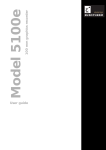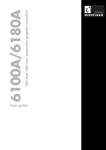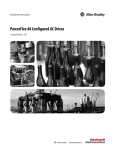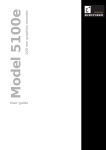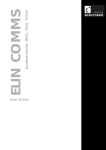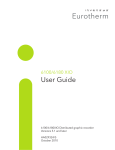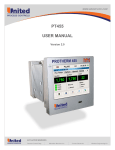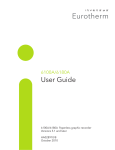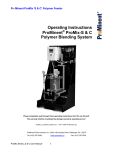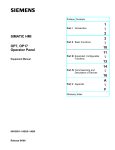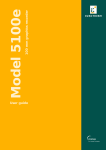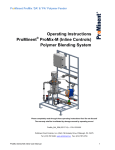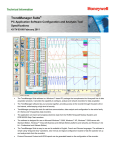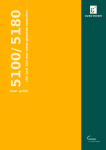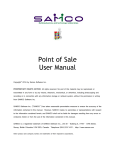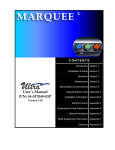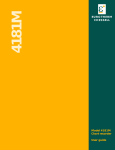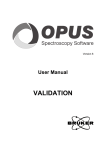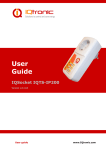Download 180 mm secure graphic recorders User guide
Transcript
User guide
180 mm secure graphic recorders
6180 AeroDAQ
E U ROT H E R M
E U ROT H E R M
Declaration of Conformity
Manufacturer's name:
Eurotherm Limited
Manufacturer's address:
Faraday Close, Worthing, West Sussex,
BN13 3PL, United Kingdom
Product type:
Secure graphic recorder
Models:
6180 AeroDaq
Safety specification:
EN61010-1: 2001
EMC emissions specification:
EN61326-1: 1997 Class A
(including amendments A1, A2 and A3)
EMC immunity specification:
EN61326-1: 1997 Industrial locations
(including amendments A1, A2 and A3)
Status level E5 and above
Eurotherm Limited hereby declares that the above products conform to the safety
and EMC specifications listed. Eurotherm Limited further declares that the above products comply with the EMC Directive 89 / 336 / EEC amended by 93 / 68 / EEC, and also
with the Low Voltage Directive 2006/95/EC.
Signed:
Dated:
Signed for and on behalf of Eurotherm Limited
William Davis
(General Manager)
IA249986U730 Issue 1 Jun 07 (CN23544)
© 2007 Eurotherm Limited
All rights are strictly reserved. No part of this document may be reproduced, stored in a retrieval system or
transmitted in any form, by any means, without the prior, written permission of the copyright owner.
Eurotherm Limited reserves the right to alter the specification of its products from time to time without
prior notice. Although every effort has been made to ensure the accuracy of the information contained in
this manual, it is not warranted or represented by Eurotherm Limited to be a complete or up-to-date description of the product.
E U ROT H E R M
SECURE GRAPHIC RECORDER: USER GUIDE
SECURE GRAPHIC RECORDER
USER GUIDE
LIST OF SECTIONS
Section
Page
1 INTRODUCTION ...................................................................................
2 INSTALLATION ......................................................................................
3 PROCESS VARIABLE DISPLAY .................................................................
4 SETTING UP THE RECORDER .................................................................
5 FILE .....................................................................................................
6 BRIDGE ................................................................................................
7 SCREEN BUILDER ..................................................................................
8 MODBUS TCP SLAVE COMMS ...............................................................
9 ANALOGUE OUTPUTS ..........................................................................
10 EVENT INPUTS ...................................................................................
11 ASCII PRINTER ....................................................................................
ANNEX A: SPECIFICATION .......................................................................
ANNEX B: REFERENCE ............................................................................
ANNEX C: WEB SERVER DETAILS ..............................................................
INDEX .....................................................................................................
2
2
12
51
228
231
240
268
320
322
323
333
343
375
379
EFFECTIVITY
This manual refers to recorders fitted with software version 4.2 To determine the software version fitted to the recorder, the 'About' screen in the System menu may be accessed as described in section 4.6.11.
ASSOCIATED DOCUMENTS
HA029509 Thermal Uniformity Survey, Auto Report Generating Software User Guide
HA029542 Dream Report User Guide
AMS2750D Aerospace Material Specification
Cont...
HA029530
Issue 1 Jun 07
User Guide
Page i
SECURE GRAPHIC RECORDER: USER GUIDE
SECURE GRAPHICS RECORDER USER GUIDE
LIST OF CONTENTS
Section
Cont...
User Guide
Page ii
Page
Safety Notes .......................................................................................................
SYMBOLS USED ON THE RECORDER LABELLING ..................................................
1 INTRODUCTION .................................................................................
1.1 UNPACKING THE RECORDER .......................................................................
2 INSTALLATION ...................................................................................
2.1 MECHANICAL INSTALLATION ......................................................................
2.2 ELECTRICAL INSTALLATION ..........................................................................
1
1
2
2
2
2
4
2.2.1 Signal wiring .....................................................................................................
CONNECTOR WIRING DETAILS ........................................................................
2.2.2 Supply voltage wiring ..........................................................................................
LINE SUPPLY .....................................................................................................
LOW VOLTAGE SUPPLY OPTION ........................................................................
4
4
7
7
7
2.3 ACCESS FLAP ..............................................................................................
8
2.3.1 Stylus ................................................................................................................
2.3.2 Card slot ...........................................................................................................
LED INDICATORS ..............................................................................................
2.3.3 USB Front Port ....................................................................................................
9
9
9
9
2.4 LOCKABLE FLAP OPTION .............................................................................
10
2.4.1 Flap lock operation .............................................................................................
ARCHIVE INACTIVE ..........................................................................................
ARCHIVE ACTIVE ..............................................................................................
10
10
11
3 PROCESS VARIABLE DISPLAY ..............................................................
12
TRUNCATION OF NUMERIC VALUES .................................................................
CURRENT TRACE ALARM ICONS .......................................................................
12
13
3.1 STATUS BAR ................................................................................................
13
3.1.1 Current access level ............................................................................................
3.1.2 Page name ........................................................................................................
3.1.3 Alarm indication ................................................................................................
INSTRUMENT ALARM .......................................................................................
CHANNEL ALARM ............................................................................................
CHANGE BATTERY ...........................................................................................
DISK ICON ......................................................................................................
FTP ICON ........................................................................................................
CONFIGURATION LOCKED INDICATOR ............................................................
TRIAL MODE INDICATOR ..................................................................................
3.1.4 Summary menu ..................................................................................................
INSTRUMENT ALARM SUMMARY ......................................................................
ACK ALL ALARMS .............................................................................................
ALARM SUMMARY PAGE ..................................................................................
ALARM ACKNOWLEDGEMENT .........................................................................
BATCH SUMMARY ............................................................................................
MESSAGE LOG ................................................................................................
REMOVE MEDIA ...............................................................................................
13
13
14
14
16
16
16
16
16
16
17
17
17
18
19
20
22
25
3.2 NAVIGATION Keys ......................................................................................
26
3.2.1 Key functions .....................................................................................................
ROOT MENU KEYS ...........................................................................................
ALARM SUMMARY ...........................................................................................
BATCH SUMMARY ............................................................................................
MESSAGE LOG ................................................................................................
26
26
28
28
28
3.3 FIRST SWITCH-ON .......................................................................................
28
3.3.1 Access to Configuration ......................................................................................
TEXT STRING ENTRY .........................................................................................
29
30
3.4 DISPLAY MODES ..........................................................................................
32
3.4.1 Vertical Trend display .........................................................................................
TIME CHANGE RECORDS .................................................................................
TREND HISTORY ...............................................................................................
32
33
33
HA029530
Issue 1 Jun 07
SECURE GRAPHIC RECORDER: USER GUIDE
LIST OF CONTENTS (Cont.)
Section
Cont...
HA029530
Issue 1 Jun 07
Page
3.4.2 Horizontal Trend display .....................................................................................
3.4.3 Vertical bargraph ................................................................................................
FACEPLATES ABOVE THE BARS ..........................................................................
FACEPLATES AT RIGHT-HAND EDGE ...................................................................
3.4.4 Horizontal bargraph ...........................................................................................
3.4.5 Numeric ............................................................................................................
3.4.6 Circular Trend ...................................................................................................
TREND MODES ................................................................................................
NORMAL VIEW ................................................................................................
NORMAL VIEW FEATURES ................................................................................
FULL SCREEN DISPLAY .......................................................................................
FULL SCREEN FEATURES ....................................................................................
TIMESTAMPS ....................................................................................................
OTHER NOTES .................................................................................................
3.4.7 AMS2750D Home page .....................................................................................
3.4.8 AMS2750D Service page ...................................................................................
CONTROL THERMOCOUPLE .............................................................................
35
37
37
37
39
41
43
43
44
45
45
45
46
46
47
48
49
3.5 OPERATOR NOTES ......................................................................................
4 SETTING UP THE RECORDER ...............................................................
4.1 ARCHIVE .....................................................................................................
50
51
52
4.1.1 Local Archive .....................................................................................................
BRING ARCHIVE UP TO DATE ............................................................................
ARCHIVE ALL ....................................................................................................
ARCHIVING WITH THE LOCKABLE FLAP OPTION ...............................................
4.1.2 Remote archiving (FTP transfer) ............................................................................
52
53
53
53
54
4.2 SAVE / RESTORE .........................................................................................
55
4.2.1 Save .................................................................................................................
SAVE AS ..........................................................................................................
4.2.2 Restore ..............................................................................................................
4.2.3 New .................................................................................................................
4.2.4 Text ...................................................................................................................
4.2.5 Import screen .....................................................................................................
4.2.6 Export screen .....................................................................................................
4.2.7 Import User Linearisation .....................................................................................
4.2.8 Export User Linearisation .....................................................................................
4.2.9 Import printer driver ............................................................................................
56
56
56
56
56
56
56
57
57
57
4.3 CONFIG KEY ...............................................................................................
58
4.3.1 Instrument configuration ......................................................................................
INSTRUMENT NAME ........................................................................................
NORMAL/SAVER DISPLAY .................................................................................
SAVE AFTER .....................................................................................................
MODBUS ADDRESS ..........................................................................................
MODBUS SECURITY DISABLED ..........................................................................
COMMS CHANNEL TIMEOUT ...........................................................................
PRESET HOUR ..................................................................................................
PRESET MINUTE ................................................................................................
DISABLE WARNING DIALOGS ...........................................................................
SHOW OPERATOR NOTES LIST .........................................................................
4.3.2 Group configuration ...........................................................................................
GROUP NUMBER .............................................................................................
TREND UNITS ...................................................................................................
DESCRIPTOR ....................................................................................................
TREND TYPE .....................................................................................................
A/B SWITCHING .............................................................................................
TREND SPEED/TREND INTERVAL ........................................................................
CIRCULAR SETTINGS ........................................................................................
CIRCULAR SPEED ..............................................................................................
CIRCULAR CHART FULL .....................................................................................
START AT ..........................................................................................................
GRID TYPE ........................................................................................................
RECORDING ENABLE .......................................................................................
63
63
63
63
63
63
63
64
64
64
64
65
66
66
66
66
67
67
67
67
67
67
68
68
User Guide
Page iii
SECURE GRAPHIC RECORDER: USER GUIDE
LIST OF CONTENTS (Cont.)
Section
Page
4.3.2 Group configuration (Cont.)
Cont...
User Guide
Page iv
RECORDING SPEED/RECORDING INTERVAL ......................................................
TREND HISTORY DURATION ..............................................................................
ARCHIVE TO MEDIA ENABLE/ARCHIVE VIA FTP ENABLE ....................................
ALARM MESSAGE ............................................................................................
ACK MESSAGE ................................................................................................
POINT TYPE/SELECTION ...................................................................................
4.3.3 Channel/Alarm configuration ..............................................................................
CHANNEL NUMBER .........................................................................................
VALUE ..............................................................................................................
INPUT TYPE ......................................................................................................
LIN TYPE ..........................................................................................................
INPUT LOW .....................................................................................................
INPUT HIGH .....................................................................................................
SHUNT ............................................................................................................
RANGE LOW ...................................................................................................
RANGE HIGH ...................................................................................................
RANGE UNITS ..................................................................................................
SCALED ...........................................................................................................
OFFSET ............................................................................................................
SCALE TYPE ......................................................................................................
FILTER ...............................................................................................................
BREAK RESPONSE ............................................................................................
COLD JUNCTION COMPENSATION (CJC) .........................................................
DESCRIPTOR ....................................................................................................
A/B SWITCHING .............................................................................................
SPANNED ........................................................................................................
ZONE ..............................................................................................................
PV FORMAT ......................................................................................................
MAXIMUM DECIMAL DIGITS .............................................................................
COLOUR ..........................................................................................................
ALARM NUMBER ..............................................................................................
ENABLE ...........................................................................................................
TYPE ................................................................................................................
SETPOINT SOURCE ..........................................................................................
PARAMETERS ....................................................................................................
HYSTERESIS EXAMPLE .......................................................................................
RATE-OF CHANGE ALARM EXAMPLE .................................................................
JOB NUMBER ...................................................................................................
CATEGORY ......................................................................................................
WHILE/ON ......................................................................................................
ALARM MESSAGES ..........................................................................................
4.3.4 Views Configuration ...........................................................................................
HOME TIMEOUT ..............................................................................................
HOME GROUP .................................................................................................
SCOPE .............................................................................................................
GROUP ............................................................................................................
DISPLAY ENABLE ...............................................................................................
HOME PAGE ....................................................................................................
DISPLAY MODE ENABLING ...............................................................................
USER SCREENS 1 to N ......................................................................................
4.3.5 Archive configuration .........................................................................................
COMPRESSION ................................................................................................
FLASH SIZE ......................................................................................................
SHORTEST TREND HISTORY / DURATION ..........................................................
CSV CHECK BOXES, DATE/TIME FORMAT .........................................................
SHOW ............................................................................................................
MEDIA .............................................................................................................
ARCHIVE TO MEDIA .........................................................................................
MEDIA FILE FORMAT/FTP FILE FORMAT ..............................................................
ON MEDIA FULL ...............................................................................................
MEDIA SIZE ......................................................................................................
REMOVABLE MEDIA CAPACITY ..........................................................................
69
69
69
69
69
70
71
72
72
72
72
72
72
73
73
73
73
73
73
74
76
76
76
76
76
77
77
77
77
77
77
78
78
78
79
79
79
81
81
81
81
82
82
82
82
83
83
83
83
84
85
86
86
86
86
86
86
86
87
87
87
87
HA029530
Issue 1 Jun 07
SECURE GRAPHIC RECORDER: USER GUIDE
LIST OF CONTENTS (Cont.)
Section
Page
4.3.5 Archive confugration (Cont.)
MEDIA FULL EVENT LIMIT ..................................................................................
ARCHIVE TO REMOTE .......................................................................................
REMOTE PATH ..................................................................................................
PRIMARY REMOTE HOST ...................................................................................
PRIMARY LOGIN NAME/PASSWORD ................................................................
SECONDARY REMOTE HOST/LOGIN/PASSWORD ............................................
CSV FILES .........................................................................................................
4.3.6 Event configuration .............................................................................................
EVENT NUMBER ...............................................................................................
SOURCE TYPES ................................................................................................
SOURCE 1 SENSE ............................................................................................
OPERATOR .......................................................................................................
SOURCE 2 SENSE ............................................................................................
DESCRIPTOR ....................................................................................................
JOB NUMBER ...................................................................................................
CATEGORY ......................................................................................................
WHILE/ON ......................................................................................................
EVENT EXAMPLE ...............................................................................................
4.3.7 Event Buttons ......................................................................................................
4.3.8 Messages ..........................................................................................................
MESSAGE ENTRY .............................................................................................
CONFIGURABLE PARAMETERS ..........................................................................
EXAMPLE ..........................................................................................................
4.3.9 User Linearisation Tables .....................................................................................
CONFIGURATION PARAMETERS .......................................................................
4.3.10 Batch recording ................................................................................................
AUDITOR MESSAGES .......................................................................................
BATCH SUMMARY ............................................................................................
CONFIGURATION ............................................................................................
OPERATOR INITIATION .....................................................................................
NON OPERATOR INITIATION ............................................................................
EVENT SOURCES .............................................................................................
4.3.11 Maths ..............................................................................................................
CONFIGURATION ............................................................................................
AMS2750D THERMOCOUPLE USE LIFE ..............................................................
AMS2750D THERMOCOUPLE DAY LIFE ..............................................................
AMS2750D CALIBRATION DUE .........................................................................
AMS2750D SAT DUE ........................................................................................
AMS2750D TUS DUE ........................................................................................
MODBUS ADDRESSING ....................................................................................
4.3.12 Totalisers .........................................................................................................
INTRODUCTION ...............................................................................................
CONFIGURATION ............................................................................................
4.3.13 Counters ..........................................................................................................
INTRODUCTION ...............................................................................................
CONFIGURATION ............................................................................................
COUNTER MODBUS ADDRESSING ...................................................................
4.3.14 Timers ..............................................................................................................
INTRODUCTION ...............................................................................................
CONFIGURATION ............................................................................................
SELF-START EXAMPLE .........................................................................................
4.3.15 Connections .....................................................................................................
INTRODUCTION ...............................................................................................
INSTALLATION ..................................................................................................
TERMINATION AND BIASSING (Not EIA232) .....................................................
CONFIGURATION ............................................................................................
CONFIGURATION PARAMETERS .......................................................................
MESSAGING INFORMATION ............................................................................
MODBUS ADDRESS ..........................................................................................
87
87
87
88
88
88
88
90
90
90
91
92
92
92
92
92
92
92
93
94
94
94
96
97
97
99
99
99
100
102
106
106
107
107
133
134
135
136
137
138
141
141
141
146
146
146
147
150
150
150
151
152
152
152
152
153
154
155
155
Cont...
HA029530
Issue 1 Jun 07
User Guide
Page v
SECURE GRAPHIC RECORDER: USER GUIDE
LIST OF CONTENTS (Cont.)
Section
Cont...
User Guide
Page vi
Page
4.3.16 Master comms ..................................................................................................
INTRODUCTION ...............................................................................................
MASTER COMMS CONFIGURATION MENU ......................................................
DETECT THIS SLAVE ..........................................................................................
DETECT ALL SLAVES ..........................................................................................
SHARE SOCKET ................................................................................................
MASTER COMMS CHANNEL CONFIGURATION ................................................
STATUS BITS .....................................................................................................
MASTER COMMS CHANNEL CONFIGURATION EXAMPLE ..................................
MASTER CHANNEL 1 SETUP .............................................................................
MASTER CHANNEL 2 SETUP .............................................................................
MASTER OUTPUT 1 SETUP ................................................................................
SLAVE INPUT CHANNEL 1 SETUP ......................................................................
MASTER COMMS DIAGNOSTICS ......................................................................
4.3.17 Output channels ...............................................................................................
MASTER COMMS .............................................................................................
ANALOGUE OUTPUTS (RETRANSMISSION) .......................................................
4.3.18 Demand Writes ................................................................................................
DEMAND WRITE CONFIGURATION ..................................................................
WRITING TO A SPECIFIC REGISTER ...................................................................
4.3.19 E-mails ............................................................................................................
E-MAIL CONFIGURATION .................................................................................
CONFIGURABLE PARAMETERS ..........................................................................
E-MAIL DETAILS .................................................................................................
OPERATION .....................................................................................................
4.3.20 Reports configuration ........................................................................................
REPORT ............................................................................................................
DESCRIPTOR ....................................................................................................
NUMBER OF FIELDS ..........................................................................................
FIELD N TYPE ....................................................................................................
STYLE ...............................................................................................................
POINT .............................................................................................................
LINE FEED ........................................................................................................
4.3.21 Options ...........................................................................................................
TRIAL MODE .....................................................................................................
VIRTUAL CHANNELS .........................................................................................
SIMULATION OPTION .......................................................................................
156
156
157
158
159
161
162
168
170
171
172
173
173
174
175
175
176
177
177
179
181
181
182
183
184
185
185
185
185
185
186
186
186
187
188
188
189
4.4 SECURITY ....................................................................................................
190
4.4.1 Access levels ......................................................................................................
SETTING PERMISSIONS ....................................................................................
ACCESS WHEN: ..............................................................................................
NEW PASSWORD/RETYPE PASSWORD .............................................................
CONNECT FROM REMOTE ...............................................................................
REMOTE USER NAME/REMOTE PASSWORD .....................................................
LOGIN DISABLED .............................................................................................
EDIT OWN PASSWORD ....................................................................................
CHANGE ALARM SETPOINTS ............................................................................
ACKNOWLEDGE ALARMS ................................................................................
EDIT MATHS CONSTANT ..................................................................................
RESET MATHS ...................................................................................................
PRESET TOTALISERS ..........................................................................................
PRESET COUNTERS ..........................................................................................
START/RESET TIMERS ........................................................................................
SET CLOCK ......................................................................................................
ADJUST I/O .....................................................................................................
ARCHIVING CONTROL .....................................................................................
SAVE/RESTORE ................................................................................................
PASTE/DELETE FILES ..........................................................................................
FULL CONFIGURATION .....................................................................................
FULL SECURITY .................................................................................................
BATCH CONTROL ............................................................................................
CAN SIGN .......................................................................................................
CAN AUTHORIZE .............................................................................................
191
191
192
192
192
192
192
192
192
193
193
193
193
193
193
193
193
193
193
193
193
193
193
194
194
HA029530
Issue 1 Jun 07
SECURE GRAPHIC RECORDER: USER GUIDE
LIST OF CONTENTS (Cont.)
Section
Page
4.4.1 Access levels (Cont.)
PERFORM UPGRADES .......................................................................................
EVENT PERMISSION 1 ......................................................................................
EVENT PERMISSION 2 TO 5 ..............................................................................
EDIT OUTPUT CHANNEL DEFAULT ......................................................................
ACTION DEMAND WRITES ...............................................................................
FORCE CHANGE OF PASSWORD .....................................................................
ENTER BATCH DATA .........................................................................................
ALLOW WEB SERVER ........................................................................................
4.4.2 Management (option) .........................................................................................
CHANGES NOT RECORDED .............................................................................
CONFIGURABLE PARAMETERS ..........................................................................
4.4.3 Add user ...........................................................................................................
NEW USER ID ..................................................................................................
NEW FULL USER NAME ....................................................................................
NEW PASSWORD/RETYPE PASSWORD .............................................................
BASED ON ......................................................................................................
4.4.4 Remove user ......................................................................................................
194
194
194
194
194
195
195
195
196
196
197
201
201
201
201
201
201
4.5 NETWORK KEY ...........................................................................................
202
4.5.1 Address .............................................................................................................
INSTRUMENT NUMBER/MAC ADDRESS ............................................................
IP ADDRESS LOOKUP ........................................................................................
BOOTP TIMEOUT ..............................................................................................
IP ADDRESS ......................................................................................................
SUBNET MASK .................................................................................................
DEFAULT GATEWAY ..........................................................................................
SNTP SERVER ENABLE .......................................................................................
SNTP CLIENT ENABLE .......................................................................................
SNTP SERVER ...................................................................................................
EUROPRP SERVER ENABLE .................................................................................
4.5.2 Name ...............................................................................................................
LOCAL HOST ...................................................................................................
DOMAIN .........................................................................................................
DOMAIN NAME SERVICE (DNS) .......................................................................
PRIMARY/SECONDARY DNS SERVER ................................................................
202
202
202
202
202
203
203
203
203
203
203
204
204
204
204
204
4.6 SYSTEM ......................................................................................................
205
4.6.1 Clock ................................................................................................................
4.6.2 Locale ...............................................................................................................
LONG DATE FORMAT .......................................................................................
4.6.3 Upgrade ............................................................................................................
4.6.4 Input adjust ........................................................................................................
ADJUST PROCEDURE ........................................................................................
4.6.5 Output Adjust .....................................................................................................
4.6.6 Master Comms Diagnostics .................................................................................
4.6.7 Ethernet Diagnostics ...........................................................................................
4.6.8 Copy .................................................................................................................
CONFIGURABLE PARAMETERS ..........................................................................
COPY RULES ....................................................................................................
4.6.9 Job search .........................................................................................................
SEARCH RESULTS ..............................................................................................
4.6.10 Customise ........................................................................................................
FONT SIZE EXAMPLES .......................................................................................
4.6.11 About ..............................................................................................................
INSTRUMENT VARIANT .....................................................................................
CONFIG REVISION ..........................................................................................
LAST UPDATED .................................................................................................
AT VERSION .....................................................................................................
CREATED ON ...................................................................................................
SECURITY REVISION .........................................................................................
SUPPORT FILE ...................................................................................................
207
207
207
208
209
210
211
211
211
212
212
213
214
214
215
216
217
217
217
217
217
217
218
218
Cont...
HA029530
Issue 1 Jun 07
User Guide
Page vii
SECURE GRAPHIC RECORDER: USER GUIDE
LIST OF CONTENTS (Cont.)
Section
Page
4.7 JOBS ..........................................................................................................
219
4.7.1 No Action ..........................................................................................................
4.7.2 Drive relay category ...........................................................................................
4.7.3 Totaliser category ...............................................................................................
4.7.4 Message category ..............................................................................................
4.7.5 Maths category ..................................................................................................
4.7.6 Clock category ...................................................................................................
4.7.7 Counter category ...............................................................................................
4.7.8 Timer category ...................................................................................................
4.7.9 Batch category ...................................................................................................
4.7.10 Recording category ..........................................................................................
4.7.11 Trend category .................................................................................................
4.7.12 Output category ...............................................................................................
4.7.13 Demand Writes category ..................................................................................
4.7.14 Alarm category ................................................................................................
4.7.15 Archive category ..............................................................................................
4.7.16 Email category .................................................................................................
4.7.17 Report category ...............................................................................................
SEND REPORT TO .............................................................................................
GROUP ............................................................................................................
REPORT ............................................................................................................
219
219
219
220
220
221
221
222
222
223
224
225
225
226
226
227
227
227
227
227
5 FILE ...................................................................................................
5.1 FILER OPTION MENU KEYS ..........................................................................
5.2 THE HIDE KEY .............................................................................................
5.3 FILE STRUCTURE ..........................................................................................
6 BRIDGE (REMOTE VIEWER) .................................................................
6.1 INTRODUCTION ..........................................................................................
228
228
228
230
231
231
6.1.1 Minimum PC requirements ...................................................................................
SUPPORTED PDA CONFIGURATION ..................................................................
232
232
6.2 CONNECTION DETAILS ...............................................................................
233
6.2.1 Direct PC connection ..........................................................................................
6.2.2 PC To remote recorder ........................................................................................
6.2.3 Networked systems .............................................................................................
233
233
233
6.3 SOFTWARE INSTALLATION ...........................................................................
6.4 RECORDER CONFIGURATION ......................................................................
234
234
6.4.1 Network ............................................................................................................
6.4.2 Options .............................................................................................................
6.4.3 Access ...............................................................................................................
234
234
235
6.5 RUNNING THE PROGRAM ...........................................................................
236
CHANNEL ALARM SOUND ...............................................................................
237
6.6 OPERATION ................................................................................................
238
6.6.1
6.6.2
6.6.3
6.6.4
Display Modes ...................................................................................................
Alarm acknowledgement .....................................................................................
Status line ..........................................................................................................
Error messages ...................................................................................................
NETWORK CONNECTION HAS TIMED OUT .....................................................
UNABLE TO CONNECT TO HOST ... .................................................................
UNABLE TO RESOLVE HOSTNAME ....................................................................
FAILED TO AUTHENTICATE THE USER NAME ... ..................................................
MAXIMUM NUMBER OF BRIDGE SESSIONS ALREADY RUNNING ON ... ............
THERE APPEARS TO BE NO FREE DISK SPACE ON ... .........................................
YOU ARE ALREADY RUNNING A FULL BRIDGE SESSION ... ................................
YOU ARE AUTHENTICATING FULL BRIDGE ... .....................................................
238
238
238
239
239
239
239
239
239
239
239
239
Cont...
User Guide
Page viii
HA029530
Issue 1 Jun 07
SECURE GRAPHIC RECORDER: USER GUIDE
LIST OF CONTENTS (Cont.)
Section
Page
7 SCREEN BUILDER ................................................................................
7.1 INTRODUCTION ..........................................................................................
240
240
7.1.1 Display Access ...................................................................................................
7.1.2 Importing/Exporting screens ................................................................................
IMPORTING SCREENS ......................................................................................
EXPORTING SCREENS ......................................................................................
241
241
242
242
7.2 DISPLAY CREATION .....................................................................................
242
7.2.1 Before starting ...................................................................................................
7.2.2 Screen components ............................................................................................
7.2.3 The properties page ...........................................................................................
KEY DESCRIPTIONS (UPPER KEYS) .....................................................................
KEY DESCRIPTIONS (LOWER KEYS) ...................................................................
OPTIONS PAGE ITEMS ......................................................................................
7.2.4 Screen creation example .....................................................................................
PROCEDURE .....................................................................................................
242
243
244
244
245
246
247
247
7.3 PARAMETER DEFINITIONS ............................................................................
251
7.3.1 Basic parameters ................................................................................................
7.3.2 Advanced parameters .........................................................................................
251
253
7.4 COMPONENT DEFINITIONS ........................................................................
259
7.4.1 Alarm Summary/Batch Summary pages ...............................................................
7.4.2 Group Vertical/Horizontal Trend ..........................................................................
7.4.3 Group vertical bargraph .....................................................................................
7.4.4 Group horizontal bargraph .................................................................................
7.4.5 Group numeric display .......................................................................................
7.4.6 Channel vertical/horizontal bargraph ..................................................................
7.4.7 Channel Numeric ...............................................................................................
7.4.8 Channel data .....................................................................................................
7.4.9 Dialogue Action .................................................................................................
7.4.10 Navigation Action ............................................................................................
7.4.11 Operator button ...............................................................................................
7.4.12 Event Button .....................................................................................................
7.4.13 Image .............................................................................................................
7.4.14 Text .................................................................................................................
7.4.15 Round rectangle ...............................................................................................
7.4.16 Rectangle ........................................................................................................
7.4.17 Polyline - series of points ...................................................................................
7.4.18 Polygon - closed area .......................................................................................
7.4.19 Oval ...............................................................................................................
7.4.20 Line ..................................................................................................................
EXAMPLE ..........................................................................................................
7.4.21 Arc .................................................................................................................
EXAMPLE ..........................................................................................................
259
259
259
260
260
260
260
260
260
260
261
261
261
262
262
262
263
264
265
265
265
266
266
7.5 MEASURING UNIT COMPARISONS ..............................................................
7.6 ERROR CODES ............................................................................................
8 MODBUS TCP SLAVE COMMS .............................................................
8.1 INSTALLATION .............................................................................................
8.2 INTRODUCTION ..........................................................................................
267
267
268
268
268
8.2.1 Function Codes ..................................................................................................
DIAGNOSTIC CODES .......................................................................................
EXCEPTION CODES ..........................................................................................
8.2.2 Data types .........................................................................................................
DATA ENCODING ............................................................................................
8.2.3 Invalid multiple register writes ..............................................................................
8.2.4 Security .............................................................................................................
TO SEND A LOGIN REQUEST ............................................................................
8.2.5 Text messages ....................................................................................................
LONG MESSAGES ............................................................................................
268
268
269
269
269
269
269
272
274
274
Cont...
HA029530
Issue 1 Jun 07
User Guide
Page ix
SECURE GRAPHIC RECORDER: USER GUIDE
LIST OF CONTENTS (Cont.)
Section
Page
8.3 ADDRESS MAP ............................................................................................
8.4 ADDRESS ALLOCATION ...............................................................................
276
278
8.4.1 Instrument data ..................................................................................................
8.4.2 Channel configuration data .................................................................................
CHANNEL 1 ....................................................................................................
CHANNEL 2 ....................................................................................................
CHANNEL 3 ....................................................................................................
CHANNEL 4 ....................................................................................................
CHANNEL 5 ....................................................................................................
CHANNEL 6 ....................................................................................................
CHANNEL 7 ....................................................................................................
CHANNEL 8 ....................................................................................................
CHANNEL 9 ....................................................................................................
CHANNEL 10 ..................................................................................................
CHANNEL 11 ..................................................................................................
CHANNEL 12 ..................................................................................................
8.4.3 Channel Run-Time data .......................................................................................
CHANNEL 1 ....................................................................................................
CHANNEL 2 ....................................................................................................
CHANNEL 3 ....................................................................................................
CHANNEL 4 ....................................................................................................
CHANNEL 5 ....................................................................................................
CHANNEL 6 ....................................................................................................
CHANNEL 7 ....................................................................................................
CHANNEL 8 ....................................................................................................
CHANNEL 9 ....................................................................................................
CHANNEL 10 ..................................................................................................
CHANNEL 11 ..................................................................................................
CHANNEL 12 ..................................................................................................
8.4.4 Group data .......................................................................................................
GROUP 1 .........................................................................................................
GROUP 2 .........................................................................................................
GROUP 3 .........................................................................................................
GROUP 4 .........................................................................................................
GROUP 5 .........................................................................................................
GROUP 6 .........................................................................................................
8.4.5 Feature identification table (FIT) ...........................................................................
8.4.6 Indirection tables ................................................................................................
8.4.7 IEEE 32-bit channel configuration data .................................................................
CHANNEL 1 ....................................................................................................
CHANNEL 2 ....................................................................................................
CHANNEL 3 ....................................................................................................
CHANNEL 4 ....................................................................................................
CHANNEL 5 ....................................................................................................
CHANNEL 6 ....................................................................................................
CHANNEL 7 ....................................................................................................
CHANNEL 8 ....................................................................................................
CHANNEL 9 ....................................................................................................
CHANNEL 10 ..................................................................................................
CHANNEL 11 ..................................................................................................
CHANNEL 12 ..................................................................................................
8.4.8 IEEE Area Channel run-time data .........................................................................
CHANNEL 1 ....................................................................................................
CHANNEL 2 ....................................................................................................
CHANNEL 3 ....................................................................................................
CHANNEL 4 ....................................................................................................
CHANNEL 5 ....................................................................................................
CHANNEL 6 ....................................................................................................
CHANNEL 7 ....................................................................................................
CHANNEL 8 ....................................................................................................
278
279
279
280
281
282
283
284
285
286
287
288
289
290
291
291
291
292
292
293
293
294
294
295
295
296
296
297
297
298
299
300
301
302
303
303
306
306
306
306
307
307
307
308
308
308
309
309
309
310
310
310
311
311
312
312
313
313
Cont...
User Guide
Page x
HA029530
Issue 1 Jun 07
SECURE GRAPHIC RECORDER: USER GUIDE
LIST OF CONTENTS (Cont.)
Section
Page
6.4.8 IEEE Area Channel run-time data (Cont.)
CHANNEL 9 ....................................................................................................
CHANNEL 10 ..................................................................................................
CHANNEL 11 ..................................................................................................
CHANNEL 12 ..................................................................................................
8.4.9 Permanent ID table .............................................................................................
314
314
315
315
316
8.5 DATA TRANSMISSION .................................................................................
316
FUNCTION CODES AND EXCEPTION CODES ...................................................
TEXT STRINGS ..................................................................................................
Function code 03 ...............................................................................................
REQUEST .........................................................................................................
RESPONSE .......................................................................................................
EXCEPTION RESPONSES ...................................................................................
Function code 04 ...............................................................................................
Function code 06 ...............................................................................................
REQUEST .........................................................................................................
RESPONSE .......................................................................................................
EXCEPTION RESPONSES ...................................................................................
Function code 08 ...............................................................................................
Function code 16 (Hex 10) .................................................................................
REQUEST .........................................................................................................
RESPONSE .......................................................................................................
EXCEPTION RESPONSES ...................................................................................
316
316
317
317
317
317
318
318
318
318
318
318
319
319
319
319
9 ANALOGUE OUTPUT OPTION ............................................................
9.1 SIGNAL WIRING .........................................................................................
9.2 SPECIFICATION ...........................................................................................
9.3 CONFIGURATION .......................................................................................
9.4 OUTPUT ADJUST ..........................................................................................
320
320
320
320
320
9.4.1 Adjustment procedure .........................................................................................
9.4.2 Adjustment removal ............................................................................................
320
320
10 EVENT INPUT OPTION .....................................................................
10.1 INTRODUCTION ........................................................................................
10.2 SIGNAL WIRING .......................................................................................
10.3 SPECIFICATION .........................................................................................
11 ASCII PRINTER OUTPUT OPTION ......................................................
11.1 INTRODUCTION ........................................................................................
11.2 WIRING ....................................................................................................
322
322
322
322
323
323
323
11.2.1 Serial communications ports ..............................................................................
11.2.2 DC connection .................................................................................................
323
323
11.3 Configuration ............................................................................................
324
11.3.1 Connections .....................................................................................................
PORT ...............................................................................................................
LINK ERROR COUNT ........................................................................................
PROTOCOL ......................................................................................................
BAUD RATE ......................................................................................................
STOP BITS ........................................................................................................
PARITY .............................................................................................................
PRINTER TYPE ...................................................................................................
PRINTER NAME ................................................................................................
PRINTER STATUS ...............................................................................................
PRINTER TEST ...................................................................................................
PRINT MESSAGES FROM ..................................................................................
MESSAGES TO PRINT .......................................................................................
324
324
324
325
325
325
325
325
325
325
325
325
325
8.5.1
8.5.2
8.5.3
8.5.4
8.5.5
Cont...
HA029530
Issue 1 Jun 07
User Guide
Page xi
SECURE GRAPHIC RECORDER: USER GUIDE
LIST OF CONTENTS (Cont.)
Section
Page
11.3.2 Reports configuration ........................................................................................
REPORT ............................................................................................................
DESCRIPTOR ....................................................................................................
NUMBER OF FIELDS ..........................................................................................
FIELD N TYPE ....................................................................................................
STYLE ...............................................................................................................
POINT .............................................................................................................
LINE FEED ........................................................................................................
326
326
326
326
326
327
327
327
11.4 IMPORTING PRINTER DRIVERS ....................................................................
11.5 REPORT EXAMPLE ......................................................................................
328
329
11.5.1 Group Configuration ........................................................................................
GROUP NUMBER 1 ..........................................................................................
11.5.2 Channel configuration ......................................................................................
CHANNEL 1 ....................................................................................................
CHANNEL 2 ....................................................................................................
CHANNEL 3 ....................................................................................................
CHANNEL 4 ....................................................................................................
11.5.3 Event Configuration ..........................................................................................
EVENT NUMBER 1 ............................................................................................
11.5.4 Report Configuration ........................................................................................
11.5.5 Serial Communications Configuration .................................................................
329
329
329
329
329
329
329
330
330
330
331
11.6 TSP600 SWITCH SETTINGS ........................................................................
Annex A: SPECIFICATION ......................................................................
TECHNICAL SPECIFICATION (Recorder) ................................................................
TECHNICAL SPECIFICATION (Universal input board) ..............................................
Worst case error calculatioN ................................................................................
332
333
334
337
339
Input error: ...................................................................................................................
Range error: ................................................................................................................
Temperature error: ........................................................................................................
Linearisation error: ........................................................................................................
Cold junction compensation (CJC) error: .........................................................................
Maximum error ............................................................................................................
339
339
339
339
339
339
TECHNICAL
TECHNICAL
TECHNICAL
TECHNICAL
SPECIFICATION (Relay output board) .................................................
SPECIFICATION (Event input board) ...................................................
SPECIFICATION (Analogue output board) ...........................................
SPECIFICATION (ASCII Printer) ..........................................................
340
341
341
341
Cont...
User Guide
Page xii
HA029530
Issue 1 Jun 07
SECURE GRAPHIC RECORDER: USER GUIDE
LIST OF CONTENTS (Cont.)
Section
Page
Annex B: REFERENCE ............................................................................
B1 DIAGNOSTICS DISPLAY ................................................................................
B1.1 Main diagnostic display ..............................................................................
B1.2 SPECIAL MODES ........................................................................................
B1.3 DISPLAY TEST .............................................................................................
B1.4 TOUCH CALIBRATION ...............................................................................
343
343
343
344
344
344
B1.4.1 Touch screen calibrate ......................................................................................
B1.4.2 Touch screen verify ...........................................................................................
B1.4.3 Main menu ......................................................................................................
345
345
345
B1.5 SYSTEM SUMMARY ...................................................................................
B1.6 DIAG SUMMARY .......................................................................................
346
347
B1.6.1
B1.6.2
B1.6.3
B1.6.4
B1.6.5
B1.6.6
MAC Address ..................................................................................................
Software version number ...................................................................................
Serial 1/Serial 2 ..............................................................................................
Battery ............................................................................................................
Lockable ..........................................................................................................
Option boards .................................................................................................
RELAY OUTPUT BOARDS ...................................................................................
EVENT INPUTS .................................................................................................
B1.6.7 Input boards ....................................................................................................
B1.6.8 Main menu ......................................................................................................
347
347
348
348
348
348
348
349
349
349
B1.7 QUIT .........................................................................................................
B2 PREVENTIVE MAINTENANCE ........................................................................
B2.1 TOUCH SCREEN CLEANING ......................................................................
B2.2 MAINTENANCE SCHEDULE .......................................................................
349
350
350
351
B2.2.1 Battery replacement procedure ................................................................
351
B2.3 FLAP RELEASE ............................................................................................
B3 OPTION ENABLING ......................................................................................
B4 COLOUR SELECTION ....................................................................................
B5 TCP PORT NUMBERS .....................................................................................
B6 ASCII CHARACTERS FOR SERIAL COMMS ......................................................
B7 TIME ZONE INFORMATION ..........................................................................
B8 HISTORY MAINTENANCE OPTION ................................................................
B8.1 KEYCODE EXTRACTION .............................................................................
B8.2 ERASING HISTORY ....................................................................................
B9 MENU STRUCTURE .......................................................................................
Annex C: WEB SERVER DETAILS .............................................................
C1 INTRODUCTION ..........................................................................................
C1.1 INTERNET LINKS .......................................................................................
C1.2 ACCESS TABS ...........................................................................................
352
352
352
355
356
357
358
358
358
359
373
373
373
373
C1.2.1 Instrument ........................................................................................................
INSTRUMENT ALARMS ......................................................................................
GLOBAL CHANNEL ALARM ...............................................................................
C1.2.2 Trends .............................................................................................................
HORIZONTAL TREND ........................................................................................
VERTICAL TREND ..............................................................................................
NUMERIC DISPLAY ............................................................................................
C1.2.3 Message Logs ..................................................................................................
C1.2.4 History ............................................................................................................
C1.2.5 About .............................................................................................................
373
373
373
374
374
375
375
375
376
376
Index ....................................................................................................
377
Cont...
HA029530
Issue 1 Jun 07
User Guide
Page xiii
SECURE GRAPHIC RECORDER: USER GUIDE
This page is deliberately left blank
Cont...
User Guide
Page xiv
HA029530
Issue 1 Jun 07
SECURE GRAPHIC RECORDER: USER GUIDE
SAFETY NOTES
WARNING
Any interruption of the protective conductor inside or outside the apparatus, or disconnection of the protective
earth terminal is likely to make the apparatus dangerous under some fault conditions. Intentional interruption
is prohibited.
Note: in order to comply with the requirements of safety standard BS EN61010, the recorder shall have one
of the following as a disconnecting device, fitted within easy reach of the operator, and labelled as the disconnecting device.
a.
b.
c.
A switch or circuit breaker which complies with the requirements of IEC947-1 and IEC947-3
A separable coupler which can be disconnected without the use of a tool
A separable plug, without a locking device, to mate with a socket outlet in the building.
1. Before any other connection is made, the protective earth terminal shall be connected to a protective conductor.
The mains (supply voltage) wiring must be terminated within the connector in such a way that, should it slip in
the cable clamp, the Earth wire would be the last wire to become disconnected.
2. In the case of portable equipment, the protective earth terminal must remain connected (even if the recorder is
isolated from the mains supply), if any of the I/O circuits are connected to hazardous voltages*.
3. The mains supply fuse within the power supply is not replaceable. If it is suspected that the fuse is faulty, the
manufacturer's local service centre should be contacted for advice.
4. Whenever it is likely that protection has been impaired, the unit shall be made inoperative, and secured against
accidental operation. The manufacturer's nearest service centre should be contacted for advice.
5. Any adjustment, maintenance and repair of the opened apparatus under voltage, should be avoided as far as possible and, if inevitable, shall be carried out only by a skilled person who is aware of the hazard involved.
6. Where conductive pollution (e.g. condensation, carbon dust) is likely, adequate air conditioning/filtering/sealing
etc. must be installed in the recorder enclosure.
7. Signal and supply voltage wiring should be kept separate from one another. Where this is impractical, shielded
cables should be used for the signal wiring.
8. If the equipment is used in a manner not specified by the manufacturer, the protection provided by the equipment
might be impaired.
* A full definition of 'Hazardous' voltages appears under 'Hazardous live' in BS EN61010. Briefly, under normal operating conditions, hazardous voltages are defined as being > 30V RMS (42.2V peak) or > 60V dc.
SYMBOLS USED ON THE RECORDER LABELLING
One or more of the symbols below may appear as a part of the recorder labelling.
!
Refer to the manual for instructions
Protective earth
This recorder for ac supply only
This recorder for dc supply only
This recorder for either ac or dc supply
Risk of electric shock
HA029530
Issue 1 Jun 07
User Guide
Page 1
SECURE GRAPHIC RECORDER: USER GUIDE
USER GUIDE
1 INTRODUCTION
This document describes the installation, operation and configuration of a paperless graphic recorder. The standard
recorder comes equipped for FTP transfer and is fitted with 'Bridge' (Remote viewing) and ‘Screen Builder’ (User
Screens) software.
1.1 UNPACKING THE RECORDER
The recorder is despatched in a special pack, designed to give adequate protection during transit. Should the outer box
show signs of damage, it should be opened immediately, and the recorder examined. If there is evidence of damage,
the instrument should not be operated and the local representative contacted for instructions. After the recorder has
been removed from its packing, the packing should be examined to ensure that all accessories and documentation have
been removed. The packing should then be stored against future transport requirements.
2 INSTALLATION
2.1 MECHANICAL INSTALLATION
Figure 2.1 gives installation details for recorder.
Note: It is recommended that the rear face of the panel be centre-punched at suitable positions to locate the tips
of the case clamps. Otherwise, particularly on smooth surfaces, the clamps can 'wander' as they are tightened,
leading to inefficient clamping and possible damage to the recorder mounting slots.
The unit is inserted through the panel aperture from the front of the panel. With the weight of the recorder supported, a
panel clamp is inserted into each of the mounting slots (one each on the left- and right-hand sides). The jacking screws
are then tightened sufficiently to clamp the recorder into position. EXCESS FORCE SHOULD NOT BE USED IN
TIGHTENING THESE SCREWS.
User Guide
Page 2
HA029530
Issue 1 Jun 07
SECURE GRAPHIC RECORDER: USER GUIDE
2 INSTALLATION (Cont.)
260.90 mm
292 mm
Front view
Safety Earth
Side elevation
279 mm
28.34
mm
211 mm
216 mm
292 mm
Access Flap
x
Panel thickness range = 6 to 25 mm.
Optimum thickness depends on panel material
Panel cutout
281mm x 281mm (+1 - 0)
Minimum recommended inter-unit spacing
Side clamps
x = 25 mm (1 inch)
y = 12.5 mm (0.5 in)
279 mm
or
11.07 x 11.07 inches
(+0.04 - 0.00)
View on underside
Top/bottom clamps
x = 12.5 mm (0.5 in)
y = 25 mm (1 inch)
Vertical
y
MAXIMUM INSTALLED ANGLE
a˚ = b˚ = 45 degrees max
a˚ b˚
Panel mounting technique
Figure 2.1 Mechanical installation details
HA029530
Issue 1 Jun 07
User Guide
Page 3
SECURE GRAPHIC RECORDER: USER GUIDE
2.2 ELECTRICAL INSTALLATION
2.2.1 Signal wiring
Figure 2.2.1a shows connector locations for the recorder. Figure 2.2.1b shows details of universal input board wiring
and figure 2.2.1c gives the pinouts for option boards.
CONNECTOR WIRING DETAILS
Maximum wire size = 4.13mm2 (11 AWG)
Minimum wire size = 0.081mm2 (28 AWG)
Design torque = 0.35Nm.
USB Ports (option)
Port 1
USB1
USB2
E
Port 2
Safety Earth
(M4)
Ethernet
RJ45
Serial comms (option)
Option board 1
Option board 3
N
L
Mains (supply)
connection
Option board 5
Option board 6
Option board 7
Option board 8
Not used
Option board 9
Option board 2
Option board 4
Input
Inputchannels
channels43
1 to 48
7
Input channels 37 to 42
Input
Inputchannels
channels31
1 to 36
7
Input channels 25 to 30
Input
Inputchannels
channels19
1 to 24
7
Input channels 13 to 18
Input
Input channels
channels 71 to
to 12
7
Input channels 1 to 6
Figure 2.2.1a Connector locations
User Guide
Page 4
HA029530
Issue 1 Jun 07
SECURE GRAPHIC RECORDER: USER GUIDE
2.2.1 SIGNAL WIRING (Cont.)
Input board pinouts
1
2
3
4
5
6
7
8
9 10 11 12 13 14 15 16 17 18 19 20 21 22
Channels
1, 7, 13, 19, 25,
31, 37, 43
Channels
2, 8, 14, 20, 26,
32, 38, 44
Channels
3, 9, 15, 21, 27,
33, 39, 45
V+ V- I
V+ V- I
V+ V- I
V+ V-
I
Channels
Channels
Channels
4, 10, 16, 22, 28, 5, 11, 17, 23, 29, 6, 12, 18, 24, 30,
34, 40, 46
35, 41, 47
36, 42, 48
Cold
junction
V+ V-
V+ V- I
V+ V- I
I
V+ V-
Attenuator
assembly
+
+
-20 to + 20 V dc
Thermocouples
dc millivolts
V+ V-
I
RTD
-200 to + 200 V dc
V+ V-
I
RTD
3-wire resistance
thermometer
V+ V-
I
I
Shunt
assembly
+
-
V+ V- I
DC milliamps
V+ V-
I
Potentiometer
2-wire resistance
thermometer
-30V < Vin < +0.8V = active
+2V < Vin < 30V = not active
+0.8 < Vin < 2V = not defined
Potentiometer
V+ V-
I
Not active (2 to 30 V)
nc
Active (0.8 to -30 V)
com
Vin
no
Minimum contact = 60m sec
Digital input (contact closure)
(Not channels 1, 7, 13 etc)
User 0V
Digital inputs (voltage levels)
(Not channels 1, 7, 13 etc)
Figure 2.2.1b Analogue Input board wiring
HA029530
Issue 1 Jun 07
User Guide
Page 5
SECURE GRAPHIC RECORDER: USER GUIDE
2.2.1 SIGNAL WIRING (Cont.)
Relay outputs
Max number of boards = 4 for small frame or 9 for large frame
nc
1 2 3 4 5 6 7 8 9 10 11 12 13 14 15 16 17 18 19 20 21 22
Relay 1 Relay 2 Relay 3
Relay 1 Relay 2 Relay 3
nc c no nc c no nc c no
nc c no nc c no nc c no
c
no
Contacts shown in
power off/alarm state
Three changeover relays
nc
1 2 3 4 5 6 7 8 9 10 11 12 13 14 15 16 17 18 19 20 21 22
Rly 1 Rly 2
Rly 3 Rly 4
Rly 1 Rly 2
Rly 3 Rly 4
c nc c nc
c nc c nc
c nc c nc
c nc c nc
c
Contacts shown in
power off/alarm state
Four normally closed relays
1 2 3 4 5 6 7 8 9 10 11 12 13 14 15 16 17 18 19 20 21 22
Rly 1 Rly 2
Rly 3 Rly 4
Rly 1 Rly 2
Rly 3 Rly 4
c no c no
c no c no
c no c no
c no c no
c
no
Contacts shown in
power off/alarm state
Four normally open relays
Event inputs (max 4 option boards)
1 2 3 4 5 6 7 8 9 10 11 12 13 14 15 16 17 18 19 20 21 22
1 2 3 4 5 6 C
1 2 3 4 5 6 C
Event input Number
1
2
3
4
5
Event input Number
6
C
1
2
3
4
5
6
Behaviour undefined for
+0.8 < Vin < +2 V
+2 to +30 V
C
Input 6 shown;
inputs 1 to 5 identical
+0.8 to -30 V
User 0V
Contact closure inputs
Voltage inputs
Analogue outputs (max 4 option boards)
1 2 3 4 5 6 7 8 9 10 11 12 13 14 15 16 17 18 19 20 21 22
+
V+ –
I+
Channel
1
V+ –
I+
Channel
2
V+ –
I+
Channel
1
V+ –
I+
I+
V+ –
-
Voltage
outputs
V+ –
-
I+
+
Current
outputs
Channel
2
Figure 2.2.1c Option wiring sheet 1
User Guide
Page 6
HA029530
Issue 1 Jun 07
SECURE GRAPHIC RECORDER: USER GUIDE
2.2.1 SIGNAL WIRING (Cont.)
1
6
5
9
View on solder-bucket face
of user socket
Pin
1
2
3
4
5
6
7
8
9
EIA232C
Signal
NC
Rx
Tx
DTR
Signal ground
NC
NC
NC
5V via 1500Ω
EIA485 (5-wire)
Pin Signal
1 RxA
2 NC
3 NC
4 NC
5 Signal ground
6 RxB
7 TxA
8 TxB
9 5V via 1500Ω
EIA485 (3-wire)
Pin Signal
1 Link to pin 7
2 NC
3 NC
4 NC
5 Signal ground
6 Link to pin 8
7 TxA/RxA
8 TxB/RxB
9 5V via 1500Ω
Figure 2.2.1c (Cont.) Option wiring sheet 2 (Serial communications)
2.2.2 Supply voltage wiring
Note: The minimum recommended wire size is 20AWG equivalent to 16/0.2 (0.5mm2).
LINE SUPPLY
The supply voltage to the recorder is terminated using an IEC socket which is connected to the mating plug at the rear
of the recorder. The recorder is suitable for use with all ac voltages between 85 and 265 V RMS (47 to 63 Hz), and
requires 60 VA max. power. Supply voltages between 110V dc and 370V dc are also suitable.
LOW VOLTAGE SUPPLY OPTION
The low voltage supply option is terminated at a three-pin connector (plug mounted on recorder - socket on supply
cable) as shown in figure 2.2.2. The option allows the use of ac or dc supplies with the following characteristics:
AC:
20 to 42V RMS (45 to 400 Hz)
DC:
20 to 54V (See warning above)
Power: 60VA max.
Earth
+V or ac
0V or ac
Figure 2.2.2 Low voltage supply pinout (view on fixed connector face)
HA029530
Issue 1 Jun 07
User Guide
Page 7
SECURE GRAPHIC RECORDER: USER GUIDE
2.3 ACCESS FLAP
Note: See also section 2.4 if the lockable flap option is fitted. Lockable flaps are identified by means
of a padlock symbol printed towards the right hand end of the flap label.
Stylus
storage
SD or
Compact
Flash card
USB
Front
lock
Door n)
io
t
(op
a) Insert finger(s) and pull forward and down
b) behind flap details
Figure 2.3 Access flap detail
The access flap is located immediately below the recorder screen. To open the flap, insert one or more fingers under
the flap handle, and pull it outwards and down (figure 2.3). A lockable version of the flap is available - see section 2.4
for details. Located behind the flap are (from left to right):
1. a stylus (press to eject)
2. a slot for a Compact Flash or Secure Digital (SD) card
3. a USB port (usbfront).
User Guide
Page 8
HA029530
Issue 1 Jun 07
SECURE GRAPHIC RECORDER: USER GUIDE
2.3.1 Stylus
A stylus suitable for use on the touch screen is located in a storage area to the left of the Compact Flash/SD Card slot.
2.3.2 Card slot
The slot for the Compact Flash or SD card is located centrally behind the flap. If an SD card is already fitted, it is
removed by pressing on the card, to unlatch it, then pulling the card out of the slot. If a Compact Flash card is already
fitted, it is removed by a double operation of the eject button. See details in figures 2.3.2a and 2.3.2b, below
Caution
Removal of the memory device whilst archiving is in progress causes irreparable damage to the filing structure
on the device, rendering it unusable. For this reason, archiving should be suspended (section 4.1) (wait for the
green section of the disk icon (section 3.1.3) to go ‘white’) before the device is removed. It is strongly recommended that the 'Remove Media' facility described in section 3.1.4 (Summary menu) be used to ensure that it is
safe to remove the memory device. For recorders fitted with a lockable flap, see also section 2.4.
Eject button
(Press twice)
SD card
(Push in - Push out)
Compact
Flash card
Figure 2.3.2b Compact Flash card details
Figure 2.3.2a SD card details
LED INDICATORS
Three LED indicators are located above the card slot as shown in figure 2.3.2c, below.
Card activity
LED (yellow)
Power/watchdog
LED (green)
USBFront
Power LED (yellow)
Card slot
Figure 2.3.2c indicating LEDs (SD card - Compact Flash card similar)
2.3.3 USB Front Port
A type-A USB socket is located to the right of the Compact Flash/SD Card slot. This port can be used to connect a
mouse, a keyboard, a barcode scanner, a 'memory stick' or a floppy disk drive. If more than one such device is required
at a time, two further, rear panel USB ports (USB 1 and USB 2) are available as an option. Maximum current per USB
device = 500 mA; maximum cumulative current = 1100 mA.
Note: It is the responsibility of the user to establish the electromagnetic susceptibility of any USB peripheral
connected to the recorder. Refer to the USB port specification in Annex A for details.
HA029530
Issue 1 Jun 07
User Guide
Page 9
SECURE GRAPHIC RECORDER: USER GUIDE
2.4 LOCKABLE FLAP OPTION
This option allows the access flap below the display screen to be locked against unauthorized access to the Compact
Flash/SD card. It also provides some protection (in the form of a warning message) against the inadvertent removal of
such a card whilst archive data is being written to it. Removal of the memory device whilst it is being written to will
not only corrupt the current archive, but might also damage the memory device irreparably, rendering it unusable. See
also section 3.1.4.
Notes:
1. Control of the flap lock is available only to users with ‘Archiving Control’ permission enabled.
2. Control of the flap lock is not possible via Bridge software.
3. The description below applies only to Archive data.
2.4.1 Flap lock operation
ARCHIVE INACTIVE
1. Touch the root menu or alarm status area at the top of the screen.
2. Touch the ‘Unlock Flap’ key (figure 2.4.1a).
3. Archiving is suspended, the internal solenoid releases the catch, to allow the flap to be opened, and a pop-up message appears ‘OK to remove archive media’ (figure 2.4.1b).
4. After approximately five seconds, the solenoid returns the catch to the locked position. The flap can be returned to
the closed position whether or not the flap lock is engaged. It is up to the user to ensure that the flap is properly
closed and locked.
Touch Root menu key or Alarm area
(e.g. channel alarm symbol)
Summary
Instrument Alarm Summary
Ack all Alarms
Root Menu
Alarm Summary
Home
Operator
Batch Summary
File
Unlock Flap
Message Log
Goto View
Goto Group
Unlock Flap
Figure 2.4.1a Unlock Flap key locations
Archive Media
OK to remove archive media
Ok
Figure 2.4.1b ‘OK to remove archive media’ message
User Guide
Page 10
HA029530
Issue 1 Jun 07
SECURE GRAPHIC RECORDER: USER GUIDE
2.4.1 FLAP LOCK OPERATION (Cont.)
ARCHIVE ACTIVE
1. Touch the root menu key or the alarm status area at the top of the screen.
2. Touch the ‘Unlock Flap’ key (figure 2.4.1a).
3. The flap unlocks for 5 seconds in the normal way (to allow access to the stylus and the usbfront port), but a warning message appears on the screen (figure 2.4.1c).
a) If the ‘Cancel’ key is operated, the message disappears. Subsequently, if this is a Demand Archive the ‘Demand archive finished’ message appears when the archive is complete. Archiving is not suspended, so operate
the ‘Suspend Archiving’ key before removing the memory device. This ensures that no attempt will be made
by the recorder to write to the device until ‘Resume Archiving’ is operated.
b) If the ‘Cancel’ key is not operated (the warning message remains on the screen), then when the archive is complete, archiving is automatically suspended and the flap unlocks again for five seconds, allowing the memory
device to be removed. The message on the screen changes to ‘OK to remove archive media’ (figure 2.4.1b),
although, for demand archives this is masked by the ‘Demand archive finished’ message.
DO NOT REMOVE Archive Media!
Will advise when OK to remove...
Cancel
Figure 2.4.1c ‘Do Not Remove Archive Media’ message
4. Archiving automatically resumes:
a. 15 seconds (max.) after a memory device is inserted.
b. after 10 minutes if no new memory device is inserted (i.e. the flap was opened for a reason other than to replace the memory device).
Note A System message is generated each time the flap is unlocked.
HA029530
Issue 1 Jun 07
User Guide
Page 11
SECURE GRAPHIC RECORDER: USER GUIDE
3 PROCESS VARIABLE DISPLAY
The operator interface consists of a touch-sensitive screen, showing either process variable values in one of a number
of formats, or, showing configuration or operational details for use in setting up the recorder. This section (3) describes
the process variable displays. Section 4 describes the Configuration displays.
Figure 3, below, depicts a typical trend display and gives details of the various areas of the display page.
Notes:
1. Dialogue boxes, message boxes etc. cause Process Variable displays to 'freeze' for as long as the box is on
display. Root and Option menus (amongst others) time-out (i.e. are removed from the display) after approximately one minute. Messages, however, are displayed until the operator takes action to remove them.
It should be noted, especially, that several message boxes may be active at one time, but only the oldest
one is visible, until it is removed to reveal the 'next oldest' message, and so on.
2. Many of the screen components can be customised as to colour/size etc. as described in section 4.6.10
(Customise).
TRUNCATION OF NUMERIC VALUES
If the amount of space on the display page is insufficient to display the full width of the process variable or scale value,
then the displayed value is rounded down and the number of decimal places reduced. If the width is still too restricted,
the value is displayed in 'scientific' format, or if this is still too wide, the final visible character of the integer part of the
value is replaced by a '?' (as depicted in figure 3.4.3b)
Page Name and batch status
(if option fitted)
Current access level or
user name
Status bar
Channel descriptor
Channel scale
Off channel(s)
Logged out
Change battery alarm
Channel alarm
Instrument alarm
Disk icon
(% free space)
Group name
No Batch in Progress
99%
Channel 1
0.00
20.00
FTP activity indicator
Configuration locked indicator
Time and date
40.00
Channel value
60.00
Alarm threshold marker
(absolute high)
73.98V
80.00
100.00
Current trace alarm
icons
11:52:04
Other traces
(Pen icon)
28/01/04
Scale (Current) trace
(Diamond icon)
28/05/05 11:51:33 Alarms(s) off 3(1)
11:50:44
28/05/05
Channel 3 alarm 1 off
time and date
An animated bar appears
over the date, when the
recorder is busy.
Though normally pale
blue, the bar is goldcoloured when the
recorder configuration is
being updated remotely
via Bridge software.
11:49:24
28/05/05
Time/date stamp
28/05/05 11:47:51 Alarms(s) on 3(1)
Channel 3 alarm 1 on
time and date
11:48:04
28/05/05
11:46:44
28/05/05
11:45:24
28/05/05
Navigation keys
Figure 3 Trend display definitions
User Guide
Page 12
HA029530
Issue 1 Jun 07
SECURE GRAPHIC RECORDER: USER GUIDE
3 PROCESS VARIABLE DISPLAY (Cont.)
CURRENT TRACE ALARM ICONS
In each of the different types of PV display, each channel's faceplate gives the status of the channel's alarms. The status
of each alarm is shown by one of the icons depicted in table 3, either flashing (if it is active and unacknowledged) or on
continuously (if it is active and acknowledged). (See section 3.1.4, below, for a description of how to acknowledge
alarms.) Absolute alarm threshold icons and deviation alarm bars appear in any display which includes a scale (except
circular charts). For deviation alarms the bar stretches from (Reference - Deviation) to (Reference + Deviation).
Note: 'Trigger' alarms do not display threshold marks or bars, or faceplate symbols.
Absolute High
Absolute Low
Absolute Absolute Deviation Rate of
low
high
In / Out change
Deviation in
Rate-of-change Rising
Rate-of-change Falling
d R d
No
Horizontal
indication
scales
Vertical
No
R
indication
scales
For Deviation alarms, R = Reference; d = deviation
d d
Deviation out
Faceplate symbols
Scale symbols
Table 3 Alarm icons
3.1 STATUS BAR
This appears across the top of the display, and contains the items described below.
3.1.1 Current access level
There are four access levels available (Logged out, Operator, Engineer and Service), and the current level is displayed
in this key at the top left hand corner of the display. Touching this key calls the login page as described in section 3.3.1
(Access to configuration) below. If a user has been added (using the 'Add User' part of the Security setup - section
4.4.3, below), then the 'Full User Name' is displayed instead of the access level.
3.1.2 Page name
Initially this shows the current group's descriptor and Batch data. Touching the area calls the Batch Status page. (See
section 4.3.10 for further Batch details.) The name changes according to context for example 'Operator' or 'ConfigArchive'.
HA029530
Issue 1 Jun 07
User Guide
Page 13
SECURE GRAPHIC RECORDER: USER GUIDE
3.1.3 Alarm indication
This area of the display can contain a number of status icons: Instrument alarm, Channel alarm, Battery change, Disk
status, FTP in progress, Configuration locked, and so on. Pressing this area of the screen calls the 'Summary menu' (section 3.1.4) allowing the user to view active instrument alarms, to acknowledge all channel alarms, to display the
Alarm Summary or Message Log page. Media removal strategy is also controlled from this pop-up. If the access flap
'Lock' option is fitted, see also section 2.4.
For channel alarm symbols refer to 'Current Trace Alarm Icons', above.
INSTRUMENT ALARM
This indicator appears, flashing, if any of the following errors are active. The instrument alarm summary page, described in Section 3.1.4, allows the user to view such instrument alarms as are active.
Archive failed -(message)
Battery-backed RAM cleared
Clock failure
Message explains archive failure.
This message appears if the battery has failed, and the unit has been switched off.
Internal clock was corrupt at power up, or the time has never been set. Can be
caused by battery failure, in which case the battery icon will also be visible. The
error is cleared by setting the time and date. Server time forced to 00:00 1/1/1900.
Channel error
Indicates a hardware failure in the channel circuit or in the internal CJ temperature
measurement
Channel failure
Indicates a hardware failure in the input channel circuit (see note).
DHCP Server failure
For instruments with IP address lookup set to ‘Get from DHCP Server’, this alarm
occurs if the recorder cannot obtain an IP address from the server. See section 4.5
for details.
FTP Archiving file lost
Archive failed. A file which has not been archived, has been detected.
FTP Archiving too slow
Remote archive is too infrequent. The recorder effectively switches to 'Automatic'
(section 4.3.5) to ensure that data is not lost.
FTP Primary Server Failure
This error is set if the recorder fails, after two attempts, to establish communications with the primary server as defined in Archive Configuration (section 4.3.5).
After the second attempt has failed, the Secondary server is tried.
FTP Secondary Server Failure
This error is set if the recorder fails, after two attempts, to establish communications with the secondary server as defined in Archive Configuration (section 4.3.5).
See also 'FTP Primary Server Failure, above.
Insufficient non-volatile memory...
There is insufficient memory available for the configuration. Can be caused by use
of Rolling Average maths functions.
Internal flash: \application\ required repair Error found in the internal file system at power-up, and corrected.
Internal flash: \history\ required repair Error found in the internal file system at power-up, and corrected.
Internal flash: \screens\ required repair Error found in the internal file system at power-up, and corrected.
Internal flash: \user\ required repair
Error found in the internal file system at power-up, and corrected.
Internal flash: \user\ is full
Appears if the User partition is full. To clear, either user screens must be simplified
or files must be deleted from \User\, or both.
Maths Channel failure
Appears if, for example, the divisor of a divide function is zero.
Media Archiving file lost
Archive failed. A file which has not been archived, has been detected.
Media Archiving too slow
Archive is too infrequent. The recorder effectively switches to 'Automatic' (section
4.3.5) to ensure that data is not lost.
Network boot failure
The recorder is unable to establish connection with the BootP or DHCP server. This
might be caused by, for example, cable failure, network hardware failure, etc.
Output channel failure
Indicates a hardware failure in the output channel circuit (see note).
Note: Unlike other instrument alarms, Channel Failure and Output channel failure are not self clearing. Once
the cause of the failure is rectified, the recorder must be power cycled in order to clear the alarm.
User Guide
Page 14
HA029530
Issue 1 Jun 07
SECURE GRAPHIC RECORDER: USER GUIDE
3.1.3 ALARM INDICATION (INSTRUMENT ALARMS) (Cont.)
Paper Low/Paper Out
Printer not responding
Recording failure - (message)
Removable media failure
Removable media full
SNTP server failure
Time synchronisation failure
USB over current
USB power fault key
USB unsupported
HA029530
Issue 1 Jun 07
Warning messages from the ASCII printer (if fitted).
There is a fault in the serial comms link with the ASCII printer (if fitted).
Message explains recording failure - due to file error, internal overflow etc.
This error is set if the archive storage device is corrupt, wrongly formatted etc.
Becomes active only when an Archive is attempted.
Archive storage device full. Becomes active only when an Archive is in progress.
This error is set if:a) the year received from the server is < 2001 or > 2035 or
b) the configured SNTP server cannot be accessed.
Set if 5 or more 'Time change events' are caused by the SNTP server within 24 hrs.
A 'Time change event' occurs whenever the recorder time is found to be more than
2 seconds different from the server time. The alarm does not appear until 24 hours
have elapsed since the first of the five or more Time Change events occurred.
USB power fault - too much current being drawn by a USB device (max 500 mA).
USB power fault - too much current being drawn by all USB devices (max 1100
mA)
Unsupported USB device inserted.
User Guide
Page 15
SECURE GRAPHIC RECORDER: USER GUIDE
3.1.3 ALARM INDICATION (Cont.)
CHANNEL ALARM
This red 'bell' indicator appears if any channel is in alarm. The symbol is illuminated continuously if all alarms are
acknowledged or flashes if any active alarm is unacknowledged. Refer to 'ALARM ACKNOWLEDGEMENT' below,
for details of how to acknowledge alarms.
CHANGE BATTERY
This flashing indicator first appears when the battery voltage (checked every 15 minutes) indicates that the battery is
approaching the end of its useful life. The indicator continues to flash until the battery is replaced (B2.2 in Annex B).
The indicator does not appear if the battery is not fitted.
DISK ICON
This shows the free space available on whatever mass storage medium is fitted (if any), and selected for Archive destination (note 1). The disk icon appears soon after the device is inserted (but see note 2). During archiving, the colour of
the central area of the disk changes to green (see note 3). No other disk activity (e.g. save/restore configuration) is
indicated.
This area of the icon coloured
green during any archive activity
(not necessarily to the device
selected in Archive configuration).
99%
Figure 3.1.3 Archive activity indication
Notes
1. The icon appears only when a memory device is present, AND when that memory device has been selected in the 'Archive to media' selection in archive configuration (section 4.3.5). For example: if a
memory stick is inserted in ‘usbfront’, but Archive to Media is set to 'mediacard', then the disk icon appears only if a suitable card is present in the 'mediacard' slot.
2. When a disk is inserted into a USB floppy disk drive which is connected to the recorder, the disk icon
appears only after the disk has been accessed, (either by reading from it or writing to it), or after the file
system has been opened by touching the ‘file’ key. (This note does not apply for disks which have been
inserted before the disk drive is plugged in.)
3. The central area goes green whenever local archiving is taking place - not only when archiving is taking
place to the memory device selected in Archive configuration.
FTP ICON
The FTP icon appears to the right of the disc icon position whenever transfer activity is taking place.
CONFIGURATION LOCKED INDICATOR
This symbol appears only when Bridge software is being used, in the following situations:
1. Whilst units are 'synchronising' configuration changes
2. Whilst configuration is taking place. If the reconfiguration is taking place at the host pc (Bridge 'Full' only), then
the symbol appears at the target instrument, and vice-versa.
TRIAL MODE INDICATOR
This symbol is displayed whilst the recorder Trial Mode (section 4.3.21) is enabled.
User Guide
Page 16
HA029530
Issue 1 Jun 07
SECURE GRAPHIC RECORDER: USER GUIDE
3.1.4 Summary menu
This pop-up display appears if the Alarm Indication area at the top of the display is touched. Figure 3.1.4 shows the
display.
Touch Alarm area
(e.g. channel alarm symbol)
Summary
Instrument Alarm Summary
Ack all Alarms
Alarm Summary
Batch Summary
Note: For recorders fitted with the Lockable
Flap option, 'Remove Media' is replaced by
'Unlock Flap' - see section 2.4, above
Message Log
Remove Media
Figure 3.1.4a Summary pop-up menu
INSTRUMENT ALARM SUMMARY
Instrument Alarm Summary
Maths Channel Failure
Printer Error
Ok
Figure 3.1.4b Typical Instrument alarm summary display
This contains a list of the currently active instrument alarms. For a list of possible alarms and their definitions, see
section 3.1.3, above.
ACK ALL ALARMS
Ack all Alarms
Confirm acknowledge of alarms?
Yes
No
Figure 3.1.4c Ack all Alarms display
'Yes' confirms all active, unconfirmed alarms.
This page can also be displayed by touching an alarm in the alarm summary page, described below.
HA029530
Issue 1 Jun 07
User Guide
Page 17
SECURE GRAPHIC RECORDER: USER GUIDE
3.1.4 SUMMARY MENU (Cont.)
ALARM SUMMARY PAGE
As shown in figure 3.1.4d, below, the alarm summary page contains the following information for the current group:
1. Alarm identifier. This appears as a point ID, followed by the relevant alarm number in parentheses. For example,
Alarm 1 on maths channel 6 would appear as: D6 (1). Maths channels are prefixed by 'D'. Totalisers are prefixed
by 'T' and Counters are prefixed by 'C'. Input channels are not prefixed.
2 Alarm threshold for absolute alarms only
3 The current process value for the point
4 An alarm symbol (see Table 3). Alarm symbols flash until acknowledged.
Notes:
1. Alarms are always listed in Point/Alarm order with input channels first, followed by derived channels,
totalisers and counters, if these options are fitted.
2 When the alarm source returns to its non-alarm state: Unlatched alarms are removed from the list whether
or not they have been acknowledged; latched alarms remain displayed until acknowledged. See section
4.3.3 for a description of alarm types and actions.
3. There are no time or history components associated with the Alarm Summary. If Alarm messages have
been enabled in the relevant group's configuration (section 4.3.2), then alarm initiation/acknowledgement
times and dates can be found from the trend and trend history displays, described in section 3.4 or in Message log described later in this section.
4. If an alarm is active on a channel which is not included in any group, then although the channel alarm
symbol will flash, the alarm will not appear in any of the alarm summary pages.
5. The alarm summary page is also available from the ‘Goto View’ Root menu item.
Touch Alarm area
(e.g. channel alarm symbol)
Summary
Instrument Alarm Summary
Goto Group
Ack all Alarms
Alarm Summary and Batch
Summary are also available via
'Goto View' in the Root menu.
Alarm Summary
Group 1
Group 2
Batch Summary
Group 3 Group 4
Message Log
Unlock Flap
Group 5
Group 6
Alarm Summary: Group 5
1(1)
2 (1)
2 (2)
3 (1)
4(1)
Water temp 1a
60.0000 C
Water temp 1b
30.0000 C
Water temp 1b
10.0000 C
Alarm setpoint
0il pressure
250.000 PSI
Transfer (Absolute alarms only)
Ack Alarm
68.5277
23.4531
Touch alarm to23.4531
call 'Acknowledge'
260.3425
dialogue box.
15.3678
Confirm acknowledge of alarm?
Channel no.
(alarm no.)
Channel
descriptor
Yes
No
Current process
value
Alarm type
symbol
Figure 3.1.4d Alarm Summary display
User Guide
Page 18
HA029530
Issue 1 Jun 07
SECURE GRAPHIC RECORDER: USER GUIDE
3.1.4 SUMMARY MENU (Cont.)
ALARM ACKNOWLEDGEMENT
Alarms can be acknowledged individually, on a group basis, or globally (all alarms).
INDIVIDUAL ALARMS
Individual alarms are acknowledged from the alarm summary page by touching the relevant item (highlights yellow),
then touching 'Yes' in the resulting pop-up confirmation box. Figure 3.1.3a, above, attempts to show this process.
GROUP ALARMS
Alarms can be acknowledged on a group basis by calling the alarm summary page for the relevant group, then pressing
the Options key (section 3.2), the 'Ack Group Alarms' key and finally, 'Yes' in the resulting pop-up confirmation box.
Figure 3.1.4e below, attempts to show this process.
Alarm Summary: Group 1
1(1)
2 (1)
2 (2)
3 (1)
4(1)
Water temp 1a
Water temp 1b
Water temp 1b
0il pressure
Transfer
60.0000 C
30.0000 C
10.0000 C
250.000 PSI
Option Menu
68.5277
23.4531
23.4531
260.3425
15.3678
Batch
Note
Ack Group Alarms
Ack Group Alarms
Confirm acknowledge of alarms?
Yes
No
Figure 3.1.4e Group Alarm acknowledgement
ALL ALARMS
To acknowledge all active alarms, touch (e.g.) the channel alarm icon at the top of the screen. From the resulting 'Summary’ menu, select 'Ack all Alarms', then finally, touch 'Yes' in the resulting pop-up confirmation box.
Note: The options menu is context sensitive, and may, therefore, not appear as illustrated above.
HA029530
Issue 1 Jun 07
User Guide
Page 19
SECURE GRAPHIC RECORDER: USER GUIDE
3.1.4 SUMMARY MENU (Cont.)
BATCH SUMMARY
The ‘Batch Summary’ key appears in the Summary menu, (and in the ‘Goto View’ item in the Root menu). See section
4.3.10 for details of the Batch recording feature
Note: The following description shows the situation where batch ‘Scope’ is configured as ‘Group’. The
description is similar when ‘Scope’ = ‘Instrument’ except that there is only one line (Instrument), instead of one
line per group.
As shown in figure 3.1.4f, below, the Batch Summary page contains the following batch information:
1. Group names in group number order (if Scope = Group) or Instrument Name if scope = ‘Instrument’
2. Batch active indicator (green spot)
3. Initiation time and date
4. Elapsed time for the batch
4. Batch Field 1 and its ‘value’.
Touch Alarm area
(e.g. channel alarm symbol)
Summary
Instrument Alarm Summary
Ack all Alarms
Batch Summary also available via
'Goto View' in the Root menu.
Alarm Summary
Batch Summary
Message Log
Unlock Flap
Batch Summary - Group Mode
Furnace 1
Furnace 1
Furnace 1
Furnace 1
Mix1
Mix2
Group 7
Group 8
Batch
Group
9 running
indicator
Group
10
Group 11
Add Inputs
25/04/06 09:12:18
25/04/06 08:45:13
25/04/06 08:50:07
25/04/06 09:03:53
00:00:00
24/04/06 23:11:48
00:00:00
00:00:00
00:00:00
00:00:00
00:00:00
00:00:00
00:02:41
00:29:46
00:24:40
00:11:06
00:00:00
09:57:49
00:00:00
00:00:00
00:00:00
00:00:00
00:00:00
00:00:00
Batch Number:
Batch Number:
Batch Number:
Batch Number:
Mixed batch:
Mixed batch:
Batch field 1
Batch field 1
Batch field 1
Batch field 1
Batch field 1
Batch field 1
060425C1
060425M1
060425Y1
060425K1
060424R..
Click to highlight
Mix2
Full Details
Batch Control
Group names
Batch start
time and date
Elapsed Batch Field 1
time
text
Batch Field 1
values
Sort (ON)
Highlight (OFF)
Exit
Figure 3.1.4f Batch Summary page (Group mode - sort OFF; highlighting ON))
Touching anywhere on a group row calls a pop-up menu as shown above. The functions of this menu are as follows:
User Guide
Page 20
HA029530
Issue 1 Jun 07
SECURE GRAPHIC RECORDER: USER GUIDE
3.1.4 SUMMARY MENU (Cont.)
BATCH SUMMARY (Cont.)
FULL DETAILS
Touching this key calls the Batch Details page showing the group name, batch status and batch field details.
BATCH CONTROL
This calls a page similar to the Full Details page, but including a ‘NEW’ key to allow the operator to start a new batch.
If the batch is configured as ‘Start/Stop’ a ‘Stop’ key is also included allowing the user to stop the batch.
SORT
If Sort is Off (default), the groups appear in Group number order with Group 1 at the top and group 12 at the bottom.
The key legend is ‘Sort (ON)’.
If Sort is On, those groups with batches running appear (in group number order) at the top of the list, followed by any
remaining groups (also in group number order). The key legend is ‘Sort (OFF)’.
HIGHLIGHT
If Highlight is Off (default), then all groups’ text appears in white. The key legend is ‘Highlight (ON)’.
If Highlight is On then the text associated with groups which have batches running appears in green. Remaining
groups’ text is in white. The key legend is ‘Highlight (OFF)’.
EXIT
Closes the pop-up menu. (It closes itself after approximately 50 seconds.)
HA029530
Issue 1 Jun 07
User Guide
Page 21
SECURE GRAPHIC RECORDER: USER GUIDE
3.1.4 SUMMARY MENU (Cont.)
MESSAGE LOG
Note: Message log can also be selected using the Root menu/Goto View/Message log key. This goes immediately to the first Message Log page for the current group to the screen (i.e. the 'Goto Group' menu does not
appear).
If there are more messages than can be displayed in the height of the screen, a scroll bar appears to allow 'hidden' messages to be displayed.
Messages are retrieved from the history files in batches of 100 messages. If there are more than 100 messages, 'Earlier
messages..' appears after the hundredth message. Touching 'Earlier messages..' calls the option menu, and touching
'Earlier messages..' in this menu, calls the next batch of 100, and so on. If applicable, operating 'Later messages..' /
'Later messages..' calls the previously displayed 100 messages.
As can be seen from figure 3.1.4g the list of messages can be 'filtered' both by type and by time. For example, setting
the message type to 'Alarm' and the period filter to 'Last Day' excludes all messages except alarm messages which have
occurred within the previous 24 hours. (For clarity, the figure shows both filters open. In fact, only one can be open at
a time)
Touch Alarm area
(e.g. channel alarm symbol)
Summary
Instrument Alarm Summary
Goto Group
Ack all Alarms
Alarm Summary
Group 1
Group 2
Batch Summary
Group 3 Group 4
Message Log
Unlock Flap
Group 5
Engineer
Group 6
Group 5
Batch number:070522A12
All Messages
09:06:22
22/05/07
All History
System
Last Hour
Message Log: Group name
22/05/07 09:06:18 WARNING: Furnace 1Alarms
- Class 2 SAT due
in Day
-1 Days
Last
22/05/07 09:06:18 WARNING: Furnace 1Power
- Class
in 3-1Days
Days
Up2 SAT due
Last
22/05/07 09:06:18 WARNING: Furnace 1 - Class 3 SAT due in -1 Days
General
Last Week
22/05/07 09:06:18 WARNING: Furnace 1 - Class 1 SAT due in -1 Days
Batches
Last Month
22/05/07 09:06:18 Config Revision:682759 Security Revision 746261
All History
22/05/07 09:06:18 Batch start (Engineer)Logins
22/05/07 08:50:30 Configuration revisionSignings
682,759 was 682,758
22/05/07 08:50:28 Batch) Name files by Audit
batch Trail
true was false
22/05/07 08:50:28 Batch) On start log 3 was 1
Reports
22/05/07 08:50:28 Batch) Field 3 Operator's name: was Batch field 3
AMS2750D
22/05/07 08:50:28 Batch) Field 2 Customer: was Batch field 2
All Messages
22/05/07 08:50:28 Batch) Field 1 Batch number:
was Batch field 1
22/05/07 08:50:28 Batch) Batch fields 3 was 1
22/05/07 08:50:50 Config,Signed:Engineer, Authorized:Engineer,New batch fields
21/05/07 16:42:11 WARNING: Furnace 1 - Class 2 SAT due in 0Days
21/05/07 16:32:50 WARNING: Furnace 1 - Class 3 SAT due in 0Days
21/05/07 16:31:05 WARNING: Furnace 1 - Class 1 SAT due in 0Days
21/05/07 16:31:05 WARNING: Furnace 1 - Class 4 TUS due in 0Days
21/05/07 16:29:33 Alarm(s) Ackd 1(1) 2(1)
21/05/07 16:28:05 Ack all alarms,Signed:Engineer,Authorized:Engineer,Belt Failure
21/05/07 16:27:13 Alarm(s) on1(1)
21/05/07 16:27:13 Alarm(s) on2(1)
21/05/07 14:06:22 Config Revision:682759 Security Revision 746261
21/05/07 14:06:22 Batch start (Engineer)
Figure 3.1.4g Message log page showing message-type picklist
User Guide
Page 22
HA029530
Issue 1 Jun 07
SECURE GRAPHIC RECORDER: USER GUIDE
3.1.4 SUMMARY MENU (Cont.)
MESSAGE LOG (Cont.)
MESSAGE TYPE FILTER
All Messages All messages are displayed
System
Only System messages and instrument alarms are listed
Alarms
Only alarm on/off and acknowledgement messages appear.
Power Up
Displays power up messages only including Config Revision and Security revision are included. See 'About'
(section 4.6.11) for more details.
General
Displays e-mails, messages sent via Modbus, operator notes/custom messages etc. if they do not have to be
'signed' (Auditor option 21CFR11 only - see section 4.4 for more details). If the notes etc. are signed, they
appear in the 'Signings' message type list.
Batches
Displays only batch messages (including Config and Security Revisions if either Auditor option is enabled).
Logins
Lists only changes in login.
Signings
This list contains only notes, messages etc. that have been signed (and authorized). This category is used only
when 'Require Signing' (and 'Require Authorization') is (are) enabled in the Security/Management menu- see
section 4.4 for more details.
Audit trail
This list contains Configuration change messages only. This category is used only when 'Audit Trail' is enabled - see section 4.4 for more details.
Reports
For each report, this contains all the Report's fields (set up in 'Reports' configuration) on separate lines. Line
Feed fields are ignored (i.e. they do not appear).
AMS2750D In order for a message to be included in this list, the ‘AMS2750D’ checkbox must be enabled for that message
in ‘Messages’ configuration (Section 4.3.8). Operator Signing notes are also included.
PERIOD FILTER
This picklist allows the user to select one of the following to define the period of time that the message list is to encompass:
All History, Last Month (28 days), Last Week, Last 3 Days, Last Day or Last Hour.
HA029530
Issue 1 Jun 07
User Guide
Page 23
SECURE GRAPHIC RECORDER: USER GUIDE
3.1.4 SUMMARY MENU (Cont.)
MESSAGE LOG (Cont.)
OPTION MENU
Touching a message (highlights yellow) calls the Option Menu* as shown in figure 3.1.4h, below.
Engineer
Group name
Batch number:070522A12
All Messages
09:07:13
22/05/07
All History
Message Log: Group name
22/05/07
22/05/07
22/05/07
22/05/07
22/05/07
22/05/07
22/05/07
22/05/07
22/05/07
22/05/07
22/05/07
22/05/07
22/05/07
22/05/07
21/05/07
21/05/07
21/05/07
21/05/07
21/05/07
21/05/07
21/05/07
21/05/07
21/05/07
21/05/07
09:06:18 WARNING: Furnace 1 - Class 4 SAT due in -1 days
09:06:18 WARNING: Furnace 1 - Class 3 SAT due in -1 days
09:06:18 WARNING: Furnace 1 - Class 2 SAT due in -1 days
09:06:18 WARNING: Furnace 1 - Class 1 SAT due in -1 days
09:06:18 Config Revision:682759 Security Revision 746261
Option Menu
09:06:18 Batch start (Engineer)
08:50:30 Configuration revision 682,759 was 682,758
Batch
08:50:28 Batch) Name files by batch true was false
Note
08:50:28 Batch) On start log 3 was 1
08:50:28 Batch) Field 3 Operator's name: was Batch field 3
Enter History
08:50:28 Batch) Field 2 Customer: was Batch field 2
08:50:28 Batch) Field 1 Batch number: was Batch field 1
Full Details
08:50:28 Batch) Batch fields 3 was 1
08:50:50 Config,Signed:Engineer, Authorized:Engineer,New
batch fields
Refresh
16:42:11 WARNING: Furnace 1 - Class 4 SAT due in 0 days
16:32:50 WARNING: Furnace 1 - Class 3 SAT due in 0 days
16:31:05 WARNING: Furnace 1 - Class 2 SAT due in 0 days
16:31:05 WARNING: Furnace 1 - Class 1 SAT due in 0 days
16:29:33 Alarm(s) Ackd 1(1) 2(1)
To call Option Menu, touch message
16:28:05 Ack all alarms,Signed:Engineer,Authorized:Engineer,Belt
Failure
16:27:13 Alarm(s) on1(1)
(highlights yellow) or Option key
16:27:13 Alarm(s) on2(1)
14:06:22 Config Revision:682759 Security Revision 746261
14:06:22 Batch start (Engineer)
Figure 3.1.4h Message Log options menu
Batch
Note
Enter history
See section 4.3.10.
See section 3.5.
Operating the Enter History key causes the recorder to display that page of history which
includes the highlighted message. See section 3.4.1 for details of trend history. When in Trend
history mode, operating the Message Log key calls that message log page which contains those
messages which are nearest the trend history cursor time.
Full details
If the highlighted message is wider than the display, the whole message can be displayed by
operating the 'Full Details' key.
Refresh/Earlier messages../Later messages..
'Refresh' places (at the top of the screen), any messages, which have occurred since the Message
Log page was last entered, or since the last 'Refresh'. If earlier or later messages have been
selected, then 'Refresh' is replaced by 'Earlier messages..' or 'Later messages..' as appropriate,
and operating the key calls the next or previously displayed group of 100 messages to the
display respectively.
* The option menu can also be called by touching the option key. In this case:
a. Enter History calls the current Trend History display, as described in section 3.4.1, and
b. Because no message is highlighted, the 'Full Details' key is not enabled,
Notes:
1 Selecting 'Enter History' whilst either 'Earlier Messages' or 'Later Messages' is highlighted calls the current
History page.
2 If the Option Menu has 'timed out' leaving a message highlighted, and the option key is operated, then this
is equivalent to reselecting the message.
User Guide
Page 24
HA029530
Issue 1 Jun 07
SECURE GRAPHIC RECORDER: USER GUIDE
3.1.4 SUMMARY MENU (Cont.)
REMOVE MEDIA
Note: See section 2.4 if the 'Lockable Door Flap' option is fitted.
This key is provided to help ensure that any local memory storage device is removed only when it is 'safe' to do so.
Touching the key results in either an 'OK to remove archive media', or a 'DO NOT REMOVE Archive Media! message,
as appropriate. See figure 3.1.4i
Caution
Removal of memory devices such as SD cards or Compact Flash cards whilst archiving is taking place can lead
to permanent, irreparable damage to the device, rendering it unusable.
Archive Media
OK to remove archive media
Ok
DO NOT REMOVE Archive Media!
Will advise when OK to remove...
Cancel
Figure 3.1.4i Remove archive media messages
HA029530
Issue 1 Jun 07
User Guide
Page 25
SECURE GRAPHIC RECORDER: USER GUIDE
3.2 NAVIGATION KEYS
Above the lower edge of the display screen are six keys which allow the user to perform various context-related tasks
such as to change the display mode (section 3.4), to access the recorder configuration, to archive data, to select groups
etc. In addition to this, left and right arrow keys or open/close folder keys appear when relevant.
Page up
Open
folder
Page down
Left
cursor
Right arrow
Left arrow
Option key
Root menu
Right
cursor
Figure 3.2 Navigation keys
3.2.1 Key functions
Page up
Page down
Left arrow
Right arrow
Option
Root
Used, as appropriate, to recall the previous (higher level) display page, to call the previous display mode
and to scroll through previous text entries.
Where relevant, the function of this key is mimicked by the 'Close folder' key.
Used, where appropriate, to call a further (lower level) display page, to call the next display mode and to
scroll through previous text entries.
Where relevant, the function of this key is mimicked by the 'Open folder' key.
Used a) to select the previous group, b) to navigate backwards through a text string when editing or c) to
select the previous channel whilst in configuration. Where relevant, the function of this key is mimicked
by the 'Left cursor' key.
Used a) to select the next group, b) to navigate forwards through a text string when editing or c) to select
the next channel whilst in configuration. Where relevant, the function of this key is mimicked by the
'Right cursor' key.
Calls a pop-up Options menu allowing the user to carry out functions such as entering/quitting history,
turning channel cycling on and off etc. according to context.
Calls the 'Root Menu' as described below. To quit the Root menu, touch the root key again.
ROOT MENU KEYS
Home
Causes a return to the 'Home' page from any page in the recorder. As delivered, the 'Home' page is the
Group 1, vertical trend display as depicted in figure 3, but this can be edited (in Config/Views) to be any of
the other available groups' display modes - Horizontal trend, Vertical bargraph etc.
Operator
Causes the top level Operator page to appear. The appearance of this display is dictated by the security
level that the recorder is set to, and by the access level of the user. As despatched from the factory, the
recorder is in 'logged out' mode and the Operator page contains only 'Archive', 'Security' and 'System' keys.
Further details appear in 'Access to configuration' below.
File
Allows the file system in that area of Flash memory that is accessible to the user, and the file system on any
bulk storage device fitted, to be viewed. See section 5 for details.
Remove Media This key is provided to help ensure that any local memory storage device is removed only when it is 'safe'
to do so. Touching the key results in either an 'OK to remove archive media', or a 'DO NOT REMOVE
Archive Media! message, as appropriate. For more details see section 3.1.4.
Unlock Flap
Replaces 'Remove Media' (above) for recorders fitted with the lockable flap option (section 2.4).
Go to View
Allows the user to select the display mode for the current group, as shown in figure 3.2.1a. Display modes
not enabled for this group in Config/Views configuration page (section 4.3.4) do not appear. As an alternative, display modes can be scrolled-through using the up and down arrow navigation keys.
Goto View also offers an alternative means of entry to the Alarm Summary page described in section 3.1.4,
and also allows entry to the current group's Message Log pages, described below.
User Guide
Page 26
HA029530
Issue 1 Jun 07
SECURE GRAPHIC RECORDER: USER GUIDE
3.2.1 KEY FUNCTIONS (Cont.)
ROOT MENU KEYS (Cont.)
Goto Group
Allows a group to be selected for display. Groups which are not 'display enabled' in the Config/Views
page (section 4.3.4) are greyed. An alarm icon appears (as shown for groups 1 and 4, in figure 3.2.1b, below) for any group containing one or more points in alarm. The icon flashes if any of the group's alarms
have not been acknowledged.
Notes:
1. If there is insufficient space on the display screen for all the enabled groups or views, 'More...' keys appear, as necessary, to allow further items to be displayed for selection.
2. In normal operating (e.g. trend) displays, the right arrow key can be used to scroll through groups in ascending group number order. The left arrow key can be used to scroll through groups in descending group
number order.
Root Menu
Home
Operator
File
Remove Media
Goto View
Goto Group
Goto View: Furnace 1
Alarm Summary
Message Log
Horizontal Trend
Batch Summary
A display mode appears only if it is
Vertical Trend enabled for the current group.
Vertical Bargraph See Views configuration (section
4.3.4) for enable/ disable details.
Horizontal Bargraph
Numeric Page
Circular Trend
AMS2750D Service Page
AMS2750D Home Page
User Screen3
Figure 3.2.1a Root menu with Goto View sub menu
Goto Group
Root Menu
Home
Operator
File
Remove Media
Goto View
Goto Group
Group 1
Group 3
Group 2
Group 4
Group 5
Group 6
Groups which are not display
enabled in 'Views' configuration
(section 4.3.4) are 'greyed'.
Figure 3.2.1b Root menu with Goto Group sub menu
HA029530
Issue 1 Jun 07
User Guide
Page 27
SECURE GRAPHIC RECORDER: USER GUIDE
3.2.1 KEY FUNCTIONS (Cont.)
ALARM SUMMARY
The Root menu/Goto View/Alarm summary key calls the Alarm summary page for the current group to the screen.
Alternatively, Alarm summary can be selected from the Alarm, Message and Media menu, but in this case, the user
must select an alarm summary group from a pop-up (Goto Group) menu. See section 3.1.4 for more details of the alarm
summary page.
BATCH SUMMARY
The Root menu/Goto View/Batch summary key calls the Batch summary page to the screen. Alternatively, Batch summary can be selected from the Alarm, Message and Media menu. See section 3.1.4 for more details of the alarm summary page.
MESSAGE LOG
The Root menu/Goto View/Message log key calls the Message Log page for the current group to the screen. Alternatively, Message Log can be selected from the Alarm, Message and Media menu, but in this case, the user must select a
'Group' for the Message Log display from a pop-up (Goto Group) menu. See section 3.1.4 for full details of the message log.
3.3 FIRST SWITCH-ON
When power is applied the recorder initialises, and once this process is complete, the ‘Home page’ is displayed. By
default, this is the AMS2750D Home Page User Screen (Section 3.4.7), but if required, a different Home page can be
selected in ‘Views’ configuration (section 4.3.4).
Notes:
1 There is no on/off switch associated with the recorder.
2 Date, time and the message 'Power Up' are printed on the chart each time power is applied to the recorder,
followed by a similar message giving 'Config Revision' and 'Security Revision'.
3 A red line is drawn across the width of the chart at power up
The recorder has four security levels as follows:
Logged out Initially, no access to recorder configuration is possible. Only Archive, Login/security and the System
'About' functions can be accessed - via the root menu. Limited or full access can be permitted from
'Engineer' level.
Operator*
No access to recorder configuration is possible until access permissions have been set up. Section 4.4.1
describes how limited or full access can be permitted by an operator with 'Engineer' level access.
Engineer*
Accessed initially, by entering '100' as the password (section 3.3.1, below). Full access to all recorder
functions is available. Section 4.4.1 describes how the Engineer level password can be edited and an
Operator password can be entered if required. The section also describes how access permission to
some or all of the recorder functions can be granted, or not, to individual user names and default security
levels (except 'Service').
Service
Full access to all recorder functions and to areas of recorder memory for diagnostic purposes. For use
only by Service Engineers.
*Note: For units with the Auditor 21CFR11 Option enabled, the default Engineer and Operator passwords are
both '100'.
User Guide
Page 28
HA029530
Issue 1 Jun 07
SECURE GRAPHIC RECORDER: USER GUIDE
3.3.1 Access to Configuration
1
2
3
4
5
As shown in figure 3.3.1a, once the recorder has initialised, touch the current access level key
Touch the 'Logged out' field and then touch 'Engineer' from the resulting picklist.
Touch the blank Password area to call the keyboard display (see figure 3.3.1b).
Touch <Numeric><1><0><0><OK> to enter the password '100'. The screen reverts to the 'Home' page.
Operation of the Root key followed by a touch on the Operator key calls the top level page allowing access to the
Archive, Save/Restore, Config, Security, Network and System areas described in section 4 below.
1
Touch Current
access level key
11:52:59
05/04/05
Group name
Logged out
Channel 1
0.0237V
0.2000
0.0000
0.4000
0.6000
0.8000
Login
1.0000
11:52:04
05/04/05
Select the required access level and enter the password if
required.
2
User Logged out
Logged out
Operator
Engineer
Touch 'logged out'
area...
...then touch access
level required.
11:49:24
05/04/05
Service
3
Touch the password window when it appears, and enter the password.
The Engineer level password is '100' when the unit is despatched from
the factory. Passwords can be edited in 'Security' as described in section 4.4.1.
The screen reverts to the home page, with the new access level displayed in the 'Current access level' key
11:46:44
05/04/05
Close
Figure 3.3.1a Access to configuration
Notes:
1. For units which have the Auditor 21CFR11 Option enabled, the default Operator password is '100'. Otherwise no password is required for default Operator level access. In either case the Operator access level
password can be edited in 'Security' configuration. (Section 4.4.1.)
2. The login screen, above, can also be called by operating the Root menu, then 'Operator' then 'Security',
then 'Login'. In such a case, the screen reverts to the 'Operator' page rather than returning to the home
page once login has been achieved.
3. Figure 3.3.1a shows 'Login by user list' which is the default method. If either Auditor option and/or the
Security management option is enabled, an alternative procedure is possible where each user has to enter a
name and associated password - i.e. there is no list of users/access levels to choose from. See section 4.4.2
(Management) for details.
HA029530
Issue 1 Jun 07
User Guide
Page 29
SECURE GRAPHIC RECORDER: USER GUIDE
3.3.1 ACCESS TO CONFIGURATION (Cont.)
TEXT STRING ENTRY
The keyboard which appears when the password area is touched is the same as that which appears when any non-numeric text string entry is required (e.g. channel descriptor). Figures 3.3.1b and 3.3.1c below are an attempt, within the
limitations of the illustrating process, to depict the available keyboards and thus the available character set. Actual
entry of the text string is by touching the relevant keys.
When editing existing text strings, the existing text string appears highlighted, and will be replaced in its entirety by the
first character entered. To avoid this, the left arrow key* can be touched to 'unhighlight' it. The down and up arrow
keys can be used to scroll through previously entered text strings.
Immediately below the keyboard are six keys with the functions listed below. When active, the background colour
changes to yellow for as long as the key is active.
Shift*
Once the shift key has been pressed, the next-entered letter appears as a capital; subsequent letters are in
lower case.
Caps* When pressed, all subsequent letters appear as capital letters until the Caps key is operated again
BSpc This backspace key deletes character to the left of the cursor.
Ovr
If selected, the next-entered character replaces (overwrites) the existing character to the right of the cursor
position. If not selected, the next-entered character in inserted into the existing text string at the cursor position.
Ok
Used to save the new text string and to return to the page from which the keyboard was called.
Cancel Causes a return to the page from which the keyboard was called without saving the new string.
*Notes
1. The character on each display key is always a capital letter, whether or not the actual character being
entered is in capitals or lower case.
2. The cursor keys mimic the function of the left and right arrow Navigation keys.
3. As an alternative, text may be entered using a suitable keyboard connected via the USB port behind the
access flap or (if the relevant option is fitted) one of the USB ports at the rear of the instrument (section
2.2.1).
Cursor keys
Text string
(all * for password)
Tabs show
active keyboard
(tab positions vary
according to context)
**
Q
W
E
R
T
Y
U
I
O
P
A
S
D
F
G
H
J
K
L
˚
Z
X
C
V
B
N
M
\
.
Alphabet
Shift
Alphabet 2
Numeric
Caps
BSpc
Symbols
Ovr
Ok
Cancel
Backspace
Shift key
Caps Lock
Overprint
(shown active)
Figure 3.3.1b Alphabet 1 keyboard
User Guide
Page 30
HA029530
Issue 1 Jun 07
SECURE GRAPHIC RECORDER: USER GUIDE
3.3.1 ACCESS TO CONFIGURATION (Cont.)
TEXT STRING ENTRY (Cont.)
Text String
Ä
Å
Á
À
a
Æ
Ç
É
È
Ë
Ê
Í
Ì
Ï
Î
Ó
Ò
Ô
Ö
º
Ü
Ú
Ù
Û
ÿ
Ñ
α
β
Γ
δ
ε
η
θ
µ
π
Σ
τ
φ
Ω
Alphabet
Alphabet 2
Numeric
Symbols
Caps
BSpc
Ovr
Shift
Ok
Cancel
Text String
7
8
9
4
5
6
1
2
3
–
E
Alphabet 2
Numeric
Symbols
Caps
BSpc
Ovr
0
Alphabet
Shift
The 'E' key is used to
enter exponents
.
,
Ok
Cancel
Text String
!
"
£
$
%
^
&
*
(
)
-
_
+
=
{
}
[
]
:
;
@
'
~
#
<
>
,
.
?
/
|
'
3
±
÷
¿
¡
¥
¢
2
Alphabet
Shift
Alphabet 2
Numeric
Symbols
Caps
BSpc
Ovr
Ok
Cancel
Figure 3.3.1c Alternative keyboards
HA029530
Issue 1 Jun 07
User Guide
Page 31
SECURE GRAPHIC RECORDER: USER GUIDE
3.4 DISPLAY MODES
The display modes described below allow the currently displayed group's process values (channels, totalisers etc.known collectively as points) to be displayed as vertical, horizontal or circular 'chart' traces, as vertical or horizontal
bargraphs or as numeric values. The various display modes are cycled-through using the up/down arrow keys, or a specific mode (or view) can be selected from the Root Menu 'Goto View' key. Groups can be scrolled through using the
left/right arrow keys. The Home key returns the user to the Home page (defined in Configuration/Views - section
4.3.4) from anywhere in the Operator or Configuration pages in the recorder. When dispatched, the Home page is the
AMS2750D Home Page described in section 3.4.7. See also the Screen builder description in section 7.
3.4.1 Vertical Trend display
This display (figure 3.4.1b) shows each point in the display group as though it were being traced on a white chart. It is
possible to change the appearance of the chart in the System key ‘Customise’ area of configuration (section 4.6.10). It
is recommended that some thought be given to ensuring good contrast between trace colours and background colour.
One of the channels is said to be the 'current' or 'scale' channel. This channel is identified by its diamond shaped pen
icon and by its descriptor, digital value and scale being displayed on a 'faceplate' across the full width of the screen,
above the chart. Faceplates for all the group channels can be displayed, by using the Faceplates On/Off key in the option menu. If selected On, faceplates (showing colour, descriptor, digital value and units) for all the group's channels
appear either above the current channel's faceplate or, if there are too many to fit across the screen, at the right hand
edge of the screen. When necessary, a slider bar appears to allow further (hidden) faceplates to be viewed.
Each channel in the display group becomes the 'current' channel, in turn, for approximately 10 seconds – i.e. the channels are cycled-through, starting with the lowest numbered channel. Once the final channel in the group has been displayed for 10 seconds, the lowest numbered channel is returned to and the sequence repeats. This scrolling process can
be enabled or disabled using the Channel Cycling On (Off) key in the Option menu.
To select a particular channel to be the current channel, the relevant pen icon can be touched. To cycle through the
channels manually, the faceplate area is touched repeatedly until the required channel is reached.
If a channel is included in the display group but its status is 'not good' for some reason, then its pen icon is hollow.
Option Menu
Option
Key
Batch
Note
See section 4.3.10 for 'Batch'
details
See section 3.5 for 'Operator Notes'
details
Faceplates On/Off
Channel Cycling Off
Enter History
Figure 3.4.1a Option Menu (Typical)
User Guide
Page 32
HA029530
Issue 1 Jun 07
SECURE GRAPHIC RECORDER: USER GUIDE
3.4.1 VERTICAL TREND DISPLAY (Cont.)
TIME CHANGE RECORDS
For vertical trend mode only, a line is drawn across the width of the chart whenever a time discontinuity in the record
occurs. These lines are volatile in real-time i.e. they disappear if the display mode is changed, or if a configuration page
is called etc.
Red line
A red line is drawn on the trend history chart at power up.
Blue line
A blue line indicates that recording has been disabled/enabled in Group Configuration (section 4.3.2), or
by a recording job (section 4.7.10). Blue lines are not drawn when the Simulation Option is active.
Green line
A green line appears if there has been a time change as a result of a clock job (section 4.7.6), an SNTP
synchronisation or by the operator physically changing the recorder time.
Note: Changes from standard time to daylight saving time and back again are not 'green lined' in this way
TREND HISTORY
Trend history, allows the user to view the history of the display group. The maximum amount that can be reviewed
depends on a number of factors, including how many points are configured, how rapidly the traces are changing and so
on. At a recording rate of 20 mm/hour (see group configuration - section 4.3.2), with all channels configured, a minimum of 30 day's worth of traces is available for viewing, provided that the group contents are not re-configured during
this period (in which case, the history starts at the end of the re-configuration). The amount of trace visible on the
screen depends on the recording rate, the higher the rate, the less trace is visible at any one time.
Notes:
1. Trend history mode is not available for groups with 'Recording Enable' disabled (Group configuration section 4.3.2).
2. Channel cycling is inhibited in trend history mode. To increment the current channel, touch the faceplate.
3. Group faceplates are not displayed in trend history mode.
4. Operation of the Root/Goto View/Message Log key (section 3.2.1), when in history mode, displays a message log page containing messages which occurred at or near the selected cursor time.
5. With A/B switching selected, traces are displayed with the 'A' or 'B' span/zone, colour settings etc. obtaining at the cursor time. See sections 4.3.2, 4.3.3 and 4.7, for more details of A/B switching.
To enter trend history mode, the option key can be used (as shown in figure 3.4.1b), or the trace area of the screen can
be continuously touched until the screen blanks prior to re-drawing. A 'Preparing History, please wait' message appears
whilst the re-drawing calculation is taking place. Although tracing stops whilst trace history mode is active, no data is
lost. Process Variable values are saved in the recorder memory. Alarms are still scanned-for and any associated action
taken.
The trend history display is similar to the real-time trend display, with the addition of a slider control and up and down
keys for selecting that part of trend history which is to be displayed. The controls are used as follows:
1 Touching the up/down key causes the trace history to move an incremental amount.
2 Holding the up/down key continuously, causes continuous movement.
3 Touching the bar above or below the slider causes a page-height shift. The Page up and Page down keys can also
be used to provide this function
4 Touching and dragging the slider, whilst observing the time/date display, allows the user to select the section of
history exactly.
On first entry to trend history mode, the channel value and the time and date shown in the faceplate are those at the top
edge of the chart. Touching the screen causes a cursor to appear at point of screen contact. This cursor can be touched
and dragged up and down the screen to provide a reference point on the current trace. The displayed value date and
time refer to the cursor intersection with the current channel. To return to real-time trending, the Option key is operated,
followed by 'Exit History'.
When back in real-time trending, the Horizontal Trend display can be called using the down arrow key. Alternatively,
any one of the enabled display modes (section 4.3.4) can be selected using the Root Menu, 'Goto View' key.
HA029530
Issue 1 Jun 07
User Guide
Page 33
SECURE GRAPHIC RECORDER: USER GUIDE
3.4.1 VERTICAL TREND DISPLAY (Cont.)
Home
Trend display mode
Group name
Engineer
Channel 1
700.87˚C
Channel 2
487.39˚C
11:52:59
05/04/05
Channel 3
235.68˚C
Channel 4
378.99˚C
Channel 5
0.49V
Channel 6
0.85V
Channel 1
700.87
400.00
480.00
560.00
640.00
720.00
800.00
11:52:04
05/04/05
05/04/05 11:51:33 Alarms(s) off 3(1)
11:49:24
05/04/05
05/04/05 11:47:51 Alarms(s) on 3(1)
11:46:44
05/04/05
Group faceplates (appear only if
Faceplates selected On from
option menu). If there are too
many faceplates to fit across the
screen, they appear down the
right edge instead.
Faceplate for current
channel.
Touch and release faceplate to increment channel
(or touch pen to select
channel).
If Channel Cycle On:
Current channel increments every 10 seconds.
Option Menu
Batch
Note
Faceplates On/Off
Channel Cycling Off
Enter History
Preparing History, please wait
Trend History mode
Real time/date
Group name
Engineer
11:53:09
04/05/04
Channel 1
400.00
686.84 ˚C
480.00
05/04/05 18:33:04 Alarms(s) off 3(1)
Cursor
05/04/05 18:28:22 Alarms(s) on 3(1)
560.00
640.00
720.00
Value at cursor
time/date
Press
arrow keys
to move
minimum
amount
04/05/04 11:49:54
800.00
Cursor time/date
(Touch faceplate to
increment channel.)
11:52:04
05/04/05
Press bar to
move one
pageful
11:49:24
05/04/05
14:46:44
05/04/05
Page
Page
backwards in time
forwards in time
(show newer data) (Show older data)
Option Menu
Batch
Note
Exit History
Message Log
Figure 3.4.1b Trend display mode and trend history mode
User Guide
Page 34
HA029530
Issue 1 Jun 07
SECURE GRAPHIC RECORDER: USER GUIDE
3.4 DISPLAY MODES (Cont.)
3.4.2 Horizontal Trend display
Entered from the Vertical Trend display by means of the down arrow key, or selected via the Root Menu 'Goto View'
key, this display mode (figure 3.4.2a) is similar to the Vertical Trend display described in section 3.4.1 above, except
that the traces are produced horizontally rather than vertically.
14:21:30
06/04/05
Group name
Engineer
Channel 1
7 0 0 . 8 7˚C
800
Current pen icon
Faceplates for current
channel.
Touch either faceplate to
increment channel
(or touch pen to select
channel).
Bargraph
Non-current
pen icon
Time
(at adjacent gridline)
14:11:00
06/04/05
Alarm mark
(Abs High)
14:16:20
06/04/05
14:13:40
06/04/05
06/04/05 12:02:20 Alarm(s) off 2 (1)
Message bar
Latest message
400
If this arrow head is displayed,
then touching the message bar
displays previous messages
Figure 3.4.2a Horizontal Trend Display
One of the channels is defined as being the 'current' or 'scale' channel and this is identified on the chart by its pen icon
being diamond shaped rather than triangular as for non-current channels. If a channel is included in the display group,
but its status is 'not good' for some reason, then its pen icon is hollow. Each channel in the display group becomes the
'current' channel, in turn, for approximately 10 seconds – i.e. the channels are cycled-through, starting with the lowest
numbered channel. Once the final channel in the group has been displayed for 10 seconds, the lowest numbered channel is returned to and the sequence repeats. This scrolling process can be stopped using the Channel Cycling key in the
Option menu.
There are two faceplates associated with this display mode, one above the 'chart', showing the current channel's descriptor and its digital value; the other - to the right of the 'chart' - showing a bargraph representation of the current
channel's value, together with a scale showing the low and high range values for the channel. Touching either of these
faceplates causes the current channel number to increment. To select a particular channel to be the current channel, the
relevant pen icon can be touched. In either case, the bargraph and the background colour of the channel descriptor take
the colour of the new current channel.
There is no horizontal trend history function. Touching the trace for a few seconds, or using the Option key then 'Enter
History' calls the Vertical trend history page described in section 3.4.1, above.
Time and date are printed on the 'chart' immediately to the right of grid lines, and it is to these grid lines that the printed
time and date relate.
HA029530
Issue 1 Jun 07
User Guide
Page 35
SECURE GRAPHIC RECORDER: USER GUIDE
3.4.2 HORIZONTAL TREND MODE (Cont.)
Below the 'chart' is a message bar, containing the latest message. If there is more than one message, an arrow head icon
appears near the right-hand end of the message bar. If this arrow head appears, then touching the message bar calls a
pop-up box (figure 3.4.2b) which displays the latest messages. If there are more messages than can be displayed in the
box, a slider control appears, which can be used to access previous messages, up to a total of 60 messages. Further
messages, cause the oldest messages to be discarded to keep the total to 60.
Note: At power-up, only those messages which occurred within the 'time width' of the page are displayed
14:21:30
06/04/05
Group name
Engineer
Channel 1
7 0 0 . 8 7˚C
800
View Messages
06/04/05 12:02:20
06/04/05 11:11:41
Revision:3
06/04/05 11:11:34
06/04/05 11:09:34
06/04/05 11:09:26
06/04/05 11:07:41
06/04/05 11:07:34
06/04/05 11:05:34
06/04/05 11:05:26
06/04/05 11:03:41
06/04/05 11:03:34
06/04/05 11:01:34
06/04/05 11:01:26
06/04/05 10:59:41
06/04/05 10:59:34
06/04/05 10:57:34
06/04/05 10:55:41
Revision:3
06/04/05 10:55:34
Batch Number 050406-3
Config Revision:218 Security
Batch start (Engineer)
Alarm(s) on 1 (1)
Alarm(s) off 1 (2)
Alarm(s) on 1 (2)
Alarm(s) off 1 (1)
Alarm(s) on 1 (1)
Alarm(s) off 1 (2)
Alarm(s) on 1 (2)
Alarm(s) off 1 (1)
Alarm(s) on 1 (1)
Alarm(s) off 1 (2)
Alarm(s) on 1 (2)
Alarm(s) off 1 (1)
Batch Number 050406-2
Config Revision:218 Security
Batch start (Engineer))
Ok
14:11:00
06/04/05
14:13:40
06/04/05
06/04/05 12:02:20 Alarm(s) off 2 (1)
14:16:20
06/04/05
400
Figure 3.4.2b Horizontal Trend mode message dialogue box
The vertical bargraph mode can be called by using the down arrow key. Alternatively, any one of the enabled display
modes (section 4.3.4) can be selected using the Root Menu, 'Goto View' key.
User Guide
Page 36
HA029530
Issue 1 Jun 07
SECURE GRAPHIC RECORDER: USER GUIDE
3.4 DISPLAY MODES (Cont.)
3.4.3 Vertical bargraph
Entered from Horizontal trend mode by means of the down arrow key, or selected from the Root Menu 'Goto View' key,
this display mode shows the Process Variable (PV) values as vertical bars with faceplates containing digital values and
alarm data. There are two versions, one with faceplates above the bars (1 to 6 channels - figure 3.4.3a); the other (with
faceplates at the right hand edge of the display - figure 3.4.3b) is used where there are more than six channels.
Operation of the option key calls the Option menu display for this display page, allowing faceplates to be selected on or
off. This feature is available for vertical trend, circular trend and vertical bargraph displays only.
To call the horizontal bargraph display mode, use the down arrow key. Alternatively, any one of the enabled display
modes (section 4.3.4) can be selected using the Root Menu, 'Goto View' key.
Trend history mode is not available from this display mode.
FACEPLATES ABOVE THE BARS
See figure 3.4.3a.
As the number of channels in the display group increases, the bars and their faceplates get narrower,
FACEPLATES AT RIGHT-HAND EDGE
See figure 3.4.3b.
As the number of PVs increases, the bars get narrower. As the bars get narrower, so the scale values become truncated
as shown in figure 3.4.3b. The bars have a set minimum width, and if the total number of points in the group cannot be
displayed within the width of the screen, a horizontal scroll bar appears, allowing 'hidden' bars to be viewed. Similarly,
the faceplates reduce in height to a minimum readable height. If there are more point faceplates than can be accommodated within the height of the screen, a vertical scroll bar appears, allowing hidden faceplates to be displayed as required.
HA029530
Issue 1 Jun 07
User Guide
Page 37
SECURE GRAPHIC RECORDER: USER GUIDE
3.4.3 VERTICAL BARGRAPH (Cont.)
Logged out
Group name
Channel 1
Channel 2
700.87˚C
11:48:56
06/04/05
Channel 3
487.39˚C
Channel 4
235.68˚C
Channel 5
378.99˚C
0.49V
800.00
800.00
400.00
400.00
1.00
400.00
400.00
0.00
0.00
0.00
Figure 3.4.3a Vertical bargraph display (1 to 6 channels)
11:49:37
06/04/05
Group name
Logged out
80? 80? 40? 40?
1.0
1.0 80? 80? 40? 40?
1.0
1.0 500 500 500 500 500 500 100 100 100 100 100 100
Channel
1
700.87˚C
Channel 2
487.39˚C
Channel 3
235.68˚C
Channel 4
378.99˚C
Channel 5
0.49V
Channel 6
0.85V
Channel 7
689.43˚C
Channel 8
483.72˚C
Channel 9
255.81˚C
Channel 10
375.01˚C
Channel 11
0.53V
Channel 12
0.79V
Channel 13
235V
40? 40?
0.0
0.0
0.0
0.0 40? 40?
0.0
0.0
0.0
0.0
0
0
0
0
0
0
0
0
0
0
0
0Channel
14
235 V
Figure 3.4.3b Vertical bargraph display (more than 6 channels)
User Guide
Page 38
HA029530
Issue 1 Jun 07
SECURE GRAPHIC RECORDER: USER GUIDE
3.4 DISPLAY MODES (Cont.)
3.4.4 Horizontal bargraph
Entered from Vertical bargraph by means of the down arrow key, or selected using the Root Menu 'Goto View' key, this
display mode shows the Process Variable (PV) values as horizontal bars with digital values and alarm data displayed, as
shown in figures 3.4.4a and 3.4.4b.
Notes:
1. Single column format is used when there are up to 12 channels in the display group; double column for
more than 12 channels.
2. Up to 26 points can be displayed simultaneously. If more points are enabled than can be displayed within
the height of the screen, a vertical scroll bar appears allowing currently hidden channels to be accessed.
Trend history mode is not available from this display mode.
To call numeric display mode, use the down arrow key. Alternatively, any one of the enabled display modes (section
4.3.4) can be selected using the Root Menu, 'Goto View' key.
HA029530
Issue 1 Jun 07
User Guide
Page 39
SECURE GRAPHIC RECORDER: USER GUIDE
3.4.4 HORIZONTAL BARGRAPH (Cont.)
Logged out
11:58:08
06/04/05
Group name
Channel 1
700.87˚C
800.00
400.00
Channel 2
487.39˚C
800.00
400.00
Channel 3
235.68˚C
400.00
0.00
Channel 4
378.99˚C
400.00
0.00
Channel 5
0.49V
1.00
0.00
Figure 3.4.4a Horizontal bargraph display (single column example)
Logged out
Channel 1
12:00:09
06/04/05
Group name
700.87˚C
400.00
Channel 3
235.68˚C
0.49V
0.00
Channel 7
0
800.00
375.01˚C
700.87˚C
Channel 12
400.00
0.79V
700.87˚C
Channel 14
1.00
235V
700.87˚C
Channel 16
500
320A
700.87˚C
Channel 18
500
332A
700.87˚C
Channel 20
500
54%
700.87˚C
100 0
26%
Channel 22
100
47%
700.87˚C
100 0
0
Channel 23
Channel 10
500 0
64%
0
Channel 21
1.00
483.72˚C
700.87˚C
500 0
316A
0
Channel 19
Channel 8
500 0
235V
0
Channel 17
400.00
0.85V
700.87˚C
1.00 0.00
235V
0
Channel 15
Channel 6
400.00 0.00
0.53V
0.00
Channel 13
800.00
378.99˚C
700.87˚C
800.00 400.00
255.81˚C
0.00
Channel 11
Channel 4
1.00 0.00
689.43˚C
400.00
Channel 9
700.87˚C
487.39˚C
400.00 0.00
0.00
Channel 5
Channel 2
800.00 400.00
56%
Channel 24
100 0
100
81%
700.87˚C
100
Figure 3.4.4b Horizontal bargraph display (dual column example)
User Guide
Page 40
HA029530
Issue 1 Jun 07
SECURE GRAPHIC RECORDER: USER GUIDE
3.4 DISPLAY MODES (Cont.)
3.4.5 Numeric
Entered from Horizontal bargraph mode by means of the down arrow key, or selected using the Root Menu 'Goto View'
key, this display mode shows the Process Variable (PV) values as digital values. The format (which is automatically
selected) is based on the number of channels in the display group. Figures 3.4.5a, 3.4.5b and 3.4.5c, show typical examples of the one, two and three column versions of this display mode respectively. Within each version, the process
variable display areas expand or contract to fill the screen.
Trend history mode is not available from this display mode.
A further operation of the down arrow key returns to Vertical Trend Display mode described in section 3.4.1 above, or
if user screens are fitted and enabled, to the first user screen (section 7). Alternatively, any one of the enabled display
modes (section 4.3.4) can be selected using the Root Menu, 'Goto View' key.
Logged out
11:54:50
06/04/05
Group name
Channel 1
700.87
˚C
Channel 2
487.39
˚C
Channel 3
235.68
˚C
Channel 4
378.99
˚C
Channel 5
0.49
V
Figure 3.4.5a Numeric display mode (1 to 5 channels example)
HA029530
Issue 1 Jun 07
User Guide
Page 41
SECURE GRAPHIC RECORDER: USER GUIDE
3.4.5 NUMERIC DISPLAY MODES (Cont.)
Logged out
12:02:27
06/04/05
Group name
Channel 1
Channel 2
700.87
˚C
Channel 3
487.39
˚C
378.99
˚C
Channel 4
235.68
˚C
Channel 5
Channel 6
0.49
0.85
V
V
Figure 3.4.5b Numeric display mode example (6 channels)
Logged out
12:04:13
06/04/05
Group name
Channel 1
Channel 2
700.87˚C
Channel 4
Channel 3
487.39˚C
Channel 5
378.99˚C
Channel 7
Channel 6
0.49V
Channel 8
689.43 ˚C
Channel 10
483.72˚C
375.01˚C
0.53V
235V
0.79V
Channel 15
235V
Channel 17
320A
255.81˚C
Channel 12
Channel 14
Channel 16
0.85V
Channel 9
Channel 11
Channel 13
235.68˚C
235V
Channel 18
316A
331A
Channel 19
64%
Figure 3.4.5c Numeric display mode example (19 channels)
User Guide
Page 42
HA029530
Issue 1 Jun 07
SECURE GRAPHIC RECORDER: USER GUIDE
3.4.6 Circular Trend
This allows up to 12 points to be traced as though on a circular chart. More than 12 points can be included in the
group, but only the first 12 traces and their associated faceplates are included in the real-time display. Entering Trend
History mode (by using the Options button or by continuously touching the screen for a few seconds), allows all the
points to be reviewed, but only in vertical trend history mode, described in section 3.4.1, above.
Two alternative views called 'Full Screen' and 'Normal View' are available and are toggled between by means of a pushbutton key near the top left corner of the screen. In each case, faceplates can be displayed, or not, as required, using the
Option key 'Faceplates On/Off' selection. The diameter of the chart is independent of faceplate on/off selection. When
quitting History, Normal view is always returned to.
Note: Alarm icons (section 3) do not appear on circular trend scales.
TREND MODES
The way in which traces are laid down on the chart depends on the action to be taken when the chart is 'full', as set up
in group configuration - section 4.3.2. The user can select 'Rotate' or 'New Chart'.
ROTATE
In the following description, the word 'segment' is used interchangeably with 'Major chart division'. The number of
Major chart divisions is a function of the selected chart speed, as described in Group Configuration (section 4.3.2).
With 'Rotate' selected, the traces start one major chart division anti-clockwise from the top of the chart and trace clockwise until they reach the top of the chart ('12 o'clock'). At this point, the chart, complete with time stamps and traces,
rotates one major chart division anticlockwise, and the tracing process continues. When the chart is 'full', the oldest
segment-full of tracing is removed, leaving an empty segment to be traced-on when the chart rotates.
Figures 3.4.6b and 3.4.6c, below show Circular trending in 'Rotate' mode.
NEW CHART
With 'New Chart' selected, tracing starts at top of the chart (12 o'clock) and continues clockwise round the chart, back
up to the vertical. When the chart is full, it is cleared, new timestamps are displayed, and tracing restarts from the top
of the chart.
The start time of the tracing can be set as a part ('Start at') of group configuration, the choices available depending on
the time per revolution setting. The start time is placed at top centre of the chart, and 'backfilled', clockwise, round to
the current time.
Figure 3.4.6a, below, shows New Chart mode.
Note: The use of '12 o'clock' above is intended to be illustrative and only to explain angles in terms of a normal
analogue clock face. It does not mean that this position must actually be noon or midnight in real time.
HA029530
Issue 1 Jun 07
User Guide
Page 43
SECURE GRAPHIC RECORDER: USER GUIDE
3.4.6 CIRCULAR TREND (Cont.)
06/04/05 10:00
10:05
10:55
10:50
10:10
10:45
10:15
10:40
10:20
10:35
10:25
10:30
Figure 3.4.6a Circular trend - New chart mode
NORMAL VIEW
As shown in figure 3.4.6b, below, this provides a view of the chart, together with scale, chart speed, message bar and
navigation keys. The figure shows a view with faceplates selected on.
11:05:33
06/04/05
Group name
Logged out
Furnace 1 Temp 13
Full Screen
1500.0000
1 hr/rev
897.3476˚C
0.0000
0.0000
Chart Speed
06/04/05 10:10
Scale for left half
06/04/05 11:05
of chart
Furnace 1 Te..
1500.000
Scale
for10:15
right
14/08/02
half of chart
1125.0956˚C
Furnace 1 Te..
1113.9806˚C
06/04/05 11:00
06/04/05 2 10:20
Furnace 1 Te..
1200.9456˚C
06/04/05 10:25
06/04/05 10:55
Chart zero
Flow 1
1365.21l/hr
Flow 2
06/04/05 10:50
06/04/05 10:30
1299.65l/hr
Chart Full scale
06/04/05 10:35
06/04/05 10:45
06/04/05 10:40
Flow 3
989.54l/hr
06/04/05 11:07:52 Engineer,Restarted 11:07
Figure 3.4.6b Circular Trend normal view (with faceplates)
User Guide
Page 44
HA029530
Issue 1 Jun 07
SECURE GRAPHIC RECORDER: USER GUIDE
3.4.6 CIRCULAR TREND (Cont.)
NORMAL VIEW FEATURES
Scales
Two scales are provided, one for the left hand side of the chart, the other for the right hand side.
Channel scaling is a part of channel configuration, as described in section 4.3.3, below. The
scales apply only to values along the horizontal line through the centre of the chart. Values for
other angles (times) can be most easily found from the trace history, selected from the Option
key, or by touching anywhere in the chart or in the green background area for a few seconds.
This displays the currently selected speed of revolution of the chart. This speed is set up as a
part of Group configuration (section 4.3.2)
Up to 12 faceplates can be displayed, giving point values and alarm indication.
The message bar at the bottom of the screen displays the latest message. If an up arrow appears
at the right hand end of the bar, there is more than one message. Touching the message bar calls
a 'View Messages' window, detailing previous messages. See the description in section 3.4.2 for
more details.
Chart speed
Faceplates
Message Bar
FULL SCREEN DISPLAY
As shown in figure 3.4.6c, below, this maximizes the chart diameter, leaving only the chart, chart speed and faceplates
(if selected on) on display. The figure shows a view with faceplates selected off. Faceplate on/off selection can be
made only from one of the other display modes, as the navigation keys are not visible in this display mode.
11:05:33
06/04/05
Group name
Logged out
1 hr/rev
06/04/05 10:10
Normal View
06/04/05 11:05
06/04/05 10:15
06/04/05 10:20
06/04/05 11:00
06/04/05 10:25
06/04/05 10:55
06/04/05 10:50
06/04/05 10:30
06/04/05 10:35
06/04/05 10:45
06/04/05 10:40
Figure 3.4.6c Circular Trend full screen view (with faceplates selected off)
FULL SCREEN FEATURES
Faceplates
HA029530
Issue 1 Jun 07
As described above for Normal View features
User Guide
Page 45
SECURE GRAPHIC RECORDER: USER GUIDE
3.4.6 CIRCULAR TREND (Cont.)
TIMESTAMPS
Time and/or date are displayed at every major chart division. The following rules apply:
1. For chart durations of a week or more, only the date is displayed
2. For chart durations of less than a week, both time and date appear, with the following exception:
In 'New Chart' mode (unless the chart 'bridges' midnight), the date appears only at top centre of the chart. All other
chart divisions are identified by time only.
OTHER NOTES
1. Adaptive recording results in two traces per trend, as in other trend display modes.
2. For successful circular trend display, 'Circular Settings' must be enabled for the relevant group (section 4.3.2), and
'Circular Trend' must be enabled for the group, in Views configuration (section 4.3.4). If Circular Trend is enabled,
but Circular Settings is disabled, then, although the circular chart will appear, it is unlikely that it will contain any
trends.
3. The circular chart speed is unaffected by A/B switching of Trend Speed/Interval (section 4.3.2).
4. Circular trends backfill only to the previous power up.
User Guide
Page 46
HA029530
Issue 1 Jun 07
SECURE GRAPHIC RECORDER: USER GUIDE
3.4.7 AMS2750D Home page
Engineer
Load T/C1
1208.32˚C
10:29:57
12/06/07
Furnace 1 AMS2750D Home Page
No Batch in Progress
Load T/C2
Load T/C3
1069.95˚C
1185.22˚C
Load T/C4
1047.90˚C
Load T/C1
Load T/C5
Control T/C
1167.16˚C
916.67 ˚C
1208.32˚C
1260.00
08:14:20
12/06/07
09:34:20
12/06/07
Service Page
10:54:20
12/06/07
12:14:20
12/06/07
Start/Stop Batch
Figure 3.4.7 AMS2750D Home Page
This user screen shows five load thermocouples and a control thermocouple being traced in horizontal trend mode (section 3.4.2) with faceplates for the thermocouples appearing above the ‘chart’ and two operator buttons below. The
‘Service Page’ button calls the AMS2750 Service Page, described in section 3.4.8, below. The ‘Start/Stop batch’ button, as the name implies, can be used to start and stop batches.
Note: The maths channels for thermocouple life are included in the display group, so that their information appears in
the history, and is also available to Review software. In order to ensure maximum clarity for the process value the
Scale configuration for these channels is such that they all always appear at the lower edge of the display
HA029530
Issue 1 Jun 07
User Guide
Page 47
SECURE GRAPHIC RECORDER: USER GUIDE
3.4.8 AMS2750D Service page
Group name
Batch number:070522A12
Engineer
AMS2750D Service Page
Furnace ID Furnace 1
Home Page
12:09:28
22/05/07
Furnace 1
Thermal Uniformity Survey
(TUS)
Furnace Class 1
TUS Due in
29
Furnace Class 3
CLASS 1 - DONE
Days
Furnace Class 2
TUS Due in
29
-1
TUS Due in
CLASS 3 - DONE
Days
Furnace Class 4
CLASS 2 - DONE
Days
-1
TUS Due in
CLASS 4 - DONE
Days
System Accuracy Test (SAT)
Furnace Class 1
SAT Due in
2
Furnace Class 3
CLASS 1 - DONE
Days
Furnace Class 2
SAT Due in
2
14
CLASS 2 - DONE
Days
Days
CLASS 3 - DONE
Days
Furnace Class 4
SAT Due in
Instrument Calibration
Due in
-1
SAT Due in
89
CLASS 4 - DONE
Days
Control Thermocouple
DONE
Replace in
180
Days
DONE
Figure 3.4.8a AMS2750D Service page
This user screen allows the user to reset the ‘time-to-go values’ for Thermal Uniformity Survey (TUS), System Accuracy Test (SAT), Instrument calibration and so on. The actual reset values (number of days) are set in the relevant
maths channel configuration, according to the AMS2750D standard which defines repeat periods according to the type
of equipment in use, and to the operating temperature range.
When a TUS (for example) has been successfully completed, the user operates the relevant Pushbutton (e.g. CLASS 3DONE). This produces a Security window (figure 3.4.8b) which requires the user to enter password details, these details depending on the security level in force within the recorder, and an Operator Note. Once the Password(s) and
Operator Note have been entered, and the ‘Ok’ key operated, a ‘COMPLETED’ system message appears (figure
3.4.8c), confirming the operation, and the ‘TUS due in’ value is reset.
A similar sequence is followed for SAT, Instrument Calibration and Control Thermocouple.
Notes:
1. Instrument calibration’ refers to the calibration of the system instrumentation, not necessarily to the recorder.
2. The ‘Home Page’ key navigates to the AMS2750D Home Page (section 3.4.7). Any changes to the Home
Page selection in Views Configuration are not reflected here, unless the Navigation action in this user
screen is also edited.
User Guide
Page 48
HA029530
Issue 1 Jun 07
SECURE GRAPHIC RECORDER: USER GUIDE
3.4.8 AMW2750D Service Page (Cont.)
Confirm Class 3 TUS CLASS 3 - DONE
Authorised No Auth. Reqd.
Signed Engineer
Password
Operator Note
Ok
Cancel
Figure 3.4.8b Security window
System Message
23/05/07 10:27:07 COMPLETED: Furnace 1 - TUS Class 3
Ok
Figure 3.4.8c Confirmation message
Section 4.3.11 describes three calendar-type maths functions, used to enter the furnace class, instrumentation type etc.
for Calibration, SAT and TUS. These entries are used to calculate the number of days remaining before the next calibration or test is due. Two further functions are also described for monitoring thermocouple usage.
CONTROL THERMOCOUPLE
The Control thermocouple must be replaced every 180 days. The displayed ‘Replace in’ value, warning messages etc.
are generated by Counter 1 (Control T/C replacement). This is initially set to 180, and then decremented daily by
Timer 1 (Control T/C timer) which is set up as a 24 hour count-down timer. When the Control thermocouple has been
replaced, the counter value can be reset to 180 by operating the relevant ‘Done’ button.
HA029530
Issue 1 Jun 07
User Guide
Page 49
SECURE GRAPHIC RECORDER: USER GUIDE
3.5 OPERATOR NOTES
Note: Operator notes should not be confused with similar messages, (described in section 4.3.8), which appear
as a result of job action.
It is possible for the user to enter a note, of up to 120 characters, at any time, from any display page (not from configuration pages). Each note is associated with the current display group and becomes a part of that group's history. The
notes appear on vertical and horizontal trend displays only, although they can be entered in any display mode.
The note appears on the chart and in the Message Log, preceded by the date, time and current full user name, as shown
in the first example below. If 'Audit Trail' is enabled, the note contains audit trail information, as shown in the second
example below. See section 4.4.2 for details of the Auditor options.
06/04/06 13:51:11 Frederick Bloggs, New Spray nozzles fitted to Line A, Tube 1.
Date and time
Full user name
Message
06/04/06 13:51:11 Note, Signed:Engineer,Authorized:Engineer,New Spray nozzles fitted to Line A, Tube 1.
Audit trail information (if enabled)
Date and time
Message
To enter a message:
1. Press the Option key, then the 'Note' key
2. If necessary enter Signature and Authorization passwords (Auditor 21CFR11 option only - see section 4.4.2).
3. Touch the note area of the resulting pop-up display (see note below).
4. Enter the required text of up to 120 characters (spaces are also counted as characters). Press Ok when finished.
5. View the note and
a.
press the Ok button to enter the note OR
b.
re-touch the text area to edit the note OR
c.
press the Cancel key to quit note entry.
Option Menu
Batch
Option
Key
Note
Note
Faceplates On/Off
Operator Note
Channel Cycling Off
Operator Notes list.
Appears if note area is touched continEnter
History(approx).
uously for
2 seconds
List entries are made in Instrument
Configuration (section 4.3.1)
00:0A:8D:00:20:A0
AM Shift started
AM Shift finished
PM Shift started
PM Shift finished
Figure 3.5 Access to Note entry page
Note: Touching the note area continuously for two seconds or more, causes a list of pre-defined messages to
appear. Touching one of these messages selects it as the operator note, which can then be edited in the normal
way (if required) before the OK key is operated. There are a maximum of 13 pre-defined messages, 12 of
which are user editable in the Configuration/instrument menu (section 4.3.1), the 13th being the non-editable
MAC address of the recorder.
User Guide
Page 50
HA029530
Issue 1 Jun 07
SECURE GRAPHIC RECORDER: USER GUIDE
4 SETTING UP THE RECORDER
As described in the 'Access to Configuration' (section 3.3.1) above, the setting-up of the recorder is divided into the
following areas:
Archive
Section 4.1 - Allows manual archiving of data to a memory device or to a remote host (FTP transfer).
Save/restore Section 4.2 - Allows new configurations to be created and saved, and saved configurations to be 'restored'. Save/Restore also allows the importing and exporting of User Linearisation Tables and, if the
relevant options are fitted, User Screens and Printer Drivers.
Config
Section 4.3 - This is the major channel/alarm option etc. area of configuration.
Security
Section 4.4 - Allows passwords to be entered and edited and allows the Engineer-level password holder
to enable/disable areas of configuration to Operator-level password holders. New users can be added,
with their own user names, passwords and access level permissions.
Network
Section 4.5 - This area sets up the IP address/host names etc. used in FTP transfer, Bridge and SNTP
applications.
System
Section 4.6 - Allows
a) Time and date to be set (Clock).
b) Language, date/time format, time zone, and daylight saving start and finish dates to be set (Locale).
c) Software upgrades to be carried out (Upgrade).
d) Input channels to be adjusted for errors in transducer inputs (Input Adjust).
e) Output channels (if fitted) to be adjusted (Output Adjust - see section 9.4).
f) A Master Comms Diagnostics page to be displayed (if Master Comms option fitted and enabled).
g) A Network diagnostics page to be displayed (Ethernet diagnostics).
h) Configuration items (e.g. input channels) to be copied, to speed up configuration (Copy).
i) Search criteria to be entered to allow the user to locate trigger sources for a specific job (Job
search).
j) The appearance of the display screens to be customised (Customise).
k) Details of the hardware and software associated with the recorder to be displayed (About).
Note: In all the following descriptions, if a change is made to a menu item, then the item text changes to red,
until it is 'applied'
HA029530
Issue 1 Jun 07
User Guide
Page 51
SECURE GRAPHIC RECORDER: USER GUIDE
4.1 ARCHIVE
Notes:
1. The archiving functions described below can also be initiated by job action - see section 4.7.15.
2. Archiving is carried out on a group by group basis, with a message being sent to each group when its archive is finished. When all the groups have been archived, a pop-up appears to inform the user that archiving is complete. Because of the sequential nature of this process, the time given in this pop-up is
different from the times which appear in the messages generated for the individual groups.
3. For floppy disk drives (connected via a USB port), it is not recommended that archiving be enabled for
more than one group (see 'Group' configuration - section 4.3.2)
4.1.1 Local Archive
Caution
Removal of the memory device whilst archiving is in progress causes irreparable damage to the filing structure
on the device, rendering it unusable. For this reason, archiving should be suspended before the device is removed. It is strongly recommended that the 'Remove Media' facility described in section 3.1.4 (Summary
menu) be used to ensure that it is safe to remove the memory device. For recorders fitted with a lockable flap,
see also section 2.4.
Archive
Save/Restore Config Security Network System
Local
Last Archive 13/09/2005 11:02:42
Remote
Media mediacard
Section 4.1.2
Select Media card or USB port
Bring Archive Up To Date
Archive Last Hour
Archive Last Day
Archive Last 7 Days
Archive Last 31 Days
Archive All
Suspend Archiving
Cancel Archive
Archive Transfer Inactive
Media Full 08/09/2006 00:34:57
Media Size 31954944
Bytes
Free Space 28786688
Bytes
Figure 4.1.1 Local archive configuration
Local archive allows the user to initiate data transfer to the device defined in the 'Media' picklist for all groups with
'Archive to Media' enabled (Group configuration - section 4.3.2). Archiving is initiated by touching the relevant archive period key (e.g. Last Day'). The memory device can be selected as 'mediacard' (the integral Compact Flash or SD
card), or a USB port can be selected if, for example, a memory stick is to be the destination device. USBfront is located behind the flap below the screen. If the option is fitted, USB 1 and USB 2 ports are located at the recorder rear
panel.
Archiving starts as soon as the selection is made, and cannot be stopped until completed, unless the Cancel Archive key
is operated, in which case the archive will be stopped after a confirmatory message has been responded to. The Cancel
key is active only if 'Archiving Control' is enabled in Security/Access (section 4.4) for the current login.
User Guide
Page 52
HA029530
Issue 1 Jun 07
SECURE GRAPHIC RECORDER: USER GUIDE
4.1.1 LOCAL ARCHIVE (Cont.)
BRING ARCHIVE UP TO DATE
This causes the recorder to archive all history files created since the last manual or automatic (section 4.3.5) archive.
ARCHIVE ALL
This causes the recorder to archive all its history files.
If the memory device becomes full before archiving is complete, archiving pauses and a pop-up request appears, asking
for a replacement. If this request is not responded to within 10 minutes of its appearance, archiving is aborted.
Unattended archiving can be paused by the user (e.g. to change media without losing data) by operating the 'Suspend
Archiving' / 'Resume Archiving' button. Any archiving in progress is allowed to complete before the 'Suspend Archiving' request takes effect. Transfer activity is indicated in the 'Archive transfer' window.
Below the selection buttons are a number of status windows relating to the selected memory device. 'Media Full' is an
estimate, based on the current configuration, of when the memory device will become full. The meanings of the 'Media
Size' and 'Free Space' values are self evident.
If automatic archiving is active (section 4.3.5), then automatic and manual archives will operate on a first come-first
served basis. Some files will be saved twice in such a circumstance, the later archive's files overwriting any earlier
archive's files which have the same name.
ARCHIVING WITH THE LOCKABLE FLAP OPTION
For recorders fitted with the lockable flap (section 2.4) it should be noted that when the flap is opened, archiving is
automatically suspended. It is therefore necessary to press on the ‘Resume Archiving’ key before any attempt is made
to carry out a demand archive.
Before removing the memory device, archiving should be suspended again, using the ‘Suspend Archive’ key. This
ensures that the memory device can be safely removed.
HA029530
Issue 1 Jun 07
User Guide
Page 53
SECURE GRAPHIC RECORDER: USER GUIDE
4.1.2 Remote archiving (FTP transfer)
This allows archiving of recorder files, for all groups with 'Archive via FTP' enabled, to a remote computer, connected
(using the RJ45 telephone type connector at the rear of the recorder) either directly, or via a network . 'Archive via
FTP' is enabled/disabled as part of Group configuration - section 4.3.2.
In order to carry out a successful transfer, details of the remote host must be entered in the Archive section of the
'Config' menu (section 4.3.5).
Note: An FTP server must be running on the remote host.
Figure 4.1.2 shows the menu for remote archiving. The Archive last hour/day etc. keys allow the user to determine
which files are to be archived. Selection of 'Bring Archive Up To Date' causes the recorder to select whichever of the
Last Hour/Last Day etc. categories is appropriate in order to bring the archive up to date. The 'Last Archive' window
shows the time and date of the previous archive. The Archive Transfer window shows archive status as 'Active' or 'Inactive'.
Archive
Local
Save/Restore Config Security Network System
Last Archive 08/09/2005 12:00:00
Remote
Bring Archive Up To Date
Section 4.1.1
Archive Last Hour
Archive Last Day
Archive Last 7 Days
Archive Last 31 days
Archive All
Cancel Archive
Archive Transfer Inactive
Figure 4.1.2 Remote archive strategy configuration
Additionally, a user on a remote PC has full viewing capabilities, can extract recorder files at any time, and can access
those items of recorder configuration that are associated with the user's login. For successful connection, 'Connect
from Remote' must be enabled and the 'Remote user name' and 'Remote password' must be defined in one of the accounts (all in the Security access menu (section 4.4.1)).
Notes:
1. In order to view history files when accessing the instrument remotely, the recorder's address, the 'Remote
user name' and the 'Remote password' must be supplied to an FTP client such as PC Review or Microsoft®
Internet Explorer.
2. When accessing files using Microsoft® Internet Explorer, the address (URL) field can be in one of two
forms:
a ftp://<instrument IP address>. This allows the user to log in as the anonymous user (if the instrument
has any account with 'Remote user name' set to 'Anonymous' and a blank password).
b ftp://<user name>:<password>@<instrument IP address> to log in as a specific user.
3. For IE5 users only: Microsoft® Internet Explorer displays, by default, history files only. To exit the
history folder, either uncheck the Tools/Internet Options/Advanced/Browsing/"Enable folder view for FTP
sites" option, or check the Tools/Internet Options/Advanced/Browsing/"Use Web based FTP" option.
User Guide
Page 54
HA029530
Issue 1 Jun 07
SECURE GRAPHIC RECORDER: USER GUIDE
4.2 SAVE / RESTORE
As shown in figure 4.2a, touching the 'Save/Restore' key calls the picklist: Save, Restore, New, Text, Import/Export
Screen, Import/Export User Linearisation, Import Printer Driver.
Archive
Save as 6100A
File Name config
Save/Restore Config Security Network System
Configuration Data
Security Data
Save
Restore
Save
Network Data
New
Screen Data
Text
File Name config
Restore
Import Screen
Export Screen
Save As Text
File Name
Import User Linearisation
Export User Linearisation
See 'Screen Builder'
description (section 7).
Import Printer Driver
Configuration Data
Security Data
Network Data
See 'ASCII Printer Output option' description
(section 12)
User Linearisation 1) UserLin1
File Name userlin
Screen Data
New/Default
Import Export
Figure 4.2a Save/Restore menu
Where a file name is required, then, if the displayed file name is suitable, operation of the 'Save', 'Restore', 'Import' or
'Export' key will initiate the action. If, instead, a file name has to be entered, this is carried out as follows:
Touching the filename window causes a pop-up menu to appear, giving a list of 'Volumes' in the Flash memory or on
the memory device (if inserted). Figure 4.2b shows an imaginary Volume contents list, displayed by touching the name
'user', then operating the down arrow or 'open folder' key. (See section 5, below for more details). Once the correct
folder is open, either select an existing file, or enter a new filename, by touching the FileName window and entering
the name using the pop-up keyboard(s) as described in section 3.3.1 above. Operation of the Save/Restore key initiates
the action.
\user\
Hide
Name
cal\
config\
Filter1a
Type
Folder
Folder
Config
Date
03/04/05 12:35:08
01/04/05 10:27:13
05/03/05 10:22:23
lib\
sdb\
Folder
05/03/05 10:23:14
Folder
user\
Folder
11/02/05 14:01:08
06/04/05 15:41:30
FileName Filter1b
Bytes
4445
Save
Cancel
Figure 4.2b Typical volume contents page
HA029530
Issue 1 Jun 07
User Guide
Page 55
SECURE GRAPHIC RECORDER: USER GUIDE
4.2.1 Save
Touching this item allows the current configuration to be saved in the recorder's memory. Files saved in this way are
not in a 'readable' format and are used only for archive /security purposes or for transfer to another, similar, recorder.
SAVE AS
This selection box allows a configuration to be saved, if required, in a format suitable for importing into previous recorder models. The default is always the current instrument.
4.2.2 Restore
Touching this item allows the user to select or type-in a previously saved configuration file name, which will then be
used as the current configuration. Touching the 'Restore' key completes the operation. Check boxes allow one or more
of Configuration Data, Security data (note 3), Network data and Screen data to be chosen for the restore function.
Notes:
1 Screen data restores faceplate status for vertical trend and vertical bargraph modes, and user screen information (if the option is fitted).
2. If archiving is in progress when a 'Restore' is requested, the Restore operation will be delayed until the
archive is complete (maybe several minutes). If required, the 'Cancel Archive' key (section 4.1 above) can
be used to speed up the Restore process, at the cost of losing the archive data.
3. If 'Centralised Security' is active (part of Security/Management configuration - section 4.4.2) 'Security
Data' is not selectable (either for 'Restore' or for 'New' (below)).
4.2.3 New
Touching this item causes the factory entered default configuration to be loaded for use, or for editing. Operation of the
New/Default key completes the operation. Tick boxes allow one or more of Configuration Data, Security data (note 3
above) and Network data to be chosen for the restore default function; only those items which are ticked are replaced
by default values.
For recorders with the User Screens option (section 7), a further tick box is displayed - 'Screen Data'
4.2.4 Text
This is identical to the 'Save' function described above, but the configuration is saved in ASCII format, and can be
transferred to a computer and read, printed etc. as required. It is not possible, using this means, to modify the configuration and then re-load it.
4.2.5 Import screen
This allows a previously exported User Screen file to be imported.
4.2.6 Export screen
This allows a User Screen to be exported to a removable memory device or to the internal Flash memory. The exported
screen can subsequently be imported either into this recorder or into a different recorder.
User Guide
Page 56
HA029530
Issue 1 Jun 07
SECURE GRAPHIC RECORDER: USER GUIDE
4.2.7 Import User Linearisation
User Linearisation 1) UserLin1
File Name userlin
Import
The Import Linearisation feature allows linearisation tables to be imported either from the Compact Flash/SD card,
USB device or if Bridge 'Full' software is fitted, directly from the host PC.
Touching the User Linearisation field allows the user to select which of 'UserLin1' to 'UserLin4' is to contain the imported file.
Touching the File Name field, calls a popup menu similar to that shown in figure 4.2b. This allows the user to select the
table to be imported.
The file must be comma separated ASCII as follows:
n,
X1,Y1
X2.Y2
X3,Y3
.
.
Xn,Yn
where 'n' is the total number of XY pairs in the table, and or each pair, X is the input value, and Y is the linearised value
corresponding to X. See section 4.3.9 for full details.
Note: Imported linearisation tables will not become effective until after the next configuration 'Apply' operation.
4.2.8 Export User Linearisation
Similar to 'Import user Linearisation', above, the Export Linearisation feature allows linearisation tables created in the
recorder to be exported either via the Compact Flash/SD card or if Bridge 'Full' software is fitted, directly to the host
PC. See section 4.3.9 for full details.
4.2.9 Import printer driver
Similar to 'Import user Linearisation', above, this allows driver (.uhi) files for new printer types to be imported either
via the Compact Flash/SD card, or USB memory stick, or if the Bridge 'Full' option is fitted, directly from the host PC.
See section 12 for further details.
Note: Imported printer drivers do not become effective until after the next configuration 'Apply' operation.
HA029530
Issue 1 Jun 07
User Guide
Page 57
SECURE GRAPHIC RECORDER: USER GUIDE
4.3 CONFIG KEY
Touching this key calls the top level configuration pick list:
Instrument,
Groups,
Channels,
Views,
Archive,
Events,
Event Buttons,
Messages,
User Linearisations,
Batch,
Maths,
Totalisers,
Counters,
Timers,
Connections,
Master Comms,
Output Channels,
Demand Writes,
Emails,
Reports.
Notes:
1. Figure 4.3b gives an overview of the configuration menus.
2. If an option is not fitted, it does not appear in the above list.
When making changes to the configuration the name of each changed parameter is displayed in red (instead of the normal black) until the 'Apply/Discard' key has been operated. For example, in channel configuration, if a thermocouple
were to be changed from Type J to Type K, 'Lin Type' would appear in red, until the Apply key is operated.
Should an attempt be made to leave configuration with unsaved changes, a warning message appears, allowing the user
to apply the changes, to discard the changes or to return to configuration (Cancel).
Config
Data Has Been Modified
Apply
User Guide
Page 58
Discard
Cancel
HA029530
Issue 1 Jun 07
HA029530
Issue 1 Jun 07
1) TUS Class 2
TUS Class 2
Active
Days
Mb
Remote
Apply
Retype password * * * * *
Secondary password * * * * *
Discard
Secondary remote host 0.0.0.0
Secondary login name a n o n y m o u s
Retype password * * * * *
Primary password * * * * *
Primary remote host 0.0.0.0
Primary login name a n o n y m o u s
Remote path / r e c o r d e r / F u r n a c e 1
Ftp File format Binary
Show Remote settings
Archive to Remote None
Shortest Trend History G r o u p 2
Duration 6 . 9 5
Flash Size 9 9 . 2 5
Compression Normal
Discard
Class 2 TUS
Reset
Math
1
Apply
Job Number
Category
Action
Math
On
Source 1 Sense
Source 1
Operator
Only
Descriptor
1) Confirm Class 2 TUS
Source
1 Event Button
Event
Button
Event Number
Events
(Section 4.3.6)
0
Group
mediacard
Local settings
6.95
Group 2
Media Size 30.4746094
Archive to Media None
Media file format Binary
On Media Full Overwrite
Shortest Trend History
Duration
Show
Media
Flash Size 9 9 . 2 5
Compression Normal
Local
Discard
Discard
Adaptive
Furnace 1
mm/hr
1) Furnace 1
Channel
25.96
Enable
1) Load T/C 1
Discard
No Action
1
Off
1
0
2
Numeric
%
%
0
V
C
C
07/05/07 08:46:45
100
Load T/C 1
Off
None
None
None
0
C
1260
0
Type N
Thermocouple
445.02
Apply
PV Format
Max Decimal Digits
Colour
Alarm Number
Enable
Job Number
Category
Cold Junction Type
Descriptor
A/B Switching
Spanned
Zone Low
Zone High
Offset
Scale Type
Filter
Break Response
Etc.
Apply
List of all available points
(input channels, maths
channels, totalisers etc.).
Discard
Disable
Days
mm/hr
s
1,200
Selection 1-3,7,9,11-20
Load T/C 1
Load T/C 2
mm/hr
s
1
from Load T/C 1
Grid Type From Point
Trend Speed 1,200
Trend Interval 1
Circular Settings
Channel Number
Value
Input Type
Lin Type
Range Low
Range High
Range Units
Scaled
Channels
(Section 4.3.3)
Figure 4.3b Configuration menu overview sheet 1
Apply
Mb
Days
= Disabled
Group Number
Trend Units
Descriptor
Trend Type
A/B Switching
Recording Enable
Recording Speed
Discard
Recording Interval
Trend History Duration
Groups Archive to Media Enable
(Section 4.3.2) Archive via FTP Enable
Alarm Message
Ack Message
Point Type
Days
Mb
AMS2750D Home Page
1) Group 1
Removable Media Capacity 3 3 . 1 8
Media Full event limit 100 %
Archive
(Section 4.3.5)
Apply
Minutes
1) Furnace 1
Horizontal Bargraph
Numeric Page
Circular Trend
AMS2750D Service Page
AMS2750D Home Page
User Screen 3
User Screen 4
User Screen 5
Bridge User Screens 0
Home Time-out
Home Group
Scope
Group
Display Enable
Home Page
Vertical Trend
Horizontal Trend
Vertical Bargraph
s
0
02
1
0
AeroDAQ
100 %
%
50
3 0 Minutes
1
Apply
Instrument Name
Normal Display
Saver Display
Save After
Modbus Address
Modbus Security Disabled
Comms Channel Timeout
Preset Hour
Preset Minute
Disable Warning Dialogs
Show Operator Notes List
Views
(Section 4.3.4)
Instrument
(Section 4.3.1)
Save/Restore Config Security Network System
See sheets 2 to 4
for further items
Events
Archive
Views
Channels
Groups
Instrument
Archive
SECURE GRAPHIC RECORDER: USER GUIDE
4.3 CONFIG KEY (Cont.)
User Guide
Page 59
Archive
User Guide
Page 60
Totaliser
Section 4.3.12
ch units
999999
0
Preset now
Apply
Discard
%
%
Units (totaliser)
Units (totaliser)
Units (totaliser)
ch units
0
Units
Units (totaliser)
123456
Channel 1
Period scaler 1
Unit scaler 1
Descriptor Totaliser 1
A/B Switching
Scale Low 0
Scale High 1
Zone Low 1
Zone High 100
Scale Type None
PV format Numeric
Max Decimal Digits 4
Colour 0
Alarm Number 1
Enable Off
Job Number 1
Category No Action
Enable
Value
Total of
Low cut off
High cut off
Units
Preset
Totaliser Number 1) Totaliser 1
Totalisers
Maths
Batch
User Linearisations
Messages
Event Buttons
Save/Restore Config Security Network System
Reset now
Days
Discard
%
Message
1
Constant
Absolute Low
Unlatched
1
0
0
Numeric
None
%
0
100
Days
Days
0
1
Calibration
Days
1
30
AMS2750D Calibration Due
Display
Apply Discard
Function
Frequency
Furnace Class
Units
Descriptor
A/B Switching
Scale Low
Scale high
Zone low
Zone high
Scale Type
PV Format
Max Decimal Digits
Colour
Alarm Number
Enable
Type
Setpoint Source
Job Number
Category
Send Message(s) to
Maths Number 1) Calibration
Value 28
Maths
Section 4.3.11
Apply
Y2 1
X2 1
X1 0
Y1 0
Format Numeric
Number of Points 2
Descriptor UserLin3
User Linearisation 3) UserLin3
User Linearisations
(Section 4.3.9)
Apply Discard
Figure 4.3b Configuration menu overview sheet 2
Event Buttons
(Section 4.3.7)
Button Number 12) Button 12
Descriptor Button 12
Type Latched
Text Off Text
Latched Text On Text
Require Signing
Require Authorisation
Group 1) Group 2
Scope Group
Apply
Name files by batch
On new clear 1
On stop log 4
Discard
Field 2 Customer Name:
Field 3 Operator Name:
Field 4 Supervisor:
On start log 4
Counter Counter 1
Batch Fields 4
Field 1 Batch Number:
Batch field 1 Use Counter
Batch mode Start/Stop
Enable
Show Batch Entry List
Batch
Section 4.3.10
Apply Discard
Replace {2} with Source Value
Replace {3} with Specified Descriptor
{3} source Totaliser 1
Replace {4} with Specified Value
{4} source Totaliser 1
Replace {5} with Config Revision
AMS2750D
Replace {1} with Source Descriptor
Message Warning:Furnace 1 - {1} due in {2}
Message Number 1) WARNING: Furna...
Messages (Section 4.3.8)
SECURE GRAPHIC RECORDER: USER GUIDE
4.3 CONFIG KEY (Cont.)
HA029530
Issue 1 Jun 07
HA029530
Issue 1 Jun 07
Profile
Timeout
Retry
Max Block Size
Share Socket
Login Required
Username
Password
Port Serial 1
Apply
Discard
Messages To Print
System
Alarms
Power Up
General
Batches
Logins
Signings
Audit Trail
Print Messages From 1) Group 1
Printer Test
Printer Status Not Responding
Printer Name Star TSP600(1)
Printer Type Star TSP600
Parity Even
Stop Bits 1
Baud Rate 9600
Connection EIA232
Protocol ASCII Printer
Reset Error Count
Port Serial 1
Modbus Slave
Master Comms
Connections
Timers
Counters
Modbus Master
Discard
Discard
ms
Parity None
Stop Bits 1
Apply
Discard
ms
Baud Rate 19200
Connection EIA232
Protocol ASCII (input)
Reset Error Count
Figure 4.3b Configuration menu overview sheet 3
Apply
Timeout 1000
Enable error code B
Enable Talk Through
Parity None
Stop Bits 1
Baud Rate 19200
Connection EIA232
Protocol Modbus Master
Reset Error Count
Link Error Count 0
Port Serial 1
Apply
Parity None
Stop Bits 1
Baud Rate 19200
Connection EIA232
Protocol Modbus Slave
Reset Error Count
Port Serial 1
Link Error Count 0
ASCII Input
0
Preset now
Units
OFF
2) Counter 2
Discard
%
%
Units
Units
Units
Units
Apply
Discard
Descriptor Control T/C timer
Self start
Date Any
Month Any
These fields appear
only if 'Self start' is
Hour Midnight
enabled.
Any
Minute
Second Any
Duration 86399
Seconds
Repeat after 86400
Seconds
Job Number 1
Category Counter
Action Decrement
Category Control T/C replacement
On Inactive
Start now
Reset now
Timer number 1) Control T/C timer
Enable
Remaining 00:00:00
Repeat in 00:00:00
Timers
Section 4.3.14
Apply
Descriptor Counter 1
A/B Switching
Scale Low 0
Scale High 1
Zone Low 0
Zone High 100
Scale Type None
Colour 0
Alarm Number 1
Enable Off
Job Number 1
Category No Action
Counter number
Enable
Value
Counters
Section 4.3.13
Units
Preset
Data Bits 8
Timeout 250
First Start Char 0
Second Start Char 0
First End Char 13
Second End Char 10
Group 1
Group 2
Group 3
Group 4
Group 5
Group 6
Save/Restore Config Security Network System
Link Error Count 0
Archive
Master Comms
Section 4.3.16
ASCII Printer
Detect All Slaves
Online
Discard
Username
********
Third Party
ms
250
3
124
Register
Link Error Count 0
Apply
Ethernet
149.121.30.0
1
Remote_1
1) Remote_1
Seconds
Seconds
Seconds
Connections (option)
Section 4.3.15
0.125
1
2
Detect This Slave
High Priority interval
Medium priority interval
Low priority interval
Store diagnostics
Slave
Enable
Online
Descriptor
Network
IP Address
Modbus address
SECURE GRAPHIC RECORDER: USER GUIDE
4.3 CONFIG KEY (Cont.)
User Guide
Page 61
User Guide
Page 62
Apply
Discard
(currently 0)
(currently 1)
Autoconfigure
Analogue Output Boards 1
Event Input Boards 1
Relays on Board 2 4
Relays on Board 1 3
Relay Boards 2
AeroDAQ Enabled
Simulation Disabled
Master Comms Devices 16
Bridge Level Full
Screen Builder Full
Auditor 21CFR11
Security Manager Disabled
Seconds
Rcpt5
Message
Include Message
Text
Subject
Protocol
Descriptor
Email Number
Rcpt10
Rcpt9
Rcpt8
Rcpt7
Rcpt6
Discard
Output channels
(Section 4.3.17)
Figure 4.3b Configuration menu overview sheet 4
Apply
3) {1},{2},{3},{4}
Cold store temp. sensor 1 too hot. Instrument name,
Instrument number, chan 1Alarm1
Cold store alarm
SMTP (Email)
Email1
1) Email1
etc.
Rcpt3
Rcpt4
e-mail address of 1st Recipient on this list
e-mail address of 2nd Recipient on this list
Select List Number
Rcpt1
List1
1) List1
60
e-mail address to which e-mail failure messages to be sent
IP Address of recorder
25
mail server name
Rcpt2
Descriptor
Recipient List
Groups 6
Batch Enabled
Retry Time
Errors To
Sender
Port Number
Mail Server
Email
(Section 4.3.19)
Counters 6
Totalisers 12
Maths 18
Virtual channels 36
Fitted channels 18
Trial Time Remaining 30 day(s)
Trial Mode Disabled
Options
(Section 4.3.21)
See sheets 1 to 3 for
previous Config items
Reports
Options
Discard
Apply
Emails
Reports
(Section 4.3.20)
Demand Writes
Output channels
Save/Restore Config Security Network System
Style Normal
Field 1 Type Date & Time
Report 1) Report 1
Descriptor Report 1
Number of Fields 1
Archive
Apply
Send On Power Up
Disable Retries
On Error Write Default
Default 0
Allow Constant Edits
Discard
Source Channel 1
Point Type Channel
Point Number 1
Descriptor Write 1
Parameter Alarm setpoint 2
Slave 1) Furn 1 Recorder
Demand Write
Status OK
Demand Type Master Comms
Enable
Write number 1) Write 1
Demand Writes
(Section 4.3.18)
Discard
Comms Channel
High/Low
0
100
Channel
1
Medium Priority
Output 1
1) Channel 4
0
Master Comms
1) Furn Recorder 2
1) Output 1
Apply
Output Channel Number
Enable
Output Type
Slave
Parameter
Scaling
Scale Low
Scale High
Point Type
Point Number
Process Value
Descriptor
Source
Default
On Error Write Default
SECURE GRAPHIC RECORDER: USER GUIDE
4.3 CONFIG KEY (Cont.)
HA029530
Issue 1 Jun 07
SECURE GRAPHIC RECORDER: USER GUIDE
4.3.1 Instrument configuration
Instrument Name
Normal Display
Saver Display
Save After
Modbus Address
Modbus Security Disabled
Comms Channel Timeout
Preset Hour
Preset Minute
Disable Warning Dialogs
Show Operator Notes List
AeroDAQ
100 %
%
50
Minutes
30
1
= Disabled
s
0
02
1
0
0
MAC Address 00:0A:8D:00:20:A0
Operator Note 1 AM Shift started
Operator Note 12
Apply
These fields appear
only if 'Show Operator
Notes List' is enabled
Discard
Figure 4.3.1 Instrument Configuration menu
INSTRUMENT NAME
Allows the entry of an alphanumeric name for the recorder, up to 20 characters long. See section 3.3.1 for text entry
techniques.
NORMAL/SAVER DISPLAY
Allows normal and 'saver' display brightnesses to be defined. Defaults are Normal = 100%; Saver = 50%
SAVE AFTER
The number of minutes (between 1 and 99 inclusive), which are to elapse after a screen operation, before the screen
brightness changes from 'normal' to 'saver'. Default is 30 minutes.
MODBUS ADDRESS
Allows a Modbus address between 1 and 247 to be set up, for use when the instrument is acting as a Modbus slave.
MODBUS SECURITY DISABLED
When using MODBUS, it is possible, by 'checking' this field to allow a host computer to access the recorder without its
first having to supply a valid User name and Password. This box must be checked if this unit is acting as a Modbus
slave in order for the unit to be detected. Once communications have been established, Modbus security can be enabled, providing that the Slave's Remote user name and password have been entered at the Master. See also section
8.2.4.
COMMS CHANNEL TIMEOUT
Allows a number of seconds (between 1 and 999) to be entered. If none of the channels set to 'Comms' is communicated with, within this period, an event source (Comms channel timeout) is set, and remains set until the next communication. An entry of 0 disables the time out.
HA029530
Issue 1 Jun 07
User Guide
Page 63
SECURE GRAPHIC RECORDER: USER GUIDE
4.3.1 INSTRUMENT CONFIGURATION (Cont.)
PRESET HOUR
Enter an hours number between 0 and 23 for use with Clock Job - Preset clock.
PRESET MINUTE
Enter a minutes number between 0 and 59 for use with Clock Job - Preset clock.
Note: See section 4.7 for a description of recorder jobs, and section 4.5.1 for further details of time synchronisation.
DISABLE WARNING DIALOGS
Checking this box prevents instrument alarm messages from appearing on the screen.
SHOW OPERATOR NOTES LIST
Enabling this field produces a list of 13 entries which can be used in Operator Notes. The first entry is the MAC address of the recorder and is not editable. The remaining 12 entries (of up to 60 characters each) are freely editable.
Any one of these predefined notes can be selected (as described in section 3.5) by touching the Operator Note area
continuously for two seconds, then touching the required note from the picklist which appears. Once selected the
predefined note can be edited before use, like a normal Operator Note. Such editing does not affect the original note
entered here in Instrument Configuration.
User Guide
Page 64
HA029530
Issue 1 Jun 07
SECURE GRAPHIC RECORDER: USER GUIDE
4.3.2 Group configuration
Note: Groups 1 to 6 is a standard recorder feature. The supply of groups seven to twelve is an optional extra.
Group configuration allows the user to define the following:
a Group trend speed/interval
b Group recording speed/interval
c Group descriptor
d Group content
e Circular Trend speed and chart-full operation
f Chart grid divisions
The production of alarm messages and the saving of group data to Flash memory, to removable memory device and/or
to remote computer (FTP transfer) can also be enabled / disabled from this menu.
Group Number
Trend Units
Descriptor
Trend Type
A/B Switching
Trend Speed
Trend Interval
Circular Settings
Circular Speed
Circular Chart Full
Start At
1) Furnace 1
mm/hr
Select Group
Select
mm/hr or in/hr
Furnace 1
Select
Normal or Adaptive
Adaptive
1,200
mm/hr
1
s
1 week
Not editable if 'Circular
settings' enabled
Appear only if 'Circular Settings' enabled.
New Chart
Grid Type Linear
Monday
Select None, Linear, Log
or 'From Point'
Grid Type From Point
from Load T/C 1
Recording Enable
Recording Speed 1,200
Recording Interval 1
Trend History Duration 314.36
Archive to Media Enable
Archive via FTP Enable
Alarm Message
Ack Message
Days
Grid Divisions - Minor 1
Grid Type Log
mm/hr
s
Grid Divisions - Major 5
Grid Decades 5
Editable only if
'Recording Enable'
is enabled.
= Enabled
Point Type Totaliser
Selection 1-3,5,7,9
Enable
Disable
Load T/C 1
Load T/C 2
Etc.
Apply
List of all available points
(input channels, maths
channels, totalisers etc.).
Discard
Figure 4.3.2a Group configuration menu
HA029530
Issue 1 Jun 07
User Guide
Page 65
SECURE GRAPHIC RECORDER: USER GUIDE
4.3.2 GROUP CONFIGURATION (Cont.)
GROUP NUMBER
Allows a particular group to be selected for configuration.
TREND UNITS
Allows mm/hr or inches per hour to be selected for the 'chart' speed. Automatically converts the trend speed field below.
DESCRIPTOR
Allows the group name to be edited. See section 3.3.1 for text entry techniques.
TREND TYPE
This allows the selection of Adaptive Recording for vertical and horizontal trend modes. The purpose of adaptive recording is to ensure that rapid, short duration spikes (for example), are represented on the 'chart' even at low trend
speeds. This allows the user to extend the total amount of history stored in the recorder (by using slow trend speeds)
without losing transient data.
The adaptive recording method works by measuring the input signal at the normal 125 msec period, and saving the
maximum and minimum values, continuously, over the period of trend update. When the trend is updated, both maximum and minimum values are traced on the chart - i.e. two traces are produced for each channel in the group.
The faceplates and pen positions are still updated every second, as normal.
Notes:
1 During the period between updates, the maximum and minimum values are shown on the trend as a horizontal line just beneath the pen, where the ends of the line represent the minimum and maximum values so
far. This line is removed at trend update time.
2. Adaptive recording takes twice as much memory as normal recording, so to maintain the total amount of
history stored, the trend speed must be reduced to 50% of that which would be used for non-adaptive recording.
3. In Trend History mode, both minimum and maximum values for the cursor position are shown on the
faceplate. See section 3.4.1 for a description of trend history.
Figure 4.3.2b shows the difference between normal and adaptive recording, at slow trend rates. Note that rapid changes
in signal, (such as those shown in the circled area of the 'actual signal') are largely filtered out by Normal Tracing, but
is displayed by the Adaptive Trace. Figure 4.3.2b is for illustrative purposes only, as traces such as these could never
appear on the chart together.
Max/Min
bar
Actual input signal
Normal trace
Adaptive trace
Figure 4.3.2b Adaptive recording compared with Normal tracing
User Guide
Page 66
HA029530
Issue 1 Jun 07
SECURE GRAPHIC RECORDER: USER GUIDE
4.3.2 GROUP CONFIGURATION (Cont.)
A/B SWITCHING
If enabled, this function allows alternative values for Trend speed/interval and Recording speed/interval to be entered.
'A' values are used during normal operation. 'B' values are switched-to by job action, as described in section 4.7.
TREND SPEED/TREND INTERVAL
Allows the 'chart' speed to be selected either as mm or in per hour, or as an interval. Entering a value in one field automatically converts the value in the other field. A trend interval of N seconds is equivalent to 1200/N mm/hr chart
speed; a chart speed of P mm/hr is equivalent to a trend interval of 1200/P seconds.
If A/B switching is enabled, a second Trend Speed /Interval value can be entered. Trend Speed/Interval 'A' is used
during normal operation. Trend Speed/Interval 'B' is switched to by job action, as described in section 4.7.
Note: Trend speed/interval are not editable fields if 'Circular Settings' is enabled.
CIRCULAR SETTINGS
When checked, this checkbox causes the Circular Speed/Chart Full/Start At fields, described below, to appear. When
checked, the Trend Speed and Trend Interval fields described above are disabled (i.e. they are no longer editable).
Notes: If Circular Settings is not enabled, here in Group configuration, but Circular Trend is enabled for the
group in Views configuration (section 4.3.4), then, although the circular chart will appear, it is unlikely that the
chart will contain any trends.
CIRCULAR SPEED
This field allows the chart speed to be selected from a pick list, as detailed in table 4.3.2, below. The table also shows
the number of major and minor chart divisions.
CIRCULAR CHART FULL
This allows 'New Chart' or 'Rotate' to be selected from a picklist. See section 3.4.6 for details. Table 4.3.2 shows the
major and minor chart divisions for each chart speed.
START AT
This item, (which appears only if 'New Chart' has been selected in 'Circular Chart Full', above) allows the user to select
a start time and/or date for the new chart. The exception is for a chart speed of 1 hr/rev, which always starts on the
hour.
New Chart Start at
Chart spd. Chart divs
(1 rev per) Major Minor Start at choices
Examples/comments
12
2
On the hour
1 hour
12
2
2 hours
12
2
4 hours
4 hours/rev.; Start at 12.
12
2
6 hours
00 to 23 at
This chart will start at 1200 hrs and re-start at
8
2
8 hours
00:00 hrs
1600, 2000, 2400, 0400, 0800 hrs etc.
12
2
12 hours
8
2
16 hours
12
2
1 day
2 days/rev.; Start Monday.
12
2
Day of week at
2 days
Chart starts Mon. 00:00:00 and restarts Weds, Fri etc,
7
4
1 week
00:00:00
At each power-on, the system resets to the first week
7
4
2 weeks
Day of week at of the period, with the most recent 'Start at' day of the
4
7
4 weeks
00:00:00
week at the top of the chart.
30
0
30 days
Table 4.3.2 Circular chart speed details
HA029530
Issue 1 Jun 07
User Guide
Page 67
SECURE GRAPHIC RECORDER: USER GUIDE
4.3.2 GROUP CONFIGURATION (Cont.)
GRID TYPE
Grid type allows the chart grid type to be defined for the group being configured. This is not necessarily related to
channel scale (section 4.3.3), unless 'From point' is selected, when the grid matches the scale of the selected point.
NONE
No chart grid is traced.
LINEAR
The chart grid is linear, with the major and minor divisions defined by the fields Grid Divisions - Major and Minor,
which appear if 'Linear' is selected as grid type.
Figure 4.3.2c, below, defines major and minor divisions.
LOG
The chart grid is logarithmic, with the number of decades being selected in the 'Grid Decades' field which appears if
'Log' is selected as Grid Type. Figure 4.3.2c gives an example.
FROM POINT
This allows the chart grid to be aligned with the scale of a particular 'point', selected in the 'from' field which appears if
'From Point' is selected as 'Grid Type'
Five major divisions
Linear scale
Two minor divisions
Nine major divisions
Linear scale
Three minor divisions
Three decades
Log scale
Figure 4.3.2c Typical chart grid definitions
RECORDING ENABLE
This tick box allows the logging of this group's data to the flash memory to be enabled/disabled. When disabled:
a The recording speed/interval fields are not editable, and Trend History duration is set to zero.
b Display trends are present on the chart, but are not preserved when changing 'Views'.
c It is not possible to enter trace history if 'Recording Enable' is not selected.
Notes
1 A blue line is drawn across the chart, when recording is re-enabled to indicate a time change in the trace.
2 If a 'Recording enable' job (section 4.7.10) is set to act on a particular group, then the group will be recorded only whilst the job is active, and only if Recording is enabled for the group.
User Guide
Page 68
HA029530
Issue 1 Jun 07
SECURE GRAPHIC RECORDER: USER GUIDE
4.3.2 GROUP CONFIGURATION (Cont.)
RECORDING SPEED/RECORDING INTERVAL
If recording is enabled, these fields are as for trend speed/interval but define the rate at which data is saved to Flash
memory. This value also affects how much trace history appears per screen height in trend history mode (section
3.4.1). If recording is not enabled, these fields are 'greyed' and not editable.
If A/B switching is enabled, a second Recording Speed /Interval value can be entered. Recording Speed/Interval 'A' is
used during normal operation. Recording Speed/Interval 'B' is switched to by job action, as described in section 4.7.
Note: With large numbers of points configured in one or more groups, the total amount of data generated per
iteration may exceed the amount that can be written to the internal FLASH memory in the time available. Such
a situation may also arise if many messages are being generated. The recorder responds by reducing the
recording speed, and a message ‘Recording failed - internal overflow. Slowing recording interval of fastest group(s)’ appears, to draw the user’s attention to the situation.
TREND HISTORY DURATION
Gives an estimated time to fill the group's trend history area of the Flash memory. The calculation is based on the archive rate, the compression ratio, the flash size and on the exact nature of the data. (Rapidly changing values use more
space than static/slowly changing values.) If A/B switching is enabled the calculation is based on Recording Speed/
Interval 'A'.
Changing the contents of one group may affect the Trend History Duration of other groups. This happens because the
recorder attempts to store, as nearly as possible, the same amount of history for all groups, regardless of how many
points there are in the groups.
For 'empty' groups, or if Recording is not enabled for a group, the Trend History Duration is displayed as '0' Days.
ARCHIVE TO MEDIA ENABLE/ARCHIVE VIA FTP ENABLE
If recording is enabled, these tick boxes allow the archiving of this group's data to removable mass storage media and/
or to a remote host (FTP) to be enabled or disabled. If recording is disabled, these fields cannot be edited.
Note: When recording to floppy disk drives (via a USB port), it is recommended that only one group be set up
with 'Archive to media' enabled. This is because history files are typically 400kB in size and this limits the
number of files which can be saved to a 1.4MB floppy disk, to three. If more than one group is set up to
archive, and if 'Overwrite' strategy is selected, then it is likely that all the data for one or more of the groups
will be lost. No warning is given.
ALARM MESSAGE
This box allows the printing of alarm on and off messages on the 'chart' to be enabled or disabled as required. Alarm
messages appear on the trend display and in PC Review in the form HH:MM:SS Alarm ON n/m and HH:MM:SS Alarm
OFF n/m, where 'n' is the relevant channel number and 'm' is the alarm number (1 or 2).
ACK MESSAGE
This tick box allows the printing of alarm acknowledgement messages on the 'chart' to be enabled or disabled as required. Acknowledge messages appear on the trend display and in PC Review in the form HH:MM:SS.
ALARM ACKNOWLEDGE
Alarms are acknowledged as described in section 3.1.4.
HA029530
Issue 1 Jun 07
User Guide
Page 69
SECURE GRAPHIC RECORDER: USER GUIDE
4.3.2 GROUP CONFIGURATION (Cont.)
POINT TYPE/SELECTION
The 'Point Type' box, together with the 'Selection' box immediately below, offers a quick way of editing the contents of
a group, as follows:
1. Select the type of point (Channel, Maths, Totaliser or Counter) to be edited from the Point Type drop down menu.
2. Enter the numbers of all the points of the selected type to be added or deleted, in the 'Selection' box. See notes
below for further details.
3. Click on 'Enable' to add the selected points to the group contents, or on 'Disable' to remove them.
4. Repeat for other point types, as required.
Notes:
1. The status of all points not included in the selection box, remains unchanged.
2. Point numbers are entered individually, or as one or more ranges, separated by commas (if applicable).
For example, an entry of '1-3,6,9-11' would cause points 1, 2, 3, 6, 9, 10 and 11 to be added or removed
from the group contents. Only numeric characters, commas and hyphens (minus signs) are accepted. If
any other character (including space(s)) is included in the list, the edit will fail, with a message 'Invalid
Selection' appearing when the 'Enable' or 'Disable' key is operated..
3. Ranges must be complete: '1-' is not acceptable.
4. Each group may contain any or all points, but for vertical and horizontal trend modes, only the first 36 are
displayed, and for circular trend mode, only the first twelve are traced..
5. If a point number is entered which is greater than the number of that point type fitted, then the selection is
ignored. For example, if totalisers 1-60 are selected for deletion, and only 12 are enabled, then the range
will be accepted, and totalisers 1 to 12 deleted from the group's contents.
Alternatively, a group's contents can be edited using the tick-boxes, to include the ticked items in, or to exclude nonticked items from, the group, as required.
User Guide
Page 70
HA029530
Issue 1 Jun 07
SECURE GRAPHIC RECORDER: USER GUIDE
4.3.3 Channel/Alarm configuration
Figure 4.3.3a below, shows a typical configuration menu for an input channel. (For maths channels see section 4.3.11.)
The actual fields that appear depend on what input type is selected, what linearisation type is selected, and so on.
Channel Number 1) Load T/C 1
Value 344.02
Select channel number
22/05/07 15:10:53
Off, T/C, mV,V, mA, RTD, Ohms,
Digital, Comms or Test
Input Type Thermocouple
Lin Type Type N
These fields vary according to
Input Type selection
Select Linearisation type
(e.g.Type K)
Range Low 0
˚C
Range High 1260
˚C
Range Units ˚ C
Select: Celsius, Fahrenheit, Kelvins or Rankine
Scaled
Scale Low 0
˚C
Scale High 1500
˚ C These fields appear only if
'Scaled' is selected.
Units ˚ C
˚C
Offset 0
Select: None, Linear or Log
(Log available only if 'Scaled' is ticked.)
Scale Type Linear
Scale Divisions - Major 1 0
These fields vary with the type of scale selected
Scale Divisions - Minor 1
Select: None,
2, 4, 8, 16, 32, 64,128 or 256 seconds
Filter None
Break Response None
Select: None, High or Low
Cold Junction Type Internal
Select: Off, Internal, External, Remote.
Descriptor Load T/C 1
A/B Switching
Allows Span A high/low, Span B high/low, Zone A high/low,
Zone B high/low and Colour A/B values to be entered for use
by Trend jobs.
Spanned
Span Low 900
˚C
Span High 1300
˚C
Zone Low 0
These fields appear only if
'Spanned' is selected.
%
%
Zone High 100
Pv Format Numeric
Select Numeric or Scientific
Max Decimal Digits 2
Colour 0
Alarm Number 1
Select Alarm number
Enable Unlatched
Type Absolute High
Setpoint Source Constant
Threshold 1150
˚C
Hysteresis 5 0
˚C
Dwell 0
These fields vary according to
Alarm Type selection
s
Job Number 1
Select Job number
Category Drive Relay
Relay Board 1
These fields vary according
to the selected job category
Relay Number 1
while Active
Apply
Discard
Figure 4.3.3a Channel/alarm configuration menu (typical)
Notes
1.
Numeric values (e.g. 'input low') can be up to 10 characters including decimal point
2.
Refer to section 3.3.1 for numeric and text entry techniques.
HA029530
Issue 1 Jun 07
User Guide
Page 71
SECURE GRAPHIC RECORDER: USER GUIDE
4.3.3 CHANNEL/ALARM CONFIGURATION (Cont.)
Example: A type J thermocouple is used to measure a temperature range of 100 to 200 degrees Celsius. This thermocouple output is transmitted to the recorder by a 4 to 20 mA transmitter, for display as an efficiency value between 0
and 100%. In such a case, the following values would be set up:
Input type =
Input low =
Input high =
Shunt =
Lin Type =
Range Low =
Range High =
Range Units =
Scaled =
Scale low =
Scale high =
Scale units =
milliamp
4.0
20.0
250 Ohms
Type J
100
200
˚C
0.0
100
%
Note: The following description shows all possible fields. The recorder itself edits the list and shows only
those fields appropriate to the setup so far. For example, the 'Shunt' field appears only for mA input type.
CHANNEL NUMBER
The current channel and its descriptor are displayed. Touching the window area allows another channel to be selected
for configuration. Alternatively, the right and left arrow keys at the bottom of the screen can be used to increment and
decrement, respectively, the channel number.
VALUE
Shows the current value of the channel, together with either 'Unadjusted' or the date and time of channel adjustment
(section 4.6.4).
INPUT TYPE
Select thermocouple, millivolt, Volt, milliamp, RTD, Ohms, Digital (not channel 1, 7 etc.), Slave Comms, Test or Master Comms as input type. Slave Comms must be selected if the channel is to be written-to via Modbus. Master Comms
must be selected if this channel is to read from another instrument. See section 4.3.16 for details of Master Comms.
LIN TYPE
The following linearisation tables are available as standard:
Linear, square root, x3/2, x5/2, UserLin1, UserLin2, UserLin3, UserLin4 (see section 4.3.9 for user linearisations)
Thermocouple types B, C, D, E, G2, J, K, L, N, R, S, T, U, NiMo/NiCo, Platinel, Ni/NiMo, Pt20%Rh/Pt40%Rh
Resistance thermometer (RTD) types Cu10, Pt100, Pt100A, JPT100, Pt1000, Ni100, Ni120, Cu53.
For input ranges, accuracies etc. associated with the above thermocouple/RTD tables, see Annex A.
INPUT LOW
Enter the lowest value to be applied to the input terminals (e.g. 4.00).
INPUT HIGH
Enter the highest value to be applied across the input terminals (e.g. 20.00).
User Guide
Page 72
HA029530
Issue 1 Jun 07
SECURE GRAPHIC RECORDER: USER GUIDE
4.3.3 CHANNEL/ALARM CONFIGURATION (Cont.)
SHUNT
Allows a shunt resistor value to be entered for input type = mA. Commonly used values are 100 ohms and 250 ohms.
Note that shunt resistors are connected to the input connector. The recorder cannot detect whether a shunt is fitted, or if
one is, what value it has. Therefore it is the responsibility of the user to ensure that the ohmic value of any shunt fitted
matches the shunt value entered in this field.
RANGE LOW
Enter the lowest value of the required linearisation range (e.g. 100)
RANGE HIGH
Enter the highest value of the required linearisation range (e.g. 200)
RANGE UNITS
Selectable from degrees Celsius, degrees Fahrenheit, Kelvin or Rankine.
SCALED
This box allows the user to select low and high values and units for a scale. This box must be ticked if logarithmic
scales are to be used.
SCALE LOW
Enter the scale value to correspond with input range low (e.g. 0).
SCALE HIGH
Enter the scale value to correspond with input range high (e.g. 100).
SCALE UNITS
Enter up to five characters of unit descriptor (e.g.%).
Note:
User linearisation tables units,
To set user linearisation table units to temperature units (˚C for example), the Range Units selection box can be
used.
To enter custom units, 'Scaled' must be selected. Scale low must be set to Range Low; Scale high must be set
to Range High. The required Units string is entered in the Scale units text entry box.
OFFSET
Allows a fixed value to be added to or subtracted from the process variable. Recorder accuracy figures no longer apply
if an offset is included.
HA029530
Issue 1 Jun 07
User Guide
Page 73
SECURE GRAPHIC RECORDER: USER GUIDE
4.3.3 CHANNEL/ALARM CONFIGURATION (Cont.)
SCALE TYPE
This field allows 'None', 'Linear' or 'Log' to be selected as scale type. For linear scales, the number of major/minor
scale divisions can be selected. This does not affect the 'chart' grid divisions, which is set up as a part of Group configuration (section 4.3.2). Figures 4.3.3b1 and 4.3.3b2 show various examples.
NONE
Channels with Scale Type selected to 'None', appear with no scale information in any display mode.
LINEAR
Channels with Scale Type = Linear, appear with scale information in all display modes (except numeric). The number
of major and minor divisions can be selected from subsequent fields. Examples are shown in figure 4.3.3b1.
SCALE DIVISIONS - MAJOR
Appears for Linear Scale types only. Setting major divisions to 1, means that the scale consists only of 'zero' and full
scale. Setting Major divisions to 2, means that the scale has divisions at zero, 50% and full scale, and so on. Intermediate scale values appear at major divisions if there is sufficient space. Default = 10.
SCALE DIVISIONS - MINOR
Appears for Linear Scale types only. With minor divisions set to 1 (default), the scale major divisions are not divided
i.e. no minor division tick marks appear . Setting Minor divisions to 2, means that each major scale division is divided
into two, and so on. See figure 4.3.3b1 for an example showing five minor divisions.
LOG
For some input type selections, this appears only if 'Scaled' is ticked.
Channels with Scale Type = Log, appear with logarithmic scales. These scales have major divisions at each decade
boundary, and (space permitting), minor divisions for mantissa values 2 to 9. Examples are shown in figure 4.3.3b1.
Because of the nature of logarithms, neither negative values nor the value 0 can be used as scale 'zero'. Linear inputs
are traced as exponental curves (figure 4.3.3b2).
LOG/LINEAR
For some input type selections, this appears only if 'Scaled' is ticked.
Channels with Scale Type = Log/Linear, appear with logarithmic scales. These scales have major divisions at each
decade boundary, and (space permitting), minor divisions for mantissa values 2 to 9. Examples are shown in figure
4.3.3b1. Because of the nature of logarithms, neither negative values nor the value 0 can be used as scale 'zero'. Linear
inputs are traced as straight lines (figure 4.3.3b2).
User Guide
Page 74
HA029530
Issue 1 Jun 07
SECURE GRAPHIC RECORDER: USER GUIDE
4.3.3 CHANNEL/ALARM CONFIGURATION (Cont.)
Scale = Linear: Major divisions = 10; Minor divisions = 1
(Standard for 180mm recorders )
Channel 2
388.33V
0.00
1000.00
Scale = Linear: Major divisions = 10; Minor divisions = 5
Intermediate scale values displayed only if room permits.
Channel 2
0.00
388.33V
100.00
200.00
300.00
400.00
500.00
600.00
700.00
800.00
900.00
1000.00
5 minor
divisions
Scale = Log
Number format = Scientific (1.00 x100 to 1.00 x106)
Channel 2
388.33V
1.00E0
1.00E1
1.00E2
1.00E3
1.00E4
1.00E5
1.00E6
Scale = Log
Number format = Numeric (1.00 to 1,000,000.00)
Channel 2
388.33V
1.00
10.00
100.00
1000.00
10000.00
100000.00
1000000.00
Figure 4.3.3b1 Scale type examples
41.6667V
Channel 47
0.0000
10.0000
20.0000
30.0000
40.0000
50.0000
60.0000
70.0000
80.0000
90.0000
100.0000
10:44:18
25/05/06
10:42:58
25/05/06
4 minute triangle
Linear Scale - Log Grid
10:41:38
25/05/06
10:40:18
25/05/06
41.6667V
Channel 47
0.0000
10.0000
20.0000
30.0000
40.0000
50.0000
60.0000
70.0000
80.0000
90.0000
100.0000
10:49:18
25/05/06
10:47:58
25/05/06
4 minute triangle
Linear Scale - Linear Grid
10:46:38
25/05/06
10:45:18
25/05/06
Channel 47
1.0000
10.0000
41.4250
V
100.0000
11:57:21
25/05/06
11:56:00
25/05/06
4 minute triangle
Log Scale - Log Grid
11:54:40
25/05/06
11:53:20
25/05/06
6.4158V
Channel 47
1.0000
10.0000
100.0000
12:13:21
25/05/06
12:12:00
25/05/06
44minute
minutetriangle
triangle
Log/Linear
Log/LinearScale
Scale--Log
LogGrid
Grid
12:10:40
25/05/06
12:09:20
25/05/06
Figure 4.3.3b2 Trace examples for different scale types
Note: Grid type is selected in Group configuration. Grid (and chart text) colour is defined in ‘Trend Foreground’ in System/Customisation configuration
HA029530
Issue 1 Jun 07
User Guide
Page 75
SECURE GRAPHIC RECORDER: USER GUIDE
4.3.3 CHANNEL/ALARM CONFIGURATION (Cont.)
FILTER
For 'noisy' slowly changing signals, damping can be used to filter noise so
that the underlying trend can be seen more clearly. None, 2, 4, 8, 16, 32,
64, 128 or 256 seconds can be selected.
It is not recommended that damping be used on quickly changing signals.
Input
Recorder
response
95%
3x
Damping
Effect of damping on step
change in input signal
Figure 4.3.3c Channel filter
BREAK RESPONSE
For thermocouples and other low level inputs (i.e. input voltages less than 150 mV), the recorder can be made to respond in one of the following ways, if a break in the input circuit is detected.
None
trace drifts with the input wiring acting as an aerial.
High
trace placed at full scale.
Low
trace placed at scale 'zero'.
COLD JUNCTION COMPENSATION (CJC)
For input type = thermocouple, None, Internal, External or Remote can be selected for cold junction compensation.
INTERNAL
Internal CJC is by means of an RTD connected across pins 11 and 12 of the input board connector.
EXTERNAL
If the cold junction is maintained (by the user) at a known, fixed temperature, 'external' should be selected. An extra numeric entry box appears to
allow the user to enter the temperature at which the cold junction is maintained.
Break Response
Cold Junction Type
External CJ Temp
Descriptor
None
External
0
Channel 1
REMOTE
Break Response None
'Remote' is selected if the cold junction temperature is to be
Cold Junction Type Remote
measured by an external device connected to the instrument. An
Remote CJ Temp from Channel 3
˚C
extra picklist appears which allows the user to select any input or
Descriptor Channel 1
maths channel to act as the cold junction temperature source channel. The temperature units displayed here, are those of the channel
being configured, not those of the CJ source channel. The CJ source channel must be configured appropriately for the
external device, and must provide a value which is consistent with the configured channel's units.
DESCRIPTOR
Allows a text string of up to 30 characters (including spaces) to be entered for the channel descriptor (e.g. 'Load T/C 1).
A/B SWITCHING
If enabled, this function allows alternative Span, Zone and Trace Colour values to be entered. 'A' values are used during normal operation. 'B' values are switched to by job action, as described in section 4.7.
User Guide
Page 76
HA029530
Issue 1 Jun 07
SECURE GRAPHIC RECORDER: USER GUIDE
4.3.3 CHANNEL/ALARM CONFIGURATION (Cont.)
SPANNED
This box, when selected, allows span low and high values to be entered. For example, in an input range of 0 to 600 deg
C, it may be that the temperature range between 500 and 600 degrees is of most interest. In such a case, setting span
low to 500 and span high to 600 will cause the recorder to display only that part of the input range, and this will fill the
zone width which is selected next, effectively magnifying the area of interest.
If A/B switching is enabled, a second set of span low and span high values can be entered. 'A' values are used during
normal operation. 'B' values are switched to by job action, as described in section 4.7.
ZONE
This allows the portion of the chart which the channel occupies to be defined in terms of percent, where the left edge of
the chart is 0% and the right hand edge is 100%. For example, setting a low value of 50 and a high value of 100 causes
the channel trace to be confined to the right hand half of the chart.
If A/B switching is enabled, a second set of zone low and zone high values can be entered. 'A' values are used during
normal operation. 'B' values are switched to by job action, as described in section 4.7.
PV FORMAT
This allows the PV value, alarm setpoints, hysteresis values etc. to be displayed as normal numeric values (Numeric) or
in 'Scientific' format (Scientific). When 'Scientific' is selected, values are displayed and entered as a decimal number
between 1 and 10† (the mantissa), followed by a multiplier (the exponent). E.G. to enter a value of 1244.5678, the
value entered would be 1.2445678E3, where 3 represents the number of places that the decimal point has been shifted
to the left in order to convert the value to a number between 1 and 10†. To enter a value of 0.0004196, the entry would
be 4.196E-4.
† Notes
1. Strictly this is a number less than 10, as 10 would be 1.0E1.
2. There must be at least one number after the decimal point.
MAXIMUM DECIMAL DIGITS
This defines the number of decimal places in the process value. Settable between zero and nine. Leading and trailing
zeros are not displayed. Values too long for the available displaying width are truncated as described in section 3.
COLOUR
Allows the trace colour to be selected from a colour chart. Each of the 56 available colours is displayed with a number,
and it is this number which is entered. The background colour to the selection box changes to the selected colour.
If A/B switching is enabled, a second colour selection can be entered. Colour 'A' is used during normal operation. Colour 'B' is switched to by job action, as described in section 4.7.
ALARM NUMBER
Allows an alarm to be selected for configuration.
HA029530
Issue 1 Jun 07
User Guide
Page 77
SECURE GRAPHIC RECORDER: USER GUIDE
4.3.3 CHANNEL/ALARM CONFIGURATION (Cont.)
ENABLE
Allows the alarm to be defined as Off, Unlatched, Latched or Trigger.
Off
Unlatched
Alarm is disabled and the remainder of the alarm configuration is hidden.
Unlatched alarms become active when the trigger source becomes active and remain active until the source
returns to a non-active state.
The indicator is on (flashing before acknowledgment - steady after acknowledgement) until the alarm
clears.
Alarm messages are printed if enabled in group configuration.
Latched alarms become active when the trigger source becomes active and remain active until the alarm is
acknowledged AND the trigger source has returned to a non-active state.
The indicator is on (flashing before acknowledgment - steady after acknowledgement) until the alarm has
been acknowledged AND the trigger source has returned to a non-active state.
Alarm messages are printed if enabled in group configuration.
Continuous jobs remain active only whilst the alarm trigger source is active. I.E. the job finishes when the
alarm clears, whether acknowledged or not.
When triggered all associated jobs are initiated, and continuous jobs remain active until the alarm clears.
There is no alarm indication, and no messages are printed.
Latched
Trigger
TYPE
This field appears only when the alarm Enable is not selected Off. Each alarm can be defined as absolute high, absolute low, deviation-in, deviation-out, rate-of-change rise or rate-of-change fall.
Absolute High
As shown in figure 4.3.3d, an absolute high alarm becomes active when the channel value exceeds the
threshold value. The alarm remains active until the channel value falls below (Threshold minus hysteresis). If a dwell value is defined, the alarm does not become effective until this dwell time has been exceeded.
Absolute Low
As shown in figure 4.3.3d, an absolute low alarm becomes active when the channel value falls below the
threshold value. The alarm remains active until the channel value exceeds (Threshold + hysteresis). If a
dwell value is defined, the alarm does not become effective until this dwell time has been exceeded.
Deviation in
As shown in figure 4.3.3e, a deviation-in alarm becomes active whenever the channel value enters the
band: Reference ± Deviation. It remains active until the channel value leaves the band: Reference ± (Deviation+ Hysteresis). If a dwell value is defined, the alarm does not become effective until this dwell time
has been exceeded.
Deviation out
As shown in figure 4.3.3e, a deviation-out alarm is active whenever the channel value leaves the band
Reference ± Deviation. It remains active until the channel value enters the band: Reference ± (Deviation
- Hysteresis). If a dwell value is defined, the alarm does not become effective until this dwell time has been
exceeded.
Rate of change
As shown in figure 4.3.3f, rate of change alarms become active whenever the signal value changes by more
than a specified amount within a specified period. If a dwell value is defined, the alarm does not become
effective until this dwell time has been exceeded. An averaging period can be set to remove the effects of
sudden, but short-lived changes, such as noise spikes on the signal.
Note: Alarm icons appear at the display, as described in section 3.
SETPOINT SOURCE
Allows the user to choose either a fixed, user-defined value (constant) or the value of another point (input channel,
maths channel, totaliser etc.) to be chosen as the trigger point. In the latter it is possible, for example, to trigger an
alarm, when one channel’s value rises above, falls below etc. the value of a second channel.
User Guide
Page 78
HA029530
Issue 1 Jun 07
SECURE GRAPHIC RECORDER: USER GUIDE
4.3.3 CHANNEL/ALARM CONFIGURATION (Cont.)
PARAMETERS
Figures 4.3.3d, e and f illustrate the following terms for the different alarm types.
Threshold
For Absolute alarms, this defines the value (in engineering units) at which an alarm is triggered. The alarm
also returns to its non-active state at this value (unless a hysteresis value has been set). If a dwell value is
set, the alarm does not become active until this dwell time has elapsed.
Hysteresis
Defines a 'deadband' (in engineering units) to eliminate spurious triggering if the signal value is hovering
around the trigger point. The deadband lies:
Below Absolute High thresholds
Above Absolute Low thresholds
Outside the deviation band for Deviation-in alarms
Inside the deviation band for Deviation-out alarms.
Dwell
Allows a dwell period to be entered in seconds. The alarm does not take effect until this period has expired. If an alarm clears before the dwell period has expired, the alarm is ignored.
Reference
For Deviation alarms, this is the central value of the deviation band.
Deviation
For Deviation alarms, this value defines the width of the deviation band, each side of the reference value.
I.E. the total width of the deviation band is 2 x Deviation value.
Amount
For Rate-of-change alarms, this value defines the minimum amount by which the signal value would have
to change, within the 'Change Time' period (below), in order for the alarm to become active.
Change Time
For Rate-of-change alarms, this selects the time period (Per second, Per minute, Per hour) within which the
change in signal value must exceed the Amount value (entered in the preceding field) in order for the alarm
to become active. See Rate-of-Change example below for more details.
Average time
For rate-of-change alarms, this allows an average period to be entered for signal smoothing.
HYSTERESIS EXAMPLE
Threshold = 100 units; Hysteresis = 5 units
With the above settings, an absolute high alarm would become active if its input were to rise above 100 and would
remain active until its value fell to below 95 units. An absolute low alarm would become active if its input fell below
100 units, and would remain active until its input rose above 105 units. Deviation alarms behave in a similar manner.
RATE-OF CHANGE ALARM EXAMPLE
Rate-of-change alarms allow the user to enter an 'amount' (say 3 degrees) and a time period (say 1 minute) , and if the
process value changes by the specified amount or more, within the specified time period (more than 3 degrees in a
minute in this example), then the alarm becomes active.
The recorder uses its iteration rate of 125 msec (1/8th second) as the time base for it calculations. For our example, 3
degrees per minute equates to 3/60 degrees per second or 3/(60 x 8) = 0.00625 degrees per iteration. If a change greater
than this is detected, then the alarm becomes active.
In order to reduce sensitivity, an averaging period can be configured. This means that an average of all the 1/8th second samples is taken over the specified period, and the alarm becomes active only if the average value exceeds the
specified rate of change.
Configuring a dwell time can also reduce 'jitter' because, if during the specified dwell time, any one sample is non active, then the elapsed dwell time is reset to zero. The alarm becomes active only after the dwell time has elapsed i.e.
only if the rate of change has been exceeded for every software cycle throughout the specified dwell time.
HA029530
Issue 1 Jun 07
User Guide
Page 79
SECURE GRAPHIC RECORDER: USER GUIDE
4.3.3 CHANNEL/ALARM CONFIGURATION (Cont.)
Absolute high alarm definitions
Absolute low alarm definitions
symbol
symbol
Input signal
Threshold
Hysteresis
Hysteresis
Input signal
Threshold
Hysteresis: no
Dwell: 0 secs
Hysteresis: no
Dwell: 0 secs
Hysteresis: no
Dwell: D secs
D
D
D
D
D
D
Hysteresis: no
Dwell: D secs
Hysteresis: yes
Dwell: 0 Secs
Hysteresis: yes
Dwell: D Secs
D
D
D
D
D
D
Hysteresis: yes
Dwell: 0 Secs
D
D
Hysteresis: yes
Dwell: D Secs
= alarm active
D is in seconds up to 999999.
Hysteresis is in engineering units
D
D
= alarm active
D is in seconds up to 999999.
Hysteresis is in engineering units
Figure 4.3.3d Absolute alarm definitions
Deviation-out alarm definitions
symbol
Hysteresis
Deviation-in alarm definitions
symbol
Hysteresis
Reference
Deviation
Deviation
Hysteresis
Deviation
Reference
Deviation
Hysteresis
Input signal
Input signal
Hysteresis: no
Dwell: 0 secs
Hysteresis: no
Dwell: 0 secs
Hysteresis: no
Dwell: D secs
D
D
D
D
Hysteresis: no
Dwell: D secs
D
D
D
D
D
D
Hysteresis: yes
Dwell: 0 Secs
Hysteresis: yes
Dwell: 0 Secs
Hysteresis: yes
Dwell: D Secs
D
D
D
D
Hysteresis: yes
Dwell: D Secs
= alarm active
D is in seconds up to 999999.
Hysteresis is in engineering units
D
D
= alarm active
D is in seconds up to 999999.
Hysteresis is in engineering units
Figure 4.3.3e Deviation alarm definitions
Rate-of-change alarm definitions
Rise symbol
Fall symbol
Amount
Rate-of-change rise active
Rate-of-change fall active
'Change Time' units
(seconds, minutes or hours)
Present
time
A rate-of-change alarm is active if the channel value changes by more than 1 amount unit in less than 1 time
unit. Dwell delays the alarm-on time. Averaging removes the effects of spurious 'spikes'.
Figure 4.3.3f Rate-of-change alarm definitions
User Guide
Page 80
HA029530
Issue 1 Jun 07
SECURE GRAPHIC RECORDER: USER GUIDE
4.3.3 CHANNEL/ALARM CONFIGURATION (Cont.)
JOB NUMBER
Select the required job number.
CATEGORY
Select the required job to be carried out when the channel is in alarm (e.g. Drive relay) See section 4.7 for a description of job categories.
WHILE/ON
Allows the action of the alarm job to be chosen as
a. while active, while inactive or while unacknowledged for continuous jobs (e.g. drive relay), or,
b. on going active, on going inactive or on acknowledgement for 'one-shot' jobs (e.g. increment counter).
Figure 4.3.3g, below, shows the various actions graphically. For 'While unacknowledged' and 'on acknowledgement'
settings, two cases are shown, one where the alarm goes inactive before acknowledgement; the other where the alarm is
acknowledged whilst the alarm is still active. The coloured (shaded) areas show the duration for which continuous jobs
run; the down arrows show trigger points for 'one-shot' jobs. See section 3.1.4 for details on how to acknowledge
alarms.
Active
Active
Alarm trigger
Alarm trigger
Inactive
Inactive
While active
On going active
While inactive
On going inactive
Acknowledge
While unacknowledged
(non-latching alarm)
Job goes inactive even if
alarm not yet acknowledged
Acknowledge
While unacknowledged
(latching alarm)
While unacknowledged
(non-latching alarm)
Acknowledge
On acknowledgement
(latching alarm)
While unacknowledged
(latching alarm)
Job goes inactive even if
alarm still active
On acknowledgement
(non-latching alarm)
On acknowledgement
(latching alarm)
Job triggers even if alarm
not yet acknowledged
Acknowledge
Job triggers even if
alarm still active
On acknowledgement
(non-latching alarm)
Figure 4.3.3g Graphical representation of job actions
ALARM MESSAGES
Alarm on/off and alarm acknowledge message printing on the chart can be enabled/disabled as a part of 'Group configuration' described below. See section 3.1.4 for details on how to acknowledge alarms.
HA029530
Issue 1 Jun 07
User Guide
Page 81
SECURE GRAPHIC RECORDER: USER GUIDE
4.3.4 Views Configuration
This part of the recorder's configuration allows groups to be set up (either individually, or globally) to include the various display modes described in section 3.4, above, and user screens (if fitted). When enabled, a display mode is added
to the Group's 'Goto View' menu and to the up/down arrow scroll list.
Home Group and Home Page picklists allow a group and display mode to be defined for display when the Home key is
operated in the Root menu.
Home Time-out 0 Minutes
Home Group 1) Furnace 1
Select group for
Home display
Select Instrument or Group
Scope Group
Select group for
These fields appear
Group 1) Furnace 1
display mode enable
only if Scope = 'Group'
Display Enable
Select Home
Home Page AMS2750D Home Page
display mode for
Vertical Trend
instrument or for
selected group
Horizontal Trend
Vertical Bargraph
= Enabled
Horizontal Bargraph
Numeric Page
Circular Trend
AMS2750D Service Page
Bridge user screens are accessible only from
a remote PC which has Bridge software
AMS2750D Home Page
installed and running.
User Screen 3
User Screen 4
User Screen 23
User Screen 24
Bridge User Screens 0
Apply
Discard
Figure 4.3.4a Views Configuration menu
HOME TIMEOUT
The recorder returns to the specified home page after the timeout value of minutes has elapsed since the last touch on
the display. Timeout action is inhibited if a configuration is incomplete (there are changes which have not been 'Applied'), or if a system-generated message (e.g. 'Clock Failure') is on display. User displays (e.g. Root menu) are timedout after approximately 50 seconds.
A value of zero disables the time-out function. Valid entries are between 1 and 99 minutes.
HOME GROUP
This picklist allows a particular group to be selected for display when the root menu 'Home' key is pressed.
SCOPE
The remaining items of Views configuration can be selected to act globally (Instrument) or to act on individual groups
(Group). When 'Instrument' is selected, enabled display modes appear in all groups' up/down arrow scroll lists and are
active in the Root Menu 'Goto View' menu (figure 4.3.4b). When 'Group' is selected, each group can be set up with
individual display mode lists. For the particular group on display, the up and down arrow keys can be used to scroll
through the enabled display modes, or a particular mode can be selected using the 'Goto View' menu.
User Guide
Page 82
HA029530
Issue 1 Jun 07
SECURE GRAPHIC RECORDER: USER GUIDE
4.3.4 VIEWS CONFIGURATION (Cont.)
GROUP
This field appears only if 'Scope' is set to 'Group', and allows each group to be selected for display configuration. For
other items of Group configuration, see Section 4.3.2.
DISPLAY ENABLE
This field appears only if 'Scope' is set to 'Group', and allows the selected group to be enabled or disabled for display.
When enabled, the group can be displayed either by using the 'Root menu/Goto screens/Group N' selection (figure
4.3.4b) or can be scrolled-to using the right/left arrow keys. When disabled, the group is 'greyed' in the 'Root menu/
Goto screens/Group N' selection and is skipped when using the right/left arrow keys. It is not possible to disable the
Home group.
HOME PAGE
Allows a particular display mode to be selected as the default display, either for all groups (Scope = instrument) or on a
group-by-group basis (Scope = group).
DISPLAY MODE ENABLING
A series of tick boxes allow the various display modes to be added to (or removed from) the up/down arrow scroll list
and to be activated/deactivated in the Root menu 'Goto View' menu, either for all groups (Scope = instrument) or on a
group-by-group basis (Scope = group). It is not possible to disable the selected Home page mode.
Note: If Circular Trend view is enabled here in Views configuration, but the 'Circular settings' checkbox is not
enabled in Group configuration (section 4.3.2), then, although the circular chart will appear, it will not contain
any trends.
HA029530
Issue 1 Jun 07
User Guide
Page 83
SECURE GRAPHIC RECORDER: USER GUIDE
4.3.4 VIEWS CONFIGURATION (Cont.)
USER SCREENS 1 to N
Up to 24 user screens can be included in the up/down arrow scroll list and to be active in the Root menu 'Goto View'
menu (figure 4.3.4b).
In addition to the 24 screens accessible from the recorder display, up to 100 extra screens, which can be accessed only
by using Bridge 'Full' software, can be specified. The number selected should be kept to the minimum necessary, in
order to reduce the number of 'Goto View' 'More...' displays. Once created a Bridge screen can be copied to one or more
recorder screens 1 to 24 if required, making it accessible from the recorder.
See section 7 for a full decription of User screen generation techniques.
Root Menu
Home
Operator
File
Remove Media
Goto View
Goto Group
Goto Group
Goto View: Furnace 1
Alarm Summary
Batch Summary
Message Log
Vertical Trend
Horizontal Trend
Vertical Bargraph
Horizontal Bargraph
Numeric Page
Circular Trend
AMS2750D Service Page
AMS2750D Home Page
User Screen 3
Furnace 1
Group 3
Group 5
Group 2
Group 4
Group 6
Figure 4.3.4b Goto View and Goto Group submenus
User Guide
Page 84
HA029530
Issue 1 Jun 07
SECURE GRAPHIC RECORDER: USER GUIDE
4.3.5 Archive configuration
Notes:
1. For the sake of brevity, the phrase 'memory device' is used for whatever mass-storage medium is fitted to
the recorder (integral or via a USB port).
2. CSV format files are not as secure as Packed Binary format files.
This allows an archive strategy to be set up for saving data to a local memory device or to a remote PC. The local strategy includes archive period, memory device full operation, compression factor and an estimate of the maximum-timeto-next-archive to avoid data being overwritten in memory (Duration).
The recorder uses a dedicated area of its Flash memory as an archive data buffer, which means that data is written to
the memory device or remote PC only when required, rather than continuously.
In order to carry out a successful remote archive, details of the remote host must be entered both in this Archive section
of the 'Config' menu, and in Network configuration (section 4.5). Further, the current access level must have 'Connect
from remote' enabled in the Security/Access menu (section 4.4.1).
Compression Normal
Select: Normal or High
Flash Size 9 9 . 2 5
Shortest Trend History G r o u p 2
Duration 1 0 8 . 6
Show Local settings
Media mediacard
Mb
Days
Select Local or Remote settings
Select Media card or USB port
Archive to Media Automatic
Archiving Hourly
Select archive frequency
Appears only for 'Automatic'
Media file format Binary
On Media Full Overwrite
Select Binary and/or CSV
Select: Overwrite or Stop
Media Size 30.4746094
Mb
Removable Media Capacity 3 3 . 1 8
Media Full event limit 100 %
Apply
Days
Discard
Figure 4.3.5a Archive configuration menu (Local settings)
Compression Normal
Select: Normal or High
Flash Size 9 9 . 2 5
Shortest Trend History G r o u p 2
Duration 1 0 8 . 0 6
Mb
Days
Show Remote settings
Archive to Remote None
Select archive interval
Ftp File format Binary
Select Binary and/or CSV
Remote path / r e c o r d e r / F u r n a c e 1
Primary remote host 0.0.0.0
Primary login name a n o n y m o u s
Primary password * * * * *
Retype password * * * * *
Secondary remote host 0.0.0.0
Secondary login name a n o n y m o u s
Secondary password * * * * *
Retype password * * * * *
Apply
Discard
Figure 4.3.5b Archive configuration menu (Remote settings)
HA029530
Issue 1 Jun 07
User Guide
Page 85
SECURE GRAPHIC RECORDER: USER GUIDE
4.3.5 ARCHIVE CONFIGURATION (Cont.)
COMPRESSION
Select Normal or High compression. 'Normal' compresses the data but still provides an exact copy. 'High' compresses
more, but channel values are saved only to 1 part in 108 resolution. This field does not appear if 'CSV' is selected as
file format (see below).
FLASH SIZE
Allows the size of the internal flash memory to be viewed by the user.
SHORTEST TREND HISTORY / DURATION
This shows which group has the shortest amount of Flash memory allocated to its history record. Providing the archive
period is less than the value displayed in the Duration window, no data will be lost from any group. If the archive period is greater than this value, then some of the data in one or more groups will have been overwritten and therefore
lost.
If there is more than one group with the same Shortest Trend History Duration, the group with the lowest number is
displayed. (E.G. If groups two and four both have the same duration, 'Group 2' will appear in this window.)
Note: Trend history duration depends on many factors, as described in Group Configuration (section 4.3.2)
above.
CSV CHECK BOXES, DATE/TIME FORMAT
These appear only if the 'Media File Format' or 'FTP file format' are set to either 'CSV' or 'Binary and CSV'. Refer to
'CSV Files' at the end of this subsection (4.3.5).
SHOW
This allows the fields which are to appear below 'Show' to be applicable to the local memory device (Local Settings), or
to the setting up of a remote host path for archiving purposes (Remote settings). The following descriptions contain all
the fields which may appear in either menu.
MEDIA
For 'Local' setting only
For standard recorders, this allows 'mediacard or 'usbfront'' to be selected as the local archive destination. If the USB
option is fitted, the two rear USB ports (usb1 and usb2) also appear in the pick list. USB ports may support both floppy
disk drives and 'memory sticks'.
ARCHIVE TO MEDIA
For 'Local' setting only:
If the recorder has been powered
down prior to archive time, the
None
Archive must be initiated by the operator (section 4.1)
archive takes place the next time the
Hourly
Archive occurs on the hour every hour
unit is powered up.
Daily
Archive occurs at 00:00* hrs each day
Weekly
Archive occurs at 00:00* hrs every Monday
Monthly
Archive occurs at 00:00* hrs on the 1st of each month
Automatic
The recorder selects the least frequent archive period (Hourly, Daily, Weekly, Monthly), which is guaranteed not to lose data as a result of either the internal Flash, or the local memory device, running out of
space (calculated assuming that the memory device is initially 'empty'). When Automatic is selected, a
further, non-editable menu item appears, showing which of the archive frequencies has been selected.
*Note: Archive times are not adjusted for Daylight Saving hour changes. Thus if the archive is set to 'daily',
'weekly' or ' monthly' then, during 'Summer Time', the archive will occur an hour late (i.e. at 01:00 hrs. instead
of midnight).
User Guide
Page 86
HA029530
Issue 1 Jun 07
SECURE GRAPHIC RECORDER: USER GUIDE
4.3.5 ARCHIVE CONFIGURATION (Cont.)
MEDIA FILE FORMAT/FTP FILE FORMAT
Allows 'Binary' (.uhh) files, 'CSV' (.csv) files or 'Binary and CSV' to be chosen for FTP transfer. For further details of
CVS archiving, see description at the end of this subsection (4.3.5).
ON MEDIA FULL
For 'Local' setting only:
Overwrite Oldest data is replaced with latest data when storage medium is full.
Stop
Archiving stops when the storage medium is full.
Note: When in 'Overwrite' mode, the recorder will overwrite only those files which it has itself created. Thus,
if a storage medium is inserted which contains history files from another recorder, these cannot be overwritten.
The file names are of the form UUU....UUUIIIIIIFFGGSSSSSS, where IIIIII represent the lowest
three bytes of MAC address of the recorder which created the file (see section 4.5.1). It is not possible for the
user to delete files created by another instrument (i.e. one with a different MAC address).
MEDIA SIZE
For 'Local' setting only, this displays the capacity of the memory device.
REMOVABLE MEDIA CAPACITY
For 'Local' setting only, this gives an estimated time to fill the archive medium, based on the archive rate, the compression ratio, the storage medium size and on the exact nature of the data. (Rapidly changing values use more space than
static/slowly changing values.) When archiving to Floppy disks (via USB port), this field remains empty until after the
first archive has taken place.
MEDIA FULL EVENT LIMIT
For 'Local' setting only, this allows the user to specify a percentage-full value for the storage medium, at which the
event source 'Archive media % full' is triggered. The event remains active until the storage medium is replaced, or has
data removed from it to make more room available.
ARCHIVE TO REMOTE
For 'Remote' setting only:
None
Hourly
Daily
Weekly
Monthly
Automatic
Archive to host is initiated by the operator (section 4.1.2)
Archive to host occurs on the hour every hour
Archive to host occurs at 00:00* hrs each day
Archive to host occurs at 00:00* hrs every Monday
Archive to host occurs at 00:00* hrs on the 1st of each month
The recorder selects the slowest out of ‘Hourly’, Daily, Weekly or Monthly, which is guaranteed not to
lose data (depends on the size of the Trend History Buffer).
*Note: Archive times are not adjusted for Daylight Saving hour changes. Thus if the archive is set to 'daily',
'weekly' or ' monthly' then, during 'Summer Time', the archive will occur an hour late (i.e. at 01:00 hrs. instead
of midnight).
REMOTE PATH
For Remote setting only, this specifies the route to a folder or directory on the remote host, set up as a part of that host’s
FTP configuration. The path name may be up to 103 characters in length.
HA029530
Issue 1 Jun 07
User Guide
Page 87
SECURE GRAPHIC RECORDER: USER GUIDE
4.3.5 ARCHIVE CONFIGURATION (Cont.)
PRIMARY REMOTE HOST
For 'Remote' setting only:
If a Domain Name Server (DNS) is specified in the Network key ‘Name’ page (fig 4.5.2), then the Primary Remote
Host is the server name. If DNS is not selected, then the Primary Remote Host is the IP address of the remote host, set
up in the host’s Control Panel\Network.
PRIMARY LOGIN NAME/PASSWORD
For 'Remote' setting only:
Login name and password of the remote host account assigned either by the Network administrator, or in the Guest
account of the remote host’s FTP Server or User Manager configuration. The password, which must be of between
eight and 20 characters, must be entered twice to ensure integrity.
SECONDARY REMOTE HOST/LOGIN/PASSWORD
For 'Remote' setting only:
As for primary versions, but for a secondary host. The secondary route is used only if the primary route fails.
CSV FILES
This allows archive files to be transferred in comma-separated-values (CSV) format, to a memory device or, via FTP, to
a remote host computer.
Compression Normal
Binary format only
Flash Size 9 9 . 2 5
Shortest Trend History
Duration
CSV include Values
CSV include Messages
CSV include Header details
CSV include Column headings
CSV Date/Time format
CSV use Tab delimiter
Show
Archive to Media
Media file format
On Media Full
Mb
Group 2
10.86
Days
Text
Local settings
None
Binary and CSV
Overwrite
Media Size 30.4746094
Disk Archive Capacity 3 3 . 1 8
Media Full event limit 100 %
Apply
Mb
Days
Discard
Figure 4.3.5c CSV archive menu items
MEDIA FILE FORMAT
For Local Settings only, this allows 'Binary', 'CSV' or both to be selected for file type when archiving. 'Binary' is the
proprietary format used by the instrument and it requires other software (e.g. Review Software) to interpret the data,
before it can be presented in spreadsheets, shown as if on a chart etc. Binary files have the extension '.uhh'.
CSV format is a standard open-file format for numeric data. A simple ASCII-based format, it is readable by a wide
range of PC applications as well as being suitable for direct import into many commercial databases. CSV files have
the extension '.csv'.
Note: CSV is ASCII based, and cannot interpret Unicode characters. Some characters available to the user will
therefore be displayed incorrectly in CSV files.
User Guide
Page 88
HA029530
Issue 1 Jun 07
SECURE GRAPHIC RECORDER: USER GUIDE
4.3.5 ARCHIVE CONFIGURATION (Cont.)
MEDIA FILE FORMAT (Cont.)
If 'CSV' or 'Binary and CSV' is selected, a number of extra check boxes appear. Figure 4.3.5c above, shows a typical
menu page. Figure 4.3.5d below, shows the effects of enabling the CSV check boxes, with the exception of 'CSV use
Tab delimiter' the use of which is as follows:
CSV USE TAB DELIMITER
Despite its name, CSV does not always use commas as separators.
For example, in some countries, the decimal point is represented by a full stop (period), whilst in other areas, a comma
is used. In order to avoid confusion between the comma as a decimal point and the comma as a separator, a different
separator is used, usually the semicolon.
The instrument automatically chooses a separator suitable for use with the 'Locale' selected in System Configuration
(section 4.6.2). 'CSV Use Tab delimiter' allows the user to override this choice, and force the instrument to use tabs as
separators. This can be particularly useful when moving the data from one locale to another.
CSV DATE/TIME FORMAT
Allows 'Text' or Spreadsheet numeric to be selected. Text causes a time/date to appear in the spreadsheet. Spreadsheet
numeric displays the number of days since December 30th 1899. The decimal part of the value represents the latest 6
hours, so DDD---DDD.25 represents 0600 hrs, DDD---DDD.5 represents noon etc. Numeric format is more easily
interpretable by some spreadsheets than Text format is.
Click/drag separator
to edit field width
A1
A
B
= Instrument
C
D
E
F
G
H
I
Serial Number
9921
4.0
Software Version
1 Instrument Name= Distil temp
Mac Address
Country= GB
00:AB:8D:80:26:C0 Language= en
2
Tank Temps
3 Group Name
Low=
40 -C
0 High=
4 Tank1 Temp1
Low=
40 -C
0 High=
5 Tank1 Temp2
40 Deg C
Low=
0 High=
6 Tank1 Temp3
Low=
40 Deg C
0 High=
7 Tank2 Temp1
Low=
40 Deg C
0 High=
8 Tank2 Temp2
40 Deg C
0 High=
Low=
9 Tank2 Temp3
+20 Deg C
-20 High=
10 Difference Low=
Difference
Tank1 Temp1
Tank1 Temp1
Tank2 Temp1
Tank2 Temp2
Tank2 Temp3
11 Date/Time Tank1 Temp1
Deg C
-C
-C
Deg C
Deg C
Deg C
Deg C
12
6.61
09.39.0
23.49
23.74
24.01 31.2334 29.7693 30.0983
13
6.13
09.44.0
23.53
23.70
23.88
30.6458
29.0673
29.9083
14
5.91
09.49.0
23.57
23.68
23.91 30.0945 28.8936 29.9083
15
6.47
09.54.0
23.50
23.69
23.99 31.1437 29.4387 30.0235
16
09.54.0 08/04/05 14:09:54 Alarm off
17
18 End of Archive
19
20
21
22
23
24
25
26
27
28
29
30
31
32
33
34
Right click, then:
Format cells...
Select 'Time' as number category
Select time/date 'Type' as required
J
K
L
M
N
O
Timezone= GMT
Include header
details
Include column
headings
Include values
Include messages
Tank Temps~8026C026000002A9
Ready
Figure 4.3.5d CSV data example
FTP FILE FORMAT
The above description for 'Media file format' also applies to 'Remote' setting.
HA029530
Issue 1 Jun 07
User Guide
Page 89
SECURE GRAPHIC RECORDER: USER GUIDE
4.3.6 Event configuration
A number of internal and external (Event input option) triggers are available for use in initiating Events which will then
run job lists. Events can have up to two sources each, but can themselves be used as sources allowing a large number of
inputs to be used. Input sources can be logically combined, and can be inverted if required.
Event Number 1) Event 22
Source 1 Alarm on Group
On Group 1) Group 2
Select 1 to 96
Select source 1
Make source 1 sub selection (if any)
Source 2 Point Alarm
On Math 20
Alarm 2
Select source 2
Make source 2 sub selection (if any)
Make sub-sub selection (if any)
Source 1 Sense Source 1
Operator
Select source inversion or not
Select logic combination: Only, AND,
And
OR, NAND, NOR, XOR.
Select source inversion or not
Not Source 2
Source 2 Sense
Descriptor Event 1
Select job number
Job Number 1
Category No Action
Select Job Category
Apply
Discard
Figure 4.3.6 Event configuration menu layout (typical)
EVENT NUMBER
Allows the required event (1 to 96) to be selected for configuration.
SOURCE TYPES
Note: Event sources associated with options appear only if those options are fitted.
Off
Global alarm
Global Unack'd alarm
Comms channel timeout
Timer active
Batch Running*
Batch Start*
Event
Point alarm
Unack'd point alarm
Alarm on Group
User Guide
Page 90
The event is disabled
The event is active whilst any one or more alarms is active.
The event is active as long as there is an unacknowledged alarm present.
The event is set if no communication has been made with 'Comms' channels within the
Comms channel timeout period set in Instrument configuration (section 4.3.1). The source
is reset when the next communication occurs.
The event is triggered when a specified timer (section 4.3.14) becomes active.
The event is triggered when a batch is started and remains active until the batch stops. If
Scope = 'Group' in Batch configuration (section 4.3.10) then a group can be specified. If
Scope = 'Instrument', the group select field does not appear.
The event is triggered, fleetingly, when a batch is started If Scope = 'Group' in Batch configuration (section 4.3.10) then a group can be specified. If Scope = 'Instrument', the
group select field does not appear. By default, Jobs 1 to 4 of Events 11, 12 and 13 are
used to increment the Group 1 ‘thermocouple uses’ and ‘thermocouple days’ maths functions (maths numbers 10 to 19).
Allows another event to be specified as a source.
Triggered by the specified alarm on the specified point.
Triggered by the specified alarm on the specified point. Remains active until the alarm is
acknowledged (section 3.1.4).
Triggered if any alarm in the specified group becomes active.
(Continued)
* Batch stop also available - see below.
HA029530
Issue 1 Jun 07
SECURE GRAPHIC RECORDER: USER GUIDE
4.3.6 EVENT CONFIGURATION (Cont.)
EVENT SOURCES (Cont.)
Unack'd Alarm on Group
Instrument alarm
Power up
Maths channel partial failure
Battery Low
Archive media % full
Invalid Password Entry
User Login Account Disabled
User Logged In
Event Button
Master Comms Slave Failure
Event input board
Email Failure
Batch Stop
Triggered if any alarm in the specified group becomes active. The event remains
active until the alarm is acknowledged.
This source triggers an event if any of the following becomes active:
Any, Input channel failure, Removable media failure, Removable media full, No
removable media fitted, FTP primary server failure, FTP secondary server failure,
Maths channel failure, Clock failure, Unrecognised PCCard, Recording failure overflow, Network not found, SNTP server failure, Time synchronisation failure,
Battery backed RAM cleared. See section 3.1.3 for Instrument alarm details.
The event remains active until the instrument alarm clears.
A transient event is triggered at power up.
For recorders fitted with Maths channels (section 4.3.11), this event is set if, say,
one of the inputs to a group averaging function becomes invalid. In such a case,
the average will be calculated on the remaining input values, but the result may not
be as accurate as expected. Loss of one input can also be important in functions
such as Fvalue, where several sensors may be distributed within the load and their
outputs used in a group minimum calculation for input into the Fvalue equation.
This event is set when the battery is reaching the end of its useful life. The event
remains active until the battery is replaced (see Annex B for details).
Triggered when the archive medium has reached the % fullness defined in Archive
configuration (section 4.3.5).
Transient event at the point of an invalid password entry attempt
Transient event at the point when an account is disabled because the number of
password re-tries has been exceeded (Section 4.4.2). Available only if the Auditor
21CFR11 option is fitted.
This event becomes active whenever a user with the specified Event Permission
logs in. The event remains active until all local and remote users, with the specified permission, have logged out. See also section 4.4.1 (Access levels).
Allows the operation of an event button (if Screen Builder option fitted - section 7)
to be used as an event source. See section 4.3.7 for Event Button details.
If the Master Comms option is fitted, this event source allows either a communications failure with a specifiable remote device, or communications failure with 'Any'
connected remote device to be used as an event source. See section 4.3.16 for more
details.
If one or more Event Input option boards are fitted, this allows a contact closure or
negative going voltage signal to be used as an event source. The required input is
defined by specifying a Board number and an Input number. Refer to Section 10
for more details. The menu item does not appear if Event input boards are not fitted.
Triggered if an attempt to send an e-mail (section 4.3.19) is unsuccessful.
The event is triggered, fleetingly, when a batch is stopped. If Scope = 'Group' in
Batch configuration (section 4.3.10) then a group can be specified. If Scope =
'Instrument', the group select field does not appear.
SOURCE 1 SENSE
Allows source 1 to be used in its normal sense (Select 'Source 1') or inverted (Select 'Not Source 1').
Example: Source 1 is alarm 1 on channel 3
With Source 1 Sense = Source 1, the event is active whenever channel 3 alarm 1 is active.
With Source 1 Sense = Not Source 1, the event is active whenever the alarm is not active.
HA029530
Issue 1 Jun 07
User Guide
Page 91
SECURE GRAPHIC RECORDER: USER GUIDE
4.3.6 EVENT CONFIGURATION (Cont.)
OPERATOR
This allows a logical combination of input sources to be used to trigger an event. The selections and their definitions
are shown in table 4.3.6, below.
Operator
Event active when:
Event not active when:
Only
S1 Active
S1 not active
AND
S1 and S2 both active
S1 and/or S2 not active
OR
S1 and/or S2 active
S1 and S2 both not active
NAND
S1 and/or S2 not active
S1 and S2 both active
NOR
S1 and S2 both not active
S1 and/or S2 both active
XOR
S1 and S2 both active or both not
S1 or S2 active
active
S1 = Source 1; S2 = Source 2
Table 4.3.6 Logical operators for event sources
SOURCE 2 SENSE
Allows source 2 to be used in its normal sense (Select 'Source 2') or inverted (Select 'Not Source 2').
Example: Source 2 is Group 1 Batch Running
With Source 2 Sense = Source 2, the event is active whilst the batch is running.
With Source 2 Sense = Not Source 2, the event is active whilst the batch is not running.
DESCRIPTOR
Allows a text string to be entered as the event title. See section 3.3.1 for text entry techniques.
JOB NUMBER
Select the required job number for this event.
CATEGORY
Select the required job to be carried out when the channel is in alarm (e.g. Drive relay) See section 4.7 for a description of job categories.
WHILE/ON
Allows the action of the alarm job to be chosen as
a. while active, while inactive or while unacknowledged for continuous jobs (e.g. drive relay), or,
b. on going active, on going inactive or on acknowledgement for 'one-shot' jobs (e.g. increment counter).
See also figure 4.3.3g and associated text.
EVENT EXAMPLE
An event is to be active whenever Channel 1 Alarm 1 is active whilst Channel 3 alarm 2 is not active.
Source 1 = Point alarm (On = Channel 1; Alarm = 1)
Source 2 = Point alarm (On = Channel 3; Alarm = 2)
Source 1 Sense = Source 1
Operator = And
Source 2 Sense = Not Source 2
It is possible to achieve the same result by inverting both Source senses and using the Nor operator.
User Guide
Page 92
HA029530
Issue 1 Jun 07
SECURE GRAPHIC RECORDER: USER GUIDE
4.3.7 Event Buttons
The Event Button configuration menu allows a number of 'Push-Buttons' to be set up for use as event sources. Buttons
can be defined as 'Unlatched' (push = on; release = off) or 'Latched' (push once = on; push again = off etc.).
Note: Unlatched button action occurs when the button is released.
Unlatched types have a single text string associated with them. Latched types have two text strings, one for the 'On'
(latched) state; the other for the 'Off' state. Figure 4.3.7 shows the configuration menu.
Event buttons are independent of the Security Management option, described in section 4.4.2. This allows individual
buttons to be a) entirely open to the user, b) to require signing, or c) to require both signing and authorization, as required.
Button Number 1) Button 12
Descriptor Button 12
Type Latched
Text Off Text
Latched Text On Text
Require Signing
Require Authorisation
Select 1 to 96
Select Latched or Unlatched
Enter button text
Enter latched text
(appears only if Type = latched)
Apply Discard
Figure 4.3.7 Event Button option configuration menu
Button number
Descriptor
Type
Text
Latched Text
Require Signing
Require Authorisation
Allows selection of the button (1 to 96) which is to be configured.
Allows a button name, of up to 20 characters, to be entered.
Select Latched or Unlatched, as defined above.
For unlatched buttons, this allows entry of the legend which is to appear on the button when
displayed. For latched buttons, this is the legend which appears when the button is in its nonactive (off) state.
This field appears only if Type = Latched, and allows entry of the legend which is to appear on
the button when in its active (on) state.
If this field is enabled, then the button can be used only by those whose 'Can Sign' permission is
enabled in the 'Access' menu described in section 4.4.1. When the button is operated in the User
screen, a 'signature' page appears which requires the entry of the correct password for the
selected user, and of a note which would normally be used to give the reason for the operation.
This field appears only if 'Require Signing' is enabled. If Require Authorisation is enabled, then
the button can be used only by those whose 'Can Authorize' permission is enabled in the 'Access' menu described in section 4.4.1. When button operation is attempted, a 'signature' page
(figure 4.4.2b) appears which requires the entry of the correct password for the selected user,
and a note which would normally be used to give the reason for the change.
Notes:
1 'Require Signing' and 'Require Authorisation' appear only if the Auditor 21CFR11 option is fitted.
2. If the Auditor 21CFR11 option is fitted, a message appears on the chart after authorization and/or signing
are complete. The example below shows the message when both Signing and Authorisation are enabled.
DD/MM/YY HH:MM:SS Button Descriptor,Signed:Engineer,Authorised:Engineer,Note
HA029530
Issue 1 Jun 07
User Guide
Page 93
SECURE GRAPHIC RECORDER: USER GUIDE
4.3.8 Messages
This feature allows messages to be sent, by job action (section 4.7), to the display, to a specified group or to all groups.
Messages can also be included in e-mails (section 4.3.19). The messages are of the form: Date, Time, Message. The
message can be just text (up to 80 characters), or it can include up to nine embedded items which are typed into the
message as {1} to {9}. The embedded values represented by {1} to {9} are selected from picklists.
If a Group-destination message contains more characters than can be displayed on the screen (depends on recorder
model), the right-hand part of the message is invisible to the user. The message appears in full in the message log (section 3.1.4) and when Review Software is used. Display-destination messages are always fully visible.
MESSAGE ENTRY
The message configuration page is shown below in figure 4.3.8 The page is accessed from the Root menu/Operator/
Config menu.
Message Number 1) WARNING: Furna...
Message Warning:Furnace 1 - {1} due in {2}
AMS2750D
Replace {1} with Source Descriptor
Replace {2} with Source Value
Replace {3} with Specified Descriptor
{3} source Totaliser 1
Replace {4} with Specified Value
{4} source Totaliser 1
Replace {5} with Config Revision
Select embedding source
Select point whose
descriptor, value etc.
is to be inserted
Apply Discard
Figure 4.3.8 Message entry configuration page.
CONFIGURABLE PARAMETERS
Note: The default configuration supplied with this unit has messages 1 to 6 preconfigured for use with
AMS2750-relaated maths functions - see section 4.3.11 for details.
Message Number
Message
AMS2750D
Select the required message from the picklist.
Enter the message by using the pop-up keyboards (section 3.3.1)
If this is not enabled, the relevant message (when triggered) appears only in the ‘All Messages’ category
(filter) within the Message log. If it is enabled, the message also appears in the AMS2750D filter.
(Continued)
User Guide
Page 94
HA029530
Issue 1 Jun 07
SECURE GRAPHIC RECORDER: USER GUIDE
4.3.8 MESSAGES (Cont.)
Replace {n} with
A picklist allowing the user to select data to be embedded in the message:
Source Descriptor: The descriptor of the source which triggers the job message.
Source Value: The instantaneous value of the source at trigger time.
Source Alarm Data: Details (see table 4.3.8) of the source alarm at message trigger time.
Alarm Type
Absolute
Deviation
Embedded details
Enable, Type (high or low), Threshold, Status
Enable, Type (in or out), Reference, Deviation, Status
Rate of change Enable, Type (rise or fall), Amount, Change time, Status
Table 4.3.8 Alarm details versus alarm type
Note: If any of 'Source Descriptor', 'Source Value' or 'Source Alarm Data' are embedded in a message which is
triggered by a job which cannot be associated with a specific source (e.g. event, timer), then the embedded
value will be: ?????.
Specified Descriptor, Specified Value, Specified Alarm data: Produces a further field ‘{n} source’,
described below.
Batch Status: Causes the status ('Active' or 'Inactive') of the current batch to be embedded. See Section
4.3.10 for details of the Batch feature.
Batch Field data: Allows a selected batch field to be included in the message. If a batch is not running
at the time the message is triggered, the Batch field data is replaced by '?????'. See Section 4.3.10 for
details of Batch recording.
Note: Group number must be entered if the batch is configured for Group mode.
Instrument Name: Allows the Instrument Name (as entered in Configuration/Instrument - section
4.3.1) to be included in the message.
Instrument Number: Causes the instrument number (Network/Address - Section 4.5.1) to be embedded.
Config Revision: Embeds the Config File Version number (System/About - section 4.6.11) in the
message
{n} source
This field appears only if the previous field (Replace {n} with) is selected as ‘Specified Descriptor’,
‘Specified Value’ or 'Specified alarm data'. The associated picklist(s) allow a specific point, and a
specific alarm (if appropriate) to be selected. It is thus possible to configure, say alarm 1 on channel 2,
to produce a message giving the descriptor and/or value of, say, totaliser 1.
Notes:
1. n = 1 to 9
2. The example below is intended to clarify message entry techniques.
HA029530
Issue 1 Jun 07
User Guide
Page 95
SECURE GRAPHIC RECORDER: USER GUIDE
4.3.8 MESSAGES (Cont.)
EXAMPLE
To configure Message 12 to read “The value of Load T/C 2 = (Value channel 2) & Tot one = (Value totaliser 1)”
Before configuring the message:
In channel configuration:
Set channel 2 descriptor to:
Set channel 2 alarm job to:
Category:
Send message(s) to:
First message:
Last Message:
On:
In Totaliser configuration:
Set Totaliser 1 descriptor to:
Load T/C 2
Message
All Groups
12) Message 12
12) Message 12
Active
Tot one
In Messages configuration:
1. Select Message 12.
2. Access the Symbols keyboard (section 3.3.1) and enter, without spaces, {}={}&{}={}
3. Access the Numeric keyboard and insert 1, 2, 3, 4 within the braces to give: {1}={2}&{3}={4}
4. Access the Alphabet keyboard, and insert text and spaces: The value of {1} = {2} & {3} = {4}
5. Set ‘Replace {1}’ to “Source Descriptor’
6. Set ‘Replace {2}’ to ‘Source Value’
7. Set ‘Replace {3}’ to ‘Specified Descriptor’
8. Set ‘{3} source’ to Tot one
9. Set ‘Replace {4}’ to ‘Specified Value’
10. Set ‘{4} source’ to ‘Tot one’
The result of this is that, should the channel 2 alarm go active, the following message would be sent to all groups, appear on the ‘chart’ and become part of all groups’ histories:
22/06/07 11:19:58
User Guide
Page 96
The value of Load T/C 2 = 6.0˚C & Tot one = 3383.8073 Units
HA029530
Issue 1 Jun 07
SECURE GRAPHIC RECORDER: USER GUIDE
4.3.9 User Linearisation Tables
The Channel configuration item 'Lin Type' includes four linearisation tables called, initially, UserLin1 to UserLin4.
This User Linearisation part of the instrument configuration allows the user to enter a linearisation look-up table of
between two and 66 pairs of points.
The pairs of points are entered as X1Y1, X2Y2... ...XnYn,
where 'n' is the specified number of points.
X1 to Xn represent the inputs to the function.
Y1 to Yn represent the corresponding outputs from the function.
Notes:
1. Each Y value must be unique - i.e. there cannot be more than one X value with the same Y value assigned
to it.
2. Each X value (other than the first) must be greater than the previous one.
3. Each Y value (other than the first) must be greater than the previous one.
4. To specify units other than temperature units, the channel 'scaled' facility must be used. The scale low/
high values should be set to be the same as the range low/high values, and the required units entered
The import/export Linearisation tables feature described in 'Save/Restore' (section 4.2) offers an alternative way of
entering linearisation tables.
Figure 4.3.9a shows the default configuration page. Figure 4.3.9b shows a simple table for relating water depth to water volume for a cylindrical tank with a conical bottom.
User Linearisation 3) UserLin3
Descriptor UserLin3
Format Numeric
Select Numeric
or Scientific
Number of Points 2
X1 0
Y1 0
X2 1
Y2 1
Apply
Discard
Figure 4.3.9a User linearisation configuration page
CONFIGURATION PARAMETERS
User Linearisation
Allows one of the four user linearisation tables to be selected for configuration.
Descriptor
Allows the user to enter a name of up to 20 characters (including spaces) for the table.
Format
This allows the point pair values to be entered as normal numeric values (Numeric) or in
'Scientific' format (Scientific). When 'Scientific' is selected, values are displayed and entered as
a decimal number between 1 and 10† (the mantissa), followed by a multiplier (the exponent).
E.G. to enter a value of 1244.5678, the value entered would be 1.2445678E3, where 3 represents the number of places that the decimal point has been shifted to the left in order to convert
the value to a number between 1 and 10†. To enter a value of 0.0004196, the entry would be
4.196E-4. Figure 4.3.9b, below, gives further examples.
† Notes
1. Strictly this is a number less than 10, as 10 would be 1.0E1.
2. There must be at least one number after the decimal point.
HA029530
Issue 1 Jun 07
User Guide
Page 97
SECURE GRAPHIC RECORDER: USER GUIDE
4.3.9 USER LINEARISATION TABLES (Cont.)
CONFIGURATION PARAMETERS (Cont.)
Number of points
This is used to enter the total number of point pairs in the table. The following XY fields
increase in number up to the entered value. (A scroll bar appears if there are more points than
can be displayed in the available screen height.)
The input values to the table, where N is the 'Number of Points' entered above.
The resulting, corresponding output values from the look-up table.
X1 to XN
Y1 to YN
3 metres
Y
6.5 metres
60
Volume (cubic metres)
50
40
Point
pair
1
2
3
4
5
6
7
8
9
10
11
12
Numeric
X
Y
0
0.0
0.5
0.074
1
0.589
1.5
1.988
2
4.712
3
11.771
4
18.840
5
25.908
6
32.977
7
40.045
8
47.114
8.5
50.648
Scientific
X
Y
0.0E0 0.0E0
0.5E0 7.4E-2
1.0E0 5.89E-1
1.5E0 1.988E0
2.0E0 4.712E0
3.0E0 1.1771E1
4.0E0 1.8840E1
5.0E0 2.5908E1
6.0E0 3.2977E1
7.0E0 4.0045E1
8.0E0 4.7114E1
8.5E0 5.0648E1
2 metres
30
20
10
X
0
0
1
2
3
4
5
6
7
8
9
Depth (metres)
Figure 4.3.9b Sample User Linearisation table.
User Guide
Page 98
HA029530
Issue 1 Jun 07
SECURE GRAPHIC RECORDER: USER GUIDE
4.3.10 Batch recording
Batch records form a part of recording history and are included in the normal archiving process to a removable SD or
Compact Flash card or to a remote PC (sections 4.1 and 4.3.5). Batches can be initiated directly by the operator (if
access permission is granted), automatically whenever a specified counter changes value, by job or remotely via
MODBUS/TCP.
Batches can be defined as start/stop, or continuous and can incorporate all channels, or just those associated with a
specified Group. For start/stop batches, the batch record starts when the batch is started, and continues until it is
stopped. For continuous batches, the batch record starts when the batch is started and continues until the next batch is
started, or until batch recording is disabled.
When using 'PC review' software the 'Go to Batch' feature can be used to select a particular batch record.
If ' Name files by Batch' is enabled a separate history file is created for each batch.
For each batch start, a start message is printed:
DD/MM/YY HH:MM:SS Batch start (User Full Name)
Where DD/MM/YY is the date, HH:MM:SS is the time, and User Full name is either the current user name, the security level (e.g. Engineer) or ‘Automatic’ if the batch has been initiated by job, or ‘Modbus’ if triggered remotely. A
similar message is printed at Batch Stop. (There are no stop messages associated with continuous batch selection).
In addition to the above start/stop messages, up to six lines of text can, if required, be printed on the ‘chart’ at the start
of a batch and, if required, at the end of a batch. The messages are in two parts, which for the sake of this document,
are called ‘Headings’ and ‘Values’ The Headings are entered in Fields 1 to 6 in Batch Configuration. The Values associated with these headings are entered by the operator at initiation.
AUDITOR MESSAGES
If either Auditor option is fitted a Config/Security Revision message appears immediately after the Batch Start message:
DD/MM/YY HH:MM:SS Config Revision:NNNNNN Security Revision:SSSSSS
DD/MM/YY HH:MM:SS Batch start (User Full Name)
BATCH SUMMARY
A Batch Summary page can be displayed from the Summary menu described in section 3.1.4, above.
HA029530
Issue 1 Jun 07
User Guide
Page 99
SECURE GRAPHIC RECORDER: USER GUIDE
4.3.10 BATCH (Cont.)
CONFIGURATION
Scope Group
Select
Instrument
or Group
Group 2) Group 2
Show Batch Entry List
MAC Address 00:0A:8D:00:20:A0
These fields appear
only if 'Show Batch
Entry List' is enabled
Predefined Entry 1 FishesRus
Predefined Entry 12
Enable
Batch mode Start/Stop
Select
Start/Stop
or Continuous
Batch Fields 4
Field 1 Batch Number:
Batch field 1 Use Counter
Counter Counter 1
Select
Counter or Text
Select Counter
(Appears only if 'Use
Counter' selected)
Field 2 Customer Name:
Field 3 Operator Name:
Field 4 Supervisor:
On start log 4
On stop log 1
On new clear 4
Name files by batch
Apply
Discard
Figure 4.3.10a Batch configuration menu
As depicted in figure 4.3.10a, the following configuration entries can be made:
SCOPE
Allows the user to define all configured channels (instrument) or just those in a particular group, for batch control. If
'Group' is selected, a further picklist appears allowing a specific group to be selected.
SHOW BATCH ENTRY LIST
Enabling this field produces a list of 13 entries which can be used as field entries when starting or storing a batch (as
described in ‘Operator initiation’, below). The first entry is the MAC address of the recorder and is not editable. The
remaining 12 entries (of up to 60 characters each) are freely editable. This is a different list from that entered (for Operator notes) in Instrument configuration (section 4.3.1).
ENABLE
Allows the batch function to be switched on or off.
BATCH MODE
Allows batch mode to be selected as Continuous or Start/Stop.
User Guide
Page 100
HA029530
Issue 1 Jun 07
SECURE GRAPHIC RECORDER: USER GUIDE
4.3.10 BATCH CONFIGURATION (Cont.)
BATCH FIELDS
Allows the number of messages to be printed at batch start/stop to be selected between one and six.
FIELD 1
This field is the first of up to six which can be used as headings for batch information. Headings can be up to 20 characters long (including spaces). In the example shown in Figure 4.3.10a, Heading 1 (Field 1) has the entry ‘Batch
Number:’. When initiating the batch, the operator has to enter a value to be associated with this heading (see below),
unless 'Use Counter' is selected in the following 'Batch Number' field.
BATCH NUMBER
This allows the Value entered for Field 1's heading to be selected as 'Use Text' or 'Use Counter'.
USE TEXT. When Text is selected, the value for field 1 is entered by the operator on initiation of the batch.
USE COUNTER. When Counter is selected, a further field appears ('counter') allowing a specific counter to be selected
from a picklist. The selected counter initiates a new batch whenever it changes value, and the counter value is appended
to the text associated with Field 1. See section 4.3.13 for details of counters.
Note: Start batch is initiated on any change in counter value - not just increment.
FIELDS 2 TO 6
Fields 2 to 6 are also used as headings for batch information. Values for these headings must be entered by the operator
prior to Batch initiation. See also ‘On new clear’, below. Headings can be up to 20 characters long (including spaces).
ON START LOG
This defines how many of the selected Fields are to be printed at batch start. An entry of ‘1’ means that only Field 1
will be printed. An entry of ‘2’ means that Fields 1 and 2 will be used, and so on. An entry of 0 means that only the
‘Batch Start’ message will be printed. It is not possible to print only, say, Field 3. If Field 3 is required, it must be
preceded by Fields 1 and 2.
ON STOP LOG
As for On start log, above, but for batch stop. This item appears only if Start/Stop is selected as batch mode.
ON NEW CLEAR
For 'Use Text' Batches only, this allows the user to clear none or more of the batch entries at each batch start. In the
example above, if the user enters a batch number of say 070523.001, with Customer Name: FishesRus, Operator name:
Marvin, Supervisor: Fred, then setting ‘On New Clear’ to ‘1’, causes the batch number to be cleared, and to have to be
re-entered, each time a new batch is started.
In a similar way, setting ‘On New Clear’ to ‘2’ means that the batch number value and the Customer Name: value to be
cleared. A new batch cannot be started without new values first being entered.
HA029530
Issue 1 Jun 07
User Guide
Page 101
SECURE GRAPHIC RECORDER: USER GUIDE
4.3.10 BATCH CONFIGURATION (Cont.)
NAME FILES BY BATCH
As an aid to identification, if ‘Name Files by Batch’ is selected, the Batch Name, as entered by the operator, is inserted
into the history file name.
For example, if a batch name of 060511.001 is amongst the items archived to disk, then this file will appear in the form:
Group Name~060511.001~YYYYMMDD_HHHHHHHHHHHHHHHH,
Where YYYYMMDD is the date (e.g.20060511 = 11th May 2006) and HH----HH is a 16 digit hex code* used by the
recorder and by review software to identify the file. If name files by batch is not selected, the Batch name is not included, and the file will appear as:
Group Name~YYYYMMDD_HHHHHHHHHHHHHHHH,
*The HHH--HHH code contains the following information:
H H H H H H H H H H H H H H H H
6
2
2
Lowest 3 bytes of the
instrument MAC address
6
Sequential number (May skip one if there
is a configuration change)
History file format
version identifier
Group number
Group 1 = 00, Group 2 = 01 etc.
OPERATOR INITIATION
This section describes how the operator initiates a new batch. Batches can be initiated from any of the trend, bargraph
or numeric display modes, but the start/stop and other messages appear only on the Vertical Trend screen in the trend
history display and in Message Log. Batch information and status are retained whilst power is off.
To initiate a batch:
1, Operate the Option key, then press ‘Batch’ in the Option Menu which appears, or
2. Touch the coloured message area at the top of the screen. or
3. Select ‘Batch Summary’ from the Root menu ‘Goto View’ item or from the Summary menu (section 3.1.4). Touch
the relevant group, then select ‘Batch Control’ from the pop-up menu which appears.
The batch Status page appears - in this example - with no batch running.
Group Furnace 1
'Group' data appears only if
Scope = Group (Section 1.2)
Status No batch in progress
New
Close
Note... In User screns, if ‘Quick entry to edit’ has been enabled, then operation of the Option key causes the
screen edit page to appear instead of the Option menu. In such a case, operate the Option key again, disable
‘Quick entry to edit’, operate the Option key, then Close. A further operation of the Option key produces the
Option menu.
User Guide
Page 102
HA029530
Issue 1 Jun 07
SECURE GRAPHIC RECORDER: USER GUIDE
4.3.10 BATCH CONFIGURATION (Cont.)
Thermocouple life check
OPERATOR INITIATION (Cont.)
4. Press ‘New’, to display the Thermocouple life
check page.
5. Select the expected temperature range for the new
batch from the pull-down menu, then operate the
‘Check’ button.
Select the expected operating temperature range and check the thermocouples will meet
the AMS2750D operational limits
1200˚F(650˚C) to 1800˚F(980˚C)
2300˚F(1260˚C) and above
2200˚F(1205˚C) to 2299˚F(1260˚C)
The recorder carries out checks on thermocouple
usage, according to the relevant maths (derived)
channels, and produces a Pass or Fail window as
appropriate.
1801˚F(980˚C) to 2199˚F(1205˚C)
1200˚F(650˚C) to 1800˚F(980˚C)
Below 1200˚F(650˚C)
Check
Cancel
Figure 4.3.10b Temperature range entry page
Thermocouple life check
6. Operating ‘OK’ in the PASSED window causes the
Batch entry page to appear, as shown in figure
4.3.10f, below.
Thermocouple life check
PASSED
for use at
1200˚F(650˚C) to 1800˚F(980˚C)
Ok
Cancel
Figure 4.3.10c Checks passed page
Thermocouple life check
7. Operating ‘Continue’ allows the user to continue
with the batch, after entering an explanatory message in the ‘Reason to continue’ page which appears. The relevant password must also be entered.
Thermocouple life check
FAILED
for use at
2300˚F(1260˚C) and above
Failures
Thermocouple
LA000001
LA000002
LA000003
LA000004
L0000005
Reasons
Will exceed maximum uses
Will exceed maximum usage time
Will exceed maximum uses
Will exceed maximum uses
Will exceed maximum uses
Continue
Cancel
Figure 4.3.10d Chacks failed page (typical)
8. Once the reason to continue has been successfully
entered, the Batch entry page appears, as described
below.
When the batch is started, a System Message appears for each ‘failed’ thermocouple, giving the
time and date, and the failure reason.
Thermocouple life check failed - reason to continue
Authorised No Auth. Reqd.
Signed Engineer
Password
Operator Note
Ok
Cancel
Figure 4.3.10e Reason to continue confirmation page
HA029530
Issue 1 Jun 07
User Guide
Page 103
SECURE GRAPHIC RECORDER: USER GUIDE
4.3.10 BATCH CONFIGURATION (Cont.)
Once all the checks have been successfully complpeted, a new display page appears (figure 4.3.10f), showing all the
headings entered in Field 1 to Field 6 during configuration. If the Batch Fields entry is less than 6, then only the selected number appear (in our example, 4).
‘Values’ can now be entered for these headings by entering strings of up to 60 characters (including spaces).
This may be done done by touching the empty field and using the resulting pop-up keyboard to type-in the entry, or by
touching the field continuously for two seconds or more and then selecting one of the predefined Batch Entry messages
previously entered in the configuration page. In the latter case, the predefined mesage may be edited in the normal way
before being Applied. Such editing has no effect on the original message.
Once the entries are complete, operation of the Start button initiates batch recording. Operation of the Store button
saves the configuration for later initiation by job, by counter or via MODBUS/TCP.
The Values entry page is replaced by the batch status page (figure 4.3.10g), this time showing details of the batch in
progress. This page allows the batch to be stopped or a new one triggered.
Note: Text may also be entered using a suitable keyboard connected via the USB port behind the access flap or
(if the relevant option is fitted) one of the USB ports at the rear of the instrument (section 2.2).
Batch - Furnace1 Temps
Batch Number: 060509.015
Customer Name: FishesRus
Operator name: Marvin
Supervisor:
00:0A:8D:00:20:A0
Batch Entry list.
Appears if batch entry area is touched
continuously for 2 seconds (approx).
List entries are made in Batch Configuration.
FishesRus
Marvin
Arthur
Tricia
Jason
Manky Clothes Ltd.
Rat's Nest Hair Co.
These keys not shown whilst the Batch
Entry list displayed
Store
Start
Close
Figure 4.3.10f Batch values entry page
User Guide
Page 104
HA029530
Issue 1 Jun 07
SECURE GRAPHIC RECORDER: USER GUIDE
4.3.10 BATCH INITIATION (Cont.)
Batch - Group 1
Status Batch in progress
Batch Number: 070522.001
Customer Name: FishesRus
Operator Name: Marvin
Supervisor: Fred
New
Stop Close
Figure 4.3.10g Status page (Batch running)
BATCH MESSAGE DISPLAY
The messages are displayed on the Graph Trend display as shown in figure 4.3.10h, below. This figure uses the example given in the previous sections, and uses only four messages. Further messages would appear above message 4. The
figure also shows that time and date are added to the messages, and that the currently running batch number is given in
the Group name area. Touching this area calls the Batch status page. In this job-triggered batch, the alarm triggering
the job also appears (as shown).
Engineer
Group 1
Batch Number 070522.001
Channel 1
400.00
22/05/07
22/05/07
22/05/07
22/05/07
22/05/07
22/05/07
22/05/07
480.00
560.00
Batch trigger source
12:14:31
12:14:31
12:14:31
12:14:31
12:14:31
12:14:31
12:14:31
Touching this area calls the
640.00
720.00
batch status
page
Alarm(s) on 3(1)
Supervisor: Fred
Operator Name: Marvin
Customer name: FishesRus
Batch number: 070522.001
Config Revision:48 Security Revision 1
Batch start (Automatic)
12:14:17
22/05/07
700.87
800.00
12:13:46
22/05/07
Operator entries
Batch start message
Date and time automatically printed
12:11:06
22/05/07
12:08:26
22/05/07
Figure 4.3.10h Typical Batch start messages
HA029530
Issue 1 Jun 07
User Guide
Page 105
SECURE GRAPHIC RECORDER: USER GUIDE
4.3.10 BATCH INITIATION (Cont.)
NON OPERATOR INITIATION
Batch start/stop can be initiated by job, by counter or via MODBUS/TCP
JOB INITIATION
As described in section 4.7.9, a job can be set up to initiate a batch whenever the job source becomes active. If 'Scope'
is set to 'Group' a specific group can be selected (default = Furnace 1) and the job will act only on the batch associated
with this group. Batch ‘Start’ jobs automatically start the batch using the entries made duing the ‘Store’ function, described above. ‘Display Batch Dialog’ jobs allow the user to enter the field values manually, before the job starts.
COUNTER INITIATION
If Batch Number is selected as 'Use Counter', then a new batch will automatically be started whenever the selected
counter changes value (increment, decrement or preset). The new value of the counter is used as the value associated
with Field 1.
For the other fields to have values printed on the chart, these must have been entered as described above for Operator
initiation, then the 'Store' button touched.
The 'On new clear' setting is ignored, the stored values being used each new batch.
Batch start messages are of the form:
DD/MM/YY HH:MM:SS Batch start (Automatic)
Batch recording cannot be stopped by Counter action.
MODBUS INITIATION
In order to initiate batch recording via MODBUS/TCP, a Batch Start flag has to be set (value = 0001). For Scope =
Group, the flag for the specified group must be set. For Scope = Instrument any group's Batch Start flag may be used.
The address of the flag for group 1 is decimal 42364; the address for group N is {42364 + 629(N-1)}
For further details of the Modbus TCP option see section 8.
If Batch mode = Start/Stop, batches can also be stopped via MODBUS. The address for group 1 is 42365; the address
for group N is {42364 + 629(N-1)}. Again the value must be set to 0001.
Modbus start messages are of the form:
DD/MM/YY HH:MM:SS Batch start (Modbus)
Stop messages are similar.
EVENT SOURCES
As described in section 4.3.6 , ‘Batch Start’, ‘Batch Running’ and ‘Batch Stop’ can be selected as event sources. If
'Scope' = 'Group' in Configuration (described above), then the user can select which group's batch is to be used as the
event source. Batch Start events are used as inputs to the AMS2750 maths functions for thermocouple day life and
thermocouple use life, as described in section 4.3.11.
User Guide
Page 106
HA029530
Issue 1 Jun 07
SECURE GRAPHIC RECORDER: USER GUIDE
4.3.11 Maths
CONFIGURATION
This feature allows a range of mathematical functions to be performed. Figure 4.3.11a shows a typical configuration
page - the selected maths function determines which configuration fields actually appear.
Select maths
channel number
Maths Number 13) Fo 1
Value 32.65
Mins
Reset now
Function
Fvalue of
Sterilizing Temp
Temperature interval
Low cut off
Units
Descriptor
A/B Switching
Scale Low
Scale high
Zone low
Zone high
Scale Type
PV Format
Max Decimal Digits
Colour
Alarm Number
Enable
Job Number
Category
Current value
Reset button appears only
for resettable functions
fValue
Select Required maths function
Channel 21
Select Source input
121.1
10
75
Mins
Fo 1
0
Mins
60
Mins
0
%
100
%
None
Select None, Linear or Log
Numeric
Select Numeric, Elapsed Time,
Scientific, Time or Date
2
26
1
Off
1
Select Alarm number
Select: Off, Unlatched,
Latched orTrigger
Select Job number
No Action
Select job category
Apply Discard
Figure 4.3.11a Maths configuration menu (typical - varies from function to function)
Maths number
Allows the user to select the required maths channel for configuration. The maximum number of maths channels is
selected in the Virtual channels section of the Configuration/Options display, described in section 4.3.21.
Value
This field shows the current value of the selected maths channel. If the channel has not yet been configured, the value
reads 'Off'.
Reset Now
This button appears only after a resettable function has been selected. Operation of the button sets the maths value to
the reset value relevant to the function.
HA029530
Issue 1 Jun 07
User Guide
Page 107
SECURE GRAPHIC RECORDER: USER GUIDE
4.3.11 MATHS CONFIGURATION (Cont.)
Function
This picklist allows the relevant maths function to be selected. In the following description, the word 'channel' is used
as an umbrella term for input channels, maths channels, totalisers etc.
Off
Constant
Add
Subtract
Multiply
Divide
Group average*
Group minimum*
Group maximum*
Allows the function to be disabled. Once 'Apply' has been actioned, all configuration for this
Maths number is lost.
Allows a maths channel to be set to a constant value.
Allows any channel or a constant value to be added to any other.
Allows any channel or a constant value to be subtracted from any other.
Allows any channel or a constant value to be multiplied by any other.
Allows any channel or a constant value to be divided by any other. Should the value of the
divisor pass through zero, 'Maths Channel N error' and 'Maths Channel Failure' messages
appear.
The instantaneous value of all the channels in the source group added together and divided by
the number of channels in the group. For example, in a group of four channels whose instantaneous values are 4, 8, 2 and 6, the group average is (4 + 8 + 2 + 6) / 4 = 5. The relevant source
group is selected by picklist. Should a channel return a non-valid value, it is excluded from the
calculation, and the result of the function is the average of the remaining channels.
The lowest value of any of the channels in the source group. For example, in a group of four
channels whose instantaneous values are 4, 8, 2 and 6, the group minimum is 2. The required
source group is selected by picklist. Should a channel return a non-valid value, it is excluded
from the calculation, and the result of the function is the minimum of the remaining channels.
The highest value of any of the channels in the source group. For example, in a group of four
channels whose instantaneous values are 4, 8, 2 and 6, the group maximum is 8. The required
source group is selected by picklist. Should a channel return a non-valid value, it is excluded
from the calculation, and the result of the function is the maximum of the remaining channels.
*Note: If a maths channel with a Group function is contained within its own source group, then it will
act on itself as well as on the other group contents, thus changing the calculation.
For example, if Group 1 were to contain channel 1, channel 2 and maths channel 1, where maths
channel 1 had the function 'Group Maximum' for Group 1, then the Group Maximum would become a
latching function, showing the highest value ever reached by channel 1, channel 2 or maths channel 1
since the group was configured. In order to trace the instantaneous highest value, channel 1 and channel
2 would have to be contained in e.g. Group 1, and the group maximum channel contained in, say, Group
2, but with a source of 'Group 1'.
Slave Comms
Stopwatch
Allows a process value for the maths channel to be communicated over the Modbus link
This causes the value of the maths channel to increment in milliseconds. The value can be
displayed in milliseconds (PV format = numeric), or in HH:MM:SS (PV format = elapsed time).
The value can be held, using a ‘Disable’ job or set to zero either using a ‘reset’ job or by the
operation of the ‘Reset now’ button in the maths configuration page. See section 4.7 for a
description of jobs.
The function value is retained during power off.
Note: The scale low and high values are displayed in numeric format for both numeric and elapsed time
display formats
User Guide
Page 108
HA029530
Issue 1 Jun 07
SECURE GRAPHIC RECORDER: USER GUIDE
4.3.11 FUNCTION (Cont.)
Copy
Polynomial
Fvalue
Switch
Copies the value of a selected point to the maths channel being configured. Allows extra alarms
to be set up for the copied point.
Provides a polynomial curve fit for the specified point, using up to 8 orders,
This function calculates ‘equivalent time at sterilizing temperature’ for temperatures above and
below the sterilizing temperature. FO (dry) and FH (steam) sterilizing calculations can be
carried out, by entering the correct constant. The value can be held, using a ‘Disable’ job or set
to zero (prior to the next run) using a ‘reset’ job. See section 4.7 for a description of jobs. The
function value is retained during power off.
Allows two channels (‘A’ and ‘B’) to be selected as alternative sources for the selected maths
channel to copy. The maths channel copies source ‘A’, unless a ‘Switch to B’ job is active on
the maths channel. See section 4.7 for Job descriptions.
Linear Mass Flow
This function calculates mass flow from linear-type transducer outputs.
Root Mass Flow
This function calculates mass flow from square root-type transducer outputs.
Rolling Average
This takes the average value of a single channel over a specified number of readings taken at a
specified interval. The function value is retained during power off.
MKT
Mean Kinetic Temperature. A single calculation to simulate non-isothermal effects of variations
in storage temperature.
10 to the power
Output = 10 raised to the power of the selected input value.
Group Latched Minimum
Outputs the minimum value reached by any of the points in a selected source group since last
reset. The function ignores points that are not producing valid PV. A disable job stops the
function reading its input. A reset job sets the function to the current minimum value within the
group. Note that for proper operation, the maths function must be in a group which is not the
source group. If this is not the case, it will always see itself as the lowest valued point in the
group, and Reset operations will have no useful effect.
Group Latched Maximum
Sample and Hold
As for Group Latched Minimum, above, but outputs the maximum value of the source group.
This function is initiated by a trigger job. At trigger time, the selected point value is sampled,
and its value at trigger time is output continuously by this function. On reset, the PV becomes
'No data'.
Square Root
Outputs the square root of the value of the selected point.
High Select
Allows two points to be selected as inputs. The output of the function is the value of that input
point which currently has the higher value.
Low Select
Allows two points to be selected as inputs. The output of the function is the value of that input
point which currently has the lower value.
Saturated Steam Mass Flow Calculates mass flow in kg/s for saturated steam, using either the steam temperature (Celsius) or
pressure (MPa) as appropriate to the process.
Saturated Steam Heat Flow Calculates the energy flow in kJ/s for saturated steam, using either the steam temperature
(Celsius) or pressure (MPa) as appropriate to the process.
Saturated Steam Heat Consumed
Calculates the heat consumed in kJ/s for saturated steam, using the inlet steam temperature
(Celsius) or pressure (MPa) (as appropriate to the process), and the return (condensate) temperature.
Group MKT
HA029530
Issue 1 Jun 07
Calculates Mean Kinetic Temperature of a specified group of channels
User Guide
Page 109
SECURE GRAPHIC RECORDER: USER GUIDE
4.3.11 FUNCTION (Cont.)
Log Base 10
Takes log10 of selected input. (For example: Input = 2 gives maths function value = 0.3010)
Log Base e
Takes loge of selected input. (For example: Input = 2 gives maths function value = 0.6931)
e to the power
Takes natural antilog of input. (For example: Input = 0.6931 gives maths function value = 2)
Modulus
This function copies the magnitude of the input value, without the sign. For example, the
modulus of value +100 = +100; the modulus of -100 = +100.
Channel Maximum
Maths function value is the minimum value the input point has reached since last reset. When
reset, the value is reset to the current input value.
Channel Minimum
Maths function value is the minimum value the input point has reached since last reset. When
reset, the value is reset to the current input value.
Channel Average
Takes the average value of the selected channel over a specified time period. The time period
must be a multiple of 125 msecs. For example, a period of 0.2 seconds would be rejected, but a
period of 0.25 seconds would be accepted.
Master comms
Allows a maths channel to read point values from other instruments on the Modbus link.
Rate of change
Produces a value for the speed at which a signal changes over a specified period.
O2 Correction
This function carries out O2 correction of gas measurements for use in Continuous Emissions
Monitoring applications.
Relative Humidity
This uses wet and dry bulb temperatures and atmospheric pressure inputs to produce a percentage Relative Humidity reading.
Zirconia probe
Allows oxygen concentration and oxygen potential to be determined by solving the Nernst
oxygen equation.
Timestamp
When triggered by an event or alarm job, this causes the current number of milliseconds since
00:00 hrs on 1st January 1970 to appear as the function value. If the selected PV format is date
or time, the result is displayed as date or time, respectively.
Config Revision Number* Allows the Configuration Revision number to be used as the input to a maths channel. When
this maths channel is included in a group, the user can determine the Configuration Revision
number obtaining at any time in the history record.
Security Revision Number* Allows the Security Revision number to be used as the input to a maths channel. When this
maths channel is included in a group, the user can determine the Security Revision number
obtaining at any time in the history record.
*Note: See ‘About’ in section 4.6 for a description of the Configuration and Security Revision
numbers.
AMS2750D Thermocouple Use life
Thermocouple ‘number of uses remaining’ calculation
AMS2750D Thermocouple Day life
Thermocouple ‘days remaining’ calculation
AMS2750D Calibration Due Calendar function to provide warning of Calibration due date
AMS2750D SAT due
Calendar function to provide warning of SAT due date
AMS2750D TUS due
Calendar function to provide warning of TUS due date
Scale Low / Scale High
The 'zero' and full scale values for the maths function, as displayed.
If A/B switching is enabled, a second set of scale low and scale high values can be entered. 'A' values are used during
normal operation. 'B' values are switched to by job action, as described in section 4.7.
User Guide
Page 110
HA029530
Issue 1 Jun 07
SECURE GRAPHIC RECORDER: USER GUIDE
4.3.11 FUNCTION (Cont.)
PV FORMAT
Numeric
Elapsed time
Provides a decimal value for the maths channel.
Shows the maths channel value in HH:MM:SS (hours minutes, seconds) format. Normally used only for
time functions. For other functions, elapsed time counts in milliseconds e.g. a PV of 10000 would be
displayed as 00:00:10; a PV of 60000 would be displayed as 00:01:00
Values are displayed and entered as a decimal number between 1.0 and 10† (the mantissa), followed by
a multiplier (the exponent). E.G. to enter a value of 1244.5678, the value entered would be
1.2445678E3, where 3 represents the number of places that the decimal point must be shifted to the left
in order to convert the value to a number between 1 and 10†. To enter a value of 0.0004196, the entry
would be 4.196E-4.
For timestamp functions, displays the timestamp as time or date as selected, instead of a number of
milliseconds, as would be displayed in numeric format.
Scientific
Time/date
† Notes
1. Strictly this is a number less than 10, as 10 would be 1.0E1.
2. There must be at least one number after the decimal point.
REMAINING CONFIGURATION ITEMS
The remaining configuration items are identical with the relevant items in Input Channel configuration (section 4.3.3).
FUNCTION DETAILS
POLYNOMIAL FIT
A polynomial curve fit of up to eight orders:
A0 + A1(X) + A2(X2) + A3(X3) + A4(X4) + A5(X5) + A6(X6) + A7(X7) + A8(X8) where X is the value of the source
channel and A0 to A8 are constants. Figure 4.11.3b shows the configuration items for a third order fit with channel 2
used as the source (X), and A0 = 1, A1 = 2, A2 = 3 and A3 = 4.
Maths Number
Value
Function
Orders
Polynomial of
A0
A1
A2
A3
1) Math 1
OFF
Units
Polynomial
3
Channel 2
1
Math
1
2
0
3
1
4
Figure 4.11.3b Polynomial configuration fields (3rd order)
HA029530
Issue 1 Jun 07
User Guide
Page 111
SECURE GRAPHIC RECORDER: USER GUIDE
4.3.11 FUNCTION (Cont.)
FVALUE
To calculate the equivalent time at Sterilizing Temperature (for temperatures below, at and above Sterilizing Temperature) both in dry (FH) and steam (FO) sterilizing environments, using the following equation:
ma t − Target temp
Z
Fval t = Fval t −1 + T × 10
Where Fvalt = F value at time t (minutes)
Fvalt-1 = F value last iteration
T = Internal recorder iteration interval (minutes)
mat = Value of temperature measuring channel
Target temp = 121.1˚C for FO; 170˚C for FH
Z = Temperature interval representing a factor-of-10 reduction in killing efficiency
= 10˚C for FO; = 20˚C for FH
User configuration consists of entering the channel which is measuring temperature, the relevant sterilizing temperature and temperature interval (Z-value) and a low cut-off value, if required.
Figure 4.3.11c shows the configuration fields for measuring Fo, using channel 1 as the temperature input channel, Fo
values for target temperature (121.1˚C) and z-value (10˚C), and 75˚C as the low cut-off value, below which killing
credits are not to be counted.
Maths Number 2) Math 2
Value OFF
Reset now
Function
F value of
Sterilizing Temp
Temperature interval
Low cut off
fValue
Channel 1
121.1
10
75
Figure 4.3.11c Fo setup example
APPLICATION NOTE
To ensure that sterilizer loads which contain materials with differing thermal inertias are thoroughly sterilized, a typical sterilizer has up to 12 different measuring points within the load. To ensure accuracy, the temperature sensors
should be calibrated, and the channel adjustment facility used to compensate for any inaccuracies found.
If each of the inputs is used to compute an F value, each of these values can then be used as an input to a Group Minimum function, with a high absolute alarm set at the correct F value. The alarm output can be used to sound a warning,
or an associated relay can be linked into the autoclave control system to signify the end of a sterilization cycle.
User Guide
Page 112
HA029530
Issue 1 Jun 07
SECURE GRAPHIC RECORDER: USER GUIDE
4.3.11 FUNCTION (Cont.)
LINEAR MASS FLOW
Note: The overall accuracy of a flow measurement installation depends on a number of factors outside the
control of the recorder manufacturer. For this reason, the recorder manufacturer takes no responsibility for the
accuracy of the results obtained using the mass flow equations implemented in the maths pack.
The equations solved is:
QM t =
where,
QMt =
K=
Rg =
Z=
Flowt =
AbsPt =
Temp =
K
Rg × Z
×
Flowt × AbsPt
Temp
Mass flow (in kg/sec), at time ‘t’
Scaling factor (see below)
Specific gas constant in J/kg-K (see below)
Compressibility factor (see below)
Measured value from the flow meter at time ‘t’
Absolute pressure of the fluid at time ‘t’ in kPa(A)
Temperature of the fluid in Kelvins
SCALING FACTOR
This is determined from an assumed value of Qm at a known Flow, AbsP and Temp. The value is chosen to give an
output within the range low scale to high scale.
SPECIFIC GAS CONSTANT
The specific gas constant for any gas is available from published tables. For convenience, the value for a number of
common gases is given in table 4.3.11a, below.
Gas
RG
(J/kg-K)
Air
Ammonia
Carbon dioxide
Carbon monoxide
Ethylene
Hydrogen
Methane
Nitrogen
Oxygen
Propane
Steam
287.1
488.2
188.9
296.8
296.4
4116.0
518.4
296.8
259.8
188.5
461.4
Table 4.3.11a Common gas constants
HA029530
Issue 1 Jun 07
User Guide
Page 113
SECURE GRAPHIC RECORDER: USER GUIDE
4.3.11 FUNCTION (Cont.)
LINEAR MASS FLOW (Cont.)
COMPRESSIBILITY FACTOR (Z-FACTOR)
Compressibility factor is a density-related measure of how far a particular gas deviates from a ‘perfect’ gas under any
set of temperature and pressure conditions, and is give by the equation:
Z=
where:
Z=
P=
T=
ρ=
P 1
×
T ρ
Compressibility factor
Absolute pressure of the gas in kPa(A)
Absolute temperature of the gas (Kelvins)
gas density at pressure P and temperature T (from published tables)
CONFIGURABLE PARAMETERS
Figure 4.3.11d shows the relevant part of the configuration menu for a maths channel with ‘Linear Mass Flow’ function
selected.
Maths Number 1) Math 1
Units
Value 123.4567
Function Linear Mass Flow
Flow Channel 1
Temperature Channel 2
Absolute Pressure Channel 3
Scale o/p
Ma
Gas Constant
Z
Units
0
0
0
J/kg-K
0
Units
Apply Discard
Figure 4.3.11d Linear mass flow menu
Flow
Temperature
Absolute Pressure
Scale o/p
Ma
Gas Constant
Z
User Guide
Page 114
Allows the input channel measuring the flowmeter output to be entered
Allows the input channel measuring the fluid temperature (Kelvins) to be entered
Allows the input channel measuring the absolute gas pressure (kPa(A)) to be entered
Full scale output from the flowmeter in flowmeter units (S)
Full scale input range set for ‘Flow’ channel in flowmeter units (mamax)
the relevant gas constant in J/kg-K
The compressibility factor described above.
HA029530
Issue 1 Jun 07
SECURE GRAPHIC RECORDER: USER GUIDE
4.3.11 FUNCTION (Cont.)
ROOT MASS FLOW
Note: The overall accuracy of a flow measurement installation depends on a number of factors outside
the control of the recorder manufacturer. For this reason, the recorder manufacturer takes no responsibility for the accuracy of the results obtained using the mass flow equations implemented in the maths
pack.
The equation solved is:
QM t =
where,
QMt =
K=
Rg =
Z=
DeltaPt =
AbsPt =
Temp =
K2
Rg × Z
×
DeltaPt × AbsPt
Temp
Mass flow (in kg/sec), at time ‘t’
Scaling factor (see below)
Specific gas constant in J/kg-K (see below)
Compressibility factor (see below)
Measured value across the orifice plate at time ‘t’
Absolute pressure of the fluid at the up-stream tapping at time ‘t’ in kPa(A)
Temperature of the fluid at the up-stream tapping in Kelvins
SCALING FACTOR
This is determined from an assumed value of Qm at a known DeltaP, AbsP and Temp. The value is chosen to give an
output within the range low scale to high scale.
SPECIFIC GAS CONSTANT
The specific gas constant for any gas is available from published tables. For convenience, the value for a number of
common gases is given in table 4.3.11a, above.
COMPRESSIBILITY FACTOR (Z-FACTOR)
Compressibility factor is a density-related measure of how far a particular gas deviates from a ‘perfect’ gas under any
set of temperature and pressure conditions, and is give by the equation:
Z=
where:
HA029530
Issue 1 Jun 07
Z=
P=
T=
ρ=
P 1
×
T ρ
Compressibility factor
Absolute pressure of the gas in kPa(A)
Absolute temperature of the gas (Kelvins)
gas density at pressure P and temperature T (from published tables)
User Guide
Page 115
SECURE GRAPHIC RECORDER: USER GUIDE
4.3.11 FUNCTION (Cont.)
ROOT MASS FLOW (Cont.)
CONFIGURABLE PARAMETERS
Figure 4.3.11e shows the relevant part of the configuration menu for a maths channel with ‘Root Mass Flow’ function
selected.
Maths Number 1) Math 1
Units
Value 123.4567
Function Root Mass Flow
Delta Pressure Channel 1
Temperature Channel 2
Absolute Pressure Channel 3
Scale o/p 0
Ma 0
Gas Constant 0
J/kg-K
Z 0
Units Units
Apply Discard
Figure 4.3.11e Root mass flow menu
Delta Pressure
Temperature
Absolute Pressure
Scale o/p
Ma
Gas Constant
Z
User Guide
Page 116
Allows the input channel measuring the differential pressure output from the orifice plate to be entered
Allows the input channel measuring the fluid temperature (Kelvins) at the upstream tapping to be entered
Allows the input channel measuring the absolute gas pressure (kPa(A)) to be entered
Full scale output from the flowmeter in flowmeter units (S)
Full scale input range set for ‘Flow’ channel in flowmeter units (mamax)
The relevant gas constant in J/kg-K
The compressibility factor described above.
HA029530
Issue 1 Jun 07
SECURE GRAPHIC RECORDER: USER GUIDE
4.3.11 FUNCTION (Cont.)
ROLLING AVERAGE
This calculates the average value of the last R samples of a channel, taken at N second intervals, where R and N can be
defined by the user. At initiation, up to the time of the first sample reading, the displayed value is the average of the
channel sampled every iteration (i.e. at 8 Hz.).
The number of readings over which the average can be taken is limited by the amount of free RAM instantaneously
available, and is thus dependent on the overall configuration of the recorder. An instrument alarm is generated if there
is insufficient free RAM available - see section 3.1.3 for details.
Maths Number 4) Math 4
Value OFF
Reset now
Function
Average of
Number of samples
Sample Interval
Rolling Average
Channel 1
10
60
s
Figure 4.3.11f Rolling average menu
MEAN KINETIC TEMPERATURE (MKT)
MKT is defined as 'the isothermal temperature that corresponds to the kinetic effects of time-temperature distribution'.
The recorder calculates MKT, using the equation below:
Tk =
where:
Tk =
∆H =
R=
T1max =
T1min =
TNmax =
TNmin =
N=
RT- ∆H
1max
ln e
+
- ∆H
R
- ∆H + ... +
- ∆H +
- ∆H
RT
1min
e
e RTNmax
e RTNmin
2N
The required mean kinetic temperature in Kelvins
The heat of activation
The universal gas constant
The highest temperature reached during the first measurement period (in Kelvins)
The lowest temperature reached during the first measurement period (in Kelvins)
The highest temperature reached during the Nth measurement period (in Kelvins)
The lowest temperature reached during the Nth measurement period (in Kelvins)
The total number of measurement periods
As described in 'Configurable items, below, this is simplified for the recorder user , to four entries viz: The number of
the channel measuring temperature, the number of samples to be used, the time between the samples and the relevant
'Heat of Activation'.
Note: The input temperature must be in Kelvins. This can be achieved either by setting the relevant channel's
units to Kelvins, or by using a further maths channel to convert the measuring units to Kelvins.
(K = ˚C + 273.15 or K = 0.555(˚F -32) + 273.15).
HA029530
Issue 1 Jun 07
User Guide
Page 117
SECURE GRAPHIC RECORDER: USER GUIDE
4.3.11 FUNCTION (Cont.)
MEAN KINETIC TEMPERATURE (Cont.)
CONFIGURABLE ITEMS
Figure 4.3.11g shows the configurable items for the MKT function.
Maths Number 1) Math 1
Value 0.0000
Function MKT
Mean Kinetic Temperature of Math 2
Number of samples 52
Sample interval 604800
Heat of Activation 83.144
Units Units
Units
s
kJ/mole
Apply Discard
Figure 4.3.11g MKT function parameters
Mean Kinetic Temperature of
Select the source from which MKT is to be derived. This may be an input channel, scaled in
Kelvins, or it can be a maths channel used to convert a different temperature scale into Kelvins
(see 'Note' on previous page).
Number of Samples
Enter the number of samples over which the MKT is to be measured.
Sample interval
Enter the time period, in seconds, between samples. At each sample interval, the maximum and
minimum temperatures reached by the input source, since the last sample, are entered into the
equation.
Heat of Activation
The default value is an average value based on many common organic reactions. Allows the
user to enter an alternative value, if known.
EXAMPLE 1: To Produce a 4-weekly value of MKT, taking samples every day.
Number of samples = 28
Sample interval = No. of seconds in a day = 24 x 60 x 60 = 86,400
EXAMPLE 2: To produce an annual value of MKT, taking samples every week.
Number of sample = 52
Sample interval = No. of seconds in a week = 7 x 24 x 60 x 60 = 604,800
Notes
1 This function produces a 'rolling' result. I.E. when the final (Nth) sample has been taken, the next sample
(N + 1)th replaces Sample 1, the (N + 2th) sample replaces Sample 2, and so on.
2 During the first sample, the current minimum and maximum values of temperature are entered into the
equation at the recorder iteration rate (i.e. 8Hz).
3. The number of readings over which the value can be taken is limited by the amount of free RAM instantaneously available, and is thus dependent on the overall configuration of the recorder. An instrument alarm
is generated if there is insufficient free RAM available - see section 3.1.3 for details.
User Guide
Page 118
HA029530
Issue 1 Jun 07
SECURE GRAPHIC RECORDER: USER GUIDE
4.3.11 FUNCTION (Cont.)
SATURATED STEAM MASS FLOW
Note: The overall accuracy of a flow measurement installation depends on a number of factors outside
the control of the recorder manufacturer. For this reason, the recorder manufacturer takes no responsibility for the accuracy of the results obtained using the mass flow equations implemented in the maths
pack.
The equations solved is:
QM t =
QMt =
Flowt =
VLT =
∆VT =
d=
where,
Flow t
VLT + ∆VT
( 100d )
Mass flow (in kg/sec), at time ‘t’ (Note 1)
Measured flow in m3/sec. at time 't' (Note 1)
Volume of liquid per kg of steam (m3/kg) at temperature T ˚C
VVT - VLT, where VVT is the volume of vapour per kg of steam at temperature T ˚C
Dryness factor between 0 (no vapour) and 100 (no liquid)
VLT and ∆VT are available from published tables (note 2), but the recorder user need only enter 'values' for measured
flow and either the temperature or the pressure of the steam. These 'values' can be constants, input channels or maths
channels. Figure 4.3.11h and accompanying parameter descriptions give full details.
Maths Number 1) Math 1
Value 123.4567 Units
Function Saturated Steam Mass Flow
Flow Channel 1
Use Temperature
Temperature Channel 2
%
Dryness 0
Units Units
Apply Discard
Figure 4.3.11h Typical Saturated Steam Mass Flow configuration page
PARAMETERS
Flow
Select 'Constant' or the number of the channel supplying the measured flow rate. If 'Constant' selected, a
further 'box' allows the value for the constant to be entered.
Use
Allows the user to select Temperature (˚C) or Pressure (MPa) for the calculation.
Temperature
Appears only if Use = Temperature. Select 'Constant' or the number of the channel supplying the steam
temperature. If 'Constant' is selected, a further 'box' allows a value for the constant to be entered.
Pressure
Appears only if Use = Pressure. Select 'Constant' or the number of the channel supplying the steam pressure. If 'Constant' is selected, a further 'box' allows a value for the constant to be entered.
Table 4.3.11b, below, gives multipliers for converting some common pressure units to MPa. More details
may be found at websites http://www.ex.ac.uk/trol/scol/ccpress.htm and http://www.onlineconversion.com/
pressure.htm, amongst others.
Dryness
Enter a value between 0 and 100 to represent the dryness of the steam. 0 = no vapour; 100 = no liquid.
Notes:
1 The units of kg/sec and m3/sec are used above for simplicity. In fact any time unit can be used. For example if the measured flow is in m3/hour, then the Mass flow will be in kg/hour.
2. ASME Steam tables 1999, from IAPWF IF97.
HA029530
Issue 1 Jun 07
User Guide
Page 119
SECURE GRAPHIC RECORDER: USER GUIDE
4.3.11 FUNCTION (Cont.)
SATURATED STEAM MASS FLOW (Cont.)
PRESSURE UNITS CONVERSION
There is a wide range of pressure measuring units in use throughout the world. The following table gives a multiplication factor for converting some common units to MPa (MegaPascals), to four significant figures. Further conversion
factors can be found at the websites given on the previous page. (Where the conversion is to Pascals, not to
MegaPascals, the factors given have to be divided by 1,000,000.)
Pressure units
Atmospheres
Bar
kg/cm2
kNewton/m2
kPa
mBar
Lb/ft2
Lb/in2 (PSI)
Multiplier for
MPa
0.1013
0.1
0.09 807
0.001
0.001
0.0001
0.00 004 788
0.006 895
Mercury (inches of) 0.003 386
Mercury (mm of)
0.0 001 333
Multiplier for
MPa
Pressure units
Newtons/cm2
Newtons/m2
Pascals
0.01
0.000 001
0.000 001
Tonnes/m2
0.009 807
Tons(UK)/ft2
Tons(US)/ft2
Water (feet of)
0.1 073
0.09 576
0.002 989
Water (inches of)
0.0 002 491
Water (mm of)
0.000 009 807
Table 4.3.11b Pressure unit conversion
The table above shows multiplying factors to convert common pressure units to MPa. This conversion is carried out as
follows:
Example: A pressure transducer, connected to input channel 3 gives an output in the range 10 to 100 PSI. The input to
a steam equation in maths channel 1 requires the pressure units to be MPa. To convert, set up a further maths channel
(e.g. No. 2) as shown below, then use maths channel 2 as the source channel for the pressure input to the steam equation.
The suggested scale low/high values are based on the resulting pressure range in MPa - i.e 0.06895 to 0.6895.
Maths Number 2) Steam Pressure
Value 0.0348
Function Multiply
Multiply Channel 3
Units
by Constant
Constant Value 0.006895
Units MPa
Descriptor Steam Pressure
MPa
Scale low 0
Scale high 1
MPa
Apply Discard
Figure 4.3.11i PSI to MPa conversion example
User Guide
Page 120
HA029530
Issue 1 Jun 07
SECURE GRAPHIC RECORDER: USER GUIDE
4.3.11 FUNCTION (Cont.)
SATURATED STEAM HEAT FLOW
Note: The overall accuracy of a flow measurement installation depends on a number of factors outside
the control of the recorder manufacturer. For this reason, the recorder manufacturer takes no responsibility for the accuracy of the results obtained using the mass flow equations implemented in the maths
pack.
The equations solved is:
Flow t
QE t =
VLT + ∆VT
where,
QEt =
Flowt =
VLT =
∆VT =
d=
hLT =
∆hT =
(
d
100
d
h
+ ∆h T ( 100
)
) L T
(
)
Heat energy flow (in kJ/sec), at time ‘t’ (Note 1)
Measured flow in m3/sec (Note 1)
Volume of liquid per kg of steam (m3/kg) at temperature T ˚C
VVT - VLT, where VVT is the volume of vapour per kg of steam at temperature T ˚C
Dryness factor between 0 (no vapour) and 100 (no liquid)
Enthalpy of the liquid in kJ/kg at temperature T ˚C
hVT - hLT, where hVT is the enthalpy of vapour in kJ/kg vapour at temperature T ˚C
VLT and ∆VT; hLT and ∆hT are available from published tables (note 2), but the recorder user needs only to enter 'values'
for measured flow and either the temperature or the pressure of the steam. These 'values' can be constants, input channels or maths channels. Figure 4.3.11j and accompanying parameter descriptions give full details.
Maths Number 2) Math 2
Value 987.6543 Units
Function Saturated Steam Heat Flow
Flow Channel 1
Use Pressure
Pressure Channel 2
%
Dryness 10
Units Units
Apply Discard
Figure 4.3.11j Typical Saturated Steam Heat Flow configuration page
PARAMETERS
Flow
Select 'Constant' or the number of the channel supplying the measured flow rate. If 'Constant' selected, a
further 'box' allows the value for the constant to be entered.
Use
Allows the user to select Temperature (˚C) or Pressure (MPa) for the calculation.
Temperature
Appears only if Use = Temperature. Select 'Constant' or the number of the channel supplying the steam
temperature. If 'Constant' is selected, a further 'box' allows a value for the constant to be entered.
Pressure (note 3)
Appears only if Use = Pressure. Select 'Constant' or the number of the channel supplying the steam pressure. If 'Constant' is selected, a further 'box' allows a value for the constant to be entered.
Dryness
Enter a value between 0 and 100 to represent the dryness of the steam. 0 = no vapour; 100 = no liquid.
Notes:
1 The units of kg/sec and m3/sec are used above for simplicity. In fact any time unit can be used. For example if the measured flow is in m3/hour, then the Mass flow will be in kg/hour.
2. ASME Steam tables 1999, from IAPWF IF97.
3. See 'Saturated Steam Mass Flow' above for details of pressure unit conversion
HA029530
Issue 1 Jun 07
User Guide
Page 121
SECURE GRAPHIC RECORDER: USER GUIDE
4.3.11 FUNCTION (Cont.)
SATURATED STEAM HEAT CONSUMED
Note: The following assumptions are made with regard to this implementation:
1. The condensate return is 100% wet saturated water. No flash steam component is included.
2. The same mass leaves the system as enters it.
Note: The overall accuracy of a flow measurement installation depends on a number of factors outside the
control of the recorder manufacturer. For this reason, the recorder manufacturer takes no responsibility for the
accuracy of the results obtained using the mass flow equations implemented in the maths pack.
The equations solved is:
Flow t
d
QE t =
h L T1 + ∆h T1 ( 100
) - h LT2
d
VLT1 + ∆VT1 ( 100 )
QEt = Heat energy consumed (in kJ/sec), at time ‘t’ (Note 1)
Flowt = Measured flow in m3/sec (Note 1)
VLT1 = Volume of liquid per kg of steam (m3/kg) at temperature T1 ˚C
∆VT1 = VVT1 - VLT1, where VVT1 is the volume of vapour per kg of steam at temperature T1 ˚C
d = Dryness factor between 0 (no vapour) and 100 (no liquid)
hLT1 = Enthalpy of the liquid in kJ/kg at temperature T1 ˚C
∆hT1 = hVT1 - hLT1, where hVT1 is the enthalpy of vapour in kJ/kg vapour at temperature T1 ˚C
hLT2 = Enthalpy of the condensate liquid in kJ/kg at temperature T2 ˚C
(
where,
)
VLT1 and ∆VT1; hLT1, ∆hLT2 and ∆hT1 are available from published tables (note 2), but the recorder user needs only to
enter 'values' for measured flow, either the temperature or the pressure of the steam and the temperature of the condensate. These 'values' can be constants, input channels or maths channels. Figure 4.3.11l and accompanying parameter
descriptions give full details.
Figure 4.3.11k is a simplified sketch of a typical installation, showing where flow rate, pressure and temperature readings are taken.
Steam supply
Inlet
flow
Inlet pressure
or temperature
Heat
exchanger
Process 1
Heat
exchanger
Process 2
Condensate
temperature
Steam
Trap
Steam
Trap
Condensate
Figure 4.3.11k Measurement transducer - typical locations
Notes:
1 The units of kg/sec and m3/sec are used above for simplicity. In fact any time unit can be used. For example if the measured flow is in m3/hour, then the Mass flow will be in kg/hour.
2. ASME Steam tables 1999, from IAPWF IF97.
User Guide
Page 122
HA029530
Issue 1 Jun 07
SECURE GRAPHIC RECORDER: USER GUIDE
4.3.11 FUNCTION (Cont.)
SATURATED STEAM HEAT CONSUMED (Cont.)
Maths Number 2) Math 2
Value 987.6543 Units
Function Saturated Steam Heat Consumed
Inlet Flow Channel 1
Use Pressure
Inlet Pressure Channel 2
%
Inlet Dryness 23.8
Return Temperature Channel 3
Units Units
Apply Discard
Figure 4.3.11l Typical Saturated Steam Heat Flow configuration page
PARAMETERS
Inlet Flow
Select 'Constant' or the number of the channel supplying the measured flow rate. If 'Constant' selected, a further 'box' allows the value for the constant to be entered.
Use
Allows the user to select Temperature (˚C) or Pressure (MPa) for the calculation.
Inlet Temperature
Appears only if Use = Temperature. Select 'Constant' or the number of the channel supplying the
steam temperature. If 'Constant' is selected, a further 'box' allows a value for the constant to be entered.
Inlet Pressure
Appears only if Use = Pressure. Select 'Constant' or the number of the channel supplying the steam
pressure. If 'Constant' is selected, a further 'box' allows a value for the constant to be entered.
Inlet Dryness
Enter a value between 0 and 100 to represent the dryness of the steam. 0 = no vapour; 100 = no
liquid.
Return Temperature
Select 'Constant' or the number of the channel supplying the condensate temperature If 'Constant' is
selected, a further 'box' allows a value for the constant to be entered.
*Note: See Saturated Steam Mass Flow, above, for details of pressure unit conversion
GROUP MKT
Similar in operation to MKT, described above, except that the MKT is derived from a specified group of points rather
than a single point.
For each sample period, the maximum and minimum values reached by any point(s) within the specified group are
saved, and used as inputs to the Equation.
Maths Number 1) Math 1
Value 0.0000
Function Group MKT
Source 1) Group 1
Number of samples 3
Sample interval 0.125
Heat of Activation 83.144
Units Units
Units
s
kJ/mole
Apply Discard
Figure 4.3.11m Group MKT configuration page
HA029530
Issue 1 Jun 07
User Guide
Page 123
SECURE GRAPHIC RECORDER: USER GUIDE
4.3.11 FUNCTION (Cont.)
RATE-OF-CHANGE
The equation solved is:
Int − Int − p
dPV
=
× R
dt
P
Where:
dPV/dt =
Int =
Int - P =
P=
Rate of change of PV with time
Input value ‘this time’
Input value ‘last time’ (i.e. ‘this time’ - P)
Sample period (i.e. ‘this time’ - ‘last time’) in seconds. Only periods that are a multiple of
0.125 seconds are accepted.*
R = Scaling factor. Generally, R is the number of seconds in the required ‘per unit time’ value. For
example: if R = 1, the rate is ‘per second’; if R = 60, the rate is ‘per minute’; if R = 3600, the
rate is ‘per hour’.
*Note: For channels being read over Modbus, the ‘priority intervals’ set in the Modbus Master configuration
menu (section 4.3.16) may cause the readings to be inaccurate or to be continuously zero. For this reason, a
minimum sample period of 1 second is recommended.
Maths Number 1) Math 1
Value 0.0000
Units
Reset now
Function
Rate of change of
Sample period
Rate Scalar
Units
Rate of change
1) Channel 1
0.125
0.125
s
Units
Apply Discard
Figure 4.3.11n Rate of change configuration menu
User Guide
Page 124
HA029530
Issue 1 Jun 07
SECURE GRAPHIC RECORDER: USER GUIDE
4.3.11 FUNCTION (Cont.)
OXYGEN (O2) CORRECTION
This function carries out O2 correction of gas measurements for use in Continuous Emissions Monitoring applications.
The equation calculated is:
Correction =
20.9% − Specified O2
× Measured Gas
20.9% − Measured O2
where,
Specified O2 = specified oxygen entered as a constant 5-digit value (prescribed for the particular process).
Measured O2 = measured oxygen,, entered as a channel number (gas analyser input) (See application note, below).
Measured Gas = the measured gas, entered as a channel number (gas analyser input).
APPLICATION NOTE
Some Authorities allow Oxygen correction to be made ONLY if the Measured Oxygen value is above a limit specified
by such Authorities.
For the oxygen correction function to conform with this requirement it is necessary to 'Filter' the Measured Oxygen
value using a High Select function, with 'Measured Oxygen' and the Specified Limit constant as its inputs. The output
from this function (derived channel number) is then used as the 'Measured oxygen' value.
Maths Number
Value
Function
Measured O2
Measured Gas
1) Math 1
Units
0.0000
O2 Correction
Channel 1
Channel 2
Specified O2 0
Units Units
%
Apply Discard
Figure 4.3.11p Oxygen correction configuration menu
HA029530
Issue 1 Jun 07
User Guide
Page 125
SECURE GRAPHIC RECORDER: USER GUIDE
4.3.11 FUNCTION (Cont.)
RELATIVE HUMIDITY
This determines the percentage relative humidity from wet and dry temperature and atmospheric pressure inputs.
Standard temperature and pressure at sea level are defined as 1.01325 Bar, and 15˚C. Pressure varies with height as
indicated in table 4.3.11c. The standard psychrometric constant is 0.000666 (6.66 x 10-4).
The equation solved is:
RH =
A0 + wA1 + w 2 A2 + w 3 A3 + w 4 A4 + w 5 A5 − {p × AbsP( d − w )}
A0 + dA1 + d 2 A2 + d 3 A3 + d 4 A4 + d 5 A5
Where:
RH =
A0 =
A1 =
A2 =
A3 =
A4 =
A5 =
p=
AbsP =
d=
w=
Percentage relative humidity
6.17204663 x 10-3
4.28096024 x 10-4
1.53342964 x 10-5
2.40833685 x 10-7
3.04249240 x 10-9
2.65867713 x 10-11
Psychrometric constant (0.000666)
Pressure in Bar (absolute not gauge)
Dry bulb temperature in degrees Celsius
Wet bulb temperature in degrees Celsius
Geometric height
(metres)
Pressure
(Bar)
-250
0
250
500
750
1000
1500
2000
1.04365
1.01325
0.983576
0.954612
0.926346
0.898762
0.845596
0.795014
Table 4.3.11 c
Height versus atmospheric pressure
Maths Number 1) Math 1
Units
Value 0.0000
Function Relative Humidity
Wet bulb temperature Channel 1
Dry bulb temperature Channel 2
Pressure Channel 3
Psychrometric Constant 6.66E-4
Units Units
Apply Discard
Figure 4.3.11q Relative humidity configuration menu
User Guide
Page 126
HA029530
Issue 1 Jun 07
SECURE GRAPHIC RECORDER: USER GUIDE
4.3.11 FUNCTION (Cont.)
ZIRCONIA PROBE
A zirconia (oxygen) probe consists of two platinum electrodes bonded to a pellet or cylinder of zirconia. At elevated
temperatures, such a probe develops an emf across it which is proportional to probe temperature and to the log of the
difference in oxygen partial pressure between its two ends.
OXYGEN CONCENTRATION
In order to measure oxygen concentrations, one end of the probe is inserted into the atmosphere to be measured, whilst
the other is subjected to a reference atmosphere. For most applications, air provides a suitable reference (reference
input = 20.95 for air).
The temperature of the probe is normally measured using a type K or type R thermocouple. The temperature effect on
the thermocouple is such, that for successful operation the probe temperature must be greater than 973K (700˚C).
The equation solved by the maths function is:
P2 =
P1
E
10 0.0496 × T
where:
P2 =
P1 =
E=
T=
Partial pressure of oxygen in the sampled gas (%)
partial pressure of oxygen in the reference atmosphere (%) (20.95% for air)
Electromotive force (emf) across the probe in mV
Probe temperature in Kelvins
Figure 4.3.11r shows the configuration menu. Figure 4.3.11s shows oxygen concentration versus probe emf for various
temperatures.
Maths Number 1) Math 1
Units
Value 0.0000
Function Zirconia Probe
Probe temperature Channel 1
Probe emf Channel 2
Reference Partial Pressure 20.95
Units Units
Apply Discard
Figure 4.3.11r Zirconia probe function configuration menu
To obtain a useful result, it is necessary to scale correctly.
The channel which is measuring the probe output would normally need to be set to: Input Type = mV; Input low = 0;
input high = 100..
A typical temperature-measuring channel might be set up as:
Input Type = Thermocouple; Lin type = Type K; Range low = 273; Range high = 1800, Range units = K.
The maths channel scaling would typically be configured as:
Units = %; Scale Low = 0; Scale High = 5 (for boiler flues) or 10 (for kilns).
HA029530
Issue 1 Jun 07
User Guide
Page 127
SECURE GRAPHIC RECORDER: USER GUIDE
4.3.11 FUNCTION (Cont.)
ZIRCONIA PROBE (Cont.)
1
8
100
6
4
2
1
8
10
6
Percent Oxygen
4
2
1
8
1
6
4
15
14
13
00
˚C
˚C
2
00
00
˚C
11
00
˚C
12
00
˚C
10
1
˚C
90
0.1
00
0˚
C
80
0˚C
70
8
0˚C
60
0˚C
˚C
4
˚C
300
400
500
6
˚C
2
0.01
0
20
40
60
80
100
120
140
160
180
1
200
Probe EMF (mV)
Figure 4.3.11s Probe emf versus temperature
User Guide
Page 128
HA029530
Issue 1 Jun 07
SECURE GRAPHIC RECORDER: USER GUIDE
4.3.11 FUNCTION (Cont.)
ZIRCONIA PROBE (Cont.)
OXYGEN POTENTIAL
The oxygen potential of an atmosphere is a measurement of its ability to oxidise or reduce. For any element, a value of
oxygen potential (free energy of formation) is known. Above this value, the material will oxidise, below it, no oxidisation will occur. Figure 4.3.11t, below, is a free energy diagram for a number of oxidising processes.
Oxygen potential is given by the equation
Op = 0.00457 × T × log Op ′
Where:
Op = Required oxygen potential (in kilocalories)
T = Probe temperature (in Kelvins)
Op’ = Partial pressure of oxygen in the reference atmosphere (in atmospheres)
It can be shown that, because the oxygen potential of air is essentially constant over the range 870 to 1450 kelvins, the
zirconia probe output is proportional to the oxygen potential of an atmosphere, according to:
E = (10.84 × T) + 40 mV (in the range 870 to 1450 K)
Thus, it is possible to measure oxygen potential directly from a zirconia probe, using a standard input channel of the
instrument, scaled in units of oxygen potential. A typical configuration might be:
Input Type = mV; Input low = 40; Input high = 1124; Scale low = -100; Scale high = 0; Units kCal. Such a configuration would be suitable over the temperature range 873 to 1473 K (600 to 1200 ˚C).
HA029530
Issue 1 Jun 07
User Guide
Page 129
SECURE GRAPHIC RECORDER: USER GUIDE
4.3.11 FUNCTION (Cont.)
ZIRCONIA PROBE (Cont.)
O3
e2
Air
M
O2
uO
2C
4F
O4
e3
→
200
m
2C
M
-50
4Cu
+ O2
→
O2
Ni +
O
2Cu 2
2
→
NiO
+ O2
2Co
→
+
Sn
O
2Co
O2
2
m
500
2CO
+ O2
CO 2
→2
2H 2
600
H O
→2 2
+ O2
2FeO
C + O2 → CO2
2C
b
M
+ O2
n
2Z
→
M
r
4C
O2
+3
nO
→
2Mn
-150
→
m
O2
5
a+
→
O5
2Ta 2
4T
O2
+3
t
M
m
t
1500
1600
→2
Si +
Ti +
O2
O2
→
1700
M
SiO 2
T
iO 2
→T
l+
T
+
Zr
O2
→
2000
gO
T
+
Mg
2
O2
→
2M
e
2B
T
Th
2200
M
+ O2
+ O2
2100
M
B
M
ZrO 2
3O 2
→
→
1800
1900
l O3
2A 2
4A
-200
→
1200
1400
O
2Mn
V 2O 3
4V
1100
1300
m
M
T T
r O3
2C 2
+ O2
1000
+O
2 →2
CO
2Z
900
M
2F
-100
700
800
→
e + O2
T
300
400
M
O2
Sn
→
6FeO + O2 → 2Fe3O4
M
T
O
S2 + 2O2 → 2S 2
Oxygen potential (kilocalories)
100
milliVolts
u+
→
2
+O
6F
2300
eO
2B
2400
2
ThO
2500
2600
-250
2700
2800
2900
0
500
1000
1500
2000
Degrees Celsius
Note:
Colours serve no purpose. in the figure above, other than to simplify interpretation.
Change of state
Melting point
Boiling point
Sublimation point
Transition point
Element
Oxide
M
B
S
T
m
b
s
t
Figure 4.3.11t Free energy diagram
User Guide
Page 130
HA029530
Issue 1 Jun 07
SECURE GRAPHIC RECORDER: USER GUIDE
4.3.11 FUNCTION (Cont.)
GROUP MINIMUM
The following description assumes a group name of ‘Furnace 1’, which contains four channels with descriptors ‘Temp
1’, ‘Temp 2’, ‘Temp 3’ and ‘Temp 4’
The output of the Group Minimum function is the current lowest value of any of the points in the source group. The
required source group is selected by picklist. Should a point return a non-valid value, it is excluded from the calculation, and the result of the function is the minimum of the remaining points.
DESCRIPTORS
As a part of the Group Minimum function configuration, it is possible to select one of two types of descriptor: ‘User
Defined’ and ‘Minimum Channel’. Figure 4.3.11u, below shows the relevant area of the configuration page.
Maths Number 1) Furnace 1 min temp
Maths Number 1) Group 1 minimum
Value Value
Value 234.67
Function Group Minimum
Function Group Minimum
Source 1) Furnace 1
Source 1) Furnace 1
Units
Units
Descriptor type User defined descriptor
Descriptor Furnace 1 min temp
Descriptor type Minimum Channel Descriptor
User entered
descriptor
Descriptor Temp 1
Descriptor of channel
with lowest current value
Figure 4.3.11u Group minimum configuration page
User Defined Descriptor.
This allows a descriptor to be entered in the normal way. For example ‘Furnace 1 min temp’. This descriptor is copied
to the Maths Number field at the top of the display page.
Minimum Channel Descriptor
This selection causes the descriptor of the point with the instantaneous current lowest value in the group, to become the
(non-editable) maths channel descriptor. For example if the four channels in the group (Temp 1 to Temp 4) have the
instantaneous values 800, 950, 790 and 873 respectively, then the Descriptor will be ‘Temp 3’ . Should Temp 3 rise
above 800, whilst all the others remain static, then the Descriptor would become ‘Temp 1’.
The ‘Maths Number’ field which normally copies the maths channel descriptor, contains instead the text: ‘N) Group N
minimum’, where ‘Group N’ is the default name of the source group.
A typical application of the ‘Minimum channel descriptor’ would be to include the descriptor in a message sent to the
chart on a regular basis by a Timer function. Section 4.3.8 describes the entry of the messages, and section 4.3.14 describes the setting up of timers.
(Continued)
HA029530
Issue 1 Jun 07
User Guide
Page 131
SECURE GRAPHIC RECORDER: USER GUIDE
4.3.11 FUNCTION (Cont.)
GROUP MINIMUM (Cont.)
A typical message entry would be:
Message: Lowest temperature is {1} at chan {2}
Replace {1} with: Specified Value
{1} source: Group 1 minimum
Replace {2} with: Specified Descriptor
{2} source: Group 1 Minimum
resulting in a message such as:
22/05/07 14:22:06 Lowest temperature is 790.00 Units at chan Temp 3.
where ‘Units’ is the text entered in the Group Minimum maths channel configuration, not that for the input channel,
although typically, they would be the same.
Note: The Group configuration checkboxes for maths channels with ’Minimum Channel Descriptor’ selected,
are ‘greyed’ thus preventing such channels from being used as inputs to their own source group. See section
4.3.2 for Group configuration details.
User Guide
Page 132
HA029530
Issue 1 Jun 07
SECURE GRAPHIC RECORDER: USER GUIDE
4.3.11 FUNCTION (Cont.)
AMS2750D THERMOCOUPLE USE LIFE
This function is used in conjunction with the AMS2750D Thermocouple Day Life function to provide inputs to the
Thermocouple checking procedure (initiated when a New Batch request is made) and is also used to trigger messages
when the number of allowable uses has been reached. The functions’ values are incremented by Event ‘Batch Start’
jobs as described in section 4.3.6.
Further messages are generated when the ‘Reset’ button is used following thermocouple replacement.
These maths functions are included in the same display group as the thermocouples they are monitoring, so that their
values and messages are included in the relevant history file(s). To reduce clutter of the screen, by default, they are
configured such that they appear, in black, at the edge of the chart, but if required, Scale Low and Scale High values
can be edited such that these channels are traced in the normal way.
Maths Number 10) Load T/C1 Uses
Uses
Value 0
Reset now
Function AMS2750D Thermocouple Use Life
Thermocouple Load T/C 1
Serial Number LA000001
Thermocouple Type Non-Expendable
Thermocouple Units
Units
Descriptor
A/B Switching
Scale Low
Scale High
Zone Low
Alarm Number
Enable
Type
Setpoint Source
Threshold
Hysteresis
Dwell
Job Number
Category
Send Message(s) to
Group
First Message
Last Message
On
˚C
Uses
Load T/C1 Uses
300
Uses
301
0
1
Unlatched
Absolute Low
Constant
-0.5
Uses
0
Uses
0
s
1
Message
Specified Group
1) Group 1
4) {1} has exceed...
4) {1} has exceed...
Active
Apply Discard
Figure 4.3.11v AMS2750D Thermocouple Use Life menu layout
Note...See AMS2750D sections 3.1.8.4 and 3.1.8.5 for details of the maximum number of uses.
HA029530
Issue 1 Jun 07
User Guide
Page 133
SECURE GRAPHIC RECORDER: USER GUIDE
4.3.11 FUNCTION (Cont.)
AMS2750D THERMOCOUPLE USE LIFE (Cont.)
Thermocouple Type
Jobs
Choose ‘Expendable’ or Non-expendable according to type. AMS2750D provides different
days/uses figures for the two types. See AMS2750D sections 3.1.8.4 and 3.1.8.5 for details.
By default, jobs 1 and 2 are used when the alarm goes active to generate Group and Display
messages indicating that usage has been exceeded. Jobs 3 and 4 are used to generate Group and
Display messages when the alarm goes inactive (i.e. when the function is reset after thermocouple replacement), indicating that the function has been reset.
AMS2750D THERMOCOUPLE DAY LIFE
Similar in operation to the AMS2750D Thermocouple Use Life function, described above, except that this function
deals with the total elapsed use time rather than the number of individual uses. Jobs are used to generate messages in
the same way.
As AMS2750D does not reference a use time for expendable thermocouples, this function is applicable only to nonexpendable types.
Maths Number 11) Load T/C1 Days
Days
Value 0
Reset now
Function AMS2750D Thermocouple Day Life
Thermocouple Load T/C 1
Serial Number LA000001
Thermocouple Units
Units
Descriptor
A/B Switching
Scale Low
Scale High
Alarm Number
Enable
Type
Setpoint Source
Threshold
Hysteresis
Dwell
Job Number
Category
Send Message(s) to
First Message
Last Message
On
˚C
Days
Load T/C1 Days
100
101
1
Unlatched
Absolute Low
Constant
-0.5
Days
0
Days
0
s
1
Message
Display
5) {1} has exceeded
5) {1} has exceeded
Active
Apply Discard
Figure 4.3.11w AMS2750D Thermocouple Day Life menu layout
User Guide
Page 134
HA029530
Issue 1 Jun 07
SECURE GRAPHIC RECORDER: USER GUIDE
4.3.11 FUNCTION (Cont.)
AMS2750D CALIBRATION DUE
This calendar function counts down from a preset number of days, the number of which depends on the class of furnace
selected. The normal alarm and job functions can be used to generate messages, emails etc. according to how many
days remain before the calibration is due.
The AMS2750D Service page displays the value of this function. The relevant Operator Button on this Service page
can used to reset the function, providing the operator has the correct password.
Figure 4.3.11x shows a typical configuration page, showing a typical alarm setup to generate a message. Other alarms
can be set to provide messages at different periods before calibration is due.
Maths Number 1) Calibration
Days
Value 28
Reset now
Function
Frequency
Furnace Class
Units
Descriptor
A/B Switching
Scale Low
Alarm Number
Enable
Type
Setpoint Source
Threshold
Hysteresis
Dwell
Job Number
Category
Send Message(s) to
First Message
Last Message
On
AMS2750D Calibration Due
30
Days
1
Select furnace class.
Frequency value adjusts accordingly.
Days
Fo 1
0
1
Unlatched
Absolute Low
Constant
0.9
Days
0
0
s
1
Message
Display
1) WARNING:Furna...
1) WARNING:Furna...
Active
Apply Discard
Figure 4.3.11x ANS2750D Calibration due setup page (typical)
Frequency
Furnace Class
Reset Now
HA029530
Issue 1 Jun 07
This read-only value shows the frequency of calibration required by AMS2750D for the relevant
furnace class, as entered below.
Select furnace class as defined in AMS2750D.
Resets the count down value to the starting value (depends on furnace class). This function can
also be carried out from the AMS2750D Service Page, described in section 3.4.8.
User Guide
Page 135
SECURE GRAPHIC RECORDER: USER GUIDE
4.3.11 FUNCTION (Cont.)
AMS2750D SAT DUE
This calendar function counts down from a preset number of days, the number of which depends on the class of furnace
selected. The normal alarm and job functions can be used to generate messages, emails etc. according to how many
days remain before the next System Accuracy Test (SAT) falls due.
The AMS2750D Service page displays the value of this function and the relevant Operator Button on this Service page
can used to reset the function, providing the operator has the correct password.
Figure 4.3.11y shows a typical configuration page, showing a typical alarm setup to generate a message. Other alarms
can be set to provide messages at different periods before the next SAT is due.
Maths Number 2) Class 2 SAT
Days
Value 13
Reset now
Function AMS2750D SAT Due
Interval 14 Days
Select furnace class.
Interval value adjusts accordingly.
Furnace Class 2
Minimum Instrument
Max Allowable Interval
Units
Descriptor
A/B Switching
Scale Low
Alarm Number
Enable
Type
Setpoint Source
Threshold
Hysteresis
Dwell
Job Number
Category
Send Message(s) to
First Message
Last Message
On
B,C
Days
Class 2 SAT
0
1
Unlatched
Absolute Low
Constant
3
Days
0
0
s
1
Message
Display
1) WARNING:Furna...
1) WARNING:Furna...
Active
Apply Discard
Figure 4.3.11y ANS2750D SAT Due setup page (typical)
Interval
Furnace Class
Minimum Instrument
Max Allowable Interval
Reset Now
This read-only value shows the interval between SATs required by AMS2750D for the relevant
furnace class, as entered below.
Select furnace class as defined in AMS2750D.
As detailed in table 6 of AMS2750D. Instrument types are discussed in section 3.3.1 of the
same document.
As detailed in table 6 of AMS2750D.
Resets the count down value to the starting value (depends on furnace class). This function can
also be carried out from the AMS2750D Service Page, described in section 3.4.8.
All other configuration parameters are as described for measuring channels in section 4.3.3.
User Guide
Page 136
HA029530
Issue 1 Jun 07
SECURE GRAPHIC RECORDER: USER GUIDE
4.3.11 FUNCTION (Cont.)
AMS2750D TUS DUE
This calendar function counts down from a preset number of days, the number of which depends on the class of furnace
selected. The normal alarm and job functions can be used to generate messages, emails etc. according to how many
days remain before the next Thermal Uniformity Survey (TUS) is due.
The AMS2750D Service page displays the value of this function. The relevant Operator Button on this Service page
can used to reset the function, providing the operator has the correct password.
Figure 4.3.11z shows a configuration page, including a typical alarm setup to generate a message. Other alarms can be
set to provide messages at different periods before the next TUS is due.
Maths Number 6) Class 1 TUS
Days
Value 27
Reset now
Function AMS2750D TUS Due
Frequency 30 Days
Select furnace class.
Frequency value adjusts accordingly.
Furnace Class 1
Minimum Instrument
Reduced Frequency
Units
Descriptor
A/B Switching
Scale Low
A
Alarm Number
Enable
Type
Setpoint Source
Threshold
Hysteresis
Dwell
Job Number
Category
Send Message(s) to
First Message
Last Message
On
1
Days
Class 1 TUS
0
Unlatched
Absolute Low
Constant
3
Days
0
0
s
1
Message
Display
1) WARNING:Furna...
1) WARNING:Furna...
Active
Apply Discard
Figure 4.3.11z ANS2750D TUS Due setup page (typical)
Frequency
Furnace Class
Minimum Instrument
Reduced Frequency
Reset Now
HA029530
Issue 1 Jun 07
This read-only value shows the frequency of TUS required by AMS2750D for the relevant
furnace class, as entered below.
Select furnace class as defined in AMS2750D.
As detailed in table 8 of AMS2750D. Instrument types are discussed in section 3.3.1 of the
same document.
As detailed in table 8 of AMS2750D. After a certain number of consecutive successful TUSs,
the interval between surveys may be reduced to this value.
Resets the count down value to the starting value (depends on furnace class). This function can
also be carried out from the AMS2750D Service Page, described in section 3.4.8.
User Guide
Page 137
SECURE GRAPHIC RECORDER: USER GUIDE
4.3.11 MATHS OPTION (Cont.)
MODBUS ADDRESSING
For units fitted with the Modbus TCP comms option, the following table gives hex addresses for maths channel 1
Generally: Maths channel N parameter address = maths channel 1 parameter address + 162 (N-1) (decimal).
For full details of the Modbus TCP implementation, see section 8.
Note: A/B Switching:
B values are not accessible via modbus for
this software version. Span, Zone, Colour
etc. are therefore all setting A
MATHS CHANNEL CONFIGURATION DATA
CHANNEL 1
Parameter
Name
Description
Type
Access
Start Addr.
Hex (Dec)
Register
Length
Ch1 Span high
Upper span value (display full scale)
Scaled
Read only
2FF1 (12273)
1
Ch1 Span low
Ch1 Zone high
Ch1 Zone low
Ch1 PV type
Lower span value (display ‘zero’)
Zone high value (two decimal places)
Zone low value (two decimal places)
Input type
1 = Analogue input
3 = Totaliser
2 = Maths
4 = Counter
Number of decimal places (0 to 9)
(used by all scaled parameters except where stated)
Channel colour (0 to 55) (See Annex B for RGB definitions)
Units string (up to five characters)
Scaled
Scaled
Scaled
Enum
Read only
Read only
Read only
Read only
2FF2 (12274)
2FF3 (12275)
2FF4 (12276)
2FF5 (12277)
1
1
1
1
Uint16
Read only
2FF6 (12278)
1
Enum
String_5
Read only
Read only
Open Digital Input string (up to eight characters)
String_8
Read only
Closed Digital Input string (up to eight characters)
String_8
Read only
Channel descriptor (up to 20 characters)
String_20
Read only
Number of alarms on this channel
Uint16
Enum
Read only
Read only
2FF7 (12279)
2FF8 (12280)
2FFB (12283)
2FFD (12285)
3001 (12289)
3005 (12293)
3009 (12297)
300D (12301)
3017 (12311)
3021 (12321)
3022 (12322)
1
3
2
4
4
4
4
10
10
1
1
Enum
Read only
3023 (12323)
305F (12383)
60
1
Ch1 Decimal places
Ch1 Colour
Ch1 Units
Spare
Ch1 Open string
Spare
Ch1 Close string
Spare
Ch1 Descriptor
Spare
Ch1 No of alarms
Ch1 PV format
0 = Numeric
1 = Digital strings
Spare
Ch1 Alarm 1 enable
Ch1 Alarm 1 type
Ch1 Alarm 1 setpoint
Spare
Ch1 Alarm 2 enable
Ch1 Alarm 2 type
Ch1 Alarm 2 setpoint
Spare
Ch1 Alarm 3 enable
Ch1 Alarm 3 type
Ch1 Alarm 3 setpoint
Spare
Ch1 Alarm 4 enable
Ch1 Alarm 4 type
Ch1 Alarm 4 setpoint
Spare
Alarm 1 enable
0 = Off
2 = Latched
1 = Unlatched
3 = Trigger
Alarm 1 type
0 = Absolute low
1 = Absolute high
2 = Deviation in
3 = Deviation out
4 = Rate of change rise 5 = Rate of change fall
Trigger setpoint (see note)
Enum
Read only
3060 (12384)
1
Scaled
Alarm 2 enable (As alarm 1 enable above)
Alarm 2 type (As alarm 1 type above)
Trigger setpoint (see note)
Enum
Enum
Scaled
Alarm 3 enable (As alarm 1 enable above)
Alarm 3 type (As alarm 1 type above)
Trigger setpoint (see note)
Enum
Enum
Scaled
Alarm 4 enable (As alarm 1 enable above)
Alarm 4 type (As alarm 1 type above)
Trigger setpoint (see note)
Enum
Enum
Scaled
Read/Write 3061 (12385)
3062 (12386)
Read only 306C (12396)
Read only 306D (12397)
Read/Write 306E (12398)
306F (12399)
Read only 3079 (12409)
Read only 307A (12410)
Read/Write 307B (12411)
307C (12412)
Read only 3086 (12422)
Read only 3087 (12423)
Read/Write 3088 (12424)
3089 (12425)
1
10
1
1
1
10
1
1
1
10
1
1
1
10
Note: If an alarm’s Setpoint Source (section 4.3.3) is set to anything other than ‘Constant’ the value returned
will be the previously configured constant value.
User Guide
Page 138
HA029530
Issue 1 Jun 07
SECURE GRAPHIC RECORDER: USER GUIDE
4.3.11 MATHS OPTION (Cont.)
MATHS CHANNEL RUN-TIME DATA
This table show addresses for maths channel 1 run-time data.
Generally: channel N address = channel 1 address + 3(N-1) (decimal)
CHANNEL 1
Parameter
Name
Description
Type
Ch1 value
Current process value (PV)
Scaled
Read/Write A2BA (41658)
1
Ch1 status
Channel status
0 = Good PV
1 = Channel off
2 = Over range
3 = Under range
4 = Hardware error
Enum
Read only A2BB (41659)
1
Ch1 Alarms
Start Addr.
Hex (Dec)
Register
Length
5 = Ranging error
6 = Overflow
7 = Bad PV
8 = No data
Alarm information
Bit 0:
Bit 1:
Bit 2:
Bit 3:
Bit 4:
Bit 5:
Bit 6:
Bit 7:
Bit 8:
Bit 9:
Bit 10:
Bit 11:
Bit 12:
Bit 13:
Bit 14:
Bit 15:
Access
Uint16
0 = Alarm 1 inactive; 1 = Alarm 1 active
0 = No alarm 1 Ack. required; 1 = Ack. required
1 = Acknowledge alarm 1
Spare
0 = Alarm 2 inactive; 1 = Alarm 2 active
0 = No Alarm 2 Ack. required; 1 = Ack. required
1 = Acknowledge alarm 2
Spare
0 = Alarm 3 inactive; 1 = Alarm 3 active
0 = No alarm 3 Ack. required; 1 = Ack. required
1 = Acknowledge alarm 3
Spare
0 = Alarm 4 inactive; 1 = Alarm 4 active
0 = No Alarm 4 Ack. required; 1 = Ack. required
1 = Acknowledge alarm 4
Spare
-
A2BC (41660)
1
Read only
Read only
Read/Write
Read only
Read only
Read/Write
Read only
Read only
Read/Write
Read only
Read only
Read/Write
IEEE 32-BIT CHANNEL CONFIGURATION DATA
The following table shows addresses for the specified 32-bit floating-point values, for Maths channel 1. Generally,
Parameter address for channel N = Parameter address for channel 1 + 36(N-1) (decimal).
CHANNEL 1
Parameter
Name
Description
Type
Access
Start Addr.
Hex (Dec)
Register
Length
Ch1 span high
Upper span value (Display full scale)
Float
Read only
DF73 (57203)
2
Ch1 span low
Lower span value (display ‘zero’)
Float
Read only
DF75 (57205)
2
Ch1 Zone high
Zone upper value (% of ‘chart’ width)
Float
Read only
DF77 (57207)
2
Ch1 Zone low
Zone lower value (% of ‘chart’ width)
Float
Read only
DF79 (57209)
2
Ch1 Alarm 1 setpoint
Trigger setpoint for alarm 1 (see note)
Float
Read/Write DF7B (57211)
2
Ch1 Alarm 2 setpoint
Trigger setpoint for alarm 2 (see note)
Float
Read/Write DF7D (57213)
2
Ch 1 Alarm 3 setpoint
Trigger setpoint for alarm 3 (see note)
Float
Read/Write DF7F (57215)
2
Ch 1 Alarm 4 setpoint
Trigger setpoint for alarm 4 (see note)
Float
Read/Write DF81 (57217)
2
DF83 (57219)
20
Spare
Note: If an alarm’s Setpoint Source (section 4.3.3) is set to anything other than ‘Constant’ the value returned
will be the previously configured constant value.
HA029530
Issue 1 Jun 07
User Guide
Page 139
SECURE GRAPHIC RECORDER: USER GUIDE
4.3.11 MATHS OPTION (Cont.)
IEEE Area Maths Channel run-time data
The following table gives addresses for the specified 32-bit floating-point values, for maths channel 1. Generally,
Parameter address for channel N = Parameter address for channel 1 + 4(N-1) (decimal).
CHANNEL 1
Parameter
Name
Description
Type
Channel 1 value
Current process value (PV)
Float
Read/Write F9EF (63983)
2
Channel 1 status
Channel status
0 = Good PV
1 = Channel off
2 = Over range
3 = Under range
4 = Hardware error
Enum
Read only
F9F1 (63985)
1
-
F9F2 (63986)
1
Channel 1 Alarms
User Guide
Page 140
Start Addr.
Hex (Dec)
Register
Length
5 = Ranging error
6 = Overflow
7 = Bad PV
8 = No data
Alarm information
Bit 0:
Bit 1:
Bit 2:
Bit 3:
Bit 4:
Bit 5:
Bit 6:
Bit 7:
Bit 8:
Bit 9:
Bit 10:
Bit 11:
Bit 12:
Bit 13:
Bit 14:
Bit 15:
Access
0 = Alarm 1 inactive; 1 = Alarm 1 active
0 = No alarm 1 Ack. required; 1 = Ack. required
1 = Acknowledge alarm 1
Spare
0 = Alarm 2 inactive; 1 = Alarm 2 active
0 = No Alarm 2 Ack. required; 1 = Ack. required
1 = Acknowledge alarm 2
Spare
0 = Alarm 3 inactive; 1 = Alarm 3 active
0 = No alarm 3 Ack. required; 1 = Ack. required
1 = Acknowledge alarm 3
Spare
0 = Alarm 4 inactive; 1 = Alarm 4 active
0 = No Alarm 4 Ack. required; 1 = Ack. required
1 = Acknowledge alarm 4
Spare
Uint16
Read only
Read only
Read/Write
Read only
Read only
Read/Write
Read only
Read only
Read/Write
Read only
Read only
Read/Write
HA029530
Issue 1 Jun 07
SECURE GRAPHIC RECORDER: USER GUIDE
4.3.12 Totalisers
INTRODUCTION
Each totaliser allows the user to maintain a running total of any input channel, or of any maths channel. Using the
maths functions, it is possible to totalise combinations of input channels, so the value of two channels added together, or
the difference between two channels could be totalised if required. The totaliser equation is :
tot t = tot t -1 +
where
tott =
tott-1 =
mat =
PSF =
USF =
ma t
PSF × USF
totaliser value this sample*
totaliser value last sample*
value of totalised channel this sample*
Period Scaling Factor (See Period scaler description below)
Units Scaling Factor (See Unit scaler description below)
*Note: Time between samples = Recording interval set in Group configuration.
See ‘Update information’ in Annex A for details.
CONFIGURATION
Figure 4.3,12, below, shows a typical (enabled) totaliser configuration page
Totaliser Number
Enable
Value
Total of
Low Cutoff
High Cutoff
Units
Preset
Preset now
HA029530
Issue 1 Jun 07
Allows any of the available totalisers to be selected from the picklist, for configuration.
Allows the user to enable/disable the totaliser.
Shows the (dynamic) current value of the selected totaliser.
Allows an input channel or a maths channel to be selected as the source to be totalised.
The value of the source channel (in engineering units) below which it is not to be totalised.
The value of the source channel (in engineering units) above which it is not to be totalised.
The totalised units (e.g. m3)
Allows the entry of a 10-character positive, or nine-character negative value from which the
totaliser is to start counting.
Direction of counting is defined by the sign of the Unit scaler viz: + = increment; - = decrement.
Operation of this key initiates the totaliser preset.
User Guide
Page 141
SECURE GRAPHIC RECORDER: USER GUIDE
4.3.12
TOTALISER CONFIGURATION (Cont.)
Totaliser Number
Enable
Value
Total of
Low cut off
High cut off
Units
Preset
Select totaliser
number
1) Totaliser 1
123456
Channel 1
Units (totaliser)
0
ch units Units of channel
being totalised
ch units
999999
Select channel etc. to be totalised
Units
Units (totaliser)
0
Preset now
Period scaler 1
Unit scaler 1
Descriptor Totaliser 1
A/B Switching
Scale Low 0
Units (totaliser)
Units (totaliser)
Scale High 1
Zone Low 1
%
Zone High 100
%
None
Scale Type
Select None, Linear or Log
Select Numeric or Scientific
PV format Numeric
Max Decimal Digits 4
Colour 0
Select Alarm number
Alarm Number 1
Select: Off,
Unlatched,
Enable Off
Latched,
Trigger
Job Number 1
Select Job number
Select Job category
Category No Action
Apply
Discard
Figure 4.3.12 Totaliser configuration menu
Period Scaler
The totaliser equation works in seconds. If the totalised channel units are other than ‘per
second’ a period scaler other than the default (1) must be entered. For example, if the input
channel is in litres per hour, then the period scaler would have to be the number of seconds in
an hour (3600).
Unit Scaler
If, for example, the input channel is in litres per hour, the totalised value will be in litres, unless
the unit scaler is set to a value other than 1. If it is more convenient, the totalised value can be
in thousands of litres by setting the unit scaler to 1000. Setting the unit scaler negative causes
the totaliser to decrement rather than increment.
Scale Low/High
The 'zero' and full scale values for the totaliser, as traced on the screen.
If A/B switching is enabled, a second set of scale low and scale high values can be entered. 'A'
values are used during normal operation. 'B' values are switched to by job action, as described
in section 4.7.
The remaining configuration items are identical with the relevant items in Input Channel configuration (section 4.3.3),
except that Log/Linear scale type is not available. For job information, see section 4.7.
User Guide
Page 142
HA029530
Issue 1 Jun 07
SECURE GRAPHIC RECORDER: USER GUIDE
4.3.12 (Cont.) TOTALISER MODBUS ADDRESSING
For units fitted with the Modbus TCP comms option, the following table gives addresses for totaliser 1 configuration
data
Generally: Totaliser N parameter address = totaliser 1 parameter address + 162 (N-1) (decimal).
For full details of the Modbus TCP implementation, see section 8.
Note: A/B Switching:
B values are not accessible via modbus for
this software version. Span, Zone, Colour
etc. are therefore all setting A
TOTALISER CONFIGURATION DATA
TOTALISER 1
Parameter
Name
Description
Span high
Span low
Zone high
Zone low
PV type
Decimal places
Colour
Units
Spare
Open string
Spare
Close string
Spare
Descriptor
Spare
No of alarms
PV format
Type
Access
Start Addr.
Hex (Dec)
Register
Length
Upper span value (display full scale)
Lower span value (display ‘zero’)
Zone high value (two decimal places)
Zone low value (two decimal places)
Input type
1 = Analogue input
3 = Totaliser
2 = Maths
4 = Counter
Number of decimal places (0 to 9)
(used by all scaled parameters except where stated)
Channel colour (0 to 55) (See Annex B for RGB definitions)
Units string (up to five characters)
Scaled
Scaled
Scaled
Scaled
Enum
Read only
Read only
Read only
Read only
Read only
6F39 (28473)
6F3A (28474)
6F3B (28475)
6F3C (28476)
6F3D (28477)
1
1
1
1
1
Uint16
Read only
6F3E (28478)
1
Enum
String_5
Read only
Read only
Open Digital Input string (up to eight characters)
String_8
Read only
Closed Digital Input string (up to eight characters)
String_8
Read only
Channel descriptor (up to 20 characters)
String_20
Read only
Number of alarms on this channel
Uint16
Enum
Read only
Read only
6F3F (28479)
6F40 (28480)
6F43 (28483)
6F45 (28485)
6F49 (28489)
6F4D (28493)
6F51 (28497)
6F55 (28501)
6F5F (28511)
6F69 (28521)
6F6A (28522)
1
3
2
4
4
4
4
10
10
1
1
Enum
Read only
6F6B (28523)
6FA7 (28583)
60
1
0 = Numeric
1 = Digital strings
Spare
Alarm 1 enable
Alarm 1 type
Alarm 1 setpoint
Spare
Alarm 2 enable
Alarm 2 type
Alarm 2 setpoint
Spare
Alarm 3 enable
Alarm 3 type
Alarm 3 setpoint
Spare
Alarm 4 enable
Alarm 4 type
Alarm 4 setpoint
Spare
Alarm 1 enable
0 = Off
2 = Latched
1 = Unlatched
3 = Trigger
Alarm 1 type
0 = Absolute low
1 = Absolute high
2 = Deviation in
3 = Deviation out
4 = Rate of change rise 5 = Rate of change fall
Trigger setpoint (see note)
Enum
Read only
6FA8 (28584)
1
Scaled
Read/Write
Alarm 2 enable (As alarm 1 enable above)
Alarm 2 type (As alarm 1 type above)
Trigger setpoint (see note)
Enum
Enum
Scaled
Read only
Read only
Read/Write
Alarm 3 enable (As alarm 1 enable above)
Alarm 3 type (As alarm 1 type above)
Trigger setpoint (see note)
Enum
Enum
Scaled
Read only
Read only
Read/Write
Alarm 4 enable (As alarm 1 enable above)
Alarm 4 type (As alarm 1 type above)
Trigger setpoint (see note)
Enum
Enum
Scaled
Read only
Read only
Read/Write
6FA9 (28585)
6FAA (28586)
6FB4 (28596)
6FB5 (28597)
6FB6 (28598)
6FB7 (28599)
6FC1 (28609)
6FC2 (28610)
6FC3 (28611)
6FC4 (28612)
6FCE (28622)
6FCF (28623)
6FD0 (28624)
6FD1 (28625)
1
10
1
1
1
10
1
1
1
10
1
1
1
10
Note: If an alarm’s Setpoint Source (section 4.3.3) is set to anything other than ‘Constant’ the value returned
will be the previously configured constant value.
HA029530
Issue 1 Jun 07
User Guide
Page 143
SECURE GRAPHIC RECORDER: USER GUIDE
4.3.12 (Cont.) TOTALISER MODBUS ADDRESSING
RUN-TIME DATA
This table shows addresses for totaliser 1.
Generally: totaliser N address = totaliser 1 address + 3(N-1) (decimal)
TOTALISER 1
Parameter
Name
Description
Type
Value
Current process value (PV)
Scaled
Read/Write A3E6 (41958)
1
Status
Channel status
0 = Good PV
1 = Channel off
2 = Over range
3 = Under range
4 = Hardware error
Enum
Read only
A3E7 (41959)
1
-
A3E8 (41960)
1
Alarms
Start Addr.
Hex (Dec)
Register
Length
5 = Ranging error
6 = Overflow
7 = Bad PV
8 = No data
Alarm information
Bit 0:
Bit 1:
Bit 2:
Bit 3:
Bit 4:
Bit 5:
Bit 6:
Bit 7:
Bit 8:
Bit 9:
Bit 10:
Bit 11:
Bit 12:
Bit 13:
Bit 14:
Bit 15:
Access
Uint16
0 = Alarm 1 inactive; 1 = Alarm 1 active
0 = No alarm 1 Ack. required; 1 = Ack. required
1 = Acknowledge alarm 1
Spare
0 = Alarm 2 inactive; 1 = Alarm 2 active
0 = No Alarm 2 Ack. required; 1 = Ack. required
1 = Acknowledge alarm 2
Spare
0 = Alarm 3 inactive; 1 = Alarm 3 active
0 = No alarm 3 Ack. required; 1 = Ack. required
1 = Acknowledge alarm 3
Spare
0 = Alarm 4 inactive; 1 = Alarm 4 active
0 = No Alarm 4 Ack. required; 1 = Ack. required
1 = Acknowledge alarm 4
Spare
Read only
Read only
Read/Write
Read only
Read only
Read/Write
Read only
Read only
Read/Write
Read only
Read only
Read/Write
IEEE 32-BIT CONFIGURATION DATA
The following table gives addresses for the specified 32-bit floating-point values, for Totaliser 1. Generally, Parameter
address for totaliser N = Parameter address for totaliser 1 + 36(N-1) (decimal).
TOTALISER 1
Parameter
Name
Description
Type
Access
Start Addr.
Hex (Dec)
Register
Length
Span high
Upper span value (Display full scale)
Float
Read only
ED83 (60803)
2
Span low
Lower span value (display ‘zero’)
Float
Read only
ED85 (60805)
2
Zone high
Zone upper value (% of ‘chart’ width)
Float
Read only
ED87 (60807)
2
Zone low
Zone lower value (% of ‘chart’ width)
Float
Read only
ED89 (60809)
2
Alarm 1 setpoint
Trigger setpoint for alarm 1 (see note)
Float
Read/Write ED8B (60811)
2
Alarm 2 setpoint
Trigger setpoint for alarm 2 (see note)
Float
Read/Write ED8D (60813)
2
Alarm 3 setpoint
Trigger setpoint for alarm 3 (see note)
Float
Read/Write ED8F (60815)
2
Alarm 4 setpoint
Trigger setpoint for alarm 4 (see note)
Float
Read/Write ED91 (60817)
2
ED93 (60819)
20
Spare
Note: If an alarm’s Setpoint Source (section 4.3.3) is set to anything other than ‘Constant’ the value returned
will be the previously configured constant value.
User Guide
Page 144
HA029530
Issue 1 Jun 07
SECURE GRAPHIC RECORDER: USER GUIDE
4.3.12 (Cont.) TOTALISER MODBUS ADDRESSING
IEEE AREA TOTALISER RUN-TIME DATA
The following table gives addresses for the specified 32-bit floating-point values, for totaliser 1. Generally, Parameter
address for totaliser N = Parameter address for totaliser 1 + 4(N-1) (decimal).
TOTALISER 1
Parameter
Name
Description
Type
Totaliser 1 value
Current process value (PV)
Float
Read/Write FB7F (64383)
2
Totaliser 1 status
Channel status
0 = Good PV
1 = Channel off
2 = Over range
3 = Under range
4 = Hardware error
Enum
Read only
FB81 (64385)
1
-
FB82 (64386)
1
Totaliser 1 Alarms
HA029530
Issue 1 Jun 07
Start Addr.
Hex (Dec)
Register
Length
5 = Ranging error
6 = Overflow
7 = Bad PV
8 = No data
Alarm information
Bit 0:
Bit 1:
Bit 2:
Bit 3:
Bit 4:
Bit 5:
Bit 6:
Bit 7:
Bit 8:
Bit 9:
Bit 10:
Bit 11:
Bit 12:
Bit 13:
Bit 14:
Bit 15:
Access
0 = Alarm 1 inactive; 1 = Alarm 1 active
0 = No alarm 1 Ack. required; 1 = Ack. required
1 = Acknowledge alarm 1
Spare
0 = Alarm 2 inactive; 1 = Alarm 2 active
0 = No Alarm 2 Ack. required; 1 = Ack. required
1 = Acknowledge alarm 2
Spare
0 = Alarm 3 inactive; 1 = Alarm 3 active
0 = No alarm 3 Ack. required; 1 = Ack. required
1 = Acknowledge alarm 3
Spare
0 = Alarm 4 inactive; 1 = Alarm 4 active
0 = No Alarm 4 Ack. required; 1 = Ack. required
1 = Acknowledge alarm 4
Spare
Uint16
Read only
Read only
Read/Write
Read only
Read only
Read/Write
Read only
Read only
Read/Write
Read only
Read only
Read/Write
User Guide
Page 145
SECURE GRAPHIC RECORDER: USER GUIDE
4.3.13 Counters
INTRODUCTION
The virtual channels option introduces a user-configurable number of counters, which can be preset, disabled,
incremented or decremented by Job action. If access is permitted, the user can preset the counter to a selected value, as
and when required, from the configuration page. See section 4.7 for Job details and section 4.3.21 for a description of
virtual channels. Batches (section 4.3.10) can be started when a specified counter changes value, and if this is done, the
batch number is the value of the specified counter.
CONFIGURATION
Figure 4.3.13 shows a typical (enabled) counter configuration page. The page is accessed from the Root menu/Operator/Config menu.
Counter number
Enable
Value
Units
Preset
Select counter
number
1) Counter 1
Units
OFF
Units
0
Units
Preset now
Descriptor Counter 1
A/B Switching
Scale Low 0
Units
Scale High 1
Units
%
Zone Low 0
%
Zone High 100
Select None or Linear
Scale Type None
Colour 0
Select Alarm number
Alarm Number 1
Select: Off,
Unlatched,
Enable Off
Latched,
Trigger
Job Number 1
Select Job number
Select Job category
Category No Action
Apply
Discard
Figure 4.3.13 Typical Counter configuration menu
CONFIGURABLE PARAMETERS
Counter number
Allows any of the available counters to be selected for configuration
Enable
Allows the user to start/stop counting by enabling/disabling the counter.
Value
Shows the current dynamic value of the counter
Units
Allows a text string of up to 5 characters to be entered as a units description
Preset
Allows a counter value to be entered for manual or job action preset.
Scale low/high
The values to appear at the scale end points. If A/B switching is enabled, a second set of scale
low and scale high values can be entered. 'A' values are used during normal operation. 'B'
values are switched to by job action, as described in section 4.7.
The remaining configuration items are as described for input channels in section 4.3.3, except that Log/Linear scales
are not available.
Notes...
1.
An absolute high alarm (for example) with a threshold of 10, will not be triggered until the value exceeds
10 (i.e. counter value = 11). In order to trip the alarm at 10, a threshold lower than 10 must be entered
(e.g. threshold = 9.5). A similar situation exists for absolute low and deviation alarms.
2. In the default configuration, Counter 1 (Control T/C Replacement) is used to count down the number of
days remaining before the Control thermocouple is to be replaced. Message jobs (section 4.7.4) are used to
generate warning messages as the replacement date is approached. The counter is controlled by a ‘Decrement Counter’ job associated with timer 1 (Control T/C timer) which is configured a repeating 24-hour
timer.
User Guide
Page 146
HA029530
Issue 1 Jun 07
SECURE GRAPHIC RECORDER: USER GUIDE
4.3.13 COUNTERS (Cont.)
COUNTER MODBUS ADDRESSING
For units fitted with the Modbus TCP comms option, the table below gives addresses for counter 1 configuration data.
Generally: Counter N parameter address = counter 1 parameter address + 162 (N-1) (decimal).
For full details of the Modbus implementation, see section 8.
COUNTER CONFIGURATION DATA
Note: A/B Switching:
B values are not accessible via modbus for
this software version. Span, Zone, Colour
etc. are therefore all setting A
COUNTER 1
Parameter
Name
Description
Type
Access
Start Addr.
Hex (Dec)
Register
Length
Span high
Span low
Zone high
Zone low
PV type
Upper span value (display full scale)
Lower span value (display ‘zero’)
Zone high value (two decimal places)
Zone low value (two decimal places)
Input type
1 = Analogue input
3 = Totaliser
2 = Maths
4 = Counter
Number of decimal places (0 to 9)
(used by all scaled parameters except where stated)
Channel colour (0 to 55) (See Annex B for RGB definitions)
Units string (up to five characters)
Scaled
Scaled
Scaled
Scaled
Enum
Read only
Read only
Read only
Read only
Read only
8EDD (36573)
8EDE (36574)
8EDF (36575)
8EE0 (36576)
8EE1 (36577)
1
1
1
1
1
Uint16
Read only
8EE2 (36578)
1
Enum
String_5
Read only
Read only
Open Digital Input string (up to eight characters)
String_8
Read only
Closed Digital Input string (up to eight characters)
String_8
Read only
Channel descriptor (up to 20 characters)
String_20
Read only
Number of alarms on this channel
Uint16
Enum
Read only
Read only
8EE3 (36579)
8EE4 (36580)
8EE7 (36583)
8EE9 (36585)
8EED (36589)
8EF1(36593)
8EF5 (36597)
8EF9 (36601)
8F03 (36611)
8F0D (36621)
8F0E (36622)
1
3
2
4
4
4
4
10
10
1
1
Enum
Read only
8F0F (36623)
8F4B (36683)
60
1
Decimal places
Colour
Units
Spare
Open string
Spare
Close string
Spare
Descriptor
Spare
No of alarms
PV format
0 = Numeric
1 = Digital strings
Spare
Alarm 1 enable
Alarm 1 type
Alarm 1 setpoint
Spare
Alarm 2 enable
Alarm 2 type
Alarm 2 setpoint
Spare
Alarm 3 enable
Alarm 3 type
Alarm 3 setpoint
Spare
Alarm 4 enable
Alarm 4 type
Alarm 4 setpoint
Spare
Alarm 1 enable
0 = Off
2 = Latched
1 = Unlatched
3 = Trigger
Alarm 1 type
0 = Absolute low
1 = Absolute high
2 = Deviation in
3 = Deviation out
4 = Rate of change rise 5 = Rate of change fall
Trigger setpoint (see note)
Enum
Read only
8F4C (36684)
1
Scaled
Read/Write
Alarm 2 enable (As alarm 1 enable above)
Alarm 2 type (As alarm 1 type above)
Trigger setpoint (see note)
Enum
Enum
Scaled
Read only
Read only
Read/Write
Alarm 3 enable (As alarm 1 enable above)
Alarm 3 type (As alarm 1 type above)
Trigger setpoint (see note)
Enum
Enum
Scaled
Read only
Read only
Read/Write
Alarm 4 enable (As alarm 1 enable above)
Alarm 4 type (As alarm 1 type above)
Trigger setpoint (see note)
Enum
Enum
Scaled
Read only
Read only
Read/Write
8F4D (36685)
8F4E (36686)
8F58 (36696)
8F59 (36697)
8F5A (36698)
8F5B (36699)
8F65 (36709)
8F66 (36710)
8F67 (36711)
8F68 (36712)
8F72 (36722)
8F73 (36723)
8F74 (36724)
8F75 (36725)
1
10
1
1
1
10
1
1
1
10
1
1
1
10
Note: If an alarm’s Setpoint Source (section 4.3.3) is set to anything other than ‘Constant’ the value returned
will be the previously configured constant value.
HA029530
Issue 1 Jun 07
User Guide
Page 147
SECURE GRAPHIC RECORDER: USER GUIDE
4.3.13 COUNTERS (Cont.)
RUN-TIME DATA
This table shows addresses for counter 1.
Generally: Counter N address = counter 1 address + 3(N-1) (decimal)
COUNTER 1
Parameter
Name
Description
Type
Value
Current process value (PV)
Scaled
Read/Write A47C (42108)
1
Status
Channel status
0 = Good PV
1 = Channel off
2 = Over range
3 = Under range
4 = Hardware error
Enum
Read only A47D (42109)
1
Alarms
Start Addr.
Hex (Dec)
Register
Length
5 = Ranging error
6 = Overflow
7 = Bad PV
8 = No data
Alarm information
Bit 0:
Bit 1:
Bit 2:
Bit 3:
Bit 4:
Bit 5:
Bit 6:
Bit 7:
Bit 8:
Bit 9:
Bit 10:
Bit 11:
Bit 12:
Bit 13:
Bit 14:
Bit 15:
Access
Uint16
0 = Alarm 1 inactive; 1 = Alarm 1 active
0 = No alarm 1 Ack. required; 1 = Ack. required
1 = Acknowledge alarm 1
Spare
0 = Alarm 2 inactive; 1 = Alarm 2 active
0 = No Alarm 2 Ack. required; 1 = Ack. required
1 = Acknowledge alarm 2
Spare
0 = Alarm 3 inactive; 1 = Alarm 3 active
0 = No alarm 3 Ack. required; 1 = Ack. required
1 = Acknowledge alarm 3
Spare
0 = Alarm 4 inactive; 1 = Alarm 4 active
0 = No Alarm 4 Ack. required; 1 = Ack. required
1 = Acknowledge alarm 4
Spare
-
A47E (42110)
1
Read only
Read only
Read/Write
Read only
Read only
Read/Write
Read only
Read only
Read/Write
Read only
Read only
Read/Write
IEEE 32-BIT CONFIGURATION DATA
The following table gives addresses for the specified 32-bit floating-point values, for Counter 1. Generally, Parameter
address for counter N = Parameter address for counter 1 + 36(N-1) (decimal).
COUNTER 1
Parameter
Name
Description
Type
Access
Start Addr.
Hex (Dec)
Register
Length
Span high
Upper span value (Display full scale)
Float
Read only
F48B (62603)
2
Span low
Lower span value (display ‘zero’)
Float
Read only
F48D (62605)
2
Zone high
Zone upper value (% of ‘chart’ width)
Float
Read only
F48F (62607)
2
Zone low
Zone lower value (% of ‘chart’ width)
Float
Read only
F491 (62609)
2
Alarm 1 setpoint
Trigger setpoint for alarm 1 (see note)
Float
Read/Write F493 (62611)
2
Alarm 2 setpoint
Trigger setpoint for alarm 2 (see note)
Float
Read/Write F495 (62613)
2
Alarm 3 setpoint
Trigger setpoint for alarm 3 (see note)
Float
Read/Write F497 (62615)
2
Alarm 4 setpoint
Trigger setpoint for alarm 4 (see note)
Float
Read/Write F499 (62617)
2
F49B (62619)
20
Spare
Note: If an alarm’s Setpoint Source (section 4.3.3) is set to anything other than ‘Constant’ the value returned
will be the previously configured constant value.
User Guide
Page 148
HA029530
Issue 1 Jun 07
SECURE GRAPHIC RECORDER: USER GUIDE
4.3.13 COUNTERS (Cont.)
IEEE AREA COUNTER RUN-TIME DATA
The following table gives addresses for the specified 32-bit floating-point values, for counter 1. Generally, Parameter
address for counter N = Parameter address for counter 1 + 4(N-1) (decimal).
COUNTER 1
Parameter
Name
Description
Type
Counter 1 value
Current process value (PV)
Float
Read/Write FC47 (64583)
2
Counter 1 status
Channel status
0 = Good PV
1 = Channel off
2 = Over range
3 = Under range
4 = Hardware error
Enum
Read only
FC49 (64585)
1
-
FC4A (64586)
1
Counter 1 Alarms
HA029530
Issue 1 Jun 07
Start Addr.
Hex (Dec)
Register
Length
5 = Ranging error
6 = Overflow
7 = Bad PV
8 = No data
Alarm information
Bit 0:
Bit 1:
Bit 2:
Bit 3:
Bit 4:
Bit 5:
Bit 6:
Bit 7:
Bit 8:
Bit 9:
Bit 10:
Bit 11:
Bit 12:
Bit 13:
Bit 14:
Bit 15:
Access
0 = Alarm 1 inactive; 1 = Alarm 1 active
0 = No alarm 1 Ack. required; 1 = Ack. required
1 = Acknowledge alarm 1
Spare
0 = Alarm 2 inactive; 1 = Alarm 2 active
0 = No Alarm 2 Ack. required; 1 = Ack. required
1 = Acknowledge alarm 2
Spare
0 = Alarm 3 inactive; 1 = Alarm 3 active
0 = No alarm 3 Ack. required; 1 = Ack. required
1 = Acknowledge alarm 3
Spare
0 = Alarm 4 inactive; 1 = Alarm 4 active
0 = No Alarm 4 Ack. required; 1 = Ack. required
1 = Acknowledge alarm 4
Spare
Uint16
Read only
Read only
Read/Write
Read only
Read only
Read/Write
Read only
Read only
Read/Write
Read only
Read only
Read/Write
User Guide
Page 149
SECURE GRAPHIC RECORDER: USER GUIDE
4.3.14 Timers
INTRODUCTION
This feature supplies 12 count-down timers which can be used for general timing purposes. The timers can be either
one-shot or repeating, and can be initiated in the following ways:
1.
2.
3.
4.
directly by the operator from the configuration page (if access permission is granted),
by job action (see section 4.7),
at a predefined time/date,
every ‘time period’, where the ‘time period’ can be configured to be anything from 1 second to 1 year. For example, setting seconds to ‘30’ and leaving all other fields ‘Any’, the timer will start every minute on the half minute.
Setting seconds to ‘30’ and minutes to ‘0’ will cause the timer to start at 30 seconds past each hour.
Note: Times are not adjusted for Daylight Saving changes. Thus if the timer is set to trigger on a daily, weekly,
etc, basis, then, during 'Summer Time', the trigger will occur an hour late (i.e. at 01:00 hrs. instead of at midnight).
The full range of jobs is available as described in section 4.7. 'Timer Active' is defined as an internal event trigger (section 4.3.6).
CONFIGURATION
Figure 4.3.14 shows a typical timer configuration display. The page is accessed from the Root menu/Operator/Config
menu.
Timer number 1) Control T/C timer
Enable
Remaining 00:00:00
Repeat in 00:00:00
Select timer
Reset now
Start now
Descriptor Control T/C timer
Self start
Date Any
Month Any
These fields appear
only if 'Self start' is
Hour Midnight
enabled.
Any
Minute
Second Any
Seconds
Duration 86399
Repeat after 86400
Seconds
Select Job number
Job Number 1
Select Job
Category Counter
category
Action Decrement
Category Control T/C replacement
On Inactive
Apply
Discard
Figure 4.3.14 Typical timer configuration page
Note: The default configuration has Timer 1 as a repeating 24 hour timer, with job 1 set to decrement Counter
1 which is the Control T/C replacement counter.
User Guide
Page 150
HA029530
Issue 1 Jun 07
SECURE GRAPHIC RECORDER: USER GUIDE
4.3.14 TIMERS (Cont.)
Configurable parameters
Timer number
Enable
Remaining
Repeat in
Allows a specific timer to be selected for configuration
Allows the user to enable/disable the selected timer
This is a dynamic display showing the time remaining in hours:minutes:seconds format.
For repeat timers, shows the time remaining before the repeat is initiated. Display is 00:00:00
whilst timer is counting down.
Allows a running timer to be reset to 00:00:00.
Allows the operator to initiate the timer.
Allows a descriptor to be entered for the timer.
If enabled, this causes date and time selection fields to appear as shown in figure 4.3.14 above.
Date:
allows a day number to be selected from a picklist of 1 to N and ‘Any’, where N is the
maximum number of days in the selected month.
Month: allows a month number to be entered from a picklist of 1 to 12 and ‘Any’.
Hour:
allows an hour number to be selected from a picklist of 1 to 23, ‘Midnight’ and ‘Any’.
Minute: allows a minutes number to be entered from a picklist of 0 to 59 and ‘Any’.
Seconds: allows a seconds value to be entered from a picklist of 0 to 59 and ‘Any’.
Allows the user to enter a count-down time period in seconds.
Allows the user to enter a repeat rate. It should be noted that the repeat value includes the
duration time. For example, to time down from 50 seconds, every minute, a ‘Duration’ value of
50 seconds should be entered, with a ‘Repeat after’ value of 60 seconds (not 10 seconds).
Reset now
Start now
Descriptor
Self Start
Duration
Repeat after
Note: If Month = ‘Any’, and Day = 31, then the timer will not be triggered in February, April, June,
September or November. Similarly, if Day = 30, the timer will not be triggered in February, and so on.
Job configuration is as described in section 4.7.
SELF-START EXAMPLE
To preset Totaliser number 1 to zero, daily, at midnight:
In totaliser configuration, enter 0 as the Preset value for Totaliser 1.
In timer configuration, select:
1. Timer number
Timer 1
2. Enable
enabled
3 Self start
enabled
4 Date
Any
5. Month
Any
6. Hour
Midnight
7. Minute
0
8. Second
0
9. Duration
0.125
10. Repeat after
0
11. Job number
1
12. Job category
Totaliser
13. Action
Preset
14. Totaliser
Totaliser 1
15. On
Active
HA029530
Issue 1 Jun 07
User Guide
Page 151
SECURE GRAPHIC RECORDER: USER GUIDE
4.3.15 Connections
INTRODUCTION
ASCII (INPUT)
Note: See Section 12 for details of the ASCII Printer Output option.
This mode allows the recorder to receive simple ASCII messages from, for example, barcode readers, Programmable
Logic Controllers (PLCs), Global Positioning Systems (GPSs) (NMEA-0183 protocol) etc. Messages are sent to as
many groups as are set up to receive them, and become a part of these groups’ histories, and appear on vertical and
horizontal trend displays in the following format:
23/08/05 10:25:06 (Serial), Message of up to 85 characters
Date and time
Source
Message
MODBUS RTU
This allows the recorder’s serial communications ‘port’ to be used as Modbus master or Modbus slave. When acting as
a master, the unit can communicate with up to 16 slaves. Use of the Serial port is complementary to the use of Ethernet
connections.
Note: When configuring a unit as a Modbus slave, it is recommended that the Instrument and Point Configurations give easily identifiable instrument and point names (descriptors).
INSTALLATION
If the option is fitted, two 9-way D-type connectors (plugs) are fitted at the rear of the recorder, as shown in section 2.2.
TERMINATION AND BIASSING (Not EIA232)
If the communications line is left open-ended, the end of the cable acts as a reflector, returning what can appear to be
‘true’ data signals back down the line. A receiver cannot distinguish between ‘true’ and reflected data, with the result
that the ‘true’ data is corrupted.
In order to avoid this, a termination resistor is fitted across the line at the final instrument. If the value of this resistor
is equal to the characteristic impedance of the cable (e.g. 120 Ohms), then the line appears to be of infinite length and
no reflections occur. Such a value however, does not always give the best signal-to-noise ratio, so a compromise
value (e.g. 220 Ohms) is normally selected to give the optimum performance in reducing unwanted reflections and in
improving the signal-to-noise ratio. The recorder communications port is terminated as shown in figure 4.3.15a, below,
for a single point-to-point application.
5 Volts
100kΩ
TxB
Transmit lines
from sender
TxA
RxB
Receiver
device
220Ω
RxA
100kΩ
0 Volts
Recorder
Figure 4.3.15a Recorder termination (single-drop EIA485 application)
User Guide
Page 152
HA029530
Issue 1 Jun 07
SECURE GRAPHIC RECORDER: USER GUIDE
4.3.15 CONNECTIONS (Cont.)
CONFIGURATION
The default (ASCII) Serial comms configuration menu is as shown in figure 4.3.15b below. Figures 4.3.15c and
4.3.15d show the alternative menus for Modbus slave and Modbus master selections, respectively. If the ASCII Printer
Output option is fitted, a fourth Protocol choice (ASCII Printer) appears - see section 12 for details.
Note: The serial communications hardware is limited to one start bit.
Port Serial 1
Select port
Link Error Count 0
Reset Error Count
Protocol ASCII (input)
Connection EIA232
Baud Rate 19200
Stop Bits 1
Select required Baud rate.
Select 1 or 2
Parity None
Select None, Odd or Even
Data Bits 8 Select 7 or 8
Timeout 250 ms Enter required Timeout value
First Start Char 0
Enter decimal ASCII value between 0
Second Start Char 0
and 127. (0 = no character.)
See User Guide, (section B6) for list.
First End Char 13
Second End Char 10
Group 1
Group 2
Group 3
Select Group(s) to receive messages
(
= Receive)
Group 4
Group 5
Group 6
Apply
Discard
Figure 4.3.15b Serial Communications configuration menu (ASCII input)
Port Serial 1
Port Serial 1
Select port
Reset Error Count
Link Error Count 0
Reset Error Count
Protocol Modbus Slave
Baud Rate 19200
Apply
Select required Baud rate.
Select 1 or 2
Parity None
Protocol Modbus Master
Connection EIA232
Baud Rate 19200
Connection EIA232
Stop Bits 1
Select None, Odd or Even
Discard
Stop Bits 1
Figure 4.3.15c
Serial Communications configuration menu (Modbus slave)
Select required Baud rate.
Select 1 or 2
Parity None
Timeout 1000
Enable error code B
Enable Talk Through
Apply
HA029530
Issue 1 Jun 07
Select port
Link Error Count 0
Select None, Odd or Even
ms
Discard
Figure 4.3.15d
Serial Communications configuration menu (Modbus master)
User Guide
Page 153
SECURE GRAPHIC RECORDER: USER GUIDE
4.3.15 CONNECTIONS (Cont.)
CONFIGURATION PARAMETERS
SERIAL PORT
Allows the user to select the port to be used for serial communications.
LINK ERROR COUNT
A Link error count is provided for every slave. The count is incremented every time there is a framing error, a parity
error or a Cyclic redundancy check (CRC) error. The ‘Reset Error Count’ key is used to reset the count to zero.
PROTOCOL
For the Serial communications board option, ASCII (input), Modbus Slave, Modbus Master or ASCII Printer protocols
are available.
CONNECTION
Allows EIA232 or EIA485 to be selected as transmission standard.
BAUD RATE
Allows a Baud rate to be chosen from a picklist of: 300, 600, 1200, 4800, 9600, 19200, 38400. This value must be the
same for all devices in the serial link.
STOP BITS
Selectable as 1 or 2. This value must be the same for all devices in the serial link.
PARITY
Allows Parity to be chosen from a pick list of: None, Odd, Even. This value must be the same for all devices in the
serial link.
DATA BITS
For ASCII (input) protocol only, selectable as 7 or 8. This value must be the same for all devices in the serial link.
TIMEOUT
For ASCII (input) protocol, this allows a timeout value to be entered of between 50 and 3000 msec inclusive. A value
of 0 = no timeout. See also ‘Messaging Information’ below.
For Modbus Master protocol, this allows a timeout to be entered of between 100 and 9,999 msec (inclusive), An error
code B is generated (if so configured - see ‘Enable Error Code B’ below). If the master has not received a reply to a
request within the timeout period. For slaves configured with their own timeout periods, these will override the entry
here.
MESSAGE START/END CHARACTERS
For ASCII (input) protocol only, the message can be prefixed by 0, 1 or 2 specific characters and can be suffixed by 0,
1 or 2 specific characters. The First and Second Start and End characters are entered as decimal ASCII codes between
0 and 127 as required. 0 = no character, 10 = Line Feed; 13 = Carriage Return. See Annex B for a list of ASCII codes.
If only one start or end character is required, the first character must be entered, and the second character be entered as
zero.
GROUP SELECTION
For ASCII input protocol, this allows groups to be deselected/selected for receipt of the messages. A checked box
indicates that the associated group will receive the messages.
User Guide
Page 154
HA029530
Issue 1 Jun 07
SECURE GRAPHIC RECORDER: USER GUIDE
4.3.15 CONFIGURATION PARAMETERS (Cont.)
ENABLE ERROR CODE B
For Modbus Master only.
If enabled, this causes an error code B to be generated in the event of a timeout or a Cyclic Redundancy Check (CRC)
error.
ENABLE TALK THROUGH
For Modbus Master only.
If disabled, this prevents ‘external’ (Ethernet) masters from accessing the slaves connected to this instrument. (I.E.
only this instrument can act as a master to its slaves.)
MESSAGING INFORMATION
Characters are read into a buffer, until the end of message characters are received, or until the time-since-last-character
exceeds the entered Timeout value. Date, Time and ‘(Serial)’ are then prefixed to the message, which is then sent to the
selected groups. The date and time relate to when the first buffered character was received. If Start-of-message characters are configured, characters will be read into the buffer only after these characters have been received.
The buffer holds up to 120 characters plus date/time etc. and start/end-of-message characters . Further characters are
discarded until End-of-message is received, or timeout occurs.
Message characters below Hex 20 (decimal 32) will be replaced by question marks (?).
Message characters above Hex 7F (decimal 127) will be treated as Unicode.
MESSAGING RULES
1
If no start-of-message characters are configured, but a timeout value other than 0 has been entered, the new message will start after the timeout period has elapsed.
2
If no end-of-message characters are configured, but a timeout value other than 0 has been entered, the new message will end after the timeout period has elapsed.
3
If start-of-message characters are configured, and a timeout value other than 0 has been entered, all characters
prior to the Start-of-message characters are ignored.
4
If start-of-message characters are configured but neither end characters nor timeout have been configured, then this
is an invalid configuration.
Should this configuration be a requirement, if the same characters are entered as end-of-message characters instead, then each message will be sent to the groups when the next message is received.
5
If no start or end-of-message characters are entered and no timeout value is entered, all received characters are
discarded
6
If a received message is deemed to be corrupt, it is discarded and the software will await a further message.
7
Start and End-of-message characters are removed before the messages are sent to the groups.
MODBUS ADDRESS
When acting as a slave, the recorder will respond both to the address set in Instrument Configuration (section 4.3.1) and
to address 255 (used by some network scanning software).
HA029530
Issue 1 Jun 07
User Guide
Page 155
SECURE GRAPHIC RECORDER: USER GUIDE
4.3.16 Master comms
INTRODUCTION
This option allows the unit to be used as a Modbus Master unit, as well as a Modbus Slave. The instrument can communicate using the Ethernet (RJ45) connection, or by means of one of the serial communications ports (if fitted - see
section 4.3.15 for details) or both simultaneously.
Master Configuration consists of entering a Modbus Address, and, for Ethernet connection, an IP address or DNS path
name for each of the available remote devices which are to be used as slaves. The configuration also allows three different priority intervals to be entered, and read/write parameters can be configured to be accessed at one of these three
rates.
The unit comes complete with a number of ‘Profiles’ for known instruments. This allows it to ‘recognise’ an instrument as a slave type, and simplifies the read/write process for ‘known’ instruments, by presenting commonly used Parameters by name. Other parameters can be accessed by entering the relevant register’s address. The unit will also
communicate with ‘third party’ instruments, but in such a case, the user has to define the required read/write register
addresses derived from data supplied by the manufacturer of the instrument.
Once the remote unit has been recognised by the master, the master and slave units can be configured to carry out the
following:
1. By setting a master input channel to: Type = ‘Master Comms’, selected parameters can be read by the master from
a selected slave. This master channel can then be included in display groups, can have alarm setpoints, run jobs
etc., independently of the original channel. In a similar way, maths functions can be read by setting a master Maths
channel to: Function = ‘Master Comms’.
2. The ‘Demand Write’ feature can write values to a selected parameter in a selected slave, as a one-shot update.
Demand Writes can be initiated by operator action, or they can be initiated by job action or (if the User Screens
option is fitted), by Operator Key action.
3. For slaves whose input and/or maths channels can be set to ‘Slave Comms’ or ‘Serial Comms’ etc., the master’s
‘Output channels’ feature can copy master input or maths channels to a selected slave, as a continuous process.
Notes
1. If reading from or writing to more than one instrument, it is recommended that some thought be given to
instrument and point descriptors, as confusion can easily arise. This is particularly true if Bridge is connected to a master which has several slaves attached.
2. If ‘Link error’ occurs whilst connected to a Modbus slave, the slave’s delay parameter (if any) should be
enabled. If no such parameter is available, the slave’s manufacturer should be contacted for advice.
An example configuration is given later in this section showing how to set up a master unit to read inputs from two
slaves, and to re-write one of these channels to a third slave.
User Guide
Page 156
HA029530
Issue 1 Jun 07
SECURE GRAPHIC RECORDER: USER GUIDE
4.3.16 MASTER COMMS (Cont.)
MASTER COMMS CONFIGURATION MENU
A typical master comms configuration page is shown in figure 4.3.16a, below.
Note: For the sake of completeness, the figure below shows all possible fields, even though some are actually
mutually exclusive (e.g. ‘Login Required’ does not appear for ‘Profile = Third party’).
High Priority interval
Medium priority interval
Low priority interval
Store diagnostics
Slave
Enable
Online
Descriptor
Network
IP Address
Modbus address
0.125
1
2
Seconds
Seconds
Seconds
1) Remote_1
Remote_1
Select 'Ethernet' or Serial port
Ethernet
149.121.30.0
IP Address field appears
1
Detect This Slave
Profile
Timeout
Retry
Max Block Size
Share Socket
Login Required
Username
Password
Apply
only if 'Ethernet' selected
as Network type.
Third Party
ms
250
3
124
Register
Appears only if Profile slave type supports login security
Username
********
Discard
Appear only if 'Login Required'
is selected
Detect All Slaves
Figure 4.3.16a Master Comms configuration menu.
CONFIGURABLE PARAMETERS
Priority intervals
Store Diagnostics
Slave
HA029530
Issue 1 Jun 07
This allows three levels of update rate to be entered. These rates are used in point configuration, to define how often a value is read. In order to optimise the performance of the serial link,
it is recommended that the slowest rate consistent with requirements be selected. The interval is
entered in multiples of 1/8th second (0.125 seconds).
In some cases, two update rates can be defined. For example, when reading a Process Value
(PV) channel from a slave, it is possible to set the reading frequency of the PV to the highest
rate available, but other, less frequently changing, values (scale low/high for example) can be
read at a slower rate.
If enabled, diagnostics information is kept in non-volatile memory, and is thus retained during
power cycling.
A picklist of slaves, initially called ‘Remote Device N’. When the device is detected, this name
changes to the detected Instrument’s Descriptor (if any) or a default tag. The slave name can be
edited in the ‘Descriptor’ entry field below.
User Guide
Page 157
SECURE GRAPHIC RECORDER: USER GUIDE
4.3.16 MASTER COMMS (Cont.)
CONFIGURABLE PARAMETERS (Cont.)
Enable
Online
Descriptor
Network
If this window is not selected, none of the following fields appears, and the Remote Device
cannot be accessed.
If enabled, normal communications with the slave are carried out. When disabled, the connection with the slave is terminated.
Allows a new name for the slave device to be entered. (This name is used only within the master
- it does not overwrite the Instrument Descriptor in the slave itself).
Select Ethernet or a Serial port. All the slaves on the link must have the same communications
parameter values (e.g. Baud Rate) as are set for the master. See Section 4.3.15 for Serial
Communications Configuration details.
Note: Serial ports appear in the selection list only if ‘Protocol’ has been set to ‘Modbus
Master’ in the Serial Comms Configuration (section 4.3.15).
IP Address
Modbus Address
Profile
Timeout
Retry
Max Block size
Share Socket
Login Required
Username/Password
This field appears only if Network = Ethernet. This must match the IP address or DNS name of
the slave. For this unit, this information is to be found in Network/Address and Network/Name
respectively. For other instruments, refer to the documentation supplied with those instruments.
For Ethernet links, Modbus addresses are associated with the IP address. This means that, for
any IP address, the range of Modbus addresses used for slaves can (if required) be the same as
the range used by a unit with a different IP address.
For Serial communications, each unit (including the master) must have a unique Modbus
address.
For the unit described by this manual, the Modbus address is accessed in ‘Instrument’ configuration (section 4.3.1). For other instrument the documentation supplied with those instruments
should be referred to.
A pick list of supported instrument types. Third party is used as a default, and for non-listed
instrument types. This field is updated automatically if the slave is Detected.
Allows a timeout period to be set for the read/write process. See ‘Retry’ below, and ‘Disable
Retries’ in section 4.3.15.
Allows entry of the number of times the master attempts to get a response from the slave, before
aborting. If not successful, an error message appears.
Always 124 for supported instruments, this field is editable for ‘Third party’ instruments. The
maximum block length supported by a particular instrument is found from that instrument’s
documentation.
This item appears only for slaves with Network = Ethernet.
When enabled, allows a reduction in the number of links between a master and multiple slaves.
See ‘Share Socket’, below for more details. Generally, it is recommended that this item is left at
the default for the particular slave being configured.
Some slaves require a user name and password to be entered before access can be gained. The
user name and password set here in the master Comms configuration must match those of the
slave.
For this type of instrument, the user name is the ‘Remote user name’ and the password is the
‘Remote password’ set up in the Security/Access configuration (section 4.4.1). Password is
necessary only when Modbus security disabled is not selected in ‘Instrument’ configuration
(section 4.3.1). For other types of instrument, refer to the documentation supplied with that
instrument.
See Login Required, immediately above
DETECT THIS SLAVE
This button causes the master to search for the slave set up on this configuration page. If the search is successful, the
Remote Device name changes to the instrument name or default tag.
User Guide
Page 158
HA029530
Issue 1 Jun 07
SECURE GRAPHIC RECORDER: USER GUIDE
4.3.16 MASTER COMMS (Cont.)
DETECT ALL SLAVES
Network Ethernet
Overwrite existing slaves
Timeout 500
From Node 149.121.130.200
For 50
Node(s)
Modbus Address 1
To 2
Abort
Start
Discard
Apply
Re-Scan
Figure 4.3.16b Detect all slaves set-up menu
The ‘Detect All Slaves’ key is used to detect any slaves connected to the system, within certain search parameters.
Operation of the button calls a display page (figure 4.3.16b) which allows the entry of a start IP address, a range of IP
addresses, and a range of Modbus addresses. In the above example, the search is carried out for all devices with
Modbus addresses in the range 1 to 2 inclusive, associated with instruments which have IP addresses between
149.121.130.200 and 149.121.130.249 inclusive.
PARAMETERS AND KEYS
Network
Overwrite existing slaves
Timeout
From Node
For (nodes)
Modbus Address
To
Abort
Start
Discard
Apply
Re-scan
HA029530
Issue 1 Jun 07
Allows the user to select a network to search over.
The Auto Detect results page (see below) lists all the instruments found within the search
parameters, along with a ‘tick box’ for each one. Each instrument whose tick box is enabled is
assigned to the ‘Remote Device’ list in the Master Comms configuration page. If ‘Overwrite
existing slaves’ is enabled, then newly found instruments will temporarily over write instruments previously configured there. The list becomes permanent when the Modbus configuration
page ‘Apply’ key is operated, but any of the slaves can be edited, if required, prior to this.
The search for a slave is aborted if it does not respond within this time, and the search moves on
to the next slave.
The start address for the search
The number of contiguous addresses to be searched starting with the ‘From Node’ address.
The lowest Modbus address for the search. The search will seek all slaves whose Modbus
Address lies between the value entered here, and the value entered in the ‘To’ field, below,
inclusive.
The highest Modbus address to be included in the search.
This key allows the user to quit the search
Once the search information has been entered, operation of the Start key causes the unit to
search for any instruments which respond to the search criteria.
Returns to the Modbus configuration page, without saving.
Saves the details of the detected slaves to the Modbus configuration page. The changes to the
configuration page are temporary
Allows the user to repeat the scan, with the same or edited search criteria.
User Guide
Page 159
SECURE GRAPHIC RECORDER: USER GUIDE
4.3.16 MASTER COMMS (Cont.)
AUTO DETECT PAGE
The ‘Autodetect’ page displays the progress of the search. Once the search is complete, the results are displayed as
shown in figure 4.3.16c, below. For example, the top two lines show that devices with Modbus addresses 1 and 2 were
detected at IP address 149.121.130.211.
For instrument types similar to those described in this manual, the Instrument Descriptor is displayed in the list. For
other instruments, if the type is recognised, then the instrument type ID (e.g. model number) appears. As can be seen
from the figure, the instrument descriptors for the first two detected instruments have been edited (section 4.3.2); the
second two have the default descriptor (Instrument), and the final one is a model 2747.
Note: The model number ‘2747’ is used for illustrative purposes only. If such an instrument type exists, it
should not be assumed from the above that it will be recognised by the auto detect system.
Auto Detect
Please select required slave devices
Furnace temps 1 at 149.121.130.211/1
Furnace Temps 2 at 149.121.130.211/2
If 'Overwrite existing slaves' is not enabled, AND the
number of detected slaves is greater than the number
of free slots, then this text reads 'Please select a
maximum of N slave devices', where N is the difference between the number of slaves detected and the
number of free slots.
If the user selects more than N devices, only the first
N selected devices are used.
Instrument at 149.121.130.232/1
Instrument at 149.121.130.236/1
2747 at 149.121.130.237/1
Abort
Start
Discard
Apply
Re-Scan
Figure 4.3.16c Auto detect results page
As can be seen from the figure above, each instrument has a tick box associated with it. The user enables those instruments which are to be included in the Slave List, by touching the relevant boxes. Operation of ‘Apply’ then causes the
selected instruments to be incorporated into the Slave list in the Modbus Master configuration page.
If ‘Overwrite existing slaves’ is enabled, existing slaves are overwritten starting with slave 1 in the list.
If ‘Overwrite existing slaves’ is not enabled, then new slaves selected from the Auto detect page will be inserted into
the free slots in the slave list.
Note: A ‘free slot’ is either an empty slot, or a slot containing a slave which has not yet been enabled.
User Guide
Page 160
HA029530
Issue 1 Jun 07
SECURE GRAPHIC RECORDER: USER GUIDE
4.3.16 MASTER COMMS (Cont.)
SHARE SOCKET
This advanced configuration feature is used to improve communications performance, to take advantage of the higher
speed of Ethernet links compared with ‘Serial’ links. It is recommended that the default value (enabled or disabled
according to type) be left as despatched from the factory, unless there is good reason to change it.
A socket is the name given to a logical connection between two Ethernet nodes. The establishment and maintenance of
sockets is controlled by the recorder, and the user has no control other than to enable or disable the ‘Share sockets’
facility. The share socket feature is available only for slaves configured as Ethernet devices (i.e. Network = Ethernet).
The upper illustration in figure 4.3.16d, shows master 1 communicating with slaves 1 to n via an Ethernet-to-Serial
converter, called a Modbus Gateway. In such a case, it is more efficient to allow all the slaves to communicate over
one link between master 1 and master 2, than to establish individual links between master 1 and each of the slaves. In
this example, ‘Share sockets’ should be enabled.
The lower illustration show a similar situation, except that master 2 is not just a gateway, but is a measuring device in
its own right. In such a case, Socket 1 is used for high speed communications between master 1 and master 2, and
Socket 2 is used to link master 1 to the slaves individually. In this case ‘Share Sockets’ should be disabled for master 2,
and enabled for all other devices.
IP address:
123.123.1.2
Modbus address: 10
Master 1
Ethernet
Socket 1
Serial link (RS485)
Master 2
(TCP-Gateway)
Socket 1 communicates with IP Address
123.123.1.2, Modbus addresses 1 to n
Socket 1
Master 1
Ethernet
IP:123.123.1.2
IP:123.123.1.2
IP:123.123.1.2
IP:123.123.1.2
Slave 1
Slave 2
Slave 3
Slave n-1
IP:123.123.1.2
Slave n
Modbus Address 1
Modbus Address 2
Modbus Address 3
Modbus Addr. n-1
Modbus Address n
IP:123.123.1.2
IP address:
123.123.1.2
Modbus address: 10
Serial link (RS485)
Master 2
(Instrument)
Socket 2
Socket 1 Communicates with IP address
123. 123.1.2, Modbus address 10.
Socket 2 communicates with IP Address
123.123.1.2, Modbus addresses 1 to n
IP:123.123.1.2
IP:123.123.1.2
IP:123.123.1.2
IP:123.123.1.2
Slave 1
Slave 2
Slave 3
Slave n-1
Slave n
Modbus Address 1
Modbus Address 2
Modbus Address 3
Modbus Addr. n-1
Modbus Address n
Notes:
1. The IP address '123.123.1.2' is for demonstration purposes only
2. Modbus address can be any number between 1 and 247, but must be
unique per IP address.
3. Modbus addresses need not be consecutive
Figure 4.3.16d Share socket examples
HA029530
Issue 1 Jun 07
User Guide
Page 161
SECURE GRAPHIC RECORDER: USER GUIDE
4.3.16 MASTER COMMS (Cont.)
MASTER COMMS CHANNEL CONFIGURATION
This display page, shown below, is called from the Operator/Config/Channels as described in section 4.3.3. A similar
page appears in the Operator/Config/Maths configuration described in section 4.3.11. The actual picklists which appear, depend entirely on the type or model of instrument being read from. It is assumed that the user knows which parameters are to be accessed.
The following sections describe
a. a typical input channel configuration page with ‘Master Comms’ selected as Input Type, and a recorder or data
acquisition unit as slave.
b. a typical input channel configuration page with ‘Master Comms’ selected as Input Type for a slave controller.
c. the situation where ‘User Defined’ has been selected as Parameter. In such a case, the user must determine the
required register number from the documentation supplied with the slave.
Note: For completeness, figures 4.3.16e, 4.3.16f and 4,3,16g show all possible configuration fields. The fields
that actually appear are slave-model, and parameter dependent.
RECORDER/DATA ACQUISITION UNIT CONFIGURABLE PARAMETERS
Channel Number
Value
Input Type
Slave
Digital
Parameter
1) Read 1
Unadjusted
-0.4670
Master Comms
1) Furn 1 Recorder
Copies descriptor entry
Select required slave
Select required slave parameter type
Process Value
Appears only for some slave types
Scaling None
Point Type
Point Number
Process Value
PV Format
Span Low
Span High
Zone Low
Zone High
Max Decimal Digits
Colour
Units
Descriptor
Alarm Number
Enable
Apply
Channel
Select Required Slave parameter point
1
Select iteration rate for
Medium Priority
parameter update
Numeric
0
Units
1
Units
0
%
100
%
4
0
Units
Read 1
1
Trigger
Discard
Figure 4.3.16e Channel configuration page - Typical Recorder
User Guide
Page 162
HA029530
Issue 1 Jun 07
SECURE GRAPHIC RECORDER: USER GUIDE
4.3.16 MASTER COMMS (Cont.)
RECORDER/DAQ CONFIGURABLE PARAMETERS (Cont.)
TYPICAL RECORDER PARAMETERS
The following parameters may be accessible from a recorder or data acquisition unit, depending on model number.
Figure 4.3.16e, above, refers
Notes:
1. Items such as Scale, Zone and descriptor may be editable (white background) or not (grey background),
depending on model.
2 This description includes only those items which are unique to input channels with Input Type = Master
Comms. For other items please see section 4.3.3.
Channel Number
Slave
Digital
Parameter
Scaling
Point type
Point number
Group Number
Process Value
Span
Allows the user to select the number of the channel to be configured. As soon as Modbus master
is selected as input type, the display changes from ‘Channel 1’ (for example) to ‘Read 1’. This
legend stays as ‘Read 1’ ‘until a descriptor is entered (below), which immediately overwrites it.
Allows the user to select (from a picklist), the slave from which data is to be retrieved. The
picklist contains all the Remote Devices configured as slaves in the Master Comms Configuration described above.
Allows data to be read into a digital input.
Allows the user to select Alarm setpoints, Process Value, Batch status (model dependent) or
‘User defined’ to be selected. ‘User defined’ allows a (decimal) register address to be entered
For some slaves, scale zero (scale low) is returned as value 0 and full scale (scale high) as value
65,535 (Hex FFFF) with intermediate values having proportionate values. For example the
value 15, would be represented as 32,767 (7FFF) for a channel scale 0 to 30, as would a value
of 50 for a channel scaled 0 to 100, and a value of 45 for a channel scaled 30 to 60. In order to
convert this reading to an understandable value, a scaling factor must be entered. If the low and
high scale entries match the slave channel’s scale, the master reading will be the same as the
slave’s reading.
Selecting ‘High/Low’ allows Scale low and Scale high values to be entered for the selected
parameter. If ‘None’ is selected, the process value is displayed as a proportion of 64k.
This item appears for Alarm setpoints and Process Value parameters only. Point type allows the
relevant point type (i.e. input channel, maths channel, totaliser etc.) in the slave to be selected.
This item appears for Alarm setpoints and Process Value parameters only. Point number allows
the relevant point number in the slave to be selected.
This item appears for Parameter = ‘Batch Status’ only. Group number allows that group, the
status of which is to be read, to be defined.
Allows one of three rates to be set for reading the Process Value. The three rates (Low, Medium
and High) have the values set in the Master Comms configuration.
Where the input value is scaled (see above), this ‘Span’ setting sets the Zero and Full Scale
values for the channel. This is different from the situation obtaining in input channels, where
span and scale have different meanings.
Remaining items are as described in Channel Configuration in section 4.3.3.
HA029530
Issue 1 Jun 07
User Guide
Page 163
SECURE GRAPHIC RECORDER: USER GUIDE
4.3.16 MASTER COMMS (Cont.)
CONTROLLER PARAMETERS
The following parameters may be accessible from a controller, depending on type.
Note: Figure 4.3.16f is a typical page and may show more or fewer items than appear on the actual screen for a
particular controller
Channel Number
Value
Input Type
Slave
Digital
Parameter
Loop Number
Process Value
PV Format
Span Low
Span High
Zone Low
Zone High
Max Decimal Digits
Colour
Units
Descriptor
Alarm Number
Enable
Reflects descriptor entry
1) Read 1
Unadjusted
-0.4670
Master Comms
Select Required slave
1) Furn 1 Control
Select Required slave
Working Setpoint
Select required loop parameter
1
Medium Priority
Select iteration rate for
parameter update
Numeric
0
Units
Units
1
0
%
100
%
4
0
Units
Read 1
1
Trigger
Apply
Discard
Figure 4.3.16f Typical Controller parameter page
User Guide
Page 164
HA029530
Issue 1 Jun 07
SECURE GRAPHIC RECORDER: USER GUIDE
4.3.16 MASTER COMMS (Cont.)
TYPICAL CONTROLLER PARAMETERS
Channel Number
Slave
Digital
Parameter
Loop number
Process Value
Span
Zone etc.
Allows the user to select the number of the channel to be configured. As soon as Modbus
Master is selected as input type, this changes from ‘Channel 1’ (for example) to ‘Read 1’. Once
communication with the slave is established, this will change to the descriptor of the remote
channel (unless the controller type does not support this item, in which case a suitable descriptor
can be entered later in the configuration).
Allows the user to select (from a picklist), the slave from which data is to be retrieved. The
picklist contains all the Remote Devices configured as slaves in the Master Comms Configuration described above.
Allows data to be read into a digital input.
Allows the user to select a specific parameter (table 4.3.16a shows a typical set) or ‘User
defined’ to be selected. ‘User defined’ allows a (decimal) register address to be entered (see
‘User defined’, below).
Allows the user to enter a Loop Number for the parameter read.
Allows one of three rates to be set for reading the Process Value. The three rates (Low, Medium
and High) have the values set in the Master Comms configuration.
This ‘Span’ setting allows the Zero and Full Scale values for the parameter to be entered.
The remaining items are as described in Channel Configuration in section 4.3.3.
Alarm status
Auto/Manual
Process value
Read alarm active status
Read alarm unacknowledged status
Working output power
Working setpoint
Table 4.3.16a Typical Controller read parameters
HA029530
Issue 1 Jun 07
User Guide
Page 165
SECURE GRAPHIC RECORDER: USER GUIDE
4.3.16 MASTER COMMS (Cont.)
USER DEFINED REGISTERS
As previously mentioned, ‘User Defined’ can be selected for all slaves and for some slave types it is the only way of
accessing some or all parameters.
The number of the register holding the required parameter is to be found in the user documentation supplied with the
slave. For instance, if the unit to which this manual refers, were to be a slave, then the list of registers is to be found in
section 8. For example, for this instrument, to determine what type of alarm, alarm 1 on channel 2 is, register 396
would be used, and the expected value would be 0 for Absolute low, 1 for absolute high, 2 for Deviation in, 3 for Deviation out, 4 for Rate-of-change high or 5 for Rate-of-Change low.
Channel Number
Value
Input Type
Slave
Digital
Parameter
Function Code
Register
Data Type
Scaling
Decimal Places
Process Value
PV Format
Span Low
Span High
Zone Low
Zone High
Decimal digits
Reflects descriptor, once the
1) Read 1
Apply key has been operated.
Unadjusted
0.0400
Master Comms
Select required slave
1) Furn1 Recorder2
Select required slave parameter
User Defined
Select Function Code
Read holding registers (3)
Enter required register number (decimal)
396
UInteger (16 Bit)
Select Data Type
Decimal Places
Select 'None' or 'Decimal Places'
Enter No. of decimal point shifts
2
Select iteration rate for
Medium Priority
continuous parameters
Numeric
0
Units
Units
1
0
%
100
%
4
Apply
Discard
Figure 4.3.16g Configuration page for user defined parameters
User Guide
Page 166
HA029530
Issue 1 Jun 07
SECURE GRAPHIC RECORDER: USER GUIDE
4.3.16 MASTER COMMS (Cont.)
CONFIGURABLE PARAMETERS
This section defines those parameters which are unique to user defined registers.
Value
Function Code
Register
Data Type
Scaling
Shows the value returned from the selected register, as modified by the scaling factor (if any).
Allows Modbus function code 03 or 04 to be selected. In some implementations, the functions of the
two codes are identical. In others, the codes have different functions. See the documentation supplied
with the slave for a list of supported Modbus codes. For this instrument see section 8.2.1.
A decimal number representing the required parameter’s location in the slave’s Modbus Register map.
This information must be determined from the documentation supplied with the slave. For this instrument, section 8.4 contains listings for a number of instrument, groups, and input channels. For details
of maths, totalisers etc., refer to the relevant option description.
Select a suitable data type for the selected parameter (again from the slave documentation). For this
instrument, a list of relevant data types is given in section 8.4.
Whether Scaling appears or not is Model and Parameter dependent. If scaling is required, the choice
may be ‘Decimal Places, or High/Low, again according to Model.
‘Decimal Places’ allows a dividing factor to be entered. An entry of 1, divides the returned value by
10. An entry of 2, divides by 100 etc. for successful implementation, there must be a sufficient
number of decimal places defined in the ‘Max Decimal Digits’ configuration field for the value to be
displayed with the required precision. ‘None’ leaves the returned value unchanged.
For some slaves, scale zero (scale low) is returned as value 0 and full scale (scale high) as value 65,535
(Hex FFFF) with intermediate values having proportionate values. For example the value 15, would
be represented as 32,767 (7FFF) for a channel scale 0 to 30, as would a value of 50 for a channel
scaled 0 to 100, and a value of 45 for a channel scaled 30 to 60. In order to convert this reading to an
understandable value, a scaling factor must be entered. If the low and high scale entries match the
slave channel’s scale, the master reading will be the same as the slave’s reading.
Selecting ‘High/Low’ allows Scale low and Scale high values to be entered for the selected parameter.
If ‘None’ is selected, the process value is displayed as a proportion of 65,535.
HA029530
Issue 1 Jun 07
User Guide
Page 167
SECURE GRAPHIC RECORDER: USER GUIDE
4.3.16 MASTER COMMS (Cont.)
READING DIGITAL VALUES
Digital values can either be the open/closed status of a discrete input, or it can be a status string showing, for example
Instrument Status, if ‘User Defined’ is selected as Parameter Type,
OPEN/CLOSED STRINGS
The text strings for the open and closed statuses of a digital input channel can be read by ‘Enabling’ the Digital
checkbox for the relevant slave and Channel number. The strings returned will be those entered in the slave channel’s
configuration.
The default values are representations of an open switch (for Open) and a closed switch (for Closed). Figure 4.3.16h
shows these two states.
Open String
Closed String
Figure 4.3.16h Default Open/Closed depictions
STATUS BITS
This allows the user to view the value of a bit in a status word such as Instrument Status, Channels in Group etc. The
relevant Register is accessed by entering its decimal number into the Register field which appears when ‘User Defined’
is selected as Parameter.
Example
Figure 4.3.16i, below shows a master channel configuration page which causes a message* to be sent to all groups if
the memory device inserted in a slave recorder is full. Open / closed strings are also entered as Disk OK and DiskFull
respectively, so that if this channel is included in a group, then whichever of these legends is appropriate will be displayed in the channel faceplate.
* Note: The message string is entered as a part of Message Configuration as described in section 4.3.8.
From the recorder’s documentation, Instrument Status is held at register number 22. As can be seen from table 4.3.16b,
disk full status is reported by bit 4.
Bit
0
1
2
3
4
5
6
7
Item being tested
Not used
Not used
Not used
Card/Disk.
Card/Disk
Not used
Not used
Channel status.
Status
Value
Always zero
1
Always zero
2
Always zero
4
0 = Inserted
1 = Missing
8
0 = Not full
1 = Full
16
Always zero
32
Always zero
64
0 = No failures 1 = Channel failure 128
Table 4.3.16b Instrument status (Register 22)
User Guide
Page 168
HA029530
Issue 1 Jun 07
SECURE GRAPHIC RECORDER: USER GUIDE
4.3.16 MASTER COMMS (Cont.)
READING DIGITAL VALUES EXAMPLE (Cont.)
Channel Number
Value
Input Type
Slave
Digital
Parameter
1) Card in?
Card in
Master Comms
1) Recorder
User Defined
Function Code Read input reg (4)
Register
Data Type
Bit Position
Process Value
Zone Low
Zone High
Colour
Open String
Closed String
Descriptor
Alarm Number
22
Bit (from register)
3
Medium Priority
75
%
100
%
0
Card in
Card out
Card in?
1
Enable Trigger
Type
Active when
Dwell
Job Number
Digital
Card out
s
0
1
Category Message
Send Message(s) to All Groups
First Message 1) Card missing
Last Message 1) Card missing
On Active
Apply
Discard
Figure 4.3.16i Example configuration page
HA029530
Issue 1 Jun 07
User Guide
Page 169
SECURE GRAPHIC RECORDER: USER GUIDE
4.3.16 MASTER COMMS (Cont.)
MASTER COMMS CHANNEL CONFIGURATION EXAMPLE
This example describes a recorder (Furn1 Master) acting as a master to two other recorders (Furn1 Record and Furn2
Record) and a controller (Furn1 Control). This example shows only the configuration pages necessary to set up the
master input/output channels and the slave Comms channel. It is assumed that:
a. the master comms configuration has been completed with Remote devices 1, 2 and 3 set up as Furn1 Control,
Furn1 Record and Furn2 control, respectively.
b. all recorders are of the type described in this manual. Other types of slave may need more inputs, or different inputs to be entered.
EXAMPLE (see figure 4.3.16j)
to:
Read Loop1 PV from Controller 1 to Channel 1 of Recorder 1 (the master)
Read Channel 1 from Recorder 2 to Channel 2 of the master
Write Channel 2 of the Master to Channel 1 of Recorder 3.
Controller 1
(Slave 1)
Furn1 Control
Furn1 PV1
Recorder 2
(Slave 2)
Furn1 Record
Furn1 Temp1
Channel 1
Recorder 1
(Master)
Furn1Master
Channel 2 Channel 2
Recorder 3
(Slave 3)
Furn2 Record
Channel 1
Figure 4.3.16j Required setup
User Guide
Page 170
HA029530
Issue 1 Jun 07
SECURE GRAPHIC RECORDER: USER GUIDE
4.3.16 MASTER COMMS (Cont.)
MASTER CHANNEL 1 SETUP
Master channel 1 setup, to read the Loop1 PV from ‘Furn1 Control’ into channel 1, is shown in figure 4.3.16k, below.
Note that, for this example that a Span High of 100 and Descriptor ‘Furn1 PV1’ have been entered. The span zero and
span high values should match those of the PV being read.
Channel Number
Value
Input Type
Slave
Digital
Parameter
Loop Number
Process Value
PV Format
Span Low
Span High
Zone Low
Zone High
Max Decimal Digits
Colour
Units
Descriptor
Configuration Data
Alarm Number
Enable
1) Load T/C 1
Unadjusted
433.24
Master Comms
1) Furn1 Control
Process Value
1
Medium Priority
Numeric
0
Units
Units
100
0
%
100
%
4
0
Units
Furn1 PV1
Low Priority
1
Trigger
Apply
Discard
Figure 4.3.16k Master Channel 1 setup example
HA029530
Issue 1 Jun 07
User Guide
Page 171
SECURE GRAPHIC RECORDER: USER GUIDE
4.3.16 MASTER COMMS (Cont.)
MASTER CHANNEL 2 SETUP
Master channel 2 setup, to read the Channel 1 PV from ‘Furn1 record into channel 2’, is shown in figure 4.3.16l, below.
Channel Number
Value
Input Type
Slave
Digital
Parameter
Point Type
Point Number
Process Value
PV Format
Span Low
Span High
Zone Low
Zone High
Max Decimal Digits
Colour
Units
Descriptor
Configuration Data
Alarm Number
Enable
2) Furn1 Temp1
658.3654 Unadjusted
Master Comms
2) Furn1 Record
Process Value
Channel
1
Medium Priority
Numeric
0
Units
1000
Units
0
%
100
%
4
1
Units
Furn1 Temp 1
Low Priority
1
Trigger
Apply Discard
Figure 4.3.16l Master Channel 2 setup example
User Guide
Page 172
HA029530
Issue 1 Jun 07
SECURE GRAPHIC RECORDER: USER GUIDE
4.3.16 MASTER COMMS (Cont.)
MASTER OUTPUT 1 SETUP
This shows the setup required in order to output the master’s channel 2 (Furn1 Temp1) to Furn2 Record channel 1. The
Descriptor Furn1 Temp1 has been entered as the Output Name. This happens to be the same as the channel descriptor,
but could be any required text string.
Output Channel Number
Enable
Output Type
Slave
Parameter
Point Type
Point Number
Process Value
Descriptor
Source
Default
On Error Write Default
1) Furn1 Temp 1
Master Comms
3) Furn2 Record
Comms Channel
Channel
1
Medium Priority
Furn1 PV1
2) Furn1 Temp1
0
Apply
Discard
Figure 4.3.16m Master Output 1 setup example
SLAVE INPUT CHANNEL 1 SETUP
Figure 4.3.16n shows how to set up a slave channel to read an input from a master. Note that the scaling of this channel
must match the scaling of the source channel.
Channel Number
Value
Input Type
Scale Low
Scale High
Units
1) Furn1 Temp1
658.3654 Unadjusted
Slave Comms
0
Deg C
1000
Deg C
Deg C
Scale Type Linear
Scale Divisions - Major 10
Scale Divisions Minor 1
Descriptor Furn1 Temp 1
A/B Switching
Apply
Discard
Figure 4.3.16n Slave channel setup
HA029530
Issue 1 Jun 07
User Guide
Page 173
SECURE GRAPHIC RECORDER: USER GUIDE
4.3.16 MASTER COMMS (Cont.)
MASTER COMMS DIAGNOSTICS
Master Comms Diagnostics appears as an additional item on the System Menu. For details of the other items see section 4.6.
Most items are self-evident.
The Total requests and Bad requests totals both exclude retries. The numbers in parentheses are exception code numbers as described in table 8.2.1b.
The Initiate Comms Test is a loop-back test that sends a message to the selected slave and waits for it to be returned. If
the test is successful, the ‘Successful Comms Test’ is incremented. If not successful, one (or more) of the error box
values is incremented.
Figure 4.3.16p shows a typical page.
Archive
Save/Restore Config Security Network System
Clock
Locale
Slave 1) Furn recorder 1
Actual High Priority 2
Actual Medium Priority 1
Actual Low Priority 0.125
Modbus Address 1
Slave Status Online
Last Transaction Status OK
Seconds
Seconds
Seconds
Upgrade
Input Adjust
Output Adjust
Master Comms Diagnostics
Ethernet diagnosticcs
Total Requests 1308
Bad requests 10
Good requests 1298
Illegal function codes (01) 0
Illegal addresses (02) 0
Illegal Values (03) 0
Slave Failures (04) 0
No Gateway path (10) 0
Gateway Target Fail (11) 0
Timed out requests 10
Master Rejects 0
Retried requests 4
Serial Link Error Count 0
Successful Comms Tests 1
Initiate Comms Test
Reset Diagnostics
Figure 4.3.16p Master Comms diagnostic page
User Guide
Page 174
HA029530
Issue 1 Jun 07
SECURE GRAPHIC RECORDER: USER GUIDE
4.3.17 Output channels
'Output Channels' appears as a configuration item only if either or both of the Master Comms or Analogue outputs options is fitted.
MASTER COMMS
For Master Comms, this feature allows a Master Unit to write one (or more) of its points to one (or more) slaves’ channels. Figure 4.3.17a shows a typical configuration page.
Output Channel Number
Enable
Output Type
Slave
Parameter
Scaling
Scale Low
Scale High
Point Type
Point Number
Process Value
Descriptor
Source
Default
On Error Write Default
1) Output 1
Master Comms
1) Furn Recorder 2
Select 'Off'', 'Master
Comms', 'mA' or 'V'
Comms Channel
High/Low
Scaling items appear only
0
for some slave types
100
Channel
Select destination point
1
Medium Priority Select iteration rate
Output 1
1) Load T/C 1 Select source point
0
Apply
Discard
Figure 4.3.17a Typical output channel configuration page
CONFIGURABLE PARAMETERS
Output Channel Number
Enable
Output Type
Slave
Parameter
Scaling
Point Type
Point Number
Loop Number
Process Value
Descriptor
Source
Default
On Error Write Default
HA029530
Issue 1 Jun 07
Allows the user to select the Output to be configured.
Allows the output channel to be enabled or disabled.
Select Master Comms
Select the slave to be written-to.
Select required parameter from picklist (varies according to slave type/model)
If this field appears (depends on slave type), the Low and High scaling should match that of the
slave Channel being written to.
Allows a point type to be chosen from a picklist. (Picklist items vary according to slave type/
model)
For recorders, allows a point number to be entered. This point must be configured as ‘Comms’
or ‘Slave Comms’ etc. (depending on slave type or model) at the slave.
For Controllers, allows a loop number to be selected from a picklist.
Allows the selection of High, Medium or Low priority interval, as defined in the Master Comms
configuration page in section 4.3.16.
Allows a descriptor of up to 20 characters to be entered for the output channel name.
This allows the user to select the source point to be written to the slave destination point.
This is the value written, if the source is in ‘Error’, and the ‘On error Write Default’ item
(below) has been enabled.
If this item is enabled, the default value is written instead of the selected Source, if the Source is
in ‘Error’.
User Guide
Page 175
SECURE GRAPHIC RECORDER: USER GUIDE
4.3.17 OUTPUT CHANNELS (Cont.)
ANALOGUE OUTPUTS (RETRANSMISSION)
For Analogue outputs, this feature allows the user to direct any recorder point to a pair of rear panel terminals (figure
2.2.1d), either as a voltage signal or as a current signal, as required. Figure 4.3.17 shows a typical configuration page.
See section 9 for Output Adjust details.
Output Channel Number
Enable
Output Type
Descriptor
Range Low
Range High
Offset
Source span low
Source span high
Data Source
On Error
1) Output 1
Select 'Off', 'Master
Comms', 'mA' or 'V'.
V
Output 1
0
10
0
0
10
Load T/C 1
Drive Off
Apply
Select source point
Select 'Drive Off', 'Drive
High' or 'Drive Low'.
Discard
Figure 4.3.17b Typical analogue output configuration page
CONFIGURABLE PARAMETERS
Output Channel Number
Enable
Output Type
Descriptor
Range Low
Range High
Offset
Source span low
Source span high
Data Source
On Error
User Guide
Page 176
Allows the user to select the Output to be configured.
Allows the output channel to be enabled or disabled.
Select V or mA
Allows a descriptor of up to 20 characters to be entered for the output channel name.
The output which is to appear at the terminals when the source signal is at 'Source span low'.
The output which is to appear at the terminals when the source signal is at 'Source span high'.
Allows a fixed value to be entered to the value of the source signal before conversion to the
output range.
Allows the value of the source signal which is to result in 'Range Low' appearing at the output
terminals to be set.
Allows the value of the source signal which is to result in 'Range High' appearing at the output
terminals to be set.
This allows the user to select a point, or a constant to act as the source. If 'Constant' is selected,
a further field (not shown in figure 4.3.17b) appears allowing the constant value to be entered.
Drive Off: the output signal is switched off (0 Volts or 0 mA).
Drive High: the output signal is set to Range High + 15%.
Drive Low: the output signal is set to Range Low - 15%.
HA029530
Issue 1 Jun 07
SECURE GRAPHIC RECORDER: USER GUIDE
4.3.18 Demand Writes
DEMAND WRITE CONFIGURATION
Demand writes allow slave values to be written from the master by operator action (from the configuration page), by
job action, or (if the Screen Builder option is fitted - section 7) by operation of a suitably configured Operator key.
Figure 4.3.18a shows a typical configuration page. Modbus codes 6 and 16 can be selected for this purpose - see section 8.2.1 for code definitions.
Figure 4.3.18a shows a typical configuration page for writing to a recorder. Figure 4.3.18b shows the Edit Constant
page. Figure 4.3.18c shows a configuration page for the case where the destination is defined as a register location.
WRITING TO A KNOWN DEVICE
Figure 4.3.18a shows the configuration page for writing a value from the master unit to a ‘known’ slave unit.
Write number 1) Write_1
Select the Write number to be configured
Enable
Demand Type Master Comms
Select 'Master
Comms' or 'Off'
Status OK
Demand Write
Slave 1) Furn 1 Recorder
Parameter Alarm setpoint 2
Select destination
slave
Select parameter
to be written-to
Select destination
Point Type Channel
Point Number 1
Descriptor Write 1
Source Constant
Default 0
Enter default value
Allows user to edit the constant prior
Allow Constant Edits
to write (if Source = 'constant')
If enabled, the default value is written, should
On Error Write Default
the selected source be in an 'Error' state.
Disable Retries
If enabled, the write is attempted only once.
Send On Power Up
Write is triggered when the unit powers up.
Apply
Discard
Figure 4.3.18a Typical Demand write configuration page
HA029530
Issue 1 Jun 07
User Guide
Page 177
SECURE GRAPHIC RECORDER: USER GUIDE
4.3.18 DEMAND WRITES (Cont.)
CONFIGURABLE ITEMS
Write number
Enable
Demand Type
Status
Allows the user to select the Demand Write number to be configured
Allows the user to enable/disable the write.
Select ‘Master Comms’ or ‘Off’
Shows the status of the transaction. The meaning of most status strings are self-evident, the
remaining ones have the following definitions:
OK:
Transaction was carried out and a satisfactory response has been received
Idle:
Appears only before the first Write following a power cycle, or if the Write has not
previously been configured.
Pending:
Appears if the Write is waiting to happen, or a response is being waited for. Can
appear, for example, if the Write is queued.
Timeout: Appears if the slave fails to respond within the timeout set in the Master Comms
configuration page.
Transaction Disabled:
Appears, for example, if the Write has been disabled, but a job is still trying to
trigger it.
Slave
Allows the user to select the Slave to be written-to, from a picklist containing all the configured
devices in the Master Comms configuration page.
Parameter
Select parameter to be written to (picklist varies according to slave type/model)
Point type/Loop Number/Group Number
Allows a point, loop or group number to be entered for the selected parameter.
Descriptor
Allows a descriptor to be entered for the Write.
Source
Allows the source of the Write to be chosen, from a picklist containing ‘Constant’ plus all points
in the recorder.
Default
Allows a value to be entered for use as a default to be written to the destination point. Appears
if ‘Source’ = ‘Constant’, or for any other source, if the ‘On Error Write Default’ checkbox (see
below) is enabled.
Allow Constant edits
If this is enabled, the user may change the default value before it is sent. Applies only to usertriggered writes. See ‘Demand Write Button’, below.
On Error Write Default
Appears for all sources other than ‘Constant’. If this function is enabled, then the default value
is written, instead of the source value, should the source be in an Error state. When enabled, the
‘Default’ entry box appears, if it was previously hidden.
Disable Retries
If enabled, this function causes the recorder to attempt the Write only once, instead of retrying
according to the number of retries set in the Master Comms Configuration Page.
Send On Power Up
If enabled, this causes the default value to be Written at Power-Up.
DEMAND WRITE BUTTON
When operated, this pushbutton causes the Write to be initiated. If the source is ‘Constant’ and the ‘Allow Constant
Edits’ item is enabled, an ‘Edit’ page appears (figure 4.3.18b) allowing the user to change the constant value from its
default value, before the Write is carried out. Otherwise, the Write is carried out without any further action being required.
Write 1
Status OK
Constant 0
Write now
Close
Figure 4.3.18b Constant Edit page
User Guide
Page 178
HA029530
Issue 1 Jun 07
SECURE GRAPHIC RECORDER: USER GUIDE
4.3.18 DEMAND WRITES (Cont.)
WRITING TO A SPECIFIC REGISTER
When ‘User Defined’ is selected , or if the slave device is ‘Unknown’, then a register can be defined which can be written-to directly. The register addresses must be found from the documentation supplied with the slave device.
Select the Write to
be configured
Write number 1) Write 1
Enable
Select 'Master
Comms' or 'Off'
Demand Type Master Comms
Status Idle
Demand Write
Slave 1) Furn 1 Recorder
Parameter User Defined
Function Code
Register
Data Type
Descriptor
Source
Default
Allow Constant Edits
Select destination
slave
Preset Multiple reg (16)
248
Float (32 Bit)
Write 1
Constant
0
Enter default value
Allows user to edit the constant prior
to write (if Source = 'constant')
Disable Retries
If enabled, the write is attempted only once.
Send On Power Up
Write is triggered when the unit powers up.
Apply
Discard
Figure 4.3.18c Demand Writes to specific register
CONFIGURABLE PARAMETERS
This contains details of parameters unique to Demand Writes to specific registers. Other parameters are as described
above.
Function Code
Register
Data Type
HA029530
Issue 1 Jun 07
Allows the Modbus function code 6 or 16 to be selected. See the documentation supplied with the
slave for a list of supported Modbus codes (for this instrument see section 8.2.1). Demand writes of a
single 8 or 16-bit register can use either code, but code 6 is more efficient. Writing two or more
registers requires the use of code 16.
A decimal number representing the required parameter’s location in the slave’s Modbus Register map.
This information must be determined from the documentation supplied with the slave. For this instrument, section 8.4 contains listings for a number of instrument, groups, and input channels. For details
of maths, totalisers etc., refer to the relevant option description.
Select a suitable data type for the selected parameter (again from the slave documentation). For this
instrument, a list of relevant data types is given in section 8.4.
User Guide
Page 179
SECURE GRAPHIC RECORDER: USER GUIDE
4.3.18 DEMAND WRITES (Cont.)
WRITING TO A SPECIFIC REGISTER (Cont.)
CONFIGURABLE PARAMETERS (Cont.)
Scaling
Whether Scaling appears or not is Model and Parameter dependent. If scaling is required, the choice
may be ‘Decimal Places, or High/Low, again according to Model.
‘Decimal Places’ allows a dividing factor to be entered. An entry of 1, divides the returned value by
10. An entry of 2, divides by 100 etc. for successful implementation, there must be a sufficient
number of decimal places defined in the ‘Max Decimal Digits’ configuration field for the value to be
displayed with the required precision.. ‘None’ leaves the returned value unchanged. ‘None’ leaves the
returned value unchanged.
For some slaves, scale zero (scale low) is returned as value 0 and full scale (scale high) as value 65,535
(Hex FFFF) with intermediate values having proportionate values. For example the value 15, would
be represented as 32,767 (7FFF) for a channel scale 0 to 30, as would a value of 50 for a channel
scaled 0 to 100, and a value of 45 for a channel scaled 30 to 60. In order to convert this reading to an
understandable value, a scaling factor must be entered. If the low and high scale entries match the
slave channel’s scale, the master reading will be the same as the slave’s reading.
Selecting ‘High/Low’ allows Scale low and Scale high values to be entered for the selected parameter.
If ‘None’ is selected, the process value is displayed as a proportion of 65,535.
DEMAND WRITES WITH AUDIT TRAIL
Normal Audit Trail messages include both the new value and the previous value, for example
09/08/05 11:27:58 1) Temp1 Alarm Number 1 Enable Latched was Off
With Demand Writes, the recorder has no way of determining what the value, of the parameter being written to, was
prior to the Write. For this reason no ‘was’ value is included in the message. A typical Demand Write audit trail message would be:
09/08/05 11:35:10 Write_1 wrote 255.75
Please see section 4.4.2 for more details of Audit Trail.
User Guide
Page 180
HA029530
Issue 1 Jun 07
SECURE GRAPHIC RECORDER: USER GUIDE
4.3.19 E-mails
E-mails can be sent by the instrument to one or more recipients. The user can enter 10 recipient e-mail addresses in
each of five mailing lists, giving a maximum of 50 addresses, 10 of which can be sent to at any one time. A Recipient
can appear in as many lists as required.
Up to 24 e-mails can be configured, but which of these e-mails is sent, is defined during Job or Event Button configuration. Any function capable of triggering a job, can cause any of the available e-mails to be sent.
As well as a ‘Subject’, and the body text, each e-mail can include one of the messages set up in ‘Message Configuration’, and can thus include embedded values, alarm status, batch status etc., as described in section 4.3.8.
E-MAIL CONFIGURATION
The figure below shows the e-mail configuration page (using fictitious names for email server/address information).
Mail Server
Port Number
Sender
Errors To
Retry Time
Recipient List
Descriptor
mail server name
25
IP Address of Recorder
e-mail address to which e-mail failure messages to be sent
60
Seconds
Select List Number
1) List1
List1
Rcpt1
e-mail address of 1st Recipient on this list
Rcpt2
e-mail address of 2nd Recipient on this list
Rcpt3
etc.
Rcpt4
Rcpt5
Rcpt6
Rcpt7
Rcpt8
Rcpt9
Rcpt10
Email Number
Descriptor
Protocol
Subject
1) Email1
Email1
SMTP (Email)
Select SMTP,
SMS (Subject Only) or
SMS (Body only)
Cold store alarm
Cold store temp. sensor 1 too hot. Instrument name,
Instrument number, chan 1Alarm1
Text
Include Message
Message
3) {1},{2},{3},{4}
Apply
Select Message Number
Discard
Figure 4.3.19a E-mail configuration (SMTP Protocol)
HA029530
Issue 1 Jun 07
User Guide
Page 181
SECURE GRAPHIC RECORDER: USER GUIDE
4.3.19 EMAILS (Cont.)
CONFIGURABLE PARAMETERS
This subsection contains details of the parameters that appear in the E-mail configuration page (figure 4.3.19a above).
Figure 4.3.19b (below) may also be referred-to for further explanation.
Mail Server
Port Number
Sender
Errors To
Retry time
Recipient List
Descriptor
Rcpt1 to Rcpt10
Email Number
Descriptor
Protocol
Subject
Text
Include message
Enter the name (note 1) of the mail server or IP address here. This is the destination to which emails are sent, for subsequent delivery.
This is the port number used for SMTP by the servers. Most servers use port 25 for this function, and this value should be changed from the default only by experienced personnel.
For DNS operation, this is a combination of the Local Host and Domain entries set up in the
‘Network/Name’ area of configuration described in section 4.5 .
If Fixed I.P. Address is selected, the I.P. Address appears instead.
The unit accesses the ‘Sender’ information automatically, and it cannot be edited here. The
‘Sender’ is placed in the ‘From:’ part of the e-mail header.
An e-mail address to which any error messages can be sent for display etc. The instrument
itself cannot receive e-mails and so is unable to display (for example ‘undeliverable’) messages
itself. An entry in this field must be made. The same address may be used for any number of
instruments.
The product tries repeatedly (until successful) to dispatch the e-mail until the ‘Retry time’ has
expired. If the e-mail has not been sent within this period, it is deleted, and a ‘General’ message
is generated.
Allows a list to be chosen for entry of recipient e-mail addresses
Allows a name to be entered for the selected list.
These fields allow 10 recipients’ e-mail addresses to be entered for the selected list. The first
valid address appears in the ‘To:’ part of the e-mail header; subsequent valid addresses appear in
the ‘Cc:’ part of the e-mail header (note 2).
Allows an e-mail to be selected for configuration.
Allows a descriptor to be entered for the e-mail. This appears in the list of e-mails when setting
up a job, and also in the message log.
Choose one of ‘SMPT (Email)’, ‘SMS (Subject Only)’ and ‘SMS (Body Only)’. 'Operation'
(below) gives some details of the application of the SMS protocol in this instrument.
SMPT (Email).
Selecting this protocol allows both a Subject and Body text to be entered.
SMS (Subject Only).
Selecting this protocol allows a subject to be entered, but the entry field for the body text is
not presented for use. Any text previously entered here, whilst another protocol was selected, is lost.
SMS (Body Only)
Selecting this protocol allows Body text to be entered, but the Subject field is not displayed.
Any text previously entered as a Subject, whilst another protocol was selected, is lost.
Allows the entry of up to 100 characters to appear in the ‘Subject:’ part of the e-mail header.
The field does not appear if ‘SMS Body Only’ is selected as the Protocol.
Allows the entry of up to 240 characters to appear as the body of the e-mail. The field does not
appear if ‘SMS Subject Only’ is selected as the Protocol. Also referred to as ‘Body Text’.
If this checkbox in enabled, one of the messages in the ‘Message Configuration’ area can be
selected to appear below the body text in the e-mail.
Notes:
1. Domain Name Service (DNS) must be enabled in the recorder network configuration (section 4.5.2) if a
mail server name is to be used.
2. A ‘general’ message is generated if there are any invalid recipients in any list (who would not receive emails). Such messages may be viewed in ‘Message Log’ (section 3.1.4).
User Guide
Page 182
HA029530
Issue 1 Jun 07
SECURE GRAPHIC RECORDER: USER GUIDE
4.3.19 EMAILS (Cont.)
E-MAIL DETAILS
Figure 4.3.19b depicts an e-mail using fictitious entries.
Instrument's Local Host address
(or IP address, if fixed)
First valid recipient address
Header
Further valid recipients
'Subject' entry
'Text' entry
(body text)
Body
Message
(if 'Include message' checked)
Figure 4.3.19b E-mail appearance
The figure above shows that the e-mail is in two distinct parts, the header (grey area) and the body (white area).
THE HEADER AREA
The header contains details of the sender, the recipient(s), the subject and the time and date.
Note: The time and date may be local to the generating instrument, or local to the recipient, depending on the
recipient’s mail host configuration
The header is important in the prevention of ‘spamming’. The instrument adheres to the RFC2822 standard with respect to e-mail headers. Some servers are stricter than others, and it is not guaranteed that an e-mail generated by the
instrument will not be interpreted as a spam message by the receiving server.
From:
This contains either the ‘Local Host’ name (as defined in Network/Name Setup) and mailserver address, or the IP address if a fixed IP address is selected in Network/Address settings. See section 4.5 for details of the Network key.
To:
The first valid recipient address in the selected list.
CC:
The remaining valid addresses in the recipient list
Subject:
Contains the subject text entered during configuration. Empty if ‘SMS Body’ selected as Protocol
HA029530
Issue 1 Jun 07
User Guide
Page 183
SECURE GRAPHIC RECORDER: USER GUIDE
4.3.19 EMAILS (Cont.)
THE BODY AREA
This contains the body text, along with any appended messages. In the example above the message has the embedded
values of Instrument name, Instrument number, channel 1 alarm 1 status, as implied by the body text.
OPERATION
1. E-mails are generated either by job or by operation of an Event Button from a User screen (if the Screen builder
option is fitted).
2. Every time the sending of an e-mail is requested, a ‘General’ note is generated and appears in the message log for
all groups. The format is: Date, Time Sent <e-mail descriptor> to List N, where <e-mail descriptor> represents the
descriptor entered in the configuration page for the e-mail, and ‘List N’ is the recipient list to whom the e-mail was
sent.
3. Access to e-mails is restricted to users with ‘Full Configuration’ permission.
4. Signing/Authorizing restrictions can be applied only to e-mails generated by Event button operation, as part of the
Event button’s configuration (section 4.3.7).
5. The instrument implements the Simple Message Transfer Protocol (SMTP), incorporating Multipurpose Internet
Mail extensions.
6. The instrument does not implement the Short Message Service (SMS) protocol, though it is able to send SMS messages to a mobile phone via an appropriate server or gateway. As some servers/gateways use the ‘subject’ as the
SMS message, and others use the body text, these alternatives are provided for in the Protocol pick list in the Configuration page described above.
7. A new event source ‘Email fail’ can be used to trigger a job list should an e-mail send failure occur.
User Guide
Page 184
HA029530
Issue 1 Jun 07
SECURE GRAPHIC RECORDER: USER GUIDE
4.3.20 Reports configuration
This allows the user to configure up to 10 ‘reports’ for output to the chart or for printing by an ASCII printer (option) as
a result of job action. Figure 4.3.20a shows a typical configuration page, accessed from the CONFIG button ‘Reports’
item.
Report 1) Report 1
Descriptor Report 1
Number of Fields 6
Field 1 Type Date & Time
Style Normal
Field 2 Type Text
Text
Style Bold
Field 3 Type Process Value
Point Load T/C 1
Style Emphasised
Field 4 Type Batch Field 1
Style Banner
Field 5 Type 1) Message
Style Normal
Field 6 Type Line Feed
Line Feed 1
Apply Discard
Figure 4.3.20a Reports Configuration
REPORT
Allows the user to select the required report number for configuration.
DESCRIPTOR
A name for the Report can be entered here.
NUMBER OF FIELDS
Select 0 to 10 for the number of items to be included in the report.
FIELD N TYPE
N = 1 to the number of fields selected in the previous item.
Date & Time
Text
Process value
Batch Field 1
Message
Line Feed
HA029530
Issue 1 Jun 07
Causes the time and date of report generation to be included in the report
Allows the user to enter a text message of up to 60 characters.
Allows a specified point’s process value (including descriptor and units) to be included in the
report
Batch field 1 can be included in the report. See section 4.3.10 for Batch details.
A message can be selected for inclusion in the report. See section 4.3.8 for details of message
configuration.
Allows one or more blank lines to be left. This can be useful at the end of a report.
User Guide
Page 185
SECURE GRAPHIC RECORDER: USER GUIDE
4.3.20 REPORTS CONFIGURATION (Cont.)
Note: The Style, Point and Line feed settings described below apply only to printed outputs and have no effect
when presented on the 'chart' or in the message log.
STYLE
See figure 4.3.20b for examples of ‘Normal’, ‘Bold’, ‘Emphasised’ and ‘Banner’ print styles. For all styles, if the text
is too long to fit on one line it ‘wraps round’ as shown (for normal style) in the figure.
Figure 4.3.20b Printer text style examples
POINT
Allows a point to be chosen when ‘Process value’ has been selected as Field Type. The point is selected from a picklist containing all the input channels, derived channels, totalisers etc. in the instrument.
LINE FEED
Appears only when ‘Line Feed’ has been chosen as Field Type. Allows the user to enter the required number of blank
lines (up to 10) which are to be inserted. Line feeds appear only on printed outputs - not on the 'chart' or in the message
log.
Note: See section 12 for printer configuration details
User Guide
Page 186
HA029530
Issue 1 Jun 07
SECURE GRAPHIC RECORDER: USER GUIDE
4.3.21 Options
Trial Mode Disabled
Trial Time Remaining 30 day(s)
Fitted channels 18
Virtual channels 36
Maths 12
Totalisers 12
Counters 7
Groups 6
Batch Enabled
Security Manager Disabled
Auditor 21CFR11
Screen Builder Full
Bridge Level Full
Master Comms Devices 16
Simulation Enabled
AeroDAQ Enabled
Relay Boards 2
(currently 1)
Relays on Board 1 3
Relays on Board 2 4
(currently 0)
Event Input Boards 1
Analogue Output Boards 1
Apply
Discard
(currently 0)
Autoconfigure
Figure 4.3.21 Options menu layout
Touching this key calls a display showing the current recorder hardware/software setup, for example the number of
input channels fitted, the number of output relay boards fitted, and how many relays are fitted per card. Subsequently,
should further options be fitted (relay board two and Analogue output board 1 in the above example), this page shows
the difference between the hardware actually fitted and the hardware the recorder software is configured for (currently
...). Whenever there is a difference, the 'Autoconfigure' key can be pressed to alert the recorder to the fact that extra
options have been added (or taken away).
If no changes have occurred since last switch-on, then the '(currently ...)' fields and the 'Autoconfigure' key do not appear.
HA029530
Issue 1 Jun 07
User Guide
Page 187
SECURE GRAPHIC RECORDER: USER GUIDE
4.3.21 OPTIONS (Cont.)
TRIAL MODE
Enabling 'Trial Mode' allows the user to enable, temporarily, the various software options that are available. Once the
user has made the required choices, the 'Set Trial Options' key at the bottom of the screen, must be operated, followed
by an 'Autoconfigure' procedure.
Initially, the trial mode is set to expire 30 days after enabling (whether the recorder is powered or not). Any change in
configuration results in a pop-up message stating how much of the 30 days period remains. Once Trial mode is disabled by the user, the remaining Trial Time Remaining’ value is retained until Trial Mode is re-enabled.
Notes:
1. Trial mode enables/disables all options or features (except ‘Simulation’ and ‘History Maintenance’) which
are not fitted or enabled in the recorder. The number and distribution of virtual channels reverts to that
configured before Trial mode was invoked.
2. When disabling Trial mode, all configuration for the trial features is lost. Should the user decide to purchase a trial feature, then it is recommended that the trial configuration be saved (see section 4.2) so that it
may be restored once the purchased trial feature is fitted and enabled (keycodes cannot be entered in Trial
Mode).
3. Trial mode can be enabled only by users with ‘Perform upgrades’ permission (section 4.4.1).
VIRTUAL CHANNELS
Virtual channels are Maths channels, Totalisers and Counters. The total number of virtual channels is as specified at
time of order. The user can select whatever combination of maths channels, totalisers and counters is required, so long
as the total does not exceed the number of virtual channels available. If it does, a warning is given when the 'Apply'
button is operated, and the edit is ignored.
User Guide
Page 188
HA029530
Issue 1 Jun 07
SECURE GRAPHIC RECORDER: USER GUIDE
4.3.21 OPTIONS (Cont.)
SIMULATION OPTION
This option consists of a number of additional jobs, as described below. This option is not enabled in ‘Trial mode’.
TREND FREEZE
When this ‘Trend’ category job (section 4.7.11) is initiated, the displays are held at their values at the time of initiation.
When the recorder is ‘unfrozen’ the displays switch to their current values, and the clock will re-start from where it
stopped. No blue line is drawn across the trace to indicate time discontinuity (Time change records - section 3.4.1).
Note: If ‘SNTP client enable’ is enabled (Network Address area - section 4.5), then the recorder time is
synchronised at power-up only. I.E. the normal checks of recorder time compared with server time are not
carried out with the Simulator option enabled.
If ‘SNTP server enable’ is enabled, then the recorder will supply recorder time.
CLEAR
This ‘Trend’ category job (section 4.7.11) clears the display. Used in conjunction with ‘Erase all History (below), this is
known, in some applications, as Recall Mode.
ERASE ALL HISTORY
This ‘Recording’ category job (section 4.7.10) erases all the history files in the recorder. Used in conjunction with
‘Clear’ (above), this is known, in some applications, as Recall Mode.
Note: If the 21CFR11 option is enabled, Erase All History jobs can be triggered, but are ignored, leaving the
recording history unaffected.
SCREEN SAVER
This ‘Trend’ category job (section 4.7.11) switches the display brightness to the value set up in ‘Saver Display’ (Instrument Configuration - section 4.3.1) for the duration of the job. The job overrides the ‘Save after’ time value also set up
in Instrument Configuration.
HA029530
Issue 1 Jun 07
User Guide
Page 189
SECURE GRAPHIC RECORDER: USER GUIDE
4.4 SECURITY
Touching this key allows the operator to select 'Login' (described in section 3.3.1), 'Management', 'Access' or 'Add/
Remove User' for configuration. Selecting 'Access' displays the current user level. Touching this area allows the user
to select 'Logged out', 'Operator', 'Engineer' or any of the added users. The user may also go directly to logged out
mode by operating the 'Logout' key.
Archive
Save/Restore Config Security Network System
Select the required access level and enter the
password if required
Login(Section 3.3.1)
Login
User Engineer
Password expires in 29
Days
Logout
Access
Management
Record Logins
Login Timeout
with unapplied changes
Password Retries
Passwords Expire
Minimum Password Length
Require Signing
Require Authorization
Enable Audit Trail
Password Change on Expiry
Centralised Security
Login By User List
Remove User
Apply
Add User
Section 4.4.3)
New User ID
New Full User name
New Password
Retype Password
Based On Operator
Add
Apply
Remove User
(Section 4.4.4)
User User Full Name
Remove
Apply
Access (Section 4.4.1)
Management option (Section 4.4.2)
Add User
Discard
Discard
1
Minutes
Ignore timeout
3 times
30
Days
3
Discard
Access when Engineer
New Password ***
Retype Password ***
Connect from remote
Login Disabled
Edit Own Password
Change Alarm Setpoints
Acknowledge Alarms
Edit Maths Constant
Reset maths
Preset Totalisers
Preset Counters
Start/reset Timers
Set Clock
Adjust I/O
Archiving Control
Save/Restore
Paste/Delete Files
Full Configuration
Full Security
Batch Control
Can Sign
Can Authorize
Perform Upgrades
Event Permission 1
Event Permission 2
Event Permission 3
Event Permission 4
Event Permission 5
Edit Output Channel Default
Action Demand Writes
Force Change Of Password
Enter Batch Data
Allow web server
Apply
Discard
Figure 4.4 Security configuration menus
User Guide
Page 190
HA029530
Issue 1 Jun 07
SECURE GRAPHIC RECORDER: USER GUIDE
4.4.1 Access levels
There are essentially three levels of security associated with the recorder viz: Engineer, Operator and Logged out. (The
fourth level - Service - is available only to service engineers). When logged-in at engineer level, the user can set access permissions for other levels, and can enter or edit passwords for Operator and Engineer levels. The default password for Engineer level access is '100'. The default password for 'Operator' level access is 'blank' (i.e. no password is
required), unless the Auditor 21CFR11 option is fitted in which case the default is also 100.
Note: To allow free access to the recorder configuration, the password can be set to 'blank'. This allows
subsequent access without a password having to be entered (not for recorders with either Auditor option fitted).
Users with Full Security permission can Add (and Delete) users (sections 4.4.3, 4.4.4) and assign them individual passwords and access permissions.
SETTING PERMISSIONS
Once logged in at Engineer level, operate the Security
key and select Access. A page similar to that shown in
figure 4.4.1 appears, allowing the permissions to be set
for the various access levels and for individual users.
The list of parameters is the same for all access levels
except for 'Logged out', for which the password parameters and 'login disabled' items do not appear.
Note: If the Security management option is fitted,
and 'Centralised Security' is enabled in the
Security/Management system (section 4.4.2),
permissions are 'Read Only' (i.e., not editable) at
the recorder.
In such a case permissions can be changed only by
using the Security Management software.
Access when
New Password
Retype Password
Connect from remote
Remote user name
Remote password
Retype remote password
Login Disabled
Edit own Password
Change Alarm Setpoints
Acknowledge Alarms
Edit Maths Constant
Reset Maths
Preset Totalisers
Preset Counters
Start/Reset Timers
Set Clock
Adjust I/O
Archiving Control
Save/Restore
Paste/Delete Files
Full Configuration
Full Security
Batch Control
Can Sign
Can Authorize
Perform Upgrades
Event Permission 1
Event Permission 2
Event Permission 3
Event Permission 4
Event Permission 5
Edit Output Channel Default
Action Demand Writes
Force Change of Password
Enter Batch Data
Allow web server
Apply
Frederick Bloggs
Password functions do
***
not appear for 'Loggedout' level of access.
***
Fred
Remote user fields
appear only if 'Connect
from remote' is enabled
Password functions do
not appear for 'Loggedout' level of access.
These fields appear only
if the relevant options are
fitted
= Enabled
These fields appear only
if the Auditor 21CFR11
option is enabled.
Action Demand Writes
appears only if the Master
Comms option is fitted.
Discard
Figure 4.4.1 Access permissions menu
HA029530
Issue 1 Jun 07
User Guide
Page 191
SECURE GRAPHIC RECORDER: USER GUIDE
4.4.1 ACCESS LEVELS (Cont.)
ACCESS WHEN:
Allows an access level or an individual user name to be selected from a pick list.
NEW PASSWORD/RETYPE PASSWORD
For all levels except Logged Out, these fields allow a new password to be entered for the selected access level or User.
The password must also be entered in the 'Re-type Password' field. If the two differ, a warning message (Passwords did
not match) appears when the APPLY key is operated, and password entry must be repeated. If the password does not
comply with the minimum length requirements in Security Management (if fitted) (section 4.4.2), a warning message
(Invalid Password) appears when the 'Apply' key is operated, and password entry must be repeated.
CONNECT FROM REMOTE
Enabling this field, causes two further entry boxes: 'Remote user name' and 'Remote password' to appear. These items
are used in establishing connection between a host computer and the recorder. To make use of the Web server facility
(Annex C), ‘Allow web server’ (below) must also be enabled.
REMOTE USER NAME/REMOTE PASSWORD
These two entry boxes allow user name and password to be entered for use by the remote host operator. The remote
user will be able to access the recorder configuration according to the other access permissions enabled in this page.
The password must be entered twice to ensure integrity.
To allow unrestricted view-only to the host, 'Logged out' permission level should be selected and then a user name of
‘anonymous’ entered, and the password field left blank.
Notes:
1. Remote login will be refused if the user account is disabled for any reason.
2. For maximum security, it is recommended that the remote password and the 'local' password are non-identical.
3. Attempts to establish a Bridge connection will fail if the relevant Remote User Name contains characters
with ASCII codes greater than 127 (such as é, è, a., ü etc.). Section B6 (Annex B) shows codes 0 to 127.
LOGIN DISABLED
For all levels except Logged Out, This allows any one or more of the access levels to be removed from the 'Access
when' picklist.
Note: This feature should be used with discretion, or the situation might arise in which the recorder cannot be
logged onto, either at a particular access level or at all. It is recommended that at least one user with Engineerlevel access is retained with login enabled, or it may become necessary to return the recorder to the manufacturer, or to arrange for a service visit.
Auditor option notes:
1. If the Auditor 21CFR11 option is fitted, and the number of Password Retries is exceeded then the relevant
login is disabled. A user with Engineer level access can re-enable the login.
2. If the Auditor 21CFR11 option is fitted, and the Password Expire time has been exceeded, all logins are
disabled. In order to reconfigure the recorder, it is necessary to use the Service password - please contact
the recorder supplier or the nearest service centre for advice.
EDIT OWN PASSWORD
Allows each user, with this permission enabled, to edit his/her password.
CHANGE ALARM SETPOINTS
Allows each user with this permission enabled, to edit alarm parameters under Configuration/Channel
User Guide
Page 192
HA029530
Issue 1 Jun 07
SECURE GRAPHIC RECORDER: USER GUIDE
4.4.1 ACCESS LEVELS (Cont.)
ACKNOWLEDGE ALARMS
Allows each user with this permssion enabled to acknowledge alarms (section 3.1.4)
EDIT MATHS CONSTANT
For recorders fitted with the Maths option only. If one or more maths channels are configured with function 'Constant',
then with this permission set, the user may edit the constant value(s).
RESET MATHS
Allows the user to reset applicable maths functions. See section 4.3.11 for further details of maths functions.
PRESET TOTALISERS
Allows the user to preset totaliser values (if the option is fitted). See section 4.3.12 for further details of totalisers.
PRESET COUNTERS
Allows the user to preset counter values (if the option is fitted). See section 4.3.13 for further details of Counters.
START/RESET TIMERS
Allows the user to start and reset the timer value. See section 4.3.14 for further details of timers.
SET CLOCK
Allows each user with this permission enabled, to set the recorder time and date functions under System/Clock
ADJUST I/O
Allows the user to adjust recorder inputs and outputs as described in section 4.6.4, and section 9 below
ARCHIVING CONTROL
Allows each user with this permission enabled full access to archive control. For units fitted with the lockable flap
option, the flap may be unlocked only by users who have this Archiving Control permission enabled.
SAVE/RESTORE
Allows each user with this permission enabled, full access to saving and restoring functions as described in section 4.2,
above. Without this permission, the SAVE/RESTORE key does not appear.
PASTE/DELETE FILES
Allows each user with this permission enabled, to Paste and Delete files as described in section 5.
FULL CONFIGURATION
Allows each user with this permission enabled, full access the recorder configuration.
FULL SECURITY
Allows each user with this permission enabled, full access to all recorder security functions.
BATCH CONTROL
Allows the user to enter batch data and to start, stop and create new batches. If this access permission is set, ‘Enter
Batch Data’ below, is automatically enabled and cannot be disabled.See section 4.3.10 for Batch Recording details.
HA029530
Issue 1 Jun 07
User Guide
Page 193
SECURE GRAPHIC RECORDER: USER GUIDE
4.4.1 ACCESS LEVELS (Cont.)
CAN SIGN
This appears only if the Auditor 21CFR11 option is fitted. If the field is enabled it allows the user to change the configuration of the recorder (according to the other permissions set for the login), providing the security management
system 'Require Authorization' is not enabled. If it is, changes can be made only if the correct password for a user with
'Can Authorize' permission is entered. See section 4.4.2 for details
CAN AUTHORIZE
This appears only if the Auditor 21CFR11 option is fitted. If the field is enabled it allows the user to change the configuration of the recorder according to the permissions set for the login. See section 4.4.2 for details of the Auditor
options.
PERFORM UPGRADES
'Upgrade' appears in the system menu only for access levels in which this box is ticked. Section 4.6.3 contains further
details. Trial mode (section 4.3.21) can be enabled/disabled only by users with Perform Upgrades permission.
EVENT PERMISSION 1
If this is enabled, then this login will trigger an event source which remains active for as long as the login is active. See
section 4.3.6 (Event Sources: User Logged In) for further details.
EVENT PERMISSION 2 TO 5
As for Event permission 1, above.
EDIT OUTPUT CHANNEL DEFAULT
Appears only if the Master Comms and/or Analogue output option is fitted.
When enabled, this allows a user with this login to edit the default value of any output channel. Normally the defaults
are used only when the source channel is 'In Error'.
ACTION DEMAND WRITES
Appears only if the Master Comms option is fitted. See section 4.3.16 and section 4.3.18 for further details.
When enabled, this allows a user with this login to write values manually over master comms either directly, by job
action or (if the option is fitted), by using the User Screens 'Operator' key. Where Demand Writes are initiated by Job
action, the job will be carried out whether or not this login has permission to action Demand Writes.
Note:
When Audit trail is enabled, only the newly written value appears in the audit trail messages. This is because the instrument has no way of determining what the value of the parameter was before the write occurred.
The messages are of the form:
23/08/05 10:14:30 Auto Mode wrote 19.37
23/08/05 10:14:29 Demand write Auto Mode, Signed Engineer, No Auth. Reqd., Note
where 'Auto Mode' is the descriptor associated with the demand write, and '19.37' is the value written.
User Guide
Page 194
HA029530
Issue 1 Jun 07
SECURE GRAPHIC RECORDER: USER GUIDE
4.4.1 ACCESS LEVELS (Cont.)
FORCE CHANGE OF PASSWORD
When this checkbox is enabled for a user, it means that that user will have to change password at his/her next login. At
next log in, a pop-up dialogue box requests that a new password be entered. If a new password is not entered, login is
denied.
Entering the new password clears the checkbox, so this is a 'one-shot' operation, until the checkbox is enabled again by
a user with 'Engineer' level access.
Change Password
New Password
Retype Password
Apply
Logout
ENTER BATCH DATA
If ‘Batch Control’ is enabled, then this field is automatically enabled, and is ‘greyed out’ so that it cannot be edited.
If ‘Batch Control’ is not enabled, then enabling this item allows the user to enter batch data, but not to start, stop or
create new batches.
ALLOW WEB SERVER
Any user with this permission and ‘Connect from remote’ permission will be able to view the recorder from a remote
PC, using the Remote user name and Remote password described above.
Note: See Annex C for details of the Web server facility.
HA029530
Issue 1 Jun 07
User Guide
Page 195
SECURE GRAPHIC RECORDER: USER GUIDE
4.4.2 Management (option)
This menu selection appears only if the Audit Trail option, 21CFR11 option and/or Security Management option is
fitted. Which configuration fields appear depends on the option(s) fitted. Figure 4.4.2a, below, shows the configuration
menus for the various combinations.
The 21CFR11 option allows the recorder to be set up so that all changes to configuration (with the exceptions listed
below) are added to the history files and also allows certain constraints to be placed on the recorder passwords. Once
these items of configuration are set up, they apply to all groups. Figure 4.4.2a, below, shows the configuration menu.
This field appearsonly if Login
timeout is non-zero
This field appears only if
'Require Signing' is enabled
Record Logins
Login Timeout
with unapplied changes
Password Attempts
Passwords Expire
Minimum Password Length
Require Signing
Require Authorization
Enable Audit Trail
Password Change on Expiry
Centralised Security
Login By User List
Apply
1 Minutes
Ignore timeout
3 times
30
Days
3
This item appears only if the Securiy Management
option is fitted. If enabled, all other security fields can
be edited only via Security Management software.
This item appears only if one or more of Security
Management, Audit trail or 21CFR11 options is
fitted.
Discard
21CFR11 + Security Manager
Record Logins
Enable Audit Trail
Centralised Security
Login By user List
Apply
This item appears only if the
Security Management option
is fitted.
Centralised Security
Login By user List
Apply
Discard
Audit Trail + Security Manager
Discard
Security Manager only
Figure 4.4.2a Management menu structure
CHANGES NOT RECORDED
Changes to configuration made via MODBUS/TCP are not recorded. It is up to the user to write the identity, time/
date, reason for change etc. as text messages, which when sent via MODBUS/TCP, become part of the relevant history
file.
User Guide
Page 196
HA029530
Issue 1 Jun 07
SECURE GRAPHIC RECORDER: USER GUIDE
4.4.2 MANAGEMENT (Cont.)
CONFIGURABLE PARAMETERS
Notes:
1. Unless otherwise indicated, the following parameters appear only if the Auditor 21CFR11 option is fitted.
2. If Centralised Security is enabled, none of the other parameters in this menu can be edited at the recorder.
Changes can be made only using Security Management software.
Record logins
Login Timout
with unapplied changes
Password Attempts
For either Auditor option, if this field is enabled, then each time a new login occurs a message
appears, giving the date, time and login name. E.G.
23/08/05 15:32:20 Login by Frederick Bloggs
Logouts are recorded in a similar way - e.g.
23/08/05 15:49:43 Logout by Frederick Bloggs
If the login or logout is via a 'Bridge' session (section 6), the IP address of that viewer appears in
the login/logout message - e.g.
23/08/05 15:58:03 Login by (149.121.130.126)Engineer
When set to zero, the login remains valid until changed. For any other value, the user is logged
out after the number of minutes entered here has elapsed since the last time the screen was
touched.
This field does not appear if the Login Timeout has been set to zero. For non-zero time-out
values, this allows the user to choose whether
a any unapplied changes are lost when the Login Timeout period has elapsed, or
b the login timeout is ignored if there are any unapplied configuration changes.
This allows the user to limit to three, the number of attempt that can be made to enter a password. The choices are '3 times' and 'unlimited'. When set to 3 times, the user login is disabled
after three incorrect attempts to enter the password have been made. A 'System Message'
appears on the screen and is also sent to the 'chart':
23/08/05 13:20:42 User Frederick Bloggs, login disabled, invalid password
In order to re-enable the login, a user with Engineer access level must deselect 'Login Disabled' in the 'Access' menu described in section 4.4.1, above.
Passwords expire
This field allows the user to set an expiry period of up to 999 days which applies to all passwords. The number of days remaining to expiry is shown in the login page. If set to zero, then
the expiry period does not apply.
Note: All required passwords MUST be changed within this number of days or all logins will be disabled In
this situation, the configuration of the recorder will be available only to those with Service Level access and in
most cases, a call will have to be made to the recorder supplier or service agency. (But see 'Password Change
on Expiry', below)
Minimum Password Length This allows a minimum length of password to be entered (default = 0; minimum = 3). If an
attempt is made to enter a new password with fewer characters than the minimum, a warning
message appears on the screen (Invalid Password Length) and the new password is ignored.
Require Signing
HA029530
Issue 1 Jun 07
If this field is enabled, then changes to the recorder operation, configuration (or any other item
included in the history file) can be made only by those users whose 'Can Sign' permission is
enabled in the 'Access' menu described in section 4.4.1 above. When 'Apply' is attempted, a
'signature' page appears which requires the entry of the correct password for the selected user,
and of a note which would normally be used to give the reason for the change.
User Guide
Page 197
SECURE GRAPHIC RECORDER: USER GUIDE
4.4.2 MANAGEMENT (Cont.)
CONFIGURABLE PARAMETERS (Cont.)
Require Authorization
This field appears only if 'Require Signing' is enabled. If Require Authorization is enabled, then
changes to the recorder operation, configuration (or any other item included in the history file)
can be made only by those users whose 'Can Authorize' permission is enabled in the 'Access'
menu described in section 4.4.1 above. When 'Apply' is attempted, a 'signature' page (figure
4.4.2b) appears which requires the entry of the correct password for the selected user, and a note
which would normally be used to give the reason for the change.
Note: If neither 'Require Signing' nor 'Require Authorization' is enabled, then any user can make changes to
the recorder operation, configuration etc. and the 'signature' page does not appear.
Config
Authorised Engineer
Password
Appears only if 'Requires Authorising' enabled
***
Signed Frederick Bloggs
Appears only if 'Requires Signing' enabled
Password
******
Operator Note
Note cannot be empty.
Ok
Pop-up appears only if 'Ok' is
operated without an operator
note having been entered.
Ok Cancel
Figure 4.4.2b Signature page
Enable Audit trail
For either Auditor option, if this field is enabled, then all changes to configuration are displayed
on the 'chart' and become part of the history file for each enabled group. The following is an
example of how these changes would appear on the screen for an imaginary set up for channel
8. 'New T/C type chan 8' is the note entered in the Signature page, and 'Kiln8 temp' is the
channel descriptor.
03/08/05 11:53:01 Configuration Revision 486,144 was 486,143
03/08/05 11:52:57 Kiln8 temp Alarm Number 1, Job Number 1 Drive Relay 1 on board 7 while
Unacknowledged was No action
03/08/05 11:52:57 Kiln8 temp Alarm Number 1 Threshold 530.0 ˚C was 500
03/08/05 11:52:57 Kiln8 temp Alarm Number 1 Type Absolute Low was Absolute High
03/08/05 11:52:57 Kiln8 temp Cold Junction Type Internal was External
03/08/05 11:52:57 Kiln8 temp Scale High 1000.0˚C was 900.0
03/08/05 11:52:57 Kiln8 temp Scale Low 450.0˚C was 300.0
03/08/05 11:52:57 Kiln8 temp Lin Type Type K was Type J
03/08/05 11:52:57 Config,Signed:Engineer,Authorized:Engineer,New T/C type chan 8
(Please see notes below)
User Guide
Page 198
HA029530
Issue 1 Jun 07
SECURE GRAPHIC RECORDER: USER GUIDE
4.4.2 MANAGEMENT (Cont.)
CONFIGURABLE PARAMETERS (Cont.)
Notes:
1. The Configuration Revision (and for changes in the Security menus - the Security Revision) are
incremented every time the recorder configuration (security configuration) is changed. The current values
can be viewed in the System/About menu (section 4.6.11).
2. All configuration and security changes must be made either at the recorder operator interface, or from a
host pc using Bridge 'Full' software. Use of the configuration editor is not permitted if traceability is to be
maintained.
3. If fitted, Event buttons (section 4.3.7) are not included in the Require Signing/Require Authorization regime described above. Instead, each individual button can be configured to require signing or to require
both signing and authorization.
4. If a large number of configuration changes are made with Audit trail enabled, then the number of messages
produced may result in the total amount of data generated exceeding the amount that can be written to the
internal FLASH memory in the time available, particularly if there are a large number of points configured. The recorder responds by reducing the recording speed, and a message ‘Recording failed internal overflow. Slowing recording interval of fastest group(s)’ appears, to draw the user’s attention to the situation.
Password Change on Expiry If this check box is enabled, then the first time a user tries to login, after his or her password has
expired, a dialogue box appears asking the user to enter a new password. Only when this new
password has been entered and confirmed, will the user be able to access the recorder configuration.
Security Management Option. The new password is not written to the Security Manager until
the next 'deploy', after which the expiry period configured for the user (within Security Management), is restored. The interim expiry period is set to 24 hours, and the 'deploy' must be carried
out within this period, or password expiry will recur.
Change Password
New Password
Retype Password
Apply
Centralised Security
Logout
This checkbox occurs only if the Security Management option is fitted.
If this checkbox is enabled, none of the other parameters in the Management menu can be edited
at the recorder (i.e. they become 'Read Only'). Changes can be made only by means of Security
Management software. At the recorder, the following menu items also become 'read only', or do
not appear as menu items or are not selectable, even if the checkbox appears:
Access level permissions (section 4.1.1) (Read Only)
Add User/ Remove User (section 4.4.3) (Do not appear as menu items)
Restore configuration/Security data (section 4.2.2) (Not selectable)
New configuration/Security data (section 4.2.3) (Not selectable)
The Security Revision (previously Security Version) is initially set to -1 when Centralised
Security is enabled. It will remain at this value until a successful download has been performed
via Security Manager Software. The Security Revision will then take the downloaded value
(e.g. 139). Any local security revision changes (e.g. max. number of logins exceeded) cause the
value to have a 'local change count', starting at 001 appended to it (e.g. 139.001, 139.002 and so
on). The local change count is reset to 000 (and no longer displayed) when the next download
occurs (e.g. 140). Downloads can occur automatically when the Security Manager detects that a
local change has occurred, or manually, as and when required.
HA029530
Issue 1 Jun 07
User Guide
Page 199
SECURE GRAPHIC RECORDER: USER GUIDE
4.4.2 MANAGEMENT (Cont.)
CONFIGURABLE PARAMETERS (Cont.)
Login by User List
This checkbox appears if either of the Auditor options and/or the Security management option is
fitted.
When enabled, the normal login window appears, with a pull down list of users. Once a user
has been selected the correct password for that user must be entered in order to log in.
When disabled, the user must enter a user name and associated password in order to log in.
Select the required access level and enter the
password if required
Type in your user ID and a password if
required
User ID Logged out
Logged out
Operator
User ID
Logout
Engineer
Service
'Login By User List' enabled
User Guide
Page 200
'Login By User List' not enabled
HA029530
Issue 1 Jun 07
SECURE GRAPHIC RECORDER: USER GUIDE
4.4.3 Add user
Figure 4.4.3 shows that the selecting of 'Add User' from the SECURITY picklist allows new user IDs to be entered,
together with passwords, and a chosen set of access permissions, which can subsequently be edited under Security/
Access. The ADD key and the APPLY key must both be used to write the change to the recorder data base. The user
must have Full Security access in order to add a new user. If either Auditor option is fitted, the new user's access permission list is printed on the chart.
NEW USER ID
This field allows a User ID of up to 20 characters to be entered for a new user. This ID is used when logging in using
ID/password entry technique (that is, when 'Login by user list' is disabled, as described in section 4.4.2 above).
NEW FULL USER NAME
This field allows a User name of up to 25 characters to be entered. This name appears in the 'current access level'
pushbutton at the top left corner of the display screen, in operator notes and so on.
NEW PASSWORD/RETYPE PASSWORD
These fields allow a password to be entered and confirmed. If the password does not comply with the minimum length
requirements in Security Management (if fitted) (section 4.4.2), a warning message (Invalid Password) appears when
the 'Apply' key is operated, and password entry must be repeated.
BASED ON
This picklist allows another user or access level to be used as a permissions template, to simplify the configuration if
several operators are to have identical permissions.
New User ID
New Full User name
New Password
Retype Password
Based On Operator
Add
Apply
Discard
Figure 4.4.3 Add User display page
4.4.4 Remove user
Selecting 'Remove User' from the SECURITY picklist allows users to be removed from the user list. The 'Remove' key
and the 'Apply' key must both be used to write the change to the recorder data base. Figure 4.4.4 depicts the display
page. The User Full Name appears in this page.
User Steven Eric Andrew Bass
Remove
Apply
Discard
Figure 4.4.4 Remove User display page
HA029530
Issue 1 Jun 07
User Guide
Page 201
SECURE GRAPHIC RECORDER: USER GUIDE
4.5 NETWORK KEY
Note: This manual does not describe network setup in detail, as each network is different. In most cases, the
help of the network administrator or supervisor will be required, for example, in the allocation of valid addresses and passwords.
Touching the Network key calls a selection box to the display, allowing ‘Address’ or ‘Name’ to be selected for configuration.
4.5.1 Address
Figure 4.5.1 shows the address menu fields.
Archive Save/Restore Config
Security
Network System
Instrument number 240
Address
Name
MAC address 08:00:48:80:00:F0
IP address lookup Get from BootP Server
BootP timeout 28 s
Fig 4.5.2
Select 'specify an IP address',
'Get from BootP Server' or
'Get from DHCP Server'
Appears only for 'Get from BootP Server'
IP address 192.168.111.222
Subnet mask 255.255.255.0
Default gateway 0.0.0.0
SNTP server enable
SNTP client enable
SNTP server 149.121.128.179
EuroPRP server enable
Apply
Discard
Figure 4.5.1 Network addressing
INSTRUMENT NUMBER/MAC ADDRESS
Unique numbers set up during manufacture to identify the recorder to a remote host, or to the recorder manufacturer/
distributor, in case of query.
IP ADDRESS LOOKUP
This field allows an address to be entered for the recorder. This can be done either by manually entering an address (IP
address field - below), or a network service BootP or DHCP can be used to assign an IP address to the recorder.
BOOTP TIMEOUT
This 28 second period is the maximum time the recorder will wait, at power-up, for a response from the BootP server.
If no response is received within this time, the IP address, Subnet mask and Default gateway are all set to, or remain at
0.0.0.0
IP ADDRESS
Allows manual entry of the recorder’s internet protocol (IP) address only if ‘Specify an IP address’ is selected in the ‘IP
address lookup’ picklist above.
Notes:
1. DHCP attempts to connect to the network continuously, until successful. Only when successful will the
network settings be updated and appear at the address page. This can take up to 13 seconds after power
up.
2. It takes 2 to 3 minutes for a DHCP failure to be reported, so an instrument alarm would not be generated
for 2 to 3 minutes after power up, should the connection fail to be established.
User Guide
Page 202
HA029530
Issue 1 Jun 07
SECURE GRAPHIC RECORDER: USER GUIDE
4.5.1 NETWORK ADDRESS (Cont.)
SUBNET MASK
This field is editable only if ‘Specify an IP address’ is selected in the ‘IP address lookup’ picklist above. The subnet
mask is the network address plus the bits in the host address reserved for sub-network identification. By convention,
all the network address bits are set to 1. The subnet mask is used to identify the subnet to which an IP address belongs
by performing a bitwise AND on the mask and the IP address.
DEFAULT GATEWAY
To deliver traffic from one subnet to another, devices called ‘routers’ or ‘gateways’ are placed between segments. The
default gateway address informs each network device where to send data if the target station does not reside on the
same subnet as the source.
SNTP SERVER ENABLE
This tick box allows the recorder to act as an SNTP time server.
SNTP CLIENT ENABLE
This tickbox allows time synchronisation from a Simple Network Time Protocol (SNTP) server to be enabled and disabled. When enabled, the instrument time is updated every 15 minutes.
SNTP SERVER
If 'Obtain from BootP server' or 'Obtain from DHCP server' is selected as the IP address look-up (see above), then this
address appears automatically. Otherwise this area allows an IP address to be entered for the SNTP server.
Notes:
1 SNTP is a protocol that allows clients on a TCP/IP network to set their times to that of a server - port
number 123. The recorder can act both as a client and as a server; when acting as a server, the resolution
is 1 msec.
2. SNTP time is based on elapsed seconds since 00:00 hrs on 1st January 1900. The time is not affected by
time zones or daylight saving adjustments.
3. If the instrument time differs from the SNTP time by less than 2 seconds, the instrument time is updated
gradually (1 msec 8 times a second) to prevent time change events being recorded. If the difference is
greater than 2 seconds, this is defined as a 'time change event', the results of which are that the recorder
time is immediately updated, and a green line is drawn across the chart (vertical trend/history only) to
indicate the time change.
4. If more than 5 time change events occur within 24 hours, a 'Time Synchronisation failure' instrument
alarm is set 24 hours after the first event. Once synchronisation is re-established, the alarm self-clears
within 24 hours.
5. An 'SNTP server failure' instrument alarm is flagged if the configured server cannot be accessed, or if the
year received from the server is less than 2001 or more than 2035.
6. When the instrument is acting as a server and a "Clock Failure' instrument alarm is active, the server time
is set to 1/1/1900 which is ignored by clients.
7. Servers such as Microsoft 'TimeServ' cannot be used with this series of instruments because they are not
SNTP servers.
8. If the Simulation option is enabled and ‘SNTP client enable’ is enabled, then the recorder synchronises
only on power up. If ‘SNTP server enable’ is enabled, the server output will follow the recorder time.
EUROPRP SERVER ENABLE
Enabling this item causes the instruent to ‘declare itself’ (i.e. to become visible to a network scanning tool running on a
PC), thus allowing the pc user to identify all such instruments on a network.
HA029530
Issue 1 Jun 07
User Guide
Page 203
SECURE GRAPHIC RECORDER: USER GUIDE
4.5.2 Name
Figure 4.5.2 shows the ‘Name’ fields
Archive Save/Restore Config
Address
Name
Security
Network System
Local Host Andy136-4
Domain FishesRus.co.uk
Domain Name Service
Primary DNS Server 149.121.164.11
Secondary DNS Server 149.121.165.14
Apply
Discard
Figure 4.5.2 network name fields
LOCAL HOST
English language name for the recorder. Non-editable - assigned to the IP Address
DOMAIN
The name of the Group or area of networked units which contains the recorder. Non editable.
DOMAIN NAME SERVICE (DNS)
Enables the mapping of host names to IP addresses and vice-versa.
PRIMARY/SECONDARY DNS SERVER
IP addresses supplied by IT department or the Domain manager or Supervisor.
Notes:
1. Any one or more of the above items may be overwritten if ‘IP address lookup’ is set to ‘Obtain from BootP
Server’ or 'Obtain from DHCP server' as described under ‘Address’ above.
2. If Domain Name Server is enabled, but either no DNS server is connected to the network or neither the
DNS Primary nor secondary server can be ‘found’, it can take up to four minutes for the system to
timeout. During this period, the recorder’s user interface (touchscreen) will not respond.
User Guide
Page 204
HA029530
Issue 1 Jun 07
HA029530
Issue 1 Jun 07
Add new options
01:00:00
GMT
Upgrade
Section 4.6.3
Apply
Upgrade
Discard
Upgrade
software
4) Channel 4 5.0001
6) Channel 5 5.0001
10) Channel 6 4.998
2) Channel 2 5.0001
3) Channel 3 5.0001
1) Channel 1 5.0001
Network
See figure 4.6b for further items
Ethernet Diagnostics
Master Comms Diagnostics
Output Adjust
Input Adjust
Upgrade
Locale
Clock
System
Remote Modbus Client 4 Offline
Remote Modbus Client 3 Offline
Remote Modbus Client 2 Offline
Remote Modbus Client 1 Offline
Local Modbus Client 2 Offline
Local Modbus Client 1 Offline
Ping Now
Ping Status Host Reachable
Host 149.121.131.78
Section 4.6.7
Ethernet Diagnostics
See Section 4.3.16
See Section 9
Security
12/04/05 12:11:55
12/04/05 12:11:55
12/04/05 12:11:55
12/04/05 12:11:55
12/04/05 12:11:55
Unadjusted
Remove Adjust
Adjust Channels
Select Channels
Last Channel 6
First Channel 1
Section 4.6.4
Input adjust
Archive Save/Restore Config
Figure 4.6a System configuration menu layout (sheet 1)
Source Files From Remote FTP Site
Instrument Number 8203
Key Code WC8N-9F5E-1D41
Key Code File
Apply
Discard
in October
Sunday
in March
End at 01:00:00
on the Last
Sunday
on the Last
Long Date Format
Section 4.6.1
United Kingdom
English
Section 4.6.2
Locale
Discard
Language
Country
Time Zone
Use Summertime (DST)
Start at
Apply
Current date D D / M M / Y Y Y Y
Current time H H : M M : S S
Clock
SECURE GRAPHIC RECORDER: USER GUIDE
4.6 SYSTEM
User Guide
Page 205
User Guide
Page 206
Include job data
Include alarm data
Copy Now
– 5) Channel 5
Copy To 2) Channel 2
Job Search
Discard
Figure 4.6b System configuration menu layout (sheet 2)
Apply
Default
Font set Auto
54
55
27
47
6
49
41
48
55
52
48
Section 4.6.10
Customise
Search Now
Job Action Preset
Job Category Totaliser
Security
See figure 4.6a for other items
About
Customise
Job Search
Copy
System
Section 4.6.11
About
Network
Support File
Instrument Variant: 6180A
Config Revision: 310908
Last Updated: 13 June 2007 11:21:34
At Version: 4.2
Created On: 6180A
Security Revision: 178008
Comprising
Product Software Version: 4.2
History File Version: 2.0
BootRom Version: 1.5
Board Version 2
Fitted Memory
History: 32.00MB
SRAM: 256kB
DRAM: 64MB
Section 4.6.9
Archive Save/Restore Config
Section All Sections
Desktop
Data Entry Background
Selection
Fixed Text
Active Text
Disabled Text
Title Bar Background
Trend Foreground
Trend Background
History Foreground
History Background
Copy From 1) Furnace Temp 1
Source Type Channel
Copy
Section 4.6.8
SECURE GRAPHIC RECORDER: USER GUIDE
4.6 SYSTEM (Cont.)
HA029530
Issue 1 Jun 07
SECURE GRAPHIC RECORDER: USER GUIDE
4.6 SYSTEM (Cont.)
Touching the System key calls the pick list: Clock, Locale, Upgrade, Input adjust, Master Comms Diagnostics (if option fitted), Ethernet diagnostics, Copy, Job search, About.
Figures 4.6a and 4.6b above, give an overview of the System Menus.
4.6.1 Clock
Selecting 'clock' causes the recorder's date and time to be displayed. To edit the date, touch the current date area, to call
the keyboard and enter the new numbers. The date is edited in a similar way. The settings apply as soon as the 'Apply
settings' button is touched. See also SNTP details in section 4.5.1.
4.6.2 Locale
This allows the setting of the following items:
Language
Choose the required language from the picklist
Country
Displays a pick list of countries associated with the selected language
Time zone*
Select required time zone from picklist.
Use Summertime (DST)*
Select box if daylight saving is to be used, If 'Use Summertime (DST)' is selected, the times and
dates for the start and end of summertime can be entered using picklists - see figure 4.6a.
Notes
1 Date format DD/MM/YY or MM/DD/YY is defined by the language and country selected. Time format
(e.g. 12/24 hr. clock) is defined by the country selected.
2. When using Bridge software, the host PC's locale information and the recorder locale information should
match, or the displayed time will not be correct.
*Note: For more information, see B7 Annex B and/or http://www.timeanddate.com
LONG DATE FORMAT
Table 4.6.2 shows some examples of the Standard and Long Format date layouts which are available according to Language and Country selections.
Country
(Language)
Argentina
Australia
Bolivia
Canada (Eng)
Canada (Fra)
France
Germany
Holland
Italy
Portugal
South Africa
Spain
Switzerland (Fra)
Switzerland (Ger)
Switzerland (Ita)
United Kingdom
United States
Uruguay
Date display
Standard
Long Format
01/05/06
1/05/06
01-05-06
01/05/06
06-05-01
01/05/06
01.05.06
1-5-06
01/05/06
01-05-2006
06/05/01
1/05/06
01.05.06
01.05.06
01.05.06
01/05/06
5/1/06
01/05/06
01/05/2006
1/05/2006
01-05-2006
1-May-06
06-05-01
1 mai 06
01.05.2006
1-mei-06
1-Mag-06
1/Mai/06
2006/05/01
01-may-06
1 mai 06
01.05.2006
1-mag-06
01-May-06
01-May-06
01/05/2006
Table 4.6.2 Date format examples
HA029530
Issue 1 Jun 07
User Guide
Page 207
SECURE GRAPHIC RECORDER: USER GUIDE
4.6.3 Upgrade
This allows
1. New options to be enabled (by the entering of a 'Key Code') and/or
2. The recorder operating software to be upgraded by reading a file from Compact Flash, SD card or other local or
remote source.
Add new options
Instrument Number 8203
Key Code WC8N-9F5E-1D41
Key Code File
Source Files From Remote FTP Site
Upgrade
software
Upgrade
Apply
Discard
Figure 4.6.3a Upgrade menu
Instrument Number
This number must be quoted when ordering upgrades. It is unique to the instrument and is not
user editable.
If the relevant key code is known, it can be entered manually using this field
If Key Code File is selected, the first line of the file must be the Key Code. To select the file for
reading, the Key Code File field is touched, to display the file list - if necessary, refer to section
5, below, for more details.
Allows the user to select 'Remote FTP site' or 'Local Media'.
Initiates upgrade once the upgrade source has been defined (see figures below).
Key Code
Key Code File
Source Files From
Upgrade
Host Address/Name
\UsbFront\RELEASE
Name
upgrade_module
FTP Username
Hide
Type
uhx
Date
09/08/05 11:41:58
Bytes
FTP Password
Source
Path name to upgrade file
Open
FileName upgrade_module
Ok
Cancel
Cancel
Figure 4.6.3b Remote upgrade details
Figure 4.6.3c Local upgrade details
Caution
Power to the recorder must be maintained during the upgrade process or the recorder might not power up. If
such a situation arises, the manufacturer’s local service centre should be contacted for advice.
Notes:
1. Recording is suspended and the user interface (touchscreen) is disabled whilst the upgrade is in progress.
During the subsequent, automatic power cycle, any alarm relays will go into their alarm states until the
recorder has re-initialised.
2. When upgrading from another instrument, using 'Remote Upgrade', the I.P. address (or network name) of
the source instrument should be typed into the Host Address/Name field, and 'mediacard' (or usbfront etc.
as appropriate) should be entered in the 'Source' field.
3. If 'Audit trail' is enabled (see 'Management' - section 4.4.2), then system messages are generated, containing date, time, source and status details of the upgrade.
4. 'Upgrade' appears in the System menu only for access levels which have 'Perform Upgrades' enabled in
Security/Access configuration (section 4.4.1).
5. 'Signing/Authorizing' apply to upgrades, if the relevant boxes are ticked in Security/Management configuration. See 'Management' - section 4.4.2 for further details.
User Guide
Page 208
HA029530
Issue 1 Jun 07
SECURE GRAPHIC RECORDER: USER GUIDE
4.6.4 Input adjust
Notes
1. Input adjust cannot be applied to input channels with input type of 'Digital', 'Test' or 'comms'.
2. Input adjustments can be carried out only by users with 'Adjust I/O' permission (see section 4.4.1).
This facility allows the user to compensate for tolerance errors etc. The technique used is to select those channels to
which adjust is to be applied, then for each channel to:
a apply a known low level signal (at or close to the low input range value) to the relevant input. When the recorder
reading is steady, press 'Apply'.
b. apply a known high level signal (at, or close to, the high input range value) to the relevant input. When the recorder reading is steady, press 'Apply'.
Figure 4.6.4a shows the initial display which appears when 'Input adjust' is first selected from the SYSTEM menu.
Channels 1 to 6 are selected by default.
First Channel 1
Select first channel for adjust
Last Channel 6
Select final channel for adjust
Channels to be included
1) Load T/C 1
Select Channels
Adjust Channels
Initiate adjustment procedure
Remove Adjust
Remove previous adjustments
1) Load T/C 1 5.0001
2) Load T/C 2 5.0001
3) Load T/C 3 5.0001
4) Load T/C 4 5.0001
5) Load T/C 6 4.998
2) Load T/C 2
Load T/C 3
Add/Remove
individual
3)
channels from
adjustment list
4)
23/05/07 12:11:55
23/05/07 12:11:55
23/05/07 12:11:55
23/05/07 12:11:55
Unadjusted
Load T/C 4
5) Load T/C 5
6) Load T/C 6
Figure 4.6.4a Input adjust status page
First channel
Last channel
Select Channels
Adjust channels
Remove Adjust
1) Channel 1 etc.
HA029530
Issue 1 Jun 07
Allows the user to select the lowest channel number of all the channels to be adjusted.
Allows the user to select the highest channel number of all the channels to be adjusted.
Presents a list of all the channels from the First channel to the Last channel inclusive, each of
which can be removed from the adjustment list by 'unticking' its check box. The channels
displayed in the status page reflect this selection.
Initiates the adjustment procedure to all the channels from the First channel to the Last channel
inclusive, unless the effectivity is modified using the Select Channels key.
Returns the selected channels to factory calibration
A list of channels required to be susceptible to the adjustment procedure, together with their
current values and their adjustment status (i.e. Unadjusted or, the time/date of the previous
adjustment (if any)).
User Guide
Page 209
SECURE GRAPHIC RECORDER: USER GUIDE
4.6.4 INPUT ADJUST (Cont.)
ADJUST PROCEDURE
Operation of the Adjust Channels key calls the low-end adjust page, as shown in figure 4.6.4b.
Archive
Save/Restore Config Security Network System
Specify the sensor low point and connect the
corresponding input.
Low Point 0
When the values below have settled select
Apply.
1) Load T/C 1 -0.0026
2) Load T/C 2 -0.0001
3) Load T/C 3 -0.0002
4) Load T/C 4 -0.0002
6) Load T/C 6 0.0000
Apply
Unadjusted
Unadjusted
Unadjusted
Unadjusted
Unadjusted
Discard
Figure 4.6.4b Typical low-end input adjust page
Low Point
Usually 0, but a different value can be entered here, if required.
Apply the Low point value to the relevant input channels, and wait some minutes for the recorder readings to become
stable. When the readings are stable, press the Apply key, to call the High-end page depicted in figure 4.6.4c, below.
Archive
Save/Restore Config Security Network System
Specify the sensor high point and connect the
corresponding input.
High Point 5
When the values below have settled select
Apply.
1) Load T/C 1 4.9993
2) Load T/C 2 4.9972
3) Load T/C 3 5.0010
4) Load T/C 4 4.994
6) Load T/C 6 5.011
Apply
Unadjusted
Unadjusted
Unadjusted
Unadjusted
Unadjusted
Discard
Figure 4.6.4c Typical high-end input adjust page
High Point
Default value displayed, but a different value can be entered here, if required.
Apply the High point value to the relevant input channels, and wait some minutes for the recorder readings to become
stable. When the readings are stable, press the Apply key, to return to the status page.
Note: Adjusting a channel invalidates the accuracy values given in the specification in Annex A for that
channel.
User Guide
Page 210
HA029530
Issue 1 Jun 07
SECURE GRAPHIC RECORDER: USER GUIDE
4.6.5 Output Adjust
Applies only to units with Analogue output option boards fitted. See section 9 for details.
4.6.6 Master Comms Diagnostics
This menu item is concerned only with Master comms diagnostics, and is fully described in Section 4.3.16.
4.6.7 Ethernet Diagnostics
This screen (figure 4.6.7) allows the user to test the status of the connection with a host computer, and if Modbus
comms is enabled, the connections with local and remote Modbus slaves. The page is available to any access level
with 'Full Configuration' enabled in Security/Access configuration (section 4.4.1).
Host 149.121.131.78
Ping Status Host Reachable
Ping Now
Local Modbus Client 1 127.0.0.1
Local Modbus Client 2 Offline
Remote Modbus Client 1 149.121.130.242
Remote Modbus Client 2 Offline
Remote Modbus Client 3 Offline
Remote Modbus Client 4 192.168.189.89
Figure 4.6.7 Ethernet Diagnostics display
Host
Ping Status
Ping Now
Local Modbus Client
Remote Modbus Client
Allows the IP address, or DNS Name of the host to be 'Pinged'.
Indicates the latest status returned - see table 4.6.7, below for details.
Operating this button causes an Internet Control Message Protocol (ICMP) command to be sent
to the host. If the host receives the message, it returns a message to the sender within a few
seconds.
Appears only if the 'Master Comms' option is enabled. Indicates that the local Modbus Master
is connected.
Appears only if the 'Master Comms' option is enabled. Displays the IP address of connected
Modbus TCP/IP clients. Otherwise 'Offline' is displayed.
Displayed Status
Waiting
In Progress
Host Reachable
Ping (Error in value)
Request Timed Out
Host Unreachable
Unknown error
Interpretation
The default status displayed on power up.
Displayed whilst waiting for a response from the host
A device was found at the specified address.
Host refused to allow socket connection on the defined Ping Port.
Unable to reach a host at the specified network address.
Unable to reach a host at the specified network address.
An unknown internal error has occurred.
Table 4.6.7 Ping Status
HA029530
Issue 1 Jun 07
User Guide
Page 211
SECURE GRAPHIC RECORDER: USER GUIDE
4.6.8 Copy
This facility allows the user to copy a point or group configuration from one point, group etc. to one or more others.
The user may choose whether or not to include alarm and (if applicable) job data when copying point configurations.
Descriptors and colour selections are not copied.
Figure 4.6.8 shows a typical configuration page for copying the configuration of channel 1 (Load T/C 1) to channels 2
to 5 inclusive.
Source Type Channel
Copy From 1) Load T/C 1
Copy To 2) Load T/C 2
– 5) Load T/C 5
Include alarm data
Include job data
Copy Now
Figure 4.6.8 Copy configuration page (typical)
When 'Copy Now' is operated, a confirmatory dialogue box opens, to allow the user to check the source and destination
entries.
Copying
From: 1) Load T/C 1
To: 2) Load T/C 2
– 5) Load T/C 5
OK
Cancel
CONFIGURABLE PARAMETERS
Source Type
Picklist allows selection of Group, Channel, Event, Message, Maths Channel, Totaliser, Counter, Timer, Output or Demand Write, as the type of source to be copied.
Copy From
Allows the user to select a specific point, group etc. to be copied
Copy To
Allows the first destination point to be selected, for the source to be copied to.
–
Allows the final destination point to be selected for the source to be copied to.
Include alarm data
This field appears only for source types which support alarms. If this box is 'selected', then
alarm data is included in the copy process.
Include job data
This field appears only for source types which support jobs. If this box is 'selected', then jobs
data is included in the copy. For source types that support both alarms and jobs, it is not possible
to include job data, without including alarm data as well.
User Guide
Page 212
HA029530
Issue 1 Jun 07
SECURE GRAPHIC RECORDER: USER GUIDE
4.6.8 COPY (Cont.)
Once the copy is complete, the user should enter the configuration area of the items that have been copied, and edit/
apply the changes etc.
COPY RULES
1. The first channel on any input card may not be a digital input type.
2. If a destination channel was a digital input, AND the source channel is an analogue input AND 'include alarm data'
is not selected, the destination channel alarm settings will be set as:
Enable = Off; Type = Absolute high; Threshold = 0.0; Dwell = 0.0.
3. If a destination channel was an analogue input, AND the source channel is a digital input AND 'include alarm data'
is not selected, the destination channel alarm settings will be set as:
Enable = Off; Type = Digital; Threshold = Closed; Dwell = 0.0.
4. Descriptors and Colours are never copied.
HA029530
Issue 1 Jun 07
User Guide
Page 213
SECURE GRAPHIC RECORDER: USER GUIDE
4.6.9 Job search
With multiple job sources, it can sometimes be difficult to discover what the trigger for a particular job is, particularly
if the recorder has been configured by more than one operator. The 'Job Search' facility allows the user to define a job
type, and the recorder then produces a list of relevant triggers. Figure 4.6.9 shows a typical search page, which will
produce a list of all triggers for Preset Totaliser jobs.
Section All Sections
Job Category Totaliser
Job Action Preset
Search Now
Figure 4.6.9a Job search
Section
Job Category
Job Action
Search Now
Allows the user to select a point type for the search. For example, selecting 'Maths', causes the
search to be restricted to Maths channels. 'All Sections' causes all enabled point types to be
included in the search.
Allows a job category (e.g. 'Totaliser') to be selected for the search.
This depends on the job category. For example, for 'Totalisers', 'Preset', 'Disable', Preset Group'
or 'Disable Group' to be selected. Section 4.7 gives details of all job types and their associated
actions.
Operation of this button initiates the search, after confirmation.
SEARCH RESULTS
The search results in one of two displays, one 'No Match was found' if no jobs are found which match the search criteria, or a list of triggers is produced. A typical example is given in figure 4.6.9b.
Search Results
Channels (1), Alarm
Channels (3), Alarm
Channels (6), Alarm
Maths (1), Alarm (2),
(1),
(3),
(4),
Job
Job (3)
Job (1)
Job (1)
(3)
Ok
Figure 4.6.9b Search results (typical)
User Guide
Page 214
HA029530
Issue 1 Jun 07
SECURE GRAPHIC RECORDER: USER GUIDE
4.6.10 Customise
‘Customise’ allows:
1. the background and foreground colours for various screen items to be selected
2. the size of the text font to be varied.
Figure 4.6.10a shows the display page with the settings used for most of the screen drawings in this manual.
Desktop
Data Entry Background
Selection
Fixed Text
Active Text
Disabled Text
Title Bar Background
Trend Foreground
Trend Background
History Foreground
History Background
54
55
27
47
6
49
41
48
55
52
48
Font set Auto
Default
Apply
Discard
Figure 4.6.10a Customise menu
Desktop
Data Entry Background
Selection
Fixed Text
Active Text
Disabled Text
Title Bar background
Trend Foreground
Trend Background
History Foreground
History Background
Font set
Default
HA029530
Issue 1 Jun 07
This defines the background colour for the display screens, including keytops.
This is the background colour for drop-down menus and text entry areas.
The colour that keytops and menu items adopt when selected.
This defines the colour of all fixed text items including key top text, menu text, scale data, title
bar legends etc.
The colour of all non-fixed text, such as selectable menu items.
This allows the user to choose a colour for the text associated with disabled items. For example: key top legends on the Goto Group menu, for groups that are not display enabled.
The colour of the title bar block at the top of the display screen. Note that the text colour for the
title block is that defined in 'Fixed Text', above.
The colour of the grid lines, timestamps and messages on the real-time trend display.
The colour of the 'chart' in the real-time trend display.
The colour of the grid lines, timestamps and messages on the trend history display.
The colour of the 'chart' in the trend history display.
Allows the user to select a size for the display font. This also affects the size of the 'containing
item' i.e. push button keys etc. also change size. See 'FONT SIZE EXAMPLES', below.
Allows the user to return to the factory default settings.
User Guide
Page 215
SECURE GRAPHIC RECORDER: USER GUIDE
4.6.10 CUSTOMISE (Cont.)
FONT SIZE EXAMPLES
The following figures give examples, drawn to the same scale, for all of the different font sizes available, except 'Auto'
which picks a font size considered appropriate for the size of screen.
Archive Save/Restore Config
Security Network System
Archive Save/Restore Config
Very small
Security Network System Small
Archive Save/Restore Config
Archive Save/Restore
Security
Network
Config
System Large
Security
Network
System
Very Large
Figure 4.6.10b Font sizes
User Guide
Page 216
HA029530
Issue 1 Jun 07
SECURE GRAPHIC RECORDER: USER GUIDE
4.6.11 About
Selecting 'About' from the System key menu gives details of the version numbers of different aspects of the recorder,
and details of the amount of memory fitted. Figure 4.6.11 shows a typical 'About' display page.
Appears only when
viewing via
Bridge software
Instrument Variant: 6180A
Config Revision: 310908
Last Updated: 13 June 2007 11:21:34
At Version: 4.2
Created On: 6180A
Security Revision: 178008
Comprising
Bridge Version: 4.2
Product Software Version: 4.2
History File Version: 2.0
BootRom Version: 1.5
Board Version 2
Fitted Memory
History: 32.00MB
SRAM: 256kB
DRAM: 64MB
DRAM: 32MB
Support File
Figure 4.6.11 About display (typical).
INSTRUMENT VARIANT
Displays the instrument type.
CONFIG REVISION
Whenever a change to the Configuration of the recorder is applied the 'Config Revision' is incremented. For these purposes, Configuration is defined as including all items within the menu structures of the Config and Network keys, and
includes User Screens. It does not include those items associated with the Security key. Config Revision is printed on
the 'chart' at power up and is included in Batch messages, and in Auditor messages (if the Auditor option is fitted).
Notes:
1. Config Revision can be used as an input to one or more maths channels. If such a maths channel is included in one or more groups, the revision number can be determined for any time/date, when Trend History mode is invoked for the group(s) in question. See section 4.3.11 for maths function details.
2. Config Revision can be embedded in one or more messages, as described in section 4.3.8.
LAST UPDATED
The time and date at which the configuration was last edited.
AT VERSION
The version number at the time of the last configuration update.
CREATED ON
Shows the type of instrument that the configuration was created on. Normally, this will be the same as 'Instrument
Variant', and will be different only if the configuration has been downloaded from a different instrument model.
HA029530
Issue 1 Jun 07
User Guide
Page 217
SECURE GRAPHIC RECORDER: USER GUIDE
4.6.11 ABOUT (Cont.)
SECURITY REVISION
Whenever a change is made to an item within the Security menus, the Security revision is incremented. Security Revision is printed on the 'chart' at power up and is included in Batch messages, and in Auditor messages (if the Auditor
option is fitted). See notes 1 and 2, below.
Notes:
1 Security Revision can be used as an input to one or more maths channels. If such a maths channel is included in one or more groups, the revision number can be determined for any time/date, when Trend History mode is invoked for the group(s) in question. See section 4.3.11 for maths option details.
2. If 'Centralised Security' is enabled, the Security Revision is in a different format (e.g. 15.001) see section
4.4.2.
SUPPORT FILE
If the unit is not performing as it should (e.g. it resets itself unexpectedly), the Support File key allows the user to save
'critical system files' into a single file (SupportInfo.uhq*), for despatch to the manufacturer for analysis. This file may
be saved to the instrument's Compact Flash or SD card or, using Bridge 'Full' software, to a remote PC. For security
reasons, this file cannot be viewed by anyone other than the manufacturer or his agents.
Once the save operation is complete, a 'Support' message appears on the screen giving details of where to send the file.
More information is held in the file 'SupportInfo.txt' which is also saved to the disk. This file can be opened, and the
information within it read, by inserting the disk into a PC, clicking on the floppy disk icon (A drive) in 'My Computer'
and then double clicking on the file icon when it appears.
* 'SupportInfo' is the default name. This name may be edited by the user before saving to disk or pc. The .uhq suffix is
automatically appended to the new name.
User Guide
Page 218
HA029530
Issue 1 Jun 07
SECURE GRAPHIC RECORDER: USER GUIDE
4.7 JOBS
A number of sources (e.g. channel, event, totaliser) can be set up to trigger one or more jobs. The following description
includes all possible job categories, but which jobs are available on any particular recorder depends on the options fitted to that recorder. Many job categories require the relevant access level permission to be set, as described in section
4.4.1, above.
The type of action (continuous or 'single-shot'), available for selection, depends on the type of trigger source. Continuous actions are selected from: While active, While inactive or While unacknowledged. The available single-shot actions are: On becoming active, On becoming inactive, On acknowledgement.
4.7.1 No Action
This means that no job action is configured for the trigger source.
4.7.2 Drive relay category
Allows a specific relay to be set up to change state whilst the trigger source is active, inactive or whilst it remains unacknowledged. Relays are normally energised i.e. 'common' (c) is shorted to 'normally open' (no). When in alarm, the
relay is de-energised i.e. 'common' (c) is shorted to 'normally closed' (nc). Thus, if power is removed from the recorder,
all relays automatically 'fail safe' to their alarm conditions. See section 2.2.1 for details of relay output board connector
location(s) and pinout.
Job Number
Category
Relay Board
Relay Number
While
1
Drive Relay
1
1
Select Relay
Active
Select 'Active', 'Inactive'
or 'Unacknowledged'
Figure 4.7.2 Relay job menu layout
4.7.3 Totaliser category
If the Totaliser option is fitted (section 4.3.12), the following jobs become available:
Preset
Loads the selected totaliser with the value set up in 'Preset' in the totaliser's configuration menu.
Preset Group
Loads all the totalisers in the specified group with their 'Preset' values.
Disable
Stops the specified totaliser accumulating.
Disable Group Stops all totalisers in the specified group.
Note: If more than one job is set up to disable a particular totaliser, then any of these jobs going active will
disable the totaliser.
Job Number
Category
Action
Group
On
Totaliser
Select 'Preset', 'Disable',
'Preset Group' or 'Disable Group'
Preset Group
Select Required Group
1
1) Group 1
Acknowledgement
Select 'Active', 'Inactive'
or 'Acknowledgement'
Figure 4.7.3 Totaliser job menu layout (group action)
HA029530
Issue 1 Jun 07
User Guide
Page 219
SECURE GRAPHIC RECORDER: USER GUIDE
4.7.4 Message category
One or more messages (section 4.3.8) can be directed to the display, to 'All groups' or to a 'Specified Group'. The messages must be contiguous - e.g. messages 2, 3 and 4 may be sent, but messages 1, 3 and 4 cannot be sent, without message 2 as well.
Job Number
Category
Send Message(s) to
Group
First Message
Last Message
On
1
Message
Specified Group
1) Group 1
1) Message 1
1) Message 1
Select 'Display', 'All Groups', or 'Specified Group'
Select Required Group
(only if 'Specified Group' previously selected)
Select range of messages to be output.
Select 'Active', 'Inactive' or 'Acknowledgement'
Active
Figure 4.7.4 Message job menu layout
4.7.5 Maths category
For maths channels (section 4.3.11), the following jobs are available to applicable functions:
Reset
Disable
Switch to B
Trigger
Sets the selected maths channel value to zero.
Stops historical functions such as Fvalue, Stopwatch and Rolling Average from accumulating further values.
When the function is subsequently re-enabled, the function re-starts from its pre-disabled value. 'Disable'
has no effect on other functions.
Causes the relevant maths channel to copy source B instead of its normal source A - see section 4.3.11 for
further details. This function is not related to the 'A/B Switching' maths function.
Used to initiate a 'Sample and hold' or AMS2750-related function - see section 4.3.11 for further details.
Job Number
Category
Action
Math
On
1
Math
Select 'Reset', 'Disable'
'Switch to B' or 'Trigger'
Reset
Math 1
Select Required Maths channel
Active
Select 'Active', 'Inactive',
or 'Acknowledgement'
Figure 4.7.5 Maths job menu layout
User Guide
Page 220
HA029530
Issue 1 Jun 07
SECURE GRAPHIC RECORDER: USER GUIDE
4.7.6 Clock category
This job causes the System Clock to be Preset to the value entered in Instrument Configuration (Preset Hour, Preset
Minute) (Section 4.3.1). This job can be used to synchronise a number of recorders as follows:
a. For each recorder, set up one input channel as
Input Type ........... Digital
Closed String ...... Synch (for example)
Enable ................. Trigger
Active when ........ Synch
Job 1 category .... Clock
Job 1 action ......... Preset
Job 1 On ............. Active
b. For each recorder, set the same preset hour and minute in Instrument Configuration.
c. For each recorder provide a simultaneous pulse or contact closure to the digital input previously set up.
The recorders will all be automatically set to the preset time on receipt of the input.
An alternative way of synchronising recorders is via an SNTP time server as described in section 4.5.1.
Job Number
Category
Action
On
1
Clock
Preset
Active
Select 'Active', 'Inactive' or
'Acknowledgement'
Figure 4.7.6 Clock job menu layout
Notes
1 Whenever a time change occurs, a green line is drawn across the chart in vertical trend mode.
2 The clock presets to the 'Preset Hour' value set in Config/Instrument menu. If, however, 'Use Summertime
(DST)' is enabled in System/Locale configuration, then an hour is added whilst daylight saving time is in
operation.
4.7.7 Counter category
If Counters (section 4.3.13) are enabled, the following jobs become available:
Preset counter Loads the selected counter with the preset value set in the configuration for that counter.
Disable counter Stops the selected counter.
Increment
Adds 1 to the selected counter's value.
Decrement
Subtracts 1 from the selected counter's value.
Preset group
Loads all the counters in the specified group with their 'Preset' values.
Disable group Stops all counters in the specified group.
Job Number
Category
Action
Group
On
1
Counter
Preset Group
1) Group 1
Acknowledgement
Select 'Preset', 'Disable', 'Increment',
'Decrement','Preset group', 'Disable Group'.
Select Required Group
Select 'Active', 'Inactive'
or 'Acknowledgement'
Figure 4.7.7 Counter job menu layout (group action)
HA029530
Issue 1 Jun 07
User Guide
Page 221
SECURE GRAPHIC RECORDER: USER GUIDE
4.7.8 Timer category
The following jobs are available:
1. Reset timer - sets the timer to zero
2. Start timer - causes the timer to start.
3. Disable timer - stops the timer.
Job Number
Category
Action
Timer
On
1
Timer
Reset
Timer 1
Active
Select 'Reset', 'Start' or 'Disable'
Select Required Timer
Select 'Active', 'Inactive' or 'Acknowledgement'
Figure 4.7.8 Timer job menu layout
4.7.9 Batch category
A previously 'Stored' batch (section 4.3.10) can be started by job action or by a Batch Start command sent via
MODBUS/TCP (section 8). If a batch is already running, it will be restarted. In Batch configuration, if Scope =
Group, then a specific group can be selected for the batch job to act on; if Scope = Instrument, the Group selection
field does not appear.
Job Number
Category
Action
Group
On
1
Batch
Start
1) Group 1
Select 'Start' or 'Stop'
Select Required Group
(only if Scope = Group in Batch Configuration)
Active
Select 'Active', 'Inactive'
or 'Acknowledgement'
Figure 4.7.9 Batch job menu layout
User Guide
Page 222
HA029530
Issue 1 Jun 07
SECURE GRAPHIC RECORDER: USER GUIDE
4.7.10 Recording category
The following ‘Recording jobs’ are available:
Enable
This enables recording to the group's history file, ‘while active’, ‘while inactive’ or ‘while unacknowledged’. This allows, for example, recording to be enabled (job 2) only whilst a Trend Freeze
job (job 1) is inactive (i.e recording is disabled for the duration of a Trend Freeze job). Trend freeze
is described in section 4.7.11, below.
Speed/Interval B Recording speed/interval B is selected for use, for the duration of the job. See 'Group configuration
for A/B switching details.
Erase all History All recorder history is erased (only if Simulation option - section 4.3.21 - is enabled), but see also
note four.
Notes:
1 The group in question will be recorded only if Recording Enable selected in group Configuration (section
4.3.2) and the job is active.
2. If Audit Trail (section 4.4.2) is enabled, then in order to preserve the audit trail, messages will be saved in
the group's history files even when recording is not enabled by job.
3. A blue line is drawn across the 'chart' whenever a recording job is used to disable/enable recording.
4. If the 21CFR11 option is enabled, ‘Erase All History’ jobs can be triggered, but are ignored, leaving the
recording history unaffected.
Job Number 1
Category Recording
Recording Enable
Group 1) Group 1
While Active
Select required action
Select required Group if appropriate
Select 'Active', 'Inactive' or 'Unacknowledged'
Figure 4.7.10 Recording job menu layout
HA029530
Issue 1 Jun 07
User Guide
Page 223
SECURE GRAPHIC RECORDER: USER GUIDE
4.7.11 Trend category
Trend jobs allow the following actions to occur:
Span B
Switches the point being configured to span B and zone B, for as long as the job is active.
Span B Group
Switches all the points in the selected group to their individual spans and zones B, for as long as
the job is active.
Colour B
Switches the point being configured to colour B, for as long as the job is active.
Colour B Group
Switches all the points in the selected group to their individual colours B, for as long as the job is
active.
Speed/Interval B Switches Trend Speed/Interval for the selected group to Speed/Interval B, for as long as the job is
active.
Note: If a 'B' value has not been set, the default 'A' value will be used instead
If the Simulation option (section 4.3.21) is enabled the following additional Trend jobs become available:
Freeze
Freezes process variables and trend displays, stops the recorder clock and stops data further writing of history files (but see note). When the job deactivates, process values/trends are updated to
their current values, the clock restarts from its frozen value and writing to history files is resumed.
No blue line is drawn across the chart.
Clear
Clears the trend displays from the screen.
Saver Display
Sets the recorder display brightness to the value set up in ‘Saver display’ in Instrument configuration (section 4.3.1) . Overrides the ‘Save after’ value.
Job Number
Category
Action
Group
While
1
Trend
Speed/Interval B
1) Group 1
Active
Select required action
Select Required Group or Point (according to action)
Select 'Active', 'Inactive' or 'Unacknowledged'
Figure 4.7.11 Trend job menu layout
Note: in order to ensure that no further data is written to the recorder’s history files, recording must be disabled
by setting a second, ‘Recording’, job to be initiated by the same trigger as initiates the Freeze job. This Recording job should be set to ‘Enable’, ‘while Inactive’. Recording jobs are described in section 4.7.10, above.
User Guide
Page 224
HA029530
Issue 1 Jun 07
SECURE GRAPHIC RECORDER: USER GUIDE
4.7.12 Output category
Applies only to recorders with Modbus master option fitted. As described in section 4.3.16, when Modbus Master is
enabled, a number of 'Output channels' become available for configuration. This feature allows any specified recorder
point to be copied to a destination instrument's input channel, if this is set to Input Type = Slave comms.
An output job allows a specific output channel write to be disabled when the recorder is acting as a modbus master.
Job Number
Category
Action
Output
On
1
Output
Disable Write
1) Output 1
Active
Select required output
Select 'Active', 'Inactive' or 'Acknowledgement'
Figure 4.7.12 Output Job menu layout
4.7.13 Demand Writes category
Applies only to recorders with Modbus master option fitted.
Demand Writes jobs allow the user to set up the recorder so that, when the job is triggered, it initiates the selected Demand Write. The write action is performed to the remote device as defined in Demand Write Configuration described
in section 4.3.18.
Job Number
Category
Action
Acyclic
On
1
Demand writes
Write
1) Write 1
Active
Select Required Write number
Select 'Active', 'Inactive' or 'Acknowledgement'
Figure 4.7.13 Demand write jobs menu layout
HA029530
Issue 1 Jun 07
User Guide
Page 225
SECURE GRAPHIC RECORDER: USER GUIDE
4.7.14 Alarm category
This allows the user to set up a job to acknowledge or disable point alarms as follows:
Acknowledge All Alarms
Acknowledges all alarms
Acknowledge Alarms on Group
Acknowledges all alarms in the specified group
Acknowledge Alarms on Point
Acknowledges all alarms associated with the specified point
Acknowledge Alarm
Acknowledges specific alarm
Disable All Alarms
Disables all alarms
Disable Alarms on Group
Disables all alarms in the specified group
Disable Alarms on Point
Disables all alarms associated with the specified point
Disable Alarm
Disables a specific alarm
Further selection boxes allow a group or point, respectively, to be defined.
Job Number
Category
Action
Group
On
1
Select required Acknowledge
or Disable function
Alarm
Acknowledge Alarms on Group
1) Group
1
Acknowledgement
Select Required Group (or point)
Select 'Active', 'Inactive' or 'Acknowledgement'
Figure 4.7.14 Alarm job menu layout
4.7.15 Archive category
Archive jobs allow a job to be used to trigger an archive to the instrument's mass storage medium or to a host computer
using FTP transfer. The following jobs are available:
Archive Last Hour, Last Day, Last 7 Days or Last 31 days to FTP
Bring FTP archive up to date
Cancel Archive to FTP
Archive Last Hour, Last Day, Last 7 Days or Last 31 days to Local device
Bring Media Archive up to date
Suspend Archive to Media
Cancel Archive to Media
These jobs copy the archiving functions available from the 'Archive' key described in section 4.1 of this document. For
'FTP' items see 'Remote archiving'; for 'Media' see 'Local Archive'.
Job Number 1
Category Archive
Action Bring Media Archive Up to Date
On Acknowledgement
Select required Archive function
Select 'Active', 'Inactive' or 'Acknowledgement'
Figure 4.7.15 Archive jobs menu layout
User Guide
Page 226
HA029530
Issue 1 Jun 07
SECURE GRAPHIC RECORDER: USER GUIDE
4.7.16 Email category
Allows the user to send a specified e-mail to the recipients set up in e-mail configuration (see section 4.3.19). A system
message is generated, and displayed in all recording groups whenever an e-mail is sent.
4.7.17 Report category
Category Report
Send Report to Group
Select 'Group' or printer (if fitted)
Group 3) Furnace 3
Report 2) Current temps
On Active
If destination = 'Group',
select destination group.
Select the report to be sent
Select 'Active', Inactive or
'Acknowledgement'.
Figure 4.7.17 Report category job menu
SEND REPORT TO
Allows the user to select 'Group' or an ASCII printer (if fitted - requires Serial Comms. option) as the report destination. If 'Group' is selected (as in the figure above), a further field appears allowing the user to specify the group to
which the report is to be sent (Group 3 in the figure above). If a printer is selected, the report is sent to the printer.
GROUP
This field appears only if 'Group' has been selected as the report destination, and allows the destination group to be
defined. If a group descriptor has been entered ('Furnace 3' in the figure above), then this descriptor appears in the field.
REPORT
This defines which of the reports is to be sent when the job is triggered. If a Report descriptor has been entered, then
this appears in the field ('Current temps' in the figure above).
HA029530
Issue 1 Jun 07
User Guide
Page 227
SECURE GRAPHIC RECORDER: USER GUIDE
5 FILE
Figure 5, below, gives an overview of the File Menus. The area is entered by touching the 'File' key of the root menu,
and can be used to display the contents of directories stored both in the user area of flash memory and on any bulk storage device inserted or connected.
The first display page shows the 'volume' or 'device' names associated with the various areas of memory available to
the user. If one of these volume names is selected (touched), and the 'open-folder' key* operated, the contents of the
selected volume is displayed. This would typically consist of a list of folders. Similarly, if a folder name is selected
and the 'open folder' key* is touched, the contents of the folder is displayed and so on.
To return to higher levels, the 'close-folder' key* is used.
The path name of the current window is shown at the top of the window.
*Note: The open-folder and close-folder key functions are the same as the down arrow and up arrow key
functions respectively.
5.1 FILER OPTION MENU KEYS
These keys appear in a pop-up menu when the option key is pressed. This menu appears only when an actual file has
been selected (i.e. it does not appear if a directory (folder) or volume is selected.) Cut and paste functions are available
only to users with the relevant access permissions (section 4.4).
Cut
Copy
Delete
New
Paste
Refresh
Removes a file from the list, ready for 'pasting' to another destination.
Copies a file from the list, ready for 'pasting' to another destination.
Removes a file from the memory.
Allows a new directory (folder) to be created
Places a 'cut' or 'copy' file into the new destination.
Refreshes the display.
A key's legend is hidden* if at any time its function is not applicable.
* i.e. displayed in the colour selected for 'Disabled Text' in the System key ’Customise’ menu.
5.2 THE HIDE KEY
The Hide key at the top right corner of the display screen is used to hide (show) Type, Date and Bytes information,
allowing the full filename text string to appear.
User Guide
Page 228
HA029530
Issue 1 Jun 07
SECURE GRAPHIC RECORDER: USER GUIDE
5 FILE (Cont.)
Root
Key
Root Menu
Home
Operator
File
Remove Media
Goto View
Goto Group
2
Engineer
Open
Folder
09:23:51
09/05/07
No batch In Progress
\
1
Select volume
Hide
Type
Removable
Flash
Name
\usbfront\
\user\
Engineer
Size (Bytes)
64077824
1390592
Free (Bytes)
131072
626688
No batch In Progress
4
\usbfront\
3
Select folder
Hide
Name
history\
Type
Folder
Engineer
Date
09/05/07 09:45:48
Bytes
42968
6
No batch In Progress
\usbfront\history\
5
Select folder
Date
09/05/07
09/05/07
09/05/07
09/05/07
09/05/07
Bytes
08:45:13
08:47:45
08:50:17
08:52:49
08:55:21
8
No batch In Progress
\usbfront\history\group1\
Select folder
Date
09/05/07 08:45:11
09/05/07 08:45:13
Bytes
09:23:51
09/05/07
No batch In Progress
\usbfront\history\0163222600000680
9
Select file
09:23:51
09/05/07
Hide
Type
Folder
Folder
Name
0163222600000680
01632226000006A0
Engineer
09:23:51
09/05/07
Hide
Type
Folder
Folder
Folder
Folder
Folder
Name
group1\
group2\
group3\
group4\
group5\
Engineer
7
09:24:01
09/05/07
Hide
Name
Type
Furnace-1~20070509 016322260000069D History
Furnace-1~20070509 016322260000069E History
Furnace-1~20070509 016322260000069F History
Date
09/05/07 08:09:01
09/05/07 08:31:35
09/05/07 08:54:09
Bytes
400095
400116
400105
10
Operate
Options key
Filer Options
Note:
The down arrow navigation key
can be used as an alternative
to the 'Open Folder' key.
New
Delete
Cut
Copy
Paste
Refresh
Figure 5 File system overview
HA029530
Issue 1 Jun 07
User Guide
Page 229
SECURE GRAPHIC RECORDER: USER GUIDE
5.3 FILE STRUCTURE
The file structure on the archive medium, is as depicted below in figure 5.3 for a six-group instrument. Each
subdirectory contains a maximum of 32 files, there being sufficient subdirectories created, to contain all the group's
history files.
The subfolder names are the numerical part of the first history file that they contain.
For example if the first file name is Furnace1 Temp~20051012 80155F2601000120.uhh, then the subdirectory name
will be 20051012 80155F2601000120.
If there are more than 32 files, the next subdirectory name is 20051012 80155F2601000140 (assuming the file names
are contiguous).
SD or
Flash card
history\
group 6
group 5
Only group 1 structure
shown, for clarity.
Each group contains
subdirectories, each
containing up to 32 files.
group 4
group 3
group 2
group 1
subdirectory n
subdirectory 2
subdirectory 1
Remaining
group 1
history
files
(max = 32)
Second 32
group 1
history
files
First 32
group 1
history
files
Figure 5.3 File structure (archive)
User Guide
Page 230
HA029530
Issue 1 Jun 07
SECURE GRAPHIC RECORDER: USER GUIDE
6 BRIDGE (REMOTE VIEWER)
6.1
INTRODUCTION
This feature comes in two levels, called 'Full' (option) and 'Lite' (supplied as standard).
The 'Full' option allows full operation and configuration of the recorder, simultaneously, from up to ten PCs which meet
or exceed the minimum requirements listed below. When a change is being made to the configuration of the recorder
by one Bridge user ('client'), the message:
Feature Locked
Another client (IP ADDRESS) has locked this feature.
Wait for lock to be released and try again
appears on the screen of any other user who attempts to change the configuration. When changes are complete, the
message:
Feature changed
Synchronising data
appears on the screens of all clients (except that of the one making the change).
Bridge 'Lite' allows the user to view recorder standard screens, dynamically, on-line, from up to 10 PCs which meet or
exceed the minimum requirements listed below.
The software is supplied on a CD ROM, which also includes PC Review, PC Configuration and Acrobat reader software and various manuals relevant to the recorder.
The Bridge software is suitable for any physical hardware configurations, some common examples being:
1. A single PC connected directly to a recorder.
2. Multiple PCs connected via a network to one or more recorders. (Each recorder can be accessed, simultaneously,
by a maximum of 10 PCs, but one PC can look at only ‘N’ recorders where ‘N’ depends on how much memory is
available at the PC. For example, a minimum specification computer (section 6.1.1) running Windows NT can
‘look at' up to three recorders simultaneously.
3. A single PC connected via a telephone line to a remote recorder.
This manual does not describe network setup in detail, as each network is different. In most cases, the help of the network administrator or supervisor will be required, for example, in the allocation of valid addresses and passwords.
Notes:
1 When logging in via ‘Bridge’, only users with 'Connect from Remote' enabled appear in the user list. See
section 4.4.1 for details.
2 Full Bridge requires some small amount of space on the PC disk. The message 'There appears to be no
free disk space on the client. Create some space and run again.' appears if there is insufficient space.
3. If an attempt is made to establish more than one Full Bridge connection between a PC and an instrument,
the message “You are already running a Full Bridge session with this instrument. The new session will
run as Bridge Lite.” appears.
4. If an attempt is made to establish a Full Bridge connection using the 'anonymous' user name, the following message appears:
'You are authenticating Full Bridge using the "anonymous" user name. This provides guest read only access. To establish Full Bridge connection you must use a different user name. Please change and try
again.'
5. The maximum number of Bridge sessions that can be run simultaneously on one recorder is 10.
HA029530
Issue 1 Jun 07
User Guide
Page 231
SECURE GRAPHIC RECORDER: USER GUIDE
6.1.1 Minimum PC requirements
1.
2.
3.
4.
5.
P90 running Windows NT/2000/XP Home/XP Pro/Server 2003/Vista.
32MB RAM
50MB free hard disk space
Graphics drive capable of displaying > 256 colours (recommended)
Sound card required for audible alarms feature (section 6.5)
SUPPORTED PDA CONFIGURATION
PDA not supported this issue of software
User Guide
Page 232
HA029530
Issue 1 Jun 07
SECURE GRAPHIC RECORDER: USER GUIDE
6.2 CONNECTION DETAILS
The connection to the recorder is terminated at the RJ45 connector located as shown in figure 2.2.1a. The other end of
the cable may be terminated, for example, at a hub, a dial-up router or a PC, and it is up to the user to obtain a suitable
cable (normally available from a computer supplier or electronic component distributor.)
Note: For direct connection between a PC and the recorder, a crossover cable is required. For all other
connections, a 'straight-through' connection is required.
6.2.1 Direct PC connection
The RJ45 connector at the rear of the recorder is connected via a crossover cable to the PC network card connector.
6.2.2 PC To remote recorder
As shown in figure 6.2.2, one or more recorders' Ethernet connector can be connected to a Dial Up Router, plugged into
a telephone socket The PC must similarly be connected to a telephone socket via a modem (shown externally in the
figure, but often built-in with modern computers.)
The dial-up router (available from computer suppliers etc.) has an associated telephone number, and can also have a
security password system. Both the telephone number and any password(s) must be known to the PC user before any
attempt at communication is made.
The PC can be set up to dial the number automatically, or the number may be dialled manually. Reference should be
made to the computer documentation or help pages if necessary.
Once communication has been established, the software can be run.
Recorder
'phone
socket
Recorder
Dial-up
router
'phone
socket
Host
computer
Modem
Figure 6.2.2 Remote connection example
6.2.3 Networked systems
For PCs and recorders connected into an internal network, it is necessary only to obtain an IP address (or name) and the
required passwords in order to establish connections between the PC(s) and the recorder(s).
For PCs remote from a networked system which is permanently connected to the internet, it is necessary to obtain an
IP address (or name) and the required passwords in order to establish connections between the PC and the recorder(s).
In many cases it is also necessary that the internal network and 'firewall' (if such exists) be configured to allow access.
For PCs remote from a networked system which is not connected to the internet, a system similar to that shown in figure 6.2.2 is needed.
HA029530
Issue 1 Jun 07
User Guide
Page 233
SECURE GRAPHIC RECORDER: USER GUIDE
6.3 SOFTWARE INSTALLATION
Please refer to the CD box insert for details of software installation.
6.4
RECORDER CONFIGURATION
The recorder configuration is in three areas: Network, Options and Access,
6.4.1 Network
The Network key fields are fully described in Section 4.5.
6.4.2 Options
In order to make the ‘Full’ option accessible, it must first be correctly entered in the Options Menu.
If the Bridge level displayed does not match the ‘currently’ value (if displayed), operation of the ‘Autoconfigure’ key
will add the option to the database.
If all options are correctly entered, the ‘Currently’ fields and the Autoconfigure key do not appear.
Trial Mode Disabled
Trial Time Remaining 30 day(s)
Fitted channels 18
Virtual channels 36
Maths 18
Totalisers 12
Counters 6
Groups 12
Batch Enabled
Security Manager Disabled
Auditor 21CFR11
Screen Builder Full
Bridge Level Full
(currently Lite)
Reports 10
Master Comms Slaves 16
Relay Boards 2
Check that the Bridge
level is correct.
(currentlyIf1)
not press Autoconfigure.
Relays on Board 1 3
Relays on Board 2 4
(currently 0)
Event Input Boards 1
Analogue Output Boards 1
Apply
Discard
(currently 0)
Autoconfigure
Figure 6.4.2 Options menu
User Guide
Page 234
HA029530
Issue 1 Jun 07
SECURE GRAPHIC RECORDER: USER GUIDE
6.4.3 Access
Each of the access levels and user IDs can have ‘Connect from Remote’ access enabled. When this box is checked,
password entry fields appear as shown in figure 6.4.3. Initially, the Remote User Name is the same as the login name
or access level. Enter the required User name and password, then re-type the password to ensure it was entered correctly. This name and password are required when establishing connection with the host computer.
Notes:
1. If the Auditor 21CFR11 option is fitted, the minimum password length is that set in the Security/Management menu described in section 4.4.2. For all recorders, the maximum password length is 20 characters.
2. For maximum security, it is recommended that the remote password and the local password be non-identical.
Access when
New Password
Retype Password
Connect from remote
Remote user name
Remote password
Fred
**
**
Fred
Retype remote password
Login Disabled
Edit own Password
Change Alarm Setpoints
Figure 6.4.3 Remote user access fields
HA029530
Issue 1 Jun 07
User Guide
Page 235
SECURE GRAPHIC RECORDER: USER GUIDE
6.5 RUNNING THE PROGRAM
Initiate the program using the START button in the normal way.
Once the program starts, a Host name and User name will be requested as depicted in figure 6.5a.
Enter the Local host name (e.g. Andy136-4) found in the recorder Network/Name area, followed by a dot (full stop,
period) followed by the domain name (e.g. FishesRus.co.uk) (also in the Network/Name area). These examples would
result in an entry of Andy136-4.FishesRus.co.uk
Notes
1 If frequent use is to be made of this option, it is recommended that a ‘short-cut’ be created, and placed on
the computer desktop. To create a new Bridge link: right click on the desktop, left click ‘New’ in the pop
up menu which appears, then left click on the Bridge icon. When naming Bridge files, the extension .uhv
must be used.
2
If there is no DNS server associated with the system, the IP address (found in the recorder Network/Address area) should be used instead.
3. The PC locale setting (e.g. Daylight Saving Time) must match that set in the recorder (System/Locale) or
the displayed time will be incorrect.
4. If an attempt is made to start the program whilst another user is configuring the recorder, a 'Feature
Locked' message appears: 'Another client (instrument) has locked this feature. Retrying until successful'
appears. As soon as the other client 'Saves' the new recorder configuration, this message disappears and
the program continues its startup.
Enter the user name as entered in the recorder’s Security/Access/Remote user name field (section 6.4.3).
If password entry is not required, disable the tick box (goes blank), then press ‘Start’ to start running the program
If a password entry is required, ensure that the password required tick box is enabled (tick visible). Press ‘Start’, then
enter the password (as entered in the Security/Access/Remote User Name/Remote password field), followed by carriage return to start running the program.
Clicking ‘Start as Lite’, allows the user to select the ‘View only’ version of Bridge. This has the advantage of faster
operation.
Bridge Configuration
Host name
149.121.130.232
User name
Engineer
Password required
Start as Lite
Channel Alarm Sound
Car Alarm
None
Police Siren
START
Figure 6.5a Profile (uhv file)
Filename.uhv
Figure 6.5b Bridge icon (approximation)
User Guide
Page 236
HA029530
Issue 1 Jun 07
SECURE GRAPHIC RECORDER: USER GUIDE
6.5 RUNNING THE PROGRAM (Cont.)
CHANNEL ALARM SOUND
If the host PC is fitted with a sound card (enabled), bridge can cause sounds to be played on point alarm (not system
alarms). The sound is selected on a connection-by-connection basis via the profile (uhv) file (see figure6.5a). This
allows each user to choose a sound (including none) suited to the local environment.
The sound runs for as long as any point alarm is active and unacknowledged.
Bridge software supplies a range of sounds as listed below. In addition, eight-bit, mono, µLaw-format .AU sound files
can be imported to "<install location>\Series6000\startup\sounds". Once a sound has been imported, create or edit the
profile (UHV) file. The new file should appear in the list. Select it and start.
The default sounds are:
1. Buzzer
2. Car Alarm
3. None
4. Police Siren
5. Siren, Fast
6. Siren, Slow
7. Something wrong
8. Train bell
HA029530
Issue 1 Jun 07
User Guide
Page 237
SECURE GRAPHIC RECORDER: USER GUIDE
6.6 OPERATION
6.6.1 Display Modes
When the program starts, the Home page, as set up in Configuration\Views (section 4.3.4) is displayed on the computer
screen. By click-dragging on the bottom right hand corner of the display, the page size can be edited as required. It is
thus possible for the computer to log on to, say four, different recorders and to display their values simultaneously in
different parts of the screen.
The up/down arrow keys allow the enabled display modes to be cycled through and the root menu 'Goto View' menu
allows a specific display mode to be chosen for the current group. The Home display page can be returned-to at any
time, by operating the Root Menu key followed by the Home key.
Note: Any changes to the recorder’s group configuration are reflected immediately at the Host PC’s
screen.
6.6.2 Alarm acknowledgement
The alarm acknowledgement/read messages function are as described in section 3.1.4.
6.6.3 Status line
The status line at the top of the screen reflects the status of the instrument to which the recorder is connected - e.g. system messages, global alarm, FTP, clock etc.
User Guide
Page 238
HA029530
Issue 1 Jun 07
SECURE GRAPHIC RECORDER: USER GUIDE
6.6.4 Error messages
A number of error conditions may occur to prevent Bridge from ‘viewing’ the recorder. Such conditions result in the
appearance of one of the pop-up messages listed below:
NETWORK CONNECTION HAS TIMED OUT
This message appears when no connection can be established between the host pc and the instrument. This might be
caused by, for example, cable failure, the instrument’s not being powered, network hardware failure etc.
UNABLE TO CONNECT TO HOST ...
Similar to the timeout message above, but with the additional cause: incorrect host address.
UNABLE TO RESOLVE HOSTNAME
Caused by an incorrect host address, or network failure.
FAILED TO AUTHENTICATE THE USER NAME ...
Caused by incorrect user name or password.
MAXIMUM NUMBER OF BRIDGE SESSIONS ALREADY RUNNING ON ...
An attempt is being made to establish more than the maximum number of Bridge sessions to the specified instrument.
THERE APPEARS TO BE NO FREE DISK SPACE ON ...
Appears if there is insufficient space on the PC hard disk.
YOU ARE ALREADY RUNNING A FULL BRIDGE SESSION ...
Appears if the pc is already connected to the recorder and running a Full Bridge session.
YOU ARE AUTHENTICATING FULL BRIDGE ...
Only Bridge 'Lite' is accessible to users using 'Anonymous'.
HA029530
Issue 1 Jun 07
User Guide
Page 239
SECURE GRAPHIC RECORDER: USER GUIDE
7 SCREEN BUILDER
7.1
INTRODUCTION
This feature allows the user to create screen layouts using recorder data, simple drawing tools, text and/or imported
image files.
24 user screens are editable directly from the operator interface. A further 100 extra screens (25 to 124) which can be
created/edited etc. only via Bridge software are also available. Once created, such screens can be copied or moved to
one or more of screens 1 to 24, thus becoming accessible at the instrument’s operator interface.
Each enabled user screen appears as a selection key in the ‘Goto View’ menu. It is therefore recommended that the
number of ‘Bridge Screens’ is set to the number actually needed, in order to reduce the number of ‘More...’ operations.
Notes:
1. User screens are not supported from a PDA.
2. As a result of the way in which the screen is refreshed, unexpected results may be obtained if any component is superimposed upon an active component, such as a bargraph or trend display.
3. The hash (#) key may not be used in text strings.
User Guide
Page 240
HA029530
Issue 1 Jun 07
SECURE GRAPHIC RECORDER: USER GUIDE
7.1.1 Display Access
As shown in figure 7.1.1, the user screens can be included in the display modes, described in section 3.4, and a User
screen can be selected as the 'Home page'.
Note: Circular Trend displays are not supported in User screens with this release of software.
Home Time-out 0 Minutes
Home Group 1) Furnace 1
Select group for
Home display
Select Instrument or Group
Scope Group
Select group for
These fields appear
Group 1) Furnace 1
display mode enable
only if Scope = 'Group'
Display Enable
Select Home
Home Page AMS2750D Home Page
display mode for
Vertical Trend
instrument or for
selected group
Horizontal Trend
Vertical Bargraph
Horizontal Bargraph
Numeric Page
Circular Trend
AMS2750D Service Page
AMS2750D Home Page
User Screen 3
User Screen 4
User Screen 23
User Screen 24
Bridge User Screens 0
Apply
= Enabled
Bridge User Screens are accessible only from
a remote PC which has Bridge software
installed and running.
Discard
Figure 7.1 .1 Views configuration menu
7.1.2 Importing/Exporting screens
The Save/Restore screen (figure 7.1.2) includes the categories 'Import screen' and ‘Export screen’.
Archive
Save/Restore Config Security Network System
Save
Restore
See section 4.2 for
descriptions of other
Save/Restore functions.
New
Text
Import Screen
Export Screen
Import User Linearisation
User Screen User Screen 1
File Name screen
Import
Export User Linearisation
Import Printer Driver
Figure 7.1.2 Save/Restore menu (Import screen)
HA029530
Issue 1 Jun 07
User Guide
Page 241
SECURE GRAPHIC RECORDER: USER GUIDE
7.1.2 IMPORTING/EXPORTING SCREENS (Cont.)
IMPORTING SCREENS
Touching the filename area, allows a previously created user screen to be selected either from the Flash memory or
from disk to be imported. The User Screen picklist allows the user to define which User screen is to be 'replaced' by
the imported file.
EXPORTING SCREENS
Allows user screens to be exported to Flash memory, or disk, The operator can assign a suitable filename before exporting.
7.2
DISPLAY CREATION
The following description is an attempt to show how to create a simple screen layout. The technique used is to define
an object, then to specify its size, and where its top left corner is to be located on the screen.
The option offers two levels of sophistication - basic and advanced. The basic system defines size, position, fill colour
etc. for components (section 7.3.1). Advanced parameters allow a more sophisticated fine-tuning of the appearance of
the components
Note: X is horizontal, increasing rightwards. Y is vertical, increasing downwards. (Top left corner is 0,0)
As implied in figure 7.2.3a, screen component position and dimensions can be specified as percentage, absolute pixels
or relative pixels. Percentage is ‘percentage of screen size'. Absolute pixels allow position and/or dimensions to be
defined as an absolute number of pixels. Relative pixels are the same as absolute pixels, except that if the display is
rescaled on, say, a pc screen, the absolute pixel object will remain unchanged, whereas the relative pixel object will
scale appropriately. Similarly, for transfer from an XGA screen recorder to a 1/4VGA recorder or vice-versa.
7.2.1 Before starting
Before starting to lay the screen out:
1. The user must have ‘full configuration’ access permission.
2. One or more user screens must be enabled in Views Configuration (section 7.1.2)
3. A layout plan hould be produced, with all the required screen’s components listed with their top left corner coordinates, their widths and heights, and where appropriate, background and foreground colours.
User Guide
Page 242
HA029530
Issue 1 Jun 07
SECURE GRAPHIC RECORDER: USER GUIDE
7.2.2 Screen components
Table 7.2.2 shows the selectable screen components, their default top-left corner positions, widths/heights and draw
order. All these components are described in section 7.4 below.
Component
X
Y
Width
Height
Draw
Order
Alarm Summary Page
Arc
Batch Summary Page
Channel data
Channel horizontal bargraph
Channel numeric
Channel vertical bargraph
Dialogue action
Event Button
Group horizontal bargraph
Group horizontal trend
Group numeric
Group vertical bargraph
Group vertical trend
Image
Line
Main
Navigation action
Operator Button
Oval
Polygon
Polyline
Rectangle
Round rectangle
Text
0
0
0
0
0
0
0
0
0
0
0
0
0
0
0
0
0
0
0
0
0
0
0
0
0
0
0
0
0
0
0
0
0
0
0
0
0
0
0
0
0
0
0
0
0
0
0
0
0
0
100
10
100
10
50
50
10
10
10
50
50
50
50
50
10
10
100
10
10
10
N/A
N/A
10
10
0
50
10
50
10
30
20
40
10
10
50
50
50
50
50
10
10
100
10
10
10
N/A
N/A
10
10
0
30
10
30
20
20
20
20
10
10
30
30
30
30
30
10
10
1
10
10
10
10
10
10
10
20
Table 7.2.2 User screen selectable item default values
HA029530
Issue 1 Jun 07
User Guide
Page 243
SECURE GRAPHIC RECORDER: USER GUIDE
7.2.3 The properties page
1. Ensure that one or more user screens is enabled in views Configuration (section 7.1.1). If necessary, call the required
User screen to the display using the Root menu 'Goto View' menu.
2. Press the Option key to call the Option Menu.
3. Press ‘Edit Screen’ to call the ‘Component Property Editor’ page to the display. This display contains the basic properties of the ‘Main’ (background) screen onto which the required components are to be overlaid.
Note: This may take some seconds, according to the complexity of the configuration
4. A further press of the Option key calls the user screen Options display page.
5 Use the Option key again to return to the Component Properties display
Option Menu
Batch
Note
Edit Screen
Component Property Editor - Screen 1
Add
Del
Copy
Paste
Component picklist field
main_1.1
Identifier main_1.1
Component Add/Delete etc.
keys
Last Error
Page Title
Component properties
(Fields vary according to
component type)
X Position 0
%
Y Position 0
%
Width 100
%
Height 100
%
Background Colour -1
Dimension picklist.
Select %, absolute pixels,
or relative pixels.
Draw Order -1
Component Type Main
Goto Canvas
Save
Close
More...
Usr Screen Options
Edit level Basic
Component info on screen
Quick entry to edit
Use Last Properties
Positioning Grid
Positioning Tip
Figure 7.2.3a Component properties and User screen options pages
KEY DESCRIPTIONS (UPPER KEYS)
Add
Calls the Component selection list
Del
Deletes (after confirmation) the component in the Identifier field (except the Main pane which cannot be deleted).
Copy Used to copy the current component to the pasteboard. ‘Greyed’ for ‘Main’ as this cannot be Copied.
Paste Used to ‘paste’ the copied component to the screen. The copied item is placed 1% to the right of, and 1% below, the source component. ‘Greyed’ until a component Copy action has taken place.
User Guide
Page 244
HA029530
Issue 1 Jun 07
SECURE GRAPHIC RECORDER: USER GUIDE
7.2.3 THE PROPERTIES PAGE (Cont.)
KEY DESCRIPTIONS (LOWER KEYS)
Which keys appear at the bottom of the properties page depends on whether the user screen is being viewed at the recorder’s user interface, or via Bridge software. Figure 7.2.3b show the recorder key arrangement; figure 7.2.3c the
Bridge keys. The key descriptions below are in alphabetical order, rather than in left-right appearance order.
Goto Canvas
Save
Close
More...
Revert
Discard
New
Copy Screen
More...
Move Screen
More...
Figure 7.2.3b Recorder key arrangement
Goto Canvas
New
Dispose
Save
Deploy
Copy Screen
Revert
Discard
Move Screen
Close
Import
More...
Export
More...
Figure 7.2.3c Key arrangement via Bridge
Close
Copy Screen
Discard
Dispose
Deploy
Export
Goto Canvas
Import
More...
Move Screen
New
Revert
Save
HA029530
Issue 1 Jun 07
Causes the screen to quit edit mode. If there are unsaved changes the user is asked for confirmation.
Copies the contents of the current screen to another specified screen, leaving the current screen unchanged. If the destination screen is already in use, confirmation is required before the screen is
overwritten.
Causes all changes made since the last ‘Save’ to be ‘undone’
This key appears only for users accessing user pages using Bridge software. When operated, it deletes the
local version of the screen, so that the display reverts to the deployed version.
This key appears only for users accessing user pages using Bridge software. It causes the screen to be
saved to the PC database, and sent to the recorder.
This key appears only for users accessing user pages using Bridge software. Calls a browser screen,
allowing the user to select a path name to which to Export the current screen.
The Component Property Editor page disappears, and the screen is shown with the current component
highlighted. Click and Drag techniques on the highlight ‘handles’ allow the component to be re-sized and
its aspect ratio to be edited. Clicking and dragging within the highlighted area allows the component to
be moved to any position on the screen.
Selecting a component and touching the option key ‘Goto Editor’ key returns the user to the Component
Property Editor with the selected component as the current component. (Using the Goto editor key
without first highlighting a component re-opens the Component Property Editor with ‘Main’ as the
current component.)
When editing via Bridge, double clicking on a component returns to the Component Property Editor with
that component as the current component.
This key appears only for users accessing user pages using Bridge software. Calls a browser screen,
allowing the user to select a User Screen for import.
Calls next keyset.
Moves the contents of the current screen to another specified screen, leaving the current screen empty. If
the destination screen is already in use, confirmation is required before the screen is overwritten.
Allows the creation of a new (blank) screen. Current screen components are deleted (after confirmation)
leaving a blank screen. Items can be retrieved using the Revert key (above) prior to the next ‘Save’,
‘Deploy’ or ‘Goto canvas’.
Causes all changes made since the last ‘Goto canvas’ operation to be ‘undone’.
Causes the current screen to be saved to flash or, for Bridge operation, to the PC database.
User Guide
Page 245
SECURE GRAPHIC RECORDER: USER GUIDE
7.2.3 THE PROPERTIES PAGE (Cont.)
OPTIONS PAGE ITEMS
Edit level
Allows Basic or Advanced edit level to be selected for further use.
Component info on screen
Enabling this box causes a component description to appear at the top left corner of each component. This description is in the form: Identifier(X,Y)+[∂X,∂Y], where X and Y defines the top left corner position in pixels, and ∂X
and ∂Y are the width and height of the component in pixels. The identifier is the component name as appears in the
Identifier field of the Component Property Editor page.
Quick entry to edit
If selected, this function allows direct entry from the user screen being edited to the Component Property editor
page, without the options menu first appearing offering the choice of ‘Batch’ or ‘Edit Screen’.
If Quick entry is selected, the option menu does not appear when the option key is touched. The Batch status page
can be called by touching the ‘Page Name’ area at the top of the screen, as an alternative to the option menu.
Quick entry has no effect on screens other than user screens.
Use Last properties
If selected, then all the common attributes (e.g. position, size, colours etc.) of the most recently edited object are
applied to the next component to be added.
Positioning Grid
Causes a grid to appear on the ‘Goto canvas’ screen to help in component layout
Positioning tip
If enabled, then hovering over the highlighted item in a ‘goto Canvas’ screen causes the coordinates of the top left
corner of the component to appear, in whatever units (%, pixels etc.) are selected for the component. The first
number gives the ‘X’ (left-right) co-ordinate; the second gives the ‘Y’ (up-down) position.
Clicking the left mouse key within a component causes the coordinates of the top left corner of the component to
appear, in whatever units (%, pixels etc.) are selected for the component.
Clicking the left mouse key outside a component, shows the co-ordinates of the mouse cursor tip. To see these coordinates within a component, the mouse must be click-dragged from outside the component.
User Guide
Page 246
HA029530
Issue 1 Jun 07
SECURE GRAPHIC RECORDER: USER GUIDE
7.2.4 Screen creation example
To produce a new display screen with channels one to four inclusive each displayed as an independent bar graph across
the width of the screen, with Group 1 vertical trend display below. To achieve the above, the following items will be
required:
1.
2.
3.
4.
5.
Bar1: Horizontal bargraph with X = 0, Y = 0, Width = 100, Height = 10, channel = Channel 1
Bar2: Horizontal bargraph with X = 0, Y = 12, Width = 100, Height = 10, channel = Channel 2
Bar3: Horizontal bargraph with X = 0, Y = 24, Width = 100, Height = 10, channel = Channel 3
Bar4: Horizontal bargraph with X = 0, Y = 36, Width = 100, Height = 10, channel = Channel 4
Group 1: Vertical trend group with X = 25, Y = 48, Width = 50, Height = 50. Group name to appear above display.
PROCEDURE
List of component types
Alarm Summary Page (a_summary)
1. Operate the ‘Add’ key to call the Component selection list.
Batch Summary page (b_summary)
Group Vertical Trend (gr_vtrend)
Group Horizontal Trend (gr_htrend)
Group Vertical Bargraph (gr_ver_bar)
Group Horizontal Bargraph (gr_hor_bar)
2. Touch Channel Horizontal Bargraph to highlight
it, then press ‘Add’.
Group Numeric (gr_num)
Channel Vertical Bargraph (ch_ver_bar)
Channel Horizontal Bargraph (ch_hor_bar)
Channel Numeric (ch_num)
3. Repeat step 2 three times then
Channel Data (ch_data)
Dialog Action
4. Touch ‘Group Vertical Trend’, then ‘Add’, then
‘Close’
Navigation Action
Add Close
Component Property Editor - Screen 1
5. The Component property editor page reappears
with the default values for the most recently added
component displayed.
Add
Del
Copy
Paste
gr_vtrend_6.1
Identifier gr_vtrend_6.1
Last Error
Group Number 0) Current display group
Show Title Bar Yes
X Position 0
%
Y Position 0
%
Width 50
%
Height 50
%
Background Colour -1
Draw Order 30
Component Type Group Vertical Trend (gr_vtrend)
6. Touch the Identifier field, then enter the name
‘Furnace 1’ ‘Ok’ using the pop-up keyboard which
appears.
Goto Canvas
Save
Close
More...
Component Property Editor - Screen 1
7. In Group Number, select: 1) Furnace 1
8. Title bar is selected on (yes), as required
Add
Del
Copy
Paste
gr_vtrend_6.1
Identifier Furnace 1
Last Error
Group Number 1) Furnace 1
9
Enter the X (25%) and Y (48%) co-ordinates,
using the same technique as was used for the
Identifier field in step 6. The default dimensions
(50 x 50%) are as required.
Show Title Bar Yes
X Position 0
%
Y Position 0
%
Width 50
%
Height 50
%
Background Colour -1
10 The Draw order is as required.
Draw order 30
Component Type Group Vertical Trend (gr_vtrend)
11. Press ‘Save’
HA029530
Issue 1 Jun 07
Goto Canvas
Save
Close
More...
User Guide
Page 247
SECURE GRAPHIC RECORDER: USER GUIDE
7.2.4 SCREEN CREATION EXAMPLE (Cont.)
12 Touch the component picklist field, and highlight
the topmost ch_hor_bar... field.
Component Property Editor - Screen 1
Add
Del
Copy
ch_hor_bar_2.2
Paste
Identifier Bar 1
13. In the Identifier field, enter the name ‘Bar 1’ using
the pop-up keyboard. (To enter numbers, touch the
'Numeric' tab under the keyboard, then touch the
required number.)
Last Error
Channel 1) Load T/C 1
X Position 0
%
Y Position 0
%
Width 100
14. The channel number is as required
%
Height 10
%
Background Colour -1
Foreground Colour -1
15. Touch the width field and enter a value of 100.
Draw Order 20
Component Type Channel Horizontal Bargraph (ch_hor_bar)
16. Touch the height field and enter ‘10’
Goto Canvas
Save
Close
More...
17. Press 'Save'
18. Touch the component picklist field and select another bargraph.
Component Property Editor - Screen 1
Add
Del
Copy
Paste
ch_hor_bar_4.2
Identifier Bar 2
19. In a similar way to that described for Bar 1
a) enter the identifier ‘Bar 2’
b) select Load T/C 2 from the picklist
c) enter a Y value of 12
d) enter width = 100%; height = 10%.
Last Error
Channel 2) Load T/C 2
X Position 0
%
Y Position 12
%
Width 100
Height 10
%
%
Background Colour -1
Forground Colour -1
Draw Order -1
Component Type Channel Horizontal Bargraph (ch_hor_bar)
20. Similarly configure Bar 3 and Bar 4, using the
appropriate Y values (24 and 36) and Channel
selection (Load T/C 3 and 4).
Goto Canvas
Save
Close
More...
21 Finally, press 'Save', then ‘Close’, to reveal the
display page.
Engineer
14:01:24
22/05/07
Furnace 1 . User Screen 2
Batch Number:07/05/2.010
Load T/C 1
418.70 ˚C
0.0000
1000.00
Load T/C 2
331.06 ˚C
0.0000
1000.00
Load T/C 3
142.67 ˚C
0.0000
1000.00
Load T/C 4
629.43 ˚C
0.0000
1000.00
Furnace 1
Load T/C 1
0.00
0.4187˚C
200.00
400.00
600.00
800.00
1000.00
13:59:02
22/05/07
Figure 7.2.3d Complete user screen
User Guide
Page 248
HA029530
Issue 1 Jun 07
SECURE GRAPHIC RECORDER: USER GUIDE
7.2.4 SCREEN CREATION PROCEDURE (Cont.)
In order to provide a degree of contrast, the background colour of the ‘Main’ page can be changed to a darker colour as
shown for colour 22 in figure 7.2.3e, below. Figure 7.2.3f on the next page, shows the relevant component property
pages.
Engineer
14:01:24
22/05/07
Furnace 1 . User Screen 2
Batch Number:07/05/2.010
Load T/C 1
418.70 ˚C
0.0000
1000.00
Load T/C 2
331.06 ˚C
0.0000
1000.00
Load T/C 3
142.67 ˚C
0.0000
1000.00
Load T/C 4
629.43 ˚C
0.0000
1000.00
Furnace 1
Load T/C 1
0.00
0.4187˚C
200.00
400.00
600.00
800.00
1000.00
13:59:02
22/05/07
Figure 7.2.3e User screen example with coloured background
HA029530
Issue 1 Jun 07
User Guide
Page 249
SECURE GRAPHIC RECORDER: USER GUIDE
7.2.4 SCREEN CREATION PROCEDURE (Cont.)
Component Property Editor - Screen 1
Add
Del
Copy
main_1.2
Paste
Identifier main_1.2
Last Error
Page Title
X Position 0
%
Y Position 0
%
Width 100
%
Height 100
%
Background Colour -1
Touch background
colour field
Draw Order 1
Component Type Main
Goto Canvas
Save
Close
More...
22
0
1
2
3
4
5
6
7
8
9
10
11
12
13
14
15
16
17
18
19
20
21
22
23
24
25
26
27
28
29
30
31
32
33
34
35
36
37
38
39
40
41
42
43
44
45
46
47
48
49
50
51
52
53
54
55
Colour list
Shift
Caps
BSpc
Ovr
Ok
Cancel
Figure 7.2.3f background colour selection pages
User Guide
Page 250
HA029530
Issue 1 Jun 07
SECURE GRAPHIC RECORDER: USER GUIDE
7.3 PARAMETER DEFINITIONS
The following parameters are associated with the components listed in table 7.2.2, above. The list is divided into basic
and advanced.
7.3.1 Basic parameters
Notes:
1 Not all components have all the following parameters associated with them. The component definitions in
section 7.4 define each component’s parameters.
2 The generic term ‘solid objects’ as used in this description includes rectangles, lines, arcs, rounded rectangles, ovals, polygons and polylines. Lines and arcs do not have a background colour as they cannot be
filled.
3. Default parameter units are in ‘percentage of screen width/height’. The picklist next to each dimension
field allows pixels to be used instead.
Parameter
Description
Arc Angle
For Arcs only, the number of degrees of arc drawn anti-clockwise (counter-clockwise) from the Start
Angle. Negative angles draw clockwise.See figure2.4.20a for definitions.
For Rounded Rectangles only, this is double the vertical distance from the corner of the (unrounded)
rectangle at which the curve is to start. To draw ‘circular’ corners, this value must be 3/2 times the Arc
Width. The Arc height value must be less than half the Rectangle height. Percent units are relative to
the rectangle height, not the screen height.
For Rounded Rectangles only, this is double the horizontal distance from the corner of the (unrounded)
rectangle at which the curve is to start. To draw ‘circular’ corners, this value must be 2/3 the Arc
Height. The Arc width value must be less than half the Rectangle width. Percent units are relative to
the rectangle width, not the screen width.
The fill colour of solid objects; the background colour for the main page, trend charts, text messages
etc. For Bargraphs, the colour ‘behind’ the bar.
For operator buttons, Dialogue Action and Navigation Action. Allows button text to be entered. Event
button text is defined in Event Button Configuration, described in section 4.3.7.
Allows a channel to be selected for bargraph, numeric, value etc. display.
If set to ‘Yes’, this causes the outline shape of a solid object to be drawn in the foreground colour. If
set to ‘No’, the object’s outline is not drawn.
Allows a layer scheme to be introduced. Items with higher draw order values are overlaid on components with lower draw order values. The Draw Order feature is included specifically to allow a dynamic element (such as a bargraph) to be placed ‘on top of’ a background, static image. A dynamic
element is always drawn on top all other elements at update time. When one or more dynamic elements are placed on top of one another, the results are unpredictable.
For operator buttons, allows the user to select the parameter type (e.g Channel N Alarm 1) to be edited
when the button is operated. The parameter number (N) is entered in the ‘N value’ field.
For Event buttons, this allows the user to assign an Event button to the User Screen Button to be
displayed.
For ‘Channel data’ only, allows the type of data to be displayed (e.g. Current value), to be selected
from a pick-list.
If set to ‘Yes’, this causes a solid object to be filled with the background colour. If set to ‘No’, the
inside of the object is transparent. If ‘draw edge’ is also set to ‘No’, the object is invisible.
The line colour of solid objects. The bar colour of bargraphs (default = normal point colour). The
colour of Text and of numeric values. Where applicable, this overrides channel colour.
Arc Height
Arc Width
Background colour
Button Text
Channel
Draw edge
Draw Order
Edit Parameter
Event Button
Feature
Fill Area
Foreground Colour
Table 7.3.1 Basic level parameters (sheet 1 of 2)
HA029530
Issue 1 Jun 07
User Guide
Page 251
SECURE GRAPHIC RECORDER: USER GUIDE
7.3.1 BASIC PARAMETERS (Cont.)
Parameter
Description
Group number
Allows a group to be selected for group trend, bargraph and numeric displays, and for Dialogue action
buttons. Select specific group, or '0' to follow current display group.
Height of a component, measured downwards from the component’s ‘Y position’. Negative values
measure upwards.
Component name. Initially as in the Add Component list, but editable by the user.
Allows a file name to be entered when importing GIF or JPG images.
A text message describing the last error to occur for this component. The component must be re-edited
in order to clear the problem.
See ‘Edit parameter’ above.
Allows a name for the current user screen to be entered in ‘Main’. This name appears at the top of the
screen, and in the Screen number picklist for navigation action buttons.
For navigation action buttons, allows a screen to be selected. When the button is operated, the instrument will switch to the selected display screen.
When set to ‘Yes’, group displays (e.g. Group Vertical Trend) display a title bar across the top of the
component, giving the selected group’s descriptor. Selecting ‘Show Title Bar’ to ‘No’, removes the
title bar from the display
For Arcs only, defines a start point for ‘Arc Angle’ above. See figure2.4.20a for definitions.
Allows a text string to be entered for display at the screen. The hash (#) key may not be used in text
messages.
The width of a component measured rightwards from the component’s “X position’. Negative values
measure leftwards.
Defines the X co-ordinates for polylines and polygons. Must match the number of Y-points for correct
interpretation
Distance between the left edge of the screen and the left edge of the component.
Defines the Y co-ordinates for polylines and polygons. Must match the number of X-points for correct
interpretation
Distance between the top edge of the screen and the top edge of the component.
Height
Identifier
Image File
Last error
N Value
Page Title
Screen Number
Show Title Bar
Start Angle
Text
Width
X points
X position
Y points
Y position
Table 7.3.1 Basic level parameters (sheet 2 of 2)
User Guide
Page 252
HA029530
Issue 1 Jun 07
SECURE GRAPHIC RECORDER: USER GUIDE
7.3.2 Advanced parameters
The selection of the Advanced properties set, is carried out from the Properties Options page as described in section
7.2.3, above. Advanced properties are in addition to the basic properties described above, not a replacement for them.
Parameter
3D effect
Pick list content
Enable/Disable
Description
For Channel numeric display only, adds an embossed boxed surround to
the display. Applies only if ‘Custom’ selected as Faceplate style.
Alarm marks colour
None
Allows a colour to be selected for alarm marks on trend scales. Default is
colour 0 (red).
Bargraph style
Single Line...
For horizontal bargraphs only. 'Plain' produces a bargraph with descriptor
to the left of the bar, digital value to the right of the bar, and alarm indication to the right of the decimal value. 'With units' adds units after the
digital value. '3D' adds an embossed boxed surround. 'Scale' adds a scale
below the bar, with end-point values and tick points. Scale style (described
below) may be used to modify the appearance of the scale.
Produces coloured bar above channel descriptor, digital value and alarm
indication. No scale is printed
Produces a colour bar with no textual information, or just the low and high
scale values, according to component.
Produces a colour bar with a scale, but no digital value or alarm indication
Produces a colour bar with scale, with descriptor, digital value and alarm
indication above.
Produces a colour bar with a scale
Produces a colour bar with a scale
Produces a colour bar with scale, with descriptor, digital value and alarm
indication above.
Faceplate below bar
Just bar
Bar and scale
Default
Default Vertical Bargraph
System Vertical Bargraph
Horizontal Bargraph
Best Fit Font
Enabled/Disabled
For Channel numeric only. Applies only if ‘Custom’ selected as Faceplate
style. If enabled, the display fonts for descriptor, value and units are
selected by the instrument to suit the screen scale. The fonts will thus vary
in size according to the size of the Channel Numeric display. Overridden
by any settings for Value Font, Descriptor Font or Units Font other than
‘Default’.
Channel cycle time
10
For group trend displays, allows a time period, in seconds, to be entered
for channel scroll rate. 0 = no scroll.
Colour Alarms
None
Used only when Colour style = ‘Channel alarms’. A semicolon-separated
list of (Colour channel) alarms, used to change the colour of the component being configured according to alarm status. Colours are defined in
‘Colour Backgrounds’ and ‘Colour Foregrounds’, described below.
Colour Backgrounds
None
Used only if Colour style = ‘Channel Alarms’ or ‘Channel thresholds’. A
semicolon-separated list of background colours for the component being
configured. The number of colours entered must match the number of
alarms or threshold values as appropriate. Overrides any entry in ‘Background Colour’. Colours are entered by touching each required selection
in turn. The semicolon separators are entered automatically, in front of
each selection (apart from the first).
Colour channel
All channels
Allows a channel to be defined to be used in percentile or quartile filling or
as a source of channel thresholds or channel alarms, as selected in ‘Colour
style’, below.
Table 7.3.2 Advanced edit level parameters (sheet 1 of 6)
HA029530
Issue 1 Jun 07
User Guide
Page 253
SECURE GRAPHIC RECORDER: USER GUIDE
7.3.2 ADVANCED PARAMETERS (Cont.)
Parameter
Pick list content
Description
Colour foregrounds
None
Used only if Colour style = ‘Channel Alarms’ or ‘Channel thresholds’. A
semicolon-separated list of foreground colours for the component being
configured. The number of colours entered must match the number of
alarms or threshold values as appropriate. Overrides any entry in ‘Foreground Colour’. Colours are entered by touching each required selection
in turn. The semicolon separators are entered automatically, in front of
each selection (apart from the first).
Colour style
Channel thresholds
Allows a number of semicolon-separated values to be entered, to act as
colour change triggers for the component being configured. The values are
those of the source channel selected in ‘Colour Channel’ described above.
The number of threshold values entered must match the number of colour
values entered in Colour Foregrounds and Colour Backgrounds.
Allows a number of semicolon-separated values (1 to 4) to be entered, to
act as colour change triggers for the component being configured. These
values represent alarms 1 to 4 of the source channel selected in ‘Colour
Channel’ described above. The number of alarms entered must match the
number of colour values entered in Colour Foregrounds and Colour
Backgrounds. Point is displayed in the colour of the latest active alarm. For
example: Alarms configured 1,2. Foreground colours configured 3;0
(amber and red). When alarm 1 goes active, the component goes amber.
When alarm 2 goes active the component goes red. When alarm two
clears, component reverts to Amber and so on.
Background colour represents the value of the colour channel. Colour 0
appears for values below 25%, colour 1 for values between 25 and 50 %,
colour 3 for values between 50 and 75% and colour 4 for values above 75
%. Foreground colour is default (-1).
As background quartile but for the foreground colour. Background colour
is default (-1).
Background colour represents the value of the colour channel. Colour 0
appears for values below 10%, colour 1 for values between 10 and 20 %,
colour 2 for values between 20 and 30% and so on up to colour 9. Foreground colour is default (-1).
As background decimal but for the foreground colour. Background colour
is default (-1).
Channel Alarms
Background quartile
Foreground quartile
Background decimal
Foreground decimal
Colour Thresholds
None
Used only when Colour style = ‘Channel thresholds’. A semicolonseparated list of (Colour channel) values, used to change the colour of the
component being configured according to the process value of the point
selected in ‘Colour Channel’ described above. The number of threshold
values entered must match the number of colours defined in ‘Colour
Backgrounds’ and ‘Colour Foregrounds’, described above.
Decimal places
Default
Number of decimal places in Channel data display.
Descriptor Font
Default
For Channel Numeric displays only, if Faceplate Style is set to ‘Custom’,
then Descriptor Font allows the Channel Descriptor font to be selected
from a picklist.
Display Alarms
Enable/Disable
For Channel Numeric displays only, if Faceplate Style is set to ‘Custom’,
this selection determines whether or not alarm symbols are displayed in the
top right hand corner of the display.
Table 7.3.2 Advanced edit level parameters (sheet 2 of 6)
User Guide
Page 254
HA029530
Issue 1 Jun 07
SECURE GRAPHIC RECORDER: USER GUIDE
7.3.2 ADVANCED PARAMETERS (Cont.)
Parameter
Pick list content
Description
Display Bargraph
None
If selected, a vertical bargraph is drawn at the right hand edge of Horizontal Trend displays.
Display Descriptor
Enable/Disable
For Channel Numeric displays only, if Faceplate Style is set to ‘Custom’,
this selection determines whether or not the channel descriptor appears at
the top of the display.
Display messages
Enable/Disable
If selected, displays a message bar for Horizontal Trend displays.
Display Pens
Enable/Disable
If selected, pen representations appear at the top or right edge of a trend
chart.
Display Units
Enable/Disable
For Channel Numeric displays only, if Faceplate Style is set to ‘Custom’,
this selection determines whether or not the channel’s units appear at the
right edge of the display.
Faceplate Style
Default
Produces a channel display with the descriptor and alarm indicators on the
top line and with the digital value, and units on the bottom line.
Shows only the channel value
As default, but without alarm display
Produces a larger digital display of the channel value, with units.
As default, but all on a single line.
The ‘Display Descriptor’, ‘Display units’ and ‘Display Alarms’ checkbox
settings, and the font selections for Value, Units and Descriptor become
active only if ‘Custom’ is selected as Faceplate style.
Just value
No alarms
Value and Units
Single line Faceplate
Custom
Faceplates Location
Dynamic, N, S, E, W
(Not available for group horizontal bargraph displays.) Allows the position
of the faceplates to be ‘dynamic’ (appears at best position for the number
of channels), or to be located above (North), below (South), to the right
(East) or to the left (West) of the bargraphs. Also allows faceplates to be
turned off altogether. For group trend displays, these faceplates are in
addition to the current-channel faceplate, which always appears above the
'chart' across the full width of the display, unless turned off using Horizontal Faceplate disable.
Font style
List of fonts
Picklist holds a number of sizes, plain, bold and underlined bold.
Grid Line colour
Default
Allows a colour to be selected for trend chart gridlines
Horizontal Alignment
Left/centred/right
Allows text to be justified relative to its width setting
Horizontal Faceplate
Enable/Disable
For vertical trend displays, allows the current-channel faceplate to be
selected on or off.
Horizontal Grid total
Default
Number of vertical divisions of a trend chart. If left at default uses the
value entered in Group Configuration (section 4.3.2). Any other setting
overrides Group Configuration entry.
Horizontal Minor Divs Default
Allows the user to enter a number of minor grid divisions. If left at default
uses the value entered in Group Configuration (section 4.3.2). Any other
setting overrides Group Configuration entry
Table 7.3.2 Advanced edit level parameters (sheet 3 of 6)
HA029530
Issue 1 Jun 07
User Guide
Page 255
SECURE GRAPHIC RECORDER: USER GUIDE
7.3.2 ADVANCED PARAMETERS (Cont.)
Parameter
Pick list content
Description
Line thickness
1
Allows a pixel value to be entered for the line thickness of some components. It should be noted that the nature of the screen and of the drawing
method means that curved lines of multi-pixel thickness can suffer from
Moiré fringe, or interference effects.
Message Colour
Default
Allows a colour to be selected for messages on a trend chart
Minimum Height
Default
For individual channels within a group horizontal bargraph display
Minimum Width
Default
For individual channels within a group vertical bargraph display
Minor grid line colour Default
Allows a colour to be selected for trend chart minor gridlines
Nominal height
None
653 (503) = height of display area in pixels
Nominal width
None
1024 (934) = width of display area in pixels
Notes
None
Allows a note to be entered for the users convenience.
Number of Columns
None
Lays out group displays (other than trend) in the specified number of
columns.
Number of Rows
None
Lays out group displays in the specified number of rows.
Numeric width
None
Number of characters in channel data display including decimal point.
On visibility change
Paint Background
Repaint the area of the component, including any text, in its background
colour. If no background colour has been defined, the default (silver/grey)
colour is used.
Repaints the component area in the screen background colour thus rendering the component invisible.
Paint All
PV Error Colour Background
Default
PV Error Colour Foreground
Default
Allows a colour to be selected for background use when the relevant PV is
in an error state. Overrides other selections.
Allows a colour to be selected for foreground use when the relevant PV is
in an error state. Overrides other selections
Reversed colour
None
Allows text to be displayed in the background colour against a background
of foreground colour.
Scale Digits
None
For Horizontal trend displays. Allows the chart area to be maximised, by
reducing the width of the vertical bar to the right of the chart. Scales will
be presented in scientific format, or in ‘N.?’, ‘N?’ format etc. depending on
the number of digits specified. The number of digits is in addition to the
decimal point.
Scale Divisions - Major None
For channel bargraphs, allows the number of major scale divisions to be
specified for the channel. Overwrites the Scale Divisions-Major setting in
the Channel’s configuration.
Table 7.3.2 Advanced edit level parameters (sheet 4 of 6)
User Guide
Page 256
HA029530
Issue 1 Jun 07
SECURE GRAPHIC RECORDER: USER GUIDE
7.3.2 ADVANCED PARAMETERS (Cont.)
Parameter
Pick list content
Description
Scale Divisions - Minor None
For channel bargraphs, allows the number of minor scale divisions to be
specified for the channel. Overwrites the Scale Divisions-Minor setting in
the Channel’s configuration.
Scale style
See the figure below for clarification. For vertical bargraphs only.
Produces scale tick marks, but without values
For bargraphs, produces scale with 9 divisions (0, 10, 20, 30, 40, 50, 60,
70, 80, 90, 100% of scale width). Zero and full scale values printed. For
Horizontal bargraphs, each scale division has 4 minor divisions (0, 20, 40,
60, 80, 100 % of major division).
Uses scale information from each point's scale configuration
As default for horizontal bargraphs
Produces faceplate display with scale end points, descriptor, digital value
and alarm indicator
As default for vertical bargraphs.
Scale on bar.--No Text
Decimal scale
Default
Horizontal Bargraph
Horizontal Faceplate
Vertical bargraph
The examples below are alternatives - only one style can be chosen for each group bargraph display.
400.00
800.00
767.00
733.00
700.00
667.00
633.00
600.00
567.00
533.00
500.00
467.00
433.00
400.00
Scale on bar
Value 10
Scale on bar
Value 12
800.00
760.00
720.00
680.00
640.00
600.00
560.00
520.00
480.00
440.00
100
100
90
90
100
90
80
80
80
70
70
70
60
60
60
50
50
50
40
40
40
30
30
30
20
20
20
10
10
10
0
Left
0
Centre
Right
Scale on bar Percent
0
800.00
400.00
Decimal scale
800.00
400.00
Vertical
Bargraph
Show Alarm Marks
Yes/No
Allows channel scale alarm marks to be displayed (yes) or not (no). Alarm
Marks Colour, described above, allows the user to select a colour for the
alarm marks.
Time Marker colour
Default
Allows a colour to be selected for time/date printing on a trend chart
Time Marker interval
Default
Number of horizontal grid lines between successive time markers.
Trend Padding
Default
For group trend only. Normal trends are 1 pixel wide. Setting a padding
value of N, adds N pixels on each side of the central pixel. For example, a
padding value of 2 would produce traces 5 pixels wide. Applies to all
channels in the group.
Units Font
List of fonts
For Channel Numeric displays only, if Faceplate Style is set to ‘Custom’,
then Units Font allows the Channel Units font to be selected from a
picklist.
Update when
Value changes
Always
Action is taken when the value associated with the component changes
The component is redrawn, continuously, at the display update rate.
Vertical alignment
Centred/bottom/top
Allows text to be positioned relative to its height setting
Value Font
List of fonts
For Channel Numeric displays only, if Faceplate Style is set to ‘Custom’,
then Value Font allows the Channel Value font to be selected from a
picklist.
Table 7.3.2 Advanced edit level parameters (sheet 5 of 6)
HA029530
Issue 1 Jun 07
User Guide
Page 257
SECURE GRAPHIC RECORDER: USER GUIDE
7.3.2 ADVANCED PARAMETERS (Cont.)
Parameter
Pick list content
Description
Vertical Grid Total
Default
Number of vertical divisions for trend chart. If left at default uses the value
entered in Group Configuration (section 4.3.2). Any other setting overrides
Group Configuration entry
Vertical Minor Divs
Default
Allows the user to enter a number of minor grid divisions. If left at
default, the value entered in Group Configuration (section 4.3.2) is used.
Any other setting overrides Group Configuration entry
Visible Alarm
Default
For ‘When Visible’ (below) is selected as ‘In alarm or error’ or ‘not in
alarm or error’. ‘Visible Alarm’ allows an alarm number to be entered, for
use in determining whether a component be visibile or invisible.
Visible Channel
All points
For use ‘When Visible’ (below) is selected as ‘Channel Value’, ‘In alarm or
error’ or ‘not in alarm or error’. ‘Visible Channel’ allows a point number
to be selected from a pick list. See also Visible Operator, and Visible
Value, below.
Visible Operator
List of operators
For ‘When Visible’ (below) is selected as ‘Channel Value’. ‘Visible
Operator’ allows a comparison operator to be selected from a picklist. The
picklist contains the following items:
Greater than, Less than, Greater than or equal to, Less than or equal to,
Equal to, Not equal to. The comparison is made between the instantaneous
value of the point selected in ‘Visible Channel’ and the value entered in
‘Visible Value’ (below). For example, when using the ‘Greater than’
operator, the component is visible whenever the Visible Channel’s value is
greater than the Visible Value.
Visible Value
Default
For ‘When Visible’ (below) is selected as ‘Channel Value’. ‘Visible Value’
allows a value to be entered to be used in the ‘Visible Operator’ comparison described above.
When visible
Always
Never
Channel value
Component is always visible
Component is never visible
Component is visible or not, depending on the relationship between the
current value of a selected channel and a specified constant value. See
‘Visible channel’, above, for details.
Component is visible if a specified alarm on a specified point is active, or
if the point is in an ‘Error’ state. See ‘Visible Alarm’, above, for details.
Component is visible if a specified alarm on a specified point is not active,
or the point is not in an ‘Error’ state. See ‘Visible Alarm’, above, for
details.
In alarm or error
Not in alarm or error
Table 7.3.2 Advanced edit level parameters (sheet 6 of 6)
User Guide
Page 258
HA029530
Issue 1 Jun 07
SECURE GRAPHIC RECORDER: USER GUIDE
7.4 COMPONENT DEFINITIONS
This section defines all the available components listed in table 7.2.2 in terms of their parameters. The components
occur in the order in which they appear in the list.
7.4.1 Alarm Summary/Batch Summary pages
These two items produce an Alarm Summary or Batch Summary display, respectively.
7.4.2 Group Vertical/Horizontal Trend
This produces a display which mimics a recorder chart, for a selected group. All the functions (e.g. trend history) described in, sections 3.4.1 and 3.4.2. The following unique parameters (fully described in table 7.3.2) are available for
configuration:
Background colour
Message Colour
Time Marker Colour
Grid Line Colour
Faceplates location
Time Marker Interval
Vertical Grid Total
Horizontal Grid Total
Trend Padding
Channel cycle time
Display Messages
Display Bargraph
Display Pens
Horizontal Faceplate
Allows the ‘chart’ to be drawn in the selected colour.
The colour of messages printed on the ‘Chart’.
The colour of time/date printed on the ‘Chart’.
The colour of the ‘Chart’ grid lines.
Allows 'group' faceplates to be enabled/disabled, and when enabled allows the position of the
faceplates to be defined. These 'group' faceplates are additional to the current-channel
faceplate which always appears above the chart, unless it has been disabled under 'Horizontal
faceplate' (below).
Selects the number of horizontal chart lines between successive time markers
Total number of vertical chart divisions.
Total number of horizontal chart divisions.
Sets thickness of traces.
Allows a number to be entered for the scrolling period between channels. 0 = Channel hold.
Allows message printing to be enabled/disabled.
For Horizontal trending only, allows the vertical bargraph display to be switched on andoff.
Allows the pen icons at the edge of the chart to be switched on and off.
Allows the current-channel faceplate to be switched on and off.
7.4.3 Group vertical bargraph
Produces a vertical bargraph for a selected group in a format defined by ‘Bargraph Style’ and ‘Scale style’ described in
table 7.3.2. The number of rows of bars can also be defined by the user, according to the overall size of the display,
number of channels etc. The default value of zero means that the recorder will display what it ‘believes’ to be the most
ergonomic number of rows.
The recorder attempts to fit as many channel bars as possible into the width of the display. The default minimum width
of a column is 6 mm. If there are more channels than can be fitted into the display, a scroll bar device appears at the
bottom edge to allow ‘hidden’ bars to be accessed.
The recorder attempts to fit as many faceplates as possible into the height of the display. If there are more faceplates
than can be fitted into the display, a scroll bar device appears to allow ‘hidden’ faceplates to be accessed.
HA029530
Issue 1 Jun 07
User Guide
Page 259
SECURE GRAPHIC RECORDER: USER GUIDE
7.4.4 Group horizontal bargraph
Produces a group horizontal bargraph, for a selected group, in a format defined by ‘Bargraph Style’ and ‘Scale style’
described in table 7.3.2. The number of columns can also be defined by the user, according to the overall size of the
display, minimum width, number of channels etc.
The recorder attempts to fit as many channels as possible into the height of the display, according to the specified minimum height (default = 12mm). If there are more channels than can be fitted into the display, a scroll bar appears at the
right edge to allow ‘hidden’ channels to be accessed.
7.4.5 Group numeric display
This produces a display of a selected group's numeric values, in one of a number of formats, as described in ‘Faceplate
Style’ in table 7.3.2 above. The number of columns can also be defined by the user, according to the overall size of the
display, number of channels etc. The default value of zero means that the recorder will display what it ‘believes’ to be
the most ergonomic number of columns.
The recorder attempts to fit as many channels as possible into the height of the display, according to the specified minimum height (default = 12mm.). If there are more channels than can be fitted into the display, a scroll bar appears at the
right edge to allow ‘hidden’ channels to be accessed.
7.4.6 Channel vertical/horizontal bargraph
For a specified channel, this produces a dynamic horizontal or vertical bargraph display of channel value, in a format
defined by ‘Bargraph Style’ and ‘Scale style’ described in table 7.3.2
7.4.7 Channel Numeric
For a specified channel, allows the channel faceplate to be displayed in one of a number of formats, as described in
‘Faceplate Style’ in table 7.3.2 above.
7.4.8 Channel data
For a specified channel, allows one of : Current value, Descriptor, Units, Span low or Span high to be selected for display.
7.4.9 Dialogue Action
This displays a pushbutton which can have one of three actions assigned to it:
1. Call the Login page.
2. Call the Batch Status page
3. Call the Operator Note dialogue box.
For Batch and Operator Note use, a Group number can be selected.
7.4.10 Navigation Action
This displays a pushbutton, the purpose of which is to call a different display screen. A Group and a screen can both be
specified, so this button provides a shortcut version of the ‘Goto group’ and ‘Goto View’ keys of the root menu.
User Guide
Page 260
HA029530
Issue 1 Jun 07
SECURE GRAPHIC RECORDER: USER GUIDE
7.4.11 Operator button
This displays a user pushbutton. The legend on the pushbutton, and the task it is to carry out, are defined in the button
configuration. If the text is too long for the width of the button, the text is truncated (e.g. Reset Ave...). Possible tasks
are as follows (assuming that the relevant options are fitted):
1
2
3
4
5
6
7
8
Edit the threshold (setpoint) setting for alarms 1 to 4 for point N
Reset Maths channel N
Edit Maths constant N
Preset Totaliser N
Preset Counter N
Start/Stop Timer N
Initiate Demand Write N
Set output channel N to default values.
Reset Average
Figure 7.4.11
Typical operator button
In all the above, N represents any number between 1 and the maximum number available for the relevant type of point.
(Point is an umbrella term for input channel, a maths channel, a totaliser, etc.)
When the button is operated a ‘confirmation’ page appears allowing, for example, the value of a constant to be edited
before operating the ‘Apply’ button.
Notes:
1 If the point being accessed is not suitably configured, the ‘confirmation’ page is blank. For example, if the
Operator button is configured to change, say, the threshold (SP) of Alarm 2 on Channel 6, and either
Channel 6 is Configured ‘Off’, or alarm 2 is ‘Off’, then the Confirmation page will not have a
configurable area allowing the user to enter the required new value.
2. Any signing or authorizing that normally applies to the item being edited, also applies when changes are
being made by means of the Operator button.
7.4.12 Event Button
This displays a pushbutton, to be used as a source for an event. The button name, its action (latching or unlatching),
and whether or not the operation of the button needs signing or authorizing are set up in Event Button configuration,
described in section 4.3.7. The actions taken when the button is operated are set up in Event configuration, described in
section 4.3.6. Signing and Authorizing are as described in section 4.4.2 (Management).
Ack Alarms
Figure 7.4.12 Typical Event Button
7.4.13 Image
This allows a GIF (Gif87a format only) or JPG image file to be loaded from (e.g.) an SD or Flash card. Once this has
been done, bargraphs, text messages etc. can be superimposed on the image.
Notes:
1 Only user screens 1 to 6, may have images embedded in them, and the size of each image may not exceed
250kB (see also note 3). Does not apply to Bridge-only screens (25 to 124).
2. It is recommended that ‘abs_pxl’ be selected as width and height units, before an image is loaded. The use
of any other units significantly increases the time taken for the loading process to complete.
3. For user screens 1 to 6, the physical size of the image may not exceed 1024 pixels wide or 768 high. Any
attempt to load am image larger than this results in a ‘User Screen Image Error’ message asking that the
image size be reduced. The size constraint does not apply to Bridge-only screens (25 to 124).
HA029530
Issue 1 Jun 07
User Guide
Page 261
SECURE GRAPHIC RECORDER: USER GUIDE
7.4.14 Text
If width and height are left with the default values of zero, the text will start at the specified start point and fit in the
space between there and the right edge of the screen, in a single line (left justified (ranged) as a default). If the text
string is too long, it is truncated. The text appears in the specified foreground colour, superimposed on a 'box' of
background colour which is the same width of the text string.
If width and height are defined, then the text will fill the defined width and any remaining text is truncated. The text
appears in the foreground colour (default black), over a field of background colour (default grey).
Advanced properties allow the text to be set to range left, range right or be centred, at the top, bottom or centre of the
field, and for the foreground and background colours to be swapped.
7.4.15 Round rectangle
Similar to a rectangle described in section 7.4.16, but offers the user the opportunity to draw rectangles with curved
corners. The horizontal and vertical curve angles are specified separately, and the aspect ratio of the screen should be
taken into account when working in percentage units.
Note: The rounded rectangle will draw incorrectly if either of the arc height/width settings are greater than
half the rectangle height/width settings.
X Position
1/2 Arc width
Y Position
1/2 Arc
height
Height
Width
Figure 7.4.15 Round rectangle definitions
7.4.16 Rectangle
This draws a rectangle on the display page. If the height and width of the rectangle are defined in the default ‘percentage units’, then entering equal values for height and width will result in a rectangle with the same aspect ratio as that of
the screen, not a square as might be expected. Because the screen height is approximately 2/3 the width, the rectangle
height should be 3/2 the rectangle width to produce a square. (The actual height/width ratio is 535/800 = 0.669).
Using pixels as the measuring units obviates this problem as pixels are square.
User Guide
Page 262
HA029530
Issue 1 Jun 07
SECURE GRAPHIC RECORDER: USER GUIDE
7.4.17 Polyline - series of points
Similar to closed polygons, described in section 7.4.18 below, but the first and last points are not automatically joined,
and the drawn item cannot be filled and the line width cannot be specified - it is always one pixel.
Note: When working in percentage units, it should be remembered that vertical percentage units are only 2/3
the size of horizontal percentage units - this affecting the appearance of the drawn item.
Example: To draw an (old fashioned) electronic resistor icon (Units = Absolute pixels)
X position = 400, Y position = 236,
Foreground colour = 0
X points = 0,10,15,25,35,45,55,65,75,85,90,100
Y points = 0,0,-10,10,-10,10,-10,10,-10,10,0,0
Press 'Apply', then 'Close' to produce a red ‘sawtooth’ outline, as depicted in figure 7.4.17 below.
Engineer
14:20:50
22/08/05
Group 1 • User Screen 1
Batch Number:050822.010
Point1
X=0; y=0
Point 12
X=100; y=0
Figure 7.4.17 Polyline example
HA029530
Issue 1 Jun 07
User Guide
Page 263
SECURE GRAPHIC RECORDER: USER GUIDE
7.4.18 Polygon - closed area
This allows a number of pairs of points to be entered, which, if valid, will then be joined by straight lines. The first and
last points are automatically joined, by the recorder. The shape, drawn in the specified foreground colour, with the
specified line width, can be filled with the specified background colour.
Note: When working in percentage units, it should be remembered that vertical percentage units are only 2/3
the size of horizontal percentage units - this affecting the appearance of the drawn item
Example: To draw a left pointing solid arrow, positioned with its point at the centre of the screen.
Access the component page as described in section 7.2.3, select ‘polygon - closed area’ and press Ok. In the properties
page, carry out the following configuration (units = %):
X position = 50, Y position = 50,
Background colour = 22, Foreground colour = 30
Draw edge = Yes, Fill area = Yes
X points = 0,10,10,30,30,10,10
Y points = 0, -15, -5, -5, 5, 5, 15
Press Apply, then Close to produce a dark green arrow, with pale green outline, as depicted in figure 7.4.18 below.
Engineer
14:22:15
22/08/05
Group 1 • User Screen 1
Batch Number:050822.010
Point 2
X=10; y=-15
Point 3
X=10; y=-5
Point 4
X=30; y=-5
Point 1
X= 0; y= 0
Point 6
X=10; y= 5
Point 5
X=30; y= 5
Point 7
X=10; y= 15
Figure 7.4.18 Polygon example
User Guide
Page 264
HA029530
Issue 1 Jun 07
SECURE GRAPHIC RECORDER: USER GUIDE
7.4.19 Oval
Similar to an arc (section 7.4.21) with an arc angle of 360 degrees, but arcs cannot be filled,
If the height and width of the oval are defined in the default ‘percentage units’, then entering equal values for height
and width will result in an oval with the same aspect ratio as that of the screen, not a circle as might be expected. Because the screen height is approximately 2/3 the width, the oval height should be 3/2 its width to produce a circle.
(The actual height/width ratio = 0.669).
7.4.20 Line
This causes a straight line of user-definable thickness to be drawn between the points (X position; Y position) and (X
position + width; Y position + height)
Notes:
1
Y increases downwards; X increases rightwards
2
Height = 2/3 width if measuring in percent
X position;
Y position
Height
Width
X position + width;
Y position + height
Figure 7.4.20a Line definitions
EXAMPLE
To draw an approximation to a St.Andrew’s cross (saltire):
Access the component property editor page as described in section 7.2.3:
Select Advanced Edit level, then in the component property editor page
1. touch the ‘Add’ key at the top of the screen. In the ‘List of Component types’ page, press ‘Line’, ‘Add’, ‘Line’,
‘Add’, then ‘Close’
2. In ‘main_1.2’ - set background colour to 6
4. In ‘line_2.3’ Set Width to 100, Height to 100. Set Foreground colour to 55 and Line thickness to 35
5. In ‘line_3.4’ - Set X position to 100, Width to -100, Height to 100. Set Foreground colour to 55 and Line thickness
to 35
6. Press 'Save', then 'Close'.
Note: because of the thickness of the lines takes the corners beyond the display area, an error message may
appear in the ‘Last error’ field for the lines : position maybe out of bounds. This should not prevent the screen
being drawn correctly.
Figure 7.4.20b Example
HA029530
Issue 1 Jun 07
User Guide
Page 265
SECURE GRAPHIC RECORDER: USER GUIDE
7.4.21 Arc
This causes a curved line of user-definable thickness to be drawn anti-clockwise between start angle and (start angle +
arc angle). The origin (‘centre’) of the arc is (X position + 1/2 Width) ; (Y position + 1/2 Height). Arcs cannot be
filled.
Notes:
1
Angle increases anticlockwise
2
Height = 2/3 width if measuring in percent
3
Arcs cannot be filled - the shading in the figure is included for clarity only
X/Y Position
Arc end point
1/2 Height
Arc Start point
1/2 Width
= Start angle
= Arc angle
Figure 7.4.21a Arc dimension definitions
EXAMPLE
An arc definition of:
X position = 50%, Y position = 50%, Width = 50%, Height = 50%, Start angle = 0; Arc angle 270 would produce the
curve depicted in figure 7.4.21b, below.
Engineer
14:24:31
22/08/05
Group 1 • User Screen 1
Batch Number:050822.010
X position;
y position
Width
Height
Start of arc
End of arc
Figure 7.4.21b Sample arc
User Guide
Page 266
HA029530
Issue 1 Jun 07
SECURE GRAPHIC RECORDER: USER GUIDE
7.5 MEASURING UNIT COMPARISONS
Note: All the following figures are approximate.
The physical display screen area available for user screens is approximately 245 mm across and 164 mm high. This
area can be divided into a 100 x 100 array for percentage measurement or into a pixel array, 1024 across by 700 vertically.
Thus, horizontally,
10 mm = 4% = 42 pixels
or
1% = 2.45 mm = 10.24 pixels
or
10 pixels = 2.45 mm
and Vertically,
10 mm = 6% = 43 pixels
or
1% = 1.64 mm = 7 pixels
or
10 pixels = 2.3 mm
Centre of screen is given by X = 50%; Y = 50% or by X = 512 pixels; Y = 350 pixels
7.6
ERROR CODES
Error codes 1 to F may appear at the top left corner of the screen. The following codes are currently implemented, and
if more than one occurs at the same time, the code numbers are added. For example, Error code 6 would mean that
codes 4 and 2 had both occurred.
1
2
4
8
Component error e.g. image does not exist.
Error loading the Property.uhr file
Error loading the Style.uhr file
Error loading the usrscrn.uhu file
HA029530
Issue 1 Jun 07
User Guide
Page 267
SECURE GRAPHIC RECORDER: USER GUIDE
8 MODBUS TCP SLAVE COMMS
8.1
INSTALLATION
The installation of the Modbus link consists of connecting a standard Ethernet cable between the RJ45 connector at the
rear of the recorder either:
1. Directly to a host computer, using a crossover cable
2. To a host computer via a network, using a ‘straight through’ cable.
8.2
INTRODUCTION
MODBUS TCP allows one or more recorders to act as ‘slave’ devices to one or more host computers connected via the
RJ45 connector at the rear of the recorder. Each recorder must have a unique Internet Protocol (IP) address, set up as
described in Section 4.5.
MODBUS TCP (Transmission Control Protocol) is a variant of the MODBUS family of communications protocols
intended for supervision and control of automated equipment specifically covering the use of MODBUS messaging in
an intranet or internet environment, using TCP/IP protocols. Much of the MODBUS detail in this manual is derived
from the document openmbus.doc, available at http://www.modbus.org/default.htm The above mentioned document
also includes implementation guidelines for users.
Note: The Modbus protocol allows a maximum of 255 data bytes to be read from or written to in one transaction. For this reason, the maximum number of standard (16 bit) registers that can be accessed in one transaction is 255/2 = 127 and the maximum number of IEEE (32-bit) registers is 127/2 = 63.
8.2.1 Function Codes
MODBUS function codes 3, 4, 6, 8 and 16, defined in table 8.2.1a below, are supported and are fully described in section 8.5, below.
Code
MODBUS definition
Description
03
Read holding registers
Reads the binary contents of holding registers.
In this implementation, code 03 is identical with code 04.
04
Read input registers
Reads the binary contents of input registers. In this
implementation, code 04 is identical with code 03.
06
Pre-set single register
Writes a single value to a single register.
08
Diagnostics
Obtains communications diagnostics information
16
Pre-set multiple Registers
Writes values to multiple holding registers
Table 8.2.1a MODBUS Function code definition
DIAGNOSTIC CODES
Function code 08, subfunction 00 (Return query data) echoes the query (Loop back).
User Guide
Page 268
HA029530
Issue 1 Jun 07
SECURE GRAPHIC RECORDER: USER GUIDE
8.2.1 FUNCTION CODES (Cont.)
EXCEPTION CODES
MODBUS TCP provides reserved codes used for exceptions. These codes provide error information relating to failed
requests. Exceptions are signalled by hex 80 being added to the function code of the request, followed by one of the
codes listed in table 8.2.1b, below.
Code
Dec Hex MODBUS definition
01
01
Description (see Modbus specification for full details)
Illegal Function
An invalid function code was received
02
02
Illegal Data Address
An invalid data address was received
03
03
Illegal Data Value
An invalid data value was received
04
04
Slave Device Failure
An unrecoverable error occurred in the recorder
09
09
Illegal Sub Function
An invalid sub function was received.
10
0A
Gateway path unavailable
Gateway misconfigured or overloaded.
0B
Gateway target device
failed to respond
Device not present on the network
11
Table 8.2.1b Exception codes
8.2.2 Data types
The following data types are supported:
1 2’s complement signed 16-bit analogue values with implied decimal point. The decimal point position must be
configured in both the recorder and the host computer.
2 2’s complement, 16, 32 and 64 bit signed integers.
3 16-bit unsigned integer values.
4 32 bit IEEE Floating point values.
5 Strings of limited size, can be transferred across Modbus TCP in ASCII format using a single non-multiplexed set
of consecutive registers.
DATA ENCODING
MODBUS uses what is called a ‘Big endian’ representation for addresses and data items. This means that when a
numerical quantity larger than a single byte is transmitted, the most significant byte is sent first. For example a 32-bit
hex value of 12345678 would be transmitted as 12, followed by 34, followed by 56 and finally 78.
8.2.3 Invalid multiple register writes
When a recorder receives a multi-register write request, it is possible that one or more requests will be rejected. Under
such a circumstance, the recorder will accept all valid write requests and ignore any invalid writes. No error response is
produced.
8.2.4 Security
The recorder has a local file in which are stored all users’ login information, as set up in Security/Access configuration
(section 4.4) it must then supply the correct Username and Password. Should a host fail to login after three attempts,
the recorder will terminate the connection.
This MODBUS security function can be enabled/disabled in the Operator/Config/Instrument menu (section 4.3.1).
Note: Modbus Security must be disabled in order for Modbus communications to be established. Once the
Master is communicating with the Slave, Modbus security can be re-enabled, providing that the master has the
correct remote user name and password data for the relevant slave. If this information is missing, all read/write
requests will be ignored by the slave.
HA029530
Issue 1 Jun 07
User Guide
Page 269
SECURE GRAPHIC RECORDER: USER GUIDE
8.2.4 SECURITY (Cont.)
The following C++ code is intended for use in creating a suitable 16-bit encrypted register using an IP address and
password:
/*--------------------------------------------------------------------------FUNCTION : MB_Driver::encrypt
DESCRIPTION : Create an encrypted value from a password string
ARGUMENTS : pswd : Pointer to password from network file
eKey : Pointer to eKey, usually I.P. address (must be 4 bytes)
RETURN : result : A 16 bit value representing the encryption result
NOTES : None
---------------------------------------------------------------------------*/
Ushort MB_Driver::encrypt(cchar *pswd, cchar *ipAddr)
{
Uchar key1;
Uchar key2;
Ushort dataLen;
Uchar ibyte;
Ushort byteResult = 0;
Uchar *encryptedData = NULL;
Uchar eKeys[4];
Ulong ipAddress;
/* Convert ip address to an unsigned long value so that we can manipulate
each of the 4 bytes, to be used as our private keys */
ipAddress = inet_addr(ipAddr);
// Now split the bytes up by copying the IP address into a byte array
memcpy(eKeys, &ipAddress, sizeof(Ulong));
// From the 4 bytes of the IP address create two exclusive keys
key1 = eKeys[0] ^ eKeys[3];
key2 = eKeys[1] ^ eKeys[2];
// Calculate the length of the string to be encrypted
dataLen = strlen(pswd);
// Create some memory to store the new encrypted password
encryptedData = (Uchar*) malloc(sizeof(Uchar)*dataLen);
/* Copy the unencrypted password into a byte array, so we can use the
character code as each byte value */
memcpy(encryptedData, pswd, dataLen);
/* Perform EXOR comparison between keys and raw data.
Perform the operation on each byte using alternate key values
starting at byte 1 with key 1 */
for(ibyte=0; ibyte < dataLen;)
{
// EXOR with the key1
encryptedData[ibyte++] ^= key1;
(Continued)
User Guide
Page 270
HA029530
Issue 1 Jun 07
SECURE GRAPHIC RECORDER: USER GUIDE
8.2.4 SECURITY (Cont.)
// Compare the next byte with key2
if(ibyte < dataLen)
{
encryptedData[ibyte++] ^= key2;
}
}
/* Now EXOR each byte to the next byte until no more are available
if all goes well the last byte in the array should never change */
for(ibyte=0; ibyte < (dataLen-1); ibyte++)
{
encryptedData[ibyte] = (encryptedData[ibyte] ^ encryptedData[ibyte+1]);
}
// Now add all the bytes together to get a 16 bit value result
for(ibyte=0; ibyte < dataLen; ibyte++)
{
byteResult += encryptedData[ibyte];
}
// Return the encrypted string as a 16 bit value
return(byteResult);
}
Notes:
1. If login is accepted, a standard response is sent to the master
2 If three invalid logins are sent, by the master, then an ‘illegal address’ exception code (2) is sent to the
master.
HA029530
Issue 1 Jun 07
User Guide
Page 271
SECURE GRAPHIC RECORDER: USER GUIDE
8.2.4 SECURITY (Cont.)
TO SEND A LOGIN REQUEST
Request
Figure 8.2.4a shows data transmission sequence for sending a login request using the Ethernet network connection.
Figure 8.2.4b is the same message for use with serial communications
Byte 0
Byte 1
Byte 2
Byte 3
00
00
00
00
Protocol
identifier
Protocol
identifier
Transaction Transaction
identifier
identifier
Byte 4
Byte 5
Byte 6
Byte 7
10
13
00
Always 00 Number of Recorder MODBUS
bytes fol- identifier
function
lowing (hex)
code (hex)
00
Byte 19
Byte 8
Byte 9
Byte 10
Byte 11
CC
30
00
06
Start
address
high
Start
No. of regis- No. of regaddress low ters high isters low
Byte 12
Byte 13
Byte 14
Byte 15
Byte 16
Byte 17
Byte 18
Byte 20
Byte 21
Byte 22
0C
45
6E
67
69
6E
65
65
72
00
HH
HH
Byte count
ASCII
E (Hex)
ASCII
n (Hex)
ASCII
g (Hex)
ASCII
i (Hex)
ASCII
n (Hex)
ASCII
e (Hex)
ASCII
e (Hex)
ASCII
r (Hex)
Null
Password
High
Byte
Password
Low
Byte
Byte 11
Byte 23
User name (as configured in instrument. Must be followed by null character (Hex 00)
Byte 24
Null character inserted only, if
otherwise, the Byte count in
Byte 12 would be Odd.
00
Null
Figure 8.2.4a Login request via Ethernet (Modbus TCP)
Byte 0
Byte 1
Byte 2
Byte 3
Byte 4
Byte 5
Byte 6
Byte 7
Byte 8
Byte 9
Byte 10
00
10
CC
30
00
06
0C
45
6E
67
69
6E
Slave
identifier
MODBUS
function
code (hex)
Start
address
high
ASCII
E (Hex)
ASCII
n (Hex)
ASCII
g (Hex)
ASCII
i (Hex)
ASCII
n (Hex)
Byte 12
Byte 13
Byte 14
Byte 15
Byte 16
Byte 18
Byte 19
Byte 20
65
65
72
00
HH
HH
00
HH
HH
ASCII
e (Hex)
ASCII
e (Hex)
ASCII
r (Hex)
Null
Password
High
Byte
Password
Low
Byte
Null
CRC low
Byte
CRC high
Byte
Start
No. of regis- No. of reg- Byte count
address low ters high isters low (excluding
CRC)
Byte 17
Null character inserted only if
without it, the Byte count in
Byte 6 would be Odd.
Figure 8.2.4b Login Request using a serial transmission line.
Notes:
1 The high and low password bytes are entered using the result of the encryption program above. If the password is blank, both High and Low Bytes must be 00 (null).
2 For successful login, the ‘Connect from remote’ item must be enabled (ref. ‘Access levels in section
4.4.1).
User Guide
Page 272
HA029530
Issue 1 Jun 07
SECURE GRAPHIC RECORDER: USER GUIDE
8.2.4 SECURITY (Cont.)
TO SEND A LOGIN REQUEST (Cont.)
Response
Figures 8.2.4c and 8.2.4d show response messages for successful and non-successful login attempts.
Byte 0
Byte 1
Byte 2
Byte 3
00
00
00
00
Protocol
identifier
Protocol
identifier
Transaction Transaction
identifier
identifier
Byte 4
Byte 5
Byte 6
Byte 7
10
06
00
Always 00 Number of Recorder MODBUS
bytes fol- identifier
function
lowing (hex)
code (hex)
Byte 8
Byte 9
Byte 10
Byte 11
CC
30
00
05
00
Start
Address
high
Start
No. of regis-No. of regisAddress
ters high
ters low
low
Figure 8.2.4c Response to a successful login attempt
Byte 0
Byte 1
Byte 2
Byte 3
00
00
00
00
Protocol
identifier
Protocol
identifier
Transaction Transaction
identifier
identifier
Byte 4
Byte 5
Byte 6
Byte 7
Byte 8
90
02
04
00
Always 00 Number of Recorder MODBUS Exception
code
bytes fol- identifier
function
lowing (hex)
code+ MSB
set (hex)
00
Figure 8.2.4d Response after an unsuccessful login attempt
Note: MSB = Most Significant Bit
HA029530
Issue 1 Jun 07
User Guide
Page 273
SECURE GRAPHIC RECORDER: USER GUIDE
8.2.5 Text messages
In order to increase efficiency, it is possible to set the system to transmit screen messages (e.g. alarm on/off) only when
a new message occurs. This is done by continuously polling the ‘Text Length’ parameter (in group data - section 8.4.4)
to see if its value is non-zero. (This parameter contains the character count of the latest message to occur since the last
poll.)
If ‘text length’ is non-zero, the host must access the parameter ‘Read Text’ (also in group data) to read the message, and
it must also reset the ‘Text Length’ parameter to zero. This causes the recorder to look for any further messages in the
queue, and if there are, it will load the latest message into the area accessed by ‘Read Data’, and then set ‘Text Length’
to the length of the new message. If the host fails to set Text Length to zero after reading a message, no new messages
will be read.
If ‘Text Length’ is zero, no new messages have been generated since the last poll.
LONG MESSAGES
All messages are terminated with a null character.
Messages of up to 60 characters (including the time and date and the terminating ‘null’) can be read by the master device in a single transaction.
If the message contains more than 60 characters, one or more continuation messages of up to 60 characters each are
placed in ‘Read Text’, as soon as the previous message has been confirmed as ‘read’. The master can continue to read
all these messages, until it detects a ‘null’ character. Intelligent masters can then re-assemble the characters into a single message. Non-intelligent masters can treat the continuation messages as separate messages sent at the same time as
the first message.
Notes:
1. If any of the messages is of less than 60 characters, the unused part of message is filled with ‘null’ characters (example 1). Thus, by reading character 60, the master can determine either that this is the last message (character 60 = ‘null’), or that there is at least one message to follow (character 60 is not ‘null’).
2. Continuation messages cannot contain only null characters. For this reason, if the message itself (i.e. excluding final ‘null’ characters) is exactly 60 characters long (or a multiple of 60 characters long) then the
final extension message contains a space, followed by 59 ‘nulls’ (Example 2).
3. Time and date appear only in the main message, not the continuation message(s).
Example 1
Message of less than 60 characters
Character no.
English message
ASCII (Hex)
1
2
3
4
5
6
7
8
04/04/02
9 10 11 12 13 14 15 16 17 18 19 20 21 22 23 24 25 26 27 28 29 30 31 32 33 34 35 36 37 38 39 40 41 42 43 44 45 46 47 48 49 50 51 52 53 54 55 56 57 58 59 60
16:31:05
Batch
stopp ed
because
of
belt
failure
30 34 2F 30 34 2F 30 32 20 31 36 3A 33 31 3A 30 35 20 42 61 74 63 68 20 73 74 6F 70 70 65 64 20 62 65 63 61 75 73 65 20 6F 66 20 62 65 6C 74 20 66 61 69 6C 75 72 65 00 00 00 00 00
Example 2
Message of exactly 60 characters
1
Message
2
3
4
5
6
7
8
04/04/02
9 10 11 12 13 14 15 16 17 18 19 20 21 22 23 24 25 26 27 28 29 30 31 32 33 34 35 36 37 38 39 40 41 42 43 44 45 46 47 48 49 50 51 52 53 54 55 56 57 58 59 60
16:31:05
Batch
stopp ed
because
of
belt
failure
BT01
30 34 2F 30 34 2F 30 32 20 31 36 3A 33 31 3A 30 35 20 42 61 74 63 68 20 73 74 6F 70 70 65 64 20 62 65 63 61 75 73 65 20 6F 66 20 62 65 6C 74 20 66 61 69 6C 75 72 65 20 42 54 30 31
Space = hex 20; Null = 00
Extension
message
(Space + 59 null
characters)
User Guide
Page 274
1
2
3
4
5
6
7
8
9 10 11 12 13 14 15 16 17 18 19 20 21 22 23 24 25 26 27 28 29 30 31 32 33 34 35 36 37 38 39 40 41 42 43 44 45 46 47 48 49 50 51 52 53 54 55 56 57 58 59 60
20 00 00 00 00 00 00 00 00 00 00 00 00 00 00 00 00 00 00 00 00 00 00 00 00 00 00 00 00 00 00 00 00 00 00 00 00 00 00 00 00 00 00 00 00 00 00 00 00 00 00 00 00 00 00 00 00 00 00 00
HA029530
Issue 1 Jun 07
SECURE GRAPHIC RECORDER: USER GUIDE
8.2.5 TEXT MESSAGES (Cont.)
Example 3
Message of more than 60 but less than 120 characters
1
Message
2
3
4
5
6
7
8
04/04/02
9 10 11 12 13 14 15 16 17 18 19 20 21 22 23 24 25 26 27 28 29 30 31 32 33 34 35 36 37 38 39 40 41 42 43 44 45 46 47 48 49 50 51 52 53 54 55 56 57 58 59 60
16:31:05
Batch
stopp ed
because
of
belt
failure
on
l
30 34 2F 30 34 2F 30 32 20 31 36 3A 33 31 3A 30 35 20 42 61 74 63 68 20 73 74 6F 70 70 65 64 20 62 65 63 61 75 73 65 20 6F 66 20 62 65 6C 74 20 66 61 69 6C 75 72 65 20 6F 6E 20 6C
Space = hex 20; Null = 00
1
Extension
message
2
3
ine
4
5
3
6
7
8
9 10 11 12 13 14 15 16 17 18 19 20 21 22 23 24 25 26 27 28 29 30 31 32 33 34 35 36 37 38 39 40 41 42 43 44 45 46 47 48 49 50 51 52 53 54 55 56 57 58 59 60
se ct i on
17
69 6E 65 20 33 20 73 65 63 74 69 6F 6E 20 31 37 00 00 00 00 00 00 00 00 00 00 00 00 00 00 00 00 00 00 00 00 00 00 00 00 00 00 00 00 00 00 00 00 00 00 00 00 00 00 00 00 00 00 00 00
HA029530
Issue 1 Jun 07
User Guide
Page 275
SECURE GRAPHIC RECORDER: USER GUIDE
8.3 ADDRESS MAP
Figure 8.3 shows the range of addresses allocated to various recorder functions. Each of these functions is described in
detail in later sections.
FFFF
Addresses FC47 to FCBE: Counters
Addresses FB7F to FC46: Totalisers
Addresses FFF5 to FFFF: Not used
1 6
FFF5
FFF4
FFF0
FFEF
Addresses FFF0 to FFF4: Permanent ID table
Addresses FCBF to FFEF: Spare
FCBF
FCBE
F8C3
F8C2
Addresses F8C3 to FCBE: Run-time data
IEEE Region (32-bit data access area)
32-bit
run-time
data
D4E7
D4E6
Addresses D0E6 to D4E6: R/W Indirection table
D0E6
D0E5
CCE5Addresses CCE5 to D0E5: R/O Indirection table
CCE4
Addresses CC26 to CCE4: Feature ID table
CC26
CC25
Addresses F8C3 to F9EE:
Input channels
Addresses F48B to F8C2: Counters
Addresses D4E7 to F8C2: Point configuration data
IEEE Region (32-bit data access area)
Addresses F9EF to FB7E: Maths
32-bit
config.
data
Addresses ED83 to F48A: Totalisers
Addresses DF73 to ED82: Maths
Addresses D4E7 to DF72:
Input channels
Addresses A4D6 to CC25:
Group data
Addresses A47C to A4D5: Counters
A4D6
A4D5
A1D9
A1D8
Addresses A1D9 to A4D5: Point run-time data
Point
Addresses A3E6 to A47B: Totalisers
run-time
data
Addresses A2BA to A3E5: Maths
Addresses A1D9 to A2B9:
Input channels
Addresses 8EDD to A1D8: Counters
Addresses 007B to A1D8: Point configuration data
Input channels = points 1 to 75
Math channels = points 76 to 175
Totalisers = points 176 to 225
Counters = points 226 to 255
Addresses 6F39 to 8EDC: Totalisers
Point
config.
data
Addresses 2FF1 to 6F38: Maths
Addresses 007B to 2FF0:
Input channels
007B
007A
0001
0000
Addresses 0001 to 007A: Instrument data
Address 0000: Not used
Figure 8.3 Address map representation
Notes:
1 All addresses in hexadecimal
2 Areas represent relative sizes, but are not to scale
User Guide
Page 276
HA029530
Issue 1 Jun 07
SECURE GRAPHIC RECORDER: USER GUIDE
8.3 ADDRESS MAP (Cont.)
The contents of each group can be determined by reading the relevant register number, as shown in section 8.4.4, below. The table below is a decoder for the results.
8
16
32
64
128
256
512
1024
2048
4096
8192
16384
32768
1
2
3
4
5
6
7
8
9
10
11
12
13
14
15
16
4
Register Number
Bit number
2
Value if
bit set
1
For example, if a group has channels 1 to 6, maths channel 1 and totaliser three fitted, the results would be:
Register 1 = 63 (32 + 16 + 8 + 4 + 2 + 1) (channels 1 to 6)
Register 5 = 2048 (maths channel 1)
Register 12 = 2 (Totaliser 1)
All other register values = 0
0
1
2
3
4
5
6
7
8
9
10
11
12
13
14
15
1
2
3
4
5
6
7
8
9
10
11
12
13
14
15
16
17
18
19
20
21
22
23
24
25
26
27
28
29
30
31
32
33
34
35
36
37
38
39
40
41
42
43
44
45
46
47
48
49
50
51
52
53
54
55
56
57
58
59
60
61
62
63
64
65
66
67
68
69
70
71
72
73
74
75
M1
M2
M3
M4
M5
M6
M7
M8
M9 M10 M11 M12 M13 M14 M15 M16 M17 M18 M19 M20 M21
M22 M23 M24 M25 M26 M27 M28 M29 M30 M31 M32 M33 M34 M35 M36 M37
M38 M39 M40 M41 M42 M43 M44 M45 M46 M47 M48 M49 M50 M51 M52 M53
M54 M55 M56 M57 M58 M59 M60 M61 M62 M63 M64 M65 M66 M67 M68 M69
M70 M71 M72 M73 M74 M75 M76 M77 M78 M79 M80 M81 M82 M83 M84 M85
M86 M87 M88 M89 M90 M91 M92 M93 M94 M95 M96 M97 M98 M99 M100 T1
T2
T3
T4
T5
T6
T7
T8
T9
T10 T11 T12 T13 T14 T15 T16 T17
T18 T19 T20 T21 T22 T23 T24 T25 T26 T27 T28 T29 T30 T31 T32 T33
T34 T35 T36 T37 T38 T39 T40 T41 T42 T43 T44 T45 T46 T47 T48 T49
T50
C1
C2
C3
C4
C5
C6
C7
C8
C9 C10 C11 C12 C13 C14 C15
C16 C17 C18 C19 C20 C21 C22 C23 C24 C25 C26 C27 C28 C29 C30
Table 8.3 ‘Channels in group’ interpretation
HA029530
Issue 1 Jun 07
User Guide
Page 277
SECURE GRAPHIC RECORDER: USER GUIDE
8.4 ADDRESS ALLOCATION
This section consists of a number of tables showing how the address space within the memory map is allocated. For
full details of configuration parameters, refer to section 4. For convenience, the word ‘channel’ is used as an umbrella
term for measuring points in general (i.e. input channels, maths channels, totalisers etc.).
The following ‘types’ are used in the tables.
1
2
3
4
Uint16
Uint32
Uint64
Scaled
5
6
7
Boolean
Enum
16 bit unsigned integer.
32 bit unsigned integer.
64 bit unsigned integer.
Double precision floating point value scaled to represent single precision 16-bit integer between
– 32,767 and + 32,767.
Represented as a single 16 bit integer.
Enumeration value - represented by a single 16 bit character.
16, 32 and 64-bit 2’s complement signed integers.
Note: When reading a Process Variable (PV) values, as ‘scaled’ integers the position of the decimal point is set
by the ‘Max. Decimal Digits’ parameter in the relevant Channel’s Configuration. Only if the resulting value
can be represented within 16 bit resolution (±32767), will the value be transmitted accurately. For example, a
value of 12.3456 needs more than 16-bit resolution, and the transmitted value would be the maximum value of
32767 (over range). Reducing the number of decimal places to three, for example (12.345) allows the value to
be encoded as a 16-bit value which can be transmitted accurately.
8.4.1 Instrument data
Parameter
Name
Description
Type
Access
Start Addr.
Hex (Dec)
Register
Length
Instrument type
Instrument type number
Uint16
Read only
0001 (1)
1
Instrument descriptor
Instrument descriptor (up to 20 characters)
String_20
Read only
0002 (2)
10
Reserved
Not used
000C (12)
10
Uint16
Read only
0016 (22)
1
0017 (23)
1
Instrument status
Bit 0:
Bit 1:
Bit 2:
Bit 3:
Bit 4:
Bit 5:
Bit 6
Bit 7
Bit 8:
Bit 9:
Bits 10 to 15:
Config counter
Not used (value always 0)
Not used (value always 0)
Not used (value always 0)
0 = SD/Flash card inserted, 1 = Missing
0 = SD/Flash card not full, 1 = Full
Not used (value always 0)
Not used (value always 0)
Not used (value always 0)
Not used (value always 0)
0 = No channel failures, 1 = channel failure
Not used (value always 0)
Counts configuration changes. Powers up at zero,
and is reset to zero at brown-out
Read only
Read only
Read only
Read only
Read only
Read only
Read only
Read only
Read only
Read only
Read only
Uint16
Read only
Time
Current instrument time (UTC format)
Double
Read only
0018 (24)
4
Date
Current instrument date
Double
Read only
001C (28)
4
Global alarm acknowledge
A value of 1 acknowledges all alarms. Other values: no effect
Uint16
Write only
Spare
Not used
Product version
Product version. Returns value HHHH (CNOMO*)
0020 (32)
1
0021 (33)
74
1
Uint 16
Read only
006B (107)
Uint32
Read only
006C (108)
2
006E (110)
11
(HHHH = version number in hex. E.G. 0401 = version 4.01)
Serial number
Returns ‘Instrument Number’ (see Section 4.5) in decimal.
Not used
Company ID
Company ID. Returns value hex 0500 (CNOMO*)
Uint 16
Read only
0079 (121)
1
Product ID
Product ID. Returns model number in hex (CNOMO*)
Uint 16
Read only
007A (122)
1
* CNOMO = Comité de normalisation des moyens de production.
User Guide
Page 278
HA029530
Issue 1 Jun 07
SECURE GRAPHIC RECORDER: USER GUIDE
Note: A/B Switching:
B values are not accessible via modbus for
this software version. Span, Zone, Colour
etc. are therefore all setting A
8.4.2 Channel configuration data
The following tables give hex addresses for channels 1 to 12, inclusive.
Generally: channel N parameter address = channel 1 parameter address + 162 (N-1) (decimal).
CHANNEL 1
Parameter
Name
Description
Type
Access
Start Addr.
Hex (Dec)
Register
Length
Ch1 Span high
Upper span value (display full scale)
Scaled
Read only
007B (123)
1
Ch1 Span low
Lower span value (display ‘zero’)
Scaled
Read only
007C (124)
1
Ch1 Zone high
Zone high value (two decimal places)
Scaled
Read only
007D (125)
1
Ch1 Zone low
Zone low value (two decimal places)
Scaled
Read only
007E (126)
1
Ch1 PV type
Input type
1 = Analogue input
2 = Maths
Enum
Read only
007F (127)
1
3 = Totaliser
4 = Counter
Ch1 Decimal places
Number of decimal places (0 to 9)
(used by all scaled parameters except where stated)
Uint16
Read only
0080 (128)
1
Ch1 Colour
Channel colour (0 to 55) (See Annex B for RGB definitions)
Enum
Read only
0081 (129)
1
Ch1 Units
Units string (up to five characters)
String_5
Read only
0082 (130)
3
0085 (133)
2
Spare
Ch1 Open string
Open Digital Input string (up to eight characters)
String_8
Read only
Spare
Ch1 Close string
Closed Digital Input string (up to eight characters)
String_8
Read only
Spare
Ch1 Descriptor
Channel descriptor (up to 20 characters)
String_20
Read only
Spare
Ch1 No of alarms
Number of alarms on this channel
Ch1 PV format
0087 (135)
4
008B (139)
4
008F (143)
4
0093 (147)
4
0097 (151)
10
00A1 (161)
10
Uint16
Read only
00AB (171)
1
Enum
Read only
00AC (172)
1
00AD (173)
60
Enum
Read only
00E9 (233)
1
1
0 = Numeric
1 = Digital strings
Spare
Ch1 Alarm 1 enable
Ch1 Alarm 1 type
Ch1 Alarm 1 setpoint
Alarm 1 enable
0 = Off
1 = Unlatched
2 = Latched
3 = Trigger
Alarm 1 type
0 = Absolute low
2 = Deviation in
4 = Rate of change rise
1 = Absolute high
3 = Deviation out
5 = Rate of change fall
Trigger setpoint (Note 2)
Enum
Read only
00EA (234)
Scaled
Read/Write
00EB (235)
1
00EC (236)
10
00F6 (246)
00F7 (247)
00F8 (248)
1
1
1
00F9 (249)
10
0103 (259)
0104 (260)
0105 (261)
1
1
1
0106 (262)
10
0110 (272)
0111 (273)
0112 (274)
1
1
1
0113 (275)
10
Spare
Ch1 Alarm 2 enable
Ch1 Alarm 2 type
Ch1 Alarm 2 setpoint
Alarm 2 enable (As alarm 1 enable above)
Alarm 2 type (As alarm 1 type above)
Trigger setpoint (Note 2)
Enum
Enum
Scaled
Read only
Read only
Read/Write
Alarm 3 enable (As alarm 1 enable above)
Alarm 3 type (As alarm 1 type above)
Trigger setpoint (Note 2)
Enum
Enum
Scaled
Read only
Read only
Read/Write
Alarm 4 enable (As alarm 1 enable above)
Alarm 4 type (As alarm 1 type above)
Trigger setpoint (Note 2)
Enum
Enum
Scaled
Read only
Read only
Read/Write
Spare
Ch1 Alarm 3 enable
Ch1 Alarm 3 type
Ch1 Alarm 3 setpoint
Spare
Ch1 Alarm 4 enable
Ch1 Alarm 4 type
Ch1 Alarm 4 setpoint
Spare
Notes
1. For maths, totalisers and counters, see the relevant option description.
2. If an alarm’s Setpoint Source (section 4.3.3) is set to anything other than ‘Constant’ the value returned will
be the previously configured constant value.
HA029530
Issue 1 Jun 07
User Guide
Page 279
SECURE GRAPHIC RECORDER: USER GUIDE
8.4.2 CHANNEL CONFIGURATION DATA (Cont.)
CHANNEL 2
Parameter
Name
Description
Type
Access
Start Addr.
Hex (Dec)
Register
Length
Ch2 Span high
Upper span value (display full scale)
Scaled
Read only
011D (285)
1
Ch2 Span low
Lower span value (display ‘zero’)
Scaled
Read only
011E (286)
1
Ch2 Zone high
Zone high value (two decimal places)
Scaled
Read only
011F (287)
1
Ch2 Zone low
Zone low value (two decimal places)
Scaled
Read only
0120 (288)
1
Ch2 PV type
Input type
1 = Analogue input
2 = Maths
Enum
Read only
0121 (289)
1
3 = Totaliser
4 = Counter
Ch2 Decimal places
Number of decimal places (0 to 9)
(used by all scaled parameters except where stated)
Uint16
Read only
0122 (290)
1
Ch2 Colour
Channel colour (0 to 55) (See Annex B for RGB definitions)
Enum
Read only
0123 (291)
1
Ch2 Units
Units string (up to five characters)
String_5
Read only
0124 (292)
3
0127 (295)
2
0129 (297)
4
012D (301)
4
Spare
Ch2 Open string
Open Digital Input string (up to eight characters)
String_8
Read only
Closed Digital Input string (up to eight characters)
String_8
Read only
Spare
Ch2 Close string
Spare
Ch2 Descriptor
Channel descriptor (up to 20 characters)
String_20
Read only
Spare
Ch2 No of alarms
Number of alarms on this channel (0 to 2)
Ch2 PV format
0131 (305)
4
0135 (309)
4
0139 (313)
10
0143 (323)
10
Uint16
Read only
014D (333)
1
Enum
Read only
014E (334)
1
014F (335)
60
Enum
Read only
018B (395)
1
1
0 = Numeric
1 = Digital strings
Spare
Ch2 Alarm 1 enable
Ch2 Alarm 1 type
Ch2 Alarm 1 setpoint
Alarm 1 enable
0 = Off
1 = Unlatched
2 = Latched
3 = Trigger
Alarm 1 type
0 = Absolute low
2 = Deviation in
4 = Rate of change rise
1 = Absolute high
3 = Deviation out
5 = Rate of change fall
Trigger setpoint (Note 2)
Enum
Read only
018C (396)
Scaled
Read/Write
018D (397)
1
018E (398)
10
Spare
Ch2 Alarm 2 enable
Ch2 Alarm 2 type
Ch2 Alarm 2 setpoint
Alarm 2 enable (As alarm 1 enable, above)
Alarm 2 type (As alarm 1 type, above)
Trigger setpoint (Note 2)
Enum
Enum
Scaled
Read only
Read only
Read/Write
0198 (408)
0199 (409)
019A (410)
1
1
1
019B (411)
10
Alarm 3 enable (As alarm 1 enable above)
Alarm 3 type (As alarm 1 type above)
Trigger setpoint (Note 2)
Enum
Enum
Scaled
Read only
Read only
Read/Write
01A5 (421)
01A6 (422)
01A7 (423)
1
1
1
01A8 (424)
10
Alarm 4 enable (As alarm 1 enable above)
Alarm 4 type (As alarm 1 type above)
Trigger setpoint (Note 2)
Enum
Enum
Scaled
Read only
Read only
Read/Write
01B2 (434)
01B3 (435)
01B4 (436)
1
1
1
01B5 (437)
10
Spare
Ch2 Alarm 3 enable
Ch2 Alarm 3 type
Ch2 Alarm 3 setpoint
Spare
Ch2 Alarm 4 enable
Ch2 Alarm 4 type
Ch2 Alarm 4 setpoint
Spare
Notes
1. For maths, totalisers and counters, see the relevant option description.
2. If an alarm’s Setpoint Source (section 4.3.3) is set to anything other than ‘Constant’ the value returned will
be the previously configured constant value.
User Guide
Page 280
HA029530
Issue 1 Jun 07
SECURE GRAPHIC RECORDER: USER GUIDE
8.4.2 CHANNEL CONFIGURATION DATA (Cont.)
CHANNEL 3
Parameter
Name
Description
Type
Access
Start Addr.
Hex (Dec)
Register
Length
Ch3 Span high
Upper span value (display full scale)
Scaled
Read only
01BF (447)
1
Ch3 Span low
Lower span value (display ‘zero’)
Scaled
Read only
01C0 (448)
1
Ch3 Zone high
Zone high value (two decimal places)
Scaled
Read only
01C1 (449)
1
Ch3 Zone low
Zone low value (two decimal places)
Scaled
Read only
01C2 (450)
1
Ch3 PV type
Input type
1 = Analogue input
2 = Maths
Enum
Read only
01C3 (451)
1
3 = Totaliser
4 = Counter
Ch3 Decimal places
Number of decimal places (0 to 9)
(used by all scaled parameters except where stated)
Uint16
Read only
01C4 (452)
1
Ch3 Colour
Channel colour (0 to 55) (See Annex B for RGB definitions)
Enum
Read only
01C5 (453)
1
Ch3 Units
Units string (up to five characters)
String_5
Read only
01C6 (454)
3
01C9 (457)
2
01CB (459)
4
Spare
Ch3 Open string
Open Digital Input string (up to eight characters)
String_8
Read only
01CF (463)
4
Closed Digital Input string (up to eight characters)
String_8
Read only
01D3 (467)
4
01D7 (471)
4
Channel descriptor (up to 20 characters)
String_20
Read only
01DB (475)
10
01E5 (485)
10
Spare
Ch3 Close string
Spare
Ch3 Descriptor
Spare
Ch3 No of alarms
Number of alarms on this channel (0 to 2)
Ch3 PV format
Uint16
Read only
01EF (495)
1
Enum
Read only
01F0 (496)
1
01F1 (497)
60
Enum
Read only
022D (557)
1
1
0 = Numeric
1 = Digital strings
Spare
Ch3 Alarm 1 enable
Alarm 1 enable
0 = Off
1 = Unlatched
2 = Latched
3 = Trigger
Ch3 Alarm 1 type
Alarm 1 type
0 = Absolute low
1 = Absolute high
2 = Deviation in
3 = Deviation out
4 = Rate of change rise 5 = Rate of change fall
Enum
Read only
022E (558)
Ch3 Alarm 1 setpoint
Trigger setpoint (Note 2)
Scaled
Read/Write
022F (559)
1
0230 (560)
10
023A (570)
023B (571)
023C (572)
1
1
1
023D (573)
10
0247 (583)
0248 (584)
0249 (585)
1
1
1
024A (586)
10
0254 (596)
0255 (597)
0256 (598)
1
1
1
0257 (599)
10
Spare
Ch3 Alarm 2 enable
Ch3 Alarm 2 type
Ch3 Alarm 2 setpoint
Alarm 2 enable (As alarm 1 enable, above)
Alarm 2 type (As alarm 1 type, above)
Trigger setpoint (Note 2)
Enum
Enum
Scaled
Read only
Read only
Read/Write
Alarm 3 enable (As alarm 1 enable above)
Alarm 3 type (As alarm 1 type above)
Trigger setpoint (Note 2)
Enum
Enum
Scaled
Read only
Read only
Read/Write
Alarm 4 enable (As alarm 1 enable above)
Alarm 4 type (As alarm 1 type above)
Trigger setpoint (Note 2)
Enum
Enum
Scaled
Read only
Read only
Read/Write
Spare
Ch3 Alarm 3 enable
Ch3 Alarm 3 type
Ch3 Alarm 3 setpoint
Spare
Ch3 Alarm 4 enable
Ch3 Alarm 4 type
Ch3 Alarm 4 setpoint
Spare
Notes
1. For maths, totalisers and counters, see the relevant option description.
2. If an alarm’s Setpoint Source (section 4.3.3) is set to anything other than ‘Constant’ the value returned will
be the previously configured constant value.
HA029530
Issue 1 Jun 07
User Guide
Page 281
SECURE GRAPHIC RECORDER: USER GUIDE
8.4.2 CHANNEL CONFIGURATION DATA (Cont.)
CHANNEL 4
Parameter
Name
Description
Type
Access
Start Addr.
Hex (Dec)
Register
Length
Ch4 Span high
Upper span value (display full scale)
Scaled
Read only
0261 (609)
1
Ch4 Span low
Lower span value (display ‘zero’)
Scaled
Read only
0262 (610)
1
Ch4 Zone high
Zone high value (two decimal places)
Scaled
Read only
0263 (611)
1
Ch4 Zone low
Zone low value (two decimal places)
Scaled
Read only
0264 (612)
1
Ch4 PV type
Input type
1 = Analogue input
2 = Maths
Enum
Read only
0265 (613)
1
Uint16
Read only
0266 (614)
1
3 = Totaliser
4 = Counter
Ch4 Decimal places
Number of decimal places (0 to 9)
(used by all scaled parameters except where stated)
Ch4 Colour
Channel colour (0 to 55) (See Annex B for RGB definitions)
Enum
Read only
0267 (615)
1
Ch4 Units
Units string (up to five characters)
String_5
Read only
0268 (616)
3
026B (619)
2
026D (621)
4
0271 (625)
4
Spare
Ch4 Open string
Open Digital Input string (up to eight characters)
String_8
Read only
Spare
Ch4 Close string
Closed Digital Input string (up to eight characters)
String_8
Read only
Spare
Ch4 Descriptor
4
0279 (633)
4
027D (637)
10
0287 (647)
10
Channel descriptor (up to 20 characters)
String_20
Read only
Number of alarms on this channel (0 to 2)
Uint16
Read only
0291 (657)
1
Enum
Read only
0292 (658)
1
0293 (659)
60
Spare
Ch4 No of alarms
0275 (629)
Ch4 PV format
0 = Numeric
1 = Digital strings
Spare
Ch4 Alarm 1 enable
Alarm 1 enable
0 = Off
1 = Unlatched
Enum
Read only
02CF (719)
1
2 = Latched
3 = Trigger
Ch4 Alarm 1 type
Alarm 1 type
0 = Absolute low
1 = Absolute high
2 = Deviation in
3 = Deviation out
4 = Rate of change rise 5 = Rate of change fall
Enum
Read only
02DO (720)
1
Ch4 Alarm 1 setpoint
Trigger setpoint (Note 2)
Scaled
Read/Write
02D1 (721)
1
02D2 (722)
10
Alarm 2 enable (As alarm 1 enable, above)
Alarm 2 type (As alarm 1 type, above)
Trigger setpoint (Note 2)
Enum
Enum
Scaled
Read only
Read only
Read/Write
02DC (732)
02DD (733)
02DE (734)
1
1
1
02DF (735)
10
Alarm 3 enable (As alarm 1 enable above)
Alarm 3 type (As alarm 1 type above)
Trigger setpoint (Note 2)
Enum
Enum
Scaled
Read only
Read only
Read/Write
02E9 (745)
02EA (746)
02EB (747)
1
1
1
02EC (748)
10
02F6 (758)
02F7 (759)
02F8 (760)
1
1
1
02F9 (761)
10
Spare
Ch4 Alarm 2 enable
Ch4 Alarm 2 type
Ch4 Alarm 2 setpoint
Spare
Ch4 Alarm 3 enable
Ch4 Alarm 3 type
Ch4 Alarm 3 setpoint
Spare
Ch4 Alarm 4 enable
Ch4 Alarm 4 type
Ch4 Alarm 4 setpoint
Spare
Alarm 4 enable (As alarm 1 enable above)
Alarm 4 type (As alarm 1 type above)
Trigger setpoint (Note 2)
Enum
Enum
Scaled
Read only
Read only
Read/Write
Notes
1. For maths, totalisers and counters, see the relevant option description.
2. If an alarm’s Setpoint Source (section 4.3.3) is set to anything other than ‘Constant’ the value returned will
be the previously configured constant value.
User Guide
Page 282
HA029530
Issue 1 Jun 07
SECURE GRAPHIC RECORDER: USER GUIDE
8.4.2 CHANNEL CONFIGURATION DATA (Cont.)
CHANNEL 5
Parameter
Name
Description
Type
Access
Start Addr.
Hex (Dec)
Register
Length
Ch5 Span high
Upper span value (display full scale)
Scaled
Read only
0303 (771)
1
Ch5 Span low
Lower span value (display ‘zero’)
Scaled
Read only
0304 (772)
1
Ch5 Zone high
Zone high value (two decimal places)
Scaled
Read only
0305 (773)
1
Ch5 Zone low
Zone low value (two decimal places)
Scaled
Read only
0306 (774)
1
Ch5 PV type
Input type
1 = Analogue input
2 = Maths
Enum
Read only
0307 (775)
1
Uint16
Read only
0308 (776)
1
3 = Totaliser
4 = Counter
Ch5 Decimal places
Number of decimal places (0 to 9)
(used by all scaled parameters except where stated)
Ch5 Colour
Channel colour (0 to 55) (See Annex B for RGB definitions)
Enum
Read only
0309 (777)
1
Ch5 Units
Units string (up to five characters)
String_5
Read only
030A (778)
3
030D (781)
2
Spare
Ch5 Open string
Open Digital Input string (up to eight characters)
String_8
Read only
Spare
Ch5 Close string
Closed Digital Input string (up to eight characters)
String_8
Read only
Spare
Ch5 Descriptor
4
0313 (787)
4
0317 (791)
4
031B (795)
4
031F (799)
10
0329 (809)
10
Channel descriptor (up to 20 characters)
String_20
Read only
Number of alarms on this channel (0 to 2)
Uint16
Read only
0333 (819)
1
Enum
Read only
0334 (820)
1
0335 (821)
60
Spare
Ch5 No of alarms
030F (783)
Ch5 PV format
0 = Numeric
1 = Digital strings
Spare
Ch5 Alarm 1 enable
Alarm 1 enable
0 = Off
1 = Unlatched
Enum
Read only
0371 (881)
1
2 = Latched
3 = Trigger
Ch5 Alarm 1 type
Alarm 1 type
0 = Absolute low
1 = Absolute high
2 = Deviation in
3 = Deviation out
4 = Rate of change rise 5 = Rate of change fall
Enum
Read only
0372 (882)
1
Ch5 Alarm 1 setpoint
Trigger setpoint (Note 2)
Scaled
Read/Write
0373 (883)
1
0374 (884)
10
Alarm 2 enable (As alarm 1 enable, above)
Alarm 2 type (As alarm 1 type, above)
Trigger setpoint (Note 2)
Enum
Enum
Scaled
Read only
Read only
Read/Write
037E (894)
037F (895)
0380 (896)
1
1
1
0381 (897)
10
Alarm 3 enable (As alarm 1 enable above)
Alarm 3 type (As alarm 1 type above)
Trigger setpoint (Note 2)
Enum
Enum
Scaled
Read only
Read only
Read/Write
02E9 (907)
02EA (908)
02EB (909)
1
1
1
02EC (910)
10
02F6 (920)
02F7 (921)
02F8 (922)
1
1
1
02F9 (923)
10
Spare
Ch5 Alarm 2 enable
Ch5 Alarm 2 type
Ch5 Alarm 2 setpoint
Spare
Ch5 Alarm 3 enable
Ch5 Alarm 3 type
Ch5 Alarm 3 setpoint
Spare
Ch5 Alarm 4 enable
Ch5 Alarm 4 type
Ch5 Alarm 4 setpoint
Spare
Alarm 4 enable (As alarm 1 enable above)
Alarm 4 type (As alarm 1 type above)
Trigger setpoint (Note 2)
Enum
Enum
Scaled
Read only
Read only
Read/Write
Notes
1. For maths, totalisers and counters, see the relevant option description.
2. If an alarm’s Setpoint Source (section 4.3.3) is set to anything other than ‘Constant’ the value returned will
be the previously configured constant value.
HA029530
Issue 1 Jun 07
User Guide
Page 283
SECURE GRAPHIC RECORDER: USER GUIDE
8.4.2 CHANNEL CONFIGURATION DATA (Cont.)
CHANNEL 6
Parameter
Name
Description
Type
Access
Start Addr.
Hex (Dec)
Register
Length
Ch6 Span high
Upper span value (display full scale)
Scaled
Read only
03A5 (933)
1
Ch6 Span low
Lower span value (display ‘zero’)
Scaled
Read only
03A6 (934)
1
Ch6 Zone high
Zone high value (two decimal places)
Scaled
Read only
03A7 (935)
1
Ch6 Zone low
Zone low value (two decimal places)
Scaled
Read only
03A8 (936)
1
Ch6 PV type
Input type
1 = Analogue input
2 = Maths
Enum
Read only
03A9 (937)
1
3 = Totaliser
4 = Counter
Ch6 Decimal places
Number of decimal places (0 to 9)
(used by all scaled parameters except where stated)
Uint16
Read only
03AA (938)
1
Ch6 Colour
Channel colour (0 to 55) (See Annex B for RGB definitions)
Enum
Read only
03AB (939)
1
Ch6 Units
Units string (up to five characters)
String_5
Read only
03AC (940)
3
03AF (943)
2
Spare
Ch6 Open string
Open Digital Input string (up to eight characters)
String_8
Read only
Spare
Ch6 Close string
Closed Digital Input string (up to eight characters)
String_8
Read only
Spare
Ch6 Descriptor
4
4
03B9 (953)
4
03BD (957)
4
03C1 (961)
10
Channel descriptor (up to 20 characters)
String_20
Read only
03CB (971)
10
Number of alarms on this channel (0 to 2)
Uint16
Read only
03D5 (981)
1
Enum
Read only
03D6 (982)
1
03D7 (983)
60
Spare
Ch6 No of alarms
03B1 (945)
03B5 (949)
Ch6 PV format
0 = Numeric
1 = Digital strings
Spare
Ch6 Alarm 1 enable
Alarm 1 enable
0 = Off
1 = Unlatched
Enum
Read only
0413 (1043)
1
2 = Latched
3 = Trigger
Ch6 Alarm 1 type
Alarm 1 type
0 = Absolute low
1 = Absolute high
2 = Deviation in
3 = Deviation out
4 = Rate of change rise 5 = Rate of change fall
Enum
Read only
0414 (1044)
1
Ch6 Alarm 1 setpoint
Trigger setpoint (Note 2)
Scaled
Read/Write
0415 (1045)
1
0416 (1046)
10
Alarm 2 enable (As alarm 1 enable, above)
Alarm 2 type (As alarm 1 type, above)
Trigger setpoint (Note 2)
Enum
Enum
Scaled
Read only
Read only
Read/Write
0420 (1056)
0421 (1057)
0422 (1058)
1
1
1
0423 (1059)
10
Alarm 3 enable (As alarm 1 enable above)
Alarm 3 type (As alarm 1 type above)
Trigger setpoint (Note 2)
Enum
Enum
Scaled
Read only
Read only
Read/Write
042D (1069)
042E (1070)
042F (1071)
1
1
1
0430 (1072)
10
043A (1082)
043B (1083)
043C (1084)
1
1
1
043D (1085)
10
Spare
Ch6 Alarm 2 enable
Ch6 Alarm 2 type
Ch6 Alarm 2 setpoint
Spare
Ch6 Alarm 3 enable
Ch6 Alarm 3 type
Ch6 Alarm 3 setpoint
Spare
Ch6 Alarm 4 enable
Ch6 Alarm 4 type
Ch6 Alarm 4 setpoint
Spare
Alarm 4 enable (As alarm 1 enable above)
Alarm 4 type (As alarm 1 type above)
Trigger setpoint (Note 2)
Enum
Enum
Scaled
Read only
Read only
Read/Write
Notes
1. For maths, totalisers and counters, see the relevant option description.
2. If an alarm’s Setpoint Source (section 4.3.3) is set to anything other than ‘Constant’ the value returned will
be the previously configured constant value.
User Guide
Page 284
HA029530
Issue 1 Jun 07
SECURE GRAPHIC RECORDER: USER GUIDE
8.4.2 CHANNEL CONFIGURATION DATA (Cont.)
CHANNEL 7
Parameter
Name
Description
Type
Access
Start Addr.
Hex (Dec)
Register
Length
Ch7 Span high
Upper span value (display full scale)
Scaled
Read only
0447 (1095)
1
Ch7 Span low
Lower span value (display ‘zero’)
Scaled
Read only
0448 (1096)
1
1
Ch7 Zone high
Zone high value (two decimal places)
Scaled
Read only
0449 (1097)
Ch7 Zone low
Zone low value (two decimal places)
Scaled
Read only
044A (1098)
1
Ch7 PV type
Input type
1 = Analogue input
2 = Maths
Enum
Read only
044B (1099)
1
3 = Totaliser
4 = Counter
Ch7 Decimal places
Number of decimal places (0 to 9)
(used by all scaled parameters except where stated)
Uint16
Read only
044C (1100)
1
Ch7 Colour
Channel colour (0 to 55) (See Annex B for RGB definitions)
Enum
Read only
044D (1101)
1
Ch7 Units
Units string (up to five characters)
String_5
Read only
044E (1102)
3
0451 (1105)
2
Spare
Ch7 Open string
Open Digital Input string (up to eight characters)
String_8
Read only
Spare
Ch7 Close string
Closed Digital Input string (up to eight characters)
String_8
Read only
Spare
Ch7 Descriptor
4
0457 (1111)
4
045B (1115)
4
045F (1119)
4
0463 (1123)
10
046D (1133)
10
Channel descriptor (up to 20 characters)
String_20
Read only
Number of alarms on this channel (0 to 2)
Uint16
Read only
0477 (1143)
1
Enum
Read only
0478 (1144)
1
0479 (1145)
60
Spare
Ch7 No of alarms
0453 (1107)
Ch7 PV format
0 = Numeric
1 = Digital strings
Spare
Ch7 Alarm 1 enable
Alarm 1 enable
0 = Off
1 = Unlatched
Enum
Read only
04B5 (1205)
1
2 = Latched
3 = Trigger
Ch7 Alarm 1 type
Alarm 1 type
0 = Absolute low
1 = Absolute high
2 = Deviation in
3 = Deviation out
4 = Rate of change rise 5 = Rate of change fall
Enum
Read only
04B6 (1206)
1
Ch7 Alarm 1 setpoint
Trigger setpoint (Note 2)
Scaled
Read/Write
04B7 (1207)
1
04B8 (1208)
10
Alarm 2 enable (As alarm 1 enable, above)
Alarm 2 type (As alarm 1 type, above)
Trigger setpoint (Note 2)
Enum
Enum
Scaled
Read only
Read only
Read/Write
04C2 (1218)
04C3 (1219)
04C4 (1220)
1
1
1
04C5 (1221)
10
Alarm 3 enable (As alarm 1 enable above)
Alarm 3 type (As alarm 1 type above)
Trigger setpoint (Note 2)
Enum
Enum
Scaled
Read only
Read only
Read/Write
04CF (1231)
04D0 (1232)
04D1 (1233)
1
1
1
04D2 (1234)
10
Read only 04DC (1244)
Read only 04DD (1245)
Read/Write 04DE (1246)
1
1
1
04DF (1247)
10
Spare
Ch7 Alarm 2 enable
Ch7 Alarm 2 type
Ch7 Alarm 2 setpoint
Spare
Ch7 Alarm 3 enable
Ch7 Alarm 3 type
Ch7 Alarm 3 setpoint
Spare
Ch7 Alarm 4 enable
Ch7 Alarm 4 type
Ch7 Alarm 4 setpoint
Spare
Alarm 4 enable (As alarm 1 enable above)
Alarm 4 type (As alarm 1 type above)
Trigger setpoint (Note 2)
Enum
Enum
Scaled
Notes
1. For maths, totalisers and counters, see the relevant option description.
2. If an alarm’s Setpoint Source (section 4.3.3) is set to anything other than ‘Constant’ the value returned will
be the previously configured constant value.
HA029530
Issue 1 Jun 07
User Guide
Page 285
SECURE GRAPHIC RECORDER: USER GUIDE
8.4.2 CHANNEL CONFIGURATION DATA (Cont.)
CHANNEL 8
Parameter
Name
Description
Type
Access
Start Addr.
Hex (Dec)
Register
Length
Ch8 Span high
Upper span value (display full scale)
Scaled
Read only
04E9 (1257)
1
Ch8 Span low
Lower span value (display ‘zero’)
Scaled
Read only
04EA (1258)
1
Ch8 Zone high
Zone high value (two decimal places)
Scaled
Read only
04EB (1259)
1
Ch8 Zone low
Zone low value (two decimal places)
Scaled
Read only
04EC (1260)
1
Ch8 PV type
Input type
1 = Analogue input
2 = Maths
Enum
Read only
04ED (1261)
1
3 = Totaliser
4 = Counter
Ch8 Decimal places
Number of decimal places (0 to 9)
(used by all scaled parameters except where stated)
Uint16
Read only
04EE (1262)
1
Ch8 Colour
Channel colour (0 to 55) (See Annex B for RGB definitions)
Enum
Read only
04EF (1263)
1
Ch8 Units
Units string (up to five characters)
String_5
Read only
04F0 (1264)
3
04F3 (1267)
2
Spare
Ch8 Open string
Open Digital Input string (up to eight characters)
String_8
Read only
Spare
Ch8 Close string
Closed Digital Input string (up to eight characters)
String_8
Read only
Spare
Ch8 Descriptor
4
4
04FD (1277)
4
0501 (1281)
4
0505 (1285)
10
Channel descriptor (up to 20 characters)
String_20
Read only
050F (1295)
10
Number of alarms on this channel (0 to 2)
Uint16
Read only
0519 (1305)
1
Enum
Read only
051A (1306)
1
051B (1307)
60
Spare
Ch8 No of alarms
04F5 (1269)
04F9 (1273)
Ch8 PV format
0 = Numeric
1 = Digital strings
Spare
Ch8 Alarm 1 enable
Alarm 1 enable
0 = Off
1 = Unlatched
Enum
Read only
0557 (1367)
1
2 = Latched
3 = Trigger
Ch8 Alarm 1 type
Alarm 1 type
0 = Absolute low
1 = Absolute high
2 = Deviation in
3 = Deviation out
4 = Rate of change rise 5 = Rate of change fall
Enum
Read only
0558 (1368)
1
Ch8 Alarm 1 setpoint
Trigger setpoint (Note 2)
Scaled
Read/Write
0559 (1369)
1
055A (1370)
10
Alarm 2 enable (As alarm 1 enable, above)
Alarm 2 type (As alarm 1 type, above)
Trigger setpoint (Note 2)
Enum
Enum
Scaled
Read only
Read only
Read/Write
0564 (1380)
0565 (1381)
0566 (1382)
1
1
1
0567 (1383)
10
Alarm 3 enable (As alarm 1 enable above)
Alarm 3 type (As alarm 1 type above)
Trigger setpoint (Note 2)
Enum
Enum
Scaled
Read only
Read only
Read/Write
0571(1393)
0572 (1394)
0573 (1395)
1
1
1
0574 (1396)
10
057E (1406)
057F (1407)
0580 (1408)
1
1
1
0581 (1409)
10
Spare
Ch8 Alarm 2 enable
Ch8 Alarm 2 type
Ch8 Alarm 2 setpoint
Spare
Ch8 Alarm 3 enable
Ch8 Alarm 3 type
Ch8 Alarm 3 setpoint
Spare
Ch8 Alarm 4 enable
Ch8 Alarm 4 type
Ch8 Alarm 4 setpoint
Spare
Alarm 4 enable (As alarm 1 enable above)
Alarm 4 type (As alarm 1 type above)
Trigger setpoint (Note 2)
Enum
Enum
Scaled
Read only
Read only
Read/Write
Notes
1. For maths, totalisers and counters, see the relevant option description.
2. If an alarm’s Setpoint Source (section 4.3.3) is set to anything other than ‘Constant’ the value returned will
be the previously configured constant value.
User Guide
Page 286
HA029530
Issue 1 Jun 07
SECURE GRAPHIC RECORDER: USER GUIDE
8.4.2 CHANNEL CONFIGURATION DATA (Cont.)
CHANNEL 9
Parameter
Name
Description
Type
Access
Start Addr.
Hex (Dec)
Register
Length
Ch9 Span high
Upper span value (display full scale)
Scaled
Read only
058B (1419)
1
Ch9 Span low
Lower span value (display ‘zero’)
Scaled
Read only
058C (1420)
1
1
Ch9 Zone high
Zone high value (two decimal places)
Scaled
Read only
058D (1421)
Ch9 Zone low
Zone low value (two decimal places)
Scaled
Read only
058E (1422)
1
Ch9 PV type
Input type
1 = Analogue input
2 = Maths
Enum
Read only
058F (1423)
1
3 = Totaliser
4 = Counter
Ch9 Decimal places
Number of decimal places (0 to 9)
(used by all scaled parameters except where stated)
Uint16
Read only
0590 (1424)
1
Ch9 Colour
Channel colour (0 to 55) (See Annex B for RGB definitions)
Enum
Read only
0591 (1425)
1
Ch9 Units
Units string (up to five characters)
String_5
Read only
0592 (1426)
3
0595 (1429)
2
Spare
Ch9 Open string
Open Digital Input string (up to eight characters)
String_8
Read only
Spare
Ch9 Close string
Closed Digital Input string (up to eight characters)
String_8
Read only
Spare
Ch9 Descriptor
4
4
059F (1439)
4
05A3 (1443)
4
Channel descriptor (up to 20 characters)
String_20
Read only
05A7 (1447)
10
05B1 (1457)
10
Number of alarms on this channel (0 to 2)
Uint16
Read only
05BB (1467)
1
Enum
Read only
05BC (1468)
1
05BD (1469)
60
Spare
Ch9 No of alarms
0597 (1431)
059B (1435)
Ch9 PV format
0 = Numeric
1 = Digital strings
Spare
Ch9 Alarm 1 enable
Alarm 1 enable
0 = Off
1 = Unlatched
Enum
Read only
05F9 (1529)
1
2 = Latched
3 = Trigger
Ch9 Alarm 1 type
Alarm 1 type
0 = Absolute low
1 = Absolute high
2 = Deviation in
3 = Deviation out
4 = Rate of change rise 5 = Rate of change fall
Enum
Read only
05FA (1530)
1
Ch9 Alarm 1 setpoint
Trigger setpoint (Note 2)
Scaled
Read/Write
05FB (1531)
1
05FC (1532)
10
Alarm 2 enable (As alarm 1 enable, above)
Alarm 2 type (As alarm 1 type, above)
Trigger setpoint (Note 2)
Enum
Enum
Scaled
Read only
Read only
Read/Write
0606 (1542)
0607 (1543)
0608 (1544)
1
1
1
0609 (1545)
10
Alarm 3 enable (As alarm 1 enable above)
Alarm 3 type (As alarm 1 type above)
Trigger setpoint (Note 2)
Enum
Enum
Scaled
Read only
Read only
Read/Write
0613(1555)
0614 (1556)
0615 (1557)
1
1
1
0616 (1558)
10
0620 (1568)
0621 (1569)
0622 (1570)
1
1
1
0623 (1571)
10
Spare
Ch9 Alarm 2 enable
Ch9 Alarm 2 type
Ch9 Alarm 2 setpoint
Spare
Ch9 Alarm 3 enable
Ch9 Alarm 3 type
Ch9 Alarm 3 setpoint
Spare
Ch9 Alarm 4 enable
Ch9 Alarm 4 type
Ch9 Alarm 4 setpoint
Spare
Alarm 4 enable (As alarm 1 enable above)
Alarm 4 type (As alarm 1 type above)
Trigger setpoint (Note 2)
Enum
Enum
Scaled
Read only
Read only
Read/Write
Notes
1. For maths, totalisers and counters, see the relevant option description.
2. If an alarm’s Setpoint Source (section 4.3.3) is set to anything other than ‘Constant’ the value returned will
be the previously configured constant value.
HA029530
Issue 1 Jun 07
User Guide
Page 287
SECURE GRAPHIC RECORDER: USER GUIDE
8.4.2 CHANNEL CONFIGURATION DATA (Cont.)
CHANNEL 10
Parameter
Name
Description
Type
Access
Start Addr.
Hex (Dec)
Register
Length
Ch10 Span high
Upper span value (display full scale)
Scaled
Read only
062D (1581)
1
Ch10 Span low
Lower span value (display ‘zero’)
Scaled
Read only
062E (1582)
1
Ch10 Zone high
Zone high value (two decimal places)
Scaled
Read only
062F (1583)
1
Ch10 Zone low
Zone low value (two decimal places)
Scaled
Read only
0630 (1584)
1
Ch10 PV type
Input type
1 = Analogue input
2 = Maths
Enum
Read only
0631 (1585)
1
Uint16
Read only
0632 (1586)
1
1
Ch10 Decimal places
3 = Totaliser
4 = Counter
Number of decimal places (0 to 9)
(used by all scaled parameters except where stated)
Ch10 Colour
Channel colour (0 to 55) (See Annex B for RGB definitions)
Enum
Read only
0633 (1587)
Ch10 Units
Units string (up to five characters)
String_5
Read only
0634 (1588)
3
0637 (1591)
2
0639 (1593)
4
063D (1597)
4
Spare
Ch10 Open string
Open Digital Input string (up to eight characters)
String_8
Read only
Spare
Ch10 Close string
Closed Digital Input string (up to eight characters)
String_8
Read only
Spare
Ch10 Descriptor
4
0645 (1605)
4
Channel descriptor (up to 20 characters)
String_20
Read only
0649 (1609)
10
0653 (1619)
10
Number of alarms on this channel (0 to 2)
Uint16
Read only
065D (1629)
1
Enum
Read only
065E (1630)
1
065F (1631)
60
Spare
Ch10 No of alarms
0641 (1601)
Ch10 PV format
0 = Numeric
1 = Digital strings
Spare
Ch10 Alarm 1 enable
Alarm 1 enable
0 = Off
1 = Unlatched
Enum
Read only
069B (1691)
1
2 = Latched
3 = Trigger
Ch10 Alarm 1 type
Alarm 1 type
0 = Absolute low
1 = Absolute high
2 = Deviation in
3 = Deviation out
4 = Rate of change rise 5 = Rate of change fall
Enum
Read only
069C (1692)
1
Ch10 Alarm 1 setpoint
Trigger setpoint (Note 2)
Scaled
Read/Write
069D (1693)
1
069E (1694)
10
Alarm 2 enable (As alarm 1 enable, above)
Alarm 2 type (As alarm 1 type, above)
Trigger setpoint (Note 2)
Enum
Enum
Scaled
Read only 06A8 (1704)
Read only 06A9 (1705)
Read/Write 06AA (1706)
1
1
1
06AB (1707)
10
Alarm 3 enable (As alarm 1 enable above)
Alarm 3 type (As alarm 1 type above)
Trigger setpoint (Note 2)
Enum
Enum
Scaled
Read only
Read only
Read/Write
06B5(1717)
06B6(1718)
06B7 (1719)
1
1
1
06B8 (1720)
10
06C2 (1730)
06C3 (1731)
06C4 (1732)
1
1
1
06C5 (1733)
10
Spare
Ch10 Alarm 2 enable
Ch10 Alarm 2 type
Ch10 Alarm 2 setpoint
Spare
Ch10 Alarm 3 enable
Ch10 Alarm 3 type
Ch10 Alarm 3 setpoint
Spare
Ch10 Alarm 4 enable
Ch10 Alarm 4 type
Ch10 Alarm 4 setpoint
Spare
Alarm 4 enable (As alarm 1 enable above)
Alarm 4 type (As alarm 1 type above)
Trigger setpoint (Note 2)
Enum
Enum
Scaled
Read only
Read only
Read/Write
Notes
1. For maths, totalisers and counters, see the relevant option description.
2. If an alarm’s Setpoint Source (section 4.3.3) is set to anything other than ‘Constant’ the value returned will
be the previously configured constant value.
User Guide
Page 288
HA029530
Issue 1 Jun 07
SECURE GRAPHIC RECORDER: USER GUIDE
8.4.2 CHANNEL CONFIGURATION DATA (Cont.)
CHANNEL 11
Parameter
Name
Description
Type
Access
Start Addr.
Hex (Dec)
Register
Length
Ch11 Span high
Upper span value (display full scale)
Scaled
Read only
06CF (1743)
1
Ch11 Span low
Lower span value (display ‘zero’)
Scaled
Read only
06D0 (1744)
1
Ch11 Zone high
Zone high value (two decimal places)
Scaled
Read only
06D1 (1745)
1
Ch11 Zone low
Zone low value (two decimal places)
Scaled
Read only
06D2 (1746)
1
Ch11 PV type
Input type
1 = Analogue input
2 = Maths
Enum
Read only
06D3 (1747)
1
Number of decimal places (0 to 9)
(used by all scaled parameters except where stated)
Uint16
Read only
06D4 (1748)
1
Ch11 Colour
Channel colour (0 to 55) (See Annex B for RGB definitions)
Enum
Read only
06D5 (1749)
1
Ch11 Units
Units string (up to five characters)
String_5
Read only
06D6 (1750)
3
06D9 (1753)
2
06DB (1755)
4
06DF (1759)
4
Ch11 Decimal places
3 = Totaliser
4 = Counter
Spare
Ch11 Open string
Open Digital Input string (up to eight characters)
String_8
Read only
Spare
Ch11 Close string
Closed Digital Input string (up to eight characters)
String_8
Read only
Spare
Ch11 Descriptor
4
06E7 (1767)
4
Channel descriptor (up to 20 characters)
String_20
Read only
06EB (1771)
10
06F5 (1781)
10
Number of alarms on this channel (0 to 2)
Uint16
Read only
06FF (1791)
1
Enum
Read only
0700 (1792)
1
0701 (1793)
60
Spare
Ch11 No of alarms
06E3 (1763)
Ch11 PV format
0 = Numeric
1 = Digital strings
Spare
Ch11 Alarm 1 enable
Alarm 1 enable
0 = Off
1 = Unlatched
Enum
Read only
073D (1853)
1
2 = Latched
3 = Trigger
Ch11 Alarm 1 type
Alarm 1 type
0 = Absolute low
1 = Absolute high
2 = Deviation in
3 = Deviation out
4 = Rate of change rise 5 = Rate of change fall
Enum
Read only
073E (1854)
1
Ch11 Alarm 1 setpoint
Trigger setpoint (Note 2)
Scaled
Read/Write
073F (1855)
1
0740 (1856)
10
Alarm 2 enable (As alarm 1 enable, above)
Alarm 2 type (As alarm 1 type, above)
Trigger setpoint (Note 2)
Enum
Enum
Scaled
Read only
Read only
Read/Write
074A (1866)
074B (1867)
074C (1868)
1
1
1
074D (1869)
10
Alarm 3 enable (As alarm 1 enable above)
Alarm 3 type (As alarm 1 type above)
Trigger setpoint (Note 2)
Enum
Enum
Scaled
Read only
Read only
Read/Write
0757(1879)
0758 (1880)
0759 (1881)
1
1
1
075A (1882)
10
0764 (1892)
0765 (1893)
0766 (1894)
1
1
1
0767 (1895)
10
Spare
Ch11 Alarm 2 enable
Ch11 Alarm 2 type
Ch11 Alarm 2 setpoint
Spare
Ch11 Alarm 3 enable
Ch11 Alarm 3 type
Ch11 Alarm 3 setpoint
Spare
Ch11 Alarm 4 enable
Ch11 Alarm 4 type
Ch11 Alarm 4 setpoint
Spare
Alarm 4 enable (As alarm 1 enable above)
Alarm 4 type (As alarm 1 type above)
Trigger setpoint (Note 2)
Enum
Enum
Scaled
Read only
Read only
Read/Write
Notes
1. For maths, totalisers and counters, see the relevant option description.
2. If an alarm’s Setpoint Source (section 4.3.3) is set to anything other than ‘Constant’ the value returned will
be the previously configured constant value.
HA029530
Issue 1 Jun 07
User Guide
Page 289
SECURE GRAPHIC RECORDER: USER GUIDE
8.4.2 CHANNEL CONFIGURATION DATA (Cont.)
CHANNEL 12
Parameter
Name
Description
Type
Access
Start Addr.
Hex (Dec)
Register
Length
Ch12 Span high
Upper span value (display full scale)
Scaled
Read only
0771 (1905)
1
Ch12 Span low
Lower span value (display ‘zero’)
Scaled
Read only
0772 (1906)
1
Ch12 Zone high
Zone high value (two decimal places)
Scaled
Read only
0773 (1907)
1
Ch12 Zone low
Zone low value (two decimal places)
Scaled
Read only
0774 (1908)
1
Ch12 PV type
Input type
1 = Analogue input
2 = Maths
Enum
Read only
0775 (1909)
1
Uint16
Read only
0776 (1910)
1
1
Ch12 Decimal places
3 = Totaliser
4 = Counter
Number of decimal places (0 to 9)
(used by all scaled parameters except where stated)
Ch12 Colour
Channel colour (0 to 55) (See Annex B for RGB definitions)
Enum
Read only
0777 (1911)
Ch12 Units
Units string (up to five characters)
String_5
Read only
0778 (1912)
3
077B (1915)
2
Spare
Ch12 Open string
Open Digital Input string (up to eight characters)
String_8
Read only
Spare
Ch12 Close string
Closed Digital Input string (up to eight characters)
String_8
Read only
Spare
Ch12 Descriptor
4
0781 (1921)
4
0785 (1925)
4
0789 (1929)
4
Channel descriptor (up to 20 characters)
String_20
Read only
078D (1933)
10
0797 (1943)
10
Number of alarms on this channel (0 to 2)
Uint16
Read only
07A1 (1953)
1
Enum
Read only
07A2 (1954)
1
07A3 (1955)
60
Spare
Ch12 No of alarms
077D (1917)
Ch12 PV format
0 = Numeric
1 = Digital strings
Spare
Ch12 Alarm 1 enable
Alarm 1 enable
0 = Off
1 = Unlatched
Enum
Read only
07DF (2015)
1
2 = Latched
3 = Trigger
Ch12 Alarm 1 type
Alarm 1 type
0 = Absolute low
1 = Absolute high
2 = Deviation in
3 = Deviation out
4 = Rate of change rise 5 = Rate of change fall
Enum
Read only
07E0 (2016)
1
Ch12 Alarm 1 setpoint
Trigger setpoint (Note 2)
Scaled
Read/Write
07E1 (2017)
1
07E2 (2018)
10
Alarm 2 enable (As alarm 1 enable, above)
Alarm 2 type (As alarm 1 type, above)
Trigger setpoint (Note 2)
Enum
Enum
Scaled
Read only
Read only
Read/Write
07EC (2028)
07ED (2029)
07EE (2030)
1
1
1
07EF (2031)
10
Alarm 3 enable (As alarm 1 enable above)
Alarm 3 type (As alarm 1 type above)
Trigger setpoint (Note 2)
Enum
Enum
Scaled
Read only
Read only
Read/Write
07F9 (2041)
07FA (2042)
07FB (2043)
1
1
1
07FC (2044)
10
0806 (2054)
0807 (2055)
0808 (2056)
1
1
1
0809 (2057)
10
Spare
Ch12 Alarm 2 enable
Ch12 Alarm 2 type
Ch12 Alarm 2 setpoint
Spare
Ch12 Alarm 3 enable
Ch12 Alarm 3 type
Ch12 Alarm 3 setpoint
Spare
Ch12 Alarm 4 enable
Ch12 Alarm 4 type
Ch12 Alarm 4 setpoint
Spare
Alarm 4 enable (As alarm 1 enable above)
Alarm 4 type (As alarm 1 type above)
Trigger setpoint (Note 2)
Enum
Enum
Scaled
Read only
Read only
Read/Write
Notes
1. For maths, totalisers and counters, see the relevant option description.
2. If an alarm’s Setpoint Source (section 4.3.3) is set to anything other than ‘Constant’ the value returned will
be the previously configured constant value.
User Guide
Page 290
HA029530
Issue 1 Jun 07
SECURE GRAPHIC RECORDER: USER GUIDE
8.4.3 Channel Run-Time data
These tables show addresses for channel input values for channels 1 to 12 inclusive.
Generally: channel N address = channel 1 address + 3(N-1) (decimal)
CHANNEL 1
Parameter
Name
Description
Type
Ch1 value
Ch1 status
Current process value (PV)
Channel status
0 = Good PV
5 = Ranging error
1 = Channel off
6 = Overflow
2 = Over range
7 = Bad PV
3 = Under range
8 = No data
4 = Hardware error
Alarm information
Bit 0:
0 = Alarm 1 inactive; 1 = Alarm 1 active
Bit 1:
0 = No alarm 1 Ack. required; 1 = Ack. required
Bit 2:
1 = Acknowledge alarm 1
Bit 3:
Spare
Bit 4:
0 = Alarm 2 inactive; 1 = Alarm 2 active
Bit 5:
0 = No Alarm 2 Ack. required; 1 = Ack. required
Bit 6:
1 = Acknowledge alarm 2
Bit 7:
Spare
Bit 8:
0 = Alarm 3 inactive; 1 = Alarm 3 active
Bit 9:
0 = No alarm 3 Ack. required; 1 = Ack. required
Bit 10:
1 = Acknowledge alarm 3
Bit 11:
Spare
Bit 12:
0 = Alarm 4 inactive; 1 = Alarm 4 active
Bit 13:
0 = No Alarm 4 Ack. required; 1 = Ack. required
Bit 14:
1 = Acknowledge alarm 4
Bit 15:
Spare
Scaled
Enum
See note 1 A1D9 (41433)
Read only A1DA (41434)
1
1
Uint16
A1DB (41435)
Read only
Read only
Read/Write
1
Parameter
Name
Description
Type
Ch2 value
Ch2 status
Current process value (PV)
Channel status
0 = Good PV
5 = Ranging error
1 = Channel off
6 = Overflow
2 = Over range
7 = Bad PV
3 = Under range
8 = No data
4 = Hardware error
Alarm information
Bit 0:
0 = Alarm 1 inactive; 1 = Alarm 1 active
Bit 1:
0 = No alarm 1 Ack. required; 1 = Ack. required
Bit 2:
1 = Acknowledge alarm 1
Bit 3:
Spare
Bit 4:
0 = Alarm 2 inactive; 1 = Alarm 2 active
Bit 5:
0 = No Alarm 2 Ack. required; 1 = Ack. required
Bit 6:
1 = Acknowledge alarm 2
Bit 7:
Spare
Bit 8:
0 = Alarm 3 inactive; 1 = Alarm 3 active
Bit 9:
0 = No alarm 3 Ack. required; 1 = Ack. required
Bit 10:
1 = Acknowledge alarm 3
Bit 11:
Spare
Bit 12:
0 = Alarm 4 inactive; 1 = Alarm 4 active
Bit 13:
0 = No Alarm 4 Ack. required; 1 = Ack. required
Bit 14:
1 = Acknowledge alarm 4
Bit 15:
Spare
Scaled
Enum
See note 1 A1DC (41436)
Read only A1DD (41437)
1
1
Uint16
A1DE (41438)
Read only
Read only
Read/Write
1
Ch1 Alarms
Access
Start Addr.
Hex (Dec)
Register
Length
Read only
Read only
Read/Write
Read only
Read only
Read/Write
Read only
Read only
Read/Write
CHANNEL 2
Ch2 Alarms
Access
Start Addr.
Hex (Dec)
Register
Length
Read only
Read only
Read/Write
Read only
Read only
Read/Write
Read only
Read only
Read/Write
Note: PV access is Read/Write for any point configured with ‘Slave Comms’ as its Type or Function. Otherwise PV access is Read only.
HA029530
Issue 1 Jun 07
User Guide
Page 291
SECURE GRAPHIC RECORDER: USER GUIDE
8.4.3 CHANNEL RUN TIME DATA (Cont.)
CHANNEL 3
Parameter
Name
Description
Type
Ch3 value
Current process value (PV)
Scaled
See note 1 A1DF (41439)
1
Ch3 status
Channel status
0 = Good PV
1 = Channel off
2 = Over range
3 = Under range
4 = Hardware error
Enum
Read only
A1E0 (41440)
1
-
A1E1 (41441)
1
Start Addr.
Hex (Dec)
Register
Length
Ch3 Alarms
Start Addr.
Hex (Dec)
Register
Length
5 = Ranging error
6 = Overflow
7 = Bad PV
8 = No data
Alarm information
Bit 0:
Bit 1:
Bit 2:
Bit 3:
Bit 4:
Bit 5:
Bit 6:
Bit 7:
Bit 8:
Bit 9:
Bit 10:
Bit 11:
Bit 12:
Bit 13:
Bit 14:
Bit 15:
Access
Uint16
0 = Alarm 1 inactive; 1 = Alarm 1 active
0 = No alarm 1 Ack. required; 1 = Ack. required
1 = Acknowledge alarm 1
Spare
0 = Alarm 2 inactive; 1 = Alarm 2 active
0 = No Alarm 2 Ack. required; 1 = Ack. required
1 = Acknowledge alarm 2
Spare
0 = Alarm 3 inactive; 1 = Alarm 3 active
0 = No alarm 3 Ack. required; 1 = Ack. required
1 = Acknowledge alarm 3
Spare
0 = Alarm 4 inactive; 1 = Alarm 4 active
0 = No Alarm 4 Ack. required; 1 = Ack. required
1 = Acknowledge alarm 4
Spare
Read only
Read only
Read/Write
Read only
Read only
Read/Write
Read only
Read only
Read/Write
Read only
Read only
Read/Write
CHANNEL 4
Parameter
Name
Description
Type
Ch4 value
Current process value (PV)
Scaled
See note 1 A1E2 (41442)
1
Ch4 status
Channel status
0 = Good PV
1 = Channel off
2 = Over range
3 = Under range
4 = Hardware error
Enum
Read only
A1E3 (41443)
1
-
A1E4 (41444)
1
Ch4 Alarms
5 = Ranging error
6 = Overflow
7 = Bad PV
8 = No data
Alarm information
Bit 0:
Bit 1:
Bit 2:
Bit 3:
Bit 4:
Bit 5:
Bit 6:
Bit 7:
Bit 8:
Bit 9:
Bit 10:
Bit 11:
Bit 12:
Bit 13:
Bit 14:
Bit 15:
Access
0 = Alarm 1 inactive; 1 = Alarm 1 active
0 = No alarm 1 Ack. required; 1 = Ack. required
1 = Acknowledge alarm 1
Spare
0 = Alarm 2 inactive; 1 = Alarm 2 active
0 = No Alarm 2 Ack. required; 1 = Ack. required
1 = Acknowledge alarm 2
Spare
0 = Alarm 3 inactive; 1 = Alarm 3 active
0 = No alarm 3 Ack. required; 1 = Ack. required
1 = Acknowledge alarm 3
Spare
0 = Alarm 4 inactive; 1 = Alarm 4 active
0 = No Alarm 4 Ack. required; 1 = Ack. required
1 = Acknowledge alarm 4
Spare
Uint16
Read only
Read only
Read/Write
Read only
Read only
Read/Write
Read only
Read only
Read/Write
Read only
Read only
Read/Write
Note: PV access is Read/Write for any point configured with ‘Slave Comms’ as its Type or Function. Otherwise PV access is Read only.
User Guide
Page 292
HA029530
Issue 1 Jun 07
SECURE GRAPHIC RECORDER: USER GUIDE
8.4.3 CHANNEL RUN TIME DATA (Cont.)
CHANNEL 5
Parameter
Name
Description
Type
Ch5 value
Current process value (PV)
Scaled
See note 1 A1E5 (41445)
1
Ch5 status
Channel status
0 = Good PV
1 = Channel off
2 = Over range
3 = Under range
4 = Hardware error
Enum
Read only
A1E6 (41446)
1
-
A1E7 (41447)
1
Start Addr.
Hex (Dec)
Register
Length
Ch5 Alarms
Start Addr.
Hex (Dec)
Register
Length
5 = Ranging error
6 = Overflow
7 = Bad PV
8 = No data
Alarm information
Bit 0:
Bit 1:
Bit 2:
Bit 3:
Bit 4:
Bit 5:
Bit 6:
Bit 7:
Bit 8:
Bit 9:
Bit 10:
Bit 11:
Bit 12:
Bit 13:
Bit 14:
Bit 15:
Access
Uint16
0 = Alarm 1 inactive; 1 = Alarm 1 active
0 = No alarm 1 Ack. required; 1 = Ack. required
1 = Acknowledge alarm 1
Spare
0 = Alarm 2 inactive; 1 = Alarm 2 active
0 = No Alarm 2 Ack. required; 1 = Ack. required
1 = Acknowledge alarm 2
Spare
0 = Alarm 3 inactive; 1 = Alarm 3 active
0 = No alarm 3 Ack. required; 1 = Ack. required
1 = Acknowledge alarm 3
Spare
0 = Alarm 4 inactive; 1 = Alarm 4 active
0 = No Alarm 4 Ack. required; 1 = Ack. required
1 = Acknowledge alarm 4
Spare
Read only
Read only
Read/Write
Read only
Read only
Read/Write
Read only
Read only
Read/Write
Read only
Read only
Read/Write
CHANNEL 6
Parameter
Name
Description
Type
Ch6 value
Current process value (PV)
Scaled
See note 1 A1E8 (41448)
1
Ch6 status
Channel status
0 = Good PV
1 = Channel off
2 = Over range
3 = Under range
4 = Hardware error
Enum
Read only
A1E9 (41449)
1
-
A1EA (41450)
1
Ch6 Alarms
5 = Ranging error
6 = Overflow
7 = Bad PV
8 = No data
Alarm information
Bit 0:
Bit 1:
Bit 2:
Bit 3:
Bit 4:
Bit 5:
Bit 6:
Bit 7:
Bit 8:
Bit 9:
Bit 10:
Bit 11:
Bit 12:
Bit 13:
Bit 14:
Bit 15:
Access
0 = Alarm 1 inactive; 1 = Alarm 1 active
0 = No alarm 1 Ack. required; 1 = Ack. required
1 = Acknowledge alarm 1
Spare
0 = Alarm 2 inactive; 1 = Alarm 2 active
0 = No Alarm 2 Ack. required; 1 = Ack. required
1 = Acknowledge alarm 2
Spare
0 = Alarm 3 inactive; 1 = Alarm 3 active
0 = No alarm 3 Ack. required; 1 = Ack. required
1 = Acknowledge alarm 3
Spare
0 = Alarm 4 inactive; 1 = Alarm 4 active
0 = No Alarm 4 Ack. required; 1 = Ack. required
1 = Acknowledge alarm 4
Spare
Uint16
Read only
Read only
Read/Write
Read only
Read only
Read/Write
Read only
Read only
Read/Write
Read only
Read only
Read/Write
Note: PV access is Read/Write for any point configured with ‘Slave Comms’ as its Type or Function. Otherwise PV access is Read only.
HA029530
Issue 1 Jun 07
User Guide
Page 293
SECURE GRAPHIC RECORDER: USER GUIDE
8.4.3 CHANNEL RUN TIME DATA (Cont.)
CHANNEL 7
Parameter
Name
Description
Type
Ch7 value
Current process value (PV)
Scaled
See note 1 A1EB (41451)
1
Ch7 status
Channel status
0 = Good PV
1 = Channel off
2 = Over range
3 = Under range
4 = Hardware error
Enum
Read only A1EC (41452)
1
Ch7 Alarms
Start Addr.
Hex (Dec)
Register
Length
5 = Ranging error
6 = Overflow
7 = Bad PV
8 = No data
Alarm information
Bit 0:
Bit 1:
Bit 2:
Bit 3:
Bit 4:
Bit 5:
Bit 6:
Bit 7:
Bit 8:
Bit 9:
Bit 10:
Bit 11:
Bit 12:
Bit 13:
Bit 14:
Bit 15:
Access
Uint16
0 = Alarm 1 inactive; 1 = Alarm 1 active
0 = No alarm 1 Ack. required; 1 = Ack. required
1 = Acknowledge alarm 1
Spare
0 = Alarm 2 inactive; 1 = Alarm 2 active
0 = No Alarm 2 Ack. required; 1 = Ack. required
1 = Acknowledge alarm 2
Spare
0 = Alarm 3 inactive; 1 = Alarm 3 active
0 = No alarm 3 Ack. required; 1 = Ack. required
1 = Acknowledge alarm 3
Spare
0 = Alarm 4 inactive; 1 = Alarm 4 active
0 = No Alarm 4 Ack. required; 1 = Ack. required
1 = Acknowledge alarm 4
Spare
-
A1ED (41453)
1
Start Addr.
Hex (Dec)
Register
Length
Read only
Read only
Read/Write
Read only
Read only
Read/Write
Read only
Read only
Read/Write
Read only
Read only
Read/Write
CHANNEL 8
Parameter
Name
Description
Type
Ch8 value
Current process value (PV)
Scaled
See note 1 A1EE (41454)
1
Ch8 status
Channel status
0 = Good PV
1 = Channel off
2 = Over range
3 = Under range
4 = Hardware error
Enum
Read only A1EF (41455)
1
Ch8 Alarms
5 = Ranging error
6 = Overflow
7 = Bad PV
8 = No data
Alarm information
Bit 0:
Bit 1:
Bit 2:
Bit 3:
Bit 4:
Bit 5:
Bit 6:
Bit 7:
Bit 8:
Bit 9:
Bit 10:
Bit 11:
Bit 12:
Bit 13:
Bit 14:
Bit 15:
Access
0 = Alarm 1 inactive; 1 = Alarm 1 active
0 = No alarm 1 Ack. required; 1 = Ack. required
1 = Acknowledge alarm 1
Spare
0 = Alarm 2 inactive; 1 = Alarm 2 active
0 = No Alarm 2 Ack. required; 1 = Ack. required
1 = Acknowledge alarm 2
Spare
0 = Alarm 3 inactive; 1 = Alarm 3 active
0 = No alarm 3 Ack. required; 1 = Ack. required
1 = Acknowledge alarm 3
Spare
0 = Alarm 4 inactive; 1 = Alarm 4 active
0 = No Alarm 4 Ack. required; 1 = Ack. required
1 = Acknowledge alarm 4
Spare
Uint16
-
A1F0 (41456)
1
Read only
Read only
Read/Write
Read only
Read only
Read/Write
Read only
Read only
Read/Write
Read only
Read only
Read/Write
Note: PV access is Read/Write for any point configured with ‘Slave Comms’ as its Type or Function. Otherwise PV access is Read only.
User Guide
Page 294
HA029530
Issue 1 Jun 07
SECURE GRAPHIC RECORDER: USER GUIDE
8.4.3 CHANNEL RUN TIME DATA (Cont.)
CHANNEL 9
Parameter
Name
Description
Type
Access
Start Addr.
Hex (Dec)
Register
Length
Ch9 value
Current process value (PV)
Scaled
See note 1 A1F1 (41457)
1
Ch9 status
Channel status
0 = Good PV
1 = Channel off
2 = Over range
3 = Under range
4 = Hardware error
Enum
Read only
A1F2 (41458)
1
-
A1F3 (41459)
1
Start Addr.
Hex (Dec)
Register
Length
Ch9 Alarms
5 = Ranging error
6 = Overflow
7 = Bad PV
8 = No data
Alarm information
Bit 0:
Bit 1:
Bit 2:
Bit 3:
Bit 4:
Bit 5:
Bit 6:
Bit 7:
Bit 8:
Bit 9:
Bit 10:
Bit 11:
Bit 12:
Bit 13:
Bit 14:
Bit 15:
Uint16
0 = Alarm 1 inactive; 1 = Alarm 1 active
0 = No alarm 1 Ack. required; 1 = Ack. required
1 = Acknowledge alarm 1
Spare
0 = Alarm 2 inactive; 1 = Alarm 2 active
0 = No Alarm 2 Ack. required; 1 = Ack. required
1 = Acknowledge alarm 2
Spare
0 = Alarm 3 inactive; 1 = Alarm 3 active
0 = No alarm 3 Ack. required; 1 = Ack. required
1 = Acknowledge alarm 3
Spare
0 = Alarm 4 inactive; 1 = Alarm 4 active
0 = No Alarm 4 Ack. required; 1 = Ack. required
1 = Acknowledge alarm 4
Spare
Read only
Read only
Read/Write
Read only
Read only
Read/Write
Read only
Read only
Read/Write
Read only
Read only
Read/Write
CHANNEL 10
Parameter
Name
Description
Type
Ch10 value
Current process value (PV)
Scaled
See note 1 A1F4 (41460)
1
Ch10 status
Channel status
0 = Good PV
1 = Channel off
2 = Over range
3 = Under range
4 = Hardware error
Enum
Read only
A1F5 (41461)
1
-
A1F6 (41462)
1
Ch10 Alarms
5 = Ranging error
6 = Overflow
7 = Bad PV
8 = No data
Alarm information
Bit 0:
Bit 1:
Bit 2:
Bit 3:
Bit 4:
Bit 5:
Bit 6:
Bit 7:
Bit 8:
Bit 9:
Bit 10:
Bit 11:
Bit 12:
Bit 13:
Bit 14:
Bit 15:
Access
0 = Alarm 1 inactive; 1 = Alarm 1 active
0 = No alarm 1 Ack. required; 1 = Ack. required
1 = Acknowledge alarm 1
Spare
0 = Alarm 2 inactive; 1 = Alarm 2 active
0 = No Alarm 2 Ack. required; 1 = Ack. required
1 = Acknowledge alarm 2
Spare
0 = Alarm 3 inactive; 1 = Alarm 3 active
0 = No alarm 3 Ack. required; 1 = Ack. required
1 = Acknowledge alarm 3
Spare
0 = Alarm 4 inactive; 1 = Alarm 4 active
0 = No Alarm 4 Ack. required; 1 = Ack. required
1 = Acknowledge alarm 4
Spare
Uint16
Read only
Read only
Read/Write
Read only
Read only
Read/Write
Read only
Read only
Read/Write
Read only
Read only
Read/Write
Note: PV access is Read/Write for any point configured with ‘Slave Comms’ as its Type or Function. Otherwise PV access is Read only.
HA029530
Issue 1 Jun 07
User Guide
Page 295
SECURE GRAPHIC RECORDER: USER GUIDE
8.4.3 CHANNEL RUN TIME DATA (Cont.)
CHANNEL 11
Parameter
Name
Description
Type
Ch11 value
Current process value (PV)
Scaled
See note 1 A1F7 (41463)
1
Ch11 status
Channel status
0 = Good PV
1 = Channel off
2 = Over range
3 = Under range
4 = Hardware error
Enum
Read only
A1F8 (41464)
1
-
A1F9 (41465)
1
Start Addr.
Hex (Dec)
Register
Length
Ch11 Alarms
Start Addr.
Hex (Dec)
Register
Length
5 = Ranging error
6 = Overflow
7 = Bad PV
8 = No data
Alarm information
Bit 0:
Bit 1:
Bit 2:
Bit 3:
Bit 4:
Bit 5:
Bit 6:
Bit 7:
Bit 8:
Bit 9:
Bit 10:
Bit 11:
Bit 12:
Bit 13:
Bit 14:
Bit 15:
Access
Uint16
0 = Alarm 1 inactive; 1 = Alarm 1 active
0 = No alarm 1 Ack. required; 1 = Ack. required
1 = Acknowledge alarm 1
Spare
0 = Alarm 2 inactive; 1 = Alarm 2 active
0 = No Alarm 2 Ack. required; 1 = Ack. required
1 = Acknowledge alarm 2
Spare
0 = Alarm 3 inactive; 1 = Alarm 3 active
0 = No alarm 3 Ack. required; 1 = Ack. required
1 = Acknowledge alarm 3
Spare
0 = Alarm 4 inactive; 1 = Alarm 4 active
0 = No Alarm 4 Ack. required; 1 = Ack. required
1 = Acknowledge alarm 4
Spare
Read only
Read only
Read/Write
Read only
Read only
Read/Write
Read only
Read only
Read/Write
Read only
Read only
Read/Write
CHANNEL 12
Parameter
Name
Description
Type
Ch12 value
Current process value (PV)
Scaled
See note 1 A1FA (41466)
1
Ch12 status
Channel status
0 = Good PV
1 = Channel off
2 = Over range
3 = Under range
4 = Hardware error
Enum
Read only A1FB (41467)
1
Ch12 Alarms
5 = Ranging error
6 = Overflow
7 = Bad PV
8 = No data
Alarm information
Bit 0:
Bit 1:
Bit 2:
Bit 3:
Bit 4:
Bit 5:
Bit 6:
Bit 7:
Bit 8:
Bit 9:
Bit 10:
Bit 11:
Bit 12:
Bit 13:
Bit 14:
Bit 15:
Access
0 = Alarm 1 inactive; 1 = Alarm 1 active
0 = No alarm 1 Ack. required; 1 = Ack. required
1 = Acknowledge alarm 1
Spare
0 = Alarm 2 inactive; 1 = Alarm 2 active
0 = No Alarm 2 Ack. required; 1 = Ack. required
1 = Acknowledge alarm 2
Spare
0 = Alarm 3 inactive; 1 = Alarm 3 active
0 = No alarm 3 Ack. required; 1 = Ack. required
1 = Acknowledge alarm 3
Spare
0 = Alarm 4 inactive; 1 = Alarm 4 active
0 = No Alarm 4 Ack. required; 1 = Ack. required
1 = Acknowledge alarm 4
Spare
Uint16
-
A1FC (41468)
1
Read only
Read only
Read/Write
Read only
Read only
Read/Write
Read only
Read only
Read/Write
Read only
Read only
Read/Write
Note: PV access is Read/Write for any point configured with ‘Slave Comms’ as its Type or Function. Otherwise PV access is Read only.
User Guide
Page 296
HA029530
Issue 1 Jun 07
SECURE GRAPHIC RECORDER: USER GUIDE
8.4.4 Group data
Generally: Parameter address for group N = Parameter address for group 1 + 629(N-1) (decimal)
GROUP 1
Parameter
Name
Description
Type
Access
Start Addr.
Hex (Dec)
Register
Length
Grp1 Trend type
Trend enhancements
0 = Interpolation enabled
1 = Adaptive recording enabled
Enum
Read only A4D6 (42198)
1
Grp1 Trend rate
Trend update rate in milliseconds
Uint32
Read only A4D7 (42199)
2
Grp1 Archive rate
Archive (to flash) rate in milliseconds
Uint 32
Read only A4D9 (42201)
2
Grp1 Descriptor
Group descriptor (20 characters max.)
String_20
Read only A4DB (42203)
10
Spare
Grp1 Channels in group
See table 8.3 for
point types
A4E5 (42213)
16 Registers holding the group contents, as follows:
Register 1
Bit 0:
0 = Point 1 not in group; 1 = Point 1 is in group
Bit 1:
0 = Point 2 not in group; 1 = Point 2 is in group
Bit 2:
0 = Point 3 not in group; 1 = Point 3 is in group
Etc.
Bit 15:
0 = Point 16 not in group; 1 = Point 16 is in group
Register 2 - as register 1, but for points 17 to 32
Register 3 - as register 1, but for points 33 to 48
Register 4 - as register 1, but for points 49 to 64
Register 5 - as register 1, but for points 65 to 80
Register 6 - as register 1, but for points 81 to 96
Register 7 - as register 1, but for points 97 to 112
Register 8 - as register 1, but for points 113 to 128
Register 9 - as register 1, but for points 129 to 144
Register 10 - as register 1, but for points 145 to 160
Register 11 - as register 1, but for points 161 to 176
Register 12 - as register 1, but for points 177 to 192
Register 13 - as register 1, but for points 193 to 208
Register 14 - as register 1, but for points 209 to 224
Register 15 - as register 1, but for points 225 to 240
Register 16 - as register 1, but for points 241 to 256
Uint16
Read only A4EF (42223)
Uint16
Uint16
Uint16
Uint16
Uint16
Uint16
Uint16
Uint16
Uint16
Uint16
Uint16
Uint16
Uint16
Uint16
Uint16
Read only
Read only
Read only
Read only
Read only
Read only
Read only
Read only
Read only
Read only
Read only
Read only
Read only
Read only
Read only
A4F0 (42224)
A4F1 (42225)
A4F2 (42226)
A4F3 (42227)
A4F4 (42228)
A4F5 (42229)
A4F6 (42230)
A4F7 (42231)
A4F8 (42232)
A4F9 (42233)
A4FA (42234)
A4FB (42235)
A4FC (42236)
A4FD (42237)
A4FE (42238)
10
(16)
1
1
1
1
1
1
1
1
1
1
1
1
1
1
1
1
Grp1 Text length
Identifies the length of a text message to be read
Uint16
Read/Write A4FF (42239)
1
Grp1 Text time stamp
Time stamp of the text message to be read (UTC format)
Double
Read only
A500 (42240)
4
Grp1 Read text
Read text string from instrument display
String_60
Read only
Reserved
Grp1 Write text
A504 (42244)
30
A522 (42274)
30
Write a text string to instrument display
String_60
Write only A540 (42304)
30
A55E (42334)
30
Grp1 Batch start
Boolean Flag. Value 0001 starts new batch
Boolean
Write only A57C (42364)
1
Grp1 Batch stop
Boolean Flag. Value 0001 stops current batch
Boolean
Write only A57D (42365)
1
Reserved
Grp1 Batch running
Batch status flag: 1 = Running; 0 = Not running
Boolean
Read only
A57E (42366)
1
Grp1 Text field 1
Batch field 1 text string (max. 60 characters)
String_60
Read/Write A57F (42367)
30
A59D (42397)
30
Batch field 2 text string (max. 60 characters)
String_60
Read/Write A5BB (42427)
30
A5D9 (42457)
30
Batch field 3 text string (max. 60 characters)
String_60
Read/Write A5F7 (42487)
30
A615 (42517)
30
Reserved
Grp1 Text field 2
Reserved
Grp1 Text field 3
Reserved
Grp1 Text field 4
Batch field 4 text string (max. 60 characters)
String_60
Reserved
Grp1 Text field 5
30
A651 (42577)
30
Batch field 5 text string (max. 60 characters)
String_60
Read/Write A66F (42607)
30
A68D (42637)
30
Batch field 6 text string (max. 60 characters)
String_60
Read/Write A6AB (42667)
30
Reserved
Grp1 Text field 6
Read/Write A633 (42547)
Reserved
A6C9 (42697)
30
Spare
A6E7 (42727)
100
HA029530
Issue 1 Jun 07
User Guide
Page 297
SECURE GRAPHIC RECORDER: USER GUIDE
8.4.4 GROUP DATA (Cont.)
GROUP 2
Parameter
Name
Description
Type
Grp2 Trend type
Trend enhancements
0 = Interpolation enabled
1 = Adaptive recording enabled
Enum
Access
Start Addr.
Hex (Dec)
Read only A74B (42827)
Register
Length
1
Grp2 Trend rate
Trend update rate in milliseconds
Uint32
Read only A74C (42828)
2
Grp2 Archive rate
Archive (to flash) rate in milliseconds
Uint 32
Read only
2
Grp2 Descriptor
Group descriptor (20 characters max.)
String_20
Read only
Spare
Grp2 Channels in group
16 Registers holding the group contents, as follows:
Register 1
Bit 0:
0 = Point 1 not in group; 1 = Point 1 is in group
Bit 1:
0 = Point 2 not in group; 1 = Point 2 is in group
Bit 2:
0 = Point 3 not in group; 1 = Point 3 is in group
Etc.
Bit 15:
0 = Point 16 not in group; 1 = Point 16 is in group
A74E (42830)
A750 (42832)
10
A75A (42842)
10
A764 (42852)
(16)
1
Uint16
Read only
Register 2 - as register 1, but for points 17 to 32
Register 3 - as register 1, but for points 33 to 48
Register 4 - as register 1, but for points 49 to 64
Register 5 - as register 1, but for points 65 to 80
Register 6 - as register 1, but for points 81 to 96
Register 7 - as register 1, but for points 97 to 112
Register 8 - as register 1, but for points 113 to 128
Register 9 - as register 1, but for points 129 to 144
Register 10 - as register 1, but for points 145 to 160
Register 11 - as register 1, but for points 161 to 176
Register 12 - as register 1, but for points 177 to 192
Register 13 - as register 1, but for points 193 to 208
Register 14 - as register 1, but for points 209 to 224
Register 15 - as register 1, but for points 225 to 240
Register 16 - as register 1, but for points 241 to 256
Uint16
Uint16
Uint16
Uint16
Uint16
Uint16
Uint16
Uint16
Uint16
Uint16
Uint16
Uint16
Uint16
Uint16
Uint16
Read only A765 (42853)
Read only A766 (42854)
Read only A767 (42855)
Read only A768 (42856)
Read only A769 (42857)
Read only A76A(42858)
Read only A76B (42859)
Read only A76C (42860)
Read only A76D (42861)
Read only A76E (42862)
Read only A76F (42863)
Read only A770 (42864)
Read only A771 (42865)
Read only A772 (42866)
Read only A773 (42867)
1
1
1
1
1
1
1
1
1
1
1
1
1
1
1
Grp2 Text length
Identifies the length of a text message to be read
Uint16
Read/Write A774 (42868)
1
Grp2 Text time stamp
Time stamp of the text message to be read (UTC format)
Double
Read only
A775 (42869)
4
Grp2 Read text
Read text string from instrument display
String_60
Read only
A779 (42873)
30
A797 (42903)
30
Write a text string to instrument display
String_60
Write only A7B5 (42933)
30
A7D3 (42963)
30
Grp2 Batch start
Boolean Flag. Value 0001 starts new batch
Boolean
Write only A7F1 (42993)
1
Grp2 Batch stop
Boolean Flag. Value 0001 stops current batch
Boolean
Write only A7F2 (42994)
1
See table 8.3 for
point types
Reserved
Grp2 Write text
Reserved
Grp2 Batch running
Batch status flag: 1 = Running; 0 = Not running
Boolean
Read only
A7F3 (42995)
1
Grp2 Text field 1
Batch field 1 text string (max. 60 characters)
String_60
Read/Write A7F4 (42996)
30
A812 (43026)
30
Batch field 2 text string (max. 60 characters)
String_60
Read/Write A830 (43056)
30
A84E (43086)
30
Reserved
Grp2 Text field 2
Reserved
Grp2 Text field 3
Batch field 3 text string (max. 60 characters)
String_60
Reserved
Grp2 Text field 4
Batch field 4 text string (max. 60 characters)
String_60
Reserved
Grp2 Text field 5
Batch field 5 text string (max. 60 characters)
String_60
Reserved
Grp2 Text field 6
Batch field 6 text string (max. 60 characters)
String_60
Read/Write A86C (43116)
30
A88A (43146)
30
Read/Write A8A8 (43176)
30
A8C6 (43206)
30
Read/Write A8E4 (43236)
30
A902 (43266)
30
Read/Write A920 (43296)
30
Reserved
A93E (43326)
30
Spare
A95C (43356)
100
User Guide
Page 298
HA029530
Issue 1 Jun 07
SECURE GRAPHIC RECORDER: USER GUIDE
8.4.4 GROUP DATA (Cont.)
GROUP 3
Parameter
Name
Grp3 Trend type
Description
Trend enhancements
0 = Interpolation enabled
1 = Adaptive recording enabled
Type
Enum
Access
Start Addr.
Hex (Dec)
Read only A9C0 (43456)
Register
Length
1
Grp3 Trend rate
Trend update rate in milliseconds
Uint32
Read only A9C1 (43457)
2
Grp3 Archive rate
Archive (to flash) rate in milliseconds
Uint 32
Read only A9C3 (43459)
2
Grp3 Descriptor
Group descriptor (20 characters max.)
String_20
Read only A9C5 (43461)
10
Spare
Grp3 Channels in group
A9CF (43471)
16 Registers holding the group contents, as follows:
Register 1
Bit 0:
0 = Point 1 not in group; 1 = Point 1 is in group
Bit 1:
0 = Point 2 not in group; 1 = Point 2 is in group
Bit 2:
0 = Point 3 not in group; 1 = Point 3 is in group
Etc.
Bit 15:
0 = Point 16 not in group; 1 = Point 16 is in group
10
(16)
1
Uint16
Read only A9D9 (43481)
Register 2 - as register 1, but for points 17 to 32
Register 3 - as register 1, but for points 33 to 48
Register 4 - as register 1, but for points 49 to 64
Register 5 - as register 1, but for points 65 to 80
Register 6 - as register 1, but for points 81 to 96
Register 7 - as register 1, but for points 97 to 112
Register 8 - as register 1, but for points 113 to 128
Register 9 - as register 1, but for points 129 to 144
Register 10 - as register 1, but for points 145 to 160
Register 11 - as register 1, but for points 161 to 176
Register 12 - as register 1, but for points 177 to 192
Register 13 - as register 1, but for points 193 to 208
Register 14 - as register 1, but for points 209 to 224
Register 15 - as register 1, but for points 225 to 240
Register 16 - as register 1, but for points 241 to 256
Uint16
Uint16
Uint16
Uint16
Uint16
Uint16
Uint16
Uint16
Uint16
Uint16
Uint16
Uint16
Uint16
Uint16
Uint16
Read only
Read only
Read only
Read only
Read only
Read only
Read only
Read only
Read only
Read only
Read only
Read only
Read only
Read only
Read only
A9DA (42482)
A9DB (42483)
A9DC (42484)
A9DD (42485)
A9DE (42486)
A9DF (42487)
A9E0 (42488)
A9E1 (42489)
A9E2 (42490)
A9E3 (42491)
A9E4 (42492)
A9E5 (42493)
A9E6 (42494)
A9E7 (42495)
A9E8 (43496)
1
1
1
1
1
1
1
1
1
1
1
1
1
1
1
Grp3 Text length
Identifies the length of a text message to be read
Uint16
Read/Write A9E9 (43497)
1
Grp3 Text time stamp
Time stamp of the text message to be read (UTC format)
Double
Read only A9EA (43498)
4
Grp3 Read text
Read text string from instrument display
String_60
Read only A9EE (43502)
30
AA0C (43532
30
Write a text string to instrument display
String_120
Write only AA2A (43562)
60
AA48 (43592)
30
Grp3 Batch start
Boolean Flag. Value 0001 starts new batch
Boolean
Write only AA66 (43622)
1
Grp3 Batch stop
Boolean Flag. Value 0001 stops current batch
Boolean
Write only AA67 (43623)
1
Grp3 Batch running
Batch status flag: 1 = Running; 0 = Not running
Boolean
Read only AA68 (43624)
1
Grp3 Text field 1
Batch field 1 text string (max. 60 characters)
String_60
Read/Write AA69 (43625)
30
AA87 (43655)
30
Batch field 2 text string (max. 60 characters)
String_60
Read/Write AAA5 (43685)
30
AAC3 (43715)
30
Batch field 3 text string (max. 60 characters)
String_60
Read/Write AAE1 (43745)
30
AAFF (43775)
30
See table 8.3 for
point types
Reserved
Grp3 Write text
Reserved
Reserved
Grp3 Text field 2
Reserved
Grp3 Text field 3
Reserved
Grp3 Text field 4
Batch field 4 text string (max. 60 characters)
String_60
Reserved
Grp3 Text field 5
Batch field 5 text string (max. 60 characters)
String_60
Reserved
Grp3 Text field 6
Batch field 6 text string (max. 60 characters)
String_60
Read/Write AB1D (43805)
30
AB3B (43835)
30
Read/Write AB59 (43865)
30
AB77 (43895)
30
Read/Write AB95 (43925)
30
Reserved
ABB3 (43955)
30
Spare
ABD1 (43985)
100
HA029530
Issue 1 Jun 07
User Guide
Page 299
SECURE GRAPHIC RECORDER: USER GUIDE
8.4.4 GROUP DATA (Cont.)
GROUP 4
Parameter
Name
Description
Type
Grp4 Trend type
Trend enhancements
0 = Interpolation enabled
1 = Adaptive recording enabled
Enum
Access
Start Addr.
Hex (Dec)
Read only AC35 (44085)
Register
Length
1
Grp4 Trend rate
Trend update rate in milliseconds
Uint32
Read only AC36 (44086)
2
Grp4 Archive rate
Archive (to flash) rate in milliseconds
Uint 32
Read only AC38 (44088)
2
Grp4 Descriptor
Group descriptor (20 characters max.)
String_20
Read only AC3A (44090)
10
Spare
Grp4 Channels in group
AC44 (44100)
16 Registers holding the group contents, as follows:
Register 1
Bit 0:
0 = Point 1 not in group; 1 = Point 1 is in group
Bit 1:
0 = Point 2 not in group; 1 = Point 2 is in group
Bit 2:
0 = Point 3 not in group; 1 = Point 3 is in group
Etc.
Bit 15:
0 = Point 16 not in group; 1 = Point 16 is in group
10
(16)
1
Uint16
Read only AC4E (44110)
Register 2 - as register 1, but for points 17 to 32
Register 3 - as register 1, but for points 33 to 48
Register 4 - as register 1, but for points 49 to 64
Register 5 - as register 1, but for points 65 to 80
Register 6 - as register 1, but for points 81 to 96
Register 7 - as register 1, but for points 97 to 112
Register 8 - as register 1, but for points 113 to 128
Register 9 - as register 1, but for points 129 to 144
Register 10 - as register 1, but for points 145 to 160
Register 11 - as register 1, but for points 161 to 176
Register 12 - as register 1, but for points 177 to 192
Register 13 - as register 1, but for points 193 to 208
Register 14 - as register 1, but for points 209 to 224
Register 15 - as register 1, but for points 225 to 240
Register 16 - as register 1, but for points 241 to 256
Uint16
Uint16
Uint16
Uint16
Uint16
Uint16
Uint16
Uint16
Uint16
Uint16
Uint16
Uint16
Uint16
Uint16
Uint16
Read only
Read only
Read only
Read only
Read only
Read only
Read only
Read only
Read only
Read only
Read only
Read only
Read only
Read only
Read only
AC4F (44111)
AC50 (44112)
AC51 (44113)
AC52 (44114)
AC53 (44115)
AC54 (44116)
AC55 (44117)
AC56 (44118)
AC57 (44119)
AC58 (44120)
AC59 (44121)
AC5A (44122)
AC5B (44123)
AC5C (44124)
AC5D (44125)
1
1
1
1
1
1
1
1
1
1
1
1
1
1
1
Grp4 Text length
Identifies the length of a text message to be read
Uint16
Read/Write AC5E (44126)
1
Grp4 Text time stamp
Time stamp of the text message to be read (UTC format)
Double
Read only AC5F (44127)
4
Grp4 Read text
Read text string from instrument display
String_60
Read only AC63 (44131)
30
AC81 (44161)
30
Write a text string to instrument display
String_60
Write only AC9F (44191)
30
ACBD (44221)
30
Grp4 Batch start
Boolean Flag. Value 0001 starts new batch
Boolean
Write only ACDB (44251)
1
Grp4 Batch stop
Boolean Flag. Value 0001 stops current batch
Boolean
Write only ACDC (44252)
1
See table 8.3 for
point types
Reserved
Grp4 Write text
Reserved
Grp4 Batch running
Batch status flag: 1 = Running; 0 = Not running
Boolean
Read only ACDD (44253)
1
Grp4 Text field 1
Batch field 1 text string (max. 60 characters)
String_60
Read/Write ACDE (44254)
30
ACFC (44284)
30
Batch field 2 text string (max. 60 characters)
String_60
Read/Write AD1A (44314)
30
AD38 (44344)
30
Reserved
Grp4 Text field 2
Reserved
Grp4 Text field 3
Batch field 3 text string (max. 60 characters)
String_60
Reserved
Grp4 Text field 4
Batch field 4 text string (max. 60 characters)
String_60
Reserved
Grp4 Text field 5
Batch field 5 text string (max. 60 characters)
String_60
Reserved
Grp4 Text field 6
Batch field 6 text string (max. 60 characters)
String_60
Read/Write AD56 (44374)
30
AD74 (44404)
30
Read/Write AD92 (44434)
30
ADB0 (44464)
30
Read/Write ADCE (44494)
30
ADEC (44524)
30
Read/Write AE0A (44554)
30
Reserved
AE28 (44584)
30
Spare
AE46 (44614)
100
User Guide
Page 300
HA029530
Issue 1 Jun 07
SECURE GRAPHIC RECORDER: USER GUIDE
8.4.4 GROUP DATA (Cont.)
GROUP 5
Parameter
Name
Description
Type
Access
Grp5 Trend type
Trend enhancements
0 = Interpolation enabled
1 = Adaptive recording enabled
Enum
Grp5 Trend rate
Trend update rate in milliseconds
Uint32
Read only AEAB (44715)
2
Grp5 Archive rate
Archive (to flash) rate in milliseconds
Uint 32
Read only AEAD (44717)
2
Grp5 Descriptor
Group descriptor (20 characters max.)
String_20
Read only AEAF (44719)
10
Read only AEAA (44714)
Spare
Grp5 Channels in group
Start Addr.
Hex (Dec)
AEB9 (44729)
16 Registers holding the group contents, as follows:
Register 1
Bit 0:
0 = Point 1 not in group; 1 = Point 1 is in group
Bit 1:
0 = Point 2 not in group; 1 = Point 2 is in group
Bit 2:
0 = Point 3 not in group; 1 = Point 3 is in group
Etc.
Bit 15:
0 = Point 16 not in group; 1 = Point 16 is in group
Register
Length
1
10
(16)
1
Uint16
Read only AEC3 (44739)
Register 2 - as register 1, but for points 17 to 32
Register 3 - as register 1, but for points 33 to 48
Register 4 - as register 1, but for points 49 to 64
Register 5 - as register 1, but for points 65 to 80
Register 6 - as register 1, but for points 81 to 96
Register 7 - as register 1, but for points 97 to 112
Register 8 - as register 1, but for points 113 to 128
Register 9 - as register 1, but for points 129 to 144
Register 10 - as register 1, but for points 145 to 160
Register 11 - as register 1, but for points 161 to 176
Register 12 - as register 1, but for points 177 to 192
Register 13 - as register 1, but for points 193 to 208
Register 14 - as register 1, but for points 209 to 224
Register 15 - as register 1, but for points 225 to 240
Register 16 - as register 1, but for points 241 to 256
Uint16
Uint16
Uint16
Uint16
Uint16
Uint16
Uint16
Uint16
Uint16
Uint16
Uint16
Uint16
Uint16
Uint16
Uint16
Read only
Read only
Read only
Read only
Read only
Read only
Read only
Read only
Read only
Read only
Read only
Read only
Read only
Read only
Read only
AEC4 (44740)
AEC5 (44741)
AEC6 (44742)
AEC7 (44743)
AEC8 (44744)
AEC9 (44745)
AECA (44746)
AECB (44747)
AECC (44748)
AECD (44749)
AECE (44750)
AECF (44751)
AED0 (44752)
AED1 (42253)
AED2 (44754)
1
1
1
1
1
1
1
1
1
1
1
1
1
1
1
Grp5 Text length
Identifies the length of a text message to be read
Uint16
Read/Write AED3 (44755)
1
Grp5 Text time stamp
Time stamp of the text message to be read (UTC format)
Double
Read only AED4 (44756)
4
Grp5 Read text
Read text string from instrument display
String_60
Read only AED8 (44760)
30
AEF6 (44790)
30
Write a text string to instrument display
String_60
Write only AF14 (44820)
30
AF32 (44850)
30
Grp5 Batch start
Boolean Flag. Value 0001 starts new batch
Boolean
Write only AF50 (44880)
1
Grp5 Batch stop
Boolean Flag. Value 0001 stops current batch
Boolean
Write only AF51 (44881)
1
See table 8.3 for
point types
Reserved
Grp5 Write text
Reserved
Grp5 Batch running
Batch status flag: 1 = Running; 0 = Not running
Boolean
Read only
AF52 (44882)
1
Grp5 Text field 1
Batch field 1 text string (max. 60 characters)
String_60
Read/Write AF53 (44883)
30
AF71 (44913)
30
Batch field 2 text string (max. 60 characters)
String_60
Read/Write AF8F (44943)
30
AFAD (44973)
30
Reserved
Grp5 Text field 2
Reserved
Grp5 Text field 3
Batch field 3 text string (max. 60 characters)
String_60
Reserved
Grp5 Text field 4
Batch field 4 text string (max. 60 characters)
String_60
Reserved
Grp5 Text field 5
Batch field 5 text string (max. 60 characters)
String_60
Reserved
Grp5 Text field 6
Batch field 6 text string (max. 60 characters)
String_60
Read/Write AFCB (45003)
30
AFE9 (45033)
30
Read/Write B007 (45063)
30
B025 (45093)
30
Read/Write B043 (45123)
30
B061 (45153)
30
Read/Write B08F (45183)
30
Reserved
B09D (45213)
30
Spare
B0BB (45243)
100
HA029530
Issue 1 Jun 07
User Guide
Page 301
SECURE GRAPHIC RECORDER: USER GUIDE
8.4.4 GROUP DATA (Cont.)
GROUP 6
Parameter
Name
Description
Type
Access
Start Addr.
Hex (Dec)
Register
Length
Grp6 Trend type
Trend enhancements
0 = Interpolation enabled
1 = Adaptive recording enabled
Enum
Read only
B11F (45343)
1
Grp6 Trend rate
Trend update rate in milliseconds
Uint32
Read only
B120 (45344)
2
Grp6 Archive rate
Archive (to flash) rate in milliseconds
Uint 32
Read only
B122 (45346)
2
Grp6 Descriptor
Group descriptor (20 characters max.)
String_20
Read only
B124 (45348)
10
Spare
Grp6 Channels in group
16 Registers holding the group contents, as follows:
Register 1
Bit 0:
0 = Point 1 not in group; 1 = Point 1 is in group
Bit 1:
0 = Point 2 not in group; 1 = Point 2 is in group
Bit 2:
0 = Point 3 not in group; 1 = Point 3 is in group
Etc.
Bit 15:
0 = Point 16 not in group; 1 = Point 16 is in group
B12E (45358)
10
B138 (45368)
(16)
1
Uint16
Read only
Register 2 - as register 1, but for points 17 to 32
Register 3 - as register 1, but for points 33 to 48
Register 4 - as register 1, but for points 49 to 64
Register 5 - as register 1, but for points 65 to 80
Register 6 - as register 1, but for points 81 to 96
Register 7 - as register 1, but for points 97 to 112
Register 8 - as register 1, but for points 113 to 128
Register 9 - as register 1, but for points 129 to 144
Register 10 - as register 1, but for points 145 to 160
Register 11 - as register 1, but for points 161 to 176
Register 12 - as register 1, but for points 177 to 192
Register 13 - as register 1, but for points 193 to 208
Register 14 - as register 1, but for points 209 to 224
Register 15 - as register 1, but for points 225 to 240
Register 16 - as register 1, but for points 241 to 256
Uint16
Uint16
Uint16
Uint16
Uint16
Uint16
Uint16
Uint16
Uint16
Uint16
Uint16
Uint16
Uint16
Uint16
Uint16
Read only B139 (45369)
Read only B13A (45370)
Read only B13B (45371)
Read only B13C (45372)
Read only B13D (45373)
Read only B13E (45374)
Read only B13F (45375)
Read only B140 (45376)
Read only B141 (45377)
Read only B142 (45378)
Read only B143 (45379)
Read only B144 (45380)
Read only B145 (45381)
Read only B146 (45382)
Read only B147 (45383)
1
1
1
1
1
1
1
1
1
1
1
1
1
1
1
Grp6 Text length
Identifies the length of a text message to be read
Uint16
Read/Write B148 (45384)
1
Grp6 Text time stamp
Time stamp of the text message to be read (UTC format)
Double
Read only
B149 (45385)
4
Grp6 Read text
Read text string from instrument display
String_60
Read only B14D (45389)
30
B16B (45419)
30
Write a text string to instrument display
String_60
Write only B189 (45449)
30
B1A7 (45479)
30
Grp6 Batch start
Boolean Flag. Value 0001 starts new batch
Boolean
Write only B1C5 (45509)
1
Grp6 Batch stop
Boolean Flag. Value 0001 stops current batch
Boolean
Write only B1C6 (45510)
1
See table 8.3 for
point types
Reserved
Grp6 Write text
Reserved
Grp6 Batch running
Batch status flag: 1 = Running; 0 = Not running
Boolean
Read only
B1C7 (45511)
1
Grp6 Text field 1
Batch field 1 text string (max. 60 characters)
String_60
Read/Write B1C8 (45512)
30
B1E6 (45542)
30
Batch field 2 text string (max. 60 characters)
String_60
Read/Write B204 (45572)
30
Reserved
Grp6 Text field 2
Reserved
Grp6 Text field 3
Batch field 3 text string (max. 60 characters)
String_60
Reserved
Grp6 Text field 4
Batch field 4 text string (max. 60 characters)
String_60
Reserved
Grp6 Text field 5
Batch field 5 text string (max. 60 characters)
String_60
Reserved
Grp6 Text field 6
Batch field 6 text string (max. 60 characters)
String_60
B222 (45602)
30
Read/Write B240 (45632)
30
B25E (45662)
30
Read/Write B27C (45692)
30
B29A (45722)
30
Read/Write B2B8 (45752)
30
B2D6 (45782)
30
Read/Write B2F4 (45812)
30
Reserved
B312 (45842)
30
Spare
B330 (45872)
100
User Guide
Page 302
HA029530
Issue 1 Jun 07
SECURE GRAPHIC RECORDER: USER GUIDE
8.4.5 Feature identification table (FIT)
This table allows the host to identify which features are available at the recorder.
Parameter
Name
Description
Number of features
Number of supported features
Feature 1
Indirection Table
Read only indirection table start address (R/O vector)
Read/Write indirection table start address (R/W vector)
Spare
Feature 2
Function codes supported (FC I.D.)
Bit map of supported MODBUS function codes
Bit 0:
0 = code 1 not supported; 1 = code 1 supported
Bit 1:
0 = code 2 not supported; 1 = code 2 supported
Bit 2:
0 = code 3 not supported; 1 = code 3 supported
Bit 3:
0 = code 4 not supported; 1 = code 4 supported
Etc.
Bit 15:
0 = code 16 not supported; 1 = code 16 supported
Reserved
Reserved
Feature 3
Security ID (MODBUS login security feature)
User name
Password
Reserved
Feature N
100 Spare addresses for further features
Value
Access
Start Addr.
Hex (Dec)
Register
Length
3
Read only
CC26 (52262)
1
1
CD89
D18A
Read only
Read only
Read only
CC27 (52263)
CC28 (52264)
CC29 (52265)
CC2A (52266)
1
1
1
1
4
Read only CC2B (52267)
1
32940
Read only CC2C (52268)
1
CC2D (52269)
CC2E (52270)
1
1
Read only CC2F (52271)
Write only CC30 (52272)
Write only CC58 (52312)
CC80 (52352)
1
40
40
1
CC81 (52353)
100
9
8.4.6 Indirection tables
The standard MODBUS protocol allows block register reads and writes. This is efficient only if data is grouped
contiguously, or nearly so. Indirection tables are a means by which widely spaced register addresses can (in effect) be
grouped, offering the host the ability to access a block of user defined data in one single read/write request.
Two configurable tables are available, one for read only parameters, the other for read/write. Each table is in two
halves - the lower address half contains the addresses of the registers to be accessed; the higher address half contains
the values which have been read or which are to be written.
Notes:
1. For Ethernet connections, indirection table entries are lost at power off, as the result of a brown-out or if
the connection with the host is broken.
2. Parameters in IEEE format can be accessed by configuring two successive entries in the table. Parameters
which occupy more than one register can be loaded into the indirection area by using function code 16
(pre-set multiple registers) and the parameter’s base address (i.e. the parameter’s 1st register).
3. Separate indirection table entries are held for each host - the recorder automatically switches each host to
its own indirection table without user intervention.
4. Indirection table addresses (CCE5 to D4E7) cannot be entered in the indirection tables. Any attempt to do
so will be ignored.
HA029530
Issue 1 Jun 07
User Guide
Page 303
SECURE GRAPHIC RECORDER: USER GUIDE
8.4.6 INDIRECTION TABLES (CONT.)
Table 8.4.6a shows the overall arrangement of the indirection table area. Figures 8.4.6b and 8.4.6c show simple
examples of Read only and Read/Write addressing for tables with 6 entries.
Read/Write
data area
D2E7
D2E6
Read/Write
indirection
area
No. of R/W entries
Read only
data area
CEE6
CEE5
Read only
indirection
area
Read only area
D0E7
D0E6
D0E5
Read / Write area
D4E6
CCE6
CCE5 No. of Read Only entries
Table 8.4.6a Indirection table areas
User Guide
Page 304
HA029530
Issue 1 Jun 07
SECURE GRAPHIC RECORDER: USER GUIDE
8.4.6 INDIRECTION TABLES (CONT.)
CEEA
Alarms chan 1
PV chan 1
CEE9
PV chan 1
CEE8
Archive rate
CEE7
CEE6
Trend rate
Instrument type
CCEB
A1DB
Channel 1 Alarm status
CCEA
Channel 1 PV (bits 16 to 31) 32-bit IEEE
channel
Channel 1 PV (bits 0 to 15)
CCE8
F8C4
F8C3
A4D9
CCE7
A4D7
Group 1 trend rate
CCE6
0001
Instrument type number
CCE5
0006
Number of Read only entries
CEEB
Read values from here
(address + hex 200)
Enter required data
addresses here
CCE9
Group 1 archive rate
Table 8.4.6b Read only indirection example
D2EB
Ch6 Alarm1 Sp
Ch5 Alarm1 Sp
D2EA
Ch4 Alarm1 Sp
D2E9
Ch3 Alarm1 Sp
D2E8
D2E7
Ch2 Alarm1 Sp
Ch1 Alarm1 Sp
D0EC
0415
Chan 6 Alarm 1 setpoint
D0EB
Chan 5 Alarm 1 setpoint
D0E9
0373
02D1
022F
D0E8
018D
Chan 2 Alarm 1 setpoint
D0E7
00EB
Chan 1 Alarm 1 setpoint
D0E6
0006
Number of Read/Write entries
D2EC
Write values to, or read
values from this area
(address + hex 200)
Enter required data
addresses here
D0EA
Chan 4 Alarm 1 setpoint
Chan 3 Alarm 1 setpoint
Table 8.4.6c Read/Write indirection example
HA029530
Issue 1 Jun 07
User Guide
Page 305
SECURE GRAPHIC RECORDER: USER GUIDE
8.4.7 IEEE 32-bit channel configuration data
Note: A/B Switching:
B values are not accessible via modbus for
this software version. Span, Zone, Colour
etc. are therefore all setting A
The following tables show the hexadecimal addresses for the specified 32-bit
floating-point values, for channels 1 to 12. Generally, Parameter address for
channel N = Parameter address for channel 1 + 36(N-1) (decimal). The word channel is used as an umbrella term for
input channels, maths channels, totalisers etc.
CHANNEL 1
Parameter
Name
Description
Type
Access
Start Addr.
Hex (Dec)
Register
Length
Ch1 span high
Upper span value (Display full scale)
Float
Read only
D4E7 (54503)
2
Ch1 span low
Lower span value (display ‘zero’)
Float
Read only
D4E9 (54505)
2
Ch1 Zone high
Zone upper value (% of ‘chart’ width)
Float
Read only D4EB (54507)
2
Ch1 Zone low
Zone lower value (% of ‘chart’ width)
Float
Read only D4ED (54509)
2
Ch1 Alarm 1 setpoint
Trigger setpoint (Note 2) for alarm 1 (Note 2)
Float
Read/Write D4EF (54511)
2
Ch1 Alarm 2 setpoint
Trigger setpoint (Note 2) for alarm 2 (Note 2)
Float
Read/Write D4F1 (54513)
2
Ch1 Alarm 3 setpoint
Trigger setpoint (Note 2) for alarm 3 (Note 2)
Float
Read/Write D4F3 (54515)
2
Ch1 Alarm 4 setpoint
Trigger setpoint (Note 2) for alarm 4 (Note 2)
Float
Read/Write D4F5 (54517)
2
D4F7 (54519)
20
Start Addr.
Hex (Dec)
Register
Length
Spare
CHANNEL 2
Parameter
Name
Description
Type
Access
Ch2 span high
Upper span value (display full scale)
Float
Read only D50B (54539)
2
Ch2 span low
Lower span value (display ‘zero’)
Float
Read only D50D (54541)
2
Ch2 Zone high
Zone upper value (% of ‘chart’ width)
Float
Read only
D50F (54543)
2
Ch2 Zone low
Zone lower value (% of ‘chart’ width)
Float
Read only
D511 (54545)
2
Ch2 Alarm 1 setpoint
Trigger setpoint for alarm 1 (Note 2)
Float
Read/Write D513 (54547)
2
Ch2 Alarm 2 setpoint
Trigger setpoint for alarm 2 (Note 2)
Float
Read/Write D515 (54549)
2
Ch2 Alarm 3 setpoint
Trigger setpoint for alarm 3 (Note 2)
Float
Read/Write D517 (54551)
2
Ch2 Alarm 4 setpoint
Trigger setpoint for alarm 4 (Note 2)
Float
Read/Write D519 (54553)
2
D51B (54555)
20
Spare
CHANNEL 3
Parameter
Name
Description
Type
Access
Start Addr.
Hex (Dec)
Register
Length
Ch3 span high
Upper span value (display full scale)
Float
Read only
D52F (54575)
2
Ch3 span low
Lower span value (display ‘zero’)
Float
Read only
D531 (54577)
2
Ch3 Zone high
Zone upper value (% of ‘chart’ width)
Float
Read only
D533 (54579)
2
Ch3 Zone low
Zone lower value (% of ‘chart’ width)
Float
Read only
D535 (54581)
2
Ch3 Alarm 1 setpoint
Trigger setpoint for alarm 1 (Note 2)
Float
Read/Write D537 (54583)
2
Ch3 Alarm 2 setpoint
Trigger setpoint for alarm 2 (Note 2)
Float
Read/Write D539 (54585)
2
Ch3 Alarm 3 setpoint
Trigger setpoint for alarm 3 (Note 2)
Float
Read/Write D53B (54587)
2
Ch3 Alarm 4 setpoint
Trigger setpoint for alarm 4 (Note 2)
Float
Read/Write D53D (54589)
2
D53F (54591)
20
Spare
Notes
1. For maths, totalisers and counters, see the relevant option description.
2. If an alarm’s Setpoint Source (section 4.3.3) is set to anything other than ‘Constant’ the value returned will
be the previously configured constant value.
User Guide
Page 306
HA029530
Issue 1 Jun 07
SECURE GRAPHIC RECORDER: USER GUIDE
8.4.7 IEEE 32-BIT CHANNEL CONFIGURATION DATA (Cont.)
CHANNEL 4
Parameter
Name
Description
Type
Access
Start Addr.
Hex (Dec)
Register
Length
Ch4 span high
Upper span value (display full scale)
Float
Ch4 span low
Lower span value (display ‘zero’)
Float
Read only
D553 (54611)
2
Read only
D555 (54613)
Ch4 Zone high
Zone upper value (% of ‘chart’ width)
Float
2
Read only
D557 (54615)
2
D559 (54617)
2
Ch4 Zone low
Zone lower value (% of ‘chart’ width)
Float
Read only
Ch4 Alarm 1 setpoint
Trigger setpoint for alarm 1 (Note 2)
Float
Read/Write D55B (54619)
2
Ch4 Alarm 2 setpoint
Trigger setpoint for alarm 2 (Note 2)
Float
Read/Write D55D (54621)
2
Ch4 Alarm 3 setpoint
Trigger setpoint for alarm 3 (Note 2)
Float
Read/Write D55F (54623)
2
Ch4 Alarm 4 setpoint
Trigger setpoint for alarm 4 (Note 2)
Float
Read/Write D561 (54625)
2
D563 (54627)
20
Spare
CHANNEL 5
Parameter
Name
Description
Type
Access
Start Addr.
Hex (Dec)
Register
Length
Ch5 span high
Upper span value (display full scale)
Float
Read only
D577 (54647)
2
Ch5 span low
Lower span value (display ‘zero’)
Float
Read only
D569 (54649)
2
Ch5 Zone high
Zone upper value (% of ‘chart’ width)
Float
Read only D57B (54651)
2
Ch5 Zone low
Zone lower value (% of ‘chart’ width)
Float
Read only D57D (54653)
2
Ch5 Alarm 1 setpoint
Trigger setpoint for alarm 1 (Note 2)
Float
Read/Write D57F (54655)
2
Ch5 Alarm 2 setpoint
Trigger setpoint for alarm 2 (Note 2)
Float
Read/Write D581 (54657)
2
Ch5 Alarm 3 setpoint
Trigger setpoint for alarm 3 (Note 2)
Float
Read/Write D583 (54659)
2
Ch5 Alarm 4 setpoint
Trigger setpoint for alarm 4 (Note 2)
Float
Read/Write D585 (54661)
2
D587 (54663)
20
Start Addr.
Hex (Dec)
Register
Length
Spare
CHANNEL 6
Parameter
Name
Description
Type
Access
Ch6 span high
Upper span value (display full scale)
Float
Read only D59B (54683)
2
Ch6 span low
Lower span value (display ‘zero’)
Float
Read only D59D (54685)
2
Ch6 Zone high
Zone upper value (% of ‘chart’ width)
Float
Read only
D59F (54687)
2
Ch6 Zone low
Zone lower value (% of ‘chart’ width)
Float
Read only D5A1 (54689)
2
Ch6 Alarm 1 setpoint
Trigger setpoint for alarm 1 (Note 2)
Float
Read/Write D5A3 (54691)
2
Ch6 Alarm 2 setpoint
Trigger setpoint for alarm 2 (Note 2)
Float
Read/Write D5A5 (54693)
2
Ch6 Alarm 3 setpoint
Trigger setpoint for alarm 3 (Note 2)
Float
Read/Write D5A7 (54695)
2
Ch6 Alarm 4 setpoint
Trigger setpoint for alarm 4 (Note 2)
Float
Read/Write D5A9 (54697)
2
D5AB (54699)
20
Spare
Notes
1. For maths, totalisers and counters, see the relevant option description.
2. If an alarm’s Setpoint Source (section 4.3.3) is set to anything other than ‘Constant’ the value returned will
be the previously configured constant value.
HA029530
Issue 1 Jun 07
User Guide
Page 307
SECURE GRAPHIC RECORDER: USER GUIDE
8.4.7 IEEE 32-BIT CHANNEL CONFIGURATION DATA (Cont.)
CHANNEL 7
Parameter
Name
Description
Type
Access
Start Addr.
Hex (Dec)
Register
Length
Ch7 span high
Upper span value (display full scale)
Float
Read only D5BF (54719)
2
Ch7 span low
Lower span value (display ‘zero’)
Float
Read only D5C1 (54721)
2
Ch7 Zone high
Zone upper value (% of ‘chart’ width)
Float
Read only D5C3 (54723)
2
Ch7 Zone low
Zone lower value (% of ‘chart’ width)
Float
Read only D5C5 (54725)
2
Ch7 Alarm 1 setpoint
Trigger setpoint for alarm 1 (Note 2)
Float
Read/Write D5C7 (54727)
2
Ch7 Alarm 2 setpoint
Trigger setpoint for alarm 2 (Note 2)
Float
Read/Write D5C9 (54729)
2
Ch7 Alarm 3 setpoint
Trigger setpoint for alarm 3 (Note 2)
Float
Read/Write D5CB (54731)
2
Ch7 Alarm 4 setpoint
Trigger setpoint for alarm 4 (Note 2)
Float
Read/Write D5CD (54733)
2
D5CF (54735)
20
Spare
CHANNEL 8
Parameter
Name
Description
Type
Access
Start Addr.
Hex (Dec)
Register
Length
Ch8 span high
Upper span value (display full scale)
Float
Read only
D5E3 (54755)
2
Ch8 span low
Lower span value (display ‘zero’)
Float
Read only
D5E5 (54757)
2
Ch8 Zone high
Zone upper value (% of ‘chart’ width)
Float
Read only
D5E7 (54759)
2
Ch8 Zone low
Zone lower value (% of ‘chart’ width)
Float
Read only
D5E9 (54761)
2
Ch8 Alarm 1 setpoint
Trigger setpoint for alarm 1 (Note 2)
Float
Read/Write D5EB (54763)
2
Ch8 Alarm 2 setpoint
Trigger setpoint for alarm 2 (Note 2)
Float
Read/Write D5ED (54765)
2
Ch8 Alarm 3 setpoint
Trigger setpoint for alarm 3 (Note 2)
Float
Read/Write D5EF (54767)
2
Ch8 Alarm 4 setpoint
Trigger setpoint for alarm 4 (Note 2)
Float
Read/Write D5F1 (54769)
2
D5F3 (54771)
20
Spare
CHANNEL 9
Parameter
Name
Description
Type
Access
Start Addr.
Hex (Dec)
Register
Length
Ch9 span high
Upper span value (display full scale)
Float
Read only
D607 (54791)
2
Ch9 span low
Lower span value (display ‘zero’)
Float
Read only
D609 (54793)
2
Ch9 Zone high
Zone upper value (% of ‘chart’ width)
Float
Read only D60B (54795)
2
Ch9 Zone low
Zone lower value (% of ‘chart’ width)
Float
Read only D60D (54797)
2
Ch9 Alarm 1 setpoint
Trigger setpoint for alarm 1 (Note 2)
Float
Read/Write D60F (54799)
2
Ch9 Alarm 2 setpoint
Trigger setpoint for alarm 2 (Note 2)
Float
Read/Write D611 (54801)
2
Ch9 Alarm 3 setpoint
Trigger setpoint for alarm 3 (Note 2)
Float
Read/Write D613 (54803)
2
Ch9 Alarm 4 setpoint
Trigger setpoint for alarm 4 (Note 2)
Float
Read/Write D615 (54805)
2
D617 (54807)
20
Spare
Notes
1. For maths, totalisers and counters, see the relevant option description.
2. If an alarm’s Setpoint Source (section 4.3.3) is set to anything other than ‘Constant’ the value returned will
be the previously configured constant value.
User Guide
Page 308
HA029530
Issue 1 Jun 07
SECURE GRAPHIC RECORDER: USER GUIDE
8.4.7 IEEE 32-BIT CHANNEL CONFIGURATION DATA (Cont.)
CHANNEL 10
Parameter
Name
Description
Type
Access
Ch10 span high
Upper span value (display full scale)
Float
Read only D62B (54827)
Ch10 span low
Lower span value (display ‘zero’)
Float
Read only D62D (54829)
2
Ch10 Zone high
Zone upper value (% of ‘chart’ width)
Float
Read only
D62F (54831)
2
Ch10 Zone low
Zone lower value (% of ‘chart’ width)
Float
Read only
D631 (54833)
2
Ch10 Alarm 1 setpoint
Trigger setpoint for alarm 1 (Note 2)
Float
Read/Write D633 (54835)
2
Ch10 Alarm 2 setpoint
Trigger setpoint for alarm 2 (Note 2)
Float
Read/Write D635 (54837)
2
Ch10 Alarm 3 setpoint
Trigger setpoint for alarm 3 (Note 2)
Float
Read/Write D637 (54839)
2
Ch10 Alarm 4 setpoint
Trigger setpoint for alarm 4 (Note 2)
Float
Read/Write D639 (54841)
2
D63B (54843)
20
Spare
Start Addr.
Hex (Dec)
Register
Length
2
CHANNEL 11
Parameter
Name
Description
Type
Access
Start Addr.
Hex (Dec)
Register
Length
Ch11 span high
Upper span value (display full scale)
Float
Read only
D64F (54863)
2
Ch11 span low
Lower span value (display ‘zero’)
Float
Read only
D651 (54865)
2
Ch11 Zone high
Zone upper value (% of ‘chart’ width)
Float
Read only
D653 (54867)
2
Ch11 Zone low
Zone lower value (% of ‘chart’ width)
Float
Read only
D655 (54869)
2
Ch11 Alarm 1 setpoint
Trigger setpoint for alarm 1 (Note 2)
Float
Read/Write D657 (54871)
2
Ch11 Alarm 2 setpoint
Trigger setpoint for alarm 2 (Note 2)
Float
Read/Write D659 (54873)
2
Ch11 Alarm 3 setpoint
Trigger setpoint for alarm 3 (Note 2)
Float
Read/Write D65B (54875)
2
Ch11 Alarm 4 setpoint
Trigger setpoint for alarm 4 (Note 2)
Float
Read/Write D65D (54877)
2
D65F (54879)
20
Spare
CHANNEL 12
Parameter
Name
Description
Type
Access
Start Addr.
Hex (Dec)
Register
Length
Ch12 span high
Upper span value (display full scale)
Float
Read only
D673 (54899)
2
Ch12 span low
Lower span value (display ‘zero’)
Float
Read only
D675 (54901)
2
Ch12 Zone high
Zone upper value (% of ‘chart’ width)
Float
Read only
D677 (54903)
2
Ch12 Zone low
Zone lower value (% of ‘chart’ width)
Float
Read only
D679 (54905)
2
Ch12 Alarm 1 setpoint
Trigger setpoint for alarm 1 (Note 2)
Float
Read/Write D67B (54907)
2
Ch12 Alarm 2 setpoint
Trigger setpoint for alarm 2 (Note 2)
Float
Read/Write D67D (54909)
2
Ch12 Alarm 3 setpoint
Trigger setpoint for alarm 3 (Note 2)
Float
Read/Write D67F (54911)
2
Ch12 Alarm 4 setpoint
Trigger setpoint for alarm 4 (Note 2)
Float
Read/Write D681 (54913)
2
D683 (54915)
20
Spare
Notes
1. For maths, totalisers and counters, see the relevant option description.
2. If an alarm’s Setpoint Source (section 4.3.3) is set to anything other than ‘Constant’ the value returned will
be the previously configured constant value.
HA029530
Issue 1 Jun 07
User Guide
Page 309
SECURE GRAPHIC RECORDER: USER GUIDE
8.4.8 IEEE Area Channel run-time data
The following tables show the hexadecimal addresses for the specified 32-bit floating-point values, for channels 1 to 12.
Generally, Parameter address for channel N = Parameter address for channel 1 + 4(N-1) (decimal).
CHANNEL 1
Parameter
Name
Description
Type
Access
Start Addr.
Hex (Dec)
Register
Length
Channel 1 value
Channel 1 status
Current process value (PV)
Channel status
0 = Good PV
5 = Ranging error
1 = Channel off
6 = Overflow
2 = Over range
7 = Bad PV
3 = Under range
8 = No data
4 = Hardware error
Alarm information
Bit 0:
0 = Alarm 1 inactive; 1 = Alarm 1 active
Bit 1:
0 = No alarm 1 Ack. required; 1 = Ack. required
Bit 2:
1 = Acknowledge alarm 1
Bit 3:
Spare
Bit 4:
0 = Alarm 2 inactive; 1 = Alarm 2 active
Bit 5:
0 = No Alarm 2 Ack. required; 1 = Ack. required
Bit 6:
1 = Acknowledge alarm 2
Bit 7:
Spare
Bit 8:
0 = Alarm 3 inactive; 1 = Alarm 3 active
Bit 9:
0 = No alarm 3 Ack. required; 1 = Ack. required
Bit 10:
1 = Acknowledge alarm 3
Bit 11:
Spare
Bit 12:
0 = Alarm 4 inactive; 1 = Alarm 4 active
Bit 13:
0 = No Alarm 4 Ack. required; 1 = Ack. required
Bit 14:
1 = Acknowledge alarm 4
Bit 15:
Spare
Float
Enum
See note 1
Read only
F8C3 (63683)
F8C5 (63685)
2
1
Uint16
F8C6 (63686)
Read only
Read only
Read/Write
1
Channel 1 Alarms
Read only
Read only
Read/Write
Read only
Read only
Read/Write
Read only
Read only
Read/Write
CHANNEL 2
Parameter
Name
Description
Type
Access
Start Addr.
Hex (Dec)
Register
Length
Channel 2 value
Channel 2 status
Current process value (PV)
Channel status
0 = Good PV
5 = Ranging error
1 = Channel off
6 = Overflow
2 = Over range
7 = Bad PV
3 = Under range
8 = No data
4 = Hardware error
Alarm information
Bit 0:
0 = Alarm 1 inactive; 1 = Alarm 1 active
Bit 1:
0 = No alarm 1 Ack. required; 1 = Ack. required
Bit 2:
1 = Acknowledge alarm 1
Bit 3:
Spare
Bit 4:
0 = Alarm 2 inactive; 1 = Alarm 2 active
Bit 5:
0 = No Alarm 2 Ack. required; 1 = Ack. required
Bit 6:
1 = Acknowledge alarm 2
Bit 7:
Spare
Bit 8:
0 = Alarm 3 inactive; 1 = Alarm 3 active
Bit 9:
0 = No alarm 3 Ack. required; 1 = Ack. required
Bit 10:
1 = Acknowledge alarm 3
Bit 11:
Spare
Bit 12:
0 = Alarm 4 inactive; 1 = Alarm 4 active
Bit 13:
0 = No Alarm 4 Ack. required; 1 = Ack. required
Bit 14:
1 = Acknowledge alarm 4
Bit 15:
Spare
Float
Enum
See note 1
Read only
F8C7 (63687)
F8C9 (63689)
2
1
Uint16
F8CA (63690)
Read only
Read only
Read/Write
1
Channel 2 alarms
Read only
Read only
Read/Write
Read only
Read only
Read/Write
Read only
Read only
Read/Write
Note: PV access is Read/Write for any point configured with ‘Slave Comms’ as its Type or Function. Otherwise PV access is Read only.
User Guide
Page 310
HA029530
Issue 1 Jun 07
SECURE GRAPHIC RECORDER: USER GUIDE
8.4.8 IEEE AREA CHANNEL RUN-TIME DATA (Cont.)
CHANNEL 3
Parameter
Name
Description
Type
Access
Start Addr.
Hex (Dec)
Register
Length
Channel 3 value
Current process value (PV)
Float
See note 1 F8CB (63691)
2
Channel 3 status
Channel status
0 = Good PV
1 = Channel off
2 = Over range
3 = Under range
4 = Hardware error
Enum
Read only F8CD (63693)
1
Channel 3 Alarms
5 = Ranging error
6 = Overflow
7 = Bad PV
8 = No data
Alarm information
Bit 0:
Bit 1:
Bit 2:
Bit 3:
Bit 4:
Bit 5:
Bit 6:
Bit 7:
Bit 8:
Bit 9:
Bit 10:
Bit 11:
Bit 12:
Bit 13:
Bit 14:
Bit 15:
Uint16
0 = Alarm 1 inactive; 1 = Alarm 1 active
0 = No alarm 1 Ack. required; 1 = Ack. required
1 = Acknowledge alarm 1
Spare
0 = Alarm 2 inactive; 1 = Alarm 2 active
0 = No Alarm 2 Ack. required; 1 = Ack. required
1 = Acknowledge alarm 2
Spare
0 = Alarm 3 inactive; 1 = Alarm 3 active
0 = No alarm 3 Ack. required; 1 = Ack. required
1 = Acknowledge alarm 3
Spare
0 = Alarm 4 inactive; 1 = Alarm 4 active
0 = No Alarm 4 Ack. required; 1 = Ack. required
1 = Acknowledge alarm 4
Spare
-
F8CE (63694)
1
Start Addr.
Hex (Dec)
Register
Length
Read only
Read only
Read/Write
Read only
Read only
Read/Write
Read only
Read only
Read/Write
Read only
Read only
Read/Write
CHANNEL 4
Parameter
Name
Description
Type
Access
Channel 4 value
Current process value (PV)
Float
See note 1 F8CF (63695)
2
Channel 4 status
Channel status
0 = Good PV
1 = Channel off
2 = Over range
3 = Under range
4 = Hardware error
Enum
Read only
F8D1 (63697)
1
-
F8D2 (63698)
1
Channel 4 alarms
5 = Ranging error
6 = Overflow
7 = Bad PV
8 = No data
Alarm information
Bit 0:
Bit 1:
Bit 2:
Bit 3:
Bit 4:
Bit 5:
Bit 6:
Bit 7:
Bit 8:
Bit 9:
Bit 10:
Bit 11:
Bit 12:
Bit 13:
Bit 14:
Bit 15:
0 = Alarm 1 inactive; 1 = Alarm 1 active
0 = No alarm 1 Ack. required; 1 = Ack. required
1 = Acknowledge alarm 1
Spare
0 = Alarm 2 inactive; 1 = Alarm 2 active
0 = No Alarm 2 Ack. required; 1 = Ack. required
1 = Acknowledge alarm 2
Spare
0 = Alarm 3 inactive; 1 = Alarm 3 active
0 = No alarm 3 Ack. required; 1 = Ack. required
1 = Acknowledge alarm 3
Spare
0 = Alarm 4 inactive; 1 = Alarm 4 active
0 = No Alarm 4 Ack. required; 1 = Ack. required
1 = Acknowledge alarm 4
Spare
Uint16
Read only
Read only
Read/Write
Read only
Read only
Read/Write
Read only
Read only
Read/Write
Read only
Read only
Read/Write
Note: PV access is Read/Write for any point configured with ‘Slave Comms’ as its Type or Function. Otherwise PV access is Read only.
HA029530
Issue 1 Jun 07
User Guide
Page 311
SECURE GRAPHIC RECORDER: USER GUIDE
8.4.8 IEEE AREA CHANNEL RUN-TIME DATA (Cont.)
CHANNEL 5
Parameter
Name
Description
Type
Access
Start Addr.
Hex (Dec)
Register
Length
Channel 5 value
Current process value (PV)
Float
See note 1 F8D3 (63699)
2
Channel 5 status
Channel status
0 = Good PV
1 = Channel off
2 = Over range
3 = Under range
4 = Hardware error
Enum
Read only
F8D5 (63701)
1
-
F8D6 (63702)
1
Start Addr.
Hex (Dec)
Register
Length
Channel 5 Alarms
5 = Ranging error
6 = Overflow
7 = Bad PV
8 = No data
Alarm information
Bit 0:
Bit 1:
Bit 2:
Bit 3:
Bit 4:
Bit 5:
Bit 6:
Bit 7:
Bit 8:
Bit 9:
Bit 10:
Bit 11:
Bit 12:
Bit 13:
Bit 14:
Bit 15:
Uint16
0 = Alarm 1 inactive; 1 = Alarm 1 active
0 = No alarm 1 Ack. required; 1 = Ack. required
1 = Acknowledge alarm 1
Spare
0 = Alarm 2 inactive; 1 = Alarm 2 active
0 = No Alarm 2 Ack. required; 1 = Ack. required
1 = Acknowledge alarm 2
Spare
0 = Alarm 3 inactive; 1 = Alarm 3 active
0 = No alarm 3 Ack. required; 1 = Ack. required
1 = Acknowledge alarm 3
Spare
0 = Alarm 4 inactive; 1 = Alarm 4 active
0 = No Alarm 4 Ack. required; 1 = Ack. required
1 = Acknowledge alarm 4
Spare
Read only
Read only
Read/Write
Read only
Read only
Read/Write
Read only
Read only
Read/Write
Read only
Read only
Read/Write
CHANNEL 6
Parameter
Name
Description
Type
Access
Channel 6 value
Current process value (PV)
Float
See note 1 F8D7 (63703)
2
Channel 6 status
Channel status
0 = Good PV
1 = Channel off
2 = Over range
3 = Under range
4 = Hardware error
Enum
Read only
F8D9 (63705)
1
-
F8DA (63706)
1
Channel 6 alarms
5 = Ranging error
6 = Overflow
7 = Bad PV
8 = No data
Alarm information
Bit 0:
Bit 1:
Bit 2:
Bit 3:
Bit 4:
Bit 5:
Bit 6:
Bit 7:
Bit 8:
Bit 9:
Bit 10:
Bit 11:
Bit 12:
Bit 13:
Bit 14:
Bit 15:
0 = Alarm 1 inactive; 1 = Alarm 1 active
0 = No alarm 1 Ack. required; 1 = Ack. required
1 = Acknowledge alarm 1
Spare
0 = Alarm 2 inactive; 1 = Alarm 2 active
0 = No Alarm 2 Ack. required; 1 = Ack. required
1 = Acknowledge alarm 2
Spare
0 = Alarm 3 inactive; 1 = Alarm 3 active
0 = No alarm 3 Ack. required; 1 = Ack. required
1 = Acknowledge alarm 3
Spare
0 = Alarm 4 inactive; 1 = Alarm 4 active
0 = No Alarm 4 Ack. required; 1 = Ack. required
1 = Acknowledge alarm 4
Spare
Uint16
Read only
Read only
Read/Write
Read only
Read only
Read/Write
Read only
Read only
Read/Write
Read only
Read only
Read/Write
Note: PV access is Read/Write for any point configured with ‘Slave Comms’ as its Type or Function. Otherwise PV access is Read only.
User Guide
Page 312
HA029530
Issue 1 Jun 07
SECURE GRAPHIC RECORDER: USER GUIDE
8.4.8 IEEE AREA CHANNEL RUN-TIME DATA (Cont.)
CHANNEL 7
Parameter
Name
Description
Type
Channel 7 value
Current process value (PV)
Float
See note 1 F8DB (63707)
2
Channel 7 status
Channel status
0 = Good PV
1 = Channel off
2 = Over range
3 = Under range
4 = Hardware error
Enum
Read only F8DD (63709)
1
Channel 7 Alarms
Start Addr.
Hex (Dec)
Register
Length
5 = Ranging error
6 = Overflow
7 = Bad PV
8 = No data
Alarm information
Bit 0:
Bit 1:
Bit 2:
Bit 3:
Bit 4:
Bit 5:
Bit 6:
Bit 7:
Bit 8:
Bit 9:
Bit 10:
Bit 11:
Bit 12:
Bit 13:
Bit 14:
Bit 15:
Access
Uint16
0 = Alarm 1 inactive; 1 = Alarm 1 active
0 = No alarm 1 Ack. required; 1 = Ack. required
1 = Acknowledge alarm 1
Spare
0 = Alarm 2 inactive; 1 = Alarm 2 active
0 = No Alarm 2 Ack. required; 1 = Ack. required
1 = Acknowledge alarm 2
Spare
0 = Alarm 3 inactive; 1 = Alarm 3 active
0 = No alarm 3 Ack. required; 1 = Ack. required
1 = Acknowledge alarm 3
Spare
0 = Alarm 4 inactive; 1 = Alarm 4 active
0 = No Alarm 4 Ack. required; 1 = Ack. required
1 = Acknowledge alarm 4
Spare
-
F8DE (63710)
1
Start Addr.
Hex (Dec)
Register
Length
Read only
Read only
Read/Write
Read only
Read only
Read/Write
Read only
Read only
Read/Write
Read only
Read only
Read/Write
CHANNEL 8
Parameter
Name
Description
Type
Access
Channel 8 value
Current process value (PV)
Float
See note 1 F8DF (63711)
2
Channel 8 status
Channel status
0 = Good PV
1 = Channel off
2 = Over range
3 = Under range
4 = Hardware error
Enum
Read only
F8E1 (63713)
1
-
F8E2 (63714)
1
Channel 8 alarms
5 = Ranging error
6 = Overflow
7 = Bad PV
8 = No data
Alarm information
Bit 0:
Bit 1:
Bit 2:
Bit 3:
Bit 4:
Bit 5:
Bit 6:
Bit 7:
Bit 8:
Bit 9:
Bit 10:
Bit 11:
Bit 12:
Bit 13:
Bit 14:
Bit 15:
0 = Alarm 1 inactive; 1 = Alarm 1 active
0 = No alarm 1 Ack. required; 1 = Ack. required
1 = Acknowledge alarm 1
Spare
0 = Alarm 2 inactive; 1 = Alarm 2 active
0 = No Alarm 2 Ack. required; 1 = Ack. required
1 = Acknowledge alarm 2
Spare
0 = Alarm 3 inactive; 1 = Alarm 3 active
0 = No alarm 3 Ack. required; 1 = Ack. required
1 = Acknowledge alarm 3
Spare
0 = Alarm 4 inactive; 1 = Alarm 4 active
0 = No Alarm 4 Ack. required; 1 = Ack. required
1 = Acknowledge alarm 4
Spare
Uint16
Read only
Read only
Read/Write
Read only
Read only
Read/Write
Read only
Read only
Read/Write
Read only
Read only
Read/Write
Note: PV access is Read/Write for any point configured with ‘Slave Comms’ as its Type or Function. Otherwise PV access is Read only.
HA029530
Issue 1 Jun 07
User Guide
Page 313
SECURE GRAPHIC RECORDER: USER GUIDE
8.4.8 IEEE AREA CHANNEL RUN-TIME DATA (Cont.)
CHANNEL 9
Parameter
Name
Description
Type
Access
Start Addr.
Hex (Dec)
Register
Length
Channel 9 value
Current process value (PV)
Float
See note 1
F8E3 (63715)
2
Channel 9 status
Channel status
0 = Good PV
1 = Channel off
2 = Over range
3 = Under range
4 = Hardware error
Enum
Read only
F8E5 (63717)
1
-
F8E6 (63718)
1
Channel 9 Alarms
5 = Ranging error
6 = Overflow
7 = Bad PV
8 = No data
Alarm information
Bit 0:
Bit 1:
Bit 2:
Bit 3:
Bit 4:
Bit 5:
Bit 6:
Bit 7:
Bit 8:
Bit 9:
Bit 10:
Bit 11:
Bit 12:
Bit 13:
Bit 14:
Bit 15:
Uint16
0 = Alarm 1 inactive; 1 = Alarm 1 active
0 = No alarm 1 Ack. required; 1 = Ack. required
1 = Acknowledge alarm 1
Spare
0 = Alarm 2 inactive; 1 = Alarm 2 active
0 = No Alarm 2 Ack. required; 1 = Ack. required
1 = Acknowledge alarm 2
Spare
0 = Alarm 3 inactive; 1 = Alarm 3 active
0 = No alarm 3 Ack. required; 1 = Ack. required
1 = Acknowledge alarm 3
Spare
0 = Alarm 4 inactive; 1 = Alarm 4 active
0 = No Alarm 4 Ack. required; 1 = Ack. required
1 = Acknowledge alarm 4
Spare
Read only
Read only
Read/Write
Read only
Read only
Read/Write
Read only
Read only
Read/Write
Read only
Read only
Read/Write
CHANNEL 10
Parameter
Name
Description
Type
Access
Start Addr.
Hex (Dec)
Register
Length
Channel 10 value
Current process value (PV)
Float
See note 1
F8E7 (63719)
2
Channel 10 status
Channel status
0 = Good PV
1 = Channel off
2 = Over range
3 = Under range
4 = Hardware error
Enum
Read only
F8E9 (63721)
1
-
F8EA (63722)
1
Channel 10 alarms
5 = Ranging error
6 = Overflow
7 = Bad PV
8 = No data
Alarm information
Bit 0:
Bit 1:
Bit 2:
Bit 3:
Bit 4:
Bit 5:
Bit 6:
Bit 7:
Bit 8:
Bit 9:
Bit 10:
Bit 11:
Bit 12:
Bit 13:
Bit 14:
Bit 15:
0 = Alarm 1 inactive; 1 = Alarm 1 active
0 = No alarm 1 Ack. required; 1 = Ack. required
1 = Acknowledge alarm 1
Spare
0 = Alarm 2 inactive; 1 = Alarm 2 active
0 = No Alarm 2 Ack. required; 1 = Ack. required
1 = Acknowledge alarm 2
Spare
0 = Alarm 3 inactive; 1 = Alarm 3 active
0 = No alarm 3 Ack. required; 1 = Ack. required
1 = Acknowledge alarm 3
Spare
0 = Alarm 4 inactive; 1 = Alarm 4 active
0 = No Alarm 4 Ack. required; 1 = Ack. required
1 = Acknowledge alarm 4
Spare
Uint16
Read only
Read only
Read/Write
Read only
Read only
Read/Write
Read only
Read only
Read/Write
Read only
Read only
Read/Write
Note: PV access is Read/Write for any point configured with ‘Slave Comms’ as its Type or Function. Otherwise PV access is Read only.
User Guide
Page 314
HA029530
Issue 1 Jun 07
SECURE GRAPHIC RECORDER: USER GUIDE
8.4.8 IEEE AREA CHANNEL RUN-TIME DATA (Cont.)
CHANNEL 11
Parameter
Name
Description
Type
Channel 11 value
Current process value (PV)
Float
See note 1 F8EB (63723)
2
Channel 11 status
Channel status
0 = Good PV
1 = Channel off
2 = Over range
3 = Under range
4 = Hardware error
Enum
Read only F8ED (63725)
1
Channel 11 Alarms
Start Addr.
Hex (Dec)
Register
Length
5 = Ranging error
6 = Overflow
7 = Bad PV
8 = No data
Alarm information
Bit 0:
Bit 1:
Bit 2:
Bit 3:
Bit 4:
Bit 5:
Bit 6:
Bit 7:
Bit 8:
Bit 9:
Bit 10:
Bit 11:
Bit 12:
Bit 13:
Bit 14:
Bit 15:
Access
Uint16
0 = Alarm 1 inactive; 1 = Alarm 1 active
0 = No alarm 1 Ack. required; 1 = Ack. required
1 = Acknowledge alarm 1
Spare
0 = Alarm 2 inactive; 1 = Alarm 2 active
0 = No Alarm 2 Ack. required; 1 = Ack. required
1 = Acknowledge alarm 2
Spare
0 = Alarm 3 inactive; 1 = Alarm 3 active
0 = No alarm 3 Ack. required; 1 = Ack. required
1 = Acknowledge alarm 3
Spare
0 = Alarm 4 inactive; 1 = Alarm 4 active
0 = No Alarm 4 Ack. required; 1 = Ack. required
1 = Acknowledge alarm 4
Spare
-
F8EE (63726)
1
Read only
Read only
Read/Write
Read only
Read only
Read/Write
Read only
Read only
Read/Write
Read only
Read only
Read/Write
CHANNEL 12
Parameter
Name
Description
Type
Access
Start Addr.
Hex (Dec)
Register
Length
Channel 12 value
Current process value (PV)
Float
See note 1
F8EF (63727)
2
Channel 12 status
Channel status
0 = Good PV
1 = Channel off
2 = Over range
3 = Under range
4 = Hardware error
Enum
Read only
F8F1 (63729)
1
-
F8F2 (63730)
1
Channel 12 alarms
5 = Ranging error
6 = Overflow
7 = Bad PV
8 = No data
Alarm information
Bit 0:
Bit 1:
Bit 2:
Bit 3:
Bit 4:
Bit 5:
Bit 6:
Bit 7:
Bit 8:
Bit 9:
Bit 10:
Bit 11:
Bit 12:
Bit 13:
Bit 14:
Bit 15:
0 = Alarm 1 inactive; 1 = Alarm 1 active
0 = No alarm 1 Ack. required; 1 = Ack. required
1 = Acknowledge alarm 1
Spare
0 = Alarm 2 inactive; 1 = Alarm 2 active
0 = No Alarm 2 Ack. required; 1 = Ack. required
1 = Acknowledge alarm 2
Spare
0 = Alarm 3 inactive; 1 = Alarm 3 active
0 = No alarm 3 Ack. required; 1 = Ack. required
1 = Acknowledge alarm 3
Spare
0 = Alarm 4 inactive; 1 = Alarm 4 active
0 = No Alarm 4 Ack. required; 1 = Ack. required
1 = Acknowledge alarm 4
Spare
Uint16
Read only
Read only
Read/Write
Read only
Read only
Read/Write
Read only
Read only
Read/Write
Read only
Read only
Read/Write
Note: PV access is Read/Write for any point configured with ‘Slave Comms’ as its Type or Function. Otherwise PV access is Read only.
HA029530
Issue 1 Jun 07
User Guide
Page 315
SECURE GRAPHIC RECORDER: USER GUIDE
8.4.9 Permanent ID table
This table contains information relating to the recorder, and also gives the start address of the feature identification table
(FIT).
Checksum
FFF3
HHHH
CC26
FFF2
0001
Version ID
FFF1
6100 or 6180
Product ID
FFF0
0500
FFF4
FIT start address
Company ID
Table 8.4.9 Permanent ID table
8.5
DATA TRANSMISSION
Each message (request or response) is packaged in the (MODBUS) frame shown below. The messages consist of a 7
byte prefix, followed by the function code (in hex), followed by the relevant data bytes, the number and content of
which depend on the function code, as described in subsequent sections.
Byte 0
Byte 1
Transaction Transaction
identifier
identifier
(usually 00) (usually 00)
Byte 2
Protocol
identifier
(00)
Byte 3
Protocol
identifier
(00)
Byte 4
Byte 5
Number of
Always 00 bytes following
Byte 6
Byte 7
MODBUS
Recorder
function
identifier
code (hex)
Bytes 8 onwards
Data
(Depends on
function code)
Figure 8.5 MODBUS package
Notes:
1 The transaction identifier has no active function - the recorder just copies the bytes from the request
message to the response message.
2 The recorder identifier has no active function - the recorder just copies the byte from the request message
to the response message.
3. The protocol identifier bytes are always zero.
FUNCTION CODES AND EXCEPTION CODES
Refer to section 8.2.1 for lists of function codes and exception codes supported.
TEXT STRINGS
When sending text strings, such as Batch fields, the final character must be followed by one or two ‘Null’ characters.
The number of bytes in the text string (including the null) must be even, even if this means adding two nulls at the end
of the message instead of one.
For example, the text string: “Batch Number’ should be sent as
Ba tc hSpace Nu mb er NullNull, or Ba tc hSpace Nu mb er SpaceNull
where each pair of characters occupies on 16-bit word. Similarly, the text string ‘Batch Number:’ would be sent as
Ba tc hSpace Nu mb er :null,
but only one Null character is required to provide an even number of bytes.
User Guide
Page 316
HA029530
Issue 1 Jun 07
SECURE GRAPHIC RECORDER: USER GUIDE
8.5.1 Function code 03
REQUEST
The bytes after the 7-byte prefix described above are:
Function code (03) (1 byte)
Register start address (2 bytes)
Word count (Total number of registers) (1 to 125 decimal; 1 to 7D hex) (2 bytes)
Thus to read Channel 5 descriptor (start address 031F - 10 registers altogether) the following request (as described in
figure 8.5.1a) would be transmitted:
0000000000060003031F000A
Byte 0
Byte 1
Byte 2
Byte 3
Byte 4
Byte 5
Byte 6
Byte 7
Byte 8
Byte 9
Byte 10
Byte 11
00
00
00
00
00
06
00
03
03
1F
00
0A
Protocol
identifier
Protocol
identifier
Recorder
identifier
MODBUS
function
code (hex)
Register
start
address
high byte
Transaction Transaction
identifier
identifier
Always 00 Number of
bytes following
Register Word count Word count
start
high byte
low byte
address
low byte
Figure 8.5.1a Function code 03 request example
RESPONSE
As a response to a request, the recorder returns a similar message, but the function code (03) is followed by:
Byte count (= 2 x the number of register values requested) in hex (1 byte)
Value of register at start address (2 bytes)
Value of register at start address + 1 (2 bytes)
etc.
etc.
Value of final register (2 bytes)
Thus as a response to the above request for channel 5 descriptor, the following message (as expanded in figure 8.5.1b)
would be returned to the host (assuming channel descriptor to be: Channel 5 Descriptor):
0000000000170003144368616E6E656C20352044657363726970746F72
Byte 0
Byte 1
Byte 2
Byte 3
Byte 4
00
00
00
00
00
Protocol
identifier
Protocol
identifier
Transaction Transaction
identifier
identifier
Byte 5
Byte 6
Byte 7
Byte 8
17
00
03
14
Always 00 Number of Recorder MODBUS Byte count
bytes fol- identifier
function (No of registers x 2)
lowing (hex)
code (hex)
(Hex)
Byte 9
Byte 10
43
68
Byte 11
61
ASCII
C (Hex)
ASCII
h (Hex)
ASCII
a (Hex)
Byte 23
Byte 12
Byte 13
Byte 14
Byte 15
Byte 16
Byte 17
Byte 18
Byte 19
Byte 20
Byte 21
Byte 22
6E
6E
65
6C
20
35
20
44
65
73
63
72
ASCII
n (Hex)
ASCII
n (Hex)
ASCII
e (Hex)
ASCII
l (Hex)
ASCII
space (Hex)
ASCII
5 (Hex)
ASCII
space (Hex)
ASCII
D (Hex)
ASCII
s (Hex)
ASCII
c (Hex)
ASCII
r (Hex)
Byte 24
Byte 25
Byte 26
Byte 27
Byte 28
69
70
74
6F
72
ASCII
i (Hex)
ASCII
p (Hex)
ASCII
t (Hex)
ASCII
o (Hex)
ASCII
r (Hex)
ASCII
e (Hex)
Figure 8.5.1b Function code 03 response example
EXCEPTION RESPONSES
Byte 0 = Function code 83 (hex) (i.e. Hex (80 + function code))
Byte 1 = Exception code 01 (Illegal function) or 02 (Invalid data address)
HA029530
Issue 1 Jun 07
User Guide
Page 317
SECURE GRAPHIC RECORDER: USER GUIDE
8.5.2 Function code 04
This is identical with function code 03, except that 04 must be used as the function code and the exception response
Function code is 84 (hex) not 83.
8.5.3 Function code 06
REQUEST
This is used to write a value to a single register. The bytes after the 7-byte prefix described in section 8.5, above are:
Function code (06) (1 byte)
Register address (2 bytes)
Value to be written (2 bytes)
Thus to write a value of 80 degrees as Alarm 1 setpoint for channel 3 (register address 022F), the following request (as
detailed in figure 8.5.3) would be transmitted to the recorder:
0000000000060006022F0050
Byte 0
Byte 1
Byte 2
Byte 3
Byte 4
Byte 5
Byte 6
Byte 7
Byte 8
Byte 9
Byte 10
00
00
00
00
00
06
01
06
02
2F
00
50
Protocol
identifier
Protocol
identifier
Recorder
ID
MODBUS
function
code (hex)
Register
start
address
high byte
Register
start
address
low byte
Value
high byte
(hex)
Value
low byte
(hex)
Transaction Transaction
identifier
identifier
Always 00 Number of
bytes following
Byte 11
Figure 8.5.3 Function code 06 request/response example
RESPONSE
As a response to a request, the recorder returns a message identical with the request message.
EXCEPTION RESPONSES
Byte 0 = Function code 86 (hex) (i.e. Hex (80 + function code))
Byte 1 = Exception code 01 (Illegal function) or 02 (Invalid data address)
8.5.4 Function code 08
This is used to initiate a loop-back test. The bytes after the 7-byte prefix described in section 8.5, above are:
Function code (08) (1 byte)
Subfunction code (00 00) (2 bytes)
Query data (loopback value) (HH HH) (2 bytes)
Thus to initiate a loopback test (using, as an example, ‘P’ ’Q’ as the query data), the following request (as detailed in
figure 8.5.4) is transmitted to the recorder:
000000000006000800005051
The response to the receipt of such a message should be to ‘echo’ the request back to the host.
Byte 0
Byte 1
Byte 2
Byte 3
Byte 4
Byte 5
Byte 6
Byte 7
Byte 8
Byte 9
Byte 10
Byte 11
00
00
00
00
00
06
00
08
00
00
50
51
Transaction Transaction Protocol
identifier
identifier
identifier
Protocol
identifier
Always 00 Number of
bytes following
Recorder
identifier
MODBUS Subfunction Subfunction Query data Query data
code
code
high byte
low byte
function
high byte low byte
(ASCII 'P') (ASCII 'Q')
code (hex)
(Hex)
(Hex)
Figure 8.5.4 Function code 08 (loopback test) example
User Guide
Page 318
HA029530
Issue 1 Jun 07
SECURE GRAPHIC RECORDER: USER GUIDE
8.5.5 Function code 16 (Hex 10)
REQUEST
This is used to write values to multiple registers. The bytes after the 7-byte prefix described in section 8.5, above are:
Function code (10) (1 byte)
Register Start address (2 bytes)
Word count (Total number of registers to be written) (1 to 100 decimal; 1 to 64 hex) (2 bytes)
Byte count (B) ( 2 x word count) (1 byte)
Values to be written (2B bytes).
Thus to write ”Batch Number” as batch field 1 for group 1 (start address A57F), the following message (expanded in
figure 8.5.5a) would be transmitted to the recorder:
0000000000150010A57F00070E4261746368204E756D6265720000
Byte 0
Byte 1
Byte 2
Byte 3
Byte 4
00
00
00
00
00
Protocol
identifier
Protocol
identifier
Transaction Transaction
identifier
identifier
Byte 5
Byte 6
Byte 7
Byte 8
15
00
10
A5
Base
Always 00 Number of Recorder MODBUS
bytes to fol- identifier
address
function
low (hex)
code (hex) High byte
Byte 9
Byte 10
Byte 11
7F
00
07
Byte 12
0E
Base
Word count Word count
Byte count
address High byte Low byte
Low byte
Byte 13
Byte 14
Byte 15
Byte 16
Byte 17
Byte 18
Byte 19
Byte 20
Byte 21
Byte 22
Byte 23
Byte 24
Byte 25
42
61
74
63
68
20
4E
75
6D
62
65
72
00
00
ASCII
B (Hex)
ASCII
a (Hex)
ASCII
t (Hex)
ASCII
c (Hex)
ASCII
h (Hex)
ASCII
space (Hex)
ASCII
N (Hex)
ASCII
m (Hex)
ASCII
b (Hex)
ASCII
e (Hex)
ASCII
r (Hex)
ASCII
Null
ASCII
Null
ASCII
u (Hex)
Byte 26
Figure 8.5.5a Function code 16 request example
RESPONSE
The response message (detailed in figure 8.5.5b) after the 7-byte prefix described in section 8.5, above is:
Function code 10 (1 byte)
Start address (2 bytes)
Word count (2 bytes)
Thus, the response to the above batch field request would be:
0000000000060010A57F0007
Byte 0
Byte 1
Byte 2
Byte 3
Byte 4
00
00
00
00
00
Protocol
identifier
Protocol
identifier
Transaction Transaction
identifier
identifier
Byte 5
Byte 6
Byte 7
Byte 8
06
00
10
A5
Base
Always 00 Number of Recorder MODBUS
address
bytes folID
function
High byte
lowing (hex)
code (hex)
Byte 9
Byte 10
Byte 11
7F
00
07
Base
Word count Word count
address High byte Low byte
Low byte
Figure 8.5.5b Function code 16 response example
EXCEPTION RESPONSES
Byte 0 = Function code 90 (hex) (i.e. Hex (80 + function code))
Byte 1 = Exception code 01 (Illegal function) or 02 (Invalid data address)
Note: Function code 16 can be used to write multiple registers into the indirection table area, for example, by
writing the base register address of a 32-bit channel value (e.g. channel 3 - start address: F994) into location
D18B.
HA029530
Issue 1 Jun 07
User Guide
Page 319
SECURE GRAPHIC RECORDER: USER GUIDE
9 ANALOGUE OUTPUT OPTION
Up to four analogue output boards can be fitted, each of which supplies two outputs. This allows any of the recorder
points to be output as a voltage or current signal, as configured. Any part of the source point’s span can be mapped to
the output range, and the outputs can be adjusted (as described below) to compensate for errors in the monitoring system.
9.1
SIGNAL WIRING
Figure 2.2.1c shows the output wiring for analogue output boards.
9.2
SPECIFICATION
See Annex A for the analogue output board specification.
9.3
CONFIGURATION
See section 4.3.17 (output channel configuration) for details.
9.4
OUTPUT ADJUST
Notes
1. Output adjust is relevant only to output channels configured as ‘V’ or ‘mA’, not to those configured as
Master Comms.
2. Output channels can be adjusted only by users with ‘Adjust I/O’ access permission (section 4.4.1)
9.4.1 Adjustment procedure
This procedure is carried out as follows:
1. Select ‘Output Adjust’ in the System menu.
2. Select the required channel.
3. Enter a low value for the recorder to output.
4. Observe what value the monitoring equipment is reading for this output
5. Enter this monitored value.
6. Repeat for a high value.
Note: 10% and 90% of output range are commonly used as low and high values respectively.
Figure 9.4.1 below, shows typical adjust pages.
9.4.2 Adjustment removal
Adjustments can be removed at any time, as follows:
1. Select ‘Output Adjust’ in the System menu.
2. Select the required channel.
3. Operate the ‘Remove Adjust’ key
4. Select ‘Yes’ from the resulting confirmation dialogue.
User Guide
Page 320
HA029530
Issue 1 Jun 07
SECURE GRAPHIC RECORDER: USER GUIDE
9.4 OUTPUT ADJUST (Cont.)
Archive
Save/Restore Config Security Network System
Clock
Locale
Upgrade
Input Adjust
Output adjust
Channel 4
Adjust Channel
Remove Adjust
Specify the low output and then the low reading
1) 10.690
13/10/05 15:22:54
2) 20.960
13/10/05 16:03:09
3) 3.563
Unadjusted
4) 0.000
Unadjusted
5) 9.365
Unadjusted
6) 8.896
12/10/05 14:29:26
Low Output 4
Low Reading 4.018
When the values have been entered select
Apply
1) 10.690
Apply
13/10/05 15:22:54
Discard
Specify the high output and then the high
reading
High Output 9
High Reading 8.917
When the values have been entered select
Apply to complete the adjustment procedure.
Apply
Discard
Figure 9.4.1 Typical output adjust pages
HA029530
Issue 1 Jun 07
User Guide
Page 321
SECURE GRAPHIC RECORDER: USER GUIDE
10 EVENT INPUT OPTION
10.1
INTRODUCTION
Each Event input option board offers six isolated input circuits. Inputs can be either switch closures or voltage levels.
Section 4.3.6 (Event configuration) describes the use of events and how they can be combined to perform logic functions, if required. Job lists can be triggered by any event, either internal or as a result of external events wired to an
event input board.
If this option is fitted, ‘Event input board’ appears as a event source, and the user must then specify a board number and
associated input number as required.
Event Number 1) Event 1
Source 1 Event Input Board
Select Event Input board
Board 1
Input 5
Select Input on associated board
Source 1 Sense Source 1
Operator And
Apply
Discard
Figure 10.1 Event input selection
10.2
SIGNAL WIRING
See figure 2.2.1c
10.3
SPECIFICATION
See Annex A
User Guide
Page 322
HA029530
Issue 1 Jun 07
SECURE GRAPHIC RECORDER: USER GUIDE
11 ASCII PRINTER OUTPUT OPTION
11.1 INTRODUCTION
If the Serial Communications option is fitted, this allows the printing of messages, as and when they occur, or the printing of configurable reports as a result of job action. The recorder is set up to drive a number of recommended printers.
As more printers become available, printer drivers can be imported as described in section 11.4, below. For printer
specification, refer to the documentation supplied with the printer.
11.2 WIRING
11.2.1 Serial communications ports
The printer is connected to one of the Serial communications ports, configured for EIA232 standard, using the Rx, Tx
and common signal lines. Printer Tx must be connected to recorder Rx. Printer Rx must be connected to recorder Tx.
Figure 11.2.1 shows the location of, and user connections for, the recorder ports. See also section 2.2.
USB Ports (option)
Port 1
USB1
USB2
Ethernet
RJ45
Option board 3
N
L
Safety Earth
(M4)
Serial comms (option)
Option board 1
1
E
Port 2
Mains (supply)
connection
Option board 5
Option board 6
Option board 7
Option board 8
Not used
Option board 9
Option board 2
Option board 4
Input
Inputchannels
channels43
1 to 48
7
6
5
9
View on solder-bucket face
of user socket
Pin
1
2
3
4
5
6
7
8
9
EIA232C
Signal
NC
Rx
Tx
DTR
Signal ground
NC
NC
NC
5V via 1500Ω
Input channels 37 to 42
Figure 11.2.1b Serial port pinout
Input
Inputchannels
channels31
1 to 36
7
Input channels 25 to 30
Input
Inputchannels
channels19
1 to 24
7
Input channels 13 to 18
Input
Input channels
channels 71 to
to 12
7
Input channels 1 to 6
Figure 11.2.1a Serial port locations
11.2.2 DC connection
1
3
+24V
NC
0V
2
Pin
1
2
3
Shell
Function
+24V±10%
0V
Not connected
Chassis ground
Figure 11.2.2 DC connector pinout
(solder side of user connector)
HA029530
Issue 1 Jun 07
User Guide
Page 323
SECURE GRAPHIC RECORDER: USER GUIDE
11.3 CONFIGURATION
Configuration takes place in two areas viz: ‘Connections’ and ‘Reports’ (section 11.3.2).
11.3.1 Connections
Figure 11.3.1a shows the default configuration page for ASCII printer protocol. See section 4.3.15 for other protocols.
Port Serial 1
Online
Link Error Count 0
Reset Error Count
Protocol ASCII Printer
Connection EIA232
Baud Rate 9600
Stop Bits 1
Select required Baud rate.
Select 1 or 2
Parity Even
Printer Type Star TSP600
Select printer type
Printer Name Star TSP600(0)
Printer Status Not Responding
Printer Test
Print Messages From 1) Group 1
Messages To Print
System
Alarms
Power Up
General
Batches
Logins
Apply
Discard
Figure 11.3.1a Serial communications configuration menu
PORT
This allows serial port 1 or serial port 2 to be selected for printer configuration. Separate, independently configurable
printers can be connected to the two ports, or, if only one printer is to be connected, any of the other available protocols
can be selected for the non-printer port.
LINK ERROR COUNT
The counter is incremented every time there is a framing error, a parity error or a Cyclic redundancy check (CRC) error
whilst communicating with the printer. The ‘Reset Error Count’ key is used to reset the count to zero.
Note: For instruments fitted with two printers, the count relates to the currently selected printer.
User Guide
Page 324
HA029530
Issue 1 Jun 07
SECURE GRAPHIC RECORDER: USER GUIDE
11.3.1 SERIAL COMMUNICATIONS CONFIGURATION (Cont.)
PROTOCOL
Select ASCII Printer.
BAUD RATE
Select Baud Rate setting to match that set at the Printer.
STOP BITS
Selectable as 1 or 2.
PARITY
Allows Parity to be chosen from a pick list of: None, Odd, Even. For reliable communications with the printer, it is
recommended that the default parity be used.
PRINTER TYPE
Allows a printer driver to be selected for the printer connected to this port.
PRINTER NAME
Allows a name to be entered for the printer.
PRINTER STATUS
Not Responding
OK
Paper Low
Paper Out
Unknown error
Printer is not communicating - check wiring
Printer is connected and working correctly
The printer paper is getting low. The roll should be replaced as soon as possible
The printer paper roll is exhausted.
Printer is not working correctly - perhaps an unknown type of printer has been attached.
PRINTER TEST
Operating this button causes a test printout to appear at the printer, as
shown in figure 11.3.1b.
PRINT MESSAGES FROM
The user can select a group for message printing. These messages are
printed as they occur, and are not dependent on job action. Only those
messages in the enabled categories (see ‘Messages to Print’ below) are
printed.
Figure 11.3.1b Test printout
MESSAGES TO PRINT
This set of enable boxes allows the user to select which, if any, messages will be printed. Enable boxes appear even if
the relevant option is not fitted.
Messages are printed as they arise, but reports take precedence. For example, if a report is to be printed when channel
one goes into alarm, and ‘Alarms’ is enabled in the ‘Messages To Print’ area, then the Report is printed before the alarm
message.
Note: Messages will be printed only if they are enabled in the relevant part of the recorder’s configuration.
For example: ‘Logins’ messages will be printed only if ‘Record Logins’ is enabled in the unit’s ‘Security’
configuration (section 4.4), and ‘Alarms’ messages will be printed only if ‘Alarm Message’ and/or ‘Ack
Message’ are enabled in the relevant group’s configuration (section 4.3.2).
HA029530
Issue 1 Jun 07
User Guide
Page 325
SECURE GRAPHIC RECORDER: U