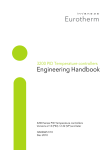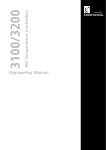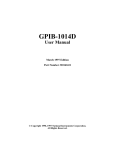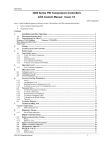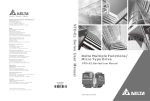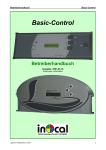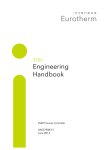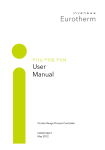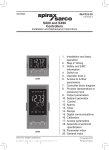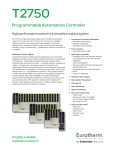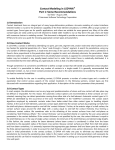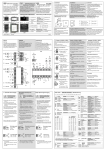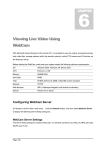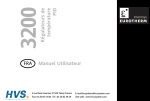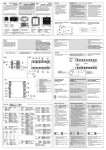Download 4 - E-THERM as
Transcript
3216, 3208, 3204 User Manual 3200 Range Process Controller HA028651/14 April 2014 3200 Series User Manual 3200 Series PID Temperature Controllers User Manual Part Number HA028651 Issue 14.0 April-14 Includes 3216, 3208, 32h8 and 3204 Controllers. Contents 1. Installation and Basic Operation ....................................................................................................... 6 1.1 1.2 1.3 1.4 1.4.1 1.4.2 1.4.3 1.4.4 1.5 2. Step 2: Wiring .................................................................................................................................. 9 2.1 2.2 2.3 2.4 2.5 2.6 2.6.1 2.6.2 2.6.3 2.6.4 2.7 2.7.1 2.7.2 2.7.3 2.7.4 2.7.5 2.8 2.9 2.10 2.11 2.12 2.13 2.14 2.15 2.16 2.17 2.18 2.18.1 3. Terminal Layout 3216 Controller ........................................................................................................................9 Terminal Layout 32h8 Controllers.......................................................................................................................10 Terminal Layout 3208 and 3204 Controllers ........................................................................................................11 Wire Sizes ..........................................................................................................................................................12 Precautions ........................................................................................................................................................12 Sensor Input (Measuring Input) ..........................................................................................................................12 Thermocouple Input ............................................................................................................................................................................................12 RTD Input................................................................................................................................................................................................................12 Linear Input (mA or mV) ....................................................................................................................................................................................12 Two-Wire Transmitter Inputs ............................................................................................................................................................................12 Input/Output 1 & Output 2................................................................................................................................. 13 Relay Output (Form A, normally open) .........................................................................................................................................................13 Logic (SSR drive) Output ....................................................................................................................................................................................13 DC Output ..............................................................................................................................................................................................................13 Triac Output ...........................................................................................................................................................................................................13 Logic Contact Closure Input (I/O 1 only) ......................................................................................................................................................13 Remote Setpoint Input .......................................................................................................................................13 Output 3 ............................................................................................................................................................13 Summary of DC Outputs ....................................................................................................................................13 Output 4 (AA Relay) ...........................................................................................................................................14 General Note About Relays and Inductive Loads ................................................................................................14 Digital Inputs A & B............................................................................................................................................14 Current Transformer ..........................................................................................................................................14 Transmitter Power Supply ..................................................................................................................................14 Digital Communications ..................................................................................................................................... 15 Controller Power Supply ....................................................................................................................................16 Example Heat/Cool Wiring Diagram ...................................................................................................................16 Example CT Wiring Diagram........................................................................................................................................................................16 Safety and EMC Information ............................................................................................................. 17 3.1 4. Installation Safety Requirements........................................................................................................................17 Switch On .......................................................................................................................................... 19 4.1 4.1.1 4.2 4.3 4.4 4.4.1 4.4.2 4.4.3 4.4.4 4.4.5 4.4.6 1 What Instrument Do I Have? ..............................................................................................................................6 Unpacking Your Controller................................................................................................................................. 6 Dimensions ........................................................................................................................................................6 Step 1: Installation ............................................................................................................................................7 Panel Mounting the Controller.........................................................................................................................................................................7 Panel Cut Out Sizes ..............................................................................................................................................................................................7 Recommended minimum spacing of controllers ........................................................................................................................................7 To Remove the Controller from its Sleeve ...................................................................................................................................................7 Order Code ........................................................................................................................................................8 New Controller ..................................................................................................................................................19 Quick Start Code ..................................................................................................................................................................................................19 To Re-Enter Quick Code mode............................................................................................................................20 Pre-Configured Controller or Subsequent Starts................................................................................................. 20 Front Panel Layout .............................................................................................................................................21 To Set The Target Temperature. ......................................................................................................................................................................21 Alarms ......................................................................................................................................................................................................................21 Alarm Indication ...................................................................................................................................................................................................21 Auto, Manual and Off Mode .............................................................................................................................................................................22 To Select Auto, Manual or Off Mode .............................................................................................................................................................22 Level 1 Operator Parameters ............................................................................................................................................................................23 Part No HA028651 Issue 13.0 CN31545 Apr-14 User Manual 5. 3200 Series Operator Level 2 ................................................................................................................................ 23 5.1 5.2 5.3 5.4 5.5 5.6 5.7 5.8 5.8.1 5.8.2 5.8.3 6. To Enter Level 2 ................................................................................................................................................. 23 To Return to Level 1........................................................................................................................................... 23 Level 2 Parameters ............................................................................................................................................. 23 Timer Operation................................................................................................................................................. 27 Dwell Timer ....................................................................................................................................................... 28 Delayed Timer.................................................................................................................................................... 28 Soft Start Timer ................................................................................................................................................. 29 Programmer ....................................................................................................................................................... 29 Programmer Servo Mode and Power Cycling.............................................................................................................................................. 30 To Operate the Programmer ............................................................................................................................................................................ 30 To Configure the Programmer......................................................................................................................................................................... 31 Access to Further Parameters ............................................................................................................ 32 6.1 6.1.1 6.1.2 6.1.3 6.2 6.2.1 6.2.2 6.2.3 6.2.4 6.2.5 6.2.6 6.3 6.4 Parameter Levels................................................................................................................................................ 32 Level 3 ..................................................................................................................................................................................................................... 32 Configuration Level ............................................................................................................................................................................................. 32 To Select Access Level 3 or Configuration Level ........................................................................................................................................ 33 Parameter lists ................................................................................................................................................... 34 To Choose Parameter List Headers................................................................................................................................................................. 34 To Locate a Parameter ....................................................................................................................................................................................... 34 How Parameters are Displayed ........................................................................................................................................................................ 34 To Change a Parameter Value ......................................................................................................................................................................... 34 To Return to the HOME Display ...................................................................................................................................................................... 34 Time Out ................................................................................................................................................................................................................ 34 Navigation Diagram ........................................................................................................................................... 35 Access Parameters ............................................................................................................................................. 36 7. Controller Block Diagram .................................................................................................................. 38 8. Temperature (or Process) Input......................................................................................................... 39 8.1 8.1.1 8.1.2 8.2 8.2.1 8.3 8.3.1 9. Input/Output ..................................................................................................................................... 43 9.1 9.1.1 9.1.2 9.1.3 9.1.4 9.1.5 9.1.6 9.1.7 9.1.8 9.1.9 9.1.10 9.2 9.2.1 10. Input/Output Parameters ................................................................................................................................... 44 Input/Output 1 List (IO-1)................................................................................................................................................................................ 44 Remote Digital Setpoint Select and Remote Fail........................................................................................................................................ 46 Sense ....................................................................................................................................................................................................................... 46 Source ..................................................................................................................................................................................................................... 46 Power Fail............................................................................................................................................................................................................... 46 Example: To Configure IO-1 Relay to Operate on Alarms 1 and 2:-.................................................................................................... 46 Output List 2 (OP-2) .......................................................................................................................................................................................... 47 Output List 3 (OP-3) .......................................................................................................................................................................................... 48 AA Relay (AA) (Output 4) ................................................................................................................................................................................ 49 Digital Input Parameters .............................................................................................................................................................................. 50 Current Transformer Input Parameters .............................................................................................................. 51 Analogue Representation of Current Alarms .............................................................................................................................................. 51 Setpoint Generator ............................................................................................................................ 52 10.1 10.2 11. Process Input Parameters ................................................................................................................................... 39 Input Types and Ranges ..................................................................................................................................................................................... 40 Operation of Sensor Break ............................................................................................................................................................................... 41 PV Offset ........................................................................................................................................................... 42 Example: To Apply an Offset:- ........................................................................................................................................................................ 42 PV Input Scaling ................................................................................................................................................. 42 Example: To Scale a Linear Input ................................................................................................................................................................... 42 Setpoint Parameters........................................................................................................................................... 52 Example: To Set Ramp Rate .............................................................................................................................. 53 Control .............................................................................................................................................. 54 11.1 Types of Control ................................................................................................................................................ 54 11.1.1 On/Off Control ............................................................................................................................................................................................... 54 11.1.2 PID Control ...................................................................................................................................................................................................... 54 11.1.3 Motorised Valve Control ............................................................................................................................................................................. 55 11.1.3.1 Motorised Valve Control in Manual mode............................................................................................................................................. 55 11.2 Control Parameters ............................................................................................................................................ 56 11.2.1 Proportional Band ‘PB’ ................................................................................................................................................................................. 58 11.2.2 Integral Term ‘TI’ ........................................................................................................................................................................................... 58 11.2.3 Derivative Term ‘TD’ ..................................................................................................................................................................................... 59 11.2.4 Relative Cool Gain ‘R2G’ .............................................................................................................................................................................. 59 2 Part No HA028651 Issue 13.0 Apr-14 3200 Series User Manual 11.2.5 High and Low Cutback ..................................................................................................................................................................................60 11.2.6 Manual Reset ...................................................................................................................................................................................................60 11.2.7 Control Action .................................................................................................................................................................................................60 11.2.8 Loop Break .......................................................................................................................................................................................................60 11.2.9 Cooling Algorithm ..........................................................................................................................................................................................60 11.3 Tuning................................................................................................................................................................61 11.3.1 Loop Response ................................................................................................................................................................................................61 11.3.2 Initial Settings ..................................................................................................................................................................................................61 11.3.3 Automatic Tuning ...........................................................................................................................................................................................63 11.3.4 To Start Autotune ..........................................................................................................................................................................................63 11.3.5 Autotune from Below SP – Heat/Cool .....................................................................................................................................................64 11.3.6 Autotune From Below SP – Heat Only .....................................................................................................................................................65 11.3.7 Autotune at Setpoint – Heat/Cool ............................................................................................................................................................66 11.3.8 Manual Tuning ................................................................................................................................................................................................67 11.3.9 Manually Setting Relative Cool Gain .........................................................................................................................................................67 11.3.10 Manually Setting the Cutback Values .......................................................................................................................................................68 11.4 Auto-tune Configures R2G ..................................................................................................................................69 11.5 Example: To Configure Heating and Cooling .....................................................................................................70 11.5.1 Effect of Control Action, Hysteresis and Deadband .............................................................................................................................71 12. Alarms ............................................................................................................................................... 72 12.1 12.1.1 12.1.2 12.1.3 12.2 12.2.1 12.2.2 12.2.3 12.3 12.3.1 12.4 12.4.1 13. Types of Alarm ...................................................................................................................................................72 Alarm Relay Output .......................................................................................................................................................................................74 Alarm Indication .............................................................................................................................................................................................74 To Acknowledge An Alarm ..........................................................................................................................................................................74 Behaviour of Alarms After a Power Cycle ...........................................................................................................75 Example 1 .........................................................................................................................................................................................................75 Example 2 .........................................................................................................................................................................................................75 Example 3 .........................................................................................................................................................................................................75 Alarm Parameters ..............................................................................................................................................76 Example: To Configure Alarm 1 ................................................................................................................................................................77 Diagnostic Alarms ..............................................................................................................................................78 Out of Range Indication ...............................................................................................................................................................................78 Timer/Programmer ............................................................................................................................ 79 13.1 13.2 13.2.1 13.2.2 13.2.3 13.2.4 13.3 14. Timer Parameters ...............................................................................................................................................79 Programmer .......................................................................................................................................................81 Threshold ..........................................................................................................................................................................................................81 Run/End Digital Outputs...............................................................................................................................................................................82 Event Output During a Segment ................................................................................................................................................................82 To Configure the Programmer ...................................................................................................................................................................83 Example: To Configure a Dwell Timer as a Simple Two Step Programmer...........................................................84 Recipe ............................................................................................................................................... 87 14.1 14.2 14.3 14.3.1 15. To Save Values in a Recipe ................................................................................................................................. 87 To Save Values in a Second Recipe .....................................................................................................................87 To Select a Recipe to Run ..................................................................................................................................88 List of Default Recipe Parameters: ............................................................................................................................................................88 Digital Communications .................................................................................................................... 89 15.1 15.1.1 15.1.2 15.1.3 15.2 15.2.1 15.2.2 15.2.3 15.3 15.4 15.5 15.6 16. Digital Communications Wiring ..........................................................................................................................89 EIA232 ................................................................................................................................................................................................................89 EIA485 (2-wire)................................................................................................................................................................................................89 Wiring EIA422 or 4-wire EIA485 .................................................................................................................................................................89 Digital Communications Parameters...................................................................................................................90 Broadcast Communications .........................................................................................................................................................................91 Broadcast Master Communications ..........................................................................................................................................................91 Wiring Connections .......................................................................................................................................................................................91 EEPROM Write Cycles .........................................................................................................................................92 Example: To Set Up Instrument Address .............................................................................................................93 DATA ENCODING ...............................................................................................................................................93 Parameter Modbus Addresses ............................................................................................................................94 Calibration ........................................................................................................................................ 104 16.1 16.1.1 16.1.2 16.1.3 To Check Input Calibration ................................................................................................................................104 Precautions .......................................................................................................................................................................................................104 To Check mV Input Calibration ..................................................................................................................................................................104 To Check Thermocouple Input Calibration ............................................................................................................................................104 Part No HA028651 Issue 13.0 Apr-14 3 User Manual 16.1.4 16.2 16.2.1 16.2.2 16.2.3 16.3 16.3.1 16.3.2 16.3.3 16.3.4 16.3.5 16.3.6 16.3.7 16.4 17. 3200 Series To Check RTD Input Calibration................................................................................................................................................................ 105 Offsets ............................................................................................................................................................... 105 Two Point Offset ............................................................................................................................................................................................ 105 To Apply a Two Point Offset ...................................................................................................................................................................... 106 To Remove the Two Point Offset.............................................................................................................................................................. 106 Input Calibration ................................................................................................................................................ 107 To Calibrate mV Input .................................................................................................................................................................................. 107 To Calibrate Thermocouple Input ............................................................................................................................................................ 108 To Calibrate RTD Input ................................................................................................................................................................................ 109 To Calibrate mA Outputs ............................................................................................................................................................................ 110 To Calibrate Remote Setpoint Input ........................................................................................................................................................ 111 CT Calibration ................................................................................................................................................................................................. 112 To Return to Factory Calibration .............................................................................................................................................................. 112 Calibration Parameters ...................................................................................................................................... 113 Configuration Using iTools ................................................................................................................ 114 17.1 Loading an IDM .................................................................................................................................................. 114 17.2 Connecting a PC to the Controller ..................................................................................................................... 114 17.2.1 Using the H Communications Port ........................................................................................................................................................... 114 17.2.2 Configuration Clip ......................................................................................................................................................................................... 114 17.3 Starting iTools.................................................................................................................................................... 115 17.4 Starting the Wizard ............................................................................................................................................ 116 17.5 To configure the Input ....................................................................................................................................... 117 17.5.1 Example 1 - Using the Wizard .................................................................................................................................................................... 117 17.5.2 Example 2 – Using the Browser View ...................................................................................................................................................... 117 17.6 To Configure Alarms .......................................................................................................................................... 118 17.6.1 Example 1: Using the Wizard..................................................................................................................................................................... 118 17.6.2 Example 2: Using the Browser View ......................................................................................................................................................... 118 17.7 To Customise Messages ...................................................................................................................................... 119 17.7.1 Example 1: Using the Wizard..................................................................................................................................................................... 119 17.7.2 Example 2: Using the Browser View........................................................................................................................................................ 120 17.7.3 Example 3: Inverted Status Word ............................................................................................................................................................ 121 17.7.4 Example 4: Display the message ‘OUT OF CONTROL’ if both Alarm 1 and Alarm 2 are active. ........................................... 122 17.8 To Promote Parameters...................................................................................................................................... 123 17.8.1 Example 1: Using the Wizard..................................................................................................................................................................... 123 17.8.2 Example 2: Using the Browser view ........................................................................................................................................................ 124 17.9 To Load A Special Linearisation Table ................................................................................................................ 125 17.9.1 Example: Using the Browser view ............................................................................................................................................................ 125 17.10 To Set up Recipes .......................................................................................................................................... 126 17.10.1 Example 1: Using the Browser view ........................................................................................................................................................ 126 17.10.2 Example 2: Using the Wizard..................................................................................................................................................................... 127 17.10.2.1 Recipe Definition ..................................................................................................................................................................................... 127 17.10.2.2 Editing Recipe Values ............................................................................................................................................................................. 128 17.10.2.3 Recipe Names ........................................................................................................................................................................................... 128 17.11 Summary ....................................................................................................................................................... 129 17.11.1 Example 1: Using the Wizard..................................................................................................................................................................... 129 17.11.2 Example 2: Using the browser view. ....................................................................................................................................................... 129 17.12 Cloning .......................................................................................................................................................... 130 17.12.1 Save to File ...................................................................................................................................................................................................... 130 17.12.2 To Clone a New Controller ......................................................................................................................................................................... 130 18. Appendix A TECHNICAL SPECIFICATION .......................................................................................... 131 19. Parameter Index ................................................................................................................................ 133 20. Index .................................................................................................................................................. 135 4 Part No HA028651 Issue 13.0 Apr-14 3200 Series User Manual Issue Status of this Manual Issue 5 of this Handbook applies to software versions 2.09 and above for PID controller and 2.29 and above for Valve Position controllers and includes:• Remote Setpoint Input Option RCL • Programmer Cycles • Triac output • EIA422 4-wire Digital Communications, Option 6XX available in 3216 only It also applies to firmware versions 2.11 and includes new parameters:Inverted status word, section 17.7.3. Rate of change alarms, section 12.3. Setpoint retransmission limits, section 10.1. Input filter, section 8.1. Note:The 3116 controller is no longer available. Details may be found in issue 4 of this manual. Issue 6 includes parameter ‘AT.R2G’, section 11.4. Issue 7 corrects range limits in section 8.1.1. Change to definition of LOC.T. in section 10.1. Correct description of enumerations for parameter IM section 15.6. Issue 8 includes the following changes: The description of the Programmer in sections 5.8 and 13.2. A more detailed description of loop tuning. Updates to Appendix A, Technical Specification. Issue 9 includes the following changes: Clarification of order codes for isolated and non- isolated outputs in appropriate sections Add Tune Hi and Tune Lo limit parameters to the Control table in section 11.2. Issue 10 applies to software versions 2.13 for PID controllers and 2.32 for Valve Position controllers and includes the following changes: Warning added to section 15.1.3. ref number of writes to EEPROM. Notes column in section 13.2.4. - changes to the resolution of Dwell units and Ramp Rate refers to section 10.1. Sections 2.8 and 4.4.3. clarify remote setpoint operation. Issue 11 corrects instruction 3) in section 11.4; adds Certificate of Conformity; adds a new section 15.3 EEPROM Write Cycles; update DIN3440 to EN14597TR in the Approvals section 18. Issue 12 corrects the note (2) in section 2.1 to EIA422 and deletes the corresponding statement in section 2.14. Contact resistance ratings changed in section 2.13. Issue 13 changes panel sealing ratings in the Specification section. Remove Declaration of Conformity. Issue 14 update to Safety and EMC section. Add NEMA12 to Specification. Part No HA028651 Issue 13.0 Apr-14 5 User Manual 3200 Series 1. Installation and Basic Operation 1.1 What Instrument Do I Have? Thank you for choosing this 3200 series Temperature Controller/Programmer. The 3200 series provide precise temperature control of industrial processes and is available in three standard DIN sizes:• 1.3 General views of the controllers are shown below together with overall dimensions. 3216 1/16 DIN Model Number 3216 • 1/8 DIN Model Number 3208 • 1/8 DIN Horizontal Model Number 32h8 • 1/4 DIN Model Number 3204 A universal input accepts various thermocouples, RTDs or process inputs. Up to three (3216) or four (3208, 32h8 and 3204) outputs can be configured for control, alarm or re-transmission purposes. Digital communications and a current transformer input are available as options. Dimensions 1.25mm (0.5in) Front View 48mm (1.89in) 48mm (1.89in) Latching ears IP65 Sealing Gasket The controller may have been ordered to a hardware code only or pre-configured using an optional ‘Quick Start’ code. If the Quick Start Code shows *****/***** the controller was supplied with default parameters and will need to be configured when it is first switched on. Top View 3208, 32h8 and 3204 This Manual takes you through all aspects of installation, wiring, configuration and use of the controller. 1.2 Panel retaining clip 3208 3204 Unpacking Your Controller The controller is supplied with:• Sleeve (with the controller fitted in the sleeve) • Two panel retaining clips and IP65 sealing gasket mounted on the sleeve • Component packet containing a snubber for each relay output (see section 2.12) and a 2.49Ω resistor for current inputs (see section 2.6) • Panel retaining clips 90mm (3.54in) The label fitted to the side of the sleeve shows the ordering code that the controller was supplied to. The last two sets of five digits show the Quick Start Code. Side View 96mm (3.78in) Latching ears 96mm (3.78in) 48mm (1.89in) Installation sheet Part Number HA029714 Front Views 48mm (1.89in) 32h8 90mm (3.54in) Side View Label showing Order Code Latching ears Serial Number including date of manufacture IP65 Sealing Gasket 6 Part No HA028651 Issue 13.0 Apr-14 3200 Series 1.4 User Manual Step 1: Installation 1.4.2 Panel Cut Out Sizes This instrument is intended for permanent installation, for indoor use only, and enclosed in an electrical panel Select a location which is subject to minimum vibrations the ambient temperature is within 0 and 55oC (32 131oF) and humidity 5 to 95% RH non condensing. The instrument can be mounted on a panel up to 15mm thick. To ensure IP65 front protection, mount on a nontextured surface using the gasket provided. 45 mm Model 3216 Panel Mounting the Controller 45 mm - 0.0 + 0.6 1.77 in -0.00, +0.02 3. Insert the controller through the cut-out 4. Spring the panel retaining clips into place. Secure the controller in position by holding it level and pushing both retaining clips forward. Model 32h8 92 mm - 0.0 + 0.8 3.62 in -0.00, +0.03 92 mm Model 3208 - 0.0 + 0.8 3.62 in Model 3204 -0.00, +0.03 1. Prepare a cut-out in the mounting panel to the size shown. If a number of controllers are to be mounted in the same panel observe the minimum spacing shown. 2. Fit the panel sealing gasket behind the front bezel of the controller 1.77 in -0.00, +0.02 Please read the safety information in section 3 before proceeding. The EMC Booklet part number HA025464 gives further installation information. 1.4.1 - 0.0 + 0.6 1.4.3 Recommended minimum spacing of controllers Applies to all models. 10mm (0.4 in) 5. Peel off the protective cover from the display. 38mm (1.5 in) (Not to scale) 1.4.4 Sleeve To Remove the Controller from its The controller can be unplugged from its sleeve by easing the latching ears outwards and pulling it forward out of the sleeve. When plugging it back into its sleeve, ensure that the latching ears click back into place to maintain the IP65 sealing Part No HA028651 Issue 13.0 Apr-14 7 User Manual 1.5 3200 Series Order Code 1 2 3 4 1. Model No. 6 7 8 9 4. Outputs 1, 2 and 3 10 3208/H8/04 11 12 13 14 6. Options Not fitted XXX X EIA485 & Digital input A 4XL* R X EIA232 & Digital input A 2XL* L R X EIA485, CT & Dig in A 4CL L R D X EIA232, CT & Dig in A 2CL R R D X 1/16 DIN size 3216 OP1 OP2 OP3 1/8 DIN size vertical 3208 L R R 1/8 DIN horizontal 32h8 R R 1/4 DIN size 3204 L 2. Function Controller CC Digital input A XXL* D D D X Programmer CP CT & Digital input A XCL L L D X valve controller VC Remote SP and Logic IP RCL L D D X Valve programmer VP 6XX D R D X 4-wire EIA485 (EIA422) Comms (3216 only) Not available with low voltage supply option. 3. Power Supply 24Vac/dc VL L T R X 100–230Vac VH T T R X L T D X T T D X 4. Output 1 & 2 3216 L = Logic * 3216 only 7. Fascia colour/type Green G Silver S Wash down fascia W (not 32h8/04) OP1 OP2 L X X X R = Relay 8/9 Product/Manual Language L R X X T = Triac English ENG R R X X French FRA L L X X D = 0-20mA non-isolated outputs 1 and 2 German GER L D X X Italian ITA D D X X Spanish SPA D R X X R C X X L C X X D C X X Not available with low voltage supply option. L T X X T T X X L = Logic D = 0-20mA isolated output 3 5. AA Relay (OP4) Disabled X 10. Extended Warranty Relay (Form C) R Standard XXXXX Extended WL005 11. Certificates XXXXX None Cert of conformity CERT1 Factory calibration CERT2 R = Relay 12. Custom Label T = Triac None D = 0-20mA non-isolated C = 0-20mA isolated 8 5 XXXXX 13. Specials Number None XXXXXX 250Ω ; 0-5Vdc OP RES250 500Ω ; 0-10Vdc OP RES500 Part No HA028651 Issue 13.0 Apr-14 3200 Series User Manual 2. Step 2: Wiring 2.1 Terminal Layout 3216 Controller Ensure that you have the correct supply for your controller Check order code of the instrument supplied + Input/Output 1 Output 2 + 1A C AB LA AC HD VI (1) (1) CT - - 1B + + 2A - - 2B COM L A(+) Line Supply 100 to 230Vac +/-15% N B(-) 48 - 62Hz AA HE V+ HF V- Output 4 (AA Relay) + + + 2.49Ω T/C OR + Pt100 mA Low Voltage Supply 24Vac/dc Digital Communications 24Vac -15%, +10%. 48 – 62Hz EIA232, EIA485, or EIA422 (2) Or 24Vdc -15%, +20% Remote Setpoint IP mV 10V Input Sensor Input 10V Potential divider module Part No SUB21/IV10 See section 2.8 (1) If I/O 1 is fitted with a 0-20mA analogue output then this output is always non-isolated (order code D). Output 2 may be fitted with an isolated 0-20mA output, order code C, or a non-isolated 0-20mA output, order code D. (2) Option 6XX – EIA422 digital communications uses terminals C to HF. This means that the Current Transformer and Digital Input A are not available if this option is fitted. Key to symbols used in the wiring diagrams Logic (SSR drive) output Relay output Contact input mA analogue output Triac output Current transformer input Part No HA028651 Issue 13.0 Apr-14 9 User Manual 2.2 3200 Series Terminal Layout 32h8 Controllers Ensure that you have the correct supply for your controller Check order code of the instrument supplied Output 2 Output 3 + 24V Transmitter Supply Line Supply 100 to 230Vac +/-15% Dig in B - Input/ Output 1 + - + - + - + - + C NO C NO C NO 3B 3A 2B 2A 1B 1A HD AC AB AA 48 - 62Hz OR N L 3D 3C LC LB Low Voltage Supply 24Vac/dc 24Vac -15%, +10%. 48 – 62Hz 32h8 Controller 24Vdc -15%, +20% V- T/C V+ - VI LA 10V Input mA/mV - Dig in A + CT HF HE + Pt100 - C + 2.49Ω CT input 10V Potential divider module Part No SUB21/IV10 Sensor Input B(-) A(+) COM Digital Comms Or Remote Setpoint IP See section 2.8 AA Relay (OP4) Key to symbols used in the wiring diagrams 10 Logic (SSR drive) output Relay output Contact input mA analogue output Triac output Current transformer input Part No HA028651 Issue 13.0 Apr-14 3200 Series 2.3 User Manual Terminal Layout 3208 and 3204 Controllers Ensure that you have the correct supply for your controller Check order code of the instrument supplied + + 1A AA - - 1B AB + + 2A AC - 2B HD COM LB HE A(+) LC HF B(-) + 3A CT - 3B C 3C LA 3D VI Line Supply 100 to 230Vac +/-15% L V+ 48 - 62Hz N V- Input/Output 1 Output 2 (1) (1) - Digital Input B Output 3 (1) + 24V - 24V Transducer Supply OR Low Voltage Supply 24Vac/dc Output 4 (AA Relay) Digital Communications EIA232 or EIA485 Or Remote Setpoint IP See section 2.8 CT input Digital input A + + PV Input + + 2.49Ω T/C Pt100 - - mA mV 10V Input - 10V Potential divider module Part No SUB21/IV10 24Vac -15%, +10%. 48 – 62Hz 24Vdc -15%, +20% (1) If I/0 1 or OP2 are fitted with a 0-20mA analogue output then these outputs are always non-isolated. If OP 2 is fitted with a 0-20mA analogue output this output is isolated 240Vac. The order code D applies to isolated or non-isolated outputs in 3208, 32h8 and 3204 instruments. Key to symbols used in the wiring diagrams Logic (SSR drive) output Relay output Contact input mA analogue output Triac output Current transformer input Part No HA028651 Issue 13.0 Apr-14 11 User Manual 2.4 3200 Series Wire Sizes The screw terminals accept wire sizes from 0.5 to 1.5 mm (16 to 22AWG). Hinged covers prevent hands or metal making accidental contact with live wires. The rear terminal screws should be tightened to 0.4Nm (3.5lb in). 2.5 Precautions Linear Input (mA or mV) 2.49Ω + + mA / mV input - V+ V- - Shield • If shielded cable is used it should be grounded in one place only as shown When shielded cable is used, it should be grounded at one point only • For a mA input connect the 2.49Ω burden resistor supplied between the V+ and V- terminals as shown Any external components (such as zener barriers, etc) connected between sensor and input terminals may cause errors in measurement due to excessive and/or un-balanced line resistance or possible leakage currents • For a 0-10Vdc input an external input adapter is required (not supplied). Part number: SUB21/IV10 • Do not run input wires together with power cables • • • • 2.6.3 + Not isolated from the logic outputs & digital inputs Pay attention to line resistance; a high line resistance may cause measurement errors 2.6 Sensor Input (Measuring Input) 2.6.1 Thermocouple Input + V+ V- - Positive Negative 2.6.4 Two-Wire Transmitter Inputs Using internal 24V power supply (3208, 32h8 and 3204 only) + V+ 3C V+ PRT V- Lead compensation 12 - 2.49Ω + + 2-Wire Transmitter - RTD Input PRT VI • - Sensor break alarm does not operate with this adaptor fitted. 3D 2.6.2 0-10V Input 806Ω - V- Use the correct compensating cable preferably shielded • + 100KΩ The resistance of the three wires must be the same. The line resistance may cause errors if it is greater than 22Ω Using external power supply V+ V- + - 2.49Ω - + + 2-Wire Transmitter External power supply Part No HA028651 Issue 13.0 Apr-14 3200 Series 2.7 User Manual Input/Output 1 & Output 2 2.8 These outputs can be logic (SSR drive), or relay, or mA dc. In addition the logic output 1 can be used as a contact closure input. For input/output functions, see Quick Start Code in section 4.1.1. 2.7.1 Relay Output (Form A, normally open) OP1 OP2 1A 2A 1B 2B • Isolated output 240Vac CAT II • Contact rating: 2A 264Vac resistive 2.7.2 Logic (SSR drive) Output OP1 OP2 + 1A 1B 2A 2B - • Not isolated from the sensor input + • Output ON state: 12Vdc at 40mA max - • Output OFF state: <300mV, <100µA • The output switching rate must be set to prevent damage to the output device in use. See parameter 1.PLS or 2.PLS in section 5.3. 2.7.3 DC Output OP1 + 2A - 1B 2B + • Order code D not isolated from the sensor input • Software configurable: 0-20mA or 4-20mA. • Max load resistance: 500Ω • Calibration accuracy: +(<1% of reading + <100µA) 1(2)B 2.7.5 only) OP1 1A 1B HE 4-20 mA HF Common Triac Output • It is not necessary to fit an external burden resistor to the 420mA input • If neither remote input is valid the controller will fall back to the internal setpoint, SP1 or SP2 and flash the alarm beacon. The alarm can also be configured to activate a relay (see section 12.1.1) or read over digital communications. • To calibrate the remote setpoint, if required, see section 16.3.5 • A local SP trim value is available in access level 3 (see section 10.1). Note: If remote setpoint is configured ensure that the remote input is connected or the relevant rear terminals are linked. If the remote setpoint input is left open circuit the alarm beacon will light. Output 3 Output 3 is available only in the models 3208, 32h8 and 3204. It will be either a relay or a mA output. OP3 3A Order code C (OP2 only) isolated 240Vac 1(2) A 0-10 Volts • There are two inputs; 4-20mA and 0-10 Volts which can be fitted in place of digital communications • If the 4-20mA remote setpoint input is connected and valid (>3.5mA; < 22mA) it will be used as the main setpoint. If it is not valid or not connected the controller will try to use the Volts input. Volts sensor break occurs at <-1; >+11V. The two inputs are not isolated from each other - • 2.7.4 HD 2.9 OP2 1A Remote Setpoint Input 3B For output functions, see Quick Start Code in section 4.1.1. Relay Output (Form A, normally open) Isolated output 240Vac CAT II • Contact rating: 2A 264Vac resistive DC Output • Isolated output 240Vac CATII • Rating: 0.75A rms, 30 to 264Vac resistive 3A + • Software configurable: 0-20mA or 4- 3B - • Max load resistance: 500Ω Logic Contact Closure Input (I/O 1 • Not isolated from the sensor input 20mA • Calibration accuracy: 0.5%, +100µA 2.10 • Switching: 12Vdc at 40mA max • Contact open > 500Ω. Contact closed < 150Ω • Isolated output 240Vac CAT II OP3 Summary of DC Outputs 3216 OP1 OP2 3208 32h8 3204 Non-isolated in all instruments Nonisolated D Nonisolated Nonisolated Nonisolated D Isolated Isolated Isolated D Isolated OP3 Part No HA028651 Issue 13.0 Apr-14 Not available Order code C 13 User Manual 2.11 3200 Series Output 4 (AA Relay) Output 4 is a relay and optionally available in all models. For output functions, see Quick Start Code in section 4.1.1. Relay Output (Form C) OP4 AA • Isolated output 240Vac CAT II • Contact rating: 2A 264Vac resistive AB AC 2.14 Current Transformer The current transformer input is an optional input in all 3200 series controllers. It can be connected to monitor the rms current in an electrical load and to provide load diagnostics. The following fault conditions can be detected: SSR (solid state relay) short circuit, heater open circuit and partial load failure. These faults are displayed as alarm messages on the controller front panel. CT Input 2.12 General Note About Relays and Inductive Loads High voltage transients may occur when switching inductive loads such as some contactors or solenoid valves. Through the internal contacts, these transients may introduce disturbances which could affect the performance of the instrument. For this type of load it is recommended that a ‘snubber’ is connected across the normally open contact of the relay switching the load. The snubber recommended consists of a series connected resistor/capacitor (typically 15nF/100Ω). A snubber will also prolong the life of the relay contacts. CT C Note: C terminal is common to both the CT input and Digital input A. They are, therefore, not isolated from each other or the PV input. • CT input current: 0-50mA rms (sine wave, calibrated) 50/60Hz • A burden resistor, value 10Ω, is fitted inside the controller. • It is recommended that the current transformer is fitted with a voltage limiting device to prevent high voltage transients if the controller is unplugged. For example, two back to back zener diodes. The zener voltage should be between 3 and 10V, rated at 50mA. • CT input resolution: 0.1A for scale up to 10A, 1A for scale 11 to 100A • CT input accuracy: +4% of reading. A snubber should also be connected across the output terminal of a triac output to prevent false triggering under line transient conditions. WARNING When the relay contact is open or it is connected to a high impedance load, the snubber passes a current (typically 0.6mA at 110Vac and 1.2mA at 240Vac). You must ensure that this current will not hold on low power electrical loads. If the load is of this type the snubber should not be connected. 2.13 Digital Inputs A & B Digital input A is an optional input in all 3200 series controllers. Digital input B is always fitted in models 3208, 32h8 and 3204, but is not available in 3216. Dig in A Dig in B C LB LA LC • Not isolated from the current transformer input or the sensor input • Switching: 12Vdc at 40mA max • • Contact open > 600Ω. Contact closed < 300Ω 2.15 Transmitter Power Supply The Transmitter Supply is not available in the Model 3216. It is fitted as standard in the Models 3208, 32h8 and 3204. Transmitter Supply 3C 3D 24Vdc • Isolated output 240Vac CAT II • Output: 24Vdc, +/- 10%. 28mA max. • inside the controller Input functions: Please refer to the list in the quick codes. If EIA232 digital communications is fitted (3216 only), Digital Input A is not available. 14 Part No HA028651 Issue 13.0 Apr-14 3200 Series 2.16 User Manual EIA422 Connections (3216 only) Digital Communications Optional. Digital communications uses the Modbus protocol. The interface may be ordered as EIA232 or EIA485 (2-wire). In 3216 controllers only, EIA422 (4-wire) is available as option 6XX. Digital communications is not available if Remote Setpoint is fitted Com Rx Tx Cable screen should be grounded at one point only to prevent earth loops. • Screen Isolated 240Vac CAT II. Com Tx Rx Com EIA232 Connections Tx RxB Com TxA RxA TxB Screen Com Rx Tx HD Common HE Rx A(+) HF Tx B(-) 220Ω termination resistor on last controller in the line Twised pairs EIA485 Connections Com 220Ω termination resistor on last controller in the line * CT no connection C Rx+ LA Rx- HD Common HE Tx+ HF Tx- Daisy Chain to further controllers Tx Rx Com RxB/ RxA/ TxA Com 220Ω termination resistor Daisy Chain to further controllers Screen Screen TxB Eg Type KD485 220Ω termination resistor Local ground Rx Tx EIA232 to EIA422/EIA485 4wire communications converter HD Common HE Rx A(+) HF Tx B(-) If EIA422 serial communications is fitted, the CT and LA digital input option is not possible since EIA422 shares the same terminals as the CT and LA. The KD485 communications converter is recommended for: • • • Interfacing 4-wire to 2-wire connections. To buffer an EIA422/485 network when more than 32 instruments on the same bus are required To bridge 2-wire EIA485 to 4-wire EIA422. Twisted pair * EIA232/EIA485 2-wire communications converter eg Type KD485 Part No HA028651 Issue 13.0 Apr-14 15 User Manual 2.17 1. 3200 Series Controller Power Supply Before connecting the instrument to the power line, make sure that the line voltage corresponds to the description on the identification label. 2. Use copper conductors only. 3. For 24V the polarity is not important 4. The power supply input is not fuse protected. This should be provided externally Power Supply • 2.18 This example shows a heat/cool temperature controller where the heater control uses a SSR and the cooling control uses a relay. L Heater fuse Power Supply L Line 24 24V N Neutral 24 24V Example Heat/Cool Wiring Diagram Solid State Relay (e.g. TE10) High voltage supply: 100 to 230Vac, +/-15%, 1A J CT AA 1B C AB 2A LA AC 2B HD VI L HE V+ N HF JF V- Heater 48 to 62 Hz • Low voltage supply: 24Vac/dc 24Vac -15%, +10%. 48 – 62Hz 24Vdc -15%, +20% • Recommended external fuse ratings are as follows:For 24 V ac/dc, fuse type: T rated 2A 250V For 100-240Vac, fuse type: T rated 2A 250V. Relay output fuse Controller fuse Snubber* Cooling or alarm relay B + - T/C N Safety requirements for permanently connected equipment state: • A switch or circuit breaker shall be included in the building installation • It shall be in close proximity to the equipment and within easy reach of the operator • It shall be marked as the disconnecting device for the equipment A single switch or circuit breaker can drive more than one instrument 2.18.1 Example CT Wiring Diagram This diagram shows an example of wiring for a CT input. Current Transformer Heater fuse Solid State Relay L (e.g. TE10) J CT AA 1B C AB LA AC HD B VI L L HE V+ N HF J V- N 2B 3216 + - Note: the burden resistor value 10Ω is mounted inside the controller. It is recommended that the current transformer is fitted with a voltage limiting device such as two back to back zener diodes between 3 and 10V and rated for 50mA. 16 N T/C 1A 2A Controller fuse Heater Part No HA028651 Issue 13.0 CT Apr-14 3200 Series User Manual 3. Safety and EMC Information This controller is intended for industrial temperature and process control applications when it will meet the requirements of the European Directives on Safety and EMC. Use in other applications, or failure to observe the installation instructions of this handbook may impair safety or EMC. The installer must ensure the safety and EMC of any particular installation. Safety This controller complies with the European Low Voltage Directive 2006/95/EC by the application of the safety standard EN 61010. Electromagnetic compatibility This controller conforms with the essential protection requirements of the EMC Directive 2004/108/EC, by the application of a Technical Construction File. This instrument satisfies the general requirements of the industrial environment defined in EN 61326. For more information on product compliance refer to the Technical Construction File. GENERAL The information contained in this manual is subject to change without notice. While every effort has been made to ensure the accuracy of the information, your supplier shall not be held liable for errors contained herein. Unpacking and storage The packaging should contain an instrument mounted in its sleeve, two mounting brackets for panel installation and an Installation & Operating guide. Certain ranges are supplied with an input adapter. If on receipt, the packaging or the instrument are damaged, do not install the product but contact your supplier. If the instrument is to be stored before use, protect from humidity and dust in an ambient temperature range of -30oC to +75oC. Electrostatic discharge precautions When the controller is removed from its sleeve, some of the exposed electronic components are vulnerable to damage by electrostatic discharge from someone handling the controller. To avoid this, before handling the unplugged controller discharge yourself to ground. Cleaning Do not use water or water based products to clean labels or they will become illegible. Isopropyl alcohol may be used to clean labels. A mild soap solution may be used to clean other exterior surfaces of the product. 3.1 Installation Safety Requirements Symbols. If any of the symbols shown below are used on the instrument they have the following meaning: C CE Mark. W Refer to manual. D Risk of electric shock. O Take precautions against static ESD symbol. 4 5 Earth symbols. P TCA-tick Australia (ACA) and New Zealand (RSM). J Dispose of properly * China RoSH (Wheel) Logo. s Complies with the RoHS2 (2011/65/EU) directive. r Earlier RoHS symbol (RoSH1). - Protected by DOUBLE INSULATION. (LX cUL Mark. Helpful hints in this manual Personnel Installation must only be carried out by suitably qualified personnel in accordance with the instructions in this handbook. Enclosure of Live Parts To prevent hands or metal tools touching parts that may be electrically live, the controller must be enclosed in an enclosure. SERVICE AND REPAIR Caution: Live sensors This controller has no user serviceable parts. Contact your supplier for repair. The controller is designed to operate if the temperature sensor is connected directly to an electrical heating element. However you must ensure that service personnel do not touch connections to these inputs while they are live. With a live sensor, all cables, connectors and switches for connecting the sensor must be mains rated. Caution: Charged capacitors Before removing an instrument from its sleeve, disconnect the supply and wait at least two minutes to allow capacitors to discharge. It may be convenient to partially withdraw the instrument from the sleeve, then pause before completing the removal. In any case, avoid touching the exposed electronics of an instrument when withdrawing it from the sleeve. Failure to observe these precautions may cause damage to components of the instrument or some discomfort to the user. Part No HA028651 Issue 13.0 Apr-14 Wiring It is important to connect the controller in accordance with the wiring data given in this guide. Take particular care not to connect AC supplies to the low voltage sensor input or other low level inputs and outputs. Only use copper conductors for connections (except thermocouple inputs) and ensure that the wiring of installations comply with all local wiring regulations. For example in the UK use the latest version of the IEE wiring regulations, (BS7671). In the USA use NEC Class 1 wiring methods. 17 User Manual Power Isolation The installation must include a power isolating switch or circuit breaker. This device should be in close proximity to the controller, within easy reach of the operator and marked as the disconnecting device for the instrument. Overcurrent protection The power supply to the system should be fused appropriately to protect the cabling to the units. Voltage rating The maximum continuous voltage applied between any of the following terminals must not exceed 240Vac: • relay output to logic, dc or sensor connections; • any connection to ground. The controller must not be wired to a three phase supply with an unearthed star connection. Under fault conditions such a supply could rise above 240Vac with respect to ground and the product would not be safe. Conductive pollution Electrically conductive pollution must be excluded from the cabinet in which the controller is mounted. For example, carbon dust is a form of electrically conductive pollution. To secure a suitable atmosphere in conditions of conductive pollution, fit an air filter to the air intake of the cabinet. Where condensation is likely, for example at low temperatures, include a thermostatically controlled heater in the cabinet. This product has been designed to conform to BSEN61010 installation category II, pollution degree 2. These are defined as follows:Installation Category II (CAT II) The rated impulse voltage for equipment on nominal 230V supply is 2500V. Pollution Degree 2 Normally only non conductive pollution occurs. Occasionally, however, a temporary conductivity caused by condensation shall be expected. 3200 Series • thermocouple wiring becoming short circuit; • the controller failing with its heating output constantly on • an external valve or contactor sticking in the heating condition • the controller setpoint set too high. Where damage or injury is possible, we recommend fitting a separate over-temperature protection unit, with an independent temperature sensor, which will isolate the heating circuit. Please note that the alarm relays within the controller will not give protection under all failure conditions. Installation requirements for EMC To ensure compliance with the European EMC directive certain installation precautions are necessary as follows: • For general guidance refer to Eurotherm Controls EMC Installation Guide, HA025464. • When using relay outputs it may be necessary to fit a filter suitable for suppressing the emissions. The filter requirements will depend on the type of load. • If the unit is used in table top equipment which is plugged into a standard power socket, then it is likely that compliance to the commercial and light industrial emissions standard is required. In this case to meet the conducted emissions requirement, a suitable mains filter should be installed. Routing of wires To minimise the pick-up of electrical noise, the low voltage DC connections and the sensor input wiring should be routed away from high-current power cables. Where it is impractical to do this, use shielded cables with the shield grounded at both ends. In general keep cable lengths to a minimum. Grounding of the temperature sensor shield In some installations it is common practice to replace the temperature sensor while the controller is still powered up. Under these conditions, as additional protection against electric shock, we recommend that the shield of the temperature sensor is grounded. Do not rely on grounding through the framework of the machine. Over-temperature protection When designing any control system it is essential to consider what will happen if any part of the system should fail. In temperature control applications the primary danger is that the heating will remain constantly on. Apart from spoiling the product, this could damage any process machinery being controlled, or even cause a fire. Reasons why the heating might remain constantly on include: • 18 the temperature sensor becoming detached from the process Part No HA028651 Issue 13.0 Apr-14 3200 Series 4. User Manual Adjust these as follows:-. Switch On The way in which the controller starts up depends on factors described below in sections 4.1, 4.2 and 4.3. 1. Press any button. The characters will change to ‘-‘, the first one flashing. 4.1 2. Press or to change the flashing character to the required code shown in the quick code tables – see below. Note: An x indicates that the option is not fitted. 3. Press New Controller If the controller is new AND has not previously been configured it will start up showing the ‘Quick Configuration’ codes. This is a built in tool which enables you to configure the input type and range, the output functions and the display format. to scroll to the next character. You cannot scroll to the next character until the current character is configured. ! Incorrect configuration can result in damage to the process and/or personal injury and must be carried out by a competent person authorised to do so. It is the responsibility of the person commissioning the controller to ensure the configuration is correct To return to the first character press 4. When all five characters have been configured the display will go to Set 2. 5. When the last digit has been entered press again, the display will show 4.1.1 Quick Start Code Press The quick start code consists of two ‘SETS’ of five characters. The upper section of the display shows the set selected, the lower section shows the five digits which make up the set. SET 1 or to . The controller will then automatically go to the operator level, section 4.3. KCHC 0 Input type Thermocouple B Type B Range Input/Output 1 Output 2 Full range X Unconfigured C oC H PID Heating [logic, relay (1) or 4-20mA] or motor valve open [VC and VP only] oF J Type J F C PID Cooling [logic, relay (1) or 4-20mA] or motor valve close [VC and VP only] K Type K Centigrade J ON/OFF Heating [logic or relay (1)], or PID 0-20mA heating K Output 4 Note (1) O/P4 is relay only. L Type L 0 0-100 N Type N 1 0-200 ON/OFF Cooling [logic or relay (1)], or PID 0-20mA cooling R Type R 2 0-400 0 High alarm 5 High alarm Note (2) S Type S 3 0-600 1 Low alarm 6 Low alarm OP1 = alarm OP2 = alarm OP3 = alarm OP4 = alarm Alarm (2): energised in alarm Alarm (2): de-energised in alarm T Type T 4 0-800 2 Deviation high 7 Deviation high C Custom 5 0-1000 3 Deviation low 8 Deviation low 6 0-1200 4 Deviation band 9 Deviation band Pt100 7 0-1400 RTD P Linear DC Retransmission (not O/P4) 8 0-1600 D 4-20mA Setpoint N 0-20mA Setpoint M 0-80mV 9 0-1800 E 4-20mA Temperature Y 0-20mA Temperature 2 0-20mA Fahrenheit F 4-20mA output Z 0-20mA output 4 4-20mA G 32-212 H 32-392 W Alarm acknowledge V Recipe 2/1 select J 32-752 M Manual select A Remote UP button K 32-1112 R Timer/program run B Remote DOWN button L 32-1472 L Keylock G Timer/Prog Run/Reset M 32-1832 P Setpoint 2 select I Timer/Program Hold N 32-2192 T Timer/program Reset Q Standby select 32-2552 U Remote SP enable P Part No HA028651 R 32-2912 T 32-3272 Issue 13.0 1 2 3 4 Logic input functions (Input/Output 1 only) Apr-14 19 User Manual 3200 Series 1 W RDT SET 2 Input CT Scaling Digital Input A X Unconfigured X 1 10 Amps 2 25 Amps 5 50 Amps 6 100 Amps Digital Input B (2) Output 3 (2) Lower Display Unconfigured X W Alarm acknowledge H PID heating or motor valve open (3) P Output M Manual select C PID cooling or motor valve close (3) R Time remaining R Timer/Program Run J ON/OFF heating (not shown if VC or VP) E Elapsed time K ON/OFF cooling (not shown if VC or VP) Unconfigured T L Keylock P Setpoint 2 select Note (1) T Timer/Program reset Energised in alarm De-energised in alarm OP1 = alarm 1 (I/O1) U Remote SP enable 0 5 Alarm Outputs (1) High alarm Setpoint (std) 1 Alarm setpoint A Load Amps D Dwell/Ramp High alarm Time/Target OP2 = alarm 2 V Recipe 2/1 select 1 Low alarm 6 Low alarm N None OP3 = alarm 3 A Remote UP button 2 Dev High 7 Dev High C Setpoint with OP4 = alarm 4 (AA) B Remote DOWN button 3 Dev Low 8 Dev Low Note (2) G Timer/Prog Run/Reset 4 Dev Band 9 Dev Band I Timer/Program Hold Q Standby select 3208 & 3204 only Note (3) VP, VC only DC outputs H 4-20mA heating C 4-20mA cooling J 0-20mA heating K 0-20mA cooling Output meter (2) M Setpoint with Ammeter (2) Retransmission output 4.2 To Re-Enter Quick Code mode If you need to re-enter the ‘Quick Configuration’ mode this can always be done as follows:1. Power down the controller 2. Hold down the button, and power up the controller again. Keep the button pressed until code is displayed. Enter the configuration code (this is defaulted to 4 in a new controller) The quick start codes may then be set as described previously 3. 4. 5. Parameters may also be configured using a deeper level of access. This is described in later chapters of this handbook. If the controller is started with the button held down, as described above, and the quick start codes are shown with dots (e.g. J.C.X.X.X), this indicates that the controller has been re-configured in a deeper level of access and, therefore, the quick start codes may not be valid. If the quick start codes are accepted by scrolling to 20 then the quick start codes are reinstated. D 4-20 Setpoint E 4-20 Measured Temperature F 4-20mA output N 0-20 Setpoint Y 0-20 Measured Temperature Z 0-20mA output 4.3 Pre-Configured Controller or Subsequent Starts A brief start up sequence consists of a self test during which the software version number is shown followed briefly by the quick start codes. It will then proceed to Operator Level 1.. You will see the display shown below. It is called the HOME display. The ALM beacon will show red if an alarm is present. The OP4 beacon will be on if output 4 is active Measured Temperature (or Process Value ‘PV’) Target Temperature (Setpoint ‘SP’) If the quick start codes do not appear during this start up, it means that the controller has been configured in a deeper level of access, see the note in section 4.2. The quick start codes may then not be valid and are therefore not shown. Part No HA028651 Issue 13.0 Apr-14 3200 Series 4.4 User Manual Front Panel Layout ALM Alarm active (Red) OP1 lit when output 1 is ON (normally heating) OP2 lit when output 2 is ON (normally cooling ) OP3 lit when output 3 is ON OP4 lit when output 4 relay is ON (normally alarm) SPX Alternative setpoint in use (e.g. setpoint 2) REM Remote digital setpoint. Also flashes when digital communications active RUN Timer/programmer running RUN (flashing) Timer/programmer in hold MAN Manual mode selected Measured Temperature (or Process Value ‘PV’) Target Temperature (Setpoint ‘SP’) Meter (3208 and 3204 only) –configurable as: - Off - Heat or cool output - Output (Centre zero) - Load Amps from CT - Error signal 4.4.1 To Set The Target Temperature. From the HOME display:- Operator Buttons: From any view - press to return to the HOME display Press to select a new parameter. If held down it will continuously scroll through parameters. Press to decrease a value Press to increase a value 4.4.2 Alarms Full Scale Low The alarm is shown if the process value falls below a set threshold Full Scale High The alarm is shown if the process value rises above a set threshold Deviation Low The alarm is shown if the process value deviates below the setpoint by a set threshold Deviation High The alarm is shown if the process value deviates above the setpoint by a set threshold Deviation Band The alarm is shown if the process value deviates above or below the setpoint by a set threshold If an alarm is not configured it is not shown in the list of level 2 parameters, section 5.3. Additional alarm messages may be shown such as CONTROL LOOP BROKEN. This occurs if the controller does not detect a change in process value following a change in output demand after a suitable delay time. Another alarm message may be INPUT SENSOR BROKEN (SBr). This occurs if the sensor becomes open circuit; the output level will adopt a ‘SAFE’ value which can be set up in Operator Level 3, see section 11.2. From firmware version 2.11 two further alarm types have been made available. These are:Rising rate of change An alarm will be detected if the rate of change (units/minute) in a positive direction exceeds the alarm threshold Falling rate of change An alarm will be detected if the rate of change (units/minute) in a negative direction exceeds the alarm threshold These alarms cannot be configured by the Quick Start Code – they can only be configured in Configuration Mode, see section 12.3. Part No HA028651 Issue 13.0 Apr-14 to raise the setpoint Press to lower the setpoint The new setpoint is entered when the button is released and is indicated by a brief flash of the display. 4.4.3 Process alarms may be configured using the Quick Start Codes section 4.1.1. Each alarm can be configured for:- Press Alarm Indication If an alarm occurs, the red ALM beacon will flash. A scrolling text message will describe the source of the alarm. Any output (usually a relay) attached to the alarm will operate. An alarm relay can be configured using the Quick Start Codes to be energised or de-energised in the alarm condition. It is normal to configure the relay to be de-energised in alarm so that an alarm is indicated if power to the controller fails. Press and (ACK) together to acknowledge If the alarm is still present the ALM beacon will light continuously otherwise it will go off. The action which takes place depends on the type of alarm configured:Non latching A non latching alarm will reset itself when the alarm condition is removed. By default alarms are configured as non-latching, de-energised in alarm. Auto Latching An auto latching alarm requires acknowledgement before it is reset. The acknowledgement can occur BEFORE the condition causing the alarm is removed. Manual Latching The alarm continues to be active until both the alarm condition is removed AND the alarm is acknowledged. The acknowledgement can only occur AFTER the condition causing the alarm is removed. By default alarms are configured as non-latching, deenergised in alarm. To configure latched alarms, refer to section 12.3.1. Note: If remote setpoint is configured ensure that the remote input is connected or the relevant rear terminals are linked. If the remote setpoint input is left open circuit the alarm beacon will light. 21 User Manual 4.4.4 Auto, Manual and Off Mode The controller can be put into Auto, Manual or Off mode – see next section. Auto mode is the normal operation where the output is adjusted automatically by the controller in response to changes in the measured temperature. 3200 Series 4.4.5 Press and hold more than 1 second. In manual mode the MAN beacon will be lit, Band and deviation alarm are masked, the auto-tuning timer and programmer functions are disabled. and (Mode) together for This can only be accessed from the HOME display. 1. In Auto mode all the alarms and the special functions (auto tuning, soft start, timer and programmer) are operative Manual mode means that the controller output power is manually set by the operator. The input sensor is still connected and reading the temperature but the control loop is ‘open’. To Select Auto, Manual or Off Mode 2. 3. Auto’ is shown in the upper display. After 5 seconds the lower display will scroll the longer description of this parameter. ie ’ lo o p m od e – a u to m anua l o ff’ + Press to select ‘mAn’. Press again to select ‘OFF’. This is shown in the upper display. When the desired Mode is selected, do not push any other button. After 2 seconds the controller will return to the HOME display. + The power output can be continuously increased or decreased using the or buttons. 4. If OFF has been selected, OFF will be shown in the lower display and the heating and cooling outputs will be off Manual mode must be used with care. The power level must not be set and left at a value that can damage the process or cause over-heating. The use of a separate ‘over-temperature’ controller is recommended. 5. If manual mode has been selected, the MAN beacon will light. The upper display shows the measured temperature and the lower display the demanded output power. ! The transfer from Auto to manual mode is ‘bumpless’. This means the output will remain at the current value at the point of transfer. Similarly when transferring from Manual to Auto mode, the current value will be used. This will then slowly change to the value demanded automatically by the controller. Off mode means that the heating and cooling outputs are turned off. The process alarm and analogue retransmission outputs will, however, still be active while Band and deviation alarm will be OFF. 22 6. To manually change the power output, press or to lower or raise the output. The output power is continuously updated when these buttons are pressed 7. To return to Auto mode, press and Then press to select ‘Auto’. Part No HA028651 Issue 13.0 together. Apr-14 3200 Series 4.4.6 User Manual Level 1 Operator Parameters A minimal list of parameters are available in operator Level 1 which is designed for day to day operation. Access to these parameters is not protected by a pass code. Press to step through the list of parameters. The mnemonic of the parameter is shown in the lower display. After five seconds a scrolling text description of the parameter appears. The value of the parameter is shown in the upper display. Press or to adjust this value. If no key is pressed for 30 seconds the controller returns to the HOME display The parameters that appear depend upon the functions configured. They are:Parameter Mnemonic WRK.OP WKG.SP Scrolling Display and Description Alterability WORKING OUTPUT Read only. The active output Appears when the value controller is in AUTO or OFF mode. In a motorised valve controller (option VC or VP) this is the ‘inferred’ position of the valve WORKING SETPOINT The active setpoint value. Read only. Only shown when the controller is in MAN or OFF mode. SP1 SETPOINT 1 Alterable SP2 SETPOINT 2 Alterable T.REMN TIME REMAINING Time to end of set period Read only 0:00 to 99.59 hh:mm or mm:ss DWELL SET TIME DURATION Timer set time Alterable. Only shown if timer (not programmer) configured. A1.xxx ALARM 1 SETPOINT Read only. ALARM 2 SETPOINT Only shown if the alarm is ALARM 3 SETPOINT configured. xxx = alarm type as ALARM 3 SETPOINT follows:HI = High alarm LO = Low alarm d.HI = Deviation high d.LO = Deviation low d.HI = Deviation high rrc = Rising rate of change A2.xxx A3.xxx A4.xxx 5. Operator Level 2 Level 2 provides access to additional parameters. Access to these is protected by a security code. 5.1 To Enter Level 2 1. From any display press and hold 2. After a few seconds the display will show:- 3. Release . . (If no button is pressed for about 45 seconds the display returns to the HOME display) 4. Press or to choose Lev 2 (Level 2) 5. After 2 seconds the display will show:- 6. Press or to enter the pass code. Default = ‘2’ • If an incorrect code is entered the controller reverts to Level 1. 5.2 To Return to Level 1 1. Press and hold 2. Press to select LEv 1 The controller will return to the level 1 HOME display. Note: A security code is not required when going from a higher level to a lower level. 5.3 Level 2 Parameters Press to step through the list of parameters. The mnemonic of the parameter is shown in the lower display. After five seconds a scrolling text description of the parameter appears. The value of the parameter is shown in the upper display. Press or to adjust this value. If no key is pressed for 30 seconds the controller returns to the HOME display Backscroll is achieved when you are in this list by pressing while holding down . The following table shows a list of parameters available in Level 2. (units/minute) Frc = Falling rate of change (units/minute) LD.AMP LOAD CURRENT Part No HA028651 Issue 13.0 Read only. Only shown if CT is configured Apr-14 23 User Manual Mnemonic 3200 Series Scrolling Display and description Range WKG.SP WORKING SETPOINT is the active setpoint value and appears when the controller is in Manual mode. It may be derived from SP1 or SP2, or, if the controller is ramping (see SP.RAT), it is the current ramp value. SP.HI to SP.LO WRK.OP WORKING OUTPUT is the output from the controller expressed as a percentage of full output. It appears when the controller is in Auto mode. Read only value In a motorised valve controller (option VC or VP) this is the ‘inferred’ position of the valve For a time proportioning output, 50% = relay or logic output on or off for equal lengths of time. For On/Off control: OFF = <1%. ON = >1% 0 to –100% for cooling TIMER STATUS is the current state of the timer: Run, Hold, Reset or End rES Reset It is only appears when a timer is configured. run Running hoLd Hold End Timed out O C Degrees C O F Degrees F O k Degrees K T.STAT UNITS DISPLAY UNITS Temperature display units. linear inputs ‘Percentage’ is provided for SP.HI SETPOINT HIGH High setpoint limit applied to SP1 and SP2. SP.LO SETPOINT LOW Low setpoint limit applied to SP1 and SP2 0 to 100% for heating -100 (max cooling) to 100% (max heating nonE None PErc Percentage Alterable between range limits By default the remote setpoint is scaled between SP.HI and SP.LO. Two further parameters (REM.HI and REM.LO) are available in access level 3 to limit the Remote SP range if required. See section 10.1. SP1 SETPOINT 1 allows control setpoint 1 value to be adjusted Alterable: SP.HI to SP.LO SP2 SETPOINT 2 allows control setpoint 2 value to be adjusted Alterable: SP.HI to SP.LO SP.RAT SETPOINT RATE LIMIT Rate of change of setpoint value. OFF to 3000 display units per minute The next section applies to the Timer only – see also section 5.4. TM.CFG TIMER CONFIGURATION Configures the timer type:- Dwell, Delay, Soft Start or none. The timer type can only be changed when the timer is reset. none None Dwel Dwell DeLy Delayed switch on sfst Soft start Prog Programmer TIMER RESOLUTION Selects the resolution of the timer. This can only be changed when the timer is reset. Hour min Hours TIMER START THRESHOLD The timer starts timing when the temperature is within this threshold of the setpoint. This provides a guaranteed soak temperature. The threshold can be set to OFF in which case it is ignored and the timing starts immediately. OFF or 1 to 3000 The Programmer option only appears if the programmer has been ordered. TM.RES THRES Minutes If a setpoint ramping is set, then the ramp completes before the timer starts. END.T SS.PWR 24 TIMER END TYPE This determines the behaviour of the timer when it has timed out. This value can be changed while the timer is running. SOFT START POWER LIMIT This parameter only appears if the timer configuration is set to sfst (Softstart). It sets a power limit which is applied until the measured temperature reaches a threshold value (SS.SP) or the set time (DWELL) has elapsed. The timer starts automatically on power up. OFF Control OP goes to zero Dwel Control continues at SP1 SP2 Go to SP2 res Reset programmer -100 to 100% Part No HA028651 Issue 13.0 Apr-14 3200 Series User Manual Mnemonic Scrolling Display and description Range SS.SP SOFT START SETPOINT This parameter only appears if the timer configuration is set to sfst (Softstart). It sets the threshold value below which the power is limited Between SP.HI and SP.LO DWELL SET TIME DURATION - Sets the dwell timing period. It can be adjusted while the timer is running. 0:00 to 99.59 hh:mm: or mm:ss T.REMN TIME REMAINING Timer time remaining. This value can be increased or decreased while the timer is running 0:00 to 99.59 hh:mm: or mm:ss The following parameters are available when the timer is configured as a programmer – see also section 13.2 SERVO SERVO MODE. Sets the starting point for the ramp/dwell programmer and the action on recovery from power failure. SP Setpoint PV Process variable SP.rb Ramp back to SP PV.rb Ramp back to PV TSP.1 TARGET SETPOINT 1. To set the target value for the first setpoint RMP.1 RAMP RATE 1. To set the first ramp rate OFF, 0:01 to 3000 units per min or hour as set by TM.RES DWEL.1 DWELL 1. To set the period of the first dwell OFF, 0:01 to 99:59 hh:mm or mm:ss as set by TM.RES The above three parameters are repeated for the next three program segments, i.e. TSP.2 (3 & 4), RMP.2 (3 & 4), DWEL.2 (3 & 4) This section applies to Alarms only If an alarm is not configured the parameters do not appear A1.--- - to A4.--- ALARM 1 (2, 3 or 4) SETPOINT sets the threshold value at which an alarm occurs. Up to four alarms are available and are only shown if configured. The last three characters in the mnemonic specify the alarm type:Lo Full Scale Low H i Full Scale High dH i Deviation High dLo Deviation Low rr c Rising rate of change F rc Falling rate of change B nd SP.HI to SP.LO Deviation Band 1 to 9999 units/minute The following parameter is present if a motorised valve controller has been ordered MTR.T MOTOR TRAVEL TIME. Set this value to the time that it takes for the motor to travel from its fully closed to its fully open position. 0.0 to 999.9 seconds Note: In motorised valve control only the PB and TI parameters are active – see below. The TD parameter has no effect on the control. This section applies to control the parameters. A further description of theses parameters is given in section 11 A.TUNE AUTOTUNE automatically sets the control parameters to match the process characteristics. Off On PROPORTIONAL BAND sets an output which is proportional to the size of the error signal. Units may be % or display units. 1 to 9999 display units TI INTEGRAL TIME removes steady state control offsets by ramping the output up or down in proportion to the amplitude and duration of the error signal. Off to 9999 seconds TD DERIVATIVE TIME determines how strongly the controller will react to the rate of change in the process value. It is used to prevent overshoot and undershoot and to restore the PV rapidly if there is a sudden change in demand. Off to 9999 seconds PB MR R2G HYST.H HYST.C Disable Enable Default 20 Default 360 Default 60 for PID control Default 0 for VP control MANUAL RESET applies to a PD only controller i.e. the integral term is turned off. Set this to a value of power output (from +100% heat, to -100% cool which removes any steady state error between SP and PV. Default 0 -100 to 100% RELATIVE COOL GAIN adjusts the cooling proportional band relative to the heating proportional band. Particularly necessary if the rate of heating and rate of cooling are very different. (Heat/Cool only) Default 1.0 0.1 to 10.0 HEATING HYSTERESIS Sets the difference in temperature units between heating turning off and turning on when ON’OFF control is used. Only appears if channel 1(heating) control action is On/Off 0.1 to 200.0 display units COOLING HYSTERESIS Sets the difference in temperature units between cooling turning off and turning on when ON/OFF control is used. Only appears 0.1 to 200.0 display units Part No HA028651 Issue 13.0 Apr-14 0.2 Default 1.0 Default 1.0 25 User Manual 3200 Series Mnemonic Scrolling Display and description Range if channel 2 (cooling) control action is On/Off D.BAND CHANNEL 2 DEADBAND adjusts a zone between heating and cooling outputs when neither output is on. Off = no deadband. 100 = heating and cooling off. OFF or 0.1 to 100.0% of the cooling proportional band OP.HI OUTPUT HIGH limits the maximum heating power applied to the process or a minimum cooling output. +100% to OP.LO 1. (2, 3 or 4) PLS. OUTPUT 1 (2, 3 or 4) MINIMUM PULSE TIME Sets the minimum on and off time for the control output. Relay outputs 0.1 to 150.0 seconds – default 5.0. Only appears if On/Off control configured. ! Ensure this parameter is set to a value that is suitable for the output switching device in use. For example, if a logic output is used to switch a small relay, set the value to 5.0 seconds or greater to prevent damage to the device due to rapid switching. Logic outputs Auto to 150.0 Default Auto = 55ms This section applies to current transformer input only. If the CT option is not configured the parameters do not appear. LD.AMP LOAD CURRENT is the measured load current when the power demand is on CT Range LK.AMP LEAK CURRENT is the measured leakage current when the power demand is off. CT Range LD.ALM LOAD CURRENT THRESHOLD Sets a low alarm on the load current measured by the CT. Used to detect partial load failure. CT Range LK.ALM LEAK CURRENT THRESHOLD sets a high alarm on the leakage current measured by the CT. CT Range HC.ALM OVERCURRENT THRESHOLD Sets a high alarm on the load current measured by the CT CT Range ADDR ADDRESS - communications address of the controller. 1 to 254 1 to 254 HOME HOME DISPLAY Defines the parameter which appears in the lower section of the HOME display. STD Standard OP Output power Tr Time remaining ELAP Time elapsed AL First alarm setpoint CT Load current CLr Clear (blank) TMr Combined setpoint and time display ID CUSTOMER ID Sets a number from 0 to 9999 used as a custom defined identification number for the controller. 0 to 9999 REC.NO CURRENT RECIPE NUMBER Displays the current recipe number. If this number is changed, the parameter values stored under the selected recipe number will be loaded. See the engineering manual for more information about recipes. none or 1 to 5 or RECIPE TO SAVE Saves the current parameter values into a selected recipe number. Up to 5 recipes can be saved. none or 1 to 5 STORE Press Hold 26 FaiL if no recipe set stored done when stored at any time to return immediately to the HOME screen at the top of the list. down to continuously scroll through the above list Part No HA028651 Issue 13.0 Apr-14 3200 Series 5.4 User Manual Timer Operation An internal timer can be configured to operate in one of four different modes. The mode is configured in Level 2 by the ‘TM.CFG’ (timer configuration) parameter. Each Timing Mode is described in the pages that follow. Operation Action To Run the timer Press and quickly release To Hold the timer + Beacon -- RUN = On Scrolling text display:- TIMER RUNNING Press and quickly release To Reset the timer + Indication Beacon -- RUN = Flashing Scrolling text display:- TIMER HOLD Press and hold + Beacon -- RUN = Off for more than 1 second If the timer is a Dwell Type and configured to turn power off at the end of the timing period OFF will be displayed Timer has timed out (END state) Scrolling display:- TIMER END. Beacon -- RUN = Off SPX = On if End Type = SP2 Note:- The timer can be re-run from the end state without the need to reset it. The timer can also be RUN, HELD or RESET by the parameter ‘T.STAT’ (Timer status). It can also be controlled via digital inputs (if configured). Part No HA028651 Issue 13.0 Apr-14 27 User Manual 5.5 3200 Series Dwell Timer A dwell timer (‘TM.CFG’ = ‘DwEl’) is used to control a process at a fixed temperature for a defined period. In the END state the behaviour is determined by the parameter ‘END.T’ (End type): In reset the controller behaviour depends on the configuration of the END state parameter. See opposite. OFF The heating and cooling is turned OFF (resets to Off) Dwel Controls at setpoint1 (resets to Setpoint 1) In run the heating or cooling will come on. Timing starts when the temperature is within the threshold ‘THRES’ of the setpoint. If the threshold is set to OFF the timing starts immediately. SP2 Controls at setpoint 2 (resets to Setpoint 1) rES Reset reverts to SP1.– (added from version V2.13) Note: The dwell period can be reduced or increased while the timer is running. If setpoint ramping is enabled, then the ramp completes before the timer starts. Temperature Timer end type (P43) OFF t.tHr = + n SP2 SP1 SP2 Timer Duration t.dUr Flashing display message rUn Ramping Setpoint DLL res PV Time End/OFF rUn End End rUn rUn RUN Digital Output = t.run END Digital Output = t.End Run 5.6 Delayed Timer ‘TM.CFG’ = ‘DELY’. The timer is used to switch on the output power after a set time. The timer starts immediately on power-up, or when run. The controller remains in standby with heating and cooling off until the time has elapsed. After the time has elapsed, the instrument controls at the target setpoint. Temperature SP1 (70) Time Scrolling Message TIMER RUNNING Run TIMER END Reset RESET Digital input RUN Digital O/P = t.run END Digital O/P = t.End 28 Part No HA028651 Issue 13.0 Apr-14 3200 Series 5.7 User Manual Soft Start Timer ‘TM.CFG’ = ‘SS.St’. A Soft Start timer starts automatically on power up. It applies a power limit (‘SS.PWR’) until the temperature reaches a threshold value (‘SS.SP’) or the timer times-out after the dwell period (‘DwEl’). It is typically use to dry-out heaters in Hot Runner control systems Temp Setpoint (70oC) Soft start setpoint SS.SP (50 oC) Time Output power High limit Timer soft start power limit SS.PW R (40%) Time TIMER RUNNING Scrolling Message TIMER END RESET Digital input RUN Digital O/P = t.run END Digital O/P = t.End 5.8 Reset Run Programmer ‘TM.CFG’ = ‘ProG’. Function code CP is an eight segment programmer consisting of four ramp/dwell pairs. Each ramp consists of a controlled rate of change of setpoint to a target level. Each ramp is followed by a dwell at that level. The ramp rate, target level and dwell time are set by the user. The program profile is shown in the diagram below. End Type Temp SP2 (servo from PV) SP2 (70) DWEL.1 Starts at Current WSP Ramp to TSP1 at RMP1 DWEL.2 Ramp to TSP2 at RMP2 DWEL.3 Dwell DWEL.4 Off Ramp to TSP3 at RMP3 Ramp to TSP4 at RMP4 Reset SP1 (20) Time OFF Program RUNNING RESET RUN Digital O/P = trun END Digital O/P = t.End Notes:1. When a step change is required, the ramp rate should be set to ‘OFF’. 2. Where ramp/dwell pairs are not required, the ramp rate should be set to ‘OFF’ and the target setpoint, TSP, the same as the preceding segment 3. TIMER END - when the end type is SP2, Timer END does not occur until the ramp is complete or SP2 is achieved. It is more usual to use a DWELL (default) or RESET end type A single program event output is also available. To use this refer to section 13.2.3. Part No HA028651 Issue 13.0 Apr-14 29 User Manual 5.8.1 3200 Series Programmer Servo Mode and Power Cycling The way in which the program starts when ‘Run’ is selected or after the power is turned off and on again, is determined by the SERVO MODE parameter, as follows:SERVO MODE SP The program will start from the current setpoint value. On recovery from power failure, the program will reset. It will require to be run again manually. The working setpoint will revert to SP1 or SP2 (depending on which was selected) and the whole program is repeated. PV The program will start from the measured temperature. On recovery from power failure, the program will reset. It will require to be run again manually, but it will start at the value of the PV at the point when the programmer is run again. SP.rb On recovery from power failure, the program will automatically run at the last ramp rate from the current setpoint value, see the sketches below. PV.rb The program will start from the measured temperature. On recovery from power failure, the program will automatically run at the last ramp rate from the current measured temperature, see the sketches below. The behaviour of the programmer following a power failure is shown graphically below for SERVO = SP.rb and PV.rb:Power off PV Power on The SP (and PV) resumes at the previously set ramp rate SP RMP.1 5.8.2 RMP.2 PV Power off Power on The SP (and PV) returns at the previously set ramp rate and the complete Dwell period is repeated RMP.2 To Operate the Programmer Operation of the programmer is the same as the timer. Operation To Run a program Action Press and quickly release Indication + To Hold a program Press and quickly release + Press and hold Beacon -- RUN = Flashing Scrolling display - TIMER HOLD To Reset a program Beacon -- RUN = On Scrolling display - TIMER RUNNING + for more than 1 second Program ended Beacon -- RUN = Off If End Type = Off then OFF will be displayed at the end of the program Beacon -- RUN = Off SPX = On if End Type = SP2 Scrolling display - TIMER END Repeat the above to Run the programmer again (Note: it is not essential to reset it after the End state is reached) Programs can also be operated from the ‘T.STAT’ parameter found in the level 2 parameter list. 30 Part No HA028651 Issue 13.0 Apr-14 3200 Series 5.8.3 User Manual To Configure the Programmer Select Access Level 2 – see section 5. Operation Configure the Timer as a Programmer Action 1. Press to select ‘TM.CFG’ 2. Press or 3. Press to select ‘TM.RES’ 4. Press ‘min’’ or Set the Threshold 5. Press to select ‘THRES’ 6. Press or Set the action when the programmer times out 7. Press to select ‘END.T’ 8. Press or to ‘Off’ or ‘SP2‘ or ‘Dwel’ or ‘rst’ Set the Resolution to ‘Hour or to adjust 9. Set the first Target Setpoint 11. Press to select ‘TSP.1’ 12. Press or Set the first Ramp Rate 13. Press to select ‘RMP.1’ 14. Press or Set the first Dwell 15. Press to select ‘DWEL.1’ 16. Press or to select ‘SERVO’ or to ‘PV’, ‘SP‘, 10. Press ‘SP.rb’, or ‘PV.rb’ Notes to ‘ProG’ Set the Servo Mode Press Indication to adjust to adjust to adjust In this example the ramp rate and dwell period are set in hours In this example the dwell periods will not start until the PV is within 5 units of the setpoint In this example the controller will continue to control indefinitely at the last setpoint. OFF will turn the output power. SP2 will control at setpoint 2 Reset will control at the selected setpoint In this example the program will start from the current value of the process temperature. See also section 5.8.1. In this example the setpoint will ramp from the current value of the PV to the first target - 100 In this example the setpoint will ramp to 100 at 8.0 units per hour In this example the setpoint will remain at the start value for 2 hours 11 minutes Repeat the above three steps for all segments Notes:• It is possible to set, in a deeper level of access, Event Outputs and Programmer Cycles. See sections 13.2.3 and 13.2.4. • ‘Event Outputs’ is available in software version 2 and above. A digital event may be configured to operate in any segment of the program. This event may be configured to operate a digital output. • ‘Programmer Cycles’ is available from software versions 2.09 (PID controllers) and 2.29 (Valve Position controllers). This allows the programmer to repeat the set program up to 100 times. Part No HA028651 Issue 13.0 Apr-14 31 User Manual 3200 Series 6. Access to Further Parameters 6.1.2 6.1 This level makes available all parameters including the operation parameters so that there is no need to switch between configuration and operation levels during commissioning. It is designed for those who may wish to change the fundamental characteristics of the instrument to match the process. Parameter Levels Parameters are available under different levels of security and are defined as Level 1 (Lev1), Level 2 (Lev2), Level 3 (Lev 3) and Configuration (C on f). Level 1 has no passcode since it contains a minimal set of parameters generally sufficient to run the process on a daily basis. Level 2 allows access to parameters which may used in commissioning a controller or settings between different products or batches. Level 1 and Level 2 operation has been described in the previous sections. Level 3 and Configuration level parameters are also available as follows:- 6.1.1 Level 3 Level 3 makes all operating parameters available and alterable (if not read only). It is typically used when commissioning a controller. Examples of parameters available in Level 3 are:Range limits, setting alarm levels, communications address. The instrument will continue to control when in Levels 1, 2 or 3. 32 Configuration Level Examples of parameters available in Configuration level are:Input (thermocouple type); Alarm type; Communications type. WARNING Configuration level gives access to a wide range of parameters which match the controller to the process. Incorrect configuration could result in damage to the process being controlled and/or personal injury. It is the responsibility of the person commissioning the process to ensure that the configuration is correct. In configuration level the controller is not controlling the process or providing alarm indication. Do not select configuration level on a live process. Operating Level Home List Full Operator Level 1 Level 2 Level 3 Conf Configuration Control Yes Yes Part No HA028651 Yes Issue 13.0 No Apr-14 3200 Series 6.1.3 User Manual To Select Access Level 3 or Configuration Level Do This The Display You Should See To Select Level 3 1. Lev 3 go to From any display press and hold for more than 5 seconds 0 CODE 2. Press or to enter the passcode for Level 3 3. When the LEV3 GO TO view is shown, as in paragraph 1 above, 3 code Additional Notes The display will pass from the current operating level, for example, Lev 1 to Lev 3 as the button is held down. (If no button is then pressed for about 50 seconds the display returns to the HOME display) The default code is 3: If an incorrect code is entered the display reverts to ‘g o t o ’. The controller is now in the level 3 will then revert to the HOME display To Select Configuration level press Note: must be pressed quickly before the controller requests the code for level 3 Conf go to to select ‘Conf’ 0 CODE 4. 4 code Conf Press or to enter the passcode for Configuration level To Return to a Lower Level 5. 6. Press and hold seconds for more than 3 Press to select the required level eg LEV 1 Conf go to Lev1 go to The default code is 4: If an incorrect code is entered the display reverts to ‘g o t o ’. The controller is now in Configuration level will now show Conf The choices are: LEV 1 Level 1 LEV 2 Level 2 LEV 3 Level 3 C o n F Configuration It is not necessary to enter a code when going from a higher level to a lower level. Alternatively, press header, then press and scroll to the A c c e s list to select the required level. The display will then flash ‘ConF’ for a few seconds and the controller will then go through its start up sequence, starting in the level selected. Do not power down while Conf is flashing. If a power down does occur an error message will appear – see section 12.4 ‘Diagnostic Alarms’ A special case exists if a security code has been configured as ‘0’. If this has been done it is not necessary to enter a code and the controller will enter the chosen level immediately. When the controller is in configuration level the ACCESS list header can be selected from any view by holding down the button for more than 3 seconds. Then press again to select ‘ACCES’ Part No HA028651 Issue 13.0 Apr-14 33 User Manual 6.2 3200 Series 6.2.3 Parameter lists Parameters are organised in lists. The top of the list shows the list header only. The name of the list header describes the generic function of the parameters within the list. For example, the list header ‘ALARM’ contains parameters which enable you to set up alarm conditions. 6.2.1 To Choose Parameter List Headers Press . Each list header is selected in turn every time this key is pressed. The name of the list header appears in the lower display, followed, after a few seconds, by a scrolling longer description of the name. How Parameters are Displayed As shown above, whenever a parameter is selected it is displayed as a mnemonic, of four or five characters, for example ‘A1.TYP’. After a few seconds this display is replaced by a scrolling banner which gives a more detailed description of the parameter. In this example ‘A1.TYP’ = ‘a la rm 1 type’. The scrolling banner is only shown once after the parameter is first accessed. (Views are shown for 3216 controllers). The name of the list header is also displayed in this way. The upper part of the display shows the value of the parameter. The following example shows how to select the first two list headers. (Views are shown for 3216 controllers). Scrolling parameter name Configuration PROCESS INPUT LIST a la rm 1 typ e ’ IO- 1 LIST 6.2.4 Keep pressing to select further list headers The list is continuous 6.2.2 To Locate a Parameter Choose the appropriate list, then press . Each parameter in the list is selected in turn each time this button is pressed. The following example shows how to select the first two parameters in the ALARM List. All parameters in all lists follow the same procedure. (Views are shown for 3216 controllers). Alarm List Header The lower part shows its mnemonic followed by the scrolling name of the parameter To Change a Parameter Value With the parameter selected, press to increase the value, press to decrease the value. If either key is held down the analogue value changes at an increasing rate. The new value is entered after the key is released and is indicated by the display blinking. The exception to this is output ‘Power’ when in manual. In this case the value is entered continuously. The upper display shows the parameter value the lower display shows the parameter name. 6.2.5 Press To Return to the HOME Display + . On release of the keys the display returns to the HOME list. The current operating level remains unchanged. Parameter ‘Value’. In this case set to Full Scale High Alarm Parameter mnemonic ‘a 1. typ ’ followed by a scrolling message ‘a la rm 1 ty p e ’ Parameter ‘Value’. In this case a ’numerical’ value, set to ‘112’ Parameter mnemonic ‘a 1. H I’ followed by a scrolling message Further parameters 34 6.2.6 Time Out A time out applies to the ‘Go To’ and ‘Control Mode’ parameters. If no key presses are detected within a period of 5 seconds the display will revert back to the HOME list. Press and hold to scroll parameters forward through the list. With depressed, press to scroll parameters backward. ‘a la rm 1 se tp o in t’ Press to jump back to the list header. Part No HA028651 Issue 13.0 Apr-14 3200 Series 6.3 User Manual Navigation Diagram The diagram below shows the all list headings available in configuration level for 3216 controllers. The parameters in a list are shown in tables in the following sections of this manual together with explanations of their meanings and possible use. Configuration Level 2 Parameters Section 5.3 Access List Access Parameters see Section 6.4 PROCESS INPUT LIST Sensor Input Parameters see Section 8 Calibration List Calibration Parameters see Section 16 IO1 LIST Output 1 or Input 1 Parameters see Section 9 Comms List Communications Parameters see Section 15 Output 2 List Output 2 Parameters see Section 9 Recipe List Recipe Parameters see Section 14 AA Relay List AA Relay (Output 4) Parameters see Section 9 Timer List Timer Parameters see Section 13 Logic Input a List Digital Input Parameters see Section 9 Alarms List Alarm Parameters see Section 12 current transformer List CT Input Parameters see Section 9 Control List Control Parameters see Section 11 Setpoint List Setpoint Parameters see Section 10 For 3208 and 3204 controllers additional lists are available, for example Output 3 and Digital Input B Part No HA028651 Issue 13.0 Apr-14 35 User Manual 6.4 3200 Series Access Parameters The following table summarises the parameters available under the ACCESS list header ! The Access List can be selected at any time when in configuration level by holding seconds, then press or with still held down. ACCESS LIST key down for 3 ‘A C C S ’ Name Scrolling Display Parameter Description Values Allowed Default Access Level G O TO SELECT ACCESS LEVEL Allows you to change the access level of the controller. Passwords prevent unauthorised change Lev.1 Operator level 1 Lev.1 Conf Lev.2 Operator level 2 Lev.3 Operator level 3 Conf Configuration level 2 Conf 3 Conf 4 Conf LEV2.P LEVEL 2 PASSCODE The Level 2 passcode LEV3.P LEVEL 3 PASSCODE The Level 3 passcode CONF.P CONFIG PASSCODE To set a Configuration level passcode ID CUSTOMER ID To set the identification of the controller 0-9999 HO M E HOME DISPLAY See Note 1 To configure the parameter to be displayed in the lower line of the HOME display Std Setpoint OP Output demand Tr Time remaining ELAP Time elapsed K . LO C KEYBOARD LOCK 0-9999 0 = no passcode will be requested AL Alarm 1 setpoint Ct Current transformer CLr No parameter tmr Time remaining t.sp Target setpoint no.PV PV is not displayed Stby PV is not displayed when the controller is in standby mode To limit operation of the front panel buttons when in operator levels. none Unlocked ALL All buttons locked Edit Edit keys locked See Note 2 Mod Mode keys locked See Note 3 Man Manual mode locked Stby and to toggle Press between normal operation and standby mode tmr Prevents Auto/Manual/Off but allow timer operation using If ALL has been selected, then to restore access to the keyboard, power up the controller with the button held down and enter the configuration level passcode as described in section 6.1.3. This will take you to the Quick Code mode. Press to EX IT and select YES. The front panel buttons can then be operated as normal. C O LD s tb y. t COLD START ENABLE/ DISABLE STANDBY TYPE Use this parameter with care. and No Disable Enable Turn ALL outputs off when the controller is in standby mode. Typical use when event alarms are used to interlock a process. Abs.a Absolute alarms to remain active Off All alarms off in standby FEATURE PASSCODE To select chargeable features FEATURE PASSCODE To select chargeable features m e te r METER CONFIGURATION To configure the analogue meter to indicate any one of the parameters listed. This is only applicable to 3208 and 3204 controllers. Std Conf none Conf No Conf abs.a Conf YES P a s s. 2 36 When set to yes the controller will return to factory settings on the next power up P a s s. c See Note 4 Conf Contact Eurotherm. Note 5 Conf OFF Meter display disabled Conf HEAT Heat Output demand COOL Cool output demand w.sp Working setpoint pV Process value Conf Op Heat output demand C.OP Cool output demand err Error (SP – PV) amps Output current LCur Load current from CT Part No HA028651 Issue 13.0 Apr-14 3200 Series User Manual Note 1 Home Display Configuration The upper display always shows PV, the lower display is configurable. Std In automatic control the lower display shows setpoint. In manual mode output power is shown. OP Output power is shown in both automatic and manual modes. Tr Timer time remaining ELAP First configured alarm setpoint AL1 Ct Timer elapsed time. CT current CLr Blank display Tmr The display shows setpoint while the timer is not running and time remaining when the timer is active. t.sp The display shows target setpoint so that the target for a ramp may be viewed rather than the current working setpoint no.pv The upper display is blank Stby The upper display blanks when the controller is in standby mode. PV The meter displays the current Process Variable scaled between the range high and low values. Provides an indication of the current temperature relative to the range of a process. Err The meter displays the process error (i.e. the difference between the current temperature and the setpoint), scaled between +10 degrees and -10 degrees. This provides a visual indication of whether the process is close to setpoint. Amps The meter shows a representation of the instantaneous current through a load monitored using a current transformer, scaled between 0 Amps and the configured range of the Current Transformer. It may be used to visually indicate the health of the heating elements, since in normal use it will tend to flick from a low reading when the heating is off, to a higher reading when the heating is on. If the needle does not return to a low value, the SSR may be conducting regardless of the logic signal driving it. If the needle does not reach the expected level it is likely that one or more of the heater elements has burned out. Edit keys locked. Parameters cannot be changed but viewed only. However, it is possible to run, hold and reset timer and acknowledge alarms. Lcur The meter displays a representation of the On State Current in a load monitored by the current transformer option. In normal operation it will tend to remain static and provides an alternative means of monitoring the health of a heating element to the 'Amps' option. Note 3 Note 5 Mode key locked. Timer run, hold, reset and Auto/Manual cannot be operated from the Mode key. Feature Passcodes These parameters were added in controllers with software versions 2.09 (PID controller) and 2.29 (VP controller) and above. They allow the controller to be field upgraded with additional chargeable features. To upgrade, contact Eurotherm and provide the existing number codes. ‘Pass2’ is read only and is required to provide Eurotherm with the current instrument features. You will be given a numeric code to enter as the new ‘PassC’ parameter. Note 2 The following sections in this handbook describe the parameters associated with each subject. The general format of these sections is a description of the subject, followed by the table of all parameters to be found in the list, followed by an example of how to configure or set up parameters. Note 4 Meter Configuration HEAT The meter shows a representation of the heat output being applied by the control loop to the load. It is scaled between 0 and 100% full scale deflection. Op The meter displays the current Control Output setting scaled between the low and high output power limits. In a motorised valve controller (option VC or VP) this is the ‘inferred’ position of the valve COOL The meter shows a representation of the cool output being applied by the control loop to the load. It is scaled between 0 and 100% full scale deflection. C.OP The meter displays the current output power setting scaled between -100 and 100%, so that a value of zero is centred in the display. This indicates whether the controller is currently applying heating or cooling. w.sp The meter shows a representation of the current working setpoint, scaled between the setpoint high and low limits. It may be used to indicate at what point in the setpoint range the instrument is currently operating. Part No HA028651 Issue 13.0 Apr-14 37 User Manual 3200 Series 7. Controller Block Diagram The block diagram shows the simple building blocks which make up the controller. Each block has a list of parameters headed by a list name. For example the ‘Input List’ contains parameters which define the input type. The quick start code automatically sets the parameters to match the hardware. Inputs Sensor Input Sensor eg thermocouple Input List (section 8) Control Processes Control CTRL List PID/onoff/Tune/Auto-Man Setpoint (section 11) SP List Outputs Input/Output 1 Eg Heat I O -1 List (section 9) Output 2 Eg Cool (section 10) OP -2 List (section 9) Digital Input A Output 3 LA List (section 9) Alarm(s) ALARM List LB List (section 9) OP -3 List (section 9) Timer Output 4 (AA Relay) T I M ER List Eg Alarm (section 13) Current Transformer Input CT Alarm setting CT List (section 9) (section 9) Eg Cool (section 12) Digital Input B To plant actuator devices AA List (section 9) CT List Digital Communications RS232 COMMS List (section 15) RS485 Or The Temperature (or Process Value, PV) is measured by the sensor and compared with a Setpoint (SP) set by the user. These parameters are found in lists and the name of each list corresponds with the name of the function block shown in the above diagram. The purpose of the control block is to reduce the difference between SP and PV (the error signal) to zero by providing a compensating output to the plant via the output driver blocks. The above block diagram applies to 3208, 32h8 and 3204 controllers. For 3216 Output 3 and Logic Input B are not present. The timer and alarms blocks may be made to operate on a number of parameters within the controller, and digital communications provides an interface to data collection and control. The way in which each block performs is defined by its internal parameters. Some of these parameters are available to the user so that they can be adjusted to suit the characteristics of the process which is to be controlled. 38 Part No HA028651 Issue 13.0 Apr-14 3200 Series User Manual 8. Temperature (or Process) Input Parameters in the input list configure the input to match your sensor. These parameters provide the following features:Input Type and linearisation Thermocouple (TC) and 3-wire resistance thermometer (RTD) temperature detectors Linear input (-10 to +80mV). 0-10V using external voltage divider. mA assumes a 2.49Ω external shunt. See the table in section 0. for the list of input types available Display units and resolution The change of display units and resolution will all the parameters related to the process variable Input filter First order filter to provide damping of the input signal. This may be necessary to prevent the effects of excessive process noise on the PV input from causing poor control and indication. More typically used with linear process inputs. Fault detection Sensor break is indicated by an alarm message ‘Sbr’. For thermocouple it detects when the impedance is greater than pre-defined levels; for RTD when the resistance is less than 12Ω. User calibration Either by simple offset or by slope and gain. See section 8.2. for further details. Over/Under range When the input signal exceeds the input span by more than 5% the PV will flash indicating under or over range. If the value is too high to fit the number of characters on the display ‘HHHH’ or ‘LLLL’ will flash. The same indications apply when the display is not able to show the PV, for example, when the input is greater than 999.9oC with one decimal point. 8.1 Process Input Parameters INPUT LIST I N PU T Name Scrolling Display Parameter Description Value IN . T Y P INPUT TYPE Selects input linearisation and range See section 8.1.1. for input types available U N IT S DISPLAY UNITS Display units shown on the instrument none No units - only for custom linearisation o C Celsius o F Fahrenheit o k Kelvin D EC. P DISPLAY POINTS Decimal point position Default Access Level Conf L3 R/O PErc % nnnn No DP nnn.n One DP nn.nn Two DP o C nnnn L3 Conf L3 R/O M V. H I LINEAR INPUT HIGH High limit for mV (mA) inputs -10.00 to +80.00mV 80.00 Conf M V. L o LINEAR INPUT LOW Low limit for mV (mA) inputs -10.00 to +80.00mV -10.00 Conf RNG.H I RANGE HIGH LIMIT Range high limit for thermocouple RTD and mV inputs From the high limit of the selected input type to the ‘Low Range Limit’ parameter minus one display unit. Conf RNG.LO RANGE LOW LIMIT Range low limit for thermocouple RTD and mV inputs From the low limit of the selected input type to the ‘High Range Limit’ parameter minus one display unit. Conf PV.O FS PV OFFSET A simple offset applied to all input values. Generally one decimal point more than PV L3 F IL T . T FILTER TIME Input filter time OFF to 100.0 seconds 1.6 L3 C J. typ CJC TYPE Configuration of the CJC type Auto Auto Conf and if T/C L3 R/O L3 R/O See section 8.2. S B . ty p SENSOR BREAK TYPE Defines the action which is applied to the control output if the sensor breaks (open circuit). See also section 8.1.2 Automatic 0oC Fixed at 50oC Fixed at 50oC 0oC oFF No sensor break will be detected on Open circuit sensor will be detected Lat Latching L3 R/O on Conf L3 R/O C JC . i n CJC TEMPERATURE Temperature measured at the rear terminal block. Used in the CJC calculation Read only Conf L3 R/O and if T/C P v. i n PV INPUT VALUE Current measured temperature Minimum display to maximum display range Conf L3 R/O Part No HA028651 Issue 13.0 Apr-14 39 User Manual INPUT LIST 3200 Series I N PU T Name Scrolling Display Parameter Description Value m v. i n MILLIVOLT INPUT VALUE Millivolts measured at the rear PV Input terminals xx.xx mV - read only R c. ft ROC FILTER TIME This provides a first order filter for the rate of change filtering function and can be used to avoid nuisance alarm triggers due to short duration noise on the calculated rate of change, oFF to 0.1 to 999.9 minutes RC.PV 8.1.1 PV DERIVATIVE Default Access Level Conf L3 R/O L3 1.6 Off means no filtering applied L3 Provides a measure of the calculated rate of change of the temperature or measurement input as used by the Rate of Change Alarm functions. Useful when commissioning to determine the level of filtering required on the Rate of Change alarm. Input Types and Ranges Input Type Min Range Max Range Units Min Range Max Range Units J.tc Thermocouple type J -210 1200 oC -346 2192 oF k.tc Thermocouple type K -200 1372 oC -328 2502 oF L.tc Thermocouple type L -200 900 oC -328 1652 oF r.tc Thermocouple type R -50 1700 oC -58 3092 oF b.tc Thermocouple type B 0 1820 oC 32 3308 oF n.tc Thermocouple type N -200 1300 oC -328 2372 oF t.tc Thermocouple type T -200 400 oC -328 752 oF S.tc Thermocouple type S -50 1768 oC -58 3215 oF Rtd Pt100 resistance thermometer -200 850 oC -328 1562 oF mv mV or mA linear input -10.00 80.00 Cms Value received over digital communications (modbus address 203). This value must be updated every 5 seconds or the controller will show sensor break 40 Part No HA028651 Issue 13.0 Apr-14 3200 Series User Manual 8.1.2 Operation of Sensor Break Sensor break type (SB.TYP) can be set to operate in three different modes:1. Off 2. On 3. Latching SB.TYP = Off Type of Output Output in Sensor Break For heat + cool, OP.HI and OP.LO can be set between +100% OP.HI (100%) For heat only OP.HI and OP.LO can be set between 0.0% and +100% OP.HI (100%) For cool only OP.HI and OP.LO can be set between -100.0% and 0% OP.HI (0%) Alarm State No alarm indication will be displayed Safe value has no effect Safe value has no effect Safe value has no effect SB.TYP = on Type of Output Output in Sensor Break For heat + cool, OP.HI and OP.LO can be set between +100% ‘SAFE’ value provided it is not set outside the output limits, otherwise it will adopt OP.HI For heat only OP.HI and OP.LO can be set between 0.0% and +100% Alarm State ALM beacon flashes when an alarm occurs. Output alarm relay activates. ACK has no effect. When the sensor break condition is no longer applicable the alarm indication and output cancel. For cool only OP.HI and OP.LO can be set between -100.0% and 0% SB.TYP = Lat (Alarm latching) Type of Output Output in Sensor Break For heat + cool, OP.HI and OP.LO can be set between +100% ‘SAFE’ value provided it is not set outside the output limits. For heat only OP.HI and OP.LO can be set between 0.0% and +100% i.e. the same as Sbrk = on For cool only OP.HI and OP.LO can be set between -100.0% and 0% Alarm State ALM beacon flashes when an alarm occurs. Output alarm relay activates. ACK has no effect. When the sensor break condition is no longer applicable it is necessary to press ACK to cancel the alarm. Note:- When the SAFE output value is outside the OP.LO and OP.HI limits it will be clipped into range and the controller will use the value (i.e. adjusting OP.LO or OP.HI changes the SAFE value so that it is in range). It could take either the lower or higher OP limit depending on its value and which limit has changed. Therefore, if SAFE = 0 and OP.LO is changed to 10, SAFE will also be set to 10. If SAFE = 50 and OP.HI is changed to 40, SAFE will change to 40. Part No HA028651 Issue 13.0 Apr-14 41 User Manual 8.2 3200 Series 8.3 PV Offset All ranges of the controller have been calibrated against traceable reference standards. This means that if the input type is changed it is not necessary to calibrate the controller. There may be occasions, however, when you wish to apply an offset to the standard calibration to take account of known errors within the process, for example, a known sensor error or a known error due to the positioning of the sensor. In these instances it is not advisable to change the reference (factory) calibration, but to apply a user defined offset. PV Offset applies a single offset to the temperature or process value over the full display range of the controller and can be adjusted in Level 3. It has the effect of moving the curve up a down about a central point as shown in the example below:Display Reading PV Input Scaling Input scaling applies to the linear mV input range only. This is set by configuring the INPUT TYPE parameter to mV and has an input range of –10 to 80mV. Using an external burden resistor of 2.49Ω, the controller can be made to accept 4-20mA from a current source. Scaling of the input will match the displayed reading to the electrical input levels from the transducer. PV input scaling can only be adjusted in Configuration level and is not provided for direct thermocouple or RTD inputs. The graph below shows an example of input scaling, where it is required to display 2.0 when the input is 4mV and 500.0 when the input is 20mV . If the input exceeds +5% of the mV.Lo or mV.Hi settings, sensor break will be displayed. Display Reading For mA inputs 4-20mA = 9.96-49.8mV with 2.49Ω load resistor 0-20mA = 0-49.8mV with 2.49Ω load resistor mA input will detect sensor break if mA < 3mA Use a current source to remove shunt resistor errors RNG .H I eg 500.0 Fixed offset (e.g. 2) Factory calibration R n g . lo eg 2.0 m v. lo eg 4 mV Electrical Input 8.2.1 Example: To Apply an Offset:- Connect the input of the controller to the source device which you wish to calibrate to 8.3.1 If the display is correct, the controller is correctly calibrated and no further action is necessary. If you wish to offset the reading:Display Scrolling display ‘p ro c e s s in p u t l is t’ 1. Select Level 3 or Conf as described in section 6.1.3. Then press ‘INPUT’ Press or to adjust the offset to the reading you require 2.0 pv. o fs Scrolling display ‘p v o f fs e t’ In this case an offset of 2.0 units is applied 42 to select ‘INPUT’ Press or 5. Press or Press or Press 20.00 m v. h i Scrolling display ‘ l in e a r in p u t h ig h ’ 4.00 m v. lo Scrolling display ‘ l in e a r in p u t lo w ’ or 500.0 rh g. h i In operator level the controller will read 500.0 for a mV input of 20.00 to ‘500.0’ 10. Press to scroll to ‘RNG.LO’ 11. Scrolling display ‘ in p u t ty p e ’ to ‘4.00’ 8. Press to scroll to ‘RHG.HI’ 9. mv in . ty p to ’20.00’ 6. Press to scroll to ‘MV.LO’ 7. in p u t Additional Notes Scrolling display ‘p ro c e s s in p u t l is t’ to ‘mV’ 4. Press to scroll to ‘MV.HI’ It is also possible to apply a two point offset which adjusts both low and high points. This is done in Level 3 using the CAL List, and the procedure is described in the Calibration section 16. Display Then press 2. Press to scroll to ‘IN.TYP’ to select 2. Press to scroll to ‘PV/OFS’ 3. Additional Notes Example: To Scale a Linear Input Do This 1. 3. Do This Electrical Input Select Configuration level as described in section 6.1.3. Then:- Set the source to the desired calibration value The controller will display the current measurement of the value m v. h i eg 20 mV Press or 2.0 rh g. lo In operator level the controller will read 2.0 for a mV input of 4.00 to ‘2.0’ Part No HA028651 Issue 13.0 Apr-14 3200 Series User Manual 9. Input/Output This section refers to:Digital Inputs • • Current Transformer Input • Relay/Logic Outputs. The availability of these is shown in the following table:Name Availability Output Input Output Function I/O Sense Beacon Terminal (lit when active) I/O-1 3216 3208 & 32h8 3204 Heat Normal Cool Inverted OP1 1A, 1B OP2 2A, 2B OP3 3A, 3B OP4 AA, AB, AC Alarm Retransmission (setpoint, temperature, output) OP-2 Heat Normal Cool Inverted Alarm Retransmission (setpoint, temperature, output) OP-3 Heat Normal Cool Inverted Alarm Retransmission (setpoint, temperature, output) OP4 (AA Relay) LA Heat Normal Cool Inverted Alarm LB Normal Inverted C, LA Normal Inverted LB, LC CT Digital Comms Part No HA028651 Issue 13.0 C, CT HD, HE, HF Apr-14 43 User Manual 3200 Series 9.1 Input/Output Parameters 9.1.1 Input/Output 1 List (IO-1) May be configured as relay, logic or DC output or to accept a digital input from external switch contacts. Connections are made to terminals 1A and 1B. OP1 beacon is operated from the IO-1 channel when it is configured as an output. INPUT/OUTPUT LIST 1 ‘ I O -1 ’ Name 1. i d 1. FUNC Scrolling Display I/O 1 TYPE I/O 1 FUNCTION Parameter Description I/O channel 1 hardware type defined by the hardware fitted I/O channel function. If the instrument is ordered as valve positioner (codes VC or VP), only options available are , none, d.out, UP, or dwn Note: If output 1 is set to Up ensure the other valve position output is set to dwn and vice versa 1.SRC.A I/O 1 SOURCE A 1.SRC.B I/O 1 SOURCE B 1.SRC.C I/O 1 SOURCE C 1.SRC.D I/O 1 SOURCE D 1 . D . IN 44 DIGITAL INPUT FUNCTION These parameters only appear when the channel function is a Digital output, i.e. 1.FUNC = d.out Value Default none No input or output fitted dC.OP DC output - non-isolated (see note 1) ReLy Relay output L.IO Logic Input/Output SSR Triac output none Disabled. If disabled no further parameters are shown d.out Digital output UP Valve open codes VC and VP only dwn Valve close codes VC and VP only Heat Heat output CooL Cool output d.in Digital input if ‘1. i d ’ = ‘L.IO’ w.SP Working setpoint re-transmission PV Process variable re-transmission OP Output power demand retransmission none No event connected to the output AL1 Alarm 1 AL2 Alarm 2 AL3 Alarm 3 AL4 Alarm4 Selects an event status to be connected to the output channel. ALL.A All alarms nw.AL Any new alarm Ct.AL CT alarm, load, leak & overcurrent The output status is the result of an OR of Src A, Src B, Src C, and Src D Lbr Loop break alarm Sbr Sensor break alarm t.End Timer end status Up to four events can, therefore, operate the output t.run Timer run status mAn Manual status rmt.F Remote fail - see section 9.1.2 See section 9.1.4 Pwr.f Power fail prg.e Programmer event. See also section 13.2.3 This parameter is only applicable to I/O 1 and only appears if the channel function is a Digital IP none Input not used Ac.AL Alarm acknowledge SP2 Setpoint 2 select Loc.b Front keypad disable (keylock) i.e. 1.FUNC = d.in t.res Timer/programmer reset Only one function may be activated by a physical input t.run Timer/programmer run t.rrS Timer/programmer run/reset. Make to run, break to reset t.HLd Timer/programmer hold Man Manual status Sby Standby mode. In this mode control outputs go to zero demand rmt Remote digital setpoint select rec Recipe select through IO1 digital input UP Remote key ‘Up’ dwn Remote key ‘Down’ Access Level As ordered Read only HEAt Conf Shown if I/O 1 TYPE = dc.OP Retransmission none Conf Ac.AL Conf Part No HA028651 Issue 13.0 Apr-14 3200 Series User Manual INPUT/OUTPUT LIST 1 ‘ I O -1 ’ Name 1. P LS 1.SENS Scrolling Display OUTPUT 1 MINIMUM PULSE TIME I/O 1 SENSE Parameter Description Minimum output on/off time. Value 0.0 to 150.0 Auto or 1.0 to 150.0 seconds Auto = 110mS Only applies to time proportioning outputs and prevents relays from switching too rapidly To configure the sense of the input or output channel Default 5.0 sec for relay. Access Level Conf Auto for logic nor Normal Inv Inverted nor Conf See also section 9.1.3 1 . rn g DC OUTPUT RANGE To configure 0-20mA or 420mA output Only appears if the output module is DC output 0.20 0-20mA output 4.20 4-20mA output L3 Note 1:A DC output may require calibration. This is described in section 16.3.4. Part No HA028651 Issue 13.0 Apr-14 45 User Manual 3200 Series 9.1.2 Remote Digital Setpoint Select and Remote Fail These parameters were added in software version 1.11, and subsequent versions, and are associated with the retransmission of remote setpoint through master comms (see section 15.2.1). ‘rmt’ allows the remote setpoint to be selected via a digital input and ‘rmt.F’ is a flag which is set if no comms activity is detected for 5 seconds or more when writing to the remote setpoint. The flag is reset when writing to the remote setpoint resumes. 9.1.3 Do This 1. Display From any Scrolling display ‘ i o -1 l is t’ display, press as many times as necessary to select ‘I O -1’ 2. Press to scroll to ‘1. I D ’ Additional Notes reLy 1. id This is the identification of the hardware fitted and cannot be adjusted. Sense If the module is an output, ‘normal’ means a relay output is energised for 100% PID demand. For a heating or cooling output, set this parameter to ‘nor’. ‘Inverted’ means a relay output is energised for 0% PID demand For an alarm output set this parameter to ‘Inv’ so that it de-energises to the alarm state. If the module is an input, ‘normal’ means the function is activated when the input contact is closed, and ‘inverted’ means the function is activated when the input contact is open. 9.1.4 9.1.6 Example: To Configure IO-1 Relay to Operate on Alarms 1 and 2:- Source The four parameters SOURCE A, SOURCE B, SOURCE C, and SOURCE D appear when the output is configured as a digital output i.e. ‘-.FUNC ’ = ‘d.Out’ and provide the facility to connect up to four alarms or events to operate a single output (normally configured as a relay). If any one of the events becomes true then the output relay will operate. 3. Press scroll to ‘1. F U N C ’ to or 4. Press d.out 1. fu n c to select ‘d.out’ 5. Press to scroll to ‘1. S R C . A ’ 6. Press or The output is configured as a digital output function. Scrolling display ‘ i o 1 fu n c t i o n ’ The output will activate if either alarm 1 or alarm 2 occur . to select the event which you want to operate the output, eg ‘AL.1’ Scrolling display ‘ i o 1 s o u rc e a ’ 7. If a second event is required to operate the same Scrolling display ‘ i o 1 s o u rc e b ’ output, press select ‘1. S R C . B ’ 8. Press to or Continue to select up to four events if required using 1.S R C . C and 1. S R C . D SRC.A SRC.B SRC.C SRC.D Nor OR Output (relay) SEnS Inv to select the second event which you want to operate the output, eg ‘AL.2’ 9. Press to scroll to ‘1. S E N S ’ 10. 9.1.5 Power Fail Press or to select ‘Inv’ An output, configured as a digital output, can be made to operate following a power fail. It can be acknowledged in the same manner as an alarm but no alarm message is given. 46 ‘Inverted’ means a relay output is energised for 0% PID demand ‘Normal’ means a relay output is energised for 100% PID demand Scrolling display ‘ io 1 sen se’ Part No HA028651 Issue 13.0 Apr-14 3200 Series 9.1.7 User Manual Output List 2 (OP-2) This is an optional normally open relay or logic output and is available on terminals 2A and 2B. The way in which this output operates is determined by parameters in the OP- 2 List. OP2 beacon is operated from this output channel. OUTPUT LIST 2 ‘op -2’ Name 2. i d 2. FUNC Scrolling Display OUTPUT 2 TYPE FUNCTION Parameter Description Output channel 2 hardware type Output channel 2 function If the instrument is ordered as valve positioner (codes VC or VP), only options available are , none, d.out, UP, or dwn Note: If output 2 is set to Up ensure the other valve position output is set to dwn and vice versa 2.SRC.A 2.SRC.B I/O 2 SOURCE A I/O 2 SOURCE B 2.SRC.C I/O 2 SOURCE C 2.SRC.D I/O 2 SOURCE D These parameters only appear when the channel function is a Digital OP, i.e. 2.FUNC = d.Out reLy Relay output L.OP Logic output (3200 only) dC.Op 0-20mA output - non-isolated. dc.rT 0-20mA output - isolated. SSR Triac output none Disabled. If disabled no further parameters are shown d.out UP Digital output Valve open codes VC and VP only dwn Valve close codes VC and VP only Heat Heat output CooL w.SP Cool output Working setpoint re-transmission PV Process variable re-transmission OP Output power demand re-transmission No event connected to the output AL1 Alarm 1 * AL2 Alarm 2 * Alarm 3 * Alarm4 * ALL.A All alarms The output status is the result of an OR of Src A, Src B, Src C, and Src D nw.AL Any new alarm Ct.AL CT alarm, load, leak & overcurrent Lbr Loop break alarm Sbr Sensor break alarm t.End Timer end status t.run Timer run status mAn Manual status rmt.F Remote fail - see section 9.1.2 Pwr.f Power fail prg.e Programmer event. See also section 13.2.3. Minimum output on/off time. Only applies to time proportioning outputs and prevents relays from switching too rapidly 0.0 to 150.0 Auto or 1.0 to 150.0 seconds SENSE To configure the polarity of output channel 2 nor Normal Inv Inverted 0.20 0-20mA output 4.20 4-20mA output To configure 0-20mA or 420mA output Only appears if the output module is DC output Access Level As ordered Read only d.out Conf See note 1 none OUTPUT MINIMUM PULSE TIME DC OUTPUT RANGE Default This parameter appears in 3216 controllers only when an isolated output is fitted (order code C) AL4 See also section 9.1.3 2 . rn g Output not fitted Selects an event status to be connected to the output channel. See section 9.1.4. 2.SENS nonE AL3 Up to four events can, therefore, operate the output 2.PLS Value Auto = 110mS Shown if I/O 2 TYPE = dc.OP Retransmission none Conf 5.0 sec for relay Auto for logic Conf nor Conf L3 * The mnemonic for the alarm will change depending upon the alarm configuration. Note 1:- A DC output may require calibration. This is described in section 16.3.4 Part No HA028651 Issue 13.0 Apr-14 47 User Manual 9.1.8 3200 Series Output List 3 (OP-3) This is an optional normally open relay or 0-20mA isolated dc output and is available on terminals 3A and 3B on 3208 and 3204 only. The way in which this output operates is determined by parameters in the OP- 3 List. OP3 beacon is operated from this output channel. OUTPUT LIST 3 ‘op -3’ Name 3. i d 3. FUNC Scrolling Display OUTPUT 3 TYPE FUNCTION Parameter Description Output channel 3 hardware type Output channel 3 function If the instrument is ordered as valve positioner (codes VC or VP), only options available are , none, d.out, UP, or dwn Note: If output 3 is set to Up ensure the other valve position output is set to dwn and vice versa 3.SRC.A 3.SRC.B 3.SRC.C 3.SRC.D I/O 3 SOURCE A I/O 3 SOURCE B I/O 3 SOURCE C I/O 3 SOURCE D These parameters only appear when the channel function is a Digital OP, i.e. 3.FUNC = d.Out Selects an event status to be connected to the output channel. The output status is the result of an OR of Src A, Src B, Src C, and Src D Up to four events can, therefore, operate the output See section 9.1.4. 3.PLS 3.SENS Default nonE Output not fitted reLy Relay output dC.Op 0-20mA output See note 1 none Disabled. If disabled no further parameters are shown UP Valve open codes VC and VP only dwn Valve close codes VC and VP only Heat Heat output CooL Cool output w.sp Working setpoint re-transmission pV Process variable re-transmission Op Output re-transmission none No event connected to the output AL1 Alarm 1 * AL2 Alarm 2 * AL3 Alarm 3 * AL4 Alarm4 * ALL.A All alarms nw.AL Any new alarm Ct.AL CT alarm, load, leak & overcurrent Lbr Loop break alarm Sbr Sensor break alarm t.End Timer end status t.run Timer run status mAn Manual status rmt.F Remote fail - see section 9.1.2. Pwr.f Power fail prg.e Programmer event. See also section 13.2.3. OUTPUT MINIMUM PULSE TIME Minimum output on/off time. Only applies to time proportioning outputs and prevents relays from switching too rapidly 0.0 to 150.0 Auto or 1.0 to 150.0 seconds SENSE To configure the polarity of output channel 3 nor Normal Inv Inverted 4.20 4-20mA 0.20 0-20mA See also section 9.1.3. 3. rng Value DC OUTPUT RANGE DC output calibration. Only shown if 3. i d = dC.Op Auto = 110mS Access Level As ordered Read only d.out Conf Shown if I/O 3 TYPE = dc.OP Retransmission none Conf 5.0 sec for relay Auto for logic Conf nor Conf 4.20 Conf Note 1:A DC output may require calibration. This is described in section 16.3.4 48 Part No HA028651 Issue 13.0 Apr-14 3200 Series 9.1.9 User Manual AA Relay (AA) (Output 4) This is a changeover relay and is optionally available in 3200 controllers. Connections are made to terminals AA, AB, and AC. The way in which this relay operates is determined by parameters in the AA List. OP4 beacon is operated from the AA relay output channel. AA RELAY ‘aa’ Name Scrolling Display Parameter Description Value 4.TYPE OUTPUT 4 TYPE Output channel 4 hardware type reLy 4. FUNC FUNCTION Output channel 4 function If the instrument is ordered as Valve Position (codes VC or VP), only values none, d.out, UP, or dwn are available 4.SRC.A 4.SRC.B 4.SRC.C 4.SRC.D I/O 4 SOURCE A I/O 4 SOURCE B I/O 4 SOURCE C I/O 4 SOURCE D reLy Read only none Disabled d.OUt Conf d.OUt Digital output UP Valve open codes VC and VP only none Conf Valve close codes VC and VP only Heat Heat output Note: If output 4 is set to up ensure the other valve position output is set to dwn and vice versa CooL Cool output These parameters only appear when the channel function is a Digital OP, none No event connected to the output AL1 Alarm 1 * AL2 Alarm 2 * AL3 Alarm 3 * Selects an event status to be connected to the output channel. AL4 Alarm4 * ALL.A All alarms The output status is the result of an OR of Src A, Src B, Src C, and Src D nw.AL Any new alarm Ct.AL CT alarm, load, leak & overcurrent Lbr Loop break alarm Up to four events can, therefore, operate the output See section 9.1.4. Access Level Relay output dwn i.e. 4.FUNC = d.Out Default Sbr Sensor break alarm t.End Timer end status t.run Timer run status mAn Manual status rmt.F Remote fail - see section 9.1.2. Pwr.f Power fail prg.e Programmer event. See also section 13.2.3. 4.PLS OUTPUT MINIMUM PULSE TIME Minimum output on/off time. Only applies to time proportioning outputs and prevents relays from switching too rapidly 0.0 to 150.0 0 to 150 seconds 5.0 sec Conf 4.SENS SENSE To configure the polarity of output channel 4 nor Normal nor Conf Inv Inverted See also section 9.1.3. * The mnemonic for the alarm will change depending upon the alarm configuration. Part No HA028651 Issue 13.0 Apr-14 49 User Manual 9.1.10 3200 Series Digital Input Parameters Digital Input A. This is an optional input wired to terminals C and LA. The input is typically from a voltage free contact, which can be configured to operate a number of functions as determined by parameters in the LA List. ☺ 3216 controllers can be fitted with optional EIA232 digital communications. In this case the digital input is not available. Note: Terminal C is common to the CT input and is, therefore, not isolated from the CT. Digital Input B. This is wired to terminals LB and LC and is available in 3208 and 3204 controllers only. The parameter lists are identical as shown below:LOGIC INPUT LIST ‘ la ’ / ‘LB ’ Name Scrolling Display Parameter Description Value Default Access Level L.TYPE LOGIC INPUT TYPE Input channel type L.IP Logic input As order code Conf L. d. in LOGIC INPUT FUNCTION To configure the function of the digital input none Input not used Ac.AL Conf Ac.AL Alarm acknowledge nor Conf L.SENS 50 LOGIC INPUT SENSE To configure the polarity of the input channel SP2 Setpoint 2 select Loc.b Front keypad disable t.res Timer/programmer reset t.run Timer/programmer run t.rrS Timer/programmer run/reset. Make to run, break to reset t.HLd Timer/programmer hold Man Manual status Sby Standby mode. In this mode control outputs go to zero demand rmt To allow a remote setpoint to be selected through the LA digital input. See section 9.1.2 rec Recipe select through IO1 digital input UP Remote key ‘Up’ dwn Remote key ‘Down’ nor Normal Inv Inverted 4.20 4-20mA output Part No HA028651 Read only Issue 13.0 Apr-14 3200 Series 9.2 User Manual Current Transformer Input Parameters This is optional on 3200 controllers and can measure, via an external current transformer, the current flowing through the electrical load when the heat output is ‘on’ (load current) and also when it is ‘off’ (leakage current). ☺ 3216 controllers can be fitted with optional EIA232 digital communications. In this case the current transformer input is not available. Alarm If the load current is lower than a threshold limit or the leakage current is higher than a threshold limit, then an alarm triggers. The hysteresis to exit from either of these alarm conditions is fixed at 2% of the current transformer span. Full scale value Selectable from 10 to 1000A CURRENT TRANSFORMER LIST ‘C T -iN P ’ Name Scrolling Display Parameter Description Value C t. Id MODULE TYPE CT module identity Ct.In CT input circuit fitted CT.SRC CT SOURCE Selects the output controlling the current measured by the CT input. none None The source can only be selected if the output has been configured for Heat or Cool IO-1 OP-2 aa Default Access Level As order code Conf read only As order code Conf no Conf if CT alarm enabled Input/output 1 Output 2 AA Relay CT.RNG CT RANGE Sets the CT inputs range 0 to CT full scale value (1000) C T. LA T CT ALARM LATCH TYPE To configure the latch mode of the CT input alarm. A description of alarm latching is given in the alarm section nonE No latching Auto Latched with automatic reset man Latched with manual reset Ld. a lm LOAD CURRENT THRESHOLD Load open circuit alarm threshold – low alarm Off to CT full scale value (settable to 3000) Read only LK. A LM LEAK CURRENT THRESHOLD Leakage current in the off state alarm threshold – high alarm Off to CT full scale value (settable to 3000) Read only H c. a lm OVER CURRENT THRESHOLD Overcurrent threshold – high alarm Off to CT full scale value (settable to 3000) LD.AM P LOAD CURRENT Measured load current L3 if CT input enabled LK.AM P LEAK CURRENT CT input leakage current L3 if CT input enabled CT.M TR CT METER RANGE To set the range of the meter. 9.2.1 Alarms 0 to 1000 L3 3208 and 3204 only. Analogue Representation of Current Load current Leakage current High current The meter is available in 3208 and 3204 controllers only. Part No HA028651 Issue 13.0 Apr-14 51 User Manual 3200 Series 10. Setpoint Generator The setpoint generator provides the target value at which it is required to control the process. It is shown in the controller block diagram, Section 7. The following functions are available:Number of setpoints 10.1 Two - setpoint 1 (SP1) and setpoint 2 (SP2). Each may be selected by a dedicated parameter or externally switched via a digital input suitably configured as described in section 9.1.10. An application example might be to use SP1 for normal operation and SP2 to maintain a low overnight temperature. Setpoint limits High and low limits can be pre-set to prevent inadvertent adjustment of the setpoint beyond that allowable for the process Set point rate limit Allows the setpoint to change from its current level to a new level at a fixed rate. Direct setpoint access The selected setpoint is accessible directly from the HOME display by pressing the raise or lower buttons Setpoint Parameters SETPOINT LIST ‘SP’ Name Scrolling Display Parameter Description SP.SEL SETPOINT SELECT This enables the main or secondary setpoint to be selected form the front panel buttons S P 1 SETPOINT 1 Main or normally selected setpoint Low to high setpoint limits 0 L3 S P 2 SETPOINT 2 Secondary or standby setpoint Low to high setpoint limits 0 L3 S P . H I SETPOINT HIGH LIMIT Maximum allowable setpoint setting Setpoint low limit (SP.LO) to high range limit. Also limited by the rng.hi and rng.lo parameters Range High Limit L3 S P . LO SETPOINT LOW LIMIT Minimum allowable setpoint setting Low range limit to Setpoint high limit (SP.HI). Also limited by the rng.hi and rng.lo parameters Range Low Limit L3 rE m . s p REMOTE SETPOINT Reads the current remote setpoint value when remote setpoint is in use l- r REMOTE SETPOINT SELECT To select the remote digital communications setpoint No Not selected YES Selected SETPOINT RATE LIMIT Limits the rate of change of the setpoint. Operates on both SP1 and SP2 Step change (OFF) or 0.1 to 3000 display units per minute. SETPOINT RAMP UNITS To set the units for the setpoint rate limit min Minutes Hour Hours SEC Seconds lo c . t LOCAL SETPOINT TRIM Local trim on remote setpoint. Applies a fixed offset to the remote setpoint -199.9 to 300.0 R EM . H I REMOTE INPUT HIGH SCALAR Sets the maximum scale limit for the remote setpoint Between Setpoint High and Low Limits up to firmware version 2.11. R E M . lo REMOTE INPUT LOW SCALAR Sets the minimum scale limit for the remote setpoint From 2.11 the values can be varied within the entire instrument range. This allows, for example, a 0-5V device to be used with a 0-10V input such that the 5V can correspond to the full setpoint range. R o p. h i SETPOINT RETRANS HIGH Sets the upper limit for the setpoint retransmission R o p . lo SETPOINT RETRANS LOW Sets the lower limit for the setpoint retransmission These two parameters have been added from firmware version 2.11. They replace Setpoint High and Low Limits as the outer limits for a retransmitted setpoint. In versions prior to 2.11 the transmitted setpoint is scaled against its full range. Setpoint Retrans High & Low allow the retransmitted setpoint to be scaled against a sub-range. The values correspond to the setpoint transmitted at 4 and 20mA – if the setpoint is outside this range then it is clipped. SP.RAT ram p u 52 Value SP1 Setpoint 1 selected SP2 Setpoint 2 selected Default Access Level SP1 L3 Read only no Conf Off L3 min L3 0.0 L3 Resolution one decimal place more than PV Part No HA028651 L3 L3 L3 Issue 13.0 Apr-14 3200 Series 10.2 User Manual Example: To Set Ramp Rate This is available in Level 3. Do This The Display You Should See Additional Notes 1. Press as many times as necessary to select ‘SETPOINT LIST’ 2. Press as many times as necessary to scroll to ‘ S P 1 ’ 3. Press or 4. Press to scroll to ‘S P 2 ’ 5. Press or 6. Press as many times as necessary to scroll to ‘S P . R A T ’ 7. Press or to set the rate at which you require the setpoint to change 73.00 sp 1 This step can be repeated for the lower setpoint limit ‘SP. LO ’ to adjust setpoint 1 to adjust setpoint 2 50.00 sp 2 6.000 S p. ra t Whenever the setpoint is changed, the controller will ramp from its current setpoint to the new value at the rate set in units per second, minute or hours as set by the ‘RAMPU’ parameter. It will also change at the same rate when switching between SP2 and SP1 (but not between SP1 and SP2) The setpoint rate resolution is generally one decimal point more than setpoint/PV resolution Part No HA028651 Issue 13.0 Apr-14 53 User Manual 3200 Series 11. Control Parameters in this section allow the control loop to be set up for optimum control conditions. An example of a temperature control loop is shown below:Control Output Control Method Power Regulator Control Loop Error Setpoint PV 11.1 Measured temperature Heater The actual temperature measured at the process (PV) is connected to the input of the controller. This is compared with a setpoint (or required) temperature (SP). If there is an error between the set and measured temperature the controller calculates an output value to call for heating or cooling. The calculation depends on the process being controlled but normally uses a PID algorithm. The output(s) from the controller are connected to devices on the plant which cause the heating (or cooling) demand to be adjusted which in turn is detected by the temperature sensor. This is referred to as the control loop or closed loop control. Types of Control Three types of control loop may be configured. These are On/Off control, PID control or control of motorised valves 11.1.1 On/Off Control On/Off control is the simplest means of control and simply turns heating power on when the PV is below setpoint and off when it is above setpoint. As a consequence, On/Off control leads to oscillation of the process variable. This oscillation can affect the quality of the final product and may be used on non-critical processes. A degree of hysteresis must be set in On/Off control if the operation of the switching device is to be reduced and relay chatter is to be avoided. If cooling is used, cooling power is turned on when the PV is above setpoint and off when it is below. It is suitable for controlling switching devices such as relays, contactors, triacs or digital (logic) devices. 11.1.2 PID Control PID, also referred to as ‘Three Term Control’, is an algorithm which continuously adjusts the output, according to a set of rules, to compensate for changes in the process variable. It provides more stable control but the parameters need to be set up to match the characteristics of the process under control. The three terms are: Proportional band PB Integral time TI Derivative time TD The output from the controller is the sum of the contributions from these three terms. The combined output is a function of the magnitude and duration of the error signal, and the rate of change of the process value. It is possible to turn off integral and derivative terms and control on proportional only (P), proportional plus integral (PI) or proportional plus derivative (PD). PI control might be used, for example, when the sensor measuring an oven temperature is susceptible to noise or other electrical interference where derivative action could cause the heater power to fluctuate wildly. PD control may be used, for example, on servo mechanisms. In addition to the three terms described above, there are other parameters which determine how well the control loop performs. These include Cutback terms, Relative Cool Gain, Manual Reset and are described in detail in subsequent sections. 54 Part No HA028651 Issue 13.0 Apr-14 3200 Series 11.1.3 User Manual Motorised Valve Control This algorithm is designed specifically for positioning motorised valves. It operates in boundless mode (sometimes called unbounded) which does not require a position feedback potentiometer to operate. It is a velocity mode algorithm which directly controls the direction and velocity of the movement of the valve in order to minimise the error between the setpoint and the PV. It uses triac or relay outputs to drive the valve motor. 11.1.3.1 Motorised Valve Control in Manual mode When manual is selected the algorithm predicts where the valve will move to based on the edit of the manual power. Effectively, when the raise or lower key is pressed, +100% or –100% velocity is used for the duration of the key press and the raise or lower output is turned on. In boundless mode it is essential that the Motor Travel Time, ‘MTR.T’ is set correctly in order for the integral time to calculate correctly. Motor travel time is defined as valve fully open – valve fully closed - it is not necessarily the time printed on the motor since, if mechanical stops have been set on the motor, the travel time of the actual valve may be different. Also, if the travel time for the valve is set correctly, the position indicated on the controller will fairly accurately match the actual valve position. Every time the valve is driven to its end stops the algorithm is reset to 0% or 100% to compensate for any changes which may occur due to wear in linkages or other mechanical parts. Part No HA028651 Issue 13.0 Apr-14 55 User Manual 11.2 3200 Series Control Parameters The control loop is configured by the parameters listed in the following table:CONTROL LIST ‘CTR L’ Parameter Name Parameter Description (Scrolling Display) Value C TR L. H HEATING TYPE Selects the channel 1 control algorithm. Different algorithms may be selected for channels 1 and 2. In temperature control applications, Ch1 is usually the heating channel, Ch2 is the cooling channel. Pid PID off Heating off on.of On/Off MTr Valve position control oFF Cooling disable pid PID on.of On/Off C TR L. C COOLING TYPE Selects the channel 2 Control algorithm. Different algorithms may be selected for channels 1 and 2. This is not available if the instrument is a valve position controller CONTROL ACTION Selects the direction of the control. i.e reverse or direct acting. rev Reverse acting. Output decreases as PV increases dir Direct acting. Output increases as PV decreases PB.UN T PROPORTIONAL BAND UNITS enG In engineering units Perc In percent A TU N E AUTO-TUNE ENABLE OFF Auto-tune off On Set to ‘on’ to start auto-tuning FaiL Displayed if Autotune cannot be completed C TR L. A Default Access Level As order code Conf As order code Conf rev Conf OFF L3 yes Conf AUTOTUNE CONFIGURES R2G See section 11.4 for an explanation. YES R2G will be set by Auto-tune No Allows a value for R2G to be entered manually PB PROPORTIONAL BAND See also section 11.2.1 0.1 to 9999 display units or 1 to 999.9% if proportional band expressed as % 20 L3 TI INTEGRAL TIME See also section 11.2.2 Off to 9999 seconds 360 sec L3 TD DERIVATIVE TIME See also section 11.2.3 Off to 9999 seconds TD defaults to OFF for valve position control 60 sec L3 R 2G RELATIVE COOL GAIN See also section 11.2.4 0.1 to 10.0 1.0 L3 C BH i CUTBACK HIGH See also section 11.2.5 Auto or 1to 3000 display units Auto = 3xPb L3 C B Lo CUTBACK LOW See also section 11.2.5 Auto or 1 to 3000 display units Auto = 3XPb L3 MR MANUAL RESET 0.0 to 100.0% (heat only) -100.0 to 100.0% (heat/cool) 0.0% L3 LB T LOOP BREAK TIME The loop break alarm attempts to detect loss of restoring action in the control loop by checking the control output, the process value and its rate of change. Loop break detection works for all control algorithms: PID, VP and ONOFF. Note: This is not to be confused with load failure and partial load failure. Off OFF L3 A T. R 2G 56 Setting loop Break Time to OFF disables the Loop Break Alarm 1 to 9999 minutes Part No HA028651 Issue 13.0 Apr-14 3200 Series User Manual CONTROL LIST ‘CTR L’ Parameter Name Parameter Description (Scrolling Display) Value Default Access Level O P. H I OUTPUT HIGH Adjust to limit the maximum heating power applied to the process +100.0% 100.0% L3 O P. LO OUTPUT LOW Adjust to limit the maximum cooling power applied to the process or to apply a minimum heating power +100.0% 0.0 (heat only) -100 (cool) L3 M TR . T MOTOR TRAVEL TIME Set this value to the time that it takes for the motor to travel from its fully closed to its fully open position. 0.0 to 999.9 seconds 0.0 L3 D. BAND CHANNEL 2 DEAD BAND Period when no output is demanded from either channel 1 or channel 2 Adjust, for example, to increase the period when no heating or cooling power is applied Off or 0.1 to 100.0% of the cooling proportional band OFF L3 H Y S T. H HEATING HYSTERESIS 1 to 9999 display units 1 H Y S T. C COOLING HYSTERESIS 1 L3 On/off only S A FE SAFE OUTPUT POWER To set the output level in a sensor break (open circuit) condition -100.0 to 100.0% limited by OP.HI and OP.LO 0.0% L3 F. M O D FORCED MANUAL OUTPUT MODE Selects how the loop behaves on transfer from Auto to Manual. Transfer from Manual to Auto is always bumpless. none Transfer between Auto/Manual/Auto is bumpless none L3 SteP Transfer from Auto to Manual, the output goes to a pre-set value (F.OP) Last Transfer from Auto to Manual, the output goes to the previously set manual value NON-LINEAR COOLING TYPE This selects an algorithm most suited to the type of cooling. Typically used in extruders. Lin Linear Oil cooling As order code Conf OIL H20 Water cooling Fan Forced air cooling 0.0 L3 C o o l. t F. O P FORCED OUTPUT To pre-set a value for the Manual output when F.MOD = STEP A -M LOOP MODE – AUTO MANUAL OFF see also section 4.4.4. lb r LOOP BREAK STATUS TU . H I TUNE HIGH LIMIT. Set this to limit the maximum heating output during autotune TU . LO TUNE LOW LIMIT. Set this to limit the maximum cooling output during autotune Note: In motorised valve control only the PB and TI parameters are active. The TD parameter has no effect on the control. -100.0 to 100.0% limited by OP.HI and OP.LO Auto To select automatic operation Man To select manual operation L3 OFF Control outputs inhibited No YES Shows the current status of loop break. Read only Range between OP.HI and OP.LO L3 Parameters are further described in the following sections. Part No HA028651 Issue 13.0 Apr-14 57 User Manual 11.2.1 3200 Series Proportional Band ‘PB’ The proportional band, or gain, delivers an output which is proportional to the size of the error signal. It is the range over which the output power is continuously adjustable in a linear fashion from 0% to 100% (for a heat only controller). Below the proportional band the output is full on (100%), above the proportional band the output is full off (0%) as shown in the diagram below. The width of the proportional band determines the magnitude of the response to the error. If it too narrow (high gain) the system oscillates by being over responsive. If it is too wide (low gain) the control is sluggish. The ideal situation is when the proportional band is as narrow as possible without causing oscillation. Output 100% Temperature Proportional band wide narrow Setpoint Increasingly narrower proportional band 50% Temperature 0% Time Setpoint The diagram also shows the effect of narrowing proportional band to the point of oscillation. A wide proportional band results in straight line control but with an appreciable initial error between setpoint and actual temperature. As the band is narrowed the temperature gets closer to setpoint until finally becoming unstable. The proportional band may be set in engineering units or as a percentage of the controller range. 11.2.2 Integral Term ‘TI’ In a proportional only controller, an error between setpoint and PV must exist for the controller to deliver power. Integral is used to achieve zero steady state control error. The integral term slowly shifts the output level as a result of an error between setpoint and measured value. If the measured value is below setpoint the integral action gradually increases the output in an attempt to correct the error. If it is above setpoint integral action gradually decreases the output or increases the cooling power to correct the error. The diagram below shows the result of introducing integral action. Temperature Setpoint Proportional only control Proportional + Integral control Time The units for the integral term are measured in time (1 to 9999 seconds in 3200 controllers). The longer the integral time constant, the more slowly the output is shifted and results in a sluggish response. Too small an integral time will cause the process to overshoot and even oscillate. The integral action may be disabled by setting its value to Off. 58 Part No HA028651 Issue 13.0 Apr-14 3200 Series 11.2.3 User Manual Derivative Term ‘TD’ Derivative action, or rate, provides a sudden shift in output as a result of a rapid change in error. If the measured value falls quickly derivative provides a large change in output in an attempt to correct the perturbation before it goes too far. It is most beneficial in recovering from small perturbations. Temperature Temperature SP SP Proportional + Integral response Response with derivative action included Time Time The derivative modifies the output to reduce the rate of change of error. It reacts to changes in the PV by changing the output to remove the transient. Increasing the derivative time will reduce the settling time of the loop after a transient change. Derivative is often mistakenly associated with overshoot inhibition rather than transient response. In fact, derivative should not be used to curb overshoot on start up since this will inevitably degrade the steady state performance of the system. Overshoot inhibition is best left to the approach control parameters, High and Low Cutback, section 11.2.5. Derivative is generally used to increase the stability of the loop, however, there are situations where derivative may be the cause of instability. For example, if the PV is noisy, then derivative can amplify that noise and cause excessive output changes, in these situations it is often better to disable the derivative and re-tune the loop. If set to Off(0), no derivative action will be applied. In 3200 controllers derivative is calculated on change of PV. For applications such as furnace temperature control, it is common practice to use Derivative on PV to prevent thermal shock caused by a sudden change of output as a result of a change in setpoint. 11.2.4 Relative Cool Gain ‘R2G’ The proportional band parameter ‘PB’ adjusts the proportional band for the heating output. Relative cool gain adjusts the cooling proportional band relative to the heating proportional band. If the rate of heating and rate of cooling are widely different it may be necessary to manually adjust Relative Cool Gain to achieve the optimum settings for the cooling proportional band. A nominal setting of around 4 is often used. Note, This parameter is set automatically when Auto-tune is used unless the parameter ‘AT.R2G’ is set to ‘No’ - see section 11.4. Part No HA028651 Issue 13.0 Apr-14 59 User Manual 11.2.5 3200 Series High and Low Cutback Cutback high ‘CBHI’ and Cutback low ‘CBLO’ are values that modify the amount of overshoot, or undershoot, that occurs during large step changes in PV (for example, under start-up conditions). They are independent of the PID terms which means that the PID terms can be set for optimal steady state response and the cutback parameters used to modify any overshoot which may be present. Cutback involves moving the proportional band towards the cutback point nearest the measured value whenever the latter is outside the proportional band and the power is saturated (at 0 or 100% for a heat only controller). The proportional band moves downscale to the lower cutback point and waits for the measured value to enter it. It then escorts the measured value with full PID control to the setpoint. In some cases it can cause a ‘dip’ in the measured value as it approaches setpoint, as shown in the diagram below, but generally decreases the time needed to bring the process into operation. The action described above is reversed for falling temperature. If cutback is set to Auto the cutback values are automatically configured to 3*PB. Temperature Upper cutback point, CBH Setpoint 0% output level 100% output level Lower cutback point, CBL Time 11.2.6 Manual Reset In a full three-term controller (that is, a PID controller), the integral term automatically removes the steady state error from the setpoint. If the controller is set as a PD controller, the integral term will be set to ‘OFF’. Under these conditions the measured value may not settle precisely at setpoint. The Manual Reset parameter (M R ) represents the value of the power output that will be delivered when the error is zero. You must set this value manually in order to remove the steady state error. 11.2.7 Control Action When set to reverse (R E V ) the output increases when the PV is below setpoint. This is the best setting for heating control. For cooling control only set Control Action to direct (D IR ). 11.2.8 Loop Break The loop is considered to be broken if the PV does not respond to a change in the output. Since the time of response will vary from process to process the Loop Break Time parameter allows a time to be set before a Loop Break Alarm is initiated. In these circumstances the output power will drive to high or low limit. For a PID controller, if the PV has not moved by 0.5 x Pb in the loop break time the loop is considered to be in break. The loop break time is set by the Autotune, a typical value is 12 x Td. For an On/Off controller Loop Break Time is not shown and loop break alarm is inhibited. 11.2.9 Cooling Algorithm The method of cooling may vary from application to application. For example, an extruder barrel may be cooled by forced air (from a fan), or by circulating water or oil around a jacket. The cooling effect will be different depending on the method. The cooling algorithm may be set to linear where the controller output changes linearly with the PID demand signal, or it may be set to water, oil or fan where the output changes non-linearly against the PID demand. The algorithm provides optimum performance for these methods of cooling. 60 Part No HA028651 Issue 13.0 Apr-14 3200 Series 11.3 User Manual Tuning In tuning, you match the characteristics (PID parameters) of the controller to those of the process being controlled in order to obtain good control. Good control means: • Stable, ‘straight-line’ control of the PV at setpoint without fluctuation • No overshoot, or undershoot, of the PV setpoint • Quick response to deviations from the setpoint caused by external disturbances, thereby rapidly restoring the PV to the setpoint value. Tuning involves setting the following parameters:Proportional Band ‘PB’, Integral Time ‘TI’, Derivative Time ‘TD’, Cutback High ‘CBHI’, Cutback Low ‘CBLO’, and Relative Cool Gain ‘R2G’ (applicable to heat/cool systems only). The controller is shipped with these parameters set to default values. In many cases the default values will give adequate stable straight line control, however, the response of the loop may not be ideal. Because the process characteristics are fixed by the design of the process it is necessary to adjust the control parameters in the controller to achieve best control. To determine the optimum values for any particular loop or process it is necessary to carry out a procedure called loop tuning. If significant changes are later made to the process which affect the way in which it responds it may be necessary to retune the loop. Users have the choice of tuning the loop automatically or manually. Both procedures require the loop to oscillate and both are described in the following sections. 11.3.1 Loop Response If we ignore the situation of loop oscillation, there are three categories of loop performance: Under Damped - In this situation the terms are set to prevent oscillation but do lead to an overshoot of the Process Value followed by decaying oscillation to finally settle at the Setpoint. This type of response can give a minimum time to Setpoint but overshoot may cause problems in certain situations and the loop may be sensitive to sudden changes in Process Value. This will result in further decaying oscillations before settling once again. Critically Damped - This represents an ideal situation where overshoot to small step changes does not occur and the process responds to changes in a controlled, non oscillatory manner. Over Damped - In this situation the loop responds in a controlled but sluggish manner which will result in a loop performance which is non ideal and unnecessarily slow. The balancing of the P, I and D terms depends totally upon the nature of the process to be controlled. In a plastics extruder, for example, a barrel zone will have a different response to a die, casting roll, drive loop, thickness control loop or pressure loop. In order to achieve the best performance from an extrusion line all loop tuning parameters must be set to their optimum values. 11.3.2 Initial Settings In addition to the tuning parameters listed in section 11.3 above, there are a number of other parameters which can have an effect on the way in which the loop responds. Ensure that these are set before either manual or automatic tuning is initiated. Parameters include, but are not limited to:Setpoint. Set this as closely as practicable to the actual setpoint in normal operation. Load Conditions. Set the load conditions as closely as possible to those which will be met in practice. For example, in a furnace or oven application a representative load should be included, an extruder should be running, etc. Heat/Cool Limits. The minimum and maximum power delivered to the process may be limited by the parameters ‘OUTPUT LOW’ and ‘OUTPUT HIGH’ both of which are found in the Control list. For a heat only controller the default values are 0 and 100%. For a heat/cool controller the defaults are -100 and 100%. Although it is expected that most processes will be designed to work between these limits there may be instances where it is desirable to limit the power delivered to the process. For example, if driving a 220V heater from a 240V source the heat limit may be set 80% to ensure that the heater does not dissipate more than its maximum power. The measured value must oscillate to some degree for the tuner to be able to calculate values. The limits must be set to allow oscillation about the setpoint. Part No HA028651 Issue 13.0 Apr-14 61 User Manual 3200 Series Channel 2 Deadband. In controllers fitted with a second (cool) channel a parameter ‘D.BAND’ is also available in the Control list, which sets the distance between the heat and cool proportional bands. The default value is 0% which means that heating will turn off at the same time as cooling turns on. The deadband may be set to ensure that there is no possibility of the heat and cool channels being on together, particularly when cycling output stages are installed. Minimum Pulse Time. If either or both of the output channels is fitted with a relay, triac or logic output, the parameter ‘-.PLS’ will appear in the relevant output list (IO-1 list, OP-2 list, OP-3 list or AA Relay Output list). This is the cycling time for a time proportioning output and should be set correctly before tuning is started. Input Filter Time Constant. The parameter ‘FILTER TIME’ should be set before tuning the loop. It is found in the INPUT List. Valve Travel Time. If the output is a motor valve positioner the parameter ‘MTR.T’ (Control List) should be set to the time that it takes for the motor to travel from its fully closed to its fully open position. Other Considerations 62 • If a process includes adjacent interactive zones, each zone should be tuned independently. • It is always better to start a tune when the PV and setpoint are far apart. This allows start up conditions to be measured and cutback values to be calculated more accurately. • In a programmer/controller tuning should only be attempted during dwell periods and not during ramp stages. If a programmer/controller is tuned automatically put the controller into Hold during each dwell period whilst autotune is active. It may be worth noting that tuning, carried out in dwell periods which are at different extremes of temperature may give different results owing to non linearity of heating (or cooling). Part No HA028651 Issue 13.0 Apr-14 3200 Series 11.3.3 User Manual Automatic Tuning Auto Tune automatically sets the following parameters:Proportional Band ‘PB’ If ‘Ti’ and/or ‘Td’ is set to OFF, because you wish to use PI, PD or P only control, these terms will remain off after an autotune. Integral Time ‘Ti’ Derivative Time ‘Td’ Cutback High ‘CBHI’ If CBH and/or CBL is set to ‘Auto’ these terms will remain at Auto after an autotune, i.e. 3*PB. Cutback Low ‘CBLO’ For autotune to set the cutback values, CBHI and CBLO must be set to a value (other than Auto) before autotune is started. Autotune will never return cutback values which are less than 1.6*PB. Relative Cool Gain ‘R2G’ R2G is only calculated if the controller is configured as heat/cool. Following an autotune, ‘R2G’ is always limited to between 0.1 and 10. If the calculated value is outside this limit a ‘Tune Fail’ alarm is given. Loop Break Time ‘LBT’ Following an autotune, ‘LBT’ is set to 2*Ti (assuming the integral time is not set to OFF). If ‘Ti’ is set to OFF then ‘LBT’ is set to 12*Td. Auto tune uses the ‘one-shot’ tuner which works by switching the output on and off to induce an oscillation in the process value. From the amplitude and period of the oscillation, it calculates the tuning parameter values. The autotune sequence for different conditions is described in sections 11.3.5 to 0. 11.3.4 To Start Autotune In operator levels 2 or 3, set the ‘AUTO-TUNE ENABLE’ parameter to ‘On’. Press the Page and Scroll buttons together to return to the Home display. The display will flash ‘Tune’ to indicate that tuning is in progress. A One-shot Tune can be performed at any time, but normally it is performed only once during the initial commissioning of the process. However, if the process under control subsequently becomes unstable (because its characteristics have changed), it may be necessary to tune again for the new conditions. The auto tune algorithm reacts in different ways depending on the initial conditions of the plant. The explanations given in this section are for the following conditions:- 1. Initial PV is below the setpoint and, therefore, approaches the setpoint from below for a heat/cool control loop 2. Initial PV is below the setpoint and, therefore, approaches the setpoint from below for a heat only control loop 3. Initial PV is at the same value as the setpoint. That is, within 0.3% of the range of the controller if ‘PB.UNT’ is set to ‘percent’ or +1 engineering unit (1 in 1000) if the ‘PB.UNT’ is set to ‘Eng’. Range is defined as ‘Range High Limit’ to ‘Range Low Limit’ for process inputs or the range defined in section 8.1 for temperature inputs. If the PV is just outside the range stated above the autotune will attempt a tune from above or below SP. If the controller is autotuning and sensor break occurs, the autotune will abort. Autotune must be re-started when the sensor break condition is no longer present. If an Autotune cannot be performed an error message, Etun, will be flashed in the display Part No HA028651 Issue 13.0 Apr-14 63 User Manual 11.3.5 3200 Series Autotune from Below SP – Heat/Cool The point at which Automatic tuning is performed (Tune Control Point) is designed to operate just below the setpoint at which the process is normally expected to operate (Target Setpoint). This is to ensure that the process is not significantly overheated or overcooled. The Tune Control Point is calculated as follows:Tune Control Point = Initial PV + 0.75(Target Setpoint – Initial PV). The Initial PV is the PV measured at ‘B’ (after a 1 minute settling period) Examples: If Target Setpoint = 500OC and Initial PV = 20OC, then the Tune Control Point will be 380OC. If Target Setpoint = 500OC and Initial PV = 400OC, then the Tune Control Point will be 475OC. This is because the overshoot is likely to be less as the process temperature is already getting close to the target setpoint. The sequence of operation for a tune from below setpoint for a heat/cool control loop is described below:- First overshoot Target Setpoint Peak to Peak Tune Control Point Hysteresis High Output Zero Output Low Output B C D E A - Start of Autotune A – B = 1 min. F G H H - End of Autotune Period Action A Start of Autotune A to B Both heating and cooling power remains off for a period of 1 minute to allow the algorithm to establish steady state conditions. B to D First heat/cool cycle to establish first overshoot. ‘CBLO’ is calculated on the basis of the size of this overshoot (assuming it is not set to Auto in the initial conditions). B to F Two cycles of oscillation are produced from which the peak to peak response and the true period of oscillation are measured. PID terms are calculated F to G An extra heat stage is provided and all heating and cooling power is turned off at G allowing the plant to respond naturally. Measurements made during this period allow the relative cool gain ‘R2G’ to be calculated. ‘CBHI’ is calculated from CBLO*R2G. H Autotune is turned off at and the process is allowed to control at the target setpoint using the new control terms. Autotune can also occur when the initial PV is above SP. The sequence is the same as tuning from below setpoint except that the sequence begins with full cooling applied at ‘B’ after the first one minute settling time. 64 Part No HA028651 Issue 13.0 Apr-14 3200 Series 11.3.6 User Manual Autotune From Below SP – Heat Only The sequence of operation for a heat only loop is the same as that previously described for a heat/cool loop except that the sequence ends at ‘F’ since there is no need to calculate ‘R2G’. At ‘F’ autotune is turned off and the process is allowed to control using the new control terms. Relative cool gain, ‘R2G’, is set to 1.0 for heat only processes. First overshoot Target Setpoint Peak to Peak PV Tune Control Point Hysteresis High Output Zero Output C B A - Start of Autotune D C to D calculate CBL E D to F calculate PID A – B = 1 min. F F - End of Autotune For a tune from below setpoint ‘CBLO’ is calculated on the basis of the size of the overshoot (assuming it was not set to Auto in the initial conditions). CBHI is then set to the same value as CBLO. Note:- As with the heat/cool case, Autotune can also occur when the initial PV is above SP. The sequence is the same as tuning from below setpoint except that the sequence starts with natural cooling applied at ‘B’ after the first one minute settling time. In this case CBHI is calculated – CBLO is then set to the same value as CBHI. Part No HA028651 Issue 13.0 Apr-14 65 User Manual 11.3.7 3200 Series Autotune at Setpoint – Heat/Cool It is sometimes necessary to tune at the actual setpoint being used. This is allowable in 3200 series controllers and the sequence of operation is described below. Pk to Pk Hysteresis Target Setpoint High Output Zero Output Low Output C D E F G H I B A - Start of Autotune A – B =1 min Period Action A Start of Autotune. I - End of Autotune A test is done at the start of autotune to establish the conditions for a tune at setpoint. The conditions are that the SP must remain within 0.3% of the range of the controller if ‘PB.UNt’ is set to ‘Percent’. If ‘PB.UNT’ is set to ‘Eng’ then the SP must remain within +1 engineering unit (1 in 1000). Range is defined as ‘RNG.HI’ – ‘RNG.LO’ for process inputs or the range defined in section 0 for temperature inputs. A to B The output is frozen at the current value for one minute and the conditions are continuously monitored during this period. If the conditions are met during this period autotune at setpoint is initiated at B. If at any time during this period the PV drifts outside the condition limits a tune at setpoint is abandoned. Tuning is then resumed as a tune from above or below setpoint depending on which way the PV has drifted. Since the loop is already at setpoint there is no need to calculate a Tune Control Setpoint – the loop is forced to oscillate around the Target Setpoint C to G Initiate oscillation - the process is forced to oscillate by switching the output between the output limits. From this the period of oscillation and the peak to peak response is measured. PID terms are calculated G to H An extra heat stage is provided and all heating and cooling power is turned off at H allowing the plant to respond naturally. Measurements made during this period allow the relative cool gain ‘R2G’ to be calculated. I Autotune is turned off and the process is allowed to control at the target setpoint using the new control terms. For a tune at setpoint autotune does not calculate cutback since there was no initial start up response to the application of heating or cooling. The exception is that the cutback values will never be returned less than 1.6*PB. 66 Part No HA028651 Issue 13.0 Apr-14 3200 Series 11.3.8 User Manual Manual Tuning If for any reason automatic tuning gives unsatisfactory results, you can tune the controller manually. There are a number of standard methods for manual tuning. The one described here is the Ziegler-Nichols method. Adjust the setpoint to its normal running conditions (it is assumed this will be above the PV so that heat only is applied) Set the Integral Time ‘TI’ and the Derivative Time ‘TD’ to ‘OFF’. Set High Cutback ‘CBHI’ and Low Cutback ‘CBLO’ to ‘Auto’. Ignore the fact that the PV may not settle precisely at the setpoint. If the PV is stable, reduce the proportional band so that the PV just starts to oscillate. Allow enough time between each adjustment for the loop to stabilise. Make a note of the proportional band value ‘PB’ and the period of oscillation ‘T’. If PV is already oscillating measure the period of oscillation ‘T’, then increase the proportional band until it just stops oscillating. Make a note of the value of the proportional band at this point. Set the proportional band, integral time and derivative time parameter values according to the calculations given in the table below:Type of control Proportional band (PB) Integral time (TI) seconds Derivative time (TD) seconds Proportional only 2xPB OFF OFF P + I control 2.2xPB 0.8xT OFF P + I + D control 1.7xPB 0.5xT 0.12xT 11.3.9 Manually Setting Relative Cool Gain If the controller is fitted with a cool channel this should be enabled before the PID values calculated from the table above are entered. Observe the oscillation waveform and adjust R2G until a symmetrical waveform is observed. Then enter the values from the table above. Temperature Setpoint T R2G is correct R2G is too large R2G is too small Time Part No HA028651 Issue 13.0 Apr-14 67 User Manual 11.3.10 3200 Series Manually Setting the Cutback Values Enter the PID terms calculated from the table in section 11.3.8 before setting cutback values. The above procedure sets up the parameters for optimum steady state control. If unacceptable levels of overshoot or undershoot occur during start-up, or for large step changes in PV, then manually set the cutback parameters. Proceed as follows: Initially set the cutback values to one proportional bandwidth converted into display units. This can be calculated by taking the value in percentage that has been installed into the parameter ‘PB’ and entering it into the following formula:PB/100 * Span of controller = Cutback High and Cutback Low For example, if PB = 10% and the span of the controller is 0 -1200OC, then Cutback High and Low = 10/100 * 1200 = 120 If overshoot is observed following the correct settings of the PID terms increase the value of ‘CBLO’ by the value of the overshoot in display units. If undershoot is observed increase the value of the parameter ‘CBHI’ by the value of the undershoot in display units. Display Units PV approaching SP from above – adjust CBHI Setpoint Initial overshoot Initial undershoot PV approaching SP from below – adjust CBLO Time 68 Part No HA028651 Issue 13.0 Apr-14 3200 Series 11.4 User Manual Auto-tune Configures R2G In a system which controls both heating and cooling the parameter R2G sets the cooling proportional band to compensate for differences between the power available to heat, and that available to cool a process, see section 11.2.4. There are certain load conditions where auto-tune may set an incorrect value for R2G. This will be seen as instability in the control of the process after an auto-tune has been completed. In these circumstances check the value of R2G. If it is low (approaching 0.1) AND the process is unstable it is necessary to manually determine a value of R2G and enter this before carrying out a second auto-tune. Note: it is only necessary to do this if the process causes the condition described above. A parameter has been added (in 3200 controllers supplied after Dec 08) which provides the option to suppress the auto tuning of R2G allowing it to be set manually. The parameter is called AT.R2G (Auto-tune R2G) and may be set to YES or NO. YES is the default which means that R2G will be set automatically. NO requires a value for R2G to be entered manually. The sequence is as follows:1) Set AT.R2G to NO. 2) Enter a value for R2G. See the example below. 3) Calculate and enter a value for the TUNE LOW LIMIT from ‘OP.LO’ = -OP.HI x R2G. See Note 2. 4) Start Auto-tune Example - To establish a value for R2G. One way to approximate a suitable value for R2G is to measure the heating and cooling rates around the normal operating temperature of the system. 1) Measure the heating and cooling rates of the process:a) Put the controller into Manual mode and turn heating power ON (limited by OP.HI). b) Allow the process to heat from below normal operating setpoint and for the actual temperature to pass through the normal operating setpoint. When the actual temperature is (say 10%) above normal working temperature turn off the heat. c) Allow the temperature to settle then turn cooling power ON (limited by OP.LO). Allow the temperature to fall below normal working setpoint. A graphical example of the results is shown below:OP.HI Heating power on Temperature Cooling rate ‘C’ Normal operating setpoint Heating rate ‘H’ OP.LO Cooling power on 2) Calculate R2G from R2G = (H/C) * (OP.LO/OP.HI) For example Heating rate ‘H’ = 10oC per minute, Cooling rate ‘C’ = 25 oC per minute, OP.HI = 80%, OP.LO = 40% then R2G = 0.2 Enter a value of 0.2 for R2G Note 1: This calculation will compensate for the different output limits set by OP.HI and OP.LO. Note 2: If the calculated value for TU.LO is greater than the output limit set by OP.LO, continue to enter the calculated value. Note 3: It is envisaged that this procedure would normally be carried out by the equipment manufacturer. However, once the value of R2G has been determined and AT.R2G has been set to NO, autotuning your process from then on can be repeated by simply selecting ATUNE = On (assuming, of course, that the characteristics of the process have not changed significantly). Part No HA028651 Issue 13.0 Apr-14 69 User Manual 11.5 3200 Series Example: To Configure Heating and Cooling Enter configuration level as described. Then:Do This Additional Notes 1. Press as many times as necessary to select ‘C T R L ’ 2. Press 3. Press or Heating Type 4. Press 5. Press or Cooling Type 6. Press to select ‘C T R L . A ’ 7. Press or 8. Press to scroll to ‘P B . U N T ’ 9. Press or to scroll to ‘C T R L H ’ to select the to select ‘C T R L . C ’ to select the to ‘rev’ to choose units 10. Continue to select parameters using for example ‘O P . H I ’ 11. Press values 70 The Display You Should See or to change their Heating Type choices are:Pid PID (3 term) control on.of On/Off control oFF No heating output configured Cooling Type choices are:oFF No cooling output configured PId PID (3 term) control on.of On/Off control Control Action choices are:rev Reverse - heating control Dir Direct - cooling only control Proportional Band Units choices are:EnG Engineering units Perc Percentage When PID control is selected, this places a limit on the output demand from the PID which can be applied to the heating circuit. ‘O P.LO ’ can be set up in the same way if required. If on/off control is selected these parameters do not apply. They are replaced by ‘HYST.H’ and ‘HYST.L’ to set the difference between the output switching off to switching on. Part No HA028651 Issue 13.0 Apr-14 3200 Series 11.5.1 User Manual Effect of Control Action, Hysteresis and Deadband For temperature control ‘CONTROL ACTION’ will be set to ‘rev’. For a PID controller this means that the heater power decreases as the PV increases. For an on/off controller output 1 (usually heat) will be on (100%) when PV is below the setpoint and output 2 (usually cool) will be on when PV is above the setpoint Hysteresis applies to on/off control only. It defines the difference in temperature between the output switching off and switching back on again. The examples below show the effect in a heat/cool controller. Deadband can operate on both on/off control or PID control where it has the effect of widening the period when no heating or cooling is applied. However, in PID control its effect is modified by both the integral and derivative terms. Deadband might be used in PID control, for example, where actuators take time to complete their cycle thus ensuring that heating and cooling are not being applied at the same time. Deadband is likely to be used, therefore, in on/off control only. The second example below adds a deadband of 20 to the above example. In an on/off controller, if CONTROL ACTION = rev then OP2 will be on when PV is below SP. OP1 will be on when the PV is above SP. The outputs are, therefore, reversed in the above example. Deadband OFF HYST.C Heating and Cooling Type both on/off SP 300oC HYST.H Setpoint = 300oC Control Action = reverse Heating Hysteresis = 8oC Cooling Hysteresis = 10oC Deadband = OFF OP1 On Heating 100% No OP OP2 On Cooling 100% Heating off at SP (300oC) Cooling on at SP + HYST.C (310oC) Cooling off at SP (300oC) Heating on at SP – HYST.H (292oC) Deadband ON HYST.C D.BAND Heating and Cooling Type both on/off SP 300oC Setpoint = 300oC HYST.H Control Action = reverse Heating Hysteresis = 8oC Cooling Hysteresis = 10oC Deadband 50% of cooling hysteresis = 5oC OP1 On Heating 100% No OP OP2 On Cooling 100% Power deadband Heating off at SP (300oC) Part No HA028651 Issue 13.0 Apr-14 Cooling on at SP + HYST.C (310oC) Cooling off at D.BAND (305oC) Heating on at SP – HYST.H (292oC) 71 User Manual 3200 Series 12. Alarms Alarms are used to alert an operator when a pre-set level has been exceeded. They are indicated by a scrolling message on the display and the red ALM beacon. They may also switch an output– usually a relay (see section 12.1.1) – to allow external devices to be operated when an alarm occurs. Alarms only operate if they have been ordered and configured. Up to eight different alarms are available:- • Alarm 1: configurable as full scale high or low, band or deviation high or low • Alarm 2: configurable as full scale high or low, band or deviation high or low • Alarm 3: configurable as full scale high or low, band or deviation high or low • Alarm 4: configurable as full scale high or low, band or deviation high or low • Sensor Fault alarm. An alarm condition - INPUT SENSOR BROKEN (S.br) is indicated if the sensor or the wiring between sensor and controller becomes open circuit. The output level will adopt a ‘SAFE’ value which can be set up in Operator Level 2, see section 11.2. • For a PRT input, sensor break is indicated if any one of the three wires is broken. For mA input sensor break will not be detected due to the load resistor connected across the input terminals. For Volts input sensor break may not be detected due to the potential divider network connected across the input terminals. • Loop Break alarm. Displayed as CONTROL LOOP BROKEN. This occurs if the controller does not detect a change in process value following a change in output demand after a suitable delay time. • Current Transformer alarms – Leak, Load Fail, Overcurrent (see C/T section 9.2) • Remote Fail Alarm. This alarm operates on the remote setpoint input. If a value is not received after a period of 5 seconds, then the Remote Fail Alarm is shown. 12.1 Types of Alarm This section shows graphically the operation of different types of alarm used in the controller. The graphs show changes in temperature plotted against time. (Hysteresis set to zero) Alarm Type PV Full Scale High Temperature Deviation High Deviation Band Setpoint (SP) Deviation Low Full Scale Low Output State Full Scale Low Deviation Low Time On On Deviation High Deviation Band Full Scale High 72 On On On On On On On Part No HA028651 Issue 13.0 Apr-14 3200 Series User Manual Hysteresis Hysteresis is the difference between the point at which the alarm switches ‘ON’ and the point at which it switches ‘OFF’. It is used to provide a definite indication of the alarm condition and to prevent alarm relay chatter. Latching Alarm Latching is used to maintain the alarm condition once an alarm has been detected. It may be configured as:- Blocking Alarms none Non latching A non latching alarm will reset itself when the alarm condition is removed Auto Automatic An auto latching alarm requires acknowledgement before it is reset. The acknowledgement can occur BEFORE the condition causing the alarm is removed. Man Manual The alarm continues to be active until both the alarm condition is removed AND the alarm is acknowledged. The acknowledgement can only occur AFTER the condition causing the alarm is removed. Evt Event ALM beacon does not light but an output associated with this parameter will activate. A scrolling message may be configured using iTools, as described in section 17.7. If a message has been configured it will scroll across the display while the event is true. The alarm may be masked during start up. Blocking prevents the alarm from being activated until the process has first achieved a safe state. It is used to ignore start up conditions which are not representative of running conditions. A blocking alarm is re-initiated after a setpoint change. See section 12.2 for an explanation of the behaviour of blocking alarms under different conditions. From firmware version 2.11, two rate of change alarms are available. These are:Rising rate of change (units/minute) Hysteresis PV An alarm will be detected if the rate of change in a positive direction exceeds the alarm threshold Rate of change > set rate Rate of change < set rate Alarm ON PV Falling rate of change (units/minute) An alarm will be detected if the rate of change in a negative direction exceeds the alarm threshold Issue 13.0 Apr-14 Alarm OFF Time Hysteresis Rate of change > set rate Alarm ON Part No HA028651 Positive rate of change in set in engineering units per minute Rate of change < set rate Negative rate of change in set in engineering units per minute Alarm OFF Time 73 User Manual 12.1.1 3200 Series Alarm Relay Output 12.1.3 Alarms can operate a specific output (usually a relay). Any individual alarm can operate an individual output or any combination of alarms, up to four, can operate an individual output. They are either supplied preconfigured* in accordance with the ordering code or set up in configuration level. * When supplied pre-configured, the default is:- Press To Acknowledge An Alarm and together. The action, which now takes place, will depend on the type of latching, which has been configured. IO1 is always AL1 Non-Latched Alarms OP2 is always AL2 Alarm condition present when the alarm is acknowledged. OP3 is always AL3 OP4 (AA) is always AL4 Alarm 1 SRC.A Alarm 2 SRC.B • The alarm message(s) will continue to scroll Alarm 3 SRC.C Alarm 4 SRC.D If a relay has been attached to the alarm output, it will de-energise when the alarm condition occurs and remain in this condition until acknowledged or the alarm is no longer present. OR All alarms Any new alarm CT alarm, load, leak & overcurrent Loop break alarm Remote fail If the alarm condition disappears before it is acknowledged the alarm resets immediately. Nor SEnS Output Inv Latched Alarms See description in section 12.1. Alarm Indication • ALM beacon flashing red = a new alarm (unacknowledged) • This is accompanied by a scrolling alarm message. A typical default message will show the source of the alarm followed by the type of alarm. For example, ‘ALARM 1 FULL SCALE HIGH’ • Using Eurotherm iTools configuration package, it is also possible to download customised alarm messages. An example might be, ‘PROCESS TOO HOT’. • If more than one alarm is present further messages are flashed in turn in the main display. The alarm indication will continue while the alarm condition is present and is not acknowledged. • ALM beacon on continuously = alarm has been acknowledged 74 ALM beacon on continuously. This state will continue for as long as the alarm condition remains. When the alarm condition disappears all indication also disappears. Each source (SRC) may be chosen from:- 12.1.2 • Part No HA028651 Issue 13.0 Apr-14 3200 Series 12.2 Cycle User Manual Behaviour of Alarms After a Power The response of an alarm after a power cycle depends upon the latching type, whether it has been configured to be a blocking alarm, it's state and the acknowledge status of the alarm. The response of active alarms after a power cycle is as follows: For a non-latching alarm or an event alarm blocking will be re-instated, if configured. If blocking is not configured the active alarm will remain active. If the alarm condition has gone safe during the down time the alarm will return inactive. For an auto-latching alarm blocking will be re-instated, if configured, only if the alarm had been acknowledged prior to the power cycle. If blocking is not configured or the alarm had not been acknowledged the active alarm will remain active. If the alarm condition has gone safe during the downtime the alarm will return inactive if it had been acknowledged prior to the power cycle else it will return safe but not acknowledged. If the alarm was safe but not acknowledged prior to the power cycle the alarm will return safe but not acknowledged. For a manual-latching alarm blocking will not be reinstated and the active alarm will remain active. If the alarm condition has gone safe during the downtime the alarm will return safe but not acknowledged. If the alarm was safe but not acknowledged prior to the power cycle the alarm will return safe but not acknowledged. 12.2.2 Example 2 Alarm configured as Absolute Low; Blocking: Manual Latching Power on Power off/on Ack Power off/on Ack Ack Ack PV Alarm SP Alarm ON Alarm OFF Note: The alarm will only cancel when the alarm condition is no longer current AND then it is acknowledged 12.2.3 Example 3 Alarm configured as Absolute Low; Blocking: Auto Latching Power on PV Power off/on Ack 1 Power off/on Ack 2 Ack 3 Ack 4 The following examples show graphically the behaviour under different conditions:- 12.2.1 Alarm SP Example 1 Alarm configured as Absolute Low; Blocking: No Latching PV Power on Power off/on Alarm SP Power off/on Alarm ON Alarm OFF Alarm ON Alarm OFF Alarm ON Alarm OFF Part No HA028651 Issue 13.0 Apr-14 Ack 2 - alarm output remains in alarm condition but ALM indication goes steady Ack 3 - alarm output remains active until the condition causing the alarm disappears Ack 4 - alarm output remains active until acknowledged 75 User Manual 12.3 3200 Series Alarm Parameters Four alarms are available. Parameters do not appear if the Alarm Type = None. The following table shows the parameters to set up and configure alarms. ALARM LIST ‘A LARM ’ Name Scrolling Display Parameter Description Value A1.TYP ALARM 1 TYPE Selects the type of alarm none Alarm not configured Hi Full Scale High Lo Full Scale Low d.Hi Deviation High d.Lo Deviation Low bnd Deviation band rrc Rising rate of change, set in 1-9999 eng units/min Frc Falling rate of change set in 1-9999 eng units/min A 1. --- ALARM 1 SETPOINT Alarm 1 threshold value. The last three characters show the type of alarm configured from the above list Instrument range A 1. s ts ALARM 1 OUTPUT Indicates the status of the alarm OFF Alarm off On Alarm on A1.HYS ALARM 1 HYSTERESIS See description at the beginning of this section 0 to 9999 A1. LAT ALARM 1 LATCHING TYPE See description at the beginning of this section none Non-latching Auto Latching with automatic resetting Man Latching with manual resetting Evt Event (no alarm flashing beacon but messages can be displayed) No No blocking yes Blocking A1.BLK ALARM 1 BLOCKING See description at the beginning of this section Default Access Level As order code Conf 0 L3 Read only Conf As order code Conf No Conf The above parameters are repeated for Alarm 2, A2; Alarm 3, A3; Alarm 4, A4 76 Part No HA028651 Issue 13.0 Apr-14 3200 Series 12.3.1 User Manual Example: To Configure Alarm 1 Enter configuration level as described. Then:Do This The Display You Should See 1. Press as many times as necessary to select ‘ALARM’ 2. Press 3. Additional Notes Alarm Type choices are:- to select ‘A1.TYP’ Press or to select the required alarm type Hi a 1. ty p none Alarm not configured Hi Full Scale High Lo Full Scale Low d.HiDeviation High d.LoDeviation Low Bnd Deviation Band 4. Press to select ‘A1.- - -‘ 5. Press level or to set the alarm trip 215 a 1. h i This is the alarm threshold setting for. The last three characters (- - -) will show the type of alarm configured from the above list. The alarm threshold is shown in the upper display. In this example the high alarm will be detected when the measured value exceeds 215 6. Press to select ‘A1 STS’ This is a read only parameter which shows the status of the alarm output 7. Press to select ‘A1 HYS’ 8. Press or In this example the alarm will cancel when the measured value decreases 2 units below the trip level (at 213 units) 9. Press to select ‘A1 LAT’ 10. Press or latching type to set the hysteresis Latching Type choices are:none No latching to select the Auto Automatic Man Manual Evt Event See the introduction to the alarm section for an explanation 11. Press to select ‘A1 BLK’ 12. Press or to ‘Yes’ or ‘No’ 13. Repeat the above to configure alarms 2, 3 and 4 if required Part No HA028651 Issue 13.0 Apr-14 77 User Manual 12.4 3200 Series Diagnostic Alarms Diagnostic alarms indicate a possible fault within the controller or connected devices. Display shows E.Conf What it means What to do about it A change made to a parameter takes a finite time to be entered. If the power to the controller is turned off before the change has been entered then this alarm will occur. Enter configuration mode then return to the required operating mode. It may be necessary to re-enter the parameter change since it will not have been entered in the previous configuration. Do not turn the power off to the controller while ConF is flashing E.CaL Calibration error Re-instate Factory calibration E2.Er EEPROM error Return to factory for repair EE.Er Non-vol memory error Note the error and contact your supplier E.Lin Invalid input type. This refers to custom linearisation which may not have been applied correctly or may have been corrupted. Go to the INPUT list in configuration level and set a valid thermocouple or input type Emod IO1, OP2, or OP3 has been changed If this has been field changed by the installation of a new board, enter config level, then exit back to operator level. If the message occurs at any other time return to factory for repair. 12.4.1 Out of Range Indication If the input is too high HHHHH will be displayed If the input is too low LLLLL will be displayed 78 Part No HA028651 Issue 13.0 Apr-14 3200 Series User Manual 13. Timer/Programmer A timer can be configured to operate in one of four different modes. These can be selected in Level 3 or configuration level as:1. Dwell timer 2. Delay timer 3. Soft start timer 4. Programmer – this is an orderable option Operation of the timer has been described in section 5. 13.1 Timer Parameters The full list of all available parameters in configuration level is given in the following table. TIMER LIST ‘ t im e r’’ Name Scrolling Display Parameter Description Value TM . C FG TIMER CONFIGURATION Timer type configuration none Timer disabled dwel Dwell deLY Delayed switch on SFST Soft start prog Programmer Hour Hours HH:MM Min Minutes MM:SS TM . re s TH R E S TIMER RESOLUTION To set the time units TIMER START THRESHOLD To set the maximum deviation between SP and PV before the timer starts. Off or 1 to 3000 Units above and below setpoint Default Access Level As order code L3 Conf R/O L3 Off L3 Dwell timer and Programmer only E N d. T TIMER END TYPE SS. SP SOFT START SETOINT S S . PW R SOFT START POWER LIMIT T. S TA T TIMER STATUS To determine the action which takes place when the timer has timed out. OFF Control outputs go to zero % DwEl Control continues at SP1 Dwell timer and Programmer only SP2 Go to setpoint 2 res Reset programmer Sets the threshold below which the power is limited Conf Controller input range 0 Conf 0 to 100% 0 Conf SFST timer only Sets the limit to the power output during start up SFST timer only s e rv o SERVO MODE Timer status Defines the way in which the programmer starts and how it recovers from a power failure See also section 5.8.1. res Reset run Running (counting) hoLd Running (hold) end Timed out Sp Starts at SP1 (or SP2). L3 sp The program must be re-started after a power failure. PV Programmer only Starts at the current Process value. The program must be re-started after a power failure. sp.rb Starts at SP1 (or SP2). The program will continue to run from the original setpoint value at the last ramp rate. Part No HA028651 Issue 13.0 Apr-14 79 User Manual 3200 Series TIMER LIST ‘ t im e r’’ Name Scrolling Display Parameter Description Value pv.rb Default Access Level Starts at the current Process value. The program will continue to run from the current process value and ramp back at the last ramp rate T sp. 1 TARGET SETPOINT 1 To set the target value for the first setpoint Controller input range 0 L2 R m p. 1 RAMP RATE 1 To set the rate at which the setpoint changes to reach TSP.1 Off, 0:1 to 3000 units per min or hour Off L2 D w e l. 1 DWELL 1 To set the time at which the setpoint remains at TSP.1 Off, 0:01 to 99:59 hh:mm or mm.ss Off L2 The above three parameters are repeated for the next 3 program segments, i.e. TSP.2, (3 & 4), RMP.2 (3 & 4), DWEL.2 (3 & 4) dw e ll SET TIMER DURATION To set the time duration (not programmer) 0:00 to 99:59 hh:mm or mm.ss T. E LA P ELAPSED TIME Time elapsed from when the timer starts to run 0:00 to 99.59 hh:mm or mm.ss L3 read only T. R EM N TIME REMAINING Time remaining to reach the set time. 0:00 to 99.59 hh:mm or mm.ss L3 e ve n t EVENT OUTPUTS Event output operates during the selected segment 0 = No events operate in any segment Programmer only 0 L3 0 L3 1 L3 255 -= Events operate in all segments See section 13.2.3 p. cyc l PROGRAM CYCLES Sets the number of times that a program is repeated 1 to 100 c y c le PROGRAM CYCLE Displays the current cycle when the program is running 1 to 100 L3 The timer can be restarted from the Reset condition by changing the time remaining parameter. 80 Part No HA028651 Issue 13.0 Apr-14 3200 Series 13.2 User Manual Programmer Function code CP is an eight segment programmer consisting of four ramp/dwell pairs. Each ramp consists of a controlled rate of change of setpoint to a target level. Each ramp is followed by a dwell at that level. The ramp rate, target level and dwell time are set by the user. The program profile is shown in the diagram below. End Type Temp SP2 (servo from PV) SP2 (70) RMP.1 Servo PV or SP DWEL.1 Ramp to TSP1 at RMP1 RMP.2 DWEL.2 Ramp to TSP2 at RMP2 RMP.3 DWEL.3 RMP.4 DWEL.4 Dwell Off Ramp to TSP4 at RMP4 Ramp to TSP3 at RMP3 SP1 (20) Reset Time Program RUNNING OFF RESET RUN Digital O/P = trun END Digital O/P = t.End EVENT OUPUTS Program CYCLES 1 to 100 Notes:Where steps are required, the ramp rate in the ramp/dwell pair should be set to ‘OFF’. 1. Where ramp/dwell pairs are not required, the ramp rate should be set to ‘OFF’ and the TSP the same as the preceding segment 2. TIMER END – when end type is SP2, Timer END does not occur until the ramp is complete or SP2 is achieved. It is more usual to use a DWELL End Type (the default setting) 13.2.1 Threshold A single threshold value is available to provide a holdback on the entry to the dwell part of the ramp/dwell pair. It holds back the dwell until the PV has reached the band defined by +/- threshold around the PV as shown below:Temperature Hold Dwell until PV within threshold DWEL.n THRES = +n TSP.n Start of Ramp Ramp to SP1 at SP.RAT Actual PV Time Part No HA028651 Issue 13.0 Apr-14 81 User Manual 13.2.2 3200 Series Run/End Digital Outputs Digital outputs (normally relay) may be made to operate while the program is in Run mode or End mode, as shown in the diagram in section 13.2. These outputs are set up in configuration level by selecting the appropriate output parameter list - IO-1, OP-2, OP-3, or AA and assigning the parameter ‘PrG.E’ to the ‘SRC.A’ (B, C, or D) parameter. The following example describes how to configure OP-2 to operate when the programmer is running and OP-3 to operate when the programme is complete. It is assumed that IO-1 is configured as the control output for a heat only controller. 1. Select Configuration level. 2. Press to scroll to OP-2 3. Press to scroll to 2.Func and select d.out using 4. Press to scroll to 2.SRC.A (or B or C or D) and select t.run using 5. Press to scroll to OP-3 6. Press to scroll to 3.Func and select d.out using 7. Press to scroll to 3.SRC.A (or B or C or D) and select t.End using 13.2.3 or or . or . . or . Event Output During a Segment This feature was added after software version 2. A digital event may be configured to operate in any segment of the program. This is set up in the TIMER List by the parameter ‘EVENT’. To turn an output on in a segment, use the table and diagram, below to obtain the weighting value for that segment. Note down the weightings for each segment in which the output is to be turned on and add them together. Set the Event Settings value to this number. For example, to switch an output on in the first ramp segment and the second dwell, the weightings would be 1 and 8. So the Event Setting would be 9. To turn the event on in Ramp 1 and Dwell 3 the weightings would be 1 and 32, so the event setting would be 33. To turn the event on in Dwell 1, Dwell 3 and Dwell 4 the weightings would be 2 + 32 + 128 = 162. This is shown in the diagram below. See also the example ‘To Configure the Programmer’ section 13.2.4. Segment Weighting Ramp 1 1 Dwell 1 2 Ramp 2 4 Dwell 2 8 Ramp 3 16 Dwell 3 32 Ramp 4 64 Dwell 4 128 Example: Digital output ON in dwell segments 1, 3 and 4 1 Ramp 1 2 Dwell 1 2 4 Ramp 2 8 16 Dwell 2 Ramp 3 + 32 64 Dwell 3 Ramp 4 32 128 Dwell 4 + 128 = 162 This event may be configured to operate an output. The following section (13.2.4.) configures output 4 to operate during a segment. 82 Part No HA028651 Issue 13.0 Apr-14 3200 Series 13.2.4 User Manual To Configure the Programmer The programmer can be configured in Level 2 as explained in section 4. The Event outputs, however, can only be configured in Level 3 or Configuration level as follows:Select Access Level 3 or Configuration level as described in section 6.1.3. Operation Action Select the TIMER page as many times as Press necessary to ’TIMER’ Configure the Timer as a Programmer Press to select ‘TM.CFG’ Press or Set the Resolution Press to select ‘TM.RES’ Press ‘min’’ or Press to select ‘THRES’ Press or Press to select ‘END.T’ Set the Threshold Set the action when the programmer times out to ‘ProG’ to ‘Hour or to adjust Press or to ‘Off’ or ‘SP2‘ or ‘Dwel’ Set the Servo Mode Press (twice) to select ‘SERVO’ Press or Set the first Target Setpoint Press to select ‘TSP.1’ Press or Press to select ‘RMP.1’ Press or Press to select ‘DWEL.1’ Press Set the first Ramp Rate Set the first Dwell Display View Notes or to ‘PV’ or ‘SP‘ to adjust to adjust to adjust tim e r prog tm . cfg Hour Tm . res 5 th res dwel end. t pV se rvo 100 Tsp. 1 8.0 Rm p.1 2:11 Dwe l.1 This sets the dwell function in seconds, minutes or hours. In this example the dwell period is set in hours. In this example the dwell periods will not start until the PV is within 5 units of the setpoint In this example the controller will continue to control indefinitely at the last setpoint. OFF will turn the output power off and SP2 will control at setpoint 2 In this example the program will start from the current value of the process variable In this example the setpoint will ramp from the current value of the PV to the first target - 100 In this example the setpoint will ramp to 100 at 8.0 units per hour. The ramp units are set up in the Setpoint List see section 10.1. In this example the setpoint will dwell at 100 for 2 hours 11 minutes Repeat the above three steps for all segments Set the segment in which the relay operates Press to select ‘EVENT’ Press or Set the number of times the whole program repeats Press to select ‘P.CYCL’ Press or Configure Output 4 (AA Relay) as the Event output Press to select ‘AA’ List Press to select ‘4.SRC.A’ Press or Part No HA028651 Issue 13.0 Apr-14 to adjust to adjust to select ‘PrG.E’ 4 even t Set as described in section 13.2.3. In this example the event output will be active during Ramp 2. 1 p. cyc l 1 = Program runs once To 100 = Program repeats 100 times Pr.ge 4. src. a This can only be done in Configuration level. You can also select 4.SRC.B, 4.SRC.C, or 4.SRC.D or assign these to other functions, for example ‘t.run’ or ‘t.End’ so that the relay also operates when the timer is running or when it ends. Note, however, if the same output is used to operate when the program is running it cannot also operate during a segment. In this case use an alternative output is described in section 13.2.2. 83 User Manual 13.3 3200 Series Example: To Configure a Dwell Timer as a Simple Two Step Programmer If the instrument has been ordered as controller only, it is still possible to configure a simple ramp/dwell; ramp/dwell programmer. This example assumes a hardware configuration as follows:Output 2 Heat output relay I/O 1 Timer End digital output AA Relay Timer running digital output Dig Input Run/Reset input A typical wiring diagram for this example is shown below:L Controller fuse 2A type T Heater fuse Timer End Contactor Heater Reset Run JA CT AA 1B C AB 2A LA 2B HD VI L HE V+ 1A N JF 3216 HF Timer Running AC BA + T/C V- - N Configure the I/O as follows:Enter configuration level described in section 6.1.3. Then:Operation Select the IO-1 page header Do This 1. as many times as necessary to Press select ‘I O - 1 ’ Set the output function to digital out 2. Press (twice) to select ‘1.FUNC’ 3. Press or Wire source A so that IO-1 operates when the timer end status is true 4. Press to scroll to ‘1. S R C . A ’ 5. Press or Select the OP-2 page header 6. Set the output function to heat 7. Press to select ‘2 . F U N C ’ 8. Press or 84 Display View to choose d.out to choose t.end Io -1 d.out 1. func t.end 1. src. a Additional Notes To configure the timer end digital output signal Scrolling display ‘ i o -1 l is t’ Scrolling display ‘ i o -1 fu n c t io n ’ Also 1 s rc. b 1. s rc. c 1. s rc. d = n o n e and 1 se n s = n o r to energise the relay when the timer is in the end state Scrolling display ‘ i o -1 To configure the control output as many times as necessary to Press select ‘O P - 2 ’ to choose Heat s o u rc e ’ O p-2 Heat 2. func Scrolling display ‘o u tp u t 2 lis t’ Also 2. p ls = 5.0 and 2. se n s = nor Scrolling display ‘o u tp u t 2 fu n c t io n ’ Part No HA028651 Issue 13.0 Apr-14 3200 Series User Manual Select the AA relay output list header 9. Set the output function to digital out 10. Press to select ‘4. F U N C ’ 11. Press or Wire source A so that the AA relay operates when the timer run status is true 12. Press to select ‘4 . S R C . A ’ 13. Press or Select the LA digital input list header 14. Press as many times as necessary to select ‘L A ’ Set the input to Run/Reset the timer 15. Press to select ‘L .D.I N ’ 16. Press or Press as many times as necessary to select ‘A A ’ to choose d.out to choose t.run aa d.out 4. func t.run 4. src. a To configure the AA relay timer run digital output signal Scrolling display ‘a a re la y ’ Scrolling display ‘o u tp u t 4 fu n c t io n ’ Also 4 s rc. b 4. s rc. c 4. s rc. d = n o n e and 4 se n s = n o r to energise the relay when the timer is in the running state Scrolling display ‘o u tp u t 4 s o u rc e ’ To configure the LA digital input to Run/Reset the timer from an external contact Make to Run, break to Reset to choose t.rrs Configure the Timer Operation Do This Select the Timer list header as many times as necessary to 17. Press select ‘T I M E R ’ Display View To configure the timer. Configure the timer as a Dwell type 18. Press to select ‘T M . C F G ’ 19. Press or Set the threshold to a level acceptable to the process 20. Press to select ‘ T H R E S ’ 21. Press or When the timer times out reset it to setpoint 2 22. Press to select ‘ E N D . T ’ 23. Press or to choose dwel to choose 2 to choose sp2 Additional Notes tim e r dwel tm . cfg 2 th res Sp2 End. t This can also be done in Level 3. Scrolling display ‘t im e r l is t’ Also tm . re s = min or Hour as required Scrolling display ‘t im e r c o n f ig u ra t io n ’ To ensure the dwell starts when PV reaches 2o of setpoint Scrolling display ‘t im e r s ta r t th re h o ld ’ Also set dw e ll to the time period required Scrolling display ‘t im e r e n d ty p e ’ Return to Level 3 and operate the timer as previously described below Part No HA028651 Issue 13.0 Apr-14 85 User Manual 3200 Series Assume the following settings SP1 = 70oC End.T = SP2 = 20oC Ramp Rate (SP.RAT) = 20oC/min The threshold value behaves like a holdback value and can be turned off. A digital output can be configured to operate an external buzzer, or other form of indication, to alert the operator to the end of the process. It is cancelled by pressing ‘Ack ’ and . Scrolling message TIMER END TIMER RUNNING Temp This point will also Servo to PV DWELL THRES = OFF SP1 (70oC) Servo to PV start SP2 (20 oC) Ramp to SP1 at SP.RAT Ramp to SP2 at SP.RAT Time RUN/RESET Digital input RUN Digital O/P = trun END Digital O/P = t.End Threshold value turned off Scrolling message TIMER RUNNING TIMER END Temp DWELL THRES = +n SP1 (70 oC) Servo to PV start SP2 (20 oC) Ramp to SP1 at SP.RAT Ramp to SP2 at SP.RAT SP PV Counting down Time RUN/RESET Digital input RUN Digital O/P = t.run END Digital O/P = t.End Threshold value turned on This now behaves as a simple four segment programmer of two ramps two dwells. 86 Part No HA028651 Issue 13.0 Apr-14 3200 Series User Manual 14. Recipe A recipe can take a snapshot of the current values and store these into a recipe number. There are five recipes available, which can store a range of parameter values for different processes. The list of parameters is shown in section 14.3.1. Each recipe can be given a name using iTools configuration software. It is also possible to reconfigure which parameters are included in the recipe list using iTools, see section 17. 14.1 To Save Values in a Recipe Do This The Display You Should See Additional Notes Scrolling display R E C IP E L IS T 1. Press as many times as necessary to select ‘R E C I P ’ 2. Press 3. Press or to choose the recipe number to store eg 1 re c ip Scrolling display R E C I P E T O S A V E to scroll to ‘S T O R E ’ 1 s to re The current parameter values are stored in Recipe 1 done s to re 14.2 To Save Values in a Second Recipe In this example the proportional band will be changed and stored in recipe 2. All other values will remain the same as recipe 1:Do This The Display You Should See Scrolling display Additional Notes Scrolling display C O N T R O L L IS T 1. Press to scroll to ‘C T R L ’ c tr l 2. Press to scroll to P B 3. Press or eg 22 4. Press to change the value pb 22 Scrolling display P R O P O R T I O N A L BAND Scrolling display R E C I P E L I S T to scroll to ‘ R E C I P ’ re c ip Scrolling display R E C IP E T O S A V E 5. Press 6. Press to ‘S T O R E ’ or Part No HA028651 2 s to re to 2 Issue 13.0 Apr-14 done s to re 87 User Manual 14.3 3200 Series To Select a Recipe to Run Do This The Display You Should See Additional Notes Scrolling display R E C IP E L IS T 1. Press as many times as necessary to select ‘R E C I P ’ 2. Press 3. Press or number e.g. 1 14.3.1 to select ‘R E C . N O ’ to choose recipe re c ip Scrolling display C U R R E N T R E C IP E N UM BER 1 re c. no The values stored in Recipe 1 will now be loaded. If a recipe number is chosen which has not been saved then FAIL will be displayed List of Default Recipe Parameters: Instrument resolution is always saved and restored, as are instrument units, proportional band units and dwell resolution. The following parameters are the other default recipe parameters. Pb Proportional Band A 1. xx Alarm 1 threshold1 Ti Integral time A 2. xx Alarm 2 threshold2 Td Derivative time A 3. xx Alarm 3 threshold3 d. b a n d Channel 2 deadband A 4. xx Alarm 4 hreshold4 C b. lo Cutback low lb t Loop break time C b. h i Cutback high H ys t. h Channel 1 hysteresis R 2g Relative cool gain H ys t. c Channel 2 hysteresis S p1 Setpoint 1 H om e Home Display S p2 Setpoint 2 S p. h i Setpoint High limit Mr Manual reset On/off only S p. lo Setpoint Low limit O p. h i Output high limit Tm . c fg Timer configuration O p. lo Output low limit Tm . re s Timer reset sa fe Safe Output s s. sp Soft start setpoint S p. ra t Setpoint rate limit s s. pw r Soft start power limit A 1. h ys Alarm 1 hysteresis D w e ll Set time duration A 2. h ys Alarm 2 hysteresis T h re s Timer Threshold A 3. h ys Alarm 3 hysteresis E nd. t Timer End Type A 4. h ys Alarm 4 hysteresis ram p u Ramp Units T . s ta t Programmer/Timer status Recipes can also be set up using iTools configuration software – see section 17.10. 88 Part No HA028651 Issue 13.0 Apr-14 3200 Series User Manual 15. Digital Communications 15.1.2 Digital Communications (or ‘comms’ for short) allows the controller to communicate with a PC or a networked computer system. To use EIA485, buffer the EIA232 port of the PC with a suitable EIA232/EIA485 converter. The Eurotherm Controls KD485 Communications Adapter unit is recommended for this purpose. The use of a EIA485 board built into the computer is not recommended since this board may not be isolated, which may cause noise problems, and the RX terminals may not be biased correctly for this application. This product conforms to MODBUS RTU protocol a full description of which can be found on www.modbus.org. Two ports are available both using MODBUS RTU communication facilities: 1. A configuration port - intended to communicate with a system to download the instrument parameters and to perform manufacturing tests and calibration 2. An optional EIA232 or EIA485 port on terminals HD, HE and HF - intended for field communications using, for example, a PC running a SCADA package. The two interfaces cannot operate at the same time. For a full description of digital communications protocols (Modbus RTU) refer to the 2000 series Communications Handbook, part number HA026230, available on www.eurotherm.co.uk. EIA485 (2-wire) To construct a cable for EIA485 operation use a screened cable with one (EIA485) twisted pair plus a separate core for common. Although common or screen connections are not necessary, their use will significantly improve noise immunity. The terminals used for EIA485 digital communications are listed in the table below. Standard Cable Colour PC Function * Instrument Terminal White Receive, RX+ HF (B) or (B+) Red Transmit, TX+ HE (A) or (A+) Receive, RX Green Common HD Screen Ground • 15.1 Digital Communications Wiring See section 2.16 for wiring diagrams 15.1.1 EIA232 To construct a cable for EIA232 operation use a three core screened cable. The terminals used for EIA232 digital communications are listed in the table below. Some PC's use a 25 way connector although the 9 way is more common. Standard PC socket pin Cable no. PC Function * Instrument Instrument Terminal Colour 9 way 25 way White 2 3 Receive, RX HF Transmit, TX Black 3 2 Transmit, TX HE Receive, RX Red 5 7 Common HD Common Link together 1 6 4 8 6 11 Rec'd line sig. detect Data terminal ready 7 4 Link together Screen 8 5 1 Function These are the functions normally assigned to socket pins. Please refer to your PC manual. 15.1.3 Wiring EIA422 or 4-wire EIA485 EIA422 is available as option 6XX in 3216 controllers only. To use EIA422, buffer the EIA232 port of the PC with a suitable EIA232/EIA422 converter. The KD485 Communications Converter unit is recommended for this purpose. Instruments on a EIA422 communication network should be chain connected and not star connected. To construct a cable for EIA422 operation use a screened cable with two twisted pairs plus a separate core for common. Although common or screen connections are not necessary, their use will significantly improve noise immunity. The terminals used for EIA422 digital communications are listed in the table below. Standard Cable Colour PC socket pin no. 25 way PC Function * Instrument Terminal Instrument Function White 3 Receive (RX+) HE Transmit (TX+) Request to send Clear to send Black 16 Receive (RX-) HF Transmit (TX-) Red 12 Transmit (TX+) HB Receive (RX+) Ground Black 13 Transmit (TX-) HC Receive (RX-) Green 7 Common Common Screen 1 Ground Data set ready * These are the functions normally assigned to socket pins. Please check your PC manual to confirm. Part No HA028651 Transmit, TX Common Each parameter has its own unique Modbus address. A list of these is given at the end of this section. To use EIA232 the PC will be equipped with an EIA232 port, usually referred to as COM 1. Instrument Function Issue 13.0 Apr-14 HD * These are the functions normally assigned to socket pins. Please check your PC manual to confirm. 89 User Manual 3200 Series ! Warning. The 3200 series has a limited number of writes to EEPROM. Please ensure that parameters which do not require updating on a regular basis (for example, setpoints, alarm trip levels, hysteresis, etc) are only written to when a change in the parameter value occurs. Failure to do this could result in permanent damage to the internal EEPROM. See also section 15.3. 15.2 Digital Communications Parameters The following table shows the parameters available. DIGITAL COMMUNICATIONS LIST ‘comm s’ Name Scrolling Display Parameter Description Value ID MODULE IDENTITY Comms identity none No module fitted r232 RS 232 Modbus interface r485 EIA485 Modbus interface r422 EIA422 Modbus 3216 only dc.ip Remote setpoint input. If fitted this ID replaces the above and no further parameters are shown ADDR COMMUNIC ATIONS ADDRESS Communications address of the instrument 1 to 254 BAUD COMMUNIC ATIONS BAUD RATE Communications baud rate 1200 1200 2400 2400 4800 4800 9600 9600 19.20 19,200 none No parity Even Even parity P R TY D E LA Y re tra n re g . a d Default Access Level As order code Conf 1 L3 9600 Conf L3 R/O L3 R/O COMMUNIC ATIONS PARITY Communications parity Odd Odd parity RX/TX DELAY TIME To insert a delay between Rx and Tx to ensure that drivers have sufficient time to switch over. Off No delay Conf on Fixed delay applied L3 R/O COMMS RETRANSMIS SION Master comms broadcast parameter. none None W.SP Working setpoint PV Process Variable OP Output demand Err Error COMMS RETRANSMIS SION ADDRESS See section 15.2.1 Parameter added in the Slave address to which the master communications value will be written 0 to 9999 none Conf L3 R/O none 0 See section 15.2.1. 90 Part No HA028651 Issue 13.0 Apr-14 3200 Series 15.2.1 User Manual Broadcast Communications Broadcast communications as a simple master is available on 3200 controllers from software versions 1.10 or greater. Broadcast master communications allows the 3200 controller to send a single value to any number of slave instruments. Modbus broadcast using function code 6 (Write single value) must be used. This allows the 3200 to link with other products, without the need for a supervisory PC, to create a small system solution. Example applications include multi-zone setpoint programming applications or cascade control using a second controller. The facility provides a simple and precise alternative to analogue retransmission. 15.2.3 The Digital Communications module for use as a master or slave is fitted in Comms Module slot H and uses terminals HA to HF. Broadcast Master Communications The 3200 broadcast master can be connected to up to 31 slaves if no segment repeaters are used. If repeaters are used to provide additional segments, 32 slaves are permitted in each new segment. The master is configured by setting the ‘RETRN’ parameter to W.SP, PV, EIA232 Rx connections in the master are wired to Tx connections of the slave Tx connections in the master are wired to Rx connections of the slave 3200 Master EIA232 The retransmitted parameter (address 12551) can be selected from Working Setpoint, Process Variable, Output Demand or Error. The controller will cease broadcast when it receives a valid request from a Modbus master - this allows iTools to be connected for commissioning purposes. 15.2.2 Wiring Connections Tx Tx Rx Rx Com Com EIA485 2-wire Connect A (+) in the master to A (+) of the slave Connect B (-) in the master to B (-) of the slave This is shown diagrammatically below OP or Err. 3200 Master A (+) A (+) Once the function has been enabled, the instrument will send this value out over the communications link every control cycle (250ms). EIA485 B (-) B (-) Com Com Notes:1. The parameter being broadcast must be set to the same decimal point resolution in both master and slave instruments. 2. If iTools, or any other Modbus master, is connected to the port on which the broadcast master is enabled, then the broadcast is temporarily inhibited. It will restart approximately 30 seconds after iTools is removed. This is to allow reconfiguration of the instrument using iTools even when broadcast master communications is operating. Slave 1 Slave 2 Part No HA028651 Slave 1 RS485 EIA422 (4-wire) 3216 Only (option 6XX) Rx connections in the master are wired to Tx connections of the slave Tx connections in the master are wired to Rx connections of the slave 3200 Master Tx+ RS422 Tx4-wire Rx+ 3200 Master Slave 1 EIA232 Tx+ Tx- Slave 1 RS422 4-wire Rx+ Rx- Rx- Com Com Slave 31 Issue 13.0 Apr-14 91 User Manual 15.3 EEPROM Write Cycles ! Warning In common with most instruments in its class, the 3200 Range uses a non-volatile memory with a limited number of specified writes. Non-volatile memory is used to hold information that must be retained over a power cycle. Typically, this includes setpoint and status information, including alarm latch status. Please ensure that parameters which do not require updating on a regular basis (for example, setpoints, alarm trip levels, hysteresis, etc) are only written to when a change in the parameter value occurs. Failure to do this could result in permanent damage to the internal EEPROM. When using the 3200 range, use the ‘AltSP’ variable at Modbus address 26, which has no write restrictions, if you need to write to a temperature setpoint. A local trim value may also be applied using the ‘SPTrim’ parameter at Modbus address 27. Some examples of parameters which could cause this limit to be exceeded over a period of time are given below. Setpoint Ramping Continuous changing of setpoint via digital communications – for example a ramping value – is the most common cause of EEPROM wear. One solution, as stated above, is to enable the “Alternate Setpoint” (address 276), then write values directly to the “Alternate Setpoint, AltSP” (address 26). These parameters may be found in the SP list in iTools and are L-R and REM.SP in the controller. Note that an approximately 5 second timeout is applied to writes to Modbus address 26. This, therefore requires regular updating which, for setpoint ramping, is ideally suited. In other applications where regular updating may not be ideal, this may be avoided by writing to the “Target Setpoint” at address 02. The Alternate Setpoint must also be enabled at address 276. The value written to address 02 will then be written permanently to address 26. Note, however, that any value written to the Target Setpoint will not be retained over a power fail since the controller then reverts to the setpoint selected (for example, SP1 or SP2). 3200 Series Alarms and other Status Changes Alarm status is saved in non-volatile memory and this includes status alarms such as sensor break, loop break, remote fail and individual alarm and alarm latching status. Every transition into and out of an alarm condition triggers an EEPROM write. Thus, if there is any fast toggling of an alarm status, EEPROM wear can result within the expected lifetime of an instrument. An example of this is where event alarms are used to provide an on/off control loop. 3200 instruments should on no account be used in this manner since the toggling of the output will rapidly use up the 100,000 writes. The On/Off control in the PID algorithm should be used instead. However, any situation where alarm states can change rapidly should be avoided. Mode and Timer/Programmer Changes Rapid changes to instrument mode (Auto/Manual) or the Timer/Programmer operation can cause EEPROM wear because the status (run/hold/reset) or the segment number are stored in EEPROM on each transition. In normal use where segments or timer sequences are relatively long, it is unlikely that problems will be seen. However, in some applications where a sequence is run frequently, EEPROM wear will occur. An example of this is where a digital input is used in an application to trigger a timer sequence and the operation is performed as fast as possible by the operator. Digital Inputs Care should be taken with any rapid cycling digital inputs. Typically a digital input triggering timer or mode changes (as above) should be carefully considered so that they do not switch more than 100,000 times during the expected lifetime of the instrument. . It is critically important to select the Alternate Setpoint if updating the setpoint on a regular basis otherwise the setpoint change will be saved to non-volatile memory and EEPROM wear will result. 92 Part No HA028651 Issue 13.0 Apr-14 3200 Series User Manual 15.4 Example: To Set Up Instrument Address This can be done in operator level 3:Do This 1. 2. Display View Press as many times as necessary to select ‘COMMS LIST’ Scrolling display ‘ id ’ . This displays the type of communications board fitted 3. Press to scroll to ‘ADDR’ 4. Press DATA ENCODING Note that the Eurotherm iTools OPC server provides a straightforward means of accessing any variable in the 3200 controller in the correct data format without the need to consider data representation. However if you wish to write your own communications interface software, you will need to take the format used by the 3200 comms software into account. Modbus data is normally encoded into a 16 bit signed integer representation. Press to scroll to ‘ID’ Additional Notes Scrolling display ‘c om m s lis t’ 15.5 Up to 254 can be chosen but note that no more than 33 instruments should be connected to a single EIA232 link. Scrolling display ‘a d d re s s ’ or to select the address for this controller For further information see 2000 Series Communications Handbook Part No. HA026230. Integer format data, including any value without a decimal point or represented by a textual value (for example ‘off’, or ‘on’), is sent as a simple integer value. For floating point data, the value is represented as a ‘scaled integer’, in which the value is sent as an integer which gives the result of the value multiplied by 10 to the power of the decimal resolution for that value. This is easiest to understand by reference to examples: FP Value Integer Representation FP Value Integer Representation 9. 9 -1.0 10 123.5 1235 9.99 999 It may be necessary for the Modbus master to insert or remove a decimal point when using these values. It is possible to read floating point data in a native 32 bit IEEE format. This is described in the Eurotherm Series 2000 Communications Handbook (HA026230), Chapter 7. For time data, for example, the length of a dwell, the integer representation depends on the resolution. For ‘hours’ resolution, the value returned is the number of minutes the value represents, so for example a value of 2:03 (2 hours and three minutes) would be returned as an integer value of 123. For ‘minutes’ resolution, the value used is the number of seconds the value represents, so that 12:09 (12 minutes and 9 seconds) would be returned as 729. It is possible to read time data in a native 32 bit integer format, in which case it returns the number of milliseconds the variable represents regardless of the resolution. This is described in the Eurotherm Series 2000 Communications Handbook (HA026230), Chapter 7. Part No HA028651 Issue 13.0 Apr-14 93 User Manual 15.6 3200 Series Parameter Modbus Addresses Parameter Mnemonic PV.IN TG.SP Parameter Name Modbus Address Decimal PV (Temperature) Input Value (see also Modbus address 203 which allows writes over Modbus to this variable). 1 Target Setpoint. 2 NB – do not write continuously changing values to this variable. The memory technology used in this product has a limited (100,000) number of write cycles. If ramped setpoints are required, consider using the internal ramp rate function or the remote comms setpoint (Modbus address 26 )in preference. MAN.OP Manual Output Value 3 WRK.OP Working Output 4 WKG.SP Working Setpoint (Read Only) 5 PB Proportional Band 6 CTRL.A Control Action 7 0 = Reverse Acting 1 = Direct Acting Ti Integral Time 8 (0 = No Integral Action) Td Derivative Time 9 (0 = No Derivative Action) RNG.LO Input Range Low Limit 11 RNG.HI Input Range High Limit 12 A1.--- Alarm 1 Threshold 13 A2.--- Alarm 2 Threshold 14 SP.SEL Active Setpoint Select 15 0 = Setpoint 1 1 = Setpoint 2 D.BAND Channel 2 Deadband 16 CB.Lo Cutback Low 17 CB.HI Cutback High 18 R2G Relative Cool/Ch2 Gain 19 MTR.T Motor Travel Time 21 T.STAT Timer Status 23 0 = Reset 1 = Run 2 = Hold 3 = End SP1 Setpoint 1 24 NB – do not write continuously changing values to this variable. The memory technology used in this product has a limited (100,000) number of write cycles. If ramped setpoints are required, consider using the internal ramp rate function or the remote comms setpoint (Modbus address 26 )in preference. SP2 Setpoint 2 25 NB – do not write continuously changing values to this variable. The memory technology used in this product has a limited (100,000) number of write cycles. If ramped setpoints are required, consider using the internal ramp rate function or the remote comms setpoint (Modbus address 26 )in preference. Rm.SP Remote (comms) setpoint. If selected using the remote setpoint selection (address 276 below, may also be controlled using the instrument HMI or a digital input) then this is used as a setpoint providing a value has been received within a window of about 5 seconds. If no value is received then the controller falls back to the currently selected setpoint (SP 1 or SP 2) with an error indication. The Remote Setpoint may have a local trim (SP Trim, address 27) added to it to compensate for variations in temperature in a particular zone. 26 This parameter is not saved when the instrument is switched off. It may be written to continuously over communications without risk of damage to the instrument non-volatile memory. LOC.t Local Trim – added to the remote setpoint to compensate for local temperature variations in a control zone. 27 MR Manual Reset 28 OP.HI Output High Limit 30 OP.LO Output Low Limit 31 SAFE Safe Output Value for Sensor Break or other fault conditions. 34 SP.RAT Setpoint Rate Limit Value 35 P.Err Calculated Error (PV-SP) 39 A1.HYS Alarm 1 Hysteresis 47 A2.HYS Alarm 2 Hysteresis 68 A3.HYS Alarm 3 Hysteresis 69 94 (0 = no rate limit) Part No HA028651 Issue 13.0 Apr-14 3200 Series User Manual Parameter Mnemonic Parameter Name Modbus Address Decimal A4.HYS Alarm 4 Hysteresis 71 StAt Instrument Status. This is a bitmap: 75 B0 – Alarm 1 Status B1 – Alarm 2 Status B2 – Alarm 3 Status B3 – Alarm 4 Status B4 – Auto/Manual Status B5 – Sensor Break Status B6 – Loop Break Status B7 – CT Low load current alarm status B8 – CT High leakage current alarm status B9 – Program End B10 – PV Over-range (by > 5% of span) B11 – CT Overcurrent alarm status B12 – New Alarm Status B13 – Timer/Ramp Running B14 – Remote (comms) SP Fail B15 – Auto-tune Status In each case, a setting of 1 signifies ‘Active’, 0 signifies ‘Inactive’. - Inverted Instrument Status. This is an inverted (bitwise) version of the preceding parameter and is provided so that scrolling messages can be triggered when a condition is not active. Bit mappings are as the “Instrument Status”, Modbus address 75 76 LL.AMP Load Leakage Current 79 LD.AMP Load ON Current 80 A3.--- Alarm 3 Threshold 81 A4.--- Alarm 4 Threshold 82 LBT Loop Break Time 83 F.OP Forced manual output value 84 F.MOD Forced manual output mode 85 0 – None 1 - Step 2 - Last HYST.H Ch1 On/Off Hysteresis in Eng Units 86 Di.IP Digital Inputs Status. This is a bitmap: 87 B0 – Logic input 1A B1 – Logic input LA B2 – Logic input LB B7 – Power has failed since last alarm acknowledge A value of 1 signifies the input is closed, otherwise it is zero. Values are undefined if options are not fitted or not configured as inputs. HYST.C Ch2 On/Off Hysteresis in Eng Units 88 FILT.T Input Filter Time 101 RC.FT Filter time constant for the rate of change alarm. 102 RC.PV Calculated rate of change of the temperature or process variable in engineering units per minute. 103 Home Home Display. 106 0 – Standard PV and SP display 1 – PV and Output Power display 2 – PV and Time remaining display 3 – PV and Timer elapsed time display 4 – PV and Alarm 1 setpoint 5 – PV and Load Current 6 – PV only 7 – PV and Composite SP/Time remaining 8 – Target setpoint 9 – No PV 10 – PV is not displayed when controller in Standby - Instrument version number. Should be read as a hexadecimal number, for example a value of 0111 hex is instrument V1.11 107 SP.HI Setpoint High Limit 111 SP.LO Setpoint Low Limit 112 - Instrument type code. 122 ADDR Instrument Comms Address 131 Part No HA028651 Issue 13.0 Apr-14 95 User Manual 3200 Series Parameter Mnemonic Parameter Name Modbus Address Decimal PV.OFS PV Offset 141 C.Adj Calibration Adjust 146 IM Instrument Mode 199 0 – Operating mode - all algorithms and I/O are active 1 – Standby - control outputs are off 2 – Config Mode - all outputs are inactive MV.IN Input value in millivolts 202 PV.CM Comms PV Value. This may be used to write to the Process Variable (temperature) parameter over Modbus when a linearisation type of ‘Comms’ is selected, allowing the instrument to control to externally derived values. If sensor break is turned on, it is necessary to write to this variable once every 5 seconds. Otherwise a sensor break alarm will be triggered as a failsafe. If this is not required, turn sensor break off. 203 CJC.IN CJC Temperature 215 SBR Sensor Break Status (0 = Off, 1 = Active) 258 NEW.AL New Alarm Status (0 = Off, 1 = Active) 260 LBR Loop Break (0 = Off, 1 = Active) 263 A.TUNE Auto-tune Enable (0 = Off, 1 = Enabled) 270 A-M Mode of the Loop (0 = Auto, 1 = Manual) 273 Ac.All Acknowledge all alarms (1 = Acknowledge 274 L-R Local Remote (Comms) Setpoint Select 276 Remote setpoint in percent 277 REM.HI Remote input high scalar – sets high range for setpoint input, corresponding to 20mA or 10V depending on the input type. 278 REM.LO Remote input low scalar – sets low range for setpoint input, corresponding to 4mA or 0V depending on the input type. 279 ROP.HI Sets the high range limit for the retransmitted setpoint. Allows a subset of the setpoint range to be retransmitted, 280 and also allows the 3208/3204 setpoint range meter to display a range indication other than full scale. By default this is set to the setpoint high limit. ROP.LO Sets the low range limit for the retransmitted setpoint. Allows a subset of the setpoint range to be retransmitted, 281 and also allows the 3208/3204 setpoint range meter to display a range indication other than full scale. By default this is set to the setpoint low limit. A1.STS Alarm 1 Status (0 = Off, 1 = Active) 294 A2.STS Alarm 2 Status (0 = Off, 1 = Active) 295 A3.STS Alarm 3 Status (0 = Off, 1 = Active) 296 A4.STS Alarm 4 Status (0 = Off, 1 = Active) 297 LD.ALM Low Load Current Threshold 304 LK.ALM High Leakage Current Alarm (0 = Off, 1 = Active) 305 HC.ALM Over Current Alarm Threshold 306 LOAD.A Load Alarm Status (0 = Off, 1 = Active) 307 LEAK.A Leak alarm Status. 308 HILC.A Over Current alarm Status (0 = Off, 1 = Active) 309 REC.NO Recipe to Recall 313 StOrE Recipe to Save 314 TM.CFG Timer type configuration 320 0 – No Timer 1 – Dwell Timer 2 – Delay Timer 3 – Soft Start Timer 10 – Programmer (Programmer Option only) TM.RES 321 Timer Resolution 0 – Hours:Mins 1 – Mins:Secs SS.SP Soft Start Setpoint SS.PWR Soft Start Power Limit 323 DWELL Requested Timer Duration 324 T.ELAP Elapsed Time 325 T.REMN Time Remaining 326 THRES Timer Start threshold 327 96 322 Part No HA028651 Issue 13.0 Apr-14 3200 Series User Manual Parameter Mnemonic End.T Parameter Name Modbus Address Decimal 328 Timer End Type 0 – Off 1 – Dwell at current setpoint 2- Transfer to Setpoint 2 and dwell 3 – Reset programmer when the program ends SERVO ‘Servo’ Mode (programmer option only) 329 0 – Start first ramp from current Working Setpoint. Program must be restarted after power failure 1 - Start first ramp from current PV (temperature). Program must be restarted after power failure 2 - Start first ramp from current Working Setpoint. Program will continue to run after power failure 3 - Start first ramp from current PV (temperature). Program must be restarted after power failure EVENT Event outputs 331 P.CYCL Number of program cycles 332 CYCLE Currently running program cycle 333 CTRL.H Heat/Ch1 Control Type 512 0 – Off 1 – On/Off Control 2 – PID Control 3 – mtr Valve Position Control CTRL.C 513 Cool/Ch2 Control Type 0 – Off 1 – On/Off Control 2 – PID Control PB.UNT Proportional Band Units 514 0 – Engineering Units 1 – Percent of Span Lev2.P Level 2 Code 515 UNITS Display Units 516 0 – Degrees C 1 – Degrees F 2 – Kelvin 3 – None 4 – Percent Lev3.P Level 3 Code 517 Conf.P Config Code 518 Cold If set to 1 instrument will reset to factory defaults on next reset or power cycle. 519 PASS.C Feature passcode C 520 PASS.2 Feature passcode 2 521 COOL.t Cooling Algorithm Type: 524 0 – Linear 1 – Oil 2 – Water 3 – Fan DEC.P 525 Decimal Point Position 0 – XXXX. 1 – XXX.X 2 – XX.XX STBY.T Standby Type 530 0 – Absolute Alarm Outputs Active – others off 1 – All outputs inactive RAMP UNITS 1 – Ramp per Hour 0 – Ramp per Minute 531 Meter (3208/3204 Only). Ammeter configuration 2 – Ramp per Second 532 0 – No ammeter 1 – Heat Output (0-100%) 2 – Cool Output (0-100% cooling) 3 – Working Setpoint (scaled within SP limits) 4 – PV (scaled within range) 5 – Output Power (scaled within Op Low and OP High limits) 6 – Output centered between –100% and 100% 7 – Error (PV-SP) (scaled between +/- 10 degrees) 8 – Instantaneous Amps (scaled 0 to CT Span) Part No HA028651 Issue 13.0 Apr-14 97 User Manual 3200 Series Parameter Mnemonic Parameter Name Modbus Address Decimal 9 – Load Current (scaled 0 to CT Span) uCAL User Calibration Enable 533 A1.TYP Alarm 1 Type 536 0 – Off 1 –Absolute High 2 – Absolute Low 3 – Deviation High 4 – Deviation Low 5 – Deviation Band A2.TYP Alarm 2 Type 537 (as Alarm 1 Type) A3.TYP Alarm 3 Type 538 (as Alarm 1 Type) A4.TYP Alarm 4 Type 539 (as Alarm 1 Type) A1.LAT 540 Alarm 1 Latching Mode 0 – No latching 1 – Latch - Automatic Reset 2 – Latch – Manual Reset A2.LAT Alarm 2 Latching Mode 541 (as Alarm 1 Latching Mode) A3.LAT Alarm 3 Latching Mode 542 (as Alarm 1 Latching Mode) A4.LAT Alarm 4 Latching Mode 543 (as Alarm 1 Latching Mode) A1.BLK Alarm Blocking Mode Enable (0 = OFF, 1 = BLOCK) 544 A2.BLK Alarm Blocking Mode Enable (0 = OFF, 1 = BLOCK) 545 A3.BLK Alarm Blocking Mode Enable (0 = OFF, 1 = BLOCK) 546 A4.BLK Alarm Blocking Mode Enable (0 = OFF, 1 = BLOCK) 547 Di.OP Digital Outputs Status. This is a bitmap: 551 B0 – Output 1A B1 – Output 2A B2 – Output 3 on 32h8 and 3208 controllers B3 – Output 4/AA It is possible to write to this status word to use the digital outputs in a telemetry output mode. Only outputs whose function is set to ‘none’ are affected, and the setting of any bits in the Digital Output Status word will not affect outputs used for heat (for example) or other functions. Thus it is not necessary to mask in the settings of these bits when writing to this variable. OFS.HI Adjust High Offset OFS.LO Adjust Low Offset 560 561 PNT.HI Adjust High Point 562 PNT.LO Adjust Low Point 563 CT.RNG CT Range 572 Sb.tyP Sensor Break Type 578 0 – No Sensor Break 1 – Non-Latching Sensor Break 2 – Latching Sensor Break Id Customer ID – May be set to any value between 0-9999 for identification of instruments in applications. Not used by the instrument itself. 629 PHASE Calibration Phase 768 0 – None 1 – 0 mv 2 – 50 mv 3 – 150 Ohm 4 – 400 Ohm 5 – CJC 6 – CT 0 mA 7 – CT 70 mA 8 – Factory Defaults 9 – Output 1 mA low cal 10 – Output 1 mA high cal 11 – Output 2 mA low cal 98 Part No HA028651 Issue 13.0 Apr-14 3200 Series User Manual Parameter Mnemonic Parameter Name Modbus Address Decimal 12 – Output 2 mA high cal 13 – Output 3 ma low cal (3208/3204 only) 14 – Output 3 ma high cal (3208/3204 only) 15 – Remote setpoint input low volts 16 - Remote setpoint input high volts 17 - Remote setpoint input low current 18 - Remote setpoint input high current GO 769 Calibration Start 0 – No 1 – Yes (start cal) 2 – Cal Busy 3 – Cal Pass 4 – Cal Fail Note values 2-4 cannot be written but are status returns only - Analogue Output Calibration Value 775 K.LOC Allows instrument to be locked via a key/digital input 1104 0 - unlocked, 1 – all keys locked 2 – Edit keys (raise and lower) disabled 3 – Mode key disabled 4 – Manual mode disabled 5 – Enter standby mode when Mode combination pressed 6 – Timer keys disabled Dwel.1 Programmer Dwell 1 Duration 1280 TSP.1 Programmer Target Setpoint 1 1281 RMP.1 Programmer Ramp Rate 1 1282 Dwel.2 Programmer Dwell 2 Duration 1283 TSP.2 Programmer Target Setpoint 2 1284 RMP.2 Programmer Ramp Rate 2 1285 Dwel.3 Programmer Dwell 3 Duration 1286 TSP.3 Programmer Target Setpoint 3 1287 RMP.3 Programmer Ramp Rate 3 1288 Dwel.4 Programmer Dwell 4 Duration 1289 TSP.4 Programmer Target Setpoint 4 1290 RMP.4 Programmer Ramp Rate 4 1291 AT.R2G Auto-tune Configures R2G 4176 0 - YES 1 - No IN.TYP 12290 Input Sensor Type 0 – J Type Thermocouple 1 – K Type Thermocouple 2 – L Type Thermocouple 3 – R Type Thermocouple 4 – B Type Thermocouple 5 – N Type Thermocouple 6 – T Type Thermocouple 7 – S Type Thermocouple 8 – RTD 9 – millivolt 10 – Comms Input (see Modbus address 203) 11 – Custom Input (Downloadable) CJ.tyP 12291 CJC Type 0 – Auto 1 – 0 Degrees C 2- 50 Degrees C mV.HI Linear Input High 12306 mV.LO Linear Input Low 12307 L.TYPE Logic Input A channel hardware type 12352 0 – None 1 – Logic Inputs L.D.IN Logic input A function Part No HA028651 Issue 13.0 12353 Apr-14 99 User Manual 3200 Series Parameter Mnemonic Parameter Name Modbus Address Decimal 40 – None 41 – Acknowledge all alarms 42 – Select SP1/2 43 – Lock All Keys 44 – Timer Reset 45 – Timer Run 46 – Timer Run/Reset 47 – Timer Hold 48 – Auto/Manual Select 49 – Standby Select 50 – Remote setpoint 51 – Recipe select through IO1 52 – Remote key UP 53 – Remote key DOWN L.SENS Configures the polarity of the logic input channel A (0 = Normal, 1 = Inverted) 12361 L.TYPE (LB) Logic Input B channel hardware type (3208/3204 only) 12368 0 – None 1 – Logic Inputs L.D.IN (LB) 12369 Logic input B function (3208/3204 only) 40 – None 41 – Acknowledge all alarms 42 – Select SP1/2 43 – Lock All Keys 44 – Timer Reset 45 – Timer Run 46 – Timer Run/Reset 47 – Timer Hold 48 – Auto/Manual Select 49 – Standby Select 50 – Remote setpoint 51 – Recipe select through IO1 52 – Remote key UP 53 – Remote key DOWN L.SENS (LB) Configures the polarity of the logic input channel B (0 = Normal, 1 = Inverted) (3208/4 only) 12377 ID Comms Module Type 12544 0 – None 1 – EIA232 2 – EIA232 3 – EIA232 4 – Remote setpoint input BAUD 12548 Baud Rate 0 – 9600 1 – 19200 2 – 4800 3 – 2400 4 – 1200 PRTY 12549 Parity setting 0 – None 1 – Even 2 – Odd DELAY RX/TX Delay – (0 = no delay, 1 = delay) Select if a delay is required between received and transmitted comms messages. Sometimes required when intelligent EIA232 adaptors are used. 12550 RETRN Comms Retransmission Variable selection: 12551 0 – Off 1 – Working Setpoint 2 – PV 3 – Output Power 4 – Error REG.AD Modbus register address to broadcast retransmission to. For example if you wish to retransmit the working setpoint from one 3200 to a group of slaves, and receive the master working setpoint into the slaves’ remote setpoint, set this variable to 26 (the address of the remote setpoint in the slave units). 12552 Ct.Id Current Transformer 12608 CT.SRC CT Source 12609 0 – None 100 Part No HA028651 Issue 13.0 Apr-14 3200 Series User Manual Parameter Mnemonic Parameter Name Modbus Address Decimal 1 – IO1 2 – OP2 8 – AA (OP4) CT.LAT 12610 CT Alarm Latch Type 0 – No latching 1 – Latch – Automatic Reset 2 – Latch – Manual Reset 1.ID IO channel 1 hardware type 12672 0 – None 1 – Relay 2 – Logic I/O 3 – DC OP 4 – Triac (SSR) 1.D.IN IO1 Digital input function 12673 Logic input function 40 – None 41 – Acknowledge all alarms 42 – Select SP1/2 43 – Lock All Keys 44 – Timer Reset 45 – Timer Run 46 – Timer Run/Reset 47 – Timer Hold 48 – Auto/Manual Select 49 – Standby Select 50 – Remote setpoint 51 – Recipe select through IO1 52 – Remote key UP 53 – Remote key DOWN 1.Func 12675 I/O Channel Function 0 – None (or Telemetry Output) 1 – Digital Output 2 – Heat or UP if valve position 3 – Cool or DOWN if valve position 4 – Digital Input 10 – DC Output no function 11 – DC Output Heat 12 – DC Output Cool 13 – DC Output WSP retransmission 14 – DC Output PV retransmission 15 – DC Output OP retransmission 1.RNG IO Channel 1 DC Output Range 12676 0 – 0-20mA 1 – 4-20mA 1.SRC.A 12678 IO Channel 1 Source A 0 – None 1 – Alarm 1 2 – Alarm 2 3 – Alarm 3 4 – Alarm 4 5 – All Alarms (1-4) 6 – New Alarm 7 – CT Alarm (Load, Leak or Overcurrent) 8 – Loop Break Alarm 9 – Sensor Break Alarm 10 – Timer End (or Not Ramping) 11 – Timer Run (or Ramping) 12 – Auto/Manual 13 – Remote fail 14 – Power fail 15 – Programmer event 1.SRC.B IO Channel 1 Source B 12679 As IO Channel 1 Source A (Modbus address 12678) 1.SRC.C IO Channel 1 Source C 12680 As IO Channel 1 Source A (Modbus address 12678) Part No HA028651 Issue 13.0 Apr-14 101 User Manual 3200 Series Parameter Mnemonic 1.SRC.D Parameter Name Modbus Address Decimal IO Channel 1 Source D 12681 As IO Channel 1 Source A (Modbus address 12678) 1.SENS Configures the polarity of the input or output channel (0 = Normal, 1 = Inverted) 12682 1.PLS IO1 Time proportioning Output minimum pulse time 12706 2.ID Output 2 Type 12736 0 – None 1 – Relay 2 – Logic Output 3 – DC OP 4 – Triac (SSR) 2.FUNC 12739 Output 2 Channel function 0 – None (or Telemetry Output) 1 – Digital Output 2 – Heat or UP if valve position 3 – Cool or DOWN if valve position 10 – DC Output no function 11 – DC Output Heat 12 – DC Output Cool 13 – DC Output WSP retransmission 14 – DC Output PV retransmission 15 – DC Output OP retransmission 2.RNG IO Channel 2 DC Output Range 12740 0 – 0-20mA 1 – 4-20mA 2.SRC.A Output 2 source A 12742 As IO Channel 1 Source A (Modbus address 12678) 2.SRC.B Output 2 source B 12743 As IO Channel 1 Source A (Modbus address 12678) 2.SRC.C Output 2 source C 12744 As IO Channel 1 Source A (Modbus address 12678) 2.SRC.D Output 2 source D 12745 As IO Channel 1 Source A (Modbus address 12678) 2.SENS Output 2 Polarity (0 = Normal, 1 = Inverted) 12746 2.PLS Output 2 Time proportioning Output minimum pulse time 12770 3.ID Output 3 Type 12800 0 – None 1 – Relay 23 – DC OP 3.FUNC 12803 Output 3 Channel function 0 – None (or Telemetry Output) 1 – Digital Output 2 – Heat or UP if valve position 3 – Cool or DOWN if valve position 10 – DC Output no function 11 – DC Output Heat 12 – DC Output Cool 13 – DC Output WSP retransmission 14 – DC Output PV retransmission 15 – DC Output OP retransmission 3.RNG IO Channel 3 DC Output Range 12804 0 – 0-20mA 1 – 4-20mA 3.SRC.A Output 3 source A 12806 As IO Channel 1 Source A (Modbus address 12678) 3.SRC.B Output 3 source B 12807 As IO Channel 1 Source A (Modbus address 12678) 3.SRC.C Output 3 source C 12808 As IO Channel 1 Source A (Modbus address 12678) 3.SRC.D Output 3 source D 12809 As IO Channel 1 Source A (Modbus address 12678) 3.SENS Output 3 Polarity (0 = Normal, 1 = Inverted) 12810 3.PLS Output 3 Time proportioning Output minimum pulse time 12834 102 Part No HA028651 Issue 13.0 Apr-14 3200 Series User Manual Parameter Mnemonic 4.TYPE Parameter Name Modbus Address Decimal Output AA Type 13056 0 – None 1 – Relay 4.FUNC Output 4 Channel function 13059 0 – None (or Telemetry Output) 1 – Digital Output 2 – Heat or UP if valve position 3 – Cool or DOWN if valve position 4.SRC.A Output AA source A 13062 As IO Channel 1 Source A (Modbus address 12678) 4.SRC.B Output AA source B 13063 As IO Channel 1 Source A (Modbus address 12678) 4.SRC.C Output AA source C 13064 As IO Channel 1 Source A (Modbus address 12678) 4.SRC.D Output AA source D 13065 As IO Channel 1 Source A (Modbus address 12678) 4.SENS Output Polarity (0 = Normal, 1 = Inverted) 13066 4.PLS Output AA Time proportioning Output minimum pulse time 13090 Part No HA028651 Issue 13.0 Apr-14 103 User Manual 3200 Series 16. Calibration 16.1.2 The controller is calibrated during manufacture using traceable standards for every input range. It is, therefore, not necessary to calibrate the controller when changing ranges. Furthermore, the use of a continuous automatic zero correction of the input ensures that the calibration of the instrument is optimised during normal operation. The input may have been configured for a process input of mV, Volts or mA and scaled in Level 3 as described in section 8.3. The example described in section 8.3.1 assumes that the display is set up to read 2.0 for an input of 4.000mV and 500.0 for an input of 20.000mV. To comply with statutory procedures such as the Heat Treatment Specification AMS2750, the calibration of the instrument can be verified and re-calibrated if considered necessary in accordance with the instructions given in this chapter. For example AMS2750 states:- "Instructions for calibration and recalibration of "field test instrumentation" and "control monitoring and recording instrumentation" as defined by the NADCAP Aerospace Material Specification for pyrometry AMS2750D clause 3.2.5 (3.2.5.3 and sub clauses), including Instruction for the application and removal of offsets defined in clause 3.2.4.” 16.1 To Check Input Calibration The PV Input may be configured as mV, mA, thermocouple or platinum resistance thermometer. 16.1.1 Precautions Before checking or starting any calibration procedure the following precautions should be taken:1. 2. 3. When calibrating mV inputs make sure that the calibrating source output is set to less than 250mV before connecting it to the mV terminals. If accidentally a large potential is applied (even for less than 1 second), then at least one hour should elapse before commencing the calibration. RTD and CJC calibration must not be carried out without prior mV calibration. A pre-wired jig built using a spare instrument sleeve may help to speed up the calibration procedure especially if a number of instruments are to be calibrated. 4. Power should be turned on only after the controller has been inserted in the sleeve of the pre-wired circuit. Power should also be turned off before removing the controller from its sleeve. 5. Allow at least 10 minutes for the controller to warm up after switch on. To Check mV Input Calibration To check this scaling, connect a milli-volt source, traceable to national standards, to terminals V+ and Vusing copper cable as shown in the diagram below. mV Source Controller VI V+ V- + Copper cable - Figure 1: Connections for mV Input Calibration ☺ Ensure that no offsets (see sections 8.2.1 and 16.2) have been set in the controller. Set the mV source to 4.000mV. Check the display reads 2.0 +0.25% + 1LSD (least significant digit). Set the mV source to 20.000mV. Check the display reads 500.0 +0.25% + 1LSD. 16.1.3 To Check Thermocouple Input Calibration Connect a milli-volt source, traceable to national standards, to terminals V+ and V- as shown in the diagram below. The mV source must be capable of simulating the thermocouple cold junction temperature. It must be connected to the instrument using the correct type of thermocouple compensating cable for the thermocouple in use. Controller VI V+ Thermocouple Compensating cable V- Thermocouple simulator set to + T/C type - Figure -2: Connections for Thermocouple Calibration Set the mV source to the same thermocouple type as that configured in the controller. Adjust the mV source for to the minimum range. For a type J thermocouple, for example, the minimum range is -210OC. However, if it has been restricted using the Range Low parameter then set the mV source to this limit. Check that the reading on the display is within +0.25% of reading + 1LSD. Adjust the mV source for to the maximum range. For a type J thermocouple, for example, the minimum range is 1200OC. However, if it has been restricted using the Range High parameter then set the mV source to this limit. Check that the reading on the display is within +0.25% of reading + 1LSD. Intermediate points may be similarly checked if required. 104 Part No HA028651 Issue 13.0 Apr-14 3200 Series 16.1.4 User Manual To Check RTD Input Calibration Connect a decade box with total resistance lower than 1K and resolution to two decimal places in place of the RTD as indicated on the connection diagram below before the instrument is powered up. If at any instant the instrument was powered up without this connection then at least 10 minutes must elapse from the time of restoring this connection before RTD calibration check can take place. Controller VI Matched impedance copper leads Decade Box V+ 16.2 Offsets The process value can be offset to take into account known errors within the process. The offset can be applied to any Input Type (mV, V, mA, thermocouple or RTD). A single offset can be applied - the procedure is carried out in the I N P U T list and has been described in section 8.2. It is also possible to adjust the low and high points as a two point offset. This can only be done in Level 3 in the ‘C a l ’ list and is described below. 16.2.1 V- Figure -3: Connections for RTD Calibration The RTD range of the instrument is -200 to 850OC. It is, however, unlikely that it will be necessary to check the instrument over this full range. Set the resistance of the decade box to the minimum range. For example 0OC = 100.00Ω. Check the calibration is within +0.25% of reading + 1LSD. Two Point Offset A two point offset adjusts both a low point and a high point and applies a straight line between them. Any readings above and below the calibration points will be an extension of this straight line. For this reason it is best to calibrate with the two points as far apart as possible as shown in the example below:Display Reading High offset (e.g. 10.0) Set the resistance of the decade box to the maximum range. For example 200OC = 175.86Ω. Check the calibration is within +0.25% of reading + 1LSD. Factory calibration Low offset (e.g. 8.0) Electrical Input Display Reading High offset Factory calibration Low offset Electrical Input Figure 4 Two Point Offset Applied to Linear and Non-linear Inputs Part No HA028651 Issue 13.0 Apr-14 105 User Manual 16.2.2 3200 Series To Apply a Two Point Offset Assume the instrument is set up (as described in section 8.3.1) to display 0.0 for an input of 4.00mV and 500.0 for an input of 20.00mV. Assume that a particular sensor in use has known errors such that the instrument is required to read 8.0 for an input of 4.00mV and 490.0 for an input of 20.00mV. To compensate for these errors in the process a low point offset of 8.0 and a high point offset of 10.0 can be set as follows:Operation Select Calibration list header Do This 1. Display View Select Level 3 as described in section 6.1.3. Then press to select ‘CAL’ cal Additional Notes Two pint offset can only be carried out in Level 3 Set mV input to 4.00mV Select User Calibration 2. Press Select Low calibration point 3. Press Set the low offset value 4. Press 5. Press value eg 8.0 to scroll to ‘U.CAL’ or to ‘LO’ to scroll to ‘C.ADJ’ or to set the low offset 6. The controller then reverts to the CAL list header IdLe ucal Scrolling 2message u s e r c a l i b r a t i o n Lo ucal 8.0 c.adj This applies an offset over the whole range in the same way as a simple offset section 8.2. This is the same as 1 above CAL Set mV input to 20.00mV Select User Calibration 7. Press Select the high calibration point 8. Press Select the high calibration offset parameter 9. Press Set the high offset value 10. Press or value to read 490.0 to scroll to ‘U.CAL’ or to ‘HI’ to scroll to ‘C.ADJ’ IdLe ucal This is the same as 2 above Hi ucal 508.0 The reading will show 508.0 c.adj to set the high offset 490.0 c.adj Under normal operating conditions the controller will now read 8.0 for an input of 4.000mV and 490.0 for an input of 20.000mV. 16.2.3 To Remove the Two Point Offset Operation In level 3 select the Calibration list header Do This 1. In Level 3, press Display View Additional Notes Two point offset can only be carried out in Level 3 to select ‘CAL’ cal Select User Calibration 2. Press Reset to no offset 3. Press to scroll to ‘U.CAL’ or to select ‘r.set’ IdLe ucal Scrolling message u s e r c a l i b r a t i o n rset ucal The display will revert to 2 above and the two point offsets will be removed. 106 Part No HA028651 Issue 13.0 Apr-14 3200 Series User Manual 16.3 Input Calibration If the calibration is not within the specified accuracy follow the procedures in this section:In 3200 series instruments, inputs which can be calibrated are:• mV Input. This is a linear 80mV range calibrated at two fixed points. This should always be done before calibrating either thermocouple or resistance thermometer inputs. mA range calibration is included in the mV range. • Thermocouple calibration involves calibrating the temperature offset of the CJC sensor only. Other aspects of thermocouple calibration are also included in mV calibration. • Resistance Thermometer. This is also carried out at two fixed points - 150Ω and 400Ω. 16.3.1 To Calibrate mV Input Calibration can only be carried out in configuration level. Calibration of the mV range is carried out using a 50 milli-volt source, connected as described in section 16.1.2. mA calibration is included in this procedure. For best results 0mV should be calibrated by disconnecting the copper wires from the mV source and short circuiting the input to the controller To calibrate the mV Input, select Conf Level as described in section 6.1.3, set the controller input to mV range, then:Operation Do This Display View Select the Calibration List header 1. From any display press as many times as necessary until the ‘CAL’ page header is displayed. Select the Calibration Phase 2. Press to select ‘P H A S E ’ Additional Notes Scrolling display ‘C A L IB R A T IO N L IS T ’ none Scrolling display ‘C A L IB R A T IO N p h a s e ’ phase Set mV source for 0mV Select the low calibration point 3. Press Calibrate the instrument to the low calibration point (0mV) 4. Press 5. Press or to choose ‘0’ to select ‘G O ’ or to choose ‘YES’ Scrolling display ‘C A L IB R A T IO N s ta r t ’ The controller automatically calibrates to the injected input mV. The display will show busy then pass, (if calibration is successful.) or ‘FAIL’ if not. Fail may be due to incorrect input mV Set mV source for 50mV Select the high calibration point 6. Press 7. Press to select ‘P H A S E ’ or to choose ‘50’ 8. Repeat 5 and 6 above to calibrate the high point Part No HA028651 Issue 13.0 Apr-14 The controller will again automatically calibrate to the injected input mV. If it is not successful then ‘FAIL’ will be displayed 107 User Manual 16.3.2 3200 Series To Calibrate Thermocouple Input Thermocouples are calibrated, firstly, by following the previous procedure for the mV ranges, then calibrating the CJC. Connect a mV source as described in section 16.1.3. Set the mV source to ‘internal compensation’ for the thermocouple in use and set the output for 0mV. Then:Operation Do This Display View Select the Calibration List header 1. From any display press as many times as necessary until the ‘C A L ’ page header is displayed. Select the calibration phase 2. Select CJC calibration 3. Press Calibrate CJC 4. Press 5. Press 108 Additional Notes Press to select ‘P H A S E ’ none phase or pha se ’ to select ‘CJC’ to select ‘GO’ or Scrolling display ‘C A L IB R A T IO N to choose ‘YES’ The controller automatically calibrates to the CJC input at 0mV. The display will show busy then pass, (if calibration is successful) or ‘FAIL’ if not. Fail may be due to an incorrect input mV Part No HA028651 Issue 13.0 Apr-14 3200 Series 16.3.3 User Manual To Calibrate RTD Input The two points at which the RTD range is calibrated are 150.00Ω and 400.00Ω. Before starting RTD calibration: • A decade box with total resistance lower than 1K must be connected in place of the RTD as indicated on the connection diagram in section 16.1.4 before the instrument is powered up. If at any time the instrument was powered up without this connection then at least 10 minutes must elapse from the time of restoring this connection before RTD calibration can take place. • The instrument should be powered up for at least 10 minutes. • Before calibrating the RTD input the mV range must be calibrated first Operation Do This Display View Select the Calibration List header 1. From any display press as many times as necessary until the ‘C A L ’ page header is displayed. Select phase 2. the calibration Scrolling display ‘C A L IB R A T IO N Press to select ‘P H A S E ’ Additional Notes L IS T ’ none phase Scrolling display ‘C A L IB R A T IO N pha se ’ Set the decade box for 150.00Ω Select the low calibration point (150Ω) 3. Press Calibrate the low point 4. Press 5. Press or to choose ‘150r to select ‘GO’ or Scrolling display ‘C A L IB R A T IO N s ta r t ’ to choose ‘YES’ The controller automatically calibrates to the injected 150.00Ω input. The display will show busy then pass (if calibration is successful) or ‘FAIL’ if not. Fail may be due to an incorrect input resistance Set the decade box for 400.00Ω Select the high calibration point (400Ω) 7. Calibrate the high point 8. Repeat 5 and 6 above to calibrate the high point Press or to choose ‘400r The controller will again automatically calibrate to the injected 400.00Ω input. If it is not successful then ‘FAIL’ will be displayed Part No HA028651 Issue 13.0 Apr-14 109 User Manual 16.3.4 3200 Series To Calibrate mA Outputs I/O1, Output 2 and/or Output 3 may be supplied as mA outputs. The outputs may be adjusted as follows:Connect an ammeter to the output – terminals 1A/1B, 2A/2B or 3A/3B as appropriate. Controller 2.00 A +ve Digital ammeter B -ve Then, in configuration level:Operation Select low point calibration phase for the mA output to be calibrated (eg OP1) Set the low point output Do This Display View 1. From the ‘CAL’ list header press ‘PHASE’ 2. Press 3. Press 4. Press or to adjust this value so that it reads the same value as shown on the ammeter. For example if the meter reads 2.06 then set the controller reading for 206. The decimal point is not displayed on the controller so that 200 represents 2.00. or to select to select ‘V A L U E ’ Select high point calibration phase for the mA output to be calibrated (eg OP1) 5. Press 6. Press Set the high point output 7. Press 8. Press or to adjust this value so that it reads the same value as shown on the ammeter. The value represents 18.00mA to go back to ‘PHASE’ or Scrolling message ‘calibration phase’ to choose ‘1ma.L’ Additional Notes Scrolling message ‘dc output reading’ Scrolling message ‘calibration phase’ to choose ‘1ma.H’ to select ‘V A L U E ’ Scrolling message ‘dc output reading’ The above procedure may be repeated for outputs 2 and 3 if they are fitted with analogue output modules. 110 Part No HA028651 Issue 13.0 Apr-14 3200 Series 16.3.5 User Manual To Calibrate Remote Setpoint Input Connect a milli amp source to terminals HD and HE as shown. Controller HD HE Select Conf Level as described in section 6.1.3, then:- Operation Do This Select the Calibration List header 1. From any display press as many times as necessary until the ‘CAL’ page header is displayed. Select the Calibration Phase 2. HF Display View to select ‘P H A S E ’ Current Source Copper cable + - - Additional Notes Scrolling display ‘C A L IB R A T IO N L IS T ’ Press + none Scrolling display ‘C A L IB R A T IO N p h a s e ’ phase Set mA source for 4mA Select the low calibration point 3. Calibrate the instrument to the low calibration point (4mA) 4. Press or to choose ‘rm.CL’ rm.CL phase 5. Press Press Scrolling display ‘C A L IB R A T IO N s ta r t ’ to select ‘G O ’ or The controller automatically calibrates to the injected input. The display will show busy then pass, (if calibration is successful.) or ‘FAIL’ if not. Fail may be due to incorrect input. mA to choose ‘YES’ Set mV source for 20mA Select the high calibration point 9. Press 10. Press to select ‘P H A S E ’ or to choose ‘rm.CH’ 11. Repeat 4 and 5 above to calibrate the high point rm.CH phase The controller will again automatically calibrate to the injected input mV. If it is not successful then ‘FAIL’ will be displayed To calibrate the voltage input, connect a volts source to terminals HD (negative) and HF (positive). The procedure is the same as described above but the calibration points are:Parameter Calibration Voltage rm.VL 0 Volts rm.VH 10 Volts Part No HA028651 Issue 13.0 Apr-14 111 User Manual 16.3.6 3200 Series CT Calibration To calibrate the current transformer input, connect the current transformer to terminals CT and C. 70mA dc Source Controller - CT C + Then in configuration level Operation Do This Select the current transformer low point calibration phase 1. From the ‘C A L ’ list header press select ‘PHASE’ 2. Press or Display View to Ct 0 phase to choose ‘Ct 0’ Additional Notes Scrolling display ‘C A L IB R A T IO N p h a s e ’ Adjust the CT for no current applied to the input Calibrate the CT low point 3. Press 4. Press Scrolling display ‘C A L IB R A T IO N s ta r t’ to select ‘GO’ or to ‘yes’ The controller automatically calibrates to the zero current input. As it does this the display will show busy then pass, assuming a successful calibration. If it is not successful then ‘FAIL’ will be displayed. This may be due to an incorrect input current Select the current transformer high point calibration phase 6. Press or to choose ‘Ct 70’ Ct70 phase Adjust the CT for a current of 70mA dc 16.3.7 7. Press 8. Press The controller again automatically calibrates to 70mA to select ‘GO’ or to ‘yes’ If it is not successful then ‘FAIL’ will be displayed To Return to Factory Calibration It is always possible to revert to the factory calibration as follows:Operation Do This Select the calibration phase 1. From the ‘CAL’ list header press to select ‘PHASE’ Select factory calibration values 2. Press Confirm 3. Press 4. Press 112 or Additional Notes none phase to choose ‘FAct’ to select ‘GO’ or Display View to choose ‘yes’ The controller automatically returns to the factory values stored during manufacture Part No HA028651 Issue 13.0 Apr-14 3200 Series 16.4 User Manual Calibration Parameters The following table gives the parameters available in the Calibration List. The User Calibration is available in Level 3 only and is used to calibrate ‘Offset’ see section 8.2. CALIBRATION PARAMETER LIST ‘cA L’ Name Scrolling Display Parameter Description Value u ca l USER CALIBRATION To select low and high offset state or reset to no offsets. See section 16.2.2. IdLe Normal operating state Lo Low offset Hi High offset rEST Remove high and low offsets Default Access Level IdLE L3 only The following parameters appear when calibrating the controller ie UCAL = Lo or Hi c. a d j CALIBRATION ADJUST To set an offset value. See section 16.2.2. -1999 to 9999 L3 only Input and Output calibration can only be done in Conf level. CALIBRATION PARAMETER LIST ‘cA L’ Name Scrolling Display Parameter Description Value Default Access Level p h a se CAL PHASE To calibrate low and high offset none Not selected none Conf only 0 Select mV low calibration point NO Conf only GO Part No HA028651 To start the calibration sequence Issue 13.0 Apr-14 50 Select mV high calibration point 150r Select PRT low cal point 400r Select PRT high cal point CJC Select CJC calibration Ct 0 Select CT low cal point Ct 70 Select CT high cal point Fact Return to factory settings Ima.L Low mA output from I/O 1 Ima.H High mA output from I/O 1 2ma.L Low mA output from output 2 2ma.H High mA output from output 2 3ma.L Low mA output from output 3 3ma.H High mA output from output 3 rm.VL Remote setpoint input low volts rm.VH Remote setpoint input high volts rm.CL Remote setpoint input low current rm.CH Remote setpoint input high current NO Yes Start Busy Calibrating Pass Calibration successful faiL Calibration unsuccessful 113 User Manual 3200 Series 17. Configuration Using iTools 17.2.2 iTools is a configuration and monitoring package which will edit, store and ‘clone’ complete controller configurations. A Configuration Clip is available with iTools by quoting part number 3000CK in the iTools ordering code. The clip can be fitted into the side of a controller as shown below. The controller remain fitted or removed from its sleeve. iTools can be used to configure all the functions of 3200 series controllers described in this manual. It is also possible using iTools to configure additional functions such as customised messages and parameter promotion. These features are described in this chapter. Configuration Clip You may also wish to refer to the iTools Help Manual Part No. HA028838. This can be downloaded from www.eurotherm.co.uk. A provides further information on how to install, connect and generally operate iTools. 17.1 Loading an IDM An IDM is a software file which defines the parameter addresses of a particular build of instrument. This is normally included with your iTools CD and iTools will then recognize the software version of your instrument. Alternatively, download the latest version of iTools. This may be found in www.eurotherm.co.uk. If the build of your instrument is a non-standard, it may be necessary for you to download the IDM from the Eurotherm web site. The file will be of the format id32i_v107.exe, where id 32i is the instrument and V--is the software version number of the instrument. The benefit of using this arrangement is that it is not necessary to power the controller, since the clip provides the power to the internal memory of the controller. To load the IDM From windows START, select Programs → Eurotherm iTools → Advanced Tools → IDM Manager. Then Install New IDM. To register the new IDM Copy the file to c:\Program Files\Eurotherm\iTools\Devices. 17.2 Connecting a PC to the Controller In 3200 series controllers this may be done using digital communications port H or by a configuration clip. 17.2.1 Using the H Communications Port Connect the controller to the EIA232 serial comms port of the PC shown in the diagram below. Screen Com Tx Rx EIA232 Connections HD Com HE Rx HF Tx Local Ground 114 Part No HA028651 Issue 13.0 Apr-14 3200 Series 17.3 User Manual Starting iTools Open iTools and, with the controller connected, press on the iTools menu bar. iTools will search the communications ports and TCPIP connections for recognisable instruments. Controllers connected with the configuration clip (CPI), will be found at address 255 regardless of the address configured in the controller. When the instrument is detected a screen view similar to the one shown below will be displayed. The browser on the left shows the List Headers. To display parameters within a list double click the Header or select ‘Parameter Explorer’. Click on a list header to display parameters associated with this list. The instrument view may be turned on or off using the ‘View’ menu and selecting ‘Panel Views’. The instrument may be configured using a Wizard or from the Browser view above. The following pages show a number of examples of how to configure various functions using either of these features. It is assumed that the user is generally familiar with iTools and has a general understanding of Windows. Part No HA028651 Issue 13.0 Apr-14 115 User Manual 17.4 3200 Series Starting the Wizard From the opening view shown in section 17.3, press . The controller will be set to configuration level. Since it will not operate the process in configuration level a warning message appears. When this is accepted the Wizard start up screen is shown:- Select a tab to configure a function. 116 Part No HA028651 Issue 13.0 Apr-14 3200 Series User Manual 17.5 To configure the Input 17.5.1 Example 1 - Using the Wizard Select the ‘Input’ tab To configure the input type, open the drop down box and select the input to match the sensor in use on your process. When the drop down box is opened the parameter ‘help’ description is also displayed. This example configures the controller for a type J thermocouple A ‘help’ text is shown to the right of the wizard. This describes the feature which is selected. A list of parameters which need to be configured follows this general description. Click on the parameter for a description of its function. Other functions may be configured using the appropriate tab. 17.5.2 Press Example 2 – Using the Browser View (if necessary) to put the controller into configuration level. Open the parameter list by double clicking INPUT in the browser or selecting ‘Parameter Explorer’. Select input type from the drop down. Other parameters can also be set using the drop downs or by setting the analogue values. Parameters shown in blue, in the iTools view, are not alterable. Part No HA028651 Issue 13.0 Apr-14 117 User Manual 3200 Series 17.6 To Configure Alarms 17.6.1 Example 1: Using the Wizard Up to four alarms are available in 3200 series controllers. Set the type of alarm, latching mode, blocking, threshold and hysteresis from drop down menus. Help text is shown together with a pictorial representation of the alarm operation. 17.6.2 1. Press Example 2: Using the Browser View to put the controller into Configuration level 2. Select the list header from the browser – in this case ‘ALARM’ ‘1’ 3. To configure ‘Alarm Type’ open the drop down under the ‘Value’ column 4. Select the alarm type – in this example HI. (1) is the enumeration of the parameter. 5. Select and set all other parameters using the same procedure 118 Part No HA028651 Issue 13.0 Apr-14 3200 Series 17.7 User Manual To Customise Messages The message which scrolls across the controller display during normal operation may be customised. 17.7.1 Example 1: Using the Wizard Select the ‘Messages’ tab. Display the message ‘OUT OF CONTROL’ if both Alarm 1 and Alarm 2 are active. Operation Action Indication Add a parameter Click where the parameter is required Select ‘Insert’ Choose the parameter from the pop up box eg ‘STATUS InstStatus’ The parameter may be edited, removed or its position changed by selecting the relevant tab Set the Operator From the ‘Operator:’ drop down box select ‘Mask’ – see Note 1. Alternatively a message may be configured to appear if the enumeration of the parameter:= equals the ‘Value’ <> is greater or less than the ‘Value’ > is greater than the ‘Value’ < is less than the ‘Value’ Set the value 1. Click in the ‘Value’ box and press enter The bitmap list is given here and in the Digital Comms chapter 2. From the pop up box either tick the bit field values or type in the decimal equivalent in ‘New Value’. In this example 3 (alarm 1 + alarm 2). Set the priority 3. From the drop down select Low Medium or High Enter the message 4. In the message section enter OUT OF CONTROL Download to the controller 5. Press <Back, Next> or Close to download the settings Part No HA028651 Issue 13.0 Apr-14 Instrument Status - Bitmap B0 – Alarm 1 Status B1 – Alarm 2 Status B2 – Alarm 3 Status B3 – Alarm 4 Status B4 – Auto/Manual Status B5 – Sensor Break Status B6 – Loop Break Status B7 – CT Low load current alarm status B8 – CT High leakage current alarm status B9 – Program End B10 – PV Over-range (by > 5% of span) B11 – CT Overcurrent alarm status B12 – New Alarm Status B13 – Timer/Ramp Running B14 – Remote Fail, New Alarm B15 – Auto-tune Status In each case, a setting of 1 signifies ‘Active’, 0 signifies ‘Inactive’. 119 User Manual 3200 Series Note 1:- Mask allows any combination of parameters in the above bitmap field to activate the custom message. The table below shows how this operates for the four alarm fields. Value Bitmap 1 0001 Alarm 1 2 0010 Alarm 2 6 0110 Alarm 2 + Alarm 3 3 0011 Alarm 1 + Alarm 2 7 0111 Alarm 1 + Alarm 2 + Alarm 3 4 0100 Alarm 3 8 1000 Alarm 4 17.7.2 Parameter (Alarm) active Value Bitmap 5 0101 Parameter (Alarm) active Alarm 3 + Alarm 1 Other parameters can be added by extending this table. Example 2: Using the Browser View In this example the alarm 1 message will read ‘TOO HOT’. 1. Press 2. Select Parameter ‘ALARM1 #1’. 3. In the ‘Message Condition’ area change ‘Message’ to TOO HOT. 4. Press In the example shown above Alarm 2 message has also been configured to ‘TOO COLD’. 120 and select the ‘Message Table’ tag. ‘Update Device Flash Memory’ button. Part No HA028651 Issue 13.0 Apr-14 3200 Series 17.7.3 User Manual Example 3: Inverted Status Word The Inverted Status Word is available in firmware versions 2.11+. It is used to generate a message when a bit in a status word is not true. For example, it may be applied to an alarm or event to indicate that the process is operating normally. The example below continues from the previous example and adds the message PROCESS OK on the controller when the Alarm 1 condition is not true. 1. Press and select the ‘Message Table’ tag. 2. Add the ‘InverseStatus’ parameter as follows:a. Click where the parameter is required. b. Select ‘Insert’ c. Select ‘STATUSInverseStatus’ from the pop up. 3. In the Operator box select ‘Mask’. 4. In the Value box select 1 (Alarm 1 only). 5. In the message box enter ‘PROCESS OK’. 6. Press ‘Update Device Flash Memory’ button. The controller will now indicate the scrolling message PROCESS OK when Alarm 1 is not true and TOO HOT when Alarm 1 is exceeded. Part No HA028651 Issue 13.0 Apr-14 121 User Manual 17.7.4 3200 Series Example 4: Display the message ‘OUT OF CONTROL’ if both Alarm 1 and Alarm 2 are active. Operation Add a parameter Set the Operator Action 1. Right click where the parameter is required 2. Select ‘Insert Item’ 3. Choose the parameter from the pop up box eg ‘STATUS InstStatus’ 4. From the Operator drop down box select ‘Mask’ Indication See also note 1 below Alternatively a message may be configured to appear if the enumeration of the parameter:= equals the ‘Value’ != is not equal to the ‘Value’ > is greater than the ‘Value’ < is less than the ‘Value’ 5. Click in the ‘Value’ box and press enter 6. From the pop up box either tick the bit field values or type in the decimal equivalent in ‘New Value’. In this example 3. Set the priority 7. From the drop down select Low Medium or High Enter the message 8. In the message section enter OUT OF CONTROL Download to the controller 9. Press <Back, Next> or Close to download the settings Set the value The bitmap list is given here and in the Digital Comms chapter Instrument Status - Bitmap B0 – Alarm 1 Status B1 – Alarm 2 Status B2 – Alarm 3 Status B3 – Alarm 4 Status B4 – Auto/Manual Status B5 – Sensor Break Status B6 – Loop Break Status B7 – CT Low load current alarm status B8 – CT High leakage current alarm status B9 – Program End B10 – PV Over-range (by > 5% of span) B11 – CT Overcurrent alarm status B12 – New Alarm Status B13 – Timer/Ramp Running B14 – Remote Fail, New Alarm B15 – Auto-tune Status In each case, a setting of 1 signifies ‘Active’, 0 signifies ‘Inactive’. Note 1: Mask allows any combination of parameters in the above bitmap field to activate the custom message. The table below shows how this operates for the four alarm fields. Value Bitmap Parameter (Alarm) active 1 0001 Alarm 1 2 0010 Alarm 2 3 0011 Alarm 1 + Alarm 2 4 0100 Alarm 3 5 0101 Alarm 3 + Alarm 1 6 0110 Alarm 2 + Alarm 3 7 0111 Alarm 1 + Alarm 2 + Alarm 3 8 1000 Alarm 4 Other parameters can be added by extending this table. 122 Part No HA028651 Issue 13.0 Apr-14 3200 Series 17.8 User Manual To Promote Parameters The list of parameters which are available in operator levels 1 or 2 can be changed using the ‘Promote’ wizard. Access can be set to Read Only or Read/Write. 17.8.1 Example 1: Using the Wizard Select ‘Promote’ tab Parameters can be Inserted, Edited, Removed or Moved up or down the list. When inserting or editing a pop up box appears as shown. Highlight a parameter and in the Parameter Promotion section, select the level of access you wish to be available to the available to the operator and whether it should be Read/Write or Read only. The list of parameters which are available in operator levels 1 or 2 can be changed using iTools. Part No HA028651 Issue 13.0 Apr-14 123 User Manual 17.8.2 3200 Series Example 2: Using the Browser view In this example the parameter ‘OP2.Sense’ is added to the to the Level 2 list. 1. Press and select the Memory Table tab 2. Select the ‘Promote Parameters’ tab 3. Highlight the position where you want the new parameter to be placed 4. Press button and from the pop up window select the required parameter. Alternatively use the 124 button. 5. In the Level box select Level 2 (or Level 1 + 2 if it is required to display this parameter in Level 1 as well) 6. In the Access box select ‘Read Only’ or ‘Read/Write’ as required 7. Press 8. Press to remove a selected parameter ‘Update Device Flash Memory’ button Part No HA028651 Issue 13.0 Apr-14 3200 Series 17.9 User Manual To Load A Special Linearisation Table In addition to the built in standard linearisation tables, custom tables can be downloaded from files. 17.9.1 Example: Using the Browser view 1. Press 2. Select the linearisation table to be loaded from files with the extension .mtb. Linearisation files for different sensor types are supplied with iTools and may be found in Program Files Eurotherm iTools Linearisations Thermocouple etc. 3. In this example a Pt-PTRh(10%) thermocouple has been loaded into the controller. The controller will display the linearisation table downloaded:- Part No HA028651 Issue 13.0 Apr-14 125 User Manual 17.10 3200 Series To Set up Recipes A recipe can store up to 38 parameters, as listed in section 14.3.1. Up to five recipes are available in 3200 series controllers, as described in section 14. 17.10.1 Example 1: Using the Browser view Set Two Different Alarm Thresholds and Store in Recipes 1 and 2 1. Set an alarm threshold - see example 17.6.2. 2. Select ‘RECIPE’ in the browser 3. In RecipeSave, select the recipe number e.g. 1 4. Set the alarm threshold to another value and save in Recipe 2 5. In RecipeNumber choose the recipe to run. This can also be done through the controller user interface Any of the 38 parameters can be set up in any of the five recipes using the above procedure. It may be more convenient to open more than one parameter list as shown in the above view. To do this, double click on each list header in turn. The lists can be arranged using Window in the main menu and choose Tile Vertically, Tile Horizontally or Cascade. 126 Part No HA028651 Issue 13.0 Apr-14 3200 Series 17.10.2 User Manual Example 2: Using the Wizard Select the ‘Recipe’ tab 17.10.2.1 Recipe Definition Select ‘Recipe Definition’ tab to display the default parameters available to be stored in recipe. Double click on the parameter in the ‘Wired From’ column, a pop up allows you to delete or change to a different parameter. Part No HA028651 Issue 13.0 Apr-14 127 User Manual 3200 Series 17.10.2.2 Editing Recipe Values Select any one of the Recipe01 to 05 tabs. It is necessary to set the values of all parameters. Start with the first followed by all other parameters. To download the new values, press Next> or select any other tab. There is a delay whilst the recipe updates. To ensure the controller accepts the new recipe values, select another recipe in the controller itself, then go back to the recipe in which the changes were made. 17.10.2.3 Recipe Names Names can be given to each of the five recipes. Each name is limited to a maximum of four characters – this being the limit of the characters which can be displayed on the front panel of the controller. A character shown as ‘?’ signifies that it cannot be displayed on the controller due to font limitations. To download a new recipe name press Next (or Back or select any other tab). 128 Part No HA028651 Issue 13.0 Apr-14 3200 Series 17.11 User Manual Summary The terminal connections for the functions which have been configured together with a description of each function. 17.11.1 Example 1: Using the Wizard Press ‘Summary’ tab. 17.11.2 Example 2: Using the browser view. Press A summary of the features configured may be selected using the ‘Summary’ tab. Part No HA028651 Issue 13.0 Apr-14 129 User Manual 17.12 3200 Series Cloning The cloning feature allows the configuration and parameter settings of one instrument to be copied into another. Alternatively a configuration may be saved to file and this used to download to connected instruments. The feature allows new instruments to be rapidly set up using a known reference source or standard instrument. Every parameter and parameter value is downloaded to the new instrument which means that if the new instrument is used as a replacement it will contain exactly the same information as the original. Cloning is generally only possible if the following applies: • The target instrument has the same hardware configuration as the source instrument • The target instrument firmware (i.e. Software built into the instrument) is the same as or a later version than that of the source instrument. The instrument firmware version is displayed on the instrument when power is applied. • Generally, cloning will copy all operational, engineering and configuration parameters that are writable. The communications address is not copied. Every effort has been made to ensure that the information contained within the clone files is a replica of that configured in the instrument. It is the users responsibility to ensure that the information cloned from one instrument to another is correct for the process to be controlled, and that all parameters are correctly replicated into the target instrument. Below is a brief description of how to use this feature. Further details are available in the iTools Handbook. 17.12.1 Save to File The configuration of the controller made in the previous sections may be saved as a clone file. This file can then be used to download the configuration to further instruments. From the File menu use ‘Save to File’ or use the ‘Save’ button on the Toolbar. 17.12.2 To Clone a New Controller Connect the new controller to iTools and Scan to find this instrument as described at the beginning of this chapter. From the File menu select ‘Load Values From File’ or select ‘Load’ from the toolbar. Choose the required file and follow the instruction. The new instrument will be configured to this file. 130 Part No HA028651 Issue 13.0 Apr-14 3200 Series User Manual 18. Appendix A TECHNICAL SPECIFICATION General Temperature limits Humidity limits Transmitter PSU Operation: 0 to 55°C (32 to 131°F), Isolation 264Vac double insulated Storage: -10 to 70°C (14 to 158°F) Output Voltage 24Vdc, >28mA, <33mA Operation: RH: 5 to 90% non-condensing Storage: RH: 5 to 90% non-condensing Communications: serial communications option Panel sealing IP65, NEMA12 Protocol Shock BS EN61010 Vibration 2g peak, 10 to 150Hz Altitude <2000 metres Isolation 264Vac double insulated Atmospheres Not suitable for use above 2000m or in explosive or corrosive atmospheres. Transmission standard EIA232 or EIA485 2-wire Modbus RTU Master broadcast (1 parameter) Electromagnetic EN61326-1 Suitable for domestic, compatibility (EMC) commercial and light industrial as well as heavy industrial environments. (Class B emissions, Industrial Environment immunity). Low supply voltage versions are suitable for industrial environments only. Installation category II The rated impulse voltage for equipment on nominal 230V supply is 2500V Pollution degree 2 Normally only non conductive pollution occurs. Occasionally, however, a temporary conductivity caused by condensation shall be expected. Physical 3216 3208 3204 32h8 Panel mounting 1/16 DIN 1/8 DIN 1/4 DIN 1/8 DIN Weight grams 250 350 420 350 Operator interface Type LCD TN with backlight Main PV display 4 digits green Lower display 3216 3208 3204 5 character starburst green 32h8 9 character starburst green Status beacon Units, outputs, alarms, active setpoint Power requirements 3216 Line Supply 100 to 230Vac +/-15% 48 - 62Hz Low Voltage Supply 24Vac/dc 24Vac -15%, +10%. 48 – 62Hz Process Variable Input Calibration accuracy <+0.25% of reading +1LSD (1) Sample rate 4Hz (250mS) Isolation 264Vac double insulated from the PSU and communications Resolution (µV) < 0.5µV when using a 1.6 second filter Resolution (effective bits) >17 bits Linearisation accuracy <0.1% of reading Drift with temperature <50ppm (typical) <100ppm (worst case) Common mode rejection 48 - 62 Hz, >-120db Series mode rejection 48 - 62 Hz, >-93db Input impedance 100MΩ Cold junction compensation >30 to 1 rejection of ambient temperature External cold junction Reference of 0OC Cold junction accuracy <+1oC at 25oC ambient Process Linear -10 to 80mV, 0 to 10V with external potential divider module 100KΩ/806Ω Thermocouple Types K, J, N, R, S, B, L, T, C, custom download (2) RTD/PT100 Type 3-wire, Pt100 DIN43760 Bulb current 0.2mA 6W No error for 22 ohms in all 3 leads Line Supply 100 to 230Vac, +/-15% 48 - 62Hz, max 8W Input filter Off to 59.9 seconds Zero offset User adjustable over the full display range User calibration 2-point gain & offset Low Voltage Supply 24Vac/dc 24Vac, -15%, +10% 24Vdc, -15%, +20%, +5% ripple voltage, max 8W Approvals CE, cUL listed (file ES7766), Gost, Suitable for use in Nadcap and AMS2750D applications under Systems Accuracy Test calibration conditions EN14597TR Part No HA028651 3216 only EIA485 4-wire optional Lead compensation 24Vdc -15%, +20% 3208, 3204, 32h8 Modbus RTU slave Automatic electronic control Type 1A mandatory automatic reset A with full disconnection, number of automatic cycles for each automatic action is 250000. Approval number TR1229. Issue 13.0 Apr-14 Notes (1) Calibration accuracy quoted over full ambient operating range and for all input linearisation types. (2) Contact Eurotherm for details of availability of custom downloads for alternative sensors. AA relay Type Form C changeover Rating Min: 12V, 100mA dc Max: 2A, 264Vac resistive Functions Control, alarms or events 131 User Manual 3200 Series Current Transformer Input Input current 0 to 50mA rms 48/62Hz, 10Ω burden resistor fitted inside the module Calibration accuracy <1% of reading (typical) Isolation By using external CT Input impedance <20Ω Scale 10, 25, 50 or 100Amps Functions Partial load failure, SSR fault <4% of reading (worst case) Digital input (DigIn A/B, B not in 3216) Contact closure Contact open >600Ω Contact closed <300Ω Input current <13mA Isolation None from PV or system 264Vac double insulated from PSU and communications Functions Include alarm acknowledge, SP2 select, manual keylock, timer functions, standby select, RSP select Remote SP input Calibration Accuracy <+ 0.25% of reading + 1LSD Sample Rate 4Hz (250mS) Isolation 264Vac double insulated from instrument Resolution <0.5mV for 0-10V input, or <2μA for 4-20mA Resolution (effective bits) >14 bits Drift with temperature <50ppm typical, <150ppm worst case Common mode rejection 48 - 62 Hz, >-120db Series mode rejection 48 - 62 Hz, >-90db Input Impedance >222Kohm (Volts) 2.49R (Current) Normal input range 0 – 10V and 4 – 20mA Max input range -1V to 11V and 3.36mA to 20.96mA Software features Control Number of loops 1 Loop update 250mS Logic I/O module Output Control types PID, ON/OFF, VP Rating On/High 12Vdc at <44mA Off/Low <300mV at 100µA Cooling types Linear, fan, oil, water None from PV or system 264Vac double insulated from PSU and communications Modes Auto, manual, standby, forced manual Overshoot inhibition High, low Isolation Functions Control, alarms or events Logic I/O module Digital input Contact closure Contact open >500Ω Contact closed <150Ω Isolation None from PV or system 264Vac double insulated from PSU and communications Functions Include alarm acknowledge, SP2 select, manual keylock, timer functions, standby select, RSP select Relay output channels Type Form A (normally open) Rating Min: 12V, 100mA dc Max: 2A, 264Vac resistive Functions Control, alarms or events Rating 0.75A rms 30 to 264V rms (resistive load) Isolation 264Vac double insulated Functions Control, alarms or events Analogue output (3) OP1, OP2 and OP3 (OP3 not available in 3216) Rating 0-20mA into <500Ω Accuracy + (<1% of reading + <100μA) [<50μA for OP3] Resolution 13.5 bits [13.6 bits for OP3] Isolation 4 Absolute high and low, deviation high, low or band, rate of change Latching Auto or manual latching, non-latching, event only Output assignment Up to four conditions can be assigned to one output Setpoint programmer Program function 1 program x 8 segments with one event output (by using recipes five SP programs can be stored) Start mode Servo from PV or SP Power fail recovery Continue at SP or ramp back from PV Guaranteed soak Inhibits dwell timing until PV within limits Modes Dwell when SP reached, delayed control action, soft start limits power below PV threshold Current monitor Alarm types Partial load failure, over current, SSR short circuit, SSR open circuit Indication type Numerical or ammeter Custom messages Number 15 scrolling text messages 264Vac double insulated from PSU and communications. Module code C and OP3 provides full 264V double insulated No. of characters 127 characters per message max Languages English, German, French, Spanish, Italian Selection Active on any parameter status using conditional command Control, retransmission Recipes Note (3) Voltage output can be achieved by external adaptor 132 Number Type Timer Triac output Functions Alarms Number 5 with 38 parameters Selection Key press, via communications or dig. IO Part No HA028651 Issue 13.0 Apr-14 3200 Series User Manual 19. Parameter Index Mnemonic Parameter Description Location This is a list of parameters used in 3200 series controllers in alphabetical order together with the section in which they are to be found. A1.BLK ALARM 1 BLOCKING Alarm Parameters Section 12.3 A1.HYS ALARM 1 HYSTERESIS Alarm Parameters Section 12.3 A1.LAT ALARM 1 LATCHING TYPE Alarm Parameters Section 12.3 A1.STS ALARM 1 OUTPUT Alarm Parameters Section 12.3 A1.TYP ALARM 1 TYPE Alarm Parameters Section 12.3 ADDR COMMUNICATIONS ADDRESS Digital Comms Section 15.2 A-M LOOP MODE - AUTO MANUAL OFF Control List Section 11.10 ATUNE INTEGRAL TIME Control List Section 11.10 AT.R2G AUTO-TUNE CONFIGURES R2G Control List Section 11.10 BAUD COMMUNICATIONS BAUD RATE Digital Comms Section 15.2 C.ADJ CALIBRATION ADJUST Calibration Section 16.4 Mnemonic Parameter Description Location 1.ID I/O 1 TYPE IO1 List Section 9.1 1.D.IN DIGITAL INPUT FUNCTION IO1 List Section 9.1 1.FUNC I/O 1 FUNCTION IO1 List Section 9.1 1.PLS OUTPUT 1 MINIMUM PULSE TIME IO1 List Section 9.1 1.RNG DC OUTPUT RANGE IO1 List Section 9.1.1 1.SENS I/O 1 SENSE IO1 List Section 9.1 1.SRC.A I/O 1 SOURCE A IO1 List Section 9.1 1.SRC.B I/O 1 SOURCE B IO1 List Section 9.1 1.SRC.C I/O 1 SOURCE C IO1 List Section 9.1 1.SRC.D I/O 1 SOURCE D IO1 List Section 9.1 CBHI CUTBACK LOW Control List Section 11.10 CUTBACK HIGH Control List Section 11.10 2.FUNC FUNCTION OP2 List Section 9.1.7 CBLO 2.ID OUTPUT 2 TYPE OP2 List Section 9.1.7 CJ.TYP CJC TYPE Input List Section 8.1 2.PLS OUTPUT MINIMUM PULSE TIME OP2 List Section 9.1.7 CJC.IN CJC TEMPERATURE Input List Section 8.1 2.RNG DC OUTPUT RANGE OP2 List Section 9.1.7 COLD COLD START ENABLE/ DISABLE Access List Section 6.4 2.SENS SENSE OP2 List Section 9.1.7 CONF.P CONFIG PASSCODE Access List Section 6.4 2.SRC.A I/O 2 SOURCE A OP2 List Section 9.1.7 COOL.T Control List Section 11.10 2.SRC.B I/O 2 SOURCE B OP2 List Section 9.1.7 NON LINEAR COOLING TYPE 2.SRC.C I/O 2 SOURCE C OP2 List Section 9.1.7 CT.ID MODULE TYPE CT List Section 9.2 2.SRC.D I/O 2 SOURCE D OP2 List Section 9.1.7 CT.LAT CT ALARM LATCH TYPE CT List Section 9.2 3.FUNC FUNCTION OP3 List Section 9.1.8 CT.MTR CT METER RANGE CT List Section 9.2 3.ID OUTPUT 3 TYPE OP3 List Section 9.1.8 CT.RNG CT RANGE CT List Section 9.2 3.PLS OUTPUT MINIMUM PULSE TIME OP3 List Section 9.1.8 CT.SRC CT SOURCE CT List Section 9.2 3.RNG DC OUTPUT RANGE OP3 List Section 9.1.8 CTRL.A CONTROL ACTION Control List Section 11.10 3.SENS SENSE OP3 List Section 9.1.8 CTRL.C COOLING TYPE Control List Section 11.10 3.SRC.A I/O 3 SOURCE A OP3 List Section 9.1.8 CTRL.H HEATING TYPE Control List Section 11.10 3.SRC.B I/O 3 SOURCE B OP3 List Section 9.1.8 CYCLE PROGRAM CYCLE Timer Parameters Section 13.1 3.SRC.C I/O 3 SOURCE C OP3 List Section 9.1.8 D.BAND CHANNEL 2 DEAD BAND Control List Section 11.10 3.SRC.D I/O 3 SOURCE D OP3 List Section 9.1.8 dC.OP Output List I/O1 Section 9.1.1. 4.FUNC FUNCTION AA Relay List (OP4) 0-20mA output nonisolated Section 9.1.9 Output List OP2 Section 9.1.7. Output List OP3 Section 9.1.8. dc.rt 0-20mA output isolated Output List OP2 Section 9.1.7. DEC.P DISPLAY POINTS Input List Section 8.1 4.PLS OUTPUT MINIMUM PULSE TIME AA Relay List (OP4) 4.SENS SENSE AA Relay List (OP4) Section 9.1.9 DELAY RX/TX DELAY TIME Digital Comms Section 15.2 4.SRC.A I/O 4 SOURCE A AA Relay List (OP4) DWEL.1 DWELL 1 Timer Parameters Section 13.1 DWELL SET TIMER DURATION Timer Parameters Section 13.1 ENT.T TIMER END TYPE Timer Parameters Section 13.1 EVENT EVENT OUTPUTS Timer Parameters Section 13.1 Section 9.1.9 Section 9.1.9 4.SRC.B I/O 4 SOURCE B AA Relay List (OP4) 4.SRC.C I/O 4 SOURCE C AA Relay List (OP4) Section 9.1.9 Section 9.1.9 4.SRC.D I/O 4 SOURCE D AA Relay List (OP4) Section 9.1.9 F.MOD FORCED MANUAL OUTPUT MODE Control List Section 11.10 4.TYPE OUTPUT 4 TYPE AA Relay List (OP4) Section 9.1.9 F.OP FORCED OUTPUT Control List Section 11.10 A1.--- ALARM 1 SETPOINT Alarm Parameters Section 12.3 FILT.T FILTER TIME Input List Section 8.1 Part No HA028651 Issue 13.0 Apr-14 133 User Manual 3200 Series Mnemonic Parameter Description Location Mnemonic Parameter Description Location GO START CALIBRATION Calibration Section 16.4 R A M P U SELECT ACCESS LEVEL Access List Section 6.4 SETPOINT RAMP UNITS Setpoint List Section 10.1 GOTO HC.ALM OVER CURRENT THRESHOLD CT List Section 9.2 R C . F T Filter time constant for the rate of change alarm. Modbus addresses section 15.6 HOME HOME DISPLAY See Note 1 Access List Section 6.4 R C . P V Modbus addresses section 15.6 HYST.C COOLING HYSTERESIS Control List Section 11.10 HYST.H HEATING HYSTERESIS Control List Section 11.10 Calculated rate of change of PV in engineering units per minute. ID CUSTOMER ID Access List Section 6.4 REG.AD Digital Comms Section 15.2 I D MODULE IDENTITY Digital Comms Section 15.2 COMMS RETRANSMISSION ADDRESS I M INSTRUMENT MODE Modbus Address Section 15.6 REM.HI REMOTE INPUT HIGH SCALAR Setpoint List Section 10.1 IN.TYP INPUT TYPE Input List Section 8.1 REM.LO KEYBOARD LOCK Access List Section 6.4 REMOTE INPUT LOW SCALAR Setpoint List Section 10.1 K.LOC L.D.IN LOGIC INPUT FUNCTION Logic Input List Section 9.1.10 REM.SP REMOTE SETPOINT Setpoint List Section 10.1 RETRAN LOGIC INPUT SENSE Logic Input List Section 9.1.10 COMMS RETRANSMISSION Digital Comms Section 15.2 L.SENS L.TYPE LOGIC INPUT TYPE Logic Input List Section 9.1.10 LBR LOOP BREAK STATUS Control List Section 11.10 LBT LOOP BREAK TIME Control List Section 11.10 LD.ALM LOAD CURRENT THRESHOLD CT List Section 9.2 LD.AMP LOAD CURRENT CT List Section 9.2 LEV2.P LEVEL 2 PASSCODE Access List Section 6.4 LEV3.P LEVEL 3 PASSCODE Access List Section 6.4 LK.ALM LEAK CURRENT THRESHOLD CT List Section 9.2 LK.AMP LEAK CURRENT CT List Section 9.2 L O C . T LOCAL SETPOINT TRIM Setpoint List Section 10.1 L - R REMOTE SETPOINT SELECT Setpoint List Section 10.1 METER METER CONFIGURATION Access List Section 6.4 MR MANUAL RESET MTR.T MOTOR TRAVEL TIME MV.HI LINEAR INPUT HIGH Input List Section 8.1 MV.IN MILLIVOLT INPUT VALUE Input List Section 8.1 MV.LO LINEAR INPUT LOW Input List Section 8.1 OP.HI OUTPUT HIGH OP.LO OUTPUT LOW RMP.1 RAMP RATE 1 Timer Parameters Section 13.1 RNG.HI RANGE HIGH LIMIT Input List Section 8.1 RNG.LO RANGE LOW LIMIT Input List Section 8.1 ROP.HI SETPOINT RETRANS HIGH Setpoint parameters section 10.1 ROP.LO SETPOINT RETRANS LOW Setpoint parameters section 10.1 SAFE SAFE OUTPUT POWER Control List Section 11.10 SB.TYP SENSOR BREAK TYPE Input List Section 8.1 SERVO SERVO MODE Timer Parameters Section 13.1 S P . H I SETPOINT HIGH LIMIT Setpoint List Section 10.1 S P . L O SETPOINT LOW LIMIT Setpoint List Section 10.1 SP.RAT SETPOINT RATE LIMIT Setpoint List Section 10.1 SP.SEL SETPOINT SELECT Setpoint List Section 10.1 S P 1 SETPOINT 1 Setpoint List Section 10.1 Control List Section 11.10 S P 2 SETPOINT 2 Setpoint List Section 10.1 Control List Section 11.10 SS.PWR SOFT START POWER LIMIT Timer Parameters Section 13.1 SS.SP SOFT START SETOINT Timer Parameters Section 13.1 STBY.T STANDBY TYPE Access List Section 6.4 T.ELAP ELAPSED TIME Timer Parameters Section 13.1 Control List Section 11.10 T.REMN TIME REMAINING Timer Parameters Section 13.1 Control List Section 11.10 T.STAT TIMER STATUS Timer Parameters Section 13.1 DERIVATIVE TIME Control List Section 11.10 TIMER START THRESHOLD Timer Parameters Section 13.1 TI RELATIVE COOL GAIN Control List Section 11.10 TM.CFG TIMER CONFIGURATION Timer Parameters Section 13.1 TM.RES TIMER RESOLUTION Timer Parameters Section 13.1 TSP.1 TARGET SETPOINT 1 Timer Parameters Section 13.1 TU.HI TUNE HIGH LIMIT Control section 11.2 P.CYCL PROGRAM CYCLES Timer Parameters Section 13.1 TD PASS.2 FEATURE PASSCODE Access List Section 6.4 THRES PASS.C FEATURE PASSCODE Access List Section 6.4 PB DERIVATIVE TIME Control List Section 11.10 PB.UNT Proportional band units Control List Section 11.10 PHASE CAL PHASE Calibration Section 16.4 PRTY COMMUNICATIONS PARITY Digital Comms Section 15.2 PV.IN PV INPUT VALUE Input List Section 8.1 TU.LO TUNE LOW LIMIT Control section 11.2 PV.OFS PV OFFSET Input List Section 8.1 UCAL USER CALIBRATION Calibration Section 16.4 Control List Section 11.10 UNITS DISPLAY UNITS Input List Section 8.1 R2G 134 INTEGRAL TIME Part No HA028651 Issue 13.0 Apr-14 3200 Series User Manual 20. Index A E Ac.AL 44, 50 Access Parameters 36 Acknowledge 74 ADDR 26, 133 Address 90 AL1 37, 44, 47, 48, 49, 74 AL2 44, 47, 48, 49, 74 AL3 44, 47, 48, 49, 74 AL4 44, 47, 48, 49, 74 Alarm 19, 20, 21, 34, 44, 47, 48, 49, 51, 72, 118, 122 ALARM 1 BLOCKING 76 ALARM 1 HYSTERESIS 76 ALARM 1 LATCHING TYPE 76 ALARM 1 OUTPUT 76 ALARM 1 TYPE 76 Alarm Relay 74 Auto 21, 22, 26, 45, 47, 48, 57 Automatic 39, 73, 77 AUTO-TUNE ENABLE 56, 63 B 40 90 38 73 b.tc BAUD Block Diagram Blocking Alarms C 42, 104 113 42, 104 113 39, 104, 108, 113 39 39 90 90 90 90 90 32 36 32 56, 60, 71 44, 47, 48, 49 25, 57 56, 57 14, 16, 51, 112, 132 51 51 51 51 14, 51, 132 26, 36 60, 63, 68 56 56 CAL CAL PHASE Calibration CALIBRATION ADJUST CJC CJC TEMPERATURE CJC TYPE COMMS RETRANSMISSION COMMS RETRANSMISSION ADDRESS COMMUNICATIONS ADDRESS COMMUNICATIONS BAUD RATE COMMUNICATIONS PARITY Conf CONFIG PASSCODE Configuration Control Action CooL COOLING HYSTERESIS COOLING TYPE CT CT ALARM LATCH TYPE CT METER RANGE CT RANGE CT SOURCE Current Transformer CUSTOMER ID Cutback CUTBACK HIGH CUTBACK LOW D DC DC OUTPUT RANGE Deadband DEC.P DELAY Derivative Time DERIVATIVE TIME DIGITAL INPUT FUNCTION Dimensions DISPLAY POINTS DISPLAY UNITS Display units and resolution Dwell DWELL 1 Part No HA028651 Issue 13.0 13, 44, 45, 47, 48 45, 47, 48 62, 71 39 90 61, 63, 67 25, 56 44 6 39 24, 39 39 24, 28, 31, 79, 82, 83, 84 25, 80 Apr-14 ELAPSED TIME ENT.T Event EVENT OUTPUTS 80 79 31, 73, 76, 77, 80, 82, 83 80 F Fault detection FEATURE PASSCODE FILT.T FILTER TIME FORCED MANUAL OUTPUT MODE FORCED OUTPUT Frc FUNCTION 39 36 39 39, 40, 62 57 57 23, 25, 76 44, 47, 48, 49, 50 H 36, 44, 47, 48, 49 25, 57 56 67 24, 27, 30 20, 21, 26, 34, 36 37 36 25, 57 25, 57, 70 71, 72, 73 Heat HEATING HYSTERESIS HEATING TYPE High Cutback Hold HOME Home Display Configuration HOME DISPLAY See Note 1 HYST.C HYST.H Hysteresis I I/O 1 FUNCTION 44 I/O 1 SENSE 45 I/O 1 SOURCE A 44 I/O 1 SOURCE B 44 I/O 1 SOURCE C 44 I/O 1 SOURCE D 44 I/O 1 TYPE 44 I/O 2 SOURCE A 47 I/O 2 SOURCE B 47 I/O 2 SOURCE C 47 I/O 2 SOURCE D 47 I/O 3 SOURCE A 48 I/O 3 SOURCE B 48 I/O 3 SOURCE C 48 I/O 3 SOURCE D 48 I/O 4 SOURCE A 49 I/O 4 SOURCE B 49 I/O 4 SOURCE C 49 I/O 4 SOURCE D 49 I/O-1 43 ID 26, 36, 46, 90, 93 IN.TYP 39, 42 Inductive Loads 14 Input 12, 13, 14, 39, 40, 42, 43, 44, 50, 51, 104, 107, 117, 131, 132 Input filter 39, 131 Input Filter 62 INPUT TYPE 39, 42, 50 Input Type and linearisation 39 Input/Output 13, 19, 43, 44 Installation 6, 7, 17, 18 Integral 54, 58 Integral Time 61, 63, 67 INTEGRAL TIME 25, 56 J 40 J.tc K 40 k.tc 135 User Manual 3200 Series L L.OP L.tc Latched Alarms Latching Alarm LEAK LEAK CURRENT LEAK CURRENT THRESHOLD LEV 1 LEV 2 Lev.1 Lev.2 Lev.3 LEVEL 2 PASSCODE LEVEL 3 PASSCODE Linear LINEAR INPUT HIGH LINEAR INPUT LOW LOAD LOAD CURRENT LOAD CURRENT THRESHOLD Loc.b LOCAL SETPOINT TRIM Logic LOGIC INPUT FUNCTION LOGIC INPUT TYPE LOOP BREAK STATUS LOOP BREAK TIME LOOP MODE – AUTO MANUAL OFF Low Cutback 47 40 74 73 26, 51 26, 51 26, 51 33 33 36 36 36 36 36 12, 19, 39, 42, 105 39 39 23, 26, 51, 96 23, 26, 51 26, 51 44, 50 52 9, 10, 11, 13, 44, 47, 50 50 50 57 56 57 59, 60, 67 M Manual MANUAL RESET Meter Configuration MILLIVOLT INPUT VALUE Modbus MODULE IDENTITY MODULE TYPE MOTOR TRAVEL TIME Mounting mV 21, 22, 44, 47, 48, 54, 55, 60, 67, 73, 77 25, 56 37 40 15, 89, 90, 91, 92, 93, 131 90 51 25, 57 1, 7 12, 39, 40, 42, 104, 105, 106, 107 Q 6, 13, 14, 19, 21 Quick Start Code R r.tc 40 ramp 28, 29, 30, 31, 53, 79, 80, 81, 82, 83, 84 RAMP RATE 1 25, 80 RANGE HIGH LIMIT 39 RANGE LOW LIMIT 39 RC.FT 134 RC.PV 40, 134 REC.NO 26, 88 RECIP 87, 88 Recipe 87, 88, 126, 127, 128 Relative Cool Gain 54, 59, 61, 63, 67 Relay 9, 10, 11, 13, 14, 44, 46, 47, 48, 49, 74, 132 ReLy 44 REM.HI 24, 52 REM.LO 24 REMOTE INPUT HIGH SCALAR 52 REMOTE INPUT LOW SCALAR 52 REMOTE SETPOINT 52 REMOTE SETPOINT SELECT 52 Reset 24, 27, 30, 60, 79, 84,106 RNG.HI 39, 66 RNG.LO 39, 42, 66 ROC FILTER TIME 40 ROP.HI 96 ROP.LO 96 rrc 23, 25, 76 Rtd40 RTD 12, 19, 39, 42, 99, 104, 105, 109, 131 Run 19, 20, 24, 27, 30, 82, 84, 85, 88 RX/TX DELAY TIME 90 N S 40 21, 73 20, 24, 51, 76, 90, 132 57 44, 47, 48, 49 n.tc Non latching None NON-LINEAR COOLING TYPE nw.AL O OFS.HI OFS.LO On/Off Control One-shot OP.HI OP.LO OP-2 OP-3 Order code OUTPUT 1 MINIMUM PULSE TIME OUTPUT 2 TYPE OUTPUT 3 TYPE OUTPUT HIGH OUTPUT MINIMUM PULSE TIME Output Power Over/Under range 98 98 54, 97 63 26, 41, 57, 69, 70 26, 41, 57, 69, 70 43, 47, 51, 62, 82, 84 43, 48, 62, 82 13 45 47 48 26, 57 47, 48, 49, 133 100 39 P Parity PID PNT.HI PNT.LO Power Supply PROGRAM CYCLE PROGRAM CYCLES Programmer 136 58, 61, 63, 70, 88 25, 56, 87 70 56 40 39 39 Proportional Band PROPORTIONAL BAND Proportional Band Units PROPORTIONAL BAND UNITS PV DERIVATIVE PV INPUT VALUE PV OFFSET 100 54, 56 98 98 14, 16 80 80 6, 24, 29, 30, 31, 79, 80, 81, 82, 83, 84 40 21, 41, 57, 72 57 S.tc SAFE SAFE OUTPUT POWER Sbr39, 44, 47, 48, 49 Sby SELECT ACCESS LEVEL SENSE SENSOR BREAK TYPE SERVO MODE SET TIMER DURATION SETPOINT 1 SETPOINT 2 SETPOINT HIGH LIMIT SETPOINT LOW LIMIT Setpoint Parameters SETPOINT RAMP UNITS SETPOINT RATE LIMIT SETPOINT RETRANS HIGH SETPOINT RETRANS LOW SETPOINT SELECT Sleeve SOFT START POWER LIMIT SOFT START SETOINT SP SS.PWR SS.SP STORE Switch On 44, 50 36 45, 47, 48, 49, 50 39 25, 30, 79 80 23, 24, 25, 52, 80 23, 24, 52 52 52 52 52 24, 52 52 52 52 6, 7 24, 79 79 13, 23, 52, 54, 92 24, 29, 79 24, 25, 29, 79 26, 87 19 T t.tc TARGET SETPOINT 1 TC TD terminals Part No HA028651 40 25, 80 39 25, 54, 56, 59, 67 9, 12, 13, 50, 89 Issue 13.0 Apr-14 3200 Series User Manual Thermocouple TI TIME REMAINING Timer TIMER CONFIGURATION TIMER END TYPE TIMER RESOLUTION TIMER START THRESHOLD TIMER STATUS Tuning Type 1 12, 19, 40, 104, 108 25, 54, 56, 57, 58, 61, 67 23, 25, 80 27, 28, 29, 79, 84, 132 24, 79 24, 79 24, 79 24, 79 24, 79 61, 63, 66, 67 131 U W Wiring WKG.SP www.eurotherm.co.uk Part No HA028651 Issue 13.0 Apr-14 106 24, 39, 52, 56 39, 131 113 U.CAL UNITS User calibration USER CALIBRATION 9, 16, 17, 89, 91 23, 24 89, 114 137 User Manual 138 3200 Series Part No HA028651 Issue 13.0 Apr-14 Eurotherm: International sales and support Contact Information Eurotherm Head Office Faraday Close, Durrington, Worthing, West Sussex, BN13 3PL www.eurotherm.com Represented by: Worldwide Offices www.eurotherm.com/global Sales Enquiries T +44 (01903) 695888 General Enquiries T +44 (01903) 268500 F 0845 130 9936 F 0845 265982 Scan for local contacts ©Copyright Invensys Eurotherm Limited 2014 Invensys, Eurotherm, the Eurotherm logo, Chessell, EurothermSuite, Mini8, Eycon, Eyris, EPower, EPack nanodac, piccolo, versadac, optivis, Foxboro, and Wonderware are trademarks of Invensys plc, its subsidiaries and affiliates. All other brands may be trademarks of their respective owners. All rights are strictly reserved. No part of this document may be reproduced, modified or transmitted in any form by any means, neither may it be stored in a retrieval system other than for the purpose to act as an aid in operating the equipment to which the document relates, without the prior written permission of Invensys Eurotherm Limited. Eurotherm Limited pursues a policy of continuous development and product improvement. The specifications in this document may therefore be changed without notice. The information in this document is given in good faith, but is intended for guidance only. Eurotherm Limited will accept no responsibility for any losses arising from errors in this document. HA028651/14 (CN31545) 3200 User Manual