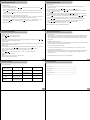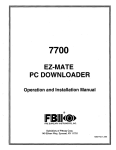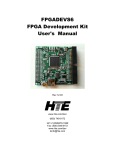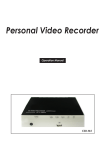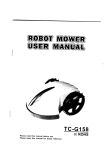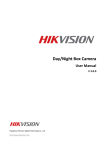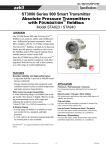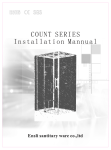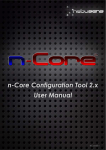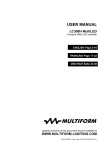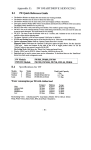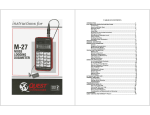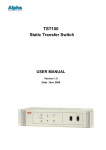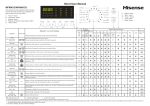Download view User`s Manual in format - COP
Transcript
USER MANUAL & NOTES PORTABLE DIGITAL RECORDER USER GUIDE USER MANUAL Please read this user manual in detail before using the product. NOTES 1. We have tried our best to make sure no mistakes or information was missing while making this manual. 2. Manufacture warranty period is 1 year. Our Company assumes no responsibility for any consequencesthat may arise while using and/or installing this products. We cannot be liable for direct or indirect loss of data including, but not limited to, deleting, wrong operation, wrong repair etc. 3. Should there be revision or update of software, hardware and manual, we will not issue any notice. Please feel free to contact original place of purchase to check for updates. Notice: the difference of display memory and real memory is because of occupied by the player software. Thank you for purchasing our latest product--PDR. Please read the instructions carefully for safe usage. We recommend you to keep this instruction manual for future reference. 1 PC REQUIREMENTS CONTENT 1. PC’s minimum system requirement WIN98 II/ME/2000/XP, IBM compatible private Computer or notebook. Pentium 200MHz or above. USB port. 32MB memory (128MB for WIN2000) or above. 20MB hard disk space CD-ROM Drive Sound card Available for internet PC Requirements -----------------------------------------------------------------------------3 NOTES -----------------------------------------------------------------------------------------4 PRODUCT INTRODUCTION ---------------------------------------------------------------5 BUTTON AND CONNECTOR ---------------------------------------------------------------6 OPERATION DETAILS -----------------------------------------------------------------------7 TROUBLE SHOOTING -----------------------------------------------------------------------11 2.Connect Mp4 player to your PC Using USB cable (it is supplied in the accessories) connect USB port terminal from the player to USB port at PC correctly. Notice: Please power on the player BEFORE inserting USB cable. Then turn on the player. Otherwise it will influence the player’s function. Other USB cables then provided should not be used. SPECIFICATION & ACCESSORIES ------------------------------------------------------- 12 2 NOTES 3 PRODUCT INTRODUCTION Dear customer, thank you for choosing our product. We sincerely hope our products can bringhappiness to you. Please read the following instruction carefully before using. 1.Forbid to use in high temperature, high humidity environment, especially in the high temperature bathrooms .0 degrees Centigrade- 40 degrees Centigrade is the best working temperature for Mp4. 2.Avoid putting the MP4 where there is direct sunlight. 3.Please power OFF the unit before inserting or pulling out the SD card. Failure to do so will cause unpredictable damage to Mp4. 4.put it in the place where the children can't touch, avoid contact with sharp object to prevent serious damage . 5.Please don't dismantle the MP4 without authorization . Please contact with distributor or our company, if any query. 6.Please don not change the battery or puncture the battery. That will be extremely hazardous and mayeven explode or cause a fire. 7.To ensure your safety and safety of others, please do not use while driving or operating machinery. 8.We suggest customer copy of back up the data at all times, to prevent loss of datadue to, but not limited to, sudden loss of power. Product introduction 1) Video Record; 2) Video Play: support ASF ( MPEG-4 ), AVI( DIVX XVID ) 3GP, MP4 format; 3) Support Camera IN,AV out; 4) Multiple language( English/Portuguese ) set; 5) Support TF card; 6) Built-in lithium battery; 7) Built-in speaker. 4 BUTTON AND CONNECTOR Earphone LINE-IN AV OUT AV IN 5 OPERATION DETAILS 1.Power on/off operation Press Power On button for 3secs,then enter the menu stand-by mode of PDR.And press power on button for 3secs to power it off. 2.Storage medium if inserted the external storage card,please set TF as current work area in the“Memory”of System Setting.The system will default FLASH as current work area. 3.Charge operation Connect the charger to the power, and connect the port with the PDR charge port. At this moment, the PDR enter charge state and the power instruction light is red.And it will turn off after charging full,The charge time is around 5 hours in usual. It is best to charge under the power off state. 4 Connect PC operation Power on the PDR player, use USB cable of the accessoryies,connect the big side plug to the PC's USB port,and connect the small side tothe PDR USB port, then the PDR screenwill show the connection picture. At this moment, open MY COMPUTER will find two REMOVABLE DISC. The first one is flash memory disc, the second is TF card memory. Attention to can't open without TF card. Capture/M Hand drag On/Off MENU TF card slot Next VOL+ Previous VOL ESC Play/pause/OK USB Charger Indicator light Notice: 1.Please connect the USB into the PC or the charger in charging. 2.When connect with the PC, delete the removable disk safely in the computer, and then can power on the player to use in charging state. 6 7 OPERATION DETAILS OPERATION DETAILS VIDEO RECORD Video operation: 1.connect camera to Camera IN 1.Press power on button for long time to open MP4 player and wait for the player enter 2. power on the MPM player, press “ / ” to select “Video Record ”menu and press“ ”to 3. press “ Press “ ”again to stop shooting. Exit by pressing“ ESC” and you canbrowse / 4. in shooting, press “+ / -”can change the focus of the lens . “format of video”, “quality of devio”,“contrast degree”,“Exit”, operation as the 5.Press “ ” button to confirm. / ” button to selet display Mode, ” or“VOL+”button to enter preelection menu, select through “ / ” and press “VOL-”button to back to the main menu,and press“”to confirm and exit operation. 6. P ress “ ”to enter into preelection submenu,press “+ / - ”to move option up and ”to return to main Menu,press“ ”to confirm. ”button to select video content you wanted. recycle mode,file protection,file delete,video output,exit operation etc. 5.under Video Rec state,press“M” to enter setting Menu, through“ + / -”to move “size of diveo”, following:press“ ” button, andpress“ 4.Press “ M”button enter video setting interface,press “ the film in “Video”. down,press“ / 3.After enter operate interface,press “ ” to start shooting, at this moment ,there is time showing below right corner of the screen. Press“ stand-by interface. 2.Select Video play function by “ enter the Video Record state. / ” to select video file,press“VOL+ / VOL-”to adjust the volume,press M to display“ volume symbol(press M to switch color when the volume symbol in blue). ”to confirm and Exit operation. Press “ 6.press“ ESC”to return. / ” to backward / forward. And press “ ” to Pause play . Press “ESC” to back to the previous menu . Notice:Video file in “removable disk/VIDEO”folder . 8 9 OPERATION DETAILS TROUBLE SHOOTING System setting / ” to move cursor to select, Press “ ” to confirm,press“ESC”to exit. press “ Language / ” There are English and Portuguese(may bechanged) languages for selection,press “ button to move the cursor,pressto confirm. Default setting Make the setting return to the default setting,but the internal data will not change.And the start picture will be the same as default set Voice setting: This operation can control power on/off of speaker and button, through“VOL+ / VOL- ”to move / ” to move lift and right , Press “ ” to confirm cursor up and down,press “ Memory: case of display video. Set work around format Press “” to confirm. Time setting: / ” o move cursor,press “VOL+”/“VOL- ”to change number,after Press “ ” to confirm setting,press “ Mode When there is no any key operation,the screen will be off according to the time setting. 1. Can't power on: Maybe no power, Connect PDR with the charge adapter, and connect The adapter with the current power, then the PDR will be opened upon the PDR with power. If disorderly system leads to halted of the PC, then press the RESET button. If the program damaged, update the program. 2. Auto power off after power on: Not enough power, auto power off. The auto power off setting time shortly, then the PDR will be power off with no operation during some minutes. 3. Have not response when press button: “Lock”key lock position, Move“Lock” the“Lock”defective button, if the button not work . 4. The saving file can not be found: Storage cards are inserted, the data are stored in the memory, the storage card has priority to read . So, can not find. Have not stored in , cut off and transmit when the file has not been finished yet. 5. The USB cable isn't connect well, it is loose or breakage. 10 SPECIFICATION 11 ACCESSORIES Product Specification User manual----------------------------------------------------------------1 Built-in flash memory capacity: 4GB Signel to noise ratio 90dB Power Supply 5C Li-Battery Earphone output rate 5mW+5mW LCD 2.8 inch TFT Dimension 95X57.4X14.3mm USB port USB 2.0(full speed) Output frequency range Stereo earphone-----------------------------------------------------------1 USB Cable ------------------------------------------------------------------1 AV output Cable------------------------------------------------------------1 60Hz-16KHz Charger ---------------------------------------------------------------------1 12 13