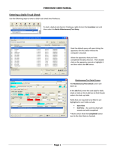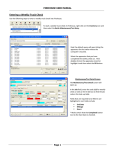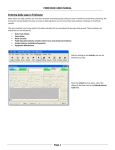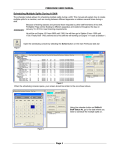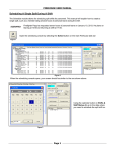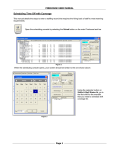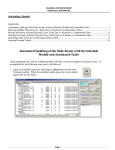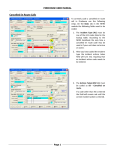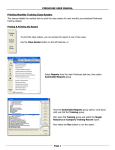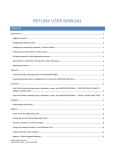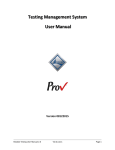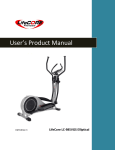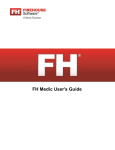Download Printable Instruction Manual
Transcript
FIREHOUSE USER MANUAL Entering Training Class Records in Firehouse This document details the proper method of entering a training record in Firehouse. The document will detail the method to track staff members that attended or missed the class that you are entering the training record for. It will also explain some of the error messages that you might encounter while completing the record. To start the class record, select the Training icon on the main tool bar. When the blank training record opens, use the ellipse box (3-dot box) to open the Training Category look-up table. Scroll through the table until you find the training code that you need. Highlight the code, and either double-clicking or using the OK button, select the code to return to the training class screen. Answer Yes to create a new training record in Firehouse. Page 1 FIREHOUSE USER MANUAL The following fields will need to be completed, a. b. c. d. e. f. g. h. Start Time End Time Location Station Shift Training Type Instructors Method of Instruction The Hours field will turn red because of several error conditions that are on the field. These error conditions will be discussed later in the manual. Entering Training Class Instructors After selecting the Instructors button, use either the single + or the ++ buttons to enter the instructor codes. If you chose the single + button you will need to then select the ellipse box to open the instructor look-up table. If you chose the++ button the look-up table will automatically open. Once the Instructor Code table opens find the instructor(s) that will be teaching the class. Then select the OK button to close the table. Page 2 FIREHOUSE USER MANUAL Once you have returned to the Training Class Instructors table select the OK button to return to the main training record. Training Record Error Conditions There are two error conditions on the Hours field that related directly to the entry of training hours. a. b. For most training codes the Hours paid field must have a value greater than 0. If you change the hours field to zero the field will remain red and you will not be able to save the training record. The second error condition relates to the entry of personnel in the detail records. If the Hours field has a value greater than 0 and the hours for the detail record are zero the error condition will remain in effect. Because of programming bug within Firehouse, the Hours field will remain red after successfully entering all your information. If all other information is correct, the record will save even though the field remains red. Entering Personnel Attending the Training After returning to the training record screen select the Add Group button to enter the staff that attended the training. Page 3 FIREHOUSE USER MANUAL After the Staff Group Select screen opens, select the Saved Group to list the attending staff. In the example on the left the C Shift group was selected and the attending staff members were selected. Once the staff members have been selected use the OK button to continue. After the Group Add screen opens, use the OK button enter the staff records and return to the main training record screen. Entering Personnel Who Missed the Training Firehouse does not easily track people who miss a training class. The following steps will allow you to track who may have a missed scheduled training. After returning to the training record screen, select the Add Group button to enter the staff missed the training. Page 4 FIREHOUSE USER MANUAL After the Staff Group Add screen opens and you select the appropriated saved group, it will be easy to identify the staff members who missed the training. The staff that missed the training will not be shown in bold letters; these are the staff members that you entered earlier. Once you have selected the missing staff members select the OK button to return to continue entering the staff records. After the Training Class - Group Add screen opens make sure the Attendance Status field is set to Scheduled. Then select the OK button to return to the main training record screen. The Attendance Status field has five options, each having a value that corresponds between 1 and 5. When you select the option Scheduled a value of 1 is saved; when you select Attended - Objective Met a value of 2 is saved. Where these values come into use is when a training report is created. We can filter for either a 1 or a 2, and tell who attended or missed a training class. Completing the Training Record If the training code has a default training objective, this objective will automatically be entered in the Notes section. This can be modified in any manner that you wish. Page 5 FIREHOUSE USER MANUAL After returning to the main training record screen the ISO User Fields will need to be completed. Select the Other tab to continue. Next select the User Field button to access the ISO tab in the user fields. Check the appropriate fields, as they relate to your training class, to track your ISO ratings. In some cases, based on the training code, the appropriate fields may be checked when you open the user fields table. Additionally there are some error conditions set on the fields that will prevent you from making an inappropriate choice. Once you have completed the fields, select the Save and Close buttons to exit the user field table. Page 6 FIREHOUSE USER MANUAL After exiting the user field table, you can save your record by right clicking on the Save button and then selecting the Save & Close button. Page 7