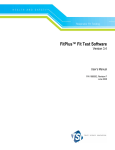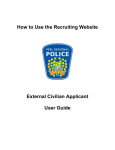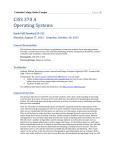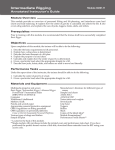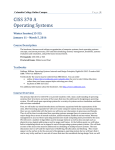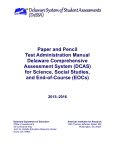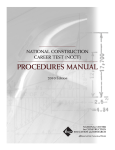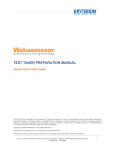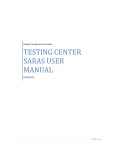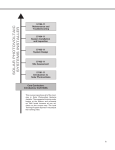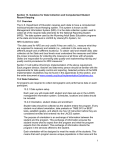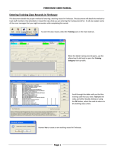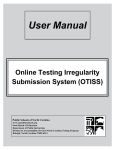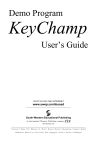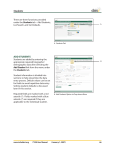Download Testing Management System User Manual
Transcript
Testing Management System User Manual Version 08122015 Module Testing User Manual 2.0 V2 08122015 Page 1 Module Testing User Manual 2.0 V2 08122015 Page 2 Contents Introduction .................................................................................................................................................. 5 Document Organization ................................................................................................................................ 5 Questions ...................................................................................................................................................... 5 User Login ..................................................................................................................................................... 6 Overview ................................................................................................................................................... 6 Step by Step .............................................................................................................................................. 6 LOGIN .................................................................................................................................................... 6 SELECT RESPONSIBILITY ........................................................................................................................ 7 Switching Responsibilities ..................................................................................................................... 7 PASSWORD CHANGE ............................................................................................................................. 8 Rules .......................................................................................................................................................... 8 Class Setup .................................................................................................................................................... 9 Overview ................................................................................................................................................... 9 Step by Step .............................................................................................................................................. 9 Rules ........................................................................................................................................................ 10 Class Dashboard .......................................................................................................................................... 10 Training Content Setup ............................................................................................................................... 11 Overview ................................................................................................................................................. 11 Step by Step ............................................................................................................................................ 11 ADD BY LEVEL ...................................................................................................................................... 13 ADD BY MODULE ................................................................................................................................. 13 Existing Class Training Content ........................................................................................................... 14 Verifying Content Coverage .................................................................................................................... 14 Rules ........................................................................................................................................................ 16 Add Instructors ........................................................................................................................................... 16 Step by Step ............................................................................................................................................ 16 Rules ........................................................................................................................................................ 17 Add Students ............................................................................................................................................... 18 Overview ................................................................................................................................................. 18 Step by Step ............................................................................................................................................ 18 Cut-and-Paste ......................................................................................................................................... 18 Module Testing User Manual 2.0 V2 08122015 Page 3 Type In Students ................................................................................................................................. 20 Drop Students ............................................................................................................................................. 21 Overview ................................................................................................................................................. 21 Step by Step ............................................................................................................................................ 21 Class Setup Conclusion................................................................................................................................ 22 Overview ................................................................................................................................................. 22 Step by Step ............................................................................................................................................ 22 Rules ........................................................................................................................................................ 23 Test Bundle ................................................................................................................................................. 24 Overview ................................................................................................................................................. 24 Step by Step ............................................................................................................................................ 24 View Class Progress (Milestone Summary) ................................................................................................. 26 Overview ................................................................................................................................................. 26 Step by Step ............................................................................................................................................ 27 Milestone Summary table ................................................................................................................... 27 Interpreting the Milestone Codes/Legend ......................................................................................... 27 Enable Testing ......................................................................................................................................... 29 Step By Step ........................................................................................................................................ 29 Entering Performance Profile Completions ............................................................................................ 32 Step By Step ........................................................................................................................................ 32 Rules ........................................................................................................................................................ 33 Remaining Attempts ................................................................................................................................... 33 Starting a Module Exam .............................................................................................................................. 34 Overview ................................................................................................................................................. 34 Step by Step ............................................................................................................................................ 34 Rules ........................................................................................................................................................ 38 Taking the Test on Computer...................................................................................................................... 38 Overview ................................................................................................................................................. 38 Hot Key Buttons .................................................................................................................................. 39 Additional Navigation Tools ................................................................................................................ 40 Step by Step ............................................................................................................................................ 41 Rules ........................................................................................................................................................ 41 Module Testing User Manual 2.0 V2 08122015 Page 4 Testing Management System User Manual Introduction The purpose of this user manual is to assist users in managing the training records of students prior to submitting them to NCCER. This system is intended to relieve instructors of many of the paperwork burdens related to module submissions to the NCCER registry. By using this system, users will be able to easily administer and score module tests, keep track of performance profiles, and manage the training progress of each individual student. Document Organization This manual will follow the process flow most likely encountered by instructors and students in the delivery of module tests. Each section will begin with an overview of the purpose of the specific process being discussed, followed by specific step-by-step details outlining the activities necessary to complete the process. Finally, each section will include any rules or guidelines that will govern the specific process being undertaken. Questions If you have questions regarding how to perform these functions, or if you have technical difficulties, please contact NCCER Customer Service at the following number: 888.622.3720 Comments or suggestions are welcomed and appreciated. Module Testing User Manual 2.0 V2 08122015 Page 5 User Login Overview This section will address the steps involved in logging into the Testing Management System. Additionally, this section will describe the process of changing a user password. Step by Step LOGIN • Go to www.nccer.org. • Click the Testing Management System hyperlink at the top of the page. • • • Enter your User Name (NCCER Card #). Enter your Password (your temporary password is set by your Sponsor Representative). Select Log into Testing Management System. Module Testing User Manual 2.0 V2 08122015 Page 6 SELECT RESPONSIBILITY Once your password has been accepted, you will be presented with a responsibility window. • Select the responsibility that reflects the work you will be doing while you are logged in. The three possible user responsibilities are: Responsibility Training Instructor Training Sponsor Launch Exams Functions Allows the creation of classes, selecting course content, adding students, enabling students for testing, recording of performance profiles and classroom management. Allows the management of multiple training units. This responsibility is only available to NCCER Sponsor Representatives. Also permits the creation of classes, selecting course content, adding students, and enabling students for testing. Allows for the administration of a module examination to a student that has been previously authorized for testing (through the Training Instructor responsibility). Note: If users are only assigned one responsibility (e.g. in cases where a user will only be proctoring module exams), the system will automatically open up the menu options for that responsibility. Switching Responsibilities If a user wishes to change responsibilities, the user has two options. • • The first option is to open a new tab in the browser, return to the NCCER site, and log in again, this time selecting a different responsibility. The second option is to: o Select the Options menu at the top of the screen. o Select Choose Responsibility. o Select the responsibility . Note: When switching responsibilities, all windows and tabs are closed. Any unsaved work will be lost at the time of exiting so make sure to save your work before moving to a different responsibility. Module Testing User Manual 2.0 V2 08122015 Page 7 PASSWORD CHANGE As seen from the picture above, selecting the Options menu at the top of the screen will reveal two options; Change Password and Choose Responsibility. To change the password: • Select Change Password. The following window will be displayed. To change the password: • • • • Enter your existing password in the Old Password field. Enter your new password in the New Password field. Retype your new password in the Confirm New Password field. Select Change. Rules Each user is responsible for safeguarding their Login and Password information. Login and Password information should not be shared with others nor given to others for temporary use. If other individuals require access to the Testing Management System, the individual should contact their Training Sponsor and complete the necessary steps to receive their own system login and password. Users should immediately change their temporary password upon entering the system for the first time. Passwords are required to be a minimum of 6 characters in length. Passwords can be any combination of letters or numbers. If your password is forgotten, you will need to contact your Training Sponsor to reset your password. Module Testing User Manual 2.0 V2 08122015 Page 8 Class Setup Overview Classes are setup in order to automate the process of ordering module exams, linking students to the tests, administering computer-based module testing and submitting results to the NCCER Registry. The process begins by building a class, which entails selecting the site or school (Training Entity) where the class is being taught. Classes are identified by a class name a unique class ID. The class name and class ID allow the system to apply appropriate content, students and tests to each class as well as allowing reference information for users to quickly and easily identify each of their classes within the TMS. Class content is then selected, instructors are associated with the class, and student roster information is entered. Step by Step The following are the steps involved in setting up a New Class. • Select the Create New Class tab. • • Enter a unique Class Name. Enter a unique Class ID. The Class ID can be any combination of letters or numbers. Class IDs must be unique and can only be assigned to one class. Enter the Start Date for the class. Dates can be entered in the MM/DD/YYYY format or by selecting the calendar Icon to the right of the Start Date field and selecting a date from the calendar. NOTE: the start date cannot be edited once the “create class” button has been selected. Enter the End Date for the class. The same formatting applies to the End Date as the Start Date field. (Florida Only): For schools in Florida, that deliver training to both secondary and postsecondary students, the system will require that a Training Program Type be entered. o Select either Florida Post-Secondary OR Florida Secondary. Select the Create Class button. • • • • Module Testing User Manual 2.0 V2 08122015 Page 9 Rules Each class name and class ID must be unique. No two classes can have the same name or ID. There are no guidelines on what a Class ID must look like and the example shown above is for illustrative purposes only. But since Class IDs cannot be reused, it may make sense to create a coding system that will permit the creation of new Class IDs without having to remember the old IDs. If an old ID is entered, the Testing Management System will report an error indicating that the Class ID must be unique. Users will only have access to Training Entities (sites/schools) where they have been given access. Access to training entities, within the TMS, is granted by your Training Sponsor. Class Dashboard The Class Dashboard displays all of the pertinent class information and navigational buttons on the same screen. The dashboard shows the details regarding the Class Setup. Three primary areas must be set up to establish a class: • • • Add Training Content (what will be taught). Add Instructors (who will do the teaching). Add Students (who will be taught). Module Testing User Manual 2.0 V2 08122015 Page 10 Training Content Setup Overview Classes are organized by selecting the modules being taught. Any modules may be included in a class; however, tests will only be able to be activated for modules where an appropriately certified NCCER instructor is affiliated. Additional instructor(s) may be added to the class in order to fulfill the certified instructor requirement. Adding additional instructors will be covered later in this manual. Step by Step • Select the Add Training Content The TMS displays the Add Training Content screen. • Step 1: Select the Course content. Module Testing User Manual 2.0 V2 08122015 Page 11 • • Select the following to define the type of course training content: o Language for the course o Craft type o Training Level Hint: Use the drop-down arrow to the right of each field to make a selection. Drop-down arrow o Language Craft Level NOTE: All current versions of curriculum are listed. Be sure that the version of curriculum selected in the TMS matches the version of curriculum being taught. • Once you have made your selection for each of these fields, select NEXT. • Step 2: How do you want to add training content? Module Testing User Manual 2.0 V2 08122015 Page 12 Class content can be added by craft level OR by individual module in order to match the way training is being delivered. Add by Level All of the modules for a craft level are added to the class Add by module Individually selected modules are added to the class ADD BY LEVEL If the user selects Add by level: Step 3: Verify Content and Add Level • • • • Verify that class content displayed is correct If correct, Select Add Module Package If not correct, Select Done o System returns to the Dashboard screen o Repeat Steps 1 and 2 above Optional: Adding Core to LEVEL 1 craft If the class is setup as a “Level 1” course, the option exists to add Core to the class at no extra charge. This option is automatically selected in the system as “Yes”; however, this checkbox can be deselected. • If the Core curriculum should be added to the class: o Select version of Core curriculum to be added to the class. • Select Add Module Package. ADD BY MODULE If the user selects Add by module: • • Select the Module Code. Select Add Module. Module Testing User Manual 2.0 V2 08122015 Page 13 • • System returns to Step 1 screen (NOTE: training content previously selected is still displayed) Repeat Steps 1-3 to continue adding individual module content o If wanting to add individual module content for the previously selected craft, select Next o If wanting to add individual module content for a different craft, select Language, Craft and Level Select Next • Once content has been added to the class, whether by level or by individual module, the content will appear on the right of the screen in a region titled Existing Class Training Content Select Done when training content is complete. The user will then be taken back to the Dashboard screen to continue setting up the class. Verifying Content Coverage Class may be setup in the Testing Management System at any time; however, testing cannot be enabled until an appropriately certified instructor is affiliated (listed under the Instructor section of the system Dashboard) with the class in the system. When preparing a class, it is a best practice to check the Content Coverage to make sure that the instructor (or instructors) associated with the class are appropriately certified to deliver the selected training content (modules) Module Testing User Manual 2.0 V2 08122015 Page 14 Once the training content is added to the class: • Select Check Coverage (either in the lower left-hand corner of the Training Content screen OR from the system Dashboard.) The TMS will compare the instructor(s)’ credentials against the content built for the class. If the instructor(s) associated with the class are certified to deliver all training content, a popup box will appear indicating “All Modules Covered”. If, however, there is any content in the class that cannot be delivered by the associated instructors, the system will display a message with the modules that are not covered (i.e. the instructor(s) associated with the class are not certified to teach the listed modules). Additional, appropriately certified instructor(s) may be associated with the class to deliver the “not covered” content. The process to Add Instructors is covered later in this manual. Module Testing User Manual 2.0 V2 08122015 Page 15 NOTE: Enabling of module exams will not be allowed until all of the training content shows as “covered” by the associated instructor(s). Rules Once modules have been added to a class they cannot be removed. Additional modules can be added at any by selecting Add Training Content. Add Instructors Overview Each class requires that an NCCER certified instructor(s) be associated with the class in order for students to receive credit in the NCCER Registry. The TMS allows one or more certified instructors to be listed for each class. At least one appropriately certified instructor must be associated with the class before testing can begin/be enabled. When a user sets up a class, that user is automatically added under the “Instructor” portion of the Dashboard. Step by Step • Select Add Instructors. Because no instructor(s) have yet been added to the class, all class content is reported as “not covered”. NOTE: Until an appropriately certified instructor has been added to the class, no testing can begin/be enabled. To add an instructor to a class: Module Testing User Manual 2.0 V2 08122015 Page 16 • • Select Close (the Instructors screen is now accessible). All certified personnel who are associated in the system with the site/school are listed on the left-hand side of the screen. Select Add (hyperlink) adjacent to the name of the instructor you wish to add to the class. Once an instructor is added to a class, their information appears on the right-hand side of the screen Instructors Assigned to Class. The system will automatically display any modules that remain “not covered” in the class (for each newly added instructor). Instructors can be added as needed. • For final confirmation that all class content is covered by the associated instructors, select Check Coverage When all training content is covered, the system will display the following message: Rules Only instructors associated with the Training Entity (site/school) can be added as instructors for a class. Module Testing User Manual 2.0 V2 08122015 Page 17 If a site/school requires additional instructors to be added to the list of Available Instructors, they must contact their Sponsor Representative, who will work with NCCER to have them appropriately associated with the site/school and added to the list. Add Students Overview Student information is added to a class by one of 2 methods: • • Copying & pasting a student roster from Excel OR Adding student information one at a time Step by Step • Select Add Students. Step 1: Select the Candidate Identifier. • • Select ID Type. Select Next: NOTE: Entering students using their NCCER Card Number is the quickest and easiest way to populate student information into the system. Each student must have a unique candidate identifier provided in order to be entered into the Testing Management System. The Candidate ID allows NCCER to accurately link the training records to the student in the NCCER Registry. Step 2: Load Students. • Select Cut-and-paste OR Type in names. Cut-and-Paste Cut-and-paste allows student data to be copied from an Excel spreadsheet and pasted directly into the Testing Management System. Module Testing User Manual 2.0 V2 08122015 Page 18 Begin by preparing your data in a spreadsheet format. The system shows the required layout for your spreadsheet as shown below: When preparing a spreadsheet, enter each student on their own row, entering the required information in each column. The only optional field of information is the MI (middle initial). All other fields are required. The student identifier will be the identification type that was selected in Step 1 above. So, if SSN/SGN was the selected ID Type, the first column of the spreadsheet will include the SSN or SGN. An example of student data is shown below. Step 3: Cut-and-Paste Data into Window Once the student information is populated into the spreadsheet: • • Copy the data (not the column headers) from the spreadsheet Paste the data into the Paste Data Window Although the information does not align neatly, the Testing Management System will recognize that the information is from a spreadsheet format and will therefore be able to import the data directly into the system. • Select NEXT Module Testing User Manual 2.0 V2 08122015 Page 19 Step 3 (continued): Enter/Verify Student Data AND Step 4: Accept and Load • Verify that the student information has been appropriately entered by the TMS into the grid/fields below. • If changes are required to the information, Click in the field to be edited and make the change.. Once all of the student information is correct, Select NEXT (Step 4). • If additional student(s) need to be added to the class, Select ADD o A blank line will be added to the grid/table o Enter the student information into each appropriate field o Once all of the student information is correct, Select NEXT Note: Students can be added to a class at any time. Type In Students In some cases, typing student information in one student at a time is most efficient. This would be useful when only one student is being added to a class, or when using different ID Types to identify multiple students (i.e. entering some students with a ID Type of SSN/SGN and others with NCCER Card #). To enter student information one student at a time: • Select Add Students. Step 1: Select the Candidate Identifier. • Select ID Type • Select NEXT NOTE: Entering students using their NCCER Card Number is the quickest and easiest way to populate student information into the system. Each student must have a unique candidate identifier provided in order to be entered into the Testing Management System. The Candidate ID allows NCCER to accurately link the training records to the student in the NCCER Registry. Step 2: Load Students • Select Cut-and-paste OR Type in names • Select Type in Names Module Testing User Manual 2.0 V2 08122015 Page 20 Step 3 Enter/Verify Student Data Add student information directly into the grid. NOTE: It is possible to have a unique Student ID type (i.e. SSN/SGN, NCCER Card #, etc.) for each student in the class. • If additional student(s) need to be added to the class, then Select ADD. o A blank line will be added to the grid/table. o Enter the student information into each appropriate field. o Once all of the student information is correct, Select NEXT. If the student information is accurate, then Select Next (Step 4). Drop Students Overview The Testing Management System allows for the ability to “drop” a student from a class. This function does not delete the student from the system as historical data must be kept. Step by Step • Select Drop next to the student’s name on the Class Dashboard. The student is then listed as inactive in the screen and will not display their information on the Class Progress, Activate Tests, Record Performance or Remaining Attempts screens allowing for focused review and reporting of only active students. Module Testing User Manual 2.0 V2 08122015 Page 21 NOTE: Students can be Reinstated in a class by completing the same steps as listed above. Class Setup Conclusion When the class has been properly set up, the class will contain Training Content, Instructor(s), and Students. Each of these can be verified by looking at the Class Dashboard, as shown below. Once the content, instructor and student information is populated into the class, the “Activities” buttons will then become enabled/applicable. Copy Class Content to New Class Overview If the same content is going to be taught in multiple classes, then users are able to Copy Class Content to New Class. This option allows the user to bypasses some of the class setup processes. When copying content to a new class, all of the information of the existing class is cloned into a new class, with the exception of the class name, class ID, and the students. Step by Step The following are the steps involved in creating a copy of an existing class. From the Instructor Console tab: • Select Copy Class Content to New Class tab. Module Testing User Manual 2.0 V2 08122015 Page 22 • From the dropdown menu adjacent to Class Name: • • Select the name of the Class you would like to copy. Select Create Copy. The copied class information will be displayed. The Class Name and Class ID will begin with the title “Copyof” with the remainder of the name and ID being that of the copied class. Change the Class name and Class ID to reflect its’ own unique class name and Class ID Since all class content and instructor(s) were copied into the new class, only student information must be entered. See Add Students section for instructions on adding students to a class. Rules Only one copy of an original class can be made until the copied class name and ID are renamed. Copied classes include the training content and instructor information. Student information must be added to each class. Module Testing User Manual 2.0 V2 08122015 Page 23 Test Bundle Overview Testing bundling is the ability to group 2 or more module exams, allowing the ability to administer several tests at once. This process is called creating a Test Bundle. A test bundle includes the same test questions included in an individual module test, but simply groups these module tests together into a larger test. Step by Step From the system Dashboard: • Select Create Test Bundle. • Each test bundle must be assigned a Test Bundle Name and a Test Bundle Code. A unique test name and code is important for identification when administering tests. There are no rules for naming test bundles; however it should be named for easy identification when it comes time to enable and administer the test bundle. Enter Test Bundle Name. Enter Test Bundle Code. Select Next Step. • • • • The next screen to appear is the Module Selection screen (see below). All of the modules included in the Training Content will be available and displayed to include in a Test Bundle. Module Testing User Manual 2.0 V2 08122015 Page 24 • Select the modules to include in the test bundle by clicking the checkbox under the Select column next to each module. Select Next Step. The system then provides the opportunity to review the outline for the test bundle and to verify that the appropriate modules are displayed. If the user wants to proceed with the creation of the test bundle: • Select Create Test Bundle. If the user wishes to ed the test bundle: Module Testing User Manual 2.0 V2 08122015 Page 25 • Select Adjust Test. The system then goes back to the Select Modules screen allowing the user to de-select and/or select different modules to include in the Test Bundle. Repeat steps to Create Test Bundle. Once the Test Bundle is created, it will appear on the Class Dashboard (lower right corner). Rules The test bundle is enabled the same way an individual module test is enabled (see Enable Testing section of this manual for step-by-step instructions). Note: When a test bundle is given, any module that is included in the test bundle will count as one of the testing attempts for that module. There is no way to view the contents of a Test Bundle once it is created. Suggest using the Test Bundle Name and/or Code to help easily identify Test Bundle contents. Test bundle results will be reported by individual module and will show (in the Milestone Summary table) under the applicable module exam column. View Class Progress (Milestone Summary) Overview Students that successfully complete both written module tests and performance profiles will have demonstrated they are eligible to receive module completion recognition from NCCER. In order to keep track of each student’s progress towards module completion, a Milestone Summary table is provided to help keep track of student progress throughout the course. Module Testing User Manual 2.0 V2 08122015 Page 26 Step by Step The Milestone Summary table is accessed through the Class Dashboard. Select View Class Progress. Milestone Summary table Within the Milestone Summary table, instructors/users can track the progress of their students as they advance throughout the course and complete different training elements on their way to module completions. The Milestone Summary table displays the most recent module exam result (Pass/Fail) and results from any recorded performance profiles. Milestone Summary Codes/Legend Under each Module column of the Milestone Summary table, there are 3 dashes: • • • First dash represents the status of the module exam. Second dash separates the status of the module exam from the status of the performance profile. Third dash represents the status of the performance profile. Upon initial completion of a class, the Milestone Summary table displays all dashes (since there has not been any testing activity). Module Testing User Manual 2.0 V2 08122015 Page 27 There are 3 possible statuses for a module exam: 1) E = module exam has been enabled for testing. 2) P = student successfully Passed the module exam. 3) F – student was not successful in passing the module exam (Failed). There are 2 possible statuses for a performance profile: 1) P -= student successfully completed the performance profile. 2) N = N/A, there is not a performance profile required for the module. NOTE: successful completion of a performance profile is earned when the student completes all tasks listed in the performance profile. Module # ̶ ̶ ̶ E ̶ ̶ ̶ ̶ N F ̶ ̶ P ̶ ̶ ̶ ̶ P P ̶ P R Interpretation No tests scheduled, no prior module history, no performance recorded Written test enabled (scheduled), no performance recorded No performance required for the module Written test failed. No performance recorded. Written test passed. No performance recorded. No written test taken or enabled (scheduled). Performance recorded. Written test passed, performance recorded. NCCER has recorded the module completion in the ANR. Rules View Class Progress is not active until the class has Training Content and at least one student added to the class. Module Testing User Manual 2.0 V2 08122015 Page 28 Activate (Enable) Tests Overview In order for a student to take a test, it must first be activated/enabled in the Testing Management System. In addition to displaying the status of a student’s class progress, the Milestone Summary table also provides the ability to activate (enable) module tests. Step by Step • • Select Activate Tests. Select Enable in the column reflecting the module to be tested. • IF more than one instructor is affiliated with the class, they will be shown in the Module Instructors list. You will need to select the instructor that will be the “Instructor of Record” for this particular module when the results are submitted to NCCER’s Registry. • Select the checkbox in the Enable Testing column next to each student’s name that is ready to test. • Select Done. Module Testing User Manual 2.0 V2 08122015 Page 29 Once a module exam is enabled, the user must acknowledge billing for the applicable tests. • • • Review cost information as displayed (information is based on the # of tests/students enabled). Enter a Purchase Order # (if applicable to your organization/school). Select Accept. Once a module exam is enabled, the system shows the Milestone Summary table where it can be verified that the module exam is enabled. Rules Module exams can be enabled by any certified Testing Management System user that is associated with the applicable class. Module Testing User Manual 2.0 V2 08122015 Page 30 Once a module exam is enabled, it cannot be disabled. Costs are incurred at the time the first module exam is enabled, per student. If the class is setup using a Module Package then the cost is only displayed on the enabling of the first module exam in the package. If the class is setup using individual modules, then the cost will be displayed for each module exam enabled. Ordering additional Module Exam attempts Overview If a student needs additional attempts on a module exam (above the initial 2 attempts), then additional module exam attempts can be purchased. Step by Step • • • • Select Activate Tests. Select Enable in the column reflecting the module exam to be ordered. Select the checkbox under Purchase Module Tests column for the student(s) needing additional attempts on the selected module. Select Save Changes. Once additional module exam attempts have been selected, the user must acknowledge billing for the applicable tests (the screen below appears once the Save Changes button is selected). • Review cost information as displayed. Module Testing User Manual 2.0 V2 08122015 Page 31 • Select Accept. Rules Each additional module exam purchase includes 2 testing attempts per module purchased. Entering Performance Profile Completions Overview Performance profiles are conducted outside of the Testing Management System; however, their successful completion must be recorded in the system in order for the student to receive credit in NCCER’s Registry. In addition to displaying the status of a student’s class progress, the Milestone Summary table also provides the ability to record completed performance profiles. Step by Step • Select Record Performance. • Select Enable in the column reflecting the module for which performance is to be recorded. • Enter the date the Performance Profile was completed in the column labeled Performance Completion Date. Dates can be entered using the MM/DD/YYYY format, or by selecting the calendar icon and selecting the date from the calendar. • Select Save Changes. Module Testing User Manual 2.0 V2 08122015 Page 32 Once a performance profile is recorded, the system shows the Milestone Summary table where it can be verified that the performance profile completion is recorded (shows as a “P”). Rules Most of the NCCER modules require that students demonstrate the ability to complete a performance profile. When a performance profile is not required, the Milestone Summary table will display the letter N acknowledging that no Performance Profile is required for that particular module. NOTE: Successful completion of a performance profile is earned when the student completes all tasks listed in the performance profile. Remaining Attempts Overview The Remaining Attempts section of the Testing Management System displays how many remaining testing attempts each student has for each module. When tests are taken (used), the field containing the number of testing attempts is reduced according to the number of times each student takes each test. When a student no longer has any remaining attempts, the count is zero (0). Step by Step • Select Remaining Attempts. A table is displayed, attempts for each showing the number of remaining module, for each student. NOTE: Module exams well as from the step instruction on Activate (Enable) Tests can be enabled from this screen as Milestone Summary table. For step by enabling module exams so the section of this manual. Module Testing User Manual 2.0 V2 08122015 Page 33 Rules Unused test attempts may not be transferred to another student or class. Launching Module Exams Overview NCCER certified Instructors or NCCER certified proctors must log into each computer in order to launch module exams. Once a student selects their name and module exam to be taken, they will confirm their identity, agree to NCCER testing policy and launch the exam. Once a student completes their module test, the Testing Management System will automatically score the test. Test results are available within minutes and can be retrieved using the step by step instructions found in the Score Report section of this manual. Step by Step • • Log into the Testing Management System. Select Launch Exams (if user only has Launch Exams responsibilities, then the system will automatically go to the launch exam screen and bypass this step). • Select the Training Entity (site/school). Module Testing User Manual 2.0 V2 08122015 Page 34 • Select the Training Class. Note: This is NOT a required field. This field limits the number of students that appear. If testing for multiple classes, skip this step. If this step is skipped, all students at the Training Entity (site/school) that have tests enabled will be displayed. • Select List Students/Tests. • Select the Student/Test to be taken. NOTE: Be careful to select the correct student/test as multiple tests, for the same student, may have been activated (enabled). Module Testing User Manual 2.0 V2 08122015 Page 35 • • Select the student/test to be taken by clicking on the appropriate row Select Next Step . The student/proctor should read the screen to verify the student information displayed is correct. o If not correct, Select Previous. o If correct, Select Verify. NOTE: Once Verify is selected the “N” under Verified column changes to “Y.” o Select Next Step. NOTE: This screen also informs the proctor/student if: There are any special graphics (e.g. drawings or plans) that need to be used during the test. On occasion there are large drawings which are too big to display on-screen. These graphics are available in PDF form and can be opened and minimized for use during the test. Any reference materials allowed during testing. The use of references during testing is very rare as all NCCER module exams are closed-book. However, if there is any references allowed, it will be displayed on the screen and can be verified by the instructor (Allowed references are listed in the front matter of the Instructor Guide of the NCCER curriculum. In order to a student to take an NCCER module exam in the Testing Management System, they must accept NCCER’s security policy. Module Testing User Manual 2.0 V2 08122015 Page 36 • Select Verify. The system will then display NCCER’s Retest Policy and Security Statement. • • Select Accept. NOTE: Testing cannot continue unless student “Accepts” the security policy. If the student does not accept the terms of testing, the student is excused from the testing event. Select Next Step. Testing Instructions The final screen, prior to starting the test, is the Testing Instructions screen. This screen provides basic instructions regarding how to navigate through the test. Once the student understands the instructions, they should: Module Testing User Manual 2.0 V2 08122015 Page 37 • Select Next Step. NOTE: Once Next Step is selected, the test is launched. Rules The individual proctoring tests are required to log into the Testing Management System on each computer that will deliver a module test. Testing Management System user login and password information should NEVER be shared. Anyone needing access to the Testing Management System should contact their NCCER Training Sponsor for appropriate access. The proctor should verify the identity of the student before launching a test Testing time does not begin until the test has been started following the Testing Instructions screen. Taking Computer-based Tests Overview The Testing Management System is designed to allow students both with and without computer skills to take the test. The system permits navigation by use of either a keyboard or a computer mouse. To test using the mouse, the student uses the left mouse button to select the checkbox that corresponds to the answer that the student wishes to select. To test using the keyboard, the student presses the A, B, C, D Module Testing User Manual 2.0 V2 08122015 Page 38 (and sometimes E) buttons to select the student’s preferred answer. Answers to questions can be changed as often as the student desires up until the time when the test is completed or time expires. In addition to using the keyboard to select answers, the students can also use the keyboard to navigate between questions by pressing Hot Keys. A hot key is a letter that triggers the action the student wishes to take during the test. The following table describes the various Hot Key functions. Hot Key Buttons Hot Key Display Function The student can see a list that displays the status of each question. The student can see which questions are answered, unanswered, or marked. The student can navigate to a particular question by selecting R Module Testing User Manual 2.0 V2 08122015 Page 39 Hot Key Display Function the button that corresponds to the question number. The student can mark a particular question in order to keep track of questions the student may wish to return to at a later point during the test. Marking has no impact on scoring and is designed solely as an aid to the student in tracking questions the student wishes to review at a later time. The student may submit a comment to the test development staff which will enable the on-going improvement of the testing process. The student navigates to a prior question by pressing this button. The student navigates to the next question by pressing this button. M Q P N Additional Navigation Tools The following are useful tools for the testing process. These tools do not have hot key aids but can be selected using the computer mouse. Display Function Displays the time remaining for the test in minutes and seconds. A student enters the question number he/she wishes to navigate to, and presses the Go button. Enlarges an existing on-screen graphic by opening up a separate browser tab. Also, automatically downloads a testing graphic that was overlooked during the testing login process. Ends the test. Student will be warned that the test is about to end before time expires. If the student confirms the request to exit the test, testing is finished. Module Testing User Manual 2.0 V2 08122015 Page 40 Rules Once testing has started, the test cannot be reset. Students are graded only on those questions that are answered correctly. There is no penalty for guessing; therefore, every question should be answered. If a student makes a Question Comment they should still answer the question. Credit will not be given for an unanswered question. All tests require a minimum score of 70 in order to achieve a passing score. Passing results will automatically be transmitted to NCCER for processing. Score Reports Overview Once a student has completed a module exam, the Testing Management System automatically scores the exam. Student scores can be retrieved in 2 different ways from the Class Dashboard: 1. Via the Score Reports. 2. By selecting the student’s name (using the hyperlink). Step by Step Via the Score Reports section of the Class Dashboard: • • • Select Score Reports from the Class Dashboard. Enter search criteria. NOTE: the user should not enter too much information in the search screen as it may limit the results reported. Select Search. Module Testing User Manual 2.0 V2 08122015 Page 41 In the example below, a date range was used to pull score reports. The Start Date and End Date used in the search criteria retrieve results for any testing conducted during that date range, for that class. Score results are then displayed by the system. • • Results can be sorted based on any column by clicking on the column title. Exported to Microsoft Excel by Selecting Export to XLS. Module Testing User Manual 2.0 V2 08122015 Page 42 Step by Step By the student’s name (using the hyperlink). NOTE: This option only allows the user to view that individual student’s scores. Module Testing User Manual 2.0 V2 08122015 Page 43 Rules Student scores are available within minutes of completing the exam and can be retrieved by any appropriately certified Testing Management System user who has appropriate system access and is affiliated with the class. Students do not have access to retrieve their own module exam scores. Training Prescription (Missed Items) Overview In order to assist students in remediation training, the Testing Management System provides a Training Prescription (Missed Items report). Although this feature does not show the actual test question, it does provide the question # missed and the section # (from within the module) where the question was derived. Step by Step From within the Score Report (Test Summary) section: • • Select the row for the student/module for which you wish to view the missed items. Select See Missed Items. Module Testing User Manual 2.0 V2 08122015 Page 44 Rules The Training Prescription (Missed Items report) is available within minutes of completing the exam and can be retrieved by any appropriately certified Testing Management System user who has appropriate system access and is affiliated with the class. Students do not have access to retrieve their own Training Prescription (Missed Items report). Module Testing User Manual 2.0 V2 08122015 Page 45













































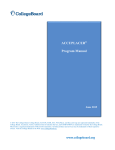
![[1]StorageTek Linear Tape File System, Open Edition](http://vs1.manualzilla.com/store/data/005641506_1-83def2383162ce3771fdbc891794971f-150x150.png)