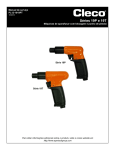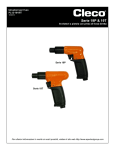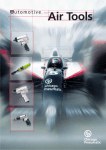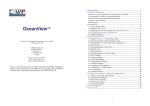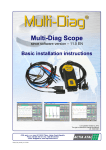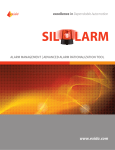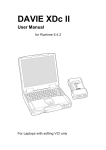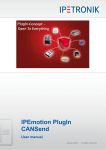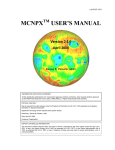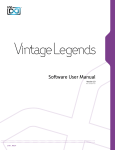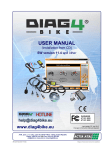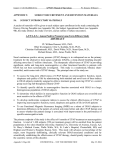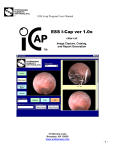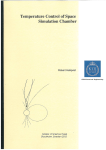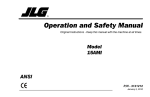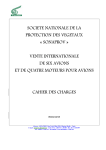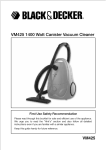Download Renault NG3 manual
Transcript
520060 (1) CONTENTS 1 PRESENTATION OF THE TOOL DIAG NG3 1.1 Advantages ................................................................ 04 • Congratulations ............................................................................. 04 • Performance and user friendliness ................................................... 04 1.2 Description .................................................................. 05 • Tablet ........................................................................................... 05 • VCI ............................................................................................... 09 • Cables........................................................................................... 10 1.3 Options ....................................................................... 11 • Workshop terminal ........................................................................ 11 • Endoscope .................................................................................... 12 1.4 Before usage .............................................................. 13 • Access to documentation ................................................................ 13 • Warning ....................................................................................... 13 2 START UP 2.1 Connections ................................................................ 14 • Connection diagram ...................................................................... 14 • Mode of communication between the VCI and the tablet ................. 14 • Precautions .................................................................................... 15 1 2.2 CD to insert ................................................................. 16 • Usage instructions ......................................................................... 16 • Start button ................................................................................... 17 • Power supply LED .......................................................................... 17 2.3 Choice of language ..................................................... 18 2.4 Main menu navigator .................................................. 19 2.5 Taskbar navigator ...................................................... 21 2.6 VCI / Tablet pairing ..................................................... 22 • Warning........................................................................................ 22 • Procedure ...................................................................................... 22 3. MAINTENANCE 3.1 Important ................................................................... 23 • Environment .................................................................................. 23 3.2 Wiring ........................................................................ 24 • Connectors of the tablet ................................................................. 24 • Connectors of the VCI .................................................................... 26 3.3 Battery ....................................................................... 27 • Safety instructions .......................................................................... 27 • Indicator lamps ............................................................................. 28 • Management of battery charging and discharging .......................... 28 • Replacement of internal battery ...................................................... 29 3.4 Management of cards ................................................. 30 • Insertion of the radio-frequency PCMCIA card ................................ 30 • Insertion of the smart card ............................................................. 30 2 3.5 In case of malfunctioning ............................................ 31 • case 1 : The tablet does not start .................................................... 31 • case 2 : No communication between the tablet and the VCI .............. 32 • case 3 : No communication with the vehicle..................................... 33 • case 4 : VCI power supply indicator is not lit ................................... 34 4. AFTER-SALES SERVICE 4.1 Services proposed ....................................................... 35 • Hot-Line Actia Muller Services telephone and technical support ......... 35 • Standard replacement ................................................................... 36 • Breakage ...................................................................................... 37 • State of tools ................................................................................. 38 • Accessories ................................................................................... 38 4.2 After-sales service ....................................................... 39 3 Presentation of diagnostic tool Diag NG3 1.1 ADVANTAGES Congratulations! Thank you for purchasing the RENAULT TRUCKS diagnostic tool Diag NG3. The design of this tool, resulting from a close co-operation between RENAULT TRUCKS and ACTIA, is based on a marketing survey conducted by RENAULT TRUCKS in its after-sales network. Both RENAULT TRUCKS and ACTIA, believe that you deserve a high-tech tool that is powerful, longlasting, easy to use and perfectly suited to your needs. Performance and user friendliness Your diagnostics will be more advanced, more effective and more accurate, by using the tool Diag NG3. It adapts itself to developments in vehicle design. The accessories were specially designed for Diag NG3 in order to help you resolve the most complex problems simply and easily: • Host station, • Trolley, • Cables, • Additional batteries, • Endoscope. Using the wireless radio-frequency technology equipping the Diag NG3, you can now move about without any constraint in the workshop, receive dependable W-Data and connect to the Dealernet without worrying about the cables and connections. 4 1.2 GENERAL DESCRIPTION OF THE PRODUCT TABLET Stylus 5 CD-ROM Drive Location of the smart card 6 Ethernet Microphone Battery housing Folding feet Fold-out foot Location of card for radio link Location of ACTIA identification label 7 Power supply unit 8 VCI Activity Error Power supply Location of ACTIA identification label Vehicle 9 Tablet CABLES 911639 Diagnostic cable Electricfil 10 911640 Diagnostic cable OBD 911641 911670 Portable/VCI cable Infomax cable 1.3 OPTIONS WORKSHOP TERMINAL The workshop terminal is a radio frequency computer system allowing the tablet to access the services proposed by the Dealernet, without a wire connection to the computer network of the site. A workshop terminal can be used simultaneously by several Diag NG3 tablet (maximum 15). Preliminary For using the workshop terminal, a preliminary physical installation (connection to the power supply and the computer network), as well as a software configuration are required. Proceed as follows for configuring your workshop terminal: 1 Select the item Configuration from the main menu, then the item Workshop terminal. Then, follow the instructions displayed on the screen. 2 After configuring the workshop terminal, we recommend that you print out the information relating to this configuration. In case your equipment is replaced during servicing, it shall be necessary to create a new configuration. WARNING The use of several workshop terminals at the same site requires special precautions. Contact the after-sale service point nearest to you before purchasing a new workshop terminal (the list of Actia Muller Services service points can be found on the last page of this document). 11 ENDOSCOPE Description and principal technical characters The principal function of the ACTIA endoscope is to view the parts of a vehicle inaccessible to the naked eye, for checking them. This system is composed of several elements: A central flexible tube with a shape memory, to which are connected: • An optical unit allowing an axial view and a 90° view. • An optical unit allowing a 120° view (in option). • A module for a cable connection to Diag NG3. • A radio module allowing a wireless communication with the Diag NG3 tablet, for a total freedom of movement (in option). • A software application in the form of CD for saving and displaying the images. The power supply is provided via the Diag NG3 connection and in the radio frequency mode, by a rechargeable battery incorporated in the handle. Scope and functions of ACTIA endoscope Passing through the injector or the spark plug holes, the ACTIA endoscope allows viewing in real time: • The cylinders (checking the surface conditions of the sleeves and the valves) • The engine compartment (detection of leaks and checking the condition of connections) • The interior of manifolds... The ACTIA endoscope allows saving the photos. 12 1.4 BEFORE USAGE Continuous access to the documentation For a double archiving source (paper, Diag NG3), we suggest that you keep the user documentation always near you, either by printing it out or by installing it on your PC. For printing the onboard documentation, connect a printer to the Diag NG3. For an electronic access to the documentation contained on the start-up CD, import it on your personal PC. You have to install the Acrobat Reader (free software for reading .pdf files) on your PC for reading this documentation. 13 WARNING • Before using the equipment, read the chapter on the battery. • Use the Diag NG3 according to the instructions provided by ACTIA. • Place only the stylus in contact with the tactile pad. • Always use preferably the exit icon located on the main menu for shutting down the Diag NG3 tool. • This equipment is designed exclusively for a professional use. • Power supply voltage from 8 V to 32 V. Start up 2.1 CONNECTIONS Connection diagram Your Diag NG3 tool is composed of two sub-assemblies: • Diag NG3 Tablet, • Radio Frequency VCI. Connect these components according to the following diagram: + + Cable 911641 VCI to tablet communication mode These two sub-assemblies can communicate with each other via: Radio frequency link OR Wired link. The radio frequency link is used in the nominal operating mode. 14 Precautions during the radio frequency link mode: •For implementing the radio frequency link between the tablet and the VCI, you must first pair the two sub-assemblies (refer Section 2.4 Pairing) •Your diagnostic tool is equipped with a wi-fi radio frequency link type 802.11B. The legislation in force relating to the use of radio frequency bandwidths satisfies the local regulations. Before using it outdoors, make sure that it is authorised by the local regulations. •The radio frequency link has a range of about 20 m. An indicator informs you continuously of the quality of the link. When the quality indication shows less than 50, bring the tablet closer to the VCI. •In case the radio signal is lost and if the cable between the tablet and the VCI is connected, the two sub-assemblies can communicate via the wired link. However, if the loss of radio signal occurs during a diagnostic session, the automatic passage to wired mode shall take place after the detection of a transmission error. 15 2.2 CD TO INSERT (PLACING IN DVD Usage instructions The CD box contains two CDs: • Recovery CD: Usable only on the Diag NG3 tool (troubleshooting CD) • Start-up CD: Usable on any PC (for retrieving the user manual) 16 BOX) Start button: You can execute different actions depending on the period you keep the start button pressed. For each action executed, the start button emits a different sound signal: Button pressing period Sound signal Action executed Usage instructions About 1 second 1 short bip Starting the tool About 2 seconds 2 short bips Shutting down the tool. To be used only when the function shut down tool, available from the main menu, does not function. About 3 seconds 3 short bips Restart and reinitialise the tool To be avoided. About 4 seconds 1 long bip Cancel any erroneous manipulation of the button. In normal use, only the starting short bip should be used. Power supply LED The indicator on the left of the front panel indicates the operating status of the tablet: • Turned off : Tool shut down • Green: Tool in operation, power supply from an external source (vehicle, power supply unit or terminal of the host station) • Orange: Tool in operation, supplied from its internal battery. 17 2.3 CHOICE 18 OF LANGUAGE 2.4 MAIN MENU NAVIGATOR The main menu presents you the principal functions of your tool. Place the stylus on the icon on the function you wish to activate. Tablet serial number 19 VCI serial number Sofware version RF link quality indicator Tablet autonomy Displays the serial number of the tablet (see tablet presentation label) Displays the serial number of the paired VCI, displays ???? if no pairing is made (see VCI presentation label) Displays the version number of the RENAULT TRUCKS software update (CD V0.0 initial) Displays the radio frequency signal quality between the VCI and the tablet or between the tablet and the workshop terminal. Displays the remaining autonomy of the tablet if the power is supplied by the internal battery. Accessible function Description Shut down Configuration Services Diagnostic Accessories Shuts down the tablet for access to the configuration screen (for example, updating, pairing, etc.) Provides access to some of the services offered (for example, Dealernet) Provides access to the RENAULT TRUCKS diagnostic software Provides access to the functions relating to accessories (for example, workshop terminal, endoscope, measurement unit) Provides access to the user documentation User manual 20 2.5 TASKBAR NAVIGATOR For displaying the task bar allowing you to access rapidly the software functions (for example, virtual keyboard, W-DATA, …), press the button Taskbar. Press the button again for hiding the Taskbar. 21 Taskbar access button 2.6 VCI / TABLET PAIRING The two sub-assemblies can be synchronised exclusively by a pairing. A tablet can function with ONE and only one VCI. A VCI can function with ONE and only one tablet. WARNING : If one of the sub-assemblies is changed, carry out a fresh pairing. Procedure 1) 2) 3) 4) Connect the cable between the NG3 tool and the VCI. Connect the cable between the VCI and diagnostic socket of a vehicle. Switch on power to the tablet. Check the lighting of the green indicator on the VCI. 911640 911641 911639 5) 6) 7) 8) 22 Select the item Configuration from the main menu. Select VCI from the Configuration screen. Then, select Pairing. Your tablet and the VCI are paired, the serial number of the paired VCI is displayed at the bottom of the main menu screen. Maintenance 3.1 IMPORTANT Environment • Use the equipment at an ambient temperature of 0 to 45°C. • Do not use the equipment during 1 hour following a sudden change of temperature (condensation problem). • Protect the equipment from a prolonged exposure to sunlight. • Do not place the equipment near sources of inflammable liquids for preventing risks of fire and explosions. • Do not leave the cables and the peripherals near a source of heat or burning materials. • Do not use the equipment under rain or on a wet surface for preventing any risk of electrocution and damages to the equipment. • Do not splash liquids on the equipment (water, acid, cleaning materials, etc.) • Do not drop the equipment. • Never block the ventilation grill placed under the equipment. • Do not open the equipment. • Do not attempt using software other than those supplied with the equipment or by RENAULT TRUCKS. • Clean the tablet with a damp, soft cloth. • The CD-ROM ejection trap should be immediately replaced after inserting or removing a CD-ROM, in order to keep the reading head clean. • Do not use solvents for cleaning the Diag NG3. 23 Ethernet 3.2 Wiring Connectors of the tablet Microphone Earphones Location of card for radio link 24 Power Bloc d'alimentation supply unit Serial link (RS232) 1 2 3 4 5 6 7 8 9 10 11 12 13 14 15 16 17-25 25 Carrier detection Carrier reception Data transmission Terminal ready Ground signal Data ready Ask for sending Ringing signal External keyboard USB link Data Not used +5Vcc Clock +5V USB USB + Ground Parallel link (printer) Strobage D0 D1 D2 D3 D4 D5 D6 D7 Accuse receipt Busy End paper Selection Auto line jump Printer init. Entry select. Ground signal Power suplly link Ground NC + 15V External screen VCI link Analog output (red) Analog output (green) Analog output (green) RXD NC Ground Analog ground (red) Analog ground green) Analog ground (blue) Key Analog ground NC NC Horizontal sync. Vertical sync. Reserved TXD RTS CTS DSR DTR NC NC +BAT R100 R100 Ground Connectors of the VCI BANTAMATE - 19pts 123456789- 26 + BAT + APC Ground ISO 0 ISO 1 ISO 2 ISO 3 ISO 4 ISO 5 10111213141516171819- ISO 6 ISO 7 Ground SAE 0 SAE 1 Ground CAN_H CAN_L Ground ID_DIAG BANTAMATE - 19pts 123456789101112- RXD TXD RTS CTS DSR DTR RNG DCD + BAT ID_B12PTS Ground Ground 3.3 BATTERY The Diag NG3 tool is equipped with an intelligent battery having an autonomy of about 1hour 40 minutes. Safety instructions • In case the tool is not used, turn it off for preserving the autonomy. • Do not use the battery for a different application. • Use only batteries supplied by our after-sales service. • Do not store your tool for more than 3 months without connecting to the line supply. • Do not dismantle the battery, except for a standard replacement. • Do not open the battery. • Do not charge the battery without the tool. • Do not short-circuit its terminals. • Place the battery away from a source of fire. In order to preserve the life of your battery, we recommend that you should periodically discharge the battery totally and recharge it fully again. 27 Indicator lamps The indicator lamp to the right on the front panel indicates the battery condition: • Flashing green: Charging in progress. When the tool is turned off, the charging continues. In case of loss of power supply, the charging shall restart when a source of energy is detected again. • • • • Fixed green: Charging completed and / or relative charge = 100%. Turn off: autonomy comprised from 35 % to 100 %. Slow flashing red: autonomy comprised from 5 % to 35 %. Fast flashing red + sound signal: autonomy less than 5 % (extinction of the tool imminent, you must immediately stop all the work in progress or connect to a source of power). Management of battery charging and discharging When the autonomy of your battery is less than 90 % of the nominal capacity and the charging conditions are satisfied (battery temperature less than 45°C and availability of line power), the battery charging is operational. When the power supply source is lost, the charging shall be stopped. It shall continue again when the power supply becomes available again. 28 Replacement of internal battery Provides as follows for replacing the internal battery of the tablet: • Turn off the tablet imperatively. • Disconnect the power supply sources (line power cable and the VCI/Tablet cable). • Remove the two screws on the battery cover. • Remove the battery from its housing. • Disconnect the battery. • Carry out the operations in reverse order for remounting the battery. Use only a battery having the ACTIA reference (Ref: AC424004) obtained from the ACTIA after-sales service. 29 3.4 MANAGEMENT OF CARDS Insertion of the radio frequency PCMCIA card Your tool is equipped with a PCMCIA card slot in which the radio frequency PCMCIA card is inserted. Limit yourself to the following interventions, because the card is fragile. • The card must be inserted in the right hand compartment of the tool with the coloured surface on top. • For removing the card, use the ejector located to the left of the card. Insertion of the smart card Your tool is equipped with a smart card reader into which you can insert the RENAULT TRUCKS smart card. • The card must be inserted in the left hand compartment (the face with the coloured RENAULT TRUCKS logo to the top). • For removing the card, pull it out. 30 3.5 IN CASE OF MALFUNCTIONING Case 1 : The tablet does not start. Connect correctly no Verification connection to power supply unit Does the screen start after 45s ? yes The warning light on when tablet is switched on? yes no no The tablet works 31 Connection correct ? Contact After-Sale service yes yes no Beep when power supply key pressed? Case 2 : No communication between the VCI and the tablet See VCI power supply Pair the tablet and the VCI no VCI green light on? yes Close up tablet and VCI no Check that the VCI serial at the bottom of the first page is the same as the n° at the back of the VCI no Is the level correct ? yes Is the level correct now ? yes The tablet works no 32 Contact After-Sale service yes Are the number identical ? Check that the quality of the radio signal displayed at the first page is satisfactory (level > 50) Case 3 : No communication with the vehicle See VCI power supply diagram no VCI green light on? yes When information asked from to the vehicle check that the VCI yellow light turns on and off (before the error message displays) It appears that the problem is related to the vehicle. Check that you have selected a suitable calculator and that the operating procedure you follow is right 33 no yes Has the yellow monitor turn on? no Check that the communication between the tablet and the VCI is correct (see diagram 2) Case 4 : VCI power supply indicator is not lit Connect VCI to vehicle no Vehicle VCI connection check yes Connection correct ? yes Power supply unit present ? no Repair the vehicle 34 yes Contact After-Sale service Check presence + battery on vehicle connector After-sales service 4.1 SERVICES PROPOSED While purchasing this tool, you undertake to follow the user instructions specified in the user manual. Hot Line Actia Muller Services telephone and technical support: The support service is meant for helping you to distinguish an improper use of the equipment from a real malfunctioning. Contact the support service for obtaining an initial evaluation of the source of problem and the first elements allowing you to resolve a problem of malfunctioning of your diagnostic tool not linked to the use of RENAULT TRUCKS software. Depending on the problem identified, we shall make a preliminary technical diagnosis. We shall then validate the warranty coverage of your diagnostic tool. Type of problem Contact Telephone Diagnostic tool The Tech Line France RENAULT TRUCKS + 33 4 72 96 20 00. Equipment The Hot Line Actia Muller Services + 33 2 37 33 42 20 Software The Tech Line France RENAULT TRUCKS + 33 4 72 96 20 00 If the tool has to be returned, we request you to: • Enclose obligatorily the anomaly report during each return • Return only the damaged equipment • Do not return any accessories (cable or battery) • Return the tablet tool of Diag NG3 with its radio card. 35 If you are unable to reach the Hot Line, (overload, outside the working hours, etc.) an answering machine shall receive your call and provide you with our fax no., the working hours. WORKING HOURS For all the telephonic support services, the working hours are: From Monday to Thursday from 8.30 a.m To 12.00 p.m, and from 2.00 p.m to 5.30 p.m Friday from 8.30 a.m to 12.00 p.m, and from 2.00 a.m to 5.00 p.m Do not hesitate to leave a message on the answering machine, we shall call you back very soon! Standard replacement On decision of the Hot Line Actia Muller Services, a standard replacement of your diagnostic tool shall be made, subject to a normal use of the product. This service, provided by us, consists in replacing the defective tool by a tool in working condition at your site. The standard replacement service does not cover: • The cases of breakage that are noted by ACTIA on reception of the returned product even though this is not mentioned by you during your first call to the Hot Line Actia Muller Services. A repair estimate shall be sent to you. • Equipment from the previous generation: DIAGNOSTICA I and DIAGNOSTICA II. • The technical modifications made by you to the products, the responsibility for which cannot be attributed to ACTIA or to RENAULT TRUCKS. • Software updates • Any product opened without the written permission of ACTIA, with its tamperproof seal broken. 36 It is not necessary to open the product while replacing the consumables (battery, etc.). • Absence of radio frequency card in the returned main tool: In this case, the card shall be billed to you. • The repair of products damaged due to shock, burning, cutting, perforation, modification of external appearance, modifications of the product’s hardware configuration (hard disk, RAM, etc.) and problems caused by a hardware environment not specified in the user manual (for example, breakage of screen) will be invoiced to the customer. • Due to their nature, the products identified as accessories or consumables (for example, battery, cables) remain outside the scope of standard replacement service. • The accessories directly procured by RENAULT TRUCKS from third party suppliers are not included in this contract (example: endoscope, etc.). The services proposed do not include the periodical standardisation / calibration of the products. Breakage In case of breakage of your diagnostic tool, please contact the Hot Line Actia Muller Services. If your diagnostic tool is damaged due to negligence or accident, (notably breakage of screen, box, radio PCMCIA antenna, customisation of product), an estimate shall be provided to you free of cost after contact with the telephonic technical support service. After receiving the acceptance of the estimate, we shall initiate the appropriate replacement procedure as well as the associated billing, so that you are operational again very soon. 37 State of tools The products reconditioned by the after-sales service shall have the same software state as new products, that is, a minimum factory software configuration. You need only install the software supplied on CDROM when purchasing the Diag NG3 as well as the latest software updates received from RENAULT TRUCKS. The product restored in this manner is ready for use, with a definition similar to that of the product received by ACTIA. In case of a standard replacement for a new product (that is, purchased less than one month ago), a new product shall be supplied to you. Accessories: If you wish to order an accessory, please contact the Hot Line Actia Muller Services who shall provide you the suitable order form. The Hot Line Actia Muller Services is at your disposition for informing you the latest prices. Supplier Référence 38 Item AC963320 Portable tablet tool Diagnostica III AC963311 “Light” tool (prices subject to change) AC963300 VCI-RF AC963310 VCI-LS AC540004 Power supply unit for standard tablet tool AC424004 Internal battery for standard tablet tool AC963900 Set of 3 stylus AC911639 Diagnostic cable ELECTRICFIL – VCI-RF / VCI-LS AC911640 Diagnostic cable OBD – VCI-RF / VCI-LS AC911670 Infomax cable (according to definition as on 02/04/2003) AC911641 Cable VCI-RF –principal tool 4.2 AFTER-SALES 39 SERVICE F ACTIA MULLER SERVICES 5, rue de la Taye 28110 LUCE Tel. (33) 02-373-342-20 Fax (33) 02-373-334-35 S M.SJÖBERG AB Rasundavagen 79 169 57 SOLNA GB ACTIA U.K. Unit 81 Mochdre Industrial Estate SY16 4LE NEWTON-POWYS Tel. (44) 168-662-1067 Fax (44) 168-662-1068 N GKL Stanseveien 30 N-0903 OSLO P E ACTIA VIDEOBUS Fol. Ind Los Olivos Calle Calidad 66 28906 GETAFE (MADRID) EQUIAUTO Tel. (351) 219-678-230 Rua Rosa do Ulmeiro, 29 Fax (351) 219-678-239 Pav. 10 Parque Industrial de Armés 2715 TERRUGEM SNT B I ACTIA ITALIA Tel. (39) 029-327-131 Via Europa, 31 Fax (39) 029-359-5040 20010 PREGNANA MILANESE (MI) G.E.S. Eikveldstraat 1A B1742 TERNAT USA I+ME ACTIA Rebenring 33 D-38106 BRAUNSCHWEIG ACTIA INC 3233 USTIC Woods Dr. BEDFORD, TEXAS 76021 Tel. (1) 817-571-0435 D HR NL TBA BV Rijksstraatweg 45 1396 JD BAAMBRUGGE AUTO-ELEKTRIKA NOVAK T. Ujevica 29 HR - 40323 PRELOG Tel. (385) 406-458-61 Fax (385) 406-481-20 RCH DK LOWENER Smedeland 2 Postboks 1330 DK 2600 GLOSTRUP IEMEQ Antonio Bellet 190 Of.207 PROVIDENCIA - SANTIAGO CH KSU A TECHNIK Lagernstrasse 115610 WOHLEN Tel. (34) 916-652-626 Fax (34) 916-652-324 Tel. (49) 531-387-010 Fax (49) 531-387-0188 Tel. (31) 294-284-428 Fax (31) 294-281-857 Tel. (45) 432-003-27 Fax (45) 432-003-33 Tel. (46) 851-494-930 Fax (46) 851-494-939 Tel. (47) 233-386-00 Fax (47) 233-386-60 Tel. (32) 25-829-474 Fax (32) 25-824-202 Tel. (56) 223-570-99 Fax (56) 223-570-99 Tel. (41) 566-197-757 Fax (41) 566-197-766 A ANDETSBERGER Am Wiesensteig 14 A-4910 REID/INNKREIS Tel. (43) 775-283-768 Fax (43) 775-287-056 J KOKUKA SHOKAI 5-23, Chikamadori, Minami-Ku NAGOYA 457-0071 Tel. (81) 523-313-351 Fax (81) 523-226-553 GR IL TR TACT Kiryat Weizmann Rabin Park Openhaimer 7st 76000 REHOVOT TIMPO Atatürk Sanayi Sitesi 2 4067 Ada 8 Parsel 14. Sok N°460 MASLAK/ISTANBUL CZ ATAL Lesli 47 39001 TABOR HORKY BG AVTO-OIL 126 blvd Tzar Boris III 1612 SOFIA PL 40 ADOSOGLOU 122, Sygrou Avenue 11741 ATHENS PRECYZJA 85-022 Bydgoszcz 1 UI. GDANSKA 99 IR FARD I.D.N. N9, 8th Alley, Mir-Emad street Motahari Ave 15878 TEHERAN H Tel. (30) 210-921-6752 Fax (30) 210-923-8051 Q-TESZT Tétényi ut 84-86 1119 BUDAPEST TN Tel. (216) 714-256-09 Fax (216) 714-279-41 Tel. (972) 893-614-77 Fax (972) 893-633-08 SOMACS 2/2 Rue el Fouledh Z.I. 2014 MEGRINE RIADH RO Tel. (40) 092-398-133 Fax (40) 094-336-450 Tel. (90) 212-276-6605 Fax (90) 212-276-6606 FORMULA 1 Street Lucaci, Nb44, 1 Floor Apt. 5, Sector 3 BUCAREST BR ACTIA DO BRASIL Av. Sao Paulo, 555 90230-161 PORTO ALEGRE - RS RA INDUSTRIALES TELME Calle 48 N°1327 V. MAIPU (1650) SAN MARTIN - BS Tel. (54) (1) 755-2811 Fax (54) (1) 755-2811 ZA DIAGNOSTIC DEVELOPMENTS P.O. Box 123 WESTVILLE 3630 Tel. (27) 317-092-971 Fax (27) 317-092-973 MEX ACTIA DO MEXICO Prol.Saturno N°456-19 Col.Nueva Industrial Vallejo MEXICO, D.F. 07700 Tel. (420) 361-251-7912 Fax (420) 361-253-043 Tel. (359) 256-9182 Fax (359) 256-9182 Tel. (48) 523-493-171 Fax (48) 522-105-71 Tel. (98) 218-500-394 Fax (98) 218-500-395 Tel. (361) 205-8472 Fax (361) 205-8471 Tel. (55) 513-358-02000 Fax (55) 513-337-6081 Tel. (52) 511-922-78 Fax (52) 575-276-43