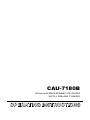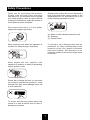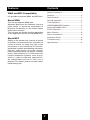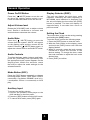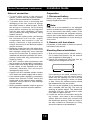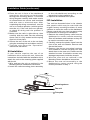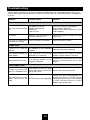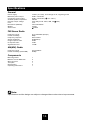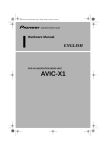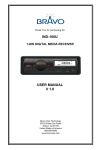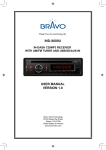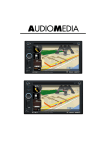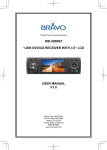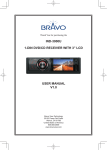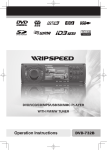Download AKAI CAU 7180B English user manual
Transcript
CAU-7180B iPhone/USB/SD/MMC PLAYER WITH FM/AM TUNER Operating Instructions Safety Precautions Thank you for purchasing this product. Please read through these operating instructions so you will know how to operate your model properly. After you have finished reading the instructions, keep this manual in a safe place for future reference. Please power off this unit at once and send it back to the after-sales service center or the dealer/distributor you purchased from if one of the following symptoms is found: Only connect the unit to a 12-volt power supply with negative grounding. (a). Water or other obstacle enters the unit; (b). Smoking; (c). Peculiar smell. To provide a clear demonstration and an alternative for easy understanding of the operation of this unit, graphic illustration was used. However, this illustration is not necessary printed as the actual image found on the unit. Never install this unit where the operation & condition for safety driving is restrained. Never expose this unit, amplifier, and speakers to moisture or water for preventing electric sparks or fires. Please don't change the fuse on the power cord without professional guidance, using improper fuse may cause damage to this unit or even cause fire. To ensure safe driving, please adjust the volume to a safe & comfort level in case of emergency situations. 1 Features Contents WMA and MP3 Compatibility Safety Precautions.......................................... 1 Features.......................................................... 2 It is possible to playback WMA and MP3 files. Panel Controls................................................. 3 About WMA General Operation........................................... 4 The unit can playback WMA data. Windows Media and the Windows logo are trade marks or registered trademarks of Microsoft Corporation in the United States and/or other countries. This unit may not operate correctly depending on the application used to encode WMA files. Tuner Operation.............................................. 5 About MP3 Installation Guide............................................. 9 USB/SD/MMC/MP3 Playback......................... 6 Playing MP3/WMA Files.................................. 7 iPhone Operation............................................7 Menu Function................................................. 8 Device Connections........................................ 9 Troubleshooting............................................. 13 Supply of this product only conveys a license for private, non-commercial use and does not convey a license nor imply any right to use this product in any commercial (i.e.revenuegenerating) realtime broadcasting (terrestrial, satellite, cable and/or any other media), broad-casting/streaming via internet, intranets and/or other networks or in other electronic content distribution systems, such as payaudio or audio-on-demand applications. An independent license for such use is required. For details, please visit http://www. mp3licensing.com. Specifications................................................ 14 2 Panel Controls Power ON: Press [ /MUTE] button to turn on the unit. [VOLUME] [Panel open] 1.[ / MUTE]: Press to Power on; When on, press to MUTE; Long press to POWER off. 2.[BAND/PLAY]: Radio mode, press to switch BAND, In manual tuning mode, long press to store station. USB mode, press to play/pause, long press to back to the first track. 3.[PUP/RPT]: Radio mode, press to select next preset station. In manual tuning mode, press to select a preset postion. USB mode, press to select repeat play, long press to ener next folder. 4.[ AMS/INT]: Radio mode, scan preset stations, long press to search and store strongest stations in the memory automatically. USB mode, press to intro play. Long press to enter TRACK NUM SEARCH 5.[ , ]: Radio mode, press to tune manually. Long press to tune automatically. USB mode, press to goto previous track, long press to fast-reverse/forward. 6.[SRC]: Select playback source 7.[DISP]: Display switch, long press to adjust time. 8:[PDN/RDM]: Radio mode, press to select previous preset station. In manual tuning mode, press to select a preset postion. USB mode, press to random play, long press to enter previous folder. 9.[VOLUME] knob: Adjust the volume level (rotate). Press to set sound effect. Long press to enter setting menu. 3 General Operation Power On/Off Button Display Selector (DISP) Press the [ / MUTE] button to turn the unit on when the vehicle ignition switch is on. Press and hold the button to turn the unit off. This unit can display the clock time, radio frequenc. Ordinarily, the radio frequency or MP3/WMA track indication is displayed, but the unit will display the time when the [DISP] button is pressed. The time will display for approximately 5 seconds then return to previous mode. Adjust Volume level Rotate the [VOLUME] knob to adjust volume level. Rotate it clockwise to increase and anticlockwise to decrease the volume. Setting the Clock The correct time of day can be set by pressing and holding the [DISP] button. To set the clock, perform the following steps: 1.Press the [DISP] button to view the clock. 2.With the clock visible on the display, press and hold the [DISP] button until the time display flashes. 3.Within 5 seconds, rotate the knob counter clockwise to adjust the minutes to the desired setting. To change the hour, rotate the knob clockwise to adjust the hour to the desired time. 4.Press [DISP] to confirm. Audio Mute Press the [ / MUTE] button to mute the volume from the system. “MUTE” will appear on the display panel and the volume will be muted. Press the [ / MUTE] button again, or adjust the volume level to cancle MUTE mode. Audio Controls To adjust the bass, treble, balance and fader, press the [VOLUME] knob repeatedly until the appropriate audio control appears on the display panel. Within five seconds, rotate the knob to adjust the audio settings for the selected function. Mode Button (SRC) Press the [SRC] button repeatedly to change following mode: Radio, USB (when USB is connected), Card(when SD/MMC card is in), I-mode(when iPhone is connected) or AUX play. Auxiliary Input To access an auxiliary device: 1.C onnect the portable audio player to the AUX interface on the front panel. 2.Press the [SRC] button to select AUX mode. 3.To cancel AUX mode, press [SRC] again. 4 Tuner Operation Band RDS Basics During radio play, press the [BAND/PLAY] button to choose between three FM, two AM bands. AF (Alternative Frequency): When the radio signal strength is poor, enabling the AF function will allow the unit to automatically search another station with the same PI (Program Identification) as the current station but with stronger signal strength. PS (Program Service name): The name of station will be display instead of frequency. Up Tuning Press the seek up [ ] button to tune stations upward step-by-step. The current frequency will be shown in digital format on the display panel. Press and hold the seek [ ] button to the next available station. AF Mode: Long press the knob to enter menu mode, then press the knob repeatedly to show AF mode, rotate the knob to select AF ON or OFF. AF on: AF function is activated. AF off: AF function is disabled. Remark: AF indicator on LCD will flash until RDS information is received. If RDS service is not available in your area, turn off the AF mode. REG Mode: Long press the knob to enter menu mode, then press the knob repeatedly to show REG mode, rotate the knob to select REG ON or OFF. REG on: AF function will implement the regional code (of the PI) and only stations in the current region can be tuned automatically. REG off: AF function will ignore the regional code(of the PI) and stations in the other regions can also be tuned automatically. Down Tuning Press the seek down [ ] button to tune stations downward step-by-step. Press and hold the seek down [ ] button to the previous available station. Manual store When one expected radio station has been detected, press and hold the [BAND] button, then press the [PDN/RDM] or [PUP/RPT] button to select a preset position, press the knob to confirm. The unit can store 6 stations in each band. CT Service ( Clock Time ) When receiving an RDS station, the CT (Clock Time) service automatically adjusts the time. Auto Store Press the [AMS/INT] button to scan preset stations 1-6. Hold it to automatically select six strong stations and store them in the current band. The new stations replace stations already stored in that band. Traffic Announcements Some RDS FM stations periodically provide traffic information. TP (Traffic Program Identification) Broadcasting of traffic information. TA (Traffic Announcements Identification) Radio announcements on traffic conditions. Recall the stored stations To recall the preset station, press [PDN/RDM] or [PUP/RPT] repeatedly. 5 Tuner Operation USB/SD/MMC/MP3 Playback TA Mode: Long press the knob to enter menu mode, then press the knob repeatedly to show TA mode, rotate the knob to select TA ON or OFF. When traffic announcement is received, the TA indicator will display. The unit will temporarily switch to the tuner mode (regardless of the current mode) and begin broadcasting the announcement at TA volume level. After the traffic announcement is over, it will return to the previous mode and volume level. When TA is turned on, SEEK, SCAN, AMS function can only be received or saved when traffic program identification (TP) code is received. 1. Load SD/MMC Card PTY Reception ( Program Type ) 4. Take out USB Equipment RDS FM stations provide a program type identification signal. Example: news, rock, info, sport, etc. Press SRC button and switch to non USB mode, then take off the USB stick. Insert the SD/MMC card into the slot, with the front side at top. The unit will show CARD, and read the card automatically. 2. Take out SD/MMC Card Press SRC button and switch to non CARD mode, take out the card. 3. Load USB Equipment Insert the USB into the connector and the unit will read the USB storer automatically. PTY Type Preset Long press PDN/RDM button to enter PTY mode. Rotate the knob to select the desired program type. Then press the knob to confirm. USB/SD/MMC Notes USB functions (flash memory type) MP3 music play 1.SD/MMC card support 2.U SB flash memory 2 in 1 (SD/MMC) support 3.FAT 12/FAT 16, FAT 32 is possible 4.Tag (id3 tag ver 2.0) - Title/artist/album: 32 byte support 5.Multi card reader not support 6.USB 1.1 support USB 2.0 support (It can not support USB 2.0 speed. Just, get the same speed with USB 1.1) Note: Not all USB devices are compatible with the unit. 6 Playing MP3/WMA Files iPhone Operation Display Information During playback, ID3 tag information display scrolling on the screen: FOLDER, FILE, ALBUM, TITLE, ARTIST and Track Number/ Elapsed Time. Repeat Playback Audio Pausing play 1.Press the [PUP/RPT] button to select: RPT ONE: Repeat play current track. RPT FOLD: Repeat play current folder. RPT ALL: Repeat play all the tracks. RPT OFF: Cancel repeat playback. Press the [BAND/PLAY] button on the front panel to pause play. Selecting a track Direct Song/File Access Track-up 1.P ress the [ ] button to move to the beginning of the next track. 2.Each time you press the [ ] button, the track advances to the beginning of the next track. 1.P ress and hold the [AMS/INT] button to enable direct track searching. 2.Press the [VOLUME] knob to confirm. 3.Rotate the knob to select a number. 5.Repeat steps 2-3 to enter the other digits, if necessary. NOTE: The unit will only allow the selection of digits that correspond with the number of files on the media you are searching. 6.O nce the track number appears on the screen, long press the knob to play the selected song/file. Track-down 1.Press the [ ] button to move back to the beginning of the current track. 2.Press the [ ] button twice to move back to the beginning of the previous track. Receive MP3 Overview After iPhone connected, if there is a call incoming, Press [BAND/PLAY] button to receive. Press [BAND/PLAY] button again to hang up. M P3 is short for MPEG Audio Layer 3 and refers to an audio compression technology standard. This product allows playback of MP3 files on USB or SD/MMC card. The unit can read MP3 files written in the format compliant with ISO 9660. However it does not support the MP3 data written by the method of packet write. The unit can not read an MP3 file that has a file extension other than “.mp3”. If you play a non-MP3 file that has the “.mp3” extension, you may hear some noise. In this manual, we refer to what are called “MP3 file” and “folder” in PC terminology as “Track” and “Album”, respectively. The unit may not play tracks in the order of track numbers. The unit plays only the audio tracks if contains both audio tracks and MP3 files. SIRI (only for IPHONE4S and higher version) 1.Press the [AMS/INT] button to turn on the SIRI function. 2.Press the [BAND/PLAY] button to turn off the SIRI function. 7 Menu Function BEEP ON/OFF Press and hold the [VOLUME] knob more than 2 seconds to enter menu mode, then each press changes the mode as follows: ———————————————————— Rotate the knob to choose button beep sound on or off. ———————————————————— MASK mode SEEK 1 / 2 mode Rotate the knob to choose MASK DPI or MASK ALL mode. In some cases, the AF function may be influenced by some interference, examples are signals with strong field but without the RDS data. For this reason, the unit has two options to avoid the above interference. MASK DPI mode : Only AF which has different program identification is masked. MASK ALL mode : The AF which has different program identification and NO RDS signal with high field strength is masked. ———————————————————— Rotate the knob to choose radio seek mode 1 or 2 . SEEK 1: S earching station will stop when the next station is received. SEEK 2: S earching station will stop when>>| or |<< button is released and next station is received. ———————————————————— STEREO/MONO mode Rotate the knob to choose FM stereo or mono. ———————————————————— LOCAL/DX mode Rotate the knob to choose radio local or distant. ———————————————————— TA VOL VOL LAST/ADJ mode Rotate the knob to choose TA volume. ———————————————————— Rotate the knob to choose volume last/adjust mode. V-LAST: The turn-on volume level is the volume of latest power off. V-ADJ: Press the knob to enter Volume Adjust mode, rotate the knob to set the turn-on volume level. ———————————————————— RETUNE mode RETUNE mode: Rotate the knob to choose RET-S or RET-L. RET-S or RET-L is time length selection of TA SEEK retune interval. RET-S: Short, TA SEEK retune interval is 45 seconds. RET-L: Long, TA SEEK retune interval is 180 seconds. Remark: RETUNE mode functions for TA during TA SEEK mode only. ———————————————————— 12/24 HOURS mode Rotate the knob to choose time format: 12H or 24 H. ———————————————————— REG ON/OFF mode DSP mode Rotate the knob to choose REG on or off. Rotate the knob to choose DSP sound effect: POP -> ROCK -> CLASSIC -> FLAT -> DSP OFF ———————————————————— TA ON/OFF mode Rotate the knob to choose traffic announcement on or off. ———————————————————— AF ON/OFF mode Rotate the knob to choose alternative frequency on or off. ———————————————————— LOUD mode Rotate the knob to choose loudness on or off. 8 Device Connections Wiring Diagram ANTENNA Connector Amplifier Rear Line-out(Gray) R(Red) L(White) ISO Connector Location 1 2 3 4 5 6 7 8 Function Connector A Battery 12V(+) / Yellow ANT/AMP control / Blue with white stripe ACC+ / Red Ground / Black Connector B Rear Right (+) / Purple Rear Right (-) / Purple with Black Stripe Front Right (+) / Gray Front Right (-) / Gray with Black Stripe Front Left(+) / White Front Left(-) / White with Black Stripe Rear Left (+) / Green Rear Left (-) / Green with Black Stripe 9 Device Connections (continuous) Installation Guide Notes of connection Preparation 1. Disconnect battery •To avoid short circuit in the electrical system, ensure that the negative battery cable is disconnected before installation. •To prevent short circuit in the wiring and damaging to this unit, secure all wirings with cable clamp or adhesive tape. Route the wirings in a secured, out of heating place without touching any moving parts such as gear shift, handbrake, and seat rails to prevent the wiring insulation being melted / wore off. •Never pass the yellow power cord through the installation hole into the engine compartment and connect to the car battery. Otherwise, a high possibility of serious short circuit to the electrical system may be occurred. •Replacing a new fuse with 15A rating when the old one is broken, using no fuse or fuse with improper rating may cause damage to this unit or even fires. If a proper fuse is installed and electrical problems still occur, please contact with any professional car shops for inquiry. •DO NOT connect other equipments with the car battery to avoid battery overheating. •Please make sure all the wiring connections & the cables of the Speakers are wellinsulated. Otherwise, this unit may be damaged by short circuit. •If there is no ACC available, please connect ACC lead to the power supply with a switch. •If an external power amplifier is connected, please don't connect P.CONT lead to the power lead of the external power amplifier, otherwise, electric spark or other damage may be resulted. •Never ground the speaker output to prevent the damage to the built-in power amplifier. Before you begin, always disconnect the battery negative terminal. Note: If the unit is to be installed in a car equipped with an on-board drive or navigation computer, do not disconnect the battery cable. If the cable is disconnected, the computer memory may be lost. Under these conditions, use extra caution during installation to avoid causing a short circuit. 2. Remove unit from sleeve Lift latches on both sides of sleeve to remove half-sleeve from the unit. Mounting Sleeve Installation 1.Slide the mounting sleeve off the chassis. If it is locked into position, use the removal tools (supplied) to disengage it. 2.C heck the dashboard opening size by sliding the mounting sleeve into it. If the opening is too small, carefully cut or file as necessary until the sleeve easily slides into the opening. Do not force the sleeve into the opening or cause it to bend or bow. Check for sufficient space behind the dashboard for the unit chassis. This unit can be installed in any dashboard with a suitable 183 mm (W) x 52 mm (H) opening as shown above. The dashboard should be 4.75 mm - 5.56 mm thick in order to be able to support the unit. 3.Locate the series of bend tabs along the top, bottom, and sides of the mounting sleeve. With the sleeve fully inserted into the dashboard opening, bend as many of the tabs outward as necessary to firmly secure the sleeve to the dashboard. 10 Installation Guide (continuous) 4.P lace the unit in front of the dashboard opening so the wiring can be brought through the mounting sleeve. Follow the wiring diagram carefully and make certain all connections are secure and insulated with wire nuts or electrical tape. After completing the wiring connections, turn the unit on to confirm operation (vehicle ignition must be on). If the unit does not operate, re-check all wiring until the problem is corrected. 5.Make sure the radio is right-side up, then carefully slide the radio into the mounting sleeve until it is fully seated and the spring clips lock it into place. 6.Secure the rear of the unit to the car body using the mounting bolt and rubber cushion. 7.T e s t t h e u n i t u s i n g t h e “ O p e r a t i o n ” instructions that follow. to the sub-dashboard according to the instructions in the installation kit. 3.Replace the dashboard trim panel. ISO Installation This unit has threaded holes in the chassis side panels which may be used with the original factory mounting brackets of some vehicles to mount the radio to the dashboard. Please consult with your local car stereo shop for assistance on this type of installation. 1.Remove the existing factory radio from the dashboard or center console mounting. Save all hardware and brackets as they will be used to mount the new radio. 2.Carefully unsnap the plastic frame from the front of the new unit chassis. Remove and discard the frame. 3.Remove the factory mounting brackets and hardware from the existing unit and attach them to the new unit. Please use the attached screws. Unsuitable screws may damage components inside the chassis. 4.W ire the new unit as outlined in the Mounting Sleeve Installation instructions. 5.M ount the new unit assembly to the dashboard or center console using the reverse procedure of step 1. Kit Installation If your vehicle requires the use of an installation kit to mount this unit, follow the instructions included with the installation kit to attach the unit to the mounting plate supplied with the kit. 1.W ire and test the unit as outlined in the Mounting Sleeve Installation instructions. 2.Install the radio/mounting plate assembly Mounting sleeve The unit Trim plate 11 Installation Guide (continuous) Anti-Theft System Reset This unit is equipped with a detachable panel. Panel can be detached and taken with you, helping to deter theft. Removing the Panel 1.Switch off the power of the unit. 2.Press button to flip down the panel. 3.At an angle hold the panel to pull it out. The RESET button is located behind the front panel and can only be accessed with the front panel opened. Resetting the unit will erase the time and preset memories. It should only be activated upon initial installation after all wiring is complete, or if there is a malfunction of any of the switches on the unit. In these circumstances, pressing the RESET button will clear the system and return the unit to default operation. Installing the Panel 1.Hold the panel and ensure the panel faces toward you, and set the right side of the panel in the panel bracket. 2.Press the left side of the panel until it locks. Fuse When replacing a fuse, make sure the new fuse is the correct type and amperage. Using an incorrect fuse could damage the radio. Reconnect Battery Removing the Unit When wiring is complete, reconnect the battery negative terminal. 1.Remove the panel and the trim plate. 2.Remove the trim ring by firmly grasping one side and pulling. 3.Insert the removal keys straight back until they lock, then pull the radio out. If the removal keys are inserted at an angle, they will not lock properly and will not release the unit. 12 Troubleshooting If you suspect something is wrong, immediately switch power off. Immediately stop using it and call the store where you purchased it. Never try to repair the unit yourself because it is dangerous to do so. Problem Possible cause Solution General Car ignition is not on. The unit will not switch Cable is not properly on. connected. Fuse is burnt. No sound Turn your car key in the ignition. Check cable connection. Replace fuse with a new fuse of the same capacity. Volume is set at minimum or Check the volume or switch the mute the mute function is on. function off. The unit or screen does The unit system is unstable. not function normally. Press the RESET button. TUNER mode U n a b l e t o r e c e i v e The antenna is not connected Connect the antenna properly. stations. properly. Poor quality reception of T h e a n t e n n a i s n o t f u l l y Fully extend the antenna and if radio station. extended or it is broken. broken, replace it with a new one. Preset stations are lost. Connect the permanent live on the The battery cable is not unit to the permanent live on the properly connected. vehicle. USB/SD/MMC mode The memory card or USB Unable to insert USB device has been inserted the Insert it the other way around. device or SD/MMC card. wrong way round. Check that the USB/SD/MMC file The USB device or SD/ system is in FAT or FAT32 format. MMC card cannot be NTFS format is not supported. Due to different formats, some models read. of USB storage devices or MP3 players may not be read. 13 Specifications General Power supply: Maximum power output: Continuous power output: Suitable speaker impedance: Pre-Amp output voltage: Fuse: Dimensions (WxHxD): Weight: Aux-in level: 12VDC (11V-16V), Test voltage 14.4V, negative ground 45W x 4 channels 20W x 4 channels (4 10% T.H.D.) 4-8ohm 2.0V (Play mode: 1KHz, 0dB, 10K load) 15A 188 x 58 x 98mm 0.52kg 500mV FM Stereo Radio Frequency range: Usable sensitivity: Frequency response: Stereo separation: Image response ratio: IF response ratio: Signal/noise ratio: 87.5-108.0MHz (Europe) 8dBμ 30Hz-15KHz 30dB(1KHz) 50dB 70dB >55dB AM(MW) Radio Frequency range Usable sensitivity (S/N=20dB) Components Mounting sleeve Machine screws M5x6 mm Wire connector Trim plate Removal key Operating Instructions 522-1620KHz 30dBμ 1 4 2 1 2 1 Note: Specifications and the design are subject to change without notice due to improvements. 14