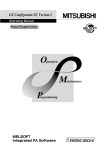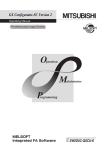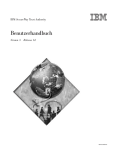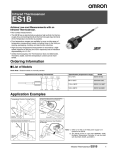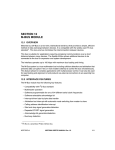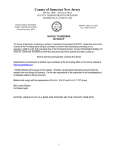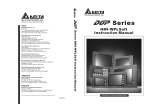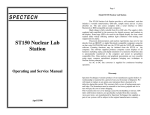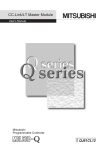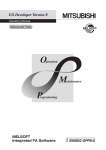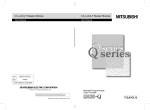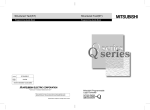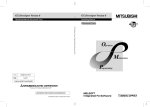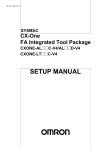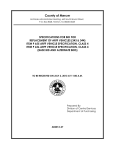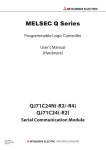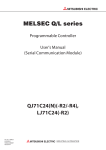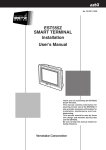Download Protocol FB support function
Transcript
• SAFETY PRECAUTIONS •
(Always read these instructions before using this equipment.)
Before using this product, please read this manual and the relevant manuals introduced in this manual
carefully and pay full attention to safety to handle the product correctly.
The instructions given in this manual are concerned with this product. For the safety instructions of the
programmable controller system, please read the CPU module user's manual.
In this manual, the safety instructions are ranked as " ! WARNING" and " ! CAUTION".
! WARNING
Indicates that incorrect handling may cause hazardous conditions,
resulting in death or severe injury.
! CAUTION
Indicates that incorrect handling may cause hazardous conditions,
resulting in minor or moderate injury or property damage.
Note that the ! CAUTION level may lead to a serious consequence according to the circumstances.
Always follow the instructions of both levels because they are important to personal safety.
Please save this manual to make it accessible when required and always forward it to the end user.
[Startup/Maintenance Precautions]
!
CAUTION
• Before starting online operations such as a communication test, consider the operation of the
connected device and fully ensure safety.
A-1
A-1
• CONDITIONS OF USE FOR THE PRODUCT •
(1) Mitsubishi programmable controller ("the PRODUCT") shall be used in conditions;
i) where any problem, fault or failure occurring in the PRODUCT, if any, shall not lead to any major or
serious accident; and
ii) where the backup and fail-safe function are systematically or automatically provided outside of the
PRODUCT for the case of any problem, fault or failure occurring in the PRODUCT.
(2) The PRODUCT has been designed and manufactured for the purpose of being used in general
industries.
MITSUBISHI SHALL HAVE NO RESPONSIBILITY OR LIABILITY (INCLUDING, BUT NOT LIMITED
TO ANY AND ALL RESPONSIBILITY OR LIABILITY BASED ON CONTRACT, WARRANTY, TORT,
PRODUCT LIABILITY) FOR ANY INJURY OR DEATH TO PERSONS OR LOSS OR DAMAGE TO
PROPERTY CAUSED BY the PRODUCT THAT ARE OPERATED OR USED IN APPLICATION NOT
INTENDED OR EXCLUDED BY INSTRUCTIONS, PRECAUTIONS, OR WARNING CONTAINED IN
MITSUBISHI'S USER, INSTRUCTION AND/OR SAFETY MANUALS, TECHNICAL BULLETINS AND
GUIDELINES FOR the PRODUCT.
("Prohibited Application")
Prohibited Applications include, but not limited to, the use of the PRODUCT in;
y Nuclear Power Plants and any other power plants operated by Power companies, and/or any other
cases in which the public could be affected if any problem or fault occurs in the PRODUCT.
y Railway companies or Public service purposes, and/or any other cases in which establishment of a
special quality assurance system is required by the Purchaser or End User.
y Aircraft or Aerospace, Medical applications, Train equipment, transport equipment such as Elevator
and Escalator, Incineration and Fuel devices, Vehicles, Manned transportation, Equipment for
Recreation and Amusement, and Safety devices, handling of Nuclear or Hazardous Materials or
Chemicals, Mining and Drilling, and/or other applications where there is a significant risk of injury to
the public or property.
Notwithstanding the above, restrictions Mitsubishi may in its sole discretion, authorize use of the
PRODUCT in one or more of the Prohibited Applications, provided that the usage of the PRODUCT is
limited only for the specific applications agreed to by Mitsubishi and provided further that no special
quality assurance or fail-safe, redundant or other safety features which exceed the general
specifications of the PRODUCTs are required. For details, please contact the Mitsubishi
representative in your region.
A-2
A-2
REVISIONS
* The manual number is given on the bottom left of the back cover.
Print Date
* Manual Number
Revision
Jan., 2003
SH (NA)-080393E-A
First printing
Jun., 2003
SH (NA)-080393E-B
Partial corrections
Section 6.3, Section 7.1, Section 7.2.3, Section 7.4, Section 8.2.4,
Section 8.3, Section 10.3
Partial additions
Section 9.2.1, Appendix 3
Feb., 2004
SH (NA)-080393E-C
Partial corrections
Section 1.1, Section 7.2.1, Section 7.2.3 to 7.2.4, Section 7.3.2,
Section 7.4, Section 8.2.1, Appendix 1
Partial additions
Appendix 4 to 5
Sep., 2004
SH (NA)-080393E-D
Partial corrections
Section 3.2, Section 6.2, Section 7.2.3, Section 7.2.4
Partial additions
Section 8.2.4, Section 9.3
Jul., 2005
SH (NA)-080393E-E
Partial corrections
Section 6.3, Section 6.4, Section 8.2.4
Apr., 2006
SH (NA)-080393E-F
Partial corrections
Section 7.2.3
Aug., 2006
SH (NA)-080393E-G
Partial corrections
Section 8.2.4, Section 8.3, Appendix 5
Jan., 2008
SH (NA)-080393E-H
Partial corrections
Generic Terms and Abbreviations Used in This Manual, Chapter 2
May, 2008
SH (NA)-080393E-I
Partial corrections
Section 7.3
Jun., 2009
SH (NA)-080393E-J
Model Addition
Q06PHCPU, Q10UDEHCPU, Q20UDEHCPU
Partial corrections
Section 5.1
Partial additions
About Manuals,
Generic Terms and Abbreviations Used in This Manual,
Chapter 2, Section 9.2.2, Section 9.4, Appendix 1
A-3
A-3
* The manual number is given on the bottom left of the back cover.
Print Date
* Manual Number
Jan., 2010
SH (NA)-080393E-K
Revision
Model Addition
L02CPU, L26CPU-BT
Partial corrections
About Manuals,
Generic Terms and Abbreviations Used in This Manual,
Chapter 1, Section 1.1, Section 3.1, Section 4.3, Chapter 5, Section 5.1,
Section 5.3.1, Section 5.3.6, Section 6.1, Section 6.3 to 6.5, Section 7.1,
Section 7.2.1, Section 7.2.3, Section 7.4, Section 8.1 Section 8.2,
Section 8.2.1, Section 8.2.4, Chapter 9, Section 9.1, Section 9.2.1,
Section 9.2.2, Section 9.3, Section 9.3.3, Section 9.4, Appendix 1,
Appendix 2, Appendix 4, Appendix 5
Partial additions
CONDITIONS OF USE FOR THE PRODUCT, Appendix 6
Sep., 2010
SH (NA)-080393E-L
Partial corrections
Generic Terms and Abbreviations Used in This Manual, Chapter 2,
Section 3.1, Section 7.2.1, Section 7.2.3, Section 9.1, Section 9.4,
Section 11.2.2
Japanese Manual Version SH-080377-N
This manual confers no industrial property rights or any rights of any other kind, nor does it confer any patent
licenses. Mitsubishi Electric Corporation cannot be held responsible for any problems involving industrial property
rights which may occur as a result of using the contents noted in this manual.
© 2003 MITSUBISHI ELECTRIC CORPORATION
A-4
A-4
INTRODUCTION
Thank you for choosing the Mitsubishi MELSOFT series Integrated FA software.
Read this manual and make sure you understand the functions and performance of MELSEC series
programmable controller thoroughly in advance to ensure correct use.
CONTENTS
SAFETY PRECAUTIONS..............................................................................................................................A- 1
CONDITIONS OF USE FOR THE PRODUCT .............................................................................................A- 2
REVISIONS ....................................................................................................................................................A- 3
INTRODUCTION............................................................................................................................................A- 5
CONTENTS....................................................................................................................................................A- 5
About Manuals ...............................................................................................................................................A- 8
How to Use This Manual................................................................................................................................A- 9
Generic Terms and Abbreviations Used in This Manual ..............................................................................A-10
1. OVERVIEW
1- 1 to 1- 4
1.1 Features .................................................................................................................................................. 1- 2
2. OPERATING ENVIRONMENT
2- 1 to 2- 2
3. FUNCTION LIST
3- 1 to 3- 2
3.1 Function List ............................................................................................................................................ 3- 1
3.2 Menu List ................................................................................................................................................. 3- 2
4. SCREEN DISPLAY
4- 1 to 4- 6
4.1 Screen Display ......................................................................................................................................... 44.2 Toolbar...................................................................................................................................................... 44.3 Status Bar................................................................................................................................................. 44.4 Project Tree.............................................................................................................................................. 44.4.1 System project tree ........................................................................................................................... 44.4.2 User project tree................................................................................................................................ 4-
1
2
3
4
4
5
5. START AND END OF PROTOCOL FB SUPPORT FUNCTION AND PROJECT CREATION 5- 1 to 5- 8
5.1 Starting the Protocol FB Support Function.............................................................................................. 55.2 Exiting the Protocol FB Support Function ............................................................................................... 55.3 Creating a Project .................................................................................................................................... 55.3.1 Creating a new project ...................................................................................................................... 55.3.2 Opening the project........................................................................................................................... 55.3.3 Closing the project............................................................................................................................. 55.3.4 Saving the project.............................................................................................................................. 55.3.5 Deleting the project of the protocol FB support function.................................................................. 55.3.6 Changing the module type ................................................................................................................ 5A-5
A-5
2
3
4
4
6
6
7
7
8
6. PROTOCOL FB CREATION OPERATING PROCEDURE
6- 1 to 6-12
6.1 Protocol FB Construction Data ................................................................................................................ 6- 1
6.2 Communication Control Program Creating Procedure........................................................................... 6- 3
6.3 Operating Procedure for Use of System Project..................................................................................... 6- 4
6.4 Operating Procedure for Use of User Project ......................................................................................... 6- 6
6.5 Operating Procedure for Utilization of Converted FB on GX Developer................................................ 6-11
7. SETTING OF PROTOCOL FB DATA
7- 1 to 7-24
7.1 Module Setting ......................................................................................................................................... 7- 1
7.2 Packet Information ................................................................................................................................... 7- 3
7.2.1 Creating new packet information ...................................................................................................... 7- 3
7.2.2 Opening the packet construction information................................................................................... 7- 5
7.2.3 Setting the packet construction information ..................................................................................... 7- 6
7.2.4 Setting the packet data information .................................................................................................. 7-11
7.2.5 Duplicating the packet information ................................................................................................... 7-13
7.2.6 Renaming the packet information..................................................................................................... 7-14
7.2.7 Deleting the packet information ........................................................................................................ 7-14
7.3 Sequence Information.............................................................................................................................. 7-15
7.3.1 Creating new sequence information................................................................................................. 7-15
7.3.2 Setting the sequence information ..................................................................................................... 7-16
7.3.3 Duplicating the sequence information .............................................................................................. 7-19
7.3.4 Renaming the sequence information................................................................................................ 7-20
7.3.5 Deleting the sequence information ................................................................................................... 7-21
7.3.6 Confirming the I/O variables ............................................................................................................. 7-22
7.4 FB Conversion of Sequence Information ................................................................................................ 7-23
8. HOW TO USE PROTOCOL FB
8- 1 to 8-13
8.1 Outline ...................................................................................................................................................... 8- 1
8.2 How to Use Protocol FBs on GX Developer ........................................................................................... 8- 2
8.2.1 Module start I/O No. setting .............................................................................................................. 8- 2
8.2.2 Converting (compiling) the protocol FB whose module start I/O No. was set................................. 8- 3
8.2.3 Pasting the protocol FB to the sequence program .......................................................................... 8- 3
8.2.4 Creating the I/O areas of the pasted protocol FBs........................................................................... 8- 4
8.2.5 Converting (compiling) the sequence program ................................................................................ 8- 9
8.3 Sequence Program Example Using Protocol FBs.................................................................................. 8-10
9. DEBUGGING SUPPORT FUNCTIONS
9- 1 to 9-16
9.1 Module Selection...................................................................................................................................... 99.2 Circuit Trace ............................................................................................................................................. 99.2.1 Starting the circuit trace .................................................................................................................... 99.2.2 Circuit trace option ............................................................................................................................ 99.2.3 Transmission/receive packet list....................................................................................................... 99.2.4 Opening the circuit trace file ............................................................................................................. 99.2.5 Saving the circuit trace file ................................................................................................................ 9A-6
A-6
2
3
3
5
7
9
9
9.3 Communication Test ................................................................................................................................ 9-10
9.3.1 Communication test after direct input ............................................................................................... 9-10
9.3.2 Communication test after selection of packet data .......................................................................... 9-11
9.3.3 Transmission monitoring time designation....................................................................................... 9-13
9.4 State Monitor ............................................................................................................................................ 9-14
10. PRINT
10- 1 to 10- 9
10.1 Start ...................................................................................................................................................... 10- 1
10.2 Operations Common to Screens ......................................................................................................... 10- 6
10.3 Print Examples ..................................................................................................................................... 10- 8
11. SEQUENCE INFORMATION AND LABEL VARIABLES OF SYSTEM PROJECT
11- 1 to 11-16
11.1 System Project Classified by Supported Device Controllers.............................................................. 11- 1
11.2 Supported Device Controller List......................................................................................................... 11- 2
11.2.1 OMRON make............................................................................................................................... 11- 2
11.2.2 YAMATAKE make......................................................................................................................... 11-15
APPENDICES
App- 1 to App- 9
Appendix 1 Help Function..........................................................................................................................AppAppendix 2 Project Name Specifications ..................................................................................................AppAppendix 3 Character Strings That Cannot Be Used as Input Variables and Output Variables.............AppAppendix 4 Packet setting example ..........................................................................................................AppAppendix 5 Newly added functions ...........................................................................................................AppAppendix 6 Compatibility with existing applications..................................................................................AppINDEX
A-7
1
2
2
3
7
9
Index- 1 to Index- 2
A-7
About Manuals
The following lists the manuals relevant to this software package.
These manuals are separately available if necessary.
Related Manuals
Manual Number
(Model Code)
Manual Name
Q Corresponding Serial Communication Module User's Manual (Basic)
Explains the outline, applicable system configuration, specifications, pre-operation procedure, basic data
communication method with the other device, maintenance, inspection, and troubleshooting for use of
the module.
SH-080006
(13JL86)
(Sold separately)
MELSEC-L Serial Communication Module User's Manual (Basic)
Explains the specifications and usage of the module's special functions, the settings for use of the
special functions, and the method of data communication with the other device.
(Sold separately)
Serial Communication Module User's Manual (Application)
Explains the specifications and usage of the module's special functions, the settings for use of the
special functions, and the method of data communication with the other device.
SH-080007
(13JL87)
(Sold separately)
MELSEC Communication Protocol Reference Manual
Explains how the other device performs read, write, etc. of PLC CPU data by making communication in
the MC protocol using the serial communication module/Ethernet module.
SH-080894ENG
(13JZ40)
SH-080008
(13JF89)
(Sold separately)
GX Developer Version 8 Operating Manual (Startup)
Explains the system configuration, installation method, and startup method of GX Developer.
SH-080372E
(13JU40)
(Sold separately)
GX Developer Version 8 Operating Manual
Explains the program creation method, printout method, monitor method, debugging method, etc. using
GX Developer.
SH-080373E
(13JU41)
(Sold separately)
GX Developer Version 8 Operating Manual (Function Block)
Explains the function block creation method, printout method, etc. using GX Developer.
SH-080376E
(13JU44)
(Sold separately)
GX Configurator-SC Version 2 Operating Manual (Pre-defined protocol support function)
Explains the features and usage of the pre-defined protocol support function, and the setting for
protocols.
SH-080850ENG
(13JU66)
(Sold separately)
REMARK
The manuals are available separately in printed form as options. Please place an
order with the manual number (model code) in the above table.
A-8
A-8
How to Use This Manual
The symbols used in this manual and their definitions and examples will be
explained.
Symbol
Description
Example
[ ]
Menu name of the menu bar
[Project]
<< >>
Tab name of the dialog box
<<Main>>
" "
Item name of the dialog box
"Name"
Command button of the dialog box
Setting Button
PURPOSE
Purpose of the operation that is explained in the corresponding chapter, section
or item.
BASIC OPERATION
Operation performed until the screen for actually achieving the purpose is
displayed.
DISPLAY/SETTING SCREEN
Screen used to make setting and/or provide a display for the purpose.
DISPLAY/SETTING DETAILS
Explains the display/setting screen items.
Explains the especially noted items of the explanation, functions desired to be
known, etc..
REMARK
Gives information useful as the knowledge related to the explanation.
A-9
A-9
Generic Terms and Abbreviations Used in This Manual
In this manual, the following generic terms and abbreviations are used to represent
the GX Configurator-SC software package and PLC CPU modules. The module/
package name is given when the target model name must be pointed out explicitly.
Generic Term/Abbreviation
GX Configurator-SC
Description
Generic product name of the model names SWnD5C-QSCU-E and SWnD5C-QSCUEA. (n means Version 2 or later.)
Protocol FB support function
Means the protocol FB support function of GX Configurator-SC.
Protocol FB
Abbreviation of the communication control function block.
Generic term for QJ71C24, QLJ71C24-R2,
C24
QJ71C24N, QLJ71C24N-R2, QLJ71C24N-R4, LJ71C24 and LJ71C24-R2.
Q Series C24N
Generic term for QJ71C24N, QLJ71C24N-R2 and QLJ71C24N-R4.
L Series C24
Generic term for LJ71C24 and LJ71C24-R2.
Device controller
Generic term for the external devices that communicate with the C24 modules.
Intelligent function module utility Utility in GX Configurator-SC.
Communication control program Program for communication with the device controller.
Module initialization FB
FB that performs the initial setting of the module among the protocol FBs.
Send FB
FB that sends data to the device controller among the protocol FBs.
Receive FB
FB that receives data from the device controller among the protocol FBs.
I/O variable
Label used in an FB (FB variable).
Generic term for the following:
R
R
R
R
R
R
R
R
R
R
Microsoft Windows 7 Starter Operating System,
Microsoft Windows 7 Home Premium Operating System,
R
Windows 7
Microsoft Windows 7 Professional Operating System,
Microsoft Windows 7 Ultimate Operating System,
Microsoft Windows 7 Enterprise Operating System
Generic term for the following:
R
R
R
R
R
R
R
R
R
R
Microsoft Windows Vista Home Basic Operating System,
Windows Vista
R
Microsoft Windows Vista Home Premium Operating System,
Microsoft Windows Vista Business Operating System,
Microsoft Windows Vista Ultimate Operating System,
Microsoft Windows Vista Enterprise Operating System
Generic term for the following:
R
Windows XP
R
R
R
R
Microsoft Windows XP Professional Operating System,
Microsoft Windows XP Home Edition Operating System
Generic product name of the product model names SWnD5C-GPPW-E, SWnD5C-
GX Developer
GPPW-EA, SWnD5C-GPPW-EV and SWnD5C-GPPW-EVA. (n means Version 8 or
later.)
FB
Abbreviation of the function block.
Generic term for the Q00J, Q00UJ, Q00, Q00U, Q01, Q01U, Q02(H), Q02PH, Q02U,
QCPU (Q mode)
Q03UD, Q03UDE, Q04UDH, Q04UDEH, Q06H, Q06PH, Q06UDH, Q06UDEH,
Q10UDH, Q10UDEH, Q12H, Q12PH, Q12PRH, Q13UDH, Q13UDEH, Q20UDH,
Q20UDEH, Q25H, Q25PH, Q25PRH, Q26UDH, and Q26UDEHCPU.
LCPU
A - 10
Generic term for L02CPU and L26CPU-BT.
A - 10
1 OVERVIEW
MELSOFT
1 OVERVIEW
GX Configurator-SC Version 2 (hereafter abbreviated to GX Configurator-SC) is the
software added into GX Developer for use.
Conventionally, to perform the communication processing of the serial communication
module/modem interface module (hereafter abbreviated to C24 module) with a device
controller, a wide variety of complicated sequence programs, e.g. device-specific
message format creation and data communication, had to be created by the user in the
nonprocedural protocol.
On this software, user-created communication control programs are available as
function blocks (hereafter abbreviated to FBs). The user can create a communication
control program easily by making use of these FBs.
Also, since the communication debugging functions necessary for system startup are
provided, operations from communication control program creation to system startuptime debugging can be performed with this software only.
FB support function
Sequence program
Select system project.
FB conversion
GX Configurator-SC
Receive packet
Device controller
C24
Send packet
Debugging support functions
State monitor
1-1
Circuit trace
1-1
1
1 OVERVIEW
MELSOFT
1.1 Features
1
(1) Automatic creation of communication control program
(function blocks)
Reduced work for creating sequence for communication control!!
Since data for various device controllers are available, the user merely needs to
perform FB conversion to create a communication control function block
(hereafter abbreviated to a protocol FB).
Output protocol FB to
GX Developer.
Paste protocol FB
(drag and drop)
1-2
1-2
1 OVERVIEW
MELSOFT
(a) No requirement of packet construction specific to device controller
The protocol FB support function has preset data for various data controllers.
The user merely needs to select the device controller and its processing
items to create a protocol FB automatically without being conscious of
dedicated instruction.
(b) Desired setting of data communication procedure
When the user constructs any packet originally, setting can be made easily
for each device controller.
(2) Communication debugging support
Reduced debugging work for system startup!!
The debugging functions required for system startup for communication of the
C24 module with the device controller are available. Packet data on the line can
be confirmed without any other tool being used.
1-3
1-3
1 OVERVIEW
MELSOFT
(a) Circuit trace
The transmission/receive packet data and communication signal wire
condition between the C24 module and device controller can be traced.
1) Transmission/receive packet details display
The transmission/receive packet data obtained by circuit trace are
displayed in detail on the basis of the packet information.
2) Transmission/receive packet list display
The transmission/receive packet data obtained by circuit trace are
displayed separately in lists on a packet-by-packet basis.
(b) Communication test
Test transmission (any/set data) can be made from the C24 module to the
device controller.
By starting the circuit trace and the following state monitor simultaneously, the
packet communication data on the line can be confirmed.
(c) State monitor
The error status, communication signal wire condition, etc. of the C24 module
can be monitored.
1-4
1-4
2 OPERATING ENVIRONMENT
MELSOFT
2 OPERATING ENVIRONMENT
This chapter explains the operating environment of the personal computer that uses
the protocol FB support function.
Item
Peripheral device
Installation (add-in) target *1
Add-in to GX Developer Version 8 (English version) or later *2*3*4
Computer
Windows -based personal computer
R
CPU
Hard disk
space
Required memory
Refer to the following table "Operating system and performance required for personal
computer".
For installation
65MB or more
For operation
20MB or more
Display
800
600 dots or more resolution
Operating system
Microsoft
Microsoft
Microsoft
Microsoft
Microsoft
Microsoft
Microsoft
Microsoft
Microsoft
Microsoft
Microsoft
Microsoft
Microsoft
Microsoft
Microsoft
Microsoft
Microsoft
R
R
R
R
R
R
R
R
R
R
R
R
R
R
R
R
R
*5
Windows 95 Operating System (English version)
Windows 98 Operating System (English version)
Windows Millennium Edition Operating System (English version)
Windows NT Workstation Operating System Version 4.0 (English version)
Windows 2000 Professional Operating System (English version)
Windows XP Professional Operating System (English version)
Windows XP Home Edition Operating System (English version)
Windows Vista Home Basic Operating System (English version)
Windows Vista Home Premium Operating System (English version)
Windows Vista Business Operating System (English version)
Windows Vista Ultimate Operating System (English version)
Windows Vista Enterprise Operating System (English version)
Windows 7 Starter Operating System (English version)
Windows 7 Home Premium Operating System (English version)
Windows 7 Professional Operating System (English version)
Windows 7 Ultimate Operating System (English version)
Windows 7 Enterprise Operating System (English version)
R
R
R
R
R
R
R
R
R
R
R
R
R
R
R
R
R
*1: Install GX Configurator-SC in GX Developer Version 8 or higher in the same language.
GX Developer (English version) and GX Configurator-SC (Japanese version) cannot be used in combination, and GX
Developer (Japanese version) and GX Configurator-SC (English version) cannot be used in combination.
*2: The protocol FB support function cannot be used if it is added into GX Developer Version 7 or earlier.
*3: To use LCPU and L Series C24, use GX Developer Version 8.89T or later.
R
*4: To install GX Configurator-SC to a Windows 7-based personal computer, use GX Developer Version 8.91V or later.
R
R
*5: Resolution of 1024 × 768 dots or more is recommended for Windows Vista or Windows 7.
For precautions in installation of GX Configurator-SC for each operating system,
refer to "Method of installing the MELSOFT Series" included in the utility
package. For Windows Vista and Windows 7, refer to the technical bulletin:
"Installation procedure, precautions, and corrective actions for problems
regarding Windows Vista-based personal computer" and "Products compatible
with Windows 7 and precautions for installation", as additional information.
R
2-1
R
2-1
2
2 OPERATING ENVIRONMENT
MELSOFT
Operating system and performance required for personal computer
Performance required for personal computer
Operating system
CPU
Required memory
Windows 95 (Service Pack 1 or later)
Pentium 300MHz or more
64MB or more
Windows 98
Pentium 300MHz or more
64MB or more
Windows Me
Pentium 300MHz or more
64MB or more
Windows NT 4.0 Workstation (Service Pack 3 or later)
Pentium 300MHz or more
64MB or more
Windows 2000 Professional
Pentium 300MHz or more
64MB or more
Windows XP Professional
Pentium 300MHz or more
128MB or more
Windows XP Home Edition
Pentium 300MHz or more
128MB or more
Windows Vista Home Basic
Pentium 1GHz or more
1GB or more
Windows Vista Home Premium
Pentium 1GHz or more
1GB or more
Windows Vista Business
Pentium 1GHz or more
1GB or more
Windows Vista Ultimate
Pentium 1GHz or more
1GB or more
Windows Vista Enterprise
Pentium 1GHz or more
1GB or more
Windows 7 Starter
Pentium 1GHz or more
1GB or more
Windows 7 Home Premium
Pentium 1GHz or more
1GB or more
Windows 7 Professional
Pentium 1GHz or more
1GB or more
Windows 7 Ultimate
Pentium 1GHz or more
1GB or more
Windows 7 Enterprise
Pentium 1GHz or more
1GB or more
R
2
R
R
R
R
R
R
R
R
R
R
R
R
R
R
R
R
R
R
R
R
R
R
R
R
R
R
R
R
R
R
R
R
R
When Windows XP, Windows Vista or Windows 7 is used, the following new
functions cannot be used.
If any of the following new functions is used, this product may not operate
normally.
Start of application in Windows compatible mode
Fast user switching
Remote desktop
Big fonts (Details setting of Screen properties)
Additionally, 64-bit Windows XP, Windows Vista and Windows 7 are not
available.
In Windows Vista and Windows 7, log in as a user having User authority or
higher.
When Windows 7 is used, the following new functions cannot be used.
Windows XP Mode
Windows Touch
R
R
R
R
R
R
R
R
R
R
2-2
2-2
3 FUNCTION LIST
MELSOFT
3 FUNCTION LIST
This chapter explains the functions and menu of the protocol FB support function.
3.1 Function List
The functions of the protocol FB support function are listed below.
(1) Protocol FB support function
Function
Function outline
Reference Section
Module setting
Make the initial setting of the module used with the protocol FB support
function.
Used at the time of protocol FB conversion.
Packet construction
information setting
Set the packet construction elements (message format) of the device
controller.
Section 7.2.3
Packet data information
setting
Set detailed data to the construction elements of the packet construction
information to set the data for actual communication.
Section 7.2.4
Sequence information
setting
Set the communication processing control type (send, receive,
communication) and the packet data that matches that type to set the
information for creation of a protocol FB.
Section 7.3
FB conversion of
sequence information
Convert the specified sequence information into a protocol FB.
The created protocol FB is inserted into the <<FB>> tab of GX
Developer.
Section 7.4
Section 7.1
(2) Debugging support functions
Function
Circuit trace
Function outline
Reference Section
Traces the transmission/receive packet data and communication signal
wire condition.
Transmission/receive packet details display
The packet information is collated with the transmission/receive data
obtained by circuit trace and the details of each packet are displayed.
Transmission/receive packet list display
The obtained transmission/receive packet data are displayed
separately in lists on a packet-by-packet basis.
Section 9.2
Save/read of trace data
Saves/reads the data obtained by circuit trace.
Section 9.2.5
Communication test
Performs a communication test on any packet data from the C24
module to the device controller.
Section 9.3
State monitor
Monitors the error status, communication signal wire, etc. of the C24
module.
Section 9.4
The following table shows the modules to which the protocol FB support functions can
be applied and their function ranges.
Applicable modules and function ranges
Applicable module
Q series C24
modules
LCPU
3-1
Protocol FB
support function
Debugging Support Function
Circuit trace
Communication test
State monitor
QJ71C24, QJ71C24-R2
QJ71C24N, QJ71C24N-R2,
QJ71C24N-R4
LJ71C24, LJ71C24-R2
3-1
3
3 FUNCTION LIST
MELSOFT
3.2 Menu List
The following table indicates a menu list of GX Configurator-SC.
Menu
Shortcut Keys
New project
Ctrl + N
Open project
Ctrl + O
Close project
—
Save
Project
3
Ctrl + S
Save as
—
Delete project
—
Change module type
—
Print
Ctrl + P
Exit protocol FB support function
Ctrl + X
Copy
Ctrl + C
Past
Ctrl + V
Module setting
Packet information
Edit
Sequence information
—
New Packet information
—
Open Packet construction information
—
Open Packet data information
—
Duplicate Packet information
—
Rename Packet information
—
Delete Packet information
—
New Sequence information
—
Open Sequence information
—
Sequence information FB conversion
—
Duplicate Sequence information
—
Rename Sequence information
—
Delete Sequence information
—
Input and Output variable check
View
Debug support functions
Window
Help
3-2
—
Cut
—
Toolbar
—
Guide toolbar
—
Status bar
—
Project tree
—
Module selection
—
Circuit trace
Circuit trace
—
Open circuit trace file
—
Save as circuit trace file
—
Circuit trace option
—
State monitor
—
Cascade
—
Tile horizontally
—
Arrange icons
—
Close all windows
—
Product information
—
3-2
4 SCREEN DISPLAY
MELSOFT
4 SCREEN DISPLAY
This chapter explains the screen display and names of the protocol FB support
function.
4.1 Screen Display
The protocol FB support function consists of the project tree area, which shows a data
configuration, and the function screen area.
The basic screen display of the protocol FB support function is shown below.
Main menu
Toolbar
4
Function screens
Status bar
Project tree
The following table indicates the names and functions.
Name
Function
Main menu
Select the menu item.
Toolbar
Click the selected button to execute the function.
Project tree
Manage various data of the system/user project.
Module setting, packet construction information setting, packet data
Function screen
information setting, sequence information setting screens, etc. are
available.
Status bar
4-1
Displays various status.
Move the cursor over any of the buttons to display its guidance.
4-1
4 SCREEN DISPLAY
MELSOFT
4.2 Toolbar
The toolbar consists of the tool buttons and guide tool buttons.
When the cursor is moved over any of the buttons, the tool tip is displayed, and at the
same time, its guidance is displayed on the status bar.
The toolbar can be displayed or hidden by choosing [View] [Toolbar].
The following table lists the tool buttons.
Tool Button
4
Tool Tip
Guidance
New project
Create a new project.
Open project
Open the existing project.
Save
Save the project over the old one.
Cut
Cut the selected data.
Copy
Copy the selected data.
Paste
Past the selected data.
Print
Print the project data.
The guide tool buttons display the protocol FB creating procedure in Step 1 to Step 5.
A protocol FB can be created by making setting in order of Step 1 to Step 5.
The following table lists the guide tool buttons.
Guide Tool Button
Tool Tip
Guidance
Open Module Setting
Open the module setting screen.
New Packet information
Create new packet information.
Open packet data
information
Open the packet data information.
New sequence information Create new sequence information.
FB conversion of
sequence information
4-2
Convert the sequence information to generate
the user FB.
4-2
4 SCREEN DISPLAY
MELSOFT
4.3 Status Bar
The status bar displays status data.
The status bar can be displayed or hidden by choosing [View]
[Status bar].
DISPLAY/SETTING SCREEN
1)
2)
3)
4)
5)
DISPLAY/SETTING DETAILS
No.
4-3
Display/Setting Details
1)
Displays the guidance and packet data information item setting information.
2)
Displays the model name of the C24 module.
3)
Displays the Caps Lock status.
4)
Displays the Num Lock status.
5)
Displays the Scroll Lock status.
4-3
4 SCREEN DISPLAY
MELSOFT
4.4 Project Tree
The project tree consists of a system project tree and user project tree.
Display screen switching is executed by clicking the tab.
The system project indicates the packet construction information, packet data
information and sequence information for various device controllers registered at
installation of GX Configurator-SC.
4.4.1 System project tree
PURPOSE
To display the packet construction information, packet data information and
sequence information of various device controllers already entered.
BASIC OPERATION
1. Click the <<System>> tab in the project tree.
2. The system project tree is displayed.
DISPLAY/SETTING SCREEN
1)
2)
3)
4-4
4-4
4 SCREEN DISPLAY
MELSOFT
DISPLAY/SETTING DETAILS
No.
1)
2)
3)
Item
Device controller name
Display/Setting Details
The entered device controller names are displayed.
System packet information The system packet information names are displayed.
name
System sequence
The system sequence information names are displayed.
information name
4.4.2 User project tree
PURPOSE
To display the packet information and sequence information of the project created
by the user.
BASIC OPERATION
1. Click the <<User>> tab in the project tree.
2. The user project tree is displayed.
DISPLAY/SETTING SCREEN
1)
2)
3)
4-5
4-5
4 SCREEN DISPLAY
MELSOFT
DISPLAY/SETTING DETAILS
No.
1)
2)
3)
4-6
Item
Display/Setting Details
User project name
The project names set by the user are displayed.
User packet information
The user packet information names created by the user are
name
displayed.
User sequence information The user sequence information names created by the user
name
are displayed.
4-6
5 START AND END OF PROTOCOL FB SUPPORT FUNCTION
AND PROJECT CREATION
MELSOFT
5 START AND END OF PROTOCOL FB SUPPORT FUNCTION
AND PROJECT CREATION
This chapter explains the methods for starting and ending the protocol FB support
function and the functions required to create a project.
REMARK
Unless otherwise specified, a "project" indicates the "project of the protocol FB
support function".
If using the protocol FB support function, select "Use label" when creating a new
project with GX Developer. If "Do not use label" is selected, only the debugging
support functions can be used.
The protocol FB support function can be used when the project file of GX
Developer Version 8 or later is used with the QCPU (Q mode)/LCPU.
5
5-1
5-1
5 START AND END OF PROTOCOL FB SUPPORT FUNCTION
AND PROJECT CREATION
MELSOFT
5.1 Starting the Protocol FB Support Function
PURPOSE
To start the protocol FB support function from GX Developer.
BASIC OPERATION
1. Select "Use label" with GX Developer and create a new project.
2. Click the [Tools] [FB support function] [Protocol FB support function] menu.
3. The protocol FB support function starts.
DISPLAY/SETTING SCREEN
5
The menu display may differ slightly depending on the version of GX Developer.
If "Do not use label" is selected when creating a new project with GX Developer,
only the debugging support functions can be used.
5-2
5-2
5 START AND END OF PROTOCOL FB SUPPORT FUNCTION
AND PROJECT CREATION
MELSOFT
5.2 Exiting the Protocol FB Support Function
PURPOSE
To end the protocol FB support function.
BASIC OPERATION
Click the [Project]
[Exit Protocol FB Support Function] menu.
DISPLAY/SETTING SCREEN
5-3
5-3
5 START AND END OF PROTOCOL FB SUPPORT FUNCTION
AND PROJECT CREATION
MELSOFT
5.3 Creating a Project
The following indicates a project function list.
Function
Function outline
New project
Creates a new project.
Open project
Opens the existing project.
Close project
Closes the currently open project.
Save project
"Saves" or "Saves as" the currently edited project.
Delete project
Deletes the project.
Change module type
Changes the object module of the currently open project.
Module information, packet information and sequence information are saved into
the project.
5.3.1 Creating a new project
PURPOSE
To create a new project of the protocol FB support function. The created project is
inserted into the user project tree.
BASIC OPERATION
1. Click the [Project]
[New project] menu (
).
2. Select the "Module type" on the New project screen.
3. Set the "Project path".
4. Set the "Project name".
5. Set the "Title".
6. Click the OK button.
7. A new project is created.
REMARK
"Project file name specification" can be done either before or after program creation.
5-4
5-4
5 START AND END OF PROTOCOL FB SUPPORT FUNCTION
AND PROJECT CREATION
MELSOFT
DISPLAY/SETTING SCREEN
DISPLAY/SETTING DETAILS
Item
Display/Setting Details
Select the module type to be used in the project.
Any of the following modules can be selected.
[For QCPU (Q mode)]
Module type
QJ71C24N
QJ71C24N-R2
QJ71C24
QJ71C24-R2
QJ71C24N-R4
[For LCPU]
LJ71C24
"Project name setting"
LJ71C24-R2
Checking the check box enables input to the following items.
check box
Reference button
Displays the project reference screen.
Set the path of the new project.
Project path
The usable number of characters is within 150 characters including
those of the project name.
Set the name of the new project.
Project name
The usable number of characters is within 32 characters.
(Note that the project name cannot be set if the number of
characters including that of the project path exceeds 150.)
Title
Set the title of the new project.
REMARK
Refer to Appendix 2 for the restrictions on the names (such as the project name) to
be set.
5-5
5-5
5 START AND END OF PROTOCOL FB SUPPORT FUNCTION
AND PROJECT CREATION
MELSOFT
5.3.2 Opening the project
PURPOSE
To read the existing project.
BASIC OPERATION
1. Click the [Project]
[Open project] menu (
).
2. Click the project name.
3. Click the Open button.
5.3.3 Closing the project
PURPOSE
To close the open project file.
BASIC OPERATION
1. Click the [Project] [Close project] menu.
2. If the setting has been changed, the project save confirmation screen is
displayed.
Click the Yes button to save and close the project.
Click the No button to close the project without saving it.
5-6
5-6
5 START AND END OF PROTOCOL FB SUPPORT FUNCTION
AND PROJECT CREATION
MELSOFT
5.3.4 Saving the project
PURPOSE
To save the currently edited project file.
BASIC OPERATION
(1) Saving the project over the old one
1. Click the [Project]
[Save] menu (
).
2. The currently edited project file is saved over the old one.
(2) Saving the project with a name
1. Click the [Project] [Save as] menu.
2. Set the "Project path" and "Project name".
3. Click the Save button.
4. The currently edited project file is saved with a name.
5.3.5 Deleting the project of the protocol FB support function
PURPOSE
To delete the project file.
BASIC OPERATION
1. Click the [Project] [Delete project] menu.
2. Specify the "Drive/Path" and "Project name" to be deleted.
3. Click the Delete button.
4. As the project deletion confirmation screen is displayed, click the Yes button.
5. The project is deleted.
5-7
5-7
5 START AND END OF PROTOCOL FB SUPPORT FUNCTION
AND PROJECT CREATION
MELSOFT
5.3.6 Changing the module type
PURPOSE
To change the type of the preset C24 module.
BASIC OPERATION
1. Click the [Project] [Change module type] menu.
2. Select a new module type.
3. After the setting is completed, click the OK button.
The module type is changed.
DISPLAY/SETTING SCREEN
DISPLAY/SETTING DETAILS
Item
Display/Setting Details
Select a new module type.
Any of the following modules can be selected.
[For QCPU (Q mode)]
Module type
QJ71C24N
QJ71C24N-R2
QJ71C24
QJ71C24-R2
QJ71C24N-R4
[For LCPU]
LJ71C24
LJ71C24-R2
When the module type is changed, the following data return to the default values.
Transmission speed of module information
5-8
5-8
6 PROTOCOL FB CREATION OPERATING PROCEDURE
MELSOFT
6 PROTOCOL FB CREATION OPERATING PROCEDURE
6.1 Protocol FB Construction Data
The protocol FB support function creates protocol FBs for communication with the
device controller. Make the following settings to create protocol FBs.
(1) Module setting
(2) Creation of send/receive FBs
(This operation is not required when the system project is used.)
The following shows the purpose and entry procedure of each data.
FB support function
Sequence program
Select system project.
FB conversion
GX Configurator-SC
6
Receive packet
Device controller
C24
Send packet
(1) Module setting
Set the parameters necessary for the initial
setting of the C24 module. The settings are
reflected on the "Send/receive data" and
"Module initialization FB".
For details, refer to "Section 7.1 Module
Setting".
6-1
6-1
6 PROTOCOL FB CREATION OPERATING PROCEDURE
MELSOFT
(2) Creation of send/receive FBs
To create send/receive FBs, it is required to set the packet construction
information, packet data information and sequence information.
(a) Packet construction information
Entry the structure (header, fixed data, terminator, etc.) of the device
controller to be communicated with.
(b) Packet data information
Entry the data to be transmitted (actual message) into the packet construction
information entered in (a).
(c) Sequence information
Entry the data to be transmitted. By performing the FB conversion of this
sequence information, a protocol FB for communication of the entry data is
created.
The following shows the set data that comprise send and receive FBs.
Packet construction
information
Packet data
information
6
6-2
Sequence information
No. Header
Station
Command Address
No.
Data
1
@
01
RD
0100
1500
2
@
01
RD
0110
2000
3
@
02
WR
0200
2500
4
@
02
WR
0210
3000
Sequence information
Sequence information
FB
FB
FB
6-2
6 PROTOCOL FB CREATION OPERATING PROCEDURE
MELSOFT
6.2 Communication Control Program Creating Procedure
This section explains the procedure for creating a communication control program
using the protocol FB support function.
When the target device controller is in the system project, use the system project.
Protocol FBs can be created easily.
When the target device controller is not in the system project, protocol FBs can be
created by modifying the system project or creating a new project.
The following flowchart indicates the creating procedure.
Start
Start GX Developer.
GX Developer
Since FBs will be used, select
Label setting: Use label.
Create the project of GX Developer.
Start the protocol FB support function.
Is there a
device controller to be used
with the system
project?
No
3)
Yes
Protocol FB
support function
1)
2)
4)
Step 1: Make module setting.
Create a new user project.
Step 1: Make module setting.
Is there
similar packet information
È
‚ ¢
‚
in the system project?
Step 5: With the sequence
information being selected,
convert it into a protocol FB.
Refer to
Section 6.3.
Reusing the system project,
create protocol FBs.
5)
6)
7)
8)
9)
No
Yes
Duplicate the similar packet
information from the system project.
Change the contents of the
duplicated packet information into
the user project.
Create a new user project.
Step 2: With the packet information
being selected, create new packet
information.
Step 3: With the packet information
being selected, open the packet
data information.
Set the packet data information.
Step 4: With the sequence
information being selected, create
new sequence information.
Select the packet data to be set to
the sequence information.
Step 5: With the sequence
information being selected, convert
it into a protocol FB.
Refer to Section 6.4.
10)
11)
GX Developer
Module head I/O setting
Convert the protocol FB.
12) Create a sequence program and
paste the protocol FB.
Refer to Section 6.5.
13) Convert the sequence program.
Protocol FB
support function
Connect with the device controller
and perform debugging.
End
6-3
Refer to Chapter 9.
* The numbers, 1) to 13) in the flowchart correspond
to 1) to 13) shown in section 6.3 to 6.5.
6-3
6 PROTOCOL FB CREATION OPERATING PROCEDURE
MELSOFT
6.3 Operating Procedure for Use of System Project
The operating procedure for use of the system project will be explained using the
actual screen as an example.
Starting the protocol FB support function
selects the <<System project>> tab.
1) Make module setting.
Operation:
Click
or choose [Edit]
[Module setting].
Make the initial setting of the C24
module, and click the End set up
button.
REMARK
Executing [FB conversion of sequence
information] reflects the settings of the
channel, which has been specified as
"Channel" on the FB conversion check
screen, in "Module initialization FB
(INITSC)".
2) Select the sequence information from the system project.
Operation:
Select the device controller to be
communicated with from among the
sequence information in the system
project tree.
6-4
6-4
6 PROTOCOL FB CREATION OPERATING PROCEDURE
MELSOFT
Convert into a protocol FB.
Operation:
Click
or choose [Edit]
[Sequence information]
[FB conversion of sequence
information].
Input the FB program name, etc. and
click the OK button.
REMARK
This will create an FB program for the
channel specified in "Channel".
The protocol FB and module initialization
FB are inserted into the <<FB>> tab of
GX Developer.
Inserted into GX Developer.
Precautions for creating multiple module initialization FBs
At the time of [FB conversion of sequence information], a module initialization FB
is created under the FB program name of "INITSC". If the module initialization FB
(INITSC) exists in a GX Developer's project, the new FB is overwritten to the
existing one.
Therefore, when multiple module initialization FBs are needed for respective
applications or channels, change the FB program name on GX Developer after
[FB conversion of sequence information].
6-5
6-5
6 PROTOCOL FB CREATION OPERATING PROCEDURE
MELSOFT
6.4 Operating Procedure for Use of User Project
When the system project does not have the target device controller, create a user
program by reusing the system project or by creating all information such as packet
information and sequence information.
This section explains the method of reusing the system project using the actual screen
as an example.
3) Crete a new user project.
Operation:
Choose [Project]
[New project].
A new user project is created.
4) Make module setting.
Operation:
Click
or choose [Edit]
[Module setting].
Make the initial setting of the C24
module, and click the End set up
button.
REMARK
Executing [FB conversion of sequence
information] reflects the settings of the
channel, which has been specified as
"Channel" on the FB conversion check
screen, in "Module initialization FB
(INITSC)".
6-6
6-6
6 PROTOCOL FB CREATION OPERATING PROCEDURE
MELSOFT
5) Duplicate the packet information from the system project.
Operation:
Choose [Edit] [Packet information]
[Duplicate Packet information].
From the system project, select the
packet information similar to the
protocol of the target device controller
and duplicate it in the user project.
Set the packet information name of the
duplication destination.
6) Change the duplicated packet information into the user project.
Operation:
Choose [Edit] [Packet information]
[Open packet data information].
The packet data information opens.
6-7
6-7
6 PROTOCOL FB CREATION OPERATING PROCEDURE
MELSOFT
Set the packet data.
For details, refer to "Section 7.2 Packet
Information".
7) Create new sequence information.
Operation:
Click
or choose [Edit]
[Sequence information]
[New sequence information].
New sequence information is created.
8) Set the packet data to the sequence information.
Double-click "Packet name".
The packet information screen opens.
6-8
6-8
6 PROTOCOL FB CREATION OPERATING PROCEDURE
MELSOFT
Select the packet information.
Select the packet to create a protocol
FB.
Operation:
Select the packet data information.
The packet data selected here is
created as a protocol FB.
The packet data is set to the sequence
information.
6-9
6-9
6 PROTOCOL FB CREATION OPERATING PROCEDURE
MELSOFT
9) Convert into a protocol FB.
Operation:
Click
or choose [Edit]
[Sequence information] [FB
conversion of sequence information].
Input the FB program name, etc. and
click the OK button.
REMARK
This will create an FB program for the
channel specified in "Channel".
The protocol FB and module
initialization FB are inserted into the
<<FB>> tab of GX Developer.
Inserted into GX Developer.
Precautions for creating multiple module initialization FBs
At the time of [FB conversion of sequence information], a module initialization FB
is created under the FB program name of "INITSC". If the module initialization FB
(INITSC) exists in a GX Developer's project, the new FB is overwritten to the
existing one.
Therefore, when multiple module initialization FBs are needed for respective
applications or channels, change the FB program name on GX Developer after
[FB conversion of sequence information].
6 - 10
6 - 10
6 PROTOCOL FB CREATION OPERATING PROCEDURE
MELSOFT
6.5 Operating Procedure for Utilization of Converted FB on GX Developer
The procedure for pasting the protocol FB to a sequence program to create a
communication control program will be explained using the actual screen as an
example.
The protocol FB is inserted into the
<<FB>> tab.
The inserted FB names are the FB
name specified in "FB conversion of
sequence information" and INITSC
(initialization FB).
10) Module head I/O setting
Operation:
Choose [Project] [Function Block]
[FB Change module address].
The protocol FB has been created with
the C24 module installed on Slot 0. If it
is not installed on Slot 0, change the
module head I/O.
Operation:
Input the module head I/O where the
C24 module is installed.
The example assumes that the module
is installed on Slot 1.
11) Convert (compile) the protocol FB.
Operation:
[Convert]
[Convert/Compile (All programs)].
Since the protocol FB has not yet been
convert (not yet been compiled),
convert (compile) it before use.
6 - 11
6 - 11
6 PROTOCOL FB CREATION OPERATING PROCEDURE
MELSOFT
12) Create a sequence program and paste the protocol FB.
Operation:
(1) Put the sequence program in the
edit condition.
(2) Open the <<FB>> tab and drag the
desired program FB to the
sequence program.
(3) Create the I/O area of the pasted
protocol FB to complete the
communication control program.
13) Convert the sequence program.
The protocol FB is pasted to the
sequence program.
Operation:
[Convert]
[Convert/Compile].
Since the sequence program has not
yet been convert (not yet been
compiled), convert (compile) it before
use.
6 - 12
6 - 12
7 SETTING OF PROTOCOL FB DATA
MELSOFT
7 SETTING OF PROTOCOL FB DATA
7.1 Module Setting
PURPOSE
To set various parameters necessary for the initial setting of the C24 module.
The settings are reflected on the "Module initialization FB" and "Protocol FB" at the
FB conversion of sequence information.
Various parameters are as indicated below.
Mode change
Data communication time monitoring
Transmission control
Transmitting area
Communication control
Data reception
Half duplex communication control
Reception area
BASIC OPERATION
1. Click the [Edit]
[Module setting] menu (
).
2. Set various parameters and used channels on the Module setting screen.
3. Click the End set up button.
4. The module information is set.
DISPLAY/SETTING SCREEN
1)
7
2)
7-1
7-1
7 SETTING OF PROTOCOL FB DATA
MELSOFT
DISPLAY/SETTING DETAILS
No
Item
Display/Setting Details
Set the setting items of the module.
1)
Module setting items
2)
Use channel
The input methods are as follows.
Decimal : 0 to 9
Hexadecimal : 0 to 9, A to F, a to f
Set the used channels in the check boxes.
The module can be initialized using either of the "module initialization FB" and
"module initialization by intelligent function utility" (hereafter abbreviated to the
"module initialization by utility"). Note the following points since the initialization
timing differs.
"Module initialization FB"
Initializes the module when the module initialization FB is executed. Use this FB
to initialize the module during program execution.
"Module initialization by utility"
Initializes the module when the CPU is reset.
Since matching with the protocol FB may be lost, do not use this FB when using
the protocol FB.
If the module is not initialized with the "module initialization FB", always make
module setting.
7
7-2
7-2
7 SETTING OF PROTOCOL FB DATA
MELSOFT
7.2 Packet Information
Set the packet construction information (message format) and packet data (message)
for communication with the device controller.
7.2.1 Creating new packet information
PURPOSE
To create new packet construction.
New packet construction cannot be created in the system project. Execute this
function in the user project.
BASIC OPERATION
1. Click the [Edit]
[Packet information]
[New Packet information] menu (
2. The Create new packet information screen is displayed.
3. Set the "Name", "Title" and "Packet type", and click the OK button.
DISPLAY/SETTING SCREEN
DISPLAY/SETTING DETAILS
Item
Display/Setting Details
Set the name of packet information.
Name
The number of usable characters is within 32.
For restrictions on name, refer to Appendix 2.
Set the title of packet information.
The number of usable characters is within 32.
Title
For restrictions on name, refer to Appendix 2.
Select the packet type from the followings.
Packet type
Send packet/Receive packet/Receive (specified length) packet.
The packet type cannot be changed after packet information creation.
7-3
7-3
).
7 SETTING OF PROTOCOL FB DATA
MELSOFT
Specifying Receive packet/Receive (specified length) packet
Specify either of the following types according to the packet construction or final
data to be received.
(1) Receive packet
Specify this type to create a receive frame that includes header, any data and
end judgment data.
The following shows the construction of the receive packet supported by GX
Configurator-SC.
*1
*2
• Header + Any data + End judgment data
Receive packet (example)
Q series C24
module
Header
Any data
End judgment
data
Other node
Terminator, fixed data,
or fixed data + error check code
(For setting restrictions, refer to Point in Section 7.2.3)
(2) Receive (specified length) packet
Specify this type to create a receive frame with fixed packet length, header and
no end judgment data.
The following shows the construction of the receive (specified length) packet
supported by GX Configurator-SC.
*1
• Header + Any data
Receive (specified length) packet
(example)
Q series C24
module
Header
Any data
Other node
Specified length (byte)
*1: Any data indicates the data located behind header of the packet sent from other
node, or between the header and end judgment data. This data can be omitted.
Fixed data and output variables are used as any data when receiving data.
*2: End judgment data is used to identify the final data of each packet when the C24
module receives and processes the packet (data array) sent from other node.
The following shows the combination of end judgment data.
• Terminator only
• Fixed data only
• Fixed data + error check code
For example, CR (code: ODH) and ETX (code: 03H) data can be used as end
judgment data.
7-4
7-4
7 SETTING OF PROTOCOL FB DATA
MELSOFT
7.2.2 Opening the packet construction information
PURPOSE
To read the packet construction information already set. Used to change the
contents of the packet construction information.
The packet construction information of the system project cannot be changed.
When it is desired to reuse it, make a duplicate.
For details, refer to "Section 7.2.5 Duplicating the packet information".
BASIC OPERATION
1. Click the [Edit]
).
menu (
[Packet information]
[Open Packet construction information]
2. The Packet construction information screen is displayed.
7-5
7-5
7 SETTING OF PROTOCOL FB DATA
MELSOFT
7.2.3 Setting the packet construction information
PURPOSE
To set each item of the packet construction (message format). The protocol FB
support function sets the packet on the basis of this information.
The setting items are the item name, data classification, data type, and data
length.
BASIC OPERATION
1. Click the [Edit]
menu (
).
[Packet information]
[Open Packet construction information]
2. The Packet construction information screen is displayed.
3. Click the Add or Insert button to display the Packet construction information
setting screen.
4. After the setting of the Packet construction information setting screen is
completed, click the Setting button.
5. The data are set to the Packet construction information screen.
6. Click the Close button on the Packet construction information screen.
DISPLAY/SETTING SCREEN
7-6
7-6
7 SETTING OF PROTOCOL FB DATA
MELSOFT
DISPLAY/SETTING DETAILS
Item
Display/Setting Details
Name
Display the name of the packet information.
Title
Display the title of the packet information.
Packet type
Display the packet type of the packet information.
Number of specified length data
Displays the data length set in the packet construction information setting only when the
packet type is Receive (specified length) packet.
Packet construction
information list
Displays the packet construction elements set in the packet construction information
setting.
Add button
Adds the item of the packet construction.
Displays the Packet construction information setting screen and sets the packet
construction information.
Data are inserted into the position one line lower than the cell containing the focus.
Insert button
Inserts the item of the packet construction.
Displays the Packet construction information setting screen and sets the packet
construction information.
Data are inserted into the position one line higher than the cell containing the focus.
Edit button
Edits the item of the packet construction information already set.
Delete button
Deletes the specified item.
One up button
Moves the set packet construction information item one place up.
One down button
Moves the set packet construction information item one place down.
DISPLAY/SETTING SCREEN
7-7
7-7
7 SETTING OF PROTOCOL FB DATA
MELSOFT
DISPLAY/SETTING DETAILS
Item
Display/Setting Details
Item name setting
Set the name of the item to be added or changed.
The usable number of characters is within 32 characters.
Data classification selection
Select the data classification to be added or changed with the radio button.
<In the case of Send/Receive packet>
(1) Header
(2) Terminator
(3) Fixed data
(4) I/O variable
Set the variable name corresponding to the I/O label of the protocol FB after FB
conversion (compile).
(5) Error check code
Set the error check code type and calculation range.
a) Error check code type
Horizontal parity (2 bytes) ASCII
1
Horizontal parity (1 byte) BIN *
2's complement (2 bytes) ASCII
SUM (1 byte) BIN
SUM (2 bytes) BIN
SUM (1 byte) ASCII
SUM (2 bytes) ASCII
b) Calculation range
A header (Head frame) is included in the calculation range.
2 3
Do not include the fixed data prior to error check code in calculation range.* *
<In the case of Receive (specified length) packet>
(1) Header
(2) Fixed data
(3) Output variable
Set the variable name that corresponds to the protocol FB output label after FB
conversion (compile).
Data type selection
Select the data type of the item to be added or changed.
Selection is disabled when the error check code is selected.
Data length selection
Select the data length of the item to be added or changed.
Selection is disabled when the error check code is selected.
When ASCII (character string) or ASCII Code is selected in Data type selection, the
data length can be set to 1 to 50 bytes. However, when the input variable or output
variable is selected in Data type selection, the data length than can be set is 1 to 49
bytes.
Check Fixed length to achieve the data length set in Specified length after selection of
the input variable or output variable. When it is not checked, the data length will be the
variable length within the range set in Specified length.
However, variable length setting is not available when Receive (specified length) packet
is selected.
7-8
7-8
7 SETTING OF PROTOCOL FB DATA
MELSOFT
*1: "Horizontal parity (1 byte) BIN" can be set when using any of the following modules:
QJ71C24, QJ71C24N-R2, QJ71C24N-R4, LJ71C24 or LJ71C24-R2
*2: "Do not include the fixed data prior to error check code in calculation range" can be set only when "SUM (2 bytes)
ASCII" is set for the error check code.
*3: "Do not include the fixed data prior to error check code in calculation range" can be check-marked when using the
following modules:
QJ71C24, QJ71C24N-R2 or QJ71C24N-R4
(Use a function version B module with a serial number of which the first five digits are ‘06062’ or higher.)
LJ71C24 or LJ71C24-R2
When a module other than the above is used, messages will not be sent or received properly even if "Do not include the
fixed data prior to error check code in calculation range" is checked.
The following table explains calculation ranges for the error check code in the
basic packet structure.
Calculation range setting
A header (Head
Do not include the
frame) is included fixed data prior to
in the calculation
error check code in
range
calculation range
Basic packet structure and error check code calculation range
Header
1
Not checked
I/O variable
Fixed
data
Error check
Terminator
code
Not checked
Error check code calculation range
Header
2
Checked
I/O variable
Fixed
data
Error check
Terminator
code
Fixed
data
Error check
Terminator
code
Not checked
Error check code calculation range
Header
3
Not checked
Checked
Error check code
calculation range
Header
4
Checked
I/O variable
I/O variable
Fixed
data
Error check
Terminator
code
Checked
Error check code calculation range
7-9
Total bytes of 2 data are up to 78.
Total bytes of 2 data are up to 78.
7-9
7 SETTING OF PROTOCOL FB DATA
MELSOFT
Restrictions on the packet construction items at the time of packet construction
information setting
The maximum used items are 32 items.
The number of items usable for input variables is up to 8 items.
The number of items usable for output variables is up to 19 items. When multiple
output variables are to be set, the output variable that can be set to a variable
length is only the last output variable.
Restrictions on the packet construction when FB conversion is performed from
sequence information
<In the case of send packet>
The maximum size of the send packet is 255 bytes.
The number of registrations (number of bytes) of each item is within the following
ranges.
A = number of bytes of items other than the input variable 3
B = number of items for input variables (label variables) 30
The packet cannot be created if A + B exceeds 270.
<In the case of receive packet>
The packet data requires the header, the error check code or terminator.
When multiple output variables are to be set, the output variable that can be set
to a variable length is only the last output variable.
The maximum size of the receive packet is 255 bytes.
The number of registrations (number of bytes) of each item is within the following
ranges.
A = number of bytes of items other than the output variable 3
B = number of items for output variables (label variables) 17
The packet cannot be created if A + B exceeds 340.
Add all packet information set to the sequence information.
Restrictions on the order of packet construction information on a data
classification basis
<Header>
Always set the header at the beginning of the packet data.
No other data can be inserted before the header.
<Terminator>
Always set the terminator at the end of the packet data.
No other data can be added after the terminator.
<I/O variable>
Set it between a header and error check code.
For a receive packet, I/O variable cannot be set at the top or end of packet
data.
For a receive (specified length) packet, I/O variable cannot be set at the top of
packet data.
<Fixed data>
Set it between a header and terminator.
<Error check code>
When a terminator exists, set an error check code before the terminator.
When setting an error check code at the end of packet data, set fixed data
immediately before the error check code.
Restrictions on the variable name of the input variable/output variable
Refer to Appendix 3 for details.
7 - 10
7 - 10
7 SETTING OF PROTOCOL FB DATA
MELSOFT
7.2.4 Setting the packet data information
PURPOSE
To set detailed data to the construction elements of the packet construction
information to set the actually transmitted data, according to the packet
construction information.
BASIC OPERATION
1. Click the [Edit]
).
(
[Packet information]
[Open packet data information] menu
2. The Packet data information screen is displayed.
3. Input a name into the [NAME] field of the packet data information list.
4. Set the detailed data of the construction elements set in the packet construction
information.
When the data type is "ASCII Code", the "ASCII Code input" dialog box is
displayed.
The grayed areas need not be set since the data of the input/output variables
(input/output variables of FB) set in the packet construction information setting
are inserted.
5. Click the Close button to entry the data.
DISPLAY/SETTING SCREEN
7 - 11
7 - 11
7 SETTING OF PROTOCOL FB DATA
MELSOFT
DISPLAY/SETTING DETAILS
Item
Display/Setting Details
Name
Displays the name set in the creation of new packet information.
Title
Displays the title set in the creation of new packet information.
Packet type
Displays the packet type set in the creation of new packet information.
Packet data information list
Set the [NAME] field to differentiate between packet data.
[NAME]
The usable number of characters is within 32 characters.
Set data on a construction element basis.
Packet data information list
Set these data according to the data of the packet construction information.
Up to 32 patterns of data can be set to one packet construction.
The item whose first line is blue is in the calculation range of the "error check code".
DISPLAY/SETTING SCREEN
DISPLAY/SETTING DETAILS
Item
Display/Setting Details
Select the ASCII code from the combo box.
ASCII Code input
33 different ASCII codes have been entered.
NUL (0x00) to US (0x1F)
DEL (0x7F)
Insert button
Inputs the selected ASCII code into the cursor position.
Delete button
Deletes the ASCII code in the cursor position.
<<
Moves the cursor position left to right in the already input ASCII code list.
>> button
7 - 12
7 - 12
7 SETTING OF PROTOCOL FB DATA
MELSOFT
7.2.5 Duplicating the packet information
PURPOSE
To duplicate the packet information. Use this function when reusing the already set
packet information. When reusing the system project, execute this function after
creating a user project. When this function is executed on the system project side,
the packet information is inserted into the user project.
BASIC OPERATION
1. Put the packet information to be duplicated in a selected condition, and click the
[Edit] [Packet information] [Duplicate packet information] menu.
2. Set the "Reproduction name" and "Title" and click the OK button.
The packet information is duplicated.
DISPLAY/SETTING SCREEN
DISPLAY/SETTING DETAILS
Item
Target name
Reproduction name
Title
7 - 13
Display/Setting Details
Displays the name of the target packet.
Set the name of the reproduction packet.
The usable number of characters is within 32 characters.
Set the title.
The usable number of characters is within 32 characters.
7 - 13
7 SETTING OF PROTOCOL FB DATA
MELSOFT
7.2.6 Renaming the packet information
PURPOSE
To rename the packet information.
BASIC OPERATION
1. Click the [Edit] [Packet information] [Rename packet information] menu.
2. Set the "Changed name" and "Title" and click the OK button.
The packet information is renamed.
DISPLAY/SETTING SCREEN
DISPLAY/SETTING DETAILS
Item
Target name
Changed name
Title
Display/Setting Details
Displays the target name.
Set a new name.
The usable number of characters is within 32 characters.
Set the title.
The usable number of characters is within 32 characters.
7.2.7 Deleting the packet information
PURPOSE
To delete the packet information. When the packet information to be deleted is
used in the sequence information, the data entered in the sequence information is
deleted. Execute this function after changing the data of the sequence information.
BASIC OPERATION
1. Click the [Edit] [Packet information] [Delete packet information] menu.
2. A confirmation message is displayed before the deletion of the packet
information is executed.
Click the Yes button to delete the packet information.
7 - 14
7 - 14
7 SETTING OF PROTOCOL FB DATA
MELSOFT
7.3 Sequence Information
In the sequence information, set the communication processing control type (send,
receive, send/receive) and the packet data that matches the control type to set the
information for creating a protocol FB.
7.3.1 Creating new sequence information
PURPOSE
To create new sequence information.
New sequence information cannot be created in the system project. Execute this
function in the user project.
BASIC OPERATION
1. Select "Sequence information" in the project tree, and click the [Edit]
[Sequence information] [Create new sequence information] menu (
).
2. The New sequence information screen is displayed.
Set the "Name" and "Title" and click the OK button.
3. New sequence information is created.
DISPLAY/SETTING SCREEN
DISPLAY/SETTING DETAILS
Item
Name
Title
Display/Setting Details
Set the name of the sequence information.
The usable number of characters is within 32 characters.
Set the title for the sequence information.
The usable number of characters is within 32 characters.
REMARK
Refer to Appendix 2 for the restrictions on the set names, etc.
7 - 15
7 - 15
7 SETTING OF PROTOCOL FB DATA
MELSOFT
7.3.2 Setting the sequence information
PURPOSE
To set the communication processing control type (send, receive, send/receive)
and the packet data that matches the control type to set the information for
creating a protocol FB.
BASIC OPERATION
1. Click the [Edit] [Sequence information] [Open sequence information]
menu.
2. The Sequence information screen is displayed.
3. Set the "Control type", "Project selection" and "Classification".
4. Double-click the "Packet name" cell to display the Packet information selection
screen.
5. Make setting and click the End set up button.
6. The settings are entered.
DISPLAY/SETTING SCREEN
7 - 16
7 - 16
7 SETTING OF PROTOCOL FB DATA
MELSOFT
DISPLAY/SETTING DETAILS
Item
Display/Setting Details
Name
Displays the name set in the creation of the sequence information.
Title
Displays the title set in the creation of the sequence information.
Control type
Select the control type.
Project selection
Select the project for selection of the packet information.
Classification
Select the classification that can be set by making control type selection.
Click the Classification cell and make selection from the combo box.
Packet name.
After moving the focus to the specified cell, double-click it.
1) The Packet information selection screen is displayed.
Select the packet information.
2) The Packet data selection screen is displayed.
Select the packet data.
DISPLAY/SETTING SCREEN
DISPLAY/SETTING DETAILS
Item
Packet information list
Selection button
Cancel button
7 - 17
Display/Setting Details
Displays the packet information that can be selected. After making selection with the
cursor, click the Selection button.
Displays the packet information selected with the cursor.
Displays the Packet data selection screen.
Cancels the setting and closes the screen.
7 - 17
7 SETTING OF PROTOCOL FB DATA
MELSOFT
DISPLAY/SETTING SCREEN
DISPLAY/SETTING DETAILS
Item
Display/Setting Details
Displays the packet information that can be selected. After making selection with the
Packet data information list
cursor, click the Selection button.
The item whose first line is blue is in the calculation range of the "error check code".
Selection button
Cancel button
7 - 18
Sets to the sequence information the packet data information selected with the cursor.
Returns to the Sequence information screen.
Cancels the setting and closes the screen.
7 - 18
7 SETTING OF PROTOCOL FB DATA
MELSOFT
7.3.3 Duplicating the sequence information
PURPOSE
To duplicate the sequence information. Use this function when reusing the already
set sequence information. When reusing the system project, execute this function
after creating a user project. When this function is executed on the system project
side, the sequence information is inserted into the user project.
BASIC OPERATION
1. Click the [Edit] [Sequence information] [Duplicate sequence information]
menu.
2. Set the "Reproduction name" and "Title" and click the OK button.
The sequence information is duplicated.
DISPLAY/SETTING SCREEN
DISPLAY/SETTING DETAILS
Item
Target name
Reproduction name
Title
7 - 19
Display/Setting Details
Displays the target name.
Set the reproduction name.
The usable number of characters is within 32 characters.
Set the title.
The usable number of characters is within 32 characters.
7 - 19
7 SETTING OF PROTOCOL FB DATA
MELSOFT
7.3.4 Renaming the sequence information
PURPOSE
To rename the sequence information.
BASIC OPERATION
1. Click the [Edit] [Sequence information] [Rename sequence information]
menu.
2. Set the "Changed name" and "Title" and click the OK button.
The sequence information is renamed.
DISPLAY/SETTING SCREEN
DISPLAY/SETTING DETAILS
Item
Target name
Changed name
Title
7 - 20
Display/Setting Details
Displays the target name.
Set a new name.
The usable number of characters is within 32 characters.
Set the title.
The usable number of characters is within 32 characters.
7 - 20
7 SETTING OF PROTOCOL FB DATA
MELSOFT
7.3.5 Deleting the sequence information
PURPOSE
To delete the sequence information.
BASIC OPERATION
1. Click the [Edit] [Sequence information] [Delete sequence information]
menu.
2. A confirmation message is displayed before the deletion of the sequence
information is executed.
Click the Yes button to delete the sequence information.
7 - 21
7 - 21
7 SETTING OF PROTOCOL FB DATA
MELSOFT
7.3.6 Confirming the I/O variables
PURPOSE
To display a list of the input/output variables used in the packet information
selected in the sequence information. The input/output variables displayed here
are defined as the sequence FB variables of a protocol FB.
BASIC OPERATION
1. Click the [Edit] [Sequence information] [Input/Output variable] menu.
2. The Input/Output variable screen is displayed.
3. The data set in the packet construction information setting are displayed in the
Input/Output variable list.
DISPLAY/SETTING SCREEN
7 - 22
7 - 22
7 SETTING OF PROTOCOL FB DATA
MELSOFT
7.4 FB Conversion of Sequence Information
PURPOSE
To convert the sequence information into an FB program. There are three different
1
2
FB program types: initialization FB, send FB* and receive FB* .
*1: Send FB:
When Send or Send/Receive is selected as the control type in the
sequence information
*2: Receive FB: When Receive or Send/Receive is selected as the control type in
the sequence information
BASIC OPERATION
1. Click the [Edit] [Sequence information] [FB conversion of sequence
).
information] menu (
2. The FB conversion screen is displayed.
3. Set the "FB program name", "FB program title", "Reservation D device" and
"Module start I/O No.".
4. Select the channel used for the target sequence information.
5. Click the Communication setting check button and confirm the data of the
object module.
6. Click the OK button.
7. The protocol FB is created and inserted into the <<FB>> tab of GX Developer.
DISPLAY/SETTING SCREEN
7 - 23
7 - 23
7 SETTING OF PROTOCOL FB DATA
MELSOFT
DISPLAY/SETTING DETAILS
Item
FB program name
FB program title
Reservation D device
Module start I/O No.
Display/Setting Details
Set the name to the protocol FB.
The name set here is used as the FB name.
The usable number of characters is within 6 characters.
The FBs are displayed on GX Developer as indicated below.
Send FB: SReceive FB: RSet the title to the protocol FB.
The title set here is used as the FB title.
The usable number of characters is within 32 characters.
Set the D device to be used in the protocol FB to be output.
Since the specified D device (2 words) is used in the FB, it cannot be used in the
sequence program.
Make the settings within the range from D0 to D12287.
Set the head address of the module used in the FB program to be output.
The FB program will be generated depending on the head address set here.
The setting range varies with the PLC CPU used.
Therefore, make the settings within the following range.
0 to E0 : Q00JCPU, Q00UJCPU
0 to 3E0 : Q00CPU, Q01CPU, Q00UCPU, Q01UCPU, L02CPU
0 to 7E0 : Q02UCPU
0 to FE0 : Other QCPU (Q mode), L26CPU-BT
Channel
Specify the target channel of the sequence information (protocol FB).
Displays the communication settings. The display data are the settings made on
Communication setting check button
the Module setting screen.
Classification
Displays the data of the sequence information.
Packet name
Displays the data of the sequence information.
DISPLAY/SETTING SCREEN
7 - 24
7 - 24
8 HOW TO USE PROTOCOL FB
MELSOFT
8 HOW TO USE PROTOCOL FB
This chapter explains the procedure to use protocl FB with GX Developer.
8.1 Outline
The procedure to create and use protocol FBs is described below.
1) Convert the sequence information into a protocol FB.
2) GX Developer can also be used to change the module head I/O No. of the protocol
FB created by FB conversion.
3) Convert (compile) the protocol FB.
4) Paste the protocol FB to the sequence program.
5) Create the I/O area of the pasted protocol FB.
6) Convert (compile) the sequence program.
The procedure of steps 1) to 6) will now be represented in a flowchart. The details of 1)
to 6) will be explained in the next section.
Start
1)
Convert the sequence information into a
protocol FB.
Protocol FB support
function
Refer to Section 7.4.
2)
GX Developer
(Change the module head I/O No.)
Refer to Section 8.2.1.
Convert (compile) the protocol FB.
Refer to Section 8.2.2.
3)
8
4)
Paste the protocol FB to the sequence
program.
Refer to Section 8.2.3.
Create the I/O area of the pasted protocol
FB.
Refer to Section 8.2.4.
Convert (compile) the sequence program.
Refer to Section 8.2.5.
5)
6)
End
8-1
8-1
8 HOW TO USE PROTOCOL FB
MELSOFT
8.2 How to Use Protocol FBs on GX Developer
When sequence information is converted into protocol information FBs, the following
three different protocol FBs are inserted into GX Developer.
1) Module initialization FB: INITSC
2) Send FB: S3) Receive FB: Ris the name set at the time of sequence information FB conversion.
A communication control program can be created by creating the I/O areas of the
protocol FBs inserted into GX Developer. The procedure will now be explained.
8.2.1 Module start I/O No. setting
PURPOSE
To set the module start I/O No. of the protocol FB.
For use at the time of changing the module start I/O No. after FB conversion.
BASIC OPERATION
1. Open the target FB program on GX Developer.
2. Change to the write mode.
3. Click the [Project] [Function block] [Module start I/O No. setting] menu.
4. Input the new module start I/O No. on the Module start I/O No. setting screen.
8
Input module start I/O No.
With GX Configurator-SC Version 2.03D (SW2D5C-QSCU) or earlier versions, the
module start I/O No. is 0 if a conversion is made. Change the module start I/O No.
of the protocol FB using this function.
8-2
8-2
8 HOW TO USE PROTOCOL FB
MELSOFT
8.2.2 Converting (compiling) the protocol FB whose module start I/O No. was set
PURPOSE
To convert (compile) the protocol FB, whose module start I/O No. has been set, so
that it can be used on GX Developer.
BASIC OPERATION
Click the [Convert] [Convert/Compile] menu of GX Developer.
For details, refer to the "GX Developer Version 8 Operating Manual (Function
Block)".
8.2.3 Pasting the protocol FB to the sequence program
PURPOSE
To paste the protocol FB to the sequence program for use in it.
BASIC OPERATION
Switch from the <<Project>> tab to the <<FB>> tab of GX Developer, and drag
and drop the protocol FB to be used onto the sequence program.
For details, refer to the "GX Developer Version 8 Operating Manual (Function
Block)".
8-3
8-3
8 HOW TO USE PROTOCOL FB
MELSOFT
8.2.4 Creating the I/O areas of the pasted protocol FBs
There are the following two different I/O variable types for protocol FBs. Using these
I/O variables, create a communication control program.
1) I/O variables created by the protocol FB support function
2) I/O variables used by the user in the sequence information
For the I/O variables of the protocol FBs created from the system project, refer to
"Chapter 11 SEQUENCE INFORMATION AND LABEL VARIABLES OF
SYSTEM PROJECT".
The I/O variables used in the sequence information can be confirmed on the
Input/Output variable screen. For details, refer to "Section 7.3.6 Confirming the
I/O variables".
How to use the I/O variables of the module initialization FB, send FB and receive FB
will now be explained.
(1) Module initialization FB
The module initialization FB has the following I/O variables. Using these I/O
variables, make the initial setting of the C24 module.
No.
I/O variable
1
I_START
2
O_RUN
Description
FB execution request:
Turn ON to start the module initialization processing.
Input/Output
Input
FB execution completion flag:
Turns ON at completion of the initialization processing
Output
1
preparation. *
FB end notification:
3
O_END
Turns ON at completion of the initialization processing. Also
Output
turns ON at abnormal completion.
4
O_END_NG
FB abnormal end notification:
Turns ON at abnormal completion only.
Output
*1: FB execution completion flag (O_RUN) is an output variable for interlock.
It is added from SW2D5C-QSCU, Version 2.14Q.
8-4
8-4
8 HOW TO USE PROTOCOL FB
MELSOFT
The sequence program example that uses the module initialization FB is shown below.
FB execution
request
FB abnormal end
notification
FB end notification
The module initialization FB is the FB that initializes the module. Always execute it
before using the send or receive FB.
When the module is initialized directly by the sequence program, the module need
not be initialized using the module initialization FB.
(2) Send FB
The send FB has the following I/O variables. Data can be sent using these I/O
variables and the input variables set in the sequence information.
No.
I/O variable
Description
Input/Output
1
I_START
FB execution request:
Turn ON to start the FB.
Input
2
I_REQ_SEND
Send request:
Turn ON to execute send.
Input
3
O_RUN
FB execution completion flag:
1
Turns ON at completion of send preparation. *
Output
4
O_END
FB end notification:
Turns ON at completion of send. Also turns ON at abnormal completion.
Output
5
O_END_NG
FB abnormal end notification:
Turns ON at abnormal completion only.
Output
O_ERR_CD
Error code:
The error code at abnormal completion is stored.
For details of the error codes, refer to the "Q Corresponding Serial
Communication Module User's Manual (Basic)" or "MELSEC-L Serial
Communication Module User's Manual (Basic)".
Output
6
*1: FB execution completion flag (O_RUN) is an output variable for interlock.
It is added from SW2D5C-QSCU, Version 2.14Q.
8-5
8-5
8 HOW TO USE PROTOCOL FB
MELSOFT
The sequence program example that uses the send FB and its timing chart are shown
below.
Set before FB execution
request turns ON.
FB execution
request
Send request
FB abnormal end
notification
FB end
notification
FB execution
completion flag
At error occurrence,
error code is output
to outside.
Receive
FB's FB execution
completion flag.
FB execution request (I_START)
FB execution completion flag (O_RUN)
Send request (I_REQ_SEND)
Input variable setting
IN_ST_NO
Set data
IN_READ_ADR
Set data
IN_ELEN_NUM
Set data
Send processing
Send
processing
FB end notification (O_END)
FB abnormal end notification (O_END_NG)
Error code setting (O_ERR_CD)
8-6
Error code
8-6
8 HOW TO USE PROTOCOL FB
MELSOFT
(3) Receive FB
The receive FB has the following I/O variables. Data can be received using these
I/O variables and the output variables set in the sequence information.
No.
I/O variable
Description
Input/Output
1
I_START
FB execution request:
Turn ON to start the FB.
Input
2
I_REQ_RECV
Receive request:
Turn ON to enable receive.
Input
3
O_RUN
FB execution completion flag:
2
Turns on at completion of receive preparation. *
Output
4
O_END
FB end notification:
Turns ON at completion of receive. Also turns ON at abnormal completion.
Output
5
O_END_NG
FB abnormal end notification:
Turns ON at an abnormal end only.
When it has turned ON, refer to the error code (O_ERR_CD).
Output
When O_END_NG is ON, either of the following error codes is stored.
O_ERR_CD = 0 : Receive packet size error
6
O_ERR_CD
The received packet size is outside the range of the set packet
construction size.
O_ERR_CD
Output
0 : Module detection error
Refer to the "Q Corresponding Serial Communication Module User's
Manual (Basic)" or "MELSEC-L Serial Communication Module User's
Manual (Basic)".
7
O_R_DATA_NO
Receive data No.:
When the receive packet entered on the Sequence information screen
matches the receive data, that packet No. (1 to 4) is stored. On a
mismatch, "0" is stored.
Output
*2: FB execution completion flag (O_RUN) is an output variable for interlock.
It is added from SW2D5C-QSCU, Version 2.14Q.
(1) When using the receive FB and send FB in the sequence program, create a
program in which the input variable, I_START of the receive FB turns on earlier
than or at the same time as I_START of the send FB.
(2) When multiple send FBs exist, do not execute 2 or more send FBs concurrently.
(Do not create a program in which more than one I_START of send FBs will turn
ON at the same time.)
Also, when multiple receive FBs exist, do not execute 2 or more receive FBs
concurrently. (Do not create a program in which more than one I_START of
receive FBs will turn ON at the same time.)
Doing so will result in abnormal operation and only the processing based on the
send/receive FB executed at the last will be executed.
(3) When executing receive FB and send FB concurrently, execute the send
processing after FB execution completion flag (O_RUN) of receive FB turns on.
Executing the send processing before FB execution completion flag of receive
FB turns on causes the error in the module. (Error code: 7FF5H)
8-7
8-7
8 HOW TO USE PROTOCOL FB
MELSOFT
The sequence program example that uses the receive FB and its timing chart are
shown below.
*3
FB execution
request
FB execution
completion flag
Receive
request
FB end
notification
FB abnormal end
notification
Receive data No.
At error occurrence,
error code is output
to outside.
*3: Variables used when output variables are specified by the user in the packet
construction information
FB execution request (I_START)
FB execution completion flag (O_RUN)
Receive request (I_REQ_RECV)
Receive processing
Receive
processing
FB end notification (O_END)
FB abnormal end notification (O_END_NG)
Receive data No. (O_R_DATA_NO)
Error code setting (O_ERR_CD)
8-8
Receive division No.
Error code
8-8
8 HOW TO USE PROTOCOL FB
MELSOFT
About echo data
Since a two-wire transmission path receives send data by itself, the first receive
data must be ignored. This processing is not performed in the protocol FBs.
Therefore, perform programming so that echo data is ignored in the sequence
program.
Specifically, receive data can be ignored by turning ON Receive read completed
(Yn1) on the first leading edge of Receive read request (Xn3) or Receive error
detection (Xn4) of the C24 module I/O signal.
However, when the packet construction of the send data differs from that of the
receive data (head differs), no special measures are not required since the receive
of the echo data can be ignored on the C24 module side.
For details of Receive read request, Receive error detection and Receive read
completed, refer to the "Q Corresponding Serial Communication Module User's
Manual (Basic)" or "MELSEC-L Serial Communication Module User's Manual
(Basic)".
8.2.5 Converting (compiling) the sequence program
PURPOSE
To convert (compile) the sequence program, where protocol FBs have been
pasted, to make it executable.
BASIC OPERATION
Click the [Convert]
8-9
[Convert/Compile] menu of GX Developer.
8-9
8 HOW TO USE PROTOCOL FB
MELSOFT
8.3 Sequence Program Example Using Protocol FBs
This section provides the program examples including protocol FBs and the timing
charts by use of the following system configuration and devices.
X/Y00
to
1F
QX40
Empty
Empty
Empty
Q series C24 module
QnCPU
Power supply module
System configuration diagram
X50
to
5F
Device controller
(E5EK or E5ZN)
Used device list
Device name
Input/
output
of C24
Input
Output
Data register
Device
X3
X4
Y1
D5
D6
D7
D10
D12
D15
D30
D35
Description
CH1 read detection
CH1 receive error detection
CH1 read completion
Send FB error code
Receive error code
Receive data No.
Module No.
Read address
Number of elements
Receive module No.
Receive parameter No./receive
end code
D40
Receive end code/receive
response code
D45
Read data
Device name
External input
Internal relay
Device
X50
X51
X52
M0
M1
M2
M11
M12
M20
M21
M22
Description
Initial start command
Send/receive FB start command
Send request
Initialization FB start
Initialization FB end
Initialization FB abnormal end
Send FB end
Send FB abnormal end
Receive request
Receive FB end
Receive FB abnormal end
Receive FB execution completion
M1020
flag
M1021
Send FB execution completion
flag
(1) When using the receive FB and send FB in the sequence program, create a
program in which the input variable, I_START of the receive FB turns on earlier
than or at the same time as I_START of the send FB.
(2) When multiple send FBs exist, do not execute 2 or more send FBs concurrently.
(Do not create a program in which more than one I_START of send FBs will turn
ON at the same time.)
Also, when multiple receive FBs exist, do not execute 2 or more receive FBs
concurrently. (Do not create a program in which more than one I_START of
receive FBs will turn ON at the same time.)
Doing so will result in abnormal operation and only the processing based on the
send/receive FB executed at the last will be executed.
(3) When executing receive FB and send FB concurrently, execute the send
processing after FB execution completion flag (O_RUN) of receive FB turns on.
Executing the send processing before FB execution completion flag of receive
FB turns on causes the error in the module. (Error code: 7FF5H)
8 - 10
8 - 10
8 HOW TO USE PROTOCOL FB
MELSOFT
(1) When there is no echo data skip processing
Use the sequence information "parameter read 12" of OMRON’s E5EK.
Initialization
Initialization ON
Initialization success
Transmission processing
Initialization failure
Sets "00" to module No.
Send FB preparation completion
FB normal end
FB abnormal end
Reception demand processing
Send FB error code storage
Receive request setting
Reception processing
Receive module No. storage
Receive parameter No. storage
Receive end code storage
Read data storage
Receive FB preparation completion
FB normal end
FB abnormal end
Receive error code storage
Receive data No. storage
Receive request resetting
8 - 11
8 - 11
8 HOW TO USE PROTOCOL FB
MELSOFT
(2) When there is echo data skip processing
Use the sequence information "variable area read information 3" of OMRON’s .
Initialization
Initialization ON
Initialization success
Reception processing
Initialization failure
Sets "00" to module No.
Sets "0000" to read address.
Sets "0001" to number of elements.
Send FB preparation completion
FB normal end
FB abnormal end
Send FB error code storage
Skipping processing echo data
CH1 read completion setting
CH1 read completion resetting
Reception processing
Receive request setting
Receive module No. storage
Receive end code storage
Receive response code storage
Read data storage
Receive FB preparation completion
FB normal end
FB abnormal end
Receive error code storage
Receive data No. storage
Receive request resetting
Refer to Section 8.2.4 for details of the protocol FBs used in the above sequence
program examples.
8 - 12
8 - 12
8 HOW TO USE PROTOCOL FB
MELSOFT
(3) Input/output timing of the send/receive FB
Receive FB execution request
(I_START)
Receive FB execution completion flag
(O_RUN)
Send FB execution request
(I_START)
Send FB execution completion flag
(O_RUN)
Send request (I_REQ_SEND)
Send
processing
Send processing
Send FB end notification (O_END)
Send FB abnormal end notification
(O_END_NG)
Error code setting (O_ERR_CD)
Error code
Receive request (I_REQ_RECV)
Receive
processing
Receive processing
Receive FB end notification (O_END)
Receive FB abnormal end notification
(O_END_NG)
Receive data No. setting
(O_R_DATA_NO)
Receive division No.
Error code setting (O_ERR_CD)
Error code
: Send FB processing
8 - 13
: Receive FB processing
8 - 13
9 DEBUGGING SUPPORT FUNCTIONS
MELSOFT
9 DEBUGGING SUPPORT FUNCTIONS
The debugging support functions are designed to support the debugging of
communication processing with device controller. The following functions are available
to ease system startup work.
Circuit trace
Communication test
State monitor
The following outlines the debugging support functions.
Sequence program
Buffer memory
Transmission/receive packet data and
communication control signal status are
accumulated in buffer memory.
Monitor data
area
GX Configurator-SC
C24
Data are read from buffer memory.
Circuit trace
State monitor
Trace data accumulated in buffer memory are displayed.
Refer to Section 9.2 for details.
Receive packet
Device controller
9
Transmission test packet
Check communication control wires, etc.
Refer to Section 9.4 for details.
Communication test
Any packet data can be set and sent.
Refer to Section 9.3 for details.
9-1
9-1
9 DEBUGGING SUPPORT FUNCTIONS
MELSOFT
9.1 Module Selection
PURPOSE
To select a module to be debugged.
Execute circuit trace, communication test and/or state monitor for the module
selected here.
BASIC OPERATION
1. Click the [Debug support function] [Module selection] menu.
2. Select the I/O address and channel of the module to be debugged, and click
the Setting button.
3. Clicking the OK button sets the module information.
DISPLAY/SETTING SCREEN
DISPLAY/SETTING DETAILS
Item
Display/Setting Details
The present object module
Displays the information of the selected module.
Module list
Displays the list of the selectable modules mounted on the same base.
Channel specification
Select the channel of the module.
9
Setting button
Sets the selected module and channel to the Object module.
Update button
Displays the latest module list.
OK button
Sets the data displayed in "The present object module" as the object module data.
Cancel button
Cancels the setting.
9-2
9-2
9 DEBUGGING SUPPORT FUNCTIONS
MELSOFT
9.2 Circuit Trace
PURPOSE
To trace the communication data and communication control signals with device
controller.
REMARK
The circuit trace function displays the data accumulated in the monitor buffer of a
module.
9.2.1 Starting the circuit trace
PURPOSE
To trace the communication data and communication control signal status, store
the trace data in the monitor buffer.
BASIC OPERATION
1. Click the [Debug support function] [Circuit trace] [Circuit trace] menu.
2. Click the Start button to start trace.
3. When the monitor buffer becomes full or the Stop button is clicked, the trace
data are displayed.
4. Confirm the transmission/receive packets and communication control signals
from the displayed trace result.
When the circuit trace or communication data monitoring function has already been
executed, the following confirmation message is displayed. For details of the
communication data monitoring function, refer to the "MELSEC-Q/L Serial
Communication Module User's Manual (Application)".
Item
Display/setting
Yes button
The circuit trace is stopped and the data already accumulated are read
and displayed.
No button
9-3
The dialog box closes. However, the trace is in the execution status.
9-3
9 DEBUGGING SUPPORT FUNCTIONS
MELSOFT
DISPLAY/SETTING SCREEN
DISPLAY/SETTING DETAILS
Circuit trace screen
Item
Object module
Transmission/receive packets
Display/Setting Details
Displays the information of the module on which circuit trace will be performed.
Displays send data and receive data respectively.
For the data display format, the ASCII code or hexadecimal can be selected.
The RS, ER, DR, CS and CD signal status and receive error are displayed as described
below.
RS, ER, DR, CS and CD signals
All signals are displayed with blue lines -.
When signal is ON :
When signal is OFF:
Communication control signals
When the obtained data does not have signal information, the signal is displayed
as an OFF status.
Receive error
Three different errors of overrun error, parity error and framing error are displayed.
Overrun error:
(Green)
Parity error
:
Framing error:
Start button
Communication test button
9-4
(Light blue)
(Purple)
Starts tracing.
Sends the specified packet.
For details, refer to "Section 9.3 Communication Test".
9-4
9 DEBUGGING SUPPORT FUNCTIONS
Item
MELSOFT
Display/Setting Details
Stops tracing. After a stop, the trace data accumulated in the monitor
Stop button
buffer are displayed.
Select the project to be matched when the transmission/receive
packet details display or transmission/receive packet list display is
The project name for matching
provided.
For details, refer to "Section 9.2.3 Transmission/receive packet list".
Matches the packets displayed in Transmission/receive packets with
Transmission/receive packet list display button
the packet information of the currently open project and displays the
details of the matched packets.
For details, refer to "Section 9.2.3 Transmission/receive packet list".
Displays the list of packets displayed in Transmission/receive packets
Transmission/receive packet details display button on a packet basis.
For details, refer to "Section 9.2.3 Transmission/receive packet list".
Close button
Closes the Circuit trace screen.
9.2.2 Circuit trace option
PURPOSE
To set the monitor buffer area starting address and size of a module that stores
the circuit trace data.
BASIC OPERATION
1. Click the [Debug support function] [Circuit trace] [Circuit trace] menu to
display the Circuit trace screen.
2. Click the [Debug support function] [Circuit trace] [Circuit trace option] menu
to display the Circuit trace option screen.
3. Set the "Monitor buffer starting address" and "Monitor buffer size", and click
the Write button.
9-5
9-5
9 DEBUGGING SUPPORT FUNCTIONS
MELSOFT
DISPLAY/SETTING SCREEN
DISPLAY/SETTING DETAILS
Item
Display/Setting Details
Set the starting address of the monitor buffer area that stores the trace data.
Monitor buffer starting address Input the setting in hexadecimal.
setting
Input range
CH1, CH2: 2600H to 3FFDH (C00H to 1AFDH for the user-specified area)
Set the size of the monitor buffer area that stores the trace data.
Input the setting in hexadecimal.
Input range
Monitor buffer size setting
CH1, CH2: 3 to 1A00 words (3 to F00 words for the user-specified area)
*1
Set the maximum address for the trace data storage space to be in the range between
2602H to 3FFFH. (C02H to 1AFFH for the user-specified area) Note that the range of this
value is checked at the start of the circuit trace when using the user-specified area.
Read button
Write button
Reads the monitor buffer starting address and size from the selected module.
Writes the setting values of the "Monitor buffer starting address" and Monitor buffer size"
to the selected module.
*1: The maximum address for the trace data storage space is calculated by the following formula.
Maximum address for trace data storage space = "Monitor buffer starting address" + "Monitor buffer size" - 1
9-6
9-6
9 DEBUGGING SUPPORT FUNCTIONS
MELSOFT
9.2.3 Transmission/receive packet list
PURPOSE
To display the list of transmission/receive packets to analyze the
transmission/receive packets obtained by the circuit trace.
BASIC OPERATION
1. Click the [Debug support function] [Circuit trace] [Circuit trace] menu to
display the Circuit trace screen.
2. Select the corresponding project of the device controller debugged in "Project
name for matching".
3. Click the Transmit/receive packet list button on the Circuit trace screen.
DISPLAY/SETTING SCREEN
9-7
9-7
9 DEBUGGING SUPPORT FUNCTIONS
MELSOFT
DISPLAY/SETTING DETAILS
Item
Display/Setting Details
Displays whether the packet is a transmission packet or receive
Classification
packet.
Packet data
Displays the transmission/receive packet data.
Displays the data length (byte) of the transmission/receive packet
Data length
data.
Displays the packet names of the packet construction information that
matches the corresponding packets.
Display
1) When there is only one packet that matches:
Name
The packet name that matched is displayed.
2) When there are more than one packet that matches:
"Match with several packets" is displayed.
3) When there are no packets that match:
"No matching packets" is displayed.
Transmission/receive packet details display button
Displays the details of the selected transmission/receive packet
configuration.
Either "ASCII" or "HEX" can be selected as the display format.
Display form
Close button
Closes the Transmit/receive packet list screen.
Packet data matching is performed in the following order.
1) The data length of the packet data is obtained (the variable area has the
maximum data length), and whether the full data length is equal to the object
packet data length or not is checked.
2) The object packet data is divided in terms of the data length of each item, and
whether it is equal to the preset packet data or not is checked.
The following communication data configurations cannot match.
1) The data is configured by error check codes only.
2) The data starts with an error check code.
REMARK
With the click of the mouse right button, the display data of the Transmission/receive
packet list display screen can be copied.
9-8
9-8
9 DEBUGGING SUPPORT FUNCTIONS
MELSOFT
9.2.4 Opening the circuit trace file
PURPOSE
To read and display the trace data saved in the personal computer.
BASIC OPERATION
Click the [Debug support function]
menu.
[Circuit trace]
[Open circuit trace file]
9.2.5 Saving the circuit trace file
PURPOSE
To save the trace data obtained by the circuit trace to the personal computer.
BASIC OPERATION
Click the [Debug support function]
menu.
9-9
[Circuit trace]
[Save circuit trace file]
9-9
9 DEBUGGING SUPPORT FUNCTIONS
MELSOFT
9.3 Communication Test
Send any data or preset data to the device controller to confirm the operation. The
communication data result of the communication test can be confirmed on the Circuit
trace screen.
The packet data to be sent can be created either by inputting send data directly or by
selecting the packet data entered in the project.
Before performing the communication test, set "0" to the following items on the
tested channel in "CH Non procedure system setting" of the intelligent function
module utility.*1
If any other than "0" is set, the communication test will not be performed normally.
• Output head pointer designation
• Output count designation
*1: The setting can be written into the buffer memory from the sequence program.
Write "0" into the following 2 areas in the buffer memory.
• Output head pointer designation (buffer memory address 184 (B8H), 344 (158H))
• Output count designation (buffer memory address 185 (B9H), 345 (159H))
9.3.1 Communication test after direct input
PURPOSE
To send any data to the device controller.
BASIC OPERATION
1. Click the [Debug support function] [Circuit trace] [Circuit trace] menu to
display the Circuit trace screen.
2. Click the Communication test button on the Circuit trace screen to display the
Communication test screen.
3. Input data directly to the combo box of the Communication test screen in
hexadecimal.
4. Click the Send button.
9 - 10
9 - 10
9 DEBUGGING SUPPORT FUNCTIONS
MELSOFT
DISPLAY/SETTING SCREEN
DISPLAY/SETTING DETAILS
Item
Display/Setting Details
Select packet from inside the project button
Send data
Displays the Packet data selection screen.
Displays the packet data to be sent.
Send button
Sends the input packet data.
Setting button
Displays the Communication test setting screen. (Refer to Section 9.3.3.)
Close button
Closes the Communication test screen.
9.3.2 Communication test after selection of packet data
PURPOSE
To select the packet data entered in the project and send them to the device
controller.
BASIC OPERATION
1. Click the [Debug support function] [Circuit trace] [Circuit trace] menu to
display the Circuit trace screen.
2. Click the Communication test button on the Circuit trace screen.
3. Click the Select packet from inside the project button on the Communication
test screen to display the Packet data selection screen.
4. After selecting the project from the Packet data selection screen, select the
packet to be sent, and click the OK button. The Communication test data input
screen is displayed.
5. Input data from the Communication test data input screen, and click the
OK button.
6. Click the Send button on the Communication test screen.
9 - 11
9 - 11
9 DEBUGGING SUPPORT FUNCTIONS
MELSOFT
DISPLAY/SETTING SCREEN
DISPLAY/SETTING DETAILS
Item
Display/Setting Details
Project name
Select the project name.
Packet information list
Displays the packet information.
OK button
Selects the send packet and closes the screen.
DISPLAY/SETTING SCREEN
DISPLAY/SETTING DETAILS
Item
Display/Setting Details
Project name
Displays the selected project name.
Packet details information
Set the packet details information.
OK button
9 - 12
Determines the setting and closes the screen.
9 - 12
9 DEBUGGING SUPPORT FUNCTIONS
MELSOFT
9.3.3 Transmission monitoring time designation
PURPOSE
To set the transmission monitoring time to a module. If receive is not completed
within the set time, a send or receive error occurs.
BASIC OPERATION
1. Click the [Debug support function] [Circuit trace] [Circuit trace] menu to
display the Circuit trace screen.
2. Click the Setting button on the Communication test screen.
The Communication test setting screen is displayed.
The currently set transmission monitoring time is displayed.
3. Input the transmission monitoring time from the Communication test setting
screen, click the Write button, and then click the Close button.
DISPLAY/SETTING SCREEN
DISPLAY/SETTING DETAILS
Item
Display/Setting Details
The displayed time is the transmission monitoring time set to the module.
Transmission monitoring time
Input the transmission monitoring time in units of 100ms.
The setting range is 0 to 3000 ( 100ms).
Write button
Sets the specified transmission monitoring time to the module.
Close button
Closes the screen.
9 - 13
9 - 13
9 DEBUGGING SUPPORT FUNCTIONS
MELSOFT
9.4 State Monitor
PURPOSE
To monitor the signals, communication error information and operation setting
switches.
BASIC OPERATION
1. Click the [Debug support function] [State monitor] menu.
2. Click the Monitor start button.
3. Click the <<Signal>> tab and confirm the signal status.
4. Click the <<Error information>> tab and confirm the error information.
5. Click the <<Operation setting switch>> tab and confirm the operation setting
switch setting status.
(1) <<Signal>> tab
DISPLAY/SETTING SCREEN
DISPLAY/SETTING DETAILS
Item
Display/Setting Details
X signal state monitor
Displays the ON/OFF status of the X signals.
Y signal state monitor
Displays the ON/OFF status of the Y signals.
RS-232 signal monitor
Displays the ON/OFF status of the RS-232 control signals.
For details, refer to the user's manual of a target module.
9 - 14
9 - 14
9 DEBUGGING SUPPORT FUNCTIONS
MELSOFT
(2) <<Error information>> tab
DISPLAY/SETTING SCREEN
DISPLAY/SETTING DETAILS
Item
Communication error status
Display/Setting Details
Displays the communication error status.
Switch setting, mode switching error
Displays the switch setting and/or mode selection error status.
Communication result
Displays the error status of the communication result.
Error reset button
Resets the error information when XnE on CH1 or XnF on CH2 is ON. Masked in
any other cases.
For details, refer to the user's manual of a target module.
9 - 15
9 - 15
9 DEBUGGING SUPPORT FUNCTIONS
MELSOFT
(3) <<Operation setting switch>> tab
DISPLAY/SETTING SCREEN
DISPLAY/SETTING DETAILS
Item
Display/Setting Details
Operation setting switch
Displays the operation switch setting status.
Mode switch
Displays the communication protocol setting.
Station switch
Displays the station number setting.
For details, refer to the user's manual of a target module.
9 - 16
9 - 16
10 PRINT
MELSOFT
10 PRINT
10.1 Start
PURPOSE
To print the system project, user project or trace data.
BASIC OPERATION
Click the [Project]
[Print] menu (
).
[Setting details of each tab]
<<Main>>
Select the item to be printed from among the module
information, project data and trace data.
<<Project data>> Select the details printing option when the project data is
selected as the print item.
<<Trace data>>
Select the details printing option when the trace data is
selected as the print item.
[Setting details of each tab]
Except the header and footer, the printed data are the same as those of each
function screen.
(1) <<Main>> tab
DISPLAY/SETTING SCREEN
10
10 - 1
10 - 1
10 PRINT
MELSOFT
DISPLAY/SETTING DETAILS
Item
Display/Setting Details
Select the item to be printed by checking the check box.
Module information: The data set in the module setting are printed.
Print item
Project data: The information of the specified project is printed. Set the print item on the
Project screen.
Trace data: The saved trace data are printed. Set the print item on the Trace screen.
Select the project data to be printed from the pull-down list.
Select the project data to be printed from the combo box.
Project data
The projects displayed in the combo box are the currently open user project and the
system project. (Unopened projects are not the targets.)
Trace data
Reference button
Specify the file name of the trace data to be printed.
Click the Reference button and select the trace data file.
Select the file name of the trace data to be printed.
Click this button to display the dialog box.
Printer setting button
Displays the printer setting dialog box.
Print button
Executes printing.
Printer preview button
Displays the print preview.
Close button
Closes the Print dialog box.
10
10 - 2
10 - 2
10 PRINT
MELSOFT
(2) <<Project data>> tab
DISPLAY/SETTING SCREEN
*1
*1: When "Project data" has not been selected in the <<Main>> tab, this area is
dimmed.
DISPLAY/SETTING DETAILS
Item
Display/Setting Details
Project name
Displays the project name specified as the project data in the <<Main>>tab.
Print item
Select All items or Item selection.
Item specification
10 - 3
When Item selection has been selected, select which item will be printed by checking the
check box.
10 - 3
10 PRINT
MELSOFT
(3) <<Trace data>> tab
DISPLAY/SETTING SCREEN
*2
*2: When "Trace data" has not been selected in the <<Main>> tab, this area is
dimmed.
DISPLAY/SETTING DETAILS
Item
Display/Setting Details
Trace data file
Displays the file name specified as the trace data in the <<Main>>tab.
Print item
Select All items or Item selection.
When Item selection has been selected, select which item will be printed by checking the
Item specification
Transmission/receive packet list
10 - 4
check box.
Circuit trace:
The circuit trace image is printed.
Transmit/receive packet list:
The transmit/receive packet list is printed.
When printing the transmit/receive packets, specify either the BIN or ASCII print format.
Valid only when "Transmit/receive packet list" is selected.
10 - 4
10 PRINT
MELSOFT
Error dialog box
Displayed dialog box
Error cause
• After "Project data" was selected, the Print/Print preview
Corrective action
• Deselect the project data or create packet information.
button was clicked with no packet information existing.
• When the packet construction information is selected, the
packet construction information exists but the construction
• Deselect the packet construction information or create
packet construction information items.
information items do not exist.
• When the packet construction information is selected, there • Deselect the packet data information or create packet data
are no contents of packet data information.
• When the sequence information is selected, sequence
information does not exist.
• The selected trace data file does not have
transmission/receive packet data.
10 - 5
information.
• Deselect the sequence information or create sequence
information.
• Deselect the transmission/receive packet list or create
transmission/receive packet data.
10 - 5
10 PRINT
MELSOFT
10.2 Operations Common to Screens
PURPOSE
To display the print preview.
BASIC OPERATION
Click the Print preview button in the Print dialog box.
DISPLAY/SETTING SCREEN
10 - 6
10 - 6
10 PRINT
MELSOFT
DISPLAY/SETTING DETAILS
Item
Page scrolling (first page)
Display/Setting Details
Jumps to the first page.
Page scrolling (previous page) Scrolls to the previous page.
Page
Displays the previewed page.
Page scrolling (next page)
Scrolls to the next page.
Page scrolling (last page)
Jumps to the last page.
Enlarge/reduce
Displays the enlarged/reduced preview screen.
Display switching
Print
Print button
Close
Close button
10 - 7
Switches to the whole page, page width, 2 pages, thumbnail, 150%, 100%,
75%, 50% or 25%.
Clicking the Print button ends the print preview and displays the print dialog
box.
Closes the print preview and displays the Print dialog box.
10 - 7
10 PRINT
MELSOFT
10.3 Print Examples
(1) Module information
Project name or system name of system
project is printed.
Title is printed.
Print date is
printed.
1/1
10 - 8
Page number
is printed.
[Module information]
10 - 8
10 PRINT
MELSOFT
(2) Trace data (horizontal)
Trace data file name is printed.
Page number
is printed.
10 - 9
10 - 9
11 SEQUENCE INFORMATION AND LABEL VARIABLES OF
SYSTEM PROJECT
MELSOFT
11 SEQUENCE INFORMATION AND LABEL VARIABLES OF
SYSTEM PROJECT
This chapter explains the sequence information compatible with the third party
commands supported by the system project and the I/O variables after FB conversion
of sequence information.
11.1 System Project Classified by Supported Device Controllers
The system project defines the supported device controller-compatible communication
frames (packet construction information, packet data information) and their
transmission procedures (sequence information). In the sequence information, the data
compatible with the commands of the supported models have been set. Also, the label
variables necessary for achieving various commands in FBs have been set. When a
communication control program is created on the GX Developer side, the values that
match the application and purpose must be set to the label variables.
The next section gives the supported model list, the tables that indicate
correspondences between the supported model commands and sequence information,
and the label variable lists.
The following denotes how to use the lists in the next section.
Function name
1:1 correspondence
1) Variable area read
Command
Sequence Information
Setting area 0 (read only)
Variable area read 1 [Setting area 0 (read only)]
Setting area 0 (accessible)
Variable area read 2 [Setting area 0 (accessible)]
Setting area 1 (accessible)
Variable area read 3 [Setting area 1 (accessible)]
List of the I/O variables used with the function.
All sequence information in the function uses the same I/O variables.
Variable Area Read Command
Input variables
Datatype
(Data length)
ModuleNo.
IN_ST_NO
Character string (2)
Read address
IN_READ_ADR
Character string (2)
Variable Area Read Response
Output bariables
Datatype
(Data length)
Module No.
OUT_ST_NO
Character string (2)
End code
Character string (2)
OUT_EXE_RESULT
Response code
OUT_RES_CODE
Character string (4)
Character string (48)
Data read
Number of elements Character string (2)
Number of
OUT_READ_DATA
IN_ELEM_NUM
(MAX Value: 6)
elements 8 bytes
1 element: 8 bytes
11 - 1
11 - 1
11
11 SEQUENCE INFORMATION AND LABEL VARIABLES OF
SYSTEM PROJECT
MELSOFT
11.2 Supported Device Controller List
11
The following table lists the supported device controllers.
Maker
Classification
Model name
Modular temperature controller In-panel NEO (Model E5ZN)
OMRON
Digital controller
YAMATAKE
Modular controller
Thermack K (Model E5
K-AA201
)
Thermack K (Model E5
K-AA202
)
Thermack K (Model E5
K-AA203
)
DMC10
11.2.1 OMRON make
(1) Model E5ZN series
1) Variable area read
Command correspondence list
Command
Sequence Information
Setting area 0 (read only)
Variable area read 1 [Setting area 0 (read only)]
Setting area 0 (accessible)
Variable area read 2 [Setting area 0 (accessible)]
Setting area 1 (accessible)
Variable area read 3 [Setting area 1 (accessible)]
Label variable list
Variable Area Read Command
Input variables
Data type
(Data length)
Variable Area Read Response
Output variables
Module No.
Module No.
IN_ST_NO
Character string (2)
OUT_ST_NO
End code
OUT_EXE_RESULT
Read address
IN_READ_ADR
11 - 2
Character string (4)
Number of elements
Character string (4)
IN_ELEM_NUM
(MAX Value: 6)
Response code
OUT_RES_CODE
Data read
Data type
(Data length)
Character string (2)
Character string (2)
Character string (4)
Character string (48)
OUT_READ_DATA
Number of
1 element: 8 bytes
elements 8 bytes
11 - 2
11 SEQUENCE INFORMATION AND LABEL VARIABLES OF
SYSTEM PROJECT
MELSOFT
2) Variable area write
Command correspondence list
Command
Sequence Information
Setting area 0 (accessible)
Variable area write 1 [Setting area 0 (accessible)]
Setting area 1 (accessible)
Variable area write 2 [Setting area 1 (accessible)]
Label variable list
Variable Area Write Command
Data type
Input variables
Module No.
IN_ST_NO
Write address
IN_RED_ADR
Variable Area Write Response
Module No.
Character string (2)
Character string (4)
Number of elements
Character string (4)
IN_ELEM_NUM
(MAX Value: 6)
Write data
Character string (48)
IN_WRITE_DATA
Number of
1 element: 8 bytes
elements 8 bytes
Data type
Output variables
(Data length)
OUT_ST_NO
End code
OUT_EXE_RESULT
Response code
OUT_RES_CODE
(Data length)
Character string (2)
Character string (2)
Character string (4)
3) Operation commands
Command correspondence list
Command
Communication write prohibited
Communication write allowed
Operation command 1 [Communication write
prohibited]
Operation command 2 [Communication write
allowed]
CH1 run
Operation command 3 [CH1 run]
CH1 stop
Operation command 4 [CH1 stop]
CH2 run
Operation command 5 [CH2 run]
CH2 stop
Operation command 6 [CH2 stop]
CH1 target value 0 selection
CH1 target value 1 selection
CH2 target value 0 selection
CH3 target value 1 selection
11 - 3
Sequence Information
Operation command 7 [CH1 target value 0
selection]
Operation command 8 [CH1 target value 1
selection]
Operation command 9 [CH2 target value 0
selection]
Operation command 10 [CH3 target value 1
selection]
CH1 AT stop
Operation command 11 [CH1 AT stop]
CH1 AT execution
Operation command 12 [CH1 AT execution]
CH2 AT stop
Operation command 13 [CH2 AT stop]
CH2 AT execution
Operation command 14 [CH2 AT execution]
11 - 3
11 SEQUENCE INFORMATION AND LABEL VARIABLES OF
SYSTEM PROJECT
Command
MELSOFT
Sequence Information
Write mode backup
Operation command 15 [Write mode backup]
Write mode RAM
Operation command 16 [Write mode RAM]
RAM data storage
Operation command 17 [RAM data storage]
Soft reset
Operation command 18 [Soft reset]
Setting area 1 shift
Operation command 19 [Setting area 1 shift]
Protection level shift
Operation command 20 [Protection level shift]
CH1 auto
Operation command 21 [CH1 auto]
CH1 manual
Operation command 22 [CH1 manual]
CH2 auto
Operation command 23 [CH2 auto]
CH2 manual
Operation command 24 [CH2 manual]
PV hold value
Operation command 25 [PV hold value]
Set value initialization
Operation command 26 [Set value initialization]
Label variable list
Operation Command
Operation Command Response
Data type
Input variables
Module No.
OUT_ST_NO
Module No.
IN_ST_NO
Character string (2)
Data type
Output variables
(Data length)
End code
OUT_EXE_RESULT
Response code
OUT_RES_CODE
(Data length)
Character string (2)
Character string (2)
Character string (4)
4) Monitor value read
Command correspondence list
Command
Monitor value read 1 [CH1 present value]
CH1 status
Monitor value read 2 [CH1 status]
CH1 inside target value
Monitor value read 3 [CH1 inside target value]
CH1 heater current value monitor
11 - 4
Sequence Information
CH1 present value
Monitor value read 4 [CH1 heater current value
monitor]
CH1 manipulated value monitor
Monitor value read 5 [CH1 manipulated value
(Heating)
monitor (heating)]
CH1 manipulated value monitor
Monitor value read 6 [CH1 manipulated value
(Cooling)
monitor (cooling)]
CH1 PV hold value
Monitor value read 7 [CH1 PV hold value]
CH2 present value
Monitor value read 8 [CH2 present value]
CH2 status
Monitor value read 9 [CH2 status]
CH2 inside target value
Monitor value read 10 [CH2 inside target value]
11 - 4
11 SEQUENCE INFORMATION AND LABEL VARIABLES OF
SYSTEM PROJECT
Command
MELSOFT
Sequence Information
CH2 heater current value monitor
Monitor value read 11 [CH2 heater current value
monitor]
CH2 manipulated value monitor
Monitor value read 12 [CH2 manipulated value
(Heating)
monitor (heating)]
CH2 manipulated value monitor
Monitor value read 13 [CH2 manipulated value
(Cooling)
monitor (cooling)]
CH2 PV hold value
Monitor value read 14 [CH2 PV hold value]
Label variable list
Monitor Value Read Command
Monitor Value Read Response
Data type
Input variables
(Data length)
Output variables
Module No.
OUT_ST_NO
End code
Module No.
IN_ST_NO
Character string (2)
OUT_EXE_RESULT
Response code
OUT_RES_CODE
Monitor Value
OUT_MONITOR_DATA
Data type
(Data length)
Character string (2)
Character string (2)
Character string (4)
Character string (8)
5) Set data read commands
Command correspondence list
Command
Sequence Information
CH1 setting area 0
Set data read 1 [CH1 setting area 0]
CH1 setting area 1
Set data read 1 [CH1 setting area 1]
CH2 setting area 0
Set data read 1 [CH2 setting area 0]
CH2 setting area 1
Set data read 1 [CH2 setting area 1]
Label variable list
Set Data Read Command
Input variables
Module No.
IN_ST_NO
Data type
(Data length)
Set Data Read Response
Output variables
Module No.
Character string (2)
OUT_ST_NO
End code
OUT_EXE_RESULT
Address
IN_READ_ADR
Response code
Character string (4)
OUT_RES_CODE
Set data
OUT_SET_DATA
11 - 5
Data type
(Data length)
Character string (2)
Character string (2)
Character string (4)
Character string (8)
11 - 5
11 SEQUENCE INFORMATION AND LABEL VARIABLES OF
SYSTEM PROJECT
MELSOFT
6) Protection level
Command correspondence list
Command
Sequence Information
CH1 operation/adjustment
Protection level setting 1 [CH1 operation/adjustment]
CH1 initial/communication
Protection level setting 2 [CH1 initial/communication]
CH1 setting change
Protection level setting 3 [CH1 setting change]
CH2 operation/adjustment
Protection level setting 4 [CH2 operation/adjustment]
CH2 initial time/communication Protection level setting 5 [CH2 initial time/communication]
CH2 setting change
Protection level setting 6 [CH2 setting change]
Label variable list
Protection Level Command
Input variables
Module No.
IN_ST_NO
Data type
(Data length)
IN_PROT_LEVEL
11 - 6
Output variables
Module No.
Character string (2)
OUT_ST_NO
End code
OUT_EXE_RESULT
Protection level set
data
Protection Level Response
Character string (8)
Response code
OUT_RES_CODE
Data type
(Data length)
Character string (2)
Character string (2)
Character string (4)
11 - 6
11 SEQUENCE INFORMATION AND LABEL VARIABLES OF
SYSTEM PROJECT
MELSOFT
7) Set data write
Command correspondence list
Command
Sequence Information
CH1 setting area 0
Set data write 1 [CH1 setting area 0]
CH1 setting area 1
Set data write 2 [CH1 setting area 1]
CH2 setting area 0
Set data write 3 [CH2 setting area 0]
CH2 setting area 1
Set data write 4 [CH2 setting area 1]
Label variable list
Set Data Write Command
Data type
Input variables
Module No.
IN_ST_NO
Address
IN_READ_ADR
Set Data Write Response
(Data length)
Output variables
Module No.
Character string (2)
OUT_ST_NO
End code
Character string (4)
OUT_EXE_RESULT
Number of elements
Character string (4)
IN_ELEM_NUM
(MAX Value :6)
Set data
Character string (48)
Response code
IN_WRITE_DATA
Number of
OUT_RES_CODE
1 element: 8 bytes
elements 8 bytes
Data type
(Data length)
Character string (2)
Character string (2)
Character string (4)
8) Others
Command correspondence list
Command
Body attribute read
11 - 7
Sequence Information
Body attribute read [Format and communication
buffer size]
Controller status read
Controller status [Operating condition read]
Echo back test
Echo back test
11 - 7
11 SEQUENCE INFORMATION AND LABEL VARIABLES OF
SYSTEM PROJECT
MELSOFT
Label variable list
Body Attribute Read Command
Data type
Input variables
(Data length)
Body Attribute Read Response
Output variables
Module No.
OUT_ST_NO
End code
OUT_EXE_RESULT
Module No.
Character string (2)
IN_ST_NO
Response code
OUT_RES_CODE
Format
OUT_ATTRIBUTE
Buffer size
OUT_BUFF_SIZE
Data type
(Data length)
Character string (2)
Character string (2)
Character string (4)
Character string (2)
Character string (2)
Label variable list
Controller Status Read Command
Input variables
Data type
(Data length)
Controller Status Read Response
Output variables
Module No.
OUT_ST_NO
End code
OUT_EXE_RESULT
Module No.
IN_ST_NO
Response code
Character string (2)
OUT_RES_CODE
Data type
(Data length)
Character string (2)
Character string (2)
Character string (4)
Operating condition
(status)
Character string (2)
OUT_OPE_STATUS
Related information
OUT_INFORMATION
Character string (2)
Label variable list
Echo Back Test Command
Input variables
Data type
(Data length)
Echo Back Test Response
Output variables
Module No.
Module No.
IN_ST_NO
Character string (2)
OUT_ST_NO
End code
OUT_EXE_RESULT
Response code
11 - 8
Data type
(Data length)
Character string (2)
Character string (2)
Character string (4)
Test data
Character string (23)
OUT_RES_CODE
IN-TEST_DATA
(0 to 23 bytes)
Test data
Character string (23)
OUT_TEST_DATA
(0 to 23 bytes)
11 - 8
11 SEQUENCE INFORMATION AND LABEL VARIABLES OF
SYSTEM PROJECT
(2) Model E5
MELSOFT
K series
1) Parameter read
Command correspondence list
Command
Present value monitor
Parameter read 1 [Present value monitor]
Lamp target value monitor
Parameter read 2 [Lamp target value monitor]
Manipulated value (heating) monitor
Manipulated value (cooling) monitor
Parameter read 3 [Manipulated value (heating)
monitor]
Parameter read 4 [Manipulated value (cooling)
monitor]
Remote SP monitor
Parameter read 5 [Remote SP monitor]
Valve opening monitor
Parameter read 6 [Valve opening monitor]
Target value
Parameter read 7 [Target value]
Target value 0
Parameter read 8 [Target value 0]
Target value 1
Parameter read 9 [Target value 1]
Target value 2
Parameter read 10 [Target value 2]
Target value 3
Parameter read 11 [Target value 3]
Alarm value 1
Parameter read 12 [Alarm value 1]
Alarm value 2
Parameter read 13 [Alarm value 2]
Alarm value 3
Parameter read 14 [Alarm value 3]
Proportional band
Parameter read 15 [Proportional band]
Integral time
Parameter read 16 [Integral time]
Derivative time
Parameter read 17 [Derivative time]
Cooling coefficient
Parameter read 18 [Cooling coefficient]
Dead band
Parameter read 19 [Dead band]
Position-proportional dead band
Parameter read 20 [Position-proportional dead
band]
Manual reset value
Parameter read 21 [Manual reset value]
Adjustment sensitivity (heating)
Parameter read 22 [Adjustment sensitivity (heating)]
Adjustment sensitivity (cooling)
Parameter read 23 [Adjustment sensitivity (cooling)]
Control period (heating)
Parameter read 24 [Control period (heating)]
Control period (cooling)
Parameter read 25 [Control period (cooling)]
Heater current value monitor
Parameter read 26 [Heater current value monitor]
Heater off detection
Parameter read 27 [Heater off detection]
SP lamp time unit
Parameter read 28 [SP lamp time unit]
SP lamp set value
Parameter read 29 [SP lamp set value]
LBA detection time
Parameter read 30 [LBA detection time]
Stop-time manipulated value
Parameter read 31 [Stop-time manipulated value]
Error-time manipulated value
Parameter read 32 [Error-time manipulated value]
Manipulated value upper limit value
Manipulated value lower limit value
Operation change ratio limit value
11 - 9
Sequence Information
Parameter read 33 [Manipulated value upper limit
value]
Parameter read 34 [Manipulated value lower limit
value]
Parameter read 35 [Operation change ratio limit
value]
11 - 9
11 SEQUENCE INFORMATION AND LABEL VARIABLES OF
SYSTEM PROJECT
Command
MELSOFT
Sequence Information
Input digital filter
Parameter read 36 [Input digital filter]
Switching hysteresis
Parameter read 37 [Switching hysteresis]
Alarm 1 hysteresis
Parameter read 38 [Alarm 1 hysteresis]
Alarm 2 hysteresis
Parameter read 39 [Alarm 2 hysteresis]
Alarm 3 hysteresis
Parameter read 40 [Alarm 3 hysteresis]
Upper limit temperature input
Parameter read 41 [Upper limit temperature input
compensation value
compensation value]
Lower limit temperature input
Parameter read 42 [Lower limit temperature input
compensation value
compensation value]
Input classification
Parameter read 43 [Input classification]
Scaling upper limit value
Parameter read 44 [Scaling upper limit value]
Scaling lower limit value
Parameter read 45 [Scaling lower limit value]
Decimal point position
Parameter read 46 [Decimal point position]
Temperature unit
Parameter read 47 [Temperature unit]
Control output 1 assignment
Parameter read 48 [Control output 1 assignment]
Control output 2 assignment
Parameter read 49 [Control output 2 assignment]
Auxiliary output 1 assignment
Parameter read 50 [Auxiliary output 1 assignment]
Auxiliary output 2 assignment
Parameter read 51 [Auxiliary output 2 assignment]
Alarm 1 classification
Parameter read 52 [Alarm 1 classification]
Alarm 1 non-excitation
Parameter read 53 [Alarm 1 non-excitation]
Alarm 2 classification
Parameter read 54 [Alarm 2 classification]
Alarm 2 non-excitation
Parameter read 55 [Alarm 2 non-excitation]
Alarm 3 classification
Parameter read 56 [Alarm 3 classification]
Alarm 3 non-excitation
Parameter read 57 [Alarm 3 non-excitation]
Forward/reverse action
Parameter read 58 [Forward/reverse action]
Target upper limit value
Parameter read 59 [Target upper limit value]
Target lower limit value
Parameter read 60 [Target lower limit value]
PID ON/OFF
Parameter read 61 [PID ON/OFF]
ST
Parameter read 62 [ST]
ST settling band width
Parameter read 63 [ST settling band width]
At calculation gain
Parameter read 65 [At calculation gain]
Standby sequence restart
Parameter read 66 [Standby sequence restart]
Display automatic return time
Parameter read 67 [Display automatic return time]
AT hysteresis
Parameter read 68 [AT hysteresis]
LBA detection width
Parameter read 69 [LBA detection width]
Heater off latch
Parameter read 70 [Heater off latch]
Travel time
Parameter read 71 [Travel time]
PV dead band
Parameter read 72 [PV dead band]
Remote SP valid
Parameter read 73 [Remote SP valid]
Parameter read 64 [
11 - 10
]
Remote SP upper limit value
Parameter read 74 [Remote SP upper limit value]
Remote SP lower limit value
Parameter read 75 [Remote SP lower limit value]
SP tracking
Parameter read 76 [SP tracking]
11 - 10
11 SEQUENCE INFORMATION AND LABEL VARIABLES OF
SYSTEM PROJECT
MELSOFT
Label variable list
Parameter Read Command
Parameter Read Response
Data type
Input variables
Module No.
OUT_ST_NO
Parameter No.
Module No.
IN_ST_NO
Data type
Output variables
(Data length)
OUT_PARAM
Character string (2)
End code
OUT_EXE_RESULT
Read data
OUT_READ
(Data length)
Character string (2)
Character string (2)
Character string (2)
Character string (4)
2) Parameter write
Command correspondence list
Command
Target value
Parameter write 1 [Target value]
Target value 0
Parameter write 2 [Target value 0]
Target value 1
Parameter write 3 [Target value 1]
Target value 2
Parameter write 4 [Target value 2]
Target value 3
Parameter write 5 [Target value 3]
Alarm value 1
Parameter write 6 [Alarm value 1]
Alarm value 2
Parameter write 7 [Alarm value 2]
Alarm value 3
Parameter write 8 [Alarm value 3]
Proportional band
Parameter write 9 [Proportional band]
Integral time
Parameter write 10 [Integral time]
Derivative time
Parameter write 11 [Derivative time]
Cooling coefficient
Parameter write 12 [Cooling coefficient]
Dead band
Parameter write 13 [Dead band]
Position-proportional dead band
Manual reset value
Adjustment sensitivity (heating)
Adjustment sensitivity (cooling)
11 - 11
Sequence Information
Parameter write 14 [Position-proportional dead
band]
Parameter write 15 [Manual reset value]
Parameter write 16 [Adjustment sensitivity
(heating)]
Parameter write 17 [Adjustment sensitivity (cooling)]
Control period (heating)
Parameter write 18 [Control period (heating)]
Control period (cooling)
Parameter write 19 [Control period (cooling)]
Heater off detection
Parameter write 20 [Heater off detection]
SP lamp time unit
Parameter write 21 [SP lamp time unit]
SP lamp set value
Parameter write 22 [SP lamp set value]
LBA detection time
Parameter write 23 [LBA detection time]
Stop-time manipulated value
Parameter write 24 [Stop-time manipulated value]
Error-time manipulated value
Parameter write 25 [Error-time manipulated value]
11 - 11
11 SEQUENCE INFORMATION AND LABEL VARIABLES OF
SYSTEM PROJECT
Command
Manipulated value upper limit value
Manipulated value lower limit value
Operation change ratio limit value
MELSOFT
Sequence Information
Parameter write 26 [Manipulated value upper limit
value]
Parameter write 27 [Manipulated value lower limit
value]
Parameter write 28 [Operation change ratio limit
value]
Input digital filter
Parameter write 29 [Input digital filter]
Switching hysteresis
Parameter write 30 [Switching hysteresis]
Alarm 1 hysteresis
Parameter write 31 [Alarm 1 hysteresis]
Alarm 2 hysteresis
Parameter write 32 [Alarm 2 hysteresis]
Alarm 3 hysteresis
Parameter write 33 [Alarm 3 hysteresis]
Upper limit temperature input
Parameter write 34 [Upper limit temperature input
compensation value
compensation value]
Lower limit temperature input
Parameter write 35 [Lower limit temperature input
compensation value
compensation value]
Input classification
Parameter write 36 [Input classification]
Scaling upper limit value
Parameter write 37 [Scaling upper limit value]
Scaling lower limit value
Parameter write 38 [Scaling lower limit value]
Decimal point position
Parameter write 39 [Decimal point position]
Temperature unit
Parameter write 40 [Temperature unit]
Control output 1 assignment
Parameter write 41 [Control output 1 assignment]
Control output 2 assignment
Parameter write 42 [Control output 2 assignment]
Auxiliary output 1 assignment
Parameter write 43 [Auxiliary output 1 assignment]
Auxiliary output 2 assignment
Parameter write 44 [Auxiliary output 2 assignment]
Alarm 1 classification
Parameter write 45 [Alarm 1 classification]
Alarm 1 non-excitation
Parameter write 46 [Alarm 1 non-excitation]
Alarm 2 classification
Parameter write 47 [Alarm 2 classification]
Alarm 2 non-excitation
Parameter write 48 [Alarm 2 non-excitation]
Alarm 3 classification
Parameter write 49 [Alarm 3 classification]
Alarm 3 non-excitation
Parameter write 50 [Alarm 3 non-excitation]
Forward/reverse action
Parameter write 51 [Forward/reverse action]
Target upper limit value
Parameter write 52 [Target upper limit value]
Target lower limit value
Parameter write 53 [Target lower limit value]
PID ON/OFF
Parameter write 54 [PID ON/OFF]
ST
Parameter write 55 [ST]
ST settling band width
Parameter write 56 [ST settling band width]
Parameter write 57 [
At calculation gain
11 - 12
]
Parameter write 58 [At calculation gain]
Standby sequence restart
Parameter write 59 [Standby sequence restart]
Display automatic return time
Parameter write 60 [Display automatic return time]
AT hysteresis
Parameter write 61 [AT hysteresis]
LBA detection width
Parameter write 62 [LBA detection width]
Heater off latch
Parameter write 63 [Heater off latch]
Travel time
Parameter write 64 [Travel time]
11 - 12
11 SEQUENCE INFORMATION AND LABEL VARIABLES OF
SYSTEM PROJECT
Command
MELSOFT
Sequence Information
PV dead band
Parameter write 65 [PV dead band]
Remote SP valid
Parameter write 66 [Remote SP valid]
Remote SP upper limit value
Parameter write 67 [Remote SP upper limit value]
Remote SP lower limit value
Parameter write 68 [Remote SP lower limit value]
SP tracking
Parameter write 69 [SP tracking]
Label variable list
Parameter Write Command
Input variables
Module No.
IN_ST_NO
Data type
(Data length)
Parameter Write Response
Output variables
Module No.
Character string (2)
OUT_ST_NO
Parameter No.
OUT_PARAM
Write data
IN_WRITE_DATA
End code
Character string (4)
OUT_EXE_RESULT
Write data
OUT_WRITE_DATA
11 - 13
Data type
(Data length)
Character string (2)
Character string (2)
Character string (2)
Character string (4)
11 - 13
11 SEQUENCE INFORMATION AND LABEL VARIABLES OF
SYSTEM PROJECT
MELSOFT
3) Special commands
Command correspondence list
Command
Sequence Information
Run/stop
Special command 1 [Run/stop]
Remote/local
Special command 2 [Remote/local]
RAM write mode
Special command 3 [RAM write mode]
RAM data storage
Special command 4 [RAM data storage]
AT execution/stop
Special command 5 [AT execution/stop]
SP mode
Special command 6 [SP mode]
Setting level 1 shift
Special command 7 [Setting level 1 shift]
Soft reset
Special command 8 [Soft reset]
Status
Special command 9 [Status]
Label variable list
Special Command
Input variables
11 - 14
Special Response
Data type
(Data length)
Module No.
Character string
IN_ST_NO
(2)
Command code
Character string
IN_COMMAND_CODE
(4)
Output variables
Data type
(Data length)
Module No.
Character string
OUT_ST_NO
(2)
Parameter No.
Character string
OUT_COMMAND
(2)
End code
Character string
OUT_EXE_RESULT
(2)
Command code
Character string
OUT_COMMAND_CODE
(4)
11 - 14
11 SEQUENCE INFORMATION AND LABEL VARIABLES OF
SYSTEM PROJECT
MELSOFT
11.2.2 YAMATAKE make
(1) DMC10 series
Command correspondence list
Command
Sequence Information
Fixed-length continuous data read
command (RD command)
Fixed-length continuous data write
command (WD command)
Fixed-length random data read
command (RU command)
Fixed-length random data write
command (WU command)
Fixed-length continuous data read [RD command]
Fixed-length continuous data write [WD command]
Fixed-length random data read [RU command]
Fixed-length random data write [WU command]
Label variable list
Fixed-length Continuous Data Read
Command
Input variables
Device address
IN_ST_NO
Data type
(Data length)
Character string (2)
Head data
Word address
Character string (4)
IN_READ_ADR
Number of data
Character string (4)
IN_DATA_LEN
(MAX: 12 data)
Data Read Response
Output variables
Device address
OUT_ST_NO
End code
OUT_RESULT_CODE
Data type
(Data length)
Character string (2)
Character string (2)
Read data
Character string(48)
OUT_READ_DATA
Number of data 4
1 data: 4 bytes
bytes
Label variable list
Fixed-length Continuous Data Write
Command
Input variables
Device address
IN_ST_ADR
Data type
(Data length)
Character string (2)
Data Write Response
Output variables
Device address
OUT_ST_NO
Data type
(Data length)
Character string (2)
Head data
Word address
Character string (4)
IN_WRITE_ADR
Write data
IN_WRITE_DATA
11 - 15
End code
Character string (48) OUT_RESULT_CODE
Character string (2)
(MAX: 12 data)
1 data: 4 bytes
11 - 15
11 SEQUENCE INFORMATION AND LABEL VARIABLES OF
SYSTEM PROJECT
MELSOFT
Label variable list
Fixed-length Random Read Command
Input variables
Device address
IN_ST_NO
Data type
(Data length)
Data Read Response
Output variables
Device address
Character string (2)
OUT_ST_NO
End code
Character string (48) OUT_RESULT_CODE
Data address
(MAX: 12 data)
IN_READ_ADR
Number of data 4
Read data
bytes
OUT_READ_DATA
Data type
(Data length)
Character string (2)
Character string (2)
Character string (48)
Number of data 4
bytes
Label variable list
Fixed-length Random Data Write Command
Input variables
Device address
IN_ST_NO
Data type
(Data length)
Character string (2)
Data Write Response
Output variables
Device address
OUT_ST_NO
Data type
(Data length)
Character string (2)
Character string (48)
Write data
MAX: 12 data
End code
IN_WRITE_DATA
Number of data 4
OUT_RESULT_CODE
Character string (2)
bytes
11 - 16
11 - 16
APPENDICES
MELSOFT
APPENDICES
Appendix 1 Help Function
The help function displays the product information.
App
BASIC OPERATION
Click the [Help]
[Product information] menu.
1)
2)
3)
No.
App - 1
Name
Description
1)
Version
Displays the version of the GX Configurator-SC function.
2)
Name
Displays the name set at the time of installation.
3)
Company name
Displays the company name set at the time of installation.
App - 1
APPENDICES
MELSOFT
Appendix 2 Project Name Specifications
The following table indicates the restrictions on the set names (such as the project
name).
Item
App
Project name
Project comment
Project path
Packet information name
Sequence information
Display/setting
Maximum number of characters: 32 characters
(If the project name is created within 32 characters, setting is disabled when the total
number of characters including those of the project path exceeds 150 characters.)
The space after the project name is deleted automatically.
A "." (period) cannot be used at the end of the project name.
*1
Special characters ( / : ; * ? " < > | ,) and particular words cannot be used.
Maximum number of characters: 32 characters
Maximum number of characters: Within 150 characters including those of the project
name
Path: The project name already existing in the path cannot be specified.
The space after the project name is deleted automatically.
*1
Special characters ( / : ; * ? " < > | ,) and particular words cannot be used.
Maximum number of characters: 32 characters
The same name cannot be set within the same project.
(Case independent.)
The spaces before and after the name are deleted automatically.
Maximum number of characters: 32 characters
The same name cannot be set within the same project.
(Case independent.)
The spaces before and after the information are deleted automatically.
*1: The following words cannot be used.
COM1 to COM9 LPT1 to LPT9 AUX PRN CON NUL CLOCK$
Appendix 3 Character Strings That Cannot Be Used as Input Variables and Output Variables
When the protocol FB support function is used, the following character strings cannot
be used as input and output variables.
The following character strings are used by the protocol FB function in the system. The
following character strings are set as labels when FBs are created with the protocol FB
function and read to GX Developer.
[Unusable character strings]
I_REQ_RECV, I_REQ_SEND, I_START, O_END, O_ERR_CD, O_END_NG,
O_R_DATA_NO, V_COMP, V_CTRL_DATA, V_LEN_MAX, V_P1, V_P2,
V_R_RESULT, V_RUN, V_S_RESULT, V_WK_B_DATA, V_WK_DATA,
V_WK_RECV, V_WK_LEN, V_WK_RECV_B, V_WK_R_O_LEN, V_WK_SEND,
V_WK_W_LEN, V_WK_PTR, V_LEN_IDATA, V_PLEN, V_PLEN_END,
V_FOR_COUNT, V_DUMMY, V_I_RESULT
App - 2
App - 2
APPENDICES
MELSOFT
Appendix 4 Packet setting example
This section provides the GX Configurator-SC setting screens that correspond to
packet examples when sending/receiving data between C24 module and other node.
(1) Send packet setting example
Header
Packet
construction
(Code)
number of bytes
ACK Station
No.
(06H)
(n)
1
1
Any data
Data 1
Terminator
Data 2
4
Terminator
1
7 bytes
Create new Packet information screen
Packet construction information screen
Packet data screen
App - 3
App - 3
APPENDICES
MELSOFT
(2) Receive packet setting example
Header
Packet
construction
(Code)
number of bytes
ACK Station
No.
(06H)
(n)
1
1
Any data
Measured
value 1
Terminator
Measured Terminator
value 2
4
1
7 bytes
Create new Packet information screen
Packet construction information screen
Packet data screen
App - 4
App - 4
APPENDICES
MELSOFT
(3) Receive (specified length) packet setting example (Fixed data)
Header
Packet
construction
(Code)
number of bytes
ACK Station
No.
(06H)
(n)
1
1
2 bytes
Create new Packet information screen
Packet construction information screen
Packet data screen
App - 5
App - 5
APPENDICES
MELSOFT
(4) Receive (specified length) packet setting example (Variable data)
Header
Packet
construction
(Code)
number of bytes
ACK Station
No.
(06H)
(n)
1
1
Any data
Measured
value 1
Measured
value 2
4
6 bytes
Create new Packet information screen
Packet construction information screen
Packet data screen
App - 6
App - 6
APPENDICES
MELSOFT
Appendix 5 Newly added functions
(1) Newly added functions
(a) Added functions in Version 2.04E
With upgrade from Version 2.03D (SW2D5C-QSCU) to Version 2.04E
(SW2D5C-QSCU), the following functions/setting items are newly added to
GX Configurator-SC.
Function/Setting item
Create receive (specified
length) packet
Description
Reference
The receive frame with fixed packet length, header and no end judgment
data can be created.
With this new function, module start I/O No. can be set at the time of FB
Module start I/O No. setting program conversion, whereas module start I/O No. was set using GX
Developer after FB program is generated.
Section 7.2
Section 7.4
With GX Configurator-SC, packet construction information can be set according to
the C24 module receive method, as shown below.
*1
Receive method
Header
(Head frame)
Any data section
Method 0
Terminator
(Final frame)
-
Method 1
-
-
: Setting available
- : Setting not available
*1: The following outlines the receive method 0, 1.
Method 0: Method for receiving data of variable length using either/both of head
frame or/and final frame.
Method 1: Method for receiving data of fixed length using head frame.
For details, refer to the "Serial Communication Module User’s Manual (Application)".
(b) Added functions in Version 2.14Q
With upgrade from Version 2.13P (SW2D5C-QSCU) to Version 2.14Q
(SW2D5C-QSCU), the following functions are newly added to GX
Configurator-SC.
Function
Description
Output variable (O_RUN) for interlock which prevents the send execution
Output variable is added to
before completing the preparation for module initialization FB, send FB,
protocol FB
and receive FB is added.
App - 7
Reference
Section 8.2.4
App - 7
APPENDICES
MELSOFT
(c) Added functions in Version 2.21X
With upgrade from Version 2.20W (SW2D5C-QSCU) to Version 2.21X
(SW2D5C-QSCU), the following functions are newly added to GX
Configurator-SC.
Function
Description
Addition of applicable CPU Now compatible with L02CPU and L26CPU-BT.
Addition of target modules
Now compatible with LJ71C24 and LJ71C24-R2.
Reference
Section 3.1
(2) Checking the GX Configurator-SC software version
Check the version within the GX Developer product information.
( [Help] [Product information] )
The GX Configurator-SC version
is displayed in this section.
App - 8
App - 8
APPENDICES
MELSOFT
Appendix 6 Compatibility with existing applications
Depending on the software versions of GX Configurator-SC, projects that are saved
using the protocol FB support function of newer versions may not be opened with GX
Configurator-SC of older versions.
Listed below are the software versions that require attention to the compatibility
between projects.
Pay attention to the following precautions as using projects.
Software version
Version used on saving projects Version in use on opening projects
App - 9
2.04E or later
2.03D or earlier
2.06G or later
2.05F or earlier
2.21X or later
2.20W or earlier
Precaution
Projects cannot be opened.
App - 9
INDEX
Ind
[A]
Duplicating the packet information ................7-13
Duplicating the sequence information...........7-19
Applicable modules and applicable function
........................................................................ 3- 1
[E]
[C]
Changing the module type............................. 5- 8
Character Strings That Cannot Be Set as Input
....................................................................App- 2
Circuit Trace ................................................... 9- 3
Circuit trace option screen
Monitor buffer head address setting .......... 9- 6
Monitor buffer size setting .......................... 9- 6
Read............................................................ 9- 6
Write............................................................ 9- 6
Circuit trace screen
Transmission / receive packets.................. 9- 4
Communication control signals .................. 9- 4
Start............................................................. 9- 4
The project name for matching .................. 9- 5
Transmission/receive packet list display
............................................................ 9- 5, 9- 8
Transmission/receive packet details display
............................................................ 9- 5, 9- 8
Communication data monitoring function....... 9-3
Communication Test ..................................... 9-10
Communication test data input screen
Project name.............................................. 9-12
Packet details information ......................... 9-12
Communication test screen
Select packet from inside the project........ 9-11
Send data................................................... 9-11
Send........................................................... 9-11
Communication test setting screen
Transmission monitoring time ................... 9-13
Write........................................................... 9-13
Creating new packet information ................... 7- 3
Creating new sequence information............. 7-15
[D]
Debugging Support Function ......................... 3- 1
Deleting the packet information .................... 7-14
Deleting the sequence information ............... 7-21
Index - 1
Echo data ........................................................8- 9
Exit...................................................................5- 3
[F]
FB Conversion of Sequence Information......7-23
[G]
Guide tool buttons...........................................4- 2
[H]
Help Function ............................................. App- 1
How to input ASCII code ...............................7-12
[I]
Input/Output variable .....................................7-22
[L]
Label variables of system project.................11- 1
[M]
Menu List.........................................................3- 2
Module initialization FB...................................8- 4
Module mounting I/O No. setting....................8- 2
Module selection for debugging support functions
.........................................................................9- 2
Module selection screen
The present object module .........................9- 2
Module selection .........................................9- 2
Module list ...................................................9- 2
Channel specification..................................9- 2
Module Setting ................................................7- 1
[O]
Opening the circuit trace file ...........................9- 9
Opening the packet construction information
.........................................................................7- 4
Operating procedure
Use of system project .................................6- 4
Use of user project ......................................6- 6
Creating communication control program on GX
Developer ...................................................6-11
Index - 1
[P]
Packet data selection screen
Project name.............................................. 9-12
Packet information list ............................... 9-12
Pasting the protocol FB to the sequence program
........................................................................ 8- 3
Print............................................................... 10- 1
Print Examples ............................................. 10- 8
Project Name Specifications......................App- 2
Protocol FB..................................................... 1- 2
Protocol FB support function
Function List ............................................... 3- 1
Project function list ..................................... 5- 4
Creating a new project ............................... 5- 4
Opening the project .................................... 5- 6
Closing the project...................................... 5- 6
Saving the project....................................... 5- 7
Delete project.............................................. 5- 7
State monitor screen<<Signal>> tab
X signal state monitor ................................9-15
Y signal state monitor ................................9-15
RS-232 signal monitor ...............................9-15
Status Bar .......................................................4- 3
Supported Device Controller List .................11- 2
System project tree.........................................4- 4
[T]
Tool Button......................................................4- 2
[U]
User project tree .............................................4- 5
[V]
Version ....................................................... App- 8
[R]
Receive FB ..................................................... 8- 7
Renaming the packet information................. 7-14
Renaming the sequence information............ 7-20
Receive (specified length) packet.................. 7- 4
[S]
Saving the circuit trace file ............................. 9- 9
SCREEN DISPLAY........................................ 4- 1
Send FB.......................................................... 8- 5
Setting of I/O variables of pasted protocol FBs
.................................................................... 8- 4
Sequence information of system project ..... 11- 1
Setting the packet construction information .. 7- 5
Setting the packet data information .............. 7-11
Setting the sequence information ................. 7-16
Start ................................................................ 5- 2
State Monitor ................................................. 9-14
State monitor screen<<Error information>> tab
Communication error status ...................... 9-15
Switch setting, mode selection error......... 9-15
Communication result................................ 9-15
Error reset .................................................. 9-15
State monitor screen<<Operation setting switch>>
tab
Operation setting switch ............................ 9-16
Mode switch............................................... 9-16
Station switch............................................. 9-16
Index - 2
Index - 2
Ind
Microsoft, Windows, Windows NT, Windows Vista are registered trademarks of Microsoft Corporation in the United
States and other countries.
Pentium is trademark of Intel Corporation in the United States and other countries.
Ethernet is a trademark of Xerox. Co., Ltd in the United States.
All other company names and product names used in this manual are trademarks or registered trademarks of their
respective companies.
SH (NA)-080393E-L