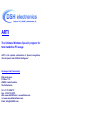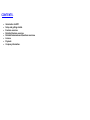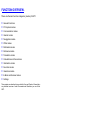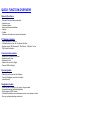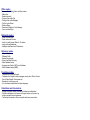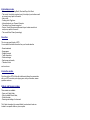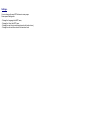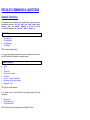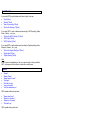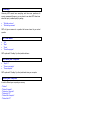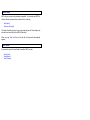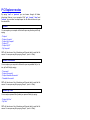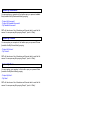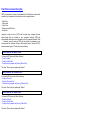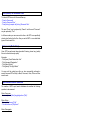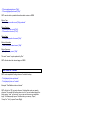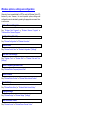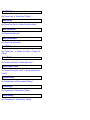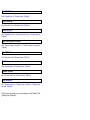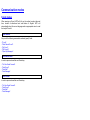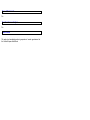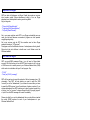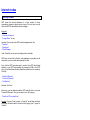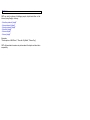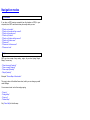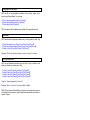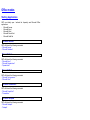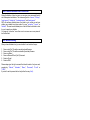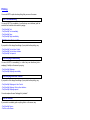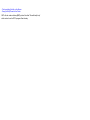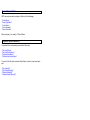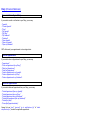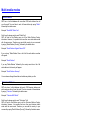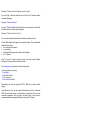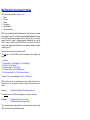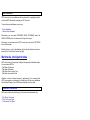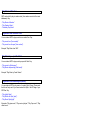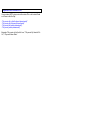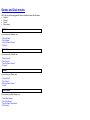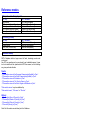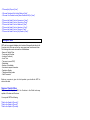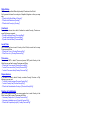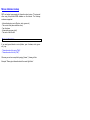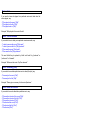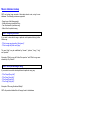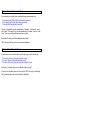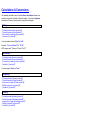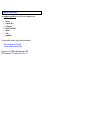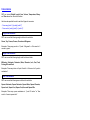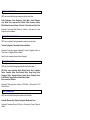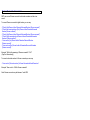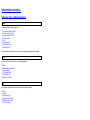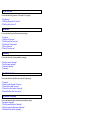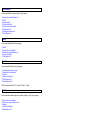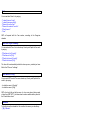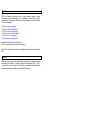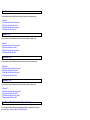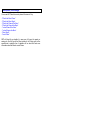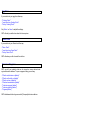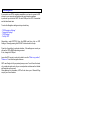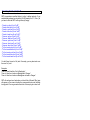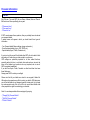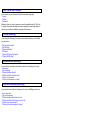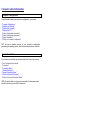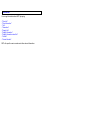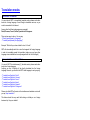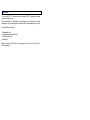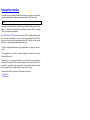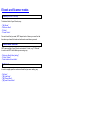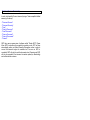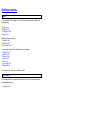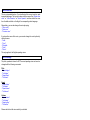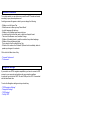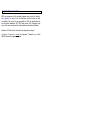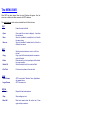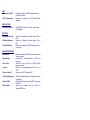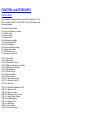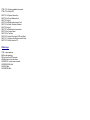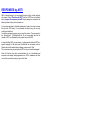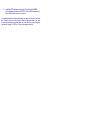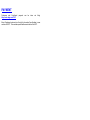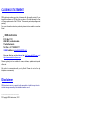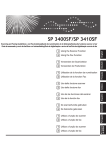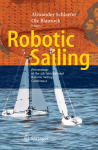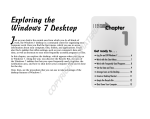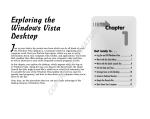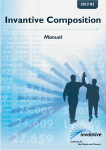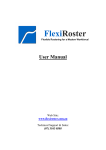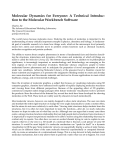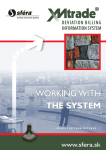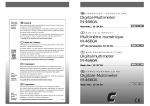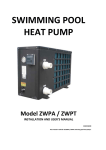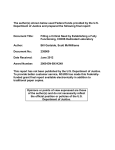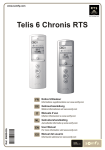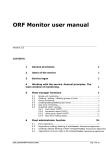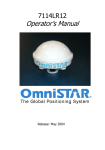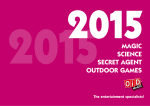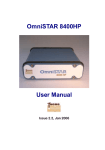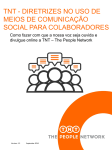Download ARTI - DSH electronics
Transcript
ARTI . The Ultimate Windows Speech program for total handsfree PC usage. ARTI is the optimal combination of Speech recognition, Text-to-Speech and Artificial Intelligence! Developed and Produced by: DSH electronics, P.O.Box 1131, 2260BC, Leidschendam, The Netherlands. Tel: +31 70 3206117, Fax: +31 84 734 8170, Web: www.dsh2000.com , www.arti4me.com and www.wonderfulsoftware.com, Email: [email protected]. CONTENTS. Introduction to ARTI. Setup and getting started. Features overview. Detailled Features overview. Detailed Commands and Questions overview. License. Payment. Company information. INTRODUCTION TO "ARTI" Up till now it has been rather difficult to communicate with your Personal Computer. But now there is "ARTI" ! ARTI allows your computer to speak to you, but also you can speak to your computer! We have created an artificial intelligence machine that can do almost anything you want! Remember the intelligent computer called "Hall" in the famous movie "2001, A Space Odyssee"? Well, our "Hall", who is locked up in ARTI, very much resembles the movie character. Type any text in any application and ARTI will read it aloud. Use Vista’s splended built-in Speech recognition software to speak to your computer and thus start a dialog with ARTI who will soon become your unseparable new computer friend. ARTI knows a great deal, and you can ask him/her any question you like to which ARTI will certainly respond. You can extend ARTI’s knowledge yourself by adding subjects into its memory! ARTI offers many more features and is constantly being improved and expanded. During the first year registered users are entitled to download upgrades free of charge! If you don’t know how to tell ARTI to perform a specific task then you can always say “Help Me” or use the Help features from de Menu. You can also use ARTI’s demonstration possilities that are selectable from the Menu or can be activated by saying “Demonstration”. If ARTI does not understand you then you may also spell your question or command. For instance say “H. E. L. L. O.” and ARTI will understand that you meant “hello”, and will answer accoringly. You can also typ your questions and commands in stead of speaking them. Click on the entry field (behind the “Q:”) or press F2. You can then start to typ. This feature is useful if you don’t have (or want to use) speech recognition. SETUP AND GETTING STARTED These instructions are for impatient people who want to get going immediately! 1. Install the software: insert the CD-ROM or download ARTI from the Internet, activate SETUP and follow the instructions on the screen. 2. Start ARTI (via "START/Program's" or double click the ARTI icon on your desktop). If you are in a hurry, press "tolerated start" to get going; you have 30 days to register; otherwise follow step 3. 3. Follow the registration procedure. 4. Try out ARTI’s features and make changes to the settings if you so desire 5. Get acquainted with ARTI’s features (read further or experiment). What do you need? ARTI will work on any modern PC with Windows VISTA operating system. The recommended system configuration (for optimal performance) is: - IBM of compatible PC with MICROSOFT-WINDOWS VISTA O.S. ARTI works on VISTA only! - Processor: Pentium 2 GHz or faster, - 2 GByte Ram memory or more, - 160 Gbyte Hard Disk or larger, - 1x CD-ROM / DVD player, - SVGA video card with at least 64 MB memory. ARTI can also work on Windows-XP, provided that Dragon Naturally Speaking is installed as well as a suitable English speaking voice. “Anna”, Microsofts default Vista voice can also be installed on XP by means of (a trial version) of “Microsoft Streets and Tips”. Even after deleting this software, Anna will stay on your computer! Other voices by Loquendo are highly recommended. Below a detailed description of ARTI’s features can be found: FUNCTION OVERVIEW. These are the main function categories (modes) of ARTI: General Functions. PC Explorer modes. Communication modes. Internet modes. Navgigation modes. Office modes. Multimedia modes. Reference modes. Translation modes. Calculations and Conversions. Information modes. Favorites modes. Interactive modes. E-Book and Scanner modes. Settings. These modes are described in more detail in the next Chapter, followed by a very detailed overview of what Commands and Questions you can fire at ARTI. QUICK FUNCTION-OVERVIEW General Functions. - Human dialog. - Date and Time (local and world wide). - Interactive quiz. - Calender functins. - Ask-all and Know-all database. - Spelling. - Chatbot. - Computer information and -control with speech. P C Explorer modes. - Voice controlled PC Explorer. - Filtered Explorer for doc, txt, rtf, pdf and html files. - Explore only the "My Documents", "My Pictures", "My Music" or the "My Videos" directories. Communication modes. - Read current (most recent) E-mail. - Read previous E-mail. - Read next E-mail. - Make a Phone call via Skype! - Send an SMS via Skype! Internet modes. - Speaking Browser. - Searching on the Internet (with Google). - Favorite Webpages (see under Favorites). - Internet History. Navigation modes. - Show the map of a country, city, region, village or street. - Geografical position (Latitude/Longitude). - Report present (GPS) location. - Calculate the distance and rout between two (or more) places on earth. - Driving, cycling and walking instructions. Office modes. These are Text, Printing, Memo and Diary modes. - Make a text. - Read a text aloud. - Printing of the visible Text. - Printing of the visible Webpage. - Print the entire Screen. - Dictate a Memo. - Record and Playback a Voice Message. - Voice controlled Diary. Multimedia modes. - Listen to stored Music. - Watch videos and Pictures. - Listen to / watch Internet Radio- & TV stations. - Large multi-media database. - Intelligent rapid Search and Find features. Reference modes. - Wikipedia English. - Wikipedia Dutch. - Encarta Encyclopedia. - Online (Van Dale) Dictionary - Music Database lookup - Huge amount of facts in ARTI’s own Database - Movie Database lookup (IMDB). Translation modes. - Translation from Dutch to English. - Translation from English to many languages, among other: Dutch, German, French, Italia, Spanish, Portueguese etc. - Repeater of everything you say. - Live, simultaneous translation into these languages. Calculations and Conversions. - Regular calculations: adding, subtracting, dividing and multiplication. - Scientific calculations: sine, cosine, arc, tangent, square root, square, log - Length, area and volume conversions. - Time, weight, temperature, Roman numerals and money conversions. Information modes. - The current date, including Month, Week and Day of the Week. - The current time (also to reported every X minutes) at your location as well as in nearly every capitol in the world. - Alarm clock. - Cooking clock / Egg timer. - Information about your Personal Computer. - The status of your Internet connection. - Sunrise, Sunset, Moonrise and Moonset at your location as well as in nearly every capitol in the world. - The current Moon Phase (Lunar stage). Favorites. This is a very powerful part of ARTI. You can obtain the latest information from your favorite websites: - News broadcasts, - News papers, - Weather forecast, - Traffic information, - Stock exchanges, - Sports news and results, - Television Guide and much more. Interactive modes. From time to time ARTI will take the initiative and attempt to communicate with you. ARTI can entice you to play a game, visit your favorites, answer questions and more E-Book and Scanner modes. These modes are available: - Open your E-book folder, - Set your default E-book folder, - E-book favorites, - Scanning and reading of a document. The E-book is based on the concept that all your electronic books are located in one specific folder on your computer. Settings. You can change the way ARTI behaves in many ways. Some special settings are: - Change the Language that ARTI uses, - Change the Voice that ARTI uses, - Change the way the voices behave (speed, pitch and volume), - Change the size and the colors of the onscreen fonts. DETAILED COMMANDS & QUESTIONS General functions It is important to note that almost all commands that you give to Arti can be preceeded by the words: “do”, “say”, “read”, “give”, “open”, “begin”, “start”, “change”, “alter,” and “activate”, depending on the type of activity. You can also add phrases like “I want to”, “I wish to”, “please”, etc. Welcoming “Good Morning” “Good Afternoon” “Good Evening” “Good Night”. ARTI will respond appropriately. If you say a welcoming message that does not correspond with the time of day, ARTI will reply with an ironic or sarcastic answer. Human response “Hello”. “Hi”. “Thank you”. “Thank you very much”. “Computer”. “You are…” [abuse of kindness]. [Swearing, cursing, nasty remarks]. “Sleep well” [etc.]. ARTI will give a polite response. If you swear, curse or abuse ARTI then the response might not be very favourable… “Who are you”. “What is your name”. “Tell me your name”. ARTI will say the name of the selected voice (Default is “Anna”). Spell Word(s) If you want ARTI to spell a stated word, letter by letter, then say: “Spell” [Word] “Spelling” [Word] “How do you spelling” [Word] “What is the Spelling of” [Word] If you want ARTI to spell a stated word according to NATO spelling (Alpha, Bravo, Charley… etc.), say: “What is the NATO Spelling of” [Word] “NATO Spell” [Word] “NATO Spelling” [Word] If you want ARTI to spell a stated word according to English spelling (Anton, Benjamin, Charles… etc.), say: “What is the English Spelling of” [Word] “English Spell” [Word] “English Spelling” [Word] Note If ARTI does not understand you, then you can also spell a word yourself for ARTI. Just say each of the letters in a word with a small pause. Repeat “Repeat” “Repeat Please” “Repeat what You said” “Say Again” “What did you say” “I beg your pardon” “I did not understand you”. ARTI repeats what he/she just said. “Repeat what I said” “Repeat my Question” “Repeat my Command” “What did I say”. ARTI repeats what you just said. Knowledge Obviously ARTI cannot know everything and thus some questions will remain unanswered. However, you can check to see what ARTI does know about the topic (or related topics) by asking: “What dó you know” “What cán you answer” ARTI will give an answer to a question that comes closest to your actual question. ARTI shut down “Exit” “Stop” “Close” “Close the program” ARTI replies with “Goodbye” (or other) and shuts down. Shut down your Computer “Stop P C” “Close my computer” “Close computer”. ARTI replies with “Goodbye” (or other) and boots down your computer. Reboot your Computer In order to Reboot your computer you can say: - "Reboot". - "Reboot Computer". - "Reboot my Computer". - "Reboot my PC". - "Reboot this Computer". - "Reboot this PC". Instant Help ARTI will give you as much guidance as possible. You can also ask ARTI for Help on almost any topic at any moment in time. Just say: - “Help [topic]” “Help me with [topic]” The topic should be very brief: one or two capturing words. These topics can also be found as txt files in the HELPUK directory. When you say “Help me” then a list with all the topics will automatically appear. User Guide If you want to open this User Guide from within ARTI, just say: - “User Guide”. “User Manual”. “User Directory”. P C Explorer modes By saying “next” or “previous” you can browse through all folders (directories) that are in your computer. With “yes”, “accept”, “okay” and “activate” you can delve one step deeper into the folder structure or open the selected file. Explorer You can explore your computer to find and/or open any directory and file by saying: - “Explorer” - “Explore Computer” - “Explore My Computer” - “Explore PC” - “Explore My PC” - “My Computer” ARTI will then show a list of directories and files and start to read the file names. You can open any file by saying “Accept”, “open” or “Okay”. Explore Documents You can explore your computer to find and/or open any readable file (i.e. txt, doc, pdf or rtf files) by saying: - “Documents” - “Explore Documents” - “Explore Readable Documents” - “Readable Documents” ARTI will then show a list of directories and files and start to read the file names. You can open any file by saying “Accept”, “open” or “Okay”. Explore My Files You can explore personal files (located your personal folder) by saying: - “Explore My Files” - “My Files” ARTI will then show a list of directories and files and start to read the file names. You can open any file by saying “Accept”, “open” or “Okay”. Explore My Documents You can explore your computer to find and/or open your personal readable files (located in the My Documents folder) by saying: - “Explore My Documents”. - “Explore My Readable Documents”. - “My Readable Documents”. ARTI will then show a list of directories and files and start to read the file names. You can open any file by saying “Accept”, “open” or “Okay”. Explore My Pictures You can explore your computer to find and/or open your personal Pictures (located in the My Pictures folder) by saying: - “Explore My Pictures”. - “My Pictures”. ARTI will then show a list of directories and files and start to read the file names. You can open any file by saying “Accept”, “open” or “Okay”. Explore My Music You can explore your computer to find and/or open your personal Music (located in the My Music folder) by saying: - “Explore My Music”. - “My Music”. ARTI will then show a list of directories and files and start to read the file names. You can open any file by saying “Accept”, “open” or “Okay”. Fast find and search modes ARTI incorporates a number of sophisticated Find & Search modes which enable to you to speak short key words in order to rapidly retrieve: - Music files - Picture files - Video Files - Document and Text files - Other files. However, in order to do so, ARTI must first scan your computer to know where these files are located on your computer. Normally ARTI will automatically commence a scan & search mode if you speak the words “Find …”. However, once this is done, ARTI will not monitor any changes in your directory and file structure and you will therefore have to instruct ARTI to scan and search again. This can be done as follows: Scan (search) for Music Files To instruct ARTI to scan for Music files say: - “Scan for Music” - “Scan for Music Files” - “Scan [the/my] computer for [the/my] Music Files”. The word “Scan” may be replaced by “Search”. Scan (search) for Picture Files To instruct ARTI to scan for Picture files say: - “Scan for Pictures” - “Scan for Pictures Files” - “Scan [the/my] computer for [the/my] Pictures Files”. The word “Scan” may be replaced by “Search”. Scan (search) for Video Files To instruct ARTI to scan for Music files say: - “Scan for Videos” - “Scan for Video Files” - “Scan [the/my] computer for [the/my] Video Files”. The word “Scan” may be replaced by “Search”. Scan (search) for Document Files To instruct ARTI to scan for Document files say: - “Scan for Documents” - “Scan for Document Files” - “Scan [the/my] computer for [the/my] Document Files”. The word “Scan” may be replaced by “Search” and the word “Document” may be replaced by “Text”. In all these modes you can scan a whole drive or tell ARTI more specifically where to start looking for the files. Also you can tell ARTI in more detail what types of files to search for. Find (search) Media File(s) Once ARTI has performed above described Scanning, almost any (media) file can be found extremely rapidly.” Examples: - “Find [music] Frank Sinatra New York” - “Find [document] Resignation” - “Find [video] Exodus” - “Find [picture] The Night Watch” You may omit the media type, after you have successfully performed a search, because ARTI will stay in Music, Document, Video, Picture or Other search mode. Special Media Search Questions The creation of ARTI’s rapid search databases also enables the following questions to be answered: Music: Song year: - “In which year did [Artist] sing/play/perform [Title]”. Music: Album: - “From which album is [Title]”. - “On which album is [Title] found”. Music: Discography: - “Who sings/plays/performs [Title]”. - “Who sang/played/performed [Title]”. ARTI can also look up media information about movies on IMDB: Movie: Year: - “In which year was the movie [Title] produced”. Movie: Director: - “Who directed the movie [Title]”. - “Who was the director of [Title]”. Movie: Cast: - “Who plays/played in the movie [Title]”. Movie: Information: - “[Give] Information about movie [Title]”. Movie: Summary: - “[Give] Summary movie [Title]”. The word “movie” may be replaced by “film”. ARTI will also show the relevant page on IMDB. Find Video on Youtube ARTI is also capable of finding videos on Youtube! Just say: - “Find [subject] video op Internet”. - “Find [subject] video on Youtube”. Example: “Find Beatles video on Internet” ARTI will look for 100 (or more) videos on Youtube that meet your search criterium. The results will then be shown in a list. You can browse though the list by saying “next” or “previous” (or you can use the cursor up and down keys). To subsequently open a Youtube video, you can say “Open”, “Accept” or “Yes” (or press Cursor-Right). Windows options, settings an configuration Obviously it is an impossible task for ARTI to control all Windows (Vista / XP) features by voice. However, the most important options, settings and configurations can be activated by speaking the appropriate command. Here is an overview: Add or Remove Programs Say: “Windows Add Programs” or “Windows Remove Programs” or “Windows Add or Remove Programs”. Configuration (“about”) Say: “Windows Configuration” or “Windows Information”. Control Panel Say: “Windows Control Panel” or “Windows Configuration” “[Settings]”. Date and Time Settings Say: “Windows Time” or “Windows Date” or “Windows Date and Time [Settings]”. Delete Temporary Internet Files Say: “Windows Delete Temporary Internet Files”. Delete Cookies Say: “Windows Delete Cookies” or “Windows Delete Internet Cookies”. Delete History Say: “Windows Delete History” or “Windows Delete Internet History”. Display Settings Say: “Windows Display” or “Windows Display” “[Settings]”. Ease of Access Center Say: “Windows Access” or “Windows Ease of Access Center”. Firewall Settings Say: “Windows Firewall” or “Windows Firewall” “[Settings]”. Folder Options Say: “Windows Folder Options” or “Windows Folder Options General”. Folder Options View Say: “Windows Folder Options View”. Folder Options Search Say: “Windows Folder Options Search”. Fonts Options Say: “Windows Fonts” ” or “Windows Font Installer” or “Windows Font [Options]”. Games Options Say: “Windows Game Controller” or “Windows Game Options”. Internet Explorer Control Say: “Windows Internet Explorer Control” or “Windows Internet Explorer” “[Settings]”. Keyboard Settings Say: “Windows Keyboard” or “Windows Keyboard” “[Settings]”. Mouse Settings Say: “Windows Mouse” or “Windows Mouse” “[Settings]”. Network Settings Say: “Windows Network” or “Windows Network” “[Settings]”. Power Options Say: “Windows Power” or “Windows Power” “[Settings]”. Printer Settings Say: “Windows Printer” or “Windows Printer” “[Settings]”. Security Center Say: “Windows Security” or “Windows Security Center or “Windows Security” “[Options]”. Speech Recognition Options Say: “Windows Speech Recognition” or “Windows Speech Recognition” “[Options]”. Sound Options Say: “Windows Sound” or “Windows Sound” “[Options]”. System Say: “Windows System” or “Windows System” “[Options]”. Taskbar Options Say: “Windows Taskbar” or “Windows Taskbar” “[Options]”. User Accounts Say: “Windows User[s]” or “Windows User Accounts” or “Windows User Accounts” “[Options]”. In all the above commands, you may interchange the word “[Options]” with “[Settings”] and “[Properties]”. Communication modes E-mail modes When opening an E-mail, ARTI will tell you the subject, sender, data and time, number of attachment and read status in English. ARTI will automatically select the correct language and an appropriate voice to read the body of E-mails! Open E-mail Say one of the following commands to activate (open) E-mail: - "E-mail". - "Most Recent E-mail". - "My E-mail". - "My E-mails". - "Open My Messages". Previous E-mail In order to open and read the next E-mail say: - "Go One E-mail Forward". - "Next E-mail". - "Next Mail". - "Next Message". Next E-mail In order to open and read the next E-mail say: - "Go One E-mail Forward". - "Next E-mail". - "Next Mail". - "Next Message". Open Attachments Pm E-mail maken / schrijven Pm Send E-mail The adres kan handmatig worden ingesproken of worden geselecteerd uit the Outlook Express Adres Boek Telephone via Skype! ARTI kan heel vlot telefoneren via Skype. Daarbij kan zowel een nummer direct worden gebeld (Skype debetaccount nodig) of via uw Skype adresboek een contactpersoon worden gezocht en gebeld. Zeg het volgende: - “Phone [with] [Name/Number]”. - “Telephone [with] [Name/Number]”. - “Call [with] [Name/Number]”. Als je een naam zegt dan zoekt ARTI in uw Skype contactenlijst naar een naam die het beste daarmee overeenkomt (volgens een heel speciaal vergelijkings-algoritme), Als je een nummer zegt zal ARTI die omzetten naar het door Skype gewenste format van “+31[nummer]”. Vervolgens wordt het betreffende nummer of contactpersoon direct gebeld. Skype komt dan niet zichtbaar in beeld maar is wel klikbaar vanuit de Windows taakbalk. Send SMS via Skype! ARTI can send SMS messages Skype (you will need a Skype debet account). With this function you can tell ARTI which number to call or to use a GSM nummer of a contact person in your Windows Address Book (WAB) which works in combination with your E-mail program. Say: - “S.M.S.” - “Send [an] S.M.S. [message]” ARTI will then ask you to speak the contents of the text message (max. 160 characters). Then ARTI will ask whether you want to send the SMS “manually” or via the “addressbook. If you choose for manual then you have to speak the GSM nummer (in one fluent stream of spoken numbers). If you choose addressbook then ARTI enables you to select a contact person from a list (say “next” or “previous” to browse through the list). By saying “agreed” or “open” then the SMS message will be sent immediately. Please note that if you use the addressbook then you should have inserted the mobile (GSM) numbers for each of your contacrtpersons in your Windows Address Book! Internet modes Speaking Browser ARTI knows the Internet addresses of a large number of stores, organisations, agencies, objects and much more. You only have to say its name and ARTI will immediately visit their webpage. Examples: - “Walmart”. - “University of Liverpool”. - “Foreign Affairs” etc. etc. Important: You can also make ARTI read the webpage aloud. Say: - “Read this”. - “Read aloud”. - “Read Webpage” Under ‘Personal” you can even set reading aloud to automatic. ARTI does not have built-in filers for most webpages, so everything will be read aloud, even commercials and especially the Links. Every Link that ARTI encounters gets a number. Once ARTI has finished speaking, or you ARTI from speaking (by pressing the END or the CTRL key), you can follow these Links (so always listen carefully to their numbers). Then say: - “Read Link [Number]” - “Follow Link [Number]” - “Link [Number]” Example: “Link three”. By the way, you can determine whether ARTI reads the links or not under “Personal Preferences”. Also you can switch it on or off by saying: - “Read Links”/”Do not read Links”. Important: If you say “Links overview” or “Links List” you will hear the titles of every found link and be able to follow the link bij saying “open”, “agreed” or “Activate”. Internet Explorer (Browser) To explore the Internet you can say: - "Browser". - "Browse [the] Internet". - "Explore [the] Internet". - "Internet". - "Internet Explorer". Search the Internet with Google To search on the Internet with Google, you can say: - "Browse with Google". - "Google". - "Search with Google". - "Search Engine". - "Internet Search Engine ". - "Search with Search Engine". Subsequently, you will have to say the search word or phrase. Show the Website If the (Home) page of a visited Radio or TV station is not (or no longer) visible then you can click on the Explorer knopje, top right, or say: - "Show [the] webpage”. - "Show [the] website”. - “Webpage”. - “Website”. Internet History ARTI keeps track of which websites you visited since you last started ARTI. To get a list of visited websites say: - “Internet History”. - “[Recently] Visited websites”. You can select a website from this list in the usual manner and open it again. Pictures ARTI can look for pictures of buildings, people, object’s and other on the Internet (using Google). Just say: - "show the picture of [object]” - "show pictures of [object]” - "show a picture of [object]” - "show the [object]” - "show an object]” - "show a [object]” Examples: “Show a picture of Bill Clinton”, “Show the Taj Mahal”, “Show a Dog”. ARTI will download at maximum six pictures about the object and show them sequentially. Navigation modes My Position If you have a GPS receiver connected (see the chapter on GPS) to your computer, then ARTI can tell and show you exactly where you are. - "What is my Location". - "What is my Location at this moment". - "What is my Location now". - "What is my Position". - "What is my Position at this moment". - "What is my Position now". - "Where am I". - "Where am I at this moment". - "Where am I now". Maps ARTI can show a map of any country, region, city or street (using Google Maps). You can say: - “Show the map of [location]” - “Show a map of [location]” - “Show map of [location]” - “Map of [location]” Example: “Show a Map of Amsterdam”. The map is show at the default zoom level, which you can change yourself under Settings. You can zoom-in and -out on the map by saying: - “Zoom-in” - “Enlarge Map” - “Zoom-out” - “Reduce Map” Say “Close Map” to hide the map. Geographical Location ARTI can tel you the geographical location of any country, region, city or street (using Google Maps). You can say: - “What is the geographical position of [location]” - “What is the geographic position of [location]” - “What is the position of [location]”. ARTI will respond with the latitude and logitude of the requested location. Distances ARTI can calculate the distance between two (or more) places on earth. Say: - “What is the distance from [Place A] [via Place C] and [Place B]”. - “What is the distance between [Place A] [via Place C] and [Place B]”. - “How far is it from [Place A] [via Place C] to [Place B]”. Example: “What is the distance between London via Leeds to Glasgow”. Driving Directions ARTI can give detailed instructions on how to drive, cycle or walk from one place (via another) to another place. Say: - “How do I go from [Place A] [via Place C] to [Place B]”. - “How do I walk from [Place A] [via Place C] to [Place B]”. - “How do I drive from [Place A] [via Place C] to [Place B]”. - “How do I cycle from [Place A] [via Place C] to [Place B]”. “How do I” may be replaced by “How can I”. Example: “How do I drive from London via Bath to Bristol”. ARTI will then show a Microsoft Bing map with a line that shows the route to be followed and also starts to read the instructions aloud that are divided in a number of steps. Office modes Starting Applications ARTI can directly open / activate the frequently used Microsoft Office applications: - Microsoft Access. - Microsoft Excel. - Microsoft Word. - Microsoft PowerPoint. - Microsoft NotePad Microsoft Access ARTI will listen to the following commands: - “Microsoft Access”. - “Microsoft Database”. Microsoft Excel ARTI will listen to the following commands: - “Microsoft Excel”. - “Microsoft Spread sheet”. - “Spread sheet”. Microsoft Word ARTI will listen to the following commands: - “Microsoft Text processor”. - “Microsoft Word”. Microsoft PowerPoint ARTI will listen to the following commands: - “Microsoft PowerPoint”. - “Presentation”. Microsoft Notepad ARTI will listen to the following commands: - “Microsoft Notepad”. - “Notepad”. Texts & Memo’s New Text You can start with a new, empty text field by saying: - “New Texst”. - “Make [a] new Text”. - “Erasa [the/this] Text”. Write a Text If you want to write a Text you can say: - Make [a] Text. - Write [a] Text. - Compose [a] Text. You can then start to dictate your Text. When done say “I am ready” and then instruct ARTI to save the Text. Write a Memo If you want to write a Memo you can say: - Memo. - Make [a] Memo. - Write [a] Memo. - Compose [a] Memo. You can then start to dictate your Memo. When done say “I am ready” and then instruct ARTI to save the Memo. Tekst / Memo command’s and correction During the dictation of a text or memo you can give voice commands that will not be interpreted as dictation. This concerns signs like: “comma”, “full stop”, “semi-comma”, “double dot”, “exclamationmark” and “questionmark”. ARTI will read every dictated piece of text back to you, so that you can hear whether any misakes have been made. If so say: “correction”, “correct”, or “deleted”. The most recent dictated piece of text will then be deleted in order for you to repeat your dictation. You may say “correction” more than once to remove even more pieces of text further back. Text / Memo handling After you have dictated a text, you can handle it in no less than 6 ways: 1. 2. 3. 4. 5. 6. Save as text (“txt”) file with a manually entered filename Save as text (“txt”) file with an automatic (time+date) filename. Save as a Memo. Save as Microsoft Word (“doc”) Document. Send as E-mail. Send as SMS. Please always give the right command that should consist of only one word, respectively: “Manual”, “Automatic”, “Memo”, “Document”, “E-mail” or “S.M.S.”. If you don’t want to process the text any further then say “stop”. Printing You can tell ARTI to print almost anytrhing that you see on the screen. Print Text immediately You can tell ARTI to immediately (i.e. without any user interfaces) print the main text that is visible on the screen by saying: - Print [the/this] Text. - Print [the/this] Text immediately. - Print [the/this] Page. - Print [the/this] Page immediately. Print Text via User control If you prefer to first change the settings of your printer before printing, say: - Print [the/this] Text via User Control. - Print [the/this] Text via User interface. - Print [the/this] Text special. Print Webpage immediately You can tell ARTI to immediately (i.e. without any user interfaces) print a webpage (if visible) on the screen by saying: - Print [the/this] Webpage. - Print [the/this] Webpage immediately. Print Webpage via User control If you prefer to first change the settings of your printer before printing, say: - Print [the/this] Webpage via User Control. - Print [the/this] Webpage Text via User interface. - Print [the/this] Webpage special. You make replace the word “webpage” by “website”. Print the Screen If you want to immediately print everything that is on the screen, say: - Print [the/this] Screen. - Print the entire Screen. - Print everything [that is] on the Screen. - Dump [the/this] Screen to the Printer. ARTI will also make a bitmap (BMP) picture file called ”ScreenDump1.bmp” which can be found in ARTI’s program files directory. Record Spoken Memo ARTI can make an audio recording of a Memo (Voice Message) - "Audio Memo". - "Record [a] Memo". - "Voice Memo". - "Voice Message". - "Memo Recorder". When ready say “I am ready” of “End of Memo” Playback Spoken Memo(‘s) To play back the most recently spoken Audio Memo say: - "Play Last Memo". - "Play Last Audio Memo". - "Playback Last Memo". - "Playback Last Audio Memo". To get a list off all earlier recorded Audio Memo’s (and to play them back) say: - "Play Memo[‘s]". - "Play Audio Memo[‘s]". - "Playback Memo[‘s]". - "Playback Audio Memo[‘s]". Diary (Personal Notebook) Open and Consult your Diary If you want to consult or edit entries in your Diary, you can say: - "Agenda". - "Consult Agenda". - "Diary". - "My Agenda". - "My Diary". - "My Notebook". - "Notebook". - "Open Agenda". - "Open my Agenda". - "Open my Notebook". ARTI will show all your appointments in chronological order. Note an Appointment If you want to enter an Appointment in your Diary, you can say: - "Appointment". - "Enter an Appointment [in my Diary]". - "Make [an] Appointment". - "Note [an] Appointment". - "Note an Appointment in my Agenda". - "Note an Appointment in my Diary". - "Note an Appointment in my Notebook". Delete an Appointment If you want to delete an Appointment from your Diary, you can say: - "Delete Appointment [from my Agenda]". - "Delete Appointment from my Diary". - "Delete Appointment from my Notebook". - "Delete this Appointment [from my Notebook]". - "Delete [this] entry". - "Erase [this] Appointment/entry". Always first use “next”, “previous”, “go to entry/line/row [nr]” of “select entry/line/row [nr]” to select the applicable appointment. Multi-media modes Radio Stations ARTI has a built-in database with more than 6000 radio stations from all over the world! You can listen to each of these stations by saying “Radio” followed by the station name. Example: “Radio BBC Radio One”. Don’t forget to always say the word “Radio” first! ARTI will look for this Station name in all the Radio Stations Country directories. However, it is possible that more than one radio station exists with the same name. Therefore you can add the country to your command by saying “Radio Stations [Country]” followed by the station name. Example: “Radio Stations England Classic FM”. If you only say “Radio Stations” then a list of all the radio station countries will appear. Example: “Radio Stations”. If you say “Radio Stations” followed by the country name then a list of all radio stations in that country will appear. Example: “Radio Stations Germany”. You can browse through these lists and activate any station you like. Television Stations ARTI also has a built-in database with nearly 1000 television stations and public webcams from all over the world! You can view each of these stations by saying “Television” followed by the station name. Example: “Television BBC World”. Don’t forget to always say the word “Television” first! ARTI will look for this Station name in all the Television Stations Country directories. However, it is possible that more than one television station exists with the same name. Therefore you can add the country to your command by saying “Radio Stations [Country]” followed by the station name. Example: “Television Stations England Leicester Square”. If you only say “Television Stations” then a list of all the Television station countries will appear. Example: “Television Stations”. If you say “Television Stations” followed by the country name then a list of all television stations in that country will appear. Example: “Television Stations France”. You can browse through these lists and activate any station you like. TV and Radio stations will appear in a separate window. This sophisticated window will also show: the local time at the station, a country flag, a Microsoft Bing map with the location of the station! the TV picture. Say “Full screen” to show a station accross the entire screen. Doubleclicking the TV picture will have the same effect. Say “Small Screen” to go back to normal viewing mode. To close a station you can say: - “Close Radio” - “Close Radio Station” - “Close Television” - “Close Television Station” Alternatively, you can also press the ESC or END key to stop a station playing. Note: please don’t turn up the sound off the station too loud or otherwise ARTI will not be able to hear or understand your commands! The use of an insensible microphone that only picks up sound close to the mouth is recommendable when frequently listening to radio and TV stations. Multimedia find and search modes ARTI has five find and search modes, i.e. for: Music. Pictures. Videos. Documents. Radio Stations. Television stations. ARTI uses sophisticated fast-find databases to rapidly retrieve any media that is stored on your PC. It should be noted that these databases are empty when ARTI has first been installed, therefore ARTI will ask you where to search (“scan”) for media, if and when needed. Alternatively, you can tell ARTI to scan for media via the SETTINGS item in the menu on top of the screen, which is especially useful when you have added, deleted or modified media on your PC. There are two ways to find or search for media. The first way is to first tell ARTI what kind of media you are looking for, by saying: - “Find Music”. - “Find Picture[s]” or “Find Image[s]” or “Find Painting[s]”. - “Find Video” or “Find Videos”. - “Find Document[s]” or “Find Text[s]”. - “Find Radio Station” or “Find Radio Stations”. - “Find Television Station” or “Find Television Stations”. The word “Find” may be replaced by “Search” or “Search for”. ARTI will then stay in the selected search mode, unless revoked. All you then have to do is say (parts of) the title or name of that specific type of media. Example: “Find Music” followed by “Find Sinatra New York”. The second way is to include the media type in your search command. Examples: “Find Music Sinatra New York”, and: “Find Painting Rembrandt Night Watch”. This is an easier way to rapidly switch from one media type to another. Again ARTI will remember the last media find mode. Music Database ARTI has a built-in music database that can be used to manually play all the music that ARTI found after scanning your PC for music. To open the music database, you can say: - “Music Database” - “Internal Music Database” Alternatively you can select SPEAKING MUSIC DATABASE under the APPLICATIONS item in the menubar at the top of the screen. By the way, you can also instruct ARTI to scan for music via the SETTINGS item in the menubar. Double-click on a row in the database grid to play the selected number or press the PLAY button (with arrow, top right). Multimedia, Intelligent modes ARTI has a number of extremely intelligent and powerful multimedia modes. You can instruct ARTI to: - Play Music Continuous. - Play Music at Random. - Play Music from a certain Year. - Play Music by a specific Artist. Attention: In order for these functions to perform well, it is necessary that ARTI has scanned your directories for Music files to fill the music databases and that the ID3 tags of your MP3 files are filled with (correct) data! Play Music Continuous ARTI can be told to play continuously (in the order of the database). Say: - “Play Music Continuous”. - “Play Continuous Music”. - “Continuously Play Music”. Play Music at Random ARTI can be told to play in random order (from random records in the music databases). Say: - “Play Music at Random”. - “Play Random Music”. - “Randomly Play Music”. Play Music from a certain Year You can instruct ARTI to play music from a certain Year. Say: - “Play music from [Year number]”. - “Play music from the year [Year number]”. Example: “Play Music from 1985”. Play Music by a specific Artist You can instruct ARTI to play music by a specific Artist. Say: - “Play music by [Artist name]”. - “Play Music composed by [Artist name]”. Example: “Play Music by Frank Sinatra”. Play Music of a certain Style (Genre) You can instruct ARTI to play music of a certain Style (Genre). Please note that this will only work if you have inserted the Style in the ID3 tags of your MP3 files. Say: - “Play [style] Music”. - “Play Music with Style [style]”. - “Play Music Style [style]”. Examples: “Play jazz music”; “Play music style jazz”; “Play Pop music”; “Play oldies music”. Play Music with a certain Title You can instruct ARTI to play music with a certain Title or with certain Words or a Phrase in the title. Say: - “Play music with in the title [search phrase/words]”. - “Play music with title [search phrase/words]”. - “Play music title [search phrase/words]”. - “Play music [search phrase/words]”. Examples: “Play music with in the title Love”; “Play music My Heart will Go On””; Play music Never Rains”. Games and Quiz modes ARTI can play the following games that are standard included with Windows: Solitaire Freecell Pinball Mine sweep Solitaire If you want to play Solitaire, say: - "Game Solitaire". - "Play Solitaire". - "Play the Game Solitaire". - "Solitaire". Freecell If you want to play Freecell, say: - "Game Freecell". - "Play Freecell ". - "Play the Game Freecell ". - "Freecell ". Pinball If you want to play Pinball, say: - "Game Pinball". - "Play Pinball ". - "Play the Game Pinball ". - "Pinball ". Mine Sweep If you want to play Mine Sweep, say: - "Game Mine Sweep". - "Play Mine Sweep". - "Play the Game Mine Sweep". - "Mine Sweep". Reference modes Wikipedia online Encyclopedia You say: ARTI answers: Encyclopedia + [The search Word or Phrase] What is [search Word or Phrase] Who is [search Word or Phrase] When is [search Word or Phrase] [ARTI starts Wikipedia] [Article in Wiki will be read] [Article in Wiki will be read] [Article in Wiki will be read] [Article in Wiki will be read] Dictionary (online) You say: ARTI answers: Dictionary + [Search word] Search [word] in the dictionary [ARTI starts the Dictionary] [Word will be explained] [Word will be explained] Database lookup ARTI’s Database holds a huge amount of facts, knowledge, events and much more! Ask ARTI any question and you are bound to get a detailed answer. It goes too far to describe all the questions that ARTI can answer, but the following are given particular attention: Sports - “Who was the winner of the European Championship [football] in [Year”. - “Who was the winner of the World Championship [football] in [Year”. - “Who was the winner of Wimbledon in [Year”. - “Who was the winner of The Tour de France in [Year”. - “Who was the winner of the Men’s Singles at Wimbledon in [Year”. “Who was the winner” may be substituted by: “Who was the looser”, “Who won” or “Who lost”. History - “Who was [the] King of [Country] in [Year]”. - “Who was [the] Queen of [Country] in [Year]”. - “Who was [the] Ruler of [Country] in [Year]”. - “Who ruled [Country] in [Year]”. Note: Not all countries are included yet in the Database. - “Who was [the] Pope in [Year]”. - Who was President of the United States in [Year]”. - Who was Vice President under [Name President USA] in [Year]”. - "Who won the Nobel - "Who won the Nobel - "Who won the Nobel - "Who won the Nobel - "Who won the Nobel - "Who won the Nobel Prize for Economics in [Year]". Prize for Chemistry in [Year]". Prize for Medicine in [Year]". Prize for Literature in [Year]". Prize for Physics in [Year]". Prize for [the] Peace in [Year]". Demografic data ARTI also has a special database which contains Demografische data of alle Countries in the Worls as well as from many provincess, counties and cities. The following data can be retrieved from this database: - Names of Capital Cities. - Provinces and Counties. - Location (Continent). - Local Time. - Time zone (versus GMT). - State status. - Number of Inhabitants - Area sizes in square kilometers. - Population Density. - Telephone dialling codes. - Valid Currencies. Below an overview is given of which question you should ask ARTI to retrieve this data. Names of Capital Cities ARTI knows the Capitals of ALL the Countries in the World and many capitals of Counties and Provinces. You may ask ARTI the following: "What is the Capital of [Country]". "What is the Capital of [County]". "What is the Capital of [Province]. State Status ARTI knows the political State of (almost) all Countries in the World. So if you want to know if a country is a Republic, Kingdom or other you may ask: - "What is the Political State of [Country]" - "What kind of Status has [Country]". - "What kind of Country is [Country]". Continent If you wish to know in/on which Continent a certain Country, Province or even City lies you may ask: - “Bij welk Land hoort/horen [Provincie/Stad]”. - “In welk Land ligt/liggen [Provincie/Stad]”. - “Bij welk Continent hoort [Provincie/Stad]”. Local Time ARTI knows the time in each Country in the World, as well as for many Provinces and Cities: - “What is the Time in [Country/Province/City]”. - “What Time is it in [Country/Province/City]”. Time zone You can ask ARTI in which Time zone (versus GMT) each Country in the World lies, as well as for many Provinces and Cities: - “What is the Time zone of [Country/Province/City]”. - “In what Time zone is/lies [Country/Province/City]”. - “In which Time zone is/lies [Country/Province/City]”. Dependencies If you wish to know to which Country a certain County, Province or City belongs, you may ask: - “To which Country belongs [Province/County/City]”. - “In which Country lies [Province/County/City]”. - “What is the Administrative Country of [Province/County/City]”. Number of Inhabitants ARTI knows (approximately) how many people live in each Country in the World, as well as for many Provinces and Cities: - ‘How many People Live in [Country/Province/City]”. - ‘How many Inhabitants are in [Country/Province/City]”. - “What is the Population [size] of [Country/Province/City]”. Area Sizes ARTI knows what size (in squere kiliometers) in each Country in the World is, as well as for many Provinces and Cities: - “What is the Area of [Country/Province/City]”. - “How Large is the Area of [Country/Province/City]”. - “What Size is the Area of [Country/Province/City]”. Population Density ARTI can tell you the Population Density of every Country in the World as well as for many Provinces, Counties and Cities: - “What is the Population Density in/of [Country/Province/City]”. - “How many People live on a Square Kilometer in [Country/Province/City]”. Telephone Dialling Codes If you wish to know what Dialling Code to use to call a certain Country you may ask ARTI: - “What is the International Telephone Code of [Country/Province/City]”. - “What is the International Dialling Code of [Country/Province/City]”. - “What is the Telephone Country Code for [Country/Province/City]”. - “What is the International Telephone Prefix for [Country/Province/City]”. Currencies ARTI knows the Currencies of all Countries in the World. You may ask: - “What is the Currency in/of [Country/Province/City]”. - “What is the Valuta of [Country/Province/City]”. - “What kind/type of Money is used in [Country/Province/City]”. - “What is the Money of [Country/Province/City]”. - “What Coinage is used in [Country/Province/City]”. - “What Currency is used in [Country/Province/City]”. - “Which Currency is used in [Country/Province/City]”. Movie database lookup ARTI can lookup huge amounts of information about movies, TV series and other using the splendid IMDB database on the Internet. The following modes are supported: - Information about a movie (Director, writer, genre etc.) - The movie’s Cast (actors and their roles) - Year of release - A descriptive summary (plot) - The name of the Director. Movie: Information If you want general about a movie (director, year of release, writer, genre etc.), say: - "Information about the movie [Title]". - "Information about the film [Title]". Ofcourse you can be more polite by saying “please” , “please give” etc. Example: “Please give information about the movie High Noon”. Movie: Cast If you want to know who played in a particular movie and what roles the actors played, say: - "Who played in the movie [Title]". - "Who played in the film [Title]". - "Who played roles in [Title]". Example: “Who played in the movie Exodus”. Movie: Year of Release If you want to know in what year a particular movie was made, say: - "In which year was the movie [Title] made". - "In which year was the film [Title] produced". - "When was the movie [Title] made". - "When was the film [Title] produced". The word “which”may b replaced by “what” and “made” by “produced” or “performed” or “released”. Example: “When was the movie Top Gun released”. Movie: Summary (plot) If you want to know what a particular movie is about (the plot), say: - "Summary for the movie [Title]". - "Summary for the film [Title]". Example: “Please give a summary for the movie Spartacus”. Movie: Name of Director If you want to know who directed a particular movie, say: - “Who was the director of the movie [Title]". - “Who was the director of the film [Title]". - “Who was the director of [Title]". - “Who directed the movie [Title]". - “Who directed the film [Title]". - “Who directed [Title]". Music database lookup ARTI can lookup huge amounts of information about music, using its own database: The following modes are supported: - Songs by an Artist (discography) - Artists performing a particular Song - Year of release of a particular song - Album title of a particular song Music: Songs by an Artist If you want to know which songs a particular artist produced during his/her lifetime say: - "Which songs were played by [Artist name]". - "Which songs did [Artist name] play". The word “play” may be substituted by “release”, “perform”, “sang”, “sing” and “produce”. Examples: “Which songs did Celine Dion produce” and “Which songs were released by Roy Orbison”. Music: Artist performing a Song If you want to know which artists pefrformed a particular song, say: - "Who Played [Song title]". - "Who Plays [Song title]". - "Who Sang [Song title]". - "Who Sings [Song title]". Examples: “Who sang Unchained Melody”. ARTI will provide a detailed list of all songs found in its database. Music: Year of release of a Song If you want to know which when a particular song was released, say: - "In what year was [Song title] by [Artist name] produced". - "When was [Song title] by [Artist name] produced". - "When did [Artist name] sing [Song title]". The word “produced” may be substituted by “released”, “performed”, “sang”, and “made”. The word “sing” may be substituted by “release”, “perform” and “play”. You may omit the artist name or the song title. Examples: “In what year did the Beatles release Help”. ARTI will reply with the year from its extensive database. Music: Album title of a Song If you want to know on which album a particular song might be found, say: - "From which album is [Song title] by [Artist name]". - "On which Album is [Song title] by [Artist name]". - "On which Album can [Song title] by [Artist name] be found". Examples: “On which album can the Beatles Help be found”. You may omit the artist name or the song title. ARTI will reply to best ability with a possible album title from its extensive database. Calculations & Conversions The speaking calculator can do the four basic calculations between two numbers, namely add, subtract, divide and multiply. It can also do algebraic calculations. There are various ways of giving these commands: Adding - "Calculate [number-A] plus [number B]". - "Calculate [number-A] plus [number-B]". - "How much is [number-A] plus [number-B]". - "[number-A] + [number-B]". You may replace the word "plus" by "and". Example:: "Calculate10 plus 12" or "10+12". ARTI answers with "The sum of 10 and 12 is 22". Subtracting - "Calculate[number-A] minus [number-B]". - "Calculate [number-A] minus [number-B]". - "How much is [number-A] minus [number-B]". - "[number-A] - [number-B]". You may replace "minus" by "less". Multiplying - "Calculate [number-A] times [number-B]". - "Calculate [number-A] times [number-B]". - "How much is [number-A] times [number-B]". - "Multiply [number-A] by [number-B]". - "[number-A] * [number-B]". Dividing - "Calculate[number-A] divided [number B]". - "Calculate [number-A] divided [number-B]". - "How much is [number-A] divided [number-B]". - "Multiply [number-A] by [number-B]". - "[number-A] / [number-B]". Algebraïc Calculations Also algebraic calculations can be performed on single numbers: Sine. Cosine. Tangent (Arc). Co-tangent. Square root (Root). Square. Cube. Logarithm. The two possible formats to ask for these calculations are: - “What is the [parameter] of [Value]”. “Calculate the [parameter] of [Value]“. Example: say this: "What is the square root of 144". ARTI responds with: "The square root of 144 is 12". Conversions ARTI can convert Weight, Length, Area, Volume, Temperature, Money and Time values from one unit to another. Use these two possible formats to ask for all types of conversion: - “How many [units-1] is [value] [units-2]”. - “How much is [value] [units-1] in [units-2]”. Weight Conversions ARTI can convert the following weight units from/to each other: Grams, Troy Ounces, Ounces, Pounds and Kilograms. Examples: "How many pounds is 12 point 5 kilograms" or “How much is 5 ounces in grams”. Length Conversions ARTI can convert the following length units from/to each other: Millimeter, Centimeter, Decimeter, Meter, Kilometer, Inch, Foot, Yard, Furlong, Mile and Knot. Examples: "How many inches is 6 point 3 meter" or “How much is 5 yards in centimeters”. Area Conversions ARTI can convert the following area units from/to each other: Square Centimeter, Square Decimeter, Square Meter, Square Kilometer, Square Inch, Square Foot, Square Yard, Acre and Square Mile. Examples: "How many square centimeters is 7 point 25 inches" or “How much is 5 acres in square feet”. Volume Conversions ARTI can convert the following volume units from/to each other: Cubic Centimeter, Cubic Decimeter, Cubic Meter, Cubic Kilometer, Liter, British Pint, American Pint, British Gallon, American Gallon, British Barrel, American Barrel, Cubic Inch, Cubic Foot and Cubic Yard. Examples: "How many British Galons is 10 liters" or “How much is 5 cubic inches in cubic centimeters”. Temperature Conversions ARTI can convert the following temperature units from/to each other: Celcius (Centigrade), Fahrenheit, Kelvin and Rankine. Examples: "How many degrees Fahrenheit is 8 point 4 degrees Celcius" or “How much is 5 degrees Kelvin in Rankin”. Note: It is not necessary to say the word “degrees”. Money Conversions ARTI can convert the following monetary units from/to each other: US Dollar versus: Brazilian Reaal, British Pound, Euro, Australian Dollar, Canadian Dollar, New Zealand Dollar, Hong Kong Dollar, Singapore Dollar, Norwegian Krona, Danish Krona, Swedish Krona, Israeli Shekel, Swiss Frank and South African Rand. Euro versus the US Dollar. Examples: "How many Swiss Frank is 8 US Dollar" or “How much is 5 US Dollar in Euros”. Time Conversions ARTI can convert the following time units from/to each other: Seconds, Minutes, Days, Weeks, Fortnights, Months and Years. Examples: "How many Days is 40 Hours" or “How much is 3 point 5 Years in Weeks”. Roman Numerals Conversions ARTI can convert Roman numerals to decimale numbers and also vise versa! To convert Roman numerals to digital values, you can say: - “What is [the] Roman Letter/Character/Numeral/Number [Roman numeral]”. - “What is the meaning/value of [the] Roman Letter/Character/Numeral/ Number [Roman numeral]”. - “What is [the] Roman Letter/Character/Numeral/Number [Roman numeral]”. - “What is [the] meaning/value of Roman Letters/Characters/Numerals/ Numbers [Roman numeral]”. - “How much is [the] Roman Letter/Character/Numeral/Number [Roman numeral]”. - “How much are [the] Roman Letters/Characters/Numerals/Numbers [Roman numeral]”. Example: “What is the meaning of Roman numeral M. C. M.” (Say the letters slowly!) To convert a decimal number to Roman numerals you can say: - “How much is [Decimal number] in Roman Numerals/Letters/Characters”. Example: “How much is 1865 in Roman numerals”. Note: Roman numerals may be between 1 and 4000. Information modes. Date and Time related functions. Time You can ask the Time by saying: - "Can you tell me the Time". - "Do you have the Time". - "Do you know the Time". - "How Late is it". - "Time". - "What Hour is It". - "What is the Time". - "What Time is it". You can also ask what time it is in most countries and capitols of the world! Date You can ask what the date is in the following ways: - "Date". - "Please tell me the Date". - "Say the Date". - "Tell me the Date". - "What Date is It". - "What is the Date". Day You can ask what day of the week it is in the following ways: - "Day". - "Today". - "What Day is it". - "What Day is it Today". - "What Day is Today". - "What is Today". Day of the Year You can ask what day (number) of the year it is by saying: - "Day Number". - "What Day Number of the Year is it". - "What Day of the Year is it". Tomorrow You can ask what day it will be tomorrow by saying: - "Tomorrow". - "What Day is Tomorrow". - "What Day will it be Tomorrow". - "What Day will Tomorrow be". - "What is Tomorrow". - "What will Tomorrow be". Yesterday You can ask what day it was yesterday by saying: - "What Day was it Yesterday". - "What Day was Yesterday". - "What was Yesterday". - "Yesterday". Day after tomorrow You can ask what the day after tomorrow will be by saying: - "Tomorrow". - "What Day is the Day after Tomorrow". - "What is the Day after Tomorrow". - "What will it be the Day after Tomorrow". - "What will the Day after Tomorrow be". Day before Yesterday You can ask what the day it was before yesterday by saying: - "Day before Yesterday". - "What Day was Day before Yesterday". - "What Day was it the Day before Yesterday". - "What was the Day before Yesterday". Weeknumber You can ask what the week number it is by saying: - "Please tell me which Week it is". - "Week". - "Week number". - "What is the Week". - "What is the Week Number". - "What Week is it". - "What Week number is it". - "Which Week is it". Month You can ask what Month it is by saying: - "Month". - "Please tell me the Month". - "Please tell me what Month it is". - "What is the Month". - "What Month is it". Quarter You can ask what Quarter it is by saying: - "In what Quarter are we living". - "Please tell me the Quarter". - "Quarter". - "What is the Quarter". - "What Quarter is it". - "Which Quarter is it". ARTI will respond with “first”, “second”, “third” or “fourth” Season You can ask what Season (Summer, Winter, Spring or Fall) it is by saying: - "Please tell me the Season". - "Please tell me what Season it is". - "Season". - "What is the Season". - "What Season is It". Year You can ask what Year it is by saying: - "In what Year am I living". - "In what Year are we living". - "Please tell me the Year". - "Please tell me which Year it is". - "What Year is it". - "Year". ARTI will respond with the Year number, according to the Gregorian calendar. Time in a City or Country You can ask what Time it is in almost any Country and Capitol of the world by saying: - "What time is it in [Country]". - "What time is it in [City]". - "What is the time in [Country]". - "What is the time in [City]". The time will be automatically related to where you are, provided you have filled in the “Who am I” settings! Time zone in a City You can ask ARTI in what Time zone almost any Country and Capitol of the world is, by saying: - In what time zone is [Country]”. - In what time zone is [City]”. ARTI wil not only tell you the time zone (i.e. how many hours, before, equal or later than GMT (UTC)), but also show a random website with a picture of the 24 world time zones. Calender To (briefly) show the calender for this month on the screen you should say: - ”[My] Calender”. Sounds ARTI can instantly play the sound of many animals, people, musical instruments, tools, events and more. A database of nearly 1000 sounds is included with this software. Most sounds last between 5 and 30 seconds. To hear a sound say: - "What sound has a [object]". - "What sound has the [object]". - "What is the sound of a [object]". - "What is the sound of the [object]". - "Play the sound of a [object]". - "Play the sound of the [object]". Example: “What is the sound of a piano”. ARTI will immediately play the sound of a piano. Note: The sound files are stored in encoded files and can only be played by Arti. Logfile ARTI can keep track of who said what (provided that the logging feature is switched on under Menu -> Settings ->Personal Preferences). Say: “Log file” to consult the most recent log’s. You will then see a table that show what you said at a specific date and time and what ARTI answered. Sunrise, local If you want to know at what time the sun will rise at your location, say: - "Sunrise". - "What time does the Sun come up". - "What time does the Sun rise". - "What time will the Sun come up". - "What time will the Sun rise". Sunset, local If you want to know at what time the sun will set at your location, say: - "Sunset". - "What time does the Sun go under". - "What time does the Sun set". - "What time will the Sun go under". - "What time will the Sun set". Moonrise, local If you want to know at what time the moon will rise at your location, say: - "Moonrise". - "What time does the Moon come up". - "What time does the Moon rise". - "What time will the Moon come up". - "What time will the Moon rise". Moonset, local If you want to know at what time the sun will set at your location, say: - "Moonset". - "What time does the Moon go under". - "What time does the Moon set". - "What time will the Moon go under". - "What time will the Moon set". Sun/Moonn Rise/Set in other City or Country You can ask for this information regarding almost any capitol and country in the world. Say: "[same as above] in [City/Country”]. Moon phase (Lunar stage) You can ask ARTI what the current phase of the moon is. Say: - “What is the Moon Phase”. - “What is the Moon Stage”. - “What is the Phase of the Moon”. - “What is the Stage of the Moon”. - “In what Phase is the Moon”. - “In what Stage is the Moon”. - “Moon Stage”. - “Lunar Phase”. ARTI will then tell you whether it is new moon, full moon, the quarter or waning etc. Also the Age of the Moon (relative to its 29 day cycle) will be reported and a selection from 4 websites will be show that have more information about the Moon’s current Phase. Egg Timer If you want to set your egg timer then say: - "Cooking Clock". - "I want to set my Cooking Clock". - "Set my Cooking Clock". Say ‘Earlier’ or ‘Later’ to adjust the settings. ARTI will alert you with a tune when the timer expires. Alarm Clock If you want to set your Alarm clock then say: - "Alarm Clock". - "I want to set my Alarm Clock". - "Set my Alarm Clock". ARTI will wake you with a tune at the set time. Television Programs ARTI can tell you instantly what can be viewed on many national and regional television stations. To open a program listing you can say: - “What is on television on [station]” - “What is on the telly on [station]” - “What is on box on [station]” - “What can be watchedon [station]” - “Television program [station]” - “Television guide to [station]” - “Program [station]” ARTI’s database holds a large amount of [European] television stations. GPS Navigation If you want to use ARTI's navigation capabilities, you have to connect a GPS receiver to your computer and configure its communications settings. In particular you should tell ARTI to what COM port the GPS is connected and with what baud rade. To enter the Navigation settings mode you should say: - “GPS Navigation Settings”. - “Navigation Settings”. - “GPS Settings”. - “Set My GPS”. Alternatively, select SETTING from the MENU and then click on GPS Settings. Normally pressing the DEFAULT button should do the job. Press the Arrow button to activate activation. If the settings are correct you will see the GPS's NMEA data being received. If not, change the COM port. Leave the GPS running in order to be able to use the "What is my position", "Where am I" and other navigation features. ARTI uses Google to tell you precisely were you are. You will hear the street, city, postalcode and country of your current position and also see the latitude and longitude on the screen. After speaking this information, ARTI will also show you a Microsoft Bing map of your current location. Travelling from A (via C) to B ARTI incorporates an excellent driving / cycling / walking instructor. If you want detailed guidance how to get from A to B (possibly via C, D, E etc.), all you have to do is ask ARTI how to get there, by saying: - "How do i go from [A via C to B]". - "How do i walk from [A via C to B]". - "How do i cycle from [A via C to B]". - "How do i drive from [A via C to B]". - "How do i travel from [A via C to B]". - "How can i go from [A via C to B]". - "How can i walk from [A via C to B]". - "How can i cycle from [A via C to B]". - "How can i drive from [A via C to B]". - "How can i travel from [A via C to B]". - "Tell me how to go from [A via C to B]". - "Tell me how to walk from [A via C to B]". - "Tell me how to cycle from [A via C to B]". - "Tell me how to drive from [A via C to B]". - "Tell me how to travel from [A via C to B]". You don’t have to insert a “via” point. Conversely, you may also insert more than one “via” point. Examples: “How do I travel from New York to Washington”. “How do I drive from London via Birmingham to Glasgow”. “How do I drive from London via Birmingham via Leeds to Glasgow”. ARTI will read your travel instructions out aloud. Also a Microsoft ‘Bing’ map will appear on the screen including the recommended route and including turning points! You may pan and zoom-in/out of the map to get a closer look. Personal information Who am I Say “Who am I” to make ARTI tell your Name, Address, Date and Place of Birth and more. More specifically you may ask: - “Where was I born”. - “When was I born”. - “Where do I live”. If ARTI cannot answer these questions, then you probably have not entered your personal details. A special screen will appear in which you should insert three types of information: - Your Personal details (Name, address, phone numbers etc.), - E-mail technical settings (Log-in, POP, SMTP etc.), - Special details (Hyves, Twitter, Facebook etc.). If you do not set the correct E-mail details then ARTI will not be able to fetch and read your E-mails from your host provider’s e-mail server. GMT settings are particularly important for all time related functions, especially asking the time in world wide cities and sun/moon rise and set times. In that respect your location is also very important, also in view of ARTI’s navigation capabilities! If you don’t use Hyves, Twitter, Facebook or other friend sites then leave these fields open. Always press SAVE to retain your settings! Please note that all your details are stored in an encrypted, hidden file. Although we have made every effort to protect your details, DSH electronics can not be held liable for any damage caused by hackers who (try to) break the used encryption code. Also, do not fill in nor consult these details while other people are or might be overlooking your shoulder. Note: You can always activate this screen (again) by saying: - “[Change] [My] Personal Details”. - “[Set] [My] Personal Details”. - “Who am I Details”. Hyves, Twitter and Facebook If you want to use one of these Internet services then simply say: - “Hyves”. - “Twitter”. - “Facebook”. Make sure that your Log-in names are correctly inserted under the “Who Am I” settings. Also make sure that the speech recognition knows these words. If not then you will have to add them manually to the lexicon. Star Sign (Astrology) You can say the following if you want to know under what sign of the Zodiac you were born: - "My Sign of the Zodiac". - "My Star Sign". - "Sign of the Zodiac". - "Star Sign". - "What is My Sign of the Zodiac". - "What is My Star Sign". Dayly Horoscope (Astrology) If you want to know what the stars have in mind for you today you can say: - "Horoscope". - "My Horoscope". - "What do the Stars Predict". - "What do the Stars Predict for Me". - "What is my Horoscope". - "What is my Horoscope for Today". Dayly Love Horoscope (Astrology) if you want to know what your chances are for Love and Dating you can say: - "Love Horoscope". - "My Love Horoscope". - "What do the Stars Predict about Love". - "What do the Stars Predict about Love for Me". - "What is my Love Horoscope". - "What is my Love Horoscope for Today". Financial information Currencies ARTI can tell you the exchange rate of many currencies: Euro, Swiss Franc, Australian Dollar, New Zealand Dollar, Canadian Dollar, Japanese Yen, Norwegian Krone, Danish Krona, Brazilian currency, and many more. As an example, you can say: - "What is the exchange rate of the Euro versus the U.S. Dollar?" - "What is the exchange rate of the U.S. Dollar versus the Euro?" - "What is the exchange rate of the U.S. Dollar against the Canadian Dollar?" Please always state both currencies and use the word "versus" or "against"! These exchange rates are retrieved from the Internet and should be very recent. Commodities ARTI can tell you the price of many commodities like: Gold, Silver, Copper and Platinum. and also: Light Crude Oil, Heating Oil, Natural Gas and Unleaded Gas. Taking Gold as an example, you can say: - "What is the price of gold". - "What is the price of gold at the moment". - "What is the current price of gold". These prices are retrieved from the Internet and should be very recent. Computer related information. Computer Configuration To get information about your computer’s configuration, you can say: - "Computer Configuration". - "Describe my Computer". - "Describe this Computer". - "Describe this P C". - "System Configuration Information". - "System Configuration Information". - "System Information". - "What is my Computer Configuration". ARTI will give a detailed overview of your computer’s configuration: processor type, operating system, hard drives and sizes, memory and more. Connection status If you want to know whether you are connected to the Internet you can say: - "Am I Connected to the Internet". - "Connection". - "Connection Status". - "Internet Connection". - "Internet Connection Status". - "What is my Internet Connection". - "What is my Internet Connection Status". ARTI will report whether or not you are connected to the Internet and what type of connection you have (LAN, modem etc.) Information You can get information about ARTI by saying: - "Give Info". - "Give Information". - "Info". - "Information". - "Supply Info". - "Supply Information". - "Supply Information about Arti". - "Version". - "Version Number". ARTI will report its version number and other relevant information. Weather and Traffic information Weather Forecast You can ask ARTI what the Weather Forecast is by saying: - "How is the Weather". - "Weather". - "Weather Forecast". - "Weather Outlook". - "What is the Weather". - "What is the Weather Forecast". - "What is the Weather Forecast". - "What is the Weather Forecast for Today". - "What is the Weather Outlook". - "What is the Weather Today". - "What Weather can I expect Today". - "What Weather can we expect Today". - "What Weather will we get Today". - "What will the Weather be". - "What will the Weather be Today". Verkeersinformatie You say: ARTI answers: Verkeersinformatie File overzicht Waar staat the vast Waar staan [the] files [Teletext verkeersinformatie] [Teletext verkeersinformatie] [Teletext verkeersinformatie] [Teletext verkeersinformatie] ARTI meldt The Verkeersinformatie op Teletekst. Translation modes Immediate Translation You can instruct ARTI to immediately translate words, phrases and entire texts into a foreign language. It uses Google’s translation services, so you must be connected to the Internet. Among other the following languages are supported: Dutch, German, French, Italian, Spanish and Portuguese. There are two ways to do so. You can say: - “What is [word/phrase] in [Language]” - “Translate [word/phrase] into [language]” Example: “What is ‘do you have a table for two’ in French”. ARTI will automatically switch to a voice that supports the foreign language in order to immediately speak the translation (make sure you have other language voices installed and correctly assigned with the Voice Settings!). ‘Live’, simultaneous Translation You can tell ARTI to simultaneously (!) translate words, phrases and entire texts into a foreign language. Anything you say in English will be directly translated into the foreign language. However, you must first tell ARTI what language to use by saying: - “Translate from English to Dutch” - “Translate from English to German” - “Translate from English to French” - “Translate from English to Italian” - “Translate from English to Spanish” - “Translate from English to Portuguese” Please note that ARTI will remain in the simultaneous translation mode until you say “stop translation”! This feature should be very useful while being on holiday or on a foreign business trip. Use your netbook! Repeater You can put ARTI in a special mode whereby ARTI immediately repeats everything that you say. This is deemed to be especially a useful function for the blind and visually impaired as it provides insight into how well ARTI understands what you say. To activate this mode say: - "Repeat after me". - "Repeat everything [that] I say". - "Repeat what I say". - "Repeater". Please note that ARTI stays in this special mode until you say "Stop" or "Stop repeating". Interactive modes From time to time will take the initiative and invite you to hold a conversation, play an interactive Quiz and/or get a demonstration of ARTI’s functions. Quiz Considering the fact that ARTI utilizes a large database with facts and other data, it is possible to reverse the roles between you and ARTI, by letting ARTI for once ask the questions! Say: “Start Quiz” or “Start Game” after which ARTI immediately starts to ask you all sorts of questions. If you give the correct answer then ARTI will praise you, but if you give a wrong answer then ARTI will tell you the correct answer (in a polite and sometimes less polite way). This Quiz is highly educational, very enjoyable and can keep you busy for hours! The questions are ranked in various categories (General, Art, Music, Science, History etc.). Obviously it is not always possaible to give the exact correct answer, especially if the answer has to consist of many words. In that case ARTI will calculate a correlation factor between the correct answer and the answer that you gave in order to judge whether it was right or wrong. Please note that ARTI will stay in Quiz mode until you say: - “Stop Quiz”. - “Stop Game”. E-book and Scanner modes E-book (Electronic books) To obtain a list of all your E-books, say: - “[My] Books”. - “Electronic Book”. - “E-Book”. - “E-book Folder”. For each book that you read, ARTI keeps track of where you were the last time when you closed the book and continues to read where you were! E-book Folder selection ARTI assumes that all your E-book are located in 1 folder, e.g. “C:\E-books”. In order to tell ARTI which folder you are using, say: - “Electronic Book Folder [setting]”. - “E-Book” [folder]”. - “Select electronic book folder”. My E-book In order to rapidly open the most recent book that you were reading, say: - “My Book”. - “[My] Last Book”. - “[My] Recent Book”. - “[My] most Recent Book”. Scanner (Scan a Document) In order to (physically) Scan a document (using a Twain-compatible flatbed scanner) you can say: - "Document Scanner". - "Document Scanning". - "Scan". - "Scan [a] Document". - "Scan Documents". - "Scan my Document". - "Scan my Documents". - "Scanner". ARTI then uses a separe piece of software called “Simple OCR”. Please follow ARTI’s instructions to successfully complete a scan. ARTI will also automatically perform an Optical Character Recognition routine in order to convert the scanned image into readable text. As soon as OCR is completed, ARTI will start to read the document aloud. Scanning and OCR will only be successful if the document is machine printed (no handwriting) and not devided into columns. Settings modes Fonts You can make ARTI change the font of the main text window. Enlarge the font by saying: - "Bigger Font". - "Enlarge Font". - "Enlarge the Font". - "Larger Font". Reduce the font by saying: - "Smaller Font". - "Reduce Font". - "Reduce the Font". You can also directly set the desired font size by saying: - “Smallest Font”. - “Smaller Font”. - “Medium Font”. - “Larger Font”. - “Large Font”. - “Very Large Font”. - “Gigantic Font”. You can also use “Text size” in stead of “Font”. Text colour The background colour and forefround colour of the main text window can be changed by saying: - “Change colors” Voice selection This is an important function. You should select the correct voice for each supported language. This has to be done with the mouse. Say “Select other voice” or “Voice Selection” or “Select Speaker” and then select the voice from the table and click on the flag of its corresponding native language. Alternatively, you can also change the voice by saying: - “Other voice” - “Next voice” - “Previous voice”. If you know the name of the voice, you can also change the voice by directly calling its name: - “Anna - “Carol” - “Elizabeth - “Peter” - “Simon”. This only applies to the English speaking voices. Voice settings The pitch, speed and volume for ARTI’s current speaking voice can be set or changed with the following commands: Pitch - “Speak higher” - “Talk higher” - “Speak lower” - “Talk lower”. Speed - “Speak faster” - “Talk faster” - “Speak slower” - “Talk slower”. Volume - “Speak louder” - “Talk louder” - “Speak softer” - “Talk softer”. Please note that not all voices are fully controlable. Personal Preferences To a certain extent you can determine yourself how ARTI works and reacts, according to your personal preferences: A settings screen will appear on which you can change the following: - Whether or not Arti gives Tips. - What the source is when you say "Latest News". - In which language Arti starts up. - Whether or not a talking head comes into view. - In what format the time will be read, in digital or colloquial format. - The size of the Browser: small, medium or large. - Whether Arti instantly starts to read the contents of any visited webpage. - Whether Arti records who said what. This is stored in the file called ArtiLog1.log. - Whether Arti monitors the Windows Clipboard and immediately starts to speak any changes in its contents. Click on the the Menu item or Say: - “Personal Preferences” - “Preferences”. Navigation Settings If you want to use ARTI's navigation capabilities, you have to connect a GPS receiver to your computer and configure its communications settings. In particular you should tell ARTI to what COM port the GPS is connected and with what baud rate. To enter the Navigation settings mode you should say: - “GPS Navigation Settings”. - “Navigation Settings”. - “GPS Settings”. - “Set My GPS”. Upgrade (fully automatic) ARTI now possesses a fully automatic Upgrade service (via the Internet). Say “Upgrade” (or select it from the Menubar) and this function wil start immediately. Not only will a new executable for ARTI be downloaded but also the latest databases, ARTI RSS feed reader, ARTI Navigation and more. Only newer versions will be downloaded and automaticaly installed. Attention: ARTI will be shut down before the Upgrader can begin! You have 15 seconds to cancel the Upgrader. Thereafter you should NEVER interrupt the Upgrade process! The MENU BAR After ARTI has been started then the main Window will appear. Use the menu bar or buttons to obtain access to all ARTI's features. The main features which can be activated from the Menu-bar are: FILE - New - Open - Save - Save as EDIT - Cut Erase the main text field Open a text file in order to display it. It can then be read aloud Save the (modified / created) text in a file with the same name Save the (modified / created) text in a file with a different, new name - Select All Select a word, sentence or more to cut it from the text Copy a part of the text and paste it somewhere else into the text Paste an earlier cut or copied piece of the text at the cursor position Select the whole text in the main text field - Find Text Find a word or phrase in the main text - Copy - Paste VIEW - Small Screen - Large Screen ARTI is reduced to "letterbox" size. Applications will appear below. ARTI is screen size SPEAK - Go back Repeat the last read sentence - Stop Stop reading any text - Read All Read and speak aloud the entire text. Press again to skip a sentence ARTI - Reactions by ARTI - ARTI’s Knowledge APPLICATIONS - Word, Encarta, etc. SETTINGS - Keyboard Intercept - Monitor Clipboard - General Settings HELP/REGISTRATION - Information - Register/Pay - User Guide - License - Move to other PC - Check for Upgrades - Email to DSH - DSH website Program yourself how ARTI responds to what you say to him/her Examine the contents of the "Knowall1.mdb" database Start WORD, Encarta, E-mail etc. according to your Settings Switch the Keyboard intercept feature ON or OFF Switch the Clipboard monitor feature ON or OFF Determine in detail how ARTI should perform to your liking! Brief information about DSH electronics and the Version number Procedure for the Registration of ARTI and Payment Starts this User GuiThe (in HTML format); browser needed! Read The License-agreement for the use of ARTI How to move ARTI to another PC ARTI can check whether a new software version is available Starts Outlook Express to send DSH electronics an Email Starts your Browser and go direct to www.dsh2000.com FUNCTION- and OTHER KEYS. Function Keys It is also possible to operate ARTI by means of the Function Keys F1 to F12 (also in combination with ALT, CTRL en SHIFT). Most of ARTI’s features can be activated this way. F1 is Help list, with Help topics, F2 is Type your Question or Command, F3 is Internet access, F4 is Open your Diary, F5 is Listen to Music, F6 is Simultanaous translation, F7 is Information about ARTI, F8 is Favorite Webpages, F9 is Personal Preferences settings, F10 is Explore E-book folder, F11 is PC Explorer modes, F12 is Training of Dragon DNS. ALT+F1 is User Guide, ALT+F2 is Read E-mail, ALT+F3 is Search on the Internet, ALT+F4 is Make an Appointment in your Diary, ALT+F5 is Play Music Continuously, ALT+F6 is Wikipedia Dutch, ALT+F7 is Report the Date, ALT+F8 is Weather forecast, ALT+F9 is Voice selection, ALT+F10 is Open last read E-book, ALT+F11 is Explore the entire PC, ALT+F12 is Main menu. CTRL+F1 is General Demonstration of ARTI, CTRL+F2 is Make an E-mail, CTRL+F3 is Search on Google, CTRL+F4 is Delete entry from your Diary, CTRL+F5 is Listen to Radio Stations, CTRL+F6 is Wikipedia English, CTRL+F7 is Report the Time, CTRL+F8 is Latest News. CTRL+F9 is Voice settings, CTRL+F10 is E-book Favorites, CTRL+F11 is Explore readable documents, CTRL+F12 is Stop ARTI. SHIFT+F1 is System Information, SHIFT+F2 is E-mail Address book, SHIFT+F3 is [pm], SHIFT+F4 is Dictate and process a Text, SHIFT+F5 is Watch Television Stations, SHIFT+F6 is [pm], SHIFT+F7 is Status Internet connection, SHIFT+F8 is Foreign News. SHIFT+F9 is Text size, SHIFT+F10 is Scan Document, OCR and Read, SHIFT+F11 is Explore the My Documents Folder, SHIFT+F12 is Shut down the PC. Other keys. CTRL is stop speaking, END is stop speaking, ESC is close the ARTI program, HOME is back to the main menu, CURSOR-UP is active when needed, CURSOR-DOWN ditto. PAGE-UP ditto, PAGE-DOWN ditto. RESPONSES by ARTI ARTI is almost human! If you say special things to him/her, he/she certainly will respond. Select "Reactions by ARTI" from the "ARTI" item in the Menu bar to program the response yourself! Simply change the contents of the table by double-clicking on the relevant row. You can also add items to this table (please don’t make it too long, because this will slow ARTI down). It is not possible to delete lines; you can only modify (and add) lines. Your entries are saved as soon as you close this window. They are saved in the “Speech1.dsh” (TAB-delimited) file. Do not mess about with this file outside of ARTI, or otherwise this may create havoc with ARTI! In stead of letting ARTI give an answer, it is also possible to direct ARTI to a specific webpage. In that case insert the Weblink into the answer column. Please note that the weblink should always commence with “http”. This a convenient way to quickly direct ARTI to all your favourite webpages! Note: this function does have some limitations. A lot of knowledge and responses are already hard-programmed into ARTI’s databases and thus can not be overrured by what you type in this table. LICENSE ARTI is uitsluitend bedoeld voor persoonlijk gebruik. Alle met behulp of ARTI of the Internet gedownloaThe informatie mag onder geen voorwaarThe in which vorm dan ook verder worden verspreid. Voorts verwijzen wij u naar The Licentievoorwaarden behorenThe bij The geleverThe software. Er kunnen geen rechten worden ontleend aan veranderingen in The ARTI software. Deze software is voortdurend in beweging en er worden alsmaar nieuwe funkties toegevoegd alsmeThe sommige bestaanThe funkties verbeterd of gewijzigd. We zijn erof bewust dat the voor blinden of belang is dat The struktuur of the programma niet te veel wordt gewijzigd aangezien the leerproces of The bediening meer inspanning zal geven dan voor een zienThe persoon. COPY PROTECTION General Regrettably in today's world it has become a global sport to crack software or to find other ways to use software without paying for it. What people tend to forget is that software makers will no longer be encouraged to enhance existing products or write new software. It is for this reason that we have decided to defend our interests by means of a copy protection. ARTI is not expensive. Please do not attempt to crack it. If you like ARTI, please pay for it. Warning We will hunt down any villain who cracks the security protection and or who in any other way harms the interest of the majority users who act in an honest fashion. The procedure 1. Note down the ACCESS CODE that appears after starting ARTI; 2. Register your copy of ARTI: Email this access code to [email protected] and arrange for payment. Credit-card payment can be done via: http://order.kagi.com/?KLT 3. You have 30 days to Email us the Access CoThe and Payment details; plenty of time to continue using ARTI in anticipation of your KEY. 4. Enter the KEY and the Register screen will never appear again on that PC. Moving from the software to another PC The software can only be installed and used on 1 personal computer. If you want to move ARTI to another PC then you should follow this procedure: 1. 2. 3. 4. Start ARTI; Click on "HELP/REGISTER" and select "Move ARTI to other PC" Follow the instructions on the screen! ARTI will now be uninstalled from your current PC and a MOVE coThe will appear. 5. Note this MOVE coThe on a piece of paper. (If you forget to do so: You will find the coThe also in the file "UNWINSP.TXT" located in the ARTI directory). 6. Install the ARTI software on the other PC and report the MOVE coThe together with the new ACCESS coThe to DSH electronics by Email. We will then send you a new key. You must follow this procedure otherwise we cannot send you a free new key. There is a limit: you can only get a new key twice per year. If you wish to move the software more that twice per year (which is highly irregular), then we will charge 15 US$ (or 10 Euro) for a replacement key. PAYMENT Purchases and Credit-card http://order.kagi.com/?KLT payment can be done via: Kagi: Every Registered customer has the right to download free Updates to new versions of ARTI. This excludes special editions and add-on's to ARTI. CLOSING STATEMENT DSH electronics wishes you lots of pleasure with this quality product. If you bought the software on CD-Rom then you have a 12 month warranty for free of charge replacement of the CD-Rom. This warranty excludes postage and packing. For more information about our products, please visit our website or send an Email. DSH electronics P.O .Box 1131 2260 BC, Leidschendam The Netherlands Tel./fax.: +31 70-3206117 E-Mail address: [email protected] You can find us on the Internet at: http://www.dsh2000.com and http://www.wonderfulsoftware.com Please regularly visit our website for news, software, updates and special offers etc. We prefer to communicate with you by Email. Please do not call us by telephone unnecessarily. Disclaimer DSH electronics can in no way be held responsible or liable for any direct or indirect damage caused by the installation and/or use of ---------------------------------------------© Copyright DSH electronics, 2010