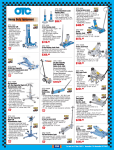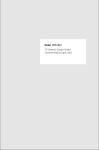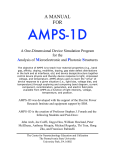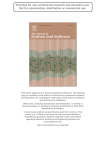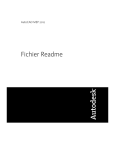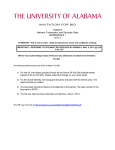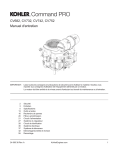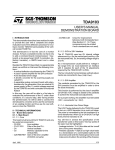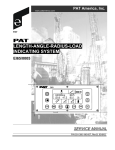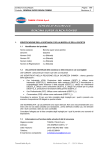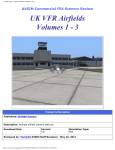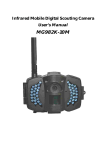Download SCADAview CSX User`s Manual - Micro
Transcript
SCADAview® CSX
User’s Manual
Updated: November 18, 2015
Copyright © 2015 Micro-Comm, Inc.
Table of Contents
Main Graphics Viewer.......................................................................................................................................................................3
System Display..................................................................................................................................................................................4
System Display Station List........................................................................................................................................................5
System Display Options.............................................................................................................................................................5
Station Display & Control..................................................................................................................................................................6
Discrete Inputs...........................................................................................................................................................................8
Expansion Inputs........................................................................................................................................................................9
Pump Maintenance....................................................................................................................................................................9
Flow Rate/Total Inputs..............................................................................................................................................................10
Flow High/Low Alarms..............................................................................................................................................................10
Remote Station Commands..................................................................................................................................................... 11
Control Group Setpoints..................................................................................................................................................................12
Control Setpoints......................................................................................................................................................................12
Alternator..................................................................................................................................................................................12
Reset........................................................................................................................................................................................12
Time Clock Controls.................................................................................................................................................................13
Controlling Level Enables........................................................................................................................................................13
Alarms.............................................................................................................................................................................................14
Acknowledging Alarms.............................................................................................................................................................14
Alarm Options..........................................................................................................................................................................14
Active Alarms Window..............................................................................................................................................................15
Event Logs...............................................................................................................................................................................16
Reports............................................................................................................................................................................................17
Trend Graph.............................................................................................................................................................................17
Real-Time Trend Graph............................................................................................................................................................19
Pump Runtime Report..............................................................................................................................................................20
Daily Pump Reports.................................................................................................................................................................22
Custom Daily Reports..............................................................................................................................................................23
Custom Timed Reports............................................................................................................................................................24
SCADAview CSX Studio.................................................................................................................................................................25
Customer Information...............................................................................................................................................................25
Client/Server Startup Options..................................................................................................................................................26
Folders & Database.................................................................................................................................................................28
Station Setup............................................................................................................................................................................29
Control Group Setup................................................................................................................................................................38
Security System.......................................................................................................................................................................41
Global Security System Options..............................................................................................................................................41
Web Page Option.....................................................................................................................................................................43
Custom Daily Reports..............................................................................................................................................................45
Custom Timed Reports............................................................................................................................................................46
Report Email Scheduling..........................................................................................................................................................47
SQL Database Structure..........................................................................................................................................................48
Exporting Historical Data..........................................................................................................................................................53
Script Language..............................................................................................................................................................................54
PLC Data References.....................................................................................................................................................................68
Data Expressions............................................................................................................................................................................73
Main Graphics Viewer
The main SCADAview CSX display window normally provides a graphical overview of the system (depending on how it was set up).
An example is shown below:
The toolbar at the top allows access to various standard (text based) displays and reports as well as navigation to other graphics
screens. The statusbar at the bottom shows who is currently logged in, how many alarms are still active and whether or not the connection is good to the server. The example above also shows a toolbar button for the optional “SCADAdial” add-on along with the
status message showing that it is currently disabled.
Other graphic viewer windows may be open at the same time and placed on other monitors if desired. Open a new graphic viewer
by selecting “New Window” or “New Floating Window” from the Graphics menu. These additional windows will re-open automatically when the program is launched and will remember their placement (as all other standard windows do). If windows can no longer
be seen due to changing the placement or removing monitors, select “Gather Windows” form the Window menu and they will all be
pulled back to the primary display.
The operation of the custom graphical windows will be different depending on the system. The remainder of this manual describes
the operation of the standard display screens, since their operation is somewhat generic no matter how the system was set up
graphically.
Another option available is to disable the graphics in the main viewer. Graphics would only then be available when showing the
seperate graphics window by selecting “New Window” or “New Floating Window” from the Graphics menu.
SCADAview CSX
Micro-Comm, Inc.
Page 3
System Display
The System Display windows provide an overview of the entire system (or part of a system) in the form of a spreadsheet. Columns
in this spreadsheet will display the station name, levels and status inputs along with the appropriate alarm/status background color.
Station Name
All station names currently selected for display will appear in the first column and will have a gray background color. The background color will be different whenever the user has added a station note with a special color. The text color will change to Red if the
station is in Loss-Of-Signal.
Analog Input Columns
Analog Input levels will be displayed in the next 8 columns if they are selected for display. Column labels with be AI1-AI8 by default.
The background color will change based on the alarm status for that input.
Flow Rate/Total Columns
The next 3 columns are used for Flow Rate, 24 Hour Flow Total and Flow Total. The background color for these will change based
on the flow rate/total alarm status.
Discrete Input Columns
All discrete inputs selected for display will be shown next in the spreadsheet. Column labels for the first six inputs will default to DI1DI16 and the expansion module inputs will default to EI1-EI32.
Controlled outputs such as pumps will be set up as “Call/Run/Fail” so that a label will be changed based on the pump’s status (i.e.
P1R for pump #1 Run, P1C for pump #1 Call, and P1F for pump #1 Fail).
Status inputs will show their label whenever they are on along with the status color as the background.
SCADAview CSX
Micro-Comm, Inc.
Page 4
System Display Station List
By clicking the right mouse button on the system display, the following options can be selected depending of the option clicked on:
Right-Click and select “Station List…”
A selection window showing all the stations in the system will be displayed. Click on the checkbox next to the station name to show
or hide a particular station. Close the setup screen when finished.
System Display Options
Right-Click and select “Display Options…”
A selection window showing the display labels and checkbox for each data column is shown. Changes can be made to the system
display name, column labels, text styles and highlight color. Click on the checkbox to show or hide a particular column of data. Columns can also be re-ordered by clicking on Move Up or Move Down. Click Save to save all the changes.
Color options like the “Alt. Bacground” will bring up a screen that allows the alternating row color to be changed. Click on color
desired and click OK to save the change.
SCADAview CSX
Micro-Comm, Inc.
Page 5
Station Display & Control
The Station Display allows an operator to view all information and make changes to control parameters on a remote station.
Note – Making changes to setpoints is accomplished by selecting the proper tab, clicking once or twice in a text box, typing the new
value and pressing “Enter” or clicking out of the text box.
Name
The name given to the remote station being displayed. Changing this selector or the ID selector will change the current station being
viewed.
Addr
The 2-character address of the station being displayed (HH through WW).
Notes
Clicking on this button will bring up a text editor for typing notes related to the station. A status color can also be chosen in the editor
that will be the background color for the station name on the System Display.
Information is presented in (4) separate tab panels that will show different items based on each tab selector. The following is a list of
what each panel will do:
Upper left panel - Levels
This panel shows information related to analog input/output levels and settings. The name of each input used will appear on the left.
The other columns will change based on the option being viewed:
Levels
Value
Units
Status
The most recent level reading for the input
The unit of measure i.e. PSI, FEET etc.
The most recent status change or alarm (RISE, FALL, HIGH, LOW, RATE)
High/Low
High
Low
DBand
User setpoint for the high level alarm
User setpoint for the low level alarm
Deadband for both the high and low level setting (level will have to fall/rise by this much before an alarm will clear)
Rate
Rise
Rising rate-of-change alarm setpoint
Fall
Falling rate-of-change alarm setpoint
Note: The rate alarm setpoints are entered in units per 2 minute change interval. Alarm will generated if the level changes by more
that this amount in 2 minutes.
SCADAview CSX
Micro-Comm, Inc.
Page 6
Outputs
Value
Units
User setpoint for an output value sent to the remote - target setpoints, speed etc.
The unit of measure i.e. PSI, GPM etc.
SCADAview CSX
Micro-Comm, Inc.
Page 7
Upper right panel - Discretes
This panel shows information related to discrete inputs at the remote station. These inputs are used as status/alarm inputs i.e. Pump
Run, pressure alarms etc. In addition to viewing the status of the inputs, controlled discrete outputs may be changed between Hand,
Off, and Auto.
Discrete Inputs
SYS
System HOA status. This is the final decision combination of all other HOAs in the system. It will show either HAND, OFF or AUTO
for each controlled device.
RTU
Remote monitored HOA status when used. The remote station would be wired with an HOA whose status will be reported back to
the CTU using the Expansion Inputs.
Mode
The current mode of a controlled output (pump). Four modes are possible:
Standby
the controlled device is off, in auto and available for use
Disabled
the controlled device is currently disabled or the HOA is off
Fail
device has failed to run
Call
device is being called on by the CTU
Status
The current status of the input. Pumps will always show either OFF or RUN in this column. Other discrete inputs will display a userdefined label when an input in on.
Hand/Off/Auto Controls - Pump Control Panel
Double-clicking in the the Position or discretes status column will bring up an individual pump’s control panel / HOA (Note: The pump
control panels can be globally enabled or disabled in application preferences). Pump control panels show the control status, event
log and expanded output status (when available) for the controlled device.
Hand/Off/Auto Controls - Read All Option
If no pumps are selected, all HOA’s can be read and displayed with dropdown selectors:
HOA Selectors
User selection for the mode of each controlled device:
HAND - turns the device ON
OFF - turns the device OFF
AUTO - lets the system control the device based on stop/start setpoints
Note: Other selection options may be available (i.e. OPEN/CLOSE, ON/OFF etc.)
SCADAview CSX
Micro-Comm, Inc.
Page 8
Expansion Inputs
Expansion inputs are additional discrete inputs usually located on an external input module at the RTU. The name and the input
status are displayed for each device. On/Off labels are displayed for the status if they have been entered, otherwise the input label
is displayed whenever the input is on.
Pump Maintenance
The current number of runtime hours and pump cycles can be entered here for each discrete input along with alarm setpoints.
The runtime will automatically increment in tenths of hours whenever the discrete input is “ON” and the cycle count will increment
whenever the discrete input goes from off to on. When the runtime or cycles reaches the setpoint, a “Runtime Alarm” or “Cycle
Counter Alarm” is generated. A “Next Service Date” alarm can also be selected for each controlled device by double-clicking in the
Date column.
SCADAview CSX
Micro-Comm, Inc.
Page 9
Flow Rate/Total Inputs
Value
The most recent flow rate / total readings.
Units
The unit of measure (usually GPM and GAL)
Status
Alarm status (HIGH, LOW)
Flow High/Low Alarms
High
User settings for HIGH flow rate or high 24hr total
Low
User settings for LOW flow rate or low 24hr total
SCADAview CSX
Micro-Comm, Inc.
Page 10
Remote Station Commands
Poll Now
Clicking this button will cause the CTU to skip all the remaining stations in it’s polling list and start over with the selected station.
Accumulators
Click this button to display a window that allows reading and writing of remote accumulator variables. These may be used for pump
runtimes, flow totals etc.
Real-Time Clock
If the remote station is RTU32 or later, this will allow the station’s clock to be read back and then set to match the PC’s clock.
Totalizer
If the station is RTU32 or later and the flow total value is being computed out at the remote, this will allow the flow total value to be
changed. Note: The totalizer is usually displayed in 1000 gallon increments.
Station Status
The Lower-Right panel will show all other status information related to the station.
RTU
The current status of the remote (Normal, Override or LOS)
Override means that a CTU has placed the remote in Override mode.
LOS means that the station has stopped responding. This also is displayed in the Data Status.
CTU
The current status of the central (Normal, Monitor or Override)
Monitor means that this CTU does not control the remote.
Override means this CTU has taken over control of the remote from the other CTU.
Data Quality
The status of all the displayed data from the remote.
Valid means that the data is less that 1 polling cycle old.
Old means the data is more than 1 polling cycle old.
LOS means the station has not responded for a programmed number of cycles.
Time Stamp
The central’s time when the remote data was last received.
Date
The computer’s date when the remote data was last updated.
SCADAview CSX
Micro-Comm, Inc.
Page 11
Control Group Setpoints
The Control Group Setpoints window allows an operator to change the starting and stopping levels for any control group in the
system. A “Control Group” is a collection of controlling levels (usually an analog input from a remote station such as a tank level)
and controlled devices (usually pumps or valves at another station).
Note: Making changes to setpoints is accomplished by clicking in the text box, typing the new value and pressing Enter. Changing
other parameters such as the Controlling Level Enables is done by just clicking the box to select the new mode. Pressing Enter is
not required in this case. If the control group is located at the remote then buttons for Read / Send will appear above the setpoints
that allow the operator to change the setpoints at the remote.
Name and #
The name of the control group is shown and selected here. The control group can also be selected by #.
Control Setpoints
Normal control groups have up to eight sets of stop/start setpoints on this screen; the eight are shown down the left-hand side of the
window. The stop/start setpoints are values entered by the operator to determine at what value the corresponding controlled device
will either stop or start.
Alternator
Use the mouse to select the alternator sequence for the control group. The alternator determines the mode of operation for the
controlled devices. The choices are:
Forward Reverse Auto All Device one is always first
Last device is always first
Alternation sequence beginning with the first device and continuing
through all available devices
Same as Auto.
Reset
If a device fails, the system automatically chooses the next device available (in auto mode) to control. The system will not try the
failed device again until the operator resets the failed device(s) by clicking on this button.
SCADAview CSX
Micro-Comm, Inc.
Page 12
Time Clock Controls
Pre-Fill
Enter the pre-fill rate (feet per hour) at which the tank fills when the pump is running. It will be used to determine when the controlled
device will come on prior to the time that inhibit is activated. This will allow the system to top-off the tank using the lead control level
setpoint prior to inhibiting the control group. The pre-fill value is used whenever Time Inhibit/Restore operation is also enabled.
Time Inhibit
Enter a time in 24-hour time (i.e. 1:00 PM would be entered as 1300) and press Enter. The inhibit time is the time of day that the
control group is inhibited from controlling any devices.
Time Restore
Enter a time in 24-hour time and press Enter to continue. The restore time is the time of day that the control group is put back in
control again.
Override
Enter the stop and start values for which you want control to be reinstated temporarily for one controlled device during Time Inhibit
because of a very low level. The stop setpoint determines when to inhibit the control again.
Controlling Level Enables
Use the mouse to toggle each of the eight controlling level ON or OFF. Each control group has corresponding controlling levels.
These values determine when the device they control should turn on or off. All levels that are currently being used for control should
be set to ON. The pumps or other controlled devices will run until the setpoints for ALL the levels selected are reached.
The scaling factor for the control group setpoints will also be determined based on which controlling level is selected.
SCADAview CSX
Micro-Comm, Inc.
Page 13
Alarms
Acknowledging Alarms
To acknowledge alarms, press the F4 key or select the “Acknowledge All Alarms” option from the “Alarm” menu.
The time, date, alarm description and current user name will be added to the event log.
Alarm Options
The Alarm Options are selected from then “Preferences...” item under the setup menu.
These options allow an administrator to change the behavior of the alarm system.
Alarm Horn Sounds
The sounds selected will be played every 6.5 seconds whenever an alarm occurs and has not been
acknowledged. Alarm sounds for Pump Fails, LOS Alarms and Level Alarms can be different from the
main alarm sound. If these special alarm sound files are not selected, the main sound will be used instead.
Select the .WAV sound files using the Select… button and then click on the “Test” button to try the sound.
Status Log Sound
The sound selected will be played once whenever a status event occurs.
Speak Alarms
All currently active alarms will be read (over and over) using the operating system’s text-to-speech engine.
Alarm Station Display Jump
When this option is turned on, the Station Display window will be opened to the alarming station when a new alarm occurs.
Active Alarm Display Jump
This will open the active alarms window whenever a new alarm occurs.
Acknowledgment with Operator Comments
This will allow the operator to type in some comments whenever an alarm is acknowledged. The comments will be logged to the
alarm event log.
CTU Alarm Horn
When this option is turned on, the SV-PLC Server application will be told to turn ON the CTU alarm horn output bit whenever an
alarm occurs. It will be turned back off when the operator hits Alarm Acknowledge.
CTU Alarm Ack
If this option is on, the CTU alarm horn will be silenced (an alarm ack bit will to momentarily turned on) whenever the operator hits
Alarm Acknowledge.
SCADAview CSX
Micro-Comm, Inc.
Page 14
Active Alarms Window
Selecting “Active Alarms” from the “View” menu shows the Active Alarms list. This window will show all the current alarms. Alarms
that have not been acknowledged will be shown in red. Alarms that have cleared but still have not been acknowledged will be light
brown. The list can be re-sized and scrolled through with the mouse.
Double clicking on an alarm line will bring up the Station Display for that alarm.
Right-clicking will allow acknowledgement of individual alarms as well as selecting stations/inputs whose alarms are to be disabled:
Note: When alarms have been disabled a special message will appear at the bottom of the Active Alarms window along with a
button to show the disabled alarms. The main graphic viewer window will also include a warning icon after the active alarms in it’s
status bar.
SCADAview CSX
Micro-Comm, Inc.
Page 15
Event Logs
Selecting “Event Logs” from the “View” menu shows the Event Logs window. The Alarm log is stored in a monthly file. By default,
ALL stations from the current year, month and day are selected. These options can then be changed to show any desired period of
time.
The “Filter” option will find and display only the lines containing the given text.
This report also shows the number of events for the given time period and can be printed.
The types of event logs are as follows:
Alarm - logs when alarms occur, clear and when they are acknowledged by an operator.
Setpoint - changes made by operators to any system setpoints such as HOAs, Control Group setpoints etc.
System - keeps track of startups, setup change re-loads and shutdowns etc.
Security - log of all user security system logins/logouts.
Dialer - SCADAdial events (if this option is installed).
SCADAview CSX
Micro-Comm, Inc.
Page 16
Reports
The following describes how to use the built-in reporting options found in SCADAview CSX. These can be selected from either the
toolbar or from the “View” menu.
Trend Graph
This is a chart that will show up to 12 separate levels for a selected period of time. The user options include:
Date
Starting month, day and year for the graph. Clicking the calendar icon will bring up a calendar selector.
Left/Right Arrows
Moves date backward or forward by one day.
Type
This sets the horizontal scale for the graph. Four selections are currently available – 1 Day, 2 Day, 7 Day, 14 Day and 30 Day.
Pens
Open and save buttons allowing the pen setup to be loaded / saved.
Station Names
Selected station for a particular pen color.
Input Names
Selected analog (level) or discrete input to be graphed for the corresponding pen.
SCADAview CSX
Micro-Comm, Inc.
Page 17
Double-Clicking on the graph or Right-Clicking and selecting from the pop-up menu will allow the Data Readout to be shown or
hidden. The Data Readout will display the exact analog level for each readout line along with statistics for the range between the
two lines. To change the selected times, click and drag the readout lines.
Right-Clicking on the graph will also show the following menu options:
Load Pens
Opens a .pen file containing the pen selection.
Save Pens
Saves a .pen file withe the current pen selection.
Clear Pens
Clears all the current pen selections.
Hide/Show Grid
This will turn off or on the light gray grid lines.
Show/Hide Readout
Data readout window will be shown or hidden.
Area/Line Graph
Selects the graph style - area graphs will fill with the pen color to each axis.
Background Color
Selects a different background color for the graph (normally white)
Pen Size
Data pen width can be selected from 1-4 pixels.
Export Data…
This option will save a comma delimited file (.CSV)
Print...
Allows the graph to be printed.
Various options can also be set by selecting the menu item or clicking on the “Graph Options” button.
SCADAview CSX
Micro-Comm, Inc.
Page 18
Real-Time Trend Graph
Similar to the Trend Graph, the Real-Time trend is a chart that will show up to 12 separate levels for a past number of minutes and is
updated every couple of seconds. This allows for much greater detail when viewing a rapidly changing value.
SCADAview CSX
Micro-Comm, Inc.
Page 19
Pump Runtime Report
This report will compute and display runtimes for discrete inputs DI1-DI16 and expansion inputs EI1-EI32. In addition to pump
runtimes, it will also show the minimum, maximum and average flow rate and the total flow for a selected period of time. The user
simply selects the station name, start date, end date, start hour and end hour. All runtimes are shown in hours and tenths of hours.
This report is based on the 1-minute historical files.
SCADAview CSX
Micro-Comm, Inc.
Page 20
Analog Report
This report will compute and display the minimum, maximum, average, non-zero average and difference all analog inputs in a station
for a selected period of time. The user selects the station name, start date, end date, starting and ending hour. This report is based
on the 1-minute historical files.
SCADAview CSX
Micro-Comm, Inc.
Page 21
Daily Pump Reports
This report uses a file that is updated every midnight and stores daily totals for Pump Runtimes, minimum Flow Rate, maximum Flow
Rate, non-zero average Flow Rate and Flow Total. The report window will display the lines from this file based on the time period
selected along with grand total numbers for each item at the bottom.
SCADAview CSX
Micro-Comm, Inc.
Page 22
Custom Daily Reports
This report uses a file that is updated every midnight and stores custom daily numbers for Pump Runtimes, minimum Flow Rate,
maximum Flow Rate, non-zero average Flow Rate and Flow Total etc. The report window will display the lines from this file based
on the time period selected along with grand total numbers for each item at the bottom.
SCADAview CSX
Micro-Comm, Inc.
Page 23
Custom Timed Reports
This report uses a file that is updated on a user-selected time interval (1 minute, 15 minute etc.) and saves snapshot values for any
station’s data. The report window will display the lines from this file based on the period selected. High, low and average values will
be computed and shown at the bottom of the report.
SCADAview CSX
Micro-Comm, Inc.
Page 24
SCADAview CSX Studio
Customer Information
Use this setup screen in SCADAview CSX Studio to put in the customer’s name and location. These are used when activating the
program over the internet and are also used on the Web page and in some reports. The Add-On features such as the web page are
also enabled using this screen - paste in the codes and click the “Save Project” toolbar button.
SCADAview CSX
Micro-Comm, Inc.
Page 25
Client/Server Startup Options
Client Mode
Makes SCADAview connect to a remote machine (SCADAview CSX Server) at startup and act as a client.
Data Update Rate (msec)
This is how often a SCADAview CSX client will request information from the server. This should be set higher when using a slow
network radio connection or the Internet.
Primary Server IP Address
The IP address or hostname of the SCADAview CSX Server machine.
Secondary Server IP Address
The IP address or hostname of another SCADAview CSX Server that will be used if the primary fails.
IP Port #
The IP port number to be used for client-server communication as well as SCADAview NET protocol connections.
Disable Client Historical Logging
Clients will not save any history files when this is checked.
Disable Client-Server Alarm Ack
Clients will not pass the alarm acknowledgements to the server when this is checked. The server machine will need to be acknowledged locally.
This Machine is a Backup Server
When checked, this machine will become a backup server if necessary. The SV-PLC data server will be launched in order to
become a SCADAview CSX Server in case the primary and secondary servers fail. The primary server will then be tested periodically and this machine will become a client again when the primary server is back on-line.
Auto-Update Setup File from the Server
SCADAview CSX
Micro-Comm, Inc.
Page 26
Whenever a change is made to the setup on the server, this option trigger the client to re-download all the current setup.
Default to using Local History for Trends, Reports and Event Logs
Forces a SCADAview CSX Client machine to use local data instead of requesting data from the server.
Store Trend Graph Pen Files On Server
If checked the save and open dialog boxes will be replaced with a selector that will save or load pen files on the server. Pen files are
also saved locally.
Sync Script Global Variables with Server
When checked, CSX Script variables will be passed from server to client and sent back to the server when changed on a client.
Normally this is not done and all variables will be local to the SCADAview CSX.
Use Data Change Requests
When checked, CSX clients will use special data requests for only the station or group data that has changed since the last request.
This can be useful when the TCP connection is slow and the data is not really changing very rapidly on the server - which is typical
for radio telemetry systems.
Use Data Compression
When checked, CSX clients will use data requests that will result in compressed data replies. This can be useful when the clientserver connection is slow.
Use Encrypted Communication
Client/Server communication and SCADAview NET protocol connections can use encryption. If used, the same password must be
entered at each client and server.
Headless Server Mode - Graphics Disabled
Checking this will make a dedicated server use the least amount of system resources by disabling all local graphics rendering.
Enable Modbus/TCP Server
This makes SCADAview act as a Modbus/TCP server with each station’s data (normal station data order) located at 4x100, 4x200
etc. for each station in the list. You must also enter the correct Modbus/TCP Unit ID (default is normally 0).
Enable System Maintenance Schedule
If checked the server will be re-started every 5 days in order to clear memory and perform other maintenance tasks. This will occur
at 2:08 AM on the 1st, 6th, etc. day of the month.
Disable Graphics Pre-Loading at Startup
If checked the graphics screens will be loaded as needed instead of all during startup. This speeds up inital startup and reduces
memory usage.
SCADAview CSX
Micro-Comm, Inc.
Page 27
Folders & Database
Setup and History Folders
This shows the current paths to where all the project files and history is stored on the computer. Click the “Select” buttons to change
the locations.
Backup History (secondary storage location)
This shows the path to where all history will be logged in addition to the primary location. This could be a network location or external drive.
SQL Database Logging
If an SQL database server is available, click this checkbox to enable historical information logging to various tables in the database.
Enable Active Station Data Table
If this is checked an extra table is created and updated every minute with all current station data. The SCADAreport add-on may
need this for snapshot data.
Enable 1 Minute History Data Tables
If this is checked all 1 minute history will also be logged to the SQL server. Separate tables for each station will be created. The
SCADAreport add-on may also need this data to generate reports.
Enable Daily Pump Report Tables
If this is checked all station daily pump reports will be logged to the SQL server. Separate tables for each station will be created.
Server Type
The type of SQL server being used. Currently the choices are MySQL, MS SQL, PostgreSQL, Oracle and ODBC.
Host Name or IP Address
This could be “localhost” if the SQL server is running on the local machine or may be a remote IP address.
Database Name
This will need to be a valid database name that already exists on the server.
User Name and Password
A valid login will be necessary to the SQL server. This will need to be set ahead of time.
Port
This will selected automatically based on the server but can also be changed to special ports if necessary.
Test
Use this button to open a test connection to the selected server and database.
SCADAview CSX
Micro-Comm, Inc.
Page 28
Station Setup
Database Controls
Stations
Use this list to select the station to edit - double click or select and click the edit button. This list will show the name, address, PLC
protocol and IP address / COM settings for each station.
Add
Click this button to add a new station to the end of the database.
Duplicate
Adds a new station with it’s setup the same as the selected station.
Delete
Deletes the selected station or stations.
Move Up/Down
Changes the order in which the stations appear in SCADAview CSX menu lists and system displays.
Change IP
Will allow changes to multiple selected station’s IP address and protocol selection.
Save Project
Use this toolbar button to save any changes made.
SCADAview CSX
Micro-Comm, Inc.
Page 29
General
Address
The two letter code (HH-WW) assigned by Micro-Comm for the station when setting up a new system.
Name
Enter a name for this station. This name will be displayed on all screens and reports dealing with this station.
Data Source
The data for the station will be acquired from the selected source which can be either “SV-PLC Server” or “None / Data Entry”.
SV-PLC communicates with various PLC types. The “None / Data Entry” selection can be used for special purposes such as data
consolation or manually entered lab data that needs to be logged (analog input values can be entered).
Local Expanded Data
This is used for stations located in the PLC that have been set up to support expanded data. Additional analog inputs, outputs and
flow information can then be gathered for this station.
Remote Flow Rate and Total
When using distributed control the station’s flow information will be polled for and the flow total will be remotely changeable.
Remote PC HOAs
When this is checked and used with CTU32 protocol RTUs, the Hand/Off/Auto controsl will be out at the remote and are accessed
on-demand (read/send buttons added to the HOA screens).
Enable Radio Diagnostics Polling
This allows CSX script to access the latest radio diagnostic counters for use in graphical diagnostic screens or alarm generation.
Data Expression
Expressions may be used that will take station data values and place results in other station data locations. See “Data Expressions”
section later in this manual for more information.
Data Change Script
If selected, the CSX script will be run any time data changes for this station. Use the “Edit Script” button to make changes to this
script or create a new one.
SCADAview CSX
Micro-Comm, Inc.
Page 30
Analog Ins
Name
This is the label used on all reports and displays to name each analog input. This is also the message printed when the analog is in
an alarm state.
Units
Enter the unit of measure for this analog (FEET, PSI, GPM etc.)
Range
For analog inputs, the range is the multiplier that is used on the raw value from the PLC.
Example: If the PLC analog value of 0-4095 is to be displayed as 240 ft, the range would be 0.0586 (4095 x Range = Full Scale of
Measured/Displayed Value).
Preset
This pre-sets or offsets the starting raw value for an analog input. This allow scales that don’t begin at zero.
Displayed values are computed: (raw + preset) x range
Label
Enter an abbreviation for this analog (LVL, DP, SP etc.)
Trend Min/Max
Trend graphs will use this for the Y-Axis scale (which can also be changed on the graph).
Send High/Low Setpoints to PLC
If checked, SCADAview CSX will send a block of up to 32 words to the PLC with High/Low setpoint pairs starting at the “Reference”
entered. The base reference will depend on the PLC protocol used (CTU32 would be just the uloc such as 1000, SLC protocol may
be something like N20:0).
SCADAview CSX
Micro-Comm, Inc.
Page 31
Flow
Flow Rate and Flow Total
Name
This is the label used on all reports and displays to label the flow rate or total input.
Units
Enter the unit of measure for this rate or total (GPM, GALLONS)
Range
For flow rate enter the raw value multiplier (raw x range = full scale flow rate).
For flow total enter the increment value for the totalizer. (Usually either 100 or 1000 gallon increments).
Preset
This pre-sets or offsets the starting raw value for an analog input. This allow scales that don’t begin at zero.
Displayed values are computed: (raw + preset) x range
Label
Enter an abbreviation for this rate or total (FR, FT)
Trend Min/Max
Trend graphs will use this for the flow rate Y-Axis scale (which can also be changed on the graph).
SCADAview CSX
Micro-Comm, Inc.
Page 32
Discretes
Name
The name for the discrete input. This name is displayed on the station display and will also be used for graphics tagging.
On Msg
Enter the label to be shown when the device is on or alarming.
Off Msg
Enter the label to be shown when the device is off.
Mode
Use the item list to select the available operating modes for the discrete input in question. Valid operating modes are:
A1 - Alarm when input is on, A0 - Alarm when input is off
S1 - Status when input is on, S0 - Status when input is off
CRF - Call/Run/Fail
CRFHOA - Call/Run/Fail/Hand/Off/Auto (remote HOA monitoring using expansion inputs)
Label
This is the label shown on the System Display screen for this discrete input or controlled device and is also used for graphics tagging. For controlled devices enter an abbreviation ending in X.
Example: P1X - the last character will change to display the current status of the device (R=Run, C=Call, F=Fail, O=Off).
CG
The control group # associated with the pump input. This is mainly for linking control groups with the Pump Control Panel window.
SCADAview CSX
Micro-Comm, Inc.
Page 33
Expansion
Name
The name of the expansion discrete input. This name is displayed on the station display and will also be used for graphics tagging.
On Msg
Enter the label to be shown when the device is on or alarming.
Off Msg
Enter the label to be shown when the device is off.
Mode
Use the item list to select the available operating modes for the expansion input. Valid operating modes are:
A1 - Alarm when input is on, A0 - Alarm when input is off
S1 - Status when input is on, S0 - Status when input is off
P1 - Pump status RUN or OFF (adds an R or O to the label)
Label
This is the label shown on the System Display screen for this input and is also used for graphics tagging.
SCADAview CSX
Micro-Comm, Inc.
Page 34
Remote Setpoints
Remote setpoints are read and sent to remote stations on-demand. They could be used at the remote to control outputs when in
backup control or for any other purpose. These setpoints respresent the variables STOP1,START1 through STOP12,START12 in a
Micro-Comm RTU.
Stop Label
Label used to describe the stop setpoint. i.e. “Pump 1 Stop”
Start Label
Label used to describe the start setpoint. i.e. “Pump 1 Start”
Units
Enter the unit of measure for this setpoint (FEET, PSI, GPM etc.)
Range
The range is the multiplier that is used on the raw value from the PLC.
Example: If the PLC analog value of 0-4095 is to be displayed as 240 ft, the range would be 0.0586 (4095 x Range = Full Scale of
Measured/Displayed Value).
Preset
This pre-sets or offsets the starting raw value. This allow scales that don’t begin at zero.
Displayed values are computed as follows: (raw + preset) x range
SCADAview CSX
Micro-Comm, Inc.
Page 35
HOAs
These HOA labels are used whenever an output needs to be labeled differently from the corresponding input. If labels are left blank,
the discrete input labels will be used instead.
The HOAs have a “Selector Type” for what options will be displayed in a drop-down list or on a graphical HOA. Standard selectors include Hand/Off/Auto, Start/Stop, On/Off, Open/Close/Auto, Open/Close. Custom selector types may be created by manually
entering up to 4 selection labels seperated by the “/” character. For example: Manual/Off/Auto/Monitor. The first selection will write a
value of 1 to the PLC, the second a value of 0, the third a value of 2 and if a fourth selection is used it will write value of 3.
The default is to use the normal 2 bits for an HOA. PLCs can use other options if values or bit references are placed at the end of
each label immediately following an equals sign.
For example: “Manual=10/Off=11/Auto=12” would set a PLC location to 10,11 or 12 depending on the selection.
“Manual=b1/Off=b2/Auto=b3” would set bit 1,2 or 3 in a PLC location depending on the selection (and clear just the other 2 bits).
Virtual HOAs
Like the Remote Setpoints described before, these “virtual” HOAs are read and sent to the remote RTU. The variables X9 thru X16
are used to represent 8 different HOA settings (Hand=1, Auto=2, Off=0). Both the Central PC HOAs and the Remote Virtual HOAs
have a selection for what options are displayed in the drop-down list (HAND/OFF/AUTO, START/STOP, ON/OFF etc.).
SCADAview CSX
Micro-Comm, Inc.
Page 36
Accumulators
Micro-Comm remote RTU variables X17-X24, M0-M7, M8-M15 or M16-M23 can be labeled, scaled and treated as accumulators
(runtimes, cycle counters, flow totals etc). These variables are then read and sent on demand from SCADAview CSX just like the
Remote Setpoints or Remote HOAs.
A special option is also available to automatically read and save these accumulators at midnight (for use with the “Accumulator
Report”).
Another option allows the accumulators to automatically adjust the maintenance runtimes. After they are read at midnight, any of the
accumulators that have “runtime” in their name will set the corresponding maintenance runtime equal to the remote value.
SCADAview CSX
Micro-Comm, Inc.
Page 37
Control Group Setup
Group #
The control group number (1-99) for the currently displayed group. This number is assigned by Micro-Comm when a system is
created and will usually range from 1 to the number of groups in the system.
Name
A label that describes the control group. This is normally the name of a pump station or controlled device.
Data Source
The SV-PLC server application will normally be used to acquire data for the control group. Currently the choices are “None / Data
Entry” or “SV-PLC Server”.
Remote Group
Checked if the control group is located at the remote (distributed control).
Use Custom Group Screen
When checked, the appearance of the control group screen will reflect what is selected under the Custom Group Screen tab - each
setpoint line can be labeled and scaled differently with this option. Otherwise the group screen will be set up using the Normal
Groups tab.
SCADAview CSX
Micro-Comm, Inc.
Page 38
Normal Group Screen Setup
Controlling Levels
Station
The address and name of the station that controls the outputs for this control group. This information will tell SCADAview CSX what
scaling factor to use when displaying the setpoints for the group. The scaling factor that will be used will also be based on which of
the Controlling Levels (1-8) is selected on the Control Group Setpoints window.
Analog
The analog input and name used for control of this group. This information will along with the Controlling Station will tell SCADAview
CSX what scaling factor to use when displaying the setpoints for this control group (unless the option below is checked).
Use analogs selected above to scale each stop/start line differently
This option makes it possible for each line on the control group stop/start screen to have a different scaling factor. Each line will be
scaled using the selected station/analog.
Controlling Level Labels
Control groups can have up to 8 different controlling sites depending on how the system is set up. A label can be used to describe
each controlling site. (TANK1, TH-A etc.)
Setpoint Labels
A label describing each controlled device in the group.
Example: Lead Pump, Lag Pump etc.
Stop/Start Labels
Special labels for display above the stop/start setpoints in SCADAview CSX. If something other than “Stop” and “Start” are desired
(such as “Cutoff” and “Restore”) enter the labels here.
Override Stop/Start Labels
Same as above but these labels are displayed above the override setpoints.
SCADAview CSX
Micro-Comm, Inc.
Page 39
Custom Group Screen Setup
Custom Group Screens allow much more flexibility in how they are displayed in SCADAview CSX.
The options are as follows:
Stop Label / Start Label
Custom labels for each stop or start setpoint (stops are on the left side of the control group screen and starts are on the right).
Units
The units label is displayed to the right of each setpoint entry edit field.
Range/Preset
The multipliers and offsets used to scale each setpoint. (scaled=(raw+preset)*range)
Show Fail Reset Button
If check, the group’s “Fail Reset” button is shown on the custom group screen.
Show Alternator
If checked, the “Forward, Reverse, Auto” selector is shown on the custom group screen.
Setpoints Title
This label is shown above all the setpoints - this can be left blank.
Alternator Selections
Custom text for auto, forward and reverse can be used. Separate each one with a slash “/”.
Alternator Label
Custom text shown above the alternator drop-down menu.
Notes:
Custom Group Screens can also use drop-down lists for setpoints instead of text boxes (for special mode selection). To specify the
list, enclose it in braces and put it at the end of the setpoint label - formatted like {label1=value1;label2=value2;label3=value3 etc.}
Example: Control Mode {Manual=1;Auto=2;Off=3}
The Custom Group setpoint labels can also be used to specify a minimum and maximum value allowed. To use this option, enclose
a range in square brackets at the end of the setpoint label (Note: this will not be displayed on the control group screen).
Example: Target Pressure [0-200]
These options can also be easily set up using a special window by right-clicking on the stop/start label and selecting “Edit Special
Options...”
SCADAview CSX
Micro-Comm, Inc.
Page 40
Security System
Select User
Use this pull-down list to select the user to edit.
Add New User
Click this button to add a new user to the end of the database.
Delete User
Deletes the currently selected user. Note: The user will not be deleted until the Save button is clicked.
Save Project
This toolbar button will save the entire user’s database. You should click this when you are finished making changes.
Global Security System Options
Enable Security System
When this option is checked, all security features will be enabled for SCADAview CSX. Also, the next time the SCADAview CSX
Studio is run it will require an administrator’s user name and password. Be careful not to lock yourself out!
Local Auto-Logout Time
If a number other than zero is entered, SCADAview CSX will log off the current user after the given number of minutes has elapsed.
This helps keep the system secure even if a user forgets to log out.
Server Auto-Logout Time
SCADAview CSX acting as the server will log out any remote logins after this amount of time. If set to 0 it will never log remote
users out.
Mouse Movements Reset Auto-Logout
If selected, any time the user moves the mouse the local auto-logout timer will be re-started.
SCADAview CSX
Micro-Comm, Inc.
Page 41
User Options
User Name
The name a user must type when logging into SCADAview CSX.
Password
The password a user must type when logging into SCADAview CSX.
Confirm
When changing or setting a password, it must be entered again here to confirm the change.
User’s Security Level
Administrator
The user can do anything including changing setup options. (SCADAview CSX Studio requires at least one administrator)
Supervisor
Supervisors can change setpoints, HOA controls etc. Basically they can do everything other than program setup.
Operator
Operators can view the display screens, run reports etc. and can make changes to the Hand/Off/Auto controls. They can’t change
setpoints or program setup options.
None
The user can log in but can’t make any setpoint or HOA changes.
Note: When logged off, users can only view displays, view setpoints and HOAs and run reports.
Local vs. Remote Security Level
The local security level will be used whenever a user logs in on at the SCADAview CSX machine. The remote security level gets
used when logging in over the web page or remotely using TCP/IP client/server or SCADAview NET data connections.
Custom Access...
The custom access option can be used block the user from making control changes on any station, group or graphic screen. It can
also be used to keep the user from logging in on the web page.
SCADAview CSX
Micro-Comm, Inc.
Page 42
Web Page Option
An optional add-on to SCADAview CSX can be used to generate Web page versions of the System Display screen, Station Display
screens, selected Graphics screens, High/Low Alarms and Control Group setpoints, Hand/Off/Auto controls, Reports and Trend
graphs and more. Current system data and alarms can then be viewed over the Internet using any Web browser such as Internet
Explorer, Google Chrome, Firefox, Opera, Safari, etc.
Choose “Web Page” from the Setup menu in the SCADAview CSX Studio and check the various options desired.
Note: A web server application and PHP installation is required for the web page option to work.
The “Web Folder” is a full pathname of the Web server’s home page folder (where all .php files will be copied).
Some sample web pages are shown below:
SCADAview CSX
Micro-Comm, Inc.
Page 43
SCADAview CSX
Micro-Comm, Inc.
Page 44
Custom Daily Reports
This reporting option is defined by selecting “Custom Daily Report” from the Setup menu in SCADAview CSX Studio.
Up to 50 user-defined Daily Reports can be updated every midnight (or at a custom Log Time) with 24-hour summary data columns.
The stations and data points can be selected for up to 250 columns to be written to a comma-separated file (Microsoft Excel compatible). The first column in the report will always be the date in the format MM/DD/YYYY.
SQL database servers can also be updated with this data if so desired. Use “Folders & Database” to set up the connection.
Supported servers include ODBC, Microsoft SQL, PostgreSQL and MySQL.
SCADAview CSX
Micro-Comm, Inc.
Page 45
Custom Timed Reports
Up to 50 user-defined Timed Reports can be updated at any given rate with live station data. The stations and data points can be
selected for up to 250 columns to be written to a comma-separated file (Microsoft Excel compatible). If “Monthly File” is checked, a
new file will be started each month and the filename will end with MM-YYYY (month-year).
This reporting option is defined by selecting “Custom Timed Reports” from the Setup menu in SCADAview CSX Studio.
SQL database servers can also be updated with this data if so desired. Use “Folders & Database” to set up the connection.
SCADAview CSX
Micro-Comm, Inc.
Page 46
Report Email Scheduling
Daily, Custom Daily, Custom Timed, Graphic Screen, Trends and Radio Diagnostic can optionally be emailed to operators on a
daily, weekly or monthly basis. Simply select “Enable Email” for the report type in question, select the reports and type in the email
addresses separated by commas as shown in the example above. The Daily email will be sent just after midnight each day. Weekly
email will be sent out on Monday morning and Monthly will be sent on the 1st of each month with the previous month’s report.
Note: If an email address of “LocalPrinter” is used instead of an email address, the default local printer will be used.
In order to email the reports, SCADAview CSX needs to also have your email server settings. You may need to contact your network system administrator to get this info. SCADAview CSX will also use these settings whenever it needs to email anything else
(CSX Script may be used to send email).
SCADAview CSX
Micro-Comm, Inc.
Page 47
SQL Database Structure
The following information describes the structure of the various tables and fields within those tables that are created when using the
SQL database server logging options. These examples are using the MySQL database server in conjuction with an open-source
web application called “phpmyadmin” to export the table information along with 10 rows of demo data.
Station Address “PH” 1-Minute Historical Data:
--- Table structure for table `SVStatLogPH`
--
CREATE TABLE IF NOT EXISTS `SVStatLogPH` (
`ID` int(11) NOT NULL AUTO_INCREMENT,
`DT` timestamp NOT NULL DEFAULT CURRENT_TIMESTAMP ON UPDATE CURRENT_TIMESTAMP,
`AI1` double DEFAULT NULL,
`AI2` double DEFAULT NULL,
`AI3` double DEFAULT NULL,
`AI4` double DEFAULT NULL,
`AI5` double DEFAULT NULL,
`AI6` double DEFAULT NULL,
`AI7` double DEFAULT NULL,
`AI8` double DEFAULT NULL,
`Flow_Rate` double DEFAULT NULL,
`Flow_Total` double DEFAULT NULL,
`DI1` smallint(1) DEFAULT NULL,
`DI2` smallint(1) DEFAULT NULL,
`DI3` smallint(1) DEFAULT NULL,
`DI4` smallint(1) DEFAULT NULL,
`DI5` smallint(1) DEFAULT NULL,
`DI6` smallint(1) DEFAULT NULL,
`DI7` smallint(1) DEFAULT NULL,
`DI8` smallint(1) DEFAULT NULL,
`DI9` smallint(1) DEFAULT NULL,
`DI10` smallint(1) DEFAULT NULL,
`DI11` smallint(1) DEFAULT NULL,
`DI12` smallint(1) DEFAULT NULL,
`DI13` smallint(1) DEFAULT NULL,
`DI14` smallint(1) DEFAULT NULL,
`DI15` smallint(1) DEFAULT NULL,
`DI16` smallint(1) DEFAULT NULL,
`EI1` smallint(1) DEFAULT NULL,
`EI2` smallint(1) DEFAULT NULL,
`EI3` smallint(1) DEFAULT NULL,
`EI4` smallint(1) DEFAULT NULL,
`EI5` smallint(1) DEFAULT NULL,
`EI6` smallint(1) DEFAULT NULL,
`EI7` smallint(1) DEFAULT NULL,
`EI8` smallint(1) DEFAULT NULL,
`EI9` smallint(1) DEFAULT NULL,
`EI10` smallint(1) DEFAULT NULL,
`EI11` smallint(1) DEFAULT NULL,
`EI12` smallint(1) DEFAULT NULL,
`EI13` smallint(1) DEFAULT NULL,
`EI14` smallint(1) DEFAULT NULL,
`EI15` smallint(1) DEFAULT NULL,
`EI16` smallint(1) DEFAULT NULL,
`EI17` smallint(1) DEFAULT NULL,
`EI18` smallint(1) DEFAULT NULL,
`EI19` smallint(1) DEFAULT NULL,
`EI20` smallint(1) DEFAULT NULL,
`EI21` smallint(1) DEFAULT NULL,
`EI22` smallint(1) DEFAULT NULL,
`EI23` smallint(1) DEFAULT NULL,
`EI24` smallint(1) DEFAULT NULL,
`EI25` smallint(1) DEFAULT NULL,
`EI26` smallint(1) DEFAULT NULL,
`EI27` smallint(1) DEFAULT NULL,
`EI28` smallint(1) DEFAULT NULL,
`EI29` smallint(1) DEFAULT NULL,
`EI30` smallint(1) DEFAULT NULL,
`EI31` smallint(1) DEFAULT NULL,
`EI32` smallint(1) DEFAULT NULL,
PRIMARY KEY (`ID`)
) ENGINE=InnoDB DEFAULT CHARSET=latin1 AUTO_INCREMENT=26207 ;
--- Dumping data for table `SVStatLogPH`
-INSERT INTO `SVStatLogPH` (`ID`, `DT`, `AI1`, `AI2`, `AI3`, `AI4`, `AI5`, `AI6`, `AI7`, `AI8`, `Flow_Rate`, `Flow_Total`, `DI1`, `DI2`, `DI3`, `DI4`, `DI5`, `DI6`, `DI7`, `DI8`,
`DI9`, `DI10`, `DI11`, `DI12`, `DI13`, `DI14`, `DI15`, `DI16`, `EI1`, `EI2`, `EI3`, `EI4`, `EI5`, `EI6`, `EI7`, `EI8`, `EI9`, `EI10`, `EI11`, `EI12`, `EI13`, `EI14`, `EI15`, `EI16`,
`EI17`, `EI18`, `EI19`, `EI20`, `EI21`, `EI22`, `EI23`, `EI24`, `EI25`, `EI26`, `EI27`, `EI28`, `EI29`, `EI30`, `EI31`, `EI32`) VALUES
SCADAview CSX
Micro-Comm, Inc.
Page 48
(1, ‘2012-07-01 05:00:00’, 52.2000007629, 36.2000007629, 24221, 12358, 0, 96.5299987793, 61, 70, 362, 83468, 1, 0, 0, 0, 0, 0, 1, 0, 0, 0, 0, 0, 0, 0, 0, 1, 0, 0, 0, 0, 0, 0,
0, 0, 0, 0, 0, 0, 0, 0, 0, 0, 0, 0, 0, 0, 0, 0, 0, 0, 0, 0, 0, 0, 0, 0, 0, 0),
(2, ‘2012-07-01 05:01:00’, 52.5, 36.5, 24691, 12419, 0, 96.5299987793, 61, 70, 365, 83471, 0, 0, 0, 0, 0, 0, 1, 0, 0, 0, 0, 0, 0, 0, 0, 1, 0, 0, 0, 0, 0, 0, 0, 0, 0, 0, 0, 0, 0, 0, 0,
0, 0, 0, 0, 0, 0, 0, 0, 0, 0, 0, 0, 0, 0, 0, 0, 0),
(3, ‘2012-07-01 05:02:00’, 52.7999992371, 36.7999992371, 25153, 12479, 0, 96.5299987793, 61, 70, 368, 83475, 0, 1, 0, 1, 0, 0, 1, 0, 0, 0, 0, 0, 0, 0, 0, 1, 0, 0, 0, 0, 0, 0,
0, 0, 0, 0, 0, 0, 0, 0, 0, 0, 0, 0, 0, 0, 0, 0, 0, 0, 0, 0, 0, 0, 0, 0, 0, 0),
(4, ‘2012-07-01 05:03:00’, 53.0999984741, 37.0999984741, 25636, 12542, 0, 96.4319992065, 61, 70, 371, 83478, 0, 1, 0, 1, 0, 0, 0, 0, 0, 0, 0, 0, 0, 0, 0, 1, 0, 0, 0, 0, 0, 0,
0, 0, 0, 0, 0, 0, 0, 0, 0, 0, 0, 0, 0, 0, 0, 0, 0, 0, 0, 0, 0, 0, 0, 0, 0, 0),
(5, ‘2012-07-01 05:04:00’, 53.4000015259, 37.4000015259, 26064, 12597, 0, 96.5299987793, 61, 70, 374, 83482, 0, 1, 0, 0, 0, 0, 0, 1, 0, 0, 0, 0, 0, 0, 0, 1, 0, 0, 0, 0, 0, 0,
0, 0, 0, 0, 0, 0, 0, 0, 0, 0, 0, 0, 0, 0, 0, 0, 0, 0, 0, 0, 0, 0, 0, 0, 0, 0),
(6, ‘2012-07-01 05:05:00’, 53.7000007629, 37.7000007629, 26568, 12663, 0, 96.5299987793, 61, 70, 377, 83485, 0, 1, 0, 0, 0, 0, 0, 1, 0, 0, 0, 0, 0, 0, 0, 1, 0, 0, 0, 0, 0, 0,
0, 0, 0, 0, 0, 0, 0, 0, 0, 0, 0, 0, 0, 0, 0, 0, 0, 0, 0, 0, 0, 0, 0, 0, 0, 0),
(7, ‘2012-07-01 05:06:00’, 54, 38, 26988, 12718, 0, 96.5299987793, 61, 70, 380, 83489, 0, 1, 0, 1, 0, 0, 1, 1, 0, 0, 0, 0, 0, 0, 0, 1, 0, 0, 0, 0, 0, 0, 0, 0, 0, 0, 0, 0, 0, 0, 0, 0,
0, 0, 0, 0, 0, 0, 0, 0, 0, 0, 0, 0, 0, 0, 0, 0),
(8, ‘2012-07-01 05:07:00’, 54.2999992371, 38.2999992371, 27442, 12777, 0, 96.5299987793, 61, 70, 383, 83492, 0, 1, 0, 1, 0, 0, 1, 1, 0, 0, 0, 0, 0, 0, 0, 1, 0, 0, 0, 0, 0, 0,
0, 0, 0, 0, 0, 0, 0, 0, 0, 0, 0, 0, 0, 0, 0, 0, 0, 0, 0, 0, 0, 0, 0, 0, 0, 0),
(9, ‘2012-07-01 05:08:00’, 54.5999984741, 38.5999984741, 27919, 12839, 0, 96.5299987793, 61, 70, 386, 83496, 0, 1, 0, 0, 0, 0, 1, 0, 0, 0, 0, 0, 0, 0, 0, 1, 0, 0, 0, 0, 0, 0,
0, 0, 0, 0, 0, 0, 0, 0, 0, 0, 0, 0, 0, 0, 0, 0, 0, 0, 0, 0, 0, 0, 0, 0, 0, 0),
(10, ‘2012-07-01 05:09:00’, 54.9000015259, 38.9000015259, 28380, 12898, 0, 96.6279983521, 61, 70, 389, 83499, 0, 1, 0, 0, 0, 0, 0, 0, 0, 0, 0, 0, 0, 0, 0, 1, 0, 0, 0, 0, 0,
0, 0, 0, 0, 0, 0, 0, 0, 0, 0, 0, 0, 0, 0, 0, 0, 0, 0, 0, 0, 0, 0, 0, 0, 0, 0, 0);
Station Address “PH” 1-Minute Historical Expanded Data:
--- Table structure for table `SVStatLogExpPH`
--
CREATE TABLE IF NOT EXISTS `SVStatLogExpPH` (
`ID` int(11) NOT NULL AUTO_INCREMENT,
`DT` timestamp NOT NULL DEFAULT CURRENT_TIMESTAMP ON UPDATE CURRENT_TIMESTAMP,
`AI9` double DEFAULT NULL,
`AI10` double DEFAULT NULL,
`AI11` double DEFAULT NULL,
`AI12` double DEFAULT NULL,
`AI13` double DEFAULT NULL,
`AI14` double DEFAULT NULL,
`AI15` double DEFAULT NULL,
`AI16` double DEFAULT NULL,
`Flow_Rate_2` double DEFAULT NULL,
`Flow_Total_2` double DEFAULT NULL,
`Flow_Rate_3` double DEFAULT NULL,
`Flow_Total_3` double DEFAULT NULL,
`Flow_Rate_4` double DEFAULT NULL,
`Flow_Total_4` double DEFAULT NULL,
`Flow_Rate_5` double DEFAULT NULL,
`Flow_Total_5` double DEFAULT NULL,
`Flow_Rate_6` double DEFAULT NULL,
`Flow_Total_6` double DEFAULT NULL,
`Flow_Rate_7` double DEFAULT NULL,
`Flow_Total_7` double DEFAULT NULL,
`Flow_Rate_8` double DEFAULT NULL,
`Flow_Total_8` double DEFAULT NULL,
PRIMARY KEY (`ID`)
) ENGINE=InnoDB DEFAULT CHARSET=latin1 AUTO_INCREMENT=26210 ;
--- Dumping data for table `SVStatLogExpPH`
-INSERT INTO `SVStatLogExpPH` (`ID`, `DT`, `AI9`, `AI10`, `AI11`, `AI12`, `AI13`, `AI14`, `AI15`, `AI16`, `Flow_Rate_2`, `Flow_Total_2`, `Flow_Rate_3`, `Flow_Total_3`,
`Flow_Rate_4`, `Flow_Total_4`, `Flow_Rate_5`, `Flow_Total_5`, `Flow_Rate_6`, `Flow_Total_6`, `Flow_Rate_7`, `Flow_Total_7`, `Flow_Rate_8`, `Flow_Total_8`) VALUES
(1, ‘2012-07-01 05:00:00’, 844, 12358, 0, 0, 2183, 1784, 0, 0, 2122, 895144, 2274, 813762, 2448, 745948, 2626, 688563, 2865, 639383, 3149, 596754, 3499, 559457),
(2, ‘2012-07-01 05:01:00’, 850, 12419, 0, 0, 2183, 1784, 0, 0, 2103, 895148, 2253, 813766, 2426, 745952, 2628, 688566, 2864, 639386, 3150, 596757, 3499, 559460),
(3, ‘2012-07-01 05:02:00’, 856, 12479, 0, 0, 2183, 1784, 0, 0, 2102, 895153, 2252, 813770, 2424, 745956, 2624, 688570, 2863, 639390, 3130, 596761, 3479, 559463),
(4, ‘2012-07-01 05:03:00’, 863, 12542, 0, 0, 2168, 1783, 0, 0, 2124, 895158, 2252, 813775, 2425, 745960, 2625, 688574, 2864, 639393, 3150, 596764, 3500, 559466),
(5, ‘2012-07-01 05:04:00’, 868, 12597, 0, 0, 2183, 1784, 0, 0, 2105, 895162, 2254, 813779, 2429, 745963, 2632, 688577, 2871, 639396, 3158, 596767, 3511, 559468),
(6, ‘2012-07-01 05:05:00’, 875, 12663, 0, 0, 2183, 1784, 0, 0, 2089, 895167, 2238, 813783, 2410, 745968, 2636, 688581, 2876, 639400, 3166, 596770, 3520, 559471),
(7, ‘2012-07-01 05:06:00’, 880, 12717, 0, 0, 2167, 1784, 0, 0, 2101, 895171, 2251, 813787, 2424, 745971, 2625, 688584, 2864, 639403, 3150, 596773, 3475, 559474),
(8, ‘2012-07-01 05:07:00’, 886, 12777, 0, 0, 2183, 1784, 0, 0, 2124, 895176, 2253, 813791, 2426, 745975, 2626, 688588, 2865, 639406, 3151, 596776, 3503, 559477),
(9, ‘2012-07-01 05:08:00’, 892, 12839, 0, 0, 2167, 1784, 0, 0, 2117, 895181, 2267, 813795, 2441, 745979, 2645, 688591, 2885, 639409, 3174, 596779, 3528, 559480),
(10, ‘2012-07-01 05:09:00’, 898, 12898, 0, 0, 2183, 1785, 0, 0, 2111, 895185, 2261, 813800, 2435, 745983, 2638, 688595, 2877, 639413, 3134, 596782, 3484, 559483);
SCADAview CSX
Micro-Comm, Inc.
Page 49
Station Address “PH” Daily Pump Report:
--- Table structure for table `SVDailyPumpReportPH`
--
CREATE TABLE IF NOT EXISTS `SVDailyPumpReportPH` (
`ID` int(11) NOT NULL AUTO_INCREMENT,
`DT` timestamp NOT NULL DEFAULT CURRENT_TIMESTAMP ON UPDATE CURRENT_TIMESTAMP,
`PUMP1` double DEFAULT NULL,
`PUMP2` double DEFAULT NULL,
`PUMP3` double DEFAULT NULL,
`PUMP4` double DEFAULT NULL,
`PUMP5` double DEFAULT NULL,
`PUMP6` double DEFAULT NULL,
`PUMP7` double DEFAULT NULL,
`PUMP8` double DEFAULT NULL,
`FT24` double DEFAULT NULL,
`FRMIN` double DEFAULT NULL,
`FRMAX` double DEFAULT NULL,
`FRAVG` double DEFAULT NULL,
PRIMARY KEY (`ID`)
) ENGINE=InnoDB DEFAULT CHARSET=latin1 AUTO_INCREMENT=19 ;
--- Dumping data for table `SVDailyPumpReportPH`
-INSERT INTO `SVDailyPumpReportPH` (`ID`, `DT`, `PUMP1`, `PUMP2`, `PUMP3`, `PUMP4`, `PUMP5`, `PUMP6`, `PUMP7`, `PUMP8`, `FT24`, `FRMIN`, `FRMAX`,
`FRAVG`) VALUES
(1, ‘2012-07-02 04:59:59’, 6.3, 7.3, 0, 12.05, 0, 0, 12.03, 11.95, 4444000, 239, 390, 315.5833),
(2, ‘2012-07-03 04:59:59’, 5.97, 7.82, 0, 12.03, 0, 0, 11.9, 11.98, 4426000, 239, 390, 313.4917),
(3, ‘2012-07-04 04:59:59’, 6.65, 7.42, 0, 11.98, 0, 0, 11.98, 12, 4435000, 239, 390, 314.4507),
(4, ‘2012-07-05 04:59:59’, 7.18, 6.4, 0, 12, 0, 0, 12.02, 11.98, 4443000, 239, 390, 315.5326),
(5, ‘2012-07-06 04:59:59’, 7.7, 6.12, 0, 12, 0, 0, 11.95, 12.08, 4425000, 239, 389, 313.4278),
(6, ‘2012-07-07 04:59:59’, 7.5, 6.55, 0, 11.97, 0, 0, 12, 12, 4436000, 239, 390, 314.5549),
(7, ‘2012-07-08 04:59:59’, 6.47, 7.05, 0, 11.98, 0, 0, 12.12, 11.95, 4444000, 239, 390, 315.4972),
(8, ‘2012-07-09 04:59:59’, 6.2, 7.62, 0, 12.05, 0, 0, 12, 11.9, 4424000, 239, 390, 313.4035),
(9, ‘2012-07-10 04:59:59’, 6.52, 7.53, 0, 11.95, 0, 0, 12.02, 12, 4437000, 239, 390, 314.6729),
(10, ‘2012-07-11 04:59:59’, 7.03, 6.55, 0, 12.02, 0, 0, 11.95, 12.08, 4443000, 239, 390, 315.4167);
Sample Custom Daily Report #5
(includes 3 discrete input runtimes, flow rate low,high,avg and flow total)
--- Table structure for table `SVCustomDailyReport5`
--
CREATE TABLE IF NOT EXISTS `SVCustomDailyReport5` (
`ID` int(11) NOT NULL AUTO_INCREMENT,
`DT` timestamp NOT NULL DEFAULT CURRENT_TIMESTAMP ON UPDATE CURRENT_TIMESTAMP,
`PH_DI1_Runtime` double DEFAULT NULL,
`PH_DI2_Runtime` double DEFAULT NULL,
`PH_DI3_Runtime` double DEFAULT NULL,
`PH_Flow_Rate_Low` double DEFAULT NULL,
`PH_Flow_Rate_High` double DEFAULT NULL,
`PH_Flow_Rate_NZAvg` double DEFAULT NULL,
`PH_Flow_Total` double DEFAULT NULL,
PRIMARY KEY (`ID`)
) ENGINE=InnoDB DEFAULT CHARSET=latin1 AUTO_INCREMENT=66 ;
--- Dumping data for table `SVCustomDailyReport5`
-INSERT INTO `SVCustomDailyReport5` (`ID`, `DT`, `PH_DI1_Runtime`, `PH_DI2_Runtime`, `PH_DI3_Runtime`, `PH_Flow_Rate_Low`, `PH_Flow_Rate_High`, `PH_
Flow_Rate_NZAvg`, `PH_Flow_Total`) VALUES
(1, ‘2012-07-10 04:59:59’, 6.52, 7.53, 0, 239, 390, 314.6729, 4437000),
(2, ‘2012-07-11 04:59:59’, 7.03, 6.55, 0, 239, 390, 315.4167, 4443000),
(3, ‘2012-07-12 04:59:59’, 7.5, 6.32, 0, 239, 390, 313.3521, 4424000),
(4, ‘2012-07-13 04:59:59’, 7.57, 6.48, 0, 239, 390, 314.7507, 4437000),
(5, ‘2012-07-14 04:59:59’, 6.65, 6.87, 0, 239, 390, 315.3315, 4443000),
(6, ‘2012-07-15 04:59:59’, 6.42, 7.43, 0, 239, 390, 313.3444, 4423000),
(7, ‘2012-07-16 04:59:59’, 6.48, 7.57, 0, 239, 390, 314.8632, 4439000),
(8, ‘2012-07-17 04:59:59’, 6.73, 6.75, 0, 239, 390, 315.2986, 4442000),
(9, ‘2012-07-18 04:59:59’, 7.32, 6.55, 0, 239, 390, 313.3222, 4423000),
(10, ‘2012-07-19 04:59:59’, 7.5, 6.55, 0, 239, 390, 314.941, 4439000);
SCADAview CSX
Micro-Comm, Inc.
Page 50
Active Station Data
--- Table structure for table `SVActiveStationData`
-CREATE TABLE IF NOT EXISTS `SVActiveStationData` (
`ID` int(11) NOT NULL AUTO_INCREMENT,
`DT` timestamp NOT NULL DEFAULT CURRENT_TIMESTAMP ON UPDATE CURRENT_TIMESTAMP,
`SADDR` char(2) DEFAULT NULL,
`AI1` double DEFAULT NULL,
`AI2` double DEFAULT NULL,
`AI3` double DEFAULT NULL,
`AI4` double DEFAULT NULL,
`AI5` double DEFAULT NULL,
`AI6` double DEFAULT NULL,
`AI7` double DEFAULT NULL,
`AI8` double DEFAULT NULL,
`AI9` double DEFAULT NULL,
`AI10` double DEFAULT NULL,
`AI11` double DEFAULT NULL,
`AI12` double DEFAULT NULL,
`AI13` double DEFAULT NULL,
`AI14` double DEFAULT NULL,
`AI15` double DEFAULT NULL,
`AI16` double DEFAULT NULL,
`Flow_Rate` double DEFAULT NULL,
`Flow_Total` double DEFAULT NULL,
`Flow_Rate_2` double DEFAULT NULL,
`Flow_Total_2` double DEFAULT NULL,
`Flow_Rate_3` double DEFAULT NULL,
`Flow_Total_3` double DEFAULT NULL,
`Flow_Rate_4` double DEFAULT NULL,
`Flow_Total_4` double DEFAULT NULL,
`Flow_Rate_5` double DEFAULT NULL,
`Flow_Total_5` double DEFAULT NULL,
`Flow_Rate_6` double DEFAULT NULL,
`Flow_Total_6` double DEFAULT NULL,
`Flow_Rate_7` double DEFAULT NULL,
`Flow_Total_7` double DEFAULT NULL,
`Flow_Rate_8` double DEFAULT NULL,
`Flow_Total_8` double DEFAULT NULL,
`DI1` smallint(1) DEFAULT NULL,
`DI2` smallint(1) DEFAULT NULL,
`DI3` smallint(1) DEFAULT NULL,
`DI4` smallint(1) DEFAULT NULL,
`DI5` smallint(1) DEFAULT NULL,
`DI6` smallint(1) DEFAULT NULL,
`DI7` smallint(1) DEFAULT NULL,
`DI8` smallint(1) DEFAULT NULL,
`DI9` smallint(1) DEFAULT NULL,
`DI10` smallint(1) DEFAULT NULL,
`DI11` smallint(1) DEFAULT NULL,
`DI12` smallint(1) DEFAULT NULL,
`DI13` smallint(1) DEFAULT NULL,
`DI14` smallint(1) DEFAULT NULL,
`DI15` smallint(1) DEFAULT NULL,
`DI16` smallint(1) DEFAULT NULL,
`EI1` smallint(1) DEFAULT NULL,
`EI2` smallint(1) DEFAULT NULL,
`EI3` smallint(1) DEFAULT NULL,
`EI4` smallint(1) DEFAULT NULL,
`EI5` smallint(1) DEFAULT NULL,
`EI6` smallint(1) DEFAULT NULL,
`EI7` smallint(1) DEFAULT NULL,
`EI8` smallint(1) DEFAULT NULL,
`EI9` smallint(1) DEFAULT NULL,
`EI10` smallint(1) DEFAULT NULL,
`EI11` smallint(1) DEFAULT NULL,
`EI12` smallint(1) DEFAULT NULL,
`EI13` smallint(1) DEFAULT NULL,
`EI14` smallint(1) DEFAULT NULL,
`EI15` smallint(1) DEFAULT NULL,
`EI16` smallint(1) DEFAULT NULL,
`EI17` smallint(1) DEFAULT NULL,
`EI18` smallint(1) DEFAULT NULL,
`EI19` smallint(1) DEFAULT NULL,
`EI20` smallint(1) DEFAULT NULL,
`EI21` smallint(1) DEFAULT NULL,
`EI22` smallint(1) DEFAULT NULL,
`EI23` smallint(1) DEFAULT NULL,
`EI24` smallint(1) DEFAULT NULL,
`EI25` smallint(1) DEFAULT NULL,
`EI26` smallint(1) DEFAULT NULL,
`EI27` smallint(1) DEFAULT NULL,
SCADAview CSX
Micro-Comm, Inc.
Page 51
`EI28` smallint(1) DEFAULT NULL,
`EI29` smallint(1) DEFAULT NULL,
`EI30` smallint(1) DEFAULT NULL,
`EI31` smallint(1) DEFAULT NULL,
`EI32` smallint(1) DEFAULT NULL,
PRIMARY KEY (`ID`)
) ENGINE=InnoDB DEFAULT CHARSET=latin1 AUTO_INCREMENT=513 ;
--- Dumping data for table `SVActiveStationData`
-INSERT INTO `SVActiveStationData` (`ID`, `DT`, `SADDR`, `AI1`, `AI2`, `AI3`, `AI4`, `AI5`, `AI6`, `AI7`, `AI8`, `AI9`, `AI10`, `AI11`, `AI12`, `AI13`, `AI14`, `AI15`, `AI16`,
`Flow_Rate`, `Flow_Total`, `Flow_Rate_2`, `Flow_Total_2`, `Flow_Rate_3`, `Flow_Total_3`, `Flow_Rate_4`, `Flow_Total_4`, `Flow_Rate_5`, `Flow_Total_5`, `Flow_
Rate_6`, `Flow_Total_6`, `Flow_Rate_7`, `Flow_Total_7`, `Flow_Rate_8`, `Flow_Total_8`, `DI1`, `DI2`, `DI3`, `DI4`, `DI5`, `DI6`, `DI7`, `DI8`, `DI9`, `DI10`, `DI11`, `DI12`,
`DI13`, `DI14`, `DI15`, `DI16`, `EI1`, `EI2`, `EI3`, `EI4`, `EI5`, `EI6`, `EI7`, `EI8`, `EI9`, `EI10`, `EI11`, `EI12`, `EI13`, `EI14`, `EI15`, `EI16`, `EI17`, `EI18`, `EI19`, `EI20`,
`EI21`, `EI22`, `EI23`, `EI24`, `EI25`, `EI26`, `EI27`, `EI28`, `EI29`, `EI30`, `EI31`, `EI32`) VALUES
(1, ‘2012-06-12 12:21:32’, ‘HH’, 56094.6, 456, 56550.6, 19936, 100, 200, 90.6, 400, 0, 0, 0, 0, 0, 0, 0, 0, 2486, 0, 0, 0, 0, 0, 0, 0, 0, 0, 0, 0, 0, 0, 0, 0, 0, 0, 0, 0, 0, 0, 0, 0, 0,
0, 0, 0, 0, 0, 0, 0, 0, 0, 0, 0, 0, 0, 0, 0, 0, 0, 0, 0, 0, 0, 0, 0, 0, 0, 0, 0, 0, 0, 0, 0, 0, 0, 0, 0, 0, 0, 0, 0),
(2, ‘2012-06-12 12:21:32’, ‘HI’, 0, 3.55, 0.03, 8.3, 67.84, 0, 0, 0, 0, 0, 0, 0, 0, 0, 0, 0, 4274, 0, 0, 0, 0, 0, 0, 0, 0, 0, 0, 0, 0, 0, 0, 0, 0, 0, 0, 0, 0, 0, 0, 0, 0, 0, 0, 0, 0, 0, 0, 0, 0,
0, 0, 0, 0, 0, 0, 0, 0, 0, 0, 0, 0, 0, 0, 0, 0, 0, 0, 0, 0, 0, 0, 0, 0, 0, 0, 0, 0, 0, 0, 0),
(3, ‘2012-06-12 12:21:32’, ‘HJ’, 10.9, 0, 0, 0, 0, 0, 0, 0, 0, 0, 0, 0, 0, 0, 0, 0, 142, 0, 0, 0, 0, 0, 0, 0, 0, 0, 0, 0, 0, 0, 0, 0, 0, 1, 0, 0, 0, 0, 0, 0, 0, 0, 0, 0, 0, 0, 0, 0, 0, 0, 0, 0, 0,
0, 0, 0, 0, 0, 0, 0, 0, 0, 0, 0, 0, 0, 0, 0, 0, 0, 0, 0, 0, 0, 0, 0, 0, 0, 0, 0),
(4, ‘2012-06-12 12:21:32’, ‘HK’, 0, 132, 0, 0, 0, 0, 0, 0, 0, 13, 2, 0, 0, 0, 0, 0, 0, 0, 0, 0, 0, 0, 0, 0, 0, 0, 0, 0, 0, 0, 0, 0, 0, 0, 0, 0, 0, 0, 0, 0, 0, 0, 0, 0, 0, 0, 0, 0, 0, 0, 0, 0, 0,
0, 0, 0, 0, 0, 0, 0, 0, 0, 0, 0, 0, 0, 0, 0, 0, 0, 0, 0, 0, 0, 0, 0, 0, 0, 0, 0),
(5, ‘2012-06-12 12:21:32’, ‘HL’, 0, 142, 0, 0, 0, 0, 0, 0, 0, 13, 2, 0, 0, 0, 0, 0, 0, 0, 0, 0, 0, 0, 0, 0, 0, 0, 0, 0, 0, 0, 0, 0, 0, 0, 0, 0, 0, 0, 0, 0, 0, 0, 0, 0, 0, 0, 0, 0, 0, 0, 0, 0, 0, 0,
0, 0, 0, 0, 0, 0, 0, 0, 0, 0, 0, 0, 0, 0, 0, 0, 0, 0, 0, 0, 0, 0, 0, 0, 0, 0),
(6, ‘2012-06-12 12:21:32’, ‘HM’, 0, 152, 0, 0, 0, 0, 0, 0, 0, 13, 2, 0, 0, 0, 0, 0, 0, 0, 0, 0, 0, 0, 0, 0, 0, 0, 0, 0, 0, 0, 0, 0, 0, 0, 0, 0, 0, 0, 0, 0, 0, 0, 0, 0, 0, 0, 0, 0, 0, 0, 0, 0, 0,
0, 0, 0, 0, 0, 0, 0, 0, 0, 0, 0, 0, 0, 0, 0, 0, 0, 0, 0, 0, 0, 0, 0, 0, 0, 0, 0),
(7, ‘2012-06-12 12:20:47’, ‘HN’, NULL, NULL, NULL, NULL, NULL, NULL, NULL, NULL, NULL, NULL, NULL, NULL, NULL, NULL, NULL, NULL, NULL, NULL, NULL,
NULL, NULL, NULL, NULL, NULL, NULL, NULL, NULL, NULL, NULL, NULL, NULL, NULL, NULL, NULL, NULL, NULL, NULL, NULL, NULL, NULL, NULL, NULL, NULL,
NULL, NULL, NULL, NULL, NULL, NULL, NULL, NULL, NULL, NULL, NULL, NULL, NULL, NULL, NULL, NULL, NULL, NULL, NULL, NULL, NULL, NULL, NULL, NULL,
NULL, NULL, NULL, NULL, NULL, NULL, NULL, NULL, NULL, NULL, NULL, NULL, NULL),
(8, ‘2012-06-12 12:20:47’, ‘HO’, NULL, NULL, NULL, NULL, NULL, NULL, NULL, NULL, NULL, NULL, NULL, NULL, NULL, NULL, NULL, NULL, NULL, NULL, NULL,
NULL, NULL, NULL, NULL, NULL, NULL, NULL, NULL, NULL, NULL, NULL, NULL, NULL, NULL, NULL, NULL, NULL, NULL, NULL, NULL, NULL, NULL, NULL, NULL,
NULL, NULL, NULL, NULL, NULL, NULL, NULL, NULL, NULL, NULL, NULL, NULL, NULL, NULL, NULL, NULL, NULL, NULL, NULL, NULL, NULL, NULL, NULL, NULL,
NULL, NULL, NULL, NULL, NULL, NULL, NULL, NULL, NULL, NULL, NULL, NULL, NULL),
(9, ‘2012-06-12 12:20:47’, ‘HP’, NULL, NULL, NULL, NULL, NULL, NULL, NULL, NULL, NULL, NULL, NULL, NULL, NULL, NULL, NULL, NULL, NULL, NULL, NULL,
NULL, NULL, NULL, NULL, NULL, NULL, NULL, NULL, NULL, NULL, NULL, NULL, NULL, NULL, NULL, NULL, NULL, NULL, NULL, NULL, NULL, NULL, NULL, NULL,
NULL, NULL, NULL, NULL, NULL, NULL, NULL, NULL, NULL, NULL, NULL, NULL, NULL, NULL, NULL, NULL, NULL, NULL, NULL, NULL, NULL, NULL, NULL, NULL,
NULL, NULL, NULL, NULL, NULL, NULL, NULL, NULL, NULL, NULL, NULL, NULL, NULL),
(10, ‘2012-06-12 12:20:47’, ‘HQ’, NULL, NULL, NULL, NULL, NULL, NULL, NULL, NULL, NULL, NULL, NULL, NULL, NULL, NULL, NULL, NULL, NULL, NULL, NULL,
NULL, NULL, NULL, NULL, NULL, NULL, NULL, NULL, NULL, NULL, NULL, NULL, NULL, NULL, NULL, NULL, NULL, NULL, NULL, NULL, NULL, NULL, NULL, NULL,
NULL, NULL, NULL, NULL, NULL, NULL, NULL, NULL, NULL, NULL, NULL, NULL, NULL, NULL, NULL, NULL, NULL, NULL, NULL, NULL, NULL, NULL, NULL, NULL,
NULL, NULL, NULL, NULL, NULL, NULL, NULL, NULL, NULL, NULL, NULL, NULL, NULL);
Sample Custom Timed Report
(includes a few analog input and flow rates logged at 15 minute intervals)
--- Table structure for table `SVCustomTimedReport`
-CREATE TABLE IF NOT EXISTS `SVCustomTimedReport` (
`ID` int(11) NOT NULL AUTO_INCREMENT,
`DT` timestamp NOT NULL DEFAULT CURRENT_TIMESTAMP ON UPDATE CURRENT_TIMESTAMP,
`TH_AI1` double DEFAULT NULL,
`PH_AI1` double DEFAULT NULL,
`PH_AI2` double DEFAULT NULL,
`PH_Flow_Rate` double DEFAULT NULL,
`PH_Flow_Rate_2` double DEFAULT NULL,
`PH_Flow_Rate_3` double DEFAULT NULL,
PRIMARY KEY (`ID`)
) ENGINE=InnoDB DEFAULT CHARSET=latin1 AUTO_INCREMENT=1751 ;
--- Dumping data for table `SVCustomTimedReport`
-INSERT INTO `SVCustomTimedReport` (`ID`, `DT`, `TH_AI1`, `PH_AI1`, `PH_AI2`, `PH_Flow_Rate`, `PH_Flow_Rate_2`, `PH_Flow_Rate_3`) VALUES
(1, ‘2012-07-01 05:00:00’, 84.4, 52.2, 36.2, 362, 2122, 2274),
(2, ‘2012-07-01 05:15:00’, 86.5, 53.2, 37.2, 372, 2106, 2256),
(3, ‘2012-07-01 05:30:00’, 77.6, 48.8, 32.8, 328, 2104, 2251),
(4, ‘2012-07-01 05:45:00’, 68.6, 44.3, 28.3, 283, 2122, 2273),
(5, ‘2012-07-01 06:00:00’, 60.2, 40.1, 24.1, 241, 2088, 2238),
(6, ‘2012-07-01 06:15:00’, 69.2, 44.6, 28.6, 286, 2088, 2237),
(7, ‘2012-07-01 06:30:00’, 78.2, 49.1, 33.1, 331, 2108, 2258),
(8, ‘2012-07-01 06:45:00’, 87.2, 53.6, 37.6, 376, 2080, 2247),
(9, ‘2012-07-01 07:00:00’, 83.9, 51.9, 35.9, 359, 2108, 2258),
(10, ‘2012-07-01 07:15:00’, 74.9, 47.4, 31.4, 314, 2108, 2258);
SCADAview CSX
Micro-Comm, Inc.
Page 52
Exporting Historical Data
Station data for a given period of time can be exported to a .csv file for use in another program such as Microsoft Excel. Select the
“Export History Files” from the Files menu in SCADAview CSX Studio. The following options are available:
Station Name
The name of the station with the data to be exported.
Starting / End Date
Starting and ending Month, Day and Year for the exported data.
Selected Columns
Only the input names checked will be exported to the file in the order listed.
Resolution
Time step for the exported data (1 Minute is the maximum resolution).
SCADAview CSX
Micro-Comm, Inc.
Page 53
Script Language
SCADAview CSX uses a scripting language that is much like Microsoft’s Visual Basic or similar variants.
Scripts can be run as graphics click actions, whenever a station’s data changes or continuously in a main script (every second).
Scripts can optionally be set to only run on a SCADAview CSX server. This may be necessary when a script is doing server related
tasks such as custom data logging or e-mail messaging.
Script Editor
SCADAview CSX Studio provides a script editor (sample shown below) that functions much like any other text edit. Syntax help for
the currently selected function is shown at the bottom and a list of all available functions is on the right. Clicking the “Check” button
will compile the script being edited - making sure all syntax is correct.
Variables and Constants
All numeric and alphanumeric operators are supported:
+, -, *, /, _, Mod, <, =, >, <=, >=, <>.
Logical operators: And, Not, Or.
Several forms of comments are supported: ‘, //, and REM.
Data Types
CSX Script supports the following data types: Integer, Single, Double, Boolean, String
Arrays can use any of these types.
Control Structures
All the control structures specified in this Language Reference are supported. This includes:
Function...
Sub...
For... Next
Do... Loop
If... Then... Else... ElseIf... End If
Select Case... End Select
While…Wend
Return statement
SCADAview CSX
Micro-Comm, Inc.
Page 54
Standard (BASIC Language) Functions
Function Definition
Description
Abs(Double) As Double
Returns the absolute value of the number specified.
Acos(Double) As Double
Returns the arccosine of the value specified. The arccosine is the angle
whose cosine is value. The returned angle is given in radians.
Asc(String) As Integer
Returns as an Integer, the ASCII value for the first character of a String.
Asin(Double) As Double
Returns the arcsine of the value specified.
Atan(Double) As Double
Returns the arctangent of the value specified. The arctangent is the angle
whose tangent is value.
Atan2(Double, Double) As Double
Returns the arctangent of the point whose coordinates are x and y. The
arctangent is the angle from the x-axis to a line drawn through the origin
(0,0) and a point with coordinates x, y.
ByRef keyword
Used to pass a parameter by reference.
ByVal keyword
Used to pass a parameter by value.
CDbl(String) As Double
Returns the numeric equivalent of the passed string.
Ceil(Double) As Double
Returns the value specified rounded up to the nearest integer.
Chr(Double) As String
Returns the character whose ASCII value is passed.
CMY
Returns a Color based on the CMY (cyan, magenta, yellow) color model.
Color
A Color is an intrinsic data type that consists of three bytes that define the
color.
Const name = value
Declares a value as a local constant.
Cos(Double) As Double
Returns the cosine of the given angle.
CountFields(String, String) As Integer
Returns the number of values (fields) in the string passed that are separated by the separator string passed.
Dim
Creates a local variable or array with the name and size (in the case of an
array) and data type specified.
Do...Loop
Repeatedly executes a series of statements while a specified condition is
True.
Exit
Causes control to exit a loop and jump to another line of code without the
loop conditions being satisfied.
Exp(Double) As Double
eturns “e to the power of the value specified.
False
Used to set Boolean variables or properties. False is the result of a comparison of two objects that are not equal.
Floor(Double) As Double
Returns the value specified rounded down to the nearest Integer.
For...Next
Executes a series of statements a specified number of times.
Format(Double, String) As String
Returns as a string a formatted version of the number passed based on
the parameters specified. The Format function is similar to the way spreadsheet applications format numbers.
SCADAview CSX
Micro-Comm, Inc.
Page 55
Function ... End Function
Declares the name, parameters, returned value, and code that form the
body of a function (method that returns a value).
GOTO keyword
Jumps to a statement label.
Hex(Integer) As String
Returns as a String the hexadecimal version of the number passed.
HSV
Returns a Color object based on the HSV (hue, saturation, value) color
model.
If...Then...Else
Conditionally executes a group of statements, depending on the value of a
boolean expression.
InStr(Integer, String, String) As Integer
Returns the position of the first occurrence of a string inside another string.
The first character is numbered 1.
IsA operator
Used to determine the class of a particular object reference.
Left(String, Integer) As String
Returns the first n characters in a source string.
Len(String) As Integer
Returns the number of characters in the specified string.
Log(Double) As Double
Returns the natural logarithm of the value specified.
Lowercase(String) As String
Converts the given string to all lowercase characters.
LTrim(String) As String
Returns the string passed with leading (left side) whitespaces removed.
Max(Double, Double) As Double
Returns the largest value passed to it.
Microseconds As Double
Returns the number of microseconds (1,000,000th of a second) that have
passed since the user’s computer was started.
Mid(String, Integer, Integer) As String
Returns a portion of a string. The first character is numbered 1.
Min(Double, Double) As Double
Returns the smallest of the numbers passed.
Nil
Used to determine if an object is nil (no value).
NthField(String, String, Integer) As String
Returns a field from a row of data. The first field is numbered 1.
Oct(Integer) As String
Returns as a string, the octal version of the number passed.
Pow(Double, Double) As Double
Returns the value specified raised to the power specified.
Redim
Resizes the passed array. Arrays are zero-based.
Rem
Used to add comments to your code. (can also use // or ‘)
Replace(String, String, String) As String
Replaces the first occurrence of a string with another string.
ReplaceAll(String, String, String) As String
Replaces all occurrences of a string with another string.
RGB
Returns a Color based on the RGB (red, green, blue) color model.
Right(String, Integer) As String
Returns the last n characters from the string specified.
Rnd As Double
Returns a randomly generated number in the range 0 <= Rnd < 1.
Round(Double) As Double
Returns the passed value rounded to the nearest Integer.
RTrim(String) As String
Returns the string data type passed with trailing (right side) whitespaces
removed.
SCADAview CSX
Micro-Comm, Inc.
Page 56
Select Case
Executes one of several groups of statements, depending on the value of
an expression.
Sin(Double) As Double
Returns the sine of the value specified.
Sqrt(Double) As Double
Returns the square root of the value specified.
Str(Double) As String
Returns the string form of the value passed.
StrComp(String, String, Integer) As Integer
Makes a binary (case-sensitive) or text (lexicographic) comparison of the
two strings passed and returns the result.
Sub ... End Sub
Declares the name, parameters, and code that form the body of a subroutine (method).
Tan(Double) As Double
Returns the tangent of the angle specified.
Ticks as Integer
Returns the number of ticks (60th of a second) that have passed since the
user’s computer was started.
Titlecase(String) As String
Returns the string passed to it with all alphabetic characters in Titlecase.
Trim(String) As String
Returns the string passed with leading and trailing whitespaces removed.
True
sed to set a Boolean object to the value of “True or test whether an existing
Boolean expression is equal to True.
Ubound(array) As Integer
Returns the index of the last element in an array. Arrays are zero-based.
Element zero may or may not be used.
Uppercase(String) As String
Converts the given string to all uppercase characters.
Val(String) As Double
Returns the numeric form of a string.
While...Wend
Repeatedly executes a series of statements while a specified condition is
True.
SCADAview CSX Station and Group Data Functions
Function Definition
Description
AI(saddr as string, ai as integer) as double
Station analog input value given the address and input number.
AO(saddr as string, ao as integer) as double
Station analog output value given the address and output number.
CGAENABLE(cg as integer, ae as integer)
as integer
Control group analog enable value (1 or 0) given the group number and
enable number.
CGALT(cg as integer) as integer
Control group alternator value given the group number. (1=forward,
2=reverse, 3=auto)
CGPREFILL(cg as integer) as double
Control group prefill value given the group number.
CGRESET(cg as integer) as integer
Control group reset value given the group number.
CGSTART(cg as integer, start as integer) as
double
Control group start value given the group number and start number.
CGSTOP(cg as integer, stop as integer) as
double
Control group stop value given the group number and start number.
CGTIHR(cg as integer) as integer
Control group time inhibit hours value given the group number.
SCADAview CSX
Micro-Comm, Inc.
Page 57
CGTIMN(cg as integer) as integer
Control group time inhibit minutes value given the group number.
CGTRHR(cg as integer) as integer
Control group time restore hours value given the group number.
CGTRMN(cg as integer) as integer
Control group time restore minutes value given the group number.
DBAND(saddr as string, ai as integer) as
double
Station analog input high-low deadband value given the address and input
number.
DI(saddr as string, di as integer) as integer
Station discrete input value (1 or 0) given the address and input number.
DICycles(saddr as string, di as integer) as
integer
Maintenance system cycle count for the given station and input.
DICyclesAlarm(saddr as string, di as integer) as integer
Maintenance system cycle alarm bit (1 or 0) for the given station and input.
DICyclesSetpoint(saddr as string, di as
integer) as integer
Maintenance system cycle alarm setpoint for the given station and input.
DILastRun(saddr as string, di as integer, fmt
as integer) as string
Maintenance system Last Run date / time string in either SQLDateTime format (YYYY-MM-DD HH:MM:SS) with 0 for fmt, or other formats:
1=ShortDate+ShortTime, 2=LongDate+LongTime, 3=ShortDate, 4=LongDate, 5=ShortTime, 6=LongTime
DIRuntime(saddr as string, di as integer) as
double
Maintenance system runtime in hours for the given station and input.
DIRuntimeAlarm(saddr as string, di as integer) as integer
Maintenance system runtime alarm bit (1 or 0) for the given station and
input.
DIRuntimeSetpoint(saddr as string, di as
integer) as double
Maintenance system runtime alarm setpoint in hours for the given station
and input.
DOCALL(saddr as string, do as integer) as
integer
Station discrete output call bit (1 or 0) given the address and input number.
DODSBL(saddr as string, do as integer) as
integer
Station discrete output disabled bit (1 or 0) given the address and input
number.
DOFAIL(saddr as string, do as integer) as
integer
Station discrete output failed bit (1 or 0) given the address and input number.
DORUN(saddr as string, do as integer) as
integer
Station discrete output run bit (1 or 0) given the address and input number.
DOGD(saddr as string, do as integer) as
integer
Station discrete output group disable bit (1 or 0) given the address and input
number.
DOAD(saddr as string, do as integer) as
integer
Station discrete output analog disable bit (1 or 0) given the address and
input number.
DOPD(saddr as string, do as integer) as
integer
Station discrete output pump disable bit (1 or 0) given the address and input
number.
DOTD(saddr as string, do as integer) as
integer
Station discrete output timeclock disable bit (1 or 0) given the address and
input number.
EI(saddr as string, ei as integer) as integer
Station expansion discrete input value (1 or 0) given the address and input
number.
FALLING(saddr as string, ai as integer) as
integer
Station analog input falling (1 or 0) given the address and input number.
SCADAview CSX
Micro-Comm, Inc.
Page 58
FR(saddr as string, fr as integer) as double
Station flow rate value given the address and input number.
FRFALLING(saddr as string, fr as integer)
as integer
Station flow rate falling bit (1 or 0) given the address and input number.
FRHIGH(saddr as string, fr as integer) as
double
Station flow rate high setpoint given the address and input number.
FRHIGHALARM(saddr as string, fr as integer) as integer
Station flow rate high alarm bit given the address and input number.
FRLOW(saddr as string, fr as integer) as
double
Station flow rate low setpoint given the address and input number.
FRLOWALARM(saddr as string, fr as integer) as integer
Station flow rate low alarm bit given the address and input number.
FRRISING(saddr as string, fr as integer) as
integer
Station flow rate rising bit (1 or 0) given the address and input number.
FT(saddr as string, ft as integer) as double
Station flow total value given the address and input number.
FT24(saddr as string, ft as integer) as
double
Station 24hr flow total value given the address and input number.
FT24FALLING(saddr as string, ft as integer)
as integer
Station 24hr flow total falling bit given the address and input number.
FT24HIGH(saddr as string, ft as integer) as
double
Station 24hr flow total high setpoint given the address and input number.
FT24HIGHALARM(saddr as string, ft as
integer) as integer
Station 24hr flow total high alarm bit given the address and input number.
FT24LOW(saddr as string, ft as integer) as
double
Station 24hr flow total low setpoint given the address and input number.
FT24LOWALARM(saddr as string, ft as
integer) as integer
Station 24hr flow total low alarm bit given the address and input number.
FT24RISING(saddr as string, ft as integer)
as integer
Station 24hr flow total rising bit given the address and input number.
FTFALLING(saddr as string, ft as integer)
as integer
Station flow total falling bit given the address and input number.
FTRISING(saddr as string, ft as integer) as
integer
Station flow total rising bit given the address and input number.
HIGH(saddr as string, ai as integer) as
double
Station analog input high setpoint given the address and input number.
HIGHALARM(saddr as string, ai as integer)
as integer
Station analog input high alarm bit given the address and input number.
HIHI(saddr as string, ai as integer) as
double
Station analog input high-high setpoint given the address and input number.
HIHIALARM(saddr as string, ai as integer)
as integer
Station analog input high-high alarm bit given the address and input number.
SCADAview CSX
Micro-Comm, Inc.
Page 59
LABELS(saddr as string, itype as string,
inum as integer, lname as string) as string
Station labels and other information given the input type, number and label
name. (Inputs types are AI, DI, EI, FR, FT, AO and HOA. The label names
correspond to the labels at the top of each station setup panel. For instance,
the analog inputs would be: Name, Range, Preset etc.)
LOLO(saddr as string, ai as integer) as
double
Station analog input low-low setpoint given the address and input number.
LOLOALARM(saddr as string, ai as integer)
as integer
Station analog input low-low alarm bit given the address and input number.
LOS(saddr as string, ai as integer) as
integer
Station Loss Of Signal bit (1=LOS) given the address and input number.
LOW(saddr as string, ai as integer) as
double
Station analog input low alarm setpoint given the address and input number.
LOWALARM(saddr as string, ai as integer)
as integer
Station analog input low alarm bit given the address and input number.
NDS(saddr as string) as integer
Returns a 1 whenever the station data is less than 6 seconds old.
PCHOA(saddr as string, pump as integer)
as integer
Station PC HOA position given the address and pump number. (0=OFF,
1=HAND, 2=AUTO)
RATE(saddr as string, ai as integer) as
double
Station analog input falling rate alarm setpoint given the address and input
number.
RATEALARM(saddr as string, ai as integer)
as integer
Station analog input falling rate alarm bit given the address and input
number.
RISERATE(saddr as string, ai as integer) as
double
Station analog input rising rate alarm setpoint given the address and input
number.
RISERATEALARM(saddr as string, ai as
integer) as integer
Station analog input rising rate alarm bit given the address and input
number.
RISING(saddr as string, ai as integer) as
integer
Station analog input rising (1 or 0) given the address and input number.
StationAddress(sname as string)
Returns a station address given the statio name.
StationName(saddr as string)
Returns a station name given it’s address.
SYSHOA(saddr as string, do as integer) as
integer
Station System HOA position given the address and pump number. (0=OFF,
1=HAND, 2=AUTO)
TimeStamp(saddr as string) as string
Station Data Time Stamp (12-hour clock formatted string)
TimeSDataAge(saddr) as integer
Returns the data age (in seconds) for the given station address
TimeSHours(saddr as string) as integer
Returns the Time Stamp Hours given the station address
TimeSMinutes(saddr as string) as integer
Returns the Time Stamp Minutes given the station address
TimeSSeconds(saddr as string) as integer
Returns the Time Stamp Seconds given the station address
VDS(saddr as string) as integer
Station Valid Data Signal bit (1=Valid) given the address and input number.
SCADAview CSX
Micro-Comm, Inc.
Page 60
SCADAview CSX Miscellaneous Functions
Function Definition
Description
AlarmAck
Tells SCADAview CSX to acknowledge all alarms.
AlarmCount as integer
Returns the number of active alarms.
AlarmHorn as boolean
Returns true if there are any unacknowledged alarms (alarm horn is on).
AppRunning as boolean
Returns False when SCADAview CSX is being shut down. Use this to to
cancel long loops or continuously running scripts.
Beep
Plays the default beep sound.
BitSet(wval as double, bnum as integer,
bval as integer)
Sets a bit in the given word to a given value and returns the result.
BitTest(wval as double, bnum as integer) as
integer
Tests a bit number in the given word and returns the result.
BoolToInt(bval as boolean) as integer
Returns an integer "0" or "1" based on whether the given boolean value is
"false" or "true".
CSXBackupServer as boolean
Returns True if SCADAview CSX is set to run or is currently running as a
backup server.
CSXClientMode as boolean
Returns True if SCADAview CSX is currently running as a client.
CSXServerMode as boolean
Returns True if SCADAview CSX is currently running as a server.
CurrentDate(fmt as integer) as string
Returns today's date string given the desired format: 1=ShortDate, 2=LongDate, 3=SQLDate format (YYYY-MM-DD). Given no fmt parameter it will
return the ShortDate.
CurrentTime(fmt as integer) as string
Returns the current time string given the desired format: 1=ShortTime,
2=LongTime, 3=SQLTime (HH:MM:SS). Given no fmt parameter it will return
the ShortTime.
CurrentTimeZoneOffset as string
Returns the current GMT time zone offset string with the format: -HH:MM (or
+HH:MM)
FileAppend(fname as string, writestr as
string)
Adds the given string to a file given the filename (files are always in the
"Script Output" folder inside the History folder)
FileCopy(fname1 as string, fname2 as
string)
Copies one file to another given the two named files.
FileDelete(fname as string)
Deletes a file given the filename.
FileExists(fname as string) as boolean
Returns True if the given file exists.
FileRead(fname as string) as string
Returns the entire file contents as a string.
FileWrite(fname as string, writestr as string)
Writes the entire string to the given file.
FirstPass as boolean
True when SCADAview CSX first runs the script.
GotoNextScreen
Changes main graphics window to the next screen
GotoPrevScreen
Changes main graphics window to the previous screen
GotoScreenName(scrname as string)
Changes main graphics window to the given screen name
SCADAview CSX
Micro-Comm, Inc.
Page 61
GotoScreenNum(scrnum as integer)
Changes main graphics window to the given screen number
GTagProperty(scrname as string, objname
as string, propname as string) as string
Returns or sets a property value for any graphics screen tag. The tag object
must be named and the property name will match what appears in the
graphics editor property window.
GTagRedrawAll
This will force a redraw of all the graphic screen tags. This may be useful
after property values are changed.
GTagScreenCount as integer
Returns to total number of graphics screens.
GTagScreenName(scrnum as integer) as
string
Returns the graphics screen name given the screen number (1-ScreenCount).
GTagScreenType(scrnum as integer) as
integer
Returns the graphics screen type (0=normal, 1=popup, 2=clone) given the
screen number.
GTagScreenTagCount(scrnum as integer)
as integer
Returns the total number of tags for a given graphics screen number.
HTTPRequestPage(sck as integer, url as
string [, method as string])
Opens an HTTP protocol connection to the given url and requests the web
page. The socket number must be in the range of 0-32. The optional method
parameter can be "GET","POST","OPTIONS","HEAD","PUT" etc. as per
RFC 2616 describing the HTTP 1.1 protocol. If omitted, the "GET" method
will be used: Example: HTMLRequestPage(1,"http://www.micro-comm-inc.
com/index.html")
HTTPPageReceived(sck as integer) as
string
Returns the latest web page (string data) received after using the HTTPRequestPage function.
IntToBool(ival as integer) as boolean
Returns a boolean "false" or "true" based on whether the given integer value
is "0" or "non-zero".
KeyPressed as string
Returns the last key pressed in SCADAview CSX (function keys will be
returned as F1,F2 etc.)
LaunchFile(filepath as string)
Runs the given program file, opens the given folder name or launches the
given file with it's default application.
LaunchReports
Runs the Reports CSX application.
LaunchTrend(penfilename as string)
Runs the Trend CSX application which will then load the given pen file.
LaunchSTrend
Runs the Single-Pen Trend CSX application.
LogMessage(lnum as integer, msg as
string)
Logs a custom message to the given SCADAview CSX log number
(1=alarm, 2=status, 3=setpoints, 4=security, 5=scadadial, 6=system)
MonthNumDays(year, month) as integer
Retursn the total number of days in month given the year and month.
MouseX as integer
Current X location of the mouse cursor (in pixels) relative to the upper left
corner of the primary screen.
MouseY as integer
Current Y location of the mouse cursor (in pixels) relative to the upper left
corner of the primary screen.
MyLANIP as string
Returns the current LAN IP address of this machine.
MyWANIP as string
Returns the current WAN IP address of this machine.
OSFreeDiskSpace(pathnum)
Returns the amount of free space in Gigabytes for an optional path number
(0=setup folder, 1=primary history, 2=secondary history) as reported by the
operating system. The default path is the primary history folder.
SCADAview CSX
Micro-Comm, Inc.
Page 62
OSFreeMemory
Returns the available RAM memory in Megabytes. This value will mean different things depending on the operating system.
OSR(bval as boolean, osrnum as integer)
as boolean
One-shot rising function. This function will return True only once whenever
the boolean bval parameter goes from false to true
OSR(ival as integer, osrnum as integer) as
boolean
One-shot rising function. This function will return True only once whenever
the ival parameter goes from 0 to non-zero
PLCDiagValue(plcnum as integer, param as
integer) as double
Returns a PLC diagnostic value given the plc # and the requested parameter
(1=Update Rate (msec), 2=Total Messages, 3= Poll Time (sec), 4=Reads,
5=Read OKs, 6=Writes, 7=Write OKs, 8=Connection Fails, 9=Timeouts,
10=Status Errors, 11=Percent Done,12=TxBytes, 13=RxBytes)
PLCName(plcnum as integer)
Returns the name of the PLC (or ip address if not named) for the requested
plc # (numbers starting with 1 - as listed in the SV-PLC diagnostics screen)
PlayAlarmSound(num as integer)
Plays the given alarm horn sound number (1=Main, 2=Pump Fail, 3=LOS,
4=Levels, 5=Status)
PlaySoundFile(fname as string)
Plays the given sound file name. The sound file needs to be in the "AlarmSounds" folder located in SCADAview CSX programs folder.
Print(msg as string)
Prints a line of text to the script console - normally used for debugging purposes.
PrintScreen
Prints the current main graphics viewer window.
RadioDiagReportHTML as string
Returns an HTML source string containing a report for all the CTU32 stations
that were selected to collect radio diagnostics.
RadioDiagValue(saddr as string, param as
integer) as double
Returns a CTU32 radio diagnostic value given the station address and the
requested parameter (1=port, 2=type, 3=timeout, 4=antenna, 5=MR, 6=MW,
7=Dones, 8=Fails, 9=Percent Done)
ReportWriteCSV(repname as string,
headcsv as string, datacsv as string)
Appends a given comma-separated line of text as well as the current date
and time to the given report name. The headcsv will be written to the first
line if the file does not yet exist. Reports are stored in the history folder's
"ScriptReports" folder. Example: ReportWriteCSV("Test Report","Tank
Level|FEET,Discharge Pressure|PSI,Suction Pressure|PSI",format(AI("TH",1
),"##0.0")+","+format(AI("TH",1),"##0.0")+","+format(AI("PH",2),"##0.0"))
RunScript(fname as string, sparams as
string)
Runs another script given the script filename and parameters string.
SaveScreen(scrname as string, pzoom as
single, fname as string)
Saves a snapshot of the given graphics screen (jpeg file) to the Script Output
folder. Use the pzoom parameter to zoom the picture from 1 to 100%.
SCADAdialStatus as string
Returns the latest status message string from SCADAdial CSX (if installed
and enabled)
Scale(dval as double, minraw as double,
maxraw as double, minscl as double,
maxscl as double) as double
Scale the given dval variable given the min/max parameters.
ScriptParams
Parameters string which can be passed in from the Run Script graphics
action or the RunScript function.
SecurityLogin
Show the security login window.
SecurityLogout
Logs the current user out.
SecurityRUserLevel as integer
Returns the remote level of the current user (0=none ,9=Operator
,99=Supervisor, 999=Admin)
SCADAview CSX
Micro-Comm, Inc.
Page 63
SecurityUserLevel as integer
Returns the local level of the current user (0=none, 9=Operator ,99=Supervisor ,999=Admin)
SecurityUserName as string
Returns the name of the current user
SecurityUserNum as integer
Returns the index number of the current user
SendEmail(emailaddr as string, subject as
string, msg as string)
Sends an email message given the email address, subject and text. The
server used must be set up with SCADAview CSX Studio Reports Email
Scheduling options. The message should be plain text.
SendEmailFile(emailaddr as string, subject
as string, msg as string, fname as string)
Sends an email message given the email address, subject, message and file
name for attachment. The server used must be set up with SCADAview CSX
Studio Reports Email Scheduling options. The text message is encoded as
plain text and the attached file must be found in the Script Output folder.
SendEmailHTML(emailaddr as string, subject as string, html as string)
Sends an email message given the email address, subject and html source
text. The server used must be set up with SCADAview CSX Studio Reports
Email Scheduling options. The text message can be plain text or HTML
source - css styles will be fixed for proper display in email client applications.
SetupFileDownload(sfile as string, allfiles as
boolean)
Downloads the requested setup file or all setup files from the SCADAview
CSX server. Example: SetupFileDownload("CSX Stations.svxml",false)
SetupFileUpload(sfile as string, allfiles as
boolean)
Uploads the requested setup file or all setup files to the SCADAview CSX
server. Example: SetupFileUpload("CSX Stations.svxml",false)
SetXXBIT(bnum as integer, bval as integer)
Sets or clears a bit in the CTU32 XXbyte (utility byte) given a bit number and
value. This shows up at PMEM(110) in a Micro-Comm PLC.
ShellExec(cmdstr as string)
Executes the given command-line DOS or Unix commands.
ShowControlGroup(cg as integer, more as
boolean, x as integer, y as integer)
Opens a single control group window given the group number and x,y location. Use special x,y coordinates of 0,0 to center this window in the main
window. If the "more" parameter is true then access to the time clock controls and level enables will be available.
ShowControlGroups(cg as integer)
Opens the main control groups window given the group number.
ShowCustomReport(repnum as integer)
Opens the custom daily report window given the report number to show.
ShowDailyPumpReport(saddr as string)
Opens the daily pump report window given the station address to show.
ShowHighLows(saddr as string, x as integer, y as integer)
Opens the High-Low Alarms setpoint entry window given the station address
and x,y location. Use special x,y coordinates of 0,0 to center this window in
the main window.
ShowHOA(saddr as string, hoa as integer, x
as integer, y as integer)
Opens the Single HOA Graphic window given the station address and hoa
number and x,y location. Use special x,y coordinates of 0,0 to center this
window in the main window.
ShowHOAs(saddr as string, x as integer, y
as integer)
Opens the All HOAs window given the station address and hoa number and
x,y location. Use special x,y coordinates of 0,0 to center this window in the
main window.
ShowAlertBox(title as string, msg as string,
flash as boolean, x as integer, y as integer)
Opens a new Alert Box window with a given title and user message with a
red background color that can optionally flash. Use x,y coordinates of 0,0 to
center the alert box window in the main window.
ShowMsgBox(title as string, msg as string,
x as integer, y as integer)
Opens a new generic Message Box popup window with a given title and
user message. Use special x,y coordinates of 0,0 to center the message box
window in the main window.
SCADAview CSX
Micro-Comm, Inc.
Page 64
ShowPCP(saddr as string, do as integer, x
as integer, y as integer)
Opens the Pump Control Panel HOA window given the station address and
hoa number. Use x,y coordinates of 0,0 to center the Pump Control Panel
window in the main window.
ShowPopupTemplate(scrname as string,
replacelist as string, title as string, x as integer, y as integer [, sclperc as double])
Opens a popup window given the name, replacement list and title. Use x,y
coordinates of 0,0 to center this window in the main window or use the saved
position. The popup window can optionally be scaled to a given percentage
using the sclperc parameter.
ShowPopupWindow(scrname as string, x as
integer, y as integer [, sclperc as double])
Opens a popup window given the name. Use x,y coordinates of 0,0 to
center this window in the main window or use the saved position. The popup
window can optionally be scaled to a given percentage using the sclperc
parameter.
ShowRemoteSetpoints(saddr as string, x as
integer, y as integer)
Opens the Remote Setpoints window given the station address. Use special
x,y coordinates of 0,0 to center this window in the main window.
ShowStation(saddr as string)
Opens the Station Display window to the given station address.
ShowStationNotes(saddr as string, x as
integer, y as integer)
Opens the Station Notes window given then station address. Use special x,y
coordinates of 0,0 to center this window in the main window.
ShowSystemDisplay(display as integer)
Open the system display given the number (1-3)
ShowTimedReport
Opens the custom timed report window.
ShowTrend(pens as string [, year as integer,
month as integer, day as integer, ndays as
integer, shour as double, ehour as double])
Show the built-in trend window and load the given pen file.
The "pens" parameter can also be a
comma-separated string formatted:
StationName,PenName,yMin,yMax (for
each pen)
Other optional parameters include the starting date, number of days and x-axis start
and end hours.
ShowRTrend(penfile as string)
Show the built-in real-time trend window and load the optional pen file.
ShowSTrend
Show the built-in single-pen trend window.
ShowHTML(fname as string)
Show the built-in HTML Viewer and open the given file name.
ShowURL(urlstring as string)
Show the built-in HTML Viewer and move the given URL. (i.e. http://www.
micro-comm-inc.com/)
ShowWindow(windowname as string)
Shows a SCADAview CSX window given the name (i.e.
ShowWindow("Active Alarms").
Sleep(msec as integer)
Pauses processing the script for a given number of milliseconds. Use this in
long loops or continuously running scripts to give up processor time to other
threads.
SpeakText(msg as string)
Uses Mac OS X or Windows built-in speech engine to speak the given text
message.
SlideshowStart
Starts slideshow mode on the main graphics window
SlideshowEnd
Ends slideshow mode on the main graphics window
SlideshowSpeed(nsecs as double)
Sets the slideshow speed (delay between screens) to the given number of
seconds
SCADAview CSX
Micro-Comm, Inc.
Page 65
SOAPInitialize(sck as integer, wsdlURL as
String, actionURL as string, methodURL as
string)
Sets up a SOAP connection given a socket connection # and string parameters for the WSDL document (Web Services Description Language), the
action and the method URLs.
SOAPParameterBoolean(sck as integer,
paramName as String, paramValue as
boolean)
Set the given parameter name to a given boolean value.
SOAPParameterInteger(sck as integer,
paramName as String, paramValue as
integer)
Set the given parameter name to a given integer value.
SOAPParameterDouble(sck as integer,
paramName as String, paramValue as
double)
Set the given parameter name to a given floating point value.
SOAPParameterString(sck as integer,
paramName as String, paramValue as
string)
Set the given parameter name to a given string value.
SOAPRequest(sck as integer, operationName as string)
Sends the SOAP request given an operation name string.
SOAPResult(sck as integer, paramName as
string) as string
Returns the SOAP result message given a result parameter name. Values
are always returned as a string.
SOAPErrorMessage(sck as integer) as
string
Returns the SOAP error message if an error occurred during the request.
SQLDate(yyyy as integer, mm as integer, dd
as integer) as string
Formats the given date in SQL date format, YYYY-MM-DD
SQLDateTime(yyyy as integer, mm as
integer, dd as integer, hr as integer, mn as
integer, sc as integer) as string
Formats the given date and time in SQL date-time format, YYYY-MM-DD
HH:MM:SS
SQLExecute(sql as string)
Executes a given SQL database string (uses the global SQL database server
setup even if not enabled).
SQLSelect(sql as string) as string
Executes a given SQL select string and returns the result as a commaseperated list with CR line endings
StartCSXSetup(spath as string)
Changes the setup folder to the given path and restarts SCADAview CSX.
Example: StartCSXSetup("C:\MICROCOM2\")
TCPConnect(sck as integer, ipaddr as
string, ipport as integer)
Opens a TCP/IP Socket connection to the given ip address or hostname and
ip port number. The socket number must be in the range of 0-32.
TCPConnectTest(sck as integer, ipaddr as
string, ipport as integer, testperiod as integer, timeout as integer) as integer
Tries to open a TCP/IP Socket connection to the given ip host and port and
returns 1 if the latest test was successful. Testing is done every testperiod
and will fail if no connection is established within the timeout. The testperiod
and timeout parameters are in seconds.
TCPDisconnect(sck as integer)
Closes the specified TCP/IP Socket connection (if connected).
TCPIsConnected(sck as integer) as boolean
Returns whether or not the socket connection has been successful. It may
take a while for connections to be established, so this function should be
used to test a connection before sending data.
TCPRead(sck as integer) as String
Reads all incoming data from a socket connection (if connected).
TCPWrite(sck as integer, senddata as
string)
Sends the given data string out the socket connection (if connected).
SCADAview CSX
Micro-Comm, Inc.
Page 66
Time(param as integer) as integer
Returns the current date or time value given the param (1=DayOfWeek,
2=Month, 3=Day, 4=Year, 5=Hour, 6=Minute, 7=Second)
TSEC(index as integer) as integer
Timer variables in seconds which count down to zero. Index can be 0-100.
SCADAview CSX Global Array Variables
Note: Values will be retained in memory after a script is run but will not be saved whenever SCADAview CSX shuts down.
Use file functions to load/save any variables that need to survive startup/shutdown.
These variables can also be synchronized with the CSX server when running on a client. This option is selected in the Client/Server
Startup page in CSX Studio.
Variable
Description
B(index as integer) as boolean
Global boolean variable array B(0) through B(500)
M(uloc as integer) as integer
User memory variables (integers) stored in user memory tags on Micro-Comm
CTU32 protocol PLCs. The uloc range is 0-999. Note: When no CTU32 PLC is
available these will only be stored in memory.
S(index as integer) as string
Global string variable array S(0) through S(500)
X(index as integer) as integer
Global integer variable array X(0) through X(500)
Y(index as integer) as double
Global double variable array Y(0) through Y(500)
User Defined Global Variables
Variables may also be defined using the “Global Vars” button on the script editor. These can be saved/loaded automatically by using
the “Retentive” checkbox.
SCADAview CSX
Micro-Comm, Inc.
Page 67
PLC Data References
SV-PLC Server: PLC Connections - Ethernet or Serial
Accessed using the “PLC” tab in station or group setup, the connection can be either an ethernet IP address, hostname or a serial
port setting string.
PLC Connection Examples:
192.168.3.194 - simple IP address
192.168.3.194;1 - a semi-colon at the end can specify an optional connection # (multiple connections to a a single PLC address)
192.168.10.117,8 - use a comma at the end to specify the slot # for a ControlLogix processor card (default is zero)
192.168.3.194\DHPx - use \DHPx at the end for a DH+ Gateway where x is the DH+ node ID (in decimal)
192.168.3.194:4002 - specifies the port number instead of using the default port for the protocol
COM1,9600,N,8,1 - serial port, baud rate, parity, databits, stopbits
SV-PLC Server: Referencing PLC Data
DF1 References (DF1, SLC or CLX Protocols)
SLC style DF1 locations are referenced by File Type, File # : Offset and optional / Bit #.
Integer, Bit, Timer, Counter and Float file types are supported.
Timers and counters with field references are supported for certain locations.
(analog inputs, analog outputs or control group stop/starts)
Input and Output module files are supported as well as the status file.
SLC Examples:
N7:0
N7:0/1
B3:0/15
F8:20
T4:0.ACC
T4:0/13
C5:0.PRE
S2:4
I:0.1
O:1/0
CIP Data Table References (CLX Protocol)
Arrays are referenced by the data type followed by the array name or UDT enclosed in parentheses.
The array element number follows a “:” and the optional bit reference follows a “/”.
Integer, Double-Integer, Float, Small-Integer and Boolean array types are supported (dtN,dtD,dtF,dtS and dtB).
Note: Bool arrays are referenced using the 16bit word#/bit# instead of the actual element number.
CLX Examples:
dtN(TestIntData):0
dtN(TestIntData):0/3
dtD(TestDIntData):10
dtF(TestFloatData):20
dtB(TestBoolData):0/3
dtD(TestUDTName.PropertyName):0
dtS(TestUDTName.PropertyArray):8
dtD(TestUDTArray[1].PropertyName):0
Modbus References
Modbus data locations are referenced using the register type follow by “x”
and then followed by the offset and optional / bit number.
Supported types:
Holding Registers (4x), Input Registers (3x), Coils (0x) and Discrete Inputs (1x).
Floats are also supported and can be derived from either 4x or 3x registers.
(2 words in either MSW,LSW or LSW,MSW order)
Fx = float from 4x holding registers MSW,LSW
Rx = float from 4x holding registers LSW,MSW
Qx = float from 3x input registers MSW,LSW
Zx = float from 3x input registers LSW,MSW
SCADAview CSX
Micro-Comm, Inc.
Page 68
Modbus Examples:
4x100
3x1
4x100/1
1x1
Fx100
Rx100
Signed Integer PLC References
Normally all 16bit registers from a PLC are assumed to be an unsigned integer.
By using a Preset = -32768, SCADAview CSX will treat it like a signed integer.
Floating Point PLC References
Floating point values from a PLC used for analogs are normally un-scaled to a 16bit integer for
use in SCADAview CSX. This means that the displayed range of values will depend on the range
and preset values used. (divide by the Range, subtract the Preset -> 16bit integer)
(Larger values are possible in a Flow Totals since they are un-scaled to a 32bit integer)
If, however, a Range of 1 and a Preset of 0 is used for a floating point reference, the value will
be passed “as is” to SCADAview CSX without being un-scaled first.
In this case when the floating point reference needs to be scaled, a PLC expression should be used.
Examples:
Range = 1 and Preset = 0, values can be any floating point number
Range = 0.1 and Preset = -32768, values can be -3276.8 to 3276.7
Range = 0.1 and Preset = 0, values possible are 0 to 6553.5
Range = 0.01 and Preset = 0, values possible are 0 to 655.35
PLC Expressions
Expressions using PLC references can also be used for station data (not for group data).
PLC data references inside the expressions are enclosed in square brackets [ ].
Note: Expressions for analogs will result in a scaled value that is then converted
back to raw values for SCADview CSX. This means you will need to scale the
PLC raw values within the expression.
Expression Operators and Functions
Name
Description
+
Addition
-
Subtraction
*
Multiply
/
Divide
%
Remainder
^
Bitwise XOR
&
Bitwise AND
|
Bitwise OR
<
Less Than
SCADAview CSX
Micro-Comm, Inc.
Page 69
>
Greater Than
<=
Less Than or Equal To
>=
Greater Than or Equal To
==
Equal To
<>
Not Equal To
!
Not
()
Left and right parentheses (for functions or to force order of operation)
IF(x, y, z)
If x is > 0 then returns y else returns z
TIME(x)
returns a time or date value depending on the x parameter - 1: day of week (1=SUN), 2:Month 1-12,
3:Day 1-31 4:Year, 5:Hours 0-23, 6:Min 0-59, 7:Sec 0-59
SIN(x)
Sine (angles are in degrees)
COS(x)
Cosine
TAN(x)
Tangent
ASIN(x)
Arcsine
ACOS(x)
Arccosine
ATAN(x)
Arctangent
LOG(x)
Natural logarithm
INT(x)
Integer portion (rounds down to nearest)
POW(x,y)
Raise to power (x raised to y power)
SQR(x)
Square-root
SGN(x)
Sign (-1 when x<0, 1 when x>0, 0 when x=0)
FTC(#,value,secs)
Fail to change will return a 1 whenever the given value has not changed in the given number of
secs. The # can be 1-64.
DF1 Examples:
[N7:0]*0.1+[N7:1]*0.1
([N7:0]+[N7:1]+[N7:2])/30
[B3:0/0]|[B3:0/1]
[B3:0/0]&[B3:0/1]
SIN([F8:0])
COS([F8:1])
FTC(1,[N7:0],10)
CIP Data Table Expressions:
[dtN(TestIntData):0/3]|[dtN(TestIntData):0/4]
[dtN(TestIntData):1]+[dtN(TestIntData):2]
Modbus Examples:
[4x104]+[4x105]-100
[1x1]|[1x2]
Station and Control Group Data Expressions
SCADAview CSX
Micro-Comm, Inc.
Page 70
Station and group data can also be referenced and used for station data - these expressions can also be used with CTU32 protocol.
Station Data References:
Always begin with the station address HH-WW (shown as “xx” in examples below)
followed by an underscore “_”. Analog Inputs/Outputs and Discrete Inputs/Outputs
are always followed by the input # (shown always as a “1” below).
Variable Name
Description
xx_LOS
Station Loss Of Signal (1=LOS)
xx_DI1
Discrete Input Value (1=ON)
xx_EI1
Expansion Input Value (1=ON)
xx_AI1
Analog Input Value
xx_AO1
Analog Output Value
xx_DO1
Discrete Pump Call Status (1=CALL)
xx_DO1_CALL
(same as above)
xx_DO1_RUN
Pump Run
xx_DO1_FAIL
Pump Fail
xx_DO1_DSBL
Pump Disabled Status
xx_DO1_SHAND
Pump System HOA HAND (1=HAND)
xx_DO1_SAUTO
Pump System HOA AUTO (1=AUTO)
xx_FR1
Flow Rate Value
xx_FT1
Flow Total Value
Examples:
[PH_AI1]
[TH_AI2]
[PI_DO1_CALL]
[PI_DO1_FAIL]
[PH_AI1]+[PH_AI2]
([PH_AI1]+[PH_AI2]+[PH_AI3])/3
[TH_DI1]|[TH_DI2]
[TH_DI1]&[TH_DI2]
SCADAview CSX
Micro-Comm, Inc.
Page 71
Group Data References:
Always begin with “G” followed by a group number 1-255 (shown as “n” below) and then
followed by an underscore “_”. Stop/starts and analog disables are followed by the
setpoint number (shown always as a “1” below).
Variable Name
Description
Gn_STOP1
Stop Setpoint (STOP9=Override Stop)
Gn_START1
Start Setpoint (START9=Override Start)
Gn_RESET
Group Reset Status (1=resetting)
Gn_ALTFWD
Alternator Forward Bit
Gn_ALTREV
Alternator Reverse Bit (both bits are set for AUTO)
Gn_PREFILL
Prefill Rate
Gn_TIHR
Time Inhibit Hours
Gn_TIMN
Time Inhibit Minutes
Gn_TRHR
Time Restore Hours
Gn_TRMN
Time Restore Minutes
Gn_ADISABLE1
Analog Disables 1-8 (1=disabled)
Examples:
[G1_STOP1]
[G2_PREFILL]
[G1_ADISABLE2]
SCADAview CSX
Micro-Comm, Inc.
Page 72
Data Expressions
Station Data Expressions are evaluated whenever a station’s data changes and are used for custom calculations, moving data or
other special purposes.
Expressions can also be used in graphic screen tags. Graphic Tags will nomally get data directly from stations or groups. They
can also get data from a special tag station source “FN Built-In Function”. The Tag Data source can then be either EXA or EXD for
analog or discrete expressions. Expressions can use station data variables, script global variables, control group data, operators
and/or functions to return a value. Numbers used in all expressions are internally stored as double precision floating-point.
Graphic tags can also use script global array variables - B( ),M( ),X( ),Y( ) as well as any user defined global variables.
In addition to the analog and discrete expressions, the following special “Static Text” messages are available:
TIME$ - will display a short format time string (HR:MN AP).
DATE$ - will display a short format date string (MM-DD-YYYY).
xxNAME$ - display station name where xx is the station address.
GxxxNAME$ - display group name where xxx is the group address.
LABELS$(saddr,itype,inum,ltype) - used to display any station label (see the CSX Script LABELS function).
SCREENNAME$ - used to display the graphic screen name.
Note: These special strings are entered in the graphic tag “Static Text” property.
Examples:
PHNAME$ - to display the station name for address PH
LABELS$(PH,DI,1,NAME) to show the input name for station PH, discrete input 1
LABELS$(PH,AI,1,UNITS) to show the units label for station PH, analog input 1
Operators and Functions
Name
Description
+
Addition
-
Subtraction
*
Multiply
/
Divide
%
Remainder
^
Bitwise XOR
&
Bitwise AND
|
Bitwise OR
<
Less Than
>
Greater Than
<=
Less Than or Equal To
>=
Greater Than or Equal To
==
Equal To
<>
Not Equal To
!
Not
()
Left and right parentheses (for functions or to force order of operation)
FULEV()
Security User Level (9=oper,99=super,999=admin)
SCADAview CSX
Micro-Comm, Inc.
Page 73
FUNUM()
Security User Number (0=no one logged in)
FBMSK(b0,b1,b2...)
Returns an integer value with bits set as given in the parameters. Bit order
b0,b1,b2,b3,b4 up to 16 total bits
FBTST(x,n)
Tests bit #n in expression x
FABS(x)
Absolute Value
FTIME(x)
computer time or date value depending on the x parameter - 1: day of week (1=SUN),
2:Month 1-12, 3:Day 1-31 4:Year 0-99, 5:Hours 0-23, 6:Min 0-59, 7:Sec 0-59
FSIN(x)
Sine (angles are in degrees)
FCOS(x)
Cosine
FTAN(x)
Tangent
FASIN(x)
Arcsine
FACOS(x)
Arccosine
FATAN(x)
Arctangent
FLOG(x)
Natural logarithm
FINT(x)
Integer portion (rounds down to nearest)
FPOW(x,y)
Raise to power (x raised to y power)
FSCL( )
Scale - parameters are (x, minraw, maxraw, minscl, maxscl)
FSQR(x)
Square-root
FSGN(x)
Sign (-1 when x<0, 1 when x>0, 0 when x=0)
FIF(x, y, z)
If x is non-zero (true) then it will return y else it returns z
FSELECT(x, v1, y1, v2, y2 [, v-n,
y-n])
If x is equal to v1 it will return y1, if x equals v2 it returns y2 and so on. If no value is
found it returns 0.
FHASLABEL(saddr,Itype,Inum,Lty
pe[,label])
Discrete function that returns a 1 if a station’s label (given the input type, input
number and label type) is not blank or optionally if it matches a given label. Example:
FHASLABEL(PH,DI,1,Name) Note: Inputs types are AI, DI, EI, FR, FT, AO and HOA.
The Ltype corresponds to the name of the label column at the top of the station setup
panel. For instance, the analog inputs would have Name, Range, Preset etc.
Examples
PHFR+PIFR+PJFR
(adds together 3 station’s flow rates)
THAI1-TIAI1
(compute the difference between 2 tank levels)
(THAI1+THAI2)/2
(averages the first 2 analog inputs at TH)
G010SP3>120
(discrete expression for group #10 = 1 if stop setpoint is above 120)
FIF(THAI1>100,1,0)
(discrete expression returns a 1 if station TH analog input is greater than 100)
SCADAview CSX
Micro-Comm, Inc.
Page 74