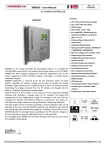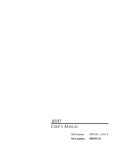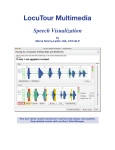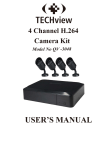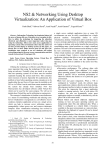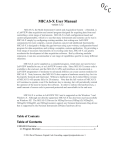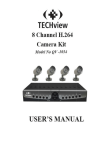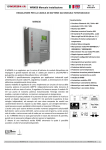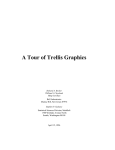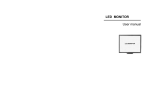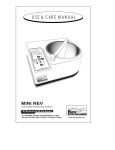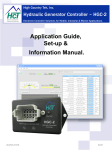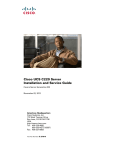Download Multi-screen Splicing Processor - AV-iQ
Transcript
MVP 320 User Manual Manual #: RGB-RD-UM-M320 E001 Revision: V1.1 – MVP 320 User Manual 1 MVP 320· User Manual Thank you for choosing our products! In order to allow you to learn how to use the Video Wall Processor quickly, we bring you the detailed user’s guide. You can read the introduction and directions before using the Video Wall Processor, please read all the information we provide carefully to use our products correctly. Copyright ©2012 All rights are reserved by RGBlink. This document is done independently by Xiamen RGBlink Science & Technology Co.,LTD. No part can be copied, reproduced or translated without permission. Notice RGBlink provides this manual ―as is‖ without warranty of any kind, no matter expressed or implied, including but not limited to the implied warranties or merchantability and fitness for a particular purpose. RGBlink may make improvements or changes to the products and the programs described in this publication at any time without notice. This publication would contain technical inaccuracies or typographical errors. Changes are periodically made to the information in this publication; these changes are incorporated in new editions of this publication. Federal Communications Commission (FCC) Statement This equipment has been tested and found to comply with the limits for a class A digital device, pursuant to Part 15 of the FCC rules. These limits are designed to provide reasonable protection against harmful interference when the equipment is operated in a commercial environment. This equipment generates, uses and radiates radio frequency energy and, if not installed or used in accordance with the instruction manual, may cause harmful MVP 320 User Manual 2 interference to radio communications. Operation of this equipment in a residential area may cause harmful interference, in which case the user will be responsible for correcting any interference. Guarantee and Compensation RGBlink provides a guarantee related to perfect manufacturing as part of the legally stipulated terms of guarantee. On receipt, the purchaser must immediately inspect all delivered goods for damage incurred during transportation, as well as for material and manufacturing faults. Please complain to RGBlink by written notice. The period of guarantee begins from the date of transfer of risks, in the case of special systems and software on the date of commissioning, at latest 30 days after the transfer of risks. In the event of justified notice of compliant, RGBlink can repair the fault or provide a replacement at its own discretion within an appropriate period. If this measure proves to be impossible or unsuccessful, the purchaser can demand a reduction in the purchase price or cancellation of the contract. All other claims, in particular those relating to compensation for direct or indirect damage, and also damage attributed to the operation of software as well as to other service provided by RGBlink, being a component of the system or independent service, will be deemed invalid provided the damage is not proven to be attributed to the absence of properties guaranteed in writing or due to the intent or gross negligence or part of RGBlink. If the purchaser or a third party carries out modifications or repairs on goods delivered by RGBlink, or if the goods are handled incorrectly, in particular if the systems are commissioned operated incorrectly or if, after the transfer of risks, the goods are subject to influences not agreed upon in the contract, all guarantee claims of the purchaser will be rendered invalid. Not included in the guarantee coverage are system failures which are attributed to programs or special electronic circuitry provided by the purchaser, e.g. interfaces. Normal wear as well as normal maintenance are not subject to the guarantee provided by RGBlink either. The environmental conditions as well as the servicing and maintenance regulations specified in this manual must be complied with the customer. MVP 320 User Manual 3 Trademark Brand and product names mentioned in this manual may be trademarks, registered trademarks or copyrights of their respective holders. All brand and product names mentioned in this manual serve as comments or examples and are not to be understood as advertising for the products or their manufactures. MVP 320 User Manual 4 Company Address Xiamen RGBlink Science & Technology Co., Ltd. Headquarter: S603~604 Weiye Building Torch Hi-Tech Industrial Development Zone Xiamen, Fujian Province, P.R.C Shenzhen office: Building 3, A Baiwang Plaza, Xili Nanshan District, Shenzhen, Guangdong Province, P.R.C Beijing office: Room 602, Building 7, CaiManJie, No.67, Chaoyang Road, Chaoyang District, Beijing, P.R.C Shanghai office:Building 3, 1358 Nong, Tongpu Road, Shanghai, P.R.C MVP 320 Tel: +86-592-5771197 Fax: +86-592-5771202 Websites: ~ http://www.rgblink.com ~ http://www.rgblink.cn E-mail:[email protected] User Manual 5 Safe Operation Summary The general safety information in this summary is for operating personnel. Do Not Remove Covers or Panels There are no user-serviceable parts within the unit. Removal of the rear panel will expose dangerous voltages. To avoid personal injury, do not remove the rear panel. Do not operate the unit without the panel installed. Use the Proper Properly This product is intended to operate from a power source that will not apply more than 230 volts rms between the supply conductors or between both supply conductor and ground. A protective ground connection by way of grounding conductor in the power cord is essential for safe operation. Ground the Product Properly This product is grounded through the grounding conductor of the power cord. To avoid electrical shock, plug the power cord into a properly wired receptacle before connecting to the product input or output terminals. A protective-ground connection by way of the grounding conductor in the power cord is essential for safe operation. Use the Proper Power Cord Use only the power cord and connector specified for your product. Use only a power cord that is in good condition. Refer cord and connector changes to qualified service personnel. Use the Proper Fuse To avoid fire hazard, use only the fuse having identical type, voltage rating, and current rating characteristics. Refer fuse replacement to qualified service personnel. MVP 320 User Manual 6 Do Not Operate in Explosive Dangerous Atmospheres To avoid explosion, do not operate this product in an explosive atmosphere. MVP 320 User Manual 7 Terms and Equipment Mark in This Manual WARNING Highlight an operating procedure, practice, condition, statement, etc, which, if not strictly observed, could result in injury or death of personnel. Note Highlights an essential operating procedure, condition or statement. CAUTION The exclamation point within an equilateral triangle is intended to alert the user to the presence of important operating and maintenance (servicing) instructions in the literature accompanying the appliance. MVP 320 User Manual 8 Amendment Record The table below lists the changes to the Video Wall Processor User Manual. Format Time ECO# 1.0 2010-08-15 0000 1.1 2013-03-05 0001 Description Release Update equipment picture Principal Lisa Vira Update using method of software MVP 320 User Manual 9 CONTENT CONTENT ............................................................................................... 10 1. Brief Introduction .............................................................................. 13 Chapter Structure ............................................................................... 14 Manual Usage ..................................................................................... 15 Terms and Definitions ......................................................................... 16 2. Instructions for Safe Using ................................................................ 22 1.Power Supply ................................................................................ 22 2.Power Off ....................................................................................... 22 3. Cable .............................................................................................. 22 4. Radiation ....................................................................................... 22 5. Environment ................................................................................ 22 6.Maintenance .................................................................................. 22 7.Installation of the Equipment.................................................. 23 8.Safety Notes ................................................................................. 23 3. Product Introduction ......................................................................... 25 In This Chapter .................................................................................... 25 Introduction of MVP 320 ..................................................................... 26 Function Characteristics ...................................................................... 28 MVP 320 User Manual 10 1. Board type hot-plugging structure, high integration degree of the chassis and high stability of the equipment ........................................ 28 2. No time delay or black when changing signal .................................. 28 3. Support the function of input signal character superposition ......... 29 4. Image segment function.................................................................. 29 5. Support multi-groups screen control ............................................... 29 6. Base maps with 65535*65535 ultra-high resolution........................ 29 7. Support 32 groups of scenes saving and automatic inquiry in turn . 29 8. Support input signal supervision ..................................................... 29 9. Support HDCP 1.3 ............................................................................ 30 10. Output resolution can be self-defined for each channel ................ 30 11. Support keyboard, TCP/IP and RS232 control ................................ 30 12. Support site protection in case of power failure ............................ 30 13. Support supervision and alarm function ....................................... 30 14. Support joint controlled matrix and large screen turn on and off .. 31 4. Technical Parameters ........................................................................ 32 1. Computer VGA input signal ............................................................. 32 2. YPBPR input signal ........................................................................... 32 3. Computer DVI input signal .............................................................. 32 4. Video input signal ........................................................................... 33 5. SDI video input signal ...................................................................... 33 6. HDMI signal input signal .................................................................. 33 MVP 320 User Manual 11 7. UTP video input signal ..................................................................... 33 8. IP input signal .................................................................................. 34 9. DVI/VGA output signal .................................................................... 34 10. UTP output signal .......................................................................... 34 11. Others ........................................................................................... 35 5. Using Method of Software ................................................................ 38 6. Controlling Instruction Set ................................................................ 51 7. Installation Instruction ...................................................................... 62 1. Check the Package ........................................................................... 62 2. Install the Machine .......................................................................... 62 3. Machine Adjustment ....................................................................... 62 8. Trouble Analysis and Trouble Shooting ............................................. 63 Contact Information .............................................................................. 65 MVP 320 User Manual 12 1. Brief Introduction This chapter is designed to introduce you to the MVP 320 User Manual. It covers: Chapter Structure Manual Usage Terms and Definitions MVP 320 User Manual 13 1. Brief Introduction Chapter Structure Chapter Structure The following chapters provide instructions for all aspects of MVP 320 operations: Chapter 1 Brief Introduction Chapter 2 Instructions for Safe Using Chapter 3 Product Introduction Chapter 4 Technical Parameters Chapter 5 Using Method of Software Chapter 6 Controlling Instruction Set Chapter 7 Installation Instruction Chapter 8 Trouble Analysis and Trouble Shooting Appendix Contact Information MVP 320 User Manual 14 1. Brief Introduction Manual Usage Manual Usage Following are important tips for streamlining your use of this User’s Guide in its electronic ―PDF‖ form. Navigation Use Acrobat Reader’s ―bookmarks‖ to navigate to the desired location. All chapter files have the same bookmark structure for instant navigation to any section. Please note: Extensive hyperlinks are provided within the chapters. Use Acrobat’s ―Go to Previous View‖ and ―Return to next View‖ buttons to trace your complete navigational path. Use the ―Previous Page‖ and ―Next Page‖ buttons to go to the previous or next page within a file. Use Acrobat’s extensive search capabilities, such as the ―Find‖ tool and ―Search Index‖ tool to perform comprehensive searches as required. Catalogue and Index Use the Table of Contents bookmarks to navigate a desired topic. Click any item to instantly jump to that section of the guide. You can also use the Index to jump to specific topics within a chapter. Each page number in the Index is a hyperlink. MVP 320 User Manual 15 1. Brief Introduction Terms and Definitions Terms and Definitions The following terms and definitions are used throughout this guide; “ASCII”: American Standard for Information Interchange. The standard code consisting of 7-bit coded characters (8 bits including parity check) used to exchange information between data processing systems, data communication systems, and associated equipment. The ASCII set contains control characters and graphic characters. “Aspect ratio”: The relationship of the horizontal dimension to the vertical dimension of an image. In viewing screens, standard TV is 4:3, or 1.33:1; HDTV is 16:9, or 1.78:1. Sometimes the ―:1‖ is implicit, making TV = 1.33 and HDTV = 1.78. “AV”: Audio visual or audio video. A “Background” is an unscaled source, typically originating from a computer. A background source appears at the system’s lowest priority — visually in back of all other sources. “Baudrate”:Named of J.M.E. Baudot, the inventor of the Baudot telegraph code. The number of the electrical oscillations per second, called baud rate. Related to, but not the same as, transfer rate in bits per second (bps). “Blackburst”: The video waveform without the video elements. It includes the vertical sync, horizontal sync, and the chroma burst information. Blackburst is used to synchronize video equipment to align the video output. One signal is normally used to set up an entire video system or facility. Sometimes it is called House sync. “BNC”: Bayonet Neill-Concel man. A cable connector used extensively in television and named for its inventors. A cylindrical bayonet connector that operates with a twist-locking motion. To make the connection, align the two curved grooves in the collar of the male connector with the two projections on the outside of the female collar, push, and twist. This allows the connector to lock into place without tools. “Brightness”: Usually refers to the amount or intensity of video light produced on a screen without regard to color. Sometimes called ―black level. ―CAT 5‖: Category 5. Describes the network cabling standard that consists of four unshielded twisted pairs of copper wire terminated by RJ-45 connectors. CAT 5 cabling supports data rates up to 100 Mbps. CAT 5 is based on the EIA/TIA 568 MVP 320 User Manual 16 1. Brief Introduction Terms and Definitions Commercial Building Telecommunications Wiring Standard. “Color bars”: A standard test pattern of several basic colors (white, yellow, cyan, green, magenta, red, blue, and black) as a reference for system alignment and testing. In NTSC video, the most commonly used color bars are the SMPTE standard color bars. In PAL video, the most commonly used color bars are eight full field bars. In the computer, the most commonly used color bars are two rows of reversed color bars. “Color burst”: In color TV systems, a burst of sub-carrier frequency located on the back porch of the composite video signal. This serves as a color synchronizing signal to establish a frequency and phase reference for the chrome signal. Color burst is 3.58 MHz for NTSC and 4.43 MHz for PAL. “Color temperature”: The color quality, expressed in degrees Kelvin (K), of a light source. The higher the color temperature, the bluer the light. The lower the temperature, the redder the light. Benchmark color temperature for the A/V industry includes 5000°K, 6500°K, and 9000°K. “Contrast ratio”: The radio of the high light output level divided by the low light output level. In theory, the contrast radio of the television system should be at least 100:1, if not 300:1. In reality, there are several limitations. In the CRT, light from adjacent elements contaminate the area of each element. Room ambient light will contaminate the light emitted from the CRT. Well-controlled viewing conditions should yield a practical contrast ratio of 30:1 to 50:1. “DVI”: Digital Visual Interface. The digital video connectivity standard that was developed by DDWG (Digital Display Work Group). This connection standard offers two different connectors: one with 24 pins that handles digital video signals only, and one with 29 pins that handles both digital and analog video. “EDID”: Extended Display Identification Data – EDID is a data structure used to communicate video display information, including native resolution and vertical interval refresh rate requirements, to a source device. The source device will then output the optimal video format for the display based on the provided EDID data, ensuring proper video image quality. This communication takes place over the DDC – Display Data Channel. “Ethernet”: A Local Area Network (LAN) standard officially known as IEEE 802.3. Ethernet and other LAN technologies are used for interconnecting computers, printers, workstations, terminals, servers, etc. within the same building or campus. Ethernet operates over twisted pair and over coaxial cable at speeds starting at 10Mbps. For LAN interconnectivity, Ethernet MVP 320 User Manual 17 1. Brief Introduction Terms and Definitions is physical link and data link protocol reflecting the two lowest layers of the OSI Reference Model. “Frame”: In interlaced video, a frame is one complete picture. A video frame is made up of two fields, or two sets of interlaced lines. In a film, a frame is one still picture of a series that makes up a motion picture. “Gamma”: The light output of a CRT is not linear with respect to the voltage input. The difference between what you should have and what is actually output is known as gamma. “HDMI” - High – Definition Multimedia Interface: An interface used primarily in consumer electronics for the transmission of uncompressed high definition video, up to 8 channels of audio, and control signals, over a single cable. HDMI is the de facto standard for HDTV displays, Blu-ray Disc players, and other HDTV electronics. Introduced in 2003, the HDMI specification has gone through several revisions. “HDSDI”: The high-definition version of SDI specified in SMPTE-292M. This signal standard transmits audio and video with 10 bit depth and 4:2:2 color quantization over a single coaxial cable with a data rate of 1.485 Gbit/second. Multiple video resolutions exist including progressive 1280x720 and interlaced 1920x1080 resolutions. Up to 32 audio signals are carried in the ancillary data. “JPEG” (Joint photographic Expects Group): Commonly used method of lost compression for photographic images using a discreet cosine transfer function. The degree of compression can be adjusted, allowing a selectable tradeoff between storage size and image quality. JPEG typically achieves 10:1 compression with little perceptible loss in image quality. Produces blocking artifacts. “MPEG”: Motion Picture Expect Group. A standard committee under the auspices of the International Standards Organization working on algorithm standards that allow digital compression, storage and transmission of moving image information such as motion video, CD-quality audio, and control data at CD-ROM bandwidth. The MPEG algorithm provides inter-frame compression of video images and can have an effective compression rate of 100:1 to 200:1. “NTSC”: The color video standard used in North America and some other parts of the world created by the National Television Standards Committee in the 1950s. A color signal must be compatible with black-and-white TV sets. NTSC utilizes an interlaced video signals, 525 lines of resolution with a refresh rate of 60 fields per second (60 Hz). Each frame is comprised of two fields of 262.5 lines each, running at an effective rate of 30 frames per second. MVP 320 User Manual 18 1. Brief Introduction Terms and Definitions “PAL”: Phase Alternate Line. A television standard in which the phase of the color carrier is alternated from line to line. It takes four full pictures (8 fields) for the color-to-horizontal phase relationship to return to the reference point. This alternation helps cancel out phase errors. For this reason, the hue control is not needed on a PAL TV set. PAL, in many transmission forms, is widely used in Western Europe, Australia, Africa, the Middle East, and Micronesia. PAL uses 625-line, 50-filed (25 fps) composite color transmission system. “Operator”: Refers to the person who uses the system. “PIP”: Picture-in-Picture. A small picture within a larger picture created by scaling down one of the images to make it smaller. Each picture requires a separate video source such as a camera, VCR, or computer. Other forms of PIP displays include Picture-by-Picture (PBP) and Picture-with-Picture (PWP), which are commonly used with 16:9 aspect display devices. PBP and PWP image formats require a separate scaler for each video window. “Polarity”: The positive and negative orientation of a signal. Polarity usually refers to the direction or a level with respect to a reference (e.g. positive sync polarity means that sync occurs when the signal is going in the positive direction). “RJ-45”: Registered Jack-45. A connector similar to a telephone connector that holds up to eight wires used for connecting Ethernet devices. ―RS-232”: An Electronic Industries Association (EIA) serial digital interface standard specifying the characteristics of the communication path between two devices using either DB-9 or DB-25 connectors. This standard is used for relatively short-range communication and does not specify balanced control lines. RS-232 is a serial control standard with a set number of conductors, data rate, word length, and type of connector to be used. The standard specifies component connection standards with regard to the computer interface. It is also called RS-232-C, which is the third version of the RS-232 standard, and is functionally identical to the CCITT V.24 standard. “Saturation”: Chroma, chroma gain. The intensity of the color, or the extent to which a given color in any image is free from white. The less white in a color, the truer the color or the MVP 320 User Manual 19 1. Brief Introduction Terms and Definitions greater its saturation. On a display device, the color control adjusts the saturation. Not to be confused with the brightness, saturation is the amount of pigment in a color, and not the intensity. Low saturation is like adding white to the color. For example, a low-saturated red looks pink. “Scaling”: A conversion of a video or computer graphic signal from a starting resolution to a new resolution. Scaling from one resolution to another is typically done to optimize the signal for input to an image processor, transmission path or to improve its quality when presented on a particular display. “SDI”: Serial Digital Interface. The standard based on a 270 Mbps transfer rate. This is a 10-bit, scrambled, polarity independent interface with common scrambling for both component ITU-R 601 and composite digital video and four channels of (embedded) digital audio. “Seamless Switching”: A feature found on many Extron video switchers. This feature causes the switcher to wait until the vertical interval to switch. This avoids a glitch (temporary scrambling) which normally is seen when switching between sources. “SMPTE”: Society of Motion Picture and Television Engineers. A global organization, based in the United States that sets standards for base band visual communications. This includes film as well as video and television standards. “S-video”: A composite video signal separated into the luma (―Y‖ is for luma, or black and white information; brightness) and the chroma (―C‖ is an abbreviation for chroma, or color information). “Sync”: Synchronization. In video, sync is a means of controlling the timing of an event with respect to other events. This is accomplished with timing pulses to insure that each step in a process occurs at the correct time. For example, horizontal sync determines exactly when to begin each horizontal scan line. Vertical sync determines when the image is to be refreshed to start a new field or frame. There are many other types of sync in video system.(Also known as ―sync signal‖ or ―sync pulse.‖) MVP 320 User Manual 20 1. Brief Introduction Terms and Definitions “TCP/IP”: Transmission Control Protocol/Internet Protocol. The communication protocol of the Internet. Computers and devices with direct access to the Internet are provided with a copy of the TCP/IP program to allow them to send and receive information in an understandable form. “USB”: Universal Serial Bus. USB was developed by seven PC and telecom industry leaders (Compaq, DEC, IBM, Intel, Microsoft, NEC, and Northern Telecom). The goal was easy plug-and-play expansion outside the box, requiring no additional circuit cards. Up to 127 external computer devices may be added through a USB hub, which may be conveniently located in a keyboard or monitor. USB devices can be attached or detached without removing computer power. The number of devices being designed for USB continues to grow, from keyboards, mice, and printers to scanners, digital cameras, and ZIP drives. “VESA”: Video Electronics Standards Association. A nonprofit number organization dedicated to facilitating and promoting personal computer graphics through improved standards for the benefit of the end-user. www.vesa.org. “VGA”: Video Graphics Array. Introduced by IBM in 1987, VGA is an analog signal with TTL level separate horizontal and vertical sync. The video outputs to a 15-pin HD connector and has a horizontal scan frequency of 31.5 kHz and vertical frequency of 70 Hz (Mode 1, 2) and 60 Hz (Mode 3). The signal is non-interlaced in modes 1, 2, and 3 and interlaced when using the 8514/A card (35.5 kHz, 86 Hz) in mode 4. It has a pixel by line resolution of 640×480 with a color palette of 16 bits and 256,000 colors. “YCrCb”: Used to describe the color space for interlaced component video. “YPbPr”: Used to describe the color space for progressive-scan (non-interlaced) component video. MVP 320 User Manual 21 2. Instructions for Safe Using 1.Power Supply Please use single-phase three-wire AC 220V power with protection, and please ensure that the entire engineering systems are grounded, such as Power not grounded should not be used. The grounding pin of the power cable should not be damaged. 2.Power Off If it is necessary to move the equipment or carrying other workings that need to cut off the power, the power should be turned off to ensure the safety of the equipment. 3. Cable Placing articles on the power, signal or communication cables are prohibited. Stepping on or compressing the cable should be avoided, so as to avoid the dangerous situation such as power leakage or short circuit etc. The equipment only can be started for operation after ensure that the signal and communication cables etc have been connected. 4. Radiation The surface holes on the equipment for radiation should not be blocked, so as to prevent heat accumulation which will result in damages to the equipment. 5. Environment The operation environment of the equipment should be dust-proof, moisture proof and liquid immersion proof. 6.Maintenance All the maintenance work should be carried out and completed by professional staff. Without permission, private maintenance is not allowed MVP 320 User Manual 22 to avoid that electric shock occurs. 7.Installation of the Equipment The equipment should be installed on the stable, steady and even working table or in the standard stand, cabinet and chassis. 8.Safety Notes 8.1 The high voltage exists in the equipment, non-professional staff is not allowed to open the equipment, so as to avoid that danger occurs. 8.2 That place such container as is filled in with liquid on or near the equipment is prohibited. 8.3 That the equipment is close to fire is prohibited. 8.4 Sufficient ventilation should be ensured. A space of 20CM should be maintained and kept between the front and back panel of the equipment. 8.5 The power plug should be unplugged in case of that thunder and lightning occurs or it is not being used for a long time. 8.6 In order to avoid that damages will be caused to the equipment, the vents of the equipment should not be blocked. 8.7 Do not place the equipment on the place near liquid. 8.8 Please place the power cable properly to avoid damages. 8.9 In case of any of the following situation occurs, the power should be unplugged immediately and the problem should be handed over to professional staff to handle. 8.9.1 Where the plug power cable is damaged, wore or tore. 8.9.2 Where liquid plashed into the equipment. 8.9.3 Where the equipment fell or chassis damaged. 8.9.4 Where obvious abnormal function or performance changes occurred to the equipment. Note: It is not suitable for non-professional staff to carry out commissioning. Train or guidance made and given by the professional staff must be accepted when using the equipment. Please read this instruction MVP 320 User Manual 23 carefully before using the equipment, and the instruction should be kept properly for future and further using. MVP 320 User Manual 24 3. Product Introduction In This Chapter This chapter provides detailed information about the MVP 320. The following topics are discussed: Introduction of MVP 320 Function Characteristics MVP 320 User Manual 25 3. Product Introduction Introduction of MVP 320 Introduction of MVP 320 Multi-screen splicing processor of RGBlink series is a kind of video image processing workstation with high performance and pure hardware architecture which has no operation system, it is capable of showing and displaying multi-dynamic pictures on multi-screens to realize the function of splicing multi-windows. It is specially designed for the needs for displaying multi-pictures with high quality, especially suitable for flexibly controlling various types of screens and resolutions. And it suitable for using in the industries such as education, study, science research, government notice, information publishing, administration, military command, exhibition and show, security monitoring and home appliance sales etc. RGBlink splicing processor has a strong signal processing ability, integrates high end image processing functions such as high definition video signal collecting function, real time and high resolution digital image processing function and advanced three-dimensional digital filtering etc. The processing mechanism of high capacity and high speed array and Cross Point digital MULTIBUS data routing and exchanging are adopted for the products, which ensures that all the input signal sources are processed in full real time, no delay will occur to image, no discrimination, no lost frame, and ensured the consistency of the data, which realize the perfect display of the image. RGBlink processor supports many types of signal source input modes, including compound video (DVD or camera signal), computer signal (VGA or DVI signal), network signal (IP streaming media) and HD digital signal (HDMI or High resolution DVI signal) etc. As to compound video, it is compatible with the analogue mode such as NTSC/PAL/SECAM etc, as to computer video signal, it is compatible with and supports various common resolutions and it can realize self-defined unconventional resolutions. RGBlink splicing processor can output DVI-I signal or UTP digital signal, and supports that RGB (analogue) /DVI(digital) MVP 320 User Manual 26 3. Product Introduction Introduction of MVP 320 output at the same time, which means that at the same time that when it carrying out normal displaying, it can make a backup of and for the signal and output it to another big screen, partial types of it also support dual-DVI-I channel backup. Single output channel supports maximum resolution 1920×1200@60Hz. Besides, standard configuration may deploy large static base map with high resolution for each big screen. High-end configuration also can be connected to dynamic base map with ultra-high resolution. The types of RGBlink multi-picture splicing processor includes various function types such as 380/580/780/980, each type can be figured with various difference optional modes, among which the maximum scale can support the splicing displaying of 72 pieces of screens, and at the same time, support multi-groups of large screen displaying with different resolution, the resolution of each group can be set according to actual needs, which has a great meaning to multi-groups of combined large screen displaying system. MVP 320 User Manual 27 3. Production Introduction Function Characteristics Function Characteristics 1. Board type hot-plugging structure, high integration degree of the chassis and high stability of the equipment RGBlink processor is designed as board type hot-plugging structure, which can be combined freely, which is convenient for customer to choose the type, the capacity at most can be expanded to 256 ways signal input and 72 ways signal output, the module such as system power, fan, various input card, output card and control board etc support electric hot-plugging, and the fault or abnormality of any module will not affect the normal operation of the entire system. The system have the automatic recovery function, which makes the user can change signal collecting card and graph output card etc when the system is operating, and it can recover the signal windows and normal displaying which appeared before changing the card. Besides, a closer industrial design is adopted to optimize the space using rate inside the chassis, 4/8/17/34 pieces of signal collecting or graph output card can be inserted in the tight 2U/4U/8U/13U, the volume of it is as half of the similar products on the market. The system performs real time control for the temperature of the inlet, outlet and the key point inside the chassis, which meet the customers’ special requirements in respect to reliability and stability of the system. 2. No time delay or black when changing signal RGBlink processor uses huge amount data transmission chip technology to set point to point special cable data channel for each way of signal dynamic, which makes each way of signal has special channel to transmit, and makes it realize nanosecond switching interval and interval without black. MVP 320 User Manual 28 3. Production Introduction Function Characteristics 3. Support the function of input signal character superposition RGBlink processor can carry out character superposition for all the input channels to make the customer easy to control the real time displaying condition. 4. Image segment function All the input signals can be cut off freely, so as to realize some functions such as enlarging in part, removing the black edge of the video image and adjusting VGA sampling position etc. 5. Support multi-groups screen control RGBlink processor can set four groups of combined screens, each group of combined screen can set resolution and be switched independently and individually. 6. Base maps with 65535*65535 ultra-high resolution Base maps can be set for each group of screen independently, and multi-base map can be displayed on self-defined combined screen, the base map is in 24Bit bmp format. 7. Support 32 groups of scenes saving and automatic inquiry in turn Each group of screen shaking of RGBlink processor support scene saving, and inquiry in turn can be set on the software. 8. Support input signal supervision RGBlink processor support input signal frequency doubling and upscaling, which can supervise, check and display, at real time, that whether there’s signal connected into various input channels. MVP 320 User Manual 29 3. Production Introduction Function Characteristics 9. Support HDCP 1.3 HDMI input card of RGBlink processor support HDCP 1.3, which can connect with portable computer and blue-ray DVD HD signals etc. 10. Output resolution can be self-defined for each channel Different output resolution cab ne configured to each channel by using software to meet the requirements on input signal’s resolution of various types and groups of monitors. Compared with the matrix on the market which only can set one type of resolution, its application flexibility is higher and suitable for the project which requires resolution diversification. 11. Support keyboard, TCP/IP and RS232 control RGBlink processor can be controlled by using external keyboard, and also can be controlled by using software through TCP/IP and RS232 port. It support TCP/IP network protocol, can connect into the network such as Windows and Linux etc, and support multi- Ethernet network connection without the need to change the present network condition. It can switch the mixed matrix switcher, save and take out the scene. Meanwhile, it also can, through RS232 ring, jointly control the matrix and tripod head etc manufactured by other producers. 12. Support site protection in case of power failure RGBlink processor supports site protection function in case of power failure and status storage and memory function. 13. Support supervision and alarm function RGBlink processor can supervise and alarm through software, it can give corresponding reflection on the software interface in case of the fault occurs, the image can be enlarged in part, which can be used in safety prevention supervision industry. MVP 320 User Manual 30 3. Production Introduction Function Characteristics 14. Support joint controlled matrix and large screen turn on and off RGBlink processor can control other manufacture’s matrix through software, meanwhile, it can control the large screen’s turn on and off of other manufacture, which is convenient for the customer to control all the equipment in the unified software. MVP 320 User Manual 31 4. Technical Parameters 1. Computer VGA input signal Qty. 2 to 64 way RGB signal Type RGB(Analogue) Resolution 800x600,1024x768,1280x720, 1280x1024,1366x768,1400x1050,1440x900,1600x1200,1920x1080,1920x12 00. Refreshing frequency is 60Hz Depth of Color 32 bit / Pixels Horizontal scan rate 15KHz to 90KHz Interlaced or not Interlaced Type of synchronization Green synchronization, Separate composite sync or separate horizontal and vertical synchronization. Connector RGB: 15pin D-sub(DB15/DE-15F)(Female connector) 2. YPBPR input signal Qty. 2 to 64 way YPBPR signal Type YPBPR(Analogue) Resolution 480P,576P, 720P@50,720P@60, 1080P@25,1080P@30,1080P@50,1080P@60 Depth of Color 32 bit / Pixels Horizontal scan rate 15KHz to 90KHz Interlaced or not Interlaced Type of synchronization Green synchronization, Separate composite sync or separate horizontal and vertical synchronization Connector RGB: 15 pin D-sub(DB15/DE-15F)/ Female connector 3. Computer DVI input signal Qty. 2 to 64 way DVI signal MVP 320 User Manual 32 Type DVI(Digital) Resolution 1920x1200 below self-adaption, Refreshing frequency is 60Hz Connector DVI: 24+5 pin /DVI-I/ Female connector (only accept DVI-Dvsignal) 4. Video input signal Qty 16 to 256 way video signal Type PAL format Connector Compound video: BNC(Female connector) 5. SDI video input signal Qty 2 to 64 way video signal Type SD-SDI(SMPTE 259M), HD-SDI(SMPTE 292M) Connector BNC(Female connector) 6. HDMI signal input signal Qty 2 to 64 way HDMI signal Resolution 1920x1200 below self-adaption Support protocol HDCP 1.3 Connector HDMI Type A Maximum data rate 4.95Gbps 7. UTP video input signal Qty. 4 to 64 way UTP video input signal Resolution 1920x1200 below self-adaption Connector RJ45/ Female connector MVP 320 User Manual 33 8. IP input signal Qty. 1 to 64 way H.264/MPEG-4 signals Resolution 1080P/720P/D1 Connector RJ45/ Female connector 9. DVI/VGA output signal Qty. 4 to 72 way DVI / RGB signal Type RGB(Analogue)/DVI(Digital) Resolution 800x600,1024x768,1280x720,1280x800,1280x1024,1360x768,1366x768,14 40x900,1400x1050,1600x1200,1680x1050,1920x1080,1920x1200 Pixels(The user can add output resolution by him or herself by using control software), refreshing frequency is 60Hz. Depth of color 32 bit / Pixels Type of synchronization separate horizontal and vertical synchronization; Maximum output distance 25 meters, 1920×1200@60Hz(It is recommended to use the certified DVI special cable) Connector DVI: 24+5 pin DVI-I(Female connector) RGB: 15pin D-Sub(Female connector) 10. UTP output signal Qty. 4 to72 way DVI / RGB signal Type RGB(Analogue)/DVI(Digital) Resolution 800x600,1024x768,1280x720,1280x800,1280x1024,1360x768,1366x768,14 40x900,1400x1050,1600x1200,1680x1050,1920x1080,1920x1200 Pixels(The user can add output resolution by him or herself by using control software), refreshing frequency is 60Hz Depth of color 32 bit / Pixels MVP 320 User Manual 34 Maximum output distance 100meter, 1920×1200@60Hz;(It is recommended to use CAT-6 STP/UTP) Connector RJ45/ Female connector 11. Others Control 10/100 Base-T Ethernet,RS232 control, RS232 Loop-out interface; Tricolor Titans™ Matrix control and management software; Power 2RU: 110-220VAC,50-60Hz, lower than65W; 4RU: 110-220VAC,50-60Hz, lower than 65W; 8RU: 110-220VAC,50-60Hz, lower than 130W; 13RU: 110-220VAC,50-60Hz, lower than 130W; Dimension 2RU: 438(W) x 300/316mm (D) x 89(H) mm; 4RU: 438(W) x 300/316mm (D) x 178(H) mm; 8RU: 438(W) x 300/316mm (D) x 356(H) mm; 13RU: 438(W) x 300/316mm (D) x 578(H) mm; Even fault interval time (MTBF) Seismic rating 30000 hours; ISTA 1A Carton; Temperature decreasing Rack installation Weight Equipped with air cooling set; With installation components 40Kg Exterior Drawing of RGBlink processor ④ ⑤ ② ③ ① ⑥ Drawing of 4U back board Note: ①:4 input card slots, ②:4 output card slots, MVP 320 User Manual 35 ③:Switching card, ④:Control card, ⑤:Fan, ⑥:Power card. ④ ② ① ③ ⑤ ⑥ Drawing of 8U back board Note: ①:8 input card slots, ②:9 output card slots, ③:Control card, ④:Fan, ⑤:Switching card, ⑥:Power card. MVP 320 User Manual 36 ④ ③ ① ⑤ ② ⑥ Note: ①:16 input card slots, ②:18 output card slots, ③:Control card, ④:Fan, ⑤:Switching card, ⑥:Power card. MVP 320 User Manual 37 5. Using Method of Software 1. Double click the following icon on the Desktop: 2. Log in interface will be entered after opening, the user’s name is ADMIN, and there’s no pass word, thus your can enter into the software by clicking ―confirm‖. 3. Enter into the main interface of the software as follows, which is divided into two modules, the menu column is individually the ―processor‖ and ―Main function area‖. 4. First, choose the ―Communication Set‖ under the ―Main function area‖. 5. Open ―Communication Set‖, if you choose NET for connection, please click ―Choose NET for connection‖, the default IP address of the equipment is 192.168.1.65, port number is 1024. If you choose Serial ports for connection, please choose the right COM port, the default Baud rate is 9600. Click ―Confirm‖ MVP 320 User Manual 38 after choosing. 6. After setting hardware connection, click ―Connect processor‖ on software as follows. 7. Output setting: Splicing setting is divided into four groups, which can separately set output resolutions and screen combination types; the default screen interval is 0. For example, the splicing of the following figure is set at 1, the output resolution is 1920X1080, and combination type is 3X4. Note: After setting the combination type and resolution, the following operation MVP 320 User Manual 39 should be carried out: Click ―Channel Mapping‖ in the ―Main function area‖. After setting splicing, ―Reset‖ must be clicked, which may take some time and progress bar will appear during the course, click ―Confirm‖ after finished. Set the mode of monitor: ―Advance timing‖ can change various parameter value of output screen, click ―Application‖ after changing. If you want to restore the default parameter value, please click ―Restore‖. 8. Display and setting of combined screen If you want to check and read the information of other combined screen and open window interface as follows. MVP 320 User Manual 40 After clicking ―Splicing wall 2‖, the combination type 2X4 of splicing set 2 can be displayed as follows: 9. After connecting the switcher, corresponding displaying will be given on the left signal source, green represent that the signal source scanned and sensed that there has signal entered in. Click ―Input Card‖ in the main function area, a window will appear, on which will display all the input card information on the equipment as follows: MVP 320 User Manual 41 Input signal source is on the left, output channel is on the right. The following figure is 12 output screens. 10, Choose signal source, click the right key, then the following figure 1 will appear. a, If it is VGA signal, ―VGA signal source input property‖ will appear as figure 2, which will resolve black margin problem on the upper, lower, left and right side of VGA figure. The customer can self-adjust. Figure 1 Figure 2 b, ―Character Superposition‖ can be added to the input card as figure 3. After all items have been set, click ―Application‖ and then click ―Confirm‖. MVP 320 User Manual 42 Figure 3 C, If it is the DVI signal, the high definition card (HD card) shall have a resolution of 3840X2400, and the ―updated DVI-EDID‖ will be used. d, If the YPbPr card will be used, a click shall be made here to transfer it, connect the signal source by using the related YPbPr transferring line VGA. e, The name of signal source can be changed as following: f, This machine can intercept the images deleted by signal source, under this ―adding mode‖, the intercept one can be displayed in the below picture. The mode can be re-edited and deleted. MVP 320 User Manual 43 11. Control the setting of several matrix Matrix setting: to select the joint control matrix and to set the input and output of matrix. Firstly, select the ―matrix‖ in ―tool‖. MVP 320 User Manual 44 Matrix switching: this part is on the left of software interface; control the matrix through serial port. The matrix can be divided into ASCII code and hexadecimal, the controlling of hexadecimal can be clicked at ―hexadecimal matrix‖, and a small window will pop out, and in which several factories’ matrix agreement will be offered to select. MVP 320 User Manual 45 16 Decimal matrix switching method: select the protocol firstly and then select the right signal source with the left key of the mouse and drag it to the left output. Such as the above DVI matrix, 18 switch to 1. 12. Newly created window In the grey zone of the controlling software, press the left mouse key and drag on the intended output screen to cover the whole current screen. And the below interface will be displayed. A window can be opened by the shortcut key of ―new opened window‖, then double click the left signal source to be shown on the window. Two ways can change the size and location of the opened window: a、drag and drop the opened window by mouse. The details are: move the mouse to the lower right brink of the opened window, when the mouse shows‖<—>‖, press the left key of the mouse and drag the window to a suitable size and then release the mouse. Move the mouse to the opened MVP 320 User Manual 46 window and press the left key of the mouse and move the mouse, then the window will be moved, release the mouse when moved to the suitable location. But this method can only adjust the size and location roughly; if an accurate adjustment is needed, the second method can be used. b、put the mouse on the window to be adjusted, right click the mouse. Select the ―property‖ and the exemplary interface will appear, adjust precisely by ―location‖ and ―length‖. About the input source type, if we use DVI or video to input, then use directly. If choose the VGA to input, the below interface will be shown. Under usual circumstance, the user needs not to adjust or do some micro adjustment to the ―left starting location‖ and the ―up starting location‖; the other parameters adjustment is not suggested. If the users adjusted the parameters by mistake, they can click ―reply default-confirm‖ and can recover the default setting when reopening. Right click the window, select the window property setting to set the location, size and signal source of the window. When a window needs to be closed, click the ―X‖ at the upper right corner, and can enlarge and decrease the window by shortcut operation. MVP 320 User Manual 47 Hierarchical relations between windows After creating the windows, the hierarchical relations can be changed by the following: as the picture shows, change the hierarchical relations by selecting top placing and bottom placing. To close all the windows, right click to select the ―shut down all windows‖. 13. Whether the communication junction has been created in the testing equipment, the color and grid of testing display terminal (screen) . 14. Conservation and call of the setting After the set the window location, size, and input source, click the save button to save the file, and type the file name, then click the ―save‖; re-select ―open‖ and the saved setting will be shown in the menu. MVP 320 User Manual 48 If the scene needs to be called, the user can select the needed scene in ―scene‖. The scene can be polled and time interval can be set. 15. User management Set the limit of operators; through this setting, the loading code, and user can be set for the controlling software. MVP 320 User Manual 49 16. Setting the RTC time, change the time in ―current time‖. Base map, add pictures according to the customer requirement. Click the ―base map‖, the following will be shown, select ―bitmap file‖ and then click ―confirm‖ to upload the pictures. The picture is 24bit. After uploading, the controller needs to be reopened. The base map either be shown on the whole output mix or the some part zone. See below, the grey zone is the displaying area of base map. Select the ―base map enable‖. 17. The screen opening and closing set: The screen opening and closing in the ―list‖ is to control opening, closing and timing for the display terminal. To control the communication of the screen, select the controlling method in the ―communication‖ menu. MVP 320 User Manual 50 6. Controlling Instruction Set 1.Set the compound mode set(window mode): <wmod,screen_id,hnum,vnum,hgap,vgap> Screen_ID, split joint screen group number, split screen is 0(first group),1 (second group),2(third group),3(fourth group) Hnum horizontally display the unit quantity Vnum vertically display the unit quantity hgap horizontally display the unit spacing vgap vertically display the unit spacing For example:<wmod,0,3,2,128,128 > Indicate the first split joint screen, the big screen has 3 horizontal displays, 2 vertical displays, the space between displays is 128 pixels. 2. Set the output screen resolution: <sset,Screen_ID ,total_line,total_pix,act_vpos,act_vsize,act_hpos,act_hsize,h s_width,vs_width,dis_freq_h,dis_freq_l,hsync_pol,vsync_pol> Screen_ID :split joint screen group number, split joint screen is 0(first group),1 (second group),2(third group),3(fourth group) total_line:total lines of one scene. Total_pix:time of one line pixels. Act_vpos: the starting place of the activity, which equals the(back porch)+ the simultaneous width or total lines -front porch Act_vsize: the lines of the act images Act_hpos: the horizontal starting place of the active image, which equals the back porch+ horizontal width or the total pixels-front porch Act_hsize: the pixels of the active images. Hs_width: horizontal simultaneous width. Vs_width: Vertical pixel width. MVP 320 User Manual 51 Dis_freq_h:complete part of the pixel timing. Dis_freq_l: fractional part of the pixel timing X65536 Hsync_pol:the horizontal simultaneous pole Vsync_pol:the vertical simultaneous pole The instruction set can display the format information. For example: 1.<sset,0,806,1344,35,768,296,1024,136,6,65,0,1,1> //1024x768 2.<sset,0,1066,1688,41,1024,360,1280,112,3,108,0,0,0> //1280x1024 3.<sset,0,795,1792,24,768,368,1360,112,3,85,32768,0,0> //1360x768 4.<sset,0,1089,1864,36,1050,378,1400,144,4,121,49152,0,0> //1400x1050 5.<sset,0,934,1904,31,900,384,1440,152,6,106,46622,0,0> //1440x900 6.<sset,0,1250,2160,48,1200,496,1600,192,3,162,0,0,0> //1600x1200 7.<sset,0,1089,2240,35,1050,456,1680,176,6,146,0,0,0> //1680x1050 8.<sset,0,1125,2200,41,1080,192,1920,44,5,148,32768,0,0> //1920x1080 9.<sset,0,1235,2080,31,1200,118,1920,32,6,154,0,0,0> //1920x1200 10.<sset,0,750,1650,25,720,260,1280,40,5,74,16384,0,0> //1280x720 3. Output screen open window instruction: <open,Screen_ID, W_ID,SourceCh,src_hstart,src_hsize,src_vstart,src_vsize,x0,y0,x1,y1> This instruction means the input signal source is on the output screen. Screen_ID means opening window on the split joint screen, the split joint screen is 0(first group),1(second group),2(third group),3(fourth group) W_ID means the ID number of the window, the range is 0-65535, and this is the only signed window. SourceCh means the signal source of the window; the range is from 1 to the largest output. src_hstart means the horizontal intercepted starting point of the input signal source. It cannot be larger than the input horizontal resolution. src_hsize means the horizontal intercepted size of the input signal. MVP 320 User Manual 52 Note:src_hsize plus the src_hstart cannot be larger than the input horizontal resolution. 0 means the horizontal size of using the original signal source, and it is invalid to use src_hstart. src_vstart means the vertical intercepted starting place of the input signal source. It cannot be larger than the input vertical resolution. src_vsize means the vertical intercepted size of the input signal source. Note:src_vsize plus the src_vstart cannot be larger than the input vertical resolution. 0 means the vertical size of using the original signal source and it is invalid to use src_vstart. x0 means the horizontal starting pixel point of the window y0 means the vertical starting pixel point of the window x1 means the horizontal ending pixel point of the window y1 means the vertical ending pixel point of the window For example:1, <open,1,0,1, 0,0,0,0,0,0,1365,767> The instruction means: open a window with the ID number 0 on the second group of split joint screen, this window is shown on the second output screen of the split joint screen; the window input signal source is 1, and the input signal will not be intercepted. Return value:WIN_IDERR:Means the ID of the window already existed. NET_OK : Means the instruction executes successfully. 2. <open,0,1,2, 0,512,0,512, 0,0,1365,767> The instruction means: open a window with the ID number 1 on the first group of split joint screen, this window is shown on the first output screen of the split joint screen; the window input signal source is 2. Meanwhile, the area of upper left corner 512x512 of the second signal source will be intercepted. Return value:WIN_IDERR:Means the ID of the window already existed. NET_OK :Means the instruction executes successfully. MVP 320 User Manual 53 Note:Please refer to instruction 15 for the location of the intercepted signal source and the size of signal source. 4. Moving the window instruction: <move,Screen_ID, W_ID,SourceCh,src_hstart,src_hsize,src_vstart,src_vsize,x0,y0,x1,y1> This instruction is the same with the above opening window instruction, please refer to instruction 3. 5. Change the instruction of selecting input source: <icha,w_id,sourcech,src_hstart,src_hsize,src_vstart,src_vsize > w_id :Window number sourcech :Input source number src_hstart :Means the horizontal intercepted starting place of the input signal source which cannot be larger than the input horizontal resolution. src_hsize :Means the size of the horizontal intercepted input signal source, which plus the src_hstart cannot be larger than the input horizontal resolution. 0 means using the horizontal size of the original signal source, and meanwhile the src_hstart is invalid. src_vstart :Means the vertical intercepted starting place of the input signal source, which cannot be larger than the input vertical resolution. src_vsize :Means the size of the vertical intercepted input signal source, which plus the src_vstart cannot be larger than the input vertical resolution. 0 means using the vertical size of the original signal source, and meanwhile the src_vstart is invalid. For example:<icha,1,3,0,0,0,0> This instruction means to change the signal source to 3 for window 1. 6. Save the scene instruction: <save,ID> This instruction means to save the current window as a scene. a:Scene_id means the number of the scene to be saved is from 0 to 31, 32 scenes can be saved to the most. MVP 320 User Manual 54 For example:<save,2> This instruction means to save the current window to the second scene. Return value:Scene_id_error:means this ID is beyond the range. OK: means the instruction operates successfully. 7. Call the saved scene instruction: <call,ID> This instruction means to call the saved scene. a:Scene_id means the number of scene to be saved is from 0 to 31, 32 scenes can be saved to the most. For Example:<call,5> This instruction means to call the 5th scene. Return value:Scene_id_error:Means this ID is beyond the range. No Scene:Means the scene does not exist or the data is wrong. OK:Means the instruction operates successfully. 8. Top or bottom placing the window instruction: <Torb,W_ID,Z> W_ID means the number of window. Z, 0 means top placing, 1 means bottom placing. For example:<Torb,1,0> This instruction means to place window 1 on top. 9. Close all the windows on the split joint screen: <RSET,Screen_ID> Screen_ID, the split joint screen groups to be closed, the split joint screen is (first group),1(second group),2(third group),3(fourth group) For example:<RSET,0> This instruction means to close the split joint group 1. 10. Read the parameter instructions input channel: <rcpm, SourceChl > This instruction means to read the parameter of the input card. a:SourceChl means the input channel of signal source; the range is from 1 to the MVP 320 User Manual 55 input scale. After executing the order, a group of parameters will return in the below way: contrast,bright,freq,phase,de_left,de_right,de_top,de_bottom This respectively means the contrast of the VGA sampling, brightness, frequency, phase, left starting place, right ending place, up starting place, down ending place. For example:<rcpm,4> this instruction means to read the channel 4 VGA card input parameter 11. Change the VGA input channel parameters instructions: <wcpm,SourceChl, contrast, brightness,freq, phase, de_left, de_right, de_top, de_bottom> This instruction means to change VGA card parameters. SourceChl:mreans the input channel of signal source, the range is from 1 to input scale. Contrast: contrasting degree brightness :Brightness Freq: the frequency of sampling means the two lines simultaneous sampling hours. Phase:Means the phase of sampling. de_left: Left starting place of sampling de_righ: Right ending place of sampling de_top: Top starting place of the sampling de_bottom:Down ending place of sampling For example:<wcpm,4,128,128,1904,0014,0384,1824,0031,0931> This instruction means: to change the VGA card parameters of channel 4, change the freq of sampling to 1904, phase to 0014, left starting place to 0384, right ending place to 1824, top starting place to 0031, bottom ending place to 0931. 12. Recover the VGA card default parameter instructions: <scpm,SourceChl > MVP 320 User Manual 56 This instruction means to recover the VGA card parameters to the default setting value, and has no return value. a:SourceChl means the input channel of signal source; the range is from 1to the input scale. For example:<scpm,4> This instruction means to recover the channel 4 VGA card parameters to the ex-factory setting value. 13. Output testing instruction: <tmod, Screen_ID ,mode,grid,R,G,B> Screen_ID:Split joint screen group number. Mode:0 means the normal mode, 1 means the grid mode, 2 means the whole color mode. Grid: When it is the grid mode, the space between the grid is 2^grid. R,G,B: Testing color Pls note this testing color has neither base map nor the displayed color of the window screen. 14. Enabling and closing split joint screen instruction: <sena,screen_id,screen_en > Screen_ID, split joint screen. screen_en 1enables the split joint screen, 0 closes the split joint screen. For example:<sena,1,1> This instruction means to open the second group of split joint screen. 15. Check the information instruction of split joint screen: <winf,Screen_ID> This instruction means to list all the windows on the split joint screen in the order from bottom to top order. 16. Check the current input instruction: <vinf> This instruction means to list all valid input cards. For example The valid Input is: MVP 320 User Manual 57 SRC TYPE SIGNAL 01 VGA 1 02 VGA 1 03 VGA 1 04 VGA 1 17. Check the window information instruction: <widf,W_id> This instruction lists the information of the specified ID window. Through this instruction, the user can know the size the intercepted image. W_Id, window number. For example:<widf,0> Return: The 0 window is: source is 0 hstart is 0 hend is 5503 vstart is 0 vend is 4479 18. Set the simultaneous mode instruction: <smod,screen_id,sync_mode> Screen_ID, split joint screen number Sync_mode, 0:non-simultaneous mode 1:Simultaneous mode 19. Set the display output reflection instruction: <ocov,screen_id,logic_ch,phy_ch> screen_id is the split joint screen number. logic_ch is the logical display unit, increase according to the split joint screen mode from left to right and from top to bottom. phy_ch is the physical channel number, the channel number on the machine box. The basic concept of the big screen: MVP 320 User Manual 58 The big screen of 3x2 is illustrated as below: hgap 0 1 2 3 4 5 v g a p In the picture, 0-5 represents the logical displaying unit; every logical display unit corresponds to a physical display. Under default circumstance, the logical display unit and physical channel corresponding relation is 0-0,1-1,2-2,……the two logical displaying corresponding physical units can be switched through ocov. The resolution of the logical display is the set display resolution (set instruction), interval between the adjacent logical displays can be set (the space can be 0, the image in the space cannot be displayed) by the mode instruction. Under each display mode, the attribution of the logical display is fixed, which is from left to right, from top to bottom and start numbering from 0. The logical display 0 left upper corner coordinate is(0,0), the resolution of the hypothetical screen in the above example is 1280x1024,hgap,VGAp is 128, and the coordinating of right down corner of logical display is (1280X3+128X2-1,1024X3+128X2-1) 。 20. Check the IP address information instruction: <QIPR> IP information of the return equipment 21. Correct the IP information instruction: <mipr,ip[4],mac[6],mask[4],gar[4],port[2]> There are 20 parameters in this instruction, which is the IP address, MAC address, covering code, gateway, terminal number (support 2 ports, but only one is in practical use.) MVP 320 User Manual 59 Note: A, turn the corresponding MAC address into decimal system, such as 6E->110。 B, This instruction only supports the correction of the network. 22. Put the content of the bit cushion zone into the related input channel instruction: <font,SourceChl,hstart,vstart,mode,front_color_R,front_color_G, front_color_B,back_color_R, back_color_G, back_color_B > SourceChl change the related input channel of the bit. Hstart is the horizontal starting place of the bit zone. Vstart is the vertical starting place of the bit zone. Mode is the bit accumulating mode, only the smallest two bits work, 0,2(the smallest bit is 0)is the un-accumulating bits. 1 is the un-accumulating bits, and the bit is the front color, background is the original image; 3 is the accumulating bit, and the bit is the front color, and the background is the back color. Front_color is the front view color Back_color is the background color. The space size of the bit is fixed as 512x32; when setting the bit, make sure the bit zone is within the image zone. For example:if the input resolution is 1024x768, then the vertical starting place cannot exceed768-32,and the horizontal starting place cannot exceed 1024-512。 The size of the bit cushion area is 2048 bits; each bit represents a pixel, 512x32 in total. 23. Set the time instruction <TSET,second,minute,hour,day,date,month,year,century> For example <tset,56,12,16,5,21,11,11,20> Set the time as Nov 21, 2011, Fri, 16:12:56 24. Read the time instruction MVP 320 User Manual 60 <TREA> 25. Set the base map enable instruction <BKEN,screen_id,bk_en,flash_base,pic_hsize,pic_vsize> screen_id is the split joint screen number. Bk_en 0:Close the base map,1, and open the base map. flash_base: is the page address of the base map at flash, one page is 2048 bytes. pic_hsize: the horizontal size of the base picture. pic_vsize: the vertical size of the base map. 26. Set the type of the input source <IMOD,in_ch,mode> in_ch, is the input channel number, one to the maximum input scale. Mode, to the VGA input card, mode 0 means the VGA input mode, 1 or 2 means the YPbPr input mode. MVP 320 User Manual 61 7. Installation Instruction 1. Check the Package Open the package; check the equipment and accessories, including equipment, power wire, net cable, port line, manual, maintenance card, CD. 2. Install the Machine Insert the power line to the power outlet on the back of the machine box; connect to the signal according to the instructions on the back equipment. Connect the output equipment according to the output signs, the number order is from left to right and from top to bottom. 3. Machine Adjustment Turn on the power switch and turn on the power. Install the related operating disc software, and operate according to the manual of the software. MVP 320 User Manual 62 8. Trouble Analysis and Trouble Shooting 1. The installed software cannot be operated: 1.1 Under the XP system, if the software cannot be operated, please install vcredist_x86.exe in the disc; 1.2 Under the W7 64 bit system, if the software cannot be operated, please install vcredist_x64.exe 2. If the power light is not lit, and no operation can be made, then the power supply is abnormal. 3. The output picture cannot be displayed, reason: 3.1 No input of signal; 3.2 The output wire is broken or exceeds the transferring distance. Solve the problem: 1. Check the input signal source, confirm if the input signal channel is normal. 2. Check the OUT connecting output equipment, and IN connecting the input equipment; 3. Use high-quality cable to make sure stable and high quality image. 4. Cause for the differential color of the pictures: 4.1 The port is not well connected, which results in the poor touch. 4.2 Broken signal wire 4.3 Wrong color adjustment of the equipment 4.4 The color tune of the using software is incorrect Solve the problem: 1. After the connecting the port, please tighten the screw and prevent the movement caused by pulling; 2. Please replace with a good quality VGA line; MVP 320 User Manual 63 3. Adjust the color balance of the display equipment by referring to the manuals of the display equipment 4. Re-adjust the color tune by controlling software. 5. Shaking and spotted images Cause: 1. the cable is too long to make the despairing of the signal 2. Unstable input signal or the damaged wire. Solve the problem: 1. Suggest use the signal extension to make sure the minimum wire damage. 2. Adjust the input signal function definition and use the good wire line. 6. Uncompleted picture in the display equipment and the dark edge appeared. Cause: 1. The display equipment has down the back cutting to signal. 2. Too much adjustment to the images through the controlling software Solve the problem: 1. Adjust to the default setting in the software according to the equipment instructions; 2. Re-adjust the picture location by the controlling software to get the expected effects. Instruction of this manual 《RGBlink processor instruction manual 》is only used as the user’s guide. Because of the continuous updating of the software edition, the practical situation will differ from the manuals, and our company will make writing instructions according to the practical situation. MVP 320 User Manual 64 Contact Information Warranty: All video products are designed and tested to the highest quality standard and backed by a full 3-year parts and labor warranty. Warranties are effective upon delivery date to customer and are non-transferable. RGBlink warranties are only valid to the original purchase/owner. Warranty related repairs include parts and labor, but do not include faults resulting from user negligence, special modification, lighting strikes, abuse(drop/crush), and/or other unusual damages. The customer shall pay shipping charges when unit is returned for repair. Headquarter: S603~604 Weiye Building Torch Hi-Tech Industrial Development Zone Xiamen, Fujian Province, P.R.C MVP 320 User Manual 65