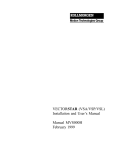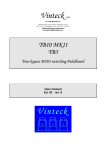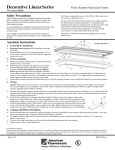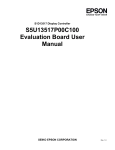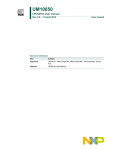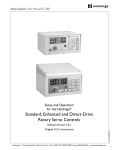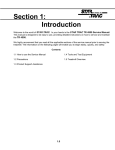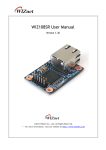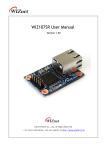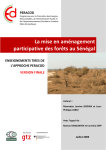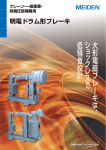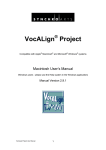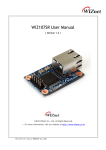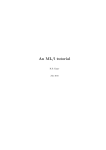Download USER`S MANUAL - Motorsystems Repair
Transcript
BDS5
USER’S MANUAL
Old Number
M93102 - ISSUE 3
New number
MB5001H
BDS5
TECHNICAL MANUAL CONFIGURATION
TECHNICAL MANUAL CONFIGURATION
( USER’S MANUAL M93102 )
PAGE NO.
DESCRIPTION
# CHANGE NO.*
-- ............................... Title Page..................................................................................................................... 0
-- ............................... Technical Manual Configuration ................................................................................. 0
-- ............................... Configuration Table..................................................................................................... 0
-- ............................... Customer Response...................................................................................................... 0
-- ............................... Copyright Page ............................................................................................................ 0
-- ............................... Foreword...................................................................................................................... 0
-- ............................... How to Use This Manual ............................................................................................. 0
i - iv............................. Table of Contents......................................................................................................... 0
v .................................. List of Figures.............................................................................................................. 0
vi ................................. List of Tables ............................................................................................................... 0
1-1 -- 1-16 ................... Chapter 1 System Description..................................................................................... 0
2-1 -- 2-14 ................... Chapter 2 Getting Started ........................................................................................... 0
3-1 -- 3-42 ................... Chapter 3 Programming Language ............................................................................. 0
4-1 -- 4-44 ................... Chapter 4 User Programs............................................................................................ 0
5-1 -- 5-10 ................... Chapter 5 Debugging .................................................................................................. 0
6-1 -- 6-8 ..................... Chapter 6 Compensation............................................................................................. 0
A-1 -- A-2 ................... Appendix A Warranty Information ............................................................................. 0
B-1 -- B-4.................... Appendix B ASCII Table ........................................................................................... 0
C-1 -- C-16.................. Appendix C Software Commands............................................................................... 0
D-1 -- D-14 ................. Appendix D Error Codes ............................................................................................ 0
E-1 -- E-6 .................... Appendix E Variable Quick Reference....................................................................... 0
F-1 -- F-2..................... Appendix F Command Timings.................................................................................. 0
Glossary-i -- xiv .......... Glossary ....................................................................................................................... 0
Index-i -- viii .............. Index ............................................................................................................................ 0
-- ............................... BDS5 Upgrade Notices................................................................................................ 0
* Zero in this column indicates an original page
CONFIGURATION TABLE
BDS5
CONFIGURATION TABLE
( USER’S MANUAL M93102 )
RECORD OF REVISIONS
ISSUE NO.
(Revision)
DATE
3
15 Mar 95
CHANGED PAGES/BRIEF DESCRIPTION OF CHANGE
Replaces issue dated 15 Feb 95
CHANGE NO.
Original Release
THANK YOU!
Thank you and congratulations for choosing Industrial Drives' servo products for your motion control
requirements. We seek to provide our customers with quality products, excellent support and outstanding
value. In an effort to provide you with dependable and useful documentation, we offer you an opportunity
to critique this manual with your comments and suggestions. Your feedback on this reader comments
form is very important to us. Please answer the questions below and return the form to:
INDUSTRIAL DRIVES - Technical Manual Department
201 Rock Road
Radford, VA 24141
U.S.A.
FAX: 703/731/0847
Name:
Title:
Company:
Street Address:
City:
State:
Telephone:
Fax:
Zip:
Product:
Manual Part Number:
Please check the rating that best represents your opinion on each topic.
1.
2.
3.
4.
5.
6.
7.
8.
9.
10.
Overall clarity and readability.
Organization of the manual.
Information completeness.
Information accuracy.
Installation procedures.
Ability to quickly find information you need.
Graphics.
Figures (usefulness).
Tables (usefulness).
Overall rating of this manual.
Excellent Good
!
!
!
!
!
!
!
!
!
!
!
!
!
!
!
!
!
!
!
!
Fair
!
!
!
!
!
!
!
!
!
!
Please list any errors.
What did you like least about this manual?
What did you like most about this manual?
How would you improve this manual?
Signature:
Date:
Poor
!
!
!
!
!
!
!
!
!
!
© Copyright 1993, Danaher Motion Kollmorgen. All rights reserved
Printed in the United States of America
NOTICE
Not for use or disclosure outside of Danaher Motion Kollmorgen except under written
agreement.
All rights reserved. No part of this book shall be reproduced, stored in a retrieval system,
or transmitted by any means (electronic, mechanical, photocopying, recording, or
otherwise) without the written permission from the publisher. While every precaution has
been taken in the preparation of this book, the publisher assumes no responsibility for
errors or omissions. Neither is any liability assumed for damager resulting from the use
of the information contained herein.
This document is proprietary information of Danaher Motion Kollmorgen, furnished for
customer use ONLY. No other uses are authorized without written permission from
Danaher Motion Kollmorgen.
Information in this document is subject to change without notice and does not represent a
commitment on the part of Danaher Motion Kollmorgen. Therefore, information
contained in this manual may be updated without notice due to product improvements,
etc., and may not conform in every respect to former issues.
This product is covered by U. S. Patents:
4,447,771
4,479,078
4,490,661
Other (foreign patents pending)
U. L. is a trademark of Underwriter's Laboratories.
N. E. C. is a trademark of the National Electric Code.
Kollmorgen GOLDLine, BDS4, BDS5, and PSR4/5 are trademarks of Danaher Motion
Kollmorgen.
Dangerous voltages, currents, temperatures, and energy levels exist in this
product and in the associated servomotor(s). Extreme caution should be
exercised in the application of this equipment. Only qualified individuals
should attempt to install, setup, and operate this equipment. Ensure that the
motor, drive, and the end-user assembly are all properly grounded per NEC
requirements.
Danaher Motion Kollmorgen
Phone: 1-800-777-3786 or (815) 226-3100
Technical Support Fax: (540) 731-5679
BDS5
FOREWORD
FOREWORD
The commitment to quality at Industrial Drives is our
first priority. In all aspects of our business: research,
development, product design and customer service,
we strive to guarantee total quality. This pledge is
founded on a solid history of innovative technological
achievements dating back to 1948. One of the finest
tributes to that achievement can now be seen at the
Smithsonian which has on display the first stellar
inertial navigation system developed by Dr. Charles
Stark Draper. This system contains the first models
of torque motors built by the founding organization of
Industrial Drives. During the period of 1948 to 1960,
our "firsts" in the industry numbered more than a
dozen; they ranged from the simple but invaluable
(such as the direct-drive DC torque motor and movie
theater projection motors) to the exotic: submarine
periscope drive motors for the U.S. Navy, electric
drives, Curtis Wright electric brake coils, and
numerous other innovations.
For more than a decade, Industrial Drives (known in
the early days as part of Inland Motor Division of
Kollmorgen) has continued to enhance its
sophisticated engineering solutions to pioneer new
product development.
The results of these and other efforts has encouraged
some of the most significant innovations in the servo
industry. We developed the application of servo
motors and drives in the Machine Tool market. We
were the first with water-cooled servos, the integral
brake, the flux forcing concept and the brushless
motor. We developed the electronically commutated
electric car motor. Industrial Drives pioneered rare
earth magnet development for the servo motor
industry.
Between 1974 and 1980, Industrial Drives continued
to lead the industry in servo application innovations.
Our commitment to engineering excellence never
waivered. In fact, that commitment grew stronger
with the development of brushless submarine and
submersible motors (visiting the Titanic graveyard),
multi-axis electronic drives and antenna pedestal
drives (delivering unprecedented accuracy and
revolutionizing the entire industrial automation
process).
The decade of the 1980's brought continued
advancements in technology and penetration of new
markets requiring precise motion control. Already in
the fifth generation of brushless products, Industrial
Drives continues to lead the way with digital servo
positioning capability and our newest motor offering,
the GOLDLINE Series, incorporating the very latest
high-energy, rare earth magnets (neodymium iron
boron). Once again, we are setting the standards that
others only hope to duplicate. Recently
acknowledged by the Frost and Sullivan Foundation,
a leading market specialist in the motion control
industry, Industrial Drives and its parent, Kollmorgen
Corporation, continue to rank first in servo
technology.
Other achievements? Yes, too many in fact to
mention. Each achievement stands as a testimony to
the committed quality and excellence in design
technology. This constancy of purpose is unyielding
in an era of rapidly changing technology.
BDS5
HOW TO USE THIS MANUAL
HOW TO USE THIS MANUAL
INTRODUCTION
CONVENTIONS
This User’s Manual is designed to help you properly
operate a BDS5 Servo System. You do not have to
be an expert in motion control to utilize the system
however this manual does assume you have the
fundamental understanding of basic electronics and
motion control concepts. Many of these are
explained in the glossary of this manual.
To assist you in understanding the material in this
manual, conventions have been established to
enhance reader comprehension. Explanations of
these conventions are as follows:
The BDS5 is a programmable motion control device.
An understanding of computer programming
techniques will be beneficial to all users. For
applications that require complex programs, a
professional programmer should be consulted.
RECOMMENDATIONS
It is recommended that you read this entire manual
before you attempt to operate the BDS5 so you can
promptly find any information you need. This will
also familiarize you with system components, and
their relationship to one another.
After installation and before you apply your own
application check all system functions and features to
insure you have installed your BDS5 properly.
These instructions are intended to aid you to
administer the BDS5 to your own applications. Your
safety and satisfaction are important to Industrial
Drives. Be sure to follow all instructions carefully
and pay special attention to safety.
•
Safety warnings, cautions, and notes present
material that is important to user safety. Be sure
to read any safety notices you see as they could
prevent equipment damage, personal injury, or
even death to you or a co-worker.
•
Bold text highlights other important information
that is critical to system operations.
•
CAPITALIZED text stresses attention to the
details of the procedure.
•
Underlined text emphasizes crucial words in
sentences that could be misunderstood if the
word is not recognized.
•
DOUBLE BLOCKED
text defines words
that are to be typed into the computer by the
user to interface with the BDS5.
•
SINGLE BLOCKED
text defines words
that are displayed by the BDS5 on the computer
terminal to inform the user of system operations
or problems.
HOW TO USE THIS MANUAL
ABBREVIATIONS
CCW
CW
D/L
GC
GCS
LED
NEC
P/N
R/D
Regen
TL
UL
Counter Clockwise
Clockwise
Direction Limit
Goldline Cable
Goldline Cable Set
Light Emitting Diode
National Electrical Code
Part Number
Resolver-to-Digital
Regeneration
Test Limits
Underwriters Laboratories
BDS5
NOTICE:
This manual is the second of a two part manual
structure. The Installation and Setup Manual is
intended to instruct the user on the installation
procedures and practices to be used with the BDS5.
TABLE OF CONTENTS
BDS5
TABLE OF CONTENTS
CHAPTER 1. SYSTEM DESCRIPTION
1.1 Introduction..................................................... 1-1
1.2 Product Description ........................................ 1-1
1.3 Features........................................................... 1-1
1.4 Part Number Description ................................ 1-3
1.4.1 BDS5 Model Number .................................. 1-4
1.4.2 Compensation Module Model Number........ 1-5
1.4.3 PSR4/5 Model Number................................ 1-6
1.4.4 ER-External Resistor Kit Model Number .... 1-7
1.4.5 Molex Assembly Tools ................................ 1-7
1.5 Specifications and Ratings .............................. 1-8
1.6 Theory of Operation...................................... 1-12
1.7 Simplified Schematic Diagram
and System Diagram ..................................... 1-13
CHAPTER 2. GETTING STARTED
2.1 Introduction..................................................... 2-1
2.2 Computer Requirements.................................. 2-1
2.3 Software Installation ....................................... 2-1
2.3.1 Backing Up the Disk(s)................................ 2-1
2.3.2 Software Installation .................................... 2-2
2.3.2.1 Install on a Hard Disk ............................... 2-2
2.3.2.2 Install on a Floppy Disk ............................ 2-2
2.3.3 Establishing Communications...................... 2-3
2.4 Motion Link Overview.................................... 2-4
2.4.1 Menus and Windows..................................... 2-4
2.4.1.1 Program..................................................... 2-4
2.4.1.2 Variables ................................................... 2-4
2.4.1.3 Capture...................................................... 2-5
2.4.1.4 Scope ........................................................ 2-5
2.4.1.5 Options...................................................... 2-5
2.4.1.6 Help .......................................................... 2-6
2.4.1.7 Utilities ..................................................... 2-6
2.4.2 Editor ........................................................... 2-7
2.4.2.1 File ............................................................ 2-7
2.4.2.2 Edit............................................................ 2-7
2.4.2.3 GOTO ....................................................... 2-8
2.4.2.4 Insert/Delete.............................................. 2-8
2.4.2.5 Cursor ....................................................... 2-8
2.4.2.6 Help .......................................................... 2-8
2.4.3 Types Of Data Files ..................................... 2-9
2.4.4 Using IBM-PC Compatibles ........................ 2-9
2.5 Motion Link Setup Program............................ 2-9
2.6 Processor Modes............................................. 2-9
2.6.1 Prompts ........................................................ 2-9
2.6.2 Descriptions of Modes ............................... 2-10
2.6.2.1
2.6.2.2
2.6.2.3
2.6.2.4
2.6.2.5
2.6.2.6
Interactive Mode ..................................... 2-10
Run Mode ............................................... 2-12
Monitor Mode......................................... 2-12
Single-Step Mode.................................... 2-12
Trace Mode............................................. 2-12
Other Modes ........................................... 2-13
CHAPTER 3. PROGRAMMING LANGUAGE
3.1 Introduction..................................................... 3-1
3.2 Instructions...................................................... 3-1
3.2.1 Comments .................................................... 3-1
3.3 Variables ......................................................... 3-1
3.3.1 Variable Units .............................................. 3-2
3.3.2 Three Types of Variables............................. 3-2
3.3.3 Variable Limits ............................................ 3-2
3.3.4 Switches ....................................................... 3-2
3.3.5 Printing Variables ........................................ 3-2
3.3.6 Changing a Variable..................................... 3-3
3.3.7 Programming Conditions ............................. 3-3
3.3.8 Power-up and Control Variables.................. 3-3
3.3.9 Initial Settings of Control
and User Variables....................................... 3-4
3.3.10 User Variables............................................ 3-7
3.3.10.1 Indirect User Variables ........................... 3-7
3.3.11 User Switches............................................. 3-8
3.3.12 Special Constants ....................................... 3-8
3.4 Math ............................................................. 3-8
3.4.1 Hexadecimal ................................................ 3-8
3.4.2 Algebraic Functions ................................... 3-10
3.4.3 Logical Functions: AND, OR....................... 3-9
3.5 General Purpose Input/ Output ..................... 3-10
3.5.1 Whole Word I/O ........................................ 3-10
3.6 Fault Logic.................................................... 3-11
3.6.1 Firmware Faults, Area 1............................. 3-13
3.6.2 Fault Logic, Area 2 .................................... 3-13
3.6.3 Fault Latch, Area 3 .................................... 3-13
3.6.4 Ready Latch, Area 4................................... 3-13
3.6.5 ACTIVE, Area 5 ........................................ 3-13
3.6.6 Relay and STATUS Control, Area 6.......... 3-13
3.6.7 Motor Brake............................................... 3-14
3.6.8 Output Relay .............................................. 3-14
3.7 Drive Control ................................................ 3-14
3.7.1 Direction Control, DIR .............................. 3-14
3.7.2 Position ...................................................... 3-14
3.7.2.1 Position Command and Feedback,
PCMD & PFB......................................... 3-14
3.7.2.2 Position Error, PE & PEMAX ................ 3-14
3.7.2.3 R/D Position, PRD.................................. 3-15
3.7.2.4 Sampling PFB, PCMD and PEXT .......... 3-15
i
BDS5
3.7.3 Velocity...................................................... 3-15
3.7.3.1 VCMD, VFB, VE, & VAVG .................. 3-15
3.7.3.2 Velocity Limits, VMAX & VOSPD........ 3-16
3.7.4 Current ....................................................... 3-16
3.7.4.1 Motor Current, ICMD & IMON.............. 3-16
3.7.4.2 Current Limits, IMAX & ILIM ............... 3-16
3.7.5 Enabling the Position Loop with PL........... 3-16
3.7.6 Controlling the Velocity Loop
with PROP.................................................. 3-16
3.7.7 Enabling the BDS5..................................... 3-16
3.7.8 Limiting Motor Current.............................. 3-17
3.7.8.1 Continuous Current, ICONT ................... 3-17
3.7.8.2 Foldback Current, IFOLD ....................... 3-17
3.7.8.3 Monitoring Current Limits ...................... 3-18
3.8 Motion Commands ........................................ 3-18
3.8.1 Basic Motion Commands ........................... 3-18
3.8.1.1 AMAX, ACC, & DEC ............................ 3-18
3.8.1.2 EN, STOP, & LIMITS ............................ 3-18
3.8.1.3 Enabling Motion with MOTION............. 3-19
3.8.1.4 STOP (S) Command................................ 3-19
3.8.1.5 STOP and BREAK with
Control X (^X) ......................................... 3-19
3.8.2 Limiting Motion ......................................... 3-19
3.8.2.1 Hardware Travel Limits .......................... 3-19
3.8.2.2 Software Travel Limits, PMAX
& PMIN ................................................... 3-20
3.8.2.3 User Position Trip Points, PTRIP1
& PTRIP2................................................. 3-20
3.8.3 Profiles ....................................................... 3-20
3.8.3.1 S-Curves.................................................. 3-20
3.8.3.2 Move Absolute (MA) Command............. 3-21
3.8.3.3 Move Incremental (MI) Command.......... 3-22
3.8.3.4 Incremental Move Example .................... 3-22
3.8.3.5 Profile Limits .......................................... 3-22
3.8.3.6 Multiple Profile Commands .................... 3-23
3.8.3.7 Profile Final Position, PFNL................... 3-23
3.8.4 JOG (J) Command...................................... 3-23
3.8.5 NORMALIZE (NORM) Command ........... 3-23
3.8.6 Zero Position Error (ZPE) Command......... 3-24
3.8.7 MACRO MOVES ...................................... 3-24
3.8.7.1 MCA, MCI, MCD, & MCGO ................. 3-24
3.8.7.2 Macro Move Example #1........................ 3-25
3.8.7.3 Macro Move Example #2........................ 3-25
3.8.8 R/D BASED MOVE (MRD) Command .... 3-26
3.8.9 Capturing Position...................................... 3-26
3.8.9.1 Enabling Capture, CAP & PCAP ............ 3-26
3.8.9.2 Capture Direction, CAPDIR.................... 3-26
3.8.9.3 Speeding Up Homing Sequences ............ 3-26
3.8.10 Clamping .................................................. 3-27
3.8.10.1 Clamping and Homing .......................... 3-27
3.8.11 JOG TO (JT) & JOG FROM (JF) ............ 3-28
3.8.11.1 Registration ........................................... 3-29
3.8.11.2 Registration Example ............................ 3-29
3.8.11.3 Multiple JF/JT Commands .................... 3-30
3.9.11.4 Changing Profiles During Motion ......... 3-30
ii
TABLE OF CONTENTS
3.8.12 External Inputs ......................................... 3-31
3.8.12.1 Analog Input.......................................... 3-32
3.8.13 Electronic Gearbox................................... 3-32
3.8.13.1 Gear Ratio, GEARI & GEARO............. 3-32
3.8.13.2 Gearbox Example 1............................... 3-32
3.8.13.3 Gearbox Example 2............................... 3-33
3.8.13.4 Profiles and Gearbox............................. 3-33
3.8.13.5 Velocity Offset, VOFF .......................... 3-35
3.8.13.6 Gearbox, ACC/DEC, and Jogs .............. 3-35
3.8.14 Profile Regulation .................................... 3-35
3.8.14.1 REG & REGKHZ.................................. 3-35
3.8.14.2 Profile Regulation and Counting
Backwards ............................................. 3-36
3.8.14.3 Regulation Example .............................. 3-36
3.8.15 Encoder Feedback .................................... 3-37
3.8.16 CONTINUE ............................................. 3-37
3.9 CONTROL LOOPS ...................................... 3-37
3.9.1 Position Loop ............................................. 3-38
3.9.2 Velocity Loop............................................. 3-38
3.9.2.1 Proportional Velocity Loop..................... 3-38
3.9.2.2 Integrating Velocity Loop ....................... 3-38
3.9.3 Torque Command....................................... 3-39
3.9.4 Power-Up Control Loops ........................... 3-39
CHAPTER 4. USER PROGRAMS
4.1 Introduction..................................................... 4-1
4.2 Programming Techniques................................ 4-1
4.2.1 Example Application.................................... 4-3
4.2.2 Application Specification ............................. 4-3
4.2.3 Application Flowchart.................................. 4-3
4.2.4 Commented Program.................................... 4-5
4.2.5 Customer Service ......................................... 4-6
4.3 Editing............................................................. 4-6
4.3.1 Motion Link Editor ...................................... 4-6
4.3.2 BDS5 Resident Editor .................................. 4-7
4.3.2.1 Editor Print (P) ........................................... 4-7
4.3.2.2 Next Line................................................... 4-7
4.3.2.3 Password (PASS) ...................................... 4-7
4.3.2.4 INSERT (I)................................................ 4-8
4.3.2.5 FIND (F) ................................................... 4-8
4.3.2.6 CHANGE (C)............................................ 4-8
4.3.2.7 DELETE (DEL) ........................................ 4-9
4.3.2.8 Size............................................................ 4-9
4.3.2.9 NEW ......................................................... 4-9
4.4 Building A Program ...................................... 4-10
4.4.1 Basic Commands........................................ 4-10
4.4.1.1 Labels ...................................................... 4-10
4.4.1.2 RUN ........................................................ 4-10
4.4.1.3 BREAK (B)............................................. 4-10
4.4.1.4 GOTO ..................................................... 4-10
4.4.1.5 GOSUB and RET.................................... 4-11
4.4.2 Conditional Commands .............................. 4-11
4.4.2.1 Quick IF (?) Command............................ 4-11
4.4.2.2 Nesting ? Commands............................... 4-12
TABLE OF CONTENTS
4.4.2.3 TIL Command......................................... 4-12
4.4.2.4 IF, ELIF, ELSE, and ENDIF
Commands ............................................... 4-13
4.4.2.5 IF vs. ? .................................................... 4-14
4.4.2.6 Nesting IF commands ............................. 4-15
4.4.2.7 IF's with GOTO and GOSUB ................. 4-15
4.5 Using the General Purpose Inputs................. 4-15
4.6 Interfacing with the Operator ........................ 4-16
4.6.1 PRINT (P).................................................. 4-17
4.6.1.1 Printing Decimal Numbers...................... 4-17
4.6.1.2 Printing Decimal Points .......................... 4-17
4.6.1.3 Printing Hex Numbers ............................ 4-17
4.6.1.4 Printing Binary Numbers ........................ 4-18
4.6.1.5 Printing Switches .................................... 4-18
4.6.1.6 Printing Expressions ............................... 4-18
4.6.1.7 Printing ASCII Characters ...................... 4-18
4.6.1.8 Printing Control Characters .................... 4-19
4.6.1.9 Cursor Addressing .................................. 4-19
4.6.1.10 Printing BDS5 Status (PS) .................... 4-20
4.6.2 REFRESH (R & RS) Commands............... 4-20
4.6.3 INPUT ....................................................... 4-20
4.6.3.1 INPUT Limits ......................................... 4-20
4.6.3.2 INPUT and Decimal Point ...................... 4-21
4.6.4 SERIAL Switch.......................................... 4-21
4.7 Idling Commands.......................................... 4-21
4.7.1 HOLD (H).................................................. 4-21
4.7.2 DWELL (D)............................................... 4-22
4.7.3 WAIT (W) ................................................. 4-22
4.8 MULTI-TASKING ....................................... 4-23
4.8.1 Multitasking and Autobauding................... 4-23
4.8.2 MULTI....................................................... 4-23
4.8.3 END Command.......................................... 4-23
4.8.4 Enabling and Disabling Multi-tasking........ 4-23
4.8.5 Idling.......................................................... 4-25
4.8.5.1 Pre-Execution Idle .................................. 4-25
4.8.5.2 Post-Execution Idle................................. 4-26
4.8.5.3 Avoiding Idling....................................... 4-26
4.8.6 Alarms (Task Levels 1-3)........................... 4-26
4.8.6.1 Restrictions of Alarms............................. 4-27
4.8.6.2 Printing with Alarms ............................... 4-27
4.8.7 Variable Input (Task Level 4).................... 4-27
4.8.7.1 Using Variable Input with Profiles.......... 4-28
4.8.7.2 Restrictions of Variable Input ................. 4-28
4.8.8 Main Program Level (Task Level 5) .......... 4-29
4.8.8.1 Power-Up Routine (POWER-UP$)......... 4-29
4.8.8.2 Error Handler (ERROR$) ....................... 4-29
4.8.8.3 Auto Routine (AUTO$) .......................... 4-29
4.8.8.4 Manual Program (MANUAL $).............. 4-30
4.8.8.5 Typical AUTO/MANUAL Programs...... 4-30
4.8.9 Background (Task Level 6)........................ 4-30
4.8.9.1 Restrictions of Background..................... 4-32
4.9 Units 4-32
4.9.1 User Units .................................................. 4-32
4.9.1.1 Current Units........................................... 4-32
4.9.1.2 Other User Units ..................................... 4-33
BDS5
4.9.1.3 External Units ......................................... 4-33
4.9.2 Machine Specific Units.............................. 4-35
4.9.3 Position Rotary Mode, ROTARY, &
PROTARY................................................. 4-37
4.9.3.1 Choosing PROTARY, PNUM,
and PDEN ............................................... 4-37
4.9.3.2 Rotary Mode and Absolute Moves ......... 4-38
4.10 Serial Communications ............................... 4-38
4.10.1 Autobauding............................................. 4-38
4.10.1.1 Setting the BDS5 to Autobaud.............. 4-38
4.10.1.2 Autobauding and MOTION .................. 4-38
4.10.1.3 Enabling Autobaud with ABAUD ........ 4-38
4.10.1.4 Baud Rate, BAUD ................................ 4-39
4.10.2 Prompts .................................................... 4-39
4.10.3 Serial Watchdog....................................... 4-39
4.10.4 Transmit/Receive Programs ..................... 4-39
4.10.4.1 <BDS Command Receiving from
the BDS5............................................... 4-39
4.10.4.2 The >BDS Command Transmitting
to the BDS5.......................................... 4-39
4.10.5 System Dump ........................................... 4-40
4.10.5.1 Version Dump....................................... 4-40
4.10.6 Multidrop Communications ..................... 4-40
4.10.6.1 Broadcast .............................................. 4-41
4.11 Program Examples ...................................... 4-41
CHAPTER 5. DEBUGGING
5.1 Introduction..................................................... 5-1
5.2 Debugging Modes........................................... 5-1
5.2.1 Single-Step................................................... 5-1
5.2.2 Trace ............................................................ 5-2
5.2.2.1 Motion Link and Trace ............................. 5-2
5.3 Debugging and Multi-Tasking ........................ 5-2
5.4 Removing Code .............................................. 5-3
5.5 Synchronizing Your Program.......................... 5-4
5.5.1 Using the Timers, TMR1-4 .......................... 5-4
5.5.2 Regulation Timer, RD.................................. 5-4
5.5.3 Motion Segments ......................................... 5-4
5.5.4 WAIT (W) ................................................... 5-5
5.5.5 Gating Motion with GATE .......................... 5-6
5.6 Hints .............................................................. 5-6
5.7 Error Log ........................................................ 5-8
5.7.1 Error Levels ................................................. 5-8
5.7.2 DEP.............................................................. 5-8
5.7.3 Error History................................................ 5-9
5.7.4 Displaying Error Messages .......................... 5-9
5.7.5 Firmware Errors ........................................... 5-9
CHAPTER 6. COMPENSATION
6.1 Introduction..................................................... 6-1
6.2 System Compensation ..................................... 6-1
6.2.1 Critical Damping.......................................... 6-2
6.2.2 Underdamping.............................................. 6-2
iii
BDS5
6.2.3 Overdamping................................................ 6-2
6.2.4 Ringing......................................................... 6-2
6.3 Tuning ............................................................. 6-3
6.3.1 If Your System Is Completely Unstable... .... 6-3
6.3.2 Reducing ILIM............................................. 6-3
6.4 TUNE Command............................................. 6-4
6.5 Tuning the Bds5 Yourself ............................... 6-4
6.5.1 Tuning the Velocity Loop ............................ 6-4
6.5.2 Tuning the Position Loop ............................. 6-5
6.6 RECORD and PLAY ...................................... 6-6
6.7 Problems.......................................................... 6-6
6.7.1 Overloading the Motor ................................. 6-6
6.7.2 Compliance .................................................. 6-7
6.7.3 Non-Linear Mechanics ................................. 6-7
6.7.4 Resonance .................................................... 6-7
6.7.5 Low-Pass Filters........................................... 6-8
APPENDIX A. WARRANTY INFORMATION
APPENDIX B. ASCII TABLE
APPENDIX C. SOFTWARE COMMANDS
APPENDIX D. ERROR CODES
APPENDIX E. VARIABLE QUICK
REFERENCE
APPENDIX F. COMMAND TIMINGS
iv
TABLE OF CONTENTS
LIST OF FIGURES
BDS5
LIST OF FIGURES
FIGURE
1.1
1.2
1.3
1.4
PAGE
BDS5 Model Number Scheme........................ 1-4
Compensation Model Number Scheme........... 1-5
PSR4/5 Model Number Scheme ..................... 1-6
External Regen Resistor Model
Number Scheme.............................................. 1-7
2.1 BDS5 Instruction Screen................................. 2-3
2.2 BDS5 State Table ......................................... 2-11
3.1
3.2
3.3
3.4
BDS5 Enable/Fault Logic Diagram .............. 3-12
A Simple Profile ........................................... 3-20
S-Curve Profile ............................................. 3-21
Macro Move Example #1.............................. 3-25
FIGURE
3.5
3.6
3.7
3.8
3.9
PAGE
Macro Move Example #2.............................. 3-25
Jog From (JF) Command .............................. 3-28
Jog To (JT) Command .................................. 3-29
BDS5 Master/Slaving ................................... 3-34
BDS5 Control Modes.................................... 3-40
4.1 Sample Flowchart ........................................... 4-4
4.2 Auto/Manual Flowchart ................................ 4-31
4.3 Master/Slave Block Diagram ........................ 4-34
6.1
6.2
6.3
6.4
Critical Damping............................................. 6-2
Underdamping................................................. 6-2
Overdamping................................................... 6-2
Ringing............................................................ 6-2
v
LIST OF TABLES
BDS5
LIST OF TABLES
TABLE
PAGE
1.1 BDS5 Model Number Scheme ........................ 1-4
1.2 PSR4/5 Model Number Scheme...................... 1-6
1.3 External Regen Resistor Model
Number Scheme .............................................. 1-7
1.4 Specifications .................................................. 1-8
1.5 Environmental Specifications........................ 1-12
1.6 Mechanical Specifications............................. 1-12
2.1
2.2
2.3
2.4
Cursor Control Keys........................................ 2-8
BDS5 Rules for Prompts ............................... 2-10
BDS5 Prompts............................................... 2-10
Monitor Mode Commands ............................ 2-12
3.1
3.2
3.3
3.4
3.5
3.6
3.7
3.8
3.9
Standard Units................................................. 3-2
Power-Up State of Programmable Units ......... 3-4
Rules For Math Expressions............................ 3-9
Output 1-8 Decimal Values ........................... 3-10
Input 1-16 Decimal Values............................ 3-11
PRD: Ranges and R/D Resolutions ............... 3-15
S-Curve Acceleration Chart .......................... 3-21
R/D Converter Accuracy ............................... 3-26
Encoder Resolution ....................................... 3-37
4.1 BDS5 Conditions .......................................... 4-11
4.2 Block-IF Restrictions and Options ................ 4-14
4.3 Desired Operation of Program
Example ........................................................ 4-14
vi
TABLE
PAGE
4.4 Printing BDS5 Status .................................... 4-20
4.5 Multi-Tasking Overview ............................... 4-24
4.6 How to Enable Multi-Tasking ....................... 4-25
4.7 How to Disable Multitasking......................... 4-25
4.8 Four Idling Commands.................................. 4-26
4.9 To Execute AUTO$ ...................................... 4-30
4.10 To Execute MANUAL$ .............................. 4-30
4.11 Common User Units.................................... 4-32
4.12 System Resolutions ..................................... 4-33
4.13 Setting External Units in
Master/Slave Systems.................................. 4-33
4.14 English Conversion (12-bit
R/D Only).................................................... 4-35
4.15 Metric Conversion (12-bit
R/D Only).................................................... 4-35
4.16 External Units Conversion .......................... 4-36
4.17 BDS5 Prompts............................................. 4-41
5.1 Multi-Tasking Debug Prompts ........................ 5-3
5.2 Segments for Different Moves ........................ 5-5
5.3 Error Severity Levels and Actions................... 5-8
6.1 Tuning Criterion.............................................. 6-1
6.2 Allowed Tune Command
Stability Settings .................................................... 6-4
6.3 Velocity Loop Bandwidth vs. KVI.................. 6-5
6.4 Velocity Loop Bandwidth vs. KPMAX .......... 6-5
BDS5
CHAPTER 1 - SYSTEM DESCRIPTION
CHAPTER 1
SYSTEM DESCRIPTION
1.1 INTRODUCTION
1.3 FEATURES
The information in this chapter will enable you to
understand the BDS5's basic functions and features.
These concepts will allow you to apply them to your
own unique applications.
The BDS5 offers a wide feature set to accommodate
real world positioning requirements:
1.2 PRODUCT DESCRIPTION
The BDS5 is a full-featured, high-performance,
brushless positioning servo in one compact enclosure
it is the smallest, totally-integrated package
available to motion control users. The BDS5
combines a positioner, a servo amplifier, and an I/O
interface into one unit. The BDS5 sets new standards
for motion control with its simple BASIC-like
command structure and sophisticated decision-making
capability. The BDS5 provides the outstanding servo
performance that you have come to expect from
Industrial Drives. Using a high-performance
microprocessor, the BDS5 does not have to
compromise on either positioner software or servo
performance. This single microprocessor closes all
servo loops, resulting in a truly integrated positioning
system. The BDS5 has the features and performance
you need in your next positioning application.
• LOW COST
The BDS5 is very affordable--even though it is full of
advanced features. Use all or only a portion of these
features to accomplish your application.
• EASY TO INSTALL
The BDS5 is easy to install because the servo
amplifier and the positioner are integrated into one
package. Many interconnects, including the
tachometer and encoder, are eliminated.
• SIMPLE PROGRAMMING LANGUAGE
The BDS5 uses simple BASIC-like commands such as
RUN, GOTO (for branching), and GOSUB /
RETURN (for subroutines). In addition to a simple
comparison statement, advanced IF / ELIF / ELSE /
END IF statements result in more readable and less
error-prone programs. You can comment every line in
your program.
1-1
CHAPTER 1 - SYSTEM DESCRIPTION
BDS5
• ADVANCED MOTION CONTROL MOVES
Quantities such as position, velocity, and acceleration
are automatically scaled into user-defined units. This
feature lets you program the BDS5 in convenient units,
such as feet, inches, miles, RPM, and degrees.
The simple language does not prevent you from
solving complex problems. The BDS5 has separate
acceleration and deceleration rates, as well as linear,
half S-curve, and full S-curve acceleration profiles.
The BDS5 has Macro Moves for applications where
simple indexes cannot do the job. A Macro Move is a
combination of up to 30 accelerations, traverses, and
decelerations, which are fully precalculated for faster
execution. You can program teach modes where
position end points can be changed by a factory
operator
• MASTER/SLAVE - ELECTRONIC GEARBOX
The electronic gearbox is used to link two motors
together so that the velocity of the slave is
proportional to the velocity of the master. The ratio
can be from 32767:1 to 1:32767 and can be negative
to allow the slave to move in the opposite direction.
Also, the "index-on-gearing" feature permits phase
adjustments.
• MASTER/ SLAVE - PROFILE REGULATION
With profile regulation you can control the slave's
motion profile according to an external master motor
or frequency. Profile regulation modifies the velocity
and acceleration of the slave axis without affecting the
final position of the move. You can use profile
regulation to implement "feed rate override."
• MOTION GATING AND REGISTRATION
The BDS5 can precalculate moves to begin motion
within one millisecond after a transition on the GATE
input. This provides rapid and repeatable motion
initiation. The BDS5 has the ability to capture the
current position within 25 microseconds after a
transition of the HOME input. This results in fast
homing and accurate registration sequences.
• MATHEMATICS Algebraic math is provided for
commands such as:
X1 = 2 × ( X 2 + X 3)
The BDS5 has 100 program labels, 50 user-definable
variables, and 50 user-definable switches. It also has
15 mathematical/logical operations and over 150
system variables.
• USER UNITS
1-2
• SUPERIOR SERVO LOOP CONTROL
The BDS5 offers smooth, high-resolution control.
Standard BDS5 position repeatability is better than
one arc-minute, bidirectional. The BDS5 has a 32-bit
position word. The BDS5 position loop completely
eliminates the digital dither normally associated with
positioning systems. Long-term speed stability is
0.01%. The standard system converter (12-bit)
provides a resolution of 0.0005 RPM and a maximum
speed of 8000 RPM.
• SELF-TUNING
The BDS5 can tune itself. You do not have to be a
servo expert to set up a system quickly. Just specify
the desired bandwidth, and let the BDS5 do the rest.
• POWERFUL MICROPROCESSOR
The heart of the BDS5 is the 16-bit processor that
delivers high performance. The result: the BDS5 can
control a motor and execute its motion program faster
than a standard positioner can.
• DIGITAL SERVO LOOPS
Both the position and velocity loops are totally digital.
The digital loops give the BDS5 features not available
in standard velocity drives, such as self-tuning, very
low velocity offset, and digitally-adjustable servo
tuning parameters. The optional analog input permits
you to use the BDS5 as an analog velocity drive.
• FEED-FORWARD GAIN
The digital feed-forward gain reduces following error
and motion initiation delay, thereby increasing
machine throughput.
• DIAGNOSTICS
The BDS5 offers a complete set of error diagnostics.
When an error occurs, the BDS5 displays an English
BDS5
language error message. The BDS5 remembers the
last 20 errors even through power loss. In addition,
the BDS5 lets you write your own error handler.
During a fault condition, you can use the error handler
to set outputs, alert an operator, and shut down your
process smoothly. The BDS5 offers trace and singlestep modes so that you can debug your program. The
BDS5 has complete fault monitoring, including travel
limit switches, feedback loss, and software position
limits, as well as hardware safety circuits (watchdogs)
and checksums for more reliable and safer operation.
• I/O
The BDS5 has up to 32 I/O sections that you connect
via ribbon cable to standard OPTO-22 compatible I/O
boards or to INDUSTRIAL DRIVES I/O-32. The
I/O-32 provides either fixed 24-volt or removable,
industry standard, optically-isolated I/O in a
GOLDLINE style package.
• SERIAL COMMUNICATIONS
The BDS5's serial communications provide a powerful
link to other popular factory automation devices such
as PLC's, process control computers, and smart
terminals. The BDS5 offers RS-232 for most
terminals and RS-422/RS-485 for multidrop
communications. With multidrop you can put up to 26
axes on one serial line. The BDS5 can autobaud from
300 baud to 19.2k baud, eliminating the need to set
dip switches to start communicating.
• MOTION LINK
Industrial Drives also offers MOTION LINK, a
powerful, menu-driven communications package for
CHAPTER 1 - SYSTEM DESCRIPTION
your IBM-PC (c) compatible computer. With this
package, the BDS5's programs and variables can be
retrieved from or saved to a disk drive. Also, on-line
help and a full screen editor are built into MOTION
LINK.
• MENU-DRIVEN SOFTWARE
The BDS5's programming language allows you to
write operator-friendly, menu-driven software. By
incorporating an INDUSTRIAL DRIVES Data Entry
Panel, or any other serial communications device, the
operator can be prompted for specific process data.
• MONITOR MODE
The BDS5 provides interactive communications and
permits all system variables and parameters to be
examined and modified at any time--even during
actual program execution or while the motor is
running.
1.4 PART NUMBER DESCRIPTION
A model number is printed on a gold and black tag on
the front of your BDS5, PSR4/5, Compensation Card
and External Regen Resistor modules. The model
number identifies how the equipment is configured.
Each component is described to explain what the
model configurations are. You should verify that the
model numbers represent the equipment desired for
your application. Also verify the compatibility
between components of the servo system. The model
numbers are as follows:
1-3
CHAPTER 1 - SYSTEM DESCRIPTION
BDS5
1.4.1 BDS5 Model Number
B D S 5 A- 2 4 0 - 0 0 0 1 0 \ 6 0 5 C - 2 A B C DE FGH
I
/ ______
UL Des ignator
Voltage and Cur r ent Ratings
Us er Pr ogr am
O ptions
Firm ware Vers ion
Motor and W inding
R/D Res olution
Figure 1.1. BDS5 Model Number Scheme
Table 1.1. BDS5 Model Number Scheme
LEGEND
DEFINITION
A
V
UL Designator
UL Listed (standard)
Non - UL Listed
1
2
Voltage Rating
115 VAC
230 VAC
03
06
10
20
30
40
55
Current Rating
3 Amps/Phase
6 Amps/Phase
10 Amps/Phase
20 Amps/Phase
30 Amps/Phase
40 Amps/Phase
55 Amps/Phase
A
B
C
D
0
E
0
1
F
0
1
2
9
G
0
1
H
0
I
Mechanical Options (0 indicates standard feature)
Standard
Communication Options
RS-232 (standard)
RS-422/RS-485
Input Options
Encoder Input (standard)
Analog Input
Pulse Input
No Input
I/O Options
8 I/O (standard)
32 I/O
R/D Accuracy Options
8 ARC min (standard)
Motor and Winding
Motor and Winding
Specifies Motor Model Type, Winding
R/D Resolution
2
4
R/D Resolution
12-Bit (4096 counts/rev)
14-Bit (16384 counts/rev)
Firmware Version
Firmware Version (Assigned by Industrial Drives, not normally specified when ordering)
Most current firmware supplied -- unless otherwise specified.
User Program
User Program (This is reserved for systems that are programmed by Industrial Drives. This
is not normally specified when ordering.)
1-4
BDS5
CHAPTER 1 - SYSTEM DESCRIPTION
1.4.2 Compensation Module Model Number
203/204A
A B
H
Voltage Rating
Motor and W inding
Current Rating
Figure 1.2. Compensation Model Number Scheme
A partial model number is printed on a gold and black
tag on the front of the compensation module (the black
plastic box secured to the front of your BDS5 by two
screws). See Figure 1.2 for the descriptions of the
model number (that is, what ABB and HHHH mean).
The model number is as follows:
The compensation module depends on your motor and
the voltage and current rating of your BDS5. It is
important that the motor, the BDS5, and the
compensation module model numbers all agree. For
example, if your BDS5 model number is
BDS5-203-00000\204A-1-101/2021,
then your compensation module model number must
be:
203/204A,
CAUTION
YOU MUST HAVE THE
PROPER COMPENSATION
MODULE INSTALLED FOR
YOUR MOTOR AND BDS5.
THE COMPENSATION
MODULE CHANGES IF THE
AMPLIFIER RATINGS
CHANGE, EVEN FOR THE
SAME MOTOR.
Failure to install the proper
compensation module can
cause damage to the BDS5,
the motor, or both.
and your motor must be a 204A. An example of a
204A motor model number is:
B-204-A-21.
1-5
CHAPTER 1 - SYSTEM DESCRIPTION
BDS5
1.4.3 PSR4/5 Model Number
P S R 4 / 5A - 2 2 0 - 0 0 0 3
A B C D E
UL Des ignator
O ptions
Voltage Rating
Cur r ent Rating
Figure 1.3. PSR4/5 Model Number Scheme
Table 1.2. PSR4/5 Model Number Scheme
LEGEND
A
DEFINITIONS
A
V
UL Designator
UL Listed (standard)
Non - UL Listed
1
2
Voltage Rating
115 VAC
230 VAC
12
20
50
75
Current Rating
12 Amps/Phase
20 Amps/Phase
50 Amps/Phase
75 Amps/Phase
00
Mechanical Options
No Option (standard)
B
C
D
E
00
01
02
03
E
00
Electrical Regen Options for 12 and 20 Amp Models Only
Standard Internal 40 W Regen (standard)
External Regen (230 VAC Only) 8.8 Ohms, 400 W., Requires ER-01 Resistor
Kit
External Regen (115 VAC Only) 5.5 Ohms, 200 W., Requires ER-02 Resistor
Kit
External Regen (230 VAC Only) 5.8 Ohms, 700 W., Requires ER-03 Resistor
Kit
Electrical Regen Options for 50 and 75 Amp Models Only
No internal shunt regeneration (standard)
Requires external regeneration resistor kit ER-2X
1-6
BDS5
CHAPTER 1 - SYSTEM DESCRIPTION
1.4.4 ER-External Resistor Kit Model Number
Contact Industrial Drives Application Engineering to size regeneration capability.
NOTE
ER-01/XX
A
B
Res is tor Rating
O ptions
Figure 1.4. External Regen Resistor Model Number Scheme
Table 1.3. External Regen Resistor Model Number Scheme
LEGEND
A
DEFINITIONS
01
02
03
20
21
22
23
Resistor Rating
8.8 Ohms, 400 W., 230V, 12 & 20 Amp Models Only
5.5 Ohms, 200 W., 115V, 12 & 20 Amp Models Only
5.8 Ohms, 700 W., 230V, 12 & 20 Amp Models Only
4.5 Ohms, 500 W., 230V, 50 & 75 Amp Models Only
4.4 Ohms, 1000 W., 230V, 50 & 75 Amp Models Only
2.2 Ohms, 1000 W., 230V, 75 Amp Models Only
2.2 Ohms, 2000 W., 230V, 75 Amp Models Only
00
Options
None available at this printing.
B
1.4.5 Molex Assembly Tools
GOLDLINE series electronics (BDS4's, BDS5's, and
PSR4/5's) use Molex MINI-FIT JR. series connectors.
The necessary connectors and pins are included in
your BDS5 and PSR4/5 connector kits.
You can obtain the crimping and extraction tools from
your nearest Molex distributor or by contacting Molex
at (708) 969-4550.
Hand Crimping Tool
Molex Order# 11-01-0122
Extractor Tool
Molex Order# 11-03-0038
1-7
CHAPTER 1 - SYSTEM DESCRIPTION
BDS5
1.5 SPECIFICATIONS AND RATINGS
Table 1.4. Specifications
BDS5-1XX-(90-160 VAC L-L OUTPUT TO MOTOR)
DESCRIPTION
Main DC Bus
Minimum
Maximum
BDS5-103
BDS5-106
BDS5-110
BDS5-120
130 VDC
225 VDC
130 VDC
225 VDC
130 VDC
225 VDC
130 VDC
225 VDC
±15-20 VDC
@0.25 AMPS
±15-20 VDC
@0.25 AMPS
±15-20 VDC
@0.25 AMPS
±15-20 VDC
@0.25 AMPS
+8-12 VDC
@1.00 AMPS
+8-12 VDC
@1.00 AMPS
+8-12 VDC
@1.00 AMPS
+8-12 VDC
@1.00 AMPS
Unregulated Logic Bus
Output Current
(RMS/∅) Convection
Cooled (45°C AMB)
Continuous (RMS)
Peak (2.0 sec) (RMS)
3.0 AMPS
6.0 AMPS
6.0 AMPS
12.0 AMPS
10.0 AMPS
20.0 AMPS
Fan
Cooled
20.0 AMPS
40.0 AMPS
Output KVA
(@ 160 VDC Bus)
Continuous (45°C AMB)
Peak (2.0 sec) (RMS)
0.6 KVA
1.2 KVA
1.2 KVA
2.4 KVA
2.0 KVA
4.0 KVA
4.0 KVA
8.0 KVA
Internal Heat Dissipation
30 WATTS
40 WATTS
60 WATTS
110 WATTS
PWM Switching Frequency
10.0 kHz
10.0 kHz
10.0 kHz
10.0 kHz
Motor Current Ripple
Frequency ±10%
20.0 kHz
20.0 kHz
20.0 kHz
20.0 kHz
Resolver Excitation Frequency
8.5 kHz
8.5 kHz
8.5 kHz
8.5 kHz
Form Factor RMS/AVG
≤ 1.01
≤ 1.01
≤ 1.01
≤ 1.01
Fan (115 VAC)
N/A
N/A
N/A
0.2 AMPS
1-8
BDS5
CHAPTER 1 - SYSTEM DESCRIPTION
Table 1.4. Specifications (Cont.)
BDS5-2XX-(160-253 VAC L-L OUTPUT TO MOTOR)
DESCRIPTION
Main DC Bus
Minimum
Maximum
BDS5-203
BDS5-206
BDS5-210
BDS5-220
225 VDC
360 VDC
225 VDC
360 VDC
225 VDC
360 VDC
130 VDC
225 VDC
±15-20 VDC
@0.25 AMPS
±15-20 VDC
@0.25 AMPS
±15-20 VDC
@0.25 AMPS
±15-20 VDC
@0.25 AMPS
+8-12 VDC
@1.00 AMPS
+8-12 VDC
@1.00 AMPS
+8-12 VDC
@1.00 AMPS
+8-12 VDC
@1.00 AMPS
Output Current
(RMS/∅) Convection
Cooled (45°C AMB)
Continuous (RMS)
Peak (2.0 sec) (RMS)
3.0 AMPS
6.0 AMPS
6.0 AMPS
12.0 AMPS
10.0 AMPS
20.0 AMPS
20.0 AMPS
40.0 AMPS
Output KVA
(@ 160 VDC Bus)
Continuous (45°C AMB)
Peak (2.0 sec) (RMS)
1.2 KVA
2.4 KVA
2.0 KVA
4.0 KVA
4.0 KVA
8.0 KVA
8.0 KVA
16.0 KVA
Internal Heat Dissipation
35 WATTS
50 WATTS
75 WATTS
150 WATTS
PWM Switching Frequency
10.0 kHz
10.0 kHz
10.0 kHz
10.0 kHz
Motor Current Ripple
Frequency ±10%
20.0 kHz
20.0 kHz
20.0 kHz
20.0 kHz
Resolver Excitation Frequency
8.5 kHz
8.5 kHz
8.5 kHz
8.5 kHz
Form Factor RMS/AVG
≤ 1.01
≤ 1.01
≤ 1.01
≤ 1.01
Fan (115 VAC)
N/A
N/A
N/A
0.2 AMPS
Unregulated Logic Bus
1-9
CHAPTER 1 - SYSTEM DESCRIPTION
BDS5
Table 1.4. Specifications (Cont.)
PSR4/5-1XX-(90 - 160 VAC L-L INPUT)
DESCRIPTION
PSR4/5-112-
PSR4/5-120-
Main AC Line Input Voltage
90-160 VAC
90-160 VAC
Phase
1-3
1-3
Frequency
47-63 Hz
47-63 Hz
Current Cont. (RMS) 3-Phase
Single-Phase
12.0 AMPS
10.0 AMPS
20.0 AMPS
16.0 AMPS
Peak (2.0 sec) 3-Phase
Single-Phase
24.0 AMPS
20.0 AMPS
40.0 AMPS
32.0 AMPS
Peak (50.0 msec) 3-Phase
Single-Phase
50.0 AMPS
42.0 AMPS
80.0 AMPS
64.0 AMPS
Control AC Line Input Voltage
90-132 VAC
90-132 VAC
Phase
1
1
Frequency
47-63 Hz
47-63 Hz
Main DC Bus Output Voltage
(Nominal 115 VAC Input)
Current 115 VAC
160 VDC
1.1 AMPS RMS
160 VDC
1.1 AMPS RMS
Regeneration Shunt Resistor (Internal)
15 OHM
7.5 OHM
Shunt Regulator Current (PK)
15.3 AMPS
30.6 AMPS
Power Dissipation (Cont.)
40 WATTS
40 WATTS
Power Dissipation (PK)
3.5 KW
7.0 KW
Internal Heat Dissipation
120 WATTS
120 WATTS
Regeneration Shunt Resistor (External Min)
5.5 OHM
5.5 OHM
Shunt Regulator Current (PK)
41.8 AMPS
41.8 AMPS
Power Dissipation (Cont.)
200 WATTS
200 WATTS
Power Dissipation (PK.)
9.6 KW
9.6 KW
Soft-Start Surge Current (Max)
80 AMPS
80 AMPS
Charge Time (Max)
25 MSEC
25 MSEC
1-10
BDS5
CHAPTER 1 - SYSTEM DESCRIPTION
Table 1.4. Specifications (Cont.)
PSR4/5-2XX-(160 - 253 VAC L-L INPUT)
DESCRIPTION
PSR4/5-212-
PSR4/5-220-
Main AC Line Input Voltage
160 - 253 VAC
160 - 253 VAC
Phase
1-3
1-3
Frequency
47-63 Hz
47-63 Hz
Current Cont. (RMS) 3 Phase
Single Phase
12.0 AMPS
10.0 AMPS
20.0 AMPS
16.0 AMPS
Peak (2.0 sec) 3 Phase
Single Phase
24.0 AMPS
20.0 AMPS
40.0 AMPS
32.0 AMPS
Peak (50.0 msec) 3 Phase
Single Phase
50.0 AMPS
42.0 AMPS
80.0 AMPS
64.0 AMPS
Control AC Line Input Voltage
90-132 VAC
90-132 VAC
Phase
1
1
Frequency
47-63 Hz
47-63 Hz
Main DC Bus Output Voltage
(Nominal 115 VAC Input)
Current 115 VAC
325 VDC
1.1 AMPS RMS
325 VDC
1.1 AMPS RMS
Regeneration Shunt Resistor (Internal)
25 OHM
12 OHM
Shunt Regulator Current (PK)
15 AMPS
30 AMPS
Power Dissipation (Cont.)
40 WATTS
40 WATTS
Power Dissipation (PK)
5.6 KW
11.2 KW
Internal Heat Dissipation
120 WATTS
150 WATTS
Regeneration Shunt Resistor (External Min)
8.8 OHM
8.8 OHM
Shunt Regulator Current (PK)
44.3 AMPS
44.3 AMPS
Power Dissipation (Cont.)
400 WATTS
400 WATTS
Power Dissipation (PK)
17.3 KW
17.3 KW
Soft Start Surge Current (Max)
150 AMPS
150 AMPS
Charge Time (Max)
25 MSEC
25 MSEC
1-11
CHAPTER 1 - SYSTEM DESCRIPTION
BDS5
Table 1.5. Environmental Specifications
Operating Temperature*:
3, 6, & 10 AMP Units (Convection Cooled)
20 Amp Units (Internal Fan Cooled)
0o C to 45o C
0o C to 45o C
-20o C to 70o C
Storage Temperature
Humidity (Non-Condensing)
*
10% to 90%
For operation ambients above 45°C, consult the Applications Group at Industrial Drives.
Table 1.6. Mechanical Specifications
MODEL
WIDTH
HEIGHT
DEPTH
NUMBER
MM
IN.
MM
IN.
MM
IN.
BDS5-X03-
56
2.20
340
13.49
280
11
BDS5-X06-
76
2.99
340
13.49
280
11
BDS5-X10-
98
3.86
340
13.49
280
11
BDS5-X20-
98
3.90
340
13.49
280
11
PSR4/5X12 & X20-
76
3.00
340
13.49
280
11
1.6 THEORY OF OPERATION
•
Drawing D-93030 shows a system overview.
The BDS5 is a digital positioner and servo drive
combined into one unit. The velocity loop is 100%
digital. The BDS5 has battery backup RAM to
remember your program and most variables through
power-down.
The BDS5 has 23 discrete inputs, including REMOTE
ENABLE which is on Connector C2 only. Note that
two signals, HOME and CYCLE, can be input to the
BDS5 on two connectors, C2 and C7. Connector C2
provides these three signals with optical isolation.
Connector C7 expects non-isolated TTL signals on a
26-pin ribbon cable connector. Optional Connector
C8 expects non-isolated TTL signals on a 50-pin
ribbon cable connector.
•
•
•
MICROPROCESSOR SYSTEM
RESOLVER-TO-DIGITAL CONVERTER
The BDS5 is based on a Resolver-to-Digital (R/D)
converter. The R/D generates a tachometer signal for
your convenience. However, the BDS5 does not use
the analog tach signal.
•
DISCRETE INPUTS
DISCRETE OUTPUTS
The BDS5 has 10 discrete outputs. Notice that O1
appears both on Connector C2 with optical isolation
and on Connector C8.
•
ENCODER INPUT
SERIAL PORT
The BDS5 has a serial port for communications. This
port allows you to monitor the operation, issue
commands, and transmit a program.
1-12
The BDS5 accepts external inputs in encoder format.
This can come from a master motor in a master/slave
system. Note that you must use a resolver, even if you
use a feedback encoder with the BDS5.
BDS5
•
CHAPTER 1 - SYSTEM DESCRIPTION
ENCODER EQUIVALENT OUTPUT
The BDS5 provides encoder format output derived
from the R/D converter.
•
ANALOG INPUT (OPT1 CARD)
As an option, the BDS5 can accept a ±10 volt analog
input. This input is converted to digital format by the
BDS5. Gain and offset adjustments are made digitally
inside the BDS5, not with potentiometers.
•
CURRENT LOOP COMPENSATION
The BDS5 has analog current loops. The current loop
compensation components are all contained in the
compensation module located on the front of the
BDS5. The current loop compensation changes when
you change the motor model. You must install the
correct compensation module when changing motor
models.
YOU MUST HAVE THE
PROPER COMPENSATION
MODULE INSTALLED FOR
YOUR MOTOR
PULSE INPUT (OPT2 CARD)
The BDS5 can accept special pulse inputs. The
standard BDS5 can accept signals directly from
encoders or encoder-like devices. As an option, the
BDS5 can accept other pulse formats, such as
count/direction or up/down.
•
•
LED'S
The BDS5 provides LED's for diagnostics. These
LED's are on the front panel of the BDS5. The LED's
are listed below:
ACTIVE
SYS OK
CPU
FAULT
RELAY
CAUTION
Failure to install the proper
compensation module can
cause damage to the BDS5,
the motor, or both.
1.7 SIMPLIFIED SCHEMATIC
DIAGRAM AND SYSTEM DIAGRAM
Drawings D-93030 and A-84847 illustrate a BDS5
servo system with all of the major components.
1-13
CHAPTER 1 - SYSTEM DESCRIPTION
BDS5
24 VOLT DC
CUSTOMER
SUPPLIED
-
+
I/O DC
C2-PIN 5
COMMON
C2-PIN 15
ALTERNATE POWER SOURCE
FOR REMOTE, HOME, AND
CYCLE ONLY !
TXD
RS-232
C5-PIN 3
C5-PIN 2
RXD
C2-PIN 9
120 OHM
OPTICAL
ISOLATOR
REMOTE
3
C5-PIN 6
4
TD+
C2-PIN 19
OPTICAL
ISOLATOR
HOME
TD-
5
J1
C5-PIN 8
RD-
6
1K
8
RD+
C2-PIN 18
2
7
RS-485
OPTICAL
ISOLATOR
+5
1K
C5-PIN 7
120 OHM
C2-PIN 8
CYCLE
IN COMMON
1
J1
C5-PIN 9
C7-PIN 9
HOME
CYCLE
LIMIT
MOTION
GATE
INPUT BUFFERS
C7-PIN 13
AND PULL-UP
C7-PIN 11
C7-PIN 15
C7-PIN 17
74HC14
C7 (EVEN PINS)
MICROCOMPUTER SYSTEM
C7 STANDARD I/O
C8 (EVEN PINS)
C8-PIN 33
MANUAL
I1
I2
I3
I4
I5
I6
I7
I8
C8-PIN 31
C8-PIN 29
C8-PIN 27
MICROPROCESSOR
INPUT BUFFERS
AND PULL-UP
C8-PIN 25
C8-PIN 23
C8-PIN 21
C8-PIN 19
C8-PIN 17
C8-PIN 15
74LS540
I9
I10
I11
I12
I13
I14
I15
I16
C8-PIN 13
C8-PIN 11
BATTERY
BACK-UP
RAM
C8-PIN 9
C8-PIN 7
C8-PIN 5
C8-PIN 3
C8-PIN 1
C8 OPTIONAL I/O
C2-PIN 11
DIFF CMD HI
C2-PIN 1
DIFF CMD LO
ANALOG
TO PULSE
CONVERTER
OPTIONAL
C1-PIN 5
IN A
SN75175
CH A
IN A
ENCODER
C1-PIN 10
TO
C1-PIN 4
IN B
IN B
C1-PIN 9
1-14
ROM
SN75175
CH B
DIGITAL
BDS5 SYSTEM OVERVIEW
D-93030
75155
SHULER
"ACTIVE"
LED
"SYS OK"
HARDWARE
WATCHDOG
2
ISSUE
CHAPTER 1 - SYSTEM DESCRIPTION
LED
12-17-92
BDS5
75156
COPY CODE
"CPU"
LED
"FAULT"
LED
I
75156
"RELAY"
LED
RD TD
C2-PIN 17
"RELAY"
( N. O. )
C2-PIN 16
RELAY
C2-PIN 10
01 HI
24 VOLT
OPTICAL
ISOLATOR
C2-PIN 20
01 LO
C8-PIN 35
STATUS
OUTPUT BUFFERS
WITH OPEN
COLLECTORS
C8-PIN 47
01
C8-PIN 45
02
C8-PIN 43
03
C8-PIN 41
04
C8-PIN 39
05
C8-PIN 37
06
C8 OPTIONAL I/O
ULN2803A
C7-PIN 21
07
C7-PIN 19
08
C7-PIN 23
C7 STANDARD I/O
BUS +
CYCLE
READY
BUS ABSOLUTE
VALUE
CIRCUIT
3.01K
5 VOLTS = FULL SCALE
C2-PIN 4
I MONITOR
C2-PIN 14
COMMON
8
PIN 10
7
PIN 5
9
5
PIN 9
4
PIN 4
2
PIN 8
6
A-PHASE
CURRENT
LOOP
Ma
CURRENT
SAMPLE
PWM
POWER
STAGE
B-PHASE
CURRENT
LOOP
CURRENT
Mb
SAMPLE
MOTOR
CURRENT
3
1
PIN 3
C-PHASE
CURRENT
LOOP
SAMPLE
Mc
RESOLVER
COMPENSATION
CARD
GND
1.0K
C3-PIN 4
REF HI
C3-PIN 10
REF LO
C3-PIN 7
SIN HI
TACH SCALING = 1000 RPM/V
4700pf
C2-PIN 2
TACH
MONITOR
C2-PIN 12
COMMON
C1-PIN 1
RESOLVER
TO
DIGITAL
CONVERTER
CH A
OUT A
75174
C1-PIN 6
OUT A
C3-PIN 1
SIN LO
C3-PIN 9
COS HI
C3-PIN 3
COS LO
DIGITAL
TO
ENCODER
C1-PIN 2
CH B
OUT B
75174
C1-PIN 7
OUT B
C1-PIN 3
OUT Z
CH Z
75174
C1-PIN 8
OUT Z
1-15
ISSUE
4
BDS5
CUSTOMER I/O
(OPTO-22 COMPATIBLE)
A-84847
MASTER
ENCODER
R. FURR
1-14-91
A-84847
ISSUE
4
CHAPTER 1 - SYSTEM DESCRIPTION
MODEL No.
CYCLE READY
REV No.
EXTERNAL REGEN RESISTOR
O7
O8
ACTIVE
C1
SYS OK
CPU
FAULT
GATE
MOTION
CYCLE
RELAY
D.C. BUS
T
1
REGEN
OVERLOAD
BLOWN FUSE
C2
J1
LIMIT
HOME
O1
O2
O3
O4
O5
C3
C5
O6
C2
STATUS
MANUAL
MODEL No
MODEL No
C4
SERIAL No
SERIAL No
TERMINAL
OR
PC COMPATIBLE
C1
INDUSTRIAL
DRIVES
I2
I3
I4
PSR
BUS+
BUS+
BUS-
BUS-
Ma
La
Mb
Lb
Mc
Lc
GND
I1
INDUSTRIAL
DRIVES
BDS5
I5
I6
I7
I8
I9
I10
GND
115 VAC,
1 PHASE
I1
I2
I3
GOLDLINE
MOTOR
TYPICAL BDS5 SYSTEM INTERCONNECT
1-16
I
230 VAC,
3 PHASE
OR
115 VAC,
1 PHASE
COPY CODE
I4
I5
I6
BDS5
CHAPTER 2 - GETTING STARTED
CHAPTER 2
GETTING STARTED
2.1 INTRODUCTION
The information in this chapter will enable you to get
started with programming the BDS5. Computer
requirements and software installation prepare you
for Motion Link, the Industrial Drives' software
package specially designed for the BDS5. This
chapter also contains an overview of Motion Link and
its basic functions and features. The Motion Link
setup program is introduced to enable the user to have
easy access to the more common Motion Link
procedures.
2.2 COMPUTER REQUIREMENTS
•
Serial Port (for communication link with BDS5).
The serial communications port may be COM1
or COM2. The chart below shows the way your
PC should configure COM1 and COM2. This is
the normal configuration:
COM1: (PC Address 3F8h, Interrupt Request #4)
COM2: (PC Address 2F8h, Interrupt Request #3)
2.3 SOFTWARE INSTALLATION
The following section will show you how to back up
and copy the files from the Motion Link disk to your
computer's hard disk or floppy disk.
The BDS5 requires an IBM-PC or compatible
computer with the following features:
•
2.3.1 Backing Up the Disk(s)
IBM-PC, XT, AT, PS/2, or compatible
workstation.
•
512 K RAM.
•
PC-DOS or MS-DOS Version 2.5 or later.
•
Either 5-1/4" or 3-1/2" Floppy Drive.
•
Standard Video Adapter (CGA, MDA, EGA,
MCGA, and VGA).
Before starting Motion Link, you should back up the
Motion Link disk(s) that came with the BDS5. This
way if something happens to the master disk(s), you'll
always have a copy. Remember, disks can be
damaged by heat, magnets, pressure, and dirt all
extensively found in a manufacturing environment.
Follow the procedure below to back up your disk(s).
1.
From DOS, find either the DOS disk or directory
where DISKCOPY.COM is located
and type:
2-1
CHAPTER 2 - GETTING STARTED
DISKCOPY A: A:
Press enter and follow the DOS prompts on
screen concerning source (Motion Link) and
destination (blank disk) disks.
2.
After DOS finishes copying the disk(s), place the
Motion Link original disk(s) in a safe place for
storage. Use it only to make extra copies. Never
use the original disk(s) in day-to-day operation.
2.3.2 Software Installation
Motion Link can be installed on either a hard disk, 51/4 floppy disks, or 3-1/2 floppy disks. Follow the
corresponding instructions below for the installation
that your system requires.
2.3.2.1 Install on a Hard Disk
BDS5
2.3.2.2 Install on a Floppy Disk
Use this procedure to install Motion Link on a floppy
disk. Use the procedure for both Motion Link disks if
you are using a 5-1/4 floppy.
1.
Insert your DOS disk into the A-drive. The
DOS Disk must have the DOS file,
FORMAT.COM.
2.
Insert a blank disk into the B-drive.
3.
Type:
A:
4.
FORMAT B:/S
5.
The Format program will ask you to hit a key
to continue.
6.
After the format is completed, your computer
will prompt you to format more disks; answer
"N" to exit the Format command.
7.
Remove the DOS disk from the your computer.
Leave the formatted disk in the B-drive.
8.
Insert the Motion Link disk into the A-drive.
This disk should be in the disk holder in the
front of this manual.
9.
Copy all the files from the original Motion
Link disk onto your disk by typing:
Use this procedure to install Motion Link on a hard
disk.
1.
Type:
Type:
C:
2.
Make a subdirectory named ML5 on your hard
disk. Type:
MD \ML5
3.
Change to subdirectory ML5. Type:
CD \ML5
"COPY A:*.* B:".
4.
5.
Insert the Motion Link disk into the A-drive.
This disk should be in the disk holder in the
front of this manual.
Copy all the files from the Motion Link disk
onto the hard disk by typing:
COPY A:*.*
6.
2-2
Store the original Motion Link disk in a safe
place. Do not use this disk, except to make
other copies.
10.
Label your disk as Motion Link. Include
today's date on the label.
11.
Store the original Motion Link disk in a safe
place. Do not use this disk, except to make
other copies.
2.3.3 Establishing Communications
This procedure will get you started using Motion
Link after you have installed it:
1.
Connect and turn on your BDS5 as described in
the Installation and Setup Manual.
BDS5
CHAPTER 2 - GETTING STARTED
MOUSE INSTALLED
VGA w/ COLOR MONITOR
ML.CNF CONFIGURATION FILE FOUND
CONFIGURATION FILE (ML.CNF) FOUND
BDS5 PASSWORD======> <NONE>
BAUD RATE==========> 9600 BAUD
COM PORT===========> COM1:
SCREEN COLORS
NORMAL FOREGROUND=>9
NORMAL BACKGROUND=>1
REVERSE FOREGROUND=>2
REVERSE BACKGROUND=>5
AUTOBAUD BDS5
AUTOBAUD PER ML.CNF
BDS5 OFFLINE
INTRO HELP
QUIT
B
A
O
H
X
SELECT THIS TO AUTOBAUD THE BDS5 AT 9600 BAUD
2.
Figure 2.1. BDS5 Introduction Screen
waiting and ready for a command. When you type,
you are talking to the BDS5 just as you would with a
If you have Motion Link installed on a hard
terminal. For example, type:
disk, type:
CD\ML5
ML
P "HELLO, WORLD"
and the BDS5 should response by printing:
Skip to Step 4.
HELLO, WORLD
3.
If you have Motion Link installed on a floppy
disk. Insert the copy of Motion Link in the Adrive, type:
A:
ML
4.
When Motion Link responds the BDS5 should
respond on your PC monitor with the message
in Figure 2.1 (or a similar one).
This screen displays the current BDS5 configuration.
The small box at the lower half of the screen provides
five choices for the operator Autobaud BDS5,
Autobaud Per ML.CNF, BDS5 Offline, Intro. Help,
and Quit. First time users may wish to refer to the
online Intro Help by pressing "H." Choosing to auto
baud with the BDS5 allows direct interactive
communication with the BDS5. The BDS5
interactive prompt is "-->." This means the BDS5 is
You can enter any BDS5 command from Motion Link
just as if your IBM-PC compatible computer were a
terminal.
The green SYS OK LED on the front of the BDS5
should turn on and remain on at all times after powerup (and autobauding).
2.4 MOTION LINK OVERVIEW
Motion Link is a full-featured communications
program written by Industrial Drives and designed
especially for the BDS5. Motion Link makes your
IBM-PC compatible into a smart terminal. Of course,
you can enter BDS5 commands from your computer
as if you were using a terminal. For example, you can
start a program with the RUN command and use the
PRINT command to display values of variables.
Motion Link also provides "smart" features such as a
2-3
CHAPTER 2 - GETTING STARTED
full-screen editor, disk storage and retrieval, and the
communications "capture" for debugging.
BDS5
2.4.1.1 Program
The PROGRAM pull-down window allows you to
retrieve, edit, transmit, and save BDS5 programs.
2.4.1 Menus and Windows
•
EDIT - This selection calls the Motion Link
Editor and assumes that you want to "re-edit"
the last program that you edited. It is a shortcut, allowing you to edit without first loading a
program from the BDS5 or from the disk. If
you exit the Motion Link Editor, Motion Link
remembers the program you were last editing.
Note that if you have selected an item from
either the VARIABLES or CAPTURE menu
since you last edited a program, this selection is
invalid.
•
FROM DISK - This selection retrieves a
program from your computer disk. Motion
Link will display all of the files currently on
your disk and allow you to choose the file you
want. After you choose a program, the Motion
Link Editor is called, allowing you to examine
and change the program.
•
FROM BDS5 - This selection retrieves the
program currently stored in the BDS5. After
the program is returned, the Motion Link
Editor is called, allowing you to examine and
change the program.
•
NEW PROGRAM - This selection calls the
Motion Link Editor, allowing you to enter a
new program.
Motion Link's special features are accessed through a
menu bar printed at the top of your PC screen. When
you select an entry from the menu bar, a pull-down
window appears, allowing you to select an item.
Press the F10 key, the right arrow key, or the left
arrow key, to display the menu bar. You can leave a
window or the menu bar by pressing the escape key.
There are six choices on the menu bar:
•
•
PROGRAM - Edit new or old BDS5 programs;
retrieve a program from disk or from the
BDS5.
VARIABLE - Edit new or old BDS5 variable
files; retrieve variable files from disk or from
the BDS5. Variable files contain static
assignments. A static assignment is an
instruction that sets the value of a variable that
does not change throughout the program. Of
course, static assignments can be included in
your BDS5 power-up routine. However,
moving a static assignment from your program
to the variable file saves space in your
program.
•
CAPTURE - Start or stop capturing
communications from the BDS5; retrieve
previous capture files from disk; examine (edit)
capture files.
•
SCOPE - Retrieve, plot, print, and store
PC-scope.
•
OPTIONS - Set up communications, screen
colors, computer configuration.
HELP - Provide on-screen help for Motion
Link and for the BDS5.
•
•
2-4
UTILITIES - Exit Motion Link, enter a DOS
command from within Motion Link, use a
DEP01 Simulator or run Motion Link Setup
program.
Upon exiting the Motion Link Editor, you can store
the program to your computer disk and/or transmit it
to the BDS5.
2.4.1.2 Variables
The VARIABLES pull-down window allows you to
retrieve, edit, transmit, and save BDS5 variable files.
A BDS5 variable file contains a list of some or all of
the BDS5 variables with initial values. This includes
user variables and control variables. Together, these
variables configure a BDS5 for an application.
•
EDIT - This selection calls the Motion Link
Editor and assumes that you want to "re-edit"
the last variable file that you edited. It is a
short-cut, allowing you to edit without first
loading a variable file from the BDS5 or from
the disk. If you exit the Motion Link Editor,
Motion Link remembers the variables you were
BDS5
CHAPTER 2 - GETTING STARTED
last editing. Note that if you have selected an
item from either the PROGRAM or CAPTURE
menu since you last edited a variable file, this
selection is invalid.
•
•
•
FROM DISK - This selection retrieves a
variable file from your computer disk. Motion
Link will display all of the variable files
currently on your disk and allow you to choose
the file you want. After you choose a variable
file, the Motion Link Editor is called, allowing
you to examine and change the variable file.
FROM BDS5 - This selection retrieves all of
the variables currently stored in the BDS5.
After the variables are retrieved, the Motion
Link Editor is called, allowing you to examine
and change the variable file.
•
2.4.1.3 Capture
NOTE
This is a communications
capture and is unrelated to
the BDS5 variables CAP and
CAPDIR which are for position
capture.
STOP CAPTURE - This selection
terminates the communications capture. If
you want to examine the communications
that were captured, select "EDIT" in this
menu.
2.4.1.4 Scope
•
VIEW AGAIN - This selection lets you view
playback data that was previously retrieved
from the BDS5.
•
FROM DISK - This selection retrieves
recorded data from your computer disk.
Motion Link will display all of the playback
files currently on your disk and allow you to
choose the file you want. Playback files
have the file type .CSV for "comma
separated variables." This format is
compatible with most spreadsheets.
•
FROM BDS5 - This selection retrieves
playback data stored in the BDS5. After the
playback data is retrieved, the data is plotted
and stored on disk.
•
VIEW DATA - View the data in numerical
(rather than graphical) format.
•
PRINT PLOT - Print the plot on a line
printer.
NEW VARIABLES - This selection calls the
Motion Link Editor, allowing you to enter a
new set of variables.
Upon exiting the Motion Link Editor, you can store
the variable settings to your computer disk and/or
transmit them to the BDS5.
•
capture storage area before beginning to
capture new communications.
2.4.1.5 Options
EDIT - This selection allows you to examine
the communications that have been captured.
Upon exiting the Motion Link Editor, you
can store the captured data on your computer
disk. Note that if you selected an item from
either the PROGRAM or VARIABLES
menu since you last captured
communications or loaded a
communications capture file, this selection is
invalid.
•
FROM DISK - This selection allows you to
retrieve a capture file from disk and examine
it with the Motion Link Editor.
•
START CAPTURE - This selection starts
(or re-starts) capturing communications from
the BDS5. This selection always clears the
•
SELECT AXIS - This selection allows you
to select options that are available to systems
using RS-485 communications.
•
BDS5 PASSWORD - This selection allows
you to enter the password that you set in the
BDS5 editor. If you set such a password in
the BDS5, Motion Link needs the password
to transmit new programs to the BDS5. If
you use this selection to change the
password, then you should use the UPDATE
CONFIGURATION function below to write
a new configuration file.
•
COMMUNICATIONS - This selection
allows you to set up your communications
port. After you have set up this port, Motion
Link will initiate an autobaud sequence to
2-5
CHAPTER 2 - GETTING STARTED
re-establish communications. Remember to
power-down the BDS5 so that it will
autobaud. If you want Motion Link to use
the new communications setup in the future,
you must use the UPDATE
CONFIGURATION function below to write
a new configuration file on your computer
disk.
•
SCREEN COLORS - This selection allows
you to change the colors displayed on your
computer monitor. If you want Motion Link
to use the new colors in the future, you must
use the UPDATE CONFIGURATION
function below to write a new configuration
file.
•
CABLE DISCONNECT - This selection
provides a safe method of disconnecting the
communication cable from a BDS5 that is
powered up. After you have reconnected the
cable, press the space bar and Motion Link
will restart communications. Disconnecting
this cable can generate random characters.
Do not disconnect your communications
cable without using this function.
NOTE
•
Always use this selection to
secure data before
disconnecting the
communications cable.
UPDATE CONFIGURATION - This
selection allows you to examine and write
the Motion Link configuration file. This file
contains information about your computer,
such as what communications port you are
using, the baud rate at which your computer
is transmitting, and what your screen colors
are. All of the settings displayed in this
selection can be changed by the SETUPBDS5 PASSWORD, SETUPCOMMUNICATIONS, and SETUPSCREEN COLORS and selections.
After you make these changes, you should
update the configuration file (ML.CNF) with
this selection. This file is read by Motion
Link when you type "ML" from DOS.
•
2-6
TL FROM DISK - This selection is an
internal function.
BDS5
•
TL FROM BDS5 - This selection is an
internal function.
2.4.1.6 Help
•
BDS5 HELP <F1> - This selection displays
several pages of help for the BDS5. It lists
BDS5 commands and variables with brief
descriptions. You can also press F1 for this
help.
•
INTRO HELP - This selection displays
introductory information about Motion Link.
•
LAST COMMAND <F3> - This selection
recalls your last command. You can also use
the function key F3 to recall your last
command.
•
VARIABLE INPUT ^V - If you have
included a variable input routine in your
BDS5 program (that is, used VARIABLE$)
and your program is running, this selection
will initiate that routine. You can also press
^V (hold the control key down and press V)
for this function.
•
STOP MOTION ^X - This selection breaks
your BDS5 program and stops motion. It
works even if your program is not in the
Interactive or Monitor mode. You can also
press ^X for this function.
2.4.1.7 Utilities
•
•
RUN DEP01 SIMULATOR - This selection
allows the computer to simulate Industrial
Drives DEP (Data Entry Panel).
RUN BDS5 SETUP PROGRAM - This
selection provides utilities to test I/O, drive
feedback, communication, and dedicated
switches. Refer to Section 2.6 for more
information.
•
EXIT TO DOS Alt-X - This selection
terminates Motion Link and returns to DOS.
You can also press Alt-X (hold the alternate
key down and press X) for this function.
•
SHELL TO DOS - This selection allows you
to temporarily exit (or "shell") to DOS so
that you can execute a DOS command.
Type "EXIT" to return to Motion Link.
BDS5
CHAPTER 2 - GETTING STARTED
•
COPY MARKED BLOCK ^K^C - Use this
selection after you have marked a block.
This selection copies the marked block into
the Motion Link cut/paste memory. If you
want to copy the block into the cut/paste
memory and delete it from the editor, see
CUT MARKED BLOCK below.
•
CUT MARKED BLOCK ^K^V - Use this
selection after you have marked a block.
This selection copies the marked block into
the Motion Link cut/paste memory and
deletes it from the editor. If you want to
copy the block into the cut/paste memory
without deleting it from the editor, see
COPY MARKED BLOCK above.
•
PASTE CUT/COPIED BLOCK ^K^P - Use
this selection after you have either copied or
cut a block to the cut/paste memory. This
selection copies the cut/paste memory into
the editor starting at the cursor. You must
position the cursor to the proper place before
you make this selection.
•
SAVE MARKED BLOCK ^K^W - Use this
selection after you have marked a block.
This selection saves the marked block to a
file on your disk. Motion Link will ask you
for the file name after you make this
selection.
2.4.2 Editor
The Motion Link Editor is a full-featured screen
editor. Use this editor to examine or edit programs
and variable files, or to capture data. All of the editor
commands can be accessed from a menu bar and pulldown windows. Press the F10 key to display the
menu bar. Then use the left and right arrow keys to
select a pull-down window. Each editor command can
be accessed with a "control key" or "hot-key"
sequence. You can use the control key as a shortcut
in place of selecting from the window. The controlkey sequence is listed beside each command here, and
in Motion Link. For example, the FILE-PRINT
selection can be accessed with ^P (hold the control
key down and press P). Many selections require two
control keys, such as FILE-FILE MERGE ^K^R. In
this case, hold down the control key and press and
release K, then press R. The rest of this section will
discuss each of the editor pull-down windows.
2.4.2.1 File
•
SAVE FILE ^K^S - Copy the file in the
editor to the disk.
•
MERGE FILE ^K^R - Copy a file into the
editor starting at the cursor. You must place
the editor cursor in the proper location
before you make this selection.
•
PRINT... ^P - Print the contents of the
editor.
•
EXIT <Esc> - This selection exits the
Motion Link Editor. If you modify your
program, Motion Link will prompt you to
save your program to your computer's disk
when you exit. If you are editing a program
or a variable set, Motion Link will normally
prompt you to transmit the program or
variable settings to the BDS5. You can also
use the escape key for this function.
2.4.2.2 Edit
•
MARK START OF BLOCK ^K^B - This
selection marks the beginning of a block. If
you want to move or eliminate a block of
text, use this selection to mark the top and
the bottom of the block you want to
manipulate.
2.4.2.3 GOTO
•
FIND A STRING ^Q^F - This selection
finds a string in the editor. Motion Link will
prompt you to enter the string.
•
REPEAT LAST FIND ^L - This selection
repeats the last FIND A STRING.
•
GOTO A LINE NUMBER ^Q^I - This
selection moves the cursor to the specified
line. Note that you can transmit your
program to the BDS5 without comments.
Since comment lines can be ignored by
Motion Link when your program is
transmitted, the line numbers of your
program in the editor may not agree with the
line numbers of your program in the BDS5.
Because of this, Motion Link will ask you if
you want to count comments. If you are
trying to find a line number from a BDS5
error message, and you transmitted your
2-7
CHAPTER 2 - GETTING STARTED
program without comments, specify that you
DO NOT want Motion Link to count
comment lines. Otherwise, specify that you
DO want comment lines counted.
•
•
SHOW SIZE OF EDITOR ^Q^O - This
selection displays how much space is left in
the Motion Link Editor. Use this selection if
you are concerned that your program is
filling up the editor. The Motion Link
Editor can hold up to 2,000 lines and up to
about 24,000 bytes.
SHOW FREE MEMORY ^K^F - This
selection displays how much space is left for
your BDS5 program. Use this command if
you are concerned that your program will fill
up the BDS5 program memory.
2.4.2.4 Insert/Delete
•
DELETE A WORD ^T - This selection
deletes the next word after the cursor.
•
DELETE TO END OF LINE ^Q^Y - This
selection deletes from the cursor to the end
of the line.
•
DELETE A LINE ^Y - This selection
deletes the entire line that the cursor is on.
•
UNDELETE A LINE ^U - This selection
inserts the last deleted line in the editor,
starting at the cursor.
•
INSERT A NEW LINE ^N - This selection
inserts a blank line in the editor.
•
DELETE ENTIRE EDITOR ^K^Y - This
selection clears the entire Motion Link
Editor.
2.4.2.5 Cursor
Table 2.1 shows the cursor control keys. Special
keys are shown between greater than and less than
symbols; for example, the Home key is shown as
<Home>.
2-8
BDS5
Table 2.1. Cursor Control Keys
TOP OF EDITOR
^<PageUp>
END OF EDITOR
^<PageDn>
UP ONE PAGE
<PageUp> or ^R
DOWN ONE PAGE
<PageDn> or ^C
BEGINNING OF LINE
<Home>
END OF LINE
<End>
UP ONE LINE
<Up> or ^E
DOWN ONE LINE
<Down> or ^X
LEFT ONE WORD
^<Left> or ^A
RIGHT ONE WORD
^<Right> or ^F
LEFT ONE CHARACTER
<Left> or ^S
RIGHT ONE CHARACTER
<Right> or ^D
2.4.2.6 Help
•
BDS5 HELP <F1> - This selection displays
several pages of help for the BDS5. It lists
BDS5 commands and variables with brief
descriptions. You can also press F1 for this
help.
•
THIS HELP SCREEN <F10> - Displays a
help screen.
2.4.3 Types Of Data Files
Motion Link stores, retrieves, displays, and edits
three types of data files. Each type has a different file
extension or file type. File extension refers to the
characters in the file name that follow the period. For
example, the file TEST.BDS has the file extension
"BDS." The three types of files are:
BDS
Programs for the BDS5. Programs are also
called software. Programs are transmitted to
the BDS5 and can be run indefinitely.
VAR
Variable sets for the BDS5. Variable sets are
BDS5 variables that define an application.
For example, you may have different variable
sets to change the tuning when the application
requires it. Variable files may include some
or all of the BDS5 variables. For example,
BDS5
your Motion Link disk has the file
"STANDARD.VAR." This variable file
includes all of the "standard" or "default"
variable settings. Variable files are
transmitted to the BDS5 to initialize variables
before programs are run.
CAP
Capture files contain captured
communications from the BDS5. The capture
features of the BDS5 allow you to collect and
store up to 16,000 bytes of transmissions
from the BDS5. Capture is provided to help
you debug your program.
Any time you store your programs, variable sets, or
captured communication onto your computer disk,
Motion Link will automatically determine the proper
file extension.
2.4.4 Using IBM-PC Compatibles
If you are using an IBM-PC Compatible, make sure it
has been booted with the optional serial/parallel
adapter plugged in. Also make sure it has been
configured to allow the operation of the serial/parallel
adapter on batteries. This configuration may be
accomplished through the IBM-supplied program
SYSPROF.COM. To run this program, type
"SYSPROF"<cr>.
This program may also be reached through the
APP/SELECTOR DISK, but this is a remain-resident
program that will not leave enough memory to load
Motion Link after running. So a three-key computer
reboot (Ctrl, Alt, Del) must be done to remove this
program from memory before loading Motion Link.
Because of this, it is easier to simply run "SYSPROF"
in order to configure the IBM CONVERTIBLE.
2.5 MOTION LINK SETUP PROGRAM
The Motion Link Setup Program is accessed through
the Utilities Menu. Setup provides the following test
capabilities:
•
•
•
•
•
Communicate with the BDS5
Resolver Zeroing Test
Tune Drive
Drive Test
Drive Feedback
CHAPTER 2 - GETTING STARTED
•
•
•
•
•
•
•
•
•
•
Input Test
Output Test
Machine Setup - Units
Machine Setup - Limits
Motor Setup
BDS5 Modes
Communications
Other
Send Variables
Reset Variables
This test program provides the operator with user
friendly methods for testing most BDS5 functions.
2.6 PROCESSOR MODES
2.6.1 Prompts
The BDS5 provides several modes of operation.
Each mode is distinguished by a unique prompt. A
prompt is the short series of characters that the BDS5
writes to the screen asking you for input. For
example, the interactive prompt is "-->." This prompt
is unique and tells you that the BDS5 is in the
Interactive mode.
The BDS5 is designed to receive commands from a
terminal or a computer through a serial port. In order
to support computer communications, the BDS5
observes the following conventions:
Table 2.2. BDS5 Rules For Prompts
1.
Prompts are 3 characters long (except singlestep and trace).
2.
Prompts end with a greater than (“>”).
3.
Each mode has a unique prompt.
4.
Once the BDS5 displays a prompt, it stops
transmitting until a new instruction and/or a
carriage return is received.
These conventions are designed to allow efficient
communications between the BDS5 and a computer.
The last rule ensures that there is never a question
about which device is transmitting. If a ">" has been
issued from the BDS5, then the BDS5 will not
transmit anything until a carriage return or escape has
2-9
CHAPTER 2 - GETTING STARTED
been entered. The only exception is if you program
the BDS5 to print a ">" from a PRINT or INPUT
command. The BDS5 will allow ">" in print
statements, though this is considered a poor practice
if you are using a computer to communicate with the
BDS5.
Similarly, the BDS5 will not accept input unless a ">"
has been issued by the BDS5. The INPUT command
is the only exception to this rule. This rule can be
awkward if you are using the BDS5 from a terminal;
if an error occurs during the interactive or monitor
modes after the ">" has been displayed, the BDS5
will not print the error message until a carriage return
or escape has been entered.
The prompt for each mode is listed below. The only
exception is the Run mode. This mode does not have
a prompt since input is not accepted from the serial
port. Notice that the trace prompt does not end with
the ">." This is because the trace prompt does not
indicate that the BDS5 is waiting for input. If the
BDS5 is communicating within a multidrop
communication line, then the prompt is modified to
include a prefix which indicates the axis address. The
table below shows the prompts in both the normal
(non-multidrop) and multidrop configurations. Note
that the multidrop address is 65 or ASCII A.
Table 2.3. BDS5 Prompts
Mode
Non-multidrop
(ADDR=0)
Multidrop
(ADDR = 65)
Interactive
-->
A->
Monitor
==>
A=>
Single-step
s-->
As->
Trace
t...
At..
Edit
e->
Ae>
Load
l->
Al>
Edit/Insert
i->
Ai>
Edit/Find
f->
Af>
Edit/Change
c->
Ac>
2.6.2 Descriptions of Modes
The following section describes each of the modes of
operation. Refer Figure 2.2 which is a diagram
2-10
BDS5
showing each mode and how it interacts with the
other modes.
2.6.2.1 Interactive Mode
The BDS5 normally powers-up in the Interactive
mode. This mode allows you to start programs,
display and change variables, and enter motion
commands for immediate execution. The prompt
(-->) is written to the screen, and the BDS5 awaits a
new command. Your program is not running if the
BDS5 is in the Interactive mode.
Refer to Figure 2.2. There are many ways to enter the
Interactive mode. First, if the power-up label
(POWER-UP$) is not present, the BDS5 will powerup in the Interactive mode. The BREAK (B)
command and errors that break program execution
cause the BDS5 to exit the Run mode and enter the
Interactive mode.
BDS5
CHAPTER 2 - GETTING STARTED
PROGRAMMING
MODES
l->
i->
LOAD
INSERT
">BDS"
PROGRAM
DUMP
"I"
"<BDS"
<Esc> or
<CR><CR>
<Esc>
<Esc>
-->
<Esc>
e->
INTERACTIVE
EDIT
"ED"
<Esc>
"DUMP"
<Esc>
<Esc>
"F"
SYSTEM
DUMP
"C"
f->
c->
FIND
CHANGE
RUNNING
MODES
POWER
UP
STEP
BDS5
TASK
LEVELS
ALARM A
POWER - UP
NOT PRESENT
ALARM C
-->
INTERACTIVE
S-->
"B", "K", "S", or "^X"
SINGLE STEP
"B" or "^X"
<Esc> or
"SS OFF"
"RUN" or
"RUN" <label>
"SS ON"
POWERUP
MAIN
PROGRAM
RUN
PROGRAM
AUTO
<Esc>
"TRC OFF"
ERROR
GENERAL
ERROR$
PRESENT
"SS ON"
<Esc>
MANUAL
ERROR
<CR>
"B", "K", "S", or "^X"
ALARM B
VARIABLE
POWER - UP
PRESENT
==>
MONITOR
"TRC ON"
"TRC ON"
BACKGROUND
t...
“text” = Operator Entered
“italic = Program Executed
(text) = Equivalent Command
<Esc>
( TRC = OFF
TRACE
Figure 2.2. BDS5 State Table
2-11
CHAPTER 2 - GETTING STARTED
BDS5
2.6.2.2 Run Mode
The BDS5 is normally in the Run mode when a
program is executing. There is no prompt because
input is not accepted from the terminal. The program
is running; it can display errors and print to the
terminal.
Refer to Figure 2.2. After autobauding, the Run
mode is normally entered from either the Interactive
mode, the RUN command, or from multi-tasking. If
the power-up label (POWER-UP$) is present, the
BDS5 will start running your program at that label on
power-up. Also, the BDS5 will exit the Run mode to
the Monitor mode if the escape key is pressed.
Errors can also cause the BDS5 to change modes.
Some errors are serious enough to cause the BDS5 to
break program execution. Usually, this has the
identical effect of issuing a BREAK (B) command.
As an option, you can write an error handling routine
beginning at label ERROR$. This routine should be
short and should end with a BREAK (B) command.
The error handler is intended for graceful error
recovery. For example, you can set outputs or print a
message. It is not intended to continue the program
as if the error never occurred.
2.6.2.3 Monitor Mode
The BDS5 Monitor mode is a unique mode for
positioners. In this mode, the user program is
running, but commands are accepted from the
terminal for immediate execution. The Monitor mode
allows you to display and change variables during
program execution, including tuning variables.
You can print any variable and change any
programmable variable from the Monitor mode. The
commands that are allowed from the Monitor mode
are a subset of the commands allowed from the user
program and Interactive modes, and include the
following commands:
Table 2.4. Monitor Mode Commands
?
;
B
DIS
EN
ERR
K
MOTOR
P
PS
R
RS
S
ZPE
In the Monitor mode, all print commands from the
user program are suppressed, and the monitor prompt
2-12
(==>) is displayed. Print commands typed in from
the Monitor mode are executed immediately.
To enter the Monitor mode, press the escape key
while a program is running. Pressing the escape key
again will change modes back to the Run mode.
STOP, BREAK, and KILL all return the BDS5 to the
Interactive mode.
2.6.2.4 Single-Step Mode
The Single-Step mode is provided for debugging, and
it allows you to execute a program one step at a time.
The single-step prompt (s->) is printed out, followed
by the line that is about to be executed (the next
command). Any command allowed from the terminal
in the Monitor mode is also allowed from the terminal
in the Single-Step mode. These commands allow you
to probe the BDS5 variables while debugging your
program. If you press the enter key without a
command entered, then the next command in the user
program is executed. To stop the program, enter the
S, B, or K command. To turn off the Single-Step
mode and allow the program to execute normally,
press the escape key twice (once to get into the
Monitor mode and again to get into the Run mode),
or type SS OFF.
Single-Step mode is enabled by turning SS on, either
from the program, from the Interactive mode before
running the program, or from the Monitor mode.
After SS is on, the BDS5 will enter the Single-Step
mode when the user program is executed. SS can
also be turned on and off from the program. This is
useful if there are certain sections that you want to
single step through. Turning SS off from the program
returns the BDS5 to the Run mode.
2.6.2.5 Trace Mode
The Trace mode is provided for debugging. When in
trace, the BDS5 prints statements before they are
executed. The trace prompt (t...) is printed out,
followed by the line that is about to be executed, and
the line is then executed. This process is repeated for
each command. The trace prompt is not a true
prompt in that you are not allowed to enter a
command after the prompt is issued. This is why it
does not have the ">" that the other prompts use to
indicate that the BDS5 is waiting for a command.
The trace is enabled by turning TRC on. When TRC
is on, the BDS5 will enter the Trace mode when the
user program is executed. TRC can be turned on and
off from the Interactive mode before executing the
program or from the program itself. It can be turned
BDS5
CHAPTER 2 - GETTING STARTED
on from the Monitor mode. Pressing the escape key
from the Trace mode will exit to the Monitor mode
and turn TRC off. If TRC is turned off from the
program, the BDS5 will exit to the Run mode. If both
TRC and SS are on, then the BDS5 will be in SingleStep mode.
2.6.2.6 Other Modes
The other modes shown in Figure 2.2 include the Edit
modes (Edit, Insert, Change, and Find) and the
communication modes (Program Load, Program
Dump, and System Dump). These modes are covered
in later chapters.
2-13
BDS5
CHAPTER 3 - PROGRAMMING LANGUAGE
CHAPTER 3
PROGRAMMING LANGUAGE
3.1 INTRODUCTION
The command and parameter must be separated by at
least one space.
This chapter discusses the basics of the BDS5 and its
programming language.
3.2.1 Comments
Your BDS5 system should be mounted and wired as
described in the Installation and Setup Manual. The
AC Line voltage to your PSR4/5 should not be turned
on for examples in this chapter. Turn on Control
Power only, and establish communications. If the
proper connections are not made, or the terminal is
not communicating, then see the Installation and
Setup Manual.
AC LINE SHOULD NOT BE
TURNED ON!
WARNING
Instructions can be followed by comments on the
same line. A semicolon marks the beginning of a
comment. The BDS5 ignores everything on the line
after the semicolon. For example:
J 10 ;THIS IS A GOOD COMMENT
is a valid instruction. The BDS5 ignores everything
that follows the semicolon. Note that a space must
separate the semicolon from the last parameter:
J 10;BAD COMMENT-";" MUST BE
;PRECEDED BY A SPACE
;GOOD LINE. SPACE NOT REQUIRED;WHOLE LINE IS A COMMENT
3.2 INSTRUCTIONS
The BDS5 can respond to instructions entered from
the terminal. The format of the instructions is usually
a command followed by one or more parameters. For
example, the jog instruction is a "J" followed by one
parameter: the desired speed.
3.3 VARIABLES
The BDS5 uses variables to monitor and control
virtually all of its processes.
J 10
would cause the motor to jog at 10 RPM.
3-1
CHAPTER 3 - PROGRAMMING LANGUAGE
3.3.1 Variable Units
Some variables have implicit units associated with
their values. For example, all variables that monitor
or control velocity have velocity units. In addition
there are acceleration units, current units, and
position units. Appendix E lists variable with its
units. Units are programmable; when shipped from
the factory the standard settings are as follows:
Table 3.1. Standard Units
Acceleration
Units:
RPM / Second
Current Units:
% of Full
Amplifier
Output
Position Units:
Counts
Velocity Units:
RPM
External Position
Units:
Counts*
External
Velocity Units:
RPM*
With standard units, position is expressed in resolverto-digital (R/D) converter counts; if your BDS5 is
configured with the standard 12-bit resolution R/D
converter, then one revolution is 4096 counts.
You can change the units to whatever is convenient
for your application. For example, you can select
Radians/Second instead of RPM. Also, units can be
tailored to a specific machine. For example, if the
BDS5 is driving a lead screw, velocity could be
programmed in inches/minute. If you want to change
the units, see Chapter 4. Examples in this manual
will assume that the BDS5 is configured with
standard units.
3.3.2 Three Types of Variables
The BDS5 has many variables, all of which are listed
in Appendix E. The variables can be divided into
three groups: monitor, control, and user.
3-2
Monitor variables watch the system. You may
display their values or use them in calculations.
However, as a rule, you may not change them. The
BDS5 automatically changes these variables to reflect
its status. Position feedback, PFB, is an example of a
monitor variable.
•
CONTROL VARIABLES
Control variables allow you to change or limit some
process in the BDS5. An example of a control
variable is current limit, ILIM. ILIM limits the
maximum current the BDS5 can deliver. It can be
changed at any time.
•
USER VARIABLES
User variables allow you to store information for later
use or hold intermediate results of calculations. They
are discussed later in this chapter.
3.3.3 Variable Limits
* This assumes external source is a motor with the
same resolution as the BDS5. That is, external
velocity units are set the same as velocity units.
•
BDS5
MONITOR VARIABLES
All variables have limits. It is important to be aware
of these limits, since attempting to set a variable to a
value outside its limits generates an error. For
example, ILIM must be between 0 and 100. The
limits of each variable are listed in Appendix E.
3.3.4 Switches
Switches are variables that can be set to 0 or 1 only.
In other words, they have limits 0 and 1. Aside from
this restriction, this discussion about variables also
applies to switches.
3.3.5 Printing Variables
All variables can be displayed. To display a variable
on the terminal, you should use P, the PRINT
command. For example, type:
P ILIM
Since the standard setting of ILIM on most systems is
100, the terminal should display:
BDS5
CHAPTER 3 - PROGRAMMING LANGUAGE
ILIM should now be 10. Return ILIM to its original
value (normally 100) and type:
100
Suppose you want to display PFB, the position
feedback. Type:
ILIM=100
Print ILIM to make sure the change was carried out
properly.
P PFB
The position feedback should now be displayed.
Assuming the motor and resolver are connected to the
BDS5, rotate the motor shaft about half a revolution.
Now, print PFB as above and notice that it has
changed to reflect the new position.
3.3.6 Changing a Variable
Variables are changed with assignment instructions.
An assignment instruction begins with the name of
the particular variable, followed by "=" and ending
with the new value. One or more spaces can be
substituted for the "=". The following examples
assign (or at least attempt to assign) ILIM a new
value:
;CORRECT--ASSIGN A NEW
;VALUE TO ILIM
ILIM 10
;CORRECT--THE '=' IS
;OPTIONAL
ILIM10
;INCORRECT--THERE MUST
;BE A SPACE OR '='
3.3.7 Programming Conditions
Most variables can be changed, but some can be
changed only under certain conditions. For example,
the maximum acceleration level, AMAX, can be
changed only when the BDS5 is disabled.
Attempting to change AMAX with the BDS5 enabled
will generate an error. The conditions under which a
variable can be changed are called programming
conditions. Some variables should never need to be
changed after the BDS5 has left the factory; these
variables are called "factory settable." Attempting to
change a factory settable variable will generate an
error. The programming conditions of all variables
are listed in Appendix E.
ILIM=10
NOTE
A few systems are set up with
ILIM less than 100. If your
terminal displays a number
less than 100, write it down
for reference later in this
chapter. The following
examples will change ILIM,
and it must be reset to its
original value.
NOTE
Limits and programming
conditions for all variables are
shown in Appendix E.
3.3.8 Power-up and Control
Variables
Most control variables and all user variables are
stored in non-volatile RAM; their values are not lost
when the BDS5 is powered-down. In general, control
variables are remembered, except the switches. Table
3.2 shows the condition of all BDS5 programmable
switches on power-up.
Type the following line on the terminal:
ILIM=10
Next, print the new value of ILIM with the P
instruction:
P ILIM
3-3
CHAPTER 3 - PROGRAMMING LANGUAGE
Table 3.2. Power-Up State of Programmable
Switches
OFF
ON
BDS5
ACC
Acceleration rate, initially in
RPM/Sec. Initially set to 100000.
REMEMBER
FROM LAST
POWER-UP
ADDR
Address for multidrop applications.
Initially set to 0 for non-multidrop.
ADEN
Acceleration units denominator.
Initially set to 1000 for RPM/Sec.
AMAX
Limits DEC and ACC, acceleration
and deceleration rates, initially in
RPM/Sec. Initially set to 100000.
ANUM
Acceleration units numerator.
Initially set to 4474 for RPM/Sec.
BAUD
Baud rate for serial communications.
Automatically set by autobaud.
Normally, you do not need to set
BAUD.
CAP
Enable position Capture mode. Set to
0 on power-up and normally left at
zero for preliminary operation.
CAPDIR
Direction of position capture. Set to
1 on power-up. The value of this
variable does not matter if CAP is 0.
CLAMP
Enables Clamp mode. Set to 0 on
power-up and normally left at 0 for
preliminary operation.
Deceleration rate, initially in
RPM/Sec. Initially set to 100000.
CAP
CAPDIR
ABAUD
CLAMP
DIR
LPF
DEP
MULTI
XS1-XS50
EXTLOOP
PL
FAULT
PLIM
GATEMODE
PROMPT
GEAR
TRIP
O1 - O8
PROP
RAMP
REG
ROTARY
SS
STATMODE
TRC
TQ
WATCH
ZERO
The output word, OUT, is set to zero shortly after
power-up.
DEC
DIR
Sets BDS5 direction. If 1, then
positive motion is clockwise. If 0,
then positive motion is counterclockwise. This is set to 1 on powerup.
FAULT
Fault is automatically set and cleared
by the BDS5. You can change its
state during operation, though you do
not need to change it during initial
operation.
3.3.9 Initial Settings of Control and
User Variables
This section briefly discusses the standard initial and
power-up settings for all control and user variables.
The learning process is simplified by using the
standard settings which disable certain functions.
Note that here, "initial" means "as shipped from the
factory." However, "initial" does not imply "factory
settable"; you can change values that are set initially
at the factory but you cannot change "factory
settable" variables.
ABAUD
Enable autobauding. Initially set to 1
and left at 1 for preliminary
operation.
3-4
GATEMODE Enable Gate mode. Set to 0 on
power-up and normally left at zero for
preliminary operation.
BDS5
CHAPTER 3 - PROGRAMMING LANGUAGE
GEAR
Enable electronic gearbox. Set to 0
on power-up and normally left at 0 for
preliminary operation.
GEARI
Number of teeth on the input "gear"
for electronic gearbox. Initially set to
1. Value of this variable does not
matter if GEAR is 0.
GEARO
Number of teeth on the output "gear"
for electronic gearbox. Initially set to
3. Value of this variable does not
matter if GEAR is 0.
IDEN
Current units denominator. Initially
set to 100 for percent.
ILIM
Peak current limit. The initial value
is listed on the Test and Limits (TL)
sheet which should be enclosed with
your system. Normally set to IMAX.
However, you may want to reduce it
for protection. The motor can
normally run under no-load with 1525% current, so you can set ILIM as
low as 15 or 25 during preliminary
operation.
INUM
Current units numerator. Initially set
to 4095 for percent.
KC
Low speed "graininess"
compensation. Almost always set to
200. See discussion in the
Installation and Setup Manual where
a procedure for fine-tuning this
variable is given.
KF
Tuning gain for velocity feedforward. Set to 0 for preliminary
operation.
KP
KPROP
Tuning gain for position loop. Leave
at initial setting for preliminary
operation. The initial value is listed
on the Test and Limits (TL) sheet,
which should be enclosed with your
system. Use TUNE command to
change if necessary.
Tuning gain for proportional velocity
loop. Leave at initial setting for
preliminary operation. The initial
value is listed on the Test and Limits
(TL) sheet, which should be enclosed
with your system. Use TUNE
command to change if necessary.
KV
Tuning gain #1 for integrating
velocity loop. Leave at initial setting
for preliminary operation. The initial
value is listed on the Test and Limits
(TL) sheet, which should be enclosed
with your system. Use TUNE
command to change if necessary.
KVI
Tuning gain #2 for integrating
velocity loop. Leave at initial setting
for preliminary operation. The initial
value is listed on the Test and Limits
(TL) sheet, which should be enclosed
with your system. Use TUNE
command to change if necessary.
LPF
Enables low pass filter. The low pass
filter is often required to reduce noise
or torsional resonance. Leave at
initial setting for preliminary
operation. Set to 1 if system is too
noisy. The initial value is listed on
the Test and Limits (TL) sheet, which
should be enclosed with your system.
LPFHZ
Low pass filter break frequency. The
low pass filter is often required to
reduce noise or torsional resonance.
Leave at initial setting for preliminary
operation. Reduce value if system is
too noisy. The initial value is listed
on the Test and Limits (TL) sheet,
which should be enclosed with your
system.
MULTI
Enable multi-tasking.
O1-8
General purpose outputs. Reset to 0
on power-up. These variables are
discussed later in this chapter.
PDEN
Position units denominator. Initially
set to 1.
Position error limit for clamping.
Initially set to 100. Value of this
variable does not matter if CLAMP is
0 during preliminary operation.
PECLAMP
PEMAX
Position error limit for system. This
variable is initially set to 32767 (its
upper limit) for preliminary operation
and can be reduced later.
3-5
CHAPTER 3 - PROGRAMMING LANGUAGE
PEXT
PEXT monitors the position of the
external (master) axis. Initially this
variable is undefined. Value of this
variable does not matter during initial
operation.
PL
Enable position loop. This variable is
set to 1 on power-up and left at 1 for
preliminary operation.
PLIM
Enable software travel limits. This
variable is set to 1 on power-up. This
variable is normally set to 0 during
preliminary operation.
PMAX
PMIN
PROMPT
Profile regulation frequency. Initially
set to 1000. Value of this variable
does not matter if REG is 0.
SCRV
Set S-curve level. Initially set to 2.
SS
Enable Single-Step mode. Set to 0 on
power-up and normally left at 0 for
preliminary operation.
STATMODE Set mode of STATUS output. Set to
0 on power-up and normally left at 0
for preliminary operation.
Positive software travel limit.
Initially set to 100. If PLIM is 0, the
value of this variable does not matter.
Software timer. Set to 0 on power-up.
Value of this variable does not matter
during preliminary operation.
TMR2
Negative software travel limit.
Initially set to -100. If PLIM is 0, the
value of this variable does not matter.
Software timer. Set to 0 on power-up.
Value of this variable does not matter
during preliminary operation.
TMR3
Software timer. Set to 0 on power-up.
Value of this variable does not matter
during preliminary operation.
TMR4
Software timer. Set to 0 on power-up.
Value of this variable does not matter
during preliminary operation.
TRC
Enable Trace mode for debugging.
Set to 0 on power-up and normally
left at 0 for preliminary operation.
TRIP
Enable position trip points.
TQ
Enable torque loop, which disables
velocity loop. This variable is set to
0 on power-up and left at 0 for
preliminary operation.
VDEN
Velocity units denominator. Initially
set to 10 for RPM.
VDEFAULT
Default velocity for MI and MA
commands. Initially set to 1 RPM.
VNUM
Velocity units numerator. Initially set
to 44739 for RPM.
Set to 1 on power-up and almost
always left at 1. When set to 0, all
prompts (such as "-->") which are
normally sent to the screen are not
printed. This allows you to print
customized messages.
Position units numerator. Initially set
to 1.
PROP
Enable proportional velocity loop.
This variable is set to 0 on power-up
and usually left at 0 for preliminary
operation.
PXDEN
External position units denominator.
Initially set to 1. Value of this
variable does not matter during initial
operation.
PXNUM
External position units numerator.
Initially set to 1. Value of this
variable does not matter during initial
operation.
3-6
REGKHZ
TMR1
PNUM
REG
BDS5
Enable Profile Regulation mode. Set
to 0 on power-up and normally left at
zero for preliminary operation.
BDS5
CHAPTER 3 - PROGRAMMING LANGUAGE
VOFF
Offset velocity for electronic gearbox.
Reset to 0 whenever GEAR is turned
on. This variable should be left at 0
for preliminary operation.
VOSPD
Overspeed setting. Initially set to
VMAX_1.2. This variable should be
left at this value for preliminary
operation, but it can be reduced for
protection.
VXDEN
External velocity units denominator.
Initially set to VDEN. Value of this
variable does not matter during
preliminary operation.
VXNUM
External velocity units numerator.
Initially set to VNUM. Value of this
variable does not matter during
preliminary operation.
WATCH
Enable the serial watchdog timer.
This function disables the BDS5 if a
command is not received from the
serial port every WTIME
milliseconds. Set to 0 on power-up.
See WATCH above. Initially set to
1000.
WTIME
X1..X250
User variables. Initially set to 0.
XS1..XS50
User switches. Initially set to 0.
ZERO
Puts the BDS5 in Resolver Zeroing
mode. This is set to 0 on power-up.
Zeroing mode is used only during
installation. If 1, BDS5 rotates the
motor to the zero position. If 0, the
BDS5 controls the motor normally.
numbers that range from -231 (-2,147,473,648) to
231 -1 (2,147,473,647). For example, if you want to
store PFB, the position feedback, at a particular time
and use it later in a calculation, you can assign PFB to
a user variable. Type the following line on the
terminal:
X1=PFB
Now, without moving the motor, print X1 and PFB
by typing:
P X1 PFB
This print statement prints both X1 and PFB on one
line and should show them to have approximately the
same value. Note that when the motor is disabled, the
position feedback can change slightly, so there may
be a small difference in the values. Turn the motor
about one-half of a revolution and repeat the print
statement from above. Notice that X1 has
remembered the old position feedback while PFB has
changed. X1 will not change unless you assign it a
new value.
3.3.10.1 Indirect User Variables
An advanced method of accessing the values stored in
user variables is called indirect. With indirect user
variables, the specified user variable "points" at
another user variable. Indirect references to variables
have the format: X(Xn) where n is between 1 and
250. The value stored in the variable Xn specifies the
variable that X(Xn) refers to. This is best illustrated
with an example.
Suppose you want to look at either X1 or X2 when
X10 is either 1 or 2. Type this example:
3.3.10 User Variables
User variables are like memory on a hand-held
calculator. They can be used as application-specific
variables or for storing intermediate results of
complex calculations. There are 250 user variables:
X1, X2, . . . X250. ( Extended to 750 with Varaable
EXTDX=1. PC Scope is not available with
EXTDX=1 ). They can be displayed and assigned
new values like other variables. They can store
X1=100
X2=1000
X10=1
TO X1
P X(X10)
;USE X10 TO POINT
;PRINT WHAT X10 POINTS
;AT
The BDS5 responds:
3-7
CHAPTER 3 - PROGRAMMING LANGUAGE
BDS5
OFF, Y, and N. ON is the same as 1 and OFF is the
same as 0. Similarly, Y is 1 and N is 0. These
constants are normally used for switches. Compare
the two statements:
100
since X(X10) = X1 = 100.
Now type:
X10=2
TO X2
P X(X10)
;USE X10 TO POINT
;PRINT WHAT X10 POINTS
;AT
The BDS5 responds:
1000
since X(X10) is now X2, which equals 1000. So
printing X10 indirect, X(X10), prints the user
variable to which X10 points, not X10 itself.
Indirect user variables are often used to look up data
in tables. For example, they are often used in teach
programs--programs that remember a large number of
positions taught by the operator. In this case, many
user variables are used to remember positions, and
one variable is used to point at the group. Use
indirect references with caution since it is easy to
make mistakes with them.
O1=1
O1 ON
Although both statements have the same effect, the
second is easier to read (that is, more intuitive).
When you write programs, the use of ON and OFF,
and Y and N can make the program easier to
understand. Note, however, that the P command
normally prints numbers, not ON, OFF, Y, or N. For
example:
O1=ON
P OUT
will result in "1" being printed, not "ON." Another
point to recognize is that the equal sign ("=") is
optional. The two statements
O1=ON
O1 ON
produce identical results. The program can be more
readable if the "=" is not used with Y, N, ON, and
OFF.
3.3.11 User Switches
User switches are similar to user variables, except
that they can only take on values of 0 or 1. A user
switch can be used in place of a user variable if you
only need to store 0 or 1. An example of a good
place for a user switch would be to store information
for go/no-go decisions. This saves user variables for
other places.
There are 50 user switches ranging from XS1 to
XS50. For example, type:
XS33=1
P XS33
and the BDS5 should respond by printing 1.
3.3.12 Special Constants
The examples above have used decimal numbers in
most of the assignments. There are four special
constants that make the BDS5 easier to use: ON,
3-8
3.4 MATH
3.4.1 Hexadecimal
The BDS5 allows constants to be entered in
hexadecimal, or hex. Hex is base 16 representation
which is often used when programming computers.
BDS5 hex constants begin with a number and are
followed by an "h." For example: 16h, 0Fh and
0FFh are all hex numbers. Appendix H shows the
hex conversion of 0 through 255. From the appendix,
you can see that hex 25 is equal to decimal 37. The
two instructions:
X9=37
X9=25H
have identical effects because 25 hex equals 37
decimal. Sometimes, the first digit of a hex number
BDS5
CHAPTER 3 - PROGRAMMING LANGUAGE
can be a letter. In this case, the number must be
preceded with a zero. For example:
X9=FFH
;ERROR-HEX NUMBER
;MUST BEGIN WITH A
;NUMBER
X9=0FFH
;VALID STATEMENT
Hex is useful when trying to use general purpose
inputs to control the user program. See later in this
chapter for more information about applying these
inputs.
3.4.2 Algebraic Functions
The BDS5 provides four standard algebraic
functions: multiplication, division, addition, and
subtraction. The usual algebraic operators (*, /, +, -)
are used. Standard algebraic hierarchy is observed:
all multiplications and divisions are done before any
additions or subtractions. Parentheses are provided to
override this precedence. Type in the following
examples:
P 1+2*3
P (1+2)*3
;THIS PRINTS 7, NOT 9--* IS
;DONE BEFORE +
;THIS PRINTS 9
Math expressions must obey the rules listed in Table
3.3.
Table 3.3. Rules for Math Expressions
1.
No spaces are allowed.
2.
Any valid variables can be used.
3.
Any valid constants can be used.
4.
Indirect user variables can be used.
5.
Any math operator can be used.
6.
Parentheses can be nested to 2 levels.
7.
Integer math is used for all operations.
8.
Expressions are evaluated left to right.
Valid math expressions can be substituted for
numbers in most instructions. A few examples of
math expressions in assignment instructions follow:
X1=500
X1=5*100
X1=5000/10
X1=(7+3)*(28+22)
All set X1 to 500. Furthermore, variables can be
used in the expression:
X1=20
X2=30
X3=X1*X2
fills X3 with 600.
All operations are done with integer math. Fractional
results from division are rounded to the nearest
integer. Also, expressions are evaluated from left to
right. These two conditions can cause unexpected
results. Consider the following expressions:
P 53/100*280 ;THIS PRINTS 280
P 280/100*53 ;THIS PRINTS 159
P 280*53/100 ;THIS PRINTS 148
Mathematically, these three expressions are
equivalent; they calculate 53% of 280, which is
exactly 148.4. However, with integer math, the first
expression is evaluated as 280. This is because
53/100 is evaluated first. The result, 0.53, is rounded
to the nearest integer, 1, which is multiplied by 280.
Likewise, in the second expression, the 280/100 is
evaluated as 3, which is multiplied by 53 to get the
result 159. Only the third expression gives the
expected result, 148. In this example, round-off error
is minimized by performing the multiplication first.
3.4.3 Logical Functions: AND, OR
Two logical math functions, AND and OR, can also
be used in math expressions. ANDing is indicated by
"&" operator and ORing is indicated by "!" operator.
When evaluating an expression, AND has the same
level of precedence as multiplication, and OR has the
same level as addition.
Like hex, logical math is often used when
programming computers. With logical functions, two
numbers are converted to binary representation and
compared bit by bit. When the numbers are ORed, if
either bit is set, the result bit is set. With ANDing,
both bits must be set for the result to be set. Type in
the following examples:
P 1!2 ;THIS IS 3
3-9
CHAPTER 3 - PROGRAMMING LANGUAGE
BDS5
The BDS5 responds: 3,
since
OR
00000001 (Binary 1)
00000010 (Binary 2)
00000011 (Binary 3)
P 1&2
;THIS IS 0
The BDS5 responds: 0,
since
AND
00000001 (Binary 1)
00000010 (Binary 2)
00000000 (Binary 0)
Logical math is generally used with hex constants.
Logical math is also useful when trying to use general
purpose inputs to control the user program.
3.5 GENERAL PURPOSE INPUT/
OUTPUT
The BDS5 provides 16 general purpose inputs and 8
general purpose outputs. On power-up, all outputs
are turned off. Inputs and outputs can both be
referred to individually or collectively: I1, I2, . . . I16
represent the individual inputs, and O1, O2, . . . O8
represent the outputs. You can turn the third output
on and the sixth off by typing:
O3 ON
;TURN ON THE THIRD
;OUTPUT BIT
O6 OFF
;TURN OFF THE SIXTH
;OUTPUT BIT
To display the fifth input, type:
P I5
and either 1 or 0 will be displayed.
3.5.1 Whole Word I/O
Inputs and outputs can also be referred to
collectively. In order to do this, the individual inputs
or outputs are referenced as the bits of a digital word,
hence the term Whole Word I/O. Whole Word
references are especially useful when you are trying
to set or clear many output bits at once. If you are
unfamiliar with logical/binary math or you plan to use
I/O one bit at a time, you may not be interested in
Whole Word I/O. However, it can save space and
execution time when properly used.
Whole Word I/O is done using the variables OUT
and IN. OUT is an 8-bit digital word representing all
of the outputs, with O1 as the least significant bit
(LSB), and IN is a 16-bit digital word representing all
of the inputs, with I1 as the LSB. Each bit has a
value which depends on its position within the word.
The value in OUT or IN is the sum of the values for
each bit that is turned on. The value for each bit is
listed in Table 3.4.
Table 3.4. Output 1-8 Decimal Values
Out Bits
O8
O7
O6
O5
04
03
02
01
Value
128
64
32
16
8
4
2
1
For example, if O8 and O4 are on and all other
outputs are off, then:
OUT = 128 (value of O8) + 8 (value of O4)
= 136.
Many bits can be set or cleared with one instruction.
For example,
OUT=7
turns on O1, O2, and O3 while turning all other
outputs off. One logical math statement can be used
to set some bits without affecting others. For
example:
O1 ON
O2 ON
O3 ON
can be replaced with:
3-10
BDS5
CHAPTER 3 - PROGRAMMING LANGUAGE
OUT=OUT!7 ;SET 3 BITS WITH LOGICAL
;OR
which turns on O1, O2, and O3 without affecting O4 O8. The logical AND can be used to turn off several
bits:
OUT=OUT&7 ;CLEAR 5 BITS WITH
;LOGICAL AND
turns off O4-O8 and does not affect O1-O3.
Note that the hex representation can be especially
useful when setting the higher bits:
O4 ON
O7 ON
O8 ON
of which is labeled with an encircled number, 1-6.
Note that this drawing is a functional diagram; it does
not directly represent the actual hardware and
software used to implement these functions.
Your BDS5 system should be mounted and wired as
described in the Installation and Setup Manual. The
AC Line to your PSR4/5 should not be turned on
initially for examples in this chapter. If the proper
connections are not made, or the terminal is not
communicating, then see the Installation and Setup
Manual.
AC LINE SHOULD NOT BE
TURNED ON.
WARNING
is the same as:
OUT=OUT!0C8H
IN is formed with I1-16 in the same way OUT is
formed with O1-8:
Table 3.5. Input 1-16 Decimal Values
In Bits
I16
I15
I14
I13
Value
32768
16384
8192
4096
In Bits
I12
I11
I10
I9
Value
2048
1024
512
256
In Bits
I8
I7
I6
I5
Value
128
64
32
16
In Bits
I4
I3
I2
I1
Value
8
4
2
1
For example, if IN were equal to 5010, that would
mean I2, I5, I8, I9, I10 and I13 were on and all others
were off, because 5010 is the sum of those bits:
5010 = 2 + 16 + 128 + 256 + 512 + 4096
3.6 FAULT LOGIC
This section covers how to enable the BDS5 and how
faults affect the operation. This discussion will center
around Figure 3.1. This drawing has six areas, each
3-11
CHAPTER 3 - PROGRAMMING LANGUAGE
BDS5
HARDWARE FAULTS
OVER TEMPERATURE
BUS VOLTAGE
+/-12 VOLT SUPPLY
OVER CURRENT
FEEDBACK LOSS
HARDWARE WATCHDOG
COMPENSATION BOARD
MICROPROCESSOR
SOFTWARE FAULTS
2
FOLLOWING ERROR
OVERTRAVEL
GEARBOX OVERFLOW
INTERNAL ERRORS
MOTOR PARAMETERS OUT
OF RANGE
FIRMWARE FAULTS
UP FAIL
ROM CHECKSUM
TURN OFF
SET
SOFTWARE WDOG
5 VOLT SUPPLY
COMMUNICATION
1
LATCH
RESET
POWER UP
" FAULT "
SOFTWARE SWITCH
" FAULT "
LED
SET
LATCH
RESET
" EN "
COMMAND
3
" READY "
SOFTWARE
SWITCH
" ACTIVE "
SOFTWARE
SWITCH
LATCH
ACTIVATE
DRIVE
" ACTIVE "
LED
SET
" DIS "
COMMAND
BLINK
" CPU "
LED
5
RESET
" SYS OK "
LED
4
"K"
COMMAND
HARDWARE
WATCHDOG
HALT MICROPROCESSOR
C2-PIN 17
RELAY
C2-PIN 16
" REMOTE " INPUT
C2-PIN 9
C2-PIN 6
OPTICAL
ISOLATION
" STATUS "
SOFTWARE
SWITCH
6
" STATMODE "
SOFTWARE SWITCH
Figure 3.1. BDS5 Enable/Fault Logic Diagram
3-12
" RELAY "
LED
STATUS OUTPUT
C8-PIN 35
(OPTIONAL)
BDS5
CHAPTER 3 - PROGRAMMING LANGUAGE
3.6.1 Firmware Faults, Area 1
Area 1 shows how firmware faults are combined.
Firmware faults are the most serious errors. They
include checksums (to help verify computer memory),
watchdogs (to help verify that the computer is
running properly), and the 5-volt logic power supply
monitor.
These circuits are designed to watch the basic
operation of the microprocessor. They do not
generate error messages because the detected fault
affects the microprocessor directly. Instead, they just
blink the Central Processing Unit (CPU) LED.
As shown in Figure 3.1, firmware faults set a latch to
turn off communications and blink the CPU LED.
The CPU LED blinks in cycles consisting of 2 to 8
blinks and a pause. The number of blinks
corresponds to the error number, which you can look
up in Appendix D. The only way to reset these faults
is to power-down the BDS5. These faults are serious
and you should consult the factory if they occur. Do
not confuse these faults with autobauding on powerup. When autobauding, the CPU LED blinks at a
constant rate, about three times per second.
3.6.2 Fault Logic, Area 2
The large OR gate in Area 2 combines three types of
faults: hardware, software, and firmware. The
circuits that generate these faults are typical of motor
controllers and are listed on the drawing. These
faults are errors that are serious enough to disable the
BDS5, as described in Appendix D.
3.6.3 Fault Latch, Area 3
The latch in Area 3 turns on the FAULT LED, the
FAULT software switch, and the FAULT output on
Connector C8. Any fault sets this latch; you can also
write your program to turn it on if you detect a fault
condition. The fault latch can be reset by:
1.
2.
3.
Turning FAULT off,
Typing the enable command (EN), or
Powering down the BDS5.
3.6.4 Ready Latch, Area 4
Area 4 shows the logic required to make the drive
ready. If there are no faults, the EN command sets
the ready latch. This turns the READY software
switch on. This latch is reset with the KILL (K)
command, the DISABLE (DIS) command, or a fault.
These turn READY off.
3.6.5 ACTIVE, Area 5
Area 5 shows that ACTIVE will be on if both
READY and REMOTE are on. This turns on the
ACTIVE LED. It also allows the BDS5 to actively
control the motor.
REMOTE (Remote Enable) is an isolated input that is
accessed from Connector C2 on the front of the drive.
You can print REMOTE with the P command. It
must be 1 to activate the BDS5. If you cannot turn
REMOTE on, see the Installation and Setup Manual.
Note that some faults "hide" the value of the
REMOTE input from the BDS5 microprocessor.
This does not normally matter because all faults must
be cleared before the drive will enable. If this
condition exists, the BDS5 will print REMOTE as "1."
3.6.6 Relay and STATUS Control,
Area 6
Area 6 shows how software switch STATUS and the
relay work. You can configure STATUS to indicate
either drive READY (but not necessarily ACTIVE)
or drive ACTIVE. The difference is in how you want
to use STATUS. STATUS can be used for an
interlock. In this case, you want STATUS to indicate
drive ACTIVE. If the BDS5 becomes inactive for
any reason (including the REMOTE input turning
off), then STATUS will turn off. As an alternative,
you can use STATUS to indicate that the BDS5 is
ready for the REMOTE input to turn on. That is, if
REMOTE turns on, the BDS5 will be ACTIVE. In
this case, you want STATUS to indicate drive
READY.
The software switch STATMODE controls which
state STATUS will indicate. If STATMODE is on,
then STATUS will indicate drive READY. If
3-13
CHAPTER 3 - PROGRAMMING LANGUAGE
STATMODE is off, then STATUS will indicate drive
ACTIVE.
The operation of STATUS is shown by the AND-gate
and OR-gate in Area 6. If STATMODE is on, then
READY will turn on STATUS through the ANDgate. If STATMODE is off, then only ACTIVE
(from Area 5) will turn on STATUS through the other
leg of the OR-gate. The STATUS output on optional
Connector C8, Pin 35, is always the same as the
STATUS software switch. Note, however, that the
state of the STATUS output is undefined for 25
milliseconds after power-up.
WARNING
STATUS may turn on for up to
25 milliseconds during powerup.
3.6.7 Motor Brake
Industrial Drives motors can be purchased with an
optional brake. The brake is fail-safe in that if no
current is applied, the brake is active. If you set
STATMODE to 0, you can use STATUS to control
the brake. Then, when the BDS5 is disabled or
powered down, the brake will be active.
3.6.8 Output Relay
The relay (Connector C2, Pins 16 and 17) represents
the state of the hardware watchdog. The hardware
watchdog makes a system more reliable because the
watchdog is independent of the microprocessor. If
the processor is not working, the watchdog will
usually detect it (though this is not guaranteed).
On power-up, the contacts are open until the BDS5
passes its power-up self tests. Then the contacts close
and the BDS5 begins normal operation. Note that if
the BDS5 is set to autobaud on power-up, the
contacts will not close until after autobauding and
establishing communications.
One way to use the relay is to interconnect it with the
main power contactor. In this case, a hardware
watchdog fault will disconnect all power to the
system.
The SYS OK LED indicates that there is not a
hardware watchdog fault. If this LED goes out, you
3-14
BDS5
should remove the BDS5 from operation and contact
the factory.
3.7 DRIVE CONTROL
This section discusses several variables that you must
be familiar with before you can control the BDS5.
3.7.1 Direction Control, DIR
DIR is a switch that controls the algebraic sign of
command and feedback variables. When DIR is on,
clockwise position, velocity, and torque are all
positive. If DIR is off, then clockwise position,
velocity, and torque are negative. DIR is turned on at
power-up.
3.7.2 Position
3.7.2.1 Position Command and
Feedback, PCMD & PFB
PCMD is the commanded position. It is generated
internally from motion commands like the JOG
command. PCMD is in position units. The standard
position units are R/D converter counts as specified in
Table 3.6. PCMD is set to PFB when the BDS5 is
disabled.
PFB, the position feedback, is the actual position of
the motor. It is updated every millisecond. PFB is in
position units. Section 3.3.5 explained how to look at
PFB and watch it as the motor turns. PFB is always
active, even when the BDS5 is disabled. PFB is reset
to zero when the BDS5 is powered-up.
3.7.2.2 Position Error, PE & PEMAX
PE is position error, sometimes referred to as
following error. It is the difference between PCMD
and PFB. PE is zero when the BDS5 is disabled. PE
is in position units.
When the magnitude of the position error exceeds the
value stored in PEMAX, a Position Error Overflow
error is generated. This is a serious error,
disabling the BDS5 immediately. Note that setting
PEMAX to some value will not limit the position
error. The position error depends on the control loop
parameters and the application. Normally, you want
to set PEMAX to as low a level as will allow the
BDS5
CHAPTER 3 - PROGRAMMING LANGUAGE
system to run reliably. Setting PEMAX too low can
generate nuisance errors since the position error has
some variation during motion. PEMAX is in position
units.
Position error is limited to protect the system.
Excessive position error can indicate a fault
condition. For instance, bearings wear out over the
life of a motor. The increased load from worn
bearings can increase the position error during
motion. In many cases position error is the first
indication of wear.
3.7.2.3 R/D Position, PRD
PRD is the output of the resolver-to-digital (R/D)
converter in counts. PRD is not in position units. If
your system has the standard 12-bit R/D converter,
then 4096 counts will equal one revolution. The
following table shows the R/D ranges versus
resolution:
Table 3.6. PRD: Ranges and R/D
Resolutions
R/D Resolution
PRD Min
PRD Max
12-Bit
0
4095
14-Bit
0
46383
16-Bit
0
65535
The BDS5 should be disabled at this point (use the
K or DIS command if it is enabled). PRD can be
printed on the screen. From the terminal, type:
P PRD
and the R/D output will be displayed on the screen.
Move the motor shaft by hand to several positions,
printing PRD each time. Notice that PRD changes
for each position.
3.7.2.4 Sampling PFB, PCMD and
PEXT
When PFB and PCMD are used on the same line,
they are always sampled during the same sampling
interval (millisecond). This allows you to use
PCMD, PFB, and a third variable called PEXT,
which is discussed later in this chapter, without
concern that the variables might be sampled at
different times. For example:
P PCMD "-" PFB " = " PCMD-PFB
This command would print the expected results. This
is because the BDS5 stores PCMD and PFB at the
beginning of every command, then uses those stored
values when the command is executed. On the other
hand, if you type:
P PCMD "-" PRD " = " PCMD-PRD
the results may not be as expected. This is because
PRD is not stored at the beginning of the command.
If the motor is turning, the two references to PRD will
produce different results. This command takes up to
6 milliseconds to execute, and PRD can change
several times while this command is executing.
3.7.3 Velocity
3.7.3.1 VCMD, VFB, VE, & VAVG
VCMD is the commanded velocity. Like PCMD,
VCMD is generated internally from motion
commands. VCMD is zero when the BDS5 is
disabled. VCMD is in velocity units.
VFB is the feedback velocity. It is updated every
millisecond. VFB is always active, even when the
BDS5 is disabled; if you turn the motor shaft by hand
and print VFB on the terminal, you can see the
velocity changing. Because VFB is updated very
rapidly, the speed can appear to vary, even when the
motor is rotating at a fairly constant speed. This is
because the VFB shows the speed averaged over only
1 millisecond. The speed from one millisecond to the
next normally varies a few RPM. The long term
speed (that is, measured over a few seconds) normally
varies much less (about 0.01%). VFB is in velocity
units.
VE is velocity error. VE is the difference between
VCMD and VFB in velocity units.
VAVG is the average of VFB over the previous
16 milliseconds. Occasionally, the normal sample-tosample variation of VFB is undesirable. In these
cases, use VAVG.
3.7.3.2 Velocity Limits, VMAX &
VOSPD
VMAX is the BDS5 maximum velocity. It depends
on the motor and the resolution of the R/D converter.
For standard systems with 12-bit R/D converters,
VMAX is less than or equal to 7500 RPM. For 14-bit
systems, VMAX is limited to 3000 RPM; 16-bit
3-15
CHAPTER 3 - PROGRAMMING LANGUAGE
BDS5
systems are limited to 750 RPM. VMAX is set at the
factory. VMAX is in velocity units.
VOSPD is the maximum velocity for your system.
The BDS5 generates an overspeed fault if VFB is
ever greater than VOSPD. You can set VOSPD to
any level below 1.2_VMAX. This allows you to limit
the speed of your system to any level below VMAX.
When an overspeed occurs, the BDS5 is disabled
immediately.
3.7.6 Controlling the Velocity Loop
with PROP
You should set VOSPD to at least 10% or 15% above
your system's maximum speed to avoid nuisance
overspeed faults. You can change VOSPD only when
the BDS5 is disabled. VOSPD is in velocity units.
PROP is a switch that controls the integration section
of the velocity loop. If PROP is on, then the velocity
loop is proportional and the integral is disabled. If
PROP is off, then the velocity loop is fully
integrating. PROP is turned off at power-up. You
can change PROP at any time. Most applications run
with PROP off. Sometimes proportional velocity
loops are used during set-up. See later in this chapter
for more information.
3.7.4 Current
3.7.7 Enabling the BDS5
3.7.4.1 Motor Current, ICMD & IMON
ICMD is commanded motor current. ICMD, like
PCMD and VCMD, is generated internally from
motion commands. ICMD is in current units.
IMON is the output of the current monitor circuit, and
it represents the magnitude of the motor current.
IMON is always positive, and it is in current units.
IMON is the digital conversion of the analog signal
I_Monitor on Connector C2.
3.7.4.2 Current Limits, IMAX & ILIM
IMAX is the maximum level of current that the BDS5
can output. It is set at the factory; its value depends
on both the BDS5 rating and on the motor. IMAX is
in current units.
ILIM limits the peak of ICMD, the commanded
current. You can set ILIM to any level below IMAX.
This allows you to limit the current below the
maximum level that the BDS5 can output. You can
set ILIM at any time, even during profile moves.
ILIM is in current units.
3.7.5 Enabling the Position Loop
with PL
PL is a switch that controls the position loop. If PL is
on, then the position loop is enabled. If PL is off,
then it is disabled, and the BDS5 is running as a
velocity loop. Most positioning applications run with
PL on. See later in this chapter for more information
about the position loops. PL turns on at power-up.
You can change PL at any time.
3-16
THE BDS5 WILL BE ENABLED
AND THE MOTOR WILL
TURN. SECURE THE MOTOR.
WARNING
At this point you should turn REMOTE on as
described in the Installation and Setup Manual.
Type the following command to print the state of the
REMOTE input:
P REMOTE
;REMOTE SHOULD BE 1
SHOCK HAZARD!
WARNING
Large voltages from the AC
Line and the DC Bus can
cause injury. Ensure that the
wiring is correct. See the
Installation and Setup Manual.
BDS5
CHAPTER 3 - PROGRAMMING LANGUAGE
THE MOTOR MAY MOVE
UNEXPECTEDLY!
BE PREPARED TO DISABLE
THE BDS5!
WARNING
You should have completed
"Initial Check-Out" in the
Installation and Setup Manual.
If not, return to the Installation
and Setup Manual and
complete that section.
This section will enable the
BDS5. The system may be
unstable. The motor may
begin oscillating or run away.
Be prepared to disable the
BDS5 quickly. You can
disable the BDS5 by turning
off (opening the contacts of)
LIMIT or REMOTE.
To enable the BDS5, turn on the AC Line and enter
the enable command:
EN
The BDS5 should turn on. To verify that it did turn
on, print ACTIVE. If ACTIVE is 1, then the BDS5 is
enabled; otherwise, it is disabled.
3.7.8 Limiting Motor Current
The following section discusses how the BDS5 limits
motor current.
3.7.8.1 Continuous Current, ICONT
The BDS5 limits current in two ways: peak current is
limited according to the variable ILIM, which was
discussed earlier in this chapter; continuous (that is,
average) current is limited according to the variable
ICONT. The software that limits the time that motor
current is allowed to be above ICONT is called
foldback, since the current is gradually folded back to
ICONT. ICONT is dependent on the BDS5 rating
and on the motor; ICONT is set at the factory, and it
is in current units.
Most BDS5 systems have about 2:1 peak to
continuous rating. Generally, ILIM is 100% of the
maximum current and ICONT is about 50%. The
purpose of the foldback software is to allow the
output current to go above ICONT for a short time
(generally 2-3 seconds) while still protecting the
BDS5 from overheating.
3.7.8.2 Foldback Current, IFOLD
There are two current limits: ILIM and IFOLD.
ICMD (the commanded current) is limited by either
ILIM or IFOLD, whichever is less. You can set ILIM
but you cannot set IFOLD; IFOLD is controlled by
the foldback software. IFOLD depends on three
things: ICONT (the continuous current rating of the
BDS5), IMON (the current monitor), and time.
To disable the BDS5, enter the disable command:
DIS
As an alternative, you can disable the BDS5 with the
one-letter kill command by typing:
K
ENABLE, DISABLE, and KILL are examples of
BDS5 commands. All of the BDS5 commands are
listed, with their formats and syntax, in Appendix C.
NOTE
Appendix C is a quick
reference for all BDS5
commands.
When the BDS5 is disabled, IFOLD is set to some
value well above maximum current (IMAX), and
thus, well above ILIM. Since current is limited by the
lesser of ILIM and IFOLD, IFOLD has no effect
under this condition. If IMON, the output current,
stays below ICONT, then IFOLD remains at its
original, high value. If IMON is greater than ICONT,
IFOLD gradually decreases. The greater IMON is,
the faster IFOLD decreases. Since IFOLD starts out
well above ILIM, initially this has no effect.
However, when IFOLD is less than ILIM, IFOLD
will limit the current. This is called "being in
foldback." If IMON remains (on average) above
ICONT long enough, IFOLD will decrease all the
way to ICONT, forcing IMON eventually to become
less than or equal to ICONT. Typically, it takes at
least 2 to 3 seconds for IFOLD to decrease from its
original high value to IMAX. At this point, the BDS5
is in foldback. It takes an additional 10 seconds to
reduce IFOLD from IMAX to ICONT.
3-17
CHAPTER 3 - PROGRAMMING LANGUAGE
BDS5
3.8.1 Basic Motion Commands
If IMON is reduced below ICONT, then IFOLD will
increase; the smaller IMON is, the faster IFOLD will
increase. If IMON remains below ICONT long
enough, IFOLD will return to its original high value.
3.7.8.3 Monitoring Current Limits
There are two switches that provide information on
current limiting. SAT is a switch that is on if the
current is limited by either ILIM or IFOLD. FOLD is
a switch that is on if the current is limited by IFOLD
only.
The operation of the foldback software is as follows:
If... IMON > ICONT
If... IMON < ICONT
then... IFOLD decreases
then... IFOLD increases
If... IFOLD < ILIM
If... IFOLD > ILIM
then... FOLD is on
then... FOLD is off
If... ICMD = ILIM or IFOLD
If... ICMD < ILIM and IFOLD
then... SAT is on
then... SAT is off
ICMD is never > ILIM
ICMD is never > IFOLD
In some cases, it may be desirable to know when
foldback is just about to limit current below ILIM.
You can use IFOLD for this; if IFOLD is less than
ILIM, the foldback software is limiting current. If
IFOLD is larger than ILIM, but only by 5% or 10%,
then foldback software is about to limit current.
3.8 MOTION COMMANDS
This section discusses how to control motion using
the BDS5. Basic motion commands are described
first. Later sections discuss advanced motion control
including BDS5 Macro Moves, electronic gearbox,
and synchronizing motion.
3-18
3.8.1.1 AMAX, ACC, & DEC
The BDS5 controls acceleration with three variables:
AMAX, ACC, and DEC.
AMAX is the maximum acceleration allowed for
almost all motion commands. The only exception is
electronic gearbox. AMAX is the upper limit for the
normal acceleration rates, ACC and DEC. AMAX
should always be set below the acceleration level that
can damage your machine. Errors which stop motion
will decelerate the motor at AMAX; therefore, your
machine is subject to deceleration rates of AMAX at
any time. AMAX is in acceleration units, which are
RPM/second as a default. AMAX can be changed
only when the BDS5 is disabled.
WARNING
Set AMAX below the
maximum acceleration rate
that your machine can
experience without damage.
ACC is the acceleration rate for most moves. ACC is
in acceleration units. ACC can be changed at any
time, although it must be less than AMAX.
Attempting to set ACC to a value greater than AMAX
will generate an error.
DEC is the deceleration rate for most moves. DEC is
also in acceleration units. DEC can be changed at
any time. Attempting to set DEC to a value greater
than AMAX will generate an error.
3.8.1.2 EN, STOP, & LIMITS
Before any motion can take place, the BDS5 must be
enabled. Type:
EN
BDS5
CHAPTER 3 - PROGRAMMING LANGUAGE
3.8.1.3 Enabling Motion with MOTION
MOTION is a hardware input that enables or inhibits
motion. If MOTION is on, motion is enabled; if
MOTION is off, motion is inhibited. You can enable
the BDS5 if MOTION is off, but commanding motion
will generate an error. If you do not need to connect
MOTION for your application, you must hardwire
MOTION on. See the Installation and Setup Manual
for instructions on how to hardwire MOTION.
Before continuing, make sure that MOTION is on.
Type the following command to print the state of the
MOTION input:
P MOTION
;MOTION SHOULD BE 1
Many times, the MOTION input is controlled by the
normally-closed contacts of a push button. This push
button is often called "STOP," since pressing the
button opens the MOTION input and forces the
motor to stop. Emergency Stop should not be
implemented with the MOTION input. Emergency
Stop should be connected to a contactor that removes
power from the system. This is because an
emergency stop, which is for safety, should not
depend on BDS5 functions to operate properly.
WARNING
Do not use MOTION or any
other BDS5 input for
Emergency Stop. When
Emergency Stop is activated,
it should directly remove
power from the system.
The J 0 command also stops motion from any mode,
much like the STOP command. Unlike S, J 0
decelerates at the rate specified by DEC.
NOTE
The S command should not
be used as a part of normal
program operation. Use J 0.
At any time, when motion is commanded, if the
MOTION input turns off, an error is generated, and
all motion is stopped, as if the STOP command were
given. Also, any errors with a severity of 2 or 3 will
stop motion in a straight line deceleration at a rate of
AMAX. Appendix D lists all errors and their
severity.
3.8.1.5 STOP and BREAK with
Control X (^X)
You can execute a stop and break command with the
control-X (^X) character. Control-X or ^X means
that you hold down the control key (Ctrl) on your
terminal (or IBM-PC) and press the X key. This has
the same effect as typing B, then S from your
terminal.
3.8.2 Limiting Motion
The BDS5 allows you to limit motion with both
Software and Hardware Travel Limits.
3.8.2.1 Hardware Travel Limits
3.8.1.4 STOP (S) Command
Any motion can be stopped using S, the STOP
command. S has no parameters. S decelerates the
motor at AMAX and terminates all motion
commands. The S command does not disable the
BDS5.
Normally, the STOP command should only be given
from the terminal or from the program in response to
an error condition. A better method for stopping
motion from the program under normal circumstances
is:
J 0
;JOG TO 0 SPEED--STOP MOTION
;AT DEC, NOT AMAX
Hardware Travel Limits limit the range of motion. If
you have an application with boundaries which
should never be crossed, you are encouraged to use
the Hardware Travel Limits with limit switches.
Exceeding Hardware Travel Limits is a more severe
error than exceeding Software Travel Limits. The
BDS5 assumes that Software Travel Limits should
catch normal overtravel conditions and that a
Hardware Travel Limit indicates a serious problem.
Hardware Travel Limits disable the BDS5 rather than
just stopping motion, as the software limits do. This
means that the motor must be backed away from the
limit by hand.
The Installation and Setup Manual discusses how to
wire LIMIT. Usually, two limit switches are wired
3-19
CHAPTER 3 - PROGRAMMING LANGUAGE
in series and connected to LIMIT; the contacts of
these switches must be closed for the BDS5 to be
enabled. If the contacts open, the BDS5 will be
disabled, the motor will coast to a stop, and an error
will be generated. This limit is a safety device and
not part of normal program operation. Hardware
Travel Limits are always enabled.
3.8.2.2 Software Travel Limits, PMAX
& PMIN
Software Travel Limits limit the range of motion of
the motor. There are two software limits: maximum
and minimum. If position feedback (PFB) moves
outside the software limits, an error is generated and
motion stops. Software Travel Limits are intended as
a guard against motion that is out of range due to
improper operation or programming errors.
PMAX is the maximum position allowed and PMIN
is the minimum. If PFB is greater than PMAX,
negative motion is allowed, but positive motion is
not. If PFB is less than PMIN, only positive motion
is allowed. PMAX and PMIN are in position units
and can be changed at any time.
Software Travel Limits are enabled with PLIM,
which can also be changed at any time . If PLIM is
on, software limits are active; otherwise, PMIN and
PMAX are ignored. PLIM is turned on at power-up.
If you have an application with boundaries which
should not be crossed, you are encouraged to use
Software Travel Limits.
BDS5
Trip points are not limits in the sense that they do not
inhibit motion. Trip points convert position feedback
to an on-or-off signal. Trip points are particularly
useful with alarms and the HOLD command, both of
which are presented in Chapter 4.
Position trip points require a lot of calculations. As a
result, they slow the execution of the user program by
about 4%. If you are not using trip points, you can
disable them by typing:
TRIP OFF
When the BDS5 is powered-up, trip points are
enabled.
3.8.3 Profiles
When a positioner commands the motor to move from
one point to another, it must control acceleration,
deceleration, and traverse speed. The velocity of the
motion versus time is called the profile. Simple
profiles begin and end at zero speed and have three
segments: acceleration, traverse, and deceleration.
You must specify ACC, the acceleration rate, and
DEC, the deceleration rate, before commanding the
move. The traverse speed and the distance to move
are specified in the move command itself.
Note that you should set DIR before setting the
Software Travel Limits. This is because DIR relates
PMAX and PMIN to clockwise and counterclockwise motion limits. If you change DIR, you
must reset PMAX and PMIN.
Figure 3.2. A Simple Profile
3.8.2.3 User Position Trip Points,
PTRIP1 & PTRIP2
The BDS5 provides two user position trip points,
which control a switch. You can use this switch to
control your program.
The two trip points are PTRIP1 and PTRIP2. Both
are in position units. You can program either at any
time. If the position feedback (PFB) is greater than
or equal to PTRIP1, then the TRIP1 switch will be
on. If PFB is less than PTRIP1, then TRIP1 will be
off. Similarly, if PFB is greater than or equal to
PTRIP2, then TRIP2 will be on; otherwise, TRIP2
will be off.
3-20
The graph in Figure 3.2 shows a simple profile. The
move begins at position 0 and ends at position 5000.
The traverse speed is 200 RPM. ACC and DEC are
specified independently before the move is
commanded.
3.8.3.1 S-Curves
The BDS5 also allows you to specify the type of
acceleration you want. You can select S-curve
accelerations for smoothness or straight-line
accelerations for quickness. The graph in Figure 3.3
shows the profile from Figure 3.2 using S-curves
instead of straight lines.
BDS5
CHAPTER 3 - PROGRAMMING LANGUAGE
Table 3.7. S-Curve Acceleration Chart
For this acceleration...
Figure 3.3. S-Curve Profile
Notice that ACC and DEC are still independent.
Notice also that they specify the average acceleration,
not the peak. Since S-curves reduce the acceleration
rate at the endpoints of the acceleration, the
acceleration rate in the middle must increase.
Typically, when you switch to S-curves, you must
reduce ACC and DEC to stay within the ratings of the
motor. However, since S-curves reduce overshoot,
you may find that you increase the overall
acceleration rate when you use them.
NOTE
You may need to reduce ACC
and DEC when using
S-curves.
For some applications, S-curves can reduce the
average acceleration too much; in others, straight line
acceleration produces motion that jerks the motor
excessively. The BDS5 provides different levels of
S-curves allowing you to make the trade-off. There
are five levels that are selected by setting the variable
SCRV to either 1, 2, 3, 4, or 5. For more information
on S-curves, see Industrial Drives application note
B101, "Acceleration Profiles."
Set SCRV to...
Straight-Line
1
Modified Polynomial
2
Polynomial
3
Modified Sinusoid
4
Sinusoid
5
3.8.3.2 Move Absolute (MA)
Command
There are two kinds of simple moves: absolute and
incremental. With absolute moves, you specify the
end position; with incremental moves, you specify the
total distance of the move.
The MA command allows you to command absolute
moves by specifying the end position. ACC, DEC,
and SCRV are all in effect for MA moves. As an
option, you can specify the traverse speed.
For example:
MA 50000 1000
moves to position 50000 at a peak speed of 1000
RPM.
The variable VDEFAULT is the default velocity for
MA and MI commands. If you enter an MA
command without specifying a speed, the traverse
speed will be VDEFAULT. For example,
MA 100000
would move the motor so that PFB is equal to
100000; it would assume a traverse speed of
VDEFAULT. If you do not specify the speed in MA
commands, it reduces the execution time. This
normally means less delay between when the
command is entered and when the motor begins
turning. Appendix F lists the execution times of a
few simple moves.
NOTE
Not specifying the speed in
MA commands reduces
execution time.
3-21
CHAPTER 3 - PROGRAMMING LANGUAGE
BDS5
3.8.3.3 Move Incremental (MI)
Command
THE MOTOR MAY MOVE
UNEXPECTEDLY!
The MI command allows you to command
incremental moves by specifying the total distance of
the move. ACC, DEC, and SCRV are all in effect for
MI moves. Like MA, if you enter an MI command
without specifying a speed, the traverse speed will be
VDEFAULT.
BE PREPARED TO DISABLE
THE BDS5!
For example:
MI 5000 200
WARNING
This section will enable the
BDS5. The system may be
unstable. The motor may
begin oscillating or run away.
Be prepared to disable the
BDS5 quickly. You can
disable the BDS5 by turning
off (opening the contacts of)
LIMIT or REMOTE.
causes the motor to move 5000 counts at a peak
speed of 200 RPM. The profiles that were shown
earlier as "A SIMPLE PROFILE" or "S-CURVE
PROFILE" could have been generated from this
example.
As with the MA command,
MI 25000
causes the motor to move 25000 counts, with the
peak speed at the speed VDEFAULT.
For both the MI and MA commands, not specifying
speed reduces execution time and program size.
NOTE
Not specifying the speed in MI
commands reduces execution
time.
3.8.3.4 Incremental Move Example
SHOCK HAZARD!
WARNING
Large voltages from the AC
line and the DC bus can cause
injury. Wire the BDS5 as
described in the Installation
and Setup Manual.
You should have completed
"Initial Check-Out" in the
Installation and Setup Manual.
If not, return to the Installation
and Setup Manual and
complete that section.
Turn on the AC line voltage. Type in the following
example:
EN
ACC 1000
DEC 1000
MI 4000 100
This should cause the motor to rotate 4000 counts
with a traverse speed of 100 RPM. With the next
example the motor will repeat the move. Type:
VDEFAULT = 100
MI 4000
Notice that the motor again moves 4000 counts.
Now, to bring the motor back to the original position,
type:
MI -8000
3.8.3.5 Profile Limits
With both the MA and MI commands, if the traverse
speed cannot be reached because ACC or DEC is too
small for the specified move, then the BDS5 reduces
the maximum speed so that the move, for all practical
purposes, is triangular. Actually, there is a very short
3-22
BDS5
(less than 5 milliseconds) traverse segment so that the
move still has three segments.
The maximum time for an entire move is not limited.
However, the time for each acceleration or
deceleration is limited to 30 seconds. If the
acceleration rate is so low that this limit is exceeded,
then the BDS5 generates an error explaining that
either ACC or DEC is too low. This error is issued
before the motion command begins. In this case ACC
or DEC must be increased, or the peak speed of the
move must be decreased.
3.8.3.6 Multiple Profile Commands
The BDS5 allows one succeeding move to be
calculated while the present move is being executed.
This reduces inter-index delay, the delay between
successive moves, almost to zero. When you are
commanding motion from the Interactive mode (-->),
be careful not to type in two move commands while
another is executing (motion from the original
command is not complete). This generates an error.
If you are commanding motion from your program,
the BDS5 automatically pauses before calculating a
third motion profile, thus stopping this error from
occurring.
CHAPTER 3 - PROGRAMMING LANGUAGE
motion to change direction without stopping first.
However, since changing directions involves both
acceleration and deceleration, Jog commands that
change direction of rotation use ACC or DEC,
whichever is lower. Jog commands should be used
with caution, since motion continues indefinitely.
3.8.5 NORMALIZE (NORM) Command
NORM, the NORMALIZE command, is required if
you want to reset the BDS5 position feedback, PFB.
Often, you may want to set the position feedback to
some known value. For example, on power-up the
position feedback is set to zero. After a homing
sequence, you may need to reset the position register.
This is done using NORM, the NORMALIZE
command. For example,
NORM 10000
sets PFB (position feedback) as well as PCMD
(POSITION command) to 10000 in position units.
As an alternative, you can enter:
PFB=10000
3.8.3.7 Profile Final Position, PFNL
If you want to keep track of the end position of the
present move, the variable PFNL (Position Final) is
provided. This variable contains the final position of
a move. The variable can be used to compute the
distance remaining by combining it with PFB
(Position Feedback):
Setting PFB has the same effect as the NORM
command. Use whichever you think makes your
program easier to understand.
Now, type in:
P PFB
P "DISTANCE TO GO " PFNL-PFB
;PRINT THE AMOUNT OF
;POSITION TO GO TO
;FINISH THE MOVE
3.8.4 JOG (J) Command
This section describes J, the JOG command. Jogging
is useful when you want to command motion without
position endpoints. For example,
J 500
Now, normalize the position to 1000 with:
NORM 1000
Again, print PFB:
P PFB
and see that it is now 1000. The NORMALIZE
command cannot be used when either GEAR is on, or
when motion is commanded from MA, MI, or any
other motion command.
causes the motor to rotate at 500 RPM indefinitely.
Jogs are useful for machine set up and testing.
ACC and DEC are in effect with Jogs, as is SCRV.
Software and Hardware Travel Limits are also in
effect. Jog is the only move command that can cause
3-23
CHAPTER 3 - PROGRAMMING LANGUAGE
3.8.6 Zero Position Error (ZPE)
Command
The ZPE command zeros position error by setting
PCMD to PFB without changing PFB. There are
occasions when this will be necessary. For example,
if the BDS5 is run for some time as a velocity loop,
then position error can accumulate well beyond
PEMAX. If the position loop is turned on with this
condition, a position error overflow error will occur.
To prevent the error, you must first zero the position
error, then turn the position loop on by entering:
ZPE
PL ON
The ZPE command is also frequently used with
clamping. See the explanation of clamping later in
this chapter.
BDS5
distance (for Incremental moves). You also can
specify up to two velocities. If two velocities are
specified, then the first is the traverse speed and the
second is the ending speed.
If one velocity is specified, then it is assumed to be
the ending speed. In this case, the BDS5 uses the
larger speed, either the beginning or ending speed, for
the traverse speed. All velocities are specified greater
than zero. The BDS5 determines the direction based
on the specified position. If no velocities are
specified, then the BDS5 continues the Macro section
at the beginning speed until the specified position is
reached.
If you want to include a dwell in the middle of a
Macro move, use the Macro Dwell (MCD) command.
In this command, you specify the time of the dwell in
milliseconds. For example,
MCD 100
3.8.7 MACRO MOVES
This section describes functions to implement Macro
moves. Macro moves are complex, user-defined
moves that execute as one move. Simple moves, such
as MI and MA, always begin and end at zero speed
and have one acceleration segment, one deceleration
segment, and one traverse segment. Macro moves
allow up to 30 user definable segments for one move.
The moves are fully precalculated and, therefore, can
execute very fast. Like other moves, ACC, DEC, and
SCRV are in effect. These parameters can be
changed between Macro move segments allowing
more flexibility. Also, PFNL indicates the ending
position of the entire Macro move. Like MI and MA,
the entire Macro move must begin and end at zero
speed, although beginning and ending speeds of
individual sections are not constrained to 0 RPM.
Dwell segments can be embedded in Macro moves.
3.8.7.1 MCA, MCI, MCD, & MCGO
There are two kinds of Macro moves: Macro
Absolute (MCA) and Macro Incremental (MCI).
Dwells can be inserted using the Macro Dwell
(MCD) command. When the move is completely
specified, the Macro Go (MCGO) can be used to
execute the move. MCGO can be executed as many
times as desired, once calculations for the entire move
are complete.
Both Macro Absolute and Macro Incremental moves
are specified in a similar manner. You must specify
either the end position (for Absolute moves) or the
3-24
;100 MSEC DWELL
This example specifies a 100 millisecond dwell.
Macro dwells are only allowed at the beginning of a
Macro move and when the previous section has ended
at zero speed.
After all motion sections have been specified, with
the final motion ending at zero speed, use the Macro
Go (MCGO) command to begin the motion. MCGO
is only allowed when the speed at the end of the last
Macro move is 0. MCGO also ends calculations for
Macro moves. Subsequent MCI, MCA, or MCD
commands reset the Macro move sequence.
Subsequent executions of MCGO will execute the
move again. The effect of multiple MCGO's on
Incremental Macro moves is that the Incremental
move is executed again. The effect of multiple
MCGO's on Absolute Macro moves is more difficult
to understand. This is because all Macro moves are
converted to Incremental before being executed,
whether they are MCI or MCA based. This can cause
undesirable effects if the position does not return to
the starting point at the end of the Macro move.
Absolute Macro moves that are to be executed more
than once should return to the starting position.
Enabling the BDS5 resets the Macro move memory.
If you are typing in a Macro move and you make an
error, you should disable, then enable the BDS5, and
retype the entire move. Jog, MA, and MI commands
do not reset the Macro move memory. This means
you can execute jogs or simple moves after the Macro
BDS5
CHAPTER 3 - PROGRAMMING LANGUAGE
move is calculated; the MCGO command will still
execute the move properly.
3.8.7.2 Macro Move Example #1
As an example of Macro moves, consider the
following profile:
1000 RPM
200 RPM
Figure 3.5. Macro Move Example #2
0
COUNTS
10000
COUNTS
11000
COUNTS
Figure 3.4. Macro Move Example #1
There is no way to use MA or MI to accomplish this
profile, so Macro moves must be used. The following
sequence will generate the move shown in Figure 3.4.
ACC=20000
DEC=20000
MCI 10000 1000 200;MOVE 10000
;COUNTS,
;TRAVERSE
;AT 1000 RPM
;AND END AT 200
;RPM.
MCI 1000 0
;MOVE 1000 MORE
;COUNTS
;TRAVERSING AT
;200 RPM (THE
;FINAL SPEED
;OF THE PREVIOUS
;MOVE) AND END ;
;AT 0 RPM.
MCGO
;BEGIN MOTION
Every subsequent MCGO will generate a similar
move, 11000 counts long.
3.8.7.3 Macro Move Example #2
The profile can be made slightly more complex by
adding a 0.5 second dwell and a return to the original
position on the end. This profile is demonstrated
below:
Note that this diagram is a shorthand "schematic" of
motion. This curve is plotted as velocity-versus-time
for forward motion (the first 5 segments) and for the
dwell. However, return motion is shown as negative
motion returning to the origination time. Obviously,
time does not go backwards. This method of
diagramming motion is commonly used because it is
simple (if not in all respects accurate) and conveys
the necessary information.
The above sequence should be modified as follows.
Note that here the profile is converted to Absolute
rather than Incremental--this is a matter of
convenience as either will work:
MCA 10000 1000 200
MCA 11000 0
MCD 500
;ADD A DWELL
MCA 0 1000 0;RETURN TO HOME.
;NOTE THAT
;VELOCITY IS
;ALWAYS POSITIVE
MCGO
Note that Macro moves have one inherent weakness.
If you are using user units and you specify an
incremental move that translates to a non-integer
number of counts, the Macro move will move the
closest number of integer counts. If the move is
repeated, the small error in the position command will
accumulate. This problem does not happen if you use
MI commands.
3.8.8 R/D BASED MOVE (MRD)
Command
This section describes MRD, the command that
generates moves based on the feedback from the R/D
converter, rather than the Position command
(PCMD). These moves are less than one revolution
and are always Absolute, rather than Incremental.
3-25
CHAPTER 3 - PROGRAMMING LANGUAGE
With the MRD command, you specify the desired
R/D output (at the end of the move) and the peak
velocity. For example, the command:
MRD 1000 100
moves the motor so that the R/D output is 1000.
100 RPM is the traverse speed. ACC, DEC, and
SCRV are all in effect with MRD. As with MI and
MA, if 100 RPM is too large to be attained given
ACC and DEC, the move becomes triangular.
As an option, directions of CW or CCW can be
specified to force the motor to rotate the desired
direction. If direction is left out, then the motor
rotates whichever direction is shortest. For example:
MRD 1000 100 CW ;MOVE R/D TO 1000,
;BUT ALWAYS CW
moves the motor clockwise, even if the specified
position (1000) is just a few counts counterclockwise. The variable DIR has no effect on MRD
commands.
The limit of position is based on the R/D converter
accuracy as shown in Table 3.8.
Table 3.8 R/D Converter Accuracy
Resolution
Maximum Position
12
4095
14
16383
16
65535
MRD moves are not buffered. They are not allowed
when the BDS5 is jogging or if a move is in progress.
MRD moves can be used to improve the accuracy of
homing sequences. First, use the BDS5 to position
the motor as close as possible to the home limit
switch trip point. Then, use the MRD command to
move the motor to a specified R/D position. In this
case, the limit switch must be accurate only to onehalf revolution of the motor for the R/D moves to be
useful.
3-26
BDS5
3.8.9 Capturing Position
Position capture is a feature where the position
feedback (PFB) is captured when a hardware input
transitions. The BDS5 position capture is accurate to
+/-25 microseconds. In other words, the position that
is stored after a capture is equal to the actual position
of the motor at the time of the capture, within
25 microseconds. Capture uses the HOME hardware
input as the capture trigger.
3.8.9.1 Enabling Capture, CAP &
PCAP
The switch CAP controls capture. If CAP is on, then
capturing is enabled. When capturing is enabled, the
BDS5 will watch the HOME input. When the HOME
input changes to the state specified by CAPDIR, the
BDS5 will store the position in the variable PCAP.
After the capture, the BDS5 turns CAP off. This tells
you that the capture is complete. PCAP is in position
units. You can then use PCAP as you would any
other monitoring variable.
3.8.9.2 Capture Direction, CAPDIR
The capture is triggered when the HOME input
changes from 0 to 1, or vice versa. If CAPDIR is 1,
the capture occurs when the HOME input changes
from 0 to 1. If CAPDIR is 0, the capture occurs when
HOME changes from 1 to 0. CAPDIR can be
changed at any time. Changing CAPDIR always
turns CAP off.
3.8.9.3 Speeding Up Homing
Sequences
One application of capture is to speed up homing
sequences. Homing sequences traverse very rapidly
until the HOME switch is tripped. Then the motor
decelerates to zero and begins to traverse at a medium
speed in the opposite direction until the HOME
switch trips again. Then the motor decelerates again
to a slow speed until the HOME switch trips again.
Since the final speed was low, the distance to
decelerate is considered negligible, and the motor is
assumed to be at home.
Using capture, the approximate home location can be
determined when the motor is traversing at high
speed, eliminating the need for the medium speed
traverse. The following program illustrates this.
BDS5
CAPDIR=1
CAP ON
J -5000
TIL
J 0
MA
J 1
TIL
;JOG AT -5000 RPM
;TO GET TO HOME
CAP EQ 0
;WAIT FOR
;CAPTURE TO
;OCCUR
;STOP MOTION
PCAP 200
;RETURN TO PCAP-;APPROXIMATE
;HOME
;JOG AT A LOW
;SPEED TIL HOME
;CAN BE FOUND
HOME EQ 0
;ONCE HOME IS
;CROSSED, STOP.
CHAPTER 3 - PROGRAMMING LANGUAGE
After the BDS5 stops motion, the position error stays
at approximately PECLAMP. Before commanding
any new motion, you should zero the position error
with the ZPE command.
Clamping can be used with all move and jog
commands. If jogs are used, the motion continues
until the stop is found. If move commands are used,
then motion does not continue past the specified
endpoint, regardless of whether a part is found.
An example of clamping follows:
PECLAMP=1000
CLAMP ON
J 0
MA 100000 400
The capture position is accurate to 25 microseconds.
The resulting error is proportional to speed. For
example, for a 12-bit R/D converter, if the capture
were done while the motor was rotating at 5000
RPM, the error would be limited to about 1 degree.
If this is not close enough, you can jog the few bits
until the switch is tripped, or you can use the MRD as
discussed above.
3.8.10 Clamping
Clamping stops BDS5 motion when the position error
exceeds a set point. This is used to determine that the
motor, usually through a lead screw, has run a part
into a mechanical stop. The profile stops and the part
is held with limited torque. This is sometimes
referred to as "Feed to Positive Stop." The stop is
detected by watching position error; when position
error exceeds the variable PECLAMP, the part is
assumed to have run into a stop. When a stop has
been detected, the BDS5 will hold the current at
ILIM which should be set to the proper holding
current. ILIM can be increased or decreased after the
stop has been detected. To enable clamping, turn
CLAMP on. PECLAMP can be changed at any time.
In general, clamping is done at low speeds with the
current limited to some low level. After the clamp
has occurred, the motor is assumed to be at zero
speed. When the clamp has occurred, you can raise
or lower ILIM to set the holding torque as desired.
You can tell whether a clamp has occurred by looking
at SEG, the present motion segment. If SEG is 0,
then motion has stopped.
W0
;SET CLAMP = 1000
;POS UNITS
;ENABLE
;CLAMPING MODE
;MOVE AT MOST
;100000 POS UNITS
;IF THE MOTOR
;GETS ALL THE
;WAY TO 100000,
;THEN THE STOP
;WAS NOT
;ENCOUNTERED.
;ASSUMED
;THE PART IS NOT
;THERE.
;DELAY UNTIL
;MOTION STOPS
IF PCMD EQ 100000 P "PART NOT
FOUND"
;IF PCMD = 100000 =
;FINAL POSITION,
;THEN THE PART
;WAS NOT FOUND.
3.8.10.1 Clamping and Homing
Clamping can be used to home your machine by
gently running the machine into a stop; this eliminates
the need for a home limit switch. In this case, you
should reduce ILIM to a level just high enough to
overcome running friction at low speed. ILIM is
lowered to reduce the torque exerted by the motor
when the machine stop is encountered. Set
PECLAMP to a level well above the normal
following error; usually the position unit equivalent
of several hundred counts is sufficient. Then turn
CLAMP on and jog, at low speed, toward the stop.
The BDS5 will run the machine into a stop and limit
current to ILIM. When SEG is equal to 0, the BDS5
3-27
CHAPTER 3 - PROGRAMMING LANGUAGE
BDS5
has clamped and thus recognizes that the machine has
been run into the stop.
Often, the repeatability of this operation is
unacceptable because the stop may be "soft" or it may
wear over time. Here, you can use the MRD
command to force the BDS5 to move to a fixed R/D
converter position. This means that you will get a
repeatable home as long as the clamp position does
not vary more than one-half of one revolution
between different clamping operations. This is not
normally a problem.
To set the proper R/D converter position for the
MRD command, first do the clamping operation by
hand a few times. Reduce ILIM and jog, at low
speed, into the stop. After the unit has clamped, as
indicated by SEG = 0, print the R/D converter
position using:
P PRD
Do this several times and record the average of PRD.
Now use the MRD command to back away from the
stop about one-half of one revolution. For example,
suppose you jog clockwise into the stop several times
and record PRD each time. It turns out that the
average value of PRD is 1500 counts. Then use the
following MRD command:
MRD 1500+2048 200 CCW ;MOVE TO 1/2
;REVOLUTION
;FROM 1500
;COUNTS
3.8.11 JOG TO (JT) & JOG FROM (JF)
In some applications, JOG commands need to be
synchronized with position feedback. With J, the
standard JOG command, the speed changes when the
command is entered. Position dependent jogs (Jog
To and Jog From) delay the speed change until a
specified position is reached. You specify the
position at which the change in speed begins with the
Jog From (JF) command. Similarly, you specify the
position at which the change in speed ends with the
Jog To (JT) command.
With position dependent jogs, you must specify a
position and the new speed. ACC, DEC, and SCRV
are in effect. Position dependent jogs are always
Absolute moves (not incremental).
The following graph shows the effect of a JF
command. This example assumes that the speed is
already 2000 RPM when the JF command is
executed.
;ASSUME PRESENT SPEED IS 2000 RPM
JF 50000 1000
2000 RPM
COMMAND
ENTERED
HERE
1000 RPM
You must specify the direction (CW or CCW) so that
the BDS5 always backs away from the stop.
Remember that, for example, J 1000 is not
necessarily clockwise since the direction of jog
rotation is controlled by the variable DIR.
You should be aware that if you replace your motor,
you must repeat this process since the relationship of
PRD to the motor shaft position is different for each
motor.
50000
COUNTS
Figure 3.6. Jog From (JF) Command
The next graph shows the effect of the Jog To (JT)
command. This example also assumes that the speed
is 2000 RPM when the command is executed:
If you replace your motor,
repeat this process.
NOTE
3-28
;ASSUME PRESENT SPEED IS 2000 RPM
JT 50000 1000
BDS5
CHAPTER 3 - PROGRAMMING LANGUAGE
2000 RPM
3.8.11.2 Registration Example
The following example shows how to program the
BDS5 for registration. The desired operation of the
program is as follows:
COMMAND
ENTERED
HERE
1000 RPM
1.
Set CAPDIR (1 for low-to-high transition, 0
for high-to-low transition).
2.
Enable capturing.
3.
Begin move.
4.
Wait for the BDS5 to capture.
5.
Use the captured position to set the endpoint of
the move.
50000
COUNTS
Figure 3.7. Jog To (JT) Command
Position dependent commands must be used with
care. If you specify a position that has already
passed, the BDS5 will generate ERROR 42, "MOVE
W/O TIME." Also, if the Jog To command is given
so that ACC or DEC prohibits the profile from
reaching final speed before the specified position, the
BDS5 will generate ERROR 42. ERROR 41,
"MOVE NEEDS MOTION," is generated if Jog To
or Jog From are commanded when the velocity is 0.
Finally, a position dependent jog that attempts to
change the direction of rotation will generate an error.
All of these errors stop motion.
3.8.11.1 Registration
The BDS5 allows you to combine the position
capture with the Jog To command to implement
index-to-registration. One example of index-toregistration is a conveyor belt on which items are
placed in random positions. An optical sensor detects
the item upstream of the operation. The BDS5,
controlling the conveyor, continues at full speed and
stops the item where the operation will take place.
The high-speed position capture works at all
velocities and during accelerations. It is accurate to
25 microseconds (if Connector C2, Pin 19 is used)
and, therefore, will work properly on demanding
index-to-registration applications. If the OPTO-22
Connector (C7) is used with standard industrial
OPTO-22 style modules, the optical module may add
as much as 25 milliseconds of delay, so be careful to
properly specify the optical coupling to the
registration switch.
To implement index-to-registration, you usually jog
the motor at a constant speed, capture the position
(with the registration device connected to the HOME
input), then use the Jog To command to stop the
motor at an endpoint (normally a specified distance
beyond the registration input).
For example, the following code segment jogs at
2000 RPM and stops 4000 counts after the
registration input transitions from low to high.
CAPDIR 1
CAP ON
J 2000
TIL CAP EQ 0
;SET CAPDIR FOR
;LOW TO HIGH
;ENABLE CAPTURE
;BEGIN MOVE
;WAIT FOR
;POSITION
;CAPTURE
JT PCAP+4000 0
Note that the motor comes to rest 4000 counts after
the position that was captured, not 4000 counts after
the JT command is executed. If 4000 counts was not
enough distance, ERROR 42, "MOVE W/O TIME"
would be generated. This means that the commanded
speed change cannot be accomplished given DEC, the
deceleration limit. Note also that you must leave an
additional 10-15 milliseconds for the TIL and JT
commands to be executed.
The JT command example given here brings the
system to rest. As an alternative, you can change the
speed to any value the motor can run, as long as you
do not attempt to change direction with one JT
command. For example, the following command
replaces the above JT command when you want to
change speed to 100 RPM at 4000 counts past PCAP.
3-29
CHAPTER 3 - PROGRAMMING LANGUAGE
JT PCAP+4000 100
;CHANGE SPEED TO
;100 RPM. BEGIN
;DECEL SO THE
;SPEED IS JUST
;REACHING 100
;RPM WHEN THE
;POSITION IS 4000
;COUNTS PAST
;REGISTRATION
;MARK
For more information about registration, see
Industrial Drives application note "Cut to Length."
3.8.11.3 Multiple JF/JT Commands
Many applications require that multiple Jog From
(JF) and Jog To (JT) commands be executed
sequentially. In most cases, you will have to insert a
delay in your program between JT and JF commands.
For example, if you enter:
55$
EN
ACC 100000
DEC 100000
NORM 0
J 100
JT 20000 400
JT 30000 0
;ENABLE BDS5
;SET ACCEL AND
;DECEL RATES
;NORMALIZE TO
;ZERO POSITION
;JOG TO 100 RPM
;ERROR--SHOULD
;DELAY TIL SPEED
;REACHES 100 RPM
;BEFORE
;EXECUTING JT
;COMMAND.
;ERROR--SHOULD
;DELAY TIL SPEED
;REACHES
;400 RPM BEFORE
;EXECUTING JF
;COMMAND.
DIS
B
You might think the motor will first jog to 100 RPM,
then to 400 RPM (at 20,000 counts) and finally come
to rest at 30,000 counts. Actually, the motor will jog
to about 40 RPM and continue at that speed until it
3-30
BDS5
comes to rest at 30,000 counts. This is because the
JF/JT commands cause the motion profile to hold the
velocity command constant, even if an acceleration is
commanded from the previous motion command.
The solution is to insert delays to force the program
to wait until the motor reaches the final speed from
the previous motion command. For example, the
above program can be modified as follows:
55$
EN
ACC 100000
;ENABLE BDS5
;SET ACCEL AND
;DECEL RATES
DEC 100000
NORM 0
;NORMALIZE TO
;ZERO POSITION
J 100
;JOG TO 100 RPM
TIL VCMD EQ 100 ;WAIT TIL SPEED
;REACHES 100 RPM
JT 20000 400
;EXECUTE JT
;COMMAND
TIL VCMD EQ 400 ;WAIT TIL SPEED
;REACHES 400 RPM
JT 30000 0
;EXECUTE JT
;COMMAND
DIS
B
Although delays with the TIL command work, delays
usually should be inserted with the WAIT (W)
command. The WAIT (W) command takes less
space and works better with multi-tasking, a subject
discussed in Chapter 4. For our example, the first
TIL command can be replaced with "W 2" and the
second can be replaced with "W 3."
3.9.11.4 Changing Profiles During
Motion
Position dependent jogs can also be used to change
the speed or endpoints of an MA, MI, MCI, or MCA
command that is already in progress. For example,
suppose you want to change the speed of a profile
depending on an input, you could write the following
program to reduce the speed when I1 is 1.
BDS5
CHAPTER 3 - PROGRAMMING LANGUAGE
X1 = 10000
;X1 STORES THE
;ENDPOINT
MA X1 5000
;BEGIN AT 5000
;RPM
TIL SEG EQ 0 GOSUB 25
;25$ WATCHES I1
;TO CHANGE
;SPEED
B
25$
? I1 EQ 0 RET
J 1000
TIL SEG EQ 2
JT X1 0
TIL SEG EQ 0
B
;CHANGE ONLY IF
;I1 = 1
;REDUCE SPEED
;TO 1000 RPM
;WAIT UNTIL SPEED
;IS 1000 RPM
;USE JT TO GET TO
;ORIGINAL
;ENDPOINT AT NEW
;SPEED
;WAIT FOR MOTION
;TO STOP
;DONE
You must be careful not to begin the motion too late
in the profile. For example, suppose I1 became 1
after the profile was well into deceleration, and the
speed was, say 200 RPM. In this case, the JT
command would generate an error because by the
time it was executed, the motor position would be
past X1, the original endpoint. This is because the
unit would accelerate up to 1000 RPM before the JT
command was executed. In general, you must limit
the time during which you are looking for the speed
change. After this point, the profile must either
continue along the original profile or the endpoint
must be extended. For example, the program section
beginning at label 25 could be re-written so that it
watched a position trip point, X1-2000:
25$
? PFB GT X1-2000 RET
;DO NOT
;REDUCE
;SPEED IF
; PFB >
;SETPOINT
;
;REST OF 25$ PROGRAM THE SAME
;
request a speed reduction near an endpoint, so that
this may not be a problem.
3.8.12 External Inputs
External inputs are normally from a "master" motor.
As a standard, these inputs are in digital encoder
format. Examples of "master" motors include the
encoder-like output from another BDS5, output from
an actual encoder, or a customer synthesized encoder
signal. The external input can control motion in the
two BDS5 Master/Slave modes: electronic gearbox
and profile regulation. The BDS5, acting as the
slave, accepts commands from these external sources.
The external input can also come from a feedback
encoder which is mounted to the motor; this encoder
is occasionally used to improve the accuracy of the
BDS5.
External inputs are connected to Channel A and
Channel B inputs of the Encoder Equivalent
Connector.
Your program has direct access to the external input
through the variables VEXT and PEXT. The
frequency of the external input is provided in VEXT.
VEXT is in external velocity units (VXNUM and
VXDEN). PEXT is the accumulation of counts from
the external input. PEXT can be set to any value
from the terminal or from your program at any time;
this is equivalent to normalizing the external position.
PEXT is in external position units (PXNUM and
PXDEN). If the external input comes from a motor,
VEXT and PEXT represent the "master" motor's
velocity and position, although you must properly
calculate the external velocity and position units. In
this way, PEXT, the master position, is similar to
PFB, the slave position. Likewise, VEXT is similar
to VFB. If the "master" motor has the same
resolution as the slave, then set PXNUM, PXDEN,
VXNUM, and VXDEN equal to PNUM, PDEN,
VNUM, and VDEN, respectively. Otherwise, see
Chapter 4 for more information on calculating the
units.
VXAVG is the average of VEXT over the previous
16 milliseconds. Occasionally, the normal sample-tosample variation of VEXT is undesirable. In these
cases, use VXAVG in place of VEXT.
3.8.12.1 Analog Input
What value to use for the setpoint varies from one
application to another. These values must be set by
experience. On many applications, the input will not
The standard BDS5 is configured with digital
external inputs. As an option, the BDS5 provides an
analog external input. Note, however, that you
3-31
CHAPTER 3 - PROGRAMMING LANGUAGE
cannot have both types of inputs at the same time.
For systems configured with analog inputs, the BDS5
converts the analog input to a pulse train, where 10
volts of input is equivalent to 2 MHz. If the analog
input is a velocity command, then use electronic
gearbox Master/Slave mode to make the BDS5 a
velocity drive. See Appendix G for more
information. If the analog input is going to be used
for "feedrate override," use profile regulation.
The analog external input is connected to the analog
input of the Customer I/O Connector.
BDS5
RESOLUTION MASTER is the resolution of the
master motor in counts/revolution.
If the master is a pulse train that does correspond to a
motor or encoder, calculate GEARI and GEARO
with:
REVSLAVE × RESOLUTION SLAVE
GEARI
=
GEARO
COUNTSMASTER
where:
COUNTS MASTER is an arbitrary number of counts
of the master signal and
3.8.13 Electronic Gearbox
Electronic gearbox is one of two BDS5 Master/Slave
modes. Refer to Figure 3.8 for a diagram of the two
modes. Electronic gearbox is used to link two motors
together so that the velocity of one is proportional to
the velocity of the other. The constant of
proportionality can be negative, allowing the
velocities to be in opposite directions.
3.8.13.1 Gear Ratio, GEARI & GEARO
In electronic gearbox, the command signal comes
from the external input. The pulses are multiplied by
a gear ratio to form the position or velocity command.
The ratio is defined by two variables: input gear teeth
(GEARI) and output gear teeth (GEARO). GEARI
must be between ±32767; GEARO must be between 1
and 32767. If the sign of GEARI is changed, then the
direction of rotation will be reversed.
If the master is a motor or encoder, calculate GEARI
and GEARO with:
REV
GEARI
SLAVE
=
GEARO
REV
×
MASTER
RESOLUTION
RESOLUTION
SLAVE
MASTER
where:
REV
MASTER
is an arbitrary number of revolutions
of the master motor,
REVSLAVE is the corresponding number of
REVSLAVE and RESOLUTION SLAVE are as
before.
To enable the Gearbox mode, type:
GEAR ON
If the ratio is not an integer, the BDS5 does not "drop
pulses." The BDS5 keeps track of partial pulses to
eliminate dropping pulses over time. If the number of
pulses coming into the BDS5 is at a rate that is too
large, then ERROR 97, "GEAR OVERFLOW," will
be generated. This error can also be caused by the
ratio of GEARO to GEARI being too large. Note that
large feed-forward (KF > 4000) is normally
undesirable in electronic gearbox systems because it
causes overshoot.
3.8.13.2 Gearbox Example 1
Two BDS5's are connected in a master/slave system.
Both have 12-bit R/D converters so that one
revolution is equivalent to 4096 counts. Suppose we
want the slave motor to rotate at one third the speed
of the master motor. What are the values of GEARI
and GEARO?
REVSLAVE
RESOLUTION SLAVE
GEARI
=
×
GEARO REVMASTER RESOLUTION MASTER
GEARI 1 1
1
= × =
GEARO 3 1
3
revolutions of the slave motor,
RESOLUTION SLAVE is the resolution of the
slave motor in counts/revolution, and
3-32
You can select any integer values for GEARI and
GEARO that have the ratio 1/3.
BDS5
CHAPTER 3 - PROGRAMMING LANGUAGE
3.8.13.3 Gearbox Example 2
3.8.13.4 Profiles and Gearbox
Suppose the master signal in Example 1 came from a
500-line encoder. With quadrature encoding, a 500line encoder will generate 2000 counts per revolution.
If you still wanted 1:3 gearing, then:
Gearboxing can be done in conjunction with
incremental moves and jogs. MI and Macro moves
based on MCI are summed with the gearbox
command to form the profile. This can be used for
"phase adjustment," a common function used with
electronic gearbox. Phase adjustment means that the
slave will be locked to the master through the
electronic gearbox, but occasionally the slave BDS5
adds a short profile on top of the gearbox command.
For example, you may want to increase the slave
position (phase) by 90° while remaining in gear. In
this case, enter the following commands:
REVSLAVE
RESOLUTION SLAVE
GEARI
=
×
GEARO REVMASTER RESOLUTION MASTER
GEARI 1 4096
4096
= ×
=
GEARO 3 2000
6000
So, GEARI would be 4096 and GEARO would be
6000.
3-33
CHAPTER 3 - PROGRAMMING LANGUAGE
BDS5
BDS5 Master/Slaving
Master
Slave
Encoder
or
Digital Input
Motor
BDS5
or
Analog Input
or
Motor
Conn. C1
Motor
Conn. C2
BDS4
BDS5
Resolver
Feedback
or
Pulse
Signal
or
Analog
Signal
Electronic Gearbox
Slave BDS5
Velocity
Digital Input
Conn. C1
VEXT
PXDEN
PXNUM
PEXT
X4
Decode
or
Analog Input
VXDEN
VXNUM
Conn. C2
Position
A/D
Option
Card
GEARI
GEARO
PCMD
+
Profile
Generation
Motion
Command
+
Profile Regulation
Slave BDS5
Position
Digital Input
Conn. C1
PEXT
VXDEN
VXNUM
VEXT
X4
Decode
or
Analog Input
PXDEN
PXNUM
Conn. C2
A/D
Velocity
Option
Card
1
REGKHZ
Motion
Command
Profile
Generation
Figure 3.8. BDS5 Master/Slaving
3-34
PCMD
BDS5
GEAR ON
CHAPTER 3 - PROGRAMMING LANGUAGE
;ENABLE ELECTRONIC
;GEARBOX
;
; ...NORMALLY, SOME TIME WOULD
;PASS BETWEEN THESE COMMANDS...
;
MI 1028 10 ;PHASE ADJUST 90
;DEGREES AT 10 RPM.
;SYSTEM REMAINS IN
;GEARBOX THROUGH THE
;PHASE ADJUSTMENT.
You cannot use MA or MCA commands when GEAR
is on. Also, you cannot use position-dependent jogs
(JT or JF) when GEAR is on.
3.8.13.5 Velocity Offset, VOFF
VOFF, velocity offset, is added to the Velocity
command when the gearbox is enabled. VOFF is in
velocity units. It is normally used with the analog
input to correct voltage offset in the optional analog
velocity input. VOFF can be changed at any time.
Note that VOFF is set to zero when GEAR is
enabled. This is done because if VOFF is large (say,
2000 RPM), enabling the gearbox would immediately
command motion.
VOFF is set to zero when
GEAR is turned on.
All profile regulation is based on an accumulation of
counts from the external input during the move. If
the external frequency changes during a move, the
velocity of that move will be proportional to the
changing clock frequency. In fact, if the external
input frequency goes to zero, then motion will stop.
Note that if the external input changes rapidly, the
profile is not limited to ACC or DEC. For example,
if the external frequency stopped suddenly, the BDS5
would command motion to stop just as suddenly.
Note also that large feed-forward (KF > 4000) is
normally undesirable during regulation because it
causes overshoot.
3.8.14.1 REG & REGKHZ
REG enables the Profile Regulate mode. If REG is
on, then profile regulation is enabled. REG and
GEAR cannot be on at the same time.
NOTE
3.8.13.6 Gearbox, ACC/DEC, and
Jogs
When the BDS5 is run as a velocity loop (PL off),
acceleration and deceleration rates can be limited by
the variables ACC and DEC. This allows you to limit
the acceleration from external velocity commands
that are otherwise unlimited. If you want the
acceleration and deceleration to be limited by ACC
and DEC, type:
RAMP ON
velocity and acceleration of move commands without
affecting the final position of the move. The rate of
the move is dependent on the frequency of an external
clock, which is connected to the external input, in
addition to the normal limits of the move (ACC,
DEC, and the velocity are set in the move command
itself). The external input may be a master motor to
which all moves must be synchronized (such as a
conveyor belt motor), or it may be a signal that you
generate electronically. As an option, an analog
signal can be fed directly to the BDS5, where it is
converted to a pulse train and can be used as the
external input. Profile regulation works with MA and
MI, as well as Macro moves.
;LIMIT ACC AND
;DEC WHEN PL IS OFF
3.8.14 Profile Regulation
This section describes profile regulation, one of the
BDS5 Master/Slave modes. Profile regulation allows
you to synchronize the rate of profile execution
according to the external input. This modifies the
To use profile regulation, you must determine:
1.
The maximum frequency of the external input.
Set REGKHZ to this value.
2.
The desired speed of the move when the
external input frequency is REGKHZ. Use this
value as the commanded velocity of the profile.
The maximum frequency of the external input is
stored in the variable REGKHZ in kHz. The profile
will execute normally (that is, at the specified velocity
and acceleration) when the external input frequency is
equal to REGKHZ. If the input frequency is less than
REGKHZ, then the profile will move the specified
distance, but the acceleration and velocity will be less
than, and in proportion to, the
input frequency. The move will never go faster than
specified in the original move command, even if the
3-35
CHAPTER 3 - PROGRAMMING LANGUAGE
input frequency goes above REGKHZ. However, the
input frequency should always be less than REGKHZ.
REGKHZ is only resolved to 1 kHz (for example,
499.5 kHz is converted to 500 kHz).
REGKHZ is somewhat arbitrary; it must be greater
than the maximum frequency of the external input and
less than 2 MHz. Beyond those limits you can set it
to any frequency that is convenient and adjust the
commanded motion by changing the speed of the
profile.
NOTE
The frequency of the external
input should always be less
than REGKHZ.
3.8.14.2 Profile Regulation and
Counting Backwards
In general, if you use profile regulation, the external
input should count forward (that is, VEXT should be
positive when VXNUM and VXDEN are positive).
The profile regulation firmware allows the input to
count backwards for up to 30000 counts. This is
useful for applications such as conveyor belts that
generally go forward, but can go backward for short
distances. If the external input counts backwards, the
Profile Regulation mode works as follows:
•
The profile stops (that is, no motion is
commanded) during backward counting.
•
The backward counting must be limited to
30000 counts. Otherwise, ERROR 64 is
generated.
•
The profile does not continue as soon as
forward counting begins. The forward counts
must completely offset the backward counts
before the profile will continue.
•
At the point where forward counts offset
backward counts, the profile continues as if the
input had never gone backwards.
Profile Regulation works with standard moves (MA,
MI, and MRD), Macro moves, and all jogs (J, JT, and
JF).
3.8.14.3 Regulation Example
A machine has an axis that operates on parts passing
by on a conveyor belt. The profiles executed by the
motor must be at a rate proportional to the conveyor
3-36
BDS5
belt speed. The belt moves at about 200
inches/minute. An encoder has been placed on the
conveyor, and the maximum belt speed of 275
inches/minute is equivalent to 780 kHz on the
encoder. If the belt is at maximum speed, the profile
of the motor is to rotate one revolution at a peak
speed of 400 RPM.
Solution:
Connect the conveyor belt motor encoder to the input
channel of the BDS5, as shown in the Installation and
Setup Manual, "Wiring C1." The following program
should be executed:
REG ON
REGKHZ=780
MI 4096 400
;ENABLE PROFILE
;REGULATION
;SET THE MAX
;EXTERNAL
;FREQUENCY TO
;780
;MOVE ONE
;REVOLUTION AT
;400 RPM
In the case above, the MI move will generate a onerevolution move at a speed proportional to the
external input frequency with 400 RPM the maximum
rate when the external input frequency is 780 kHz.
Note that the belt speed virtually never reaches 275
inches/minute. However, REGKHZ must be higher
than the worst case maximum belt speed. For
example, the above program can be modified to allow
an even larger belt speed.
REG ON
REGKHZ=1560
MI 4096 800
;ENABLE PROFILE
;REGULATION
;SET THE MAX
;EXTERNAL
;FREQUENCY
;TO 1.56 MHZ
;MOVE ONE
;REVOLUTION AT
;800 RPM
Notice that REGKHZ was doubled. However, since
the speed of the move was also doubled to 800 RPM,
the commanded move is identical.
BDS5
CHAPTER 3 - PROGRAMMING LANGUAGE
to 200 RPM, for example, when the electronic
gearbox is enabled. If you just typed:
3.8.15 Encoder Feedback
J 200
Some special applications demand more accuracy
than can be provided with a resolver based system.
For these cases, you can mount an encoder to the
motor and feed the encoder's output into the external
input. The requirements for such a system are:
1.
The resolution of the encoder must match the
resolution of the resolver on your BDS5
system. Refer to the Installation and Setup
Manual and the model number to determine the
resolution of your system. Select the encoder
as follows:
Table 3.9. Encoder Resolution
R/D Resolution
Encoder Lines/Revolution
12-bit
1024
14-bit
4096
16-bit
16384
it would have the effect of adding 200 RPM to the
command from the gearbox. However, if you typed:
CONTINUE
J 200
the CONTINUE would disable the electronic gearbox
while commanding the motor to continue at whatever
speed it was going when the command was executed.
Then the J 200 command would bring about a
controlled deceleration to 200 RPM.
CONTINUE normally looks at the velocity command
for 1 millisecond. If the velocity command is
generated from the electronic gearbox or a regulated
profile, the velocity can vary considerable. The
CONTINUE command allows you to specify a time
period, up to 1 second, over which velocity command
is averaged. For example, if you entered:
CONTINUE 50
2.
3.
The encoder must be mounted directly to the
motor. It cannot be connected through
gearboxes, lead screws, or any other
mechanical device.
You must turn the switch EXTLOOP on. This
switch configures the BDS5 to close the
position loop with feedback from the external
input rather than from the resolver.
When EXTLOOP is on, PE, the position error, is the
difference of PCMD and PEXT, rather than the
difference of PCMD and PFB. The ZPE command
zero's the difference of PCMD and PEXT. Also, the
NORM command normalizes both PEXT and PFB
simultaneously.
3.8.16 CONTINUE
The CONTINUE command is provided as a
controlled way to turn off master/slave position
control. The CONTINUE command tells the BDS5
to keep the motor going at its present speed while
simultaneously turning off REG and GEAR. One use
of this command is to cause a controlled deceleration
the CONTINUE command would change the velocity
command to the average velocity command over the
previous 50 milliseconds. CONTINUE always sets
SEG to 1.
The BDS5 provides several control loops. These
loops, or control algorithms, allow you to select the
best control method for your applications.
3.9 CONTROL LOOPS
There are four sections of control loops that are of
interest: input, output, feedback, and tuning variables.
The input is compared to the feedback to generate an
error. The error signal is modified using the tuning
variables to generate the output. The tuning variables
can be modified to produce higher levels of
performance; unfortunately, higher performance
brings with it greater noise susceptibility and reduced
stability. The system designer must optimize noise
and performance for the application.
BDS5 control loops have one or two tuning variables.
All BDS5 loops follow the convention that larger
constants provide higher gain. Each BDS5 loop is
3-37
CHAPTER 3 - PROGRAMMING LANGUAGE
BDS5
described below and shown on the drawing at the end
of this chapter.
3.9.1 Position Loop
The Position Loop input is the variable PCMD, the
Position command. The feedback is PFB, the
position feedback. The output is VCMD, Velocity
command, and its two tuning variables are KP, the
position loop gain, and KF, the position loop feedforward gain.
The position loop calculates the position error (PE) as
the difference of PCMD and PFB. As a secondary
command source, PCMD is differentiated
(d/dt)PCMD. The position loop then performs the
following calculations:
VCMD=KP_PE+KF_(d/dt)PCMD.
The position loop is optional. If the switch PL is on,
then the position loop is enabled; if it is off, then the
position loop is bypassed. PL is turned on at powerup.
The feed-forward gain reduces position error at high
speed. Without feed-forward, the velocity command
is generated only from position error; a large position
error is required to command a hi
gh speed. If KF is large enough, then a high velocity
command can be generated with little or no position
error. The BDS5 scales KF so that unity feedforward occurs when KF equals 16384. In other
words, if KF is 16384, no position error is required to
generate the velocity command in steady-state
running conditions. KF should never be larger than
16384. In addition, larger KF makes the system more
responsive to commands.
Unfortunately, large values of KF cause overshoot.
KP must be reduced to reduce overshoot. If you need
to minimize position error when the motor is turning,
you will need to optimize KF and KP. Typically, KF
ranges from 2000 to 10000.
TQ should be off when PL is turned on. The system
becomes unstable when PL and TQ are both on. If
you do not turn TQ off before turning PL on, the
BDS5 will force TQ off.
When PL is turned on, TQ is
turned off automatically.
NOTE
3.9.2 Velocity Loop
The velocity loop takes its input from the position
loop if PL is on. If PL is off, motion commands
directly control the velocity command (VCMD). The
feedback is VFB, velocity feedback, and the
difference of these two signals is VE, velocity error.
Velocity error can be used in two control loops:
proportional and integrating.
3.9.2.1 Proportional Velocity Loop
If a proportional velocity loop is selected, then the
velocity error is multiplied by KPROP, the
proportional constant, to generate ICMD, the current
command. Proportional velocity loop is selected
when the PROP switch is on. PROP is turned off on
power-up.
Proportional velocity loops are much easier to
stabilize than integrating loops, so they are often used
during machine setup. However, they also allow
steady-state velocity error and therefore, they are
generally replaced with integrating loops when the
machine is fully operational.
3.9.2.2 Integrating Velocity Loop
If an integrating velocity loop is selected, then the
velocity error is integrated and multiplied by KVI, the
velocity integration constant. Velocity feedback is
subtracted from this signal, then the signal is
multiplied by KV, the velocity loop gain, to form
ICMD. This velocity loop is selected when PROP is
off.
3.9.3 Torque Command
In a few applications, the BDS5 is given a "torque"
command. Actually, this is a current command, but
at lower speeds, motor torque is approximately
proportional to current. In this case, VCMD is
3-38
BDS5
CHAPTER 3 - PROGRAMMING LANGUAGE
multiplied by KPROP to form ICMD. Note that this
differs from the proportional velocity loop only in
that VFB is not subtracted from VCMD. The switch
TQ must be on to select the torque mode and off for
all other modes. The position loop should be off (PL
off) when the BDS5 is running in Torque command
mode. The BDS5 will turn PL off when TQ is turned
on.
When TQ is turned on, PL is
forced off
NOTE
3.9.4 Power-Up Control Loops
The BDS5 has, at power-up, the following settings:
•
Position loop enabled (PL on).
•
No feed-forward (KF=0)
•
Integrating Velocity Loop (PROP off, TQ off)
These settings meet the requirements of a large
number of applications. Figure 3.9 shows each of the
five BDS5 controller modes.
3-39
CHAPTER 3 - PROGRAMMING LANGUAGE
BDS5
[PL=1, TQ=0, PROP=0]
d
dt
GEARING &
PROFILE
GENERATION
KF
+
PE
PCMD
Kp
+
+
+
VE
∫ dt
KVI
+
-
KV
ICMD
-
VCMD
PFB
VFB
POSITION LOOP w/ INTEGRATION
[PL=1, TQ=0, PROP=1]
d
dt
GEARING &
PROFILE
GENERATION
KF
+
PE
PCMD
Kp
+
+
+
KPROP
ICMD
VE
VCMD
PFB
VFB
POSITION LOOP w/o INTEGRATION
[PL=0, TQ=0, PROP=0]
GEARING &
PROFILE
GENERATION
PCMD
d
dt
+
VCMD
VE
∫ dt
-
+
KV
ICMD
-
VFB
Figure 3.9. BDS5 Control Modes
3-40
KVI
VELOCITY LOOP w/ INTEGRATION
BDS5
CHAPTER 3 - PROGRAMMING LANGUAGE
[PL=0, TQ=0, PROP=1]
GEARING &
PROFILE
GENERATION
+
d
dt
PCMD
VCMD
VE
KPROP
ICMD
-
VFB
VELOCITY LOOP w/o INTEGRATION
[PL=0, TQ=0, PROP=1]
GEARING &
PROFILE
GENERATION
d
dt
PCMD
KPROP
VCMD
ICMD
OPEN LOOP - TORQUE (CURRENT)
[PL=1, TQ=0, PROP=0]
d
dt
GEARING &
PROFILE
GENERATION
KF
+
PE
PCMD
Kp
+
+
+
VE
∫ dt
KVI
EXTERNAL
ENCODER
INPUT *
PEXT
+
KV
ICMD
-
VCMD
d
dt
VEXT
EXTERNAL POSITION LOOP w/ INTEGRATION
[EXTLOOP = 1]
* Encoder resolution must be equal to RDRES (4096 counts standard)
and must be mounted directly on to motor.
Figure 3.9. BDS5 Control Modes (Contd)
3-41
BDS5
CHAPTER 4 - USER PROGRAMS
CHAPTER 4
USER PROGRAMS
4.1 INTRODUCTION
The information in this chapter will enable you to
understand the capabilities of the system. You will
also explore important consideraions that must be
addressed before you implement your own
application. Examples of programming techniques
will aid you to develop your own applications.
flexibility does not lead to overly-complex programs.
If you follow good programming practices you will:
•
be able to modify programs when the
application changes;
•
have fewer programming errors;
•
have an easier time fixing the programming
errors that do occur; and
4.2 PROGRAMMING TECHNIQUES
•
be able to get help with errors you cannot fix.
User programs are combinations of BDS5 commands
which are stored in the BDS5 memory. These
programs are stored in non-volatile RAM; they are
not lost when the BDS5 is powered down. User
programs are composed mostly of the commands that
have been described in earlier chapters. In addition,
there are commands necessary for controlling the way
the program executes; these commands are covered in
this chapter. The first section describes the BDS5
Editor, which allows you to enter and modify
programs from the terminal. If you have not already
done so, read Chapter 3 before proceeding. This
manual is written to be read sequentially. Do not
attempt to save time by skipping ahead to this
chapter.
People who are new to programming often disregard
good programming practices because they have not
experienced the problems that result from poor
programming practices. Save yourself the misery of
having to re-write your entire program. Follow these
steps:
READ THIS ENTIRE SECTION CAREFULLY.
This section discusses programming practices. The
BDS5 has a flexible language. You must follow
proper programming principles to insure that the
1.
DO NOT PROGRAM SAFETY
FUNCTIONS.
WARNING
Always hardwire personal
safety functions. Never
program these functions.
Always hardwire safety functions. This
includes EMERGENCY STOP or ESTOP.
You should not depend on your program for
safety functions because of three potential
problems: 1) You can easily make
4-1
CHAPTER 4 - USER PROGRAMS
BDS5
People who are new to programming often
have a natural distaste for writing flowcharts.
Many view flowcharts as something between a
crutch and unnecessary work. Most
experienced programmers have a different
view. The most important point about
flowcharts is that they are virtually required if
you need help over the telephone. Always
write flowcharts for programs that are longer
than 20 to 30 lines.
programming errors (software problem); 2) A
function on the BDS5 may not work in exactly
the way you expect it to in every condition
(firmware problem); and 3) A critical
component in your system may fail and
prevent the function from working (hardware
problem). Remember, safety functions are
rarely exercised so that if one of these
problems does occur, it can go undetected
indefinitely. If personal safety is involved,
always hardwire the function.
5.
2.
USE CAUTION WHEN PROGRAMMING
EQUIPMENT PROTECTION FUNCTIONS.
CAUTION
Use caution when
programming equipmentprotection functions.
Programming errors can
damage your equipment.
Sometimes you can hardwire equipment
protection functions, but other times this is
impractical and you must program the
functions. If this is the case, be very careful.
Remember, if your program has an error, it can
result in damage to your equipment. For
example, suppose you want to wire your motor
thermostat so that when a fault occurs, the
present machine cycle continues until
complete. In this case, you must program the
function (hardwiring the thermostat would
result in motion stopping the moment a
thermostat fault is encountered). Carefully test
these functions.
3.
4.
4-2
WRITE A SIMPLE SPECIFICATION FOR
YOUR APPLICATION.
Write an outline of all the functions your
application will require before you start
programming. This will serve as a
specification. Everyone who is involved with
your system (customers, supervisors, coworkers, operators) should agree on the
specification. While last-minute requests for
program changes will still occur, this is a
reasonable step towards reducing the incidence
of such requests.
WRITE A FLOWCHART OF YOUR
PROGRAM.
COMMENT YOUR PROGRAM.
Always comment your programs. Comments
help explain your program to other people.
Keep in mind that others may need to modify
your program in the future. Comments also
help you remember why you chose certain
ways to do things.
6.
AVOID SPAGHETTI CODE.
A program with too much branching is often
called spaghetti code because of the look of the
flowcharts. Avoid a lot of branching,
especially branching up (that is, towards the
top of your program); logic in programs that
branch down is more intuitive and thus, less
prone to errors. If you do branch up, branch to
the top of a major section. In most programs
there should only be one or two places that you
branch up to. Feel free to use small loops (2 or
3 lines) which, of course, repeatedly branch to
the top of the loop. Avoid branching between
sections.
7.
AVOID USER SWITCHES THAT MODIFY
BLOCKS OF CODE.
Switches that modify functions can be difficult
to understand. This is commonly done when
programmers attempt to use one block of code
for two similar functions. If possible, write
two different blocks of code rather than trying
to use one block for two functions.
4.2.1 Example Application
Suppose you are working on a project that is defined
by someone besides yourself. It may be a co-worker,
a supervisor, a customer, or an operator. For this
BDS5
CHAPTER 4 - USER PROGRAMS
X1
X2
X3
X4
example, we will use a customer. Suppose you have
this conversation:
Customer:
You:
"My machine feeds plastic from a roll
onto a conveyor then cuts it into sheets.
The length of the sheet varies. There is
a registration mark on each plastic sheet
which is detected while the plastic is
moving. After this mark is detected, the
motor must move the plastic a variable
distance and stop. There is a stop input
that should stop and disable the BDS5
after it completes the cycle."
"Are there other parameters that should
be variable such as speed, acceleration,
and deceleration?"
Customer:
"Now that you mention it, all those
parameters should be variable. I also
need an output at the end of the move to
start the saw blade rotating."
You:
"How often do these variables change?"
Customer:
"About once or twice a year."
You:
"Do you mind typing them in from a
keyboard?"
Customer:
"No. That would be fine."
You:
"What controls the start of the move?"
Customer:
"My PLC activates an input. Can
ESTOP be programmed so that it can be
overridden when the cycle is almost
complete?"
You:
"No. Since ESTOP is a safety function,
it is always hardwired to remove
power."
Customer:
"Okay. About how long do you think it
will take?"
You:
"I'll be in touch."
Acceleration
Deceleration
Speed
Cut Length (added to registration mark)
2.
Turn on an output at the end of the move. This
output will be connected to start the saw. Use
output O1.
3.
Allow contacts that stop the process after the
present cycle is complete. Use input I1.
4.
Wait for a start signal to begin each cycle. Use
input I2.
4.2.3 Application Flowchart
When you write flowcharts use three symbols: a
circle, a square, and a diamond. A circle indicates the
start or end of a program. It also indicates the start or
end of a subroutine. A square is an execution block.
That is, the BDS5 should do something: turn on an
output, print a message, or command motion. A
diamond is a decision block. There are two exits
from a diamond: one if the condition is true and the
other if it is false. "Sample Flowchart" is a flowchart
for this application.
4.2.2 Application Specification
1.
Allow a variable cut length, acceleration,
deceleration, and speed. Use user variables X1X4 as follows:
4-3
CHAPTER 4 - USER PROGRAMS
BDS5
START
TURN OFF SAW OUTPUT.
ENABLE BDS5.
SET REGISTRATION
DIRECTION TO
POSITIVE.
NO
IS STOP INPUT ON?
NORMALIZE TO ZERO.
SET ACC AND DEC.
TURN ON
REGISTRATION
YES
WAIT FOR START
INPUT
DISABLE THE BDS5
TURN OFF SAW OUTPUT.
START MOVE.
PRINT
"STOP HAS BEEN ISSUED"
WAIT FOR
REGISTRATION MARK.
SET END POSITION TO
REGISTRATION
POSITION + OFFSET.
END
WAIT FOR MOTION TO
STOP.
TURN ON SAW OUTPUT.
Figure 4.1 Sample Flowchart
4-4
BDS5
CHAPTER 4 - USER PROGRAMS
4.2.4 Commented Program
The following program will work for this application:
; THIS PROGRAM DOES NOT HAVE A
; HEADER (THAT IS, THE BEGINNING
; SECTION WHICH HAS A LOT OF
; INFORMATION). USE THE PROGRAM IN
; APPENDIX E AS AN EXAMPLE OF A
; PROGRAM HEADER.
1$
O1 OFF
CAPDIR = 1
EN
5$
IF I1 EQ 1
GOTO 10
ELSE
NORM 0
ACC = X1
DEC = X2
CAP ON
TIL I2 EQ 1
O1 OFF
J X3
MOVE
TIL CAP EQ 0
JT PCAP+X4 0
TIL SEG EQ 0
O1 ON
GOTO 5
;START OF
;PROGRAM
;TURN OFF THE
;SAW OUTPUT
;SET
;REGISTRATION
;DIR. POSITIVE
;ENABLE BDS5
;BEGIN LOOP
;IS STOP INPUT ON?
;GOTO TO "STOP
;ROUTINE"
;NORMALIZE TO 0
;SET ACC
;SET DEC
;TURN ON CAPTURE
;WAIT FOR START
;INPUT
;TURN OFF SAW
;OUTPUT
;START
;WAIT FOR
;REGISTRATION
;SET END POSITION
;TO CAPTURED
;POSITION PLUS AN
;OFFSET (X4)
;WAIT FOR MOTION
;TO STOP
;TURN ON SAW
;OUTPUT
;GO TO TOP OF
;LOOP
ENDIF
10$
;START OF "STOP
;ROUTINE"
K
;DISABLE BDS5
P "STOP HAS BEEN ISSUED"
B
;STOP EXECUTION
4-5
CHAPTER 4 - USER PROGRAMS
4.2.5 Customer Service
If you need help with software or understanding
BDS5 functions, you can contact the Regional
Industrial Drives' Sales Office. Ask for the Sales
Applications Engineer. Please observe the following
procedure:
1.
2.
Contact Industrial Drives for each new
problem. Occasionally, an applications sales
representative may refer you to the Engineering
Department if necessary. However, if you call
later with a new problem, please ask for a
applications sales representative.
Be prepared to provide the following items:
BDS5
The BDS5 has a simple editor which is built in, or
resident. As an alternative, you can edit your
program on a computer and transmit it to the BDS5.
Motion Link is a software package designed
specifically for this purpose. Motion Link runs on
IBM-PC's and compatibles, and it handles the
communications between the BDS5 and the
computer. Motion Link also features a full-screen
editor.
Editing with Motion Link is preferred because it has
more features than the resident editor, and it allows
you to save your program on disk. Having the
program on disk is a significant advantage since it is a
simple matter to transmit, or download, the program,
should the BDS5 be replaced or multiple BDS5's be
programmed.
a. A written spec of the system;
3.
b. A flowchart; and
4.3.1 Motion Link Editor
c. A hard copy of the program.
Chapter 3 provided an in-depth procedure for
installing and using Motion Link. This section
provides you with enough information to get started
in most cases. Enter a simple program with the
following procedure:
Be prepared to take the following actions,
should the application sales representative
determine that these actions are necessary:
a. Strip out sections of your program to help
locate a problem.
1.
Establish communication with the BDS5 as
discussed in Chapter 2.
b. Rewrite sections of your program that do not
conform to the programming practices
described in this chapter.
2.
Press the right arrow key to display the menu
bar. Select PROGRAM.
3.
Select NEW.
4.
Enter this program:
c. Video tape your machine to help
demonstrate the problem.
If you need help with your program, please bear in
mind that Industrial Drives is committed to helping
you. BDS5 software support is provided by:
1.
Helping you organize your program.
2.
Explaining proper programming practices.
3.
Discussing BDS5 functions.
10$
P "HELLO WORLD"
B
5.
Press the escape key to exit the Motion Link
Editor.
6.
Follow the instructions on your computer
screen. Motion Link will ask you if you
want to save your program. Enter "Y" and
give the name "TEST" as the name of your
program.
7.
Motion Link will now ask you if you want to
transmit the program to the BDS5. Enter
"Y."
Contact the local Industrial Drives sales application
representative. All Regional Sales Offices are listed
in Appendix I of this manual.
4.3 EDITING
Writing or modifying a program is called editing.
There are two ways you can edit a BDS5 program.
4-6
BDS5
8.
After the transmission is complete, you
should receive the interactive prompt (-->).
Type:
RUN 10
CHAPTER 4 - USER PROGRAMS
P 1
and the BDS5 will print and go to line 1. If you want
to print the current line, then do not specify a line.
For example:
Your program should print:
P
HELLO WORLD
-->
This should provide you with enough information to
enter the examples from this chapter. Read Chapter 3
for a complete description of Motion Link.
4.3.2 BDS5 Resident Editor
If you are not using the BDS5 Editor, skip ahead to
the next section, "Building a Program." The BDS5
resident editor allows you to enter small programs
and make changes without Motion Link. Note that
you can use this editor from Motion Link just as you
would use it from a terminal.
To enter the BDS5 Editor, type:
ED
When you are in the Editor, the BDS5 will respond
with the editor prompt:
prints the current line. If you attempt to print a line
that is not in the program, such as, line 100 of a 10line program, the Editor will issue an error like:
BAD ENTRY
4.3.2.2 Next Line
If you enter an empty line, then the BDS5 goes down
one line in the program and prints that line. The
empty line is entered by pressing only the enter key.
This makes it easy to move down through the
program.
4.3.2.3 Password (PASS)
The BDS5 Editor has password protection. The
password allows you to prevent the user program
from being changed. If the password is set, the
program cannot be changed, but it can still be
displayed. The password can be up to six characters
long. The default setting of the password is null (i.e.
empty), which means there is no password protection.
From the Editor, type:
E->
To exit the Editor, press the escape key.
4.3.2.1 Editor Print (P)
The Print (P) command prints a program line (or
lines) then goes to that line. Each line in the program
memory has a number. Many editor instructions,
such as Print, expect you to specify the line number
(or numbers) that applies to the instruction.
Type in the following example from the BDS5
Editor:
P BEG END
The BDS5 will print the entire program and go to the
end of the program. When you specify a range, the
command works for all the lines in the range. You
can specify one line. For example, type:
PASS
and the BDS5 will ask you for the new password.
If you do not want password protection, enter an
empty line. Note that the NEW command, discussed
later, also clears the password.
4.3.2.4 Insert (I)
Entering the Insert (I) command causes the Editor to
enter the Insert mode. When you are in the Insert
mode, everything you type is put directly into the
program memory. You exit the Insert mode by
pressing the escape key or entering an empty line.
For example, type in a line as follows. Type:
P BEG
;GO TO THE BEGINNING OF
THE PROGRAM
I
;ENTER THE INSERT MODE
4-7
CHAPTER 4 - USER PROGRAMS
and the BDS5 will respond with:
I->
BDS5
F
and the BDS5 should respond with:
indicating that you are in the Insert mode. Now type:
;TEST LINE FOR LEARNING ABOUT THE
;EDITOR
Press the escape key to exit the insert mode. Type:
P 1
and the BDS5 should respond with:
1 ;TEST LINE FOR LEARNING ABOUT
THE EDITOR
You can specify the line you want to insert directly.
For example:
FIND WHAT? EDITOR?
F->
In this example, the Find command has a default
"FIND WHAT" string. The default is the find string
from the last Find command. If you enter an empty
line, the next line with "EDITOR" will be found. If
you do not want to use the default string from the last
Find command, type in the word or words you want
to find this time. Pressing the escape key will abort
the F command.
If the Editor cannot find the specified word, it will
respond with "NOT FOUND" and return to the edit
mode:
NOT FOUND
E->
I 5
4.3.2.6 Change (C)
enters the Insert mode. The next line you type is
entered directly into the program as the new line 5.
Subsequent lines, 6, 7, and so on, follow line 5.
4.3.2.5 Find (F)
The Find (F) command will search down through the
program memory for a particular word, letter, or
string of characters. For example, the Find command
can be used to find the word "EDITOR" from the
Insert command above. From the Editor, type:
P BEG
;USE P TO GO TO
;TOP AND SEARCH
The Change (C) command is similar to the Find
command. However, Change allows you to change
the string you found. Also, Change only searches the
current line. Use the P command to go to line 1 and
print the line you typed from the previous discussion
of the Insert command. Type:
P 1
and the BDS5 should respond:
1
;TEST LINE FOR LEARNING ABOUT
;THE EDITOR
F
The BDS5 should respond with:
FIND WHAT?
F->
then type:
EDITOR
and the Find command will find line 1 since the word
EDITOR occurs in that line. Now F can be used to
find the next line with "EDITOR." Type:
4-8
Now use the C command to change "EDITOR" to
"BDS5 EDITOR." Type:
C
and the BDS5 will respond with:
CHANGE WHAT? "EDITOR"?
C->
Again, "EDITOR" from the Find command is the
default input. Press the return key to accept the
default and the BDS5 will respond with:
BDS5
CHAPTER 4 - USER PROGRAMS
CHANGE TO WHAT?
C->
SIZE
The BDS5 will respond with:
Now type:
65 % LEFT
BDS5 EDITOR
The BDS5 will change the line to read:
1
;TEST LINE FOR LEARNING ABOUT
;THE BDS5 EDITOR
C has defaults for both the "CHANGE WHAT" and
the "CHANGE TO WHAT." This allows you to step
through memory, changing each occurrence of one
string to another string with minimal keystrokes.
Like F, pressing the escape key will abort the process
and return to the Edit mode.
4.3.2.7 Delete (DEL)
The Delete (DEL) command can be used to delete
one line or a whole range of lines.
DO NOT TYPE THESE EXAMPLES!
which means the available space is about 65%. If you
try to enter a program larger than the BDS5 can store,
an error will be generated.
4.3.2.9 NEW
The NEW command resets the password and clears
the program. The user program is stored in battery
backed-up RAM. Normally, the program is
remembered indefinitely. However, if power to the
BDS5 is lost when it is executing an Editor command,
there is a small chance that the program will be
corrupted. This can happen, for example, if power is
lost during the Change or Delete command. In this
case, the BDS5 will generate a "USER PROGRAM
CORRUPT" error and the program cannot be
modified or run. If this happens, use the NEW
command to clear the user program and reset the
corrupt error.
DO NOT TYPE IN THIS EXAMPLE!
For example:
NEW
DEL 5 10
;DELETE LINES
;5,6,7,8,9, AND 10
;DELETE LINE 12
;DELETE CURRENT
;LINE
DEL 12
DEL
All of these delete instructions are valid.
For an example that you can type in, if you entered
line 1 "TEST LINE FOR LEARNING ABOUT THE
EDITOR," then type in the following command to
delete that line:
P 1
DEL 1
;POINT AT THE FIRST LINE
;"TEST LINE..."
;DELETE THAT LINE
The NEW command also clears the editor password.
The >BDS command, which is discussed later in this
Chapter, will also reset the program so that it is no
longer corrupt, although it will not clear the
password.
4.4 BUILDING A PROGRAM
Programs are sequences of commands, most of which
can also be executed directly from the keyboard. A
program stores the sequences of these normal
commands. Examples of these commands are MI,
MA, and P (Print). However, in order for a program
to run properly, other commands, called program
control commands, are required. Examples of these
commands are GOTO and GOSUB.
Line 1 should be deleted.
4.3.2.8 Size
The BDS5 program memory has space for about
16000 characters. If you want to see how much
memory is left, type:
4-9
CHAPTER 4 - USER PROGRAMS
BDS5
power while you were editing, this may indicate a
serious condition. Contact the factory.
4.4.1 Basic Commands
4.4.1.3 Break (B)
4.4.1.1 Labels
Labels are used to mark places in the program where
execution begins or continues. There are two kinds
of labels: general purpose labels and dedicated
labels.
General purpose labels are numbers from 0 to 500
followed by a dollar sign ($). You can execute a
program that begins at a general purpose label with
the RUN command. You can jump to a label from
within your program with the GOTO and GOSUB
commands. RUN, GOTO, and GOSUB are described
later in this chapter.
Dedicated labels each have specific functions.
Dedicated labels include alarms, auto programs, and
the user error handler. These labels are letters or
words followed by a dollar sign. For example, A$ is
the A-Alarm label. Dedicated labels cannot be used
by the RUN, GOTO, or GOSUB commands. These
labels are discussed with multi-tasking later in this
chapter.
4.4.1.2 RUN
The RUN command is used to start the program from
the Interactive mode. For example, type:
RUN 3
If there are no errors, and if label 3 is in the user
program, then program execution begins at label 3.
The RUN command can execute all valid general
purpose labels. If the label is not in the program, an
error is generated and no part of the program is
executed. You cannot use the RUN command for
dedicated labels.
Before the program is run, the BDS5 searches the
entire program for some types of errors. If, after you
enter a RUN command, an error is detected, the
BDS5 will display the appropriate error message
together with the offending line. Also, RUN verifies
that the program has not changed since the last edit.
If the program has changed, a "PROGRAM
CORRUPT" error is generated. The program corrupt
error can be cleared, though this requires that the
entire program be erased with the Editor NEW
command or the >BDS command. If a "Program
Corrupt" error occurs, and it was not caused by losing
4-10
The Break (B) command is the opposite of RUN; it
stops program execution and normally returns to the
interactive state. The Break command does not stop
motion. Profile commands are allowed to continue
until they are complete. If you want to break the
program and stop motion, precede the Break
command with the Stop (S) command.
4.4.1.4 GOTO
The GOTO command is used within the program to
jump to a label. Before the following example of
GOTO can be done, another function of the Print (P)
command should be explained. From the terminal,
type:
P "THIS PRINTS TEXT JUST LIKE I
TYPED IT IN"
and the result will be:
THIS PRINTS TEXT JUST LIKE I TYPED IT IN
When using the Print command, characters between
double quotes are printed back without modification.
Returning to the GOTO command, use the Editor
Insert command to enter the short program below:
BDS5
2$
P "AT LABEL 2"
GOTO 3
P "NEVER GOT HERE"
3$
P "AT LABEL 3"
B
Exit the Editor and type:
RUN 2
The result should be:
AT LABEL 2
AT LABEL 3
It is a good programming practice to avoid the use of
GOTO commands in favor of Block-IF's, Quick-IF's,
and GOSUB's. This practice makes programs more
readable and easier to modify.
CHAPTER 4 - USER PROGRAMS
Exit the Editor and type:
RUN 4
The result should be:
EXECUTING SUBROUTINE 5
RETURNED FROM SUBROUTINE 5
4.4.2 CONDITIONAL COMMANDS
The BDS5 provides several conditional commands
which allow your program to make decisions.
Conditional commands include ? (Quick-IF), TIL, IF,
and ELIF. These commands all depend on
conditions. A condition is an arithmetic comparison
of any two numbers, variables, or expressions. The
BDS5 supports all 6 common types of arithmetic
conditions. Note that you should not use the =, >, or
< symbols for these conditions. Instead, you must use
the following two-character codes:
4.4.1.5 GOSUB and RET
The third command that uses labels is GOSUB. The
GOSUB command goes to a subroutine at the
specified label. For example:
GOSUB 66
begins a subroutine at label 66. The RET command
returns from the subroutine and begins executing the
program one line below the original GOSUB
command.
GOSUB's can be nested up to four levels.
For example, type in the following program:
4$
GOSUB 5
P "RETURNED FROM SUBROUTINE 5"
B
;
5$
P "EXECUTING SUBROUTINE 5"
RET
Table 4.1. BDS5 Conditions
GT
Greater Than
GE
Greater Than Or Equal To
LT
Less Than
LE
Less Than Or Equal To
EQ
Equal To
NE
Not Equal To
4.4.2.1 QUICK IF (?) COMMAND
The ?, or Quick IF, is a single-line command that
allows you to specify a condition, a command to be
executed if the condition is true, and another to be
executed if the condition is false. The format of the ?
command is:
? condition TRUE-command : FALSE-command
TRUE-command is executed if the condition is true
and FALSE-command is executed if the condition is
false. Both TRUE-command and FALSE-command
4-11
CHAPTER 4 - USER PROGRAMS
are optional, although at least one must be present.
BDS5
execution if X1 is less than 100 and greater than -100.
You could use:
Some examples of the ? command are:
? X1 GT 5 P "X1 > 5" : P "X1 <= 5"
? VFB GT 3000 P "HIGH SPEED" : P
"LOW SPEED"
? 2*X2-5 LE X1/100 GOSUB 40
? X1/2*2 EQ X1 GOTO 5
;GOTO 5 IF X1 IS
;EVEN. DO
;NOTHING IF X1 IS
;ODD.
? I4 EQ 1 J 2000 ;I4 IS A JOG
;BUTTON
Note that each condition has an exact opposite: EQ
& NE, LE & GT, and LT & GE are all pairs of
opposites. Since the ? command allows both TRUEcommand and FALSE-command, you have your
choice of which command to use in the condition.
For example, the two ? commands that follow have
exactly the same effect:
? X1 EQ 10 B : P "X1 OK"
;BREAK IF X1 > 10
? X1 NE 10 P "X1 OK" : B
;BREAK IF X1 > 10
The ? command can be used to make a loop counter.
Suppose you want to go to subroutine 25 twenty
times. You could just write GOSUB 25 twenty times,
but it would probably be better to use a program
loop. The following statements show how the ?
command can be used to control that program loop:
X30 = 1
;X30 IS THE
;LOOP COUNTER
12$
;THE LOOP BEGINS
;AT 12$
GOSUB 25
;GO TO
;SUBROUTINE 25
X30 = X30+1
;INCREMENT THE
;LOOP COUNTER
? X30 LE 20 GOTO 12
;EXECUTE LOOP 20
;TIMES
...
;CONTINUE PROGRAM
4.4.2.2 Nesting ? Commands
You can nest one ? command inside another. For
example, suppose you want to break program
4-12
? X1 LT 100 : GOTO 20
? X1 GT -100 : GOTO 20
B
20$
However, those four commands can be replaced by
just one nested ? command:
? X1 LT 100 ? X1 GT -100 B
Nesting two ? commands is the same as ANDing the
two conditions. The example above only executes the
B command if both X1 < 100 and X1 > -100.
Nesting of ? commands is limited by the number of
entries and the maximum length of a line. BDS5
commands are limited to 15 entries (the example
above has 9 entries: ? , X1, LT, 100, ?, X1, GT, 100, and B). Since each level of ? command nesting
requires 4 entries, you cannot have more than three
levels of nesting. Also, a ? command must be less
than 80 characters long since it must fit on a single
line.
4.4.2.3 TIL COMMAND
The TIL is a single-line command that allows you to
specify a condition and a command to be executed
repeatedly until that condition is true. The TIL
command has the following format:
TIL condition FALSE-command
FALSE-command is repeatedly executed as long as
the condition is false. If the condition is true at the
beginning of the TIL command, then FALSEcommand is never executed. In this case, program
execution continues to the next step. An example of
the TIL command would be to print a line to the
operator continuously until the variable PFB is
greater than 10000. This statement delays program
execution until the condition is true and also refreshes
the display while the program waits:
TIL PFB GT 10000 P "WAITING FOR
PFB > 10000"
The TIL command can be used to simply delay your
program, because the statement that follows the
condition is optional. For example, this statement
delays execution, but does not refresh the display:
BDS5
CHAPTER 4 - USER PROGRAMS
TIL PFB GT 10000
The TIL can be used to delay
program execution.
NOTE
More examples of the TIL command are:
Program execution continues after the
ENDIF command.
Otherwise if...
ELIF-condition #1 is TRUE,
All commands in ELIF-block #1 are
executed.
TIL I1 EQ ON
;DELAY EXECUTION
TIL I1 EQ ON P "PRESS INPUT #1"
No other blocks are executed, even if the
conditions that follow are true.
TIL SEG EQ 0
Program execution continues after the
ENDIF command.
;DELAY UNTIL
;MOTION STOPS
TIL SEG EQ 0 P PFB
;PRINT UNTIL
;MOTION STOPS
4.4.2.4 IF, ELIF, ELSE, and ENDIF
Commands
The IF command, together with ELIF, ELSE, and
ENDIF, will allow you to conditionally execute large
blocks of commands. These commands are provided
because the ? command, which is limited to a single
line, does not provide the most efficient means to
control blocks of commands. You can use the IF
command to write more readable, and thus less error
prone, programs.
The format of the IF, ELIF, ELSE, and ENDIF
commands follows. Note that the conditions have the
same format as the conditions for the TIL and ?
commands. Note also that block can indicate any
number of commands:
IF IF-condition
Block-IF
ELIF ELIF-condition #1
ELIF-block #1
ELIF ELIF-condition #2
ELIF-block #2
ELSE
ELSE-block
ENDIF
The above example shows two ELIF commands.
You can have any number of ELIF commands. The
operation of this example IF command is as follows:
If...
IF-condition is TRUE,
Otherwise if...
ELIF-condition #2 is TRUE,
All commands in ELIF-block #2 are
executed.
No other blocks are executed, even if the
conditions that follow are true.
Program execution continues after the
ENDIF command.
Otherwise...
All commands in ELSE-block are executed
Program execution continues after the
ENDIF command.
Note that only the first block with a true condition is
executed. The IF, ELIF, ELSE, and ENDIF
commands have several restrictions and options:
Table 4.2. Block-IF Restrictions and
Options
All commands in the Block-IF are executed.
No other blocks are executed, even if some
or all of the other conditions are true.
4-13
CHAPTER 4 - USER PROGRAMS
BDS5
Each IF/ELIF/ELSE/ENDIF set...
...must have one and only one IF.
...may have any number of ELIF’s.
...need not have any ELIF’s.
...may have one ELSE.
...need not have an ELSE.
...must have one and only one ENDIF.
4.4.2.5 IF vs. ?
You can use ? in place of IF commands. For
example, clamping applications make decisions based
on the final position of the motor after a move. For
our example, assume that the PFB should be between
50 and -50. If PFB is within range, the program
should turn output O1 on and print an appropriate
message. If it is out of range, O1 should be turned off
and a message should be printed. The table below
shows the desired operation:
Table 4.3. Desired Operation of Program
Example
PFB RANGE
O1
MESSAGE TO PRINT
PFB > 50
OFF
PFB TOO LARGE
PFB < -50
OFF
PFB TOO SMALL
-50 < PFB < 50
ON
PFB WITHIN RANGE
The IF, ELIF, ELSE, and ENDIF commands
implement the desired functions:
IF PFB GT 50
O1 OFF
;BEGIN BLOCK-IF
;O1 MEANS "WITHIN
;RANGE"
P "PFB EXCEEDED MAXIMUM"
;PRINT ERROR
;MESSAGE
ELIF PCMD LT -50 ;CHECK THE
;NEGATIVE LIMIT
P "PFB EXCEEDED MINIMUM"
;PRINT ERROR
;MESSAGE
O1 OFF
;O1 MEANS "WITHIN
;RANGE"
ELSE
;IF HERE,
THEN
;WITHIN
RANGE
O1 ON
;TURN ON O1
P "PFB WITHIN RANGE"
;PRINT MESSAGE
ENDIF
;END OF
BLOCK-IF
This example could have been written with ?
commands as the following program shows. Notice
that the program requires more lines, uses 3 labels,
and is harder to read (that is, less intuitive):
? PFB LE 50 GOTO 10$
;START OF
;"BLOCK"
O1 OFF
;EXECUTE BLOCK
;IF PFB>50
P "PFB EXCEEDED MAXIMUM"
GOTO 20$
;DONE--GO TO END
10$
? PFB GE -50 GOTO 11$
;EXECUTE BLOCK
;IF PFB<-50
P "PFB EXCEEDED MINIMUM"
O1 OFF
GOTO 20$
;DONE--GO TO END
11$
;GET HERE IF
;WITHIN RANGE
O1 ON
P "PFB WITHIN RANGE"
20$
;END OF "BLOCK"
You can choose whether to use ? or the IF command
when you are writing your program. You should
choose the command that results in the most readable
form. For example, if multiple commands are to be
executed, the IF command's block structure sets off
the commands and avoids the use of a GOTO and a
4-14
BDS5
label. On the other hand, if a single instruction is to
be executed, the ? may be more readable. Usually,
one form results in less program space or faster
execution, and this may dictate which to use.
However, if space or timing are not critical, use the
most readable form.
CHAPTER 4 - USER PROGRAMS
been executed, all ENDIF's are automatically
executed. This means that you cannot jump to a label
within any IF-THEN-ELSE structure. Note that
jumping out of a control structure in such a manner is
a poor programming practice and should be avoided.
Also, you may not jump to a label within an IFTHEN-ELSE from outside the structure.
4.4.2.6 Nesting IF commands
You can nest IF commands. For example, the
following program shows two levels of nesting:
55$
IF X1 GT 0
IF X2 GT 0
P "BOTH X1 AND X2 > 0"
ELSE
P "ONLY X1 GT 0"
ENDIF
ELSE
IF X2 GT 0
P "ONLY X2 GT 0"
ELSE
P "NEITHER X1 NOR X2 > 0"
ENDIF
ENDIF
B
You can nest IF commands indefinitely. You should
be careful to include all of the ENDIF's to close each
level of nested IF. All of the restrictions and options
that were listed earlier as applying to IF commands
also apply to nested IF's. The indentation shown
above is not required, but is present to make the
program more readable. The BDS5 ignores the
indentation.
4.4.2.7 IF's with GOTO and GOSUB
You can use the GOSUB command from within a
Block-IF, even if you have another Block-IF in that
subroutine. In this case, the IF in the subroutine is
like a nested IF. However, be careful to return from
the subroutine after you have executed the ENDIF.
You should never return from a subroutine from
between IF and ENDIF. Finally, you may use a
GOTO to jump completely out of an IF-THEN-ELSE
control structure. When a GOTO is executed after an
IF has been executed, but before an ENDIF has
NOTE
You cannot GOTO the middle
of an IF/ENDIF set. You
should never execute a RET
from between an IF and
ENDIF.
4.5 USING THE GENERAL PURPOSE
INPUTS
General purpose inputs can be used to control the
program. From Chapter 3 you may recall that these
inputs can be referred to one at a time using variables
I1-I16, or collectively IN. If the program must wait
for a particular input to be on or off before
continuing execution, the TIL command can be used:
TIL I5 EQ 0
If this statement is executed from the program, the
program will delay execution until I5 is 0.
If the program must wait for many inputs to be on or
off, then the TIL command can be expanded. For
example, if inputs 1, 4, 5, and 6 must all be on, either
of the following TIL instructions can be used:
TIL I1+I4+I5+I6 EQ 4
;THIS USES
;ALGEBRAIC MATH
TIL I1&I4&I5&I6 EQ 1
;THIS USES
;LOGICAL MATH
; BOTH WORK
It is slightly more complicated if the program must
wait for some inputs to be on and others off. For
example, if inputs 1, 4, and 5 must be on, and input 6
must be off, the following TIL instructions can be
used:
TIL I1+I4+I5+(1-I6) EQ 4
;ALGEBRAIC MATH
4-15
CHAPTER 4 - USER PROGRAMS
BDS5
TIL I1&I4&I5&(1-I6) EQ 1
;LOGICAL MATH
Notice the use of (1-I6). This is a logical NOT,
because if I6 equals 1, then (1-I6) is 0, and if I6
equals 0, (1-I6) is 1. The logical NOT is useful when
checking to see if inputs are off.
If more than a few inputs must be tested, then
referencing them one at a time can be cumbersome.
As an alternative, IN can be used. This can be
demonstrated with the example above. If the program
must wait for inputs 1, 4, and 5 to be on and input 6
to be off, logical math can be used to mask the inputs
that are not supposed to be tested: inputs 2, 3, and 716. A mask is a binary word with a 0 for each input
that is not tested and a 1 for each that is. In this
example, the mask would be:
I/O Number
16
15
14
13
12
11
10
9
I/O On?
N
N
N
N
N
N
N
N
Binary Mask
0
0
0
0
0
0
0
0
Since the condition must be in hex or decimal, it can
be expressed as:
0000000000011001 (BINARY) equals 19 (HEX) or
25 (DECIMAL),
which equals 1+8+16 (DECIMAL).
Now the mask and the condition can be used in a TIL
instruction in the format:
TIL IN&mask EQ condition
For our example,
Input Number
8
7
6
5
4
3
2
1
Test Input?
N
N
Y
Y
Y
N
N
Y
Binary Mask
0
0
1
1
1
0
0
1
TIL IN&39H EQ 19H ;THIS USES HEX
;CONSTANTS
or
Input Number
16
15
14
13
12
11
10
9
Test Input?
N
N
N
N
N
N
N
N
Binary Mask
0
0
0
0
0
0
0
0
Since the mask must be in hex or decimal, it can be
expressed as:
0000000000111001 (BINARY) equals 39 (HEX) or
57 (DECIMAL),
which equals 1+8+16+32 (DECIMAL).
Now that the mask is known, the condition must be
determined. The condition is formed much like the
mask. In this case, there is a binary 1 for each input
that must be on and a binary 0 for each input that is
either off or masked:
I/O Number
8
7
6
5
4
3
2
1
I/O On?
N
N
N
Y
Y
N
N
Y
Binary Mask
0
0
0
1
1
0
0
1
TIL IN&57 EQ 25
;THIS USES
;DECIMAL. BOTH
;WORK.
This accomplishes the same function as the TIL
instruction which refers to inputs one at a time.
However, using the IN word allows the function to be
done in a less cumbersome manner.
4.6 INTERFACING WITH THE
OPERATOR
This section covers interfacing via the serial port
(Connector C5). Often, it is necessary to have the
BDS5 send information to the operator or ask the
operator for information. For example, it may be
useful to output speed and position, or ask the
operator for a new speed command. This is easily
accomplished using BDS5 serial I/O instructions.
4.6.1 PRINT (P)
The PRINT (P) command prints text and variables to
the terminal. Text and variables may be freely
4-16
BDS5
CHAPTER 4 - USER PROGRAMS
intermixed, limited only by the 80-character
maximum instruction length. The following
command prints the speed on the terminal:
P "SPEED = " VFB " RPM"
Assuming VFB is 1962, the BDS5 will respond with:
SPEED =
You can use print formatting to convert the program
units (RPM) to KRPM with the following print
command:
P "SPEED = " VFB[5.3] " KRPM"
Assuming VFB was 1962, this command would
produce:
1962 RPM
SPEED = 1.962 KRPM.
Note that the text must be enclosed by double quotes,
and that text and/or variables must be separated by at
least one blank space.
4.6.1.1 Printing Decimal Numbers
Variables are normally printed as decimal integers in
a field which is 12 characters wide. Formatting can
be used to adjust the field width or to print decimal
points.
To change the width of the field, follow the variable
name with the width enclosed in square brackets ([ ]).
Referring to the above example,
P "SPEED = " VFB[5] " RPM"
The ".3" which follows the "5" in the format causes
the BDS5 to insert a decimal point three places from
the right of the number. To the operator, this is more
convenient, though the programmer still must work in
integer units.
You also have the option of printing fewer than all
the digits which follow the decimal point. This also
can be specified in the format. For example, suppose
you only wanted to print one digit after the decimal
point. The print command from above would be
changed to limit the number of digits to be printed:
P "SPEED = " VFB[5.3.1] " KRPM"
will cause the BDS5 to print:
This command would produce:
SPEED = 1962 RPM
SPEED = 1.9 KRPM
.
So the general format for decimal format is:
If you try to print a number and do not have enough
space in the format for the number, then the BDS5
will fill the format width with X's. For example,
P "SPEED = " VFB[3] " RPM"
will result in:
SPEED = XXX RPM
[OVERALL WIDTH.DECIMAL POSITION.PRINTABLE DIGITS]
For the example above ([5.3.1], the overall width was
5, the decimal position was 3, and the number of
printable digits after the decimal was 1. You can
leave off any of these three specifications. The
overall width defaults to 12, the decimal position to
zero, and the printable digits to the value of the
decimal position.
(again, assuming the speed is 1962 RPM).
4.6.1.3 Printing Hex Numbers
4.6.1.2 Printing Decimal Points
You can also use the BDS5 to print a decimal point.
The BDS5 performs calculations with integers
because it is much faster than floating point math.
However, it is often desirable to convert integers to
floating point numbers, especially when printing out
information for the operator. This allows you to
make the integer math of the BDS5 transparent to the
operator. For our example, suppose you would prefer
to print out the speed in KRPM (thousands of RPM).
To print a variable in hexadecimal, follow the
variable name with an H enclosed in square brackets
([H]). The variable will be printed in a field 9
characters wide, including an appended "H,"
indicating hex. The default field width of 9 can be
changed by following the "H" with the desired field
width. For example:
4-17
CHAPTER 4 - USER PROGRAMS
X1 = 255
P "X1 = " X1[H]
P "X1 = " X1[H3]
BDS5
Similarly,
XS1 = 0
P "USER SWITCH #1 IS " XS1[S]
will cause the BDS5 to print:
results in:
X1 =
FFH
X1 = FFH
USER SWITCH #1 IS OFF
Two's-complement notation is used when printing in
hex. This means that printing negative hex values
requires the full field width of 9 characters. When
printing in hex format, the field must be wide enough
to include the appended "H."
In addition, you can print a switch as Y or N if you
follow the switch with a bracketed Y ([Y]). For
example,
4.6.1.4 Printing Binary Numbers
will print either Y or N depending on whether XS1 is
1 or 0, respectively. This format is useful with the
input command which we will discuss later. The
input command allows the operator to respond with Y
or N and stores 1 or 0 in a BDS5 variable. This print
format allows you to print the previous answer on the
screen the way it was entered.
To print a variable in binary format, follow the
variable name with a B enclosed in square brackets
([B]). The variable will be printed in a field 33
characters wide, including an appended "B,"
indicating binary. All of the leading zeros will be
printed. The default field width of 33 can be reduced
by following the "B" with the desired field width.
For example:
X2 = 127
P "X2 = " X2[B]
P "X2 = " X2[B10]
will cause the BDS5 to print:
X2 =
0000000000000000000000001111111B
X2 = 001111111B
4.6.1.5 Printing Switches
Formatted printing can also be used to display
switches (any variable with a value of 0 or 1) either as
Y or N or as on or off. This allows you to
communicate with the operator better than just
printing 0 or 1. The switch format (on or off) is
printed with a bracketed S ([S]) following the
variable:
XS1 = 1
P "USER SWITCH #1 IS " XS1[S]
These commands would result in:
USER SWITCH #1 IS ON
4-18
P XS1[Y]
4.6.1.6 Printing Expressions
The P instruction is not restricted to printing only
variables. In general, any numeric expression can be
formatted and printed. All the following examples
are valid:
P "MINUS 1 IN HEX IS " -1[H]
P X1+X3 " IS THE RESULT OF ADDING
X1 AND X3"
P "SENSE OF DIRECTION IS " DIR*2-1[2]
P "DISTANCE TO GO IS " PFNL-PFB[.3]
"INCHES"
P "HIGH BYTE OF IN IS "
(IN&0F0H)/10H[H3]
4.6.1.7 Printing ASCII Characters
The BDS5 will also convert numbers to ASCII format
before printing. You can do this by following the
variable or expression with a bracketed C ([C]). This
will cause the BDS5 to print out the character
BDS5
for which the number is an ASCII code. For
example,
X6 = 65
P "THE NUMBER " X6[2] " IS THE ASCII
CODE FOR " X6[C]
will result in:
CHAPTER 4 - USER PROGRAMS
pressing the G key). As Appendix B shows,
<Control>G produces 07 or the ASCII bell. You can
use the BDS5 to produce unprintable characters by
preceding the appropriate character with the carat (^)
to signify an unprintable character. For example, the
following BDS5 command will sound the bell on
your terminal:
P "^G"
THE NUMBER 65 IS THE ASCII CODE FOR A
If the number is greater than 127 (that is, the eighth
bit is set), the BDS5 removes the eighth bit before
transmitting the character. For example:
P 65[C] " IS THE SAME AS " 128+65[C]
since the BDS5 removes the eighth bit of the
expression on the right, which has the end effect of
reducing the number by 128. If the number is larger
than 255, the BDS5 divides the variable or expression
into four bytes and prints them out separately. For
example:
X2 =
256*256*256*65+256*256*65+256*65+65
P X2[C]
You can also use the character format to print control
characters. For example:
P 07[C]
also sounds the bell. The character format allows you
to print variables as ASCII codes. However, the
easiest way to print control characters is normally
with the carat (^). One reason for this is that control
characters can be within text strings. For example:
P "BELL = <CONTROL>G. ^G SOUNDS A
BELL"
If you use the carat to specify an invalid control
character, such as ^1, the BDS5 will print the carat
and the 1 ("^1"). Only ^A to ^Z, ^[, ^/, ^], ^^ and ^_
are allowed.
prints:
4.6.1.9 Cursor Addressing
AAAA
since the number stored in X2 is equivalent to 4 bytes
of 65.
The default field width of the character format is 4,
and you can change the field width by following the C
with the desired format.
4.6.1.8 Printing Control Characters
The BDS5 uses the standard ASCII character set as
shown in Appendix B. There are unprintable
characters, such as the bell (ASCII 7) and carriage
return (ASCII 0DH). These characters have an effect
on the terminal but do not print anything on the
screen. Unprintable characters range from ASCII 1
to 1FH. The BDS5 cannot print ASCII 0.
As Appendix B shows, each unprintable character can
be produced with a control sequence. For example,
most terminals will sound a bell when you press
<Control>G (hold down the control key while
Many displays allow you to address the cursor. For
example, the DEP-01 from Industrial Drives is an 80
character display that allows you to address any
location from 0 (leftmost top line) to 79 (rightmost
bottom line). First, send ASCII 27 ("^[") followed by
the address of ASCII 0 ("^@") through ASCII 79
("O"). For example, you can address the rightmost
space of line one (space #39) with the control
character sequence ^['. The ^[ specifies cursor
addressing and "'" (ASCII 39) specifies space #40.
One problem with cursor addressing is that the BDS5
cannot transmit ASCII 0 (^@). This is a common
limitation for terminals. If you want to address space
#0, you must first address space #1, then transmit a
backspace (ASCII 8 or "^H"). For example, if the
following line is executed from the user program
while the BDS5 serial port is connected to the DEP01, "X" will be printed on space #0.
P "^[^A^HX MARKS THE FIRST SPACE"
4-19
CHAPTER 4 - USER PROGRAMS
4.6.1.10 Printing BDS5 Status (PS)
The PRINT STATUS (PS) command is like the P
command except that it appends the BDS5 status to
the end of the printed line. There are five different
status words that can be printed with the PS
command. Each is listed with its meaning:
Table 4.4. Printing BDS5 Status
Status
Explanation
OFF
BDS5 is OFF
READY
BDS5 is ready, but REMOTE is
OFF.
ACTIVE
BDS5 is active, but no motion.
FAULT
BDS5 has a fault condition.
JOG
BDS5 is jogging.
PROFILE
BDS5 is executing profile.
GEAR
BDS5 is in gear mode.
You can use all formats and combinations with PS
that you did with P. These results are identical except
that the BDS5 status is appended onto the line.
4.6.2 REFRESH (R & RS) Commands
The REFRESH commands, R and RS, are identical to
P and PS, except that R and RS send only a carriage
return. The P and PS commands print lines that end
with linefeed and carriage return pairs. R and RS
commands display lines that can be overwritten.
The following example demonstrates how the
REFRESH commands work. Type in this example
from the Editor:
7$
RS "VELOCITY FEEDBACK=" VFB
GOTO 7
Now exit the Editor and type:
RUN 7
4-20
BDS5
Rotate the motor shaft by hand so that the velocity
feedback changes. Press the escape key and enter the
Break command to break program execution. Notice
that the velocity is continuously updated, but the line
appears to be stationary. A similar program with the
P or PS commands would cause the lines to scroll to
the top of the screen.
4.6.3 INPUT
So far, printing information to the operator has been
discussed. This section will discuss how to prompt
the operator for information using the INPUT
command. The INPUT command causes the BDS5
to print a message to the terminal and wait for a
response from the operator. The input information
can be stored in any programmable variable. This
allows the operator to change or enter information
without making any changes to the program itself.
You can only execute the INPUT command from the
user program.
Type in the following example INPUT instruction:
INPUT "ENTER NEW SPEED : " X2
This causes the BDS5 to print :
ENTER NEW SPEED :
Type the new speed into the terminal. After you are
prompted, enter a number and press the enter key.
The number you enter is stored in the variable X2. If
you press the enter key without entering a number,
the variable X2 is left unchanged. Use the Print
command to display the new value of X2:
P X2
4.6.3.1 INPUT Limits
You can also specify an upper and lower limit for the
operator entry. If the above INPUT instruction were
written as:
INPUT "ENTER NEW SPEED : " X2 10
100
BDS5
the BDS5 would force the operator to input a value
between the specified low limit (10) and high limit
(100). If the input is invalid or outside the range, an
error message is sent and the operator is prompted
again.
The limits can be constants, as shown above, as well
as any valid numerical expression. If the limits are
outside the variable's normal range, they are ignored.
If they are not specified at all, the variable's normal
range is used as the limit. For example, the limits on
ACC are 0 and AMAX. Type in this command:
X1=ACC
;STORE ACC
INPUT "ENTER NEW ACC : " ACC -1000
1000
The BDS5 knows that the lower limit on ACC is 0 so
that no negative numbers will be accepted. If AMAX
is less than 1000, AMAX will be the upper limit.
Otherwise, 1000 will be the upper limit. If you
specify limits that are outside the variable's program
limits, the BDS5 uses the program limits. Appendix
E lists all variables and their program limits.
4.6.3.2 INPUT and Decimal Point
You can use the INPUT to prompt the operator for
values that include a decimal point. You must specify
the number of characters after the decimal point.
This is the only way you can enter numbers having a
fractional part into the BDS5. For example, suppose
your user position units are mils (0.001 inches). You
can prompt the operator for any position in inches
with the INPUT. The following example stores the
results of the INPUT command in X1. Enter this
short program in your BDS5; then type RUN 44:
CHAPTER 4 - USER PROGRAMS
4.6.4 SERIAL Switch
You can use the SERIAL switch to make sure that the
serial port is not busy before you execute a command.
If SERIAL is on, the serial port is ready. Otherwise,
the serial port is not ready. For example, suppose you
do not want to execute an INPUT command if the
serial port is busy. It might be busy from a print
command, or from a previously executed input
command. In that case, use these commands:
? SERIAL EQ ON INPUT "ENTER SPEED"
X1
4.7 IDLING COMMANDS
There are four idling commands: Hold (H), Dwell
(D), Wait (W), and INPUT. This section discusses
the first three. The INPUT command was discussed
above. Hold, Dwell, and Wait cause the user
program to wait for an event before executing the
next command. Hold waits for switches, Dwell waits
for a timer, and Wait waits for a motion segment.
4.7.1 HOLD (H)
The HOLD command waits for a switch to be either
on or off. You specify the HOLD command with the
switch and the desired state. For example,
H I1 ON
44$
INPUT "ENTER NEW POSITION: " X1[3]
P "NEW POSITION = " X1[.3]
P "ACTUALLY, X1= " X1
B
Notice the bracketed 3 following X1 in the INPUT
command. This causes the operator input to be
multiplied by 1000 (103) before it is stored in X1.
The print statements that follow display X1 in inches
(as the operator would prefer to see it), then in mils
(as the BDS5 motion commands process it).
H O2 OFF
H TRIP1 ON
;HOLD UNTIL INPUT
;I1 IS ON
;HOLD UNTIL
OUTPUT O2 IS OFF
;HOLD UNTIL PFB >
;PTRIP1
Use the BDS5 to enter the following program:
29$
P "TURN I1 ON"
H I1 ON
P "I1 IS NOW ON"
B
4-21
CHAPTER 4 - USER PROGRAMS
Now exit the Editor, turn input I1 off, and observe the
action of the HOLD command by typing:
BDS5
W 0
W 1
RUN 29
W 14
You can Hold for any switch except REMOTE and
user switches (XS11-XS50). User switches XS1XS10 are allowed with the HOLD command.
4.7.2 DWELL (D)
Sometimes it is desirable to delay execution for a
specified amount of time. The Dwell (D) command;
is the easiest way to do this. The delay is specified in
milliseconds. For example:
D 1000
;DWELL 1000
;MILLISECONDS
delays execution for 1000 milliseconds or 1 second.
The Dwell command can be demonstrated by typing
in the following simple program:
6$
P "BEGIN 5 SECOND DWELL"
D 5000
P "END 5 SECOND DWELL"
B
Now exit the Editor and type:
RUN 6
The result should be:
BEGIN 5 SECOND DWELL
END 5 SECOND DWELL
with 5 seconds between lines being printed. Dwells
can be up to 2,147,483,647 milliseconds or about 25
days.
4.7.3 WAIT (W)
When using Move commands, it is often necessary to
synchronize the execution of your program to motion.
The Wait (W) command can be used to wait for the
specified motion segment. Examples of the Wait
command are:
4-22
;WAIT FOR MOTION TO
;STOP
;WAIT FOR MOTION
;COMMAND TO BEGIN
;WAIT FOR SEGMENT 14
;(MACRO MOVE)
These commands are similar; W 0 delays program
execution until the last motion command entered has
stopped. W 1 delays program execution until the last
motion command entered has started. W 14 waits for
segment 14 of the last motion command to begin.
In the example below, the WAIT command is used to
delay the calculations of the third move until the
second move has begun. The use of W 1 here allows
the third move to be calculated while the second is
being executed. Do not type in the following
example--it is meant to run as a part of the user
program.
MI 10000 100
;BEGIN THE FIRST
;MOVE
MI 10000 200
;CALCULATE THE
;SECOND MOVE
;WHILE
;THE FIRST IS IN
;PROGRESS
W 1
;DELAY PROGRAM
;EXECUTION UNTIL
;THE SECOND
;MOVE HAS
;STARTED
MI 10000 300
;CALCULATE THE
;THIRD MOVE AND
;PREPARE IT FOR
;EXECUTION
The WAIT (W) command and synchronization will
be discussed in more detail later in this chapter.
BDS5
CHAPTER 4 - USER PROGRAMS
4.8.3 END Command
4.8 MULTI-TASKING
Multi-tasking is an important feature of the BDS5.
Multi-tasking allows you to write separate tasks that
run concurrently, which means more than one task
executes at the same time. For example, you can
write a program with two separate tasks: one to ask
the operator questions and another to command
motion. These two tasks can run independently so
that while the operator is answering questions, the
motion continues.
Each task has a priority level. The BDS5 has 6
different task levels as shown on "Multi-Tasking
Overview." High priority means that if two tasks
both need to run at the same time, then the commands
from the task with highest priority will execute first.
For example, Alarm A has the highest priority. If
Alarm A and Alarm B are "fired" at the same time,
Alarm A will run until it is complete; then Alarm B
will run until it is complete.
4.8.1 Multitasking and Autobauding
If you set the BDS5 to autobaud, multi-tasking will
not be enabled until communications have been
established. This means that the BDS5 will not
operate if a terminal or computer is not present.
Therefore, you normally will want to disable
autobauding by turning ABAUD off.
NOTE
Turn ABAUD off if you plan to
use multi-tasking. The BDS5
will remember that ABAUD is
off through power-up.
Tasks are normally terminated with the END
command. END signifies the end of the task, whereas
Break (B) implies that all tasks stop executing. For
example, if you end an alarm with the Break
command, the entire program stops running and the
BDS5 returns to the Interactive mode. However, if
you end an alarm with the END command, the alarm
stops, but the other tasks continue running.
4.8.4 Enabling and Disabling Multitasking
Multi-tasking is always enabled when a program is
running. For example, if you have a program that
starts at 55$ and has 2 alarms, then the alarms will be
active if you type:
RUN 55
If your program ends with a Break command, then the
program will stop executing and multi-tasking will be
disabled; that is, the BDS5 will return to the
Interactive mode. If your program ends with an END
command, then only the task level that executed the
END will stop executing; other tasks will continue
executing. If there are no other tasks that are
executing, then the BDS5 does not return to the
Interactive mode, but instead becomes dormant. In
this case, multi-tasking remains enabled. For
example, alarms will continue to be serviced.
If you want to enable multi-tasking without running a
particular program, type:
RUN
4.8.2 MULTI
without entering a label.
If you want to disable Alarm C, the variable input
routine and background, type:
MULTI OFF
For example, if you have a time critical section of
code, you may turn MULTI off at the beginning of
the section and then back on at the end of the section.
4-23
CHAPTER 4 - USER PROGRAMS
BDS5
Table 4.5. Multi-Tasking Overveiw
How to
Start Task
Task Level
Task Name
Task Labels
1
(Highest Priority)
ALARM A
A$
Hardware or
Software Switch
2
ALARM B
B$
Hardware or
Software Switch
3
ALARM C
C$
Hardware or
Software Switch
4
VARIABLE
INPUT
VARIABLE$
POWER-UP
PROGRAM
AUTO
PROGRAM
POWER-UP$
AUTO$
5
MANUAL
PROGRAM
GENERAL
PURPOSE
PROGRAM
USER ERROR
HANDLER
6
(Lowest Priority)
4-24
BACKGROUND
PRINT AND
MONITOR
Prompt Operator
for Input
Power-up BDS5
and Establixh
Comminication
Initialize BDS5 for
Application
Manual Switch Off
and Positive
Transition Of
Cycle Input
Run One Cycle of
Auto Program
Manual Switch On
Run Manual
Program
Continuously
Run <LABEL>
General Purpose
Programs
Any Error That
Breaks Execution
Gracefully Exit on
Error Condition
All Other Tasks
Idle
Print Messages to
the Screen
0$ - 500$
BACKGROUND$
Monitor Inputs
”ATTN” from
DEP-01 or ^V
from a PC or a
Terminal
MANUAL$
ERROR$
Typical Uses
of Task
BDS5
The following two tables show how to turn multitasking on and off:
Table 4.6. How to Enable Multi-Tasking
1.
Run any label (Type “RUN <label>”).
2.
Run multi-tasking (Type “RUN”).
3.
Include a POWER-UP$ label and power-up.
CHAPTER 4 - USER PROGRAMS
When the first move finished, the first task would no
longer be idled, and thus would proceed.
Consider the following program. It has two tasks: a
routine starting at 1$ (task level 5) and a background
task starting at BACKGROUND$ (task level 6). The
background task is the lowest priority task and will
only execute when the general purpose task is idle. In
the following example, the task is idle between the
second and third motion command. Use the BDS5
Editor to enter this program.
Table 4.7. How to Disable Multi-Tasking
1.
Execute a Break from your program.
2.
Enter a Break from the Monitor mode.
3.
Cause an error that breaks execution.
4.8.5 Idling
Idling is a necessary part of multi-tasking. So far in
our discussion, higher priority tasks run until they are
complete. Actually, commands from the highest
priority task that is not idle execute. For example, if
an alarm cannot run because it is waiting for some
condition (such as waiting for motion to stop), it is
idle. If a task is running, and it becomes idle, then a
lower priority task can run until the higher priority
task is no longer idle. A task can be idled with preexecution idling and post-execution idling.
4.8.5.1 Pre-Execution Idle
A task can be idled by waiting for a condition before
executing a command. This is called a "preexecution idle" because the task is idled before
executing the command that causes the idle. There
are two conditions that can cause a pre-execution
idle. A task about to execute a motion command (MI,
MA, or MCGO) will be idled if the motion buffer is
full. Also, a task about to execute a printing
command (P, PS, R, RS, or INPUT) will be idled
until the previous printing command is finished.
For example, the BDS5 can store up to two MI or
MA commands. This was called buffering in Chapter
3. This means that if you wrote a task with three MI
commands in a row, then the third MI command
could not be executed until the first move was
complete. So that task would be idled until the first
move finished. If there was another, lower-priority
task, it would execute until the first move finished.
;TASK LEVEL 5
1$
;MAIN PROGRAM
EN
MI 10000 10
;FIRST MOVE
P "FIRST MOVE PROCESSED"
MI 10000 10
;SECOND MOVE
P "SECOND MOVE PROCESSED"
MI 10000 10
;THIRD MOVE
P "THIRD MOVE PROCESSED"
B
........................
;TASK LEVEL 6
BACKGROUND$
P "UPPER TASK IDLED"
D 250
SEC.
END
;DWELL 0.25
Apply DC bus power to your BDS5 and type:
RUN 1
The result should be:
FIRST MOVE PROCESSED
SECOND MOVE PROCESSED
UPPER TASK IDLED
UPPER TASK IDLED
...
UPPER TASK IDLED
UPPER TASK IDLED
THIRD MOVE PROCESSED
The first and second moves are processed
immediately. Then task level 5 is idled while the first
move finishes. While task level 5 is idle, the
background task executes over and over, printing the
simple message on the screen.
4-25
CHAPTER 4 - USER PROGRAMS
4.8.5.2 Post-Execution Idle
A task also can be idled by waiting for a condition
after executing a command. This is called a "postexecution idle" because the task is idled after
executing the command that causes the idle.
Commands that cause post-execution idling are called
idling commands. There are four idling commands:
Table 4.8. Four Idling Commands
Wait (W)
Dwell (D)
Hold (H)
BDS5
UPPER TASK IDLED
ALL MOTION STOPPED
Note that task level 5 immediately processes the
move and then is idled until motion stops. While task
5 is idled, the lower level, background task executes
continuously.
4.8.5.3 Avoiding Idling
You can avoid idling the BDS5 by using the TIL
command in place of Dwell, Wait, or Hold. For
example,
TIL SEG EQ 0
Input (INPUT)
is the same as:
For example, you can modify the above program to
make one move, then run the background routine
until motion has stopped. Use the BDS5 Editor to
enter this program.
;TASK LEVEL 5
1$
;MAIN PROGRAM
EN
MI 10000 10
;START MOVE
P "MOVE PROCESSED"
W 0
;WAIT FOR MOVE
P "ALL MOTION STOPPED"
B
........................
;TASK LEVEL 6
BACKGROUND$
P "UPPER TASK IDLED"
D 250
SEC.
END
;DWELL 0.25
Apply DC bus power to your BDS5 and type:
RUN 1
The result should be:
MOVE PROCESSED
UPPER TASK IDLED
UPPER TASK IDLED
...
UPPER TASK IDLED
4-26
W 0
except the TIL command locks out lower priority
tasks since it is not an idling command. The Wait
command allows lower level tasks to execute since it
is an idling command.
4.8.6 Alarms (Task Levels 1-3)
Alarms are the highest priority tasks. There are three
alarms: A, B, and C. A is the highest priority and C
is the lowest. Normally, alarms are used to monitor
hardware inputs, but they can monitor any user
switches (XS1 - XS50) and MANUAL. Using an
alarm relieves you of having to write your program so
that it checks switches. After you define an alarm,
the BDS5 will watch the switch and automatically
execute the code that you specify, should the alarm
"fire."
Alarms are specified on one line, along with the
switch that triggers the alarm and the transition. For
example, the A alarm can be defined to fire when
input I1 transitions from off to on with this command:
A$ I1 ON
You can follow the alarm definition with the code
that you want to execute when the alarm fires. For
example, if I1 turned on, it might indicate an error
condition. In this case you might disable the BDS5,
turn off all outputs, and break execution. The
following program would accomplish this using the A
alarm.
BDS5
CHAPTER 4 - USER PROGRAMS
4.8.7 Variable Input (Task Level 4)
A$ I1 ON
DIS
OUT = 0
B
;DEFINE THE
;ALARM
;DISABLE THE BDS5
;TURN OFF ALL
;OUTPUTS
;BREAK EXECUTION
4.8.6.1 Restrictions of Alarms
Alarms have many restrictions. 1) You cannot
execute GOTO, GOSUB, or RET commands from an
alarm. 2) You cannot execute a label. 3) You cannot
use the REMOTE switch to fire an alarm. 4) Alarms
must be self-contained programs--they cannot "mix"
with your program. 5) They must be terminated with
an END, Kill (K), or Break (B) command. 6) Also, if
all three alarms are present, the execution time of
your program increases by about 3%. Most other
commands are allowed for alarms, including motion
commands and Block-IFs.
4.8.6.2 Printing with Alarms
You must be careful when executing print commands
from alarms. If you need to print from an alarm task,
always print after the critical commands have been
executed. This is necessary because the input
command from a lower task will stop any task, even a
higher priority task, from printing. The input
command stops all printing until the operator
responds with a new value. For example, write your
program like this:
B$ HOME ON
O=0
DIS
P "MESSAGE"
;FIRE ALARM WITH
;HOME
;TURN OFF
;OUTPUTS
;DISABLE DRIVE
;NOW PRINT A
;MESSAGE
B
Do not print before you turn outputs off or disable the
BDS5. Otherwise, an INPUT command from another
task may idle the alarm indefinitely.
The variable input task is the next highest priority.
Normally, the variable input task is used to prompt
the operator for input, while still allowing the main
section of the program to continue. For example, the
operator could be entering a new distance while the
main program continues executing the program using
the old distance. The variable input task is similar to
an alarm, except that it is fired upon receiving a
special character from the terminal or computer,
which is ^V (control-V), or ASCII 16H. The
"ATTN" button on the DEP-01 Data Entry Panel
from Industrial Drives also transmits a ^V to fire the
variable input task.
The variable input task begins with VARIABLE$.
You can then follow that label with various
statements, usually printing and input commands. For
example, enter the following program:
;TASK LEVEL 4
VARIABLE$
P "X1 IS" X1
INPUT "INPUT NEW VALUE OF X2" X2
P "X1 IS NOW " X1
B
;END EXECUTION
........................
;TASK LEVEL 5
10$
X1 = 0
11$
X1 = X1+1
GOTO 11
Now you can enable multi-tasking by typing:
RUN 10
This program resets X1, then begins to count up.
Now enter ^V from your terminal or ATTN from
your DEP-01. The BDS5 should print the value of
X1 which has been continuously incrementing since
you typed RUN 10. Next, enter a new value for X2
and notice that the program prints out a new value for
X1, which is larger than the value it printed at the
beginning of the variable input task. This is because
the variable input task was idle while you were
entering the new value. Since the higher priority task
4-27
CHAPTER 4 - USER PROGRAMS
is idle, the lower priority (11$) will run and
continuously increment X1.
4.8.7.1 Using Variable Input with
Profiles
You can use the variable input routine while the
BDS5 is executing motion profiles. However, you
must be careful if you are changing parameters of
motion. Specifically, if you are changing two or more
parameters which you want to take effect at the same
time, you must write your program to store those
values away. For example, suppose you are using the
variable input routine to prompt for speed and
distance. You might use a program like this:
;TASK LEVEL 4
VARIABLE$
INPUT "INPUT NEW DISTANCE" X1
INPUT "INPUT NEW SPEED" X2
END
;END VARIABLE$
........................
;TASK LEVEL 5
20$
MI X1 X2
GOTO 20
If you type:
RUN 20
this program will continuously move the motor X1
distance at X2 speed, even after you press ^V to start
the variable input routine. However, after you have
entered a new value for X1, the variable input routine
will be idled, waiting for you to enter X2. In this
case, the next MI command will be executed with the
new X1 and the old X2. You can correct this
problem by temporarily storing the input values in
user variables and loading them all together. For
example, the above program can be modified as
follows:
4-28
BDS5
;TASK LEVEL 4
VARIABLE$
INPUT "INPUT NEW DISTANCE" X11
INPUT "INPUT NEW SPEED" X12
X1 = X11
;LOAD X1 AND X2
;WITH
X2 = X12
; INPUT VALUES
END
;END VARIABLE$
........................
;TASK LEVEL 5
20$
MI X1 X2
GOTO 20
Temporarily storing the input values in X11 and X12
guarantees that the MI command will execute with
either all new or all old values. Since there are no
idling commands between the commands that load X1
and X2, there is no possibility for task level 5 to run
until X1 and X2 are both loaded or neither is loaded.
In addition, if the variable input routine changes
variables that are used in different lines of task level
5, you probably should turn MULTI off at the
beginning of the block of lines and back on at the
end. This prevents the variable input routine from
reloading the variables in the middle of block of lines.
4.8.7.2 Restrictions of Variable Input
Like alarms, variable input has many restrictions. 1)
You cannot execute GOTO, GOSUB, or RET
commands from the variable input task. 2) You
cannot execute a label. 3) The variable input must be
self-contained--it cannot "mix" with other tasks. It
must be terminated with an END, Kill (K), or Break
(B) command. Again, most other commands are
allowed for the variable input task, including motion
commands and Block-IFs. If the variable input task
is present, the execution time of your program
increases by about 1%.
BDS5
CHAPTER 4 - USER PROGRAMS
indicating that the power-up routine was executed.
4.8.8 Main Program Level (Task
Level 5)
Most of the time, your program will run at task level
5. All the program examples given earlier in this
chapter executed at task level 5. Notice from "MultiTasking Overview" that all general purpose labels (0$
- 500$) and many dedicated labels (POWER-UP$,
AUTO$, MANUAL$, and ERROR$) share task level
5. The routines that follow these labels share one
task level and cannot run concurrently. For example,
you cannot run AUTO$ and MANUAL$
concurrently. In other words, only one task-level-5
routine can run at a time.
Alarms and the variable input task are higher priority
than task level 5. For example, if an alarm fires while
your program is running a task that begins at a
general purpose label (task level 5), task level 5 will
be suspended until the alarm is complete. The
background program (BACKGROUND$) runs at the
lowest level. Generally, alarms respond to conditions
that are more urgent than most other sections of the
program. Similarly, background is for tasks that are
not critical, such as printing. Multi-tasking controls
which task runs by executing commands from the
highest priority task that is not idle.
The rest of this section will discuss the dedicated
labels in task level 5: POWER-UP$, ERROR$,
AUTO$, and MANUAL$.
4.8.8.1 Power-Up Routine (POWERUP$)
On power-up, the BDS5 checks your program to see
if you entered POWER-UP$. If you did, the powerup routine is executed. For example, enter the
following program:
POWER-UP$
X1 = X1+1
;SAMPLE COMMAND
B
Now power-down your BDS5 for a few seconds and
power-up again. After establishing communications,
the BDS5 should display the sign-on message
followed by:
EXECUTING POWER-UP LABEL
-->
The power-up label is run
after the autobaud.
NOTE
If you want your program to start automatically on
power-up, begin it with POWER-UP$. If POWERUP$ is not found in the program, then the BDS5
powers-up in the Interactive mode. If the BDS5 is set
to autobaud, then it will not execute the power-up
label until communications have been established.
If you want to leave multi-tasking active after your
power-up routine is done, end the power-up routine
with the END command instead of the Break
command. If your routine ends with the END
command, then multi-tasking will be enabled, and the
Alarms, Background, and other multi-tasking
functions will be working. If you want to return to
the Interactive mode after power-up, then end the
power-up routine with the Break command.
4.8.8.2 Error Handler (ERROR$)
When a serious error occurs, the BDS5 breaks
execution of your program and checks your program
to see if you entered ERROR$. If you did, the error
handler (that is, the routine that follows the ERROR$)
is executed. All multi-tasking is suspended, including
alarms, when the error handler is being executed.
4.8.8.3 Auto Routine (AUTO$)
If you want to start a program from an external
switch, you should use the auto routine. You can use
the auto routine to interface to simple operator panels
or to programmable logic controllers (PLCs).
CYCLE (Connector C7, Pin 13) is a hardware input
that, under the proper conditions, will cause the
BDS5 to begin executing one cycle of the auto
program. The AUTO program begins at AUTO$.
CYCLE READY is a hardware output that indicates
the BDS5 is ready to run another cycle of the AUTO
program.
The following conditions must be met for the BDS5
to execute the AUTO program. When these
conditions are met, the CYCLE READY output
(Connector C7, Pin 23) will turn on. Otherwise, it
will be off.
4-29
CHAPTER 4 - USER PROGRAMS
BDS5
Table 4.9. To Execute AUTO$...
1. Multi-tasking must be enabled.
2. AUTO$ must be present in the user program.
3. No routines can be executing at task level 5.
4. The MANUAL input must be off.
5. The CYCLE input must be low.
If these conditions are met, the CYCLE READY
output will turn on. Then, when CYCLE turns on, the
BDS5 will begin executing the user program at
AUTO$, and CYCLE READY output will turn off.
4.8.8.4 Manual Program (MANUAL $)
The following conditions must be met for the BDS5
to execute the MANUAL program. When these
conditions are met, the BDS5 will begin executing
label MANUAL$.
Table 4.10. To Execute MANUAL$...
1. Multi-tasking must be enabled.
2. MANUAL$ must be present in the user
program.
3. No routines can be executing at task level 5.
4. The MANUAL input must be off.
If these conditions are met, the BDS5 will execute the
user program at MANUAL$. You may have noticed
that AUTO and MANUAL are very similar. The
important difference is that while the AUTO program
begins when CYCLE START turns on, the
MANUAL program runs continuously.
4.8.8.5 Typical AUTO/MANUAL
Programs
Drawing A-84983 shows typical AUTO and
MANUAL programs. This flowchart shows the
effects of the MANUAL and CYCLE switches. The
sample AUTO program causes the motor to rotate
one revolution each time the CYCLE switch
transitions from off to on. The sample MANUAL
program is written so that I1 and I2 are JOG+ and
JOG- switches. So when the MANUAL switch is on,
the BDS5 monitors the jog buttons; when MANUAL
is off, the CYCLE button causes the motor to rotate
one revolution. Note that both the AUTO and
MANUAL programs end with the END command;
this is the normal way to conclude these programs.
4-30
4.8.9 Background (Task Level 6)
The background task is the lowest priority.
Normally, the background task is used for non-critical
tasks such as refreshing the display and checking low
priority inputs. The background task runs
continuously, as long as no other task is active.
The background task begins with BACKGROUND$.
You can then follow that label with various
statements, usually printing commands. For example,
enter the following program:
BACKGROUND$
P "EXECUTING BACKGROUND"
D 500
;DWELL
END
Now you can enable multi-tasking by typing:
RUN
Notice that you did not need to specify a label. If you
type RUN without a label, you will enable multitasking without executing a specific label. When you
are done with this example, press ^X (control X) to
break the program and return to the Interactive mode.
BDS5
CHAPTER 4 - USER PROGRAMS
* MANUAL SWITCH IS
AN INPUT ON
CONNECTOR C8 - PIN 33
TYPE " RUN "
* * CYCLE SWITCH IS
AN INPUT ON
CONNECTOR C7 - PIN 13
YES
BREAK COMMAND
OR
ERROR
NO
MANUAL *
SWITCH
GO TO
INTERACTIVE
MODE
-->
ON
OFF
CYCLE
SWITCH * *
POSITIVE
TRANSITION?
SAMPLE
AUTO
ROUTINE
NO
YES
SAMPLE
MANUAL
ROUTINE
AUTO$
MI 4096 100
END
EXECUTE
AUTO
ROUTINE
EXECUTE
MANUAL
ROUTINE
MANUAL$
IF I1 EQ 1
J 1000
ELIF I2 EQ 1
J - 1000
ELSE
J 0
ENDIF
END
Figure 4.2. Auto/Manual Mode Flowchart
4-31
CHAPTER 4 - USER PROGRAMS
BDS5
4.8.9.1 Restrictions of Background
Like alarms, background has many restrictions. 1)
You cannot execute GOTO, GOSUB, or RET
commands from background. 2) You cannot execute
a label. 3) The background task must be selfcontained--it cannot "mix" with other tasks. It must
be terminated with an END, Kill (K), or Break (B)
command. Again, most other commands are allowed
for the background task, including Block-IFs. If the
background task is present, the execution time of your
program increases by about 1%.
Table 4.11. Common User Units
Current
Percent
Amps
INUM=4095
INUM=4095
IDEN=100
IDEN=FULL
AMPS
Position
Counts
PNUM=1
PDEN=1
Velocity
(12-Bit)
RPM rad/sec
VNUM=44739
VNUM=42723
VDEN=10
VDEN=1
Accel
(12-Bit)
RPM/sec
rad/(sec×sec)
ANUM=4474
ANUM=4272
ADEN=1000
ADEN=100
4.9.1.1 Current Units
4.9 UNITS
The BDS5 provides user units so that both you and
the machine operator can work in units that are
convenient. The BDS5 allows you to define the units
of acceleration, current, velocity, and position for
your machine. Also, if your BDS5 has an external
input, you can define the units of external position
and external velocity.
4.9.1 User Units
The BDS5 uses internal units, called BDS5-basic
units, that are very inconvenient to use. For example,
velocity is in (1/65.536)*counts/second. User unit
constants scale the BDS5-basic units. For example, if
you type:
VOSPD = 1000
the 1000 is multiplied by VNUM/VDEN before it is
stored in the BDS5 memory. Your BDS5 is shipped
with VNUM and VDEN set so that the user velocity
units are RPM. However, with a simple, step-by-step
procedure, you can redefine the units as
inches/minutes, degrees/second, or any other units
that are convenient for your machine.
The following table shows some common user units.
The BDS5 commands current with a 12-bit digital-toanalog converter (DAC). The BDS5-basic current
unit is 1/4095th of full-scale current. Full-scale
current refers to the peak rating of your BDS5, not
the continuous rating. For example, the peak rating
of a 6 Amp BDS5 is 12 Amps.
The conversion constants that determine user current
units are INUM, current units numerator, and IDEN,
current units denominator:
ILIM[basic units] = ILIM[user units] ×
INUM
IDEN
INUM and IDEN have a range of 0 to 231. For
standard current units (percent), INUM is 4095 and
IDEN is 100. For example, when setting ILIM to 100
in Chapter 3, you typed:
ILIM=100
;SET ILIM TO 100%
The BDS5 converted the 100% to 4095 BDS5-basic
units:
100 ×
INUM
IDEN
= 100 ×
4095
= 4095
100
This sets ILIM to 4095 or 100% of full current.
When you typed:
P ILIM
the BDS5 converted the 4095 BDS5-basic units to
100% by multiplying by IDEN and dividing by
INUM.
4-32
BDS5
CHAPTER 4 - USER PROGRAMS
4.9.1.2 Other User Units
BDS5-basic units for position, velocity, and
acceleration vary with the system resolution. The
resolution is determined by the R/D converter, which
converts the position of the motor into a 12-, 14- or
16-bit number. The system resolution is indicated by
the model number.
Table 4.12. System Resolutions
R/D Resolution
Counts in One Revolution
12-Bit
4096
14-Bit
16384
16-Bit
65536
When shipped from the factory, the standard BDS5
user units are velocity in RPM, acceleration in
RPM/second, current in percent of full-scale, and
position in counts.
VXDEN for external velocity (VEXT) and by
PXNUM and PXDEN for external position (PEXT).
Drawing A-84866 shows how external position and
velocity come into a slave BDS5 and are displayed as
PEXT and VEXT.
If the external input is a system with the same
resolution as your BDS5, set external units as
follows:
Table 4.13. Setting External Units in
Master/Slave Systems
VXNUM
=
VNUM
VXDEN
=
VDEN
PXNUM
=
PNUM
PXDEN
=
PDEN
If the command is something other than a motor of
similar resolution, see "Machine Specific Units" in
the next section.
The velocity and acceleration units shown on
"COMMON USER UNITS" above are for the
standard 12-bit R/D converter. For 14-bit resolution,
multiply VNUM and ANUM by 4. For 16-bit
resolution, multiply by 16. Do not change VDEN or
ADEN.
All variables that have units associated with them
should be set after you have specified the user units.
This is because the values actually stored in the
variables are in BDS5-basic units, not user units.
Changing the user units will not affect the basic value
stored in the variables. For example, if you want
VOSPD to be 100 inches/minute, and you type:
VOSPD = 100
when velocity units are in RPM, VOSPD would be
100 RPM. Then, if you change the velocity units to
inches/minute, VOSPD would remain 100 RPM--it
would just be converted to the equivalent of
100 RPM in inches/minute. If you change any user
units, you should reset all programmable variables
that depend on those units. Refer to Appendix E,
which lists all variables and the units associated with
them.
4.9.1.3 External Units
External units are for the external inputs, VEXT and
PEXT. The user units are set by VXNUM and
4-33
CHAPTER 4 - USER PROGRAMS
BDS5
COUNTS FROM MASTER
RESOLVER- TO- DIGITAL
CONVERTER
A+
1
A-
6
B+
2
B-
7
CONNECTOR
C1
1/4
ENCODER
INTERNAL
FEEDBACK
X
65.536
PDEN
PNUM
PFS
VDEN
VNUM
VFS
MICROPROCESSOR
MASTER BDS5
MASTER ENCODER
A+
AB+
B-
COUNTS FROM MASTER
RESOLVER- TO- DIGITAL
CONVERTER
INTERNAL
FEEDBACK
X
65.536
A+
5
A - 10
B+
4
B-
9
CONNECTOR
C1
x4
DECODER
EXTERNAL
FEEDBACK
X
65.536
MICROPROCESSOR
SLAVE BDS5
Figure 4.3. Master/Slave Block Diagram
4-34
PDEN
PNUM
PFS
VDEN
VNUM
VFS
PXDEN
PXNUM
PEXT
VXDEN
VXNUM
VEXT
BDS5
CHAPTER 4 - USER PROGRAMS
4.9.2 Machine Specific Units
The BDS5 allows you to specify user units for your
machine. You must determine the conversion
constants: PNUM & PDEN for position, VNUM &
VDEN for velocity, and ANUM & ADEN for
acceleration. Two tables have been provided to help
you calculate those constants. Tables 4.14 and 4.15
are for position, velocity, and acceleration units
based.
Table 4.14. English Conversion (12-bit R/D
Only)
POSITION UNITS
Motor Movement (In Revolutions)
PNUM
= 4096 ×
PDEN
Machine Movement (In Your Units)
The procedure to determine PNUM and PDEN is as
follows:
A.
Select Table 4.14 (revolutions) or 4.15
(radians).
B.
Select a convenient amount of motor
movement in revolutions or radians.
C.
Calculate the corresponding machine
movement in your user units.
D.
Perform the operation indicated in the table
under POSITION UNITS and set
PNUM/PDEN equal to this value.
E.
If your R/D converter resolution is 14-bits,
multiply PNUM by 4. Multiply PNUM by 16
for a 16-bit system.
VELOCITY UNITS
VNUM
. ×
= 447392
VDEN
Motor Velocity (In Rev / Min)
Machine Velocity (In Your Units)
ACCELERATION UNITS
ANUM
= 4.47392 ×
ADEN
Motor Acceleration (In RPM / Sec)
Machine Acceleration (In Your Units)
Table 4.15. Metric Conversion (12-bit R/D
Only)
POSITION UNITS
PNUM
= 651.8971 ×
PDEN
The procedure to determine VNUM and VDEN is as
follows:
A.
Select Table 4.14 (RPM) or 4.15
(radians/second).
B.
Select a convenient amount of motor velocity
in RPM or radians/second.
C.
Calculate the corresponding machine velocity
in your user units.
D.
Perform the operation indicated in the table
under VELOCITY UNITS and set
VNUM/VDEN equal to this value.
E.
If your R/D converter resolution is 14-bits,
multiply VNUM by 4. Multiply VNUM by 16
for a 16-bit system.
Motor Movement (In Radians)
Machine Movement (In Your Units)
VELOCITY UNITS
VNUM
= 712.047 ×
VDEN
Motor Velocity (In Rad / Sec)
Machine Velocity (In Your Units)
The procedure to determine ANUM and ADEN is as
follows:
A.
Select Table 4.14 (RPM/sec) or 4.15
(radians/(second*second).
B.
Select a convenient amount of motor
acceleration.
C.
Calculate the corresponding machine
acceleration.
ACCELERATION UNITS
Motor Acceleration (Rad / Sec / Sec)
ANUM
= 0.712047 ×
ADEN
Machine Acceleration (Your Units)
4-35
CHAPTER 4 - USER PROGRAMS
BDS5
D.
Perform the operation indicated in the table
under ACCELERATION UNITS and set
ANUM/ADEN equal to this value.
C.
E.
If your R/D converter resolution is 14-bits,
multiply ANUM by 4. Multiply ANUM by 16
for a 16-bit system.
Example:
For external inputs PEXT and VEXT, the procedure
for calculating the conversion constants PXNUM,
PXDEN, VXNUM, and VXDEN is similar. It differs
in that the external inputs are not functions of the
motor position or R/D resolution. Table 4.16 has
been provided to assist in calculating the conversion
constants.
Table 4.16. External Units Conversion
Perform the operation indicated in Table 4.16
under EXTERNAL VELOCITY UNITS and
set VXNUM/VXNUM equal to this value.
A machine has a motor coupled to a 0.1 inch pitch
lead screw which drives a table. A 0.1 inch pitch lead
screw means the table moves 0.1 inch per motor
revolution. The R/D resolution is 12 bits.
The user units for table motion you desire are:
Position Units
mils (1 mil = 0.001 inch)
Velocity Units
inches/minute (IPM)
Acceleration Units
inches/minute/second
(IPM/second)
EXTERNAL POSITION UNITS
External Input (In Counts)
PXNUM
=
PXDEN Machine Movement (In Your Units)
EXTERNAL VELOCITY UNITS
External Input (In Counts / Sec)
VXNUM
= 65.535 ×
VXDEN
Machine Velocity (In Your Units)
The procedure to determine PXNUM and PXDEN is
as follows:
A.
Select a convenient number of counts on the
external input.
B.
Calculate the corresponding machine
movement in your user units.
C.
Perform the operation indicated in Table 4.16
under EXTERNAL POSITION UNITS and set
PXNUM/PXNUM equal to this value.
The procedure to determine VXNUM and VXDEN is
as follows:
A.
B.
4-36
Select a convenient number of counts per
second on the external input.
Calculate the corresponding machine velocity
in your user units.
Objective:
Find PNUM and PDEN.
Find VNUM and VDEN.
Find ANUM and ADEN.
Solution:
Find PNUM and PDEN.
A.
Select Table 4.14.
B.
Select a motor movement of 1 revolution.
C.
1 revolution of the 0.1 pitch lead screw
translates to 0.1 inch or 100 mils of table
movement.
D.
Refer to Table 4.14 under POSITION UNITS
for the formula:
PNUM/PDEN = 4096 * (1 / 100) = 40.96
Select PNUM and PDEN:
PNUM = 4096
E.
PDEN = 100
Since a 12-bit R/D converter is used,
calculations in step E are not needed.
Find VNUM and VDEN.
A.
Select Table 4.14.
B.
Select 10 RPM motor velocity.
BDS5
CHAPTER 4 - USER PROGRAMS
C.
10 RPM of the 0.1 pitch lead screw translates
to 1 IPM of table velocity.
D.
Refer to Table 4.14 under VELOCITY UNITS
for the formula:
The Rotary mode forces all position-related variables
to "roll-over" after position feedback (PFB) exceeds a
specified limit. The variables that are rolled over are
PFB, PCMD, and PFNL. The rotary distance (the
specified limit before roll-over) is stored in
PROTARY. PROTARY is in position units.
VNUM/VDEN = 4473.92 * (10 / 1) = 44739.2
Select VNUM and VDEN:
VNUM = 447392
VDEN = 10
Find ANUM and ADEN.
A.
Refer to Table 4.14.
B.
Select 10 RPM/second motor acceleration.
C.
A 10 RPM/second acceleration of the 0.1 pitch
lead screw translates to 1 IPM/second of table
acceleration.
D.
Refer to Table 4.14 under ACCELERATION
UNITS for the formula:
When ROTARY is on, the Rotary mode is enabled.
If PFB is greater than PROTARY, then PFB, PCMD,
and PFNL are decremented by PROTARY. If PFB is
less than zero, then PFB, PCMD, and PFNL are
incremented by PROTARY. Note that DIR=0 does
not work well with the Rotary mode as PCMD , PFB,
and PFNL are always less than zero.
You cannot change PNUM, PDEN, or PROTARY
when ROTARY is ON. In addition, you must
normalize PFB so that 0 < PFB < PROTARY before
turning ROTARY ON. Enable the Rotary mode by
typing:
ROTARY ON
ANUM/ADEN = 4.47392 * (10 / 1) = 44.7392
4.9.3.1 Choosing PROTARY, PNUM,
and PDEN
Select ANUM and ADEN:
If you have a rotary application such as a printing
drum, set PROTARY in position user units to be the
exact equivalent of one revolution of the drum.
PROTARY must be exact or position error will
accumulate over many revolutions. For example,
suppose the motor of an application is connected
through a 5:3 gearbox. For convenience, assume the
user units are in degrees of the table. PROTARY
would be one revolution of the table or 360 degrees.
How do you select PNUM, PDEN, and PROTARY?
ANUM = 447392
ADEN = 10000
The BDS5 does not support floating point operations.
You must use fractional units to make the resolution
finer. For example, if the units for velocity need to be
finer than IPM, 0.1 IPM could be chosen. In this case
VDEN would be 100 instead of 10. Then to jog at 1
IPM the command J 10 would be required.
4.9.3 Position Rotary Mode,
ROTARY, & PROTARY
The BDS5 stores position in a 32-bit number. This
number is large enough to count many revolutions.
For example, the 32-bit number will store the counts
from a 12-bit R/D converter for about 10 million
revolutions before the 32-bit limit is exceeded.
Normally, this is sufficient. However, some
applications require the motor to rotate in one
direction indefinitely. Eventually, the 32-bit limit
will be exceeded, resulting in an error. The Rotary
mode allows the BDS5 to support these unidirectional
applications.
The key is selecting PNUM and PDEN so that
PROTARY can be represented exactly as an integer.
This does not mean that PROTARY must be an
integer number of counts. In fact, it normally will not
be. Returning to the example, a motor movement of 5
revolutions would cause 3 revolutions of machine
(table) rotation, or 1080 user units (degrees).
Returning to Table 4.14,
PNUM = 4096 * 5
PDEN = 360 * 3
thus, PROTARY would be 360. Notice that
PROTARY is not exact in counts; it is 5/3 of a
revolution or 6826 and 2/3 counts. However, it is
4-37
CHAPTER 4 - USER PROGRAMS
exact in user units. Therefore, error will not
accumulate as the table rotates.
The incorrect way to choose PNUM, PDEN, and
PROTARY would be to select PNUM and PDEN so
that PROTARY could not be represented as an
integer. For example, we could have stated that 5/3
revolution of the motor would cause one revolution of
the machine. Then:
PNUM = 4096 * 5/3 or about 6827
PDEN = 360
BDS5
4.10.1 Autobauding
It is not necessary to set the baud rate on the BDS5
directly. Once the BDS5 is properly connected, it can
determine the terminal's baud rate, then set its own
baud rate accordingly. This is called autobauding.
After the BDS5 determines the correct baud rate, it
will store this rate away in BAUD. The BDS5 will
flash the CPU light to indicate that it is autobauding.
In order for the BDS5 to determine the baud rate
setting on your terminal, you must press the enter key
several times. Press only the enter key; otherwise the
BDS5 will not autobaud correctly. The system will
only autobaud during power-up.
In this case, PROTARY would not be exactly 360
degrees (actually, it would be 359.98 degrees), so that
error would accumulate as the table turned.
Remember, PROTARY must be an integer in user
units, though it can have fractional counts.
4.10.1.1 Setting the BDS5 to
Autobaud
4.9.3.2 Rotary Mode and Absolute
Moves
1.
Powering-up with the MOTION input off.
2.
Turning the switch ABAUD on before the next
power-up.
3.
Setting the value of the variable BAUD to an
invalid value (say, 1000).
When the BDS5 is in the Rotary mode, you must limit
the final position of all absolute moves to between 0
and PROTARY. If you want to move more than
PROTARY, you can use incremental moves. For
example,
MI 50*PROTARY
is a legal command.
4.10 SERIAL COMMUNICATIONS
This section discusses details of BDS5 serial
communications. This includes autobauding,
multidrop connections, and transferring your program
to and from the BDS5. If you are using Motion Link,
the Industrial Drives software package for the BDS5,
you do not need to read the sections on transmitting
and receiving your program, or on system dump.
Motion Link provides facilities for these functions.
4-38
There are three ways to set the BDS5 to autobaud at
power-up:
4.10.1.2 Autobauding and MOTION
If the MOTION input is off during power-up, the
BDS5 will autobaud. (Note that this also sets ADDR
to zero.) This allows you to command autobaud
without being able to communicate with the BDS5.
The other ways to start autobauding require that
communications be set up first. See the section on
ADDR and multidrop communication later in this
chapter for more information.
4.10.1.3 Enabling Autobaud with
ABAUD
The autobaud software switch (ABAUD) is the usual
way to tell the BDS5 to autobaud on power-up. If
ABAUD is on, then the system will autobaud when it
is powered-up or reset, provided that the multidrop
address, ADDR, is 0. After a successful autobaud,
the baud rate will be stored in BAUD.
BDS5
If you do not want your BDS5 to autobaud when the
unit is powered-up, then turn ABAUD off. This is
important if you want the BDS5 to run the Power-Up
Label (POWER-UP$), because if ABAUD is on, the
BDS5 will not execute the program until
communications have been established.
CHAPTER 4 - USER PROGRAMS
WARNING
The BDS5 serial watchdog is
intended to detect a broken
serial communications line. It
does not test the validity of
data received from your
computer.
4.10.1.4 Baud Rate, BAUD
If the MOTION input is on, ADDR is zero, and
ABAUD is off, then the system will check the
variable BAUD for the desired baud rate. If it is not a
valid baud rate, the BDS5 will autobaud. After a
successful autobaud, an error is generated indicating
that the baud rate was out-of-range on power-up.
4.10.2 Prompts
The BDS5 issues a prompt when it is ready to receive
a new command. Prompts are discussed in Chapter 3.
The BDS5 allows you to suppress the prompt
characters by typing:
PROMPT OFF
PROMPT is turned on at power-up. Prompts are
particularly important when communicating with
computers, since the computer that is transmitting to
the BDS5 must wait for a prompt before beginning a
new line. After the prompt is received, the computer
can transmit at the full baud rate, without inserting
delays.
4.10.3 Serial Watchdog
The BDS5 provides a serial watchdog timer for
applications where a command should be received
from a computer on a regular basis. If a complete
command is not received from the serial port in the
specified time, an error will be generated that will
disable the BDS5 and break the user program.
The serial watchdog is a safety feature that disables
the BDS5 if the communications line breaks. The
serial watchdog waits for a carriage return to signify a
completed command. It does not test the validity of
the command. For example, if your computer fails
and begins sending random carriage returns, the serial
watchdog will not generate an error.
Set WTIME in milliseconds to the time that you want
the serial watchdog to timeout. To enable the serial
watchdog, type:
WATCH ON
4.10.4 Transmit/Receive Programs
The BDS5 provides commands that allow programs
to be transmitted and received without using the
Editor. These commands are intended for
applications which require that a computer directly
transmit and receive programs. This does not include
Motion Link, the software communications package
that is run from an IBM-PC or compatible. Refer to
the Installation and Setup Manual for
communications format.
4.10.4.1 <BDS Command Receiving
from the BDS5
The <BDS command is used to send the BDS5 user
program through the serial port to the terminal or
computer. The transmission can be stopped by
sending an escape character. You should not rely on
the BDS5 to store all your programs. Keep back-up
copies elsewhere. The <BDS command will cause
the BDS5 to transmit the entire user program to your
computer. It cannot be issued in the Program mode.
For example, from the terminal type:
<BDS
and the BDS5 will respond by printing out the entire
user program.
4.10.4.2 The >BDS Command
Transmitting to the BDS5
The >BDS command is used to send a new user
program through the serial port to the BDS5. The
transmission is ended by sending an escape character.
Note that this command writes over the contents of
4-39
CHAPTER 4 - USER PROGRAMS
the user program stored in the BDS5. This command
allows the program to be directly entered, presumably
by a computer, to the BDS5. It cannot be issued in
the program mode.
The >BDS command writes
over the entire user program.
BDS5
4.10.5 System Dump
The BDS5 can transmit all variables in addition to the
user program. This is called a system dump, and you
request it with the DUMP command. For example,
type:
DUMP
NOTE
The BDS5 issues the "l->" prompt to indicate that it
is ready to load a new program line. If you are
loading from a computer, you must wait for the
prompt before beginning to transmit a new line.
The >BDS command is password protected. If a
password was set in the BDS5 Editor, then it must be
given in the >BDS command.
NOTE
Typing in these examples will
erase the user program in the
BDS5. Do not type them in
unless your program is
backed up.
For example, if a password was not set in the Editor:
>BDS
will begin transmitting the new program. If you press
the escape key before typing anything else, the
process will be aborted without changing the program
in the BDS5.
and the BDS5 will provide pages of information
including the program, all BDS5 variables, user
variables, and user switches. This also includes all
protected variables.
The system dump is provided so that the information
from the dump can be directly re-transmitted to any
BDS5. This changes all NON-PROTECTED
variables. The DUMP command precedes protected
variables with a semicolon (";"). This makes the line
a comment so that when the line is re-transmitted, it
has no effect. If the ";" were not there, retransmitting the dump information would generate an
error when a protected variable was changed. Every
line of the user program is preceded with a semicolon
for the same reason.
4.10.5.1 Version Dump
Your BDS5 will print out its firmware version at any
time with the DUMP VERSION command:
DUMP VERSION
4.10.6 Multidrop Communications
If a password was set in the Editor, then the password
must follow the command. For example, if the
password was set as SECRET, type:
>BDS SECRET
and the BDS5 will accept programs directly from the
terminal.
The user program is stored in battery backed-up
memory. If the program changes because of a
hardware problem, the BDS5 issues a "USER
PROGRAM CORRUPT" error. The >BDS
command resets the user program memory, which
eliminates this condition.
4-40
This function is not available
for the RS-232 option.
NOTE
Multidrop communication allows you to have many
(up to 32) axes on one serial line. This is only
supported with RS-485. When the BDS5 is in
Multidrop mode, each axis must have a unique
address. This address is a prefix on all
communications to and from the BDS5. The address
is stored in variable ADDR. ADDR is set to 0 for
standard (single-drop) communications. Valid
addresses are 48 (ASCII '0') through 57 (ASCII '9')
and 65 (ASCII 'A') through 90 (ASCII 'Z') (see
BDS5
CHAPTER 4 - USER PROGRAMS
Appendix B). Note that the address must be set
before multiple units are connected to the same serial
line.
When the BDS5 powers-up in Multidrop mode it is
"asleep." When asleep, the BDS5 continues to
execute programs and control the motor properly, but
it does not communicate over the serial line. The
BDS5 executes commands which normally print to
the serial port (P, PS, R, RS, INPUT, and errors)
except that the output is not sent to the serial
transmitter. The delays incurred by printing are still
present. If you have print statements that delay the
program when the axis is awake, you will have the
same delays when it is asleep, even though no
characters are being transmitted.
When you transmit its address, the BDS5 wakes up
and communicates. The address is a backslash (\)
followed by the ASCII character represented by
ADDR. For example, if your BDS5 has the RS-485
option, type:
ADDR=65
;SET ADDRESS TO
;65=ASCII A
\A
;WAKE UP "A"
P "THIS IS AXIS" ADDR
;PRINT ADDR
ADDR=0
;RESET DRIVE TO
;SINGLE-DROP
This example sets the address
to upper case A.
NOTE
Setting ADDR to 65 makes this axis address "A" and
automatically puts the BDS5 in Multidrop mode.
This axis then waits for the "\A." After this, BDS5 is
awakened and it remains awake until it receives a "\."
A backslash puts ALL drives on the serial line to
sleep. If you select an axis in multidrop, only that
axis transmits and receives.
to "Ae>". In this way, each prompt from each axis is
unique.
Table 4.17. BDS5 Prompts
Non-multidrop
(ADDR=0)
Multidrop
(ADDR = 65)
-->
A->
==>
A=>
s->
As>
t..
At.
e->
Ae>
i->
Ai>
f->
Af>
c->
Ac>
4.10.6.1 Broadcast
You may want to send all BDS5's on the serial line a
command simultaneously. This is called a broadcast.
You can broadcast by sending "\*." In this case, all
BDS5's execute the command. During a broadcast,
none of the BDS5's can transmit, but all will receive
and execute the command.
4.11 PROGRAM EXAMPLES
This section lists a typical application program as
well as a sample velocity drive program. Use these
programs as models for your own. This format uses
extensive comments. The assumption is that you are
using Motion Link so that these comments will not be
transmitted to the BDS5, as they would normally take
an unacceptable amount of space. You are
encouraged to use comments because they make the
program easier to understand and correct.
For the velocity drive program first you must select
whether the input will be analog or digital (encoder
equivalent). Be sure to set GEARI and GEARO for
your application.
During multidrop, the prompts are changed. If you
typed in the example from above, you would have
noticed the prompt in the above example going from
"-->" to "A->" after you typed in the second line. All
prompts in a multidrop system have the axis address
as the first character of the prompt. This allows you
to know which axis you are communicating with at all
times. For example, the edit prompt goes from "e->"
4-41
CHAPTER 4 - USER PROGRAMS
;
;NAME OF APPLICATION: PRETZEL MACHINE
;
;DATE
A.E. NEUMAN
;
;REVISION HISTORY:
;
8-9-90 ADDED JOG BUTTONS
;
7-17-90 CORRECTED TEACH BUG
;
;
;------------------------------------------------;ALARM DESCRIPTION
;
;
A$
WATCH THERMOSTAT
;
B$,C$
NOT USED
;
VARIABLE$
FILL X1 WITH SPEED
;
BACKGROUND$
BACKGROUND PRINTING
;
;------------------------------------------------;
;I/O DESCRIPTIONS
;
;GENERAL PURPOSE INPUTS
;
I1
JOG+ PUSH BUTTON
;
I2
JOG- PUSH BUTTON
;
I3
TEACH POSITION PUSH BUTTON
;
I4
CONTACTOR INTERLOCK SWITCH
;
I5
PLC INTERFACE
;
I6
HOME REQUEST PUSH BUTTON
;
I7
THERMOSTAT
;
;GENERAL PURPOSE OUTPUT
;
O1
COOLING FLUID PUMP
;
O2
SPINDLE MOTOR CONTACTOR
;
O3
PLC INTERFACE
;
;DEDICATED I/O
;
CYCLE CONNECTED TO PLC
;
GATE
NOT USED
;
HOME
CONNECTED TO HOME LIMIT SWITCH
;
LIMIT
CONNECTED TO OVERTRAVEL LIMIT SWITCH
;
MANUAL
NOT USED
;
MOTION
CONNECTED TO STOP PUSH BUTTON
;
READY
CONNECT TO PLC
;
STATUS
NOT USED
;
;------------------------------------------------;
;USER VARIABLES
;
X1
STORE NUMBER OF CYCLES RUN
;
X2
STORE LAST POSITION RUN TO
;
X3
INTERMEDIATE CALCULATION
;
X4
LOOP COUNTER
;
X5
LOOP COUNTER
;
X6-X250 NOT USED
4-42
BDS5
BDS5
CHAPTER 4 - USER PROGRAMS
;
;
;USER SWITCHES
;
XS1-XS50
NOT USED
;
;------------------------------------------------;
;APPLICATION PROGRAM
;
POWER-UP$
;POWER-UP LABEL
PLIM OFF
;SOFTWARE LIMITS NOT USED HERE
;CONTINUE YOUR POWER-UP PROGRAM HERE
END
;
;
A$ I7 OFF
P "THERMOSTAT (INPUT I7) OPENED"
P "PROCESS BEING CLOSED DOWN"
DIS
;DISABLE THE BDS5
B
;BREAK PROGRAM EXECUTION
;
;
VARIABLE$
INPUT "ENTER NEW SPEED" X1
END
;
;
AUTO$
;AUTO LABEL
;WRITE YOUR AUTO PROGRAM HERE
END
;
;
MANUAL$
;MANUAL LABEL
;WRITE YOUR MANUAL PROGRAM HERE
END
;
...
;WRITE MORE OF YOUR PROGRAMS HERE
END
;
BACKGROUND$
;WRITE YOUR BACKGROUND PRINTING ROUTINE HERE
END
;
;
ERROR$
;ERROR HANDLER
;WRITE YOUR ERROR HANDLER HERE
B
;END OF SAMPLE PROGRAM
4-43
CHAPTER 4 - USER PROGRAMS
;VELOCITY DRIVE SAMPLE PROGRAM
;DATE
NAME
;------------------------------------------------------------------POWER-UP$
PL OFF
;EXECUTE ON POWER UP
;DISABLE THE POSITION LOOP
VNUM=447392
VDEN=100
;SETS VELOCITY UNITS TO RPM.
ANUM=447392
;SETS ACC UNITS TO RPM/SEC
ADEN=100000
;
AMAX=100000
;SET THE MAX ACCEL RATE (RPM/SEC)
ACC=1000
;SET THE NORMAL ACCEL LIMIT
DEC=1000
;SET THE NORMAL DECEL LIMIT
;ACC AND DEC ARE RAMP LIMITS FOR GEAR MODE,
;ASSUMING THAT PL IS OFF.
;
;
GEARI=10
;THIS SETS THE GEAR MODE FOR 25%,
GEARO=40
;APPROX. 10 V = 3000 RPM FOR AN
;ANALOG INPUT. THE PROPER LEVEL OF
;GEARI AND GEARO DEPENDS ON THE
;SYSTEM AND THE INPUT FORMAT. THE
;ADJUSTMENT OF GEARI AND GEARO IS
;EQUIVALENT TO A DC GAIN ADJUSTMENT OR
;SCALE FACTOR POT FOUND ON MANY
;ANALOG DRIVES.
;NOTE THAT ACC/DEC RATES ARE LIMITED BY ACC AND
;DEC ONLY WHEN PL IS OFF.
;
EN
;ENABLE DRIVE
GEAR ON
;ENABLE ELECTRONIC GEARBOX
VOFF=0
;THIS SETS THE OFFSET VELOCITY.
;VOFF IS SET TO ZERO WHEN GEAR IS
;TURNED ON.
;IF THERE IS NEED TO ADJUST FOR VELOCITY
;DRIFT IN THE INPUT, THEN ADJUST VOFF
;TO THE PROPER LEVEL SO THAT DRIFT STOPS.
;
B
;DRIVE IS NOW IN ELECTRONIC GEARBOX
;END OF SAMPLE PROGRAM
4-44
BDS5
BDS5
CHAPTER 5 - DEBUGGING
CHAPTER 5
DEBUGGING
5.1 INTRODUCTION
The information in this chapter will enable you to
rectify problems you may have while programming
the BDS5. When you write programs, you probably
will inadvertently include a few errors or bugs. The
best step you can take to correct errors is to prevent
them by following the programming practices
provided in this manual. Every effort has been made
to make the BDS5 language as simple as possible
with BASIC-like commands, algebraic math, and a
variety of conditional commands. Still, some bugs
are almost certain to surface in a new program. The
BDS5 provides two execution modes to help you
debug your program: Trace and Single-Step.
Press the ENTER key and the response should be:
IF X1 GT 0
S-->
You can probe the BDS5 variables from the SingleStep mode without stopping your program. For
example, type:
P X1
and the BDS5 should respond with:
1
S-->
5.2 DEBUGGING MODES
5.2.1 Single-Step
If the error occurs in a section of your program that is
not time-critical, you can use single-stepping to help
track down the error. When you execute your
program in the Single-Step mode, each command is
printed out. The BDS5 waits for you to press the
ENTER key before executing the command. Use the
nested-IF example given previously in this manual.
Enter the program, set X1 and X2 equal to 1, and turn
SS on by typing SS ON. Then begin execution at
label 55 by typing RUN 55. The following line
should be displayed:
55$
S-->
In this case, the BDS5 executed the print command
and displayed the single-step prompt, indicating it is
ready for another command. Now press the ENTER
key repeatedly to step through the program.
This example shows several characteristics of the
Single-Step mode:
•
All commands are preceded by the trace prompt:
S->
•
Print statements are active in the Single-Step
mode. Notice that the results of the P command
are printed normally, as they are in the Trace
mode.
5-1
CHAPTER 5 - DEBUGGING
•
Only the executed commands in the IF, ELIF,
ELSE, and ENDIF sets are shown. Notice that
none of the commands following the first print
command are shown.
•
You can execute commands from the Single-Step
mode.
You can also enter the Single-Step mode from your
program. To do this, you should include SS ON in
your program. To exit the Trace mode, you can
include SS OFF in your program or type it from the
single-step prompt. You can also press the escape
key two times.
5.2.2 Trace
If the error occurs in a section of your program that is
not very time-critical, you can use trace to help track
down the error. When you execute your program in
the Trace mode, each command is printed out just
before it is executed. Use the nested-IF example
given earlier in this chapter. Enter the program, set
X1 and X2 equal to 1, and turn TRC on (TRC ON).
Then begin execution at label 55 (RUN 55), and the
following lines should be displayed:
T...55$
T...IF X1 GT 0
T... IF X2 GT 0
T... P "BOTH X1 AND X2 > 0"
BOTH X1 AND X2 > 0
T... ELSE
T... ENDIF
T...ELSE
T...ENDIF
T...B
-->
This example shows several characteristics of the
Trace mode:
•
All commands are preceded by the trace prefix:
T...
•
Print statements are active in the Trace mode.
Notice that the results of the P command are
printed just below where the print command is
displayed.
BDS5
•
Only the executed commands in IF, ELIF, ELSE,
and ENDIF sets are shown. Notice that none of
the commands following the first print command
are shown. This helps you debug your program
by only showing the commands that are
executing.
•
You cannot type in commands from your
terminal while the BDS5 is executing in the
Trace mode.
You can also enter the Trace mode from your
program. To do this, you should include TRC ON in
your program. To exit the Trace mode, you can
include TRC OFF in your program, or you can press
the escape key two times.
5.2.2.1 Motion Link and Trace
Motion Link is the software communications package
provided for the IBM-PC and compatibles. IBM-PC
and compatibles can communicate at 9600 baud only
in that they can receive and transmit a character at
that frequency. However, they cannot receive an
indefinite number of characters at that rate because
the computers are not fast enough to process the
characters. This leads to a problem in the Trace
mode because the BDS5 can transmit characters
much faster than most PC's can process them. This
can lead to delays of minutes between when the
BDS5 transmits a character and when the computer
displays it. The best way to cure this problem is to
reduce the baud rate from Motion Link (use the ^U
command), and power the BDS5 down and then up to
cause a second autobaud (make sure ABAUD is on
before powering down). Start with 1200 baud and
see if the problem is cured.
5.3 DEBUGGING AND MULTITASKING
If your program uses multi-tasking, the Trace and
Single-Step modes show you which level is currently
being executed. For example, enter the program
given in Section 4.8.5.2. Turn on the Trace mode and
type:
RUN 1
The result should be something like this:
T...1$
T...EN
5-2
;MAIN PROGRAM
BDS5
CHAPTER 5 - DEBUGGING
T...MI 10000 10
;START MOVE
T...P "MOVE PROCESSED"
MOVE PROCESSED
T...W 0
;WAIT FOR MOVE
T.*.BACKGROUND$
T.*.P "UPPER TASK IDLED"
UPPER TASK IDLED
T.*.D 250
;DWELL 0.25 SEC.
T.*.END
sections of your program a few lines at a time. (Of
course, save the original program on your computer
for later use.) Remove lines that you do not think are
involved in the problem. Removing lines that you
suspect are causing the problem can provide false
leads; for example, the problem may be interaction
between a section you removed (which was operating
properly) and another, unsuspected section of your
program (that was the actual source of the problem).
Your false suspicions can be incorrectly confirmed.
...
T.*.BACKGROUND$
T.*.P "UPPER TASK IDLED"
UPPER TASK IDLED
T.*.D 250
;DWELL 0.25 SEC.
T.*.END
(AT THIS POINT, ASSUME MOTION
STOPS AND TASK 5 IS NOT IDLED)
The best situation is when you can make a short
(< 20 line) program demonstrate the problem. After
this, it is usually easy to determine the problem. If
you get to the point where you cannot figure out your
problem, call INDUSTRIAL DRIVES for help; we
will be happy to help you. However, in order to make
efficient use of your time and ours, you must trim
down your program to a few lines that are not
working. It is very difficult for even a skilled person
to help debug a large program over the telephone.
T...P "ALL MOTION STOPPED"
ALL MOTION STOPPED
T...B
Notice that when the example is executing the
background level task, an asterisk (*) is printed.
Each task level prints out a slightly different prompt
in the Trace and Single-Step modes, as the following
table shows:
Table 5.1. Multi-Tasking Debug Prompts
TASK LEVEL
PROMPT
SINGLE-STEP
PROMPT
TRACE
PROMPT
Alarm A
s-A>
t.A.
Alarm B
s-B>
t.B.
Alarm C
s-C>
t.C.
Variable Input
s-V>
t.V.
Main Program
s-->
t...
Background
s-*>
t.*.
5.4 REMOVING CODE
If you cannot find the bug in your program with
single-step or trace, then you must begin removing
sections of your code that you do not think are
causing the problem. The procedure is to remove
5-3
CHAPTER 5 - DEBUGGING
5.5 SYNCHRONIZING YOUR
PROGRAM
This section describes the functions and variables that
allow you to synchronize the program to events, both
external and internal.
5.5.1 Using the Timers, TMR1-4
The general purpose timers TMR1, TMR2, TMR3,
and TMR4, are provided for situations where the
required timing is too complex for the Dwell
command. The timers are set in milliseconds and are
limited to 2,147,483,647 milliseconds or about 25
days. The BDS5 then counts down the timer until it
reaches zero.
Type in this example, which continuously reprints a
message for 1 second:
8$
TMR1=1000
TIL TMR1 LE 0 P "WAITING FOR 1
SECOND DELAY"
B
and type:
RUN 8
Type in this example showing how multiple waits can
be based on one timer setting:
9$
TMR1 3000 ;SET TMR1 TO 3 SECONDS
P "3 SECONDS"
TIL TMR1 LE 2000
P "2 SECONDS"
TIL TMR1 LE 1000
P "1 SECOND"
TIL TMR1 EQ 0
B
and type:
BDS5
5.5.2 Regulation Timer, RD
Fixed length delays can be added into a program with
the DWELL (D) command. In some applications,
especially those that use profile regulation, it is
necessary to add a delay with a length that varies with
the regulating frequency. The DWELL (RD)
command is provided for these occasions. When the
external input frequency is equal to REGKHZ the
delay of the RD command is in milliseconds, just like
D command. However, when the external input
frequency decreases, the regulated dwell time
lengthens so that the DWELL is proportional to the
inverse of the external frequency. For example:
45$
REGKHZ 100
;SET REGKHZ TO
;100 KHZ
RD 2000
;REG DOES NOT
;NEED TO BE ON
;FOR RD TO
;OPERATE
P "DELAY COMPLETE"
B
In this case, the RD command causes a 2-second
dwell when the external input frequency is 100 KHz
and a 4-second dwell when the frequency is 50 KHz.
Note that MACRO DWELLS (MCD) are regulated
by the external input that when REG is on. RD
delays are always regulated by the external frequency,
even when REG is off.
5.5.3 Motion Segments
All moves and jogs occur in segments. Normal jogs
have two segments: accel/decel, and traverse. Simple
moves (MRD, MI, and MA) have three segments:
accel, traverse, and decel. Position dependent jogs
have three segments: traverse to position, accel/decel,
and traverse. The following table shows the different
segments for BDS5 moves:
Table 5.2. Segments for Different Moves
Segment
MI,MA,MRD
J
JT/JF
1
Accel
Accel/Decel
Traverse
2
Traverse
Traverse
Accel/Decel
3
Decel
N.A.
Traverse
RUN 9
5-4
BDS5
CHAPTER 5 - DEBUGGING
Macro moves have up to 30 segments, where each
accel, decel, traverse, and dwell counts as a segment.
In each case, every move begins with the variable
SEG equal to 1. As the move progresses, SEG is
incremented. When all moves are complete, SEG is
set to zero.
You can use the SEG to determine when motion is
complete, since SEG is zero when the BDS5 is not
commanding a profile. For example,
46$
MA 10000 1000
TIL SEG EQ 0 P "MOTION IN
PROGRESS"
B
continually prints a message until motion stops. Note
that when SEG is zero, the BDS5 is not commanding
motion. However, because there is a lag between the
command and the response of the motor, you may
want to insert a short delay after SEG is zero:
46$
MA 10000 1000
TIL SEG EQ 0 P "MOTION IN
PROGRESS"
D 100
;DWELL 100 MSEC-WAIT
;FOR MOTION TO SETTLE
;OUT. AT THIS POINT
;MOTION SHOULD BE
;ZERO
B
The commands TIL SEG EQ 0 and W 0 are similar,
since both delay execution until motion profiles are
complete. However, the W 0 command is an idling
command and thus allows lower level tasks to
execute. Also, the TIL command can be followed
with a statement (such as the P command above),
which is executed continuously until motion stops.
If you want to synchronize to a segment, the SEG
variable can be used with the TIL command. For
example, suppose you want to turn on an output after
the decel of an MI move begins. The following
sequence can be used:
47$
O1 OFF
MI -50000 1000
TIL SEG EQ 3
;TURN OFF OUTPUT
;1
;BEGIN THE MOVE
;WAIT HERE UNTIL
O1 ON
;SEGMENT 3 IS
;STARTED
;TURN ON OUTPUT
;1
B
5.5.4 WAIT (W)
The WAIT (W) command can also be used for
synchronization. The WAIT command is W followed
by the segment for which you want the program to
wait, or a 0 if you want the program to wait for
motion to stop. WAIT is provided in addition to the
TIL command because it takes less space in your
program. For example, W 3 performs a similar
function to TIL SEG EQ 3.
The WAIT command provides a few special features
needed for motion synchronization. For example, in
the following program, the Wait delays execution
until segment 2 of the second move.
MI -50000 1000
MI -50000 1000
W 2
;BEGIN THE FIRST
;MOVE
;CALCULATE THE
;SECOND MOVE
;WAIT FOR SEG 2
;OF THE SECOND
;MOVE
If TIL SEG EQ 2 were used in place of W 2, then
execution would delay until segment 2 of the first
move. Since you normally want to wait for the
specified segment of the last move calculated, the
WAIT command always applies to the last move.
The WAIT command never waits when motion has
stopped. For example, if you entered this program:
MI -50000 1000
TIL SEG EQ 4
;BUG--DELAYS
;INDEFINITELY
the TIL command would delay execution indefinitely
because SEG would never equal 4. However,
MI -50000 1000
W 4
;BUG--DELAYS
;UNTIL MOTION
;STOPS
only delays until motion stops because the WAIT
command does not delay program execution when
5-5
CHAPTER 5 - DEBUGGING
motion has stopped. Normally, you should use the
WAIT command when you are synchronizing motion
to program execution. It is an idling command and
thus allows lower level tasks to execute; also, it takes
less space, waits for the last motion program, and it
does not delay execution when motion has stopped.
Use the TIL command when you need a special
function, such as printing during the wait or if you
specifically want to stop lower level tasks from
executing.
Another example of the WAIT (W) command is seen
when using multiple JOG TO/JOG FROM
commands. Normally, you should place a WAIT (W)
command between these commands. This is because,
the initial traverse of a JOG FROM/JOG TO
command begins as soon as the command is entered.
Usually, you will want the traverse to begin at the end
last specified acceleration segment. For example,
consider the Macro Move Example #1 in Chapter 3.
It could have been done with one JOG and two JOG
TO commands:
J 1000
W 2
JT 10000 200
W 3
JT 11000 0
;START MOTION
;WAIT TIL JOG
;ACCEL IS DONE
;ENTER JT FOR
;FIRST DECEL
;WAIT TIL JT DECEL
;IS DONE
;ENTER FINAL
;SEGMENT OF
;MOVE
5.5.5 Gating Motion with GATE
The GATEMODE variable allows you to precalculate a profile and begin motion within 1.5
milliseconds of a switch closure. To enable GATE,
turn on GATEMODE and follow it with either:
1.
2.
3.
One or two MA or MI commands,
One or two Macro Go (MCGO) commands, or
One Jog or MRD command.
When the hardware input GATE transitions from low
to high, motion begins. GATE is on Connector C7,
Pin 17. After motion is begun, GATEMODE is
turned off. You must re-enable GATEMODE for
each move that you want gated. Also, you cannot
turn GATEMODE on when motion is commanded
from Jogs, MA, MI, or MCGO commands. If you
turn GATEMODE on and command motion, but turn
GATEMODE off before the GATE input turns on
5-6
BDS5
(thus, allowing motion to begin), the commanded
motion will be "forgotten" by the BDS5.
In the following example, two MI commands are
entered and precalculated with GATEMODE on.
GATEMODE ON
MI 1000 100
MI -1000
W 0
;ENABLE GATING
;PRECALC MOVES.
MOTION
;DELAYED TIL GATE
;IS HIGH
;WAIT FOR MOTION
;TO START
This means no motion will take place until the
hardware input GATE is high. If the above lines
were part of a program, the W command would delay
program execution until the GATE switch was on.
5.6 HINTS
The following section lists some hints addressing the
most common problems. Most result from a minor
misuse or misunderstanding of a BDS5 function.
If you change your program in the Motion Link
Editor and the program function does not change, you
may have forgotten to transmit your updated program
to the BDS5.
If you command motion with MI, MA, MCGO, J, JT,
or JF, and the motor does not move...
...make sure GATEMODE is not preventing motion
(turn GATEMODE off if you are not
certain).
...make sure CLAMP is not preventing motion (turn
CLAMP off if you are not certain). If it is
CLAMP, try raising the clamp limit,
PECLAMP, somewhat. If that does not
help, turn CLAMP off. If you now get
PE OVERFLOW errors, it may be because
the motor is undersized. See the hints for
PE OVERFLOW errors below.
...make sure REG is not preventing motion (turn REG
off if you are not certain). If REG is on, you
may not be feeding in the master encoder
signal properly. Remember, it must always
BDS5
count up. Check VEXT. It should be
greater than zero for profile regulation to
work.
...make sure ZERO is off.
...make sure all tuning constants are well above zero.
Check KP, KV, KVI, and KPROP. Each
should be at least one hundred; generally,
they are above one thousand.
...make sure ILIM is not too small. If ILIM is below
10%, the motor may not be able to overcome
frictional load.
...make sure you are commanding a speed that you
can see. The BDS5 can command speeds as
low as .0004 RPM or about one revolution
every three days, depending on how you
program velocity units. If you have changed
VNUM or VDEN from the factory setting,
temporarily restore them to see if the
problem goes away.
If the motor moves and you get "PE OVERFLOW"
error (ERROR 25)...
...if the error occurs occasionally, it may be because
you have the limit (PEMAX) set too low.
Raise it by 20% and see if the problem is
corrected.
...use the BDS5 RECORD function to record ICMD
when a PE overflow occurs. If ICMD is
saturating (that is, equal to ILIM for more
than a few milliseconds), you are
commanding motion that your motor cannot
perform. See hints on motor loading, ILIM,
ACC, DEC, and PEMAX below. If the
overflow occurs at high speeds and with low
ICMD (below ILIM), see the hint about
speed problem.
...make sure that the load does not exceed the
capability of the motor.
...make sure that ILIM is set high enough.
...if you get the error during acceleration or
deceleration, make sure ACC and DEC are
not set too high. If they are too high, the
commanded profile will exceed the
capability of the motor.
CHAPTER 5 - DEBUGGING
...if you get the error during constant speed, verify
that the AC line voltage is large enough.
Chapter 1 lists the BDS5 model numbers. If
the voltage you apply to the BDS5 is lower
than the specified voltage, the motor will not
operate properly at high speed.
If you get overspeed errors (ERROR 13)...
...if the error occurs occasionally, it may be because
you have the limit (VOSPD) set too low.
Raise it by 20% (or as high as 120% of
VMAX) and see if the problem is corrected.
...if it happens on acceleration, it may be because
your motor is not tuned properly. Is your
motor overshooting or ringing? Retuning
the motor should correct the problem.
...if it happens when the motor is rotating very slowly
so that you are sure that the speed is not near
VOSPD, your resolver or R/D converter
may have failed. This is simple to confirm.
Disable the BDS5 and write a program that
continuously prints PRD. Rotate the motor
slowly by hand and observe PRD to see if it
skips several counts (do not be concerned if
PRD skips a few counts--look for skips of 50
counts or more). If PRD skips more than 50
counts when the motor is rotating slowly,
contact the factory.
If the system works differently on power-up than it
does after your program starts running, remember that
many switches are reset on power-up. Your program
may set a switch that is cleared, or clear one that is set
during the initial cycle. After that, the program may
operate differently. You may also be setting or
clearing switches in your power-up routine that may
have the same effect.
5.7 ERROR LOG
The BDS5 responds to a variety of conditions, both
internal and external, hardware and software, which
are grouped in a single broad category: errors. An
error indicates that there is a problem somewhere.
More serious errors are grouped as faults.
5-7
CHAPTER 5 - DEBUGGING
BDS5
ERR 83 '2' ;BAD OR OUT OF RANGE
5.7.1 Error Levels
The BDS5's response to an error depends on the
error's severity. There are four levels of severity,
listed below in increasing order:
Table 5.3. Error Severity Levels and
Actions
1.
Errors which cause warnings.
2.
Errors which cause a program break and stop
motion, in addition to Level 1 Actions.
3.
Errors which disable the system and set the
FAULT LED, in addition to Level 2 Actions.
4.
Errors which disable almost all BDS5
functions (including communications) and
flash the CPU LED to indicate the error
number. These are called firmware errors.
When any error except a firmware error occurs, a
message is displayed on the screen. The following
items are printed: the error number, the offending
entry, and an abbreviated error message. For
example, disable the drive and type in a jog:
DIS
J 100
11$
PROP 2
B
Exit the Editor and type:
RUN 11
and the response should be:
ERR 83 LINE 2 '2'
;BAD OR OUT OF
;RANGE
This message shows that the error occurred on line 2.
You can enter the Editor and type:
P 2
and the line:
PROP 2
will be displayed.
The BDS5 will respond with:
ERR 50 'J 100'
since PROP is a switch and cannot be set to 2. If the
error comes from the program, the line number of the
offending entry is also printed. Use the Editor to
enter these lines at the top of the user program:
BDS5 INHIBITED
The error number (50), the offending entry (the whole
line), and the error message (you cannot command a
jog when the drive is inhibited) are given on one 80character line. The error message starts at character
40 so that if a 40-character display is used, the error
message will not be printed. You can display the line
directly, either with the Motion Link Editor (GOTO
A LINE NUMBER selection or ^Q^I), or with the
BDS5 Editor (P command).
Sometimes only an entry is bad and not the whole
line. In this case only the bad entry is printed. For
example,
5.7.2 DEP
If your BDS5 prints to a Data Entry Panel (DEP-01)
or any other 40 character wide display, the standard
error messages will not print properly. The problem
is that error messages are based on an 80 character
wide display and the DEP-01 is only 40 characters
wide. To correct this problem, the BDS5 provides
the DEP switch, which, when turned on, cuts all error
messages down to 40 characters. If your BDS5 prints
to a DEP-01, type:
DEP ON
5.7.3 Error History
PROP 2
generates:
5-8
The BDS5 stores the twenty most recent errors in the
Error History. To display the entire Error History,
type:
BDS5
CHAPTER 5 - DEBUGGING
5.7.4 Displaying Error Messages
ERR HIST
This causes the Error History to be sent to the
terminal, with the most recent error sent first. When
the BDS5 is powered-up, a "DRIVE POWERED UP"
message is inserted into Error History even though
this is not an actual error.
To clear the Error History, type:
ERR CLR
Error History remains intact even through powerdown.
The ERR command can also be used to display an
abbreviated description of the error. For example,
type:
ERR 50
The BDS5 responds with:
ERR 50 BDS5 INHIBITED
You may display messages for errors from 1 through
999. If you type in an error number that the BDS5
does not recognize, it will respond with:
ERROR NOT FOUND
A description of all errors is given in Appendix D.
5.7.5 Firmware Errors
Firmware errors are an indication of a serious
problem with the BDS5. These errors stop
communications, disable the drive, and flash the CPU
LED. The CPU LED flashes several times, then turns
off and pauses. The number of flashes represents the
error number. These error numbers range from 2 to
9. See Appendix D for information on these errors.
Contact the factory should one of these errors occur.
5-9
BDS5
CHAPTER 6 - COMPENSATION
CHAPTER 6
COMPENSATION
6.1 INTRODUCTION
The information in this chapter will enable you to
compensate your motor for load conditions. Tuning
is an important step in setting up and maintaining
your BDS5 servo system. This chapter defines and
explains tuning in detail. A flowchart is also
provided for easy step-by-step instructions to tune the
servo system.
6.2 SYSTEM COMPENSATION
Feedback systems (like a motor controller) require
tuning to attain high performance. Tuning is the
process whereby the position and velocity loop gains
are set, attempting to optimize the performance of a
system (a BDS5 and a motor connected to a load) to a
three-part criterion:
Table 6.1. Tuning Criterion
Noise Susceptibility
Response
Stability
Tuning is normally a laborious procedure requiring
an experienced person. However, the BDS5 provides
many tools to aid tuning, making it a much simpler
process than it has been in the past.
In a broad sense, the performance of a system is
characterized by its noise susceptibility, response, and
stability. These quantities tend to be mutually
exclusive. The system designer must decide what
noise susceptibility (in the form of a "busy" motor) is
acceptable.
"Busyness" is random activity in the motor and can
often be felt on the motor shaft. Busyness in a motor
should not be confused with PWM noise. PWM
noise is high-pitched, relatively constant noise and
cannot be felt on the motor shaft.
Response is a measure of the system's quickness.
Response can also be characterized by bandwidth and
by rise time in response to a step command.
Normally, designers want high bandwidth, though
sometimes the response is purposely degraded to
reduce stress on mechanical components. This is
called detuning. Typical velocity loop bandwidths
range from 20 to 60 Hz. Typical position loop
bandwidths range from 0.1 to 0.2 times the velocity
loop bandwidth.
Stability measures how controlled the system is.
Stability can be measured with damping ratio or with
overshoot in response to a step command. A
discussion of different levels of stability follows.
6-1
CHAPTER 6 - COMPENSATION
BDS5
6.2.1 Critical Damping
6.2.3 Overdamping
Generally, the most desirable amount of damping is
Critical Damping. Critically damped systems
respond as fast as possible with little or no overshoot.
In Figure 6.1, the graph shows the response of a
BDS5 TACH signal (on Connector C2, Pin 2) to a
square wave input when the system is critically
damped.
An overdamped system is very stable but has a longer
response time than critically damped or underdamped
systems. Also, overdamped systems are noisier than
less damped systems with the same response rate.
The graph in Figure 6.3 shows an overdamped
system.
Figure 6.3. Overdamping
Figure 6.1. Critical Damping
6.2.4 Ringing
6.2.2 Underdamping
Sometimes the system is tuned for critical damping
and the system is still too slow. In these cases, you
may be willing to accept less than critical damping.
For applications that can work properly with a
slightly underdamped system, you may reduce the
stability to improve the response. The graph in
Figure 6.2 shows a BDS5 slightly underdamped.
When you are tuning the BDS5 you may tune it so
that the response rings. Ringing is caused when you
attempt to tune the BDS5 for either too rapid
response (too high bandwidth) or too much stability
(too much damping) or both. The only solution is to
reduce the bandwidth or the stability or both. In
Figure 6.4, the graph shows a system that rings.
Figure 6.4. Ringing
Figure 6.2. Underdamping
6-2
BDS5
CHAPTER 6 - COMPENSATION
6.3 TUNING
WARNING
The TUNE command shakes
the motor vigorously. Secure
the motor before tuning.
The BDS5 is usually shipped with a tuning that will
work reasonably well with the load inertia between 0
to 4 times the rotor inertia. Many applications have
approximately matching inertia. If your system does,
you may not have to adjust the tuning of your BDS5.
The following section describes how you can re-tune
your system.
;ENABLE IT. DON'T FORGET TO
;RESTORE PL WHEN YOU HAVE
;FINISHED TUNING.
PL OFF
KVI = 0
KV = 100
If the BDS5 is still unstable, remove power and
contact the factory. If it is stable, continue on with
tuning. Do not forget to turn PL back on when you
have finished tuning. Also, PL is always turned on
during the BDS5 power-up.
6.3.2 Reducing ILIM
NOTE
When tuning a system, it may
be desirable to disable the
BDS5 quickly. You can use K,
the KILL command, to disable
with a one-letter command.
The BDS5 provides self-tuning. This is a feature that
senses the inertial load of your system and then
attempts to set tuning parameters accordingly. Note
that self-tuning is not fool-proof. You may need to
adjust one or two of the tuning parameters to get
exactly the response you need.
THE MOTOR MAY
OSCILLATE!
WARNING
Unloaded motors tuned for a
large inertia load may become
unstable when the system is
activated. If the system
becomes unstable, remove
the power immediately.
You may need to reduce ILIM before executing the
TUNE command since the TUNE command causes
the motor to "shake" at about 15 Hz and at full
torque. This may damage some machines. Also,
lightly loaded motors can overspeed if ILIM is too
high. You should raise ILIM to the highest level that
does not cause problems, because the tuning may not
be acceptable if ILIM is too low. The effect can be
that the torque the BDS5 produces is "swamped out"
by friction. If you are not sure how much ILIM is
necessary, reduce ILIM to a low value (say 5 or 10%)
and gradually raise it. If the tuning is acceptable (that
is, it does not ring or overshoot excessively, and it
does respond fast enough), then you are done. Do not
forget to restore ILIM to its original value.
CAUTION
6.3.1 If Your System Is Completely
Unstable...
If your system is completely unstable when you
enable it, remove power immediately. After restoring
power, but before enabling the BDS5, turn off the
switch PL, reduce KV to 100, and reduce KVI to 0.
This should make the system stable.
NOTE
The TUNE command shakes
the motor vigorously. You
may need to reduce ILIM
before executing the TUNE
command to protect your
machine. Do not forget to
restore ILIM when tuning is
complete.
The TUNE command can
cause the motor to overspeed.
You may need to reduce ILIM
to prevent overspeed errors.
Do not forget to restore ILIM
when tuning is complete.
;TYPE THESE LINES ONLY IF YOUR
;BDS5 IS UNSTABLE WHEN YOU
6-3
CHAPTER 6 - COMPENSATION
6.4 TUNE COMMAND
When you enter a TUNE command, you specify the
response time and the stability level. The response
time is specified in the form of bandwidth. The
higher the bandwidth, the faster the response. The
level of stability is specified as follows:
Table 6.2. Allowed Tune Command
Stability Settings
1
2
3
Slightly overdamped
Critically damped
Slightly underdamped
WARNING
The drive will be enabled and
the motor will turn. Make sure
the motor is secured. Even if
the BDS5 is disabled, it will
enable long enough to
execute the TUNE command.
Enable the BDS5 and type this command:
TUNE 30 2
The BDS5 will shake the motor and set the tuning so
that the velocity loop has a bandwidth of
approximately 30 Hz and is critically damped. The
allowed bandwidths are 5, 10, 15, 20, 25, 30, 40, and
50 Hz.
The tune command does not always provide an
acceptable tuning. If not, you can tune the BDS5
yourself.
6.5 TUNING THE BDS5 YOURSELF
If you use the TUNE command, and the resulting
tuning variables cause the system to oscillate, there
are generally two reasons:
1.
The bandwidth in the TUNE command is set
too high for the system to function properly.
2.
The low-pass filter is set too low (this only
applies if LPF is on).
6-4
BDS5
In either case, first raise the low-pass filter frequency
(LPFHZ) to as high a level as is acceptable. You may
even decide to remove it by setting LPF to off.
If the TUNE command does not provide a suitable set
of tuning variables, then you have the option of
tuning the BDS5 yourself. You will need an
oscilloscope. Connect an oscilloscope channel to
TACH MONITOR on Connector C2, Pin 2; attach
the scope ground to COMMON on Connector C2, Pin
14. Use the TUNE command to get as close as
possible.
6.5.1 Tuning the Velocity Loop
The drive will be enabled and
the motor will turn. Make sure
the motor is secured.
WARNING
Drawing A-84888 shows how to manually tune an
integrating velocity loop. This procedure sets KV
and KVI. First, you should use the TUNE command
to set KV and KVI close to optimum values. Apply
DC bus voltage to the BDS5. Follow the instructions
shown on Drawing A-84888. The motor should start
and stop every second. Press the escape key to enter
the Monitor mode where you can change tuning
constants. The tach should be on the oscilloscope,
showing the motor performance. As the drawing
notes, you should increase KV for increased stability
and increase KVI to make the system more
responsive.
You need to make several decisions: Is the unit
underdamped? Is the system response too fast? Is
the system ringing? Is there a resonance present?
Then, take the action listed on Drawing A-84888 in
the the Installation and Setup Manual.
There is a close relationship between the response of
the system and the variable KVI. Response is often
measured by the system bandwidth. Bandwidth is the
frequency with which the system response falls to
70% of the nominal response. For example, if your
velocity command was a sine wave with peaks of
±100 RPM, the bandwidth would be the frequency
that the response fell to a sine wave with peaks of
±70 RPM. The relationship between velocity loop
bandwidth and KVI is shown in Table 6.3.
BDS5
CHAPTER 6 - COMPENSATION
Table 6.3. Velocity Loop Bandwith vs. KVI
KVI
VELOCITY LOOP
BANDWIDTH
1400
5 Hz
2650
10 Hz
4000
15 Hz
5000
20 Hz
6250
25 Hz
7500
30 Hz
8750
40 Hz
10000
50 Hz
If you are using a proportional velocity loop (PROP
is on), then adjust KPROP until the motor is
performing appropriately.
6.5.2 Tuning the Position Loop
Once the velocity loop is tuned, you can tune the
position loop. Break program execution and stop
motion by typing S. Type in the following
commands:
WARNING
The drive will be enabled and
the motor will turn. Make sure
the motor is secured.
tuned position loop (that is, the highest setting for
KP) and velocity loop bandwidth. Note that the
position loop bandwidth will be substantially lower
than the velocity loop bandwidth (usually by a factor
of 5 to 10).
Table 6.4. Velocity Loop Bandwidth vs.
KPMAX
KPMAX
VELOCITY LOOP
BANDWIDTH
500
5 Hz
1000
10 Hz
1500
15 Hz
2000
20 Hz
2500
25 Hz
3000
30 Hz
4000
40 Hz
5000
50 Hz
If you want to eliminate some or all of the following
error, you can raise KF as high as unity feedforward (Unity is defined as KF = 16384). However,
the larger you make KF, the more you must reduce
KP to eliminate overshoot and thus reduce the
position loop performance. If you cannot get the
desired performance from the position loop, then try
reducing ACC and DEC to reduce overshoot. This
can be a good way to limit overshoot in the position
loop, and you may be able to raise KP slightly (about
20%) to improve performance.
6.6 RECORD AND PLAY
PEMAX 30000
ZPE
;ZERO POSITION
;ERROR TO AVOID
;POSITION ERROR
;OVERFLOW WHEN
;ENABLING POSITION
;LOOP
PL ON
KF=0
RUN 80
The motor should again begin turning. Now adjust
KP until the motor is performing appropriately.
Table 6.4 shows the relationship between a properly
The RECORD command allows you to record most
BDS5 variables in real time for later playback. You
can simultaneously record up to four variables. You
can record any variable except PE, REMOTE,
TMR1, TMR2, TMR3, TMR4, VAVG, VXAVG, or
any user switches. You can specify the time between
points from one millisecond to one minute. You can
record up to 1000 instances of 1 variable, 500
instances of 2 variables, 333 instances of 3, and 250
instances of 4 variables.
The format of the RECORD command is:
RECORD <Number> <Time> <1 to 4 Variables>
6-5
CHAPTER 6 - COMPENSATION
Where number is the number of intervals over which
the variables will be recorded, and time is the time in
milliseconds of each interval.
Note:
<Number> <=
<Number> <=
<Number> <=
<Number> <=
1000 for 1 Variable
500 for 2 Variables
333 for 3 Variables
250 for 4 Variables
For example,
405$
EN
RECORD 500 1 VFB
J 1000
B
;BEGINNING LABEL
;ENABLE BDS5
;RECORD VFB FOR
;1/2 SECOND JOG
;1000 RPM
BDS5
6.7.1 Overloading the Motor
Overloading the motor is the most common problem
for positioning systems (that is, systems with PL on).
If you overload the system, the position error can
grow to very large values. When the command stops,
the motor "reels in" the following error and can
overshoot excessively. It looks like a tuning problem,
but it is actually caused by the motor being
undersized, ACC or DEC being set too high, or ILIM
being set too low.
When a motor is overloaded, it has the following
characteristics:
Records the velocity response of the BDS5 to a JOG
command.
•
The system overshoots, sometimes excessively,
but does not ring or oscillate.
After data is recorded, you can use the PLAY
command to print each point on the screen. However,
Motion Link provides all the routines to retrieve, plot,
print, and store recorded data on your computer and
line printer.
•
Reducing ACC and DEC eliminates the
problem.
•
Turning off PL eliminates the problem.
•
The motor current is near or at saturation
during a large part of the move. Use the BDS5
RECORD function to record ICMD. If ICMD
is equal to ILIM for more than a few
milliseconds, then your system is saturated.
The RECORD command is useful when tuning a
system because you can display the BDS5 response to
commands without an oscilloscope. However, it is
not limited to tuning. For example, you can record
VCMD to plot a motion profile, or you can plot
VEXT to watch the external encoder/analog input.
You can also plot user variables to watch the
performance of your program.
6.7 PROBLEMS
Some times there are problems tuning. Usually the
TUNE command will provide you with a tuning that
is either acceptable or close to acceptable. If not, you
can tune the system yourself. Sometimes there are
physical factors that prevent you from attaining the
performance you need. These problems fall into four
categories:
1.
Overloading the Motor
2.
Compliance
3.
Resonance
4.
Changing Load Inertia or Reflected Inertia
Overloading the motor can be corrected by the
following actions:
•
Reducing ACC and DEC.
•
Reducing the load on the motor.
•
Increasing ILIM (if it is less than IMAX).
•
Using a BDS5 with a higher current rating.
•
Using a motor with more peak stall torque.
6.7.2 Compliance
6-6
In compliant systems, the load is not tightly coupled
to the motor shaft. If you move the load by hand, you
can feel springiness. Compliant systems often are
very stable when you tune with lower target
bandwidths. However, they oscillate vigorously at
low frequencies when you try to tune them for higher
bandwidths.
BDS5
CHAPTER 6 - COMPENSATION
•
When a system is compliant, it has the following
characteristics:
•
There is springiness between the motor and the
load or at the motor mounting plate.
•
The TUNE command calculates tuning
variables that cause the system to oscillate.
•
The frequency of oscillation is less than
100 Hz.
Compliance can be corrected by the following
actions:
•
Reduce the bandwidth of the system.
•
Stiffen the machine so the load is not springy.
6.7.3 Non-Linear Mechanics
BDS5 tuning is based on linear control theory. The
most important requirement of a linear motor
controller is that the total reflected inertia should not
change substantially during operation. Load inertia
includes all the inertia reflected to the motor, such as
inertia through gearboxes and leadscrews. Inertia can
change in ways that are easy to understand, such as
the inertia of a spool of cable decreasing when the
cable is unrolled. It can also change in less intuitive
ways, such as chain drives (which have load in one
direction but are unloaded in the other) and systems
with excessive backlash (where there is no load when
gear teeth are not touching).
When the inertia changes, the system has the
following characteristics:
•
•
System performance is excellent when the
motor is in some positions and unacceptable
when the motor is in other positions.
Reducing the bandwidth eliminates the
problem.
If the system performance is poor because of
changing inertia, you can make the following
corrections:
•
Correct the system mechanics so that inertia is
constant.
Detune (that is, reduce the bandwidth of) the
system. If the times when your system will
have excessively changing inertia are
predictable, you can write your program to
detune your system in these regions.
6.7.4 Resonance
Resonance is a high frequency (> 500 Hz) where the
system mechanics oscillate. Normally, systems with
resonance will be very stable when you tune with
lower target bandwidths. As you increase the target
bandwidth, you will begin to hear a fairly pure, high
pitch. If you want to decrease resonance, use shorter,
larger diameter driving shafts. Often, the low-pass
filter can help you raise the bandwidth 20% or 30%,
but this can be a difficult trial-and-error process: you
slowly lower the low-pass filter frequency (LPFHZ)
and attempt to raise the target bandwidth for tuning.
When your system has a resonance, it will have the
following characteristics:
•
The system will make a clear, high pitch
(>500 Hz). Do not confuse this problem with
compliance, which has a low pitch.
If the system performance is poor because of
changing inertia, you can make the following
corrections:
Enable the low-pass filter (LPF) and reduce
•
LPFHZ, if necessary.
•
Reduce the bandwidth of the system.
•
Shorten the length and increase the diameter of
shafts and lead screws.
6.7.5 Low-Pass Filters
The LPF switch enables the low-pass filter. It can be
turned on and off when the drive is operating. The
frequency of the low-pass filter is stored in LPFHZ in
Hz. It can also be changed when the drive is
operating. For example, if LPFHZ is 200 and LPF is
on, then a 200 Hz low-pass filter is run in the BDS5.
The filter can be modeled as two cascaded, low-pass,
single-pole filters, both with a 3 dB frequency of 200
Hz. LPFHZ should be set as high as possible, since it
degrades the system performance.
6-7
CHAPTER 6 - COMPENSATION
For example, the following sequence sets the lowpass filter to 250 Hz and enables the drive.
LPF ON
;ENABLE LOW-PASS FILTER
LPFHZ 250 ;SET BREAK FREQ. TO 250
;HZ
NOTE
6-8
If the low-pass filter is on, the
TUNE command may not work
well.
BDS5
BDS5
APPENDIX A - WARRANTY INFORMATION
APPENDIX A
WARRANTY INFORMATION
Industrial Drives, a Kollmorgen Division, warrants
that equipment, delivered by it to the Purchaser, will
be of the kind and quality described in the sales
agreement and/or catalog and that the equipment will
be free of defects in design, workmanship, and
material.
The terms and conditions of this Warranty are
provided with the product at the time of shipping or
in advance upon request.
The items described in this manual are offered for
sale at prices to be established by Industrial Drives
and its authorized dealers.
A-1
BDS5
APPENDIX B- ASCII TABLE
APPENDIX B
ASCII TABLE
The chart on the following pages is an ASCII Code
and Hexadecimal conversion chart. The BDS5
doesnot support extended ASCII (128-255).
B-1
APPENDIX B - ASCII TABLE
BDS5
ASCII CODE AND HEX CONVERSION CHART
00
NUL
10
DLE
20
^P
0
01
SOH
11
^A
02
STX
12
^B
13
^C
04
14
^D
15
^E
06
16
^F
17
^G
08
18
^H
09
0A
1A
^J
0B
1B
^K
0C
^L
28
^M
29
2A
^N
0F
2B
^O
^_
15
3B
;
2C
3C
<
2D
=
2E
M
3E
>
2F
N
3F
n
~
110
6F
_
79
125
7E
94
5F
O
63
}
109
^
4F
?
47
m
6E
78
124
7D
93
5E
62
|
108
]
4E
46
l
6D
77
123
7C
92
5D
61
{
107
\
4D
45
k
6C
76
122
7B
91
L
z
106
[
5C
60
3D
j
6B
75
4C
44
/
31
K
121
7A
90
5B
59
y
105
Z
4B
43
i
6A
74
120
79
89
J
x
104
Y
5A
58
.
30
US
1F
:
h
69
73
4A
42
^^
14
SI
3A
29
RS
I
119
78
88
59
57
w
103
X
49
9
,
28
GS
1E
39
g
68
72
118
77
87
H
v
102
W
58
56
41
^]
13
SO
8
f
67
71
48
40
+
27
FS
G
117
76
86
57
55
u
101
V
47
38
e
66
70
7
*
26
ESC
1D
37
)
25
SUB
F
116
75
85
56
54
t
100
U
46
39
^\
12
CR
B-2
27
d
65
69
6
(
24
EM
1C
36
‘
23
CAN
E
115
74
84
55
53
38
^[
11
FF
0E
26
^Z
10
VT
5
s
99
T
45
37
^Y
9
LF
35
c
64
68
114
73
83
D
r
98
S
54
52
&
22
ETB
19
^I
0D
25
^X
8
HT
4
b
63
67
44
36
^W
7
BS
34
%
21
SYN
C
113
72
82
53
51
$
20
NAK
^V
6
BEL
07
24
^U
5
ACK
3
q
97
R
43
35
a
62
66
112
71
81
B
p
96
Q
52
50
33
`
61
65
2
#
19
DC4
A
42
70
80
51
49
34
23
P
41
32
60
64
1
“
18
DC3
@
31
22
50
48
33
^T
4
ENQ
05
21
^S
3
EOT
0
!
17
DC2
40
32
^R
2
ETX
03
SP
16
DC1
^Q
1
30
o
95
126
7F
DEL
111
127
BDS5
APPENDIX B- ASCII TABLE
ASCII CODE AND HEX CONVERSION CHART ( CONTD )
80
90
128
81
A0
144
91
129
82
145
130
131
147
132
85
148
95
133
86
173
158
189
174
190
BF
175
191
252
FD
237
EE
222
DF
207
236
221
206
251
FC
ED
DE
CF
235
220
205
250
FB
EC
DD
CE
234
219
204
249
FA
EB
DC
CD
BE
AF
159
188
233
218
203
248
F9
EA
DB
CC
BD
AE
9F
143
172
157
142
187
232
217
202
247
F8
E9
DA
CB
BC
AD
9E
8F
171
156
141
186
231
216
201
246
F7
E8
D9
CA
BB
AC
9D
8E
170
155
140
185
230
215
200
245
F6
E7
D8
C9
BA
AB
9C
8D
169
154
139
184
229
214
199
244
F5
E6
D7
C8
B9
AA
9B
8C
168
153
138
183
228
213
198
243
F4
E5
D6
C7
B8
A9
9A
8B
167
152
137
182
227
212
197
242
F3
E4
D5
C6
B7
A8
99
8A
166
151
136
181
226
211
196
241
F2
E3
D4
C5
B6
A7
98
89
165
150
135
180
225
210
195
240
F1
E2
D3
C4
B5
A6
97
88
164
149
134
179
224
209
194
F0
E1
D2
C3
B4
A5
96
87
163
208
193
178
E0
D1
C2
B3
A4
192
177
162
D0
C1
B2
A3
94
176
161
146
C0
B1
A2
93
84
160
A1
92
83
B0
253
FE
238
EF
223
254
FF
239
255
This side of the table is provided for Decimal to Hex Conversion.
The BDS5 does no support extended ASCII ( 128-255 ) Decimal to Hex Conversion.
B-3
BDS5
APPENDIX C - SOFTWARE COMMANDS
APPENDIX C
SOFTWARE COMMANDS
C.1 EXPRESSIONS AND SYMBOLS
The following expressions and symbols are used in defining the syntax of the instruction set:
<Label>$
One or two digits followed by a dollar sign. When using GOSUB or GOTO, a user
variable can be used as <Label> if its value is between 0 and 99.
<Time>
Specifies time in milliseconds. Must be between 0 and 2,147,483,647 (about 25 days).
<Logical>
One of the following: GT, GE, LT, LE, EQ or NE for greater-than, greater-than-orequal-to, less-than, less-than-or-equal-to, equal-to, or not-equal-to, respectively.
<Expr>
Any valid math expression. Valid math expressions include user variables, indirect
references to user variables, constants, algebraic and logical math operators,
parentheses.
Examples of valid expressions are:
X1*X2*X3
(X2-VFB)/VOFF
X1&07FH
PFB-PCMD
TMR1/100
(X1+X2)*(X1+(X2-X3))
<Position>
Any valid expression for position. The result is assumed to be in position units. The
range is +/-2,147,483,647 counts. If your system has position units, then the limits are
the position unit equivalent of +/-2,147,483,647.
<Velocity>
Any valid expression for velocity. The result is assumed to be in velocity units.
C-1
APPENDIX C - SOFTWARE COMMANDS
C-2
BDS5
<Traverse>
Any valid expression for velocity. The result is assumed to be in velocity units.
Traverse is used in macro-moves as the middle speed of three speed moves.
<End>
Any valid expression for velocity. The result is assumed to be in velocity units. End is
used in macro moves as the end speed of two and three speed moves.
<Text>
<Text> is any text string of characters. The control character symbol(^) converts the
succeeding character to a control character.
{}
Indicates an optional parameter.
Constants-ON,
OFF, Y, and N
ON and Y are equivalent to 1. OFF and N are equivalent to 0. The constants can be
used in any expression and in response to the Input command.
APPENDIX C - SOFTWARE COMMANDS
BDS5
C.2 COMMANDS
The following commands are the instructions used to program the BDS5.
;
Comment. Comments can follow any instruction. Also, entire lines can be comments.
The semicolon must be preceded by a space unless it is the first character in a line.
Allowed on any line including the BDS5 Editor.
GOTO 5 ;THIS IS A COMMENT FOR A COMMAND
;THIS ENTIRE LINE IS A COMMENT
$
Labels. Labels can be 0-500 and cannot be repeated. They must be decimal constants.
They are allowed only from the user program. The following labels are special
purpose labels:
A$
B$
C$
VARIABLE$
POWER-UP$
AUTO$
MANUAL$
ERROR$
BACKGROUND$
A alarm label
B alarm label
C alarm label
variable input label
power-up label
AUTO label
MANUAL label
error handler label.
background label.
Alarm labels require that you specify the switch that starts the alarm and the state of the
switch (ON or OFF) that should trigger the alarm. If the switch is in the specified state
when execution is enabled, the alarm will be fired. Otherwise, the alarm is edge
sensitive. Specifying ON is actually specifying the positive edge.
Format:
<Label>$
<Alarm Label>$ <Switch> <On/Off>
Example:
55$
BACKGROUND$
A$ I1 ON
C-3
BDS5
?
APPENDIX C - SOFTWARE COMMANDS
Quick If. Conditionally executes one instruction if the condition is true, and another
instruction if the condition is false. Allowed from the interactive and monitor modes,
and the user program.
Format:
? <Condition> {Instruction} {:} {Instruction}
Example:
?
?
?
?
PFB GT 100 P PFB
X1 EQ 1 P “X1 = 1” : P “X1 <> 1”
X1*X2 NE X4/(X5+5) B
LIMIT EQ ON : P “LIMIT IS OFF”
<Condition> is the same as <Expr> <Logical> <Expr>.
<Instruction> is any instruction except TIL.
B
Break program execution. Allowed from the user program or the monitor mode.
Format:
CONTINUE
B
Continue motion at the present speed. Turn REG and GEAR off. Optionally, you can
specify the number of milliseconds, up to 1 second, that you want the present speed
averaged over. If this time is not specified, the speed is averaged over 1 millisecond.
Format:
CONTINUE
CONTINUE <time>
Example:
CONTINUE 100 ;AVERAGE SPEED FOR .1 SEC.
DUMP
Display all the variables and the user program on the terminal, or display the version.
Allowed from interactive. Drive must be disabled.
Format:
C-4
DUMP
DUMP VERSION
;Dump variables and program
;Dump firmware version
APPENDIX C - SOFTWARE COMMANDS
D
BDS5
Delay program execution for a specified amount of time, up to 2,147,483,647
milliseconds or 25 days. D is an idling command (that is, if you are using multitasking, D suspends the task but lets other tasks proceed). Allowed only from the user
program.
Format:
D <Time>
Example:
D 1000 ;DWELL FOR 1 SECOND
DIS
Disable the BDS5. This command turns off the variable READY. Refer to Drawing
C-84732 for more information. Allowed from interactive mode, monitor mode, and
user program.
Format:
ED
DIS
Edit the user program. Allowed only from interactive mode.
Format:
ED
Editor Commands:
DEL
F
C
I
P
NEW
SIZE
PASS
Empty Line
Escape Key
ELIF
Delete a line
Find string
Change string
Enter insert mode
Go to a line and print it
Clear user program
Show remaining program memory
Change password
Go to the next line and print
Exit the insert mode/editor
Part of block if. Conditionally begins block execution. Allowed from the user
program. (See the IF command).
Format:
ELIF <Expr> <Logical> <Expr>
Example:
ELIF PFB GT 100
<Expr> <Logical> <Expr> is the condition.
C-5
BDS5
ELSE
APPENDIX C - SOFTWARE COMMANDS
Part of block if. Begins last block execution. Allowed from the user program. (See
the IF command).
Format:
EN
Enable the BDS5 This command turns on the variable READY. Refer to Drawing C84732 for more information. Allowed from interactive mode, monitor mode, and user
program.
Format:
END
END
Part of block if. Ends block if. Allowed from the user program. (See the IF
command).
Format:
ERR
EN
End a task. If you are using multi-tasking, END ends that task. If there are no special
labels present in the program (except POWER-UP$), then END is equivalent to Break
(B). If there are special labels, the BDS5 becomes inactive waiting for a task to
resume execution.
Format:
ENDIF
ELSE
ENDIF
Display an error message, display the error history, or clear the error history. Allowed
from interactive and monitor modes and user program.
Format:
ERR <Error Number>
ERR <Option>
Where <Error Number> is a valid error number and <Option> can be HIST or CLR.
Example:
ERR 25
ERR HIST
ERR CLR
GOSUB
Go to a subroutine. Allowed only from the user program.
Format:
Example:
GOSUB 25
GOSUB X3
C-6
;DISPLAY MESSAGE FOR ERR 25
;DISPLAY ERROR HISTORY
;CLEAR ERROR HISTORY
GOSUB <Label>
APPENDIX C - SOFTWARE COMMANDS
GOTO
BDS5
Go to a program label. Allowed only from the user program.
Format:
GOTO <Label>
Example:
GOTO 25
GOTO X5
H
Delay (Hold-up) execution of a task until a switch is in the specified state. You can
use any switch except REMOTE and XS11-XS50 (XS1-XS10 are allowed.) H is an
idling command; if you are using multi-tasking, H suspends the task but lets other tasks
proceed. Allowed only from the user program.
Format:
H <Switch> <ON/OFF>
Example:
H XS1 ON
H I1 OFF
IF
Conditionally execute a block of instructions. Allowed from the user program.
Format:
IF <Expr> <Logical> <Expr>
Example:
IF PFB GT 100
...
;FOLLOW WITH ELSE, ETC
IF X1*X2 NE X4/(X5+5)
...
;FOLLOW WITH ELSE, ETC
C-7
BDS5
APPENDIX C - SOFTWARE COMMANDS
INPUT
Prompt the operator for an input variable. If limits are specified, then make sure
operator stays within them. If they are not specified, then use the limits of the variable
being prompted for. W is an idling command (that is, if you are using multi-tasking,
INPUT suspends the task until the operator presses the enter key, but lets other tasks
proceed). Allowed only from the user program.
Format:
INPUT “<Text>” <Variable>{decimal} {Min} {Max}
Where <Variable> is any valid, programmable variable. You can optionally specify
maximum and minimum limits (if you include one, you must include the other). {Min}
is the minimum input allowed and {Max} is the maximum input allowed.
If you specify decimal, the input received from the operator will be multiplied by
10^{decimal}. The BDS5 does not use floating point math internally. The input
command allows you to receive floating point input from the operator.
Example:
INPUT “ENTER NEW SPEED” X1[3] -5000 5000
INPUT “ENTER NEW CURRENT LIMIT” ILIM
In the first example, if the operator entered 1.234, the BDS5 would store 1234.0 in X1;
that is, 1.234 is multiplied by 10^3 = 1000. Note that if you specify {decimal}, {Max}
and {Min} limit the value after the multiplication. In the above example, {Max} = 5000 limits the operator to -5.000.
J
Jog at a continuous speed. Allowed from the interactive mode and the user program.
Format:
J <Velocity>
Example:
J 1000
J X1
JF
Jog, but wait until the Position command (PCMD) crosses the specified position before
beginning accel/decel. Speed must not be zero when executing this instruction.
Allowed from the interactive mode and the user program.
Format:
JF <Position> <Velocity>
Example:
JF 10000 10
JF 100*X1 4000
C-8
APPENDIX C - SOFTWARE COMMANDS
JT
BDS5
Jog at a continuous speed, but delay beginning accel/decel so that the Position
command will equal the specified position when the accel/decel is complete. Allowed
from the interactive mode and the user program.
Format:
JT <Position> <Velocity>
Example:
JT -610000 100
JT 100*X45 -800
K
Disable the drive and break the program. Allowed from interactive and monitor modes
and the user program. See Drawing C-84732 for more information.
Format:
MA
K
Move to the specified position at the specified speed. If the speed is not specified, it is
assumed to be VDEFAULT. Allowed from the interactive mode and the user program.
Format:
MA <Position> {Velocity}
Example:
MA 10000 1000
MA 0
MCA
;MOVE AT 1000
;MOVE TO 0 AT VDEFAULT
Define an absolute macro-move section to the specified position at the specified
traverse and ending speeds. See Chapter 5 for descriptions of defaults. Allowed from
the interactive mode and the user program.
Format:
MCA <Position> {Traverse} {End}
Example:
MCA
MCA
MCA
MCA
1000 100 500
2000 10
5000
7000 0
C-9
BDS5
MCD
APPENDIX C - SOFTWARE COMMANDS
Define a macro-move dwell section for the specified time. This is only valid when the
previous macro-move section ended at zero speed. When used with the profile
regulation mode, time is inversely proportional to external input frequency. Allowed
from the interactive mode and the user program.
Format:
MCD
<Time>
Example:
MCD 500 ;DWELL 0.5 SECONDS
MCGO
Execute a macro move. This is only valid when the last macro-move section ended at
zero speed. Allowed from the interactive mode and the user program.
Format:
MCI
MCGO
Define an incremental macro-move section for the specified distance at the specified
traverse and ending speed. See Chapter 5 for descriptions of defaults. Allowed from
the interactive mode and the user program.
Format:
MCI <Position> {Traverse} {End}
Example:
MCI 100000 500 5000
MCI 3000 10
MCI -56000
MCI 8000 0 ;LAST SECTION
MI
Incrementally move the specified distance at the specified speed. If the speed is not
specified, it is assumed to be VDEFAULT. Allowed from the interactive mode and the
user program.
Format:
MI <Position> {Velocity}
Example:
MI 10000 1000
MI -1000
MOTOR
Display the present motor drive combination. This command is used to determine the
motor for which your BDS5 was configured when it was shipped. This command is
not normally used by the customer.
Format:
C-10
;MOVE AT 1000
;MOVE BACK 1000
MOTOR
APPENDIX C - SOFTWARE COMMANDS
MRD
BDS5
Make an absolute move so that the output of the Resolver-to-Digital converter output
(PRD) will equal the specified value. A direction option indicates whether the motion
should be clockwise (CW), counter-clockwise (CCW), or whichever way is shortest
(no option specified). Allowed from the interactive mode and the user program.
Format:
MRD <R/D-Position> <Velocity> {Option}
Where R/D-Position is greater than 0 and less than the resolution of the Resolver-toDigital (R/D) converter. For the standard 12-bit resolution R/D converter, the upper
limit is 4095. Option is either CCW or CW.
Example:
MRD 3200 100 CCW ;MOVE CCW AT 100 RPM
MRD 0 50
;GO BEST WAY AT 50 RPM
NORM
Normalize the Position command and position feedback to the specified position.
Allowed from the interactive mode and the user program when there is no commanded
motion.
Format:
NORM <Position>
Example:
NORM 1000
C-11
BDS5
P
APPENDIX C - SOFTWARE COMMANDS
Print the variables specified with optional formats on a new line. Allowed from the
interactive and monitor modes and the user program.
Format:
P <Expr>{format} | “<Text>” ...
Where {format} is the print format specifying field width and Hex output. The ellipsis
(...) indicates that the P can be followed by up to 15 different expressions and text
strings.
Format can be:
B
H
S
C
Blank
nn.m
Binary
Hex
ON or OFF
ASCII Character
Decimal Integer
Floating Point Output where
nn is the total number of digits
m is the number of digits after the
decimal point.
nn.m.p Same as nn.m except only print p
digits after the decimal point (p must
be less than m).
Examples:
P
P
P
P
P
P
P
P
PFB VFB IMON
PFB[4]
IN[H]
IN[5H]
123456[.4]
123456[.4.2]
“BDS5”
“XPOS=” PFB
;PRINT 3 FEEDBACK VARS
;PRINT PFB IN 4 CHARS
;PRINT INPUT IN HEX
;PRINT INPUT, 5 HEX CHARS
;PRINT 12.3456
;PRINT 12.34
;PRINT “BDS5” ON THE SCREEN
;PRINT PFB WITH TEXT
PS
Print with status. This is identical to the P command, except status of the BDS5 is
displayed on the end of the printed line. See P for format and examples. Allowed
from the interactive and monitor modes and the user program.
PLAY
Playback recorded points. This command prints all the variables that were recorded by
the last RECORD command. Normally, you should use Motion Link’s
PLAYBACK,FROM BDS5 command rather than the BDS5 PLAY command. Motion
Link formats, plots, and prints data in a much more readable form than does the BDS5.
R
Refresh screen. This command is the same as the P command except that no line feed
is printed. This command can be used to overprint, the practice of refreshing the
display by printing a line with new values over the same line with old values. It is
generally used for status updating. See P for examples and formats. Allowed from the
interactive and monitor modes and the user program.
C-12
APPENDIX C - SOFTWARE COMMANDS
RD
BDS5
Delay program execution for a specified period of time, but use the external clock to
time the delay. REG need not be on for RD to function properly. Allowed only from
the user program.
Format:
RD <Time>
Example:
RD 1000
RECORD
Record 1-4 variables for a specified period of time. This command allows you to
record most BDS5 variables in real time for later playback. You cannot record PE,
REMOTE, TMR1, TMR2, TMR3, TMR4, VAVG, VXAVG, or any user switches.
Allowed from the user program or from the interactive mode.
Format:
RECORD <Number> <Time> <1 to 4 Variables>
Where <Number> is the number of intervals over which the variables
will be recorded,
and <Time> is the time in milliseconds of each interval.
Note:
<Number> <=
<Number> <=
<Number> <=
<Number> <=
1000 for 1 Variable
500 for 2 Variables
333 for 3 Variables
250 for 4 Variables
Examples:
RECORD 1000 1 VFB
;RECORD VFB ONCE/MSEC FOR 1 SECOND
RECORD 500 10 VCMD VFB
;RECORD VCMD AND VFB ONCE/10 MSEC FOR
;5.0 SECOND
RECORD 100 1000 VCMD VFB PCMD
;RECORD VCMD, VFB, AND PCMD
;ONCE/SECOND FOR 100 SECONDS
RET
Return from a subroutine. Allowed only from the user program.
Format:
RS
RET
Refresh screen with status. This command is identical to the R command, except status
of the drive is displayed at the end of the printed line. See P for format and examples.
Allowed from the interactive and monitor modes and the user program.
C-13
BDS5
RUN
APPENDIX C - SOFTWARE COMMANDS
Run a program starting at the specified label. Allowed from the interactive mode. If
no label is specified, run multi-tasking.
Format:
RUN <Label>
RUN
;RUN MULTITASKING
Example:
RUN 4
RUN X1
RUN
S
Stop motion using a deceleration of AMAX. Allowed from the interactive and monitor
modes and the user program.
Format:
TIL
S
Continuously execute an optional instruction until condition is true. If no instruction is
specified, then delay program execution until the condition is true. <Instruction>
cannot be another TIL. Allowed only from the user program.
Format:
TIL <Expr> <Logical> <Expr> [Instruction]
Example:
TIL PFB GT 100 P PFB
TIL X1*X2 NE X4/(X5+5) GOSUB 100
TIL VFB LT 100
;DELAY EXECUTION
TUNE
Tune the motor to a new load. This command is used if the motor needs to be re-tuned.
The tuning parameters (KP, KV, KVI, and KPROP) determine the motor stability and
response time. Often when the motor load is changed, tuning parameters need to be
reset. The Tune command specifies Bandwidth and Stability. Higher bandwidth will
produce faster response time. Higher stability will produce less overshoot, but noisier
performance. Allowed from the interactive mode and the user program.
Format:
TUNE <Bandwidth> <Stability>
Where Bandwidth is 5,10,15,...50 Hz and stability is 1, 2, or 3.
Example:
TUNE 25 2
C-14
APPENDIX C - SOFTWARE COMMANDS
W
BDS5
Wait for a specified motion profile segment to start before continuing program
execution. W is an idling command (that is, if you are using multi-tasking, W suspends
the task but lets other tasks proceed). Allowed only from the user program.
Format:
W <Segment>
Where Segment is a motion segment
Examples:
W 3
W 0
;WAIT FOR SEGMENT 3 TO START
;WAIT FOR MOTION TO STOP
ZPE
Clear the position error. This command is useful when enabling the position loop
when position error has been allowed to accumulate. Allowed from the interactive and
monitor modes and the user program.
<BDS
Send (download) a program from the BDS5 Program Memory to the terminal.
Allowed from the interactive mode and the user program.
Format:
>BDS
<BDS
Receive (upload) a program from the terminal and store it in BDS5 program memory.
This command destroys the old program memory. A password may be specified. If
the editor password has been set and the password is incorrect or not specified, then an
error will result and the original program memory will remain. Allowed from the
interactive mode and the user program.
Format:
>BDS {PASS}
where PASS is the password as set in the editor.
Example:
>BDS SECRET
>BDS
;UPLOAD, PASSWORD=SECRET
;UPLOAD, NO PASSWORD
C-15
BDS5
APPENDIX D - ERROR CODES
APPENDIX D
ERROR CODES
D.1 INTRODUCTION
The BDS5's response to an error depends on the error's severity. There are four levels of severity, listed below in
increasing order:
Table D.1. Error Severity Levels and Actions
1.
Errors which cause warnings.
2.
Errors which cause a program break and stop motion, in addition to Level 1 Actions.
3.
Errors which cause the system to disable and set the FAULT Hardware Output, in addition to Level 2
Actions.
4.
Errors which disable almost all BDS5 functions (including communications) and flash the CPU LED to
indicate the error number. These are called firmware errors.
See Chapter 5 for more information about error severity. The following is a complete list of errors generated by the
BDS5.
D.2 HARDWARE FAULTS
D.2.1 Firmware Faults
ERROR 2
”HARDWARE- U-P FAIL”
SEVERITY 4
The microprocessor cannot pass self-test. This fault causes the
microprocessor to blink the CPU light twice and then pause. The BDS5 will
not communicate or run the user program. Contact the factory.
ERROR 3
”HARDWARE-CHECKSUM”
SEVERITY 4
The microprocessor cannot pass the checksum self-test. This fault causes the
microprocessor to blink the CPU light three times and then pause. The BDS5
will not communicate or run the user program. Contact the factory.
ERROR 4
”SOFTWARE WATCHDOG”
SEVERITY 4
The microprocessor has failed the software watchdog self-test. This fault
causes the microprocessor to blink the CPU light four times and then pause.
The BDS5 will not communicate or run the user program. Contact the
factory.
D-1
APPENDIX D - ERROR CODES
ERROR 5
BDS5
”+5 VOLTS”
SEVERITY 4
The +5 volts is too low. This fault causes the microprocessor to blink the
CPU light five times and then pause. The BDS5 will not communicate or run
the user program. Check the +10 VDC input into the BDS5 (Connector C4,
pin 4 or 8). If it is below 6.5 Volts for even a short time, this error will occur.
This happens when the logic supply is loaded too heavily, or when the line
voltage (PSR4/5 Connector C1, pins 2 and 3) is below 98 VAC (115 VAC
less 15%).
D.2.2 BDS5 Faults
ERROR 10
”REMOTE OFF”
SEVERITY 2
You attempted to execute an instruction that requires the hardware input
REMOTE on the signal connector to be active. This error breaks program
execution.
ERROR 11
”OVER-TEMP”
SEVERITY 3
The thermostat on the BDS5 heatsink opened, indicating overheating.
Overheating may be caused by excessive ambient temperature, obstructed
airflow, broken fan, etc. Correct any such condition before resuming
operation. REMOVE ALL POWER BEFORE CHECKING THIS. If
everything is functioning properly, a drive with a higher current rating may be
required. This error breaks program execution and disables the BDS5.
ERROR 12
”OVER-CURRENT”
SEVERITY 3
The BDS5 detected an overcurrent. This can be caused by a shorted motor
winding, a shorted power transistor or a short circuit in the wiring. Be sure to
check all wiring before resuming operation. This error breaks program
execution and disables the BDS5.
ERROR 13
”OVER-SPEED”
SEVERITY 3
The BDS5 determined that the speed of the motor was greater than the
variable VOSPD. If this occurs occasionally, it may be a nuisance fault that
should be corrected by raising VOSPD by 5% or 10%. This error breaks
program execution and disables the BDS5.
ERROR 14
”POWER BUS”
SEVERITY 3
The power supply high voltage bus has either an overvoltage fault or an
undervoltage fault. This error breaks program execution and disables the
BDS5.
ERROR 15
”COMP BOARD”
You attempted to enable the BDS5 with the compensation board removed.
Replace the compensation board. This error breaks program execution.
D-2
SEVERITY 3
BDS5
APPENDIX D - ERROR CODES
ERROR 17
”FEEDBACK LOSS”
SEVERITY 3
The BDS5 has detected that one or more wires to the resolver have been
broken, or the resolver connector has been removed. This error breaks
program execution.
ERROR 18
”BAD TL”
SEVERITY 3
The BDS5 has two boards: a small MC board and a larger IBD board. Both
boards have the current and voltage rating encoded and they must match. If
this error occurs because you exchanged the MC card, then you should
replace the original card. If it occurs for some other reason, contact the
factory. This error breaks program execution.
ERROR 19
”MOTION (HDWR LINE)”
SEVERITY 2
The MOTION input was off at the beginning of a motion instruction, or it
turned off during a motion instruction. This signal comes from the optional
I/O card. This error breaks program execution.
ERROR 20
”TUNE FAILED”
SEVERITY 3
The Tune command failed. Either the inertia on the motor is too large for the
desired bandwidth, the motor is not functioning properly, the bus voltage is
too low, or the BDS5 is not functioning properly. Try reducing the desired
bandwidth to correct this problem. Make sure REMOTE is on. If this does
not work, attempt to tune the system by hand.
ERROR 22
”+/- 12 VOLTS”
SEVERITY 3
The ±12 volts is out of tolerance. Contact the factory. This error breaks
program execution.
D.2.3 Positioner Faults
ERROR 23
”SOFTWARE OVERTRAVEL”
SEVERITY 2
Software travel limits are enabled and either PMAX or PMIN, the software
limits, have been exceeded. If your application does not need software travel
limits, or if you want to disable software travel limits temporarily, type:
PLIM OFF
This error breaks program execution.
D-3
APPENDIX D - ERROR CODES
ERROR 24
BDS5
”HARDWARE OVERTRAVEL”
SEVERITY 3
The BDS5 detected an overtravel condition while it was enabled. You can
print the state of the overtravel limit switch by typing:
P LIMIT
If LIMIT is 0, then an overtravel condition exists. LIMIT should be connected
to a limit switch that has contacts that are normally closed but which open
where an overtravel condition occurs. Hardware overtravel limits cannot be
disabled. This error breaks program execution and disables the BDS5.
ERROR 25
”PE OVERFLOW”
SEVERITY 3
The variable PE, the position error, exceeded the variable PEMAX. This is
also called a following error overflow. This error breaks program execution
and disables the BDS5.
ERROR 26
”PFB ROLLOVER”
SEVERITY 3
The variable PFB, the position feedback, exceeded +/-2,147,483,647 counts.
If you are using position units, then PFB exceeded the position unit equivalent
of +/-2,147,483,647 counts. This can occur if the motor rotates indefinitely in
one direction. If your application requires this, consider using the rotary
mode.
ERROR 27
”R/D JUMPERS”
SEVERITY 3
Either the jumpers on your BDS5 MC2 card are incorrectly set or the wrong
TL has been loaded. Contact the factory.
D.3 MOTION ERRORS
D.3.1 Position Calculation Errors
ERROR 30
”TOO MANY MOVES”
SEVERITY 2
You typed in too many move commands (MA, MI, MCGO) from the
interactive mode. You can have one move executing and the other pending.
The error does not occur when move commands are executed from the user
program, because the BDS5 sees that the motion buffer is full and delays
execution to prevent the error. This error breaks program execution.
ERROR 31
”TOO MANY MRD MOVES”
SEVERITY 2
ERROR 32
You attempted to execute a motion instruction that required the profile buffer
to be empty. This occurs when two MRD instructions are active at once. You
should use a synchronizer to delay the execution of the instruction that caused
the error. This error breaks program execution.
”ACC/DEC TOO LOW”
SEVERITY 2
D-4
BDS5
APPENDIX D - ERROR CODES
You entered a motion command that calculated a motion profile where either
the acceleration or deceleration segment was more than 30 seconds long. You
must increase ACC or DEC or reduce the speed change of the move. This
error breaks program execution.
ERROR 33
”VEL OUT OF BOUNDS”
SEVERITY 2
You entered a motion command where the commanded velocity was out of
the allowable range. The range for Jog (J) commands is ±VMAX. The range
for other motion commands is 0 to +VMAX. This error breaks program
execution.
D.3.2 Macro Move/JT/JF Errors
ERROR 40
”CHANGED DIRECTION”
SEVERITY 2
You attempted to change direction with an instruction that does not allow
direction to change. These instructions include JT, JF and macro moves.
This error breaks program execution.
ERROR 41
”MOVE NEEDS MOTION”
SEVERITY 2
You attempted to execute an instruction that requires the motor to be in
motion. These instructions include JT, JF and MCI/MCA with no velocity
parameter specified. This error breaks program execution.
ERROR 42
”MOVE w/o TIME”
SEVERITY 2
You attempted to execute a move that required more time than was available.
For example, you attempted a JT or macro segment where the final position
could not be reached because of acceleration limits. You may have attempted
a JT or JF when you were already well beyond the specified position. This
error breaks program execution.
ERROR 43
”MACRO NOT READY”
SEVERITY 2
You attempted to execute a macro move (with the MCGO instruction) in
which the last segment of the move did not end at zero speed, or the macromove memory is empty. The macro-move memory is cleared every time the
BDS5 is turned on. This error breaks program execution.
ERROR 44
”MCD w/MACRO MOVING”
SEVERITY 2
You attempted to insert a macro-move dwell when the previous macro-move
segment ended at a speed other than zero. This error breaks program
execution.
ERROR 45
”MCA ACTIVE”
SEVERITY 2
D-5
APPENDIX D - ERROR CODES
BDS5
You attempted to insert an MCA segment after an MCI segment. This error
breaks program execution.
ERROR 46
”MCI ACTIVE”
SEVERITY 2
You attempted to insert an MCI segment after an MCA segment in a macro
move. This error breaks program execution.
ERROR 47
”MCI/MCA TOO COMPLEX”
SEVERITY 2
You attempted to execute a macro move that required too many segments.
This error breaks program execution.
ERROR 48
”MCA/MCI RUNNING”
SEVERITY 2
You attempted to build a macro move while another macro move was running.
This error breaks program execution.
D.4 SOFTWARE ERRORS
D.4.1 Programming Modes or Motion Modes
ERROR 50
”DRIVE INHIBITED”
SEVERITY 2
You attempted to execute an instruction that required the BDS5 to be enabled
while it was inhibited. This error will break program execution if the
instruction is issued from the user program.
ERROR 51
”DRIVE ENABLED”
SEVERITY 2
You attempted to execute an instruction that required the BDS5 to be
inhibited while it was enabled. This error will break program execution if the
instruction is issued from the user program.
ERROR 52
”NOT FROM TERMINAL”
SEVERITY 1
You attempted to execute an instruction from the terminal that is not allowed
from the terminal. This error generates no action.
ERROR 53
”NOT FROM PROGRAM”
SEVERITY 1
You attempted to execute an instruction from the program that is not allowed
from the program. This error breaks program execution.
ERROR 54
”NOT FROM MONITOR”
SEVERITY 1
ERROR 55
You attempted to execute an instruction while in the monitor mode that is not
allowed from the monitor mode. This error generates no action.
”NOT FROM RECOVERY”
SEVERITY 2
D-6
BDS5
APPENDIX D - ERROR CODES
You attempted to execute an instruction from the error recovery (the user’s
error handler or “ERROR$”) that is not allowed. This includes attempting to
enable the BDS5, GOSUB, and GOTO. This error breaks execution.
ERROR 56
”NOT w/GEAR”
SEVERITY 2
You attempted to execute an instruction when the gear mode was enabled that
is not allowed with the gear mode. For example, MRD, MA, JT, and JF are
not allowed with the gear mode on. This error breaks execution if the
instruction was issued from the program.
ERROR 57
”NOT w/PROFILE”
SEVERITY 2
You attempted to execute an instruction that is not allowed while the BDS5 is
profiling. Profiling occurs when move instructions (MA, MI, MRD) or
macro moves are executing. Other examples of this are the traverse segment
before the accel/decel portion of position dependent jogs (JT, JF), and the
accel/decel portions of all jogs (J, JT, JF). This error breaks execution.
ERROR 58
”NOT w/JOGGING”
SEVERITY 2
You attempted to execute an instruction that is not allowed when the BDS5 is
jogging. This error breaks execution if the instruction was issued from the
program.
ERROR 59
”NOT w/ROTARY”
SEVERITY 2
You attempted to execute an instruction that is not allowed when the BDS5 is
in the rotary mode. Type:
ROTARY OFF
to turn the rotary mode off. This error breaks execution if the instruction was
issued from the program.
ERROR 60
”OUTSIDE PROTARY”
SEVERITY 2
You attempted to make an absolute move (either MA or MCA) beyond
PROTARY. For example, if PROTARY is 1000 and you typed:
MA 2000
Use incremental moves (MI and MCI) if you want to move beyond the rotary
limit. This error breaks execution if the instruction was issued from the
program.
ERROR 61
”NORMALIZE FIRST”
SEVERITY 2
D-7
APPENDIX D - ERROR CODES
BDS5
You attempted to turn on the rotary mode when PFB was less than zero or
greater than PROTARY. Use the NORM command to normalize the position
to between 0 and PROTARY. This error breaks execution if the instruction
was issued from the program.
ERROR 62
”RD ALREADY IN USE”
SEVERITY 2
You attempted to execute RD when RD was in use from some other task.
This error occurs when two task levels attempt to simultaneously use the RD
command. This error breaks program execution.
ERROR 63
”NOT AT THIS LEVEL”
SEVERITY 2
You attempted to execute a command that is not allowed at the present task
level. For example, GOSUB and GOTO are not allowed from within an
alarm. This error breaks program execution.
ERROR 64
”BACKWARD REGULATION”
SEVERITY 3
The external input counted backwards more than 30,000 counts when REG
was on. This error breaks program execution and disables the BDS5.
ERROR 65
”RECORD NOT READY”
SEVERITY 3
You entered a PLAY command when nothing had been recorded since the last
time the BDS5 powered up.
D.4.2 Improper Use of Labels
ERROR 70
”LABEL NOT FOUND”
SEVERITY 2
You attempted to branch to a label (either from RUN, GOSUB, or GOTO)
that does not exist. This error breaks program execution.
ERROR 71
”LABEL USED TWICE”
SEVERITY 2
The user program has a label that is used more than once. This error breaks
program execution.
ERROR 74
”ERROR$ MUST BE LAST”
The user’s error (ERROR$) must be the last label in the program buffer. You
cannot have labels after ERROR$, nor can you use the GOTO or GOSUB
commands when the BDS5 is executing the error handler. The error handler
is intended to provide a graceful exit during error conditions and cannot be
used to restart the program. You can use the IF, TIL, and ? commands to
execute conditional commands in the error handler. This error breaks
program execution.
D-8
SEVERITY 2
BDS5
APPENDIX D - ERROR CODES
D.4.3 Invalid Instructions or Entries
ERROR 79
”BAD FORMAT”
SEVERITY 2
You entered a format that the BDS5 does not recognize. For example, you
may have entered:
INPUT “INPUT X1” X1[.3]
In this case, the decimal point (following the “[”) is incorrect. Pay careful
attention to the rules for formats in Chapter 4. This error breaks program
execution if the instruction is issued from the user program.
ERROR 80
”INVALID INSTRUCTION”
SEVERITY 2
You attempted to execute an instruction or change a variable that the BDS5
does not recognize. This error breaks program execution if the instruction is
issued from the user program.
ERROR 81
”NOT PROGRAMMABLE”
SEVERITY 2
You attempted to change a variable that is not programmable. This error will
break program execution if the instruction is issued from the user program.
ERROR 82
”BAD NUMBER ENTRIES”
SEVERITY 2
The instruction that is executing has too many or too few parameters. Look
up the instruction in Appendix B to determine the correct number of entries.
This error breaks program execution if the instruction is issued from the user
program.
ERROR 83
”BAD OR OUT OF RANGE”
SEVERITY 2
You entered a parameter to an instruction that was too large or too small.
Check Appendix C for limits on variables. This error can also occur when a
parameter is in the wrong format, such as a character string where a number is
expected. This error breaks program execution if the instruction is issued
from the user program.
ERROR 84
”OUT OF BOUNDS”
SEVERITY 2
The variable listed is out of bounds. If the variable is protected (that is, set by
the factory as defined in Appendix C), contact the factory. If the variable is
not protected, set it within its bounds. This error breaks execution.
ERROR 85
”BAD INDIRECTION”
SEVERITY 2
D-9
APPENDIX D - ERROR CODES
BDS5
You attempted an indirect reference to a user variable that does not exist.
For example:
X1 10000
P X(X1)
X(X1) refers to user variable X10000, which does not exist. The “P X(X1)”
will generate this error. This error breaks program execution if the instruction
is issued from the user program.
ERROR 86
”USER PROGRAM FULL”
SEVERITY 2
You attempted to load a program larger than the BDS5 can hold. This occurs
with the >BDS instruction and from the Motion Link communications
software “Program Transmit (^T)”. This error breaks program execution.
ERROR 87
”EMBEDDED QUOTE”
SEVERITY 2
You entered a command with an embedded quote. A space must precede an
opening quote and follow a closing quote. For example:
P”BAD COMMAND”
has an embedded quote after the “P”. This error breaks program execution if
the instruction is issued from the user program.
ERROR 88
”NO CLOSING QUOTE”
SEVERITY 2
You entered a command with an odd (as opposed to even) number of quotes.
This error breaks program execution if the instruction is issued from the user
program.
ERROR 89
”NOT FOR ALARM/HOLD/RECORD”
SEVERITY 2
You have specified a switch that is not an allowable switch for an alarm or a
hold or record command. For example:
A$ REMOTE ON
ALARMS
;ERROR—REMOTE NOT ALLOWED FOR
This line causes Error 89 since REMOTE is not allowed to fire an alarm.
ERROR 90
D-10
”TOO MANY POINTS”
SEVERITY 2
BDS5
APPENDIX D - ERROR CODES
You specified too many points in a RECORD command. Only 1000 points
total can be recorded. For example, if you are recording four variables, they
can be recorded no more than 250 times, since 4*250 = 1000.
D.4.4 Math Errors
ERROR 92
”ZERO DIVIDE”
SEVERITY 2
You attempted to divide a number by 0. This error breaks program execution
if the instruction is issued from the user program.
ERROR 93
”MATH OVERFLOW”
SEVERITY 2
The final result of a calculation or an intermediate result during the
calculation of an expression was greater than 231 or less than -231. This error
breaks program execution.
ERROR 94
”>2 PARENTHESES”
SEVERITY 2
The BDS5 evaluated an expression with more levels of parentheses than the
BDS5 supports. Up to two levels of parentheses are allowed. This error
breaks program execution.
ERROR 95
”UNEVEN PARENTHESES”
SEVERITY 2
The BDS5 encountered an expression in which the number of closing
parentheses was not equal to the number of opening parentheses. This error
breaks program execution.
ERROR 96
”SCALING OVERFLOW”
SEVERITY 2
During a conversion to or from user units, the result was greater than 231 or
less than -231. This error breaks program execution if the instruction is
issued from the user program.
ERROR 97
”GEAR OVERFLOW”
SEVERITY 3
The BDS5 encountered an overflow when calculating the velocity from the
external pulse input. This can be caused when the variable GEARI is too
small or GEARO is too large. That is, the input times the ratio of
GEARO/GEARI was greater than the highest allowable input frequency, 2
MHz. This error breaks program execution and disables the BDS5.
D.4.5 Communication Errors
ERROR 103
”BAUD RATE”
SEVERITY 1
D-11
APPENDIX D - ERROR CODES
BDS5
The variable BAUD contains a value that is not supported by the BDS5. This
error occurs during the autobaud sequence and so is never printed to the
terminal. You will only see it in the error history buffer. This error has no
action.
ERROR 104
”ABAUD & MULTIDROP”
SEVERITY 1
This error is caused by attempting to autobaud while in multidrop
communications, which is not allowed. The variable ABAUD is on,
indicating request for autobaud, and the variable ADDR is not zero, indicating
multidrop communications. This error occurs during the autobaud sequence
and so is never printed to the terminal. You will only see it in the error
history buffer. This error has no action.
ERROR 105
”SERIAL WDOG”
SEVERITY 3
The serial port did not receive a valid command for WTIME milliseconds
when the serial watchdog was enabled (that is, WATCH = 1). This error
breaks program execution and disables the BDS5.
D.4.6 Password Errors
ERROR 110
”EDIT PASSWORD”
SEVERITY 1
You attempted to execute an instruction that requires the Editor password.
This occurs with the >BDS command. In this case, you must follow the
command with the password.
ERROR 111
”FACTORY SETTABLE”
SEVERITY 2
You attempted to change a variable that is protected. These variables are set
at the factory. This error breaks program execution if the instruction is issued
from the user program.
D.4.7 Errors From IF, TIL and GOSUB Commands
ERROR 115
”IF w/o ENDIF”
SEVERITY 2
The program executed an IF command to begin an IF BLOCK, but could not
find the corresponding ENDIF to end the IF block. This error breaks program
execution.
ERROR 116
D-12
”IF NOT STARTED”
SEVERITY 2
BDS5
APPENDIX D - ERROR CODES
An ELSE, ELIF, or ENDIF was encountered when there was no IF. This will
occur, among other times, if you use a GOTO to branch to the middle of an
IF/ELIF/ELSE/ENDIF block. This error breaks program execution.
ERROR 117
”TIL FOLLOWS ?/TIL”
SEVERITY 2
The ? or TIL instruction was used to execute a conditional TIL. This error
breaks program execution.
ERROR 118
”TOO MANY GOSUBS”
SEVERITY 2
The last GOSUB was one GOSUB too many. The BDS5 has 4 levels of
subroutines. This error breaks program execution.
ERROR 119
”RETURN w/o GOSUB”
SEVERITY 2
The BDS5 encountered a RET when it was not expecting one. This occurs
when there are more returns than GOSUBs. This error breaks program
execution.
D.4.8 Power-Up Marker (Not an Error)
ERROR 199
”DRIVE POWERED UP”
N/A
This is not a true error. ERROR 199 is used to mark the error history buffer
when the BDS5 powers-up.
D.4.9 Internal Errors
ERROR 200
”FOLDBACK OUT”
SEVERITY 3
The factory set variables that control foldback are out of bounds. Contact the
factory. This error breaks program execution and disables the BDS5.
ERROR 201
”SLIP TOO BIG”
SEVERITY 3
The induction motor variables that control slip are out of bounds. Contact the
factory. This error breaks program execution and disables the BDS5.
ERROR 202
ERROR 203
”USER PROGRAM CORRUPT”
The user program is corrupt. Usually, this problem is caused by installing a
new battery back-up RAM. This can also occur if power to the BDS5 is lost
while editing the program. This error will break program execution. (See
BDS5 Editor New Command to reset the user program; you will need to
reload your program.)
”AMPS BAD”
SEVERITY 3
SEVERITY 3
D-13
APPENDIX D - ERROR CODES
BDS5
The BDS5 variable AMPS is invalid. Contact the factory. This error breaks
program execution.
ERROR 204
”PROGRAM OVERRUN”
SEVERITY 3
This is an internal error. Contact the factory. This error breaks program
execution and disables the BDS5.
ERROR 205
”MBUF OVRRUN”
SEVERITY 3
This is an internal error. Contact the factory. This error breaks program
execution and disables the BDS5.
ERROR 206
”PROFILE OVERFLOW”
SEVERITY 3
This is an internal error. Contact the factory. This error breaks program
execution and disables the BDS5.
ERROR 208
”GENERAL INTERNAL”
SEVERITY 3
This is an internal error. Carefully write down the entire line that is printed
with the error and contact the factory. This error breaks program execution
and disables the BDS5.
ERROR 209
”STACK OVERFLOW”
SEVERITY 3
This is an internal error. Carefully write down the entire line that is printed
with the error and contact the factory. This error breaks program execution
and disables the BDS5.
ERROR 211-219
”INTERNAL 1-9”
SEVERITY 3
These are internal errors. Contact the factory. These errors break program
execution and disable the BDS5.
ERROR 255
”UNKNOWN”
This is an internal error. If this error exists in the error history upon initial
power-up, clear it with ERR CLR. Contact the factory if this error occurs
during operation. This error breaks program execution and disables the
BDS5.
D-14
SEVERITY 3
BDS5
APPENDIX E - VARIABLE QUICK REFERENCE
APPENDIX E
VARIABLE QUICK REFERENCE
E.1 INTRODUCTION
This appendix lists all the variables on the BDS5. All variables are shown with the required programming
conditions. For example, ABAUD has the programming condition "ALWAYS". This means ABAUD can be
changed at any time. Other variables require the BDS5 to be enabled or disabled. Others, such as feedback
variables, are never programmable. "FACTORY" variables can only be changed at the factory. Factory variables
program the BDS5 for the particular motor it will be controlling. The MOTOR command changes these variables as
necessary for the motor.
E.2 STANDARD VARIABLES
Table E.1. Standard Variables
VARIABLE
1
DESCRIPTION
PROGRAM
CONDITION
UNITS
PROGRAM LIMITS1
AMPS
Drive Amps
Factory
I
ABAUD
Autobaud On
Always
None
0,1
ACC
Acceleration Rate
Always
ACC
0-AMAX
ACTIVE
Monitor Drive
Never
None
ADDR
Multidrop Address
Always
ADEN
ACC Units Denominator
Always
None
Long
AMAX
Acc/Dec Maximum
Disabled
ACC
Long>0
ANUM
ACC Units Numerator
Always
None
long
BAUD
Baud Rate
Always
None
300-19200
CAP
Enable Capture
Always
None
0,1
CAPDIR
Polarity of Capture
Always
None
0,1
CLAMP
Enable Clamp Mode
Always
None
0,1
CYCLE
Start Cycle
Never
None
DEC
Deceleration Rate
Always
ACC
0,48-57,65-90
0-AMAX
See table at end of selection for description of long and short.
E-1
APPENDIX E - VARIABLE QUICK REFERENCE
VARIABLE
DESCRIPTION
BDS5
PROGRAM
CONDITION
UNITS
PROGRAM LIMITS
DEP
Shorten Error Msgs
Always
None
0,1
DIR
On if CW is Positive
Always
None
0,1
EXTLOOP
On for Encoder feedback
Disabled
None
0,1
FAULT
On for BDS5 Fault
Always
None
0,1
FOLD
Monitor Foldback Mode
Never
None
GATE
Monitor GATE Input
Never
None
GATEMODE
Enable Gate Mode
Always
None
0,1
GEAR
Enable Gear Mode
Always
None
0,1
GEARI
Input Gear Teeth
Always
None
Short
GEARO
Output Gear Teeth
Always
None
Short>0
HOME
Monitor HOME Input
Never
None
ICMD
Commanded Current
Never
I
ICONT
Continuous Current
Factory
I
IDEN
I Units Denominator
Always
None
IFOLD
Monitor Foldback
Never
I
ILIM
Set Current Limit
Always
I
IMAX
Maximum Current
Factory
I
IMON
Monitor Current
Never
I
I1-16
Monitor 16 Input Lines
Never
None
IN
Input Word
Never
None
INUM
I Units Numerator
Always
None
Long
KC
Low Speed Adjust
Always
None
0-255
KF
Feed-Forward Gain
Always
None
Short>0
KP
Pos Loop Gain
Always
None
Short>0
KPROP
Prop. Vel Loop Gain
Always
None
Short>0
KV
Integrating Vel Loop Gain
Always
None
Short>0
KVI
Integrating Vel Loop Gain
Always
None
Short>0
LIMIT
Monitor LIMIT Input
Never
None
LPF
Enable Low Pass Filter
Always
None
0,1
LPFHZ
Low Pass Filter Freq
Always
Hz
0-500
E-2
Long
1-IMAX
BDS5
VARIABLE
APPENDIX E - VARIABLE QUICK REFERENCE
DESCRIPTION
PROGRAM
CONDITION
UNITS
PROGRAM LIMITS
LSTERR
Last error
Never
None
LSTLBL
Last label executed
Always
None
MANUAL
Monitor MANUAL Input
Never
None
MOTION
Monitor MOTION Input
Never
None
MULTI
Enable Multi-tasking
Always
None
N
Special Constant=0
Never
None
O1-8
Set/Monitor Output Lines
Always
None
OFF
Special Constant=0
Never
None
OK2EN
OK to enable BDS5
Never
None
ON
Special Constant=1
Never
None
OUT
Set/Monitor Output Word
Always
None
PCAP
Capture Position
Never
POS
PCMD
Position Command
Never
POS
PDEN
POS Units Denominator
Always
None
PE
Position Error
Never
POS
PECLAMP
Clamp Position Error
Always
POS
Short>0
PEMAX
Maximum Position Error
Always
POS
Short>0
PEXT
External Position
Always
POS
Long
PFB
Position Feedback
No Motion
POS
Long
PFNL
Final Position
Never
POS
PL
Enable Position Loop
Always
None
0,1
PLIM
Enable Soft Limits
Always
None
0,1
PMAX
Soft Upper Limit
Always
POS
Long
PMIN
Soft Lower Limit
Always
POS
Long
PROMPT
Enable Prompts
Always
None
0,1
PROTARY
Rotary Distance
Always
POS
Long
PNUM
POS Units Numerator
Always
None
Long
PRD
Position from R/D
Never
Counts
PROP
Enable Prop. Mode
Always
None
0,1
PTRIP1
Position Trip Point #1
Always
POS
Long
0,1
0,1
0-255
Long
E-3
APPENDIX E - VARIABLE QUICK REFERENCE
VARIABLE
DESCRIPTION
BDS5
PROGRAM
CONDITION
UNITS
PROGRAM LIMITS
PTRIP2
Position Trip Point #2
Always
POS
Long
PXDEN
Extern. Pos Denominator
Always
None
Long
PXNUM
Extern. Pos Numerator
Always
None
Long
RAMP
Ramp control with gear
Always
None
0,1
READY
Enable Drive
Never
None
REG
Enable Profile Regulation
Always
None
0,1
REGKHZ
Max Regulation Freq.
Always
kHz
1-2000
REMOTE
Monitor REMOTE Input
Never
None
ROTARY
Enable Rotary Mode
Always
None
SAT
Monitor Saturation
Never
None
SCRV
S-curve Type
Always
None
SEG
Motion Segment
Never
None
SERIAL
Monitor Serial Port
Never
None
SS
Enable Single Step
Always
None
0,1
STATMODE
Select STATUS Type
Always
None
0,1
STATUS
Monitor STATUS Output
Never
None
TMR1
Standard Timer
Always
Msec
Long>0
TMR2
Standard Timer
Always
Msec
Long>0
TMR3
Standard Timer
Always
Msec
Long>0
TMR4
Standard Timer
Always
Msec
Long>0
TRC
Enable Trace
Always
None
0,1
TRIP
Enable Trip Points
Always
None
0,1
TRIP1
Trip #1 Indicator
Never
None
0,1
TRIP2
Trip #2 Indicator
Never
None
0,1
TQ
Enable Torque Loop
Always
None
0,1
VAVG
Averaged VFB
Never
VEL
VCMD
Velocity Command
Never
VEL
VDEFAULT
MI/MA Default Velocity
Always
VEL
<VMAX
VDEN
VEL Units Denominator
Always
None
Long
VE
Velocity Error
Never
VEL
E-4
0,1
1-5
BDS5
VARIABLE
APPENDIX E - VARIABLE QUICK REFERENCE
DESCRIPTION
PROGRAM
CONDITION
UNITS
PROGRAM LIMITS
VEXT
External Velocity
Never
VEL
VFB
Velocity Feedback
Never
VEL
VMAX
Maximum Speed
Factory
VEL
VNUM
VEL Units Numerator
Always
None
Long
VOFF
Gearbox Velocity Offset
Always
VEL
Long
VOLTS
Drive Voltage
Factory
Volts
VOSPD
Overspeed Setpoint
Disabled
VEL
VXAVG
Averaged VEXT
Never
VEL
VXDEN
External Vel Denominator
Always
None
Long
VXNUM
External Vel Numerator
Always
None
Long
WATCH
Enable Serial Watchdog
Always
None
0,1
WTIME
Serial Watchdog Timeout
Always
Msec
Short>0
X1-X250
User Variables
Always
None
Long
XS1-XS50
User Switches
Always
None
0,1
X(X1-X250)
User Indirect Vars
Always
None
Long
Y
Special Constant=1
Never
None
ZERO
Enable ZEROing Mode
Always
None
Long
0,1
Table E.2. Description Of Program Limits
Long Limit
Long>0 Limit
Short Limit
Short>0 Limit
-2147483648
<
x
<
2147483647
0
<
x
<
2147483647
-32768
<
x
<
32767
0
<
x
<
32767
E-5
APPENDIX E - VARIABLE QUICK REFERENCE
BDS5
E.3 INTERNAL VARIABLES
The following variables are internal variables and are not normally used by customers. They are set at the factory
and program the BDS5 for the particular motor it will be controlling. The Motor command changes these variables
as necessary for the motor.
Table E.3. Internal Variables
VARIABLE
DESCRIPTION
PROGRAM
CONDITION
UNITS
A1-A16
Internal
ADVSLIP
Internal
ADVSPD
Internal
ADVLD
Internal
ANGLD
Internal
Factory
none
BSLIP
Inductn Base Slip
Factory
mHz
FOLDD
Foldback Delay
Factory
sec/100
FOLDR
Foldback Reset
Factory
sec/100
FOLDT
Foldback Const
Factory
sec/100
IBASE
Inductn Base Amps
Factory
I
IMAG
Induc Mag Current
Factory
I
IND
Select Induction
Factory
None
IZERO
Zeroing Current
Factory
I
MADV
Enable Manual Adv
Factory
None
MANG
Internal
MSLIP
Manual Slip
Factory
None
POLES
Motor Poles
Factory
Poles*128
SGOOSE
Induction Angle
Factory
None
SLIP
Induction Slip
Never
None
SLOPE
Inductn Slip Slope
Factory
1/10%
VADVTBL
Angle Table Max
Factory
VEL
VBASE
Inductn Base Speed
Factory
VEL
E-6
BDS5
APPENDIX F - COMMAND TIMINGS
APPENDIX F
COMMAND TIMINGS
This appendix gives approximate timings of representative commands. Command times are difficult to predict
because they depend on many factors, including whether the BDS5 is enabled, whether profile motion has been
commanded, whether electronic gearbox or profile regulation have been enabled and so on. The times listed here are
based on these conditions:
1.
The BDS5 is enabled.
2.
PLIM, PL, and LPF are on.
3.
TQ, and PROP are off.
4.
No profiles are being calculated. That is, the BDS5 is enabled, but not in motion.
5.
GEAR and REG are off.
Acceleration profiles increase the execution time by 40%-50%. If the GEAR mode is enabled, increase execution
time by 10% to 20%. Profile regulation increases execution time by as much as 20%. As you can see, if either gear
or profile regulation is enabled, and the BDS5 is executing the acceleration or deceleration portion of a motion
profile, then the times can be 60% greater than those shown here. These commands are not meant to represent the
worst case, but are only provided as an estimate of the execution times1.
1These
times are based on tests run at Industrial Drives Electronic Lab. Reference Test 67 of May 21, 1990.
F-1
BDS5
APPENDIX F - COMMAND TIMINGS
GOSUB 10
GOTO 10
;1.6 MSEC
;1.6 MSEC
JT 50000 1000
JF 50000 1000
;5.8 MSEC (CALCULATION TIME ONLY)
;5.8 MSEC (CALCULATION TIME ONLY)
MA 4096 100
MA 4096
;5.5 MSEC (CALCULATION TIME ONLY)
;5.0 MSEC (CALCULATION TIME ONLY)
MI 4096 100
MI 4096
;5.8 MSEC (CALCULATION TIME ONLY)
;5.0 MSEC (CALCULATION TIME ONLY)
MCI 10000 1000 200
MCI 1000 0
;11.0 MSEC FOR ALL 3 COMMANDS
MCGO
; (CALCULATION TIME ONLY)
MRD 1000 100 CW
;3.5 MSEC
O1 ON
O1 OFF
OUT=OUT!0C8H
;1.9 MSEC
;1.9 MSEC
;2.8 MSEC
NORM 0
;2.0 MSEC
P X1
P X1[8]
P "X1=" X1
;3.5 MSEC
;3.5 MSEC
;3.8 MSEC
RET
;0.8 MSEC
TIL 1 EQ 0
;2.6 MSEC
X1=X2
X1=X2+1
X1=X2-1
X1=X2*100
X1=X2/100
;1.7 MSEC
;2.2 MSEC
;2.2 MSEC
;2.3 MSEC
;2.3 MSEC
ZPE
;1.0 MSEC
? 1 EQ 1 O1 ON
;4.0 MSEC
IF 1 EQ 0
X1=1
ELIF 1 EQ 0
X1=2
ELSE
X1=3
ENDIF
;9.0 MSEC (ALL 7 LINES)
10$
;1.0 MSEC
F-2
BDS5
GLOSSARY
GLOSSARY
Absolute Position
Position referenced to a fixed zero position.
Absolute Positioning
Refers to a motion control system employing position
feedback devices (absolute encoders) to maintain a
given mechanical location.
Absolute Programming
A positioning coordinate reference wherein all
positions are specified relative to some reference, or
"home" position. This is different from incremental
programming, where distances are specified relative
to the current position.
AC Adjustable-Speed Drive
All equipment required to adjust the speed or torque
of AC electric motor(s) by controlling both frequency
and voltage applied to the motor(s).
AC Servo Drive
A servo drive used to control either or both
synchronous or induction AC motors.
Acceleration
The change in velocity as a function of time.
Acceleration usually refers to increasing velocity and
deceleration describes decreasing velocity.
Accuracy
A measure of the difference between expected
position and actual position of a motor or mechanical
system. Motor accuracy is usually specified as an
angle representing the maximum deviation from
expected position.
Actuator
A device which creates mechanical motion by
converting various forms of energy to mechanical
energy.
Adaptive Control
A technique to allow the control to automatically
compensate for changes in system parameters such as
load variations.
Ambient Temperature
The temperature of the cooling medium, usually air,
immediately surrounding the motor or another device.
Amplifier
Electronics which convert low level command signals
to high power voltages and currents to operate a
servomotor.
ASCII
(American Standard Code for Information
Interchange) This code assigns a number to each
numeral letter of the alphabet. In this manner,
information can be transmitted between machines as a
series of binary numbers.
Back EMF
The voltage generated when a permanent magnet
motor is rotated. This voltage is proportional to
motor speed and is present regardless of whether the
motor winding(s) are energized or un-energized.
Bandwidth
The frequency range in which the magnitude of the
system gain expressed in dB is greater than -3 dB.
Baud Rate
The number of binary bits transmitted per second on
a serial communications link (such as RS-232).
Glossary-i
GLOSSARY
BDS5
information.
Bit (Binary Digit)
A unit of information equal to 1 binary decision or
having only a value 0 or 1.
CAM Profile
A technique used to perform nonlinear motion
electronically similar to that achieved with
mechanical cams.
Block Diagram
A simplified schematic representing components and
signal flow through a system.
Bode Plot
A plot of the magnitude of system gain in dB and the
phase of system gain in degrees versus the sinusoidal
input signal frequency in logarithmic scale.
Characteristic Equation
1+GH = 0, where G is the transfer function of the
forward signal path and H is the transfer function of
the feedback signal path.
Circular Coordinated Move
A coordinated move where the path between
endpoints is the arc of a circle.
Brownout
Low-line voltage at which the device no longer
functions properly.
Brush
Conducting material which passes current from the
DC motor terminals to the rotating commutator.
Brushless Servo Drive
A servo drive used to control a permanent magnet
synchronous AC motor. May also be referred to as an
AC Servo Drive.
Bus
A group of parallel connections carrying pre-assigned
digital signals. Buses usually consist of address and
data information and miscellaneous control signals
for the interconnection of microprocessors, memories,
and other computing elements.
Class B Insulation
A NEMA insulation specification. Class B insulation
is rated to an operating temperature of 130 degrees
centigrade.
Class H Insulation
A NEMA insulation specification. Class H insulation
is rated to an operating temperature of 180 degrees
centigrade.
Closed Loop
A broadly applied term relating to any system where
the output is measured and compared to the input.
The output is then adjusted to reach the desired
condition. In motion control, the term is used to
describe a system wherein a velocity or position (or
both) transducer is used to generate correction signals
by comparison to desired parameters.
Cogging
A term used to describe non-uniform angular
velocity. Cogging appears as a jerkiness especially at
low speeds.
Byte
A group of 8 bits treated as a whole with 256
possible combinations of ones and zeros, each
combination representing a unique piece of
Glossary-ii
Command Position
The desired angular or linear position of an actuator.
BDS5
Commutation
A term which refers to the action of steering currents
or voltage to the proper motor phases so as to
produce optimum motor torque. In brush type
motors, commutation is done electromechanically via
the brushes and commutator. In brushless motors,
commutation is done by the switching electronics
using rotor position information typically obtained by
hall sensors, a tachsyn, a resolver or an encoder.
GLOSSARY
A control action which combines the characteristics
of lead and lag compensations.
Compensation, Proportional
A control action which is directly proportional to the
error signal of a feedback loop. It is used to improve
system accuracy and response time.
Compliance
Commutator
A mechanical cylinder consisting of alternating
segments of conductive and insulating material. This
cylinder used in DC motors passes currents from the
brushes into the rotor windings and performs motor
commutation as the motor rotates.
Compensation
The corrective or control action in a feedback loop
system which is used to improve system performance
characteristics such as accuracy and response time.
The amount of displacement per unit of applied force.
Computer Numerical Control
A computer-based motion control device
programmable in a numerical word address format.
A computer numerical control (CNC) product
typically includes a CPU section, operator interface
devices, input/output signal and data devices,
software and related peripheral apparatus.
Control Systems or Automatic Control
Systems
Compensation, Feedforward
A control action which depends on the command only
and not the error to improve system response time.
An engineering or scientific field that deals with
controlling or determining the performance of
dynamic systems such as servo systems.
Compensation, Integral
Coordinated Motion
A control action which is proportional to the integral
or accumulative time error value product of the
feedback loop error signal. It is usually used to
reduce static error.
Multi-axis motion where the position of each axis is
dependent on the other axis such that the path and
velocity of a move can be accurately controlled.
(Requires coordination between axes.)
Compensation, Lag
Coupling Ratio
A control action which causes the lag at low
frequencies and tends to increase the delay between
the input and output of a system while decreasing
static error.
The ratio of motor velocity to load velocity for a load
coupled to motor through a gear or similar
mechanical device.
Critical Damping
Compensation, Lead
A control action which causes the phase to lead at
high frequencies and tends to decrease the delay
between the input and output of a system.
A system is critically damped when the response to a
step change in desired velocity or position is achieved
in the minimum possible time with little or no
overshoot.
Daisy Chain
Compensation, Lead Lag
Glossary-iii
GLOSSARY
A term used to describe the linking of several
RS232C devices in sequence such that a single data
stream flows through one device and on to the next.
Daisy-chained devices usually are distinguished by
device addresses which serve to indicate the desired
destination for data in the stream.
Damping
An indication of the rate of decay of a signal to its
steady state value. Related to setting time.
BDS5
The maximum torque that can be applied to an unenergized stepping motor without causing continuous
rotating motion.
Dielectric Test
A high voltage breakdown test of insulation's ability
to withstand an AC voltage. Test criterion limits the
leakage current to a specified magnitude and
frequency, applied between the specified test points.
Differential
Damping Ratio
Ratio of actual damping to critical damping. Less
than one is an underdamped system and greater than
one is an overdamped system.
An electrical input or output signal which uses two
lines of opposite polarity referenced to the local
signal ground.
Distributed Processing
DC Adjustable-Speed Drive
All equipment required to adjust the speed or torque
of DC motor(s) by controlling the voltages applied to
the armature and/or field of the motors.
A technique to gain increased performance and
modularity in control systems utilizing multiple
computers or processors.
DNC, Direct Numerical Control
DC Drive
An electronic control unit for running DC motors.
The DC drive converts AC line current to a variable
DC current to control a DC motor. The DC drive has
a signal input that controls the torque and speed of the
motor.
Dead Band
A range of input signals for which there is no system
response.
Decibel (dB)
Technique of transferring part program data to a
numerical control system via direct electrical
connection in place of paper tapes.
Drive
This is the electronics portion of the system that
controls power to the motor.
Drive, Analog
Usually referring to any type of motor drive in which
the input is an analog signal.
A logarithmic measurement of gain. If G is a systems
gain (ratio of output to input) then 20 log G = gain in
decibels (dB).
Drive, Digital
Demag Current
The current level at which the motor magnets will be
demagnetized. This is an irreversible effect which
will alter the motor characteristics and degrade
performance.
Usually referring to any type of motor drive in which
the tuning or compensation is done digitally. Input
may be an analog or digital signal.
Drive, Linear
Detent Torque
Glossary-iv
BDS5
GLOSSARY
A motor drive in which the output is directly
proportional to either a voltage or current input.
Normally both inputs and outputs are analog signals.
This is a relatively inefficient drive type.
Efficiency
The ratio of power output to power input.
Electrical Time Constant
Drive, PWM
A motor drive utilizing Pulse-Width Modulation
techniques to control power to the motor. Typically a
high efficiency drive that can be used for high
response application.
The ratio of armature inductance to armature
resistance.
Electronic Gearing
A technique used to electrically simulate mechanical
gearing. Causes one closed loop axis to be slaved to
another open or closed loop axis with a variable ratio.
Drive, SCR
A DC motor drive which utilizes internal silicon
controlled rectifiers as the power control elements.
Usually used for low bandwidths, high power
applications.
EMI: Electro-Magnetic Interference
EMI is noise which, when coupled into sensitive
electronic circuits, may cause problems.
Drive, Servo
A motor drive which utilizes internal feedback loops
for accurate control of motor current and/or velocity.
Drive, Stepper
Electronics which convert step and direction inputs to
high power currents and voltages to drive a stepping
motor. The stepping motor driver is analogous to the
servo motor amplifier.
Encoder
A type of feedback device which converts mechanical
motion into electrical signals to indicate actuator
position. Typical encoders are designed with a
printed disc and a light source. As the disc turns with
the actuator shaft, the light source shines through the
printed pattern onto a sensor. The light transmission
is interrupted by the patterns on the disc. These
interruptions are sensed and converted to electrical
pulses. By counting these pulses, actuator shaft
position is determined.
Duty Cycle
For a repetitive cycle, the ratio of an on time to total
cycle time.
Duty Cycle =
(On Time)
(On Time
+ Off Time)
×100%
Encoder, Absolute
A digital position transducer in which the output is
representative of the absolute position of the input
shaft within one (or more) revolutions. Output is
usually a parallel digital word.
Encoder, Incremental
A position encoding device in which the output
represents incremental changes in position.
Dynamic Braking
A passive technique for stopping a permanent magnet
brush or brushless motor. The motor windings are
shorted together through a resistor which results in
motor braking with an exponential decrease in speed.
Encoder, Linear
A digital position transducer which directly measures
linear position.
Glossary-v
GLOSSARY
BDS5
Encoder Marker
Flutter
A ounce-per-revolution signal provided by some
incremental encoders to specify a reference point
within that revolution. Also known as Zero
Reference signal or index pulse.
Flutter is an error of the basic cycle of an encoder per
one revolution.
Following Error
Encoder Resolution
The positional error during motion resulting from use
of a position control loop with proportional gain only.
A measure of the smallest positional change which
can be detected by the encoder.
Form Factor
Explosion-proof
A motor classification that indicates a motor is
capable of withstanding internal explosions without
bursting or allowing ignition to reach beyond the
confines of the motor frame.
The ratio of RMS current to average current. This
number is a measure of the current ripple in a PWM
or other switch mode type of controller. Since motor
heating is a function of RMS current while motor
torque is a function of average current, a form factor
greater than 1.00 means some fraction of motor
current is producing heat but not torque.
Fall Time
The time for the amplitude of system response to
decay to 37% of its steady-state value after the
removal of a steady-state step input signal.
Four Quadrant
Refers to a motion system which can operate in all
four quadrants i.e. velocity in either direction and
torque in either direction. This means that the motor
can accelerate, run, and decelerate in either direction.
Feed Forward
A technique used to pre-compensate control a loop
for known errors due to motor, drive, or lead
characteristics. Provides improved response.
Feedback
A signal which is transferred from the output back to
the input for use in a closed loop system.
Friction
A resistance to motion caused by surfaces rubbing
together. Friction can be constant with varying speed
(coulomb friction) or proportional to speed (viscous
friction) or present at rest (static friction).
Full Load Current
The armature current of a motor operated at its full
load torque and speed with rated voltage applied.
Full Load Speed
Field Weakening
A method of increasing the speed of a wound field
DC motor; reducing stator magnetic field instantly by
reducing magnet winding current.
Filter (Control Systems)
A transfer function used to modify the frequency or
time response of a control system.
Glossary-vi
The speed of a motor operated with rated voltage and
full load torque.
Gain
The ratio of system output signal to system input
signal.
Hall Sensors
BDS5
A feedback device which is used in a brushless servo
system to provide information for the amplifier to
electronically commutate the motor. The device uses
a magnetized wheel and hall-effect sensors to
generate the commutation signals.
GLOSSARY
Hysteresis
The difference in response of a system to an
increasing or a decreasing input signal.
I/O: Input/Output
Holding Torque
Sometimes called torque, it specifies the maximum
external force or torque that can be applied to a
stopped, energized motor without causing the rotor to
rotate continuously.
Home Position
A reference position for all absolute positioning
movements. Usually defined by a home limit switch
and/or encoder marker. Normally set at power up and
retained for as long as the control system is
operational.
Host Computer
An auxiliary computer system which is connected to a
controller or controllers. The host computer in
distributed control systems is frequently involved
with controlling many remote and distributed motion
control devices. It may also be used for off-line tasks
such as program preparation, storage, and supervisory
control and evaluation.
HP: Horsepower
One horsepower is equal to 746 watts. Since Power =
Torque x Speed, horsepower is a measure of a
motor's torque and speed capability (e.g. a 1 HP
motor will produce 35 lb.-in. at 1800 rpm).
The reception and transmission of information
between control devices. In modern control systems,
I/O has two distinct forms: switches, relays, etc.,
which are in either an on or off state, or analog
signals that are continuous in nature such as speed,
temperature, flow, etc.
Idle Current Reduction
A stepping motor driver feature that reduces the
phase current to the motor when no motor motion
(idle) is commanded for a specified period of time.
This reduces motor heating and allows high machine
throughput to be obtained from a given motor.
Incremental Motion
A motion control term that is used to describe a
device that produces one step of motion for each step
command (usually a pulse) received.
Indexer
Electronics which convert high level motion
commands from a host computer, programmable
controller, or operator panel into step direction pulse
streams for use by the stepping motor driver.
Inertia
Hunting
The oscillation of the system response about a
theoretical steady-state value.
The property of an object to resist changes in velocity
unless acted upon by an outside force. Higher inertia
objects require larger torques to accelerate and
decelerate. Inertia is dependent upon the mass and
shape of the object.
Hybrid Stepping Motor
A motor designed to move in discrete increments or
steps. The motor has a permanent magnet rotor and
wound stator. These motors are brushless and phase
currents are commutated as a function of time to
produce motion.
Inertial Match
An inertial match between motor and load is obtained
by selecting the coupling ratio such that the load
moment of inertia referred to the motor shaft is equal
to the motor moment of inertia.
Glossary-vii
GLOSSARY
Inrush Current
The current surge generated when a piece of
equipment such as a servoamplifier is connected to an
AC line. This surge is typically due to the impulse
charging of a large capacitor located in the
equipment.
BDS5
For a speed control system it is the maximum
deviation between actual and set speed expressed as a
percentage of set speed.
Logic Ground
An electrical potential to which all control signals in a
particular system are referenced.
Instability
Undesirable motion of an actuator that is different
from the command motion. Instability can take the
form of irregular speed or hunting of the final rest
position.
Lead Ball Screw
A lead screw which has its threads formed as a ball
bearing race; the carriage contains a circulating
supply of balls for increased efficiency.
Loop, Feedback Control
A control method that compares the input from a
measurement device, such as an encoder or
tachometer, to a desired parameter, such as a position
or velocity and causes action to correct any detected
error. Several types of loops can be used in
combination (i.e. velocity and position together) for
high performance requirements.
Loop Gain, Open
Lead Screw
A device for translating rotary motion into linear
motion, consisting of an externally threaded screw
and an internally threaded carriage (nut).
Least Significant Bit
The bit in a binary number that is the least important,
or having the least weight.
The product of the forward path and feedback path
gains.
Loop, PID: Proportional, Integral, and
Derivative Loop
Specialized very high performance control loop
which gives superior response.
Loop, Position
A feedback control loop in which the controlled
parameter is motor position.
Limits
Properly designed motion control systems have
sensors called limits that alert the control electronics
that the physical end of travel is being approached
and that motion should stop.
Loop, Velocity
A feedback control loop in which the controlled
parameter is mechanical velocity.
Linear Coordinated Move
Master Slave Motion Control
A coordinated move where the path between
endpoints is a line.
A type of coordinated motion control where the
master axis position is used to generate one or more
slave axis position commands.
Linearity
Mechanical Time Constant
Glossary-viii
BDS5
The time for an unloaded motor to reach 63.2% of its
final velocity after the application of a DC armature
voltage.
Microstepping
An electronic control technique that proportions the
current in a step motor's windings to provide
additional intermediate positions between poles.
Produces smooth rotation over a wide speed range
and high positional resolution.
GLOSSARY
Motor, DC
A device that converts electrical direct current into
mechanical energy. It requires a commutating device,
either brushes or electronic. Usually requires a
source of DC power.
Motor, DC Brushless
A type of direct current motor that utilizes electronic
commutation rather than brushes to transfer current.
Mid-Range Instability
A phenomenon in which a stepping motor can fall out
of synchronism due to loss of torque at mid-range
speeds. The loss of torque is due to interaction
between the motor's electrical characteristics and the
driver electronics. Some drivers have circuitry to
eliminate or reduce this phenomenon.
Motor, DC Permanent Magnet
A motor utilizing permanent magnets to produce a
magnetic field. Has linear torque speed
characteristics.
Motor, DC Wound Field
Most Significant Bit
The bit in a binary number that is the most important
or that has the most weight.
Motor, AC
A device that converts electrical alternating current
into mechanical energy. Requires no commutation
devices such as brushes. Normally operated off
commercial AC power. Can be single- or multiplephase.
A direct current utilizing a coil to produce a magnetic
field. Usually used in high power applications where
constant horsepower operation is desired.
Motor, Stepping
A specialized AC motor that allows discrete
positioning without feedback. Normally used for
non-critical, low power applications, since positional
information is easily lost if acceleration or velocity
limits are exceeded. Load variations can also cause
loss of position. If encoders are used, these
limitations can be overcome.
NC, Numerical Control
Motor, AC Asynchronous or Induction
An AC motor in which speed is proportional to the
frequency of the applied AC. Requires no magnets or
field coil. Usually used for non-precise constant
speed applications.
Motor, AC Synchronous
Another term for brushless DC motor.
Motor Constant
The ratio of the motor torque to motor input power.
Usually refers to any type of automated equipment or
process used for contouring or positioning.
Negative Feedback
The type of feedbacks used in a closed loop system
where the output value is inverted and combined with
the input to be used to stabilize or improve system
characteristics.
No Load Speed
Motor speed with no external load.
Glossary-ix
GLOSSARY
Open Collector
A term used to describe a signal output that is
performed with a transistor. An open collector output
acts like a switch closure with one end of the switch
at ground potential and the other end of the switch
accessible.
BDS5
The difference between 180 degrees and the phase
angle of a system at the frequency where the open
loop gain is unity.
PID
Proportional-Integral-Derivative. An acronym that
describes the compensation structure that can be used
in a closed-loop system.
Open-Loop System
A system where the command signal results in
actuator movement but, because the movement is not
sensed, there is no way to correct for error. Open
loop means no feedback.
PLC
Programmable Logic Controller. An industrial
control device that turns on and off outputs based
upon responses to inputs.
Operator Interface
PMDC Motor
A device that allows the operator to communicate
with a machine. This device typically has a keyboard
or thumbwheel to enter instructions into the machine.
It also has a display device that allows the machine to
display messages.
A motor consisting of a permanent magnet stator and
a wound iron-core rotor. These are brush type motors
and are operated by application of DC current.
Point to Point Move
Optically Isolated
A system or circuit that transmits signals with no
direct electrical connection. Used to protectively
isolate electrically noisy machine signals from low
level control logic.
Oscillation
A multi-axis move from one point to another where
each axis is controlled independently. (No
coordination between axes is required.)
Pole
A frequency at which the transfer function of a system
goes to infinity.
An effect that varies periodically between two values.
Pole Pair, Electromechanical
Overshoot
The amount of the parameter being controlled
exceeds the desired value for a step input.
The number of cycles of magnetic flux distribution in
the air gap of a rotary electromechanical device.
Position Error
Phase-Locked Servo System
A hybrid control system in which the output of an
optical tachometer is compared to a reference square
wave signal to generate a system error signal
proportional to both shaft velocity and position
errors.
Phase Margin
Glossary-x
The difference between the present actuator
(feedback) value and the desired position command
for a position loop.
Position Feedback
Present actuator position as measured by a position
transducer.
BDS5
Power
The rate at which work is done. In motion control,
Power = Torque x Speed.
Process Control
A term used to describe the control of machine or
manufacturing processes, especially in continuous
production environments.
Pull-In Torque
The maximum torque at which an energized stepping
motor or synchronous motor will start and run in
synchronism.
GLOSSARY
The acceleration and deceleration of a motor. May
also refer to the change in frequency of the applied
step pulse train.
Rated Torque
The torque producing capacity of a motor at a given
speed. This is the maximum continuous torque the
motor can deliver to a load and is usually specified
with a torque/speed curve.
Regeneration
The action during motor braking, in which the motor
acts as a generator and takes kinetic energy from the
load, converts it to electrical energy, and returns it to
the amplifier.
Pull-Out Torque
The maximum torque that can be applied to a
stepping motor or synchronous motor running at
constant speed without causing a loss of synchronism.
Pulse Rate
The frequency of the step pulses applied to a stepper
motor driver. The pulse rate divided by the
resolution of the motor/drive combination (in steps
per revolution) yields the rotational speed in
revolutions per second.
Repeatability
The degree to which the positioning accuracy for a
given move performed repetitively can be duplicated.
Resolution
The smallest positioning increment that can be
achieved. Frequently defined as the number of steps
or feedback units required for a motor's shaft to rotate
one complete revolution.
Resolver
A position transducer utilizing magnetic coupling to
measure absolute shaft position over one revolution.
PWM
Pulse Width Modulation. An acronym which
describes a switch-mode control technique used in
amplifiers and drivers to control motor voltage and
current. This control technique is used in contrast to
linear control and offers the advantages of greatly
improved efficiency.
Resonance
The effect of a periodic driving force that causes
large amplitude increases at a particular frequency.
(Resonance frequency.)
RFI
Quadrature
Refers to signal characteristics of interfaces to
positioning devices such as encoders or resolvers.
Specifically, that property of position
Radio Frequency Interference.
Ringing
Oscillation of a system following sudden change in
state.
Ramping
Glossary-xi
GLOSSARY
Rise Time
The time required for a signal to rise from 10% of its
final value to 90% of its final value.
BDS5
low level control signal into high voltage and current
levels top produce torque in the motor.
Servo System
RMS Current
Root mean square current. In an intermittent duty
cycle application, the RMS current is equal to the
value of steady state current which would produce the
equivalent resistive heating over a long period of
time.
RMS Torque
Root Mean Square Torque. For an intermittent duty
cycle application, the RMS torque is equal to the
steady state torque which would produce the same
amount of motor heating over long periods of time.
Robot
A reprogrammable multifunctional manipulator
designed to move material, parts, tools, or specialized
devices through variable programmed motions for the
performance of a variety of tasks.
An automatic feedback control system for mechanical
motion in which the controlled or output quantity is
position, velocity, or acceleration. Servo systems are
closed loop systems.
Settling Time
The time required for a step response of a system
parameter to stop oscillating or ringing and reach its
final value.
Shunt Resistor
A device located in a servoamplifier for controlling
regenerative energy generated when braking a motor.
This device dissipates or "dumps" the kinetic energy
as heat.
Single Point Ground
The common connection point for signal grounds in a
control wiring environment.
Robot Control
A computer-based motion control device to control
the servo-axis motion of a robot.
Slew
In motion control the portion of a move made at a
constant non-zero velocity.
Rotor
Slew Speed
The rotating part of a magnetic structure. In a motor,
the rotor is connected to the motor shaft.
The maximum velocity at which an encoder will be
required to perform.
Serial Port
Speed
A digital data communications port configured with a
minimum number of signal lines. This is achieved by
passing binary information signals as a time series of
"1"s and "0"s on a single line.
In motion control, the concept used to describe the
linear or rotational velocity of a motor or other object
in motion.
Speed Regulation
Servo Amplifier/Servo Drive
An electronic device which produces the winding
current for a servo motor. The amplifier converts a
Glossary-xii
For a speed control system, speed regulation is the
variation in actual speed expressed as a percentage of
set speed.
BDS5
SPS
Steps-Per-Second. A measure of velocity used with
stepping motors.
Stall Torque
The torque available from a motor at stall or zero
rpm.
GLOSSARY
A brushless, electromagnetic feedback transducer
which produces an analog velocity feedback signal
and commutation signals for a brushless servo motor.
The tachsyn is functionally equivalent to hall sensors
and a tachometer.
Torque
The rotary equivalent to force. Equal to the product
of the force perpendicular to the radius of motion and
distance from the center of rotation to the point where
the force is applied.
Static Torque
The angle the shaft rotates upon receipt of a single
step command.
Stator
The non-rotating part of a magnetic structure. In a
motor the stator usually contains the mounting
surface, bearings, and non-rotating windings or
permanent magnets.
Torque Constant
A number representing the relationship between
motor input current and motor output torque.
Typically expressed in units of torque/amp.
Torque Ripple
The cyclical variation of generated torque given by
the product of motor angular velocity and number of
commutator segments.
Stiffness
The ability to resist movement induced by an applied
torque. It is often specified as a displacement curve,
indicating the amount a motor shaft will rotate upon
application of a known external force when stopped.
Torque-to-Inertia Ratio
Defined as a motor's torque divided by the inertia of
its rotor, the higher the ratio the higher the
acceleration will be.
Transducer
Synchronism
A motor rotating at a speed correctly corresponding
to the applied step pulse frequency is said to be in
synchronism. Load torques in excess of the motor's
capacity (rated torque) will cause a loss of
synchronism.
Any device that translates a physical parameter into
an electrical parameter. Tachometers and encoders
are examples of transducers.
Transfer Function
The ratio of the Laplace transforms of system output
signal and system input signal.
Tachometer
An electromagnetic feedback transducer which
produces an analog voltage signal proportional to
rotational velocity. Tachometers can be either brush
or brushless.
Trapezoidal Profile
A motion profile in which the velocity vs. time profile
resembles a trapezoid. Characterized by constant
acceleration, constant velocity, and constant
deceleration.
Tachsyn
Glossary-xiii
GLOSSARY
BDS5
TTL
Velocity
Transistor-Transistor Logic.
The change in position as a function of time.
Velocity has both a magnitude and a direction.
Variable Frequency Drive
An electronic device used to control the speed of a
standard AC induction motor. The device controls
the speed by varying the frequency of the winding
current used to drive the motor.
Voltage Constant (or Back EMF Constant)
A number representing the relationship between Back
EMF voltage and angular velocity. Typically
expressed as V/Krpm.
Vector Control
Zero
A method of obtaining servo type performance from
an AC motor by controlling two components of motor
current.
A frequency at which the transfer function of a system
goes to zero.
Glossary-xiv
INDEX
BDS5
INDEX
NOTE :
F PAGE NUMBER PREFIX DENOTES A FIGURE
T PAGE NUMBER PREFIX DENOTES A TABLE
-AA Simple Profile .............................................. F3-20
ACTIVE, Area 5 ................................................ 3-13
Alarms (Task Levels 1-3)................................... 4-26
Printing with Alarms ................................. 4-27
Restrictions of Alarms............................... 4-27
Algebraic Functions ........................................... 3-10
Allowed Tune Command
Stability Settings ....................................T6-4
AMAX, ACC, & DEC ....................................... 3-18
Analog Input ...................................................... 3-32
and PDEN ............................................... 4-37
Application Flowchart.......................................... 4-3
Application Specification..................................... 4-3
Auto Routine (AUTO$) ..................................... 4-29
Auto/Manual Flowchart ................................... F4-31
Autobauding....................................................... 4-38
Autobauding and MOTION ...................... 4-38
Baud Rate, BAUD .................................... 4-39
Enabling Autobaud with ABAUD ............ 4-38
Setting the BDS5 to Autobaud.................. 4-38
Autobauding and MOTION ............................... 4-38
Avoiding Idling.................................................. 4-26
-BBackground (Task Level 6)................................ 4-30
Restrictions of Background....................... 4-32
Backing Up the Disk(s)........................................ 2-1
Basic Commands................................................ 4-10
BREAK (B) .............................................. 4-10
GOSUB and RET...................................... 4-11
GOTO ....................................................... 4-10
Labels........................................................ 4-10
RUN.......................................................... 4-10
Basic Motion Commands................................... 3-18
AMAX, ACC, & DEC .............................. 3-18
EN, STOP, & LIMITS.............................. 3-18
Enabling Motion with MOTION .............. 3-19
STOP (S) Command ................................. 3-19
STOP and BREAK with
Control X (^X).................................... 3-19
Baud Rate, BAUD ............................................. 4-39
BDS5 Conditions .............................................T4-11
BDS5 Control Modes....................................... F3-40
BDS5 Enable/Fault Logic Diagram ................. F3-12
BDS5 Instruction Screen.................................... F2-3
BDS5 Master/Slaving ...................................... F3-34
BDS5 Model Number .......................................... 1-4
BDS5 Model Number Scheme........................... F1-4
BDS5 Model Number Scheme...........................T1-4
BDS5 Prompts .................................................T2-10
BDS5 Prompts .................................................T4-41
BDS5 Resident Editor.......................................... 4-7
CHANGE (C) ............................................. 4-8
DELETE (DEL).......................................... 4-9
Editor Print (P)............................................ 4-7
FIND (F) ..................................................... 4-8
INSERT (I) ................................................. 4-8
NEW ........................................................... 4-9
Next Line .................................................... 4-7
Password (PASS) ........................................ 4-7
Size ............................................................. 4-9
BDS5 Rules for Prompts..................................T2-10
BDS5 State Table ............................................ F2-11
Block-IF Restrictions and Options...................T4-14
BREAK (B) ....................................................... 4-10
Broadcast ........................................................... 4-41
Building A Program........................................... 4-10
Basic Commands........................................... 4-10
Conditional Commands................................. 4-11
-C-
Index-i
BDS5
Capture .............................................................. 2-5
Capture Direction, CAPDIR............................... 3-26
Capturing Position.............................................. 3-26
Capture Direction, CAPDIR...................... 3-26
Enabling Capture, CAP & PCAP .............. 3-26
Speeding Up Homing Sequences .............. 3-26
CHANGE (C)....................................................... 4-8
Changing a Variable............................................. 3-3
Changing Profiles During Motion ...................... 3-30
Choosing PROTARY, PNUM,
and PDEN ............................................. 4-37
Clamping ........................................................... 3-27
Clamping and Homing .............................. 3-27
Clamping and Homing ....................................... 3-27
Commented Program............................................ 4-5
Comments............................................................. 3-1
Common User Units.........................................T4-32
Compensation Model Number Scheme ..............F1-5
Compensation Module Model Number ................ 1-5
Compliance .......................................................... 6-7
Computer Requirements....................................... 2-1
Conditional Commands ...................................... 4-11
IF vs. ?....................................................... 4-14
IF's with GOTO and GOSUB.................... 4-15
IF, ELIF, ELSE, and ENDIF
Commands........................................... 4-13
Nesting ? Commands................................. 4-12
Nesting IF commands................................ 4-15
Quick IF (?) Command.............................. 4-11
TIL Command ........................................... 4-12
CONTINUE ....................................................... 3-37
Continuous Current, ICONT .............................. 3-17
CONTROL LOOPS ........................................... 3-37
Position Loop ................................................ 3-38
Power-Up Control Loops .............................. 3-39
Torque Command.......................................... 3-39
Velocity Loop................................................ 3-38
Controlling the Velocity Loop
with PROP.................................................. 3-16
Critical Damping .................................................. 6-2
Critical Damping ................................................F6-2
Current ............................................................ 3-16
Current Limits, IMAX & ILIM ................. 3-16
Motor Current, ICMD & IMON................ 3-16
Current Limits, IMAX & ILIM .......................... 3-16
Current Units...................................................... 4-32
Cursor .............................................................. 2-8
Cursor Addressing.............................................. 4-19
Cursor Control Keys...........................................T2-8
Customer Service ................................................. 4-6
-DDebugging and Multi-Tasking.............................. 5-2
Index-ii
INDEX
Debugging Modes ................................................ 5-1
Single-Step ...................................................... 5-1
Trace .............................................................. 5-2
DELETE (DEL) ................................................... 4-9
DEP
.............................................................. 5-8
Descriptions of Modes ....................................... 2-10
Interactive Mode ....................................... 2-10
Monitor Mode ........................................... 2-12
Other Modes.............................................. 2-13
Run Mode.................................................. 2-12
Single-Step Mode...................................... 2-12
Trace Mode ............................................... 2-12
Desired Operation of Program
Example ......................................................T4-14
Direction Control, DIR....................................... 3-14
Displaying Error Messages .................................. 5-9
Drive Control ..................................................... 3-14
Controlling the Velocity Loop
with PROP.................................................. 3-16
Current .......................................................... 3-16
Direction Control, DIR.................................. 3-14
Enabling the BDS5........................................ 3-16
Enabling the Position Loop with PL.............. 3-16
Limiting Motor Current................................. 3-17
Position ......................................................... 3-14
Velocity......................................................... 3-15
DWELL (D) ....................................................... 4-22
-EEdit
.............................................................. 2-7
Editing .............................................................. 4-6
BDS5 Resident Editor ..................................... 4-7
Motion Link Editor ......................................... 4-6
Editor
.............................................................. 2-7
Cursor.......................................................... 2-8
Edit.............................................................. 2-7
File .............................................................. 2-7
GOTO ......................................................... 2-8
Help............................................................. 2-8
Insert/Delete ................................................ 2-8
Editor Print (P) ..................................................... 4-7
Electronic Gearbox............................................. 3-32
Gear Ratio, GEARI & GEARO................. 3-32
Gearbox Example 1................................... 3-32
Gearbox Example 2................................... 3-33
Gearbox, ACC/DEC, and Jogs .................. 3-35
Profiles and Gearbox................................. 3-33
Velocity Offset, VOFF .............................. 3-35
EN, STOP, & LIMITS ....................................... 3-18
Enabling and Disabling Multi-tasking................ 4-23
Enabling Autobaud with ABAUD...................... 4-38
Enabling Capture, CAP & PCAP ....................... 3-26
Enabling Motion with MOTION........................ 3-19
INDEX
Enabling the BDS5 ............................................ 3-16
Enabling the Position Loop with PL .................. 3-16
Encoder Feedback.............................................. 3-37
Encoder Resolution..........................................T3-37
END Command.................................................. 4-23
English Conversion (12-bit
R/D Only) .................................................T4-35
Environmental Specifications ..........................T1-12
ER-External Resistor Kit Model Number ............ 1-7
Error Handler (ERROR$) .................................. 4-29
Error History........................................................ 5-9
Error Levels ......................................................... 5-8
Error Log ............................................................. 5-8
DEP .............................................................. 5-8
Displaying Error Messages ............................. 5-9
Error History................................................... 5-9
Error Levels .................................................... 5-8
Firmware Errors .............................................. 5-9
Error Severity Levels and Actions .....................T5-8
Establishing Communications.............................. 2-3
Example Application............................................ 4-3
External Inputs ................................................... 3-31
Analog Input ............................................. 3-32
External Regen Resistor Model
Number Scheme............................................ F1-7
External Regen Resistor Model
Number Scheme............................................T1-7
External Units .................................................... 4-33
External Units Conversion ...............................T4-36
-FFault Latch, Area 3 ............................................ 3-13
Fault Logic......................................................... 3-11
ACTIVE, Area 5 ........................................... 3-13
Fault Latch, Area 3 ....................................... 3-13
Fault Logic, Area 2 ....................................... 3-13
Firmware Faults, Area 1................................ 3-13
Motor Brake.................................................. 3-14
Output Relay ................................................. 3-14
Ready Latch, Area 4...................................... 3-13
Relay and STATUS Control, Area 6............. 3-13
Fault Logic, Area 2 ............................................ 3-13
Features .............................................................. 1-1
File
.............................................................. 2-7
FIND (F) .............................................................. 4-8
Firmware Errors ................................................... 5-9
Firmware Faults, Area 1..................................... 3-13
Foldback Current, IFOLD.................................. 3-17
Four Idling Commands ....................................T4-26
-G-
BDS5
Gating Motion with GATE .................................. 5-6
Gear Ratio, GEARI & GEARO ......................... 3-32
Gearbox Example 1............................................ 3-32
Gearbox Example 2............................................ 3-33
Gearbox, ACC/DEC, and Jogs........................... 3-35
General Purpose Input/ Output .......................... 3-10
Whole Word I/O ........................................... 3-10
GOSUB and RET............................................... 4-11
GOTO .............................................................. 2-8
GOTO ............................................................ 4-10
-HHardware Travel Limits ..................................... 3-19
Help
.............................................................. 2-6
Help
.............................................................. 2-8
Hexadecimal ........................................................ 3-8
Hints
.............................................................. 5-6
HOLD (H).......................................................... 4-21
How to Disable Multitasking ...........................T4-25
How to Enable Multi-Tasking..........................T4-25
-IIdling
............................................................ 4-25
Avoiding Idling......................................... 4-26
Post-Execution Idle................................... 4-26
Pre-Execution Idle .................................... 4-25
Idling Commands............................................... 4-21
DWELL (D).................................................. 4-22
HOLD (H)..................................................... 4-21
WAIT (W) .................................................... 4-22
IF vs. ? ............................................................ 4-14
If Your System Is Completely Unstable............... 6-3
IF's with GOTO and GOSUB ............................ 4-15
IF, ELIF, ELSE, and ENDIF
Commands ............................................... 4-13
Incremental Move Example ............................... 3-22
Indirect User Variables ........................................ 3-7
Initial Settings of Control
and User Variables....................................... 3-4
INPUT ............................................................ 4-20
INPUT and Decimal Point ........................ 4-21
INPUT Limits ........................................... 4-20
Input 1-16 Decimal Values ..............................T3-11
INPUT and Decimal Point ................................. 4-21
INPUT Limits .................................................... 4-20
INSERT (I) .......................................................... 4-8
Insert/Delete......................................................... 2-8
Install on a Floppy Disk ....................................... 2-2
Install on a Hard Disk .......................................... 2-2
Instructions........................................................... 3-1
Comments ....................................................... 3-1
Index-iii
BDS5
Integrating Velocity Loop .................................. 3-38
Interactive Mode ................................................ 2-10
Interfacing with the Operator ............................. 4-16
INPUT........................................................... 4-20
PRINT (P) ..................................................... 4-17
REFRESH (R & RS) Commands .................. 4-20
SERIAL Switch............................................. 4-21
-JJOG (J) Command.............................................. 3-23
Jog From (JF) Command..................................F3-28
JOG TO (JT) & JOG FROM (JF) ...................... 3-28
Changing Profiles During Motion .......... A3-30
Multiple JF/JT Commands ........................ 3-30
Registration ............................................ A3-29
Registration Example ................................ 3-29
Jog To (JT) Command .....................................F3-29
-K-LLabels ............................................................ 4-10
Limiting Motion ................................................. 3-19
Hardware Travel Limits ............................ 3-19
Software Travel Limits, PMAX
& PMIN .............................................. 3-20
User Position Trip Points, PTRIP1
& PTRIP2............................................ 3-20
Limiting Motor Current...................................... 3-17
Continuous Current, ICONT ..................... 3-17
Foldback Current, IFOLD ......................... 3-17
Monitoring Current Limits ........................ 3-18
Logical Functions: AND, OR............................... 3-9
Low-Pass Filters................................................... 6-8
-MMachine Specific Units ...................................... 4-35
Macro Move Example #1................................... 3-25
Macro Move Example #1.................................F3-25
Macro Move Example #2................................... 3-25
Macro Move Example #2.................................F3-25
MACRO MOVES .............................................. 3-24
Macro Move Example #1.......................... 3-25
Macro Move Example #2.......................... 3-25
MCA, MCI, MCD, & MCGO ................... 3-24
Main Program Level (Task Level 5) .................. 4-29
Auto Routine (AUTO$) ............................ 4-29
Error Handler (ERROR$) ......................... 4-29
Index-iv
INDEX
Manual Program (MANUAL $) ................ 4-30
Power-Up Routine (POWER-UP$)........... 4-29
Typical AUTO/MANUAL Programs........ 4-30
Manual Program (MANUAL $) ......................... 4-30
Master/Slave Block Diagram ...........................F4-34
Math
.............................................................. 3-8
Algebraic Functions ...................................... 3-10
Hexadecimal.................................................... 3-8
Logical Functions: AND, OR.......................... 3-9
MCA, MCI, MCD, & MCGO ............................ 3-24
Mechanical Specifications................................T1-12
Menus and Windows ............................................ 2-4
Capture ........................................................ 2-5
Help............................................................. 2-6
Options ........................................................ 2-5
Program....................................................... 2-4
Scope........................................................... 2-5
Utilities........................................................ 2-6
Variables ..................................................... 2-4
Metric Conversion (12-bit
R/D Only)..................................................T4-35
Molex Assembly Tools ........................................ 1-7
Monitor Mode .................................................... 2-12
Monitor Mode Commands ...............................T2-12
Monitoring Current Limits ................................. 3-18
Motion Commands ............................................. 3-18
Basic Motion Commands .............................. 3-18
Capturing Position......................................... 3-26
Clamping ....................................................... 3-27
CONTINUE .................................................. 3-37
Electronic Gearbox........................................ 3-32
Encoder Feedback ......................................... 3-37
External Inputs .............................................. 3-31
JOG (J) Command......................................... 3-23
JOG TO (JT) & JOG FROM (JF) ................. 3-28
Limiting Motion ............................................ 3-19
MACRO MOVES ......................................... 3-24
NORMALIZE (NORM) Command .............. 3-23
Profile Regulation ......................................... 3-35
Profiles .......................................................... 3-20
R/D BASED MOVE (MRD) Command ....... 3-26
Zero Position Error (ZPE) Command............ 3-24
Motion Link and Trace......................................... 5-2
Motion Link Editor .............................................. 4-6
Motion Link Overview......................................... 2-4
Menus and Windows ........................................ 2-4
Editor2-7
Types Of Data Files......................................... 2-9
Using IBM-PC Compatibles ........................... 2-9
Motion Link Setup Program................................. 2-9
Motion Segments.................................................. 5-4
Motor Brake ....................................................... 3-14
INDEX
Motor Current, ICMD & IMON ........................ 3-16
Move Absolute (MA) Command ....................... 3-21
Move Incremental (MI) Command .................... 3-22
MULTI ............................................................ 4-23
MULTI-TASKING ............................................ 4-23
Alarms (Task Levels 1-3).............................. 4-26
Background (Task Level 6)........................... 4-30
Enabling and Disabling Multi-tasking........... 4-23
END Command............................................. 4-23
Idling 4-25
Main Program Level (Task Level 5) ............. 4-29
MULTI.......................................................... 4-23
Multitasking and Autobauding...................... 4-23
Variable Input (Task Level 4)....................... 4-27
Multi-Tasking Debug Prompts...........................T5-3
Multi-Tasking Overview..................................T4-24
Multidrop Communications ............................... 4-40
Broadcast .................................................. 4-41
Multiple JF/JT Commands................................. 3-30
Multiple Profile Commands............................... 3-23
Multitasking and Autobauding........................... 4-23
-NNesting ? Commands ......................................... 4-12
Nesting IF commands ........................................ 4-15
NEW
.............................................................. 4-9
Next Line ............................................................. 4-7
Non-Linear Mechanics......................................... 6-7
NORMALIZE (NORM) Command ................... 3-23
-OOptions .............................................................. 2-5
Other Modes ...................................................... 2-13
Other User Units ................................................ 4-33
Output 1-8 Decimal Values..............................T3-10
Output Relay ...................................................... 3-14
Overdamping........................................................ 6-2
Overdamping...................................................... F6-2
Overloading the Motor......................................... 6-6
-PPart Number Description ..................................... 1-3
BDS5 Model Number ..................................... 1-4
Compensation Module Model Number........... 1-5
ER-External Resistor Kit Model Number ....... 1-7
Molex Assembly Tools ................................... 1-7
PSR4/5 Model Number................................... 1-6
Password (PASS) ................................................. 4-7
BDS5
Position ............................................................ 3-14
Position Command and Feedback,
PCMD & PFB.................................... 3-14
Position Error, PE & PEMAX .................. 3-14
R/D Position, PRD.................................... 3-15
Sampling PFB, PCMD and PEXT ............ 3-15
Position Command and Feedback,
PCMD & PFB......................................... 3-14
Position Error, PE & PEMAX ........................... 3-14
Position Loop..................................................... 3-38
Position Rotary Mode, ROTARY, &
PROTARY................................................. 4-37
Choosing PROTARY, PNUM,
and PDEN ............................................. 4-37
Rotary Mode and Absolute Moves ......... 4-38
Post-Execution Idle............................................ 4-26
Power-up and Control Variables.......................... 3-3
Power-Up Control Loops ................................... 3-39
Power-Up Routine (POWER-UP$).................... 4-29
Power-Up State of Programmable Units ............T3-4
PRD: Ranges and R/D Resolutions..................T3-15
Pre-Execution Idle ............................................. 4-25
PRINT (P).......................................................... 4-17
Cursor Addressing .................................... 4-19
Printing ASCII Characters ........................ 4-18
Printing BDS5 Status (PS) ........................ 4-20
Printing Binary Numbers .......................... 4-18
Printing Control Characters ...................... 4-19
Printing Decimal Numbers........................ 4-17
Printing Decimal Points ............................ 4-17
Printing Expressions ................................. 4-18
Printing Hex Numbers .............................. 4-17
Printing Switches ...................................... 4-18
Printing ASCII Characters ................................. 4-18
Printing BDS5 Status .......................................T4-20
Printing BDS5 Status (PS) ................................. 4-20
Printing Binary Numbers ................................... 4-18
Printing Control Characters ............................... 4-19
Printing Decimal Numbers................................. 4-17
Printing Decimal Points ..................................... 4-17
Printing Expressions .......................................... 4-18
Printing Hex Numbers ....................................... 4-17
Printing Switches ............................................... 4-18
Printing Variables ................................................ 3-2
Printing with Alarms .......................................... 4-27
Problems6-6
Compliance ..................................................... 6-7
Low Pass Filters.............................................. 6-7
Non-Linear Mechanics.................................... 6-7
Overloading the Motor.................................... 6-6
Resonance ....................................................... 6-7
Index-v
BDS5
Processor Modes .................................................. 2-9
Descriptions of Modes .................................. 2-10
Prompts ........................................................... 2-9
Product Description.............................................. 1-1
Profile Final Position, PFNL.............................. 3-23
Profile Limits ..................................................... 3-22
Profile Regulation .............................................. 3-35
Profile Regulation and Counting
Backwards ........................................... 3-36
REG & REGKHZ...................................... 3-35
Regulation Example .................................. 3-36
Profile Regulation and Counting
Backwards ........................................... 3-36
Profiles ............................................................ 3-20
Incremental Move Example ...................... 3-22
Move Absolute (MA) Command............... 3-21
Move Incremental (MI) Command............ 3-22
Multiple Profile Commands ...................... 3-23
Profile Final Position, PFNL..................... 3-23
Profile Limits ............................................ 3-22
S-Curves.................................................... 3-20
Profiles and Gearbox.......................................... 3-33
Program .............................................................. 2-4
Program Examples ............................................. 4-41
Programming Conditions...................................... 3-3
Programming Techniques..................................... 4-1
Application Flowchart..................................... 4-3
Application Specification ................................ 4-3
Commented Program....................................... 4-5
Customer Service ............................................ 4-6
Example Application....................................... 4-3
Prompts .............................................................. 2-9
Prompts 4-39
Proportional Velocity Loop................................ 3-38
PROTARY ................................................. 4-37
PSR4/5 Model Number ........................................ 1-6
PSR4/5 Model Number Scheme.........................F1-6
PSR4/5 Model Number Scheme.........................T1-6
-QQuick IF (?) Command....................................... 4-11
-RR/D BASED MOVE (MRD) Command ............ 3-26
R/D Converter Accuracy ..................................T3-26
R/D Position, PRD ............................................. 3-15
Ready Latch, Area 4........................................... 3-13
RECORD and PLAY ........................................... 6-6
Reducing ILIM..................................................... 6-3
REFRESH (R & RS) Commands ....................... 4-20
REG & REGKHZ............................................... 3-35
Registration ........................................................ 3-29
Index-vi
INDEX
Registration Example ......................................... 3-29
Regulation Example ........................................... 3-36
Regulation Timer, RD .......................................... 5-4
Relay and STATUS Control, Area 6.................. 3-13
Removing Code.................................................... 5-3
Resonance ............................................................ 6-7
Restrictions of Alarms........................................ 4-27
Restrictions of Background ................................ 4-32
Restrictions of Variable Input ............................ 4-28
Ringing .............................................................. 6-2
Ringing ............................................................F6-2
Rotary Mode and Absolute Moves..................... 4-38
Rules For Math Expressions...............................T3-9
RUN
............................................................ 4-10
Run Mode........................................................... 2-12
-SS-Curve Acceleration Chart .............................T3-21
S-Curve Profile.................................................F3-21
S-Curves ............................................................ 3-20
Sample Flowchart...............................................F4-4
Sampling PFB, PCMD and PEXT ..................... 3-15
Scope
.............................................................. 2-5
Segments for Different Moves ...........................T5-5
Serial Communications ...................................... 4-38
Autobauding.................................................. 4-38
Multidrop Communications........................... 4-40
Prompts ......................................................... 4-39
Serial Watchdog ............................................ 4-39
System Dump ................................................ 4-40
Transmit/Receive Programs .......................... 4-39
SERIAL Switch.................................................. 4-21
Serial Watchdog ................................................. 4-39
Setting External Units in
Master/Slave Systems................................T4-33
Setting the BDS5 to Autobaud ........................... 4-38
Simplified Schematic Diagram
and System Diagram...................................... 1-13
Single-Step ........................................................... 5-1
Single-Step Mode............................................... 2-12
Size
.............................................................. 4-9
Software Installation............................................. 2-1
Software Installation............................................. 2-1
Backing Up the Disk(s) ................................... 2-1
Establishing Communications ......................... 2-3
Software Installation........................................ 2-2
Software Installation............................................. 2-2
Install on a Floppy Disk .............................. 2-2
Install on a Hard Disk.................................. 2-2
Software Travel Limits, PMAX
& PMIN ................................................... 3-20
Special Constants ................................................. 3-8
Specifications .....................................................T1-8
INDEX
Specifications and Ratings ................................... 1-8
Speeding Up Homing Sequences ....................... 3-26
Standard Units....................................................T3-2
STOP (S) Command .......................................... 3-19
STOP and BREAK with
Control X (^X)......................................... 3-19
Switche s............................................................. 3-2
Synchronizing Your Program............................... 5-4
Gating Motion with GATE ............................. 5-6
Motion Segments ............................................ 5-4
Regulation Timer, RD..................................... 5-4
Using the Timers, TMR1-4 ............................. 5-4
WAIT (W) ...................................................... 5-5
System Compensation .......................................... 6-1
Critical Damping............................................. 6-2
Overdamping................................................... 6-2
Ringing............................................................ 6-2
Underdamping................................................. 6-2
System Dump ..................................................... 4-40
Version Dump........................................... 4-40
System Resolutions ..........................................T4-33
-TThe >BDS Command Transmitting
to the BDS5.......................................... 4-39
Theory of Operation........................................... 1-12
Three Types of Variables..................................... 3-2
TIL Command.................................................... 4-12
To Execute AUTO$ .........................................T4-30
To Execute MANUAL$...................................T4-30
Torque Command .............................................. 3-39
Trace
.............................................................. 5-2
Motion Link and Trace ................................ 5-2
Trace Mode........................................................ 2-12
Transmit/Receive Programs ............................... 4-39
<BDS Command Receiving from
the BDS5............................................... 4-39
The >BDS Command Transmitting
to the BDS5.......................................... 4-39
TUNE Command ................................................. 6-4
Tuning .............................................................. 6-3
If Your System Is Completely Unstable.......... 6-3
Reducing ILIM................................................ 6-3
Tuning Criterion.................................................T6-1
Tuning the BDS5 Yourself .................................. 6-4
Tuning the Position Loop................................ 6-5
Tuning the Velocity Loop ................................ 6-4
Tuning the Position Loop..................................... 6-5
Tuning the Velocity Loop .................................... 6-4
Types Of Data Files ............................................. 2-9
Typical AUTO/MANUAL Programs................. 4-30
BDS5
-UUnderdamping...................................................... 6-2
Underdamping.................................................... F6-2
Units
............................................................ 4-32
Machine Specific Units................................. 4-35
Position Rotary Mode, ROTARY, &
PROTARY................................................. 4-37
User Position Trip Points, PTRIP1
& PTRIP2 ................................................ 3-20
User Switches....................................................... 3-8
User Units .......................................................... 4-32
Current Units............................................. 4-32
External Units ........................................... 4-33
Other User Units ....................................... 4-33
User Variables...................................................... 3-7
Indirect User Variables ............................... 3-7
Using IBM-PC Compatibles ................................ 2-9
Using the General Purpose Inputs...................... 4-15
Using the Timers, TMR1-4 .................................. 5-4
Using Variable Input with Profiles..................... 4-28
Utilities .............................................................. 2-6
-VVariable Input (Task Level 4)............................ 4-27
Restrictions of Variable Input ................... 4-28
Using Variable Input with Profiles............ 4-28
Variable Limits .................................................... 3-2
Variable Units ...................................................... 3-2
Variables .............................................................. 2-4
Variables .............................................................. 3-1
Changing a Variable........................................ 3-3
Initial Settings of Control
and User Variables....................................... 3-4
Power-up and Control Variables..................... 3-3
Printing Variables ........................................... 3-2
Programming Conditions ................................ 3-3
Special Constants ............................................ 3-8
Switches .......................................................... 3-2
Three Types of Variables................................ 3-2
User Switches.................................................. 3-8
User Variables................................................. 3-7
Variable Limits ............................................... 3-2
Variable Units ................................................. 3-2
VCMD, VFB, VE, & VAVG............................. 3-15
Velocity ............................................................ 3-15
VCMD, VFB, VE, & VAVG.................... 3-15
Velocity Limits, VMAX & VOSPD ......... 3-16
Velocity Limits, VMAX & VOSPD .................. 3-16
Velocity Loop .................................................... 3-38
Integrating Velocity Loop ......................... 3-38
Proportional Velocity Loop ...................... 3-38
Index-vii
BDS5
Velocity Loop Bandwidth vs. KPMAX .............T6-5
Velocity Loop Bandwidth vs. KVI.....................T6-5
Velocity Offset, VOFF ....................................... 3-35
Version Dump .................................................... 4-40
-WWAIT (W).......................................................... 4-22
WAIT (W)............................................................ 5-5
Whole Word I/O................................................. 3-10
-X-Y-ZZero Position Error (ZPE) Command................. 3-24
--<BDS Command Receiving from
the BDS5 ............................................... 4-39
Index-viii
INDEX
BDS5 UPGRADE NOTICES
VERSION 3.0.x FIRMWARE HISTORY
DATE
LLL
FIRMWARE
VERSION
10-93
030
3.0.0
OBSOLETE/
CURRENT/
S.O.
Obsolete
MC
VERSION
MC2
Rev 2 and
later
DESCRIPTION OF CHANGES
• Added “MONITOR” switch to force Monitor
mode during program run.
• Added a serial port “ECHO” switch.
• Added “MSG” switch to control the Power-up
and Monitor messages.
• Added a fix for the Serial watchdog
(took
35 sec to print).
• Added a random number command (“RAND”).
• Added Print Append command
(“PA
and “PAS”).
• Changed the “RUN” command to work from
user program
• Added Real Time Trace commands
(“TRECORD” and “TPLAY”).
• Added an Electronic Cam mode
(CAM
and PCAM).
• Enhanced “NORM” command to enable
Camming
• Moved position interrupt code around to make
CAM work properly. This reduced the loop
delay and increased BDS5 stability (i.e.
bandwidth).
• Stopped “CONTINUE” from working with
CAM.
• Made drive disable also disable Camming.
• Added “LPF” and “LPFHZ” to the
“DUMP TL” command.
• Added Extended User Registers
“EXTDX”
for X251-X750.
• Added “CLEARX” command.
• Fixed the 16-bit R/D problem.
• Fixed motion bug due to multiple “J 0”
commands
• Eliminated micro register test to make more
room for code.
• Fixed bug that ignored Escape when
background was continuously printing.
• Fixed bug where error messages occasionally
printed the wrong line number.
• Added code to initialize the new Dallas BatRAMS to prevent power-up and program crash
problems.
• Register based instructions will execute .3 msec
slower.
1
VERSION 3.0.x FIRMWARE HISTORY (Continued)
DATE
LLL
FIRMWARE
VERSION
OBSOLETE/
CURRENT/
S.O.
Obsolete
10-93
030
3.0.1
2-94
030
3.0.2b
Obsolete
Beta Bug Fix
(Shipped to
some
customers for
test and
verification of
bug fixes)
2-94
030
3.0.2
Obsolete
MC2
Rev 2 and
later
4-94
030
3.0.3
Obsolete
MC2
Rev 2 and
later
MC
VERSION
MC2
Rev 2 and
later
MC2
Rev 2 and
later
DESCRIPTION OF CHANGES
• Changed the lower limit of “PEMAX”
from
0 to 1.
• Force “PEMAX” to 1 if less than 1.
• Enhanced the Message command (“MSG”) to
also suppress error messages.
• Fixed error handler to properly handle more
than one error.
• Fixed ERROR$ to reliably execute to
completion on first error.
• An error will now force off Monitor mode to
prevent program hang.
• Fixed Jog command (“J”) that could cause
software watchdog if executed during an error.
• Functionally equivalent to BDS5 3.0.2b plus. . .
• Current foldback fix
• INPUT”” command fix
• Clear “LSTERR” to 0 on “EN”.
• Fixed Print problem due to program terminating
with an “END” while in Monitor mode.
KNOWN PROBLEMS
• On power-up the program corrupt message is
suppressed.
• The TPLAY command will not display the
newest trace line if the number of lines stored
exceed 1000.
• On power-up with a new uninitialized
BATRAM the BDS5 will often trigger a
software watchdog (this is an inconvenience to
the factory test people).
• Fixed non-printing error message on power-up
due to corrupt user program.
• Fixed TPLAY to properly display the trace
information after the number of lines stored
exceed 1000.
• Fixed the factory initialization problem that
would cause a software watchdog trip due to the
user program being uninitialized in a new
BATRAM chip.
VERSION 3.0.x FIRMWARE HISTORY (Continued)
2
DATE
LLL
FIRMWARE
VERSION
MC
VERSION
3.0.4
OBSOLETE/
CURRENT/
S.O.
Obsolete
5-94
030
11-94
030
3.0.5
Current
MC2
Rev 2 and
later
MC2
Rev 2 and
later
DESCRIPTION OF CHANGES
• Enhanced the CLEARX command to allow
separate clearing of all User Registers or User
Flags or both.
• Fixed LSTERR to work even if MSG=0.
• Fixed another factory initialization problem that
would cause a software watchdog trip on entry
to the User Program Editor due to the user
program being uninitialized in a new BATRAM
chip.
• Enhanced the Break (B) command to allow the
optional breaking of a user INPUT command (B
I).
• Enhanced the Error Recovery Task to cancel the
user INPUT command if it is active.
• Enhanced the Error Recovery Task to cancel a
Task idling command such as “H”.
• Added MONITOR=OFF support from the user
program.
• Fixed a problem with EXTLOOP.
• Added PCMD=PEXT when EXTLOOP=1 and
drive disabled.
• Fixed front panel LED initialization on powerup.
• Syntax error in ERROR$ will break the
program.
• An invalid command will not allow any program
execution.
• An error occurring while in Monitor mode will
print the error message and return to Monitor
mode.
3
BDS5 UPGRADE NOTICE
VERSION 3.0.0
•
•
•
•
•
•
•
It provides many new commands to control serial communications with.
It provides the user with up to 750 user registers.
It provides a real time trace function.
It provides an electronic cam function.
It provides a random number generator.
It provides for using the run command from within the user program for purposes of restarting
a program.
It provides up to 5% higher position loop bandwidth.
EXISTING APPLICATIONS
Please be aware that register based operations will run approximately .3 msecs slower (see next
page). This could cause a problem with older, time critical applications. Should this problem
occur with older applications - please contact the factory for the older firmware version 2.0.6.
UPGRADES
When upgrading older systems with 3.0.0. be sure to initialize the three new non-volatile flags for
proper operation:
• ECHO=1
• MSG=1
• EXTDX=0
750 USER REGISTERS
Be aware that while the extra 500 user registers are enabled, the PC-SCOPE and PC-TRACE
commands will be unavailable.
1
BDS5 version 3.0.0 Firmware
BDS5300.DOC
MONITOR 0|1
ECHO 0|1
MSG 0|1
PA <expr>{[<format>]} | “<text>” {...}
PAS <expr>{[<format>]} | “<text>” {...}
RUN {<label>}
CLEARX
EXTDX 0|1
RAND <seed>
RAND X<user register> <expr1> <expr2>
CAM
PCAM
2
Rev 4
June 15, 1993
This will automatically force entry into the
Monitor mode at the start of running a program.
MONITOR is set to 0 on Power-up.
Used to suppress the echo of serial port characters
ECHO is remembered on Power-up.
Used to suppress the power-up message and the
Monitor mode message.
MSG is remembered on Power-up.
Print Append command - This command is like the
Print command except there is no terminating
<carriage return> & <linefeed>. Also see the “R”
and “RS” print command.
Print Append Status command - This is identical to
the PA command except it also prints drive status
information.
Now Allowed from within program - This can
allow the user to “restart” a program from an
Alarm or Error label.
This command will clear all user registers and user
flags to zero. Note: The Variable upload can be
greatly sped up if all user registers and flags are
zero. Edit the .VAR file and remove all XS1XS50 ad X1-X750 lines and replace them with one
“CLEARX” command.
(X1-X750 & XS1-XS50
This will enable the Extended User Registers
X251-X750.
Note: The PC-SCOPE command and the Real
Time Trace command can not be used while the
Extended User Registers are enabled.
EXTDX is remembered on Power-up
Random number generator command
<seed> = 0 - 31,000
-This generates the random number sequence.
<user reg>=1-250
-This is the user register used to store the
random number.
<expr1>
-This is a random number boundary (limit).
<expr2>
-This is the other random number boundary
(limit).
|<expr1>-<expr2>| <=31,000
This internal switch indicates if the 128 point
Camming mode with linear interpolation is
enabled.
Position command from CAM table. The CAM
table is contained in user registers X100-X227.
NORM <pos> {CAM}
DUMP {TL | VERSION}
Used to enable the Cam at the Normalize position GEAR mode must be turned off before enabling
CAM, after which GEAR must be turned on to
start Camming.
Added LPF and LPFHZ to DUMP TL
3
TRECORD START | STOP | CONTINUE
Real Time Trace Record command. This can be
buried in the user program to control Real
Time Tracing.
Real Time Trace Playback command.
TPLAY
- this will dump the entire Real Time Trace buffer
to the serial port.
-this will output the newest # of lines.
TPLAY NEWEST <#lines>
-this will output the oldest # of lines.
TPLAY OLDEST <#lines>
-this will output a # of lines.
TPLAY <#lines>
-this will output from <line1> to <line2>.
TPLAY <line1> <line2>
See the Output syntax below
Output Format: #<line> LINE <pgm line> <prompt> <command>
#<line> is the trace line number.
<pgm line> is the user program line number.
<prompt> is a modified trace prompt that in addition to indicating the trace mode and the multidrop address, also indicates the multi-task active.
• ta. indicates Alarm A$ was active
• tB. indicates Alarm B$ was active
• tC. indicates Alarm C$ was active
• tV. indicates Variable$ was active
• t.. indicates the MAIN PROGRAM ($-$500) was active
• t*. indicates BACKGROUND$ was active
• tI. indicates INTERACTIVE was active
• tM. indicates MONITOR was active.
<command> is the user program command that executed.
Output Example: #1 LINE 22 AT .. 5$
;this indicates program trace line1 was
;at user program line 22 from the Main
;program task and it was a label (5$).
NOTE: When upgrading from an older version of firmware the following variable must be
initialized to insure proper operation of the BDS5. This is because they are not forced to default
power-up state and therefore will assume the value of the previously unitialized memory locations.
the flags ECHO and MSG should be set to 1 and the flag EXTDX should be set to 0 for 250 user
registers and set to 1 for 750 user registers. Remember that when EXTDX is enabled, it will
disable the PC-SCOPE and PC-TRACE features of the BDS5.
•
•
•
4
ECHO=1
MSG=1
EXTDX=0
BDS5 TIMING TESTS
INSTRUCTION
SPECIAL CONDITION
O1 ON
None
O1 OFF
None
OUT=OUT!0C8h
None
? 1 EQ 1 01 ON
None
X1=2
None
X1=X2+1
None
X1=X2-1
None
X1=X2*100
None
X1=X2/100
None
ZPE
None
NORM 0
None
O1 On
GEAR ON
X1=X2+1
GEAR ON
MI 40960 1000
None
MI 40960 1000
GEAR ON
MI 40960 1000
GEAR & REG ON
MI 40960 1000
REG ON
MI 40960 1000
REG ON & IN MOTION
MI 40960 *
NONE
MI 40960 *
GEAR ON
MI 40960 *
REG ON
* (VDEFAULT 1000)
TIMING METHOD #1
Divide the number of loops counted (X1) into 10
seconds (10 / X1) to get the single loop time.
Perform this operation twice, once with the
<instruction> and once without the <instruction>.
Subtract the amount of time it takes to run this
program with the <instruction> from the time to
run without the <instruction>. The result is the
amount of time it takes to execute the instruction.
4$
X1=0
TMR1=1---5$
X1=X1+1
<instruction>
? TMR1 GT 0 GOTO 5
B
TIMING
METHOD
1
1
1
1
1
1
1
1
1
1
1
1
1
2
2
2
2
2
2
2
2
TIME (msec)
Ver 2.0.5
1.90
1.90
2.86
3.99
1.72
2.18
2.17
2.33
2.36
1.20
2.00
2.07
2.37
6.00
6.80
8.00
6.20
7.00
5.00
5.80
5.10
TIME (msec)
Ver 2.0.5
1.94
1.92
2.89
4.04
2.03
2.50
2.50
2.65
2.67
1.67
2.64
2.11
2.72
6.00
6.80
8.00
6.10
7.00
5.10
5.40
5.20
TIMING METHOD #2
With an oscilloscope measure the amount of time
that Output #1 is ON while running the program
with the <instruction> and subtract from this the
amount of time the Output #1 is ON while running
the program without the <instruction>. The result
is the amount of time it takes to execute the
instruction.
5$
PLIM 0
EN
O1 ON
<instruction>
O1 OFF
W0
D 1000
GOTO 5
5
CAMMING with the BDS5
BDS5-CAM.DOC
Rev 3
June 02, 1993
Figure 1. A Conventional Cam
Conventional Cams
Conventional cams convert rotational motion to linear motion. As Figure 1 shows, the "command"
signal comes from a master-drive shaft which is fitted with a cam. The cam generates linear
motion on a follower. Cams are used when a specific profile must be generated each time a drive
shaft turns. The cam itself can have a wide variety of shapes. This leads to tone of the most
important features of cams: you can generate a wide range of linear motion profiles using only
constant rotational motion.
Electronic cams offer many advantages over conventional, mechanical cams. For example, the
profile of an electronic cam is much easier to change. These profiles can be changed without
machining parts, and without disassembling the machine. With electronic cams, the machine
comes off-line only for the few minutes it takes to load a new profile. another advantage is that
electronic cam profile are not subject to wear like their mechanical counterparts.
The profile of an electronic cam is stored in a table such a the one shown in Figure 2. This table
defines the relationship between the drive and follower positions. You define the table directly or
take it from an existing conventional cam. If the cam already exists, you determine the radius of
the cam profile at different angles as shown in Figure 3. Here, 4 radii are shown, though in
practice, many more are specified.
6
Figure 2. Electronic Cam Table
One of the most important features of an electronic cam is that the master drive can rotate in one
direction indefinitely. With conventional positioners, this will eventually cause an error because
the internal position counter will overflow. Also, the electronic cam controller must support gear
ratios between the drive shaft and the follower. Again, the drive can rotate indefinitely, and the
controller must not lose counts. The BDS5 has been designed with both of these criteria, allowing
it to serve as both a conventional positioner and as an electronic cam.
4.00" Radius
0°
2.75" Radius
90°
270°
2.75" Radius
180°
1.70" Radius
Figure 3. Conventional Cam Table
7
Setting up the BDS5
To use BDS5 camming, you need to follow these steps:
1) Generate a cam table and enter it into the BDS5.
2) Scale the BDS5 electronic gearbox.
3) Align the machine and enable camming.
0°
1) Generating a Table
270°
90°
To generate a table, start with a graph, like the one
in Figure 2, showing the master drive position
versus the follower position. Divide this graph
into 128 evenly spaced sections. Each section
represents about 2.81 degrees (360/128). Now
load the follower positions into the BDS5 user
variables X100-X227 as shown below:
180°
Figure 4
Dividing a CAM
Master Position
Master Degrees
1
2
3
4
.
.
.
126
127
128
0
2.81
5.62
8.43
.
.
.
351.56
354.38
357.19
Load Follower Position in This
User Variable
X100
X101
X102
X103
.
.
.
X225
X226
X227
Note that the beginning position (X100) should be close to the ending position (X227). This is
because this is an absolute electronic cam that will always cycle back to it's original starting
position. and begin the cam again. The next position after X227 is X100. when the cam table is
written it must wrap around so that position X227 and position X100 are close. If the positions are
not close the motor will jump and will possible trip out due to either an overspeed or a position
following error.
8
2) Scale the gearbox
The BDS5 processes the master drive signal through the gearbox so you can select the gear ratio
you need. You must select the gear ratio so that when the master rotates 360 degrees, 32,768
counts are generated in the BDS5. think of the 360 degree horizontal axis of Figure 2 as being
32.768 counts long. for example, suppose the sensor on the drive shaft were a 1000-line encoder.
Because of quadrature, the encoder would generate 4000 counts for every rotation. So the 4000
counts should be scaled through the gearbox to generate 32,768 counts. The gear ratio would be:
GEARI 32 , 768 4096
=
=
GEARO
4000
500
or, GEARI=4096 and GEARO=500.
If you want to test your scaling, enable your BDS5 (without camming), turn GEAR ON, and rotate
the drive motor 360 degrees. The follower motor should rotate 32,768 counts (8 rev's for a 12-bit
system or 2 rev's for a 14-bit system).
3) Align the Machine
Some applications require that the master drive be aligned; others assume the drive is 0 degrees at
power-up. If your application requires drive shaft alignment, you must provide the necessary
mechanisms as the BDS5 will not have control of the drive shaft. Virtually all applications require
that you align, or "home", the follower position. Depending on your system, you may need a home
switch. In any event, the two positions must line-up somewhere in the cam table. For example, in
Figure 2, if the drive shaft were at 0 degrees and the follower were at 3.00 inches, either the master
drive or the follower would have to move. You would either have to:
1) rotate the drive to 90 degrees to line up with the 3.00 inch follower position, or
2) move the follower to 4.00 inches to line up with the 0 degree master-drive position.
The master and follower must line up somewhere in the cam table before you can proceed.
The same command both enables camming and aligns the master and follower. The BDS5 uses the
NORM command with "CAM" as the third entry. The form of the command is:
NORM <Master Drive Position> CAM
This command simultaneously aligns and enable camming. When camming is enabled, the
software switch CAM is on. To disable camming, you must reset the BDS5, disable the BDS5, or
enter the NORM command without the "CAM". You cannot directly change the value of CAM.
Note that the BDS5 must be enabled to use NORM with the "CAM" entry.
9
When the "NORM <Master Drive Position> CAM" command is executed, PCMD is determined
by the cam table and is set to the corresponding value for PCMD. PFB is set to the same value as
PCAM and therefore there is no PE (position error).
Returning to Figure 2, assume you know the follower to bed 4.00 inches. The master drive should
be at 0 degrees. You would normalize the position as follows:
EN
NORM 0 CAM
If you are using position units, the most convenient place to normalize for camming is when the
master drive is at zero. This is because the master drive position (PCMD) uses position units
(PNUM and PDEN) which are normally scaled for the follower. When you normalize to zero, the
units do not have any effect. However, if you want to normalize the master to a non-zero position,
you must
A) Determine the position of the drive master to which you will normalize;
B) Convert the position to counts where 360 degrees equals 32.768 counts;
C) Temporarily set position units to 1:1 (PNUM = PDEN = 1);
D) Normalize to the position in counts:
EN
NORM <Master Drive Position in Counts> CAM
E) Restore the position units to their original values.
For example, if you knew the follower to be 3.00 inches and you knew the drive to be at 90
degrees:
A) Drive position = 90 degrees.
B) Drive position = 8192 counts.
C) PNUM=1
PDEN=1
D) EN
NORM 8192 CAM
E) Restore PNUM and PDEN
10
Finally, you must turn GEAR on. This connects the drive to the follower. If you want tot test your
system before you connect the master-drive, you can use VOFF. VOFF is the offset speed for the
electronic gearbox. For example, if the master drive is not moving and you turn GEAR ON and set
VOFF to 100 RPM, the position command will increase at a rate of 100 RPM. This has the same
effect as the encoder option input running at 100 RPM. For a 12-bit system, this is equivalent tot
the master drive rotating at 409,600 counts per minute; as 360 degrees is 32.768 counts, this is
equivalent to 12.5 (409,600/32,768) cycles through the cam table every minute.
PCAM and PCMD
The BDS5 uses a special variable for camming, PCAM. PCAM is the position command from the
cam table. This is usually the role for PCMD (position command). However, when camming is
enabled, PCM represents the position from the electronic gearbox; that is, the position that goes
into the table. PC M is the output from the table.
PCMD is automatically in a "ROTARY" mode where the distance of one rotation is fixed at
32.768 counts. PCAM can be printed or recorded with PC-Scope. In fact, if you want to see your
cam profile, you can record PCAM and PCMD simultaneously. For example, the following line
records both positions for 0.5 seconds.
RECORD 500 1 PCMD PCAM
You can then use PC-Scope to verify your profile. Also, the PS and RS commands display
"CAMMING" if GEAR and CAM are both ON.
Limitations
There are several limitations for camming applications. These limitations reflect that many
functions of the BDS5 are not useful when caming. For example, profile commands (MI, MA, J,
JT, JF, MCGO) are not allowed. ROTARY must be OFF. Any error that disables the drive also
disables camming; you must re-normalize after such errors.
Error 23, SOFTWARE
OVERTRAVEL, disables the BDS5 and breaks the user program; when camming is off, this error
only breaks the user program.
11
CAMMING DETAILS
by George Ellis 7/92
(Edited by Rick Furr June 02, 1993)
Camming is implemented as a modification of the BDS5 gearbox. As Figure 5 shows, the standard
gearbox produces PCMD by multiplying PEXT by the ratio GEARI/GEARO. PE is formed by
subtracting PFB from PCMD. Usually, PEXT is generated from another motor's feedback sensor.
In this way, a master motor position (PEXT) controls the slave motor position (PFB).
PEXT
PCMD
Ratio:
GEARI
GEARO
PE
+
-
PFB
Figure 5. BDS5 Gearbox
This method of controlling motors is limited. The only profile that is allowed is one where the
slave position is proportional to the master position. Often, applications require that a master
motor will be turning at a relatively constant speed, but the slave motor must execute a profile.
Actually, the BDS5 has "Profile Regulation", a mode where the rate of the slave profile is tied to
the master speed. At first we thought this would work for camming. Unfortunately, each time a
new profile is started, there are a few milliseconds when the master position is ignored. So,
although the rate of the profile is controlled by the master, the master phase and slave phase are not
locked together. Over time, the master position drifts with respect to the slave position.
12
To implement camming, a new approach had to be taken. We decided to modify the gearbox by
adding a look-up table. As Figure 6 shows, PEXT is processed by the gearbox to form PCMD.
PCMD is then used as an index into a CAM look-up table to produce a new variable, PCAM.
When camming is enabled, PCAM is used to form PE.
PEXT
Ratio:
PCMD
GEARI
GEARO
CAM
Look-up
Table
(X100-X227)
PCAM
PE
+
-
PFB
Figure 6. BDS5 Camming
Interpolation
The BDS5 CAM Table only has 128 points but with the help of interpolation, the BDS5 is able to
generate a 32,768 point CAM. The interpolation algorithm will split each CAM table point into
256 linearly interpolated mid-point positions based on the master input. this is why the gear ratio
must be chosen so that each revolution of the Master Cam input generates 32.768 counts of PCMD
to the CAM table. This scaling is easily accomplished by programming the GEARI variable to
32,768 and then programming the number of counts generated by one revolution of the master
input CAM into GEARO. A example would be as follows:
The master input device is a 2,000 line encoder. Each revolution of this encoder would produce
8,000 (2,000x4) counts of position command. If it took two revolutions of the mater to make one
turn of the CAM then the master input would receive 16,000 (8,000x2) counts of position
command per turn of the CAM. this means that the variable GEARO should be programmed to
16,000
Note: The variable GEARO must be number between 0 and 32,767. The variable GEARI must
be a number between -32,768 and 32,767.
BDS5 MASTER/SLAVE
The next page will provide a more detailed block diagram of the Electronic Gearbox, Profile
Regulation, and Electronic CAM master/slave modes of the BDS5.
13
ELECTRONIC GEARBOX
C
1
DIGITAL
VELOCITY
X4
DECODE
A/D
OPT1
C
2
POSITION
GEARI
GEARO
ANALOG
PROFILE
GENERATION
COMMAND
VEXT
PXDEN
PXNUM
PEXT
VOFF
+
+
MOTION
VXDEN
VXNUM
PCMD
+
PROFILE REGULATION
C
1
DIGITAL
VELOCITY
VXDEN
VXNUM
X4
DECODE
PXDEN
A/D
OPT1
C
2
VEXT
PEXT
PXNUM
POSITION
1
REGKHZ
ANALOG
MOTION
PROFILE
GENERATION
COMMAND
PCMD
ELECTRONIC CAM
C
1
DIGITAL
VELOCITY
X4
DECODE
A/D
OPT1
C
2
ANALOG
POSITION
GEARI
GEARO
VXDEN
VXNUM
VEXT
PXDEN
PXNUM
PEXT
PCMD
+
BDS5 MASTER/SLAVE
RICK FURR
A-93633M Issue2
06-03-93
14
VOFF
+
Set ratio for
360° of Master
= 32768 counts
CAM
TABLE
(X100X227)
PCAM
TESTING
A simple test program was written. This test performs the following task:
1. Loads X100-X227 with a triangle wave where x100 = 0, x101 = 100, x102 =200, ... . The
mid
point of the triangle wave is X164 so that X163 = 6300, X164 = 6400, X165, 6300,
X166 = 6200, ... [Lines 14-24]
2.
Enable the BDS5 and enable camming [Lines 28-32].
3. Use VOFF to move PCMD through the cam cycle. VOFF is usually used with the
gearbox to add an offset speed. It was designed for use with analog input where a customer
may need to add an offset speed to adjust out error from a D/A converter. Here, we use it to
simplify the test (without VOFF, testing would require a second motor be connected to the
gearbox).
4) Loop control [Lines 35-37, 58-61]
5) Calculate which segment this iteration is in (it repeats from segment 0 to segment 127
every 128 iterations) and store it in X2. [Line 38]
6) Determine PCMD at the end of the segment. [Line 40]
7) Wait until PCMD reaches the boundary. Store the commanded position (PCAM) [Lines
45-53]
8) Calculate error between what the command is (X4) and what is should be (X(X2)).
9) Subroutines to print whether iteration tested good or bad [Lines 63-70].
15
CAM TEST PROGRAM FOR THE BDS5
1
2
3
4
5
6
7
8
9
10
11
12
13
14
15
16
17
18
19
20
21
22
23
24
25
26
27
28
29
30
31
32
33
34
35
16
;CAM TEST
ghe 7/16/92
;
;use voff set to keep vcmd moving at a constant speed. Selected that
;speed to be 20 RPM which is about 1365 counts/second. The entire
'cam cycle is 32768 counts. Each of the 128 segments is 256 counts.
;So. 20 RPM cycles through the cam cycle at one cycle per 32768/1365
;seconds or 24 seconds. Each of the 128 cycles requires 24/128 or
'187 msecs.
;1$
;This section loads cam variables with a triangular profile where
;each segment is different from the last by 100 counts
;First, load variables x100-x164
;xi = 100
;starting variable
;2$
;loop beginning
X(X1) = = (X1-100)*100 ;load the "up side" of the triangle
X1 = X1+1
;increment the loop counter
? x1 1e 164 goto 2
'test loop--keep going until X164
;
;Now, load variables X165-X227 with the "down side" of the counter
3$
;loop beginning
X(X1) = X164-(X1-164)*100
X1 = X1+1
;increment the loop counter
? X1 LE 227 GOTO 3;test loop--keep going until X227
;
;Now, it's time to start the CAM
4$
PLIM OFF
;Standard line to enable
GEAR OFF
;Disable GEAR so we can enable CAM
EN
NORM 0 CAM
;Normalize and enable CAM
GEAR ON
;Now, we can enable GEAR
VOFF 20
;Use offset speed of 20 RPM to go through
; cam cycle
B
;Break back to Immediate mode
BDS5 SERIAL COMMUNICATIONS 1
DOC=BDS5COM1.DOC Rev 3
June 03, 1993
The following chart shows the various ASCII codes and formats that will be used in all examples
in this document.
CONTROL CODE DEFINITIONS
Name
Bell
Backspace
Line Feed
Carriage Return or Enter
Escape
Space
xx - Number of Spaces
Comment Statements
Repeating or Additional
Data
Symbol
<bell>
<bs>
<lf>
<cr>
<esc>
<sp>
<xx-sp>
{Comments}
{.....}
Control
^F
^G
^J
^M
^[
-------
Hex
07h
08h
0Ah
0Dh
1Bh
20h
20h
-----
Decimal
7
8
10
13
27
32
32
-----
BDS5 EXAMPLE FORMATS
All examples will have the following format:
<Initial Prompt> <Host Command>
<BDS5 Echo>
<Response Data>
<...>Final Prompt>
17
The BDS5 is designed to easily interface with a human (via a standard dumb terminal) and is also
designed to interface to a general purpose computer. Part of this design involved the selection of
unique prompts for each of the BDS5's 9 modes. These unique prompts will allow the computer to
determine the BDS5's current mode.
BDS5 NON-MULTIDROP PROMPTS
PROMPT
-->
==>
s->
t..
l->
e->
i->
f->
c->
DEFINITION
INTERACTIVE MODE
MONITOR MODE
SINGLE STEP MODE
TRACE MODE
PROGRAM UPLOAD
INTERNAL EDITOR
EDITOR INPUT
EDITOR FIND
EDITOR CHANGE
Every prompt is preceded by a <cr><lf>.
The BDS5 will print a prompt to the serial port whenever it is ready to receive a character. The
BDS5 will echo each character transmitted to it.
The BDS5 will never print data to the serial port while a prompt or input statement is active. This
means that if an error occurred the BDS5 would hold the error message if a prompt was present or
if an input statement was active.
All error messages respond with the first three characters of "ERR".
The BDS5 can be programmed in the user program to print out data with the "PRINT" statement
and the background (BACKGROUND$) routine can be programmed to print out data on an
asynchronous interval with the "PRINT" statement.
The BDS5 can be programmed to enter an autobaud sequence on power-up or can be programmed
to a fixed baud rate on power-up. By setting "ABAUD=1" the BDS5 will autobaud on power-up.
After autobauding, the variable "BAUD" will contain the current baud rate.
The BDS5 can also be set to automatically power-up at a fixed baud rate. By setting "ABAUD=0"
and "BAUD=9600" the BDSD5 would power-up at 9600 baud.
The BDS5 can be reset to it's default serial conditions (Autobaud) by holding the MOTION input
off during power-up. This allows communications to be reestablished it au incompatible baud rate
was programmed into the BDS5.
18
RS-232 COMMUNICATIONS -- INTERACTIVE MODE
The interactive mode is the normal state the BDS5 will be in when it is not running a program.
The following are typical BDS5 response sequences.
The BDS5 will respond to a <cr> with a "<cr><lf>-->" character string while in the interactive
mode. The interactive prompt (-->) indicated that the BDS5 is ready for the next command.
-->"<cr>"
"<cr><lf>"
"-->"
The BDS5 generates the same response with the <esc> character as it does with the <cr> (see
above) while in the interactive mode.
-->"<esc>"
"<cr><lf>"
"-->"
The Jog command or any typical BDS5 command will generate the following response:
-->"J 1000<cr>"
"J 1000<cr><lf>"
"-->"
The Print command can be used to print the contents of any BDS5 variable. Remember that
variables print right justified so up to 11 Spaces could precede the value to be printed.
-->"P SEG<cr>"
"P SEG<cr><lf>"
"<11-sp>0<cr><lf>"
"-->"
The BDS5 Print command can specify a format to use for printing the variable.
restriction is that if the format is too small "X"s will be printed.
-->"P SEG[1]<cr>"
{ASSUME PFB=1024}
-->"P PFB<cr>"
The only
"P SEG[1]<cr><lf>"
"0<cr><lf>"
"-->"
"P PFB<cr><lf>"
"<8-SP>1024<cr><lf>"
"-->"
19
-->"P PFB[3]<cr>"
"P PFB[3]<cr><lf>"
"XXX<cr><lf>"
"-->"
-->"P PFB[4]<cr>"
"P PFB[4]<cr><lf>"
"1024<cr><lf>"
"-->"
Any programmable variable (user and dedicated can be programmed with a value by using the
BDS5 equate function.
X1 1000"
"X1=1000<cr><lf>"
"-->"
The BDS5 equate function will work with either an Equal Sign (=) or a Space.
X1 1000"
"X1 1000<cr><lf>"
"-->"
The Run command can be used to enable the BDS5 multitasking by typing "RUN". Notice that
once the BDS5 has started running that the prompt does not return.
-->"RUN<cr>"
"RUN<cr><lf>"
The RUN command can also start a specific program label.
-->"RUN<cr>"
"RUN<cr><lf>"
If an error occurs it will not print out if a prompt is present until a <cr> is received.
-->"<cr>"
20
"<cr><lf>"
"<bell>ERR 17 FEEDBACK LOSS<cr><lf>"
"-->"
If the host was sending a command to the BDS5 and an error occurred before the command was
finished the BDS5 will ignore the command and respond with the following sequence.
-->"<cr>"
"<cr><lf>"
"-->"
{NOW AN ERROR OCCURS}
{TYPE IN A COMMAND AND A <cr>}
-->"P PFB<cr>"
"<cr><lf>"
"ERROR MSG WAITING--COMMAND IGNORED<cr><lf>"
"<cr><lf>"
"<lf>"
"<bell>ERR 17 FEEDBACK LOS<cr><lf>"
"-->"
After an error with a severity level high enough to disable the drive the fault light will turn on. to
clear this light simply re-enable the BDS5 with the Enable command. The Enable command takes
a few seconds to complete and returns a prompt.
-->"EN"
"EN<cr><lf>
<...time delay...>
"-->"
21
RS-232 COMMUNICATIONS -- RUNNING A PROGRAM
If a program is running -- then an ESCAPE character must be sent to get the attention of the BDS5.
The monitor mode will be active on getting the attention of the BDS5. A second ESCAPE will
drop the BDS5's attention and exit the monitor mode. The monitor mode will accept a sub-set of
the BDS5 commands. This subset includes:
?
MOTOR
;
P
B
PS
DIS
R
EN
RS
ERR
S
K
ZPE
To enter the monitor mode while running a program send an <esc> character.
"<esc>"
"<cr><lf>"
"ENTER MONITOR MODE. PUSH ESCAPE TO EXIT <cr><lf>"
"==>"
If the response is as follows then the <esc> has caused the BDS5 to exit the monitor mode. If this
is the case then send another <esc> to reenter the monitor mode.
"<esc>"
"<cr><lf>"
"ENTER MONITOR MODE.
A single <cr> will return the following response. If there is no response then the monitor mode is
not active and an <esc> should be sent tot he BDS5 to enter the monitor mode.
"<cr>"
"<cr><lf>"
"==>"
A Stop command will stop motion at AMAX and break the program. The interactive prompt will
be returned indicating that the BDS5 has stopped running the program.
==>"S"
"S<cr><lf>"
"-->"
A Break command will stop at AMAX and break the program. The interactive prompt will be
returned indicating that the BDS5 has stopped running the program.
==>"B"
22
"B<cr><lf>"
"-->"
A Kill command will disable the motor and break the program. The interactive prompt will be
returned indicating that the BDS5 has stopped running the program.
==>"K"
"K<cr><lf>"
"-->"
Sending a command not allowed in the monitor mode will return the following response.
==>"J 1000 <cr>
"J 1000<cr><lf>"
"<cr><lf>"
"<lf>"
"<bell>ERR 63 'J 1000'<22-sp>NOT AT THIS LEVEL<cr><lf>"
"==>"
==>"P SEG[1]"<cr>
"P SEG[1]<cr><lf>"
"0<cr><lf>"
"==>"
{ASSUME PFB=1024}
==>"P PFB<cr>"
"P PFB<cr><lf>"
"<8-sp>1024<cr><lf>"
"==>"
==>"P PFB[4]<cr>"
"P PFB[4]<cr><lf>"
"1024<cr><lf>"
"==>"
==>"P PFB[5]"
"P PFB[5]<cr><lf>"
"<sp>1024<cr><lf>"
"==>"
==>"P PFB[3]"
"P PFB[3]<cr><lf>"
"XXX<cr><lf>"
"==>"
{THE XXX MEANS THAT PFB WAS TOO BIG TO FIT INTO 3 SPACES}
==>"X1=1000"
"X1=1000<cr><lf>"
==>
{THIS SETS VARIABLE X1 TO 1000}
==>"X1.1000"
"X1.1000<cr><lf>"
==>
{THIS SETS VARIABLE X1 TO 1000}
23
==>"RUN<cr>"
"RUN<cr><lf>"
"<cr><lf>"
"<lf>"
"<bell>ERR 63 'RUN'<28-sp>NOT AT THIS LEVEL<cr><lf>"
"==>"
{THE RUN COMMAND IS NOT ALLOWED IN THE MONITOR MODE}
A ^X will act like a "S"top and a "B"reak command. The BDS5 will respond to this command
while in the monitor mode, while in the interactive mode, or while running program.
==>"RUN 6"
"RUN 6<cr><lf>"
{NOW A PROGRAM IS RUNNING AND NO PROMPT IS PRESENT}
{NOW AN ERROR OCCURS}
"<cr><lf>"
"<lf>"
"<bell>ERR 17 FEEDBACK LOSS<cr><lf>"
"-->"
==>"RUN 6"
"RUN 6<cr><lf>"
{NOW A PROGRAM IS RUNNING AND NO PROMPT IS PRESENT}
{TYPE AN ESCAPE TO ENTER MONITOR MODE}
"<esc>"
"<cr><lf>"
"<lf>"
"ENTER MONITOR MODE. PUSH ESCAPE TO EXIT<cr><lf>"
"==>"
{NOW AN ERROR OCCURS BUT A PROMPT IS PRESENT SO}
{ THE ERROR WILL NOT PRINT OUT}
{TYPE A <cr>}
==>"cr>"
"<cr><lf>"
"<lf>"
"<bell>ERR 17 FEEDBACK LOSS<cr><lf>"
"-->"
24
==>"RUN 6"
"RUN 6<cr><lf>"
{NOW A PROGRAM IS RUNNING AND NO PROMPT IS PRESENT}
{TYPE AN ESCAPE TO ENTER MONITOR MODE}
"<esc>"
"<cr><lf>"
"<lf>"
"ENTER MONITOR MODE. PUSH ESCAPE TO EXIT<cr><lf>"
"==>"
{NOW AN ERROR OCCURS BUT A PROMPT IS PRESENT}
{SO THE ERROR WILL NOT PRINT OUT}
{TYPE IN A COMMAND AND A <cr>}
==>"P PFB<cr>"
"<cr><lf>"
"ERROR MSG WAITING--COMMAND IGNORED<cr><lf>"
"<cr><lf>"
"<lf>"
"<bell>ERR 17 FEEDBACK LOSS<cr><lf>"
"-->"
25
UPLOADING & DOWNLOADING PROGRAMS
The BDS5 has two commands to allow the up-loading and down-loading of the BDS5 program
memory.
"<BDS" will print to the serial port each line of the program memory. Each program line is
terminated with a <cr><lf>. This command terminates with a "<cr><lf>-->" prompt.
-->"<BDS<cr>"
"<BDS<cr><lf>"
"<Program Line #1><cr><lf>
"....."
"<Last Program Line #><cr><lf>"
"-->"
">BDS" will place the BDS5 into the program upload mode. On getting the first <cr> terminated
line the program memory will be erased. Each <cr> terminated line will respond with a
"<cr><lf>|->" prompt. Sending an <esc> tot he BDS5 will end the program upload mode. Upon
completing a program upload the host may request a special BDS5 checksum of the data stored in
memory. After receiving this special checksum the host may in future uploads use this value to
verify the BDS5 program has been uploaded error free.
-->">BDS<cr>"
"BDS<cr><lf>"
"l->"
{THE l-> PROMPT INDICATES THE BDS5 IS READY TO RECEIVE A PROGRAM}
|->"<your first program line><cr>" "<your first program line><cr><lf>"
|->"<.....>"
"<.....>"
|->"<your last program line><cr>"
"<your last program line><cr><lf>"
|->"<esc>"
"<cr><lf>"
"-->"
Recalculation of this checksum by the host is not possible because this is a special word checksum
of the BDS5's internal program memory with a varying offset. As stated earlier the most efficient
method of exploiting this checksum is to upload the BDS5 program, print out the checksum
variable, and then use that value for comparison of future uploads.
-->"P CHECKSUM<cr>" "P CHECKSUM<cr><lf>"
"<7-sp>65280<cr><lf>"
"-->"
{YOU CAN ALSO PRINT THE CHECKSUM IN HEX}
-->"P CHECKSUM[H]<cr>" "P CHECKSUM[H]<cr><lf>"
"<4-sp>FF00H<cr><lf>"
"-->"
26
UPLOADING & DOWNLOADING SYSTEM VARIABLES
The BDS5 can print to the serial port two groups of internal variables. The first group is all of the
variables. The second group is a subset consisting of compensation specific variables.
"DUMP" will print to the serial port all variables from the BDS5.
"DUMP TL" will print to the serial port the compensation specific variables from the BDS5.
To upload non-factory variables to the BDS5 simply transmit each variable followed by a Space or
Equal Sign followed by the numerical value and terminated by a <cr>. Do not transmit the next
variable line until a prompt has been received. The prompt indicates that the BDS5 is ready to
receive the next variable or command.
-->"BAUD 9600<cr>"
"BAUD 9600<cr><lf>"
"-->"
-->"ABAUD=1<cr>"
"ABAUD=1<cr><lf>"
"-->"
-->"X1=111234<cr>"
"X1=111234<cr><lf>"
"-->"
Not all BDS5 variables are programmable and some variables are programmable at the factory
only. The factory protected variables contain motor specific information.
27
MULTIDROP COMMUNICATIONS
Multidrop communications will allow you to have up to 32 axes on serial communications line.
Each axis must have an unique address. The valid addresses are "0"-"9" and "A"-"Z". The Axis
Attention Character is a Backslash "\". The Backslash when followed by a valid Axis ID will wake
up the addressed axis. "\*" is a special Axis Broadcast All command that will wake-up all the axes
to respond to any transmitter command but no axis may transmit. The BDS5 prompts are slightly
different from the standard RS-232 prompts. The Multidrop prompts always print the Axis ID as
their first character. The normal first character is then slid over to the second position in the
prompt. The prompt terminates with a ">".
BDS5 MULTIDROP PROMPTS
ASSUME:
PROMPT
A->
A=>
As>
At.
Al>
Ae>
Ai>
Af>
Ac>
ADDR=65 AXIS I.D.=”A”
DEFINITION
INTERACTIVE MODE
MONITOR MODE
SINGLE STEP MODE
TRACE MODE
PROGRAM UPLOAD
INTERNAL EDITOR
EDITOR INPUT
EDITOR FIND
EDITOR CHANGE
All handshaking will be identical to the above examples except the prompts will change as shown
in the above chart.
{WAKE UP AN AXIS "A" (ADDR=65)}
"\A<cr>"
28
"<cr><lf>"
"A->"
BDS5 SERIAL COMMUNICATIONS 2
DOC=BDS5COM2.DOC
Rev 4
July 13, 1993
•
The serial protocol is simple ASCII with full duplex echo.
1. The simple ASCII protocol was chosen to allow easy communications with any ASCII
device. I.e. dump terminals, hand held terminals, panel mounted terminals, IBM
compatibles running terminal emulation software, etc.
2. With full duplex echo, the BDS5 will transmit each character received back to the host
device. This allows the host to verify each character was correctly sent.
•
The BDS5 will transmit a unique prompt when it is ready to receive commands. The
interactive prompt will be "-->". If a prompt is not present, then the BDS5 is not listening to
the serial port.
BDS5 PROMPTS
MODE
INTERACTIVE
MONITOR
SINGLE-STEP
TRACE
EDIT
LOAD
EDIT/INSERT
EDIT/FIND
EDIT/CHANGE
•
NON-MULTIDROP
(ADDR=0)
-->
==>
s->
t..
e->
1->
i->
f->
c->
MULTIDROP
(ADDR=65)
A->
A=>
As>
At.
Ae>
A1>
Ai>
Af>
Ac>
The following control codes will be used throughout this discussion:
CONTROL CODE DEFINITIONS
NAME
Acknowledge
Bell
Backspace
Linefeed
Carriage Return or Enter
Not Acknowledge
Escape
Space
SYMBOL
<ack>
<bell>
<bs>
<lf>
<cr>
<nak>
<esc>
<sp>
CONTROL
^F
^G
^H
^J
^M
^U
^[
--
HEX
06h
07H
08h
0Ah
0Dh
15h
1Bh
20h
DECIMAL
6
7
8
10
13
21
27
32
29
Some of the more important serial commands that have been available in all versions of software
are in the following table:
BDS5 SERIAL COMMANDS
(Firmware version 2.0 and later)
Used to suppress the printing of the three character prompt to
the serial port. PROMPT is remembered on Power-up.
<variable>=<expr>
Used to equate any system variable to any valid math
expression. Valid math expressions include user variables,
indirect references to user variables, constants, algebraic and
logical math operators, parentheses. Parentheses can be
nested up to two levels deep. Spaces are not allowed in
expressions.
P <expr>{[<format>]} | “<text>” {...}
Print command - Used to print strings and variables specified
with the optional format terminated by a <cr><lf> sequence.
Also see the “R”, “RS”, “PA”, and “PAS” print commands.
PS <expr>{[<format>]} | “<text>” {...}
Print Status command - Used to print strings and variables
specified with the optional format terminated by the drive
status and a <cr><lf> sequence.
R <expr>{[<format>]} | “<text>” {...}
Refresh command - Used to print strings and variables
specified with the optional format terminated by a <cr>. This
command identical to the P command except there is only a
terminating <cr>. Also see the “R”, “PS”, “PA”, and “PAS”
print commands.
RS <expr>{[<format>]} | “<text>” {...}
Refresh Status - Used to print strings and variables specified
with the optional format terminated by the drive status and a
<cr>.
PROMPT 0|1
30
BDS5 COMMUNICATIONS
The BDS5 will communicate over an RS-232 serial bus with simple ASCII commands.
•
Each ASCII character transmitted to the BDS5 will be echoed back to the host. This echo will
allow a simple character by character verification that the data was properly received.
•
Each ASCII command string will be terminated by an ASCII carriage return (<cr>).
•
Upon receiving the <cr> the BDS5 will acknowledge the command by transmitting a
"<cr><lf>" followed by a system prompt ("-->"). The prompt is used to indicate what mode is
currently active in the BDS5 and that the BDS5 is ready to receive another command.
SERIAL COMMAND EXAMPLES:
“ILIM=50<cr>”
”OUT=1FH<cr>”
”EN<cr>”
”DIS<cr>”
”J 1000<cr>”
”P PFB<cr>”
”P PFB[4]<cr>”
”R PFB[H]<cr>”
”R PFB[H5}<cr>”
”PA” PFB<cr>”
This would set the current limit to 50%.
This would set the 8 user programmable outputs to 1F hex.
This would enable the BDS5.
This would disable the BDS5.
This would Jog an enabled axis at 1000 using the acceleration and
deceleration rates programmed into ACC and DEC.
This would print the feedback position to the serial port.
This would print the feedback position formatted to 4 places to the serial
port, terminated by a <cr><lf>.
This would print the feedback position in hex format to the serial port
terminated by a <cr>.
This would print the feedback position in 5 places using hex format to the
serial port terminated by a <cr>.
This would print the feedback position to the serial port terminated by no
characters.
31
Additionally, for more communications capabilities, the following commands have been added to
firmware version 3.0.0:
NEW BDS5 SERIAL COMMANDS
(Firmware Version 3.0.0 and Later)
This will automatically force entry into the Monitor mode at
the start of running a program.
MONITOR is set to 0 on Power-up.
ECHO 0|1
Used to suppress the echo of serial port characters.
ECHO is remembered on Power-up.
MSG 0|1
Used to suppress the serial Power-up message and the
Monitor mode message.
MSG is remembered on Power-up.
PA <expr>{[<format>]} | “<text>” {...}
Print Append command - Used to print strings and variables
specified with the optional format. This command identical
to the P command except there is no terminating <cr><lf>
sequence. Also see the “P”, “PS”, “R”, and “RS” print
commands.
PAS <expr>{[<format>]} | “<text>” {...} Print Append Status command - Used to print strings and
variables specified with the optional format terminated by the
drive status. This command is identical to the PS command
except there is no terminating <cr<lf> sequence.
MONITOR 0|1
Note, the BDS5 now has a full set of Print commands. These commands are P, PS, R, RS, PA, and
PAS. The only differences being the P and PS commands terminate the output string with a
<cr><lf>, the R and RS commands terminate the output string with just a <cr>, and the PA and
PAS commands do not terminate the output string at all.
The Monitor mode switch will cause the BDS5 to automatically enter the Monitor mode upon the
execution of a BDS5 program. This will in essence cause the BDS5 to always have the serial port
active and waiting for a command. Previously BDS5 required an <esc> character to be received in
order to activate the serial port while a user program was running.
32
APPENDIX A -- SERIAL PORT
STANDARD:
CONNECTOR:
SIGNALS (4):
MODES:
RS-232 & RS-485 SERIAL
C1 - 9 PIN DB-9
SHIELD, RECEIVE, TRANSMIT, COMMON
8 BIT ASCII, NO PARITY
BDS5 SERIAL
CONNECTOR
PIN
1
2
3
4
5
6
7
8
9
NAME
SHIELD
REC
XMIT
N/C
COMMON
TD+
TDRD+
RD-
•
The BDS5 has one RS-232 serial DB-9 male connector.
•
The communications format will be 8-bit ASCII with 1 start bit, 1 stop bit and no parity bit.
•
The communications data rate will be from 300 to 19,200 baud (bits-per-second). This rate is
programmed in the variable "BAUD".
•
This BDS5 can autobaud to determine the communication rate when the flag "AUTOBAUD"
is enabled. Autobauding is performed by the BDS5 receiving a series of <cr>.
•
The serial connector is optionally configurable to RS-485. RS-485 is enabled with the
addition of RS-485 receiver/driver chips and setting a valid multi-drop address in the variable
"ADDR".
BDS5 MULTI-DROP
PROTOCOL
\<address>
\\
\*
Multidrop Axis Address
Valid addresses are 0-9
and A-Z.
Multidrop Hang-up Axis
Multidrop Broadcast All
33
FIRMWARE UPGRADE NOTICE 3.02b
FEBRUARY 02, 1994
The Engineering department is releasing new beta level proms that fix some operational
problems with error recovery. These proms are replacements for the current factory default
prom version 3.0.1. The new prom is labeled 3.02b. The "b" indicates this prom is still in
beta release until the BDS5 firmware qualification tests are finished. This prom has passed
our initial qualification tests. This prom is being released early in an attempt to help our
customers. Please immediately forward any feedback from testing this prom to our field
service group, your success is very important to us.
The following changes have been made to the firmware:
• The user flag "MSG", when cut off, will suppress any printing of error messages. (This is
in addition to its suppressing the power-up message, the running program message, and
the Entering and Exiting Monitor mode message.)
• The Monitor mode will now be properly canceled by any error that is not directly caused
by the Monitor mode. This fixes the problem with the error handler hanging until control
of the serial port is returned from the Monitor mode, thus allowing the error message to
print to the serial port. Now the printing will be allowed and the error handler, as a final
step can pass execution to the ERROR$ label. This modification also prevents a print
command from within the ERROR$ from hanging the error handler.
NOTE: Since an error will cancel the Monitor mode, multiple errors in fast succession could
cause problems with entering the Monitor mode in order to stop the user program with a
Break ("B") or Kill ("K") command. The method to stop program execution in this case is
to issue a "^X" (18h) command. This should break the user program reliably.
•
•
The error handler has been enhanced to allow execution of ERROR$ to completion even
in the event of additional errors. Before this the BDS5 was designed to automatically
break program execution on the second error.
We also found that a Software watchdog error could be triggered if an error occurred
during the execution of the firmware code that sets up a Jog command. This has been
fixed.
Additional Note: The Beta version of the firmware is dedicating user register X100 and
X101 to capture diagnostic information during any error. Please avoid using this
register if possible.
1
Error Handler (ERROR$)
When a serious error occurs, the BDS5 breaks execution of your program and checks your
program to see if you entered ERROR$. If you did, the error handler (that is, the routine that
follows the ERROR$) is executed. All multi-tasking is suspended, including alarms, when the
error handler is being executed. See Chapter 10 for more information on the user's error
handler.
Errors can also cause the BDS5 to change modes. Some errors are serious enough to
cause the BDS5 to break program execution. Usually, this has the identical effect of issuing
a Break (B) command. As an option, you can write an error handling routine beginning at
label ERROR$.
This routine should be short and should end with a Break (B) command. ERROR$ is
provided as a graceful end to program execution and not as a means of automatically
restarting the program. The program can be restarted using the AUTO$ and the CYCLE
input. For example, you can set outputs or print a message. It is not intended to continue
the program as if the error never occurred.
ERRORS
The BDS5 responds to a variety of conditions, both internal and external, hardware and
software, which are grouped in a single broad category: errors. An error indicates that there
is a problem somewhere. More serious errors are grouped as faults.
The BDS5's response to an error depends on the error's severity. There are four levels of
severity, listed below in increasing order:
ERROR SEVERITY LEVELS AND ACTIONS
1.
2.
3.
4.
2
Errors which cause warnings.
Errors which cause a program break and stop motion, in addition to Level 1
Actions.
Errors which disable the system and set the FAULT LED, in addition to Level 2
Actions.
Errors which disable almost all BDS5 functions (including communications) and
flash the CPU LED to indicate the error number. These are called firmware
errors.
ERROR MESSAGES
When any error except a firmware error occurs, a message is displayed to the screen. The
following items are printed: the error number, the offending entry, and an abbreviated error
message. For example, disable the drive and type in a jog:
DIS
J 100
The BDS5 will respond with:
ERR 50
'J 100'
BDS5 INHIBITED
The error number (50), the offending entry (the whole line), and the error message (you
cannot command a jog when the drive is inhibited) are given on one 80-character line. The
error message starts at character 40 so that if a 40-character display is used, the error
message will not be printed. You can display the line directly, either with the Motion Link
editor (GOTO A LINE NUMBER selection or ^Q^I), or with the BDS5 Editor (P command).
Sometimes only an entry is bad and not the whole line. In this case only the bad entry is
printed. For example,
PROP 2
generates:
ERR 83 '2'
;BAD OR OUT OF RANGE
since PROP is a switch and cannot be set to 2. If the error comes from the program, the line
number of the offending entry is also printed. Use the Editor to enter these lines at the top of
the user program:
11$
PROP 2
B
exit the Editor and type:
RUN 11
and the response should be:
ERR 83 LINE 2 '2'
;BAD OR OUT OF RANGE
This message shows that the error occurred on line 2. You can enter the Editor and type:
P 2
and the line:
3
PROP 2
will be displayed.
DEP01
If your BDS5 prints to a Data Entry Panel (DEP-01) or any other 40 character wide display,
the standard error messages will not print properly. The problem is that error messages are
based on an 80 character wide display and the DEP-01 is only 40 characters wide. To
correct this problem, the BDS5 provides the DEP switch, which, when turned on, cuts all
error messages down to 40 characters. If your BDS5 prints to a DEP-01, type "DEP ON"
ERROR HISTORY
The BDS5 stores the twenty most recent errors in the Error History. To display
the entire Error History, type:
ERR HIST
This causes the Error History to be sent to the terminal, with the most recent error sent first.
When the BDS5 is powered up, a "DRIVE POWERED UP" message is inserted into Error
History even though this is not an actual error.
To clear the Error History, type:
ERR CLR
Error History remains intact even through power-down.
DISPLAYING ERROR MESSAGES
The ERR command can also be used to display an abbreviated description of the error. For
example, type:
ERR 50
The BDS5 responds with:
ERR 50 BDS5 INHIBITED
You may display messages for errors from 1 through 999. If you type in an error number that
the BDS5 does not recognize, it will respond with:
ERROR NOT FOUND.
A description of all errors is given in the BDS5 manual in Appendix D.
4
THE USER'S ERROR HANDLER
When an error occurs, the BDS5 decides what needs to be done: disable the drive, print out
a message, and so on. This is called an error handler. Often, an application may require
that other actions be taken. A common example is setting the Output (O) word to turn off
some auxiliary machine such as a pump. These actions, which are very specific to the
application, must be handled in the user's program. In effect, you can write an error handler
for your application.
The User's Error Handler begins at the special label, ERROR$. Any error that breaks
execution of your main program will restart execution from ERROR$, if it exists. The error
handler provides instructions that need to be executed if an error interrupts your program.
Examples of error handler instructions include setting outputs, printing messages, and storing
information in user variables.
There are several restrictions that apply to the error handler; for example, GOTO, GOSUB,
and RET are not allowed. Normally, ERROR$ should be at the end of your program.
ERROR$ cannot be followed by POWER-UP$, AUTO$, MANUAL$, or any general purpose
labels (0$ through 500$).
Software travel limits are automatically enabled on power-up. If you use these limits, you
may have short sections of your program that disable them briefly. If an error occurs in one
of those sections, software limits will remain disabled until you enable them or until the next
power-up. For this reason, you should always enable travel limits from the User's Error
Handler if they are disabled from any section of your program.
WARNING
BE SURE TO TURN PLIM ON FOR THE FOLLOWING CONDITIONS!
USE ERROR$ TO TURN PLIM ON FOR THE FOLLOWING CONDITIONS:
1) your application relies on Software Travel Limits.
2) your program disables Software Travel Limits at any point, even briefly.
ERROR$ is provided as a graceful end to program execution and not as a means of
automatically restarting the program. The program can be restarted using the AUTO$ and
the CYCLE input.
5
Use the Editor to enter the following example program:
12$
JUNK
;this line generates an error
B
ERROR$
P "RUNNING SIMPLE ERROR HANDLER"
OUT 0
;turn outputs off
B
Now exit the Editor and type:
RUN 12
and the response should be:
ERR 80 LINE 2 'JUNK'
INVALID COMMAND
RUNNING SIMPLE ERROR HANDLER
LSTLBL
The BDS5 stores the last label that is executed in the variable LSTLBL. You may need to
know the last label that was executed to determine where the program terminated. Labels
are stored in LSTLBL as follows:
6
Last label executed
Value Stored in LSTLBL
0$-500$
A$
B$
C$
VARIABLE$
BACKGROUND$
CYCLE$
ERROR$
MANUAL$
POWER-UP$
0-500
501
502
503
504
505
506
not stored
508
509
LSTERR
The variable LSTERR contains the error number of the most recent error. LSTERR is
especially useful in the User's Error Handler (the lines that follow ERROR$). It allows your
error handler to take special action based on a particular error number. For example, the
error handler from above can be expanded to include LSTERR:
12$
JUNK
;this line generates an error
B
ERROR$
P "SIMPLE ERROR HANDLER"
OUT 0
;turn outputs off
? LSTERR EQ 28 P "THIS IS AN INVALID COMMAND"
B
Now exit the Editor and type:
RUN 12
and the response should be:
ERR 28 LINE 2 'JUNK'
INVALID COMMAND
SIMPLE ERROR HANDLER
THIS IS AN INVALID COMMAND
PFNL and Errors
If an error occurs that breaks your user program, you can use PFNL to tell you the last
commanded position. This can be used to tell you where your program stopped. For
example:
NORM 0
;if ERROR OCCURS here, PFNL = 0
MA 1000 100
;if ERROR OCCURS here, PFNL = 1000
MA 2000 1000
;if ERROR OCCURS here, PFNL = 2000, even if the first
;move is still in progress.
You can use PFNL to tell which moves were calculated before the error occurred. You can
use PFB to tell which moves were actually processed.
7
FIRMWARE ERRORS
Firmware errors are an indication of a serious problem with the BDS5. These errors stop
communications, disable the drive, and flash the CPU LED. The CPU LED flashes several
times, then turns off and pauses. The number of flashes represents the error number.
These error numbers range from 2 to 5. Contact the factory should one of these errors
occur.
8
PROGRAM CYCLE AND ERROR
RECOVERY USING AN ALARM WITH
INPUT #1
1$
;same as power-up$
POWER-UP$
;powerup auto start label
PLIM OFF
;turn off software limits
EN
;enable motor
END
;return to multi-tasking
;
A$ I1 ON
;when input #1 = 1
MI 40960 100
;move incremental
TIL PFB EQ PCMD ;wait for motion to stop
END
;
ERROR$
O1 ON
D 5000
;return to multi-tasking
;error recovery
;turn O1 on
;wait for 5 seconds to let
;OK2EN settle
TIL OK2EN EQ 1 ;wait for OK to Enable
O1 OFF
;turn O1 off
EN
;enable motor
END
;return to multi-tasking
PROGRAM CYCLE AND ERROR
RECOVERY USING MANUAL$ WITH THE
MANUAL INPUT
1$
POWER-UP$
;powerup auto start label
PLIM OFF
;turn off software limits
EN
;enable motor
END
;return to multi-tasking
;
MANUAL$
;when MANUAL = ON
MI 40960 100
;move incremental
TIL PFB EQ PCMD ;wait for motion to stop
END
;
ERROR$
O1 ON
D 5000
;return to multi-tasking
;error recovery
;turn O1 on
;wait for 5 seconds to let
;OK2EN settle
TIL OK2EN EQ 1 ;wait for OK to Enable
O1 OFF
;turn O1 off
EN
;enable motor
END
;return to multi-tasking
PROGRAM CYCLE AND ERROR
RECOVERY USING AUTO$ WITH THE
CYCLE INPUT
1$
;same as power-up$
POWER-UP$
;powerup auto start label
PLIM OFF
;turn off software limits
EN
;enable motor
END
;return to multi-tasking
;
AUTO$
;MANUAL=0, CYCLE=1
MI 40960 100
;move incremental
TIL PFB EQ PCMD ;wait for motion to
stop
END
;return to multi-tasking
;
ERROR$
;error recovery
O1 ON
;turn O1 on
D 5000
;wait for 5 seconds to let
;OK2EN settle
TIL OK2EN EQ 1 ;wait for OK to Enable
O1 OFF
;turn O1 off
EN
;enable motor
END
;return to multi-tasking
PROGRAM CYCLE AND ERROR
RECOVERY USING RUN WITH INPUT #1
1$
POWER-UP$
;powerup auto start label
PLIM OFF
;turn off software limits
EN
;enable motor
;
2$
? I1 EQ OFF GOTO 2 ;if I1=0 then loop
MI 40960 100
;move incremental
TIL PFB EQ PCMD ;wait for motion to
stop
GOTO 2
;loop to label 2$
;
ERROR$
;error recovery
O1 ON
;turn O1 on
D 5000
;wait for 5 seconds to let
;OK2EN settle
TIL OK2EN EQ 1 ;wait for OK to Enable
O1 OFF
;turn O1 off
RUN 1
;force program restart at
;label 1$
9
BDS5 FIRMWARE UPGRADE NOTICE
DOC=BDS5-304.DOC.R5 / FIRM-UP.DOC
June 17, 1994
VERSION 3.0.4
UPGRADES
When upgrading older systems (pre version 3.0.0) with 3.0.4. Be sure to initialize the three new
non-volatile flags for proper operation:
1. ECHO=1
2. MSG=1
3. EXTDX=0
CHANGES (from 3.0.3)
•
Enhanced the CLEARX command to allow separate clearing of all User Registers or User
Flags or both.
Syntax:
Example:
•
CLEARX {1|2}
CLEARX - Clear both User Registers and User Flags
CLEARX 1 - Clear only the User Registers
CLEARX 2 - Clear only the User Flags
Enhanced the Break (B) command to allow separate the optional breakink of a user INPUT
command:
Syntax:
Example:
B {I}
B - Break the user program
B I - Break a user INPUT command (if active).
The “B I” command was designed to allow the user to break any active Input command because
Printing from all tasks are suppressed until completion of the Input command. Aditionally, any
Print while the Input command is active will HOLD the task at the Print command until the Input
has finished. This means that if, for example, a user needed to Print a message to the machine
operator during an Alarm condition, this would not work if an Input command was active. Now,
with the “B I” command, the user can imbed the “B I” command in the program prior to any critical
Print messages and thus cancel any active Input command.
1
BDS5 Firmware Upgrade Notice
DOC=BDS5-304.DOC.R5 / FIRM-UP.DOC
June 17, 1994
Break Input Example
1$
;Main loop
O1 1
Output #1 On
D 500
Delay .5 sec
O1 0
Output #1 Off
D 500
Delay .5 sec
GOTO 1
Loop to 1$
A$ I1 ON
Alarm on Input #1 On
O2 1
Output #2 Off
BI
Break any active active INPUT cmnd
P “AN ALARM HAPPENED”
Print an Alarm message
D 1000
Delay 1 sec
O2 0
Output #2 Off
END
End Alarm task
VARIABLE$
Variable Input label triggered by ^V
Input “?” X1
Input to X1
END
End Variable Input task
•
Fixed LSTERR to work even if MSG=0. Note: LSTERR will return the last error the BDS5
encountered since an Enable (EN) command.
•
Fixed another factory initialization problem that would cause a software watchdog trip on
entry to the User Program Editor due to the user program being uninitialized in a new
BATRAM chip.
•
Enhanced the Error Recovery Task to cancel the user INPUT command if it is active when a
system error occurs. This prevents the Error Handler from holding further program execution
after an error due to the INPUT command having control of the serial port. Normally, the
Error Handler first needs to print an error message to the serial port and then pass execution to
the ERROR$ user program label if it exists.
•
Enhanced the Error Recovery Task to cancel a Task Idling command such as “H” and thus
allow the ERROR$ task to properly execute if it exists.
2
BDS5 FIRMWARE UPGRADE NOTICE
DOC=B5FU305.DOC.R8 / FIRM-UP.DOC
JANUARY 27, 1995
VERSION 3.0.5
UPGRADES
When upgrading older systems (pre version 3.0.0) with 3.0.5. Be sure to initialize the three new
non-volatile flags for proper operation:
1. ECHO=1
2. MSG=1
3. EXTDX=0
CHANGES (from 3.0.4)
•
Added MONITOR=Off support from the user program
The user can now turn on and off the MONITOR mode under user program control.
•
Fixed a problem with EXTLOOP.
A problem was found where the position error was being calculated when the drive was
disabled. This could cause a PE OVERFLOW error if |PEXT-PCMD|>PEMAX. The
position error is now only calculated if the drive is enabled.
•
Added PCMD=PEXT when EXTLOOP=1 and drive disabled.
External Position loop mode was enhanced where when the drive is disabled, the
variable PCMD is set equal to PEXT. This prevents a possible PE OVERFLOW error
when enabling the drive without first executing a NORM command (The NORM
command sets PCMD=PEXT when EXTLOOP=1 and it sets PCMD=PFB when
EXTLOOP=0).
•
Fixed front panel LED initialization on power-up.
The FAULT LED and ACTIVE LED were being briefly set to the wrong state on
power-up. This was corrected.
•
Fixed -- A Syntax error in ERROR$ would cause re-execution of ERROR$ (infinite loop).
Now the BDS5 will break the user program on any syntax error in ERROR$.
•
Fixed -- An invalid command (nonexistent) would execute ERROR$ if it existed.
Now the BDS5 will not allow any program execution until the invalid command has
been removed.
•
Fixed -- An error occurring while in Monitor mode will print the error message and then
return to Monitor mode. Any printing from the ERROR$ routine will be
suppressed. Syntax error in ERROR$ would cause re-execution of ERROR$
(infinite loop).
BDS5 TIMING TESTS
1
INSTRUCTION
O1 ON
O1 OFF
OUT=OUT!0C8h
? 1 EQ 1 O1 ON
X1=X2
X1=X2+1
X1=X2-1
X1=X2*100
X1=X2/100
ZPE
NORM 0
O1 ON
(GEAR ON)
X1=X2+1
(GEAR ON)
Time (msec)
Ver 2.0.5
1.90
1.90
2.86
3.99
1.72
2.18
2.17
2.33
2.36
1.20
2.00
2.07
Time (msec)
Ver 3.0.5
1.90
1.89
2.84
3.97
1.99
2.45
2.45
2.37
2.62
2.63
1.69
2.69
2.03
* (VDEFAULT 1000)
**(Profile calculation time only)
Note : The drive is Enabled (EN) for all timing tests
ACC=DEC=100,000 & SCRV=2
INSTRUCTION
MI 40960 1000
MI 40960 1000
(GEAR ON)
MI 40960 1000
(GEAR ON & In Motion)
MI 40960 1000
(REG ON)
MI 40960 1000
MI 40960 *
MI 40960 *
(GEAR ON)
MI 40960 *
(REG ON)
Time ** (msec)
Ver 2.0.5
6.00
6.80
Time ** (msec)
Ver 3.0.5
6.15
7.02
7.00
8.70
6.20
6.41
7.00
5.00
5.80
8.26
5.24
5.97
5.10
5.39
* (VDEFAULT 1000)
**(Profile calculation time only)
Note : The drive is Enabled (EN) for all timing tests
ACC=DEC=100,000 & SCRV=2
2
INSTRUCTION
GOSUB 10 &10$
GOTO 10 & 10$
JT 40960 1000 **
JF 40960 1000 **
MA 40960 1000 **
MA 40960 * **
MCI 1000 1000 200 **
MCI 1000 0
MCGO
MRD 1000 100 CW **
NORM 0
PX1
PX1[8]
P”X1=“XI
GOSUB 120 & 120$
RET
TIL 1 EQ 0
ZPE
? 1 EQ 1 O1 ON
IF 1 EQ 0
X1=1
ELIF 1 EQ 0
X1=2
ELSE
X1=3
ENDIF
20$
J 1000 **
MI 40960 1000 **
J 1000 (In Motion) **
Time (msec)
Ver 2.0.5
1.60
1.60
5.80
5.80
5.50
5.00
11.00
Time (msec)
Ver 3.0.5
1.37
1.58
5.77
5.77
5.16
4.16
11.12
3.50
2.00
3.50
3.50
3.80
3.40
3.17
2.50
4.52
4.52
5.02
2.56
2.60
1.00
4.00
9.00
2.44
1.55
3.92
9.46
1.00
n/a
n/a
n/a
1.06
3.10
6.23
3.66
&
* (VDEFAULT 1000)
**(Profile calculation time only)
Note : The drive is Enabled (EN) for all timing tests
TIMING METHOD #1
Divide the number of loops counted (X1) into
TIMING METHOD #2
With an oscilloscope, measure the amount of
3
10 seconds (10 / X1) to get the single loop time.
Perform this operation twice, once with the
<instruction> and once without the
<instruction>. Subtract the amount of time it
takes to run this program with the <instruction>
from the time to run without the <instruction>.
The result is the amount of time it takes to
execute the instruction.
4$
X1=0
TMR1=10000
5$
X1=X1+1
<instruction>
? TMR1 GT 0 GOTO 5
B
4
time that Output #1 is ON while running the
program with the <instruction> and subtract
from this amount of time the Output #1 is ON
while running the program without the
<instruction>. The result is the amount of time
it takes to execute the instruction.
5$
PLIM 0
EN
O1 ON
<instruction>
O1 OFF
W0
D 1000
GOTO 5
BDS5 SERIAL COMMUNICATIONS 3
DOC=BDS5COM3.DOC
Rev 5
JANUARY 31, 1995
ENHANCED COMMUNICATIONS PROTOCOL
(Firmware version 3.1.0)
There is a need for a more robust ASCII communications protocol for tight computer based
communications.
Beginning with BDS5 firmware version 3.1.0, an enhanced serial
communications format will be available. The new protocol adds a serial 8-bit checksum to the
end of each BDS5 command. The BDS5 will process this checksum by comparing it to the actual
checksum of the command string. If the two checksums match, then the BDS5 will echo an
<ack>(06h) character to the serial port and then process the command. If the two checksums do
not match, then the BDS5 will echo an <nak> (15h) to the serial port and the command will not be
processed. The Serial Checksum mode is enabled by turning on the user flag SCKSUM. The
following format will be enabled when the Serial Checksum mode is enabled (SCKSUM=1) :
<command string><checksum><cr>
where :
<command string>
<checksum>
is a valid BDS5 ASCII command
is an eight bit checksum of the <command string> represented by
two ASCII hex characters.
example :
P PFB48<cr>
P PFB48<cr><lf><ack>-->
Command
Hex
Decimal
“P”
50h
80
““
20h
32
;print the feedback position
;string received, echoed, acknowledged, and
; prompt returned
“P”
50h
80
“F”
46h
70
“B”
42h
66
Checksum
148h
328
148h
To calculate the checksum, each ASCII byte in the command should be summed excluding the
<cr>, then drop all but the least significant byte, this is the serial checksum. So the checksum of
“P PFB” is 48.
The only difference between this convention and that of the normal BDS5 is the addition of a
checksum. The checksum will consist of a hex byte represented by two ASCII characters
9, A-F, or a-f).
(0-
If the command is valid and checksums, the BDS5 will execute the command and will respond
with :
“<command string><checksum><cr><lf><ack>-->“
where : <ack>=^F=06h=06d
If a checksum error is detected, then the BDS5 will ignore the command and will respond with :
1
“<command string><checksum><cr><lf><nak>-->“
where : <nak>=^U=15h=21d
A 16-bit checksum of the contents of the BDS5 program memory can also be printed to the serial
port. This checksum is contained in the variable :
“PGMCKSUM”
It can be displayed by entering the following command :
“P PGMCKSUM”
“P PGMCKSUMD7”
;this prints in decimal
;this prints in decimal with SCKSUM=1
“P PGMCKSUM[H]”
“P PGMCKSUM[H]D7”
;this prints inhex
;this prints in hex with SCKSUM=1
Notice that”[H]” has a checksum of 256 decimal or 0h, so the checksum of “P PGMCKSUM” is
the same as the checksum for “P PGMCKSUM[H]”.
Remember that once the Serial Checksum is turned on, it can only be turned off with a valid
checksum!. The following string will turn off the Serial Checksum :
“SCKSUM=043<cr>“
where : 43 equals the checksum of the string : “SCKSUM=0”
The Serial Checksum is case sensitive :
P PFB48<cr>
p pfbC8<cr>
;print the feedback position
;print the feedback position
When entering a command with Serial Checksum enabled, backspaces (<bs>) will correct a typo
and will not themselves effect the checksum.
Also, after entering the BDS5 internal editor mode (ED), the serial checksum will be momentarily
turned off. Upon exiting the editor mode (<Esc>), the BDS5 will resume serial checksum
operation. To enter the editor, type “ED89”<cr>.
NEW BDS5 CHECKSUM COMMANDS
SCKSUM 0|1
PGMCKSUM
(Firmware version 3.1.0 and later)
Used to enable the serial checksum option. This option will require all serial
strings transmitted to the BDS5 to be followed by an eight bit checksum. The
format of the checksum is two ASCII hex characters. To turn the Serial
Checksum off, the following string must be entered :
SCKSUM=043
SCKSUM is set to 0 on Power-up.
This is a 16-bit checksum of the BDS5 User Program.
RS-485 Communications with Serial Checksum
2
RS-485 can be used in conjunction with the new serial checksum feature for enhanced
communications.
Example with MultiDrop enabled :
SCKSUM=1<cr>
SCKSUM=1<cr><lf>
-->
;enable Serial Checksum protocol
;echo
;prompt
PLIM=09F<cr>
PLIM=09F<cr><lf>
<ack>-->
;turn off software travel limits
;echo
;acknowledge and echo
EN93<cr>
EN93<cr><lf>
<ack>-->
;enable the motor
;echo
;acknowledge and echo
ADDR=65C3
;enable RS-485 and enable address”A”
;
(ASCII 65 decimal)
;echo
;Axis ID set, axis then disconnects until addressed
ADDR=65C3<cr><lf>
<ack>A->
\A<cr>
<cr><lf>
<ack>A->
;select axis “A”
;echo
;acknowledge and echo
MI 4096 1000<cr>
;move incremental 4096 counts @ 1000 rpm
;
- no checksum
;echo
;negative acknowledge - bad checksum
MI 4096 1000<cr><lf>
<nak>A->
MI 4096 10006A<cr>
MI 4096 10006A<cr><lf>
<ack>A->
;move incremental 4096 counts @ 1000 rpm with
;
- checksum of 6A
;echo
;acknowledge
SCKSUM=043<cr>
SCKSUM=043<cr><lf>
<ack>A->
;turn off serial checksum
;echo
;acknowledge and echo
ADDR=0<cr>
<cr><lf>
;turn off RS-485
;back to standard configuration
PROMPT=1<cr>
-->
;turn on prompts
;RS-232 prompt
ECHO=1<cr>
-->
;turn on echo
;prompt
P PFB<cr>
;print feedback position
P PFB<cr><lf>
;echo
1212
;12 position number (leading spaces)
-->
;prompt
Additionally, maximum through put of data can be achieved by turning off the user flags ECHO
and PROMPT. These two flags will suppress serial port character echoing and the BDS5 prompt
string.
3
The Echo flag when set to 0 will suppress echoing of all characters received by the BDS5 (this
includes the <cr><lf>termination sequence).
Prompt flag when set to 0 will suppress the BDS5 three character prompt when it is set to 0.
Please note that the BDS5 uses the prompt (-->, ==> etc.) to indicate to the user that it is ready for
another command. This means that until the prompt is transmitted, BDS5 is not listening to the
serial port. When the BDS5 prompt is suppressed, it may be necessary to wait a few milli-seconds
after each command before transmitting the next command.
With both ECHO=0 and PROMPT=0, the reply string for :
<command string><checksum><cr>
would be :
<ack> or <nak>
Example with MultiDrop enabled, PROMPT=0 and ECHO=0 :
PROMPT=0<cr>
PROMPT=0<cr><lf>
;turn off prompts
;no prompt returned
ECHO=0<cr>
ECHO=0<cr><lf>
;turn off character echo
;
SCKSUM=1<cr>
;enable Serial Checksum protocol
;nothing echoed or returned!
PLIM=09F<cr>
<ack>
;turn off software travel limits - checksum = 9F
;command acknowledged
EN93<cr>
<ack>
;enable the motor - checksum = 93
;command acknowledged
ADDR=65C3
;enable RS-485 and enable address “A” (ASCII 65
;
decimal) - checksum = C3
;command acknowledged - Axis ID set, axis then
;
disconnects until addressed
<ack>
\A<cr>
<ack>
;select axis “A” (checksum not required for axis select)
;command acknowledged
MI 4096 1000<cr>
;move incremental 4096 counts @ 1000 rpm with
;
no checksum
;command not-acknowledged
<nak>
MI 4096 100055<cr>
<nak>
MI 4096 10006A<cr>
<ack>
ADDR=0<cr>
4
;move incremental 4096 counts @ 1000 rpm with
;
checksum of 55 (bad)
;command not-acknowledged
;move incremental 4096 counts @ 1000 rpm with
;
checksum of 6A
;command acknowledged
;turn off RS-485
PROMPT=1<cr>
-->
;turn on prompts
;RS-232 prompt
ECHO=1<cr>
--.
;turn on echo
;prompt
P PFB<cr>
P PFB<cr><lf>
1212
-->
;print feedback position
;echo
;12 position number (leading spaces)
;prompt
5
BDS5 USER’s MANUAL
M93102
PRINT KEY ---- The following filenames have been assigned :
PAGE 1 OF 2 PAGES
DESCRIPTION............................................................................................. FILENAME
Cover / Title Page ...........................................................................................AFM1 .DOC
Technical Manual Configuration / Configuration Table .................................AFM2 .DOC
Customer Response.........................................................................................AFM3 .DOC
Copyright Page................................................................................................AFM4 .DOC
Foreword.........................................................................................................AFM5 .DOC
How to Use This Manual ................................................................................AFM6 .DOC
Table of Contents............................................................................................AFM7 .DOC
List of Figures .................................................................................................AFM8 .DOC
List of Tables ............................................................................................... AFM9A .DOC
Chapter 1............................................................................................................CH1 .DOC
Chapter 2............................................................................................................CH2 .DOC
Chapter 3............................................................................................................CH3 .DOC
Chapter 4............................................................................................................CH4 .DOC
Chapter 5............................................................................................................CH5 .DOC
Chapter 6............................................................................................................CH6 .DOC
Appendix A................................................................................................... FAPPA .DOC
Appendix B ................................................................................................... FAPPB .DOC
Appendix C ................................................................................................... FAPPC .DOC
Appendix D................................................................................................... FAPPD .DOC
Appendix E ................................................................................................... FAPPE .DOC
Appendix F ....................................................................................................FAPPF .DOC
BDS5 USER’s MANUAL
M93102
PRINT KEY ---- The following filenames have been assigned :
PAGE 2 OF 2 PAGES
DESCRIPTION............................................................................................. FILENAME
Glossary ........................................................................................................GLOSS .DOC
Index ............................................................................................................. INDEX .DOC
BDS5 Upgrade Notices.............................................................................NUGCVR .DOC
............................................................................... NUGHIST .DOC
.............................................................................. NUPGRD1 .DOC
.............................................................................. NUPGRD2 .DOC
.............................................................................. NUPGRD3 .DOC
.............................................................................. NUPGRD4 .DOC
.............................................................................. NUPGRD5 .DOC