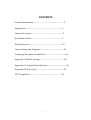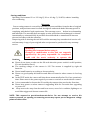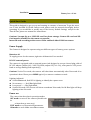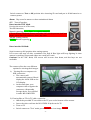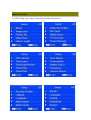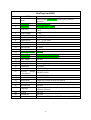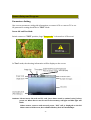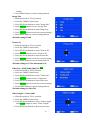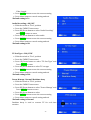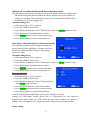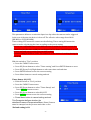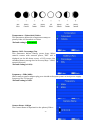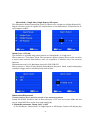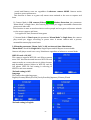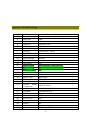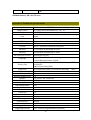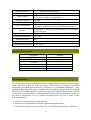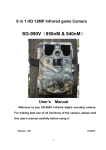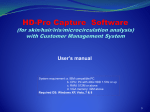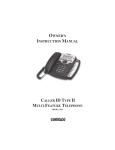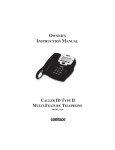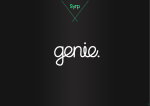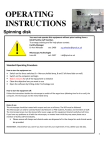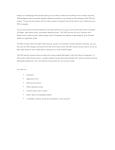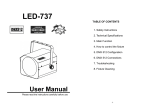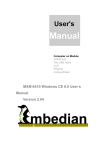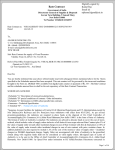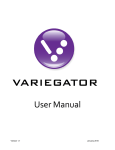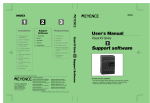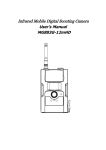Download SW0080 / TC-6310HD - Trail Cameras Australia
Transcript
HD 12MP Infrared game Camera SW0080 / TC-6310HD (a 940nM Covert Camera) User’s Manual Welcome to buy SW0080 / TC-6310HD Infrared digital scouting camera. For making best use of all functions of the camera, please read this user’s manual carefully before using it. Version_1.2 01/2015 -0- CONTENTS General Information……………………………….………….….….2 Application…………………………………………..………..………4 Camera Overview…………….….………………..…..….…...........5 Quick Start Guide…..……………………………..…….….……….7 Menu Overview…………………………………….…….…….…...10 Camera Setup and Program………………….............................12 Setting up the camera in the field……………………...............…23 Appendix I: Default Setting…………….………..……..…….........29 Appendix II: Technical Specification………….............................30 Appendix III: Parts List..…………………………..........................31 FCC Compliance…………………….........................…………….32 -1- General Information Model no.:SW0080 / TC-6310HD(850nM or 940nM), High Level of Bestguarder series. This camera is our patent product, a HD IR game camera with great performance. It can be triggered by any movement of human or animals or vehicle in a certain region of interested (ROI) monitored by a highly sensitive Passive Infra-Red motion sensor (PIR),and then take high quality pictures (up to 12 mega pixels) or video clips. It also has time lapse function, which means the camera can capture pictures or video clips at specified time intervals regardless of if there is a motion of human or animals. SW0080 / TC-6310HD has game call function, it built in a speaker to play animal or alarm sound to attract their companion in the region of camera surveillance. The device is equipped with 850nM IR LED and 940nm invisible infrared dark LEDs for optional, it takes clear black&white pictures or videos even in the dark night, while it takes color pictures or videos under sufficient daylight. Also the camera has a 3W white flash, it takes color picture or video day and night. 850nm: a kind of LED, has Red glow. Some animals are scared of Red glow and then run away. But some animals are attracted by Red glow, camera with 850nM LED is more easier to take picture at animal’s face. (See below pictures) SW0080 / TC-6310HD has 48pcs 850nM LED, capture distance is up to 20-25meters. 940nm: a kind of LED, has weak Red glow. People and animal’s eyes are hard to find it. So camera with 940nM LED is more suitable for security and scouting. SW0080 / TC-6310HD has 48pcs 940nM LED with black cover, it is totally invisible at night. The camera consumes very little power (0.2-0.3A level) at surveillance mode. Powered by 8 new AA alkaline batteries, the camera stands-by about 6 months. Once a motion by human or animals is detected, the digital camera unit will be awoken up at once and then automatically take pictures or videos according to previously programmed settings. The device is designed for outdoor use and is resistant against water and snow. Furthermore, the camera can be used as a portable digital camera. Pictures or videos can be taken manually by pressing “Shot” button on the operation panel. -2- Storing conditions Operating Enviroment:-22 to 122 deg F(-20 to 60 deg C). 20-85% relative humidity, non-condensing. Warranty Your scouting camera is covered by Warranty on parts and labor from the date of original purchase, and purchases must be made through an authorized dealer. Warranty period is complying with dealers’ legal requirement. The warranty covers defects in workmanship and materials. The warranty does not apply to units, which have been damaged or abused intentionally or unintentionally. A purchase from individuals or unauthorized internet sites such as eBay voids the warranty. Tampering with or altering the unit will void the warranty. Any unauthorized service will void warranty. A copy of your original sales receipt must be produced for any warranty service. WARNING: Reading User’s manual before using it. Changes or modification to this unit not expressly approved by the party responsible for compliance could void the user’s authority to operate the Cautions: Please do not insert or take out the SD card when the power switch is at ON position, SD card should be Class 8. The working voltage of the camera is 12V. The camera is supplied by eight AA batteries. Please install batteries according to shown polarity. Please use good quality AA batteries and take out batteries when camera is free long time. In the TEST mode, the camera will shut down automatically after 30s if no operation is done. Please turn on the power again if you want to continue to work with the control. It is recommended to format the SD-card by the camera when used at the first time. Please keep power on when camera is upgrading. Wait for 5seconds after upgrading or power off. Keep camera far away from hot and heat source, vent of air condition, lighting etc to avoid false trigger and shorten camera life. NOTE: This camera is a precision electronic device. Do not attempt to service his camera yourself, as opening or removing covers may expose you to dangerous voltage points or other risks. -3- Application Trail animals trace or habit, camera be used as trail camera for hunting or monitoring animals by recording the traces of wild animals. Is camera trap for animals, or for wildlife camera Wildlife observation, Monitor plant, animals growing up ecological monitoring and researching Traffic/surrounding surveillance, Camping fun/exploring caves Security and surveillance: This camera can be used as automatic surveillance device for guarding and recording unexpected intrusion: Indoor & outdoor security( home ,Supermarket, warehouse, school, office, garden, mine filed, building ,Depots, worksites etc) It can be left alone for weeks and months and it will save event records automatically in digital format It can be used as hidden camera for Media, guarder, policeman, military Camera Overview Shell + Inside camera Shell Front View IR LED IR LED Lens Low Battery PIR No SD Card Light Sensor Indicator Work Indicator -4- Shell Back View Speaker Mounting Strap Slots Pay attention to take long distance between the mounting point and speaker of camera so that the speaker sound is normal. Inside side view -5- MP3 Memory Storing the camera pictures Inside view LCD Menu Up/back Right left Down/Enter Select Switch on/off/Test Camera Alarm Release battery box Button Review Output 12V/1A USB connection TV Out -6- Recording Installation Battery box : 8*AA Quick Start Guide This guide is designed to get you up and running in a matter of moments. To get the most out of this Invisible IR Guard Camera tools, please read the manual thoroughly before operating. If you would like to modify any of the factory Default Settings, except for the Time & Date, please see manual for instructions. Cautions* Accepts Up to a 32GB SD card for photo storage. Format SD card and SD Card must be installed for the camera to operate. Insert SD card according to the correct Front and back side of ICON on camera Power Supply The Camera is designed to operate using two different types of battery power options. Batteries AA To supply power for the camera, eight size AA batteries*8 are needed. DC 12V external power The camera is equipped with an external power jack designed to accept a barrel plug cable of DC 12V adaptor (Imput:110~ 240V, 50/60Hz, output:12V/1A~ 2A), solar panel or 12V power bank or storage battery(Sold separately). Cautions* In the Test mode, the camera will shut down automatically after 30seconds if no operation is done. Please press MENU again if you want to continue to work. Lighting indicated: Switch Test mode, Red LED is lighting to identify the capture area. No memory—— Red/Blue light blink. Low power—— Blue light blink. Switch ON mode, LED screen will show countdown 30seconds, Red & Blue light will keep lighting at last 3seconds. Power on The camera has three basic operation modes: OFF mode: to turn off the camera.(should wait 4s at least then go next step) TEST mode: to set operational parameters. ON mode: to work under surveillance status. -7- Switch camera to Test or ON position after inserting SD card and put in 8*AA batteries or connect power. Alarm:Play sound to attract or chase animals and alarm OFF:Turn off speaker Enter into the TEST Mode Preview the scene in LCD screen; Test PIR detection; Manual capturing, Press “Enter” to capture manually. “Down Button” Playback Picture and video, “UP” exit the preview, “Left” and “Right” choose flies front and back, “Enter” play video. “MENU” Setting camera; ENTER: Manual capturing Enter into the ON Mode Switch camera to ON position after setting camera LCD screen will turn off after countdown 30s, Red & Blue light will keep lighting 3s then camera is working. Photos and videos are saved in SD card. Cautions* In the “ON” Mode, LCD screen will be auto shut down, and hot keys are not workable. The camera offers the user different options for viewing their images. A, Viewing files on computer via USB connection The camera will automatically power ON and display the word- USB on the LCD display. At the same time, your computer will recognize the camera as a Removable Storage device. You will find it under MY COMPUTER. B, Viewing files on TV via TV cable connection Attach the provided TV out cable to the TV port on the bottom of the camera. Insert the other end into the RCA VIDEO IN jacks on the TV. Turn on TV Switch camera to “Test” mode, press “Down” to view image. “Down” -8- Make sure to switch to AUX / VIDEO IN mode on your TV. Cautions* LCD screen will shut down automatically to save power. * Press LEFT/RIGHT button to choose image/video. Press“UP” button to back TEST mode while playing video. * In “MENU”--“Format” to delete all images or videos. * Video volume: Turn up/down by TV or computer * Live surveillance device “MENU”--“Power manage”--“Real time Away” to set camera as a live surveillance device. Alarm system, , IR LED is workable. (This function is able to work at an extensible 2.4G wireless device or a WEB camera to live surveillance, capture pictures...etc) C, Viewing files on computer via SD card reader D, Viewing picture in “TEST” mode after press “Down” Power OFF Switch to OFF position to power off the camera. And wait more 3seconds. Please note that even in the OFF mode, the camera still consumes certain power at μA level. Therefore, please remove the battery if the camera will not be used for a long time. -9- Menu Overview In “TEST” Mode, Press “Menu” button to set camera parameters - 10 - HunTingCam MENU Code 1 MENU Mode 2 3 4 Image Size Picture No. 5 6 7 8 9 10 11 12 13 14 15 16 17 18 19 20 21 Video Length Audio Recording Set Clock Digital Zoom TV Out Type Power Manage PIR Interval Time Lapse TimeLaspe Pir Set Timer 1 Set Timer 1 Set Time Stamp Temperature Battery CALC Frequency Camera Name Security Enable (Password) Latitude Longitude Alarm Mode Alarm Cycle Wifi Sd Card 22 23 24 25 26 27 28 29 30 Video Size Language Format Default Set System Settings Photo/Video/(Cam+Video)/Timelapse//Motion detection 12M/8M/5M/2M 1-9 Image Burst (.JPG) Full HD1920 x 1080 / HD1280 x 720/VGA640*480 (.AVI) 5-90s On/OFF MM/DD/YY HH/MM OFF 2/3/4 times PAL/NTSC Normal/Real Time Away 1s-60M 1sec-24H ON/OFF Start HHM:M EndH H:MM Start HH:MM End HH:MM ON/OFF Fahrenheit/Celsius Percentage/Day 50/60Hz 0-9/A-Z 23Digits ON/OFF 00000 000.000000 N/S 000.000000 E/W Single Once/Single Repeat/All Repeat H-M-S 10-24housrs(A Sound Recycle time) ON/OFF English/German/Russian/French/Czech/Swedish/ Japanese/Chinese NO/YES NO/YES FW Version/FW Update(Use SD card to update FW) - 11 - Camera Setup and Program Parameters Setting User can set parameter with guide information on camera LCD or connect TV to set. All parameters setting should be in “TEST” Mode. Power ON and Test Mode Switch camera to “TEST” position, Logo “Bestguarder” is showed on LCD screen! In “Test” mode, the shooting information will be display on the screen: Alarm(On/Off) Cautions* Please insert SD card and TF card (save alarm sound or animal voice) before power on. When there is no SD card or low memory, red light and blue light will blink. When camera connect with external power, “EXT” will is displayed on the left down corner of LCD screen, Not calculated battery level at Percent/Days. - 12 - Set Camera Mode: Slide the switch to “Test” position Press the “MENU” button once LCD display will show “MODE” on camera status screen Press ENTERbutton to set “Mode” Press UP/Down button to select mode and the option will be highlighted Press ENTER button to save the current setting Press Menu button to cancel setting and return to information display Cautions* Five modes: Photo/Video/Time Lapse/Cam+Video /Motion Detection 1)Photo:12mp/8mp/5mp/2mp2) Video:FullHD 1920x1080/HD 1280x720/VGA640*480 3)Time Lapse: 1second-24Hours(Photo only) (Plot garden watch camera) 4) Cam+Video Mode: a photo + a video 5)Motion detection(Video only): This mode take video according to detect light movement, It is better to capture for Cold blood animals. Best effective capture distance is in 3meters. (The function is for cold blood animal. If user set camera for security and scouting, please select other four modes. ) Press ENTER button to save the current - 13 - setting Press Menu button to cancel setting and exit Image Size Slide the switch to “Test” position Press the “MENU” button once Press UP/Down button to select “Image Size” Press ENTER button to enter “Image Size” Press UP/Down button to select Image Size Press ENTER button to save the current setting Press Menu button to cancel setting and exit *Default setting is 5MP Picture No Slide the switch to “Test” position Press the “MENU” button once Press UP/Down button to select “Picture No” Press ENTER button to enter “Picture No” Press UP/Down button to select Picture No Press ENTER button to save the current setting Press Menu button to cancel setting and exit *Default setting is 1P, The maximum is 9P Video Size--(FHD)1080/(HD)720 VGA Slide the switch to “Test” position Press the “MENU” button once Press UP/Down button to select “Video Size” Press ENTER button to enter “Video Size” Press UP/Down button to select Video size Press ENTER button to save the current setting Press Menu button to cancel setting and exit *Default setting is 1280x720 Video Length-- 5-90seconds Slide the switch to “Test” position Press the “MENU” button once Press UP/Down button to select “Video Length” and ENTER button to enter “Video Length” Press UP/Down button to decrease/increase - 14 - Video Length Press ENTER button to save the current setting Press Menu button to cancel setting and exit *Default setting is 5s Audio Recording—ON/OFF Slide the switch to “Test” position Press the “MENU” button once Press UP/Down button to select “Audio Recoding” and ENTER button to enter Press UP/Down button to select audio Press ENTER button to save the current setting Press Menu button to cancel setting and exit *Default setting is ON TV Out Type—PAL/NTSC Slide the switch to “Test” position Press the “MENU” button once Press UP/Down button to select “TV Out Type” and Press ENTER to enter Press UP/Down button to select TV out type Press ENTER button to save the current setting Press Menu button to cancel setting and exit *Default setting is PAL Power Manage--Normal/Realtime Away Slide the switch to “Test” position Press the “MENU” button once Press UP/Down button to select “Power Manage” and Press ENTER button to enter Press UP/Down button to select Press ENTER button to save the current setting Press Menu button to cancel setting and exit *Default setting is Normal Realtime Away is used to connect TV for real time monitor. - 15 - PIR Interval--1second-60minutes(PIR motion detection mode) This parameter means that how long the PIR will be disabled after each triggering in ON mode. During this time the PIR of the device will not react to the motion of human (or animals). The minimum interval is 1second, it means the PIR will be disabled for 1s after each triggering. *Default setting is 1s. Slide the switch to “Test” position Press the “MENU” button once Press UP/Down button to select “PIR Interval” and Press ENTER button to enter Press UP/Down/Left/Right button to select Press ENTER button to save the current setting Press Menu button to cancel setting and exit Time Lapse--10second-24hours (Time Lapse mode) This Parameter defines camera captures images at a preset time intervals regardless of whether there are motions get detected. This function is only taking picture, no video. *Default setting is 10s. Slide the switch to “Test” position Press the “MENU” button once Press UP/Down button to select “Time Lapse” and Press ENTER button to enter Press UP/Down/Left/Right button to select Press ENTER button to save the current setting Press Menu button to cancel setting and exit Time LapsePirSet Slide the switch to “Test” position Press the “MENU” button once Press UP/Down button to select “TimeLasePirSet” and ENTER button to enter Press UP/Down button to select TimeLasePir Press ENTER button to save the current setting Press Menu button to cancel setting and exit Caution: The function could only be operated in “Time lapse” model. Setting it in “time lapse” model, choose “ON” in “TimerLapse Pir”, the camera is triggered and take pictures via “PIR”, when the time lapse is above or equals to 1 minutes. The “timelapsePir off” only takes pictures after you set the interval time. Timer setting - 16 - This parameter defines a certain time lapse in a day when the camera can be triggered. In the rest of the time the device is shut off. The effective value range from 00:00 (HH:MM) to 23:59(HH:MM) Timer setting OFF means the camera works all along; Timer setting ON means the camera works only during the time according to the preset setting. You can set a adjustable time or two different time to make the camera work in the Timer1Set. But the time couldn’t be overlapped. Or’ll it shows “Invalid Inputs” in the camera and only carry out the first one time setting. *Default setting is 00:00 to 23:59. The camera is at the statues of working during the whole day. Slide the switch to “Test” position Press the “MENU” button once Press UP/Down button to select “Timer setting” and Press ENTER button to enter Press UP/Down/Left/Right button to select start time and end time Press ENTER button to save the current setting Press Menu button to cancel setting and exit Timer Stamp--ON/OFF Slide the switch to “Test” position Press the “MENU” button once Press UP/Down button to select “Timer Stamp” and Press ENTER button to enter Press UP/Down button to select ON/OFF Press ENTER button to save the current setting Press Menu button to cancel setting and exit This Parameter defines whether the date/time/Pressure/Temperature/Moon Phase/Camera name be stamped on the pictures and video or not. *Default setting is 0N - 17 - The info strip below will appear at the bottom of the photo/video: 15- Time HH:MM:SS 2- Date DD/MM/YY 3- Pressure 4- Temperature(F/C) Moon Phase 6- Camera name(11digits) The Icon for Moon Phase - 18 - Temperature—Fahrenheit/Celsius This parameter defines the temperature stamp on picture/video is Fahrenheit or Celsius. *Default setting is Fahrenheit. Battery CALC--Percentage/Day This parameter defines battery power leave. When camera connect with external power, “EXT” will is displayed on the left down corner of LCD screen, Not calculated battery storage level at Percent/Days. “100%” means full power *Default setting is 100%. Frequency—50Hz/60Hz When camera connect adaptor plug, user should set frequency same as local power supply frequency, like TV Out type. *Default setting is 50Hz. Camera Name--11digts The Camera Name is imprinted on the photos/Videos - 19 - and provides a point of reference when camera are used. Character A to Z, 0 to 9 or space. *Default setting is SW0080 / TC-6310HD. Security Enable--ON/OFF This function is for user to set a password to protect the camera. Turn “ON” security Enable, key in security code. (Digits 0-9) *Default setting is OFF. Latitude--S/N This GPS function allows User to manually enter their location from 000.000000N or S to 179.999999 N or S for better and more strategic game tracking. This information will imprint in the EXIF data of the photo taken. *Default setting is 000.000000. Longitude--W/E This GPS function allows User to manually enter their location from 000.000000E or W to 179.999999 E or W for better and more strategic game tracking. This information will imprint in the EXIF data of the photo taken. *Default setting is 000.000000. - 20 - Alarm Mode—Single Once/Single Repeat/All repeat This Parameter defines camera play sound or Alarm voice a single once/Single Repeat/All Repeat. Cameras works as a game call, animal chaser or an alarm device. Sound saves in TF card, support as:MP3. Alarm Cycle—OFF/ON This function is workable only when camera set “Alarm Mode” at “single once” When camera is “Time lapse” Mode, This parameter defines camera alarm or play sound at a preset time intervals until battery runs out regardless of whether there are motions detected. Minimum interval is 10s, Maximum interval is 23H:59M:59S When camera is “Photo/Video/Hybrid mode/Motion detection” Mode, camera alarm/play sound per trigger and re-calculate preset interval time. Alarm voice/Play sound: Camera capture photo and play sound is two separate systems. Sound file xx.MP3 should be save at Root directory of TF card, not create folder and not save to many MP3 file to avoid error and mixed play. 1, When the parameter “Alarm Cycle” is OFF A, The Parameter “Alarm Mode” is Single Repeat or All Repeat, Camera will always play - 21 - sound until battery runs out regardless of whatever camera MODE. Camera works based on preset parameters. This function is same as a game call, attract more animals to the area to capture and hunt. B, Camera Mode is PIR camera/Video/CAM+VID/Motion Detection, the parameter “Alarm Mode” is Single Once, this camera play sound per trigger meanwhile camera take picture and video also. This function is same as an alarm device to alert people and as a game call, attract animals to the area to capture and hunt. It is applied in Yard, Farm and hunt game. C, Camera Mode is Time Lapse, the parameter “Alarm Mode” is Single Once, the camera play sound per trigger according to preset time. It means camera take a picture, meanwhile camera play sound once. 2, When the parameter “Alarm Cycle” is ON, set interval time 30miniutes. “Alarm Mode” should be Single Once, Single Repeat and All Repeat is unworkable. Camera will play a sound once every 30miniutes regardless of whatever camera Mode. WIFI SD card—ON/OFF This camera supports WIFI SD card. When camera turns “ON” this function and inserts a WIFI SD card, camera works as a router, the user is able to browse and download pictures/videos in WIFI SD card by Cell phone. WIFI SD card setting is referring to WIFI SD card user manual. *Default setting is OFF. Language This camera has eight languages, English/German/Russia/French/Czech/Swedish/Japanese/Chinese/Finish *Default setting is English. - 22 - Format—NO/YES This parameter allows deleting all files in SD card. Make sure you have downloaded and backed up all files you want to preserve first. Default Set—NO/YES To reset the camera setting to the default set. System This parameter allows user check camera FW version and upgrade FW. Firmware upgrade steps are as following: 1, Ready a SD card and format the SD card 2, Copy New Firmware file in SD card: DRAMPARA.TXT /ISP.BIN/PART01.bin / PART02.bin 3, Insert this SD card in camera, Camera Switch to “Test”, press “Menu” button and Up/Down button to select “System” 4, Press Up/Down button to select “FW UPDATE” then press OK button 5, Upgrading information is displayed on LCD screen. Keep camera power on until LCD screen shut down. ,(Upgrade process needs 2miniutes) 6,Wait for 5seconds after upgrading, make it power off and again power on, then switch to “Test” again, check new FW version. *Upgrading is needed only when an improved firmware is available. - 23 - Setting up the camera in the field Once all program settings have been setup properly, the camera is ready for filed use. Getting Started Listed below are some helpful pointers on how to use your camera to get the best results. Mount the camera about 0.5~2M high with the camera pointed at a slight downward angle. Mount the camera facing north or south NOT east or west due to the rising and setting of the sun could produce false triggers and overexposed images. If you’re covering a trail, face the camera down or up the trail. Most commercial cameras take one seconds to sense motion/heat and take a picture. Be sure to avoid mounting the camera facing east or west as the rising and setting of the sun could produce false triggers and over exposed images. Clear all branches and other debris away from the front of the camera so as not to block the camera lens or PIR sensor. You can avoid false triggers, you should adjust it, depend on the object or wild animals’ size, moved speed and distance. Clear out any brush or weeds in front of camera. This will cause false pictures caused wind or high temperature days. - 24 - Appendix I: Default Settings Code 1 2 3 4 5 6 7 8 9 10 11 12 13 14 15 16 17 18 19 20 21 22 23 24 25 26 27 28 29 30 Parameter name Mode Image Size Picture No. Video Size Video Length Audio Recording Set Clock Digital Zoom TV Out Type Power Manage PIR Interval Time Lapse Timer1 Setting Timer2 Setting Timer Pir Setting Time Stamp Temperature Battery CALC Frequency Camera Name Security Enable (Password) Latitude Longitude Alarm Mode Alarm Cycle Wifi Sd Card Language Format Default Set System Default Camera 5MP 1P HD1280 x 720 5s ON 01/01/2015 00:00 1X PAL Normal 1s 10s Star: 00H:00M End:23H:59M Star: 00H:00M End:00H:00M ON On Celsius Percentage 50Hz 00000000000 ON/OFF 00000 000.000000 N/S 000.000000 E/W Single Once OFF OFF English No No FW Version/FW Update (Use SD card to update - 25 - FW) *Without battery, SD card, TF card Appendix II: Technical Specification Display Screen Image Sensor Angle Lens IR-Flash Infrared Cut Filter 2.0" Color viewer TFT LCD 12.0 Mega Pixels Resolution,2/5 / 8 / 12 PIR:65° F=2.4; FOV=60° ;Max View 62°; Auto IR-Cut-Remove (at night) Yes(can choose 50% or 100%) / No YES IR-LED 48PCS(850nm or 940nm)0-25m/85ft Memory TF-card (not included)up to 32GB Memory SD-card (not included)up to 32GB SD card cyclic record Language Picture Size Video Size Audio Recording Game call/Predator call Internal animals voice Speaker voice player Alarm system PIR animal chaser Digital Zoom Camera+video Password Device serial no Web camera function Time lapse PIR detection Motion detection Trigger Time Triggering Interval On/Off(soft choose) English,French,German,Swedish,Japanese & Czech,Russian,Chinese, Finish. 12MP=4000x3000 / 8MP=3840x2160 / 5MP = 2944x1656 ,2MP=1920x1080 (JPEG) HD:1920x1080,1080x720 ,VGA640*480,24fps (AVI) Available YES Yes Yes, on/off , 80-120dB SPL MP3 On/Off YES 2x, 3x, 4x Yes Yes Yes Yes On/Off On/Off On/Off 0.6-1 s 1sec. - 60min. programmable (Available) - 26 - Shooting Numbers Video Length 1~9 programmable (Available) 5-90sec. programmable(Available) 8 x AA Batteries or 12V DC (not included) or solar panel Power Supply or 12V power bank or storage battery Stand-by Current < 0.3mA Stand-by Time Up to 6 Months(8*AA) 170mA (±300mA when 48-IR-LED lighted total:<460mA) Power Consumption Takes up to 40,000 pictures on 8*AA Alkaline batteries TV out (NTSC,PAL); USB; SD card holder;TF card holder Interface 12V DC external Operation Temperature -30°C - 60°C (Storage temperature: -40°C - 70°C) Operation Humidity Waterproof spec Size Security authentication 5% - 90% IP66 CE FCC RoHS Appendix III: Parts List Part Name Digital Camera USB Cable TV Cable Strap User Manual Warranty Card Quantity 1 1 1 1 1 1 FCC Compliance This equipment has been tested and found to comply with the limits for Class B digital device, pursuant to part 15 of the FCC Rules. These limits are designed to provide reasonable protection against harmful interference in a residential installation. This equipment generates uses and can radiate radio frequency energy and, if not installed and used in accordance with the instructions, may cause harmful interference to radio or television receptions, which can be determined by turning the equipment off and on, the user is encouraged to try to correct the interference by one or more of the following measure: Reorient or relocate the receiving antenna. Increase the separation between the equipment and the receiver. Connect the equipment into an outlet on a circuit different from that to which the - 27 - receiver is connected. Consult the dealer or an experienced radio/TV technician for help. Shield USB cable with ferrite must be used with this unit to ensure compliance with the Class B FCC limits. This device complies with part 15 of the FCC Rules. Operation is subject to the following two conditions: (1) This device may not cause harmful interference, and (2) this device must accept any interference received, including interference that may cause undesired operation. Warning: Changes or modifications to this unit not expressly approved by the party responsible for compliance could void the user's authority to operate the equipment. - 28 -