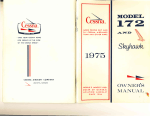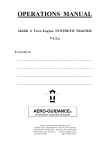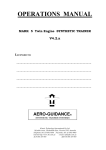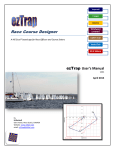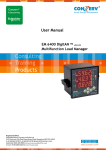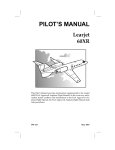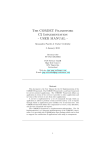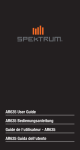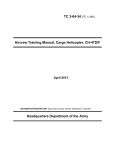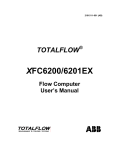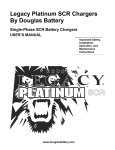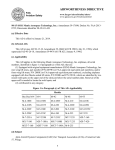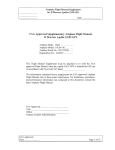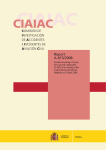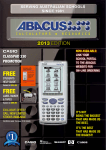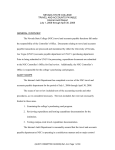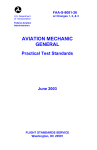Download Air Charter Quotes and Programs User Manual
Transcript
Rev: 10/15/2013 Air Charter Quotes and Programs User Manual FlightComp Systems Part 135 Charter Office Forms, Software Website: www.flightcompsystems.com e-mail: [email protected] FlightComp Systems Air Charter Quotes and Programs User Guide 10/15/2013 Welcome to the FlightComp Systems Air Charter Quotes and Programs Software User Manual Quick-Start Guide Your software is ready for use upon installation. Enter your Company Name, Company Location and Company Telephone # in the Rates/Defaults Program (Main Menu, Program #4) and update the Rates and Defaults as necessary. Then check the Aircraft Data Programs (Main Menu, Program #2 and #3) and revise the data as necessary for any aircraft type(s) that you plan to use. This includes the aircraft hourly rate and pilot standby rate, among other charges. Additional aircraft can be added to the database by following the simplified step-by-step instructions in Sections 2, 3, 13 and 14 of this User Manual, using the software pre-loaded aircraft as a guide. Purpose of this User Manual This User Manual is intended to be a reference to clarify the purpose of a particular program or to provide an example of a specific entry on a program data entry page. The programs are interactive in that they make extensive use of message box and ToolTip label prompts to guide you. Most of the records programs include both active and backup saved files. Extensive use of combo boxes allows the use of drop-down lists to make selections as opposed to entering pilot names, airport ID’s, aircraft ID’s, etc. manually for each program. Supported Operating Systems Windows® XP Home, Media, or Professional, Windows 2000, or higher. Windows 7 in Compatibility Mode. To manually run a program in Windows 7 Compatibility Mode: Step 1 - Right-click the program name -‘ FlightCompSystems2014 ‘ Step 2 - Click the Compatibility Tab. Step 3 - Select ‘Run this program in Compatibility Mode for Windows XP (Service Pack 3).’ Program and File Security Password protection is highly recommended to protect sensitive aircraft data from unauthorized tampering. Use your system Help and Support Section for instructions on setting up password protection. FlightComp Systems Air Charter Quotes and Programs User Manual 10/15/2013 Table of Contents Title Page Welcome Page Table of Contents. . . . . . . . . . . . . . . . . . . . . . . . . . . . . . . . . . . . . . . . . . . . . . . . i to v Section 1. 1-1. 1-2. 1-3. 1-4. 1-5. 1-6. 1-7. Section 2. 2-1. 2-2. 2-3. 2-4. 2-5. 2-6. 2-7. Section 3. Airport Data General.. . . . . . . . . . . . . . . . . . . . . . . . . . . . . . . . . . . . . . . . . . . . . . . . Adding an Airport Record. . . . . . . . . . . . . . . . . . . . . . . . . . . . . . . . . . Retrieving an Airport Record.. . . . . . . . . . . . . . . . . . . . . . . . . . . . . . . Editing an Airport Record. . . . . . . . . . . . . . . . . . . . . . . . . . . . . . . . . Deleting an Airport Record . . . . . . . . . . . . . . . . . . . . . . . . . . . . . . . . Restoring the Airport File. . . . . . . . . . . . . . . . . . . . . . . . . . . . . . . . . . Copying an Airport Data File from Disk. . . . . . . . . . . . . . . . . . . . . . . 1 1 5 6 6 6 6 Aircraft Data General.. . . . . . . . . . . . . . . . . . . . . . . . . . . . . . . . . . . . . . . . . . . . . . . . Adding an Aircraft Record. . . . . . . . . . . . . . . . . . . . . . . . . . . . . . . . . Retrieving an Aircraft Record. . . . . . . . . . . . . . . . . . . . . . . . . . . . . . . Editing an Aircraft Record. . . . . . . . . . . . . . . . . . . . . . . . . . . . . . . . . Deleting an Aircraft Record . . . . . . . . . . . . . . . . . . . . . . . . . . . . . . . . Restoring the Active Aircraft File. . . . . . . . . . . . . . . . . . . . . . . . . . . . Copying an Aircraft Data File from Disk.. . . . . . . . . . . . . . . . . . . . . . 7 7 8 8 8 9 9 Performance 3-1. General.. . . . . . . . . . . . . . . . . . . . . . . . . . . . . . . . . . . . . . . . . . . . . . . 3-2. Cruise True Airspeed and Cruise Fuel-Flow .. . . . . . . . . . . . . . . . . . 3-3. Detailed Climb/Descent Data.. . . . . . . . . . . . . . . . . . . . . . . . . . . . . . 3-4. Estimated Fuel Flow Data. . . . . . . . . . . . . . . . . . . . . . . . . . . . . . . . . 3-5. Performance Calculations . . . . . . . . . . . . . . . . . . . . . . . . . . . . . . . . . 3-6. Adding a Performance Record. . . . . . . . . . . . . . . . . . . . . . . . . . . . . . 3-7. Retrieving a Performance Record. . . . . . . . . . . . . . . . . . . . . . . . . . . 3-8. Editing a Performance Record. . . . . . . . . . . . . . . . . . . . . . . . . . . . . . 3-9. Deleting a Performance Record. . . . . . . . . . . . . . . . . . . . . . . . . . . . . 3-10. Restoring the Active Performance File. . . . . . . . . . . . . . . . . . . . . . 3-11. Copying a Performance File from Disk. . . . . . . . . . . . . . . . . . . . . . 11 11 11 11 12 13 15 15 15 16 16 Table 3-1 Cruise Performance Example. . . . . . . . . . . . . . . . . . . . . . . . . . 17 Table 3-2 Standard Fuel Densities @ 15 E C. . . . . . . . . . . . . . . . . . . . . . 17 Section 4. Rates/Defaults 4-1. General.. . . . . . . . . . . . . . . . . . . . . . . . . . . . . . . . . . . . . . . . . . . . . . 19 Table of Contents i FlightComp Systems Air Charter Quotes and Programs User Manual 10/15/2013 4-2. Adding or Editing Rates/Defaults. . . . . . . . . . . . . . . . . . . . . . . . . . . 19 4-3. Retrieving Rates/Defaults. . . . . . . . . . . . . . . . . . . . . . . . . . . . . . . . . 21 Section 5. 5-1. 5-2. 5-3. 5-4. 5-5. 5-6. Section 6. 6-1. 6-2. 6-3. 6-4. 6-5. 6-6. 6-7. Section 7. 7-1. 7-2. 7-3. 7-4. 7-5. Section 8. Airport-Pairs General. . . . . . . . . . . . . . . . . . . . . . . . . . . . . . . . . . . . . . . . . . . . . . . 23 Adding an Airport-Pair Record. . . . . . . . . . . . . . . . . . . . . . . . . . . . . 23 Retrieving an Airport-Pair Record.. . . . . . . . . . . . . . . . . . . . . . . . . . 23 Editing an Airport-Pair Record. . . . . . . . . . . . . . . . . . . . . . . . . . . . . 24 Deleting an Airport-Pair Record .. . . . . . . . . . . . . . . . . . . . . . . . . . . 24 Restoring the Active Airport-Pair File.. . . . . . . . . . . . . . . . . . . . . . . 24 Navaids/Fixes General. . . . . . . . . . . . . . . . . . . . . . . . . . . . . . . . . . . . . . . . . . . . . . . 25 Adding a NavAid/Fix Record. . . . . . . . . . . . . . . . . . . . . . . . . . . . . . 25 Retrieving a NavAid/Fix Record. . . . . . . . . . . . . . . . . . . . . . . . . . . . 26 Editing a NavAid/Fix Record. . . . . . . . . . . . . . . . . . . . . . . . . . . . . . 27 Deleting a NavAid /Fix Record . . . . . . . . . . . . . . . . . . . . . . . . . . . . 27 Restoring the Active NavAid /Fix File. . . . . . . . . . . . . . . . . . . . . . . 27 Copying a Navaid File from Disk. . . . . . . . . . . . . . . . . . . . . . . . . . . 27 Route Planning General. . . . . . . . . . . . . . . . . . . . . . . . . . . . . . . . . . . . . . . . . . . . . . . 29 Entering an Airport.. . . . . . . . . . . . . . . . . . . . . . . . . . . . . . . . . . . . . . 29 Entering a Navaid/Fix... . . . . . . . . . . . . . . . . . . . . . . . . . . . . . . . . . . 29 Calculating and Displaying the Planned Route..... . . . . . . . . . . . . . . 29 Transferring the Route to the AIRPORT-PAIRS Program. . . . . . . . 29 ITEMIZED QUOTES 8-1. General. . . . . . . . . . . . . . . . . . . . . . . . . . . . . . . . . . . . . . . . . . . . . . . 31 8-2. Entering Data for a Quote. . . . . . . . . . . . . . . . . . . . . . . . . . . . . . . . . 31 8-3. Calculating and Displaying a Quote. . . . . . . . . . . . . . . . . . . . . . . . . 33 8-4. Displaying the Preflight Planning Support Form. . . . . . . . . . . . . . . . 41 8-5. Displaying the Flight Dispatch Form . . . . . . . . . . . . . . . . . . . . . . . . 41 8-6. Saving a Quote.. . . . . . . . . . . . . . . . . . . . . . . . . . . . . . . . . . . . . . . . . 41 8-7. Retrieving a Quote. . . . . . . . . . . . . . . . . . . . . . . . . . . . . . . . . . . . . . . 41 8-8. Re-using a Quote.. . . . . . . . . . . . . . . . . . . . . . . . . . . . . . . . . . . . . . . 41 8-9. Deleting a Quote. . . . . . . . . . . . . . . . . . . . . . . . . . . . . . . . . . . . . . . . 41 8-10. Cost Rounding. . . . . . . . . . . . . . . . . . . . . . . . . . . . . . . . . . . . . . . . . 41 8-11. Test Check Box.. . . . . . . . . . . . . . . . . . . . . . . . . . . . . . . . . . . . . . . 42 8-12. Time Zone Conversion Check Box. . . . . . . . . . . . . . . . . . . . . . . . . 42 Table of Contents ii FlightComp Systems Air Charter Quotes and Programs User Manual 10/15/2013 Section 9. Preflight Planning Support 9-1. General.. . . . . . . . . . . . . . . . . . . . . . . . . . . . . . . . . . . . . . . . . . . . . . 43 9-2. Access. . . . . . . . . . . . . . . . . . . . . . . . . . . . . . . . . . . . . . . . . . . . . . . 43 9-3. Preflight Planning Support Data. . . . . . . . . . . . . . . . . . . . . . . . . . . 43 Section 10. Fixed-Base Operators 10-1. 10-2. 10-3. 10-4. 10-5. 10-6. Section 11. General.. . . . . . . . . . . . . . . . . . . . . . . . . . . . . . . . . . . . . . . . . . . . . Adding an Airport FBO Record.. . . . . . . . . . . . . . . . . . . . . . . . . . Retrieving an Airport FBO Record. . . . . . . . . . . . . . . . . . . . . . . . Editing an Airport FBO Record. . . . . . . . . . . . . . . . . . . . . . . . . . . Deleting an Airport FBO Record. . . . . . . . . . . . . . . . . . . . . . . . . . Restoring the Active FBO File.. . . . . . . . . . . . . . . . . . . . . . . . . . . 49 49 49 49 50 50 Flight Dispatch 11-1. General.. . . . . . . . . . . . . . . . . . . . . . . . . . . . . . . . . . . . . . . . . . . . . 51 11-2. Use of Program. . . . . . . . . . . . . . . . . . . . . . . . . . . . . . . . . . . . . . . 51 Section 12 . LOAD MANIFEST 12-1. 12-2. 12-3. 12-4. 12-5. 12-6. 12-7. 12-8. General.. . . . . . . . . . . . . . . . . . . . . . . . . . . . . . . . . . . . . . . . . . . . . Preparation of Load Manifest. . . . . . . . . . . . . . . . . . . . . . . . . . . . Aircraft Maintenance Status .. . . . . . . . . . . . . . . . . . . . . . . . . . . . Pilot Currency Status . . . . . . . . . . . . . . . . . . . . . . . . . . . . . . . . . . Next Segment .. . . . . . . . . . . . . . . . . . . . . . . . . . . . . . . . . . . . . . . Night Takeoffs and Landings . . . . . . . . . . . . . . . . . . . . . . . . . . . . Print Form . . . . . . . . . . . . . . . . . . . . . . . . . . . . . . . . . . . . . . . . . . Print Manifest .. . . . . . . . . . . . . . . . . . . . . . . . . . . . . . . . . . . . . . . 53 53 67 68 68 68 68 68 Section 13. Line Aircraft 13-1. 13-2. 13-3. 13-4. 13-5. 13-6. 13-7. General.. . . . . . . . . . . . . . . . . . . . . . . . . . . . . . . . . . . . . . . . . . . . . 69 Adding a Line Aircraft Record.. . . . . . . . . . . . . . . . . . . . . . . . . . . 69 Retrieving a Line Aircraft Record. . . . . . . . . . . . . . . . . . . . . . . . . 74 Editing a Line Aircraft Record . . . . . . . . . . . . . . . . . . . . . . . . . . . 74 Deleting a Line Aircraft Record.. . . . . . . . . . . . . . . . . . . . . . . . . . 74 Copying a Line Aircraft File from Disk. . . . . . . . . . . . . . . . . . . . . 74 Restoring the Active Line Aircraft File .. . . . . . . . . . . . . . . . . . . . . 75 Figure 13-1. Examples of Center-of-Gravity Limits. . . . . . . . . . . . . . . . 76 Section 14 . Fuel Moment 14-1. General .. . . . . . . . . . . . . . . . . . . . . . . . . . . . . . . . . . . . . . . . . . . . 77 Table of Contents iii FlightComp Systems Air Charter Quotes and Programs User Manual 10/15/2013 Table 14-1. Example of a Fuel Moment Chart. . . . . . . . . . . . . . . . . . . . . 77 14-2. 14-3. 14-4. 14-5. 14-6. 14-7. Adding a Fuel Moment Record.. . . . . . . . . . . . . . . . . . . . . . . . . . . 78 Retrieving a Fuel Moment Record. . . . . . . . . . . . . . . . . . . . . . . . . 78 Editing a Fuel Moment Record.. . . . . . . . . . . . . . . . . . . . . . . . . . . 79 Deleting a Fuel Moment Record.. . . . . . . . . . . . . . . . . . . . . . . . . . 79 Copying an Fuel Moment File from Disk. . . . . . . . . . . . . . . . . . . . 79 Restoring the Active Fuel Moment File. . . . . . . . . . . . . . . . . . . . . 79 Section 15. 7-DAY DUTY RECORD 15-1. General. . . . . . . . . . . . . . . . . . . . . . . . . . . . . . . . . . . . . . . . . . . . . . 81 15-2. Displaying a 7-day Duty Record.. . . . . . . . . . . . . . . . . . . . . . . . . . 81 15-3. Description of Daily 24-hour On-Screen Display.. . . . . . . . . . . . . 82 Section 16. Pilot’s Flight/Duty Log 16-1. 16-2. 16-3. 16-4. 16-5 16-6. 16-7. General. . . . . . . . . . . . . . . . . . . . . . . . . . . . . . . . . . . . . . . . . . . . . . Adding a Flight/Duty Record .. . . . . . . . . . . . . . . . . . . . . . . . . . . . Retrieving a Flight/Duty Record . . . . . . . . . . . . . . . . . . . . . . . . . . Editing a Flight/Duty Record. . . . . . . . . . . . . . . . . . . . . . . . . . . . . Deleting a Flight/Duty Record. . . . . . . . . . . . . . . . . . . . . . . . . . . . Restoring the Active Flight/Duty Log File. . . . . . . . . . . . . . . . . . . Printing Out a Chronological Listing of Flights. . . . . . . . . . . . . . . 85 85 87 88 88 88 88 Section 17 . Pilot’s Master Record 17-1. 17-2. 17-3. 17-4. 17-5. 17-6. 17-7. General. . . . . . . . . . . . . . . . . . . . . . . . . . . . . . . . . . . . . . . . . . . . . . Adding a Pilot Master Record. . . . . . . . . . . . . . . . . . . . . . . . . . . . Retrieving a Pilot Master Record. . . . . . . . . . . . . . . . . . . . . . . . . . Editing a Pilot Master Record.. . . . . . . . . . . . . . . . . . . . . . . . . . . . Deleting a Pilot Master Record.. . . . . . . . . . . . . . . . . . . . . . . . . . . Recency of Experience. . . . . . . . . . . . . . . . . . . . . . . . . . . . . . . . . . Restoring the Active Pilot Master Record File. . . . . . . . . . . . . . . . 89 89 89 90 90 90 90 Section 18. Training/Checking Status 18-1. 18-2. 18-3. 18-4. 18-5. 18-6. Table of Contents General. . . . . . . . . . . . . . . . . . . . . . . . . . . . . . . . . . . . . . . . . . . . . . Adding a Training/Checking Status Record.. . . . . . . . . . . . . . . . . Retrieving a Training/Checking Status Record.. . . . . . . . . . . . . . . Editing a Training/Checking Status Record. . . . . . . . . . . . . . . . . . Deleting a Training/Checking Status Record. . . . . . . . . . . . . . . . . Restoring the Active Training/Checking File. . . . . . . . . . . . . . . . . iv 91 92 92 92 92 93 FlightComp Systems Air Charter Quotes and Programs User Manual 10/15/2013 Section 19. Passenger Data 19-1. 19-2. 19-3. 19-4. 19-5. 19-6. General. . . . . . . . . . . . . . . . . . . . . . . . . . . . . . . . . . . . . . . . . . . . . . Entering a Passenger Record. . . . . . . . . . . . . . . . . . . . . . . . . . . . . . Retrieving a Passenger Record.. . . . . . . . . . . . . . . . . . . . . . . . . . . . Editing a Passenger Record. . . . . . . . . . . . . . . . . . . . . . . . . . . . . . . Deleting a Passenger Record. . . . . . . . . . . . . . . . . . . . . . . . . . . . . . Restoring the Active Passenger Data File. . . . . . . . . . . . . . . . . . . . 95 95 95 96 96 96 Section 20. Aircraft/Crew Trip Log 20-1. 20-2. 20-3. 20-4. 20-5. 20-6. General. . . . . . . . . . . . . . . . . . . . . . . . . . . . . . . . . . . . . . . . . . . . . . 97 Entering and Saving a Trip Record.. . . . . . . . . . . . . . . . . . . . . . . . 97 Retrieving a Trip Record. . . . . . . . . . . . . . . . . . . . . . . . . . . . . . . . 99 Editing a Trip Record. . . . . . . . . . . . . . . . . . . . . . . . . . . . . . . . . . 100 Deleting a Trip Record. . . . . . . . . . . . . . . . . . . . . . . . . . . . . . . . . 100 Restoring the Active Route/Trip Data File. . . . . . . . . . . . . . . . . . 100 Index/Search Keywords. . . . . . . . . . . . . . . . . . . . . . . . . . . . . . . . . . . . . . . . . . . 101 List of Effective Pages. . . . . . . . . . . . . . . . . . . . . . . . . . . . . . . . . . . . . . . . . . . . 103 Record of Revisions. . . . . . . . . . . . . . . . . . . . . . . . . . . . . . . . . . . . . . . . . . . . . . 105 Table of Contents v FlightComp Systems Air Charter Quotes and Programs User Manual 01/15/2008 Page 1 Section 1. Airport Data 1-1. General his is the source of airport data for the ITEMIZED QUOTES program (Main Menu, Item #8) , the LOAD MANIFEST program (Main Menu, Item #12), and the Route Planning program (Main Menu, Item #7). Airport Data from an FAA or commercial airport Guide and from other references is entered into the program. In addition to geographical data, inputs include airport fees vs. aircraft type, taxiing times, typical departure/approach times, and IRS ‘225-Mile Zone’ and ‘Rural Airport’ classifications. T 1-2. Adding an Airport Record *Airport ID combo box. Enter the official airport identifier ; i.e., SAN. *Airport Name combo box. Enter the official airport name; i.e., SAN DIEGO. *Airport Type combo box. Enter manually or use the combo box dropdown list to select the Airport Type; i.e., INT’L. *City Name combo box. Enter airport city; i.e., SAN DIEGO. *State Name (or Province) combo box. Enter the Airport State; i.e., California. *Country combo box. Enter the Airport Country; i.e., USA. *Required Items Section 1. Airport Data Adding Airport Lat-Lon: Example from airport Guide: N32E - 44.01' / W117E - 11.38' *Latitude Degrees text box: Enter North (N) or South (S) and whole degrees part of latitude; i.e., N32 *Latitude Minutes text box: Enter minutes part of latitude only; i.e., 44.01 *Longitude Degrees text box: Enter West (W) or East (E) and 3-digit (enter leading 0 for 2-digit values) whole degrees part of longitude; i.e., W117 *Longitude Minutes text box: Enter minutes part of longitude only; i.e., 11.38 *Airport Elevation text box: Enter airport elevation (Feet.); i.e., 17. *Standard Time Zone combo box. Use the combo box drop-down list to select the Standard Time Zone associated with the airport; i.e., PST. Following are the standard time zones and the associated Universal Coordinated Time (UTC) offset in hours for North America, South America, Europe and Australia: FlightComp Systems Air Charter Quotes and Programs User Manual North/South America: NST - Newfoundland Std. Time (UTC* - 3.5 Hrs) AST - Atlantic Std. Time (UTC - 4 Hrs) EST - Eastern Std. Time (UTC - 5 Hrs) CST - Central. Std. Time (UTC - 6 Hrs) MST - Mountain. Std. Time (UTC - 7 Hrs) PST - Pacific Std. Time (UTC - 8 Hrs) AKST - Alaska Std. Time (UTC - 9 Hrs) HAST - Hawaii-Aleutian Std. Time (UTC- 10 Hrs) Europe: GMT - Greenwich Mean Time (UTC± 0 Hrs) WET - Western Europe Std. Time (UTC± 0 Hrs) CET- Central Europe Std. Time (UTC + 1 Hr) EET - Eastern Europe Std. Time (UTC + 2 Hrs) Australia: CXT - Christmas Island Time (UTC + 7 Hrs) AWST - Western Australia (UTC + 8 Hrs) ACST - Central Australia (UTC + 9½ Hrs) AEST - Eastern Australia (UTC + 10 Hrs) NFT - Norfolk Island (UTC + 11½ Hrs) *UTC = Universal Time Coordinated As an alternative, enter a single letter (i.e., ‘U’) from a world map of time zones. The small command button … below the Airport Time Zone combo box switches data in the drop-down list above it between the listed time zones and the world time zones; i.e., ‘A’, ‘U’,‘Z’, etc. NOTE: Daylight Saving Time check box. If the airport observes Daylight Saving Time, click the Daylight Saving Time check box just above the “Month” label. This will ‘enable’ the Daylight Saving Time combo boxes. Daylight Saving Time Q The program will initially enter default values in the DST combo boxes based on the airport Country. If necessary, these default daylight saving time values can be changed to the correct values for the airport involved. Section 1. Airport Data 01/15/2008 Page 2 Here is a source of time zone and daylight saving time information: www.timeanddate.com/worldclock/ NOTE: References or links to internet sites do not indicate FlightComp Systems approval or endorsement of those sites or any of their content. To change the Daylight Saving Time entries: Start Month combo box. Use the dropdown list to enter the month daylight saving time starts. Start Sunday combo box. Use the dropdown list to enter the Sunday of the month that daylight saving time starts; i.e. 1st, 2nd, 3rd or Last. Start Hour combo box. Use the drop-down list to enter the hour that daylight saving time starts; i.e., 00:00, 01:00, 02:00, or 03:00. End Month combo box. Use the drop-down list to enter the month daylight saving time ends. End Sunday combo box. Use the dropdown list to enter the Sunday of the month that daylight saving time ends; i.e. 1st, 2nd, 3rd or Last. End Hour combo box. Use the drop-down list to enter the hour that daylight saving time ends; i.e., 00:00, 01:00, 02:00, or 03:00. The ITEMIZED QUOTES program (Main Menu, Item #8) and the LOAD MANIFEST program (Main Menu, Item #12) will adjust the local time at this airport for daylight saving time based on the entries in the Daylight Saving Time section. FlightComp Systems Air Charter Quotes and Programs User Manual The following seven items are retrieved and displayed for information only in the Itemized Quote, Load Manifest and Route Planning programs: Longest Runway text box: enter the length and width (feet) of the longest hard-surface runway if there are any hard-surface runways. Otherwise, enter the longest runway; i.e., 9401 x 200. NOTE: After all airport data is entered and the ADD/SAVE command button is clicked, an Input Box will prompt you to enter an abbreviation for the type of runway surface composition as listed in the reference airport Guide (i.e., ASPH, ASPH-CONC, TURF, etc.). The runway length entry will then automatically be prefixed with the letter “H” if the runway surface type entered is defined as “HARD” (i.e., H9401 x 200). RW Lighting combo box. Use the dropdown combo box list to select the type of runway lighting, i.e. HIRL. LIRL - Low Intensity Runway Lights MIRL - Medium Intensity Runway Lights HIRL - High Intensity Runway Lights NO LIGHTING Type Approach combo box. enter manually or use the drop-down combo box list to select the types of approaches available; i.e., ILS LOC NDB GPS. Airport Fuel combo box. Use the dropdown combo box list to select the type of fuel available; i.e., AVGAS/JET. Section 1. Airport Data Navaid text box. Enter nearest navaid ID and freq. / direction to airport / distance to airport; i.e., MZB 117.8 / 133 / 3.4. Comm 1 text box. Enter local comm. type and frequency; i.e., ATIS 134.8. [Rev 1-09]: AVGAS/JET NO JET FUEL 10/15/2013 Page 3 JET FUEL ONLY NO FUEL Comm 2 text box. Enter local comm. type and frequency; i.e., TWR 118.3. ADD command button. Click this control after entering the above data, as appropriate. Check all data and click “Yes” to the “All Entries Checked and Verified Correct” prompt if all data is correct. Otherwise click “No” and correct the entries as necessary. The Rural Airport and 225-mile zone check boxes described below will be displayed if appropriate after the airport is initially entered in the file and then retrieved. If they appear, click these check boxes as appropriate and then click Edit Airport Data followed by Save. ‘Rural Airport’ - See IRS Publication 510 checkbox. The ‘Rural Airport - see IRS Publication 510' checkbox will appear below the Airport ID combo box except for foreign airports (Canada/ Mexico airports in the ‘225-mile zone’ excepted). Refer to IRS Publication 510 and also the dot.gov website listed below to determine if an airport is classified as rural. Presently, flight segments involving the last segment into or the first segment out of a rural airport are exempt from the domestic segment tax. [Rev 1-13]: FlightComp Systems Air Charter Quotes and Programs User Manual Here is a list of Rural Airports. You can also copy the following URL into your browser address window and click the ‘Go’ button: www.rita.dot.gov/bts/sites/rita.dot.gov.bts /files/subject_areas/airline_information/r ural_airports/index.html 01/15/2008 Page 4 If program variation is not available, a message box will prompt you to enter the local variation manually; i.e., 16E. For manual entry, try obtaining the variation from charts, or by typing the following URL in your browser address window and clicking the ‘Go’ button: www.ngdc.noaa.gov/geomag-web/#declination See IRS Publication 510 for detailed information about IRS Air Transportation taxes. (http://www.irs.gov/publications/p510) The ITEMIZED QUOTES program (Main Menu, Item #8) will exclude a segment from the IRS domestic segment tax which includes an airport checked as ‘Rural.’ Airport is in the ‘225-mile zone’ - See IRS Publication 510 check box. If either Canada or Mexico is entered into the Airport Country combo box the following checkbox will appear: To update the airport record to include magnetic variation after the airport is initially entered, click Edit Airport Data, enter the variation and then click Save. Aircraft Type combo box. Use the combo box drop-down list to select an aircraft type. The combo drop-down list includes all aircraft which were entered in the Aircraft Data program (Main Menu, Item #2). Q This Airport is in the ‘225-mile zone’ - see IRS Publication 510 AP Fees text box. Enter all airport fees and expenses for this airport which are applicable to the aircraft type shown in the Aircraft Type combo box. Click the check box if the airport is not more than 225 miles from the nearest point on the continental United States boundary (this is the 225-mile zone). The fees data is saved in a file separate from the airport data file and will not be affected when the airport data file is updated using a CD or floppy disk. Flights that begin or end at a Canada or Mexico airport that is not within the U.S. ‘225-mile zone’ are excluded from the IRS definition of ‘taxable transportation.’ NOTE: To enter the airport fee for another aircraft after the airport is initially entered and saved, retrieve the airport and enter the new aircraft type and fee; then click Edit and Save. Magnetic Variation (Degrees; i.e., 13E) text box. The program computes magnetic variation based on the geographical coordinates of the airport for some locations. Section 1. Airport Data NOTE: To retrieve the currently-saved airport fee for an aircraft type, use the Aircraft Type combo box drop-down list to select an aircraft type prior to clicking RETRIEVE or SEARCH. FlightComp Systems Air Charter Quotes and Programs User Manual Dep Taxi command button. Prompts you to estimate the number of minutes normally used to taxi for VFR departure at this airport (prompt repeats for IFR departure). Leave blank for default. Arr Taxi command button. Prompts you to estimate the number of minutes normally used to taxi to parking after a VFR arrival (prompt repeats for IFR arrival). Leave blank for default. Dep Mins command button. Prompts you to estimate the number of minutes normally used for a VFR departure in excess of that which would be required for a straight-out, on-course departure (repeats for IFR). Leave blank for default. Arr Mins command button. Prompts you to estimate the number of minutes normally used for a VFR arrival in excess of that which would be required for an oncourse, straight-in approach and landing (repeats for IFR). Leave blank for default. command button - Displays a message box with the current taxi/departure/arrival minutes settings as shown in this example: D MC CARRAN INT’L, LAS VEGAS, NV Taxi/Departure/Arrival Summary . .. Taxi for Dep. (VFR / IFR) = 15 / 25 Min Taxi to Parking (VFR / IFR) = 4 / 4 Min Flight Departure (VFR / IFR) = 4 / 6 Min Flight Arrival (VFR / IFR) = 12 / 12 Min OK E command button - Erases all current taxi/departure/arrival minutes settings for the selected Section 1. Airport Data 10/15/2013 Page 5 airport. The default values can then be re-established by clicking Edit and Save. 1-3. Retrieving an Airport Record Airport ID combo box. Use the combo box drop-down list to select the airport identifier; i.e., SAN. Then click RETRIEVE; Or Airport Name combo box. Use the combo box drop-down list to select the airport name; i.e.,SAN DIEGO. Then click RETRIEVE; Or [Rev 1-13]: Airport Type combo box. Use the combo box drop-down list to select the airport type; i.e. , SPB. Then click RETRIEVE. The program will then retrieve the airports of that type, one-by-one; Or [Rev 1-09]: Airport City combo box. Use the combo box drop-down list to select the airport city; i.e. , SAN DIEGO. Then click RETRIEVE. The program will then retrieve the airports in that city, one-by-one; Or Airport State combo box. Use the combo box drop-down list to select the airport State; i.e. ,New Hampshire. Then click RETRIEVE. The program will then retrieve the airports in that state, one-byone; Or Airport Country combo box. Use the combo box drop-down list to select the airport country; i.e. ,Canada. Then click RETRIEVE. The program will then retrieve the airports in that country, one-by-one. All or Part of Airport Name, City, State or Country text box. Enter any part of airport, city, state or country name; i.e., DIEGO. Then click SEARCH. FlightComp Systems Air Charter Quotes and Programs User Manual 01/15/2008 Page 6 The program will then retrieve all airports having that sequence of letters or numbers anywhere in the airport name, city name, state name or country name, one-by -one. NOTE: Clicking DELETE has no effect on [Rev 1-09]: 1-6. Restoring the Airport File to include all airports which were previously deleted. ToolTip: Longest Runway text box - The surface composition of the longest runway is displayed as a ‘pop-up’ label that appears when the mouse pointer is held over the Longest Runway text box for a set period of time. ToolTip Label: Longest Runway: HARD-SURFACE (Part CONCRETE, Part ASPHALT) 1-4. Editing an Airport Record Retrieve the airport record to be edited. Click the Edit Airport Data checkbox. Edit the retrieved airport record. Click SAVE to save the edited record. the backup Airport Data file. Records in the backup Airport Data file cannot be deleted from within the program. Restore Data File command button. Clicking this control will display a message box asking if you would like to replace your active airport data file with your backup airport data file. If you click ‘Yes’, the airport data active file, AIRPORTFILE.FIL will be overwritten by the airport data backup file, AIRPORTFILE.BAK. All airports previously deleted from the active file will be restored. NOTE: The airport file can also be backed up to CD or floppy disk using normal Windows® Explorer procedures. (recommended). NOTE: Added/edited records are saved simultaneously in the active Airport Data file and the backup Airport Data file. [Rev 1-08]: 1-7. Copying an Airport Data file from Disk. 1-5. Deleting an Airport Record Airport ID combo box. Use the combo box drop-down list to select the airport identifier of the airport you wish to delete; i.e., SAN. Then click DELETE. Section 1. Airport Data Click the File Copy command button. Follow the on-screen instructions. [Rev 3-08]: 1-8. Test/Example Airports. FlightComp Systems Air Charter Quotes and Programs User Manual 10/15/2013 Page 7 Section 2. Aircraft Data 2-1. General his is the source of general aircraft data for the ITEMIZED QUOTES program (Main Menu, Item #8) and the LOAD MANIFEST program (Main Menu, Item #12). Data from the Airplane Flight Manual (AFM), as well as the aircraft quoting rates, are entered into the program. The various programs then retrieve this data for the required computations. T 2–2. Adding an Aircraft Record Designator combo box. Enter the official aircraft designator for the aircraft as assigned by the manufacturer; i.e., CE-500. Manufacturer/Model combo box. Enter the aircraft manufacturer and model; i.e., CESSNA CITATION. 1. Hourly Base Rate ($/Hr.) text box. Enter your hourly rate for the aircraft; i.e., 1200. 1-13]: 2. Mileage Base Rate ($/Sm.) text box. Enter your mileage rate for the aircraft; i.e., $4.55 per Statute Mile. (Optional) 5. Standby Rate (/Hr.) text box. Enter your standby rate per crewmember for this aircraft. The default is the standby rate entered in the Rates/ Defaults program (Main Menu, Item #4). 6. Add’l. Pilot Flt. Rate (/Hr.) text box. Enter your flight time hourly rate to be charged for one additional pilot more than the minimum certificated crew for this aircraft; i.e., 50. Stby Rate command button. Click for a prompt to enter your additional pilot standby rate. The default is the hourly flight rate as entered in the Add’l. Pilot Flight Rate (/Hr.) text box. 7. Cruise True Airspeed (KTAS) command button. Click to go to the Performance program. 8. Cruise Fuel Flow (Pounds/Hour) command button. Click to go to the Performance program. [Rev 3. Minimum Daily Charge text box. Enter your minimum acceptable charge per calendar day; i.e., 500. 4. Min. Segment Charge text box. Enter your minimum acceptable charge per flight segment; i.e., 100. Section 2. Aircraft Data 9. Cruise Climb Airspeed (KCAS) text box. Enter airspeed (KCAS) normally used during enroute climbs; i.e., 200. 10. Enroute Rate-of-Climb (Ft/Min) text box. Enter normal rate-of-climb (Ft./Min.) during enroute climbs; i.e., 1500. 11. Cruise Descent Airspeed (KCAS) text box. Enter airspeed (KCAS) normally used during enroute descents; i.e., 225. FlightComp Systems Air Charter Quotes and Programs User Manual 12. Enroute Rate-of-Descent(Ft/Min) text box. Enter normal rate-of-descent (Ft./Min.) during enroute descents;i.e, 2000. 13. Normal Cruise Altitude (Max.) (Ft.) text box. Enter the maximum cruise altitude normally used; i.e., 35000. 14. Maximum Altitude (Ft.) text box. Leave blank. This is automatically retrieved from the Aircraft Performance program (Main Menu, Item #3) - it is the published MAA or the highest altitude for which cruise data is provided. Engine/Power Type option buttons. Click the applicable option button to select the type of engine/power: " " " " Reciprocating, Normally-Aspirated Reciprocating, Turbocharged Turbine, Turboprop Turbine, Turbofan/Turbojet Category/Class option buttons. Click the applicable option button to select the aircraft category and class. " " " " ASEL (Airplane - Single-engine, Land) AMEL (Airplane - Multiengine, Land) ASES (Airplane - Single-engine, Sea) AMES (Airplane - Multiengine, Sea) Type-Rated check box. Click if the person who acts as pilot-in-command of this aircraft must have a type rating for this aircraft. 08/05/2008 Page 8 Tailwheel A/C check box. Click if this is a tailwheel aircraft. Q Tailwheel A/C Minimum Crew option buttons. Click the applicable option button to select the aircraft certificated minimum crew. " 1 Pilot " 2 Pilots " 2 Pilots + F/E ADD command button. Clicking this control after entering all the above data for the aircraft, adds the aircraft to the active and backup Aircraft Data files. 2-3. Retrieving an Aircraft Record Designator combo box. Use the combo box drop-down list to select the aircraft designator. Then click RETRIEVE., Or Manufacturer/Model combo box. Use the combo box drop-down list to select the aircraft make and model. Then click RETRIEVE. 2-4. Editing an Aircraft Record Retrieve the aircraft record to be edited. Click the Edit Aircraft Data checkbox. Click SAVE to save the edited record. NOTE: Added/edited records are saved simultaneously in the active Aircraft Data file and the backup Aircraft Data file. Q Type-Rated 2-5. Deleting an Aircraft Record MGW > 6,000# check box. Click if the aircraft maximum certificated takeoff gross weight is more than 6,000 pounds. Q MGW > 6,000# Section 2. Aircraft Data Designator combo box. Use the combo box drop-down list to select the aircraft designator of the aircraft you wish to delete. Then click DELETE. FlightComp Systems Air Charter Quotes and Programs User Manual NOTE: Clicking DELETE has no effect on the backup aircraft file. Records in the backup aircraft file cannot be deleted from within the program. 08/05/2008 Page 9 NOTE: The aircraft file can also be backed up to CD or floppy disk using normal Windows® Explorer procedures. (recommended). 2-6. Restoring the Active Aircraft File to include all aircraft which were previously deleted. [Rev 1-08]: Restore Data File command button. Clicking this control will display a message box asking if you would like to replace your active aircraft data file with your backup aircraft data file. Click the File Copy command button. Follow the on-screen instructions. If you click ‘Yes’, the active aircraft data file, AIRCRAFTFILE.FIL will be overwritten by the backup aircraft data file, AIRCRAFTFILE.BAK. All aircraft previously deleted from the active file will be restored. Section 2. Aircraft Data 2-7. Copying an Aircraft Data file from Disk. [Rev 3-08]: 2-8. Test/Example Aircraft. FlightComp Systems Air Charter Quotes and Programs User Manual NOTES Section 2. Aircraft Data 08/05/2008 Page 10 FlightComp Systems Air Charter Quotes and Programs User Manual 08/05/2008 Page 11 Section 3. Performance 3-1. General his is the source of accurate climb, cruise and descent performance data for the ITEMIZED QUOTES program (Main Menu, Item #8) and the LOAD MANIFEST program (Main Menu, Item #12). Detailed climb, cruise and descent data from the Airplane Flight Manual (AFM) is entered into the program. The various programs then retrieve and interpolate this data for the required computations. (See also Section 2. Aircraft Data.) T 3-2. Cruise True Airspeed and Cruise Fuel-Flow The following data is required: ! Cruise True Airspeed vs. Density altitude ! Cruise Fuel Flow vs. Density altitude There is no other source of cruise true airspeed or cruise fuel flow in the program. The data is interpolated by the program to determine the performance corresponding to the planned cruise altitude. 3-3. Detailed Climb/Descent Data The following data is recommended: ! Time/Fuel/Distance to Climb vs. Density altitude ! Time/Fuel/Distance to Descend vs. Density altitude Section 3. Performance If provided, the data is interpolated by the program to determine accurate climb and descent performance based on the planned cruise altitude and the departure and destination airport elevations. If detailed climb/descent data is not provided, the climb/descent performance is estimated from climb airspeed, rate-ofclimb, descent airspeed and rate-of-descent from Section2.Aircraft Data, and estimated climb and descent fuel flows from Paragraph 3-4. below in this section. 3-4. Estimated Fuel Flow Data The following estimated fuel flow data can be entered manually or left blank for default values: ! Taxi Fuel Flow (Lbs/Hr) text box estimated fuel flow during taxi ! Climb Fuel Flow (Lbs/Hr) text boxestimated fuel flow during climb ! Descent Fuel Flow (Lbs/Hr) text box - estimated fuel flow during descent ! Approach Fuel Flow (Lbs/Hr) text box - estimated fuel flow during approach If left blank, approximate values are entered as an assumed percentage of cruise fuel flow appropriate to the Engine/ Power Type. The Climb Fuel Flow text box and the Descent Fuel Flow text box are not displayed if detailed climb/descent data (Paragraph 3-3.) is provided. FlightComp Systems Air Charter Quotes and Programs User Manual 3-5. Performance Calculations Density Altitude Density altitudes are entered in the first column of the Aircraft Performance form. Cruise True Airspeed Cruise true airspeed vs. density altitude data is entered in column (2). This data is obtained in the form of a table, graph or chart in the PERFORMANCE section of the FAA-approved Airplane Flight Manual. True Airspeed Limits [Rev 1-13]: The program limits cruise true airspeed to 300 KTAS for cruising altitudes less than 10,000 feet MSL, irrespective of the performance data. 10/15/2013 Page 12 Climb and Descent Data ‘No Climb/Descent Data’ check box. If the ‘No Climb/Descent Data’ check box is NOT checked: Segment Time, Fuel and Distance to Climb are determined by subtracting detailed climb data corresponding to the departure airport elevation from data corresponding to the cruise altitude. Segment Time, Fuel and Distance to Descend are determined by subtracting detailed descent data corresponding to the destination airport elevation from data corresponding to the cruise altitude. NOTE: [Rev 1-13]: NOTE: For short segments (30 NM or less), the program limits cruise true airspeed to 200 KTAS for cruising altitudes less than 3,000 feet above the elevation of either the Departure Airport or the Destination airport, irrespective of the performance data. Cruise Fuel Flow Cruise fuel flow vs. density altitude data is entered in column (3). This data is obtained in the form of a table, graph or chart in the PERFORMANCE section of the FAA-approved Airplane Flight Manual. NOTE: A hypothetical cruise performance table giving true airspeed and fuel flow data is shown in Table 3-1 on Page 17. NOTE: See Paragraph 3-6 below for detailed procedures for entering a performance record. Section 3. Performance If the ‘No Climb/Descent Data’ check box IS checked: Segment Time-to-climb is determined using aircraft rate-of-climb from Section 2 and the difference between the departure airport elevation and cruise altitude. Segment Fuel-to-climb is determined using computed time-to-climb and climb fuel flow from Paragraph 3-4. Estimated Fuel Flow Data. Segment Distance-to-climb is determined using computed time-to-climb and the estimated average true airspeed during climb. Segment Time-to-descend is determined using aircraft rate-of-descent from Section 2 and the difference between the destination airport elevation and cruise altitude. Segment Fuel-to-descend is determined using computed time-to-descend and descent fuel flow from Paragraph 3-4. Estimated Fuel Flow Data. Seg ment Dista nce-to-descend is determined using computed time-to-descend and average true airspeed during descent. FlightComp Systems Air Charter Quotes and Programs User Manual 3-6. Adding a Performance Record Aircraft Designator combo box. Use the combo drop-down list to enter the manufacturer’s designator for this aircraft; i.e., CE-500. The aircraft will be in the drop-down list if the aircraft was previously entered in the Aircraft Data program (Main Menu, Item #2). Engine/Power Type option buttons. Click the applicable option button to select the type of engine/power: " Reciprocating, Normally-aspirated " Reciprocating, Turbocharged " Turbine, Turboprop " Turbine, Turbofan/Turbojet Fuel Grade combo box. Use the dropdown list to select the fuel grade: AVGAS 100LL AVGAS 100 AVGAS 80 JET A JET A-1 JET B JP-4 JP-5 JP-8 Fuel Density text box. Leave blank for default. A specific PPG may be entered within the range of 10 percent above or below the standard value. The value displayed will be reflected in fuel computations in the Preflight Planning Support program (Main Menu, Item #9). [Rev 1-13]: NOTE: Standard Fuel Densities are shown in Table 3-2 on Page 17. Here is a fuel density vs. temperature Calculator. The calculator is referenced to kg/m3 (kilograms per cubic meter) rather than PPG. (1 PPG = 119.826 kg/m3). Section 3. Performance 10/15/2013 Page 13 NOTE: References or links to internet sites do not indicate FlightComp Systems approval or endorsement of those sites or any of their content. Fuel Price text box. Enter the current price per gallon for the fuel grade selected in the Fuel Grade combo box; i.e., 5.20. ‘No Climb/Descent Data’ check box. Click if climb/descent data vs. density altitude is not available. No Climb/ G Descent Data Cruise Factor (%) text box. In the ITEMIZED QUOTE program (Main Menu, Item #8) and, if the cruise altitude is left blank, in the LOAD MANIFEST program (Main Menu, Item #12), the program adjusts the default cruise altitude (up to the Normal Cruise Altitude (Max.) from the Aircraft Data program (Main Menu, Item #2))for short segments to achieve this approximate percentage of segment distance in level-flight cruise (before altitude adjustment for direction of flight). Adjusting the ‘Cruise Factor’ makes it possible to adjust the segment climb-cruise-descent profile to achieve the lowest segment flight time. As a starting point, depending on the aircraft Engine/Power Type, the Cruise Factor could be set to achieve the following segment profiles: NOTE: Reciprocating, Normally-Aspirated Climb a - Cruise a - Descend a Turbine, Turbofan/Turbojet Climb ½ - Descend ½ Turbine, Turboprop Somewhere Between Recips and Jets FlightComp Systems Air Charter Quotes and Programs User Manual Taxi Fuel Flow (Lbs/Hr) text box. Enter aircraft taxi fuel flow from the Airplane Flight Manual (AFM), or the fuel flow observed during normal taxiing operations. Leave blank for default based on Engine/Power Type as an assumed percentage of cruise fuel flow. Approach Fuel Flow (Lbs/Hr) text box. Enter the aircraft fuel flow used during approach operations. Leave blank for default based on Engine/Power Type as an assumed percentage of cruise fuel flow. The Climb and Descent fuel flow text boxes will be displayed only if the No Climb/Descent Data check box is checked. Climb Fuel Flow (Lbs/Hr) text box. Enter aircraft climb fuel flow from the Airplane Flight Manual (AFM), or enter the aircraft fuel flow observed during normal enroute climb operations. Descent Fuel Flow (Lbs/Hr) text box. Enter aircraft descent fuel flow from the Airplane Flight Manual (AFM), or enter the aircraft fuel flow observed during normal enroute descent operations. Density Altitude (Ft.) text boxes. Enter increasing density altitudes up to and including the MAA in Column (1) for the altitudes for which you intend to add performance data. The following three items (a), (b), (c) can be used to facilitate the entry of altitudes: (a) Altitude Interval combo box. Enter the desired interval between altitudes to be displayed in Column (1); i.e., 500. (b) Maximum Altitude combo box. Certificated MAA or highest altitude for which cruise performance is published, whichever is lower. Section 3. Performance 08/05/2008 Page 14 (c) Display Altitudes command button. Clicking this control will cause the Density Altitude (Ft.) column (Column (1)) to display increasing altitudes at the specified interval up to the specified Maximum Altitude. If necessary, the final value should be changed to the exact Maximum Altitude, as published. Cruise Airspeed (KTAS) text boxes. Use data from the Airplane Flight Manual (AFM) to determine the cruise true airspeed corresponding to each altitude. Enter this cruise true airspeed value in Column (2), the Cruise Airspeed (KTAS) column, opposite the corresponding altitude in column (1). Cruise Fuel Flow (Lbs/Hour) text boxes. Use data from the FAA-approved Airplane Flight Manual (AFM) to determine or calculate the normal cruise fuel flow in pounds per hour corresponding to each altitude. Enter this fuel flow value in Column (3), the Cruise Fuel Flow (Lbs/Hour) column, opposite the corresponding altitude in column (1). Items (A) - (F) below apply only if detailed climb/descent performance is to be entered. (A) Time to Climb (Mins) text boxes. Use data from the FAA-approved Airplane Flight Manual (AFM) to determine the time-to-climb in minutes from sea level to each density altitude. Enter this time-toclimb value in Column (4), the Time to Climb (Mins) column, opposite the corresponding density altitude in Column (1) of the table. (B) Fuel to Climb (Lbs) text boxes. Use data from the FAA-approved Airplane Flight Manual (AFM) to determine the fuel-to-climb in pounds from sea level to each density altitude. FlightComp Systems Air Charter Quotes and Programs User Manual Enter this fuel-to-climb value in Column (5), the Fuel to Climb (Lbs) column, opposite the corresponding density altitude in Column (1) of the table. (C) Dist. to Climb (Nm) text boxes. Use data from the FAA-approved Airplane Flight Manual (AFM) to determine the distance-to-climb in nautical miles from sea level to each density altitude. Enter this distance-to-climb value in Column (6), the Dist. to Climb (Nm) column, opposite the corresponding density altitude in Column (1) of the table. (D) Time to Descend (Mins) text boxes. Use data from the FAA-approved Airplane Flight Manual (AFM) to determine the time-to-descend in minutes from each density altitude to sea level. Enter this time-to-descend value in Column (7), the Time to Descend(Mins) column, opposite the corresponding density altitude in Column (1) of the table. (E) Fuel to Descend (Lbs) text boxes. Use data from the FAA-approved Airplane Flight Manual (AFM) to determine the fuel-to-descend in pounds from each density altitude to sea level. Enter this fuel-to-descend value in Column (8), the Fuel to Descend (Lbs) column, opposite the corresponding density altitude in Column (1) of the table. (F) Dist. to Descend (Nm) text boxes. Use data from the FAA-approved Airplane Flight Manual (AFM) to determine the distance-to-descend in nautical miles from each density altitude to sea level. Enter this distance-to-descend value in Column (9), the Distance to Descend (Nm) column, opposite the corresponding density altitude in Column (1) of the table. Section 3. Performance 08/05/2008 Page 15 Adjustment of Performance Data The small command buttons below Columns (2) to (9) provide an optional means of normalizing the optimized the manufacturer’s data to approximate actual observed performance. For example, if you have entered exact data from the AFM and you would like to adjust the data, you can use an appropriate multiplication factor in these controls. The range of adjustment is limited to factors between 0.5 and 5. The adjustment can be made only once per loading. If you want to return to the last saved value, multiply again buy the reciprocal of the last-used multiplication factor. CAUTION: Do not attempt to extrapolate manufacturers’ data. Check all data thoroughly. ADD Performance Record command button. Clicking this control after entering all of the above data saves the data in the active and backup Performance files for this aircraft. 3-7. Retrieving a Performance Record RETRIEVE Performance Record command button. Clicking this control after selecting the aircraft designator from the Aircraft Designator combo box dropdown list retrieves the record from the active performance file. 3-8. Editing a Performance Record Edit Data check box. Click to edit a record which was retrieved by selecting the aircraft designator from the Aircraft Designator combo box drop-down list. FlightComp Systems Air Charter Quotes and Programs User Manual Then click the Save command button to save the edited record. Added/ edited records are saved simultaneously in the active performance file and the backup performance file. 3-9. Deleting a Performance Record DELETE Performance Record command button. Clicking this control after selecting the aircraft designator from the combo box drop-down list deletes the aircraft from the active performance file. Data in the backup performance file is not affected by the DELETE Command Button. 3-10. Restoring the Active Performance File to include all aircraft which were previously deleted. Restore Data File command button. Clicking this control will display a message box asking if you would like to replace your active performance data file with your backup performance data file. If you click ‘Yes’, the active data file, PERFORMANCEDATA.FIL, will be overwritten by the backup performancedata file, PERFORMANCEDATA.BAK. All aircraft previously deleted from the active file will be restored. Section 3. Performance 08/05/2008 Page 16 NOTE: The performance file can also be saved to CD or floppy disk using normal Windows® Explorer procedures. (recommended). [Rev 1-08]: 3-11. Copying a Performance file from Disk. Click the File Copy command button. Follow the on-screen instructions. [Rev 3-08]: 3-11. Test/Example Aircraft. FlightComp Systems Air Charter Quotes and Programs User Manual ABC AIRCRAFT CORPORATION ABC-DE325, TORNADO 325 08/05/2008 Page 17 SECTION 5 PERFORMANCE Table 3-1. Cruise Performance Example Press Alt. (Feet) IOAT POWER MIXTURE: RECOMMENDED LEAN ISA sl 5,000 AIRSPEED KTS NF NC 65 18 7,000 lbs. 6,500 lbs. 6,000 lbs. RPM MAP GPH CAS TAS CAS TAS CAS TAS 2400 31.7 40.5 184 184 186 186 188 188 E X AM P L E O N L Y 47 8 2400 31.3 40.5 180 193 182 195 184 197 28 -2 2400 30.7 40.5 174 201 176 203 178 206 15,000 11 -12 2400 30.4 40.5 168 210 170 212 172 214 20,000 -7 -22 2400 29.9 40.5 162 219 164 222 166 224 25,000 -25 -32 30.0 30.0 40.5 156 229 160 234 163 238 10,000 Table 3-2. Standard Fuel Densities @ 15E C Fuel Grade AVGAS 100LL AVGAS 100 AVGAS 80 JET A JET A-1 JET B JP-4 JP-5 JP 8 (Aviation gasoline) (Aviation gasoline) (Aviation gasoline) (Kerosene-type) (Kerosene-type) (Wide-cut’ gasoline-type) (Wide-cut’ gasoline-type) (Kerosene-type) (USN) (Kerosene-type) (USAF) Po unds/Gallon 5.97 PPG 5.80 PPG 5.76 PPG 6.47 - 7.01 (6.74) PPG 6.47 - 7.01 (6.74) PPG 6.27 - 6.69 (6.48) PPG 6.27 - 6.69 (6.48) PPG 6.58 - 7.05 (6.82) PPG 6.30 - 7.01 (6.655) PPG Kilograms/Cubic Meter (715 kg/m3 @ 15 Deg C) (695 kg/m3 @ 15 Deg C) (690 kg/m3 @ 15 Deg C) (775 - 840 kg/m3 @ 15 Deg C) (775 - 840 kg/m3 @ 15 Deg C) (751 - 802 kg/m3 @ 15 Deg C) (751 - 802 kg/m3 @ 15 Deg C) (788 - 845 kg/m3 @ 15 Deg C) (755 - 840 kg/m3 @ 15 Deg C) Ref: chevron.com • unitconversion.org Notes: 1 PPG = 119.826 kg/m3 • PPG = pounds per gallon 1 kg = 2.204622622 Lbs • 1 m3 = 264.172052358 Gals. AVGAS 100LL is the predominant AVGAS in all areas of the world. Jet A is the turbine engine grade supplied at civil airports throughout the USA and in parts of Canada, while most of the rest of the world uses Jet A-1. Jet B, a ‘wide-cut’ gasoline-type turbine engine fuel, is still used in some parts of Alaska and Canada because it is suited to cold climates. Kerosene-type turbine engine fuels are currently in widespread use by the military, JP-5 by the U.S. Navy and JP-8 by the U.S. Air Force. (The U.S. Air Force has essentially completed conversion from JP-4). Section 3. Performance FlightComp Systems Air Charter Quotes and Programs User Manual NOTES Section 3. Performance 08/05/2008 Page 18 FlightComp Systems Air Charter Quotes and Programs User Manual 01/15/2008 Page 19 Section 4. Rates/Defaults 4-1. General. ource of program defaults. This includes standby and overnight rates, operator referral discount rate, Federal Air Transportation) percentage and domesticsegment tax rates, fuel surcharge rates, home base airport, default aircraft, default flight rules, and aircraft ground operations charges. S 4-2. Adding or Editing Rates/Defaults Company Name text box. Enter your company name as you would like it to appear on the displays and printouts. Company Location text box. Enter city and state for printout on FAA Flight Plan section of the load manifest. Company Telephone # text box. Enter telephone number for printout on FAA Flight Plan section of the load manifest. Standby Rate per Hour text box. Enter default standby rate to be used by the ITEMIZED QUOTES program (Main Menu, Item #8) if an aircraft-specific rate is not entered in the AIRCRAFT DATA program (Main Menu, Item #2). Overnight Rate per Night text box. Enter overnight rate to be used in the ITEMIZED QUOTES program (Main Menu, Item #8). Section 4. Rates/Defaults Referral Discount (%) text box. Enter the referral discount rate to be used in the ITEMIZE D QUOTES program (Main Menu, Item #8). FET, Persons (%) text box. Enter Federal Air Transportation percentage tax rate (persons) to be used in the ITEMIZED QUOTES program (Main Menu, Item #8). FET, Property (%) text box. Enter Federal Air Transportation percentage tax rate (property) to be used in the ITEMIZED QUOTES program (Main Menu, Item #8). FET, Domestic-Segment text box. Enter Federal Air Transportation domesticsegment tax rate to be used in the ITEMIZED QUOTES program (Main Menu, Item #8). The amount of the domestic-segment tax is on page 4 in the Instructions for IRS Form 720 . See IRS Publication 510 for detailed information about IRS Air Transportation taxes. Fuel Surcharge - AvGas (±) text box. Enter AVGAS fuel cost per gallon adjustment, if applicable. Fuel Surcharge - Turbine (±) text box. Enter turbine fuel (JET, JP) cost per gallon adjustment, if applicable. FlightComp Systems Air Charter Quotes and Programs User Manual Home Base Airport combo box. Use the combo box drop-down list to select the default departure airport identifier (i.e., SAN) to be used in the ITEMIZED QUOTES program (Main Menu, Item #8), the Route Planning program (Main Menu, Item #7), and the LOAD MANIFEST program (Main Menu, Item #12). Default Quote Aircraft combo box. Use the combo box drop-down list to select the default aircraft type (i.e., CE-500) to be used in the ITEMIZED QUOTES program (Main Menu, Item #8). Default Rules, IFR/VFR combo box. Use the combo box drop-down list to select default flight rules (i.e., IFR, VFR or DVFR) to be used in the ITEMIZED QUOTES program (Main Menu, Item #8) and the LOAD MANIFEST program (Main Menu, Item #12). Default Manifest Aircraft combo box. Use the combo box drop-down list to select the default aircraft registration number (i.e., N0000A) to be used in the LOAD MANIFEST program (Main Menu, Item #12). Ground Operations Charges combo box. Use the combo box drop-down list to select the type of ground operations charges to be included in Quotes: None Fuel Costs Only Crew Costs Only Crew and Fuel Costs Aircraft Base Rate If ‘None’ is selected, then ground operations charges will not be included in Quotes; the Grd Ops Chrgs check box in the ITEMIZED QUOTES program (Main Menu, Item #8) will not be displayed. Section 4. Rates/Defaults 01/15/2008 Page 20 If ‘Fuel Costs Only’ is selected, then ground operations charges, consisting of the cost of fuel during taxiing operations at the price of fuel and the taxiing fuel flow entered in the Performance program (Main Menu, Item #3), will be included in Quotes if the Grd Ops Chrgs check box box in the ITEMIZED QUOTES program (Main Menu, Item #8) is clicked. If ‘Crew Costs Only’ is selected, then ground operations charges, consisting of the cost of crew time at standby rates during taxiing operations, will be included in Quotes if the Grd Ops Chrgs check box in the ITEMIZED QUOTES program (Main Menu, Item #8) is clicked. If ‘Crew and Fuel Costs’ is selected, then ground operations charges, consisting of the cost of crew time during taxiing operations at standby rates, and the cost of fuel at the price of fuel and the taxiing fuel flow entered in the Performance program (Main Menu, Item #3) during taxiing operations, will be included in Quotes if the Grd Ops Chrgs check box in the ITEMIZED QUOTES program (Main Menu, Item #8) is clicked. If ‘Aircraft Base Rate’ is selected, then ground operations charges, consisting of the cost of the aircraft at the base rate during taxiing operations, will be included in Quotes if the Grd Ops Chrgs check box box in the ITEMIZED QUOTES program (Main Menu, Item #8) is clicked. NOTE: The ground operations time used in determining ground operations charges for each segment is compiled from the taxiing times as entered for each airport in the Airport Data program (Main Menu, Item #1). SAVE DATA command button. Click after entering or revising the data. FlightComp Systems Air Charter Quotes and Programs User Manual 4-3. Retrieving Rates/Defaults Retrieve Data command button. Click to display all default data as previously entered. The following data is displayed when the mouse pointer is held over a control: 01/15/2008 Page 21 ToolTip: Default Quote Aircraft text box - The aircraft manufacturer and model are displayed as a ‘pop-up’ label that appears when the mouse pointer is held over the Default Quote Aircraft combo box for a set period of time. ToolTip Label : CESSNA CITATION ToolTip: Home Base Airport label Time zone and daylight saving time status are displayed as a ‘pop-up’ label that appears when the mouse pointer is held over the Home Base Airport label for a set period of time. ToolTip: Default Manifest Aircraft text box - The aircraft manufacturer, model and designation are displayed as a ‘pop-up’ label that appears when the mouse pointer is held over the Default Manifest Aircraft combo box for a set period of time. ToolTip Label : SAN Time zone: ‘Pacific Time’ (UTC-8) | This airport observes Daylight Saving Time. ToolTip: Home Base Airport text box The airport name, type, city and state are displayed as a ‘pop-up’ label that appears when the mouse pointer is held over the Home Base Airport combo box for a set period of time. ToolTip Label : SAN DIEGO INT’L, SAN DIEGO, CA Section 4. Rates/Defaults ToolTip Label : CESSNA CITATION (CE-500) NOTE: The Rates/Defaults program Default Manifest Aircraft combo dropdown list includes all line aircraft by registration ‘N’ number as previously entered in the Line Aircraft program (Main Menu, Item #13). FlightComp Systems Air Charter Quotes and Programs User Manual NOTES Section 4. Rates/Defaults 01/15/2008 Page 22 FlightComp Systems Air Charter Quotes and Programs User Manual 10/15/2013 Page 23 R-xxxx Departure Point F F Destination Section 5. AIRPORT-PAIRS 5-1. General F Way Point 5-3. Retrieving an Airport-Pair Record llows using a non-direct distance, called the ‘airport-pair’ distance, for airport-to-airport route segments which are not flown direct. Airport-pair distance is then substituted for direct distance in the ITEMIZED QUOTES program (Main Menu, Item #8), the Preflight Planning Support program (Main Menu, Item #9) and the LOAD MANIFEST program (Main Menu, Item #12). AIRPORT-PAIR ID combo box. Use the The VFR Airport-Pair distance is retrieved and used if VFR is specified in the ITEMIZED QUOTES program (Main Menu, Item #8) or the LOAD MANIFEST program (Main Menu, Item #12). The IFR Airport-Pair distance is retrieved and used if IFR is specified. ToolTip: ‘FROM’ AIRPORT - The ‘From’ airport name, type, city and state are displayed as a ‘pop-up’ label that appears when the mouse pointer is held over the Airport-Pair ‘FROM’ AIRPORT combo box for a set period of time. ToolTip Label : A The Airport-Pair routing is automatically entered into the load manifest flight plan form when a manifest is being prepared using the LOAD MANIFEST program (Main Menu, Item #12). [Rev 1-13]: 5-2. Adding an Airport-Pair Record Airport-Pairs must be entered using the Route Planning program (Main Menu, Item #7). Airport-Pairs can no longer be entered directly into the Airport-Pairs program. Section 5. AIRPORT-PAIRS drop-down list to select the airport-pair you wish to retrieve and display; i.e. RDD-SAN. Airport-Pair command button. Click to retrieve and display the airport-pair data. After retrieving the airport-pair, the following data is also displayed when the mouse pointer is held over a control: RETRIEVE REDDING MUNI, REDDING, CA ToolTip: ‘TO’ AIRPORT - The ‘To’ airport name, type, city and state are displayed as a ‘pop-up’ label that appears when the mouse pointer is held over the Airport-Pair ‘TO’ AIRPORT combo box for a set period of time. ToolTip Label SAN DIEGO INT’L, SAN DIEGO, CA FlightComp Systems Air Charter Quotes and Programs User Manual COMPUTED DIRECT DISTANCE (NM) text box. The computed direct distance between the airport-pair airports is displayed when an airport-pair is added or revised, or when an airport-pair is retrieved using the AIRPORT-PAIR ID combo box drop-down list; i.e., 528. 01/15/2008 Page 24 DELETE AIRPORT-PAIR command button. Click to delete the airport-pair from the active airport-pair file. NOTE: Clicking Delete Airport-Pair has no effect on the backup airport-pair file. Records in the backup airport-pair file cannot be deleted from within the program. 5-4. Revising an Airport-Pair Record AIRPORT-PAIR ID combo box. Use the drop-down list to select the airport-pair you wish to revise. REVISE AIRPORT-PAIR command button. Click to go to the Route Planning program. Them re-enter and transfer the revised route. 5-6. Restoring the Active AirportPair File to include all airport-pairs which were previously deleted. Restore Data File command button. Clicking this control will display a message box asking if you would like to replace your active Airport-Pair file with your backup Airport-Pair data file. NOTE: Only the airport-pair routing can be edited after clicking the Transfer command button and before clicking ADD or SAVE on the Airport-Pairs page. The airport-pair routing should be edited as you would like it to appear on the Load Manifest FAA flight plan form. If you click ‘Yes’, the active Airport- Pair data file, “AIRPORTPAIRS.FIL,”, will be overwritten by your backup Airport-Pair data file, AIRPORTPAIRS.BAK 5-5. Deleting an Airport-Pair Record NOTE: The airport-pair data file can also be saved to CD or floppy disk using normal Windows® procedures. (recommended). AIRPORT-PAIR ID combo box. Use the drop-down list to select the airport-pair you wish to delete. Section 5. AIRPORT-PAIRS All airport-pairs previously deleted from the active file will be restored. FlightComp Systems Air Charter Quotes and Programs User Manual 08/05/2008 Page 25 Section 6 Navaids/Fixes 6-1. General his program provides enroute navaid and navigational fix data for use in the Route Planning program (Main Menu. Item #7) when determining non-direct routes and distances for entry into the AIRPORTPAIRS program (Main Menu. Item #5). Navaid data from an FAA or commercial navaid Manual, or navigational charts, is entered into the program. Any published or user-defined navaid or fix can be entered, and may include VOR’s, NDB’s, intersections, fan markers, or any other published or unpublished navigational fix. The program can determine and enter the geographical coordinates of a navaid or navigational fix based on its direction and distance from a navaid or fix with published coordinates. T 6-2. Adding a Navaid/Fix Record *Identifier combo box. Enter the official navaid/fix identifier ; i.e., CZQ. *Name combo box. Enter the official navaid/fix name; i.e., CLOVIS. *Type combo box. Use the combo box drop-down list to select the navaid/fix type; i.e., VORTAC (H). *State combo box. Enter the navaid/fix State; i.e., California. *Country combo box. Enter the navaid/fix Country; i.e., USA. *Required Items Section 6. Navaids/Fixes Example from Nav Aid/Fix Manual: N36E - 53.06' / W119E - 48.91' *Latitude Degrees text box: Enter North (N) or South (S) and 2-digit (enter leading 0 for 1-digit values) whole degrees part of latitude; i.e., N36 *Latitude Minutes text box: minutes part of latitude only; i.e., Enter 53.06 *Longitude Degrees text box: Enter West (W) or East (E) and 3-digit (enter leading 0's as necessary) whole degrees part of longitude; i.e., W119 *Longitude Minutes text box: Enter minutes part of longitude only; i.e., 48.91 Unpublished Fixes If the coordinates of the fix are not available: The four items [(a), ( b), ( c) , (d)] on the next page apply if you are entering an enroute navaid/fix for which the geographical coordinates are not readily available. FlightComp Systems Air Charter Quotes and Programs User Manual Example: BEREN intersection is 13 NM on the CZQ VOR 307 degrees radial.] (a) Origination Fix combo box. Enter the identifier of a navaid/fix in your file which is a known distance in a known direction from the navaid/fix to be entered; i.e., CZQ. (b) Radial (Deg.) combo box. Enter the magnetic direction (radial) from the known navaid/fix to the navaid/fix to be entered; i.e., 307. (c) Distance (nm) combo box. Enter the distance from the known navaid/fix to the navaid/fix to be entered; i.e., 13. 08/05/2008 Page 26 Magnetic Variation (Degrees; i.e., 13E) text box. The program computes magnetic variation based on the geographical coordinates of the navaid/fix for some locations. If program variation is not available, a message box will prompt you to enter the local variation manually; i.e., 16E. NOTE: General navaid information, including the magnetic variation, can be obtained from charts, navaid manuals. You can also try copying and pasting one of the following URL’s in your browser address window and clicking the ‘Go’ button: http://worldaerodata.com. (d) Calculate Coordinates command button. Clicking this control after entering the above data [(a), (b), (c)] calculates the geographical coordinates of the navaid/fix and displays the coordinates in the Latitude Degrees, Latitude Minutes, Longitude Degrees, and Longitude Minutes text boxes; i.e., BEREN intersection calculated coordinates: N37 - 03 / W119 - 59 [Rev. 1-08]: Freqs/Notes #1 to #4 text boxes. Enter frequencies or notes associated with the navaid or fix. Usually this would include ARTCC and FSS frequencies. This data will be displayed on the Route Planning form (Main Menu. Item #7). This data is saved in a file separate from the navaid/fix file and will not be affected when the navaid/fix file is updated using a CD or floppy disk. Section 6. Navaids/Fixes http://www.ngdc.noaa.gov/geomag/ declination.shtml NOTE: References or links to internet sites do not indicate FlightComp Systems approval or endorsement of those sites or any of their content. 6-3. Retrieving a Navaid/Fix Record Identifier combo box. Use the dropdown combo box list to select the navaid/fix ID ; Then click RETRIEVE. Name combo box. Use the drop-down combo box list to select the navaid/fix name; Then click RETRIEVE, Or Navaid State (or Province) combo box. Use the combo box drop-down list to select the navaid State or Province; i.e., Arizona. Then click RETRIEVE. The program will then retrieve the navaids in that State or Province, one-by-one, Or FlightComp Systems Air Charter Quotes and Programs User Manual Navaid Country combo box. Use the combo box drop-down list to select the navaid country; i.e. ,Canada. Then click RETRIEVE. The program will then retrieve the navaids in that country, one-by-one, Or All or Part of Navaid Name, State or Country text box. Enter any part of navaid name, state or country; i.e., CLOV. Then click SEARCH. The program will then retrieve all navaids having that sequence of characters anywhere in the navaid name, state name or country name, one-by -one. Then click SEARCH. 6-4. Editing a Navaid/Fix Record Retrieve the navaid/fix you wish to edit. Click the Edit Data checkbox. Edit the data. SAVE command button. Click to save the edited record in the active and backup navaid/fix files. 08/05/2008 Page 27 6-6. Restoring the Active Navaid/fix File to include all navaids/fixes which were previously deleted. Restore Data File command button. Clicking this control will display a message box asking if you would like to replace your active navaid/fix data file with your backup navaid/fix file. If you click ‘Yes’, your active navaid/fix data file, “NAVAIDFILE.FIL,”, will be overwritten by your backup navaid/fix data file, NAVAIDFILE.BAK All navaid/fix data previously deleted from the active file will be restored. NOTE: The navaid/fix data file can also be saved to CD or floppy disk using normal Windows® Explorer procedures. (recommended). [Rev 1-08]: 6-5. Deleting a Navaid/Fix Record 6-7. Copying a Navaid Data file from Disk. Identifier combo box. Use the drop-down list to select the navaid/fix you wish to delete. Click the File Copy command button. Follow the on-screen instructions. [Rev 3-08]: Click DELETE the navaid/fix data from the active navaid file. Section 6. Navaids/Fixes 6-8. Test/Example Navaids/Fixes. FlightComp Systems Air Charter Quotes and Programs User Manual NOTES Section 6. Navaids/Fixes 08/05/2008 Page 28 FlightComp Systems Air Charter Quotes and Programs User Manual 08/05/2008 Page 29 Section 7. Route Planning 7-1. General omputes segment Airport-Pair distance for entry into the Airport-Pairs file. The complete route from the departure airport to each enroute navaid/ fix and then to the destination airport is entered. When the Compute/Refresh command button is clicked, the computed distance is calculated and displayed. The Airport-Pair data can then be transferred to the AIRPORT-PAIRS program (Main Menu, Item #5) for saving as an Airport-Pair, with subsequent retrieval and use by the ITEMIZED QUOTES program (Main Menu, Item #8), the Preflight Planning Support program (Main Menu, Item #9) and the LOAD MANIFEST program (Main Menu, Item #12). C [Rev 3-08]: Databases combo box. Use the Databases combo box drop-down list to select a Navaid/Fix ID. Databases Enter command button. Click to move the selected Navaid/Fix ID to the first empty Itinerary text box. 7-4. Calculating and Displaying the Planned Route. Compute/Refresh command button. Click after entering the entire route. 7-5. Transferring the Route to the AIRPORT-PAIRS Program IFR Route check box. Click, and/or VFR Route check box. Click. Transfer command button. Click. 7-2. Entering an Airport Databases Frame. Click Airport ID’s. Databases combo box. Use the Databases combo box drop-down list to select the Airport ID. Databases Enter command button. Click to move the selected Airport ID to the first empty Itinerary text box. 7-3. Entering a Navaid/Fix Databases Frame. Click Navaid/Fix ID’s. Section 7. Route Planning When the AIRPORT-PAIRS Form appears: Click the ADD command button or the SAVE command button to add or replace the route in the Airport-Pair file. NOTE: The initial route entry as transferred to the AIRPORT-PAIRS form will consist of a sequence of navaids/ fixes. This route entry should be edited as appropriate in the proper FAA Flight Plan format for filing. [Rev 3-08]: 7-6. Test/Example Routes. FlightComp Systems Air Charter Quotes and Programs User Manual NOTES Section 7. Route Planning 08/05/2008 Page 30 FlightComp Systems Air Charter Quotes and Programs User Manual 08/05/2008 Page 31 Section 8 ITEMIZED QUOTES 8-1. General 8-2. Entering Data for a Quote omputes and displays segment distances, flight times and costs. If departure date and time are entered, the program also displays destination airport local arrival time, and departure and destination airport local time of sunrise/ sunset or civil twilight. Displayed itemized costs include aircraft cost, referral discount, aircraft cost with discount, ground costs, overnight cost, surcharges, additional pilot cost, Federal Air Transportation percentage and domesticsegment taxes, and destination airport fees and expenses. Date of Quote text box. Enter current or other date as desired; i.e., 04/05/2007. C Current Day/Date Display. The current day and date are displayed on program startup in the upper left side of the program page. Thursday, April 5, 2007 RDD, Sunrise 6:47 AM PDT Sunset 7:38 PM PDT Home Base Airport Display. The identifier of the home base airport as established in the Rates Defaults program (Main Menu, Item #4) is displayed on startup below the current day/date. Home Base Sunrise/Sunset Display. The local time of sunrise and sunset on the current day/date at the Home Base airport as established in the Rates/ Defaults program (Main Menu, Item #4) are displayed on program startup in the upper left side of the program page. Section 8. ITEMIZED QUOTES Departure Date text box. Enter the proposed date of departure for the trip; i.e., 04/05/2007. This will provide the initial calendar month, day of the month, and calendar year for sunrise/ sunset /twilight and local time calculations. Name of Quote text box. (Optional). This text box is used in conjunction with the Save Quote, Retrieve Quote and Delete Quote command buttons if a quote is to be saved or retrieved, or a saved quote is to deleted. Customer combo box. (Optional). Use the drop-down list to select the customer who is associated with the quote. The drop-down list consists of all customers who were previously entered in the Passenger Data program (Main Menu, Item #19). [Rev 3-08]: Itinerary Departure text box. The identifier of the Home Base airport as established in the Rates Defaults program (Main Menu, Item #4) will automatically be entered when the program is first loaded. To change it, enter it manually or use the Airport Database combo box dropdown list to select it and then click the small “ < ” button to the left of it to move it to the Departure Text box. FlightComp Systems Air Charter Quotes and Programs User Manual [Rev 3-08]: Airport Database combo box. Use the drop-down list to select the Dest. #1 Airport ID. Then click the small “ < ” command button to the left of the combo box to move the selected Airport ID to the Dest. #1. Text box. Repeat this step for all other airports (Dest #2 to Dest #10) in the itinerary, as needed. 10/15/2013 Page 32 G Cargo Only check box. Click if all flight revenue for this flight is for the transportation of cargo. G Tax Exempt check box. Click if the flight is exempt from the Federal Air Transportation percentage and domestic– segment taxes. [Rev Aircraft Type combo box. Use the dropdown list to select the aircraft type (i.e., PA31P-350) to be used for the quote. The drop-down list consists of all aircraft types which were previously entered in the Aircraft Data program (Main Menu, Item #2). Trip/Crew Surcharge combo boxes. First Trip/Crew Surcharge combo box: Enter amount to be charged; i.e., 25. Second Trip/Crew Surcharge combo box: Select ‘Per Segment’ if this amount is to be charged for each segment. Select ‘Per Hour’ if this amount is to be charged for each hour and fraction of an hour. Select ‘Flat Charge’ if this amount is to be added to the overall cost of the flight; i.e., Per Segment. G Referral check box. Click if the charter flight is being referred by another charter operator. The ‘Itemized Costs’ will then include the referral discount at the rate established in the Rates/ Defaults program (Main Menu, Item #4). Federal percentage and segment taxes will not be displayed. G Add’l. Pilot check box. Click if an additional pilot is required by regulation, or is being requested by the customer. The ‘Itemized Costs’ will then include the Add’l. Pilot Cost at the rate established in the Aircraft Data program (Main Menu, Item #2) for the aircraft being quoted. Section 8. ITEMIZED QUOTES 1-13]: G Cost Per Mile check box. Click if you would like to calculate the Aircraft Cost based on statute miles instead of hours. ToolTips: Cost per mile data is displayed as a ‘pop-up’ label that appears when the mouse pointer is held over the TRIP COST text box or the FINAL QUOTE text box for a set period of time. G Grd Ops Chrgs check box. Click if you wish to include the cost of aircraft ground operations as selected in the Rates/Defaults program (Main Menu, Item #4). See Page 20 for a description of optional ground operations charges. NOTE: The Grd Ops Chrgs check box will not be displayed if ‘None’ is selected in the Rates/Defaults program (Main Menu, Item #4). Standby Hrs combo box. Enter the proposed number of standby hours for the trip; i.e., 15. The ‘Itemized Costs’ will then include the Standby Cost at the rate established in the Aircraft Data program (Main Menu, Item #2) for the aircraft being quoted; i.e. 8. Overnights combo box. Enter the proposed number of overnights for the trip; i.e., 1. The ‘Itemized Costs’ will then include the Overnight Cost at the rate established in the Rates/Defaults program (Main Menu, Item #4). FlightComp Systems Air Charter Quotes and Programs User Manual Forecast Wind - Deg. True combo box. If desired, enter the prevailing wind direction (degrees True) for the trip using the winds aloft forecast at the most significant quote altitude. Forecast Wind - Knots combo box. Enter the prevailing wind speed (Knots) for the trip using the winds aloft forecast at the most significant quote altitude. The quote altitude(s) can be observed by clicking the Preflight Planning Support command button. The program will prompt to check the wind entries if the ground speed is less than zero or the wind correction angle is too large to fly the course for any segment. 08/05/2008 Page 33 After initially clicking the Compute/ Refresh command button, the IFR check boxes can be changed, if desired, depending on whether the segment will be flown under visual flight rules (VFR) or under instrument flight rules (IFR). # Pax text boxes. After initially clicking the Compute/Refresh command button, enter the number of passengers to be transported on each segment (if any). This data will then be used to calculate the domestic-segment tax for each segment, as applicable. NOTE: Segment ToolTip combo box. Use the drop-down list to select Airport Data , Civil Twilight or Sunrise/Sunset. This will determine the type of data which will be displayed in the Segment ToolTip displays. 8-3. Calculating and Displaying a Quote. Compute/Refresh command button. Clicking this control after entering the above data will initialize the Segment (row) displays and Itemized Costs data and allow the following data to be entered, as appropriate: IFR check boxes. All IFR check boxes will initially be ‘checked’ if the Default Rules IFR/VFR entry is IFR. All IFR check boxes will initially be ‘unchecked’ if the Default Rules IFR/VFR entry is VFR. NOTE: The Default Rules IFR/VFR entry is as previously entered in the Rates/ Defaults program (Main Menu, Item #4). Section 8. ITEMIZED QUOTES Add’l. Mins. text boxes. After initially clicking the Compute/Refresh command button, enter the estimated number of holding or flight delays minutes for each segment, if any. This entry will then be included in the segment estimated time enroute (ETE) entries when the Compute/ Refresh command button is re-clicked. NOTE: Initially or after clicking Clear Form, if the segment IFR checkbox is ‘checked’, the Add’l. Mins. text box will default to approximately 3 percent of the segment cruise minutes. If the segment IFR checkbox is not checked, the segment Add’l. Mins. text box will default to empty. NOTE: Segment cruise minutes can be determined by clicking the Preflight Planning Support command button, and checking the tooltip text associated with the ETE (Hr + Min) text box. ETD text boxes. If segment arrival time and segment sunrise/sunset/civil twilight data are desired, then the day of the month and the local time of departure must be entered in the ETD column in the ‘DateTime-Group’ format as shown below: FlightComp Systems Air Charter Quotes and Programs User Manual Departure ‘Date-Time-Group’ [05:13:15] “05" = Departure Day of Month “13" = Departure Hour (Local) “15" = Departure Minute (Local) The first two digits (05) represent the departure day of the month. The default entry for the first segment will be the day of the month in the Departure Date text box entry. The last four digits (13:15) represent the proposed local departure time in the 24hour format. The default departure time for the first segment will be the last previous 15–minute clock interval plus one hour. The departure month and departure year are taken from the Departure Date text box. Example: If the Departure Date is 04/05/2007 and the current local time is 12:23, the default entry for the first segment will be 05:13:15. NOTE: If a departure day of the month more than one day before the date in the Departure Date text box is entered, then the month will advance to the following month. NOTE: It is not necessary to type the punctuation colons (:) when entering the date-time-group numerals in order. They will automatically be entered as the numerals are typed; i.e., 051315 will be converted to 05:13:15. Compute/Refresh command button.After entering the Date-Time-Groups in the segment ETD text boxes, click the Compute/Refresh command button again to Section 8. ITEMIZED QUOTES 08/05/2008 Page 34 display local arrival times in the ETA text boxes, and airport data, sunrise/sunset or civil twilight data (as selected) in the Segment airport text box ToolTip displays. ToolTip: Itinerary Departure airport the departure airport name, type, city and state are displayed as a ‘pop-up’ label that appears when the mouse pointer is held over the Itinerary Departure airport combo box for a set period of time. Itinerary Departure Airport Combo Box ToolTip Label : REDDING MUNI , REDDING, CA ToolTip: ‘Itinerary Dest. #_ ’ Airports. The Itinerary Dest. #_ airport name, type, city and state are displayed as a ‘pop-up’ label that appears when the mouse pointer is held over the Itinerary Dest. #_ airport combo boxes for a set period of time. Itinerary combo boxes ToolTip Labels : SAN DIEGO INT’L, SAN DIEGO, CA ToolTip: Aircraft Type combo box. The aircraft manufacturer/model, hourly rate, minimum segment charge, and minimum daily charge are displayed as a ‘pop-up’ label that appears when the mouse pointer is held over the Aircraft Type combo box for a set period of time. Aircraft Type combo box ToolTip Label : PIPER MOJAVE, $425.00/Hr. | Min. Segment Charge = $50.00 | Min. Daily Charge = $200.00 Aircraft Manufacturer/Model label. A label consisting of the selected aircraft manufacturer and model (i.e., *PIPER MOJAVE*) is prominently displayed just above the route segment section. FlightComp Systems Air Charter Quotes and Programs User Manual Segment text boxes. The airport identifiers are transferred from the Itinerary boxes at the top of the form to the text boxes in the Segment columns on the lower left of the form based on the Itinerary entries. The program is designed for three types of route segments: Direct, Airport-Pair, or Round-Robin. ToolTip: The type of segment is displayed as a ‘pop-up’ label that appears when the mouse pointer is held over the segment # label (i.e., 1., 2., 3., etc.) for a set period of time. Segment # label (i.e., 1., 2., 3., etc.) ToolTip Examples: VFR Direct Segment: RDD– FAT IFR Airport-Pair Segment: RDD RBL_VOR GRIDD SAC_VOR LIN CZQ EHF AMONT LHS SLI OCN MZB SAN VFR Round-Robin Segment: FAT – FAT ToolTip: If Airport Data is selected in the Segment ToolTip combo box, then airport data for the segment departure airport and the segment destination airport are displayed as ‘pop-up’ labels (ToolTips) that appear when the mouse pointer is held over the departure airport text box or the destination airport text box for a set period of time: Segment Airport Text Box ToolTip Label : RDD: AVGAS/JET, HIRL, ILS VOR GPS NDB, Runway Length, 7003', Elev. 502' ToolTip: If Civil Twilight is selected in the Segment ToolTip combo box, then morning and evening civil twilight for both Section 8. ITEMIZED QUOTES 08/05/2008 Page 35 the segment departure airport and the segment destination airport are displayed as a ‘pop-up’ label that appears when the mouse pointer is held over the segment departure airport text box or the segment destination airport text box for a set period of time. Segment Text Box ToolTip Label : 04/05/2007: RDD: Thursday, April 05, 2007: Beginning of Morning Civil Twilight: 6:19 AM PDT | Ending of Evening Civil Twilight: 8:06 PM PDT. ToolTip: If Sunrise/Sunset is selected in the Segment ToolTip combo box, then the local time of sunrise and sunset for the segment departure airport and the segment destination airport are displayed as a ‘popup’ label that appears when the mouse pointer is held over the segment departure airport text box or the segment destination airport text box for a set period of time. Segment Text Box ToolTip Label : 04/05/2007: RDD: Sunrise : 6:47 AM PDT | RDD: Sunset: 7:38 PM PDT ToolTip: The domestic-segment tax as a dollar amount is displayed as a ‘pop-up’ label that appears when the mouse pointer is held over the segment ‘# Pax’ text box for a set period of time. Segment ‘# Pax’ Text Box ToolTip Label : Segment #1 domestic-segment tax = $13.60 ToolTip: If the domestic-segment tax is not applicable to a particular segment, the reason is displayed as a ‘pop-up’ label that appears when the mouse pointer is held over the segment ‘# Pax’ Text box for a set period of time. FlightComp Systems Air Charter Quotes and Programs User Manual Segment ‘# Pax’ Text Box Tooltip Label If Domestic-segment Is Not Applicable Domestic-segment tax not applicable, [airport] is defined as a ‘rural airport.’ Transportation taxes not applicable [Canada or Mexico airport ] is not within the U.S. ‘225-mile zone.’ Segment Dist. (Gcnm) text boxes. The direct or Airport-Pair distance in great circle nautical miles is displayed when the Compute/Refresh command button is clicked; i.e., 527. If the segment is established as an Airport-Pair in the AIRPORT-PAIRS program (Main Menu, Item #5), then the displayed distance is the VFR or IFR Airport-Pair distance. The letters, “AP,” are then added as a suffix to the distance value; i.e, 540AP. [Rev 1-08]: ToolTip: The segment distance in statute miles is displayed as a ‘pop-up’ label that appears when the mouse pointer is held over the segment Dist. (Gcnm) text box for a set period of time Dist. (Gcnm) Text Box ToolTip Label: 622 statute miles.. ETE text boxes. The estimated time enroute for each segment is displayed in Hours + Minutes; i.e., “2+42,” when the Compute/Refresh command button is clicked. ToolTip: The ‘running’ total ETE is displayed as a ‘pop-up’ label that appears when the mouse pointer is held over the segment ETE Text box for a set period of time. Section 8. ITEMIZED QUOTES 10/15/2013 Page 36 Segment ETE Text Box ToolTip Label : Total estimated time enroute up to, and including, this segment = 5 Hrs + 32 Mins Cost text boxes. The aircraft cost for the segment is displayed in currency format when the Compute/Refresh command button is clicked: i.e., $1218.33 [Rev 1-13]: If the minimum segment cost for the aircraft as established in the Aircraft Data program (Main Menu, Item #2), is higher than the computed cost, a message box will advise that the cost is being increased to the minimum segment cost. [Rev 1-08]: ToolTip: Cost per mile data is displayed as a ‘pop-up’ label that appears when the mouse pointer is held over the segment Cost text box for a set period of time. Cost Text Box ToolTip Label : $3.25 per NM / 2.82 per SM ToolTip: The time, time zone, time offset, day and date of departure in the ‘long’ format are displayed as a ‘pop-up’ label that appears when the mouse pointer is held over the ETD text box for a set period of time. Segment ETD Text Box ToolTip Label REDDING MUNI Takeoff, 1:15 PM Pacific Daylight Time (UTC -7), Thursday, April 5, 2007 FlightComp Systems Air Charter Quotes and Programs User Manual ETA text boxes. The estimated time of arrival (ETA) is determined by adding the estimated time enroute (ETE) to the estimated time of departure (ETD) and applying the time zone offset difference to correct for flight between different time zones. Clear ETD command button. Click to delete all previously-entered ETD’s except the first segment ETD. TOTALS text boxes. The sum of the segment Dist., Add’l. Mins, ETE, and Cost are displayed in their respective columns. ToolTip: The total trip distance in great circle statute miles (GCSM) is displayed as a ‘pop-up’ label that appears when the mouse pointer is held over the TOTALS: Dist.(Gcnm) Text box for a set period of time. TOTALS: Dist. Text Box ToolTip Label : Clear Form command button. Click to clear entries and restore program defaults. NOTE: To change the itinerary after clicking the Compute/Refresh command button, click the Clear Form command button and then re-enter the new itinerary. Arrival ‘Date-Time-Group’ 1243 statute miles ToolTip: The holding cost is displayed as a ‘pop-up’ label that appears when the mouse pointer is held over the TOTALS: Add’l. Mins. Text Box for a set period of time. TOTALS: Add’l. Mins. Text Box ToolTip Label : [05:15:54] “05" = Arrival Day of Month “15" = Arrival Hour (Local) “54" = Arrival Minute (Local) The first two digits (05) represent the computed arrival day of the month. The last four digits (15:54) represent the computed local arrival time in the 24-hour format. ToolTip: The time, time zone, time zone offset, day and date of arrival in the ‘long’ format are displayed as a ‘pop-up’ label that appears when the mouse pointer is held over the ETA Text box for a set period of time. 10/15/2013 Page 37 Holding cost = $108.40 ToolTip: The total trip time in decimal hours is displayed as a ‘pop-up’ label that appears when the mouse pointer is held over the TOTALS: ETE (In-Flight) Text Box for a set period of time. TOTALS: ETE (In-Flight) Text Box ToolTip Label : 5.60 Hrs. If the minimum daily cost for the aircraft as established in the Aircraft Data program (Main Menu, Item #2), is higher than the sum of the individual segment costs, a message box prompt will appear. [Rev 1-13]: Segment ETA Text Box ToolTip Label : SAN DIEGO INT’L. Landing: 3:57 PM Pacific Daylight Time (UTC -7), Thursday, April 5, 2007 Section 8. ITEMIZED QUOTES A choice can then be made between the minimum daily cost or the sum of the individual segment costs, as shown in the following example: FlightComp Systems Air Charter Quotes and Programs User Manual The computed daily cost for Tuesday, October 15,2013, is lower than your designated minimum daily charge for the PIPER SENECA III, $375. Do you want to increase the Aircraft Cost for the trip to your minimum daily charge? Yes No If you click YES, the minimum daily charge will be entered in the Itemized Costs column. If you click NO, the computed daily cost will be entered. Referral Discount text box. This is a percentage of the Aircraft Cost, at the percentage rate established in the Rates/ Defaults program (Main Menu, Item #4). A/C Cost w/Discount text box. This is the Aircraft Cost minus the Referral Discount. 08/05/2008 Page 38 Ground Costs Label ToolTip Example 2: Ground Ops (Taxiing) time = 0 Hrs + 28 Mins Standby/Ground Costs text box: If the G Grd. Ops. Chrgs. checkbox is checked, then the Standby/Ground Costs text box ToolTip will be the standby cost, if any, and the Grd Ops Cost as selected in the Rates/Defaults program (Main Menu, Item #4). Ground Costs Text Box ToolTip Examples: Standby Cost, $320.00 | Grd Ops Crew Cost, $18.67 | Grd Ops Fuel Cost, $21.00 Standby Cost, $320.00 | Grd Ops Crew Cost, $18.67 Standby/Ground Costs label: RS command button. This control (Reduced Standby) will appear if a value is typed in the Standby combo box. If the G Grd. Ops. Chrgs. checkbox is not checked, then the Standby/Ground Cost label will display ‘Standby’ and the Standby/Ground Label ToolTip will display the standby rate for this aircraft. Clicking this control will then display a message box prompt. A choice can then be made to reduce chargeable standby time only to standby time in excess of the trip flight hours. Ground Costs Label ToolTip Example 1: Overnight Cost text box. This is the value entered in the Overnights combo box times the number of required crew members for this aircraft times the Overnight Rate as established in the Rates/Defaults program (Main Menu, Item #4). Standby rate = $40.00 per hour. If the G Grd. Ops. Chrgs. checkbox is checked, then the Standby/Ground Cost label will display ‘Ground Cost’ and the Ground Costs label ToolTip will be the sum of the ground ops (taxiing) times at the departure and destination airports. Section 8. ITEMIZED QUOTES Surcharges text box. This is the sum of the Trip/Crew Surcharge and the Fuel Surcharge; i.e., $116.02. FlightComp Systems Air Charter Quotes and Programs User Manual The Trip/Crew Surcharge is the amount entered in the Trip/Crew Surcharge combo box times the number of segments, times the flight time, or a flat rate, depending on whether the Per Segment option, the Per Hour option, or the Flat Charge option is selected. If the Flat Charge option is selected, then the amount will be added to the overall TRIP COST. The Fuel Surcharge is the amount (plus or minus) entered in the Fuel Surcharge Recip text box or the Fuel Surcharge Turbine text box in the Rates/Defaults program (Main Menu, Item #4) times the estimated number of gallons for the trip. ToolTip: The individual surcharges are displayed as a ‘pop-up’ label that appears when the mouse pointer is held over the Surcharges text box for a set period of time. Surcharges Text Box ToolTip Label : Trip/Crew Surcharge: $50.00 | Fuel Surcharge: $65.60 Add’l. Pilot Cost text box. This is the sum of all flight, ground ops, and standby costs at the Add’l. Pilot flight and standby rates as established in the Aircraft Data program (Main Menu, Item #2) for the aircraft being quoted, plus any additional Overnight Costs. ToolTip: The Add’l. Pilot flight and standby rates are displayed as a ‘pop-up’ label that appears when the mouse pointer is held over the Add’l. Pilot Cost label for a set period of time. Section 8. ITEMIZED QUOTES 08/05/2008 Page 39 Add’l. Pilot Cost label ToolTip Label : Add’l. Pilot Rates: Flight = $45.00/Hour | Standby = $40.00/Hour | Overnight = $250.00/Overnight ToolTip: The individual Add’l. Pilot Cost amounts are displayed as a ‘pop-up’ label that appears when the mouse pointer is held over the Add’l. Pilot Cost text box for a set period of time; i.e., $1,123.75. Add’l. Pilot Cost Text Box ToolTip Label : Flight Time, $278.40 | Standby,$320.00 | Overnight(s), $250.00 If the G Grd. Ops. Chrgs. checkbox is checked, then the Add’l. Pilot cost text box ToolTip will also include the flight ime cost, Add’l Pilot grd ops cost, if any, and standby cost, if any; i.e., $1,142.42. Flight Time, $278.40 | Grd Ops, $18.70 | Standby , $320.00 | Overnight(s), $250.00 TRIP COST text box. This is the sum of all itemized costs except FET taxes and airport expenses; i.e., $4,789.86. FET Percentage Tax text box. The percentage tax is the total taxable cost of the charter times the Passenger FET (Federal Excise Tax) percentage rate or the Cargo FET percentage rate, depending on whether the charter flight revenue is based entirely on the transportation of persons or entirely on the transportation of property; i.e., $359.24. Special requirements and procedures (not included in this program) are applicable for mixed passenger and cargo loads. FlightComp Systems Air Charter Quotes and Programs User Manual 08/05/2008 Page 40 See IRS Publication 510 for detailed information about IRS Air Transportation taxes. (http://www.irs.gov/publications/p510). NOTE: The domestic-segment tax is a The ITEMIZED QUOTES program (Main Menu, Item #8) excludes the percentage tax for an aircraft with a maximum certificated takeoff weight of 6,000 pounds or less. Example: If the current domestic-segment tax rate is $3.90 per passenger per segment, and a charter flight includes two segments within the continental U.S., the first segment carrying 7 passengers, and the second segment carrying 3 passengers, then the domestic-segment tax for the flight is $39.00 [($3.90 x 7 passengers) + ($3.90 x 3 passengers)]. The ITEMIZED QUOTES program (Main Menu, Item #8) also excludes the percentage tax for a passenger segment if either the segment departure airport or the segment destination airport is categorized in the Airport Data program (Main Menu, Item #1) as not within the United States and not within the United States 225-Mile Zone (Canada and Mexico airports). The ITEMIZED QUOTES program excludes the percentage tax for a cargo-only segment if either the segment departure airport or the segment destination airport is categorized in the Airport Data program (Main Menu, Item #1) as not within the United States. The ITEMIZED QUOTES program utilizes the Passenger FET percentage rate unless the Cargo Only check box is checked in which case the ITEMIZED QUOTES program utilizes the Cargo FET percentage rate. FET Segment Tax text box. The domestic-segment tax is a flat amount for each segment of a passenger flight that begins and ends either in the United States or at any place in Canada or Mexico not more than 225 miles from the nearest point on the continental U.S. boundary; i.e., $27.30. Section 8. ITEMIZED QUOTES passenger tax and does not apply to cargo-only flights. Example: If a charter flight includes a round trip from San Diego to Mexico City, then the domestic-segment tax does not apply since neither segment begins and ends within either the United States or at any place in Mexico not more than 225 miles from the nearest point on the continental U.S. boundary. The ITEMIZED QUOTES program excludes the domestic-segment tax for a segment if the segment departure airport or the segment destination airport are categorized as ‘rural’ in the Airport Data program (Main Menu, Item #1). See Page 3 for information about rural airports. Example: If a charter flight consists of a round trip flight from San Francisco (SFO) to Bishop (BIH) then the domestic-segment tax does not apply if BIH is defined as a rural airport by the IRS. The ITEMIZED QUOTES program excludes the domestic-segment tax for an aircraft with a maximum certificated takeoff gross weight of 6,000 pounds or less. FlightComp Systems Air Charter Quotes and Programs User Manual ToolTip: If Federal Air Transportation taxes are not applicable because the aircraft maximum certificated takeoff gross weight is in the range of 6,000 lbs or less, this information is displayed as a ‘pop-up’ label that appears when the mouse pointer is held over the FET Percentage Tax text box or the FET Segment Tax text box for a set period of time. ToolTip Example: Federal transportation taxes are not applicable. The max. cert. takeoff wt. of the [aircraft] is not more than 6,000 lbs. See IRS Publication 510 for detailed information about IRS Air Transportation taxes. (http://www.irs.gov/publications/p510). FINAL QUOTE text box. This is the sum of all Itemized Costs; i.e., $5,189.05. 8-4. Displaying the Preflight Planning Support Form Preflight Planning Support command button. Clicking this control displays the Preflight Planning Support form (Main Menu, Item #9) with the itinerary transferred from the ITEMIZED QUOTES program and all preflight-planning support data computations displayed. 8-5. Displaying the Flight Dispatch Form Flight Dispatch command button. Clicking this control displays the Flight Dispatch Form (Main Menu, Item #11) with the itinerary transferred from the ITEMIZED QUOTES program. ‘Out’ and ‘In’ times are displayed based on the entries in the ETD and ETA columns and taxi time information from the Airport Data file for the departure and destination airports. Section 8. ITEMIZED QUOTES 08/05/2008 Page 41 8-6. Saving a Quote Save Quote command button. Clicking this control after entering a name in the Name of Quote combo box saves the quote in the quote file. 8-7. Retrieving a Quote Retrieve Quote command button. Clicking this control after entering a name in the Name of Quote combo box retrieves and displays the previously-saved quote of that name. 8-8. Re-using a Quote Retrieve the quote to be re-used. Enter a new name in the Name of Quote combo box. Click the Compute/Refresh command button. Edit the quote as necessary, then click the Save Quote command button. 8-9. Deleting a Quote Delete Quote command button. Clicking this control after entering a name in the Name of Quote combo box permanently deletes the quote from the Quote file. NOTE: There is no saved-quotes backup file. 8-10. Cost Rounding. Click the small command button labeled CR next to the Clear ETD command button to display the cost rounding menu. Click the appropriate Cost Rounding option button. The click SAVE. FlightComp Systems Air Charter Quotes and Programs User Manual Click the CR button again to hide the cost rounding menu. All itemized quote computations will then be rounded to the nearest value selected in the cost rounding menu. 8-11. G Test check box. Test only If checked, and the next row ETD is blank, then the ETA entry will be carried forward as the next ETD text box entry. NOTE: If you are using the program to check the current time in different time zones, the initial time entry must be entered manually since the default ETD time entry will be the current local time plus approximately one hour. [Rev 3-08] 8-13. Test/Example Trips. [Rev 8-12. G Time Zone Conversion check box. If checked, the ETA column will display the ETD column adjusted for the time zone difference only - as if the ETE was zero. Section 8. ITEMIZED QUOTES 08/05/2008 Page 42 1-13]: The Distance column directlydisplayed distances on the Itemized Quote page are Great Circle Statute Miles. The Distance column Tooltip Texts are Nautical Miles. All other distance displays in this software are Nautical Miles. NOTE: FlightComp Systems Air Charter Quotes and Programs User Manual 01/15/2008 Page 43 Section 9. Preflight Planning Support 9-1. General. etailed flight navigational data is provided for preflight planning support purposes. This data includes segment distances, courses, speeds, fuel flows and time and fuel estimates. D 9-2. Access. The Preflight Planning Support display is accessed through the ITEMIZED QUOTES program (Main Menu, Item #8). Clicking the Preflight Planning Support command button after entering an itinerary and clicking the Compute/ Refresh command button displays the preflight planning support page. 9-3. Preflight Planning Support Data. Aircraft Designator text box. The aircraft designation is copied from the ITEMIZED QUOTES page; i.e., PA-31P-350. Aircraft Make/Model text box. The aircraft make/model is copied from the ITEMIZED QUOTES page; i.e., PIPER MOJAVE. Wind at Quote Altitude text box. The wind at quote altitude is copied from the ITEMIZED QUOTES page; i..e., 270 Deg True @ 25 Knots. ToolTip: The type of segment is displayed as a ‘pop-up’ label that appears when the mouse pointer is held over a Segment # label for a set period of time. Section 9. Preflight Planning Support VFR Direct Segment SFO – RDD IFR Airport-Pair Segment: RDD RBL_VOR GRIDD SAC_VOR LIN CZQ EHF AMONT LHS SLI_VOR OCN MZB SAN VFR Round-Robin Segment: RDD – RDD Segment Airport ID’s. Each segment airport ID, including its ToolTip data, is copied directly from the ITEMIZED QUOTES page. IFR check boxes. These are checked or not checked identically with the ITEMIZED QUOTES page and indicate if the segment is planned in accordance with instrument flight rules (IFR) (checked) or visual flight rules (VFR) (not checked). Mag Hdg text boxes. Mag. Crs. text boxes entries adjusted for the wind shown in the Wind at Quote Altitude text box. For Airport-Pair segments, the Mag Hdg text box displays only [AP]. ToolTip: For direct airport-to-airport segments, the segment wind correction angle is displayed as a ‘pop-up’ label that appears when the mouse pointer is held over the Mag Hdg text Box for a set period of time. FlightComp Systems Air Charter Quotes and Programs User Manual Mag Hdg Text Box ToolTip Label for Direct Segment Mag Crs Text Box ToolTip Label for Direct Segment FAT Variation = 15 Deg East (-) Wind Correction Angle = 5 Degrees Right ToolTip: If the segment was established as an ‘Airport-Pair’, then the magnetic heading for each leg of the Airport-Pair is displayed as a ‘pop-up’ label that appears when the mouse pointer is held over the Mag Hdg text box for a set period of time: Mag Hdg Text Box ToolTip Label for Airport-Pair Segment Mag. Hdgs: 345 071 145 119 135 Deg | CCR_VOR LODDI ECA CZQ FAT You can transfer the data to a table like this: PA-31P-350, 13,000 MSL, 206 KTAS Wind 270 Deg True @ 25 knots. From CCR to Mag Hdg Mag Crs True Crs GS Ktas Dist* CCR_VOR 345 352 009 208 3.4 LODDI 071 071 088 231 34.4 ECA 145 139 154 216 15.6 CZQ 119 114 131 224 86.2 FAT 135 129 144 220 8.0 (Nm) *Distances from Route Planning program. Mag Crs text boxes. True Crs text boxes entries adjusted for magnetic variation at the departure airport; i.e., 134. ToolTip: For direct airport-to-airport segments, the departure airport variation is displayed as a ‘pop-up’ label that appears when the mouse pointer is held over the Mag Crs Text Box for a set period of time. Section 9. Preflight Planning Support 01/15/2008 Page 44 ToolTip: If the segment was established as an ‘Airport-Pair’ by transfer from the Route Planning program (Main Menu, Item #7) to the AIRPORT-PAIRS program (Main Menu, Item #5), then the magnetic course for each segment of the Airport-Pair is displayed as a ‘pop-up’ label that appears when the mouse pointer is held over the Mag Crs text box for a set period of time: Mag Crs Text Box ToolTip Label for Airport-Pair Segment: Mag. Courses : 352 071 139 114 129 Deg | CCR_VOR LODDI ECA CZQ FAT True Crs text boxes. Initial true course at the departure airport to the destination airport; i.e., 151. ToolTip: If the segment was established as an Airport-Pair, then the true course for each leg of the Airport-Pair is displayed as a ‘pop-up’ label in a similar manner to those displayed for Mag Hdgs and Mag Courses.. TAS (Kts.) text boxes. Aircraft true airspeed as entered in the Performance program (Main Menu, Item #3) interpolated for the segment Quote Altitude; i.e., 207. GS (Kts.) text boxes. TAS (Kts.) text boxes entries adjusted for the wind shown in the Wind at Quote Altitude text box to obtain segment ground speeds; i.e., 223. FlightComp Systems Air Charter Quotes and Programs User Manual ToolTip: If the segment was established as an Airport-Pair by transfer from the Route Planning program (Main Menu, Item #7) to the AIRPORT-PAIRS program (Main Menu, Item #5), then the ground speed for each leg of the Airport- Pair is displayed as a ‘pop-up’ label in a similar manner to those displayed for Mag Hdgs and Mag Courses.. Quote Altitude text boxes. Quote Altitude is a program-generated altitude which takes into account the departure and destination airport elevations, the designated ‘Cruise Factor’ from the Performance program (Main Menu, Item #3) , and the 'Normal Cruise Altitude (Max)’ from the Aircraft Data program , Main Menu, Item #2); i.e., 15,000. WARNING: This program does not consider enroute terrain or obstacles. Distance (Gcnm) text boxes. Display Direct or Airport-Pair distance from the departure airport to the destination airport; i.e., 540. ToolTip: The distance to climb, distance to cruise, and distance to descend are displayed as a ‘pop-up’ label that appears when the mouse pointer is held over the Distance (Gcnm) text box for a set period of time. ToolTip: If the segment was established as an Airport-Pair, then the distance at quote altitude in each leg of the AirportPair is displayed (even if it is ‘0' as for climbing and descending segments) as a ‘pop-up’ label that appears when the mouse pointer is held over the Distance (Gcnm) text box for a set period of time: Section 9. Preflight Planning Support 01/15/2008 Page 45 Distance (Gcnm) Text Box ToolTip Label for Airport-Pair Segment: IFR Airport-Pair Segment: Dist. to Climb = 20.2 nm | Dist. To Cruise = 0 + 16.8 + 16 + 59.6 + 0 | Dist.To Descend = 34.4 nm Add’l. Mins. text boxes. Segment additional minutes are copied directly from the ITEMIZED QUOTES page. These entries represent the number of minutes estimated for holding or delay vectors during the segment; i.e., 5.0. These minutes are included in the ETE (Hr + min) text box displays. ETE (Hr+Min) text boxes. Segment estimated time enroute is copied directly from the ITEMIZED QUOTES page; i.e., 2+44. This display includes the value in the Add’l. Mins. text box. ToolTip: The takeoff and departure, climb, cruise, holding, descent, and approach and landing times are displayed as a ‘pop-up’ label that appears when the mouse pointer is held over the ETE (Hr+Min) text box for a set period of time. ETE (Hr+Min) Text Box ToolTip Label for Round-Robin or Direct Segment: Estimated Times: T/.O & Dep: 4.0 min | Climb: 9.2 min | Cruise: 0 Hrs + 24.5 min | Holding: 1.0 min | Descent: 10.2 min | App & Ldg: 5.0 min ToolTip: If the segment was established as an Airport-Pair, then the estimated minutes at quote altitude in each leg of the Airport-Pair is displayed (even if it is ‘0' as for climbing and descending legs) as a ‘pop-up’ label that appears when the mouse pointer is held over the ETE (Hr+Min) text box for a set period of time: FlightComp Systems Air Charter Quotes and Programs User Manual ETE (Hr+Min) Text Box ToolTip Label for Airport-Pair Segment: . . . | Cruise: 0 + 4.9 + 4.7 + 17.4 + 0 min | . . . Fuel Flow (GPH) [or (PPH)] text boxes. Fuel flow as entered in the Performance program (Main Menu, Item #3) interpolated for the segment Quote Altitude; i.e., 40.5 CAUTION: Carefully check and verify all results. Program calculations are advisory only. ToolTip: 30-Minutes reserve fuel and 45minutes reserve fuel are displayed as a ‘pop-up’ label that appears when the mouse pointer is held over the Fuel Flow text box for a set period of time. Fuel Flow (GPH) (or PPH) Text Box ToolTip Label : 30-Mins Reserve = 20.3 Gallons | 45-Mins Reserve = 30.4 Gallons NOTE: Segment fuel flow and fuel burn units are displayed in pounds for turbinepowered aircraft and in gallons for reciprocating engine aircraft. Burn (GALS) (or (LBS) text boxes. Estimated segment fuel burn; i.e., 47.6. ToolTip: Taxi, takeoff and departure, climb, cruise, holding, descent, and approach and landing fuel burn are displayed in a ‘pop-up’ label that appears when the mouse pointer is held over the Burn (GALS) [or (LBS)] text box for a set period of time. Section 9. Preflight Planning Support 01/15/2008 Page 46 Fuel on Board (Hrs+Mins) ToolTip Label (Direct and Airport-Pair) Dep Taxi: 2.7 gal | T/O & Dep: 1.8 gal | Climb: 13.1 gal | Cruise: 18.2 gal | Holding: 0.7 gal | Descent: 6.8 gal App & Ldg: 2.3 gal | Arr Taxi: 2.0 30-Mins text boxes. Estimated segment fuel burn + 30 minutes reserve. This is the minimum on-board fuel required at the start of this segment in order to end this segment with 30-minutes reserve fuel on board; i.e., 132.5. The 30-minute text box is left empty for IFR segments (IFR check box checked). ToolTip: The fuel quantity required for a trip from the first displayed segment through the current segment with 30minutes reserve is displayed as a ‘pop-up’ label that appears when the mouse pointer is held over the 30-Mins text box for a set period of time. 30-Mins Text Box ToolTip Label : Ramp fuel required at segment #1 departure airport for trip to, and including, this segment with 30 minutes reserve = 107.7 gallons. This value is determined by adding the fuel burn for each segment to be flown and then adding 30-minutes reserve fuel based on the fuel flow for the last segment. 45-Mins text boxes. Estimated segment fuel burn + 45 minutes reserve. This is the minimum on-board fuel required at the start of this segment in order to end this segment with 45-minutes reserve fuel; i.e., 142.6. FlightComp Systems Air Charter Quotes and Programs User Manual ToolTip: The fuel quantity required for a trip from the first displayed segment through the current segment with 45minutes reserve is displayed as a ‘pop-up’ label that appears when the mouse pointer is held over the 45-Mins text box for a set period of time. 45-Mins Text Box ToolTip Label : Ramp fuel required at segment #1 departure airport for trip to, and including, this segment with 45 minutes reserve = 117.8 gallons. This value is determined by adding the fuel burn for each segment to be flown and then adding 45-minutes reserve fuel based on the fuel flow for the current segment. Section 9. Preflight Planning Support 01/15/2008 Page 47 Total Fuel Burn text box. This is the sum of all segment fuel burn values. Total Fuel Burn + 30-Mins text box. This is the sum of all segment fuel burn values plus 30-minutes fuel based on the fuel flow for the last segment. Total Fuel Burn + 45-Mins text box. This is the sum of all segment fuel burn values plus 45-minutes fuel based on the fuel flow for the last segment. NOTE: This differs from reserve fuel calculations in the Load Manifest program (Main Menu)Item #12) where reserve computations are based on fuel flow at approximately 3,000 above the destination airport elevation, not at the often significantly lower fuel flow at the cruise altitude. FlightComp Systems Air Charter Quotes and Programs User Manual NOTES Section 9. Preflight Planning Support 01/15/2008 Page 48 FlightComp Systems Air Charter Quotes and Programs User Manual 08/05/2008 Page 49 Section 10. Fixed-Base Operators 10-1. General his program can be accessed from the Main Menu or through the Airport Data program (Main Menu, Item #1) FBO’s command button. Data for up to 15 operators can be stored on each page. T 10-2. Adding an FBO Record Airport ID combo box. Use the combo box drop-down list to select the airport identifier of the airport for which you wish to add an FBO record. The combo box drop-down list includes all airports previously entered in the Airport Data program (Main Menu, Item #1). Remarks text box. Enter the fixed-base operator hours of operation or other information. NOTE: Use additional lines as necessary for the same operator. ADD FBO Record command button. Click to add the record to the fixed-base operator file. 10-3. Retrieving an Airport FBO Record FBO Name combo box. Enter or select the name of the fixed-base operator from the combo box drop-down list. Airport ID combo box. Use the combo box drop-down list to select the airport identifier of the airport for which you wish to retrieve a record. The combo box drop-down list includes all airports previously entered in the Airport Data program (Main Menu, Item #1). FBO Phone # text box. Enter the fixedbase operator telephone number. RETRIEVE FBO RECORD command button. Click to retrieve the record. FBO FAX # text box. Enter the fixedbase operator fax number. 10-4. Editing an Airport FBO Record Comm. combo box. Enter or use the combo box drop-down list to select the communications frequency for the fixedbase operator. Additional frequencies can be entered under Remarks. Retrieve the record to be edited. Edit FBO Data checkbox. Click. Fuel Brand combo box. Enter or use the combo box drop-down list to select the fuel supplier for the fixed-base operator. Added/edited records are saved simultaneously in the active FBO data file and the backup FBO data file. Section 10. Fixed-Base Operators SAVE FBO RECORD command button. Click to save the edited record. FlightComp Systems Air Charter Quotes and Programs User Manual 10-5. Deleting an Airport FBO Record. Airport ID combo box. Use the combo box drop-down list to select the airport identifier of the FBO record you wish to delete. Click the DELETE FBO RECORD command button to delete the record from the active FBO file. NOTE: Clicking DELETE has no effect on the backup FBO file. Records in the backup FBO file cannot be deleted from within the program. 08/05/2008 Page 50 If you click ‘Yes’, your active Airport-Pair data file, “FBOFILE.FIL,”, will be overwritten by your backup Airport-Pair data file, FBOFILE.BAK All FBO data previously deleted from your active file will now be available. NOTE: The FBO data file can also be saved to CD or floppy disk using normal Windows® Explorer procedures. (recommended). [Rev 3-08] 10-6. Restoring the active FBO File Restore Data File command button. Clicking this control will display a message box asking if you would like to replace your active FBO data file with your backup FBO data file. Section 10. Fixed-Base Operators 10-7. Test/Example Airports FlightComp Systems Air Charter Quotes and Programs User Manual 10/20/2008 Page 51 Section 11. Flight Dispatch 11-1. General. acilitates assigning trips involving varying passenger loads and multiple flight segments. Retrieves aircraft data from the Line Aircraft program (Main Menu, Item #13). Retrieves pilot data from the Pilot’s Master Record program (Main Menu, Item #17). Retrieves passenger data and weights from the Passenger Data program (Main Menu, Item #19). Program can be accessed from the Main Menu and route entered manually, or from the ITEMIZED QUOTES program (Main Menu, Item #8) and route entered automatically. F 11-2. Use of Program. Scheduled Departure Date/Time text box. Enter the time and date the flight will originate. Dispatched By text box. Enter the name and title of the person who is assigning (Dispatching) the flight. Pax Cell Phone text box. Enter the cell phone calling number of the person to contact regarding questions or information concerning the flight. Client Name text box. Enter the name of the person or company who is requesting the flight. Special Instructions text box. Enter appropriate messages. Section 11. Flight Dispatch Segment Departure Date text boxes. Enter the departure date for each segment either by clicking the Flight Dispatch command button in the ITEMIZED QUOTES program (Main Menu, Item #8) or by entering the date(s) manually. Departure Airport and Destination Airport text boxes. Enter the airports either by clicking the Flight Dispatch command button in the ITEMIZED QUOTES program (Main Menu, Item #8) or by entering the airports manually. ‘Out Time’ and ‘In Time’ text boxes. Click the Flight Dispatch command button in the ITEMIZED QUOTES program (Main Menu, Item #8) to enter times referenced to takeoff and landing times and taxiing minutes as entered or defaulted for each airport in the Airport Data program (Main Menu, Item #1), or enter the taxiing ‘Out’ and taxiing ‘In’ times manually. [Rev 4-08] Manifest Serial # text boxes. This data is entered after the trip is completed. [Rev 4-08] Part 135 check boxes. This check box is checked if the corresponding segment will be flown under the rules of FAR Part 135. [Rev 4-08] Part 91 check boxes. This check box is checked if the corresponding segment will be flown under the rules of FAR Part 91. FlightComp Systems Air Charter Quotes and Programs User Manual Single Pilot Crew option button. Click if applicable. Designated SIC On Board option button. Click if applicable. Aircraft Assigned combo box. Use the drop-down list to select the registration “N” number of the line aircraft to be used for the trip. The drop-down list consists of all aircraft entered in the Line Aircraft program (Main Menu, Item #13). 10/20/2008 Page 52 Each Passenger Name drop-down list consists of all passengers who were entered in the Passenger Data program (Main Menu, Item #19). Pax Wt. text boxes. Enter the weights manually or click the Retrieve Weights command button to retrieve and display the default weight of each passenger who was previously entered in the Passenger Data program (Main Menu, Item #19). etc. check boxes. Proceed horizontally to the right for each segment PAX #1, PAX #2, Retrieve Passenger Weights command button. Click to format for the passenger seat configuration of the line aircraft shown in the Aircraft Assigned combo box. Second-in-Command combo box. If a designated second-in-command is to be assigned to the trip, use the drop-down list to select the pilot to be assigned as secondin-command. The drop-down list consists of all pilots who were entered in the Pilot’s Master Record program (Main Menu, Item #17). Passenger Name combo boxes. Use the drop-down lists (PAX #1 TO PAX #10, as applicable) to select the passengers who will be on that flight. Section 11. Flight Dispatch Click in the #1 column if Passenger #1 listed above in the Passenger Name section (#1 PAX to #10 PAX) is a passenger on that segment. Click in the #2 column if Passenger #2 listed above in the Passenger Name section is a passenger on that segment. Do not click in a column if that particular passenger is not on that segment. Continue to the right in the segment row until all passengers who are on that segment are selected. Cargo Lbs text boxes. Enter the total cargo/baggage weight for each segment. FlightComp Systems Air Charter Quotes and Programs User Manual 10/20/2008 Page 53 Section 12. LOAD MANIFEST 12-1. General The LOAD MANIFEST program provides tools for preparing a load manifest including FAA Flight Plan, aircraft maintenance status, crew list, loading data, and weight and balance. Flight Plan Data. After entering date of flight, type of flight plan, departure airport, destination airport, departure time, aircraft registration number, route, forecast winds and initial cruise altitude, the program computes and displays segment direct or Airport-Pair distance, cruise true airspeed, estimated time enroute, and fuel on board in hours + minutes. Additional information, including airport data, sunrise/ sunset/twilight times, magnetic course, magnetic heading, cruise ground speed, and detailed climb, descent and cruise times and fuel consumption, are available in the form of ToolTip displays that appear when the mouse pointer is held over a control for a set period of time. Weight and Balance After entering fuel on board, and crew, passenger and cargo data, the program computes and displays ramp, takeoff and landing gross weights, center-of-gravity and corresponding center of gravity limits. Loading can then be adjusted to optimize center-of-gravity position prior to printing the load manifest. Additional data, including minimum and maximum allowable fuel, seat moment arms, cargo compartment moment arms Section 12. LOAD MANIFEST and load limits, and landing fuel-on-board are available in the form of ToolTips that appear when the mouse pointer is held over a control for a set period of time. 12-2. Preparation of Load Manifest. Date of Flight text box. Enter the proposed date of departure for the trip; i.e., 04/05/2007. This will provide the calendar month, day of the month, and calendar year for sunrise/sunset/twilight and local time calculations. The default is the current date. Type of Flight Plan combo box. Use the drop-down list to select the type of flight plan for this flight; i.e., VFR, IFR or DVFR. For IFR flights, the program increases default taxi times and default departure/arrival times. The default type of flight plan is established in the Rates/Defaults program (Main Menu, Item #4). Operating Rules combo box. Use the drop-down list to select the applicable flight rules for this flight; i.e., Part 135 or Part 91. The default is Part 135. Departure Airport combo box. Use the drop-down list to select the identifier of the departure airport; i.e., RDD. The dropdown list consists of all airports previously entered in the Airport Data program (Main Menu, Item #1). The default departure airport is the Home Base Airport as established in the Rates/ Defaults program (Main Menu, Item #4). FlightComp Systems Air Charter Quotes and Programs User Manual Destination Airport combo box. Use the drop-down list to select the identifier of the destination airport; i.e., SAN. The dropdown list includes all airports which were previously entered in the Airport Data program (Main Menu, Item #1). Departure Time (Local) combo box. Enter or select local time in the 24-hour format; i.e., 13:15. The default is the current local time plus 1 hour rounded to the previous whole 15-minute value. Aircraft Reg. No. combo box. Use the drop-down list to select the registration number of the aircraft to be used. The default is the Default Manifest Aircraft as established in the Rates/Defaults program (Main Menu, Item #4); i.e., TE_031PM. NOTE: The small command button labeled “Cfg” next to the Aircraft Reg. No. combo box should be clicked to reconfigure the display if the aircraft selection is changed after the Load Manifest form is first displayed and before the Compute/ Refresh All Data command button is clicked. Route text box. Enter the exact route for the trip as it will be filed and flown. This entry will be printed on the load manifest flight plan form. If the segment is established as an airport-pair in the AIRPORT-PAIRS program (Main Menu, Item #5), then the route will be retrieved from the Airport-Pair file and displayed automatically when the Compute/ Refresh All Data command button is clicked. Forecast Wind - Degrees (True) combo box. Enter the forecast winds aloft wind direction (degrees True) (i.e., 270) for the proposed initial cruise altitude. Section 12. LOAD MANIFEST 10/20/2008 Page 54 Forecast Wind - Speed (Knots) combo box. Enter the forecast winds aloft wind speed (Knots) (i.e., 25) for the proposed initial cruise altitude. Omit wind direction and wind speed entries if no-wind data is desired or if the enroute wind is not a factor. NOTE: The program will prompt to check the wind entries if the computed ground speed is less than zero or the wind correction angle is too large to fly the direct course or any segment of an AirportPair route. Initial Cruise Altitude [Ft.] combo box. Enter the proposed initial cruise altitude or leave blank for default; i.e., 15000. The default cruise altitude will be computed based on segment distance, type of flight plan, elevations of the departure and destination airports, and the direct magnetic course from the departure airport to the destination airport. WARNING: This program does not compare default altitudes with terrain elevation or obstacles along the proposed route. NOTE: For default altitudes, a message box will display a message asking for confirmation that the default initial cruise altitude is at or above the minimum safe enroute altitude for the proposed operation: VFR Day, VFR Night, or IFR. Check current charts to ensure that the initial cruise altitude entry is at or above the minimum safe altitudes required by all applicable regulations, including FAR 91.119 and FAR 135.203 , and/or the minimum altitudes for IFR operations as prescribed by FAR 91.177 . FlightComp Systems Air Charter Quotes and Programs User Manual Single Pilot Crew option button. Click if the on-board crew consists of one pilot. ¬ Single Pilot Crew The LOAD MANIFEST program page and manifest printout will then be formatted to show Seat #2 as a passenger seat. Designated SIC on Board option button. Click if the on-board crew consists of a PIC and a qualified SIC. ¬ Designated SIC on Board The LOAD MANIFEST program page and manifest printout will then be formatted to show Seat #2 as a pilot seat. PIC Name combo box. Use the dropdown list to select the PIC’s name; i.e., PILOT1_EXAMPLE. The drop-down list consists of all pilots previously entered in the Pilot’s Master Record program (Main Menu, Item #17). PIC Weight text box. Enter the PIC’s weight. The default is the weight previously saved for that pilot in the Pilot’s Master Record Program (Main Menu, Item #17). If ¬ Designated SIC on Board option box is checked: 10/20/2008 Page 55 If ¬ Designated SIC on Board option box is not checked: Seat #2 Passenger combo box. Use the drop-down lists to select the passenger name for seat #2, or enter the name manually. The drop-down list consists of all passengers previously entered in the Passenger Data program (Main Menu, Item #19). Seat #2 Passenger Weight text box. Enter the passenger’s weight or, if the passenger name was selected from the Passenger combo box drop-down list, leave blank for default. Passenger combo boxes. Use the dropdown lists to select the passenger name for seat #3 to seat #11(as installed), or enter the name(s) manually. The drop-down lists consist of all passengers previously entered in the Passenger Data program (Main Menu, Item #19). Passenger Weight text box. Enter the passenger’s weight or, if the passenger name was selected from the Passenger combo box drop-down list, it may be left blank for default. The default is the weight previously saved for that passenger in the Passenger Data program (Main Menu, Item #19). SIC Name combo box. Use the dropdown list to select the SIC’s name. The drop-down list consists of all pilots previously entered in the Pilot’s Master Record Program (Main Menu, Item #17). NOTE: If a passenger name which is not in SIC Weight text box. Enter the SIC’s weight. The default is the weight previously saved for that pilot in the Pilot’s Master Record Program (Main Menu, Item #17). NOTE: If a passenger weight is entered, Section 12. LOAD MANIFEST the Passenger Data program (Main Menu, Item #19) is entered without entering the passenger’s weight, a message box will prompt you to enter the weight. and the Passenger Name combo box is left blank, then the word ‘PASSENGER’ will automatically be entered as the default entry. FlightComp Systems Air Charter Quotes and Programs User Manual Baggage Compartment Weight text boxes. Enter the weight of the contents of each baggage compartment (#1 to #5, as installed) in pounds. If a weight which exceeds the compartment weight limitation is entered, a message box will display the maximum weight limitation, and the entry will be deleted. Rev 1-13 Fuel Grade text box. The current fuel grade (as saved in the Line Aircraft program, Main Menu, Item #13), for the aircraft shown in the Aircraft Reg. No. combo is displayed here after the Compute/Refresh All Data command button is clicked. Rev 1-13 Fuel Density text box. The current fuel density (as saved in the Line Aircraft program, Main Menu, Item #13), for the aircraft shown in the Aircraft Reg. No. combo box, is displayed here after the Compute/Refresh All Data command button is clicked. Fuel Tank Gallons [or Pounds] text boxes. Enter the flight–planned ramp fuel quantity in each tank (#1 to #4, as installed), or leave blank for defaults. (See Page 62, ‘FUEL LOADING DEFAULTS.’) Airport ToolTip combo box. Use the drop-down list to select Airport Data, Civil Twilight, or Sunrise/Sunset. The selected type of data will then be displayed as a ToolTip in conjunction with the Departure Airport combo box and the Destination Airport combo box. Compute/Refresh All Data command button. Click after entering all data. Section 12. LOAD MANIFEST 10/15/2013 Page 56 NOTE: The examples to follow are based on an IFR flight in a Piper Mojave (PA31P-350) departing Redding Municipal Airport (RDD) to San Diego Int’l (SAN) on April 5, 2007 at 1:15 PM PDT. The wind entry is 270 Degrees True at 25 Knots. ToolTip: The departure airport name and city and the departure date/time in the ‘long’ format are displayed as a ‘pop-up’ label that appears when the mouse pointer is held over the ‘Departure Airport:’ label for a set period of time. Departure Airport Label ToolTip Label : REDDING MUNI, REDDING, CA | Departure: Thursday, April 05, 2007, 1:15 PM Pacific Daylight Time (UTC-7) ToolTip: The destination airport name and city and the arrival date/time in the ‘long’ format are displayed as a ‘pop-up’ label that appears when the mouse pointer is held over the ‘Destination Airport:’ label for a set period of time. Destination Airport Label ToolTip Label : SAN DIEGO INT’L, SAN DIEGO, CA | Arrival: Thursday, April 05, 2007, 4:03 PM Pacific Daylight Time (UTC-7) Airport ToolTip combo box set to Airport Data: ToolTip: The departure and destination airport fuel availability, runway lighting, type of approach, length of longest runway and airport elevation are displayed as a ‘pop-up’ label that appears when the Airport ToolTip combo box is set to Airport Data and the mouse pointer is held over the Departure Airport or the Destination Airport combo box for a set period of time. FlightComp Systems Air Charter Quotes and Programs User Manual Destination Airport combo box Airport Data ToolTip Label : SAN: AVGAS/JET, HIRL, ILS LOC GPS, Longest Runway: H9401 x 200' (ASPHCONC-GRVD), Airport Elevation: 17' Airport ToolTip combo box set to Civil Twilight: ToolTip: The departure and destination airport date and civil twilight times in the ‘long’ format for that date are displayed as a ‘pop-up’ label that appears when the Airport ToolTip combo box is set to Civil Twilight and the mouse pointer is held over the Departure Airport or the Destination Airport combo box for a set period of time. Destination Airport combo box Civil Twilight ToolTip Label : Thursday, April 05, 2007: Beginning of Morning Civil Twilight: 6:07 AM PDT | Ending of Evening Civil Twilight: 7:37 PM PDT. Airport ToolTip combo box set to Sunrise/Sunset: ToolTip: The departure and destination airport date and sunrise/ sunset times in the ‘long’ format for that date are displayed as a ‘pop-up’ label that appears when the Airport ToolTip combo box is set to Sunrise/Sunset and the mouse pointer is held over the Departure Airport or the Destination Airport combo box for a set period of time. Destination Airport combo box Sunrise/Sunset ToolTip Label : Thursday, April 05, 2007: Sunrise: 6:32 AM PDT | Sunset: 7:12 PM PDT. Distance label. For a direct segment, the direct distance in great circle nautical miles is displayed when the Compute/ Refresh Section 12. LOAD MANIFEST 10/20/2008 Page 57 All Data command button is clicked; i.e., 254. ToolTip: The estimated distance to climb, distance to cruise, and distance to descend are displayed in a ‘pop-up’ label that appears when the mouse pointer is held over the Distance display for a set period of time. Distance Display Label ToolTip Label for a Direct Segment: Dist to Climb: 38.1 nm | Dist to Cruise: 160.3 nm | Dist. Descend: 55.6 nm NOTE: If the segment is established as an Airport-Pair in the AIRPORT-PAIRS program (Main Menu, Item #5), then the ‘Distance’ label is changed to ‘Airport-Pair Distance’ and the Airport-Pair distance is displayed. ToolTip: If the segment was established as an Airport-Pair, then the distance at quote altitude in each leg of the AirportPair is displayed (even if it is ‘0' as for climbing and descending segments) as a ‘pop-up’ label that appears when the mouse pointer is held over the AirportPair Distance text box for a set period of time: Distance Display Label ToolTip Label for an Airport-Pair Segment: Dist to Climb: 20.2 nm | Dist to Cruise: 0 + 16.8 + 16 + 59.6 + 0 nm | Dist. Descend: 34.4 nm ToolTip: The departure time in Zulu time is displayed as a ‘pop-up’ label that appears when the mouse pointer is held over the Departure Time combo box for a set period of time. FlightComp Systems Air Charter Quotes and Programs User Manual Departure Time combo box ToolTip Label : Departure Time: 23:30 ZULU Manifest Serial # label. The most recently saved manifest serial number is retrieved and automatically displayed in preparation for the next manifest when the load manifest program is loaded. The manifest serial number is saved and automatically incremented when the PRINT Manifest command button is clicked. The manifest serial number consists of the last two digits of the current year and the serial number of the manifest for the current year; i.e., “07-0123.” NOTE: The manifest serial number is not incremented when running test manifests; i.e.,registration number starting with “TE_” ToolTip: The aircraft designator, and sea level cruise true airspeed and fuel flow are displayed as a ‘pop-up’ label that appears when the mouse pointer is held over the Aircraft Reg. No. combo box for a set period of time. Aircraft Reg. No. combo box ToolTip Label : PA-31P-350, Cruise: 217 KTAS / 40.5 GPH Airport-Pair Labels Airport-Pair MH, MC, TC, GS labels. These labels will be displayed just above the Cruise True Airspeed text box when an Airport-Pair that was generated using the Route Planning program (Main Menu. Item #7) is retrieved. The only purpose off these labels is to provide a place to display the individual segment MH, MC, TC, and GS as ToolTip Labels. Section 12. LOAD MANIFEST 10/20/2008 Page 58 Airport-Pair MH label. The individual Airport-Pair segment magnetic headings are displayed as a ‘popup’ label that appears when the mouse pointer is held over the MH label for a set period of time. Airport-Pair Airport-Pair MH label ToolTip Label : Mag. Hdgs: 345 071 145 119 135 Deg | CCR_VOR LODDI ECA CZQ FAT Airport-Pair MC label. ToolTip:The individual Airport-Pair segment magnetic courses are displayed as a ‘pop-up’ label that appears when the mouse pointer is held over the MC label for a set period of time. Airport-Pair MC label. ToolTip Label : Mag. Courses: 352 071 139 114 129 Deg | CCR_VOR LODDI ECA CZQ FAT Airport-Pair TC label. ToolTip:The individual Airport-Pair segment true courses are displayed as a ‘pop-up’ label that appears when the mouse pointer is held over the TC label for a set period of time. Airport-Pair TC label. ToolTip Label : True Courses: 009 088 154 131 144 Deg | CCR_VOR LODDI ECA CZQ FAT Airport-Pair GS label. ToolTip: The individual Airport-Pair segment ground speeds are displayed as a ‘pop-up’ label that appears when the mouse pointer is held over the GS label for a set period of time. FlightComp Systems Air Charter Quotes and Programs User Manual Airport-Pair GS label. ToolTip Label : Ground Speeds: 208 231 216 224 220 KTAS | CCR_VOR LODDI ECA CZQ FAT Airport-Pair Distance label. ToolTip: The individual Airport-Pair segment distances are displayed as a ‘pop-up’ label that appears when the mouse pointer is held over the Dist. label for a set period of time. Airport-Pair Dist. label. ToolTip Label : Distances: 3 + 34 + 16 + 86 + 8 Nm | CCR_VOR LODDI ECA CZQ FAT Cruise True Airspeed text box. The cruise true airspeed will be retrieved and displayed based on data in the Performance program (Main Menu, Item #3). The cruise true airspeed for any given altitude can be changed only by changing the true airspeed data in the Performance program. ToolTip: For an airport-to-airport direct route the cruise ground speed, magnetic course, magnetic heading and true course are displayed as a ‘pop-up’ label that appears when the mouse pointer is held over the Cruise True Airspeed text box for a set period of time. Cruise True Airspeed Text Box Direct Segment, ToolTip Label : Direct (Airport-to-Airport): Magnetic Heading = 142 Degrees | Magnetic Course = 134 Degrees | True Course = 151 Degrees | Cruise Groundspeed = 186 KTAS Estimated Time Enroute label. ToolTip: The destination arrival date and time in the “short” format are displayed as a ‘pop-up’ label when the mouse pointer is held over the Estimated Time Enroute label Section 12. LOAD MANIFEST 10/20/2008 Page 59 for a set period of time.(The arrival date and time in the “long” format are shown as ToolTip text in conjunction with the Destination Airport label.) Estimated Time Enroute label ToolTip Label : SAN Arrival: 04/05/2007 / 3:57 PM Estimated Time Enroute text box. The segment estimated time enroute is computed based on the segment direct or Airport-Pair distance, forecast wind direction/wind speed at initial cruise altitude, type of flight plan (VFR or IFR), and data entered in the Performance program (Main Menu, Item #3) including cruise true airspeed, time to climb/descend data (if provided), cruise climb airspeed, cruise descent airspeed, enroute rate-ofclimb and enroute rate-of-descent; i.e., 2+42. ToolTip: The estimated takeoff and departure, climb, cruise, holding, descent, and approach and landing times are displayed as a ‘pop-up’ label that appears when the mouse pointer is held over the Estimated Time Enroute text box for a set period of time. Estimated Time Enroute Text Box Direct or Round-Robin ToolTip Label : T/O & Dep: 4.0 min | Climb: 16.0 min | Cruise: 0 Hrs + 44.3 min | Hold: 2.0 min | Descent: 14.7 min | App & Ldg:: 5.0 min If the segment is entered as an Airport-Pair in the AIRPORT-PAIRS program, then the estimated time enroute is computed based on the ‘VFR Airport-Pair distance’ or the ‘IFR Airport-Pair distance’ as entered in the AIRPORT-PAIRS program (Main Menu, Item #5). FlightComp Systems Air Charter Quotes and Programs User Manual Estimated Time Enroute Text Box Airport-Pair Route ToolTip Label : T/O & Dep: 4.0 min | Climb: 10.3 min | Cruise: 0 + 4.9 + 4.7 + 17.4 + 0 min | Hold: 1.0 min | Descent: 10.8 min | App & Ldg:: 5.0 min Aircraft Manufacturer/Model Label. The manufacturer/model of the aircraft shown in the Aircraft Reg. No. combo box is displayed in the loading section: TE_031PM - PIPER MOJAVE *Loading CALCULATOR* Round-Robin Segments If the segment is a round-robin flight, the estimated time enroute is the round-robin flight time as entered by the pilot in the round-robin input box. The round-robin input box appears whenever the Compute/ Refresh All Data command button is clicked and the same airport identifier is in the Departure Airport and the Destination Airport combo boxes. Fuel on Board (Hrs+Mins) text box. The estimated Fuel on Board (Hrs + Minutes) is an endurance value. The fuel to taxi for departure, the fuel for departure and climb, and the fuel for descent and approach are subtracted from the ramp fuel on board. The resulting maximum fuel available for cruise is divided by the cruise fuel flow at altitude to obtain the maximum time to cruise. The time for departure and climb and the time for descent and approach are then added to the time to cruise to obtain the flight endurance. The computed endurance (for the specified conditions) is the maximum takeoff to landing time with no reserve. Section 12. LOAD MANIFEST Page 60 10/20/2008 NOTE: The computed endurance with the fuel loading for minimum reserve may be more than the ETE + Reserve Minutes because the 30- and 45- minutes of reserve fuel are based on normal cruising fuel consumption at approximately 3,000 feet above the destination airport elevation, not at the enroute cruising altitude. ToolTip: Taxi, takeoff and departure, climb, cruise, holding, descent, and approach and landing fuel consumption values are displayed as a ‘pop-up’ label that appears when the mouse pointer is held over the Fuel on Board (Hrs+Mins) text box for a set period of time. Fuel on Board (Hrs+Mins) ToolTip Label Segment (Ramp-to-Ramp): 71.0 gal | Dep Taxi: 2.7 gal | T/O & Dep: 1.8 gal | Climb: 20.1 gal | Cruise: 30.0 gal | Holding: 1.3 gal | Descent: 10.8 gal | App & Ldg: 2.3 gal | Arr Taxi: 2.0 gal The examples to follow are based on the example NOTE on Page 56 and the following: Aircraft: TE_031PM Basic Wt / Arm: 5465 /127.58 Ramp Fuel: 160 Gallons AVGAS 100LL, 6.0 PPG PIC Weight: 100 Lbs. Nose Baggage: 10 Lbs. LH Nacelle Baggage: 10 Lbs. RH Nacelle Baggage: 10 Lbs. Aft Cabin Baggage: 10 Lbs. Seat #2 Passenger Weight: Seat #3 Passenger Weight: Seat #4 Passenger Weight: Seat #5 Passenger Weight: Seat #6 Passenger Weight: Seat #7 Passenger Weight: 100 Lbs. 100 Lbs. 100 Lbs. 100 Lbs. 100 Lbs. 100 Lbs. FlightComp Systems Air Charter Quotes and Programs User Manual ToolTip: The PIC Seat Arm aft of datum is displayed as a ‘pop-up’ label that appears when the mouse pointer is held over the PIC Name combo box for a set period of time. 10/20/2008 Page 61 Baggage Compartment Name Label ToolTip Label : AFT CABIN Arm: 263.4 In PIC Name combo box ToolTip Label : Fuel Tank Label. PIC Seat Arm: 119.6 In ToolTip: The maximum fuel capacity of the ToolTip: The Seat #2 Arm aft of datum is displayed as a ‘pop-up’ label that appears when the mouse pointer is held over the Seat #2 combo box for a set period of time. aircraft is displayed as a ‘pop-up’ label that appears when the mouse pointer is held over the label “Fuel Tank” for a set period of time. Label “Fuel Tank” ToolTip Label : Seat #2 combo box ToolTip Label : Seat #2 Arm: 119.6 In Each Passenger Seat Arm aft of datum is displayed as a ‘pop-up’ label that appears when the mouse pointer is held over the Passenger Name combo box for a set period of time. Maximum Useable Fuel Capacity: 238 Gallons | 1428 Pounds NOTE: The displayed “Pounds” will be adjusted based on the current PPG displayed in the Fuel Density text box. The default grade is the fuel grade saved for each aircraft in the Line Aircraft program (Main Menu, Item #13). Seat #7 combo box ToolTip Label : Seat #7 Arm: 232.6 In Fuel Tank Name ToolTip: The maximum fuel capacity of Each baggage compartment weight limitation is displayed as a ‘pop-up’ label that appears when the mouse pointer is held over a Baggage Compartment Weight text box for a set period of time. ToolTip: Baggage Compartment Weight Text Box ToolTip Label : 200 Lbs. Max. ToolTip: Each baggage compartment moment arm is displayed as a ‘pop-up’ label that appears when the mouse pointer is held over a Baggage Compartment name label for a set period of time. Section 12. LOAD MANIFEST each individual fuel tank is displayed as a ‘pop-up’ label that appears when the mouse pointer is held over a Fuel Tank name text box for a set period of time. Fuel Tank Name ToolTip Label : 238 Gallons Max. | 1428 Pounds Max. NOTE: The displayed “Pounds” will be adjusted based on the current PPG displayed in the Fuel Density text box. NOTE: Fuel tank quantity labels and text boxes display ‘Gallons’ for reciprocating engine aircraft and ‘Pounds’ for turbinepowered aircraft. FlightComp Systems Air Charter Quotes and Programs User Manual 10/20/2008 Page 62 Fuel Tank Quantity Text Box The initial (ramp) and landing fuel arm, and the fuel quantity at landing for each individual fuel tank is displayed as a ‘pop-up’ label that appears when the mouse pointer is held over a Fuel Tank Quantity text box for a set period of time. If insufficient fuel to complete the flight is entered, then the ‘Insufficient Fuel - ‘ message box will appear: Fuel Tank Quantity Text Boxes ToolTip Label : Program data suggests that the minimum ramp fuel for an IFR AIRPORT-PAIR flight from REDDING MUNI , REDDING, CA, to the completion of an approach at SAN DIEGO INT’ L, SAN DIEGO, CA, followed by 45 minutes flight at normal cruising fuel consumption at 3,000 feet MSL, is 120.4 gallons enroute plus 30.4 gallons reserve. Do you want to enter the minimum reserve fuel quantity (150.8 gallons)? ToolTip: FUEL TANKS Fuel Arm (Ramp/ Landing): 134.17 / 125.82 In | Landing Fuel: 39.7 gal Fuel Grade Combo The Line Aircraft program (Main Menu, Item #13) is the source of the default fuel grade and fuel density used by the Load Manifest program (Main Menu, Item #12). The Load Manifest fuel grade and density can only be changed by changing them in the Line Aircraft program. All program load manifest fuel calculations are based on the displayed fuel grade and fuel density. Insufficient Fuel - Fuel Reserve less than 45 minutes . . . YES NO This message box will appear only if an amount of fuel, more than SL total cruise fuel flow, is entered that is less than that required for the specified flight. The following types of flights will be displayed in the ‘Insufficient Fuel - ‘ message box: FUEL LOADING DEFAULTS: IFR DIRECT - type of flight pan is IFR. Whenever the #1 fuel tank text box entry is less than the total cruise fuel flow (GPH or PPH), it will default to full, its maximum useable capacity. There is no default for any other fuel tank except in response to a message box prompt. NOTE: Total sea level cruise flow is displayed as Tooltip text in conjunction with the Aircraft Reg No. Combo. NOTE: The fuel tanks are numbered in the order in which they were entered in their Line Aircraft program record. Section 12. LOAD MANIFEST IFR AIRPORT-PAIR - type of flight plan is IFR and the distance is the IFR Airport- Pair distance as previously saved in the Airport-Pairs program (Main Menu, Item #5). IFR ROUND-ROBIN - type of flight pan is IFR and the flight time is the round-robin flight time as previously entered in the Round-Robin Flight Time Input Box.(The Round-Robin input box appears whenever the Compute/Refresh All Data command button is clicked and the same airport identifier is displayed in the Departure and the Destination Airport combo boxes.) FlightComp Systems Air Charter Quotes and Programs User Manual DAY VFR DIRECT - type of flight plan is VFR and the estimated time of arrival at the destination is between the beginning of morning civil twilight and 30 minutes before the end of evening civil twilight. DAY VFR AIRPORT-PAIR - same as DAY VFR DIRECT except the distance is the VFR Airport-Pair Distance as previously saved in the Airport-Pairs program (Main Menu, Item #5). DAY VFR ROUND-ROBIN - same as DAY VFR DIRECT except the flight time is the round-robin flight time as previously entered in the ROUND-ROBIN Flight Time input Box. NIGHT VFR DIRECT - type of flight plan is VFR and the estimated time of arrival at the destination is after 30 minutes before the end of evening civil twilight and before the beginning of morning civil twilight. 10/20/2008 Page 63 If Yes is clicked and the fuel tanks are empty, then fuel will be added to each fuel tank in the order the fuel tanks were entered in the Line Aircraft program (Main Menu, Item #13); i.e., the #1 Fuel Tank will be filled, followed by each fuel tank in order until the last fuel tank is filled just enough to round out the required fuel load. If No is clicked in the ‘Insufficient Fuel ’ message box (see previous page), no fuel will be entered or changed. The fuel quantity value(s) must then be adjusted manually to bring the fuel quantity within the allowable range. Maximum and Minimum Fuel Loading - “Gallons” (“Pounds”) label ToolTip ToolTip: If fuel within the allowable range the VFR Airport-Pair Distance as previously saved in the Airport-Pairs program (Main Menu, Item #5). is shown in the tank text box(es), and then Compute/Refresh All Data is clicked, then the current, and the minimum and maximum allowable fuel quantity values are displayed as a ‘pop-up’ label that appears when the mouse pointer is held over the “Gallons” (“Pounds”) label for a set period of time. NIGHT VFR ROUND-ROBIN - same as NIGHT VFR DIRECT except the flight time “Gallons” (“Pounds”) Label ToolTip Label is the round-robin flight time as previously entered in the ROUND-ROBIN Flight Time input Box. Fuel on Board: 160 Gallons / 960 Pounds | Fuel Loading for Minimum Reserve: 150.8 Gallons | Takeoff-Gross-Weight-Limited Fuel: 168.5 Gallons. NIGHT VFR AIRPORT-PAIR - same as NIGHT VFR DIRECT except the distance is If Yes is clicked in the ‘Insufficient Fuel... ’ message box (see previous page), then the designated minimum-reserve fuel quantity will be entered; i.e., 150.8. For multiplefuel-tank aircraft, in most cases, the program will attempt to enter the required fuel quantity without reducing or deleting fuel from a given fuel tank - but only supplementing it when necessary. Section 12. LOAD MANIFEST NOTE: The Fuel Loading for Minimum Reserve value does not include the fuel used during taxiing to parking at the destination airport. This differs from the Preflight Planning Support program (Main Menu, Item #9) which includes departure and arrival taxiing fuel in all fuel calculations. FlightComp Systems Air Charter Quotes and Programs User Manual If the required fuel for a segment exceeds the aircraft maximum fuel capacity, then the ‘Insufficient Fuel Capacity . . .‘ message box will appear, as would be the case in the following example: Insufficient Fuel Capacity . . . The required fuel for this segment, including 45-minutes reserve, is 255.7 gallons. This exceeds the maximum useable fuel capacity of the PIPER MOJAVE, 238 gallons. YES NO 10/20/2008 Page 64 If Yes is clicked in the ‘Fuel is ( ) -GrossWeight-Limited .. .‘ message box, then the fuel quantity value(s) will be changed to limit the fuel quantity in the fuel tank(s) to the ( ) - gross-weight-limited value. If No is clicked in the ‘Fuel is ( ) -grossweight-limited .. .‘ message box, then no fuel quantity values will changed. The fuel quantity value(s) must then be changed manually to bring the fuel quantity within the allowable range. CAUTION: Carefully check and verify all results. Program calculations are advisory only. If the fuel load is limited because the ramp gross weight limitation, the takeoff gross weight limitation, or the landing gross weight limitation will be exceeded by the current loading as entered, then the ‘Fuel is (---) -Gross-Weight-Limited . . .‘ message box will appear, as follows: Gross Weight Limitations Zero-Fuel Weight Limitation. If the maximum zero-fuel weight limitation is exceeded, such as by increasing the weight of all occupants to 200 pounds in the example, then the following message box will be displayed when the Compute/ Refresh All Data command button is clicked: Fuel is Takeoff-Gross-Weight-Limited Zero-Fuel-Weight Above Limit . . . Fuel is Takeoff-Gross-Weight-Limited to 168.5 gallons. Do you want to enter this amount? YES NO The ‘Fuel is ( ) -gross-weight-limited . . .‘ message box will appear only if the currently-entered fuel load will cause the ramp gross weight limitation, the takeoff gross weight limitation, or the landing gross weight limitation to be exceeded. Section 12. LOAD MANIFEST The weight of occupants, carry-on items, baggage and cargo must be reduced by 205 pounds. If the zero-fuel-weight is reduced by assigning the passengers in Seats #6 and #7 to a different flight, then the Fuel is Takeoff-Gross-Weight-Limited to 118.5 gallons message box will be displayed. FlightComp Systems Air Charter Quotes and Programs User Manual After entering 118.5 in the fuel quantity text box, the following message box will be displayed when the Compute/Refresh All Data command button is clicked: Insufficient Fuel Capability with Current Loading . . The required fuel for this segment is 150.8 gallons. _For the current loading, the ramp fuel load is Takeoff-Gross-Weight-Limited to 118.5 gallons. The required fuel could be loaded if the total on board weight of occupants, carryon items, baggage and cargo is reduced by 193.8 pounds. OK NOTE: The weights of all occupants are returned to100 pounds each and the fuel-on-bard is returned to160 Gallons for the example calculations to follow: Following are computed values which are displayed in the Gross Weights / CG’s / Limits Section when the Compute/Refresh All Data command button is clicked: RAMP GW text box display. This is the actual zero-fuel weight of the aircraft plus flight-planned fuel; i.e., 7165 Lbs. ToolTip: The Ramp CG, Ramp CG Limits, and the Ramp CG Limits Midpoint values are displayed as a ‘popup’ label that appears when the mouse pointer is held over the RAMP GW text box display for a set period of time. RAMP GW ToolTip Label Ramp CG: 13.13 In | 126.33 to 134.5 In | CG Limits Midpoint: 130.42 In RAMP GW Limit text box display. This is either the design Ramp Gross Weight limitation, 7245 Lbs or the ‘Taxi-Fuel- Section 12. LOAD MANIFEST 10/20/2008 Page 65 Limited’ ramp gross weight, 7216 Lbs, whichever is less. The ‘Taxi-FuelLimited’ ramp gross weight is the takeoff gross weight limitation plus the departure taxi fuel weight; i.e., 7200 + 16 = 7216. ToolTip: If the ramp gross weight is limited by the amount of fuel used to taxi for takeoff then the following message is displayed as a ‘pop-up’ label that appears when the mouse pointer is held over the RAMP GW Limit displayed value for a set period of time. RAMP GW Limit Text Box -ToolTip Label Ramp gross weight is “Taxi-FuelLimited” so as not to exceed the takeoff gross weight limitation. ToolTip: The Ramp-Gross-Weight-Limited payload with all fuel tanks full is displayed as a ‘pop-up’ label that appears when the mouse pointer is held over the RAMP GW Limit label for a set period of time. RAMP GW Limit Label -ToolTip Label Ramp- GW-Limited Payload With All Fuel Tanks Full: 323 Lbs Takeoff GW text box display. This is the actual zero-fuel weight of the aircraft plus the fuel on board at the start of the takeoff roll; i.e., 7149 Lbs. ToolTip: The estimated minutes and fuel used while taxiing for takeoff are displayed as a ‘pop-up’ label that appears when the mouse pointer is held over the Takeoff GW text box display for a set period of time. Takeoff GW Text Box -ToolTip Label Ramp Taxiing Departure: 8 min / 2.7 gal / 16 Lbs FlightComp Systems Air Charter Quotes and Programs User Manual NOTE: 10/20/2008 Page 66 Departure taxi time/fuel and Arrival taxi time/fuel are computed separately and are based on type of flight plan (IFR or VFR/DVFR) and the taxi times entered for the departure and destination airports in the Airport Data program (Main Menu, Item #1). GW text box display for a set period of time. TOGW Limit text box display. This is the design Takeoff Gross Weight limitation as entered in the Line Aircraft pro-gram (Main Menu, Item #13 ); i.e., 7200. Landing GW Limit display. This is the design Landing Gross Weight limitation (i.e., 7000 Lbs) as entered in the Line Aircraft program (Main Menu, Item#13). Takeoff CG text box display. This is the computed center-of-gravity of the aircraft at the start of the takeoff roll; i.e., “133.11 In.” Landing CG display. This is the computed center-of-gravity of the aircraft at landing touchdown; i.e., “132.70 In.” Takeoff CG Limits text box display. This display shows the CG forward limit and the CG aft limit at the start of the takeoff roll; i.e., “126.29 In to 134.50 In.” ToolTip: The takeoff CG Limits midpoint is displayed as a ‘pop-up’ label that appears when the mouse pointer is held over the Takeoff CG Limits display for a set period of time. Takeoff CG Limits Text Box - Landing GW Text Box - ToolTip Label Estimated ‘Ramp-to-Landing’ Fuel: 120.4 gals | Arrival Taxiing: 6 min / 2 gal / 12 Lbs | ‘In Time’ Fuel on Board: 37.7 gal Landing CG Limits display. This display shows the CG forward limit and the CG aft limit at landing touchdown; i.e., “124.79 In to 134.50 In..” ToolTip: The Landing CG Limits midpoint is displayed as a ‘pop-up’ label that appears when the mouse pointer is held over the Landing CG Limits text box display for a set period of time. Landing CG Limits Text Box - ToolTip Label ToolTip Label Takeoff CG Limits Midpoint: 130.40 In Landing CG Limits Midpoint: 129.65 In Landing GW text box. This is the actual zero-fuel weight of the aircraft plus the fuel on board at the time of landing touchdown; i.e., 6443. Zero-Fuel Wt display. This is the current weight of the aircraft exclusive of any useable fuel; i.e., 6205. ToolTip: The estimated ‘ramp-to-landing’ payload are displayed as a ‘pop-up’ label that appears when the mouse pointer is held over the Zero-Fuel Wt text box for a set period of time. fuel, arrival taxiing time and fuel, and the ‘In Time’ fuel-on-board are displayed as a ‘pop-up’ label that appears when the mouse pointer is held over the Landing Section 12. LOAD MANIFEST ToolTip: The useful load and current FlightComp Systems Air Charter Quotes and Programs User Manual 10/20/2008 Page 67 Zero-Fuel Wt Text Box - ToolTip: The date the next weighing is due ToolTip Label is displayed as a ‘pop-up’ label that appears when the mouse pointer is held over the Basic Wt /Arm text box display for a set period of time. Useful Load: 1700 Lbs | Payload: 740 Lbs Useful load is defined as the difference between Ramp Gross Weight and Basic Weight. Payload is defined as the weight of all occupants, carry-on items, baggage and cargo. NOTE: Zero-Fuel Wt Limit display. This is the current zero-fuel weight limitation of the aircraft; i.e., 6700, as entered in the Line Aircraft program (Main Menu, Item #13). Max (Limit) Payload = Zero-Fuel Weight Limit - Basic Weight (6700-5456 = 1244 lbs). Ramp-Limited Fuel w/Max (Limit)) Payload = (Ramp GW Limit - Zero-Fuel Wt Limit) ÷ 6 = (7216 - 6700 ) / 6 = 86.0 gallons. ToolTip: The maximum allowable payload and the maximum allowable fuel with this payload are displayed as a ‘pop-up’ label that appears when the mouse pointer is held over the Zero-Fuel Wt Limit text box for a set period of time. Zero-Fuel Wt Limit Text Box ToolTip Label Max (Limit) Payload: 1235 Lbs | Ramp-Limited Fuel w/Max (Limit)) Payload: 86.0 Gals Basic Wt /Arm display. This is the empty weight of the aircraft as physically weighed, including full operating fluids and full oil, and the corresponding basic CG arm of the empty aircraft from the Line Aircraft program (Main Menu, Item #13); i.e., 5465 Lbs / 127.58 In. Section 12. LOAD MANIFEST Basic Wt /Arm Text Box ToolTip Label Next Weighing Due: Wednesday, April 30, 2014 [Rev 4-08] De-ice text box. Enter the current de-ice fluid quantity (Lbs.). The De-ice text box will be displayed only if the De-ice reservoir moment arm was saved in the Deice Arm text box in the Line Aircraft program (Main Menu, Item #13). Rev 4-08] Oxygen text box. Enter the current oxygen quantity (Lbs.). The Oxygen text box will be displayed only if the Oxygen reservoir moment arm was entered and saved in the Oxygen Arm text box in the Line Aircraft program (Main Menu, Item #13). 12-3. Aircraft Maintenance Status. Aircraft maintenance inspection due dates are checked initially in the program. If a flight is scheduled within two days before an inspection is due, an information-only message box is displayed. If program records show that an inspection requirement is out of currency on the “Date of Flight” shown, the LOAD MANIFEST program will not execute, and a message box is displayed advising the operator to request assistance from the Director of Maintenance, Director of Operations, or the Charter Coordinator. FlightComp Systems Air Charter Quotes and Programs User Manual 10/20/2008 Page 68 12-4. Pilot Currency Status. 12-6. Night Takeoffs and Landings. The LOAD MANIFEST program (Main Menu, Item #12) is coordinated with the Training/Checking Status program (Main Menu, Item #18). If the takeoff time at the departure airport is from 1-hour after sunset to 1-hour before sunrise, then the Departure Airport combo back color will be color-coded light blue as an indicator. If the Training/Checking Status program shows that an assigned pilot of the proposed flight has one or more past-due training/checking items that are applicable to the proposed flight, then the program stops execution and prompts the operator to contact the Chief Pilot or the Charter Coordinator for assistance. 12-5. Next Segment. When the Next Segment command button is clicked, the current destination airport (SAN) will move to the departure airport combo box, the ‘In Time’ fuel on board will be transferred to the fuel-on-board text box(es), and a prompt to enter the next destination and departure time will be displayed. Changes can be made in the crew/ passenger/cargo list if desired. This feature can be used repeatedly for multipledestination trips. Section 12. LOAD MANIFEST If the landing time at the destination airport is from 1-hour after sunset to 1hour before sunrise, then the Destination Airport combo back color will be colorcoded light blue as an indicator. 12-7. Print Form command button. Clicking this control after entering data for a load manifest prints out the currentlydisplayed form. 12-8. Print Manifest command button. Clicking this control after entering data for a load manifest initiates the procedure for printing a complete load manifest including FAA Flight Plan, aircraft maintenance status, crew list, loading data, and weight and balance. FlightComp Systems Air Charter Quotes and Programs User Manual 10/20/2008 Page 69 Section 13. Line Aircraft 13-1. General he Line Aircraft program includes aircraft- specific weight and balance data and maintenance inspection requirements. T Aircraft Is under the ‘Progressive’ or an ‘Approved Inspection Program’ check box. Click if the aircraft is under the FAR 91.409(d) progressive inspection requirements or an approved inspection program under the requirements of FAR 135.419. 13-2. Adding a Line Aircraft Record Registration Number combo box. Enter the aircraft registration number as shown on the aircraft registration certificate; i.e., N000PM. TAT (Hrs) text box. Enter the Total Airframe Time; i.e. 2300. TAT Date text box. Enter the date which corresponds to the Total Airframe Time; i.e., 05/15/2007. TLC’s (Ldgs) text box. Enter the Total Landing Cycles; i.e., 2000. TLC’s Date text box. Enter the date which corresponds to the Total Landing Cycles; i.e., 05/15/2007. Designator combo box. Enter the aircraft designator for the aircraft as determined by the manufacturer; i.e., PA-31P-350. Type/Special Equip text box. Enter the aircraft type and special equipment group; i.e., PA31/G. Color of Aircraft text box. Enter the color of the aircraft; i.e., TAN/BROWN. Section 13. Line Aircraft G Aircraft is under the ‘Progressive’ or an ‘Approved Inspection Program’ The following two items apply only to aircraft which are maintained under the FAR 91.409(d) progressive inspection requirements or an approved inspection program under the requirements of FAR 135.419: Cal. Event text box. If applicable, enter the 2-digit month and the 2–digit year the next calendar event is due(i.e., 03/08). Tach Event text box. If applicable, enter the time-in-service the next tach inspection event is due (i.e., 2000). The following two items apply only to aircraft which are maintained under the ‘annual’ and ’100hr’ inspection requirements of FAR 91.409: Annual Due text box. If applicable, enter the 2-digit month and the 2-digit year the next annual inspection is due (i.e., 03/08). 100-Hr Due text box. If applicable, enter the time-in-service the next 100-hour inspection is due (i.e., 2000). FlightComp Systems Air Charter Quotes and Programs User Manual The following items apply to all aircraft: Altimeter text box. Enter the month/year the next altimeter system inspection is due (i.e., 03/08). Transponder text box. Enter the month/ year the next transponder inspection is due; 03/08. ELT Due text box. Enter the month/year the next emergency locator transmitter inspection is due; 03/08. Weighing Due text box. Enter the month/year the next weighing is due in accordance with the requirements of FAR 135.185 and as documented in maintenance records; i.e., 03/08. 10/20/2008 Page 70 If a maximum ramp gross weight limitation is not provided, then enter the maximum takeoff gross weight limitation; i.e., 7245. Max Takeoff GW text box. Enter the FAA-approved AFM maximum takeoff gross weight limitation; i.e., 7200. Max Landing GW text box. Enter the FAA-approved AFM maximum landing gross weight limitation; If a maximum landing gross weight limitation is not provided, then enter the maximum takeoff gross weight limitation; i.e., 7000. Max Zero-Fuel GW text box. Enter the FAA-approved maximum zero-fuel weight limitation, as amended, as given in the FAA-approved Aircraft Flight Manual; i.e., 6700. NOTE: When an aircraft file is retrieved, the maintenance item due date text boxes are color–coded to indicate when the due date of a particular item is due within the next 5 days (yellow) or past due (red). Basic Empty Weight text box. Enter the current Basic Empty Weight as established from values determined in accordance with FAR 135.185; i.e., 5465. Configuration # Seats text box. Enter the number of seats installed in the aircraft, including the pilot seats and all passenger seats (up to a maximum of eleven seats); i.e., 7. NOTE: Under Part 135, the maximum allowable number of seats, exclusive of any pilot seat(s), is 9. Empty Moment text box. Enter the current empty moment as established from values determined in accordance with FAR 135.185; i.e., 697225. # BC’s text box. Enter the number of baggage compartments in the aircraft up to a maximum of five; i.e., 4. Max Ramp GW text box. Enter the FAA-approved AFM maximum ramp gross weight limitation. # Tanks text box. Enter the number of fuel tanks having individual weight and balance data - up to a maximum of four tanks; i.e., 1. Section 13. Line Aircraft FlightComp Systems Air Charter Quotes and Programs User Manual Seating Section Seat #1 Arm text box. Enter the Arm Aft of Datum for the left front seat occupant. This is obtained from the FAAapproved Aircraft Flight Manual weight and balance loading section (not the equipment list); i.e., 119.6. Seat #2 Arm text box. Enter the Arm Aft of Datum for the right front seat occupant. This is obtained from the FAA-approved Aircraft Flight Manual weight and balance section (not the equipment list); i.e., 119.6. Passenger Seat (Seat #3 Arm, Seat #4 Arm, etc.) text boxes. Enter the Arm Aft of Datum for each passenger seat installed in the aircraft. These are obtained from the FAAapproved Aircraft Flight Manual weight and balance section (not the equipment list); i.e., 157.85 [Rev 4-08] De-ice Wt Max (Lbs.) text box. If the aircraft has a de-icing fluid reservoir, enter the maximum capacity in pounds. [Rev 4-08] Oxygen Wt Max (Lbs.) text box. If the aircraft has a supplemental oxygen tank, enter the maximum capacity in pounds. [Rev 4-08] De-ice Arm text box. If the aircraft has a de-icing fluid reservoir, enter the reservoir moment arm in inches aft of datum. [Rev 4-08] Oxygen Arm text box. If the aircraft has an oxygen tank, enter the moment arm of the tank in inches aft of datum. Section 13. Line Aircraft 10/20/2008 Page 71 See Figure 13-1 on Page 76 for examples of center-of-gravity limits. CG Limits Section (FWD Limits) Gross Weight A. text box. Enter the highest gross weight (i.e., 7245 ) shown for Forward CG limits in the FAA-Approved center-of-gravity limits table. This is ‘GWA.’ FWD Limit A. text box. Enter the CG forward limit shown in the FAA-approved center-of-gravity limits table which corresponds to Gross Weight A. This is ‘CGFLA.’ Gross Weight B. text box. Enter the next highest gross weight shown for Forward CG limits in the FAA-approved center-ofgravity limits table. This is ‘GWB.’ FWD Limit B. text box. Enter the CG forward limit shown in the FAA-approved center-of-gravity limits table which corresponds to Gross Weight B. This is ‘CGFLB.’ Gross Weight C. text box. Enter the next highest gross weight, if any, shown for Forward CG limits in the FAA-approved center-of-gravity limits table. This is ‘GWC.’ FWD Limit C. text box. Enter the CG forward limit shown in the FAA-approved center-of-gravity limits table which corresponds to Gross Weight C. This is ‘CGFLC.’ Gross Weight D. text box. Enter the next highest gross weight, if any, shown for Forward CG limits in the FAA-approved center-of-gravity limits table. This is ‘GWD.’ FlightComp Systems Air Charter Quotes and Programs User Manual FWD Limit D. text box. Enter the CG forward limit shown in the FAA-approved center-of-gravity limits table which corresponds to Gross Weight D. This is ‘CGFLD.’ Gross Weight E. text box. Enter the next highest gross weight, if any, shown for Forward CG limits in the FAA-approved center-of-gravity limits table. This is ‘GWE.’ FWD Limit E. text box. Enter the CG forward limit shown in the FAA-approved center-of-gravity limits table which corresponds to Gross Weight E. This is ‘CGFLE.’ CG Limits Section (AFT Limits) Gross Weight V. text box. Enter the highest gross weight (i.e., 7245) shown for AFT CG limits in the FAA Approved center-of-gravity limits table. This is ‘GWV.’ AFT Limit V. text box. Enter the CG AFT limit (i.e., 134.5) shown in the FAAapproved center-of-gravity limits table which corresponds to Gross Weight V. This is ‘CGALV.’ Gross Weight W. text box. Enter the next highest gross weight (i.e., 7200) shown for AFT CG limits in the FAAapproved center-of-gravity limits table. This is ‘GWW.’ AFT Limit W text box. Enter the CG AFT limit shown in the FAA-approved Section 13. Line Aircraft 10/20/2008 Page 72 center-of-gravity limits table which corresponds to Gross Weight W. This is ‘CGALW.’ Gross Weight X. text box. Enter the next highest gross weight, if any, shown for AFT CG limits in the FAA-approved center-of-gravity limits table. This is ‘GWX.’ AFT Limit X text box. Enter the CG AFT limit shown in the FAA-approved center-of-gravity limits table which corresponds to Gross Weight X. This is ‘CGALX.’ Gross Weight Y. text box. Enter the next highest gross weight, if any, shown for AFT CG limits in the FAA-approved center-of-gravity limits table. This is ‘GWY.’ AFT Limit Y text box. Enter the CG AFT limit shown in the FAA-approved center-of-gravity limits table which corresponds to Gross Weight Y. This is ‘CGALY.’ Gross Weight Z. text box. Enter the next highest gross weight, if any, shown for AFT CG limits in the FAA-approved center-of-gravity limits table. This is ‘GWZ.’ AFT Limit Z text box. Enter the CG AFT limit shown in the FAA-approved center-of-gravity limits table which corresponds to Gross Weight Z. This is ‘CGALZ.’ FlightComp Systems Air Charter Quotes and Programs User Manual CG Envelope Printer Constants Ten CG envelope printer constants are provided to enable printing a CG envelope in the load manifest weight and balance section. These text boxes should initially be defaulted (left vacant). GWH text box. This text box will contain the highest (uppermost) gross weight to be displayed on the CG envelope vertical axis and must be at or very near GWA. The default is a whole 25-lb, 50-lb or 100-lb value which is very near GWA; i.e., 7250. GWL text box. This text box will contain the lowest gross weight which could be displayed on the CG envelope vertical axis. The default is the basic empty weight + 100 lbs, normalized to the next lower whole 100-lbs value; i.e., 5500. 10/15/2013 Page 73 HSp text box. This text box contains a factor equal to the ‘physical’ horizontal spacing between CG values printed on the CG. The default is 740 twips. HSF text box. This text box contains a factor that positions the CG and the CG envelope horizontally. Increasing HSF moves the CG and the CG envelope to the right. The default is Hsp ÷ Cgs. TBT text box. This text box contains a factor that represents the type of ‘fill-in’ symbols used at the top ‘boundary’ of the CG envelope: B1, B2 or B3. The default is B1. B1 = “^^^^^^^^^^^^^^^^^^” B2 = “>>>>>>>>>” B3 = “_________________” [Rev 1-13]: GWS text box. This text box will contain the gross weight increment (step) between values of gross weight displayed on the CG envelope vertical axis. The default is a function of GWH-GWL and results in a value of 100, 200, 400, 600 or 800. [Rev 2-08]: VSF text box. CG Vertical scale factor. This is determined in the Load Manifest program during runtime and is shown for information only. CGL text box. This text box will contain the lowest CG value to be displayed on the CG envelope horizontal axis. The default is (FWD Limit C - 2), normalized to the next lower whole even inch value. CGS text box. This text box will contain the CG increment (inches) between values of CG displayed on the horizontal axis. The default will be either 2 or 4. Section 13. Line Aircraft TBN text box deleted. The maximum number of ‘fill-in’ symbols used at the top ‘boundary’ of the CG envelope is now a program constant at 100. Fuel Section Max Useable Fuel - Gallons text box. Enter the sum of the individual tank Max Gals text boxes. Fuel Grade combo box. Use the dropdown list to select the default fuel grade. This will be the default fuel grade for this aircraft in the LOAD MANIFEST program (Main Menu, Item #12). [Rev 1-13]: Fuel Density text box. This normally displays the standard fuel density for the grade shown in the Fuel Grade combo box. If desired, the displayed fuel density can be changed and saved within the range of 15 percent above or below the standard value. FlightComp Systems Air Charter Quotes and Programs User Manual Tank Name text boxes. Enter the name of each independent fuel tank; i.e., “Mains” or “Aux.” If the fuel system consists of a series of interconnected tanks acting as a single tank, enter “Fuel Tank.” Max Gals text boxes. Enter the maximum useable capacity of each separate fuel tank in gallons (i.e., 238) from the FAAapproved Aircraft Flight Manual Limitations Section. 10/20/2008 Page 74 13-3. Retrieving a Line Aircraft Record Registration Number combo box. Use the drop-down list to enter the aircraft registration number ; i.e., N000PM. command button. Clicking this control will retrieve and display the record as previously saved. RETRIEVE AIRCRAFT 13-4. Editing a Line Aircraft Record Arm text boxes. Enter the fuel moment arm for each fuel tank as given in the weight and balance section of the AFM if the moment arm does not vary with fuel quantity. Var Arm check box. Click if the fuel moment arm for a particular fuel tank varies with fuel quantity so that a table or graph must be used to determine the fuel arm/moment based on the number of gallons in that tank. Var Arm G Baggage Section Compt. Name text boxes. Enter the name of each baggage compartment; i.e., Forward, Aft, Nacelle, etc. Max Lbs text boxes. Enter the maximum load limitation for each baggage compartment in pounds. Arm (In.) text boxes. Enter the Arm of each baggage compartment in inches aft of datum. Section 13. Line Aircraft Retrieve the Line Aircraft record. Edit Aircraft Data check box. Click. SAVE command button. Click after editing is complete to save the edited record. 13-5. Deleting a Line Aircraft Record Registration Number combo box. Use the drop-down list to enter the aircraft registration number ; i.e., N000PM. command button. Click this control to remove the record for this aircraft from the active file. REMOVE AIRCRAFT [Rev 1-08]: 13-6. Copying a Line Aircraft Data file from Disk. Click the File Copy command button. Follow the on-screen instructions. FlightComp Systems Air Charter Quotes and Programs User Manual 13-7. Restoring the Active Line Aircraft File to include all line aircraft which were previously deleted. Restore Data File command button. Clicking this control will display a message box asking if you would like to replace your active line aircraft file with your backup line aircraft data file. Section 13. Line Aircraft 10/20/2008 Page 75 If you click ‘Yes’, your active line aircraft data file, “AIRCRAFTLINE.FIL,”, will be overwritten by your backup line aircraft data file, AIRCRAFTLINE.BAK All line aircraft data previously deleted from the active line aircraft file will be restored. NOTE: The line aircraft data file can also be saved to CD or floppy disk using Windows® Explorer procedures. (recommended). FlightComp Systems Air Charter Quotes and Programs User Manual 10/20/2008 Page 76 Figure 13-1 . Examples of Center of Gravity Limits Example #1: ABC AIRCRAFT COMPANY ABC-DE325, TORNADO 325 EXAMPLE SECTION 2 LIMITATIONS ONLY Center of Gravity Limits (Gear Extended): a. Aft limit: 157.95 inches aft of reference datum (29.58% MAC) at 7450 pounds her less. b. Forward limit: 152.59 inches aft of reference datum (21.15% MAC) at 7450 pounds her less and 147.14 inches aft of reference datum (12.58% MAC) at 6100 pounds her less with straight-line variation between these points. c. See Weight and Balance Data in Section 6 for loading schedule. The reference datum is 100 inches forward of the aft face of the fuselage bulkhead forward of the rudder pedals. The mean aerodynamic chord (MAC) is 53.64 inches in length. The leading edge of the MAC its 139.13 inches aft of the reference datum. EXAMPLE ONLY Example #2: XYZ AIRCRAFT CORPORATION XY-ZZ350, HURRICANE 350 SECTION 2 LIMITATIONS 2.15 CENTER OF GRAVITY LIMITS (GEAR EXTENDED) Weight Pounds 7245 (Max. Ramp) 7200 (Max. Takeoff) 5600 or less Fwd. Limit Inches Aft of Datum 126.5 126.4 123.0 EXAMPLE Rearward Limit Inches Aft of Datum 134.5 134.5 134.5 ONLY NOTES Straight line variation between the points given. Datum line is located 135 inches ahead of the wing main spar centerline. Section 13. Line Aircraft FlightComp Systems Air Charter Quotes and Programs User Manual 08/05/2008 Page 77 Section 14. Fuel Moment 14-1. General the moment arm of the fuel in a particular fuel tank varies with the quantity of fuel in that tank, then the moment arm must be derived by interpolating the data in a chart given in the weight and balance section of the FAAapproved Airplane Flight Manual (AFM). The data from this chart is entered into the program. The program then processes the data and displays a standard format which includes fuel arm vs. fuel volume (gallons) data. If The processed data is then accessed by the LOAD MANIFEST program and interpolated as necessary for the aircraft weight and balance computations. The Fuel Moment program is accessed from Main Menu (Item #14) or from within the Line Aircraft program (if at least one ‘Var Arm’ check box is checked) by clicking the FUEL MOMENT command button. An example of a manufacturer’s fuel moment chart is shown in Table 14-1 below. Table 14-1. Example of a Fuel Moment Chart PIPER AIRCRAFT CORPORATION PA-31P-350, MOJAVE SECTION 6 WEIGHT AND BALANCE USEABLE FUEL Gallons Weight Lbs. Moment / 100 20 40 60 80 100 120 140 160 180 200 220 238 120 240 360 480 600 720 840 960 1080 1200 1320 1428 150 302 458 619 784 950 1120 1288 1456 1621 1782 1926 EXAMPLE ONLY 5 gal. unuseable fuel is included in basic empty weight Section 14. Fuel Moment FlightComp Systems Air Charter Quotes and Programs User Manual 14-2. Adding a Fuel Moment Record Aircraft Designator combo box. Use the drop-down list to enter the manufacturer’s designator for this aircraft; i.e., PA-31P-350. Retrieve Fuel System Cfg. command button. Click to retrieve the fuel tank configuration. Then click the applicable fuel tank option button. For example: 08/05/2008 Page 78 NOTE: The example on the previous page (Table 14-1.) is an example of fuel on board vs. fuel moment data. MOMENT \ 100 check box. Click if the AFM provides fuel on board vs. fuel moment data and the moment data is the actual moment converted to the nearest value in whole 100's - actual value divided by 100 and fractional part dropped. MOMENT \ 100 G Fuel Tank ¬ Inboard Tanks " Outboard Tanks " Nacelle Tanks Fuel Type option buttons. Click the applicable option button to select the fuel grade upon which the AFM data is based. ¬ AVGAS 100 " JET A ‘Data’ Fuel Density text box. The fuel density in this text box must be the fuel density upon which the AFM fuel moment/arm data is based. This may be verified by dividing an entry in the weight column by the corresponding value in the gallons column. NOTE: AVGAS data may be based on 6 pounds per gallon, while JET A may be based on 6.7 or 6.75 pounds per gallon. Fuel ARM option button. Click if the AFM provides fuel on board vs. fuel arm data. Fuel ARM ¬ Fuel MOMENT option button. Click if the AFM provides fuel on board vs. fuel moment data. Fuel MOMENT ¬ Section 14. Fuel Moment Fuel on Board (Gals) text boxes. Copy gallons data from the AFM table into the gallons column. NOTE: Do not attempt to copy pounds data into the Fuel on Board(Lbs) column. If the AFM Provides Fuel on Board Vs. Fuel Arm Data: Arm (Inches) text boxes. Copy fuel arm data from the AFM table into the ‘Arm’ column. If the AFM Provides Fuel on Board Vs. Fuel Moment Data: Moment (In.-Pounds) text boxes. Copy fuel moment data from the AFM table into the ‘Moment’ column. ADD RECORD command button. Click this control to add the record to the Fuel Moment file. 14-3. Retrieving a Fuel Moment Record Aircraft Designator combo box. Use the drop-down list to select the Aircraft Designator. FlightComp Systems Air Charter Quotes and Programs User Manual Retrieve Fuel System Cfg. command button. Click to retrieve the fuel tank configuration. Then click the appropriate fuel tank option button. For example: Fuel Tank ¬ Inboard Tanks " Outboard Tanks " Nacelle Tanks 08/05/2008 Page 79 Retrieve Fuel System Cfg. command button. Click to retrieve the fuel tank configuration. Then click the fuel tank option button of the record to be deleted. DELETE RECORD command button. Click this control to delete the record from the active file. [Rev 1-08]: RETRIEVE RECORD command button. Clicking this control will retrieve and display the record as previously saved. 14-4. Editing a Fuel Moment Record Aircraft Designator combo box. Use the drop-down list to select the Aircraft Designator of the record to be edited. Retrieve Fuel System Cfg. command button. Click to retrieve the fuel tank configuration. Then click the appropriate fuel tank option button. RETRIEVE FUEL MOMENT RECORD command button. Click this control to retrieve and display the record. 14-6. Copying a Fuel Moment file from Disk. Click the File Copy command button. Follow the on-screen instructions. 14-7. Restoring the Active Fuel Moment File to include all fuel moment records which were previously deleted. Restore Data File command button. Clicking this control will display a message box asking if you would like to replace your active fuel moment data file with your backup fuel moment data file. If you click ‘Yes’, your active fuel moment file, “FUELMOMENT.FIL,”, will be overwritten by your backup fuel moment file, FUELMOMENT.BAK Edit Data check box. Click this control after retrieving the record to be edited. SAVE command button. Click after editing the record. 14-5. Deleting a Fuel Moment Record Aircraft Designator combo box. Use the drop-down list to select the Aircraft Designator. Section 14. Fuel Moment All fuel moment data previously deleted from the active fuel moment file will then be restored. NOTE: The fuel moment data file can also be saved to CD or floppy disk using normal Windows® Explorer procedures (recommended). FlightComp Systems Air Charter Quotes and Programs User Manual NOTES Section 14. Fuel Moment 08/05/2008 Page 80 FlightComp Systems Air Charter Quotes and Programs User Manual 01/15/2008 Page 81 Section 15. 7-DAY DUTY RECORD 15-1. General. his program retrieves flight and duty time data from the Pilot’s Flight/ Duty Log program (Main Menu, Item #16), and displays the data in a sevenconsecutive-day format. This facilitates demonstrating compliance with both the flight crewmember flight time limitations and rest requirements for unscheduled oneand two-pilot crews, and the general and night recent experience requirements. T 15-2. Displaying a 7-day Duty Record. Pilot’s Full Name combo box. Use the drop-down list to select the pilot’s name. The drop-down list consists of all pilots previously entered in the Pilot Master Record’ program (Main Menu, Item #17). Starting Date combo box. Select the starting date from the drop-down list. Retrieve/Refresh command button. Clicking this control after entering Pilot’s Full Name and Starting Date retrieves and displays a 7-day flight and duty record beginning with the Starting Date entered. NOTE: If Pilot’s Full Name is entered without entering a Starting Date, and then Retrieve/Refresh is clicked, then the Starting Date combo box drop-down list will consist of all duty dates in the file for that pilot. Section 15. 7-Day Duty Record Forward One Day command button. Clicking this control after initially retrieving a 7-day duty record with the Retrieve/Refresh command button will display a new 7-day duty record with a Starting Date one day after the currently shown Starting Date. Back One Day command button. Clicking this control after initially retrieving a 7-day duty record with the Retrieve/Refresh command button will display a new 7-day duty record with a Starting Date one day before the currently shown Starting Date. Reference Time Zone display. All times/grids on a display page are converted to the home base time zone corresponding to the home base airport as previously saved in the Rates/Defaults program (Main Menu, Item #4). The home base airport time zone is displayed in a label directly below the Pilot’s Full Name combo box; i.e., “All times/grids on this page are referenced to Pacific Daylight Time(UTC-7 Hrs).” ToolTip: The home base airport is displayed as a pop-up’ label that appears when the mouse pointer is held over the reference time zone display. ToolTip Label Home Base is SAN FRANCISCO INT’L, SAN FRANCISCO, CA FlightComp Systems Air Charter Quotes and Programs User Manual 10/15/2013 Page 82 PRINT 7-DAY DUTY RECORD command button. Clicking this control after retrieving a 7-day duty record allows you to print a hard-copy of the duty record. When a duty day is retrieved, each segment is color-coded to indicate what type of duty was performed during each time period segment, as follows: NOTE: If an excessive number of time White - ‘Off’ duty Light Blue - Non-flying duty Dark Blue - Flying duty, Part 135 Orange - Private (non-commercial) flying Yellow - Flying duty, Other Commercial (not Part 135) zones/days are involved, the Print 7-Day Duty Record command button will not be enabled. Some segments or days involving multiple time zones/days may have to be entered manually using the on-screen display as a guide. [Rev 1-13]: PTR (Printer) Command Button Two program formatting constants are provided for adjusting the hard-copy 7-Day Duty Record printout. Click the PTR Command button to access these adjustments. Labels just above the 24-hour display show exact ‘On Duty’ and ‘Off Duty’ times, as well as non-flying duty hours, flying duty hours (Part 135 and other commercial) and on-duty hours to the nearest tenth of an hour. ToolTip: On’ duty and ‘Off’’ duty times, Print Form command button. Clicking this control after retrieving a 7-day duty record outputs and prints the currentlydisplayed form on your printer. and on-duty hours to the nearest tenth of an hour are also displayed as a pop-up’ label that appears when the mouse pointer is held over any one of the non-flying duty (Light Blue) segments for a set period of time. Clear command button. Clicking this control will clear all currently-displayed duty data and reset the program for retrieving a different duty record. Light Blue Segments ToolTip Label Exit command button. Clicking this control will return the display to the Main Menu. 15-3. Description of Daily 24-hour On-screen Display. The daily 24-hour duty calendar-like onscreen display consists of a series of 96 small rectangular segments arranged horizontally in line, each representing 15 minutes. The display is further divided into 24 hourly segments. Section 15. 7-Day Duty Record On Duty: 08:00 | Off Duty : 18:00 | Hours on Duty: 10.0 ToolTip: In addition, a detailed description of each flight, is displayed as a pop-up’ label that appears when the mouse pointer is held over any one of the flight segments (Dark Blue, Yellow or Orange) for a set period of time. Dark Blue, Yellow or Orange Segments - ToolTip Label Part 135, Single-pilot crew | STS - MRY | 05:25 to 06:35 | 1.2 Hrs. | Prev 24-Hr. Rest Time: 12.3 Hrs | AMEL: 1 Takeoff, 1 Landing FlightComp Systems Air Charter Quotes and Programs User Manual This ToolTip Label description may include the following items: 1. Type of flight 2. Pilot crew position (PIC or SIC) dark blue segments only 3. Pilot flying (PF) or pilot not flying (PNF) - dark blue segments only 4. Departure - destination airport ID’s 5. Exact ‘out’ and ‘In’ times 6. Block-to-block time (hours to nearest tenth) 7. Rest time during 24-hrs preceding completion of flight, all days except starting day - dark blue segments only 8. Aircraft category/class and type (if type-rated) 9. Number of takeoffs/landings Takeoffs: / Landings: / ’FLT Time YTD Labels The second line above the daily 24-hour duty calendar-like display starting from the left includes the following items: 1. 2. 3. 4. 5. 6. 7. Day of week - Sunday, Monday, . . . . Calendar date - 04/15/2007 Total number of takeoffs on this date. Number of night takeoffs on this date. Total number of landings on this date. Number of night landings on this date. Total number of takeoffs during 90-day period preceding this date. 8. Number of night takeoffs during 90-day period preceding this date. 9. Total number of landings during 90-day period preceding this date. 10. Number of night landings during 90-day period preceding this date. 11. Total flight time during current calendar year up to and including this date. Section 15. 7-Day Duty Record 01/15/2008 Page 83 ToolTip: The Calendar date corresponding to a date 90 days prior to the date shown in the Starting Date combo box is displayed as a ‘pop-up’ label that appears when the mouse pointer is held over the PREV 90 DAYS label for a set period of time. PREV 90 DAYS label ToolTip Label Previous 90-Day Date: 01/02/2007 ToolTip: A display of Part 135 regulatory maximum commercial flight time for unscheduled flight crews is displayed as a ‘pop-up’ label that appears when the mouse pointer is held over the FLT Time YTD label for a set period of time. Prior to use, an up-to-date copy of the regulations must be checked to verify the currency of this information. FLT Time YTD label ToolTip Label : Max. Comm. Flt. Time (Unscheduled Crews): 1400 Hrs./Cal. Year | 500 Hrs. / Cal. Qtr. | 800 Hrs./ 2 Consecutive Cal. Qtrs. ToolTip: Total flight time in the current Calendar quarter and the next previous Calendar quarter is displayed as a ‘pop-up’ label that appears when the mouse pointer is held over the FLT Time YTD hours display for a set period of time. FLT Time YTD Hours Display ToolTip Label : 2nd Quarter, 2007: 125.3 Hrs. | 1st Quarter, 2007: 132.5 Hrs. FlightComp Systems Air Charter Quotes and Programs User Manual Special Labels DAY OFF Labels The ‘On Duty’ and ‘Off Duty’ labels are each replaced with a DAY OFF label if the pilot had no Company-assigned duties on that Calendar date. NO FLIGHTS Labels The ‘Flying Duty Part 135’ label is replaced with a No Part 135 Flights Label, and the ‘Other Commercial Flying’ Label is replaced with a No ‘Other Commercial’ Flights Label if the pilot had no Part 135 flights or Other Commercial flights on that Calendar date. NO DATA Label The ‘On Duty’ and ‘Off Duty’ labels are each replaced with a NO Data label if there is no record in the file for that pilot on that Calendar date. Section 15. 7-Day Duty Record 01/15/2008 Page 84 FlightComp Systems Air Charter Quotes and Programs User Manual 07/15/2009 Page 85 Section 16. Flight/Duty Log 16-1. General ilots’ duty and flight time are logged in this program on a daily basis for the development and printout of a 7-DAY DUTY RECORD (Main Menu, Item #15). The data can also be printed out as a chronological listing of a pilot’s flights for any specified period. Up to fifteen flight segments can be entered in this program for each pilot for each date. P 16-2. Adding a Flight/Duty Record Pilot’s Full Name combo box. Use the drop-down list to select the pilot’s name. The drop-down list consists of all pilots previously entered in the Pilots Master Record program (Main Menu, Item #17). Duty Date combo box. Enter the dutydate manually, or select the duty date from the drop-down list; i.e. 06/26/2007. Day Off check box. Click if there were no Company-assigned duties on this duty date. In this case, no other data is required for this duty date. No Flights check box. Click if no PART 135 or OTHER COMMERCIAL flights were flown on this duty date. In this case, the Type of Flight combo drop-down lists will show only NON-COMMERCIAL. ON Duty Airport combo box. Use the drop-down list to select the ID of the airport where duty started; i.e., SFO. Section 16. Flight/Duty Log ON Duty Time combo box. Enter the local time duty started at the On Duty airport for this duty date; i.e., 08:00. OFF Duty Airport combo box. Use the drop-down list to select the ID of the airport where the duty ended; i.e., RDD. OFF Duty Time combo box. Enter the local time duty ended at the Off-Duty airport for this duty date; i.e., 18:00. [Rev 3-09] NOTE: There are two sets of ON/OFF Duty Airport and Duty Time combos. This makes it possible to go Off Duty after an early arrival at an airport for accumulating the required rest time before a late departure on the same day. This rest period must be free of any Companyassigned duties. [Rev 2-09]: Midnight Overlap of Duty Period. If a duty period spans two days; i,e. On-Duty date = 05/07/2009, and Off-Duty date = 05/08/2009, then the OffDuty time entry on the first day is 24:00, and the On-Duty time entry on the second day is 00:00. The Off-Duty airport on the first day is the last airport entered on the first day. The On-Duty airport on the second day is the first airport entered on the second day. FlightComp Systems Air Charter Quotes and Programs User Manual Row (Flight) Data: Type of Flight combo box. Use the dropdown list to enter one of the following choices: 07/15/2009 Page 86 ‘From’ Airport combo box. Use the drop-down list to select the departure airport ID; i.e., RDD. The drop-down list consists of all airports entered in the Airport Data program (Main Menu, Item #1). PART 135, 1 PILOT - Single-pilot on Part 135 Flight PART 135, PIC-PF - Pilot-in Command on Part 135 Flight, Pilot Flying PART 135, PIC-PNF - Pilot-in Command on Part 135 Flight , Pilot Not Flying PART 135, SIC-PF - Second-in-Command on Part 135 Flight, Pilot Flying SIC-PNF - Second-inCommand on Part 135 Flight, Pilot Not Flying ‘To’ Airport combo box. Use the dropdown list to select the destination airport ID; i.e., SAN. The drop-down list consists of all airports entered in the Airport Data program (Main Menu, Item #1). ‘Out’ Time text box. Enter the local time the aircraft first moved under its own power for the purpose of flight; i.e., 09:00. PART 135, OTHER COMMERCIAL - Commercial ‘Off’ Time text box. Enter the local time the aircraft lifted off the departure airport runway; i.e., 09:10. pilot time, Not Part 135 TRAINING - Training Flight NON-COMMERCIAL - Private flight, not commercial [Rev 1-09]: Aircraft Designator combo box. Use the drop-down list to enter the aircraft designator; i.e., PA-34-200T. Customer combo box. Use the dropdown list to select the customer/ company who requested the flight. The drop-down list consists of all customers/ companies previously entered in the Passenger Data program (Main Menu, Item #19). This customer data is cross-referenced to, and can be retrieved in, the Passenger Data program (Main Menu, Item #19). Section 16. Flight/Duty Log ‘On’ Time text box. Enter the local time the aircraft touched down on the destination runway; i.e., 10:05. ‘In’ Time text box. Enter the local time the aircraft came to rest after landing; i.e., 10:10. Midnight Overlap of Flight Segment: If a flight segment spans two days, split the flight time at midnight for proper displays and printouts. Enter 24:00 as both the ‘On Time’ and the ‘In Time’ on the first day, and enter 00:00 as both the ‘Out Time’ and the ‘Off Time’ on the second day. Block Time text box. The segment blockto-block time will be computed and displayed after the segment ‘Out’, ‘Off’, ‘On’ and ‘In’ times and all other data are entered and the Compute/ Refresh or the Add/Save command button is clicked. FlightComp Systems Air Charter Quotes and Programs User Manual In-Flight Time text box. The segment takeoff-to-landing time will be computed and displayed after the segment ‘Out’, Off, ‘On’ and ‘In’ times and all other data are entered and the Compute/Refresh or the Add/Save command button is clicked. Takeoffs text box. Enter number of takeoffs performed by this pilot during this flight segment. Landings text box. Enter number of landings performed by this pilot during this flight segment. NOTE: These takeoffs and landings are the sources of data for demonstrating compliance with the pilot-in-command recent flight experience requirements of FAR 61.57 and FAR 135.247. [Rev 3-08]: Inst. Hrs. text box. Enter the number of hours and tenths this pilot spent controlling the aircraft solely by reference to instruments during this segment. [Rev 3-08]: Type App. text box. Use the drop-down list to select the type of approach conducted at the destination airport. Compute/Refresh command button. Clicking this control after entering flight ‘Out’, ‘Off’, ‘On’ and ‘In’ times and all other data calculates and displays Block Time and In-Flight time, and computes segment sunrise/sunset local times. NOTE: It is not necessary to click the Compute/Refresh command button prior to clicking the ADD command button. Section 16. Flight/Duty Log 07/15/2009 Page 87 ‘From’ airport or ‘To’ airport sunrise/sunset times are displayed as a popup label that appears when the mouse pointer is held over the Takeoffs or Ldg Cyc block for a set period of time. ToolTip Label ToolTip: 06/26/2007: SAC Sunrise: 5:43 AM PDT | SAC Sunset: 8:34 PM PDT [Rev 3-08]: The hours on duty and the non-flying duty hours are displayed as a pop-up label that appears when the mouse pointer is held over the ‘Local Time’ label for a set period of time. ‘Local Time’ Label - ToolTip Label Hours on Duty = 11.5 / Non-Flying Duty: 6.2 Hrs ADD Record command button. Clicking this control after entering Pilots Full Name, Duty Date, and all other duty and flight time data computes and saves all duty and flight data in the active and backup Flight/Duty log files for that pilot on that Duty Date. 16-3. Retrieving a Flight/Duty Record If Pilot’s Full Name is entered without entering a Duty Date, and then RETRIEVE RECORD is clicked, then the Duty Date combo box drop-down list will consist of a listing of all duty dates in the file for that pilot. NOTE: NOTE: If a Duty Date is entered without entering a Pilot’s Full Name, and then RETRIEVE RECORD is clicked, then the Pilot’s Full Name combo box drop-down list will consist of a listing of all pilots having a record in the file for that duty date. FlightComp Systems Air Charter Quotes and Programs User Manual 16-4. Editing a Flight/Duty Record Edit Information check box. Click this box to edit a record which was retrieved using the Retrieve Record control. Then click the SAVE Record command button to save the edited record. Added/edited records are saved simultaneously in the active Flight/Duty Log data file and in the backup Flight/Duty Log data file. NOTE: After retrieving a record, changing the date in the Duty Date combo box will reset the program so that the same (or edited) information can be added as a new record with the new date. NOTE: When entering ‘On/Off’ duty times or segment ‘Out/Off/On/In’ flight times, it is not necessary to type the punctuation colon separating the hour and minutes; i.e., typing “0745" will automatically change to “07:45" as it is typed. 07/15/2009 Page 88 16-6. Restoring the active Flight/ Duty Log file to include all Flight/Duty log records which were previously deleted. Restore Data File command button. Clicking this control will cause the active Flight/Duty Log file, DAILYDUTYLOG.FIL,” to be overwritten by the backup Flight/Duty Log file, “DAILYDUTYLOG.BAK.” NOTE: The Flight/Duty log data file can also be saved to CD or floppy disk using normal Windows® Explorer procedures. (recommended). 16-7. Printing Out a Chronological Listing of Flights Pilot’s Full Name combo box. Use the drop-down list to select the pilot’s name. The drop-down list consists of all pilots previously entered in the Pilots Master Record program (Main Menu, Item #17). Starting Date combo box. Enter the starting date of the chronological listing of flights. The default is the pilot’s first flight in the flight/Duty Log data file. 16-5. Deleting a Flight/Duty Record Delete Record command button. Clicking this control after entering Pilots Full Name and Duty Date deletes this pilots active Flight/Duty Log record for that Duty Date. NOTE: Clicking the Delete Record command button has no effect on the backup Flight/Duty log file. Records in the backup Flight/Duty log file cannot be deleted from within the program. Section 16. Flight/Duty Log Ending Date combo box. Enter the ending date of the chronological listing of flights. The default is the pilot’s last flight in the Flight/Duty Log data file. Flight Printout command button. Click to print out a list of all flights from the Starting Date to the Ending Date for this pilot. [Rev 3-08]: 16-8. Test/Example Flight Trips FlightComp Systems Air Charter Quotes and Programs User Manual 08/05/2008 Page 89 Section 17. Pilot’s Master Record 17-1. General his is a summary of each pilot’s experience, licenses, qualifications and assignments. T 17-2. Adding a Pilot Master Record Pilot’s Full Name combo box. Enter the pilot’s full name as shown on his/her pilot certificate. This is the source of name data for the other programs, including combo box drop-down lists of crewmember names. Weight text box. Enter the pilot’s current weight. This will be the source of default pilot weight data for the LOAD MANIFEST program Resume of Aeronautical Experience text boxes. Enter a brief description of the pilot’s aeronautical background. Flight Time text boxes. Enter the pilot’s logged flight time, as applicable. Flight Time Qualifications check boxes. Check the appropriate box and enter the qualification date for VFR and IFR, as they are achieved. Date Employed text box. Enter the date the pilot was employed. Section 17. Pilot’s Master Record Pilot Certificate and Ratings text boxes. Enter the pilot’s certificate type and serial number and all ratings. Medical Certificate text boxes. Enter the information from the pilot’s medical certificate. Pre-Employment Drug Test text boxes. Enter the results and the date the results were received. Duty Qualifications and Assignments text boxes. Enter the pilot’s qualifications and assignments and the dates they were achieved. Statement of Pilot Release or Disqualiication text boxes. Enter the data as appropriate. Relieved of Duty text boxes. Enter the data as appropriate. ADD command button. Click to add the record to the active and backup pilot master record files. 17-3. Retrieving a Pilot Master Record. Pilot’s Full Name combo box. Use the drop-down list to select the pilot’s name. RETRIEVE command button. Click to retrieve and display the record. FlightComp Systems Air Charter Quotes and Programs User Manual The date of the original weight entry or last update is displayed as a ‘popup’ label that appears when the mouse pointer is held over the Weight text box for a set period of time. ToolTip: Weight Text Box - ToolTip Label Last update: 08/26/2013. NOTE: The Load Manifest program will prompt you to update a pilot’s weight when 90 days or more has elapsed since the original entry or the last update. 17-4. Editing a Pilot Master Record. Pilot’s Full Name combo box. Use the drop-down list to select the pilot’s name. Click the Edit Pilot Data check box. Edit the record. SAVE command button. Click to save the record in the active and backup files. 17-5. Deleting a Pilot Master Record Pilot’s Full Name combo box. Use the drop-down list to select the pilot’s name. DELETE command button. Click to remove the record from the active file. NOTE: Clicking the DELETE command button has no effect on the backup Master Record file. Records in the backup Master Record file cannot be deleted from within the program. Section 17. Pilot’s Master Record 08/05/2008 Page 90 17-6. Recency of Experience Click the small command button labeled “Prev 90 Days:" to display the previous 90-days general and night takeoff and landing currency (with reference to the current system date) for the pilot shown in the Pilot’s Full Name combo box for the selected aircraft category/class or type. After clicking the “Prev 90 Days:" control, the Calendar date corresponding to a date 90 days prior to the current system date is displayed as a ‘popup’ label that appears when the mouse pointer is held over the “Prev 90 Days” command button for a set period of time. ToolTip: PREV 90 DAYS command button ToolTip Label Date 90-Days previous to today’s date: 08/30/2013. 17-7. Restoring the active Master Record file to include all records which were previously deleted. Restore Data File command button. Clicking this control will cause the active Pilot Master Record file, ‘PILOTQUALS.FIL’ to be overwritten by the backup file, ‘PILOTQUALS.BAK.’ NOTE: The Pilot Master Record data file can also be saved to CD or floppy disk using normal Windows® Explorer procedures. (Recommended). [Rev 3-08] 17-8. Test/Example Pilots FlightComp Systems Air Charter Quotes and Programs User Manual 01/15/2008 Page 91 Section 18. Training/Checking Status 18-1. General. his is a summary of all pilot training, testing and checking requirements for each pilot. After entering and adding a specific training/checking item and the date it was completed, the program computes and displays the next due date for the item. The due dates are color–coded to indicate when the due date of a particular item is due on the last day of the current month (yellow) or past due (red). T The Training/Checking Status program consists of five identical pages. Any number of pilots may be entered on any one page. The maximum number of entries for any one pilot on any one page is 35. Since an individual pilot could be entered on all five pages, the maximum number of entries for any one pilot in the Training/Checking Status program is 175. The individual pages are accessed by using the Next Page and Prev Page command bars on each page, or by using the Menu in the upper left hand corner of each page to go directly to a different page. If a name is selected in the Pilot’s Full Name combo box, and then Next Page or Prev Page is clicked, the program will automatically search for the selected pilot on each newly-selected page. The LOAD MANIFEST program (Main Menu, Item #12) is coordinated with the Training/ Checking Status program. If the Training/ Checking Status program shows Section 18. Training/Checking Status that a specified pilot of a proposed flight has one or more past-due training/ checking items that are applicable to the proposed flight, then the program will stop execution and prompt the operator to contact the Chief Pilot or the Charter Coordinator for assistance. The program is capable of monitoring the following items for the pilot–in-command: A. All aircraft-specific items. B. Instrument Proficiency Check (FAR 135.297) for flights to be conducted under IFR. C. Autopilot check (FAR 135.297g) for flights to be conducted under IFR without a designated SIC. D. Line check (FAR 135.299) E. All recurrent training items. F. HAZMAT, HANDLING & CARRIAGE (135.333(A) (B)). The program is capable of monitoring the following items for the second–incommand: A. All aircraft-specific items. B. All recurrent training items. C. HAZMAT, HANDLING & CARRIAGE (135.333(A)(B)) currency . NOTE: If the pilot is designated as second- in-command for the flight, the LOAD MANIFEST program monitors only the above second-in-command items for that pilot. FlightComp Systems Air Charter Quotes and Programs User Manual NOTE.: The LOAD MANIFEST program monitors only those training/checking items which have been entered in the Training/Checking Status program for the pilot. (See §18.2. below.) 18-2. Adding a Training/Checking Status Record. Pilot Full Name combo box. Use the drop-down list to select the pilot’s name. The drop-down list consists of all pilots previously entered in the Pilots Master Record program (Main Menu, Item #17). 01/15/2008 Page 92 Requirement record to the Training/ Checking file for the currently-viewed page. 18-3. Retrieving a Training/ Checking Status Record Pilot’s Full Name combo box. Use the drop-down list to select the pilot’s name. The drop-down list consists of all pilots previously entered in the Pilots Master Record program (Main Menu, Item #17). [PIC/SIC] combo box. Select PIC if you want to enter training/checking items for a pilot-in-command. Select SIC if you want to enter training/checking items for a second-in-command.. RETRIEVE FILE Command bar. Clicking this control will retrieve and display the pilot’s record for this page. To check and retrieve records for this pilot on other pages, if any, click Next Page or Prev Page until all pages have been checked. [Aircraft] combo box. Use the drop-down list to select the type of aircraft. 18-4. Editing a Training/Checking Status Record. Enter command bar. Clicking this control will set all Training or Testing/ Checking Requirement combo box drop-down lists to the crewmember position and the aircraft you have selected above. Retrieve the record. Click Edit Information. Edit the record. Then click SAVE to save the edited record in the active and backup Training/ Checking Status file for the currently-viewed page. Training or Testing/checking Requirement combo boxes. Using the drop-down lists, enter the Training or Testing/Checking Requirement items, one by one. Enter the completion dates of the items which have been completed. NOTE: Each page (1 - 5) has a separate Training/Checking file. 18-5. Deleting a Training/ Checking Status Record. Copy Date combo box. Click the completion date in the drop-down list. Then right-click and copy the date for pasting into the Date Comp. column. Pilot’s Full Name combo box. Use the drop-down list to select the pilot’s name. The drop-down list consists of all pilots previously entered in the Pilots Master Record program (Main Menu, Item #17). ADD command bar. Clicking this control after entering the required items will add this pilot’s Training orTesting/ Checking Click DELETE RECORD to delete the record from the active file for the currently-viewed page. Section 18. Training/Checking Status FlightComp Systems Air Charter Quotes and Programs User Manual NOTE: Clicking the DELETE command button has no effect on the backup Training/Checking Status file. Records in the backup Training/ Checking Status file cannot be deleted from within the program. 18-6. Restoring the active Training/ Checking Status File to include all records which were previously deleted. Section 18. Training/Checking Status 01/15/2008 Page 93 Restore Data File command button. Clicking this control will cause the active Training/Checking Status Record file for the currently-viewed page; i.e., ‘TRAININGCHECKING_F1.FIL’ to be overwritten by the backup file, ‘TRAININGCHECKING_F1.BAK.’ NOTE: The Training/Checking Status data files can also be saved to CD or floppy disk using normal Windows® Explorer procedures. (recommended). FlightComp Systems Air Charter Quotes and Programs User Manual NOTES Section 18. Training/Checking Status 01/15/2008 Page 94 FlightComp Systems Air Charter Quotes and Programs User Manual 08/05/2008 Page 95 Section 19. Passenger Data 19-1. General. his is a summary of passenger data including current weight, address and contact information, employment information, previous flight data, and special instructions, requirements and catering preferences. T 19-2. Entering a Passenger Record Passenger Name - LAST, First MI combo box. Enter the passenger’s name as you would like it to appear in other programs, including the LOAD MANIFEST program (Main Menu, Item #12). Passenger Weight text box. Enter the passenger’s current weight. This will be the default when entering this passenger in the passenger section of a load manifest. Mailing Address, Phone Numbers, Pager Numbers, and e-mail information text boxes. Enter all information as indicated. ADD command button. Clicking this control will add the passenger record to the active and backup Passenger Data files. 19-3. Retrieving a Passenger Record Passenger Name - LAST, First MI combo box. Use the drop-down list to enter the name of the passenger record to be retrieved. The drop-down list consists of all passengers currently in the active Passenger Data file. RETRIEVE command button. Clicking this control will retrieve and display the record of the passenger currently shown in the Passenger Name - LAST, First MI combo box. Previous Flights combo box. After retrieving a record, the Previous Flights combo box drop-down list will consist of a listing of all flights in the Pilots Flight/ Duty Log which reference the passenger currently shown in the Passenger Name LAST, First MI combo box Passenger - Company, Title text boxes. Enter all information as indicated. ToolTip: The date of the original weight Passenger - Preferred Beverages, Snacks, and Catering text boxes. Enter appropriate information for this passenger. entry or last update is displayed as a ‘popup’ label that appears when the mouse pointer is held over the Passenger Weight text box for a set period of time. Passenger - Special Instructions, Requirements, Comments text boxes. Enter appropriate information for this passenger. Section 19. Passenger Data Passenger Weight Text Box ToolTip Label Last update: 09/01/2013. FlightComp Systems Air Charter Quotes and Programs User Manual 08/05/2008 Page 96 The LOAD MANIFEST program (Main Menu, Item #12) will prompt you to update a passenger’s weight when 90 days or more has elapsed since the original entry or the last update. NOTE: Clicking the DELETE command button has no effect on the backup Passenger Data file. Records in the backup Passenger Data file cannotbe deleted from within the program. 19-4. Editing a Passenger Record 19-6. Restoring the Active Passenger Data file to include all records which were previously deleted. Retrieve the record of the passenger to be edited. Click the Edit data check box. Edit the data as required. Click the SAVE command button. 19-5. Deleting a Passenger Record Passenger Name - LAST, First MI combo box. Use the drop-down list to enter the name of the passenger to be deleted. The drop-down list consists of all passengers currently in the active Passenger Data file. Restore Data File command button. Clicking this control will cause the active Passenger Data Record file, ‘PAXFILE.FIL’ to be overwritten by the backup file, ‘PAXFILE.BAK.’ NOTE: The Passenger Data file can also be saved to CD or floppy disk using normal Windows® Explorer procedures. (recommended). [Rev 3-08] DELETE command button. Clicking this control will delete the record of the passenger currently shown in the Passenger Name - LAST, First MI combo box from the active Passenger Data file. Section 19. Passenger Data 19-7. Test/Example Passengers FlightComp Systems Air Charter Quotes and Programs User Manual 08/05/2008 Page 97 Section 20. Aircraft/Crew Trip Log 20-1. General. omputes and displays block-to-block and in-flight time and summarizes takeoffs and landings and other data after a flight or trip. The pilot/flight crew records ‘Out’, ‘Off’, ‘On’, and ‘In’ times and other data during the flight. After the flight, the data is entered into the program for computations and saving as a record C 20-2. Entering and Saving a Record Departure Date text box: Enter the date the trip originated; i.e., 05/20/2006. Origination Airport combo box. Use the drop-down list to select the identifier of the departure airport; i.e., SFO. The dropdown list consists of all airports which were previously entered in the Airport Data program (Main Menu, Item #1). PIC Name - First MI Last combo box. Use the drop-down list to select the PIC’s name. The drop-down list consists of all pilots previously entered in the Pilots Master Record program (Main Menu, Item #17). SIC Name - First MI Last combo box . Use the drop-down list to select the SIC’s name. The drop-down list consists of all pilots previously entered in the Pilots Master Record program (Main Menu, Item #17). Section 20. Aircraft/Crew Trip Log Customer/Company combo box. Use the drop-down list to select the customer/ company, if any. The drop-down list consists of all customers/ companies previously entered in the Passenger Data program (Main Menu, Item #19). Line Aircraft # combo box. Use the drop-down list to select the line aircraft used. The drop-down list consists of all aircraft previously entered in the Line Aircraft program (Main Menu, Item #13). Aircraft Type label box. The aircraft type corresponding to the line aircraft used is automatically displayed when the Compute/Refresh All Data command button or the Add/Save Route/Trip command button is clicked. Route/Trip Identifier combo box. Enter a name or other identifier you would like to use to identify the saved trip; i.e., “SFOLAX-SFO,” “Route #1”, etc. Flight Segment Data Date of Segment text box. Enter the date the segment originated; i.e., 05/20/2006. Midnight Overlap - A/C Crew Trip Log: If a segment overlaps past midnight into the following date, segment block time and segment flight time will nevertheless be computed correctly, and sunrise/sunset data will be based on the following date. FlightComp Systems Air Charter Quotes and Programs User Manual 08/05/2008 Page 98 Type of Segment combo box. Use the drop-down list to choose one of the following selections for the segment: ‘In’ Time text box. Enter the local time the aircraft came to rest after landing; i.e., 09:45. 135, 1 PILOT Single-pilot Part 135 segment Block Time text box. The segment blockto-block time will be displayed after the segment data including ‘Out’, ‘Off’, ‘On’ and ‘In’ times are entered and the Compute/ Refresh All Data command button or the Add/Save Route/Trip command button is clicked. 135, 2 PILOTS 2-Pilot Part 135 segment OTHER COMM.Commercial Time, Not Part 135 TRAINING Time During a Training Segment PRIVATE Non-commercial Segment ‘From’ Airport combo box. Use the drop-down list to select the departure airport (i.e., LAX) applicable to the current segment. The drop-down list consists of all airports previously entered in the Airport Data program (Main Menu, Item #1). ‘To’ Airport combo box. Use the dropdown list to select the destination airport (i.e., LAX) applicable to the current segment. The drop-down list consists of all airports previously entered in the Airport Data program (Main Menu, Item #1). ‘Out’ Time text box. Enter the local time the aircraft first moved under its own power for the purpose of flight; i.e., 08:00. ‘Off’ Time text box. Enter the local time the aircraft lifted off the departure airport runway; i.e., 08:15. ‘On’ Time text box. Enter the local time the aircraft touched down on the destination runway; i.e., 09:30. Section 20. Aircraft/Crew Trip Log Flight Time text box. The segment takeoff-to-landing time will be computed and displayed after the segment data including ‘Out’, ‘Off’, ‘On’ and ‘In’ times are entered and the Compute/ Refresh All Data or the Add/ Save Route/Trip command button is clicked. Fuel Used text box. Enter the registered or estimated fuel used in pounds or gallons between ‘Out’ Time and ‘In’ Time; i.e., 100 Gals.” or “675 Lbs.” Fuel Added text box. Enter the fuel added in gallons followed by the identifier of the airport where the fuel was added; i.e., 100G / SFO. Delay Code combo box. Use the dropdown list to select one of the following codes for the segment, as appropriate: NONE ATC FUEL MX PAX WX No delays Delay due to Air traffic control Delay due to Fueling Delay caused by Maintenance Delay caused by Passengers Delay due to Weather Starts (L or R) text box. (Turbine aircraft) enter the number of starting sequences performed during the current segment. FlightComp Systems Air Charter Quotes and Programs User Manual Takeoffs text box. Enter the number of takeoffs which were performed during the current segment. Ldg Cyc text box. Enter the number of landing cycles which were performed during the current segment. Pilot Flying combo box. Use the dropdown list to select either PIC or SIC, depending on whether the PIC or the SIC was the Pilot Flying during this segment. 08/05/2008 Page 99 20-3. Retrieving a Trip Record Route/Trip Identifier combo box. Use the drop-down list to enter the name of the trip you wish to retrieve. Retrieve Route/Trip command button. Clicking this control after selecting the Route/Trip Identifier from the drop-down combo box list retrieves and displays the route or trip. ToolTip: The airport name, type, city and Total Airframe Time and Total Ldg. Cycles Entries: Total Airframe Time (TAT) Fwd text box. This is the most recently saved Total Airframe Time (TAT) from the Line Aircraft program (Main Menu, Item #13). TLC (Fwd) text box. This is the most recently saved Total Landing Cycles (TLC) from the Line Aircraft program (Main Menu, Item #13). To Compute and Save the Trip: Compute/Refresh All Data command button. Clicking this control after entering all of the above data calculates and displays block time and flight time, and computes sunrise/sunset local times for the segment airports. Save Route/Trip command button. Clicking this control after entering all data for the trip, calculates all data and saves the trip under the name entered in the Route/Trip Identifier text box. Section 20. Aircraft/Crew Trip Log state are displayed as a ‘pop-up’ label that appears when the mouse pointer is held over the ‘To’ or ‘From’‘ Airport block for a set period of time. ToolTip Label ALBUQUERQUE INT’L, ALBUQUERQUE, NM ToolTip: Block time and flight time in hours and tenths are displayed as a ‘pop-up’ label that appears when the mouse pointer is held over the Block Time text box or the Flight Time text box for a set period of time. ToolTip Label 1.2 Hrs. ToolTip: ‘From’ airport and ‘To’ airport sunrise/sunset times are displayed as a ‘pop-up’ label that appears when the mouse pointer is held over the Takeoffs block or the Ldg Cyc block for a set period of time. ToolTip Label 05/15/2006: SFO Sunrise: 5:59 AM PDT | SFO Sunset: 8:13 PM PDT FlightComp Systems Air Charter Quotes and Programs User Manual 08/05/2008 Page 100 Current Flt Hrs text box. Program enters route/trip total in-flight time converted to decimal hours; i.e., 8.7. 20-5. Deleting a Trip Record TAT (New) text box. Program computes and enters new Total Airframe Time; i.e., 2345.7. DELETE command button. Clicking this control will delete the Route/Trip currently shown in the Route/Trip Identifier combo box from the active Route/Trip Data file Current Ldg Cyc text box. Program enters total landing cycles for this trip. TLC (New) text box. Program computes and enters New TLC, i.e., 875. Retrieve the Route/Trip ro be deleted. NOTE: Clicking the DELETE command button has no effect on the backup Route/Trip Data file. Records in the backup Route/Trip Data file cannot be deleted from within the program. 20-4. Editing a Trip Record Route/Trip Identifier combo box. Use the drop-down list to enter the name of the trip you wish to edit. Retrieve Route/Trip command button. Click this control to retrieve the trip. Click the Edit Data check box. Edit the record. Click the Save Route/Trip command button to save the edited record. 20-6. Restoring the Active Route/ Trip Data File to include all records which were previously deleted. Restore Data File command button. Clicking this control will cause the active Route/Trip Data Record file, "ROUTETRIPFILE.FIL" to be overwrittenby the backup file, "ROUTETRIPFILE.BAK" NOTE: The Route/Trip Data record file can also be saved to CD or floppy disk using normal Windows® Explorer procedures. (Recommended). [Rev 3-08] 20-7. Test/Example Trips. Section 20. Aircraft/Crew Trip Log FlightComp Systems Air Charter Quotes and Programs User Manual 10/15/2013 Page 101 Index / Search Keywords A F (continued from previous column) Aircraft Maintenance. . . . . . . . . . . . 69 Aircraft/Crew Trip Log. . . . . . . . . . . 97 Aircraft Data . . . . . . . . . . . . . . . . . . . . 7 Airport Fees. . . . . . . . . . . . . . . . . . . . 4 Airport-Pairs. . . . . . . . . . . . . . . . . . 23 Airport Data.. . . . . . . . . . . . . . . . . . . 3 Airport Lat-Lon. . . . . . . . . . . . . . . . . 1 Airspeed Limits. . . . . . . . . . . . . . . . . 12 Fuel Price. . . . . . . . . . . . . . . . . . . . . 13 Fuel Reserve. . . . . . . . . . . . . . . . . . 64 Fuel Surcharge. . . . . . . . . . . . . . . . . 19 B (No entries) C Cargo Flights. . . . . . . . . . . 32, 39. 40 Category/class. . . . . . . . . . . . . . . . . 8 Center of Gravity.. . . . . . . . . . . . . . . 76 Civil Twilight. . . . . . . . . . . . . . . . . . 57 Color-codes. . . . . . . . . . . . . . . . . . 82 Cost per Mile Data. . . . . . . . . 7, 13, 36 Cost Rounding. . . . . . . . . . . . . . . . 41 Cruise Factor (%). . . . . . . . . . . . . . . 13 D Daylight Saving Time. . . . . . . . . . . . 2 Delay Codes. . . . . . . . . . . . . . . . . . . 98 Domestic-segment Tax. . . . . . . . . . . 40 Duty Record. . . . . . . . . . . . . . . . . . 81 Duty Periods. . . . . . . . . . . . . . . . 82, 85 E Engine/power Type. . . . . . . . . . . . 8,13 F FAA Flight Plan. . . . . . . . . . . . . . . . 53 Federal Excise Tax. . . . . . . . . . . . . 39 Fixed-Base Operators.. . . . . . . . . . . 49 Flight Dispatch. . . . . . . . . . . . . . . . . 51 Flight/Duty Log. . . . . . . . . . . . . . . . 85 Forecast Wind. . . . . . . . . . . . . . . . . 32 Fuel Density. . . . . . . . . . . . . . . . 13, 73 Fuel Grade vs. Density Table. . . . . . 17 Fuel Grade. . . . . . . . . . . . . . . . . 13, 73 Fuel Loading Limits.. . . . . . . . . . . . . 63 Fuel Loading Defaults.. . . . . . . . . . . 62 Fuel Moment. . . . . . . . . . . . . . . . . . . 77 G Gross Weight Limitations .. . . . . 64-65 Ground Ops Charges. . . . . . 20, 32, 38 H Home Base Airport. . . . . . . . . . . 21, 53 I Insufficient Fuel . . . . . . . . . . . . 64, 65 Itemized Quotes.. . . . . . . . . . . . . . . 31 Itinerary, Changing . . . . . . . . . . . . . 37 J (No entries) K (No entries) L Line Aircraft.. . . . . . . . . . . . . . . . . . . 69 Load Manifest. . . . . . . . . . . . . . . . . . 53 Loading Example. . . . . . . . . . . . . . . 60 M Magnetic Variation. . . . . . . . . . . . 4, 26 Manifest Serial #. . . . . . . . . . . . . . . . 58 Maximum Fuel Loading . . . . . . . . . . 63 Midnight Overlap.. . . . . . . . 85, 86, 97 Mileage Rate.. . . . . . . . . . . . . . . . . . . 7 Minimum Crew. . . . . . . . . . . . . . . . . . 8 Minimum Daily Cost. . . . . . . . . . . . . 37 Minimum Fuel Loading . . . . . . . . . . 63 N Navaids/Fixes. . . . . . . . . . . . . . . . . . 25 Night Takeoffs and Landings. . . . . . 68 FlightComp Systems Air Charter Quotes and Programs User Manual 10/15/2013 Page 102 O Z (No entries) Zero-Fuel Weight. . . . . . . . . . . . 64, 66 P Passenger Data. . . . . . . . . . . . . . . . 95 Pilot Currency. . . . . . . . . . . . . . . . 68, 90 Pilot’s Master Record. . . . . . . . . . . . . 89 Preflight Planning Support. . . . . . . . . 43 Previous Flights. . . . . . . . . . . . . . . . . 95 Ptr (Printer) Formatting. . . . . . . . . . . . 82 Q (No entries) R Reduced Standby. . . . . . . . . . . . . . . . 38 Round-Robin. . . . . . . . . . . . . . . . . . 60 Route Planning. . . . . . . . . . . . . . . . . . 29 Route Segment Types. . . . . . . . . . . . 35 Rural Airports. . . . . . . . . . . . . . . . . . 3, 4 S Segment Tax. . . . . . . . . . . . . . . . . . . 40 Sunrise/sunset. . . . . . . . . . . . . . . 31, 57 Surcharge. . . . . . . . . . . . . . . . . . . 38-39 T Tax Exemption. . . . . . . . . . . . . . . . . . 32 Test Check Box. . . . . . . . . . . . . . . . . 42 Time Zones.. . . . . . . . . . . . . . . . . . . 1-2 Time Zone Conversion. . . . . . . . . . . . 42 Training/Checking Status. . . . . . . . . 91 True Airspeed Limits.. . . . . . . . . . . . . 12 U Unpublished Fixes. . . . . . . . . . . . 25-26 V Variation. . . . . . . . . . . . . . . . . . . . 4, 26 W Weight and Balance. . . . . . . . . . . . . 53 Wind Entries. . . . . . . . . . . . . . . . . . 54 X (No entries) Y (No entries) 225-Mile Zone. . . . . . . . . . . . . . . . . . 4 FlightComp Systems Air Charter Quotes and Programs User Manual 10/15/2013 Page 103 List of Effective Pages PAGE Title Page REVISION DATE PAGE REVISION DATE Rev 1-13 Rev 1-13 10/15/2013 10/15/2013 Section 7. Route Planning 29 Rev 3-08 30 Rev 3-08 Table of Contents i Rev 1-13 ii Rev 1-13 iii Rev 1-13 iv Rev 1-13 v Rev 1-13 10/15/2013 10/15/2013 10/15/2013 10/15/2013 10/15/2013 Section 1. Airport Data 1 Rev 1-09 2 Rev 1-09 3 Rev 1-13 4 Rev 1-09 5 Rev 1-13 6 Rev 1-09 01/15/2008 01/15/2008 10/15/2013 01/15/2008 10/15/2013 01/15/2008 Section 8. ITEMIZED QUOTES 31 Rev 3-08 08/05/2008 32 Rev 1-13 10/15/2013 33 Rev 3-08 08/05/2008 34 Rev 3-08 08/05/2008 35 Rev 3-08 08/05/2008 36 Rev 1-13 10/15/2013 37 Rev 1-13 10/15/2013 38 Rev 3-08 08/05/2008 39 Rev 3-08 08/05/2008 40 Rev 3-08 08/05/2008 41 Rev 3-08 08/05/2008 42 Rev 3-08 08/05/2008 Section 2. Aircraft Data 7 Rev 1-13 8 Rev 3-08 9 Rev 3-08 10 Rev 3-08 10/15/2013 08/05/2008 08/05/2008 08/05/2008 Section 3. Performance 11 Rev 3-08 12 Rev 1-13 13 Rev 1-13 14 Rev 3-08 15 Rev 3-08 16 Rev 3-08 17 Rev 3-08 18 Rev 3-08 08/05/2008 10/15/2013 10/15/2013 08/05/2008 08/05/2008 08/05/2008 08/05/2008 08/05/2008 Section 4. Rates/Defaults 19 Original 20 Original 21 Original 22 Original 01/15/2008 01/15/2008 01/15/2008 01/15/2008 Section 5. AIRPORT-PAIRS 23 Rev 1-13 24 Original 10/15/2013 01/15/2008 Section 6. Navaids/Fixes 25 Rev 3-08 26 Rev 3-08 27 Rev 3-08 28 Rev 3-08 08/05/2008 08/05/2008 08/05/2008 08/05/2008 Welcome Page 08/05/2008 08/05/2008 Section 9. Preflight Planning Support 43 Original 01/15/2008 44 Original 01/15/2008 45 Original 01/15/2008 46 Original 01/15/2008 47 Original 01/15/2008 48 Original 01/15/2008 Section 10. Fixed-Base Operators 49 Rev 3-08 08/05/2008 50 Rev 3-08 08/05/2008 Section 11. Flight Dispatch 51 Rev 4-08 52 Rev 4-08 10/20/2008 10/20/2008 Section 12. LOAD MANIFEST 53 Rev 4-08 54 Rev 4-08 55 Rev 4-08 56 Rev 1-13 57 Rev 4-08 58 Rev 4-08 59 Rev 4-08 60 Rev 4-08 61 Rev 4-08 62 Rev 4-08 63 Rev 4-08 64 Rev 4-08 65 Rev 4-08 66 Rev 4-08 67 Rev 4-08 68 Rev 4-08 10/20/2008 10/20/2008 10/20/2008 10/15/2013 10/20/2008 10/20/2008 10/20/2008 10/20/2008 10/20/2008 10/20/2008 10/20/2008 10/20/2008 10/20/2008 10/20/2008 10/20/2008 10/20/2008 FlightComp Systems PAGE Air Charter Quotes and Programs User Manual REVISION DATE Section 13. Line Aircraft 69 Rev 4-08 70 Rev 4-08 71 Rev 4-08 72 Rev 4-08 73 Rev 1-13 74 Rev 4-08 75 Rev 1-13 76 Rev 4-08 10/20/2008 10/20/2008 10/20/2008 10/20/2008 10/15/2013 10/20/2008 10/15/2013 10/20/2008 Section 14. Fuel Moment 77 Rev 3-08 78 Rev 3-08 79 Rev 3-08 80 Rev 3-08 08/05/2008 08/05/2008 08/05/2008 08/05/2008 Section 15. 7-DAY DUTY RECORD 81 Original 01/15/2008 82 Rev 1-13 10/15/2013 83 Original 01/15/2008 84 Original 01/15/2008 Section 16. Flight/Duty Log 85 Rev 3-09 86 Rev 3-09 87 Rev 3-09 88 Rev 3-09 07/15/2009 07/15/2009 07/15/2009 07/15/2009 Section 17. Pilot’s Master Record 89 Rev 3-08 08/05/2008 90 Rev 3-08 08/05/2008 Section 18. Training/Checking Status 91 Original 01/15/2008 92 Original 01/15/2008 93 Original 01/15/2008 94 Original 01/15/2008 Section 19. Passenger Data 95 Rev 3-08 96 Rev 3-08 08/05/2008 08/05/2008 Section 20. Aircraft/Crew Trip Log 97 Rev 3-08 08/05/2008 98 Rev 3-08 08/05/2008 99 Rev 3-08 08/05/2008 100 Rev 3-08 08/05/2008 PAGE 10/15/2013 REVISION Page 104 DATE Index/Search Keywords 101 102 Rev 1-13 Rev 1-13 10/15/2013 10/15/2013 List of Effective Pages 103 104 Rev 1-13 Rev 1-13 10/15/2013 10/15/2013 Record of Revisions 105 106 Original Original 01/15/2008 01/15/2008 FlightComp Systems Air Charter Quotes and Programs User Manual 01/15/2008 Page 105 Record of Revisions Rev. No. Date Entered Entered By: 1-08 03-25-2008 DWP 2-08 06-15-2008 DWP 3-08 08-05-2008 DWP 4-08 10-20-2008 DWP 1-09 02-10-2009 DWP 2-09 05-15-2009 DWP 3-09 07-15-2009 DWP 1-13 10-15-2013 DWP Rev. No. Date Entered Entered By: FlightComp Systems Air Charter Quotes and Programs User Manual 01/15/2008 Page 106 Record of Revisions (Continued) Rev. No. Date Entered Entered By: Rev. No. Date Entered Entered By: