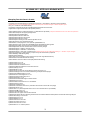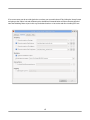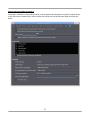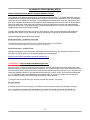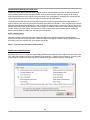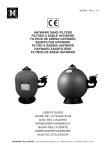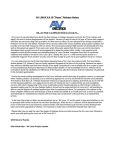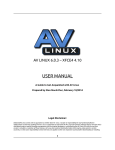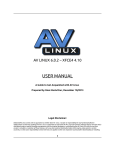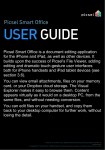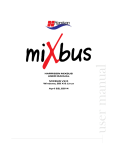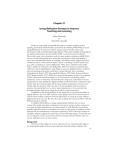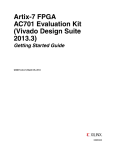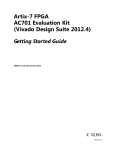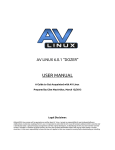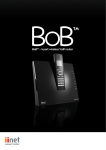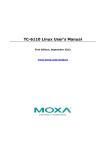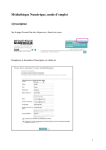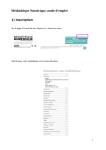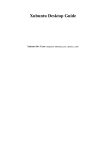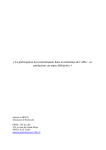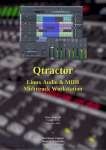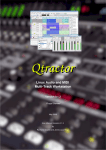Download AV LINUX 6.0.2 - XFCE4 4.10 RELEASE NOTES 1
Transcript
AV LINUX 6.0.2 - XFCE4 4.10 RELEASE NOTES Changelog from AV Linux 6.0.1b-6.0.2: - Complete new Customized XFCE4 4.10 Desktop Environment + Panel Plugins + Nautilus !! (Thunar optional) * NOTE XFCE4 4.10 is not compatible with XFCE4 4.6 Desktop and 'Goodies' Packages in Debian Squeeze repos - Xorg 1:7.7+3~deb7u1 from Debian Wheezy - Completely revamped User Manual and added bookmarked links and new content - Supplemental 'Supported Hardware' PDF by Piklik (thanks!) - Added 'pipelight-multi' to support Silverlight 5.1 in Web Browsers (ie Netflix) *requires installation of AV Linux with ext4 partitions - Added 'wine-compholio' to support pipelight-multi - Added Polyphone Soundfont Editor - Added OpenAV Productions Fabla LV2 - Added OpenAV Productions ArtyFX LV2 - Added OpenAV Productions Luppp - Added Complete 'X42-Plugins' LV2 collection by Robin Gareus - Added 'Zam-Plugins' LV2's by Damien Zammit - Added falkTX's 'carla-plugins-lv2' LV2's (includes ZynAddSubFX LV2) - Added 'jackutils-scripts' to auto-start A2JMIDID and the Aloop-Daemon with Qjackctl - Added Hauppauge HVR-1950 firmware for OOTB Video Capture support - Added delayed auto-start for the Wbar Dock to launch correctly at login - Added Rockhopper's 'makesfz' + Nautilus Script - Added Rockhopper's 'makeh2kit' + Nautilus Script - Added Rockhopper's 'unzip-sfark' + Nautilus Script *Nautilus Scripts can be added with 'Settings'--> 'Nautilus scripts manager' - Added 'AJ-Snapshot-UI' a graphical Zenity script to easily save and retrieve aj-snapshots - Added 'Mididings' MIDI Routing Utility - Added Asunder CD-Ripper - Added 'exfat-fuse' to manually mount 'FAT64' drives (ie newer large SDCard devices) - Added samba to facilitate Network file sharing - Added 'Nautilus-share' to enhance and simplify Network file sharing - Updated Ardour to 3.5.143 - Updated ArdourVST to 3.5.143 - Updated Ardour-Harvid-Binaries to 0.7.3 - Updated linuxDSP Plugin Demos to their latest versions - Updated Audacity to 2.0.5 - Updated Blender to 2.69 - Updated all 'liburnia' libraries used by Brasero for disc burning to 1.3.2 - Updated Calf Plugins from GIT with new Sidechaining and experimental plugins - Updated CAPS LADSPA Plugins to 0.9.16 - Updated falkTX's Carla Plugin host to 1.2.3 - Updated Clementine Music Player to 1.2 - Updated dispcalgui to 1.5.3.1 - Updated falkTX's DISTRHO Plugins to latest releases - Updated faust to 0.9.46-2 - Updated FFADO FireWire Drivers to 2.1.0+SVN2462 - Updated Guitarix to 0.28.3 - Updated HarmonySeq to 0.16 - Updated Harrison Mixbus demo to 2.4. (includes a fixed version of the 'XT-BC' LV2 plugin) - Updated HPLIP to 3.13.10 - Updated JALV 1.4.2 patched by Robin Gareus to run LV2's with External UI's (ie linuxDSP) - Updated LibreOffice to 4.1.3.2 - Updated LiVES Video Editor to 2.2.2 - Updated Entire LV2 support stack to latest releases - Updated MTP support libs for supporting media transfer to Android Tablets and Smartphones *tested with Samsung Galaxy S4 - Updated 'Non-Things' to recent GIT - Updated Qtractor to 0.5.11 - Updated SetBfree to 0.7.5 - Updated sfarkxtm to recent GIT - Updated Triceratops LV2 to 0.1.7 - Updated 'Vee-One' LV2's to 0.3.5 - Updated Wine to 1.6.1 with RT patches 1 INFO ON RUNNING AV LINUX 6.0.2 LIVE Wine Mono and Gecko Prompts: When the LiveDVD initially logs in to the desktop you will be immediately greeted by 2 Wine-related dialogs asking about installing 'Mono' and 'Gecko' extensions (even before the Desktop fully loads). There is absolutely no reason to install these on a Live session so simply click 'Cancel' on both. Selecting an Internet Connection: Usually when running Live it is required to enable an available Internet Connection by left-clicking on the Network Manager Applet found in the Tray area of the XFCE4 panel (upper right hand corner of screen). 'Auto Ethernet' is shown in this example. 2 Selecting a Terminal Emulator: If you require a terminal during a Live session you will need to select a default Terminal Emulator, It is suggested to use 'lxterminal' which requires manual selection. New defaults when running JACK with Qjackctl: AV Linux now has Qjackctl auto-start two very important helper applications, A2JMIDID and Aloop-Daemon. These helper apps are set up to run concurrently after JACK starts and thus will cause a few seconds of delay when JACK is started. *With these scripts running you can use ALSA and JACK apps at the same time and both ALSA and JACK MIDI devices will be available to the system. 3 If for some reason you do not wish Qjackctl to run these you can switch them off by clicking the 'Setup' button and going to the 'Option' tab and deselecting the checkboxes illustrated below and then restarting Qjackctl. Note that disabling these scripts in this way can be done both on a Live session and after installing AV Linux. 4 Setting the Font Scaling on Ardour 3: Ardour(VST) 3 defaults it's font scaling to 80%, on some systems this will appear very small, to adjust this go to the 'Edit' menu in Ardour(VST)3, select 'Preferences' and in the 'GUI' tab move the slider to the size you desire. 5 Setting VST Path for Festige: The Festige program loads Windows VST Audio plugins as standalones using Wine, it can't have it's plugin path pre-configured for the LiveDVD so you will need to set it manually. You will need to set it once per Live session however if AV Linux 6.0.2 is installed you only will need to set this the first time you use Festige. To set the path make sure you have JACK running and launch Festige and select 'File'-->'Preferences' and set '/usr/local/lib/vst' as your Windows VST Path. Printing from the LiveDVD: To use HPLIP for printing with a supported HP Printer on the LiveDVD you need to first add 'tester' the Live user to the 'lp' and 'lpadmin' groups. To do this simply go in the Menu to 'Accessories ---->Root Terminal' and enter the following commands: adduser tester lp adduser tester lpadmin Following this step you will need to log back out and log back in for the user permissions to take effect, Select 'Log Out' from the 'Live Session User' button on the far right of the XFCE4 Panel at the top right corner of your screen. When you log back in 'tester' will be pre-entered as the user name and you will need to enter 'live' as the password. Now you should be able to set up and use your HP printer from the HPLIP 'Device Setup'. 6 AV LINUX 6.0.2 POST-INSTALL NOTES Enabling Pipelight-Multi for Netflix and other DRM Web Content: The 'pipelight-multi' browser plugin used for viewing Microsoft Silverlight 5.1 and other DRM web content is disabled on the LiveDVD by default because the filesystem used for a Live system differs from the filesystem used if AV Linux is installed to a hard drive. To use pipelight-multi following an install it is important to note that 'ext4' should be selected for the filesystem on the formatted partitions that AV Linux will be installed to (both root and /home). Other than that it is necessary that the Web Browser used to view DRM Silverlight content (ie Netflix) has a 'User-Agent Switcher' plugin installed. AV Linux 6.0.2 comes with a special install of Google Chrome that has this already enabled. The only step required by the user is to open a 'Root Terminal', enter your Root password and enable the pipelight-multi plugins of your choosing by copying and pasting or entering the commands shown here: To enable Silverlight (the most common option): pipelight-plugin --enable silverlight To enable Flash (only suggested if the Linux Flash Browser plugin isn't sufficient): *You may need to disable existing non-pipelight Flash plugins in your Browser pipelight-plugin --enable flash Pipelight also supports other plugins like Shockwave and Unity3D but they are outside the intentions of this document, for full information on all supported plugins see this webpage: http://fds-team.de/cms/pipelight-installation.html#section_4 **IMPORTANT** Harrison Mixbus LV2 Demo Plugins Info: As on AV Linux 6.0.1b the LV2 Plugins provided with the Harrison Mixbus demo have been moved out of the Mixbus bundle and installed system-wide in /usr/lib/lv2/. This is so the plugins can be used and evaluated with other hosts that support them (Ardour[VST]3 and JALV are tested, other hosts may also work). This should not create any problems however if you upgrade Harrison Mixbus to a newer version it will complain of duplicate LV2's in /usr/lib/lv2/ and in the updated Harrison Mixbus bundle. If you want to remove the Harrison LV2's from /usr/lib/lv2 carefully use the following commands in a Root Terminal: 1. Change to the correct directory for recursive removal of the plugin '.lv2' folders: cd /usr/lib/lv2 2. Remove the specific Harrison plugin '.lv2' folders from the /usr/lib/lv2 folder you changed to in Step 1: rm -r 3D_delay.lv2 dyno-mite.lv2 gvplus.lv2 XT-BC.lv2 XT-EQ.lv2 XT-MC.lv2 XT-ME.lv2 7 Mounting FAT64 SDCards with exfat-fuse: Some recent high capacity SDCards used in digital cameras and camcorders (ie Zoom Q2-HD) are formatted with a relatively new filesystem known as FAT64. AV Linux 6.0.2 includes 'exfat-fuse' which can be used to mount these filesystems, since FAT64 is fairly new there is not yet support for automatically mounting these types of partitions so for now 'exfat-fuse' must be used from the command line. The following example assumes that the FAT64 SDCard is in a device connected by USB to the computer, in order to mount it we need to know the drive location and number (ie /dev/sdc1...*hint use Gparted to examine all drives and determine the SDCard by it's size) and then we need to create a mount point for the files on the SDCard to be made visible to the computer's file manager. A common practice is to create a mount point in the '/media' folder of the File System. For example to create a mount point called 'camera' on the system you would create a folder in /media from the Root Terminal like this: mkdir /media/camera Now that we have a mount point we then mount the USB connected SDCard with this command which assumes that /dev/sdc1 is your SDCard in a USB camera device or USB card reader and that /media/camera is the mount point (For example only, your system may differ): mount -t exfat-fuse /dev/sdc1 /media/camera Enabling Extra Nautilus Scripts: By default AV Linux 6.0.2 comes with some handy administration Nautilus Scripts ready to use, there are some very useful extra scripts for that can be added by using 'Settings'--> 'Nautilus scripts manager'. To add a script to the Nautilus Scripts menu simply tick off the checkbox for any available scripts you wish to add. 8