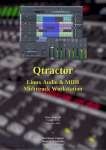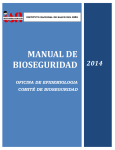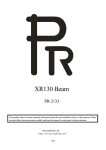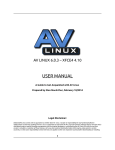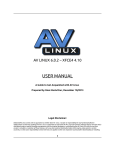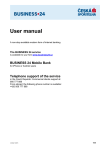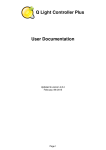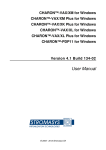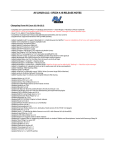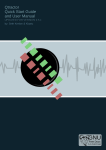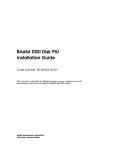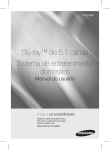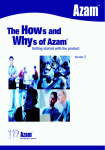Download Qtractor - An Audio/MIDI multi-track sequencer
Transcript
Qtractor Linux Audio and MIDI MultiTrack Workstation Version 0.1.3 Frugal Damsel May 2008 User Manual Revision 0.1.3 by Rui Nuno Capela and James Laco Hines Table of Contents 1. Abstract.............................................................................................................................................4 2. Introduction.......................................................................................................................................4 3. Linux System Requirements ............................................................................................................6 3.1. Mandatory:................................................................................................................................6 3.2. Optional Support Libraries (optedin at build time):..................................................................6 4. Download..........................................................................................................................................7 5. Linux Compiling and Installation........................................................................................................7 5.1 Basic Compiling and Installation................................................................................................7 5.2 Compiling Qtractor for Native Linux VST Support (Optional).....................................................7 6. Configuration.....................................................................................................................................8 7. Master GUI (Main).............................................................................................................................9 8. Sessions..........................................................................................................................................10 8.1 Understanding the Session Project.........................................................................................10 8.2 Time Signature and Tempo.....................................................................................................10 8.3 Session Properties..................................................................................................................11 8.4 Session Options.......................................................................................................................11 9. Files................................................................................................................................................12 10. Clips..............................................................................................................................................12 10.1 Clip Summary........................................................................................................................12 10.2 Clip Properties (Audio)...........................................................................................................13 10.3 Clips and Tracks....................................................................................................................14 11. Engines and Buses......................................................................................................................14 12. Track View....................................................................................................................................16 13. Mixer.............................................................................................................................................17 14. Connections Patchbay.................................................................................................................18 qtractor0.1.3usermanual 2 of 38 Table of Contents (Continued) 15. Audio Effects Plugins....................................................................................................................18 15.1 Summary...............................................................................................................................18 15.2 LADSPA................................................................................................................................19 15.3 DSSI......................................................................................................................................19 15.4 VST (Linux Native).................................................................................................................19 18. MIDI Instruments...........................................................................................................................20 19. MIDI Editor....................................................................................................................................21 20. Audio / MIDI Export.......................................................................................................................22 21. Keyboard Shortcuts Editor............................................................................................................23 21. Menu Items...................................................................................................................................24 21.1 File Menu...............................................................................................................................24 21.2 Edit Menu..............................................................................................................................24 21.3 Track Menu............................................................................................................................24 21.4 View Menu.............................................................................................................................24 21.5 Transport Menu.....................................................................................................................25 22. Future Thoughts............................................................................................................................25 23. Conclusion....................................................................................................................................26 24. Acknowledgements.......................................................................................................................26 25. References....................................................................................................................................27 26. Tutorials........................................................................................................................................28 27. Appendix I: Debugging Qtractor....................................................................................................28 28 Appendix II: Changelog.................................................................................................................29 29 Appendix III: Manual Changelog...................................................................................................38 qtractor0.1.3usermanual 3 of 38 1. Abstract Qtractor is an multitrack Audio and MIDI sequencer application written in C++ around the Qt4 toolkit using Qt Designer. The initial target platform will be Linux, where the Jack Audio Connection Kit (JACK) for audio, and the Advanced Linux Sound Architecture (ALSA) for MIDI, are the main infrastructures to evolve as a fairlyfeatured Desktop Audio/MIDI Workstation GUI, specially dedicated to the personal homestudio. Figure 1: Main GUI Window: Tracks, Mixer and Connections 2. Introduction As a new Linux Audio offering, Qtractor [1] targets and positions itself comfortably tagged for the technoboy bedroom homestudio. However, in general, it is just yet another digital audio and MIDI multitrack composition and arranger software application. The design and functionality model takes as fundamental, the now usual multitrack composing techniques for modern musicmaking. It aims to be intuitive and easy to use, yet powerful enough for the serious recording enthusiast. Qtractor is designed to be the heart of your home studio. Even though built on a monolithic application architecture (Linux kernel), this is not the whole of it. Besides its name, it should be noted, Qtractor is not a music “tracker” type of program. However, it has all the potential to do that job, if needed. Qtractor is a nondestructive sequencer and arranger. It does not affect, alter or modify in any way, the audio and/or MIDI files that are displayed as Clip Objects. What is destructive are files resulting from capture and recording operations, and explicit changes made through specialized Clip editing (e.g., MIDI Editor). qtractor0.1.3usermanual 4 of 38 Currently the Qtractor project is simply the hobby of one developer. Development was started April of 2005, initially as a Qt3 application. Since October 2006, it is officially a Qt4 [2] application. Qtractor is natively hardwired and exclusive to the JACK [3] audio infrastructure, and the ALSA [4] sequencer for MIDI, thus currently being a Linuxonly application. Qtractor is free opensource software, licensed under the GPL and is welcoming all collaboration and review from the Linux Audio developer and user community in particular, and the public in general. qtractor0.1.3usermanual 5 of 38 3. Linux System Requirements The software requirements for build and runtime are listed as follows: 3.1. Mandatory: ● Qt 4 (core, gui, xml) C++ class library and tools for crossplatform development and internationalization. http://www.trolltech.org/products/qt/ ● JACK Audio Connection Kit, http://jackaudio.org/ ● ALSA Advanced Linux Sound Architecture, http://www.alsaproject.org/ ● libsndfile C library for reading and writing files containing sampled sound, http://www.meganerd.com/libsndfile/ ● LADSPA Linux Audio Developer's Simple Plugin API, http://www.ladspa.org/ 3.2. Optional Support Libraries (optedin at build time): ● libvorbis (enc, file) Ogg Vorbis audio compression, http://xiph.org/vorbis/ ● libmad Highquality MPEG audio decoder, http://www.underbit.com/products/mad/ ● libsamplerate The secret rabbit code, C library for audio sample rate conversion, http://breakfastquay.com/rubberband/ ● librubberband Rubber Band Audio Time Stretcher, an audio timestretching and pitchshifting library http://breakfastquay.com/rubberband/ ● liblo Lightweight OSC implementation (needed for DSSI GUI support) http://liblo.sourceforge.net/ ● DSSI An API for soft synth plugins with custom user interfaces http://dssi.sourceforge.net/ ● VSTSDK Steinberg's Virtual Studio Technology http://www.steinberg.net/ qtractor0.1.3usermanual 6 of 38 4. Download Qtractor is still in its alpha stages of development, but already fully functional. The latest versions are publicly available from the qtractor.sourceforge.net project web site [1]. The bleedingedge source code may be found in the CVS repository, through anonymous (pserver) access with the following instructions: Login to the CVS repository: cvs d:pserver:[email protected]:/cvsroot/qtractor login When prompted for a password, hit enter and proceed for checkout (all in the same line): cvs z3 d:pserver:[email protected]:/cvsroot/qtractor co qtractor Prepare the configure script on the just created qtractor source tree directory: cd qtractor make f Makefile.cvs Hopefully, the source tree will be now ready for build and installation. 5. Linux Compiling and Installation 5.1 Basic Compiling and Installation The standard procedure for source distributions based on autoconf follows, through the now quite usual build command sequence: ./configure && make and complete installation by having the appropriate (root) authority: make install which will end installing by copying the qtractor binary executable and desktop and icon files to common standard base system locations. NOTE: To see all configuration options of the configure command, use ./configure –help 5.2 Compiling Qtractor for Native Linux VST Support (Optional) VST support is not that easy. At least it does not work out of the box. First off, due to its licensing issues, you'll have to go through the nuisance and download yourself the VST SDK from the Steinberg Media Technologies GmbH site, specifically digging through the 3rd Party Developers section. It doesn't matter much whether you pick the VST 2.3 or VST 2.4 version, but you need to pick one and just one only. Do not use the recently announced VST 3.0. It will not work. Once you have downloaded the VST SDK ziparchive, for which you'll have to accept their license and supply some personal data, you'll have to unpack the pertinent header files, which are found under the respective folder. Just copy those couple of files to somewhere on your system: • VST SDK 2.3: vstsdk2.3/source/common/ aeffectx.h AEffect.h qtractor0.1.3usermanual 7 of 38 VST SDK 2.4: vstsdk2.4/pluginterfaces/vst2.x/ aeffectx.h aeffect.h • If you choose to copy those files into some standard include directory (eg. /usr/local/include or /usr/include) all will be handled automagically by the ./configure build step. Otherwise you'll need do supply the path yourself, as in ./configure –with vst=/path/to/vstsdk2.x/include. Once properly built, you will need to grab some native VST plugins and tell where those might be found. Currently, you'll need to set the VST_PATH environment variable with the paths where the plugins will reside and can be picked up by Qtractor. Bash Command: export VST_PATH=/path/to/vst_plugins Some ready made Linux VST plugins can be found on the following web sites: http://www.linuxvst.com/ http://www.linuxvst.com/ http://cern.linux.vst.googlepages.com/home 6. Configuration Qtractor holds its runtime settings and configuration state per user, in a file located as $HOME/.config/rncbc.org/Qtractor.conf . Normally, there is no need to edit this file, as it is recreated and rewritten every time qtractor is run. qtractor0.1.3usermanual 8 of 38 7. Master GUI (Main) The Qtractor user interface is a design that is modern and standard for most audio workstations of the present. The interface is easy for average user interaction, and intuitive enough that you can easily interact and discover the software's full potential of the innercore application. Figure 1 shows an overall aspect of the GUI, with an example session loaded into the workspace. The main Qtactor window is initially laid out in this fashion: ● ● ● Menu and ToolBars at the top Track list information on the left Track (audio region) data on the right, with time scale above it. Figure 2: The Main Menu and Toolbar The Track Data section is where most of the action takes place, and contains visual displays of the waveforms, or audio data This section is used for editing Clip objects and maneuvering around your Project Session. Qtractor also has other useful windows, such as the Mixer window, and the Connections window. Both these windows can be opened using the F8 key for Connections window (Jack PatchBay), and the F9 key for the Mixer window. These items are also selectable from the View menu. Two utility windows are additionally featured: the Messages window, specially suited for debugging, and the Files window, where audio and MIDI files are organized and selected on demand. Dialog windows for editing session, track and clip properties are also accessible in their proper context, which will be discussed in their respective sections. Finally, session and application configuration options are assisted through respective customizing dialogs: Buses, Instruments and Options. 8. Sessions 8.1 Understanding the Session Project A Qtractor Session Project contains all the information about all your Clip Objects, placement of Clip Objects, Mixer setup, Plugins, Tempo, Time Signature and Connections Patchbay. When creating or saving a project, all this, and any related settings are saved on your hard disk within this Session Project file. It is important to note that Qtractor Sessions are locked to a Session Project sample rate. This is dependent on the sample rate of the JACK[3] server running at the time the session is created. qtractor0.1.3usermanual 9 of 38 Any attempt to convert nonmatching samplerate sessions will result in a recommendation warning message. However, individual audio clip files are automatically converted on playback in realtime to the host samplerate (via libsamplerate [8]). This method, while it works very well, is not the recommended method due to possible errors in the realtime sample rate conversion.Realtime sample rate conversion is also going to use quite a bit more valuable CPU resources. Please note: It is NOT recommended you record audio tracks while in this sample rate conversion mode. Rui Nuno Capela is working toward eliminating this shortcoming by taking control of JACK from within Qtractor, and restarting it using the Session's project parameters. This will ultimately reconnect any plugins, set the proper sample rate, etc. Until this feature is available, please follow the recommendations listed above. 8.2 Time Signature and Tempo Although you may select any time signature and tempo for your Session, by present design Sessions can only contain a single constant tempo. Tempo must be regarded as a global setting of a Session. Qtractor does not presently support Tempo Mapping, but may eventually do so. A new feature, which applies to existing audio clips, will reflect all tempo changes with a corresponding timestretching effect. Timestretching is thus applied in realtime at the buffering level, as a custom WSOLA algorithm based and derived from the SoundTouch [12] library. 8.3 Session Properties To access the Session Properties, access the File/Properties menu item. Here, you can name your Session Project, set the Time Signature, Bars/Beats, Ticks/Beat, etc. Figure 3: Session Properties Dialog qtractor0.1.3usermanual 10 of 38 8.4 Session Options Access the Options windows via the View/Options menu item. This window, and its tabs allows you to control the global parameters of Qtractor, and these settings are saved within your Session file. Figure 4: Options Dialog (Found under the View menu) 9. Files Sound file selection is made available through a tabbed miniorganizer. Audio and MIDI file lists are kept separate on their respective tabs. Files can be explicitly added and grouped into a hierarchical tree list. Individual and multiple files can be draganddropped from the desktop environment and within the provided tree list. This lists all the files which are referred in the working arrangement session. File items can be draganddropped directly into the track window, thus creating new clips in the working arrangement. This is mainly used as a your audio/MIDI file data pool. The Files Pool can also allow you to preview the files shown in the windows either by double clicking the file name, or by click the play button on the lower right hand side of the Files Pool window. Audio file format support is provided by libsndfile [5], and supports wav, aiff, flac, au, etc. Optional libraries provide support for both ogg and mp3 formats. libvorbis [6] (ogg) and libmad [7] (mp3). MIDI file support covers the usual SMF formats 0 and 1, through a native, homebrew implementation. qtractor0.1.3usermanual 11 of 38 10. Clips 10.1 Clip Summary Clip Objects are the elemental items of a session arrangement, and can contain either Audio or MIDI data. A Clip Object is merely a region of an actual sample or MIDI file. A Clip Object is also non destructive, and can be copied, truncated and time stretched as if it were actual audio/midi data. Figure 6: An example of an audio Clip with FadeIn and FadeOut applied. 10.2 Clip Properties (Audio) Clip properties include its label (Name), File path, start time (location), offset and length (in frames), fadein and fadeout length (in frames) and Time Stretch percentage, respectively, from the start and end of the clip. Although fadein and fadeouts are always displayed as straight lines, the actual audio volume (gain) and MIDI velocity effect can be opted to be of either linear, square or cubic characteristic, in as for an approximation to the logarithmic model of human ear perception. Figure 7: Clip Properties Clips are placed on tracks, either by importing audio and MIDI files as new tracks, or by dragging and dropping files into the trackview arranger window. Empty Clips may also be created by right clicking on a track, and choosing Clip/New. After being placed on their respective tracks, you may perform clipregion operations such as drag, copy, cut, paste, delete, truncate, fade in/out etc. Altering clip fadein and fadeout is accomplished by dragging the handles (square boxes) on the top ends of any clip. A Clip may be split by positioning the playback head where you want to split it, right click the Clip, and choose Clip/Split. If you use this often, it is far more convenient to assign a keyboard shortcut to accomplish this task. Most clip editing operations are accomplished through the usual mouse interaction, by first selecting one or multiple clips and/or regions, and applying the edit action upon the resulting selection. There are three selection modes available: clip, range and rectangular modes. qtractor0.1.3usermanual 12 of 38 Figure 8: Demonstrates a rightclick over a clip allowing for Mouse Mode Selection. ● ● ● In Clip mode, Clip Objects are selected as a whole with no subclip regions possible. In Range mode, Clip Object regions are selected on all tracks between a given time interval or range. In Rectangular mode, only the regions that fall under a rectangular area are selected, this means for adjacent tracks and clips only. 10.3 Clips and Tracks Tracks may be armed for recording, making way for creating new audio and MIDI clip files with captured material. Tracks can also be muted and soloed on mixdown, which also applies when exporting. Most editing operations should be possible while playback is rolling (but not completely safe though; there are many procedural helpers, but not completely assisted with lockfree primitives, yet). Figure 9: Track Functions: Record, Mute and Solo MIDI Clip Objects are representations of a sequence of events of one single MIDI channel, as extracted from a SMF format 0 file or of one single track, as from a SMF format 1, either in whole or in part. 11. Engines and Buses Qtractor is a fairly massive multithreaded application. For instance, each audio clip has a dedicated disk I/O executive thread, which synchronizes with the master engine and, for all purposes, to central JACK realtime audio processing cycle, through a lockfree ringbuffer. These audio file ringbuffers are recycled (filled/emptied) at one second threshold, and has a maximum streaming capacity of 45 seconds of audio sample data. Smaller clips are permanently cached in a RAM buffer. Audio thread scheduling is mastered and mandated through the JACK callback API model. MIDI clip events are queued in anticipation through one MIDI output thread, which feeds a ALSA sequencer queue, synchronized on one second periods to the JACK process cycle. A single thread is responsible for listening (polling) for MIDI input, and multiplexes all incoming events through recordarmed MIDI tracks. Time stamping is done through the ALSA sequencer facility. Looping is made possible through the audio file buffering layer, right at the disk I/O thread context. The same consideration is adopted for MIDI output queuing. JACK transport support is not an option, as playback positioning is constantly kept in softchase fashion. Audio frame relocation is accounted from successive JACK client process cycles (i.e. bufferperiod qtractor0.1.3usermanual 13 of 38 resolution). On this particular design, JACK and ALSA sequencer ports are logically aggregated as buses with respect to the audio and MIDI signal routing paths, functioning as fundamental device interfaces. Input buses, through exposing their respective input ports, are responsible inlets on capture and recording. Output buses are the main signal outlets and are responsible as playback and, more importantly, as mixdown devices. Buses are independently assigned to tracks. Each track is assigned to one input bus for recording, and to one output bus for playback and mixdown. The assigned output bus determines the number of channels the track supports. Clips bounded to disparate multichannel audio files, for which their number of channels do not match with proper bus/track's one, are automatically resolved on mixdown. Figure 2 shows one typical signal flow block diagram. By default, “Master” buses are automatically created at session startup, being stereo for in Input Bus Output Bus thru R Track M S R Track M S out = Volume, Pan, Plugins ... R Track M R = Record M = Mute S = Solo S ... in Input Bus Output Bus thru R Track M out S Figure 10: Buses / Tracks signal flow diagram audio (2 channels ports, autoconnected) and single port for MIDI (16 logically addressable channels). Bus ports are accessible for arbitrary connection to and from external client applications or devices, through the connections window interface. qtractor0.1.3usermanual 14 of 38 12. Track View Figure 11: This is a snapshot of the main window with track layout. Tracks are arranged as a sequence of one or more overlapping clips of the same file type, either audio or MIDI. The tracks window is the main application workspace, serving as a virtual canvas of a multitrack composition arranger. Most of the editing operations are made on this track listview window. The track listview window has two panes, the left one displays the list of tracks with their respective properties and the centerright pane is the proper trackview canvas window where main multitrack composition and arranging activity is pictured and performed. As usual, tracks are stacked on horizontal strips and clips are layered on a bidimensional grid, in time sequence for each track strip. Time is modeled on the horizontal axis and pictured by a barbeat scale ruler at the top of the trackview. Clips may be conveniently aligned to discrete time positions, depending on the current snap mode setting. When not set to “None”, the snapping is always carried out to MIDI resolution, quantized to ticks per quarter note granularity. Each track has its own user assignable colors for better visual identification. Audio clips are displayed with approximate waveform graphic, with peak and RMS signal envelopes as read from the respective audio file segment. MIDI clips are shown as a pianoroll like graphic, with note events shown as small rectangles, depicting pitch, time and duration. All session, track and clip editing operations are undo/redoable. Discrete view zooming and track vertical resizing operations are also available. qtractor0.1.3usermanual 15 of 38 13. Mixer Figure 12: Full Mixer Window The mixer window serves for session control, monitoring, recording and assistance in mix down operations. The mixer is divided in three panes: the left accommodates all input buses, the center with individual track strips and the right for the output buses. Each mixer strip offers a volume and pan control and monitors each one of the respective buses and tracks. Audio strips also offers the possibility to chain plugin effects (LADSPA [9]). Monitoring is presented in the form of peak level meters for audio and note event velocity for MIDI, both with falloff eyecandy. MIDI mixer strips also feature an output event activity LED. Audio volume is presented on a dBfs scale (IEC 26810) and pan is applied in approximated equalpower effect (trigonometric weighting). For MIDI tracks, volume control is implemented through respective channel controller7 and systemexclusive master volume for output buses. MIDI pan control is only available for track strips and is implemented through channel controller10. MIDI input buses have volume and pan controls disabled. qtractor0.1.3usermanual 16 of 38 14. Connections Patchbay Figure 13: Jackd Connections Window The connections window serves to establish the audio and MIDI port connections between the internal core layer input and output buses (ports), and the external devices or client applications. Incidentally the Connections window can also be used to make connections between external client application ports, either JACK clients for audio, or ALSA sequencer clients for MIDI. In fact, it almost completely replicates the very same functionality of QjackCtl [10]. All connections on the existing input and output buses are properly saved and restored upon session recall. 15. Audio Effects Plugins 15.1 Summary There are three types of Plugins supported within Qtractor. LADSPA, DSSI and VST. Plugin support is available for all audio input and output buses and for all audio tracks. All Plugin types are aggregated seamlessly as one single instance on a multichannel context and can be individually selected, activated and moved within the plugin chain order. Also, you may draganddrop all plugin instances over the mixer strip channels. You can move, drag and drop inside the same strip or over to, and from any other. You may also copy plugins from one channel strip to another as well. A mini menu will ask if you want to copy or move the plugin. Individual plugin control parameters can be modified in realtime through qtractor0.1.3usermanual 17 of 38 provided dialog windows and maintained as named presets for reusability. 15.2 LADSPA LADSPA [9] has been the Linux audio plugin standard for many years. There are literally hundreds of LADSPA plugins available for Linux. LADSPA plugins give the user many standard options such as Eqs, Filtering, Reverb, Chorus, Amp and speaker simulation, etc. 15.3 DSSI DSSI plugin support is available for DSSI effects plugins. DSSI Instrument plugins are not yet supported. You must have the core DSSI subsystem installed in order for this type of plugin to function. When DSSI is present, the DSSIVST wrapper may also be used. This wrapper uses WINE (http://www.winehq.org) to allow a user to run native Windows® VST applications. The DSSI paths may be set within the Options dialog under the Display tab, or with an environment variable. (see section 15.5). 15.4 VST (Linux Native) Native Linux VST plugin support is also available. Presently, there are only a few native Linux VSTs available, but more should be on the way soon, thanks to some aggressive ongoing projects. Please see section 5.2 for complete information on building Qtractor with native VST support. NOTE: Native Linux VST support does NOT include running of Windows® VST plugins. Please use the DSSIVST wrapper when attempting to use this type of plugin, and make sure your Windows® VST plugins are located within your DSSI path environment variabe. qtractor0.1.3usermanual 18 of 38 18. MIDI Instruments Figure 17: MIDI Instruments Editor As a special feature, Cakewalk [11] instrument definition files (.ins) are natively supported, thus offering a convenient MIDI bankselect/programchange mapping for existing MIDI instrument patch names, and easier, intelligible selection of MIDI track channels. qtractor0.1.3usermanual 19 of 38 19. MIDI Editor Each MIDI clip content may be readily edited under a dedicated and fairly complete piano roll MIDI Editort, with individual pitch, velocity and controller, editable trough the usual GUI operations such as: Multiextended selection, draganddrop, move, cut, copy, paste, deletion of every event in the MIDI sequence is rightly accessible on the fly (Figure X). Figure 18: The MIDI Editor Window Special homebrew tools for batch processing are also implemented and applicable to the any event selection: quantize, transpose, normalize, randomize and resize. All MIDI editing operations are available and processed in realtime, effective while playback. Several MIDI Editor instances may be active and open in any time, provided each one refers to its own clip. All MIDI content may be saved as standard MIDI files (SMF Format 0 or 1). qtractor0.1.3usermanual 20 of 38 20. Audio / MIDI Export Figures 18 & 19: The Export Audio and Export MIDI Windows All or part of the session may be exported to one audio or MIDI file. Audio export is implemented through the special JACK freewheel mode, thus faster than realtime, resulting in the complete and exact mixdown of selected audio material into a designated audio file of the opted format (wav, flac, au, aiff or ogg). MIDI export is just the same but for MIDI material only, resulting in the merging and concatenation of selected MIDI tracks and clips into a single MIDI file (SMF Format 0 or 1). Figure 20: The Import Audio Window 21. Keyboard Shortcuts Editor Keyboard shortcuts are useful for the power user, in such that it provides for a quick mechanism for performing often used commands quickly, without the use of your mouse. Keyboard shortcuts may be customized to your preference by using the Shortcuts Editor. qtractor0.1.3usermanual 21 of 38 This editor may be found in the Help menu. Figure 21: The Keyboard Shortcuts Editor It is very straight forward in its use. Simply find the item you want to create a shortcut for, left click in the shortcut cell, and type on the key you wish to be assigned to that function. You will then see whatever key or key combination you chose appear in the context. qtractor0.1.3usermanual 22 of 38 21. Menu Items 21.1 File Menu New: Creates a new Session Project. Open: Opens a previously created Session Project. Open Recent: Contains a list of several of your last used Session Projects. Save: Saves your current Session Project Save As: Saves your current Session Project with naming conventions Properties: Opens the Session Properties dialog Exit: Exits the program. 21.2 Edit Menu Undo: Will undo the last action. Redo: Will Redo the last action. Cut: Deletes and copies the item to the clipboard. Copy: Copies the item to the clipboard Paste: Pastes the item from the clipboard. Delete: Deletes the selected item. Select Mode: Selects the edit mode, one of Clip, Range or Rectangle. Select: None, Range, Track or All Clip: New, Edit and Split 21.3 Track Menu Add Track: Will add either Audio or MIDI track. Remove Track: Removes a track. Track Properties: Calls the Track Properties dialog. Inputs: Shows current track inputs. Outputs: Shows current track outputs. State: Current track state: Record, Mute, Solo, Monitor. Navigate: Current track navigation: First, Previous, Next, Last. Move: Move current track navigation: Top, Up, Down, Bottom. Import Tracks: Import either Audio or MIDI track. Export Tracks: Export either Audio or MIDI track. 21.4 View Menu Menu Bar: Will toggle whether the menu bar is shown. Status Bar: Will toggle whether the Status Bar is shown. Tool Bars: Toggles various Tool Bars on and off. Files: Toggles whether the Files dialog is on or off. Messages: Toggles whether the Messages dialog is on or off. Connections: Displays the Connections dialog. Mixer: Displays the Mixer window. Zoom: Zoom the main view: In, Out, Reset. Snap: Change the snapperbeat setting. Refresh: Refresh the view contents. Instruments: Displays the Instruments dialog. Buses: Opens the Buses Editor dialog. Options: Opens the Program Options dialog. qtractor0.1.3usermanual 23 of 38 21.5 Transport Menu Backward: Rewind: Fast Forward: Forward: Loop: Loop Set: Play: Record: Metronome: Follow Playhead: Auto Backward: Continue Past End: 21.6 Help Menu Shortcuts: About: About Qt: 22. Future Thoughts As of its current status, there are many and rather fundamental functionality still missing that tear Qtractor apart from a finished product, let alone for the quest of its own goals. It's still a work in progress. In my own personal agenda priority, the following are the ones for taking care in times to come, in no special order. Check marks () indicate nearly complete, or completed features. General ● DSSI and Native VST Plugin Support ● LV2 Plugin Support ● Snap/Zoom Menu Accessibility ● Buffer/CPU% and UnderRuns Monitoring ● OSC or DBUS Interface ● Integrated Scripting (angelscript?) ● File/Session Project Management ● File Error Message Handling ● Redesigned Session Project Dialog ● Session Project Templates MIDI ● JACKMIDI Support ● MIDI SysEx Librarian ● MIDI Event List and Filter ● MIDI Editor Draw Mode ● MIDI Groove/Swing Quantize ● MIDI Controller Feedback ● MIDI Sync (MTC/SMPTE, MIDI Clock) ● Automation / Dynamic envelope curves Tracks ● Auto CrossFading of Overlapped Clips ● Punch in/out and Loop Recording (eg. Takes) ● File Revision Resource Management Clips ● Clip Split Command ● Clip Locking, Muting qtractor0.1.3usermanual 24 of 38 ● ● ● ● Mixer ● ● ● Clip Plugins PitchShifting of Individual Clips Paste Repeat Command Clip Linking Mixer Presets Mixer Fader Groups Effect Aux Send/Returns (pseudoplugin) 23. Conclusion As fundamental as is, Qtractor might be just some clone of earlier and existing software, being blatantly one of the Cakewalk's [11] Pro Audio series. It is however more than that, when regarded from the free opensource software development point of view, much like some cauldron framework, useroriented, programmable, pattern sequencer, eventually targeted as a potential toolbox and workbench for easy, direct, live musicmaking and experimentalism 24. Acknowledgements I am grateful to the free software opensource community in general and to the Linux Audio developers and users in particular, who dedicated their valuable time to the development and support of free audio and MIDI software, being Qtractor just one humble manifestation of such class of human endeavor. Qtractor is free / opensource software; you can redistribute it and/or modify it under the terms of the GNU General Public License version 2 or later. Qtractor logo/icon is an original work of Andy Fitzsimon, borrowed from the public domain openclipart.org gallery. All or some product names mentioned in this document may be trademarks of their respective holders. 25. References [1] Qtractor An Audio/MIDI multitrack sequencer http://qtractor.sourceforge.net/ http://sourceforge.net/projects/qtractor/ [2] Qt 4 C++ class library and tools for crossplatform development and internationalization. http://www.trolltech.org/products/qt/ [3] JACK Audio Connection Kit http://jackaudio.org/ [4] ALSA Advanced Linux Sound Architecture http://www.alsaproject.org/ [5] libsndfile C library for reading and writing files containing sampled sound http://www.meganerd.com/libsndfile/ [6] libvorbis Ogg Vorbis audio compression http://xiph.org/vorbis/ qtractor0.1.3usermanual 25 of 38 [7] libmad Highquality MPEG audio decoder http://www.underbit.com/products/mad/ [8] libsamplerate – The secret rabbit code, C library for audio sample rate conversion http://www.meganerd.com/SRC/ [9] LADSPA Linux Audio Developer's Simple Plugin API http://www.ladspa.org/ [10] QjackCtl – JACK Audio Connection Kit Qt GUI Interface http://qjackctl.sourceforge.net/ http://sourceforge.net/projects/qjackctl/ [11] Cakewalk Powerful and easy to use products for music creation and recording http://www.cakewalk.com/ ftp://ftp.cakewalk.com/pub/InstrumentDefinitions/ [12] SoundTouch – Sound Processing Library http://www.surina.net/soundtouch/ [13] rncbc.org My personal web presence, blog, forum and other mundane material http://www.rncbc.org/ 26. Tutorials Coming Soon. qtractor0.1.3usermanual 26 of 38 27. Appendix I: Debugging Qtractor Although Qtractor is a mostly stable program, there could be problems that eventually show up. This short guide will explain to you how to build Qtractor with debugging code built in, making it easier to locate where the code exhibits problems. Rebuild it all from scratch, with: ./configure enabledebug && make Enable core dumps in a shell session: ulimit c unlimited From the same shell comman line, run the program until it crashes. You'll see something like this in the output when it happens: Segmentation fault (core dumped) Locate the dumped core file. Depending on your environmental settings it might be just named core or something like core.1234 (1234 is the processid number of the crashing program) located on the last directory the program was current. Load the core dump file into gdb gdb ./qtractor /path/to/core at the gdb prompt just enter: gdb> bt or qtractor0.1.3usermanual gdb> thread apply all bt 27 of 38 28 Appendix II: Changelog Qtractor - An Audio/MIDI multi-track sequencer ---------------------------------------------ChangeLog 0.1.3 2008-05-02 The Frugal Damsel - As one may find convenient sometimes, the global time display format (frames, time or BBT) may now be changed on the main transport time spin-box context menu. - Left-clicking on the track list number column now toggles all track content clip selection. - Prevent audio-buffer initialization mashups when editing short audio clips while playback is rolling and within clip region. - Audio peak files gets a bit simplified, dropping the peak frame count from its header; peak waveform graphics are now rendered as straight lines when over the end of audio file. - The drop-span option (View/Options.../Drop multiple audio files into the same track) now also applies when importing tracks (as in Track/Import Tracks/Audio...) to concatenate multiple audio clips into one and the same new track. - Audio and MIDI meter level colors are now user configurable (as global configuration options, View/Options.../Display/Meters) - First attempt for Qt4.4 build support, regarding the bundled atomic primitives, which have changed upstream as advertised (thanks to Paul Thomas, for spotting this one first time). - Record monitor switch is now an accessible button option on all track mixer strips; for visual consistency, the old bus "thru" switch button has been renamed to "monitor". - Force track-view position reset to origin on session close. - Fixed segfault on inserting an external file into files widget. - Mixer splitter sizes are now better saved/restored when closed. - Track record monitoring is now a state option, being toggled from the Track/State/Monitor menu; applies both to audio end MIDI tracks: when set all input will be pass-through to the current assigned output bus, including track plug-ins chain. - Session dialog gets split in its own tab components, between descriptive, time and view configuration ones. - Drifting correction among audio and MIDI engines is now back, but avoided while recording or should it be while looping? (EXPERIMENTAL REGRESSION) - Time-stretching percent value gets its semantics inverted, as thought consistent with ones general sense for relative stretching ie., lower to shrink and higher to make longer. this is a major up-side-down change and should affect all sessions saved with time-stretched audio clips. - Slack space in main tracks and MIDI clip editor views are now proportionial to viewport width, leaving enough room for drag and moving content past the current session length, specially at the lower zoom levels. - Clip end time is now also shown on tool-tip. - When armed for recording, MIDI tracks are now monitored and filtered through their own output bus, thus having the same behavior as audio tracks; this also implies that all record armed tracks won't playback their current content material when recording is engaged and rolling; track mute and solo qtractor0.1.3usermanual 28 of 38 states are now honored on record monitoring. - Audio clip pitch-shifting makes its first appearance, with the optional help from Chris Cannam's RubberBand library. - A new MIDI editor tool is available: note/pitch randomize. - Avoid (re)setting the default session directory if a session cannot be open or loaded for some reason. - Another nastiness bites the dust: a subtle but progressive drifting has been swept away from the audio buffer looping; zero buffer flushing is now also taken into account, which was the cause for serious drifting on time-stretched clips. - A major digital audio processing bug was tamed: audio clip fade-in/outs are now linearly piece-wise applied, even at the clip edges, giving a much smoother rendering and thus mitigating the nasty click-and-pop artifacts that were in fact due to some early design optimization with a poor and sloppy implementation. 0.1.2 2008-03-23 The Frantic Dame - Session length fixed (yet again) while extend recording; also improved follow-playhead switching while playback/recording. - Whitespace sanitization gets leaner for all recorded filenames. - Run-time SSE optimization detection has been improved while on configure; additionally, IEEE 32bit float specific optimizations have also sneaked in. - SSE optimization is now featured over all audio monitoring, and most specially on audio bus buffering, lowering the CPU burden a bit while doing track and bus gain, pan, metering and mix-down. - Fixed MIDI clip move into new track, preserving the original channel, bank and program whenever possible. - Fixed session cursor seeking, specially regarding overlapped clips, once gain. - The MIDI editor gets new menu access to current MIDI clip track (see File/Track/Inputs, Outputs, Properties); selection of MIDI events has also been improved, specially regarding overlapped note events. - Clip split command enters the stage (see Edit/Clip/Split) about splitting the current (selected) clip at the current playhead position (red cursor line). (EXPERIMENTAL) - Creating new clips from scratch is now finally permitted (see Edit/Clip/New...); additionally, the clip properties dialog is now also allowing for changing the filename (and track/channel as special to MIDI clips). (EXPERIMENTAL) - Record armed tracks are now properly monitored and fed through their own output audio bus on mix-down, which includes plug-in effects processing (EXPERIMENTAL). - The files widget get alternating coloured rows. - VST plug-in preset values are now being restored properly; individual parameter changes are now being queued for the also convenient undo/redo command pattern. - Some audio clip buffer-sync tweaks have sneaked in, improving and fixing the rendering of full-overlapped, integrally cached and/or offset clips altogether. - Stuffed one primordial shot on XInitThreads() at the main head, and let native VST plug-ins start behaving as they should, or not; this might be in fact problematic and dangerous for people who won't ever try the JUCE based plugins as from JUCETICE (http://www.anticore.org/jucetice), due to some broken locking qtractor0.1.3usermanual 29 of 38 mechanism in xcb; thanks anyway to mighty kRAkEn/gORe@JUCETICE for this precious hint and from who knows best. - True deterministic session length update has due fixed. - Track menu has new accessible actions: Track/Inputs - show current track input bus connections; Track/Outputs - show current track output bus connections; Track/State/Record - arm current track for recording; Track/State/Mute - mute current track; Track/State/Solo - solo current track; Track/Navigate/First - make current the first track; Track/Navigate/Previous - make current the previous track; Track/Navigate/Next - make current the next track; Track/Navigate/Last - make current the last track; Track/Move/Top - move current track to top; Track/Move/Up - move current track up; Track/Move/Down - move current track down; Track/Move/Bottom - move current track to bottom; - View menus have new accessible actions: View/Zoom/In - horizontal and vertical zoom-in (Ctrl +); View/Zoom/Out - horizontal and vertical zoom-out (Ctrl -); View/Zoom/Reset - reset both zoom levels to default; View/Snap - select current snap-per-beat setting; - Plug-in forms don't auto-open on session reload anymore. - Keyboard shortcuts icon item (Help/Shortcuts...) sneaks in. 0.1.1 2008-02-16 The Futile Duchess - After some great user demand, keyboard shortcuts are finally configurable, as found provisionally under Help/Shortcuts..., for the main application menu and for the MIDI editor as well. - Debian package gets SSE optimization disabled as default. - At least some transport actions get to be non auto-repeatable when pressed for much too long, as Play and Record, avoiding the tumbling imposed from the keyboard. - For the first time ever, jackd auto-start is now allowed (!). - OSC service support through liblo gets optional at configure time, now leading the way to proper DSSI plug-in hosting. - All plug-in widget controls count are now capped to one hundred. - Plugin paths setup is now made available on the options dialog, overriding each of respective default settings, as implicit from the LADSPA_PATH, DSSI_PATH and VST_PATH environment variables (see View/Options.../Display/Plugin Paths). - Clip fade-in/out lengths are now kept relative to tempo changes and also to clip offset and length changes (clip resizes). - Automatic time-stretching for all audio clips when session tempo changes, may now be disabled/enabled as a global session option (see View/Options.../Audio/Playback/Automatic time-stretching). - Double-clicking on an empty area (de)selects all clips on track. - MIDI capture (record) quantization is now an option, possibly handy for some jerky performance musicians, as the one found in myself ;) (see View/Options.../MIDI/Capture/Quantize). - The global options dialog (View/Options...) has seen its Display tab page being moved back and to the right. - Major rewrite of the plug-in infrastructure, adding primordial support for DSSI and native VST plug-in flavors. - Drag-and-drop of plug-in instances are now allowed intra- and inter-mixer strip chains, either on tracks or buses. qtractor0.1.3usermanual 30 of 38 - Turning track record off while recording is rolling was leaving the session in a inconsistent recording status, now fixed. - A random but instant crash upon audition/pre-listening player onset was hopefully fixed. 0.1.0 2008-01-05 The Frivolous Debutante. - Audio clip time-stretching makes its debut, with code adapted and refactored from the SoundTouch library, under the (L)GPL umbrella. - New "Options.../Audio/Playback/Quick seek time-stretching" global option, providing a quick seek mode (hierarchical search) while doing all audio buffer time-stretching. - Changing session tempo will automatically apply the corresponding time-stretch percent factor to all in-place audio clips. Audio clip dialog also includes a new time-stretch property setting. - Tempo changes are now affecting clip offsets correctly, keeping the clip offset constant in time units (ticks), as are clip start and length properties already. - Mixer splitter sizes are now properly saved/restored when hidden. - Extended multi-selection is now featured on the files widget; all drag and drop functionality has been almost completely rewritten. - SSE optimization is now enabled where available (via configure). - Options for having separate dedicated ports for the audition/prelistening player output, audio metronome output, MIDI control input/output and MIDI metronome output, are now in place. - A brand new subtle option sneaks in, affecting the drag-and-drop of the main track-view: View/Options.../Drop multiple audio files into the same track, whether to drop multiple external files into new or existing track as concatenated audio clips. - The audio metronome makes its debut as an alternative to the MIDI existing one; parameters include bar and beat audio sample files, accessible from the View/Options.../Audio/Metronome dialog. - Files widget action refactorization; the files context menu gets its due item icons and a new menu item for direct audio player accessibility. - MIDI time resolution changes (ppqn, ticks per beat) now tries to keep all session MIDI clip times unchanged as far as possible. - MIDI channel volume and panning control change events, CC#7 and CC#10 respectively, are now rendered unfiltered on playback. - First rendition of the long due implementation of an audition or pre-listening audio player is now in place; the files window got this new play/stop control button on its lower-right corner. - Actual instrument definition note (keys) and controller names are now in effect on the MIDI editor, whenever applicable. - Fixed instrument bank selection method, "Bank MSB" (2), which was broken enough to never send the correct bank number. - Mouse-wheel horizontal scrolling is now accessible on every view, while pressing a modifier key (Shift or Ctrl). - New auto-backward transport option: when enabled the playhead will be reset backward automatically whenever transport stops playing. - A suicide-crash has been fixed while invoking the bus dialog from the respective mixer bus strip context menu. - Master (default) buses are always set to Duplex mode, being now an enforced update policy while on the Buses dialog. - A stupid lockup bug (infinite loop) was spotted on the track bus qtractor0.1.3usermanual 31 of 38 assignment method and squashed (thanks, lexridge). - New keyboard shortcuts for toggling the Connections tool (F8) and the mighty Mixer tool (F9) windows. - Avoid showing a context menu while right-clicking on time rulers. - Audio clip waveform drawing gets additional closing points. - It is now possible to change the length/size of a clip by dragging its left or right edges, while in the main track-view. Shift+drag will also time-stretch to the resulting audio clip length. - Another off-by-one mistake was corrected, which was causing audio clips to go out-of-sync on loop turnover boundary; also changed the loop turnaround strategy, now honoring already cached periods. - A race-condition has been mitigated in the audio-buffer thread, that was exposed and lead to sudden application freezing upon changing some composite audio clip commands. - Take absolute audio peak values only, making peak files a little bit shorter and hopefully faster to load and draw as waveforms. 0.0.9 2007-11-30 The Adolescence Prime - Drag-and-dropping of MIDI files without specific track or channel, into existing tracks, is now rejected. The drop operation is now allowed on the track-view blank area only, meaning the same as the complete MIDI file import into session. - Record actual MIDI clip length to last play-head position, instead of time of last event in the recorded sequence. - Connections item lists gets properly sorted, as intended. - Clear connection persistance once an explicit discconnection is issued on any of the (intrinsic) bus ports. - MIDI output buses now get the panning slider to spit out some GM system master balance (sysex) messages, being now enabled. - Mouse hovering on the clip fade-in/out handles, while in the main track-view, gets its long due cursor pointer feedback. - Fixed a off-by-one boundary issue on MIDI clip event playback, which were enqueuing duplicated MIDI events on every read-ahead output thread processing cycle (1 sec). - Transport menu and toolbar are now featured on the MIDI Editor. - Use actual session name when asking to save changed session. - Transport loop setting keyboard shortcuts swapped: Ctrl+L will set the loop immediately, and Shift+Ctrl+L will toggle on/off. - Changing MIDI event duration may now affect MIDI clip duration. - Alternate sharp-note color lines have returned to MIDI Editor canvas, as was the shadow color marking the end of MIDI clip. 0.0.8 2007-11-12 The Twelfth Tight - Bus context menu is now accessible from respective mixer strip. - Fixed a subtle crash-suicide issue when invoking the bus dialog with a double-click over the corresponding mixer bus strip; also fixed the sloppy ganguing mistake when changing mixer bus gain (volume) and panning values. - MIDI Omni mode (sort of) makes its entrance as a new MIDI track property, meaning that is now finally possible for the capture of any unfiltered MIDI channel event, without regard to the current channel assignment, which still applies for playback purposes. qtractor0.1.3usermanual 32 of 38 - Audio (pass-)through has been also implemented, now being a common and consistent property of both audio and MIDI buses, provided those are set in duplex mode (input and output). - Re-touched follow-playhead and continue-past-end tool icons, again to be a bit softer and not so bright as to hurt someones eyes. 0.0.7 2007-10-31 The Eleventh Tower - Suspend auto-follow-playhead while dragging or moving content over the main track and midi editor views; re-touched follow-playhead and new continue-past-end tool icons. - Playback is now forced complete full-stop whenever play-head goes behind the current session length and/or loop-end and the newer "continue past end" option is enabled from transport menu. - Tool/child windows position and size preservation fixed. - MIDI (pass-)through has been finally implemented, after several kind requests, it applies as a property of duplex-mode MIDI buses; this new setting is configurable from the View/Buses... dialog; also from respective new input bus mixer-strip button; when enabled, implies all incoming MIDI events at the input bus will pass-through unchanged to the corresponding output bus, as found useful just for direct monitoring one's performance without the help of any extra circumvent or kludgy connections. - Mouse cursor shape changes accordingly while hovering in header time-scale rulers, both in main track-view and MIDI editor. - Track-view clipboard paste action has been refactored, with the user interface consistent with the same functionality featured on the MIDI editor: the clipboard selection being pasted now floats at the mouse pointer and can be moved around before placed into its final position, either with the mouse or keyboard arrow keys. - A unitialized member variable bug affecting all MIDI clips has been discovered and squashed; this one has been lurking for quite some time and was causing wrong clip editing results, specially when tempo or meter differs between session and the MIDI file. - Keyboard step-moving is now allowed while pasting in MIDI editor. - Track-view clip selection can now be drag-moved into the void (bottom) view area creating brand new tracks automagically. - Losing focus resets all current keyboard step-moves in progress, affecting the main track-view and all MIDI editor as well. - As done before on the MIDI editor, the main track-view current selection may be step-wise moved using the keyboard arrow keys and the enter/insert keys for final placement; horizontal step movement is quantized according to current snap setting; vertical key-step movement is only allowed to selected clips belonging to one single and the same track. - Immediate session loop settting, accessible from the main menu. - Track properties dialog gets fixed again in its auto-size treat. - Another audio-buffer thread bug was scrubbed off, which was causing spurious and audible garbage on certain loop workloads. 0.0.6 2007-10-09 The Tenth Commencement - A bit more of precision is achieved over the metronome regular ticking and both the audio and MIDI monitor meters. - A rudimentary MIDI metronome is now in place; parameters, like MIDI channel, bar and beat accent note, velocity and duration, are readily configurable from the main menu, View/Options... /MIDI/Metronome dialog. - Track properties dialog now gets tightly auto-sized, depending qtractor0.1.3usermanual 33 of 38 whether its an audio or a MIDI track. - MIDI clips are now auto-extendable when adding or moving events beyond the clip length and while in the MIDI Editor, of course. - MIDI editor current selection can now be step-wise moved using the keyboard arrow keys and the enter/insert keys as for final placement; horizontal step movement is subordinated to current snap per beat setting, no less than unity; vertical step moves are obviously quantized to the next semitone. - Get configure to try and detect the correct qmake location and insert it the search order, so let the qt4 tools take precedence when --with-qt option is given and older qt3 ones coexist and are found located ahead in the PATH. - Drifting correction on audio and MIDI engines was seriously infected in some kind of snafu conception, as evidence lead to even worse drifting being detected to much of great despair, specially after recording and/or bouncing audio tracks from MIDI sequenced material. Credit must certainly go to Christian Schoenebeck on splatting this sloppy one on the face. - MIDI editing actions while playing now get immediate feedback; this was possible to some internal interface redesign of all MIDI editor accessory classes, making the MIDI clip now being the main editing target object instead of just the MIDI event sequence as it was previously. - Simple as it could ever be, the build executive summary report is now given on configure. - The internal decoded frame list for MPEG 1Audio Layer III (mp3) audio files (ie. via libmad) has been made one-time cached as global shared objects, benefitting from the fact that the list is always completely (re)built during the peak file computation, and thus speeding up all frame accurate access operations (seek) over this specific audio file format. - More eye-candy is sneaking in the MIDI editor: there's new view options on the View menu: Note Color and Value Color, affecting note event colors according to pitch and/or velocity. - New view option on the MIDI editor: on menu View/Note Duration switches whether events are shown proportional to their durations or as simple vertical candlesticks. - New snap-per-beat divisors are now available (Beat/3, 6, 12, 24 and 48), giving support for triplets for the very first time (after a heads-up suggested patch from Marko, thanks). 0.0.5 2007-09-08 The Ninth Hitch Nail - MIDI edit tools (quantize, transpose, normalize, randomize, resize) are all functional and ready for experimentalism; gets in its own top-level menu and form with named preset store and recall functionality (EXPERIMENTAL). - Main form backward and rewind transport actions are now being immediately enabled when playing from the session (zero-time) start position. - Audio and MIDI export sneaks in and in form and accessible from the main Track menu (EXPERIMENTAL). - MIDI track channel is now properly set on session (re)load; track background color changes was missing the alpha setting. - The mix-down buffering was fixed again, now taking multi-track overlapping clips into consideration (was a lot more broken since the recent glitch-looping fix). - Dirty MIDI clip editing control has been fixed but still somewhat hacky nevertheless. - First attempt on solving a nasty MIDI editor bug, which was qtractor0.1.3usermanual 34 of 38 quietly and severely crippling MIDI files while saving offset edited clips. - Session loop (re)setting is finally now an undoable command. - Yet another insidious bug has been swept away from under the carpet: once again on audio looping, some astonishing old and crappy session cursor seek-backward statement was lurking to be laid off. Gone now, simply as it is, growing old on this :) - A tremendous bug has been fixed: audio looping is now a little more glitch-free as the mix-down buffering was badly broken even since its primordial implementation. Rejoice. - Minor improvements on track-view cursor updates and visual tracking while recording. - MIDI editor windows get their keyboard accelerator/shortcuts back in business, whether opted as tools always on top or not. - The infamous "Keep tool windows always on top" global option is now infecting the Connections, Mixer, Plugin and MIDI Editor window instances with no probable regrets. To be used with discretion, of course. - Session update/initialization gets it clean on startup. - Range selection action (Ctrl+R) is now back in business with the added bonus of being accessible from all MIDI editor instances too. - Common edit-head and tail cursor positions are now under common control and display from all MIDI editor instances; the session loop-start/end points are now also shown on every time-line and share the same control behavior across all MIDI editor instances. 0.0.4 2007-07-19 The Eighth Wanderer - Main toolbar tempo spin-box gets loose from keyboard change tracking (Qt >= 4.3); custom spin-box compilation fix for Qt 4.1. - Illusive but nasty Connections/Patchbay item tooltip crash bug has been hopefully fixed (Qt >= 4.3); QComboBox::editTextChanged() signal replaces old QComboBox::textChanged(). - Combo-box setup history has been corrected on restore, which was discarding the very initial default (factory) contents. - Make debian package build depend on libqt4-dev; win32 console flag is back to qmake project file. - MIDI instrument selection (e.g. on track form) gets fixed and improved. - Sorting method for the connections port list has been refactored; potential crash bug fix on connections sorting method. - Messages class accessor methods constness fix. - Got rid of some autoconf redundand thingies on configure; late debian changelog update. - Desktop categories update: AudioVideo. - README correction. 0.0.3 2007-06-23 The Seventh Draught - Crash fix on the connections widget, was a matter of refactoring the refresh/clear slots. - Help menu added to MIDI editor form (redirected and same to main form anyway). qtractor0.1.3usermanual 35 of 38 - Clip properties form gets its proper sanity check, querying any existing clip editor whether its safe to apply the new settings. - Mixer sliders get their long due valued correction, hopefully. - Transport backward and play/stop are now made accessible from the MIDI editor widget, through their keyboard accelerator shortcuts (backspace and space, respectively). - Transport actions (play, rec, rew and ffwd) are now kept stable on a single point, instead of being scattered all over the main form code; transport visual feedback might get affected, specially regarding the MMC processing. - Application icon is now officially installed into ${prefix}/share/pixmaps. - Spec file is now a bit more openSUSE compliant; just made RPM requirements as exigent as the new debian ones. - Paste cursor is now properly preserved after leaving MIDI editor views. - Amazingly why this was not spotted before, the main application logo-icon has been downscaled to the 32x32 pixel standard icon size. - MIDI clip editor clipboard gets singleton status and is now shared on all MIDI editor instances. Similarly to the main track-view, shift/ctrl-left-clicking on the MIDI editor views sets the current session play-head position. - A desktop entry file has been included on install, at last. - Clips in main track-view get more info in the form of tooltips. - Major rounding fix to time-scaling and most specially on all those internal MIDI I/O methods. - Extended range selection from the time-ruler and key-list headers is now possible by click-and-drag the mouse pointer. - Play-head cursor is now also displayed and/or set position on all open MIDI clip editors time line view. As in the main application form, a new local follow play-head option is also featured on the MIDI editor view menu and toolbar. - All MIDI file save operations are now logged to main messages and files are added to the main files list view. - Initial debianization. - MIDI capture/record file format (SMF Format 0 or 1) is now an user option, introducing the new MIDI tab on the global View/Options dialog. - A bad old-time session cursor glitch has been apparently fixed. - Make sure the generic clip properties form is modal. - Major rewrite and adaptation to the session time-scale properties, making its way for a brand new command instance: the session-tempo command. - Changing the snap-per-beat combobox value on the main window toolbar does not make it as an undoable command anymore. - Long due MIDI clip editor integration has come to reality. - Major rewrite on the MIDI sequence file read/write methods, in preparation to the coming MIDI clip editor. - Status-bar session length label now gets rightly updated, while extended recording, of course. - Clip properties fade-in/out lengths, gets their old due constraints. qtractor0.1.3usermanual 36 of 38 - Main transport time display is now an editable custom spin-box; the Tempo (BPM) spin-box has seen new colors (green on black). - Transport time display format option adds the new choice of absolute frame number, alternative to previous time and BBT. - The frame-time based spin-boxes, on the clip properties form, were replaced with a new custom one, allowing for alternate frame, time and bbt input/display formats. - Time-scale helper class has been introduced. 0.0.2 2007-05-26 The Sixth Lord - Audio/MIDI connections gets slightly refactored, contributing for whole robustness, specially in case of incidental engine shutdown. - Mixer window gets a minimum default height bump. - Clip fade-in/out type changes have been properly fixed. - Complete refactoring of the command class pattern, making it now derived from QObject and not having a reference to the main form anymore. - Inoperative context menu event handler has been removed from the track-view. - MIDI sequence note-on event tracking now uses faster QHash class, instead of original QMap. - Off-by-one bug fix on MIDI track write method, while parsing co-incident note-on/off events in the wrong order and thus leaving note events with an invalid (zero) duration; obviously affecting MIDI recording in very special circumstances. - Minor and rather innocuous drop at this time in the MIDI event class structure: the flags member field. - Port connections now get their lines correctly drawn; strangely enough, the connection lines were being painted only for the parent client items, probably since the Qt4 migration (aka. Halloween files). - Early clip editing is in place (clip name, start, offset and length parameters, fade in/out length and type). - Some menu item text capitalizations. 0.0.1 2007-05-07 The Filthy Fifth - Newer JACK 0.105.0 seems to bitch, probably correctly, about the return value of the process callback. Make it to bitch no more by ensuring the JACK client is always issuing the innocuous 0 (zero) return value. - Important fixes have been issued, affecting MIDI recording: MIDI sequence zero-time event insertion; MIDI file pending note-off processing on write-track method. - Qt4 migration complete. 0.0.0 qtractor0.1.3usermanual 2006-10-31 The Halloween Files 37 of 38 28 Appendix III: User Documentation Changelog 0.1.3 2008-04-30 - Update librubberband requirement. - Updated Menu Items. 0.1.2 2008-03-16 - Updated Figures 4, 5 and 7 with updated screen snapshots. - Updated text on Adding new Clips, and Splitting Clips. - Changed formatting from US Letter to A4. - Added an Appendix 2 for the Qtractor Changelog. - Added an Appendix 3 for the Manual Changelog. qtractor0.1.3usermanual 38 of 38