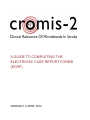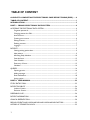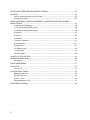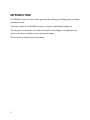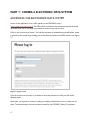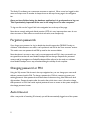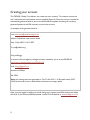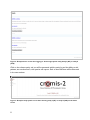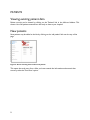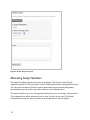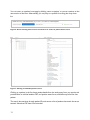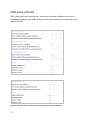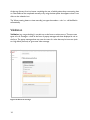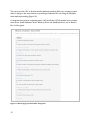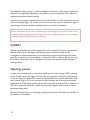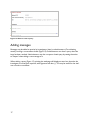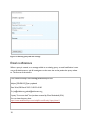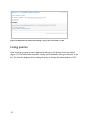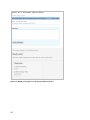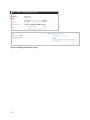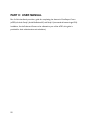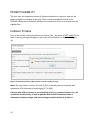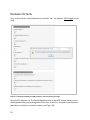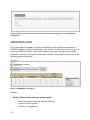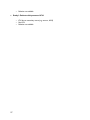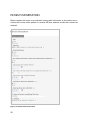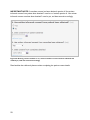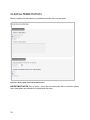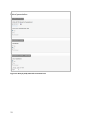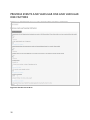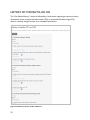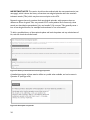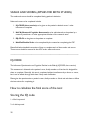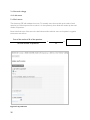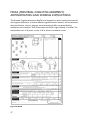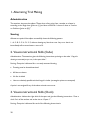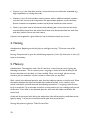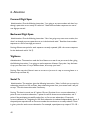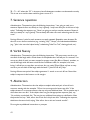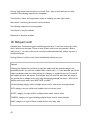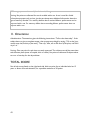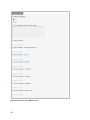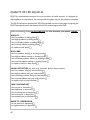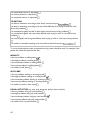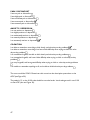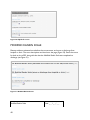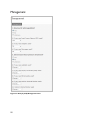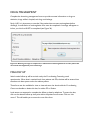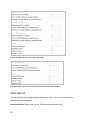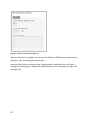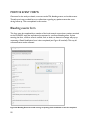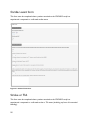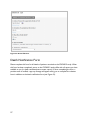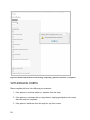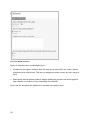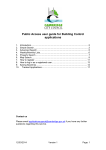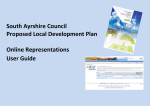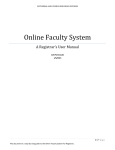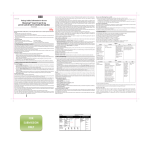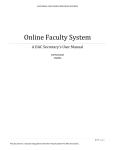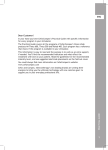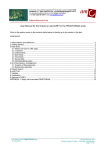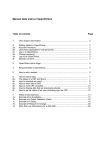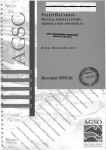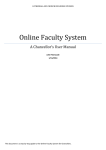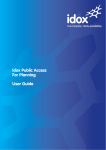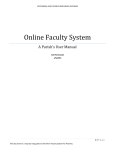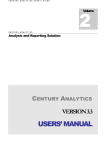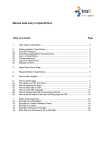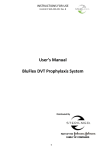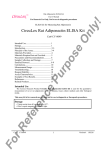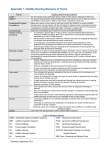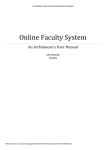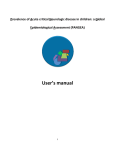Download a guide to completing the electronic case report forms
Transcript
A GUIDE TO COMPLETING THE ELECTRONIC CASE REPORT FORMS (ECRF) VERSION 1.0 APRIL 2012 TABLE OF CONTENT A GUIDE TO COMPLETING THE ELECTRONIC CASE REPORT FORMS (ECRF) ...... 0 TABLE OF CONTENT............................................................................................................ 1 INTRODUCTION .................................................................................................................... 3 PART 1: CROMIS-2 ELECTRONIC DATA SYSTEM .......................................................... 4 ACCESSING THE ELECTRONIC DATA SYSTEM............................................................................................ 4 Forgotten passwords ....................................................................................................................................... 5 Changing password or PIN............................................................................................................................. 5 Auto time-out .................................................................................................................................................... 5 Creating your account ..................................................................................................................................... 6 Editing accounts ................................................................................................................................................ 7 Deleting accounts ............................................................................................................................................. 7 Logging in ............................................................................................................................................................ 7 PATIENTS .................................................................................................................................................................... 9 Viewing existing patient data.......................................................................................................................... 9 New patients...................................................................................................................................................... 9 Allocating Study Numbers ............................................................................................................................ 10 Overdue forms ................................................................................................................................................ 12 View Schedule.................................................................................................................................................. 12 Data entry of forms........................................................................................................................................ 13 Validation .......................................................................................................................................................... 14 QUERIES ..................................................................................................................................................................... 16 Opening queries .............................................................................................................................................. 16 Adding messages ............................................................................................................................................. 17 Email notifications ........................................................................................................................................... 18 Listing queries .................................................................................................................................................. 19 PART II: USER MANUAL .................................................................................................... 22 STUDY ENTRY FORM ........................................................................................................................................... 23 PATIENT ELIGIBILITY ............................................................................................................................................ 24 Inclusion Criteria ............................................................................................................................................ 24 Exclusion Criteria ........................................................................................................................................... 25 SCREENING LOGS ................................................................................................................................................. 26 PATIENT INFORMATION .................................................................................................................................... 28 CLINICAL PRESENTATION ................................................................................................................................. 30 PREVIOUS EVENTS AND VASCULAR RISK AND VASCULAR RISK FACTORS ................................. 32 HISTORY OF STROKE/TIA OR ICH.................................................................................................................. 33 1 SCALES AND SCORES (APPLIES FOR BOTH STUDIES) ............................................................................. 35 IQ-CODE ................................................................................................................................................................... 35 How to calculate the final score of the test: ............................................................................................ 35 Scoring the IQ code ....................................................................................................................................... 35 MOCA (MONTREAL COGNITIVE ASSESMENT): ADMINISTRATION AND SCORING INSTRUCTIONS ...................................................................................................................................................... 37 1. Alternating Trail Making ........................................................................................................................... 38 2. Visuoconstructional Skills (Cube) .......................................................................................................... 38 3. Visuoconstructional Skills (Clock) ......................................................................................................... 38 4. Naming.......................................................................................................................................................... 39 5. Memory ........................................................................................................................................................ 39 6. Attention ...................................................................................................................................................... 40 7. Sentence repetition ................................................................................................................................... 41 8. Verbal fluency .............................................................................................................................................. 41 9. Abstraction .................................................................................................................................................. 41 10. Delayed recall ........................................................................................................................................... 42 11. Orientation ................................................................................................................................................ 43 TOTAL SCORE .............................................................................................................................................. 43 QUALITY OF LIFE: EQ-5D-5L.............................................................................................................................. 45 MODIFIED RANKIN SCALE ................................................................................................................................. 48 Management ..................................................................................................................................................... 50 DRUG MANAGEMENT ......................................................................................................................................... 51 FOLLOW UP ............................................................................................................................................................. 51 Visit record ...................................................................................................................................................... 52 POSITIVE EVENT FORMS...................................................................................................................................... 55 Bleeding events form ..................................................................................................................................... 55 Cardiac event form ........................................................................................................................................ 56 Stroke or TIA .................................................................................................................................................. 56 Death Notification Form .............................................................................................................................. 57 WITHDRAWAL FORMS........................................................................................................................................ 58 2 INTRODUCTION The CROMIS-2 study now has an online application for collecting and managing data on patients recruited the study. It has been created for the CROMIS-2 study by a company called Sealed Envelope Ltd. This user guide is intended for users with researcher/PI level privileges to the application and describes the features available to users with these privileges. This hand book is divided into Part I and Part II. 3 PART 1: CROMIS-2 ELECTRONIC DATA SYSTEM ACCESSING THE ELECTRONIC DATA SYSTEM Access to the application is via a URL specific to the CROMIS-2 study – https://www.ucl.ac.uk/cromis-2. This URL will be contained in the automated email that should have been sent out to you when you needed to create a new user account. Click on the ‘secure log in button’. You will be requested to authenticate yourself before access is granted to the system by providing your email address, password and PIN number (see Figure 1). Figure 1: Log in screen If you do not have an account, or provides an incorrect password or PIN you will not be allowed access. New users can request an account by asking an existing administrator user to create one for them. The administrator account has been created for the CROMIS-2 Study Co-ordinator. 4 The Study Co-ordinator can create new accounts as required. When a user has logged in their name and unique user ID number is always shown at the top of every page in the navigation bar. Once you have finished using the database application it is good practice to log out. This is particularly important if the user is not using his or her own computer. To log out click on the 'Logout' link in the navigation bar at the top of the page. Note that to comply with good clinical practice (GCP) it is very important that users do not share accounts or allow others to access their accounts, even temporarily. Forgotten passwords If you forget your password or log in details they should contact the CROMIS-2 study coordinator. Administrators can reset a user's password and PIN in the 'User accounts' section. This sends out a new password and PIN by email to the account holder. Note that there is no way to see a user's current password and PIN - they are stored in an encrypted format that not even Sealed Envelope staff can decrypt. Requests for password resets made by investigators to Sealed Envelope will be referred to the study co-ordinator since Sealed Envelope has no way of authenticating the validity of such requests. Changing password or PIN Using the 'My account' link shown in the top navigation bar, you can change your own email address, password and/or PIN. To change a password or PIN it is necessary to enter your existing password. New passwords must be at least 6 characters long. New PINs must be 4 digit numbers. Passwords expire after 6 months, after which time a user is forced to change their password or PIN. Users with expired passwords have no access to the system except for the change password screen. Auto time-out After a set period of inactivity (20 minutes) you will be automatically logged out of the system. 5 Creating your account The CROMIS-2 Study Co-ordinator can create new user accounts. To create an account the user's real name and email address must be supplied (Figure 8). Once the account is created an automatically generated email is sent to the email address supplied containing the randomly generated password and PIN necessary to access the account. An example of the generated email is: From: [email protected] Subject: Confidential: new account details Date: 15 July 2009 11:10:17 BDT To: [email protected] Dear Joe Bloggs, An account with investigator privileges has been created for you to access CROMIS-2 (https://www.sealedenvelope.com/CROMIS-2/). Email: [email protected] Password: LkFXkaju PIN: 9996 Note, this message was auto-generated on Tue 21 Feb 2012 11:10 Europe/London (GMT +0100) and was sent from an email address that does not accept replies. After you have logged in ideally you should change your password and PIN number and delete this email. If you have any difficulties please contact Clare Shakeshaft ([email protected]). 6 Editing accounts Existing accounts may be edited the CROMIS-2 Study Co-ordinator, to update the account email address, name and status (active or suspended). The user's name should only be changed to correct spelling mistakes. Existing user accounts should not be re-allocated to new users. User accounts that are no longer in use should be suspended and new accounts created for new users. Deleting accounts There is no facility for deleting accounts. This is to preserve the audit trail and history of who performed which actions. To remove the ability for an account to access the system the account should be edited and the status set to suspended. Logging in After you have successfully logged in, you will be presented with a welcome page with a short description of the trial and their user account role (Figure 2). This screen can be returned to at any time by clicking on 'Home' in the navigation bar at the top of the page. 7 Figure 2: Example home screen after logging in. Choose appropriate study, Study I (AF) or study II (ICH) Click on the relevant study, and you will be presented with the study log and the ability to add patients, see overdue forms, view queries and reports. Each of these functions will be discussed in the next sections. Figure 3: Example study specific screen after selecting study I (AF) or study II (ICH) on the home screen 8 PATIENTS Viewing existing patient data Patient records can be viewed by clicking on the 'Patients' link in the left-hand sidebar. This shows a list of all patients entered into the study to date at your hospital. New patients New patients may be added to the list by clicking on the ‘add patient’ link near the top of the page. Figure 4: Screen showing how to add a new patient This opens the study entry form. After you have entered the information and ensured data accuracy, select the ‘Save form’ option. 9 Figure 5: A new study entry form Allocating Study Numbers The patient ID will be obtained at the time of enrollment. The first part of the ID (##) represents the Site ID. The second part of the ID (###) represents the unique patient number. The Centre ID and patient ID will not need to be entered at each visit and will populate automatically at the top of the screen after initial entry at the Baseline form. The system will alert you to any missing patient information prior to moving to the next form. The completed form will be saved and you can ‘view’ this form at any point. The Patient individual patient record is where you will see all saved patient forms, see Figure 6. 10 You can return to a patient home page by clicking ‘return to patient’ or you can continue to the next section of the form. Alternatively, you can jump to a specific form using the drop down list. Figure 6: Screen showing how to move to new forms or return to patient home screen. Figure 7: Viewing an individual patient record Clicking on a patient in the list shows patient details from the study entry form, any queries and provides links to add the baseline CRF, and positive event forms, and follow up forms for that patient. The search box searches through patient IDs and returns a list of patients that match the terms entered. Note that CRF data is not searched 11 Overdue forms Overdue CRFs for all patients may be viewed by clicking the ʻOverdue CRFsʼ link in the left hand side bar. View Schedule Figure 8: Showing schedule of patient 12 Data entry of forms CRFs, withdrawal forms, follow up form, event forms and death notification forms can be completed by clicking on the 'Add' link shown on the patient details home screen next to the name of the CRF. Figure 9: Follow up forms and event forms in patient for study I and study II 13 At the top of every form is a banner reminding the user of which patient they are entering data on. Date fields can be completed manually or by using the date-picker that appears when a user clicks on the calendar icon. Tip: When entering dates or times manually, just type the numbers – the / or : will be filled in automatically. Validation Validation (e.g. range checking) is carried out on the form to reduce errors. There are two types of error messages – those in the form of popup messages and those displayed in red on the form. The popup message alerts may warn the user of a value that may be incorrect (such as a high blood pressure) or give some other message. Figure 10: Red error message 14 The user must click ʻOKʼ to dismiss the alert before proceeding. Red error messages require either a change to the value entered or providing a justification for overriding the validation check before proceeding (Figure 10). A comprehensive guide to completing study I (AF) and Study II (ICH) baseline forms, positive event forms, death notification forms, follow up forms and withdrawal forms can be found in Part II of this guide. Figure 11: Review page presented after saving form 15 Some fields are always required – these are displayed in bold text – whilst others may become required or not applicable depending on the answers to previous questions. Other fields are optional and may be left blank if desired. Once the form has been completed without errors the 'Save form' button will present the user with a review page (Figure 11). If there are errors the user may return to the previous page to make changes. Once successfully completed the form is saved to the database. If, at any time before this, the user navigates away from the page (e.g. they click on the 'return to patient' link), the data entered will be lost. The user is warned of this by a pop-up message that appears when navigating away from the form. QUERIES Queries are intended to be used by administrators (Co-ordinating Centre) to raise questions about the CRF data for investigators (PI/Research teams at sites) to answer and for investigators to notify administrators of any issues they are aware of. Queries can be linked generally to a patient, or more specifically to a particular CRF for a patient. Queries may only be closed by administrator users. Investigators can create new queries and add messages to existing queries. Opening queries A query can be opened either on the patient details panel or when viewing a CRF, by clicking on the 'Create a query' link (Figure 12). The query must be given a title and an initial message. To link the query to a specific CRF, choose the appropriate form from the related CRF dropdown control (Figure 13). Once it has been created, the query will be shown on the patient details panel and CRF specific queries will also be shown when viewing the CRF. In addition, if a CRF has an open query attached, a yellow warning symbol appears next to the form name in the patient details panel. Note that creating a query or re-opening a closed query linked to a CRF will cause the CRF to be marked as not validated. 16 Figure 12: How to create a query Adding messages Messages may be added to queries by investigators (sites) or administrators (Co-ordinating centre), forming a conversation thread (Figure 15). Administrators can close a query when the issue has been resolved. Administrators may also re-open a closed query by setting the action to 'Reopen' when adding a new message to it. When editing a query (Figure 15), printing the web-page will display an extra box that asks the investigator to write their response, with signature and date ( ). This may be useful for the site's own records or workflow. 17 Figure 13: Entering query title and message Email notifications When a query is created, or a message added to an existing query, an email notification is sent out to all administrators, and all investigators at the same site as the patient the query relates to. The format of the email is: From: Sealed Envelope <[email protected]> Subject: [CROMIS-2] Query updated Date: Wed, 28 March 2012 15:43:22 +0100 To: [email protected],[email protected] A query "Incorrect date?" has just been created by Clare Shakeshaft (ID 4). You can view the query here: https://www.sealedenvelope.com/redpill/cromis2study1/query/view/1 18 Figure 14: Response box shown when editing a query. User must click on ‘edit’ Listing queries A list of queries grouped by site is displayed by clicking on the 'Queries' link in the sidebar (Figure 15). The conversation thread for a query can be viewed by clicking on the query in the list. This view also displays links for editing the query or viewing the related patient or CRF. 19 Figure 15: Adding a message to an open query linked to Form 1 20 Figure 16: Viewing the details of a query 21 PART II: USER MANUAL Part II of this handbook provides a guide for completing the electronic Case Report Forms (eCRFs) for both Study I (Atrial fibrillation-AF) and Study II (Intracerebral haemorrhage-ICH). In addition, for the Scales and Scores to be collected as part of the eCRFs, this guide is provided for their administration and calculation). 22 STUDY ENTRY FORM Enter the patient identifier and the date of entry to the study. The site should be automatically entered from the drop down box, applicable to your log in. The patient identifier is the study number assigned to the patient, with the Enter the study number assigned to the patient, using a 5 digit format with the first two numbers as your allocated site number. The last 3 numbers will be the next available number working upwards from 001. A site specific study number allocation form is provided to keep track of these figures. ‘Patient Identifier’ is a required field and must be entered to save the Study Entry form. Entry the date the patient was recruited to the study. “Date of study entry” is a required field and must be entered to save the Study Entry form. Figure 17: Study entry form 23 PATIENT ELIGIBILITY This form must be completed to ensure all inclusion and exclusion criteria are met, and the patient is eligible to participate in the study. These criteria are explained in detail in the CROMIS-2 Researcher’s Handbook. All data must be entered in order to successfully save the eligibility form. Inclusion Criteria If any of the inclusion criteria listed above are checked “No”, the patient is NOT eligible for the study. A warning message will appear on the screen if any exclusion are checked ‘no’ (Figure 16). Figure 16: Example of Study I (AF) inclusion criteria warning message Note: The only inclusion criterion for Study II (ICH) is that the patient must present with spontaneous ICH confirmed on neuroimaging (CT or MRI). Patients with ICH secondary to an underlying cause (e.g. trauma, tumour etc.) are excluded from this study, as well as patients with isolated intraventricular or subarachnoid haemorrhage, and haemorrhagic transformation of an infarct. 24 Exclusion Criteria If any of the exclusion criteria listed above is checked “Yes”, the patient is NOT eligible for the study. Figure 17: Example of Study II (ICH) exclusion criteria warning message Study II (ICH) Question 16. The Patient Eligibility section of the eCRF (shown below), aims to identify patients taking oral anticoagulation at the time of the ICH – but please note that this is not either an inclusion or exclusion criterion (see Figure 18). 25 Study II (ICH) question16 to obtain whether patient had an anticoagulant or non anticoagulant related bleed SCREENING LOGS For all the patients not eligible to enrolled or excluded from the study please complete the CROMIS-2 eligibility screening log and keep in your site file. If a similar record is kept as part of the Stroke Network activities, a copy should be kept in the site file, highlighting the patients screened for the study. The minimum information needed for these patients can be found in the following sample screening log. Figure 18: CROMIS-2 screening log Examples: Study I: Patients with ischaemic stroke and AF o Not cardioembolic stroke (e.g. atherothrombotic) o Cannot use anti-coagulants o Previous anti-coagulant use 26 o Relative not available Study I: Patients with presumed ICH o ICH due to secondary cause (e.g. tumour, AVM) o Not ICH o Relative not available 27 PATIENT INFORMATION Please complete this section to provide basic demographic information on the patient, and to confirm that consent, either patient or consultee has been obtained, and the date consent was obtained. Figure 19: Patient Information form 28 IMPORTANT NOTE: If consultee consent has been obtained, question 4 ‘Has written informed consent from patient been obtained?’ must be no. Instead, question 6. ‘Has written informed consent consultee been obtained?’ must be yes, and date entered accordingly. Figure 20: Showing consent marked as ‘no’, instead consultee consent has been obtained and marked yes, with date inserted accordingly Date baseline data collected: please use date completing the patient contact details. 29 CLINICAL PRESENTATION Please complete this information to provide basic details of the current event. Figure 21: Study I (AF) Clinical Presentation form IMPORTANT NOTE: Date of stroke – enter date of stroke onset. If this is unknown, please enter date patient was admitted to hospital with this event. 30 Figure 22: Study II (ICH) Clinical Presentation form 31 PREVIOUS EVENTS AND VASCULAR RISK AND VASCULAR RISK FACTORS Figure 23: Previous events form 32 HISTORY OF STROKE/TIA OR ICH The “Past Medical History” section is followed by a brief section regarding the previous history of ischaemic stroke, transient ischaemic attack (TIA) or intracerebral haemorrhage (ICH), which is relatively straight forward to be completed (see below). Figure 24: History of stroke, TIA or ICH form 33 IMPORTANT NOTE: This section should not be confused with the next questionnaire (see next page), which is about the history of transient neurological episodes other than transient ischaemic attacks (TIAs) which may have occurred prior to the ICH. Research suggests that such transient focal neurological episodes, with symptoms that are different to those of typical TIAs, can precede ICH in some patients. Most commonly, these attacks are described as paraesthesia (“pins and needles”). By contrast, TIAs generally cause a loss of neurological function, for example focal weakness or loss of sensation. To elicit a possible history of these episode please ask both the patient and any relative/next of kin, and also check the medical notes. Figure 25: History of transient focal neurological episodes A detailed description of these attacks will be very useful when available, and can be enter in Question 67 (see Figure 26) Figure 26: Description of episodes 34 SCALES AND SCORES (APPLIES FOR BOTH STUDIES) The scales and scores should be completed during patient’s admission. Scales and scores to be completed include: 1. IQ-CODE (short version): to be given to the patient’s relative/ carers / other informant to complete 2. MoCA (Montreal Cognitive Assesment): to be administered to the patient by a research practitioner or other appropriate member of the research team 3. EQ-5D-5L: to be given to the patient to complete 4. Modified Rankin Scale: to be completed by the researcher completing the CRF Please find below detailed instructions of how to complete each of these scales and scores. These scores should be entered in the eCRF under scales and scores. ______________________________________________________________________ IQ-CODE The Informant Questionnaire on Cognitive Decline in the Elderly (IQCODE; short version) This assessment is directed at the patient’s carer, family member or friend and is designed for them to complete. Generally, this test is completed without interference by a doctor or nurse, but it can be talked through with them if they need clarification. Please give the questionnaire to patient’s carer, family member or friend and ask them to follow the instructions for completing it. How to calculate the final score of the test: Scoring the IQ code 1 = Much improved 2 = A bit improved 35 3 = Not much change 4 = A bit worse 5 = Much worse The electronic CRF will calculate the scores. To manually score the test, add up the result of each question (ie if ‘Much improved’ the result is 1 for that question), then divide this number by the total number of questions. Record the final score of the test in the box below and also add this score to the patient’s cognitive assessment record form. Sum of the results of all of the questions The total number of questions Figure 27: IQ code form 36 = 16 = MOCA (MONTREAL COGNITIVE ASSESMENT): ADMINISTRATION AND SCORING INSTRUCTIONS The Montreal Cognitive Assessment (MoCA) was designed as a rapid screening instrument for mild cognitive dysfunction. It assesses different cognitive domains: attention and concentration, executive functions, memory, language, visuoconstructional skills, conceptual thinking, calculations, and orientation. Time to administer the MoCA is approximately 10 minutes. The total possible score is 30 points; a score of 26 or above is considered normal. Figure 28: MoCA 37 1. Alternating Trail Making Administration The examiner instructs the subject: "Please draw a line, going from a number to a letter in ascending order. Begin here [point to (1)] and draw a line from 1 then to A then to 2 and so on. End here [point to (E)]." Scoring Allocate one point if the subject successfully draws the following pattern: 1 −A- 2- B- 3- C- 4- D- 5- E, without drawing any lines that cross. Any error that is not immediately self-corrected earns a score of 0. 2. Visuoconstructional Skills (Cube) Administration: The examiner gives the following instructions, pointing to the cube: “Copy this drawing as accurately as you can, in the space below”. Scoring: One point is allocated for a correctly executed drawing. Drawing must be three-dimensional All lines are drawn No line is added Lines are relatively parallel and their length is similar (rectangular prisms are accepted) A point is not assigned if any of the above-criteria are not met. 3. Visuoconstructional Skills (Clock) Administration: Indicate the right third of the space and give the following instructions: “Draw a clock. Put in all the numbers and set the time to 10 past 11”. Scoring: One point is allocated for each of the following three criteria: 38 Contour (1 pt.): the clock face must be a circle with only minor distortion acceptable (e.g., slight imperfection on closing the circle); Numbers (1 pt.): all clock numbers must be present with no additional numbers; numbers must be in the correct order and placed in the approximate quadrants on the clock face; Roman numerals are acceptable; numbers can be placed outside the circle contour; Hands (1 pt.): there must be two hands jointly indicating the correct time; the hour hand must be clearly shorter than the minute hand; hands must be centred within the clock face with their junction close to the clock centre. A point is not assigned for a given element if any of the above-criteria are not met. 4. Naming Administration: Beginning on the left, point to each figure and say: “Tell me the name of this animal”. Scoring: One point each is given for the following responses: (1) lion (2) rhinoceros or rhino (3) camel or dromedary. 5. Memory Administration: The examiner reads a list of 5 words at a rate of one per second, giving the following instructions: “This is a memory test. I am going to read a list of words that you will have to remember now and later on. Listen carefully. When I am through, tell me as many words as you can remember. It doesn’t matter in what order you say them”. Mark a check in the allocated space for each word the subject produces on this first trial. When the subject indicates that (s)he has finished (has recalled all words), or can recall no more words, read the list a second time with the following instructions: “I am going to read the same list for a second time. Try to remember and tell me as many words as you can, including words you said the first time.” Put a check in the allocated space for each word the subject recalls after the second trial. At the end of the second trial, inform the subject that (s)he will be asked to recall these words again by saying, “I will ask you to recall those words again at the end of the test.” Scoring: No points are given for Trials One and Two. 39 6. Attention Forward Digit Span Administration: Give the following instruction: “I am going to say some numbers and when I am through, repeat them to me exactly as I said them”. Read the five number sequence at a rate of one digit per second. Backward Digit Span Administration: Give the following instruction: “Now I am going to say some more numbers, but when I am through you must repeat them to me in the backwards order.” Read the three number sequence at a rate of one digit per second. Scoring: Allocate one point for each sequence correctly repeated, (N.B.: the correct response for the backwards trial is 2-4-7). Vigilance Administration: The examiner reads the list of letters at a rate of one per second, after giving the following instruction: “I am going to read a sequence of letters. Every time I say the letter A, tap your hand once. If I say a different letter, do not tap your hand”. Scoring: Give one point if there is zero to one errors (an error is a tap on a wrong letter or a failure to tap on letter A). Serial 7s Administration: The examiner gives the following instruction: “Now, I will ask you to count by subtracting seven from 100, and then, keep subtracting seven from your answer until I tell you to stop.” Give this instruction twice if necessary. Scoring: This item is scored out of 3 points. Give no (0) points for no correct subtractions, 1 point for one correction subtraction, 2 points for two-to-three correct subtractions, and 3 points if the participant successfully makes four or five correct subtractions. Count each correct subtraction of 7 beginning at 100. Each subtraction is evaluated independently; that is, if the participant responds with an incorrect number but continues to correctly subtract 7 from it, give a point for each correct subtraction. For example, a participant may respond “92 – 85 – 40 78 – 71 – 64” where the “92” is incorrect, but all subsequent numbers are subtracted correctly. This is one error and the item would be given a score of 3. 7. Sentence repetition Administration: The examiner gives the following instructions: “I am going to read you a sentence. Repeat it after me, exactly as I say it [pause]: I only know that John is the one to help today.” Following the response, say: “Now I am going to read you another sentence. Repeat it after me, exactly as I say it [pause]: The cat always hid under the couch when dogs were in the room.” Scoring: Allocate 1 point for each sentence correctly repeated. Repetition must be exact. Be alert for errors that are omissions (e.g., omitting "only", "always") and substitutions/additions (e.g., "John is the one who helped today;" substituting "hides" for "hid", altering plurals, etc.). 8. Verbal fluency Administration: The examiner gives the following instruction: “Tell me as many words as you can think of that begin with a certain letter of the alphabet that I will tell you in a moment. You can say any kind of word you want, except for proper nouns (like Bob or Boston), numbers, or words that begin with the same sound but have a different suffix, for example, love, lover, loving. I will tell you to stop after one minute. Are you ready? [Pause] Now, tell me as many words as you can think of that begin with the letter F. [time for 60 sec]. Stop.” Scoring: Allocate one point if the subject generates 11 words or more in 60 sec. Record the subject’s response in the bottom or side margins. 9. Abstraction Administration: The examiner asks the subject to explain what each pair of words has in common, starting with the example: “Tell me how an orange and a banana are alike”. If the subject answers in a concrete manner, then say only one additional time: “Tell me another way in which those items are alike”. If the subject does not give the appropriate response (fruit), say, “Yes, and they are also both fruit.” Do not give any additional instructions or clarification. After the practice trial, say: “Now, tell me how a train and a bicycle are alike”. Following the response, administer the second trial, saying: “Now tell me how a ruler and a watch are alike”. Do not give any additional instructions or prompts. 41 Scoring: Only the last two item pairs are scored. Give 1 point to each item pair correctly answered. The following responses are acceptable: Train-bicycle = means of transportation, means of travelling, you take trips in both; Ruler-watch = measuring instruments, used to measure. The following responses are not acceptable: Train-bicycle = they have wheels Rulerwatch = they have numbers 10. Delayed recall Administration: The examiner gives the following instruction: “I read some words to you earlier, which I asked you to remember. Tell me as many of those words as you can remember.” Make a check mark ( √ ) for each of the words correctly recalled spontaneously without any cues, in the allocated space. Scoring: Allocate 1 point for each word recalled freely without any cues. Optional: Following the delayed free recall trial, prompt the subject with the semantic category cue provided below for any word not recalled. Make a check mark ( √ ) in the allocated space if the subject remembered the word with the help of a category or multiple-choice cue. Prompt all non-recalled words in this manner. If the subject does not recall the word after the category cue, give him/her a multiple choice trial, using the following example instruction, “Which of the following words do you think it was, NOSE, FACE, or HAND?” Use the following category and/or multiple-choice cues for each word, when appropriate: FACE: category cue: part of the body multiple choice: nose, face, hand VELVET: category cue: type of fabric multiple choice: denim, cotton, velvet CHURCH: category cue: type of building multiple choice: church, school, hospital DAISY: category cue: type of flower multiple choice: rose, daisy, tulip 42 RED: category cue: a colour multiple choice: red, blue, green Scoring: No points are allocated for words recalled with a cue. A cue is used for clinical information purposes only and can give the test interpreter additional information about the type of memory disorder. For memory deficits due to retrieval failures, performance can be improved with a cue. For memory deficits due to encoding failures, performance does not improve with a cue. 11. Orientation Administration: The examiner gives the following instructions: “Tell me the date today”. If the subject does not give a complete answer, then prompt accordingly by saying: “Tell me the [year, month, exact date, and day of the week].” Then say: “Now, tell me the name of this place, and which city it is in.” Scoring: Give one point for each item correctly answered. The subject must tell the exact date and the exact place (name of hospital, clinic or office). No points are allocated if subject makes an error of one day for the day and date. TOTAL SCORE Sum all sub-scores listed on the right-hand side. Add one point for an individual who has 12 years or fewer of formal education, for a possible maximum of 30 points. 43 Figure 29: Screen to enter MoCA scores 44 QUALITY OF LIFE: EQ-5D-5L EQ-5D is a standardized instrument for use as a measure of health outcome. It is designed for self-completion by respondents. You must provide the paper copy for the patient to complete. The EQ-5D self-report questionnaire (EQ-5D) essentially consists of two pages comprising the EQ-5D descriptive system (see below) and the EQ visual analogue scale (VAS). Under each heading, please tick the ONE box that best describes your health TODAY MOBILITY I have no problems in walking about I have slight problems in walking about I have moderate problems in walking about I have severe problems in walking about I am unable to walk about SELF-CARE I have no problems washing or dressing myself I have slight problems washing or dressing myself I have moderate problems washing or dressing myself I have severe problems washing or dressing myself I am unable to wash or dress myself USUAL ACTIVITIES (e.g. work, study, housework, family or leisure activities) I have no problems doing my usual activities I have slight problems doing my usual activities I have moderate problems doing my usual activities I have severe problems doing my usual activities I am unable to do my usual activities PAIN / DISCOMFORT I have no pain or discomfort I have slight pain or discomfort I have moderate pain or discomfort I have severe pain or discomfort I have extreme pain or discomfort ANXIETY / DEPRESSION I am not anxious or depressed I am slightly anxious or depressed 45 I am moderately anxious or depressed I am severely anxious or depressed I am extremely anxious or depressed COGNITION I am able to remember most things, think clearly, and solve day-toI am able to remember most things, but have a little difficulty when trying to think and solve day-to-day problems I am somewhat forgetful, but able to think clearly and solve day-to-day problems I am somewhat forgetful, and have a little difficulty when trying to think or solve day-to-day problems I am very forgetful, and have great difficulty when trying to think or solve day-to-day problems I am unable to remember anything at all, and unable to think/solve day-toTo score the descriptive system, a sequential scoring system should be used. For example, if the patient has ticked the responses like this: MOBILITY I have no problems in walking about I have slight problems in walking about I have moderate problems in walking about I have severe problems in walking about I am unable to walk about SELF-CARE I have no problems washing or dressing myself I have slight problems washing or dressing myself I have moderate problems washing or dressing myself I have severe problems washing or dressing myself I am unable to wash or dress myself USUAL ACTIVITIES (e.g. work, study, housework, family or leisure activities) I have no problems doing my usual activities I have slight problems doing my usual activities I have moderate problems doing my usual activities I have severe problems doing my usual activities I am unable to do my usual activities 46 PAIN / DISCOMFORT I have no pain or discomfort I have slight pain or discomfort I have moderate pain or discomfort I have severe pain or discomfort I have extreme pain or discomfort ANXIETY / DEPRESSION I am not anxious or depressed I am slightly anxious or depressed I am moderately anxious or depressed I am severely anxious or depressed I am extremely anxious or depressed COGNITION I am able to remember most things, think clearly, and solve day-to-day problems I am able to remember most things, but have a little difficulty when trying to think and solve day-to-day problems I am somewhat forgetful, but able to think clearly and solve day-to-day problems I am somewhat forgetful, and have a little difficulty when trying to think or solve day-to-day problems I am very forgetful, and have great difficulty when trying to think or solve day-to-day problems I am unable to remember anything at all, and unable to think/solve day-to-day problems The score would be 123451. Please insert this score into the descriptive system box on the eCRF (see Figure 30). The patient’s ‘X’ on the 0-100 scale should be recorded under ‘visual analogue scale’ out of 100 on the eCRF (also see Figure 30). 47 Figure 30: EQ-5D-5L scores MODIFIED RANKIN SCALE Please provide an estimated score before the current event, and score on discharge from hospital or clinic. The score descriptions are listed over the page (Figure 32). Enter the scores for both on the eCRF, along with the date the Modified Rankin Scale was completed on discharge (see Figure 31). Figure 31: Modified Rankin Scores Modified Rankin Scale 48 Date: _ _ / _ _ / _ _ Total Score (0-6) Estimated score before the current event Score on discharge from hospital or clinic Score Description 0=No symptoms at all 1= No significant disability despite symptoms; able to carry out all usual duties and activities 2=Slight disability; unable to carry out all previous activities, but able to look after own affairs without assistance 3=Moderate disability; requiring some help, but able to walk without assistance 4=Moderately severe disability; unable to walk without assistance and unable to attend to own bodily needs without assistance 5=Severe disability; bedridden, incontinent and requiring constant nursing care and attention 6=Dead Figure 32: Modified Rankin Scale score descriptions 49 Management Figure 33: Study II (ICH) Management form 50 DRUG MANAGEMENT Complete the three drug management forms to provide accurate information on drugs on admission, drugs whilst in hospital, and drugs on discharge. Study I (AF): It is important to note that if the patient does not start anticoagulants before discharge, a confirmation of anticoagulation form must be completed. A message will appear to inform you this form MUST be completed (see Figure 34). Figure 34: Warning message to complete the confirmation of anticoagulation form if the patient has not started anticoagulation prior to discharge FOLLOW UP Initial routine follow up will be carried out by the Co-ordinating Centre by postal questionnaire. When data is received back, from patients and GPs, the data will be entered into the electronic data system under the relevant patient. These forms are also available for sites to view and enter the data should the Co-ordinating Centre not be able to obtain this data, for either GP or Patient. Local teams are requested to complete the follow up data by telephone. To enter the data, click on the relevant follow up time point within the patient home screen. Click on ‘visit record’. This will enable you to access the rest of the form. 51 Figure 35: Follow up time points for study I (AF) Figure 36: Follow up forms and event forms in patient for study II (ICH) Visit record The visit record screen enables a date to be entered of the ‘visit’, in this case when the questionnaire was completed. Important Note: Please enter ‘yes’ to ‘Did the patient attend this visit?’ 52 Figure 37: Visit record form for follow up Once the visit form is completed, you can enter the Patient or GP follow up questionnaire by clicking on ‘add’, and entering the relevant data. Important Note: When entering the data, a positive event is notified, the form will raise a message box requesting you complete the relevant Event form for the patient (see Figure 38 and Figure 39). 53 Figure 38: GP follow up form requesting a Bleeding event form to be completed Figure 39: Patient follow up form requesting a Stroke or TIA form is completed 54 POSITIVE EVENT FORMS Outcomes for the study are death, recurrent stroke/TIA, bleeding events, and cardiac events. Therefore we have provided forms to collect data regarding any patient events that occur during follow up. This are explained in this section. Bleeding events form This form must be completed by a member of the local research team when a patient recruited to the CROMIS-2 study has experienced a suspected or confirmed bleeding event. If when entering the form, a further event is notified, such as death, an electronic message will pop up requesting a Death Notification form is also completed (see Figure 40 overleaf). This way all outcome events can be collected. Figure 40: Bleeding Event form with message requesting death notification to also be completed 55 Cardiac event form This form must be completed when a patient recruited to the CROMIS-2 study has experienced a suspected or confirmed cardiac event Figure 41: Cardiac Event form Stroke or TIA This form must be completed when a patient recruited to the CROMIS-2 study has experienced a suspected or confirmed stroke or TIA event (including any form of intracranial bleeding). 56 Figure 42: Stroke/TIA form Death Notification Form Please complete this form for all deaths of patients recruited to the CROMIS-2 study. When this form has been completed, return to the CROMIS-2 study office with all reports you have available to you (i.e death certificate/post mortem report). If, when completing the form, a positive event is notified, a pop up message will appear asking you to complete the relevant form in addition to the death notification form (see Figure 43). 57 Figure 43: Death notification form with message requesting a positive event form is completed WITHDRAWAL FORMS Please complete this form in the following circumstances: 1. If the patient or consultee wishes to withdraw from the study 2. If the patient or consulttee wish to stop patients’s ongoing participation in the study after the study has completed 3. If the patient is withdrawn from the study for any other reason 58 Figure 44: Withdrawal form Points to remember when completing this form: A patient has the right to withdraw from the study at any time and for any reason, without prejudice to their medical care. They are not obliged to provide a reason for their change of mind. Please clarify with the patients whether, despite withdrawing consent, they would agree for data collection to continue and any outstanding data collected. Ensure the fact the patient has withdrawn is recorded in the patient notes. 59