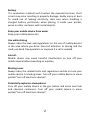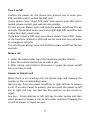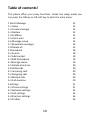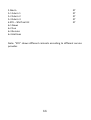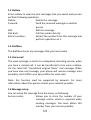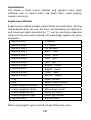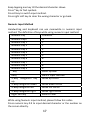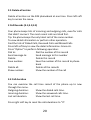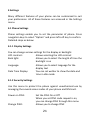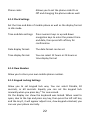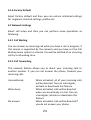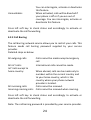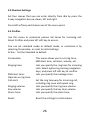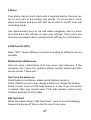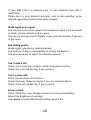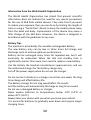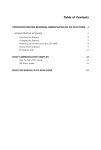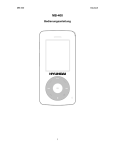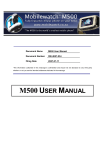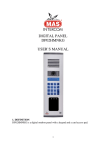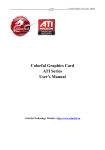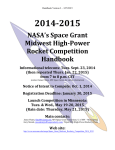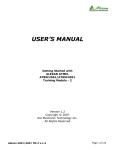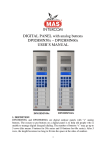Download Basic Solution
Transcript
MB-105chico www.hyundaimobile.eu your pocket phone Basic Solution you for Manufactured under the license from Hyundai Corporation, Seoul, Korea Welcome! PLEASE READ THIS INFORMATION BEFORE USING THE PHONE TO MAKE A BETTER USE OF YOUR PHONE. WE ARE NOT RESPONSIBLE FOR ANY DAMAGE DUE TO YOUR MISUNDERSTANDING OF THIS INFORMATION AND MISACTTING. We are endeavoring to improve our products and services and we reserve all the rights to revise and change the description of this product and its software as well as this user’s manual without obligation to notify any person of such revisions and changes. This user’s manual is for your better use of this phone not an approval of any accessories. All the pictures in this manual are for reference only. There may be slight difference between the appearance of phone and keys and contents of display used in this manual and those of your phone. Please refer to your phone for actuality. Some features introduced in this manual are network or subscription‐dependent features. Please contact your service provider. Safety Information Read this information before using your mobile device otherwise may result in personal injury or your device not complying with local laws. PIN Code: Please don’t turn on the PIN code function when use the two‐card‐standby, and notice the warning of the PIN degree when input the PIN code in other surroundings. 1 Battery If a conductive material such touches the exposed terminal, short circuit may occur resulting in property damage, bodily injury or burn. To avoid risk of leaking electricity, take care when handling a charged battery particularly when placing it inside your pocket, purse or other container with metal objects. Keep your mobile device from water Keep your mobile device dry. Use while driving Always obey the laws and regulations on the use of mobile devices in the area where you drive. Give full attention to driving and the road; use hand‐free operation or earpiece if a call is needed. Aircraft Mobile device may cause harmful interference so turn off your mobile device before boarding an airplane. Blasting areas Always obey the related limits and regulations and do not use your mobile device in blasting areas. Turn off your mobile device in areas posted “turn off electronic devices”. Potentially explosive atmospheres Turn off your mobile device in the gas station and areas near fuel and chemical containers. Turn off your mobile device in areas posted “turn off electronic devices”. 2 Medical devices Turn off your mobile device whenever instructed to do so by posted signs near some medical equipment. Mobile device may interfere with pacemakers, hearing aids and some other medical transplanting equipment. Do not put your mobile device near pacemakers nor carry in the breast pocket. Accessories and battery Use the accessories, batteries and chargers approved by manufacturer. Use of batteries not approved by manufacturer may cause injury. Emergency calls Turn on your phone and keep it in service areas, dial emergency phone numbers and then press send key to make a call. When losing your phone To avoid any economy damage, please inform the Tele‐communication Company or agencies to lock your SIM card when you lost your phone. When you inform the telecom company or agencies to lock your SIM card they need to know the IMEI No. of your phone, which you can find printed on the label on the back of your phone when taking off the battery. Please backup this number for future need For safety consideration, you can make preventative measures such as set PIN Code for your SIM card to prevent other persons using your SIM card without your permission. Keep away from children Keep the phone, battery and charger away from children to avoid any personal injury. 3 2. Use and Care To care for this mobile device, keep it away from: Any kind of fluid Keep the device away from water, rain, humidity, sweat or other moisture. Extreme heat or cold Avoid the temperature below ‐10 /14 or above 45 /113 . Microwave Don’t try to dry your phone in a microwave oven. Dust and dirt Don’t expose your phone to dust, dirt, sand, food or other inappropriate materials. Cleaning solutions Use only a dry soft cloth to clean your phone. Don’t use alcohol or other cleaning solutions. 4 Essential! Install the SIM card Keep your SIM cards away from the children. Please consult your SIM card franchiser about the services and usage. SIM franchiser can be the service provider, network provider or other franchisers. Please turn off your mobile device and disconnect it with charger before removing the battery. Please don’t turn on the PIN code function when use the two‐card‐standby, and notice the warning of the PIN degree when input the PIN code in other surroundings. Note: turn off your mobile device and disconnect it with charger or any other device before removing battery door. Place the door on the phone before store and use your mobile phone. Remove the battery door: Press and jog the battery door let it glide to the top of the phone, then get the battery door off. Insert the SIM card into the card slot: Please insert the SIM cards with the right direction bases the chart. SIM card Note: Please notice the warning of the PIN degree when input the PIN code in other surroundings. Battery Use and Installation / Battery tips Battery life depends on the network, signal strength, temperature, and accessories you use. Always use Original batteries and chargers. The warranty does not cover damage caused by non‐original batteries, charger and/or accessories. 5 New batteries or batteries stored for a long time may take more time to charge. When charging your battery, keep it near room temperature. When storing your battery, keep it uncharged in a cool, dark, dry place. Never expose batteries to temperatures below ‐10°C (14°F) or above 45°C (113°F). Always take your phone with you when you leave your vehicle. It is normal for batteries to gradually wear down and require longer charging times. If you notice a change in your battery life, it is probably time to purchase a new battery. Never dispose of batteries in a fire because they may explode. Battery installation 1. Remove the battery cover. 2. Aim the metal terminals of the battery at those in the battery compartment and then push down and into it. Battery charging: New batteries are not fully charged. Open the protective cover on your phone’s accessory connector port, then insert the battery charger plug into the accessory connector port on the side of your phone as shown, and plug the other end into an electrical outlet. Your phone might require several hours to charge fully. When your phone is power off, it might take a few seconds to show charging display and it shows charge complete when finished. When your phone is power on, the battery icon flickers when it starting charging and become still with full bars in battery icon when finished. 6 Turn it on/off Caution: On power up, the phone may prompt you to enter your SIM card PIN code to unlock the SIM card. If your phone show “Input PUK code” that express your SIM card is locked, please contact your web service provider. To turn on your phone, press and hold the power on/off key for two seconds. If prompted, enter your six‐to‐eight‐digit SIM card PIN code and/or four‐digit unlock code. If you don’t insert a SIM card, your phone shows “Insert SIM”. None of the functions related to SIM card can be used and you can make an emergency call only. To turn off your phone, press and hold the power on/off key for two seconds. Make a call 1. Under the sleep mode, input the telephone number directly. 2. Press the communication key to make a call. 3. After calling, select Option‐Disconnect or press the power on/off key or end key to end. Answer or Reject a call When there is an incoming call, the phone rings and showing the number or the corresponding name. Non any key: Press the power on/off key or right soft key to answer a call. If you don’t want to answer, you can press the power on/off key or right soft key; can also tap the rejection on the screen to reject. Any key: Press send key or left soft key to enter option and then select answer to answer a call; in this mode, method of tapping the screen to answer or reject can use. 7 Operation during a call Press Option to perform following operation during a call: Mute: Set mute on or off. When setting mute on,your voice can not be heard through the line Disconnect: Hang up and end this call Main Menu: Go to main menu Password The password of your phone is originally set to be 0000. You can change it whenever you like. You can also change your SIM card password or barred dial password but you need to contact your service provider to change them. Note: for details please contact your service provider. Emergency calls You can make emergency calls as long as your current location is network‐covered which you can know by checking the signal strength bar showing on the top left corner of the screen. Note: Emergency numbers vary by country. The emergency number(s) in your phone may not work in all locations, and sometimes an emergency call cannot be placed due to network, environmental, or interference issues. Insert international access code When you are dialing an international call, press numeric key * till the international call prefix “+” shows and then enter the number in the following order: + Country code complete number send key 8 Dial a extension or voicemail number You need to enter P (pause) or W (wait) when dialing an extension number, press numeric key * to switch between ‘P’ and ‘W’. You can enter numbers as following: District code exchange phone number P or W extension number send key. Introduce about the phone: Note: All the illustrations, simulated screen and related images used in this manual are for reference only. Please refer to your handset for actuality. 9 Table of contents! This phone offers you many functions. Under the sleep mode you can press the OK key or left soft key to skim the main menu. 1 Short Message 12 1‐1 Inbox 12 1‐2 Create message 12 1‐3 Outbox 13 1‐4 Draftbox 13 1‐5 Voice mail 13 1‐6 Message setup 13 1‐7 Broadcast messages 14 1‐8 Delete all 15 2 Phonebook 18 2‐1 Search 18 2‐2 Add contact 19 2‐3 SIM Phonebook 19 2‐4 Storage status 19 2‐5 Delete all entries 20 3 Call Records 20 3‐1 Incoming calls 20 3‐2 Outgoing calls 20 3‐3 Missed calls 20 3‐4 Call duration 20 4 Settings 21 4‐1 Phone settings 21 4‐2 Network settings 23 4‐3 Call settings 25 4‐4 Shortcut settings 26 4‐5 Profiles 26 10 5 Alarm 27 5‐1 Alarm 1 27 5‐2 Alarm 2 27 5‐3 Alarm 3 27 6 STK – SIM Tool Kit 27 6‐1 News 6‐2 Fun 6‐3 Service 6‐4 Hotlines Note: “STK” shows different contents according to different service provider. 11 1. Message You can receive and send messages and also use broadcast message and voice mail box. Please contact the provider before using. SMS You can enter the SMS menu through the message. 1.1 Inbox The Inbox is for storing received messages. While reading a message, you can perform following operations: Delete: Delete this message Text reply: Reply a message to the sender Forward: Send this message to somebody else Edit: Edit this message Dial back: Call the sender directly Extract number: Extract the number from this message and perform operation on it Note: keeps flickering in idle when you inbox is full. Please delete some messages to receive new messages. 1.2 Create Messages You can write a new text message send to others. Select the Option after editing a text message: Only send Send the message Only save Save the message Send and save Save the message while sending 12 1.3 Outbox Enter outbox to view the sent messages that you saved and you can perform following operation: Delete: Delete this message Forward: Send the received message to another person Edit: Edit this message Dial back: Call the sender directly Extract number: Extract the number from this message and perform operation on it 1.4 Draftbox The draftbox stores any messages that you have saved. 1.5 Voice mail The voice message is similar to a telephone recording service; when you have a missed call, it can be transferred to the voice mailbox, Let the caller left "soundtrack original flavor" oral message. When you have new oral message, your phone will receive message note promptly. And it offers you two profiles for voice mail. Note: this function must be supported by network. For more information about this please contact your network provider. 1.6 Message setup You can setup the message from the menu, as following: Service center: Allows you to store the number of your message centre, which is required when sending messages. You must obtain this number from your service provider. 13 Protocol type: Validity period: Allows you to set the default message type to Text, Fax or Email Select the period in which the service center tries to deliver the message Set delivery report on or off Allow the recipient of your message to send you a reply via your message center, if your network supports this service. To enable or disable this option, choose On or Off. Check the capacity of messages storage Status report: Reply path: Storage Status: Note: you need support from the service provider to receiver delivery reports. 1.7 Broadcast message This network service allows you to receive text messages on various topics, such as the weather or traffic. Messages are displayed immediately as they are received, you can directly read the messages. At present, only a few networks support this feature. For further information, contact your service provider. Topic: Allows you to indicate the channels from which you wish to receive broadcast messages. The following options are available: Select Topic: Use to enable or disable channels Add Topic: Use to enter the ID and name for a new channel Edit Topic: Use to edit the ID and name of an existing channel Delete Topic: Use to remove a channel from the list 14 Service status: 1.8 Delete all It allows you to turn the reception of broadcast messages on/off This menu allows you to delete all of the text messages stored in each message box. Press left soft key to select the options as follows: Delete all messages: Delete all of the text messages in inbox, outbox and draftbox at one time. Delete inbox messages: Delete the selected messages in inbox Delete outbox messages: Delete the selected messages in outbox Delete draftbox messages: Delete the selected messages in draftbox 15 Input Method The phone is touch screen headset, and supports many input methods such as capital letter and small letter, smart English, numeric and so on. English Input Method English input method includes capital letter and small letter. Writing and keyboard both can use. The keys corresponding the uppercase and lowercase input separated by “;”, and no semicolon separates show that the two input method correspondingly appear the same characters. Numeric Key Character Numeric Key0 0,+, space Numeric Key 1 1or symbols Numeric Key 2 ABC2;abc2 Numeric Key 3 DEF3;def3 Numeric Key 4 GHI4;ghi4 Numeric Key 5 JKL5;jkl5 Numeric Key 6 MNO6;mno6 Numeric Key 7 PQRS7;pqrs7 Numeric Key 8 TUV8;tuv8 Numeric Key 9 WXYZ9;wxyz9 *Key Select symbol #Key Switch input method 4‐way navigation key up Move up cursor 4‐way navigation down Move down cursor 4‐way navigation left Move left cursor 4‐way navigation right Move right cursor Right soft key Back or Clear While using English input method, please follow this order: 16 Keep tapping one key till the desired character shows. Press *key to find symbols. Press # key to switch input method. Press right soft key to clear the wrong character or go back. Numeric Input Method Handwriting and keyboard can use meanwhile in numeric input method. The definition of keys while using numeric input method: Numeric Key Character Numeric Key0 0, Numeric Key 1 1 Numeric Key 2 2 Numeric Key 3 3 Numeric Key 4 4 Numeric Key 5 5 Numeric Key 6 6 Numeric Key 7 7 Numeric Key 8 8 Numeric Key 9 9 *Key Select symbol #Key Switch input method 4‐way navigation key Move up cursor up 4‐way navigation down Move down cursor 4‐way navigation left Move left cursor 4‐way navigation right Move right cursor Right soft key Back or Clear While using Numeric input method, please follow this order: Press numeric key 0‐9 to input desired character or the number on the screen directly. 17 Press *key to find symbols. Press # key to switch input method. Press right soft key to clear the wrong character or go back. Smart ABC and abc eZi ABC / eZi abc will appear on the display when Smart ABC/ Smart abc is chosen. Press each key associated with the letter you want to enter only once. The letters you have entered appear on the display. The candidate words change with each key you press. When the candidate word is displayed, press the left and right direction keys to switch to different candidate words. Press number key 0 to insert a space. While entering text, press the right soft key (Clear) once to delete the last character on the display; press and hold it to delete all entered text. 2 Phonebook This feature allows you to store phone numbers and their corresponding names in the memory of your SIM card. SIM card Storage: The capacity depends on your SIM card type and there is only a name and one business number in each item. For details, please contact your service provider. 2.1 Search Choose the Search in the contacts; enter the first letter of the name that you want to find. The phonebook entries are listed, starting with the first entry matching your input. (speed‐search) 18 You can directly call one number by pressing send key in phone book screen and you can also press “option” to make following operations: Dial to: Dial the number now Send message to: Send messages to the number Detail/Edit: Edit the contact information Delete: Delete the contact Add contact: Add a new contact Storage status: Check the SIM memory status 2.2 Add contact You can add new names in your phonebook by this function and save to the SIM card storage. Only names and call numbers can be added when you add new contact to SIM card storage. 2.3 SIM Phonebook Displays all the contacts stored in your phonebook. You can use speed‐search. Once you have found the contact, press “option” to access the phonebook entry options; for further details, see [2.1 Search] 2.4 Storage status This menu shows the condition of the use of the SIM phonebook. The Display shows used and total space of SIM phonebook. 19 2.5 Delete all entries Delete all entries on the SIM phonebook at one time. Press left soft key to access the menu. 3 Call Records (3.1;3.2;3.3) Your phone keeps lists of incoming and outgoing calls, even for calls that didn’t connect. The most recent calls are listed first. Tip: the phone keeps the only latest call of the same number. To view detail information or perform other operation: Find the lists of Dialed Calls, Received Calls and Missed Calls. Press left soft key to view the detail information: times etc. Press “Option” to perform following operation: Dial to: Dial the number of this record Send message to: Send message to this number Delete: Delete this record Save number: Save the number of this record to phone book Delete all: Delete all the records Show number: Show the number of the call 3.4 Call duration You can examine the call time record of the phone up to now through the menu. Outgoing duration: Show the dialed calls time. Incoming duration: Show the answered calls time. Last call duration: Show the last call time. Press right soft key to reset the calls durations to “0”. 20 4 Settings Many different features of your phone can be customized to suit your preferences. All of these features are accessed in the Settings menu. 4.1 Phone Settings Phone settings enable you to set the parameter of phone. Press navigation keys to select “Option” and press left soft key to confirm. Detailed steps as below: 4.1.1 Display Settings You can change various settings for the display or backlight. LCD contrast: Allows selecting the LCD contrast Back light: Allows you to select the length of time the backlight is on Language: Allows you to select language for the display text Date Time Display: You can set wether to show the date and time in idle mode 4.1.2 Security Settings Use this menu to protect the phone against unauthorized use by managing the several access codes of your phone and SIM card. Power on PIN1: Set the PIN1 On or Off When you set PIN1 code request is on, you can change PIN1 through this menu Change PIN2: Allows you to change PIN2 21 Phone code: Allows you to set the phone code On or Off and changing the phone code as well. 4.1.3 Clock Settings Set the time and date of mobile phone as well as the display format in idle mode. Time and date settings: Press numeric keys or up and down navigation keys to enter the present time and date, then press left soft key for confirmation Date display format: The date format can be set Time display format: You can select 12 hours or 24 hours as time display format 4.1.4 Own Number Allow you to store your own mobile phone number. 4.1.5 Keypad Locking Settings Allow you to set keypad lock way. You can select Disable, 30 seconds, or 60 seconds. Equally you can set the keypad lock manually when you press key * for one second. On the display can show the keyboard was locked. When need to open, due to the tips and press any key, then press the left soft key and the key #, it will appear adjust icon, clew keypad unlocked, you can use your phone normally. 22 4.1.6 Factory Default Select factory default and then you can restore initialized settings for ringtones, shortcut settings, profiles etc. 4.2 Network Settings Select call setup and then you can perform some operations as following: 4.2.1 Call Waiting You can answer an incoming call while you have a call in progress, if this service is supported by the network and you have set the Call Waiting menu option to activate. You will be notified of an incoming call by a call waiting tone. 4.2.2 Call Forwarding This network feature allows you to divert your incoming calls to another number. If you can not answer the phone, forward your incoming calls. Unconditional: When activated, all of your incoming calls will be diverted. You can interrogate, activate or deactivate this feature. When busy: When activated, calls will be diverted when you are already in a call. You can interrogate, activate or deactivate this feature. No answer: When activated, calls will be diverted if you do not answer your phone. 23 You can interrogate, activate or deactivate this feature. Unreachable: When activated, calls will be diverted if your phone is off or if you are out of coverage. You can interrogate, activate or deactivate this feature. Press left soft key to check status and accordingly to activate or deactivate the call forwarding. 4.2.3 Call Barring The call barring network service allows you to restrict your calls. This feature needs call barring password supplied by your service provider. Detailed steps as below: All outgoing calls: Calls cannot be made except emergency call All int’l calls: International calls cannot be made. Int’l calls except to home country: When abroad, calls can be made only to numbers within the current country and to your home country, which is the country where your phone network provider is located. All incoming calls: Calls cannot be received. Incoming roaming calls: Calls cannot be received when roaming. Press left soft key to check status and accordingly to activate or deactivate the call forwarding. Note: The call barring password is provided by your service provider. 24 4.2.4 Network Select Mode The network select feature allows you to choose how the phone searches for the network. You can set it to automatic selection and manual selection. Automatic selection: If you select Automatic, you are connected to the first available network of SIM card. Manual selection: If you select Manual, the phone scans the available networks. Select the preferred network and then press left soft key. You are connected to that network. 4.3 Call Settings This menu is used for setting Calling Identity Delivery and the way of dialing and receiving call. Send my call ID: When you make a call, your number can be shown or hidden on the display of the called party. Select Set By Network to use the default setting provided by the network operator. Auto re‐dial: Automatically redial the number if no answer. You can set it to Enable or Disable. Any key answer: Press any key to answer the call except the hook key, right soft key and navigation keys. You can select Enable or Disable. 25 4.4 Shortcut Settings Set four menus that you can enter directly from idle by press the 4‐way navigation key up, down, left and right. Press left soft key and choose one of the menu point. 4.5 Profiles Use this menu to customize various call tones for incoming call. Select Profiles and press left soft key to access. You can set standard mode to default mode, or customize it by selecting Personalise, or reset to initial settings. Active: Set the Standard to default. Personalize: This menu allows you to set ring tone, SMS alert tone, call alert, volume, etc. Ringing tone: Lets you specify the ring tone for incoming calls. Select option by pressing navigation keys, and press left soft key to confirm. SMS alert tone: Lets you specify the message tone. Operate as ring tone. Call alert: Set the ring tone way for incoming call, including ring once and repeat ring. Ringing volume: Lets you specify the ring tone volume. Key volume: Lets you specify the key tone volume. Alarm tone: Lets you specify the alarm tone. Reset: Reset the settings to initial values. 26 5 Alarm Your phone has an alarm clock with 3 separate alarms that you can set to alert you at the time(s) you specify. To set an alarm clock, select one alarm and press left soft key to edit its on/off, time and reminding mode. Use alphanumeric keys or up and down navigation keys to enter time and press left soft key to save your settings. Then select one shot alarm or weekly alarm, and press left soft key for confirmation. 6 SIM Tool Kit (STK) Note: “STK” shows different contents according to different service provider. Malfunctions & Measures Here list some malfunctions that may occur and measures. If the measures can’t solve the problem please contact authorized after service center. Thank you! Can’t turn the phone on Check battery installation, please install battery correctly Check if battery level is low, change a battery or charge the battery Check if enter incorrect PIN code 3times in a row. If yes, the phone is locked, then you should enter PUK code (please contact your network provider for PUK code) SIM Card Void When the phone shows “SIM Card Void”, you can try the following: Powers the phone off then restart to sure if can solve. 27 If your SIM card is a prepaid card, to sure whether the card is insufficient. Please turn to your network provider, and to sure whether to be refused registration network by other reasons. Weak signal or no signal You may be in a location where the reception is bad, such as tunnel or cellar, please relocate and try again. You can try turning around slightly or get near the window if you are in the room. Bad talking quality Weak signal, you can try solutions above Low battery, change a new battery or charge the battery Use up volume key to adjust microphone volume Can’t make a call Check if you enter the correct number and press send key Check if you set call barring, if yes cancel it Can’t receive calls Check if your phone is turned on Check if screens shows no signal, if yes, try solutions above Check if you set call barring, if yes, cancel it Screen is dark Check if battery is low, change a battery or charge the battery Adjust the brightness in settings Your phone may be affected with damp, keep it dry 28 When click on the screen and deviate Need to adjust, please adjust in time. Tips: if all suggests and solutions can’t solve your problem, please contact authorized after service center. Please do not disassembly or repair your phone without professional guide. Thank you! Specific Absorption Rate Data This model meets international guidelines for exposure to radio waves. Your mobile device is a radio transmitter and receiver. It is designed not to exceed the limits for exposure to radio waves recommended by international guidelines. These guidelines were developed by the independent scientific organization ICNIRP and include safety margins designed to assure the protection of all persons, regardless of age and health. The guidelines use a unit of measurement known as the Specific Absorption Rate, or SAR. The ICNIRP SAR limit for mobiles devices used by the general public is 2 W/kg. As SAR is measured utilizing the device’s highest transmitting power, the actual SAR of this device while operating is typically below that indicated above. This is due to automatic changes to the power level of the device to ensure it only uses the minimum level required to reach the network. New phones must meet the international guidelines before coming into the market. The highest SAR value for this device when tested at the ear was 0.387 W/kg and the highest tested SAR value is 0.229 W/kg. 29 Information from the World Health Organization The World Health Organization has stated that present scientific information does not indicate the need for any special precautions for the use of SAR Data mobile devices. They note that if you want to reduce your exposure then you can do so by limiting the length of calls or using a “hands‐free” device to keep the mobile phone away from the head and body. Improvement of this device may cause a little change of the SAR data. However, the device is designed in accordance with the guidelines in any case. Battery Tips The machine is provided by the reusable rechargeable battery. The new battery only can by two or three times full charge and discharge cycle to achieve optimum performance. Battery can be recharged many times for repeated use, but it will eventually be exhausted. When the talk and standby time is significantly shorter than usual, then need to replace a new battery. Use the battery the handset manufacturers approved only, and use the authorized charger for the battery charge only. Cut off the power supply when do not use the charger. Do not connect a battery to a charger more than one week, the long time charge will affect battery life. The battery storage for too long would affect the results. And the battery will automatically discharge as long time unused. Do not use a damaged battery or charger. Never expose batteries to temperatures below ‐10°C (14°F) or above 45°C (113°F). Always take your phone with you when you leave your vehicle. It is normal for batteries to gradually wear down and require longer charging times. 30 If you notice a change in your battery life, it is probably time to purchase a new battery. Do not let the batteries short‐circuit. When metal objects (such as: coins, etc.) directly connected to the battery anode and the cathode (with the metal side), will occur short‐circuit accident. In the pocket or handbag carry a spare battery should be particularly careful. Short‐circuit will damage the battery. Please deal with the waste batteries according to the relevant provisions. Never dispose of batteries in a fire because they may explode. Product Maintenance Your phone is a product with outstanding design and superior quality, please take good care using it. You are strongly suggested to take the following advice which should help you stick to the warranty in order to extend the usage period of the product. Keep your phone and its parts away from children. Keep your phone dry. Keep it away from rain, damp or any kind of fluid. Don’t touch your phone with wet hands when charging or there may be bodily injury or damage to the phone. Keep your phone away from extreme heat which can shorten your phone’s life, damage the battery, twist or melt some plastic parts. Keep your phone away from extreme cold because when the temperature grows up, water vapor accumulated from inside the phone may damage the electronic circuit. Keep your phone away from dust and dirt. Keep your phone away from ignited cigarettes, fire or heat source. Don’t disassemble your phone by yourself. Don’t drop, beat or shake your phone. Any rude treatment can damage the inner electronic circuit board. 31 Don’t daub your phone because paint would jam‐up the earpiece, microphone or any other removable part and disable your phone. Clean the pc camera or screen with neat, soft and dry cloth. Don’t use alcohol or other cleaning solutions. If your phone, battery, charger or parts can’t work, please take them to the authorized service center for help. 32