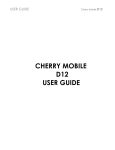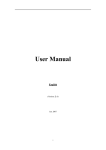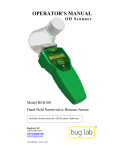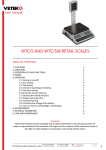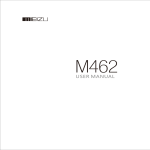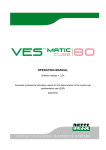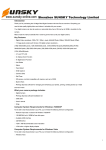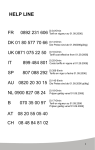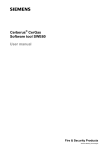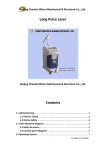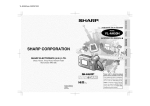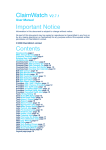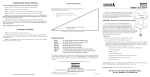Download M500 User Manual
Transcript
Document Name M500 User Manual Document Number SW-2007-034 Filing Date 2007-07-11 *The inf ormation contained in this message is conf idential and should not be disclosed to any third party whether or not y ou are the intended addressee indicated in the message. M500 USER MANUAL M500 User Manual PLEASE READ THIS INFORMATION BEFORE USING THE PHONE TO MAKE A BETTER USE OF YOUR PHONE. WE ARE NOT RESPONSIBLE FOR ANY D AMAGE DUE TO YOUR MISUNDERSTANDING OF THIS INFORMATION AND MISACTTING. We are endeavoring to improve our products and services and we reserve all the rights to revise and change the description of this product and its software as well as this user’s manual without obligation to notify any person of such revisions and changes. This user’s manual is for your better use of this phone not an approval of any accessories. All the pictures in this manual are for reference only. There may be slight difference between the appearance of phone and keys and contents of display used in this manual and those of your phone. Please refer to your phone for actuality. Some features introduced in this manual are network or subscription-dependent features. Please contact your service provider. 2 M500 User Manual Introduction about the phone: Up Side Key(Volume Control,Turn Up) Pow er On/Off Key OK Key Dow n Side Key (Volume Control, Turn Down) Cancel Key Note: All the illustrations, simulated screen and related images used in this manual are for reference only. Please refer to your handset for actuality. 3 M500 User Manual Contents 1. Safety Information.................................................................................................................6 2. Use and Care........................................................................................................................8 3. Essential...............................................................................................................................9 3.1 Insert SIM....................................................................................................................9 3.2 Battery Use and Installation .......................................................................................10 3.3 Turn it on/off...............................................................................................................11 3.4 Make a Call................................................................................................................11 3.5 Answer or Reject a Call..............................................................................................12 4. Basic...................................................................................................................................12 4.1 Display.......................................................................................................................12 4.2 Pen Calibration ..........................................................................................................14 4.3 Read the Missed Calls ...............................................................................................14 4.4 Keypad Lock..............................................................................................................14 4.5 Call Divert..................................................................................................................15 4.6 Call Barring................................................................................................................15 4.7 Password...................................................................................................................15 5. Functions............................................................................................................................15 6. Phone Book........................................................................................................................20 6.1 View Phone Book.......................................................................................................20 6.2 Search Entry..............................................................................................................20 6.3 Add New Entry...........................................................................................................20 6.4 Copy All .....................................................................................................................21 6.5 Delete........................................................................................................................21 6.6 Caller Group..............................................................................................................21 6.7 Extra Number.............................................................................................................21 6.8 Setting.......................................................................................................................21 7. Call .....................................................................................................................................22 7.1 Call History ................................................................................................................22 7.2 Operation during a call...............................................................................................22 7.3 Insert international access code.................................................................................23 7.4 Dial a extension or voicemail number.........................................................................23 7.5 Emergency calls ........................................................................................................23 8. Messages...........................................................................................................................24 8.1 SMS...........................................................................................................................24 8.2 MMS ..........................................................................................................................25 8.3 Email .........................................................................................................................28 8.4 Voic e Mail Server.......................................................................................................31 8.5 Broadcast Message...................................................................................................31 9. Multimedia ..........................................................................................................................32 9.1 Audio Player...............................................................................................................32 9.2 Video Player ..............................................................................................................33 9.3 Sound Recorder.........................................................................................................33 10. Customize Settings...........................................................................................................34 10.1 Phone Setup............................................................................................................34 10.2 Call Setup................................................................................................................34 10.3 Network Setup.........................................................................................................35 10.4 Security Setup.........................................................................................................35 10.5 Restore Factory Settings..........................................................................................36 10.6 Tone Setup...............................................................................................................36 11. Organiz er..........................................................................................................................37 11.1 Calendar ..................................................................................................................37 11.2 To Do List.................................................................................................................37 11.3 Alarm........................................................................................................................38 4 M500 User Manual 11.4 World Clock..............................................................................................................38 12. File Manager.....................................................................................................................39 13. Network............................................................................................................................40 13.1 Homepage...............................................................................................................40 13.2 Bookmarks...............................................................................................................40 13.3 Recent Pages ..........................................................................................................40 13.4 Enter Address ..........................................................................................................40 13.5 Setting.....................................................................................................................41 14. Extra.................................................................................................................................42 14.1 Pen Calibration ........................................................................................................42 14.2 Extra........................................................................................................................42 14.3 Bluetooth.................................................................................................................42 Malfunctions & Measures........................................................................................................44 Specific Absorption Rate Data.................................................................................................46 Battery Tips.............................................................................................................................47 Product Maintenance..............................................................................................................48 5 M500 User Manual 1. Safety Information Read this information before using your mobile device otherwise may result in personal injury or your device not complying with local laws. Batte ry: If a conductive material such touches the exposed terminal, short circuit may occur resulting in property damage, bodily injury or burn. To avoid risk of leaking electricity, take care when handling a charged battery particularly when placing it inside your pocket, purse or other container with metal objects. Keep your mobile device from water: Keep your mobile devic e dry. Use while driving Alw ays obey the laws and regulations on the use of mobile devices in the area where you drive. Give full attention to driving and the road; use hand-free operation or earpiece if a call is needed. Aircraft Mobile device may cause harmful interference so turn off your mobile device before boarding an airplane. Blasting areas Alw ays obey the related limits and regulations and do not use your mobile device in blasting areas. Turn off your mobile devic e in areas posted “turn off electronic devices”. Potentially explosive atmospheres Turn off your mobile devic e in the gas station and areas near fuel and chemical containers. Turn off your mobile devic e in areas posted “turn off electronic devices”. Medical devices Turn off your mobile device whenever instructed to do so by posted signs near some medical equipment. Mobile device may interfere with pacemakers, hearing aids and some other medical transplanting equipment. Do not put your mobile device near pacemakers nor carry in the breast pocket. 6 M500 User Manual Accessories and battery Use the accessories, batteries and chargers approved by manufacturer. Use of batteries not approved by manufacturer may cause injury. Emergency calls Turn on your phone and keep it in servic e areas, dial emergency phone numbers and then tap the calling to make a call. When losing your phone To avoid any economy damage, please inform the Tele-communication Company or agencies to lock your SIM card when you lost your phone. When you inform the telecom company or agencies to lock your SIM card they need to know the IMEI No. of your phone, whic h you can find printed on the label on the back of your phone when taking off the battery. Please backup this number for future need. For safety consideration, you can make preventative measures such as set PIN Code for your SIM card to prevent other persons using your SIM card without your permission. Keep away from children Keep the phone, battery and charger away from children to avoid any personal injury. 7 M500 User Manual 2. Use and Care To care for this mobile de vice, keep it away from: Any kind of fluid Keep the devic e away from water, rain, or other moisture. Extreme heat or cold Avoid the temperature below -10℃/14℉ or above 45℃/113℉. Microwave Don’t try to dry your phone in a microwave oven. Dust and dirt Don’t expose your phone to dust, dirt, sand, food or other inappropriate materials . Cleaning solutions Use only a dry soft cloth to clean your phone. Don’t use alcohol or other cleaning solutions. Ground Don’t drop your phone. 8 M500 User Manual 3. Essential 3.1 Insert SIM Keep your SIM cards away from the children. Please consult your SIM card franchis er about the services and usage. SIM franchis er can be the service provider, network provider or other franchis ers. Please turn off your mobile devic e and disconnect it with charger before removing the battery. Note: turn off your mobile device and disconnect it w ith charger or any other devic e before removing battery door. Place the door on the phone before store and use your mobile phone. 1, Remove the battery door: With your finger pull back the clip door, whic h will come completely off. Lift and Unclick Here 2, Insert the SIM card into the card slot: Slide the SIM card under the metal clip, and push it to the card slot, as shown. 9 M500 User Manual 3.2 Battery Use and Installation Battery tips Battery life depends on the network, signal strength, temperature, and accessories you use. Alw ays use Original batteries and chargers. The warranty does not cover damage caused by non-original batteries, charger and/or accessories. New batteries or batteries stored for a long time may take more time to charge When charging your battery, keep it near room temperature. When storing your battery, keep it uncharged in a cool, dark, dry place. Never expose batteries to temperatures below -10°C (14°F) or above 45°C (113°F). Alw ays take your phone with you when you leave your vehicle. It is normal for batteries to gradually wear down and require longer charging times. If you notice a change in your battery life, it is probably time to purchase a new battery. Never dis pose of batteries in a fir e because they may explode. Battery installation 1. Unclip the battery door up and then remove the door completely. Lift and Unclick here 2. Aim the metal terminals of the battery at those in the battery compartment and then push down and into it. Line up the 3 connectors on battery with these 3 connections. 10 M500 User Manual Battery charging: New batteries are not fully charged. Open the protective cover on your phone’s accessory connector port, then insert the battery charger plug into the accessory connector port on the side of your phone as shown, and plug the other end into an electric al outlet. Your phone might require several hours to charge fully. When your phone is power off, it might take a few seconds to show charging display and it shows charge complete when finished. When your phone is power on, the battery ic on flic kers when it starting charging and become still with full bars in battery icon when finis hed. 3.3 Turn it on/off Caution: On power up, the phone may prompt you to enter your SIM card PIN code to unlock the SIM card. If the password of the SIM card you consecutive input is incorrect for three times, your SIM card will be suspended, meanwhile your phone will shows input the PUK code. Please turn to your netw ork provider. To turn on your phone, press and hold the power on/off key for tw o seconds. If prompted, enter your four-to-eight-digit SIM card PIN code and/or four-digit unlock code. If you don’t insert a SIM card, your phone shows “Insert SIM”. None of the functions related to SIM card can be used and you can make an emergency call only. To turn off your phone, press and hold the power on/off key for two seconds. 3.4 Make a Call 1. Under the sleep mode, press the key telephone number directly. 2. Tap the calling to make a call. 3. After calling, tap “Abort” to end. 11 to open the dial-up keyboard or input the M500 User Manual 3.5 Answer or Reject a Call When there is an incoming call, the phone rings and /or vibrates showing the number or the corresponding name. Tap the Options menu on the screen to Answer the call. If you don’t want to answer, you can tap the Rejection on the screen to reject. Bluetooth Mode: When you startup the Bluetooth earphone, you can use the buttons on the earphone to answer the call. If for you its inconvenient to key-press, you can set the automatically receiv e (the option only presents to the user profiles-Bluetooth option) opened, and be sure that the Bluetooth earphone is connecting, the call w ill get automatically 5 seconds after it rings and/or vibrates. 4. Basic 4.1 Display The idle shows when you turn your phone on: Status bar, Main display, Application bar Status bar & Battery Indicator Main display Application bar 12 M500 User Manual Top State Areas signal strength The vertical bars show the network connection strength (when there are 4 bars, the connection is the strongest). Due to your choice of line, the icons mean: Line 1 signal strength Line 2 signal strength New messages This icon shows when you receiv e a new message The inbox is full This icon flickers when the inbox is full and you need to delete messages to receiv e new messages。 New E-mail The icon w ill presents different clues according to the current E-mail from different lines: Line 1 has new E-mail Line 2 has new E-mail Line 1,2 both have new E-mail Alert Type your current alert type: Ring Vibra Vibra and Ring Vibra then Ring Call Divert This icon shows when you divert all calls unconditionally. earphone This icon shows when you plug the earphone in. Turn alarm on This icon shows when you turn alarm on. Keypad lock This icon shows when the keypad is locked and unlock it according to the prompt. Bluetooth This icon shows that your phone is connecting w ith the Bluetooth Devic e. Roam ing This icon shows when your phone is out of local service area. Battery Capacity This icon shows the status of battery capacity. 13 M500 User Manual Main Graphic Shows Areas In the area, you can see the following contents: Operator Name According to your SIM card showing the network operator's name. Exceptionally, please carry the correct operation according to the hints. For example, show that the "emergency call," said you can only make an emergency call. Ow ner Number Show the SIM number your phone records. Time and Date Show the time and date of your phone. Tips: You can choose that whether show these contents on the standby interface according to your need. Functional Key Areas The standby interface shows: Menu, tap and browse the main menu; Name, tap the menu directly to enter the phonebook list; Tape the ic on to enter the dial interface. 4.2 Pen Calibration The function applies to touch-screen. When tap the screen, if you feel that the warp is too much, you can use this function. You can enter from main menu Settings-Pen Calibration. Use the stylus to tap the ic on on the screen, tap in turn and w ill clew OK, then the pen calibration complete. 4.3 Read the Missed Calls When your phone has missed calls, the missed prompt lights on the both sides of the screen will lighten. You can read the missed calls from Call History--Missed Calls menu. 4.4 Keypad Lock On the top state can show , that means the keyboard was locked. When need to unlock, press any key then operate according to the clew, will open the lock. You can close the keypad lock or setup the time of auto keypad. 14 M500 User Manual 4.5 Call Divert When you inform the service provider to open “call divert”, you can forward all incoming calls to another number even though your phone is off or has no reception (depend on your choice of divert mode). Settings > Call Setup > Call Divert,select one divert mode and enter or select a number and then press “ok” to set it up. Note: this feature must be supported by your SIM card. For details, please contact your servic e provider. 4.6 Call Barring This feature must be supported by your service provider. When activate the call barring function, you can answer or make a call according to your choic e of barring mode. You can achieve the correspond function from Settings > Call Setup > Call Barring. Note: this feature must be supported by your SIM card. For details, please contact your servic e provider. 4.7 Password The password of your phone is originally set to be 0000. You can change it whenever you like. You can als o change your SIM card password or barred dial password but you need to contact your service provider to change them. Note: for details please contact your service provider. 5. Functions This phone offers you many functions. Under the sleep mode tap the Menu to enter the main menu interface, use the up side key or down side key to sw itch and browse the main menu. 1 Phone Book 1-1 Search Entry 1-2 Add New Entry 1-3 Copy All 15 M500 User Manual 1-4 Delete 1-5 Caller Group 1-6 Extra Number 1-6-1 Owner Number 1-6-2 Service Dial Number 1-6-3 SOS Number 1-7 Settings 1-7-1 Memory Status 1-7-2 Preferred Storage 1-7-3 Fields 1-7-4 My vCard 2 Messages 2-1 SMS 2-1-1 Inbox 2-1-2 Outbox 2-1-3 Write Message 2-1-4 Template 2-1-5 Message Settings 2-2 MMS 2-2-1 Write messages 2-2-2 Inbox 2-2-3 Outbox 2-2-4 Draft 2-2-5 Message Backup 2-2-6 Message settings 2-3 Email 2-3-1 Send and Receiv e 2-3-2 Write Email 2-3-3 Inbox 2-3-4 Unsent 2-3-5 Sent 2-3-6 Drafts 2-3-7 Delete All Folder 2-3-8 Email Profile 2-4 Voice Mail Service 2-5 Broadcast Message 16 M500 User Manual 2-5-1 Receive Mode 2-5-2 Read Message 2-5-3 Languages 2-5-4 Channel Setting 3 Call History 3-1 Missed Calls 3-2 Dialed Calls 3-3 Receiv ed Calls 3-4 Delete Call Log 3-5 Call Time 3-5-1 Last Call Time 3-5-2 Total Sent 3-5-3 Total Receiv ed 3-5-4 Reset All Time 3-6 Call Cost 3-6-1 Last Call Cost 3-6-2 Total Cost 3-6-3 Reset Cost 3-6-4 Max Cost 3-6-5Price Per Unit 3-7 SMS Counter 3-7-1 Sent 3-7-2 Received 3-8 GPRS Counter 3-8-1 Last Sent 3-8-2 Last Receiv ed 3-8-3 All Sent 3-8-4 All Received 3-8-5 Reset Counter 4 Settings 4-1 Pen Calibration 4-2 Phone Setup 4-2-1 Time and Date 4-2-2 Schedule Power 4-2-3 Language 17 M500 User Manual 4-2-4 Preferred Input Methods 4-2-5 Display Characteris tic 4-2-6 Greeting Text 4-2-7 Speed Dial 4-2-8 Dedicated Key 4-2-9 Flight Mode 4-2-10 Handwriting 4-2-11 Misc Setting 4-3 Call Setup 4-3-1 Call ID 4-3-2 Call Waiting 4-3-3 Call Divert 4-3-4 Call Barring 4-3-5 Line Switching 4-3-6 Call Time Reminder 4-3-7 Call Time Display 4-3-8 Auto Redial 4-3-9 IP Number 4-4 Network Setup 4-4-1 Network Selection 4-4-2 Preferred Network 4-4-3 GPRS Connection 4-4-4 Data Account 4-5 Security Setup 4-5-1 SIM Lock 4-5-2 Phone Lock 4-5-3 Auto Keypad Lock 4-5-4 Fixed Dial 4-5-5 Barred Dial 4-5-6 Change Password 4-6 Restore Factory Settings 4-7 Sound Effect 5 Multimedia 5-1 Video Player 5-2 Audio Player 5-3 Sound Recorder 18 M500 User Manual 6 File Manager 7 User Profiles 7-1 General 7-2 Meeting 7-3 Outdoor 7-4 Indoor 7-5 Bluetooth 8 Organizer 8-1 Calendar 8-2 To Do List 8-3 Alarm 8-4 World Clock 9 Netw ork Servic e 9-1 STK* 9-2 WAP 9-2-1 Home Page 9-2-2 Bookmark 9-2-3 Website History 9-2-4 Input Website 9-2-5 Setting 9-3 Account Information 10 Extra 10-1 Calculator 10-2 Unit Converter 10-3 Currency Converter 10-4 Health 10-5 Bluetooth 10-6 Stopwatch 10-7 STK Note: “STK” shows different contents according to different servic e provider. 19 M500 User Manual 6. Phone Book Select the Phone Book in the Menu to enter the phone book. The book includes phone book and SIM, you can use both of them to storage your linkman records. Phone Book: Each item includes Name, Number, Home Number, Company Name, Email Address, Office Number, Fax Number, and Bir thday and Group etc. information. SIM: The capacity depends on your SIM card type and there is only a name and one business number in each item. For details, please contact your service provider. 6.1 View Phone Book You can tap and view the phone book in the sleep interface. Tap the Option to operate with the item as follow: IP Dial Automatically add the IP number before the number when make a call View View all the information about the item. Edit Edit the information of the item. Delete Delete the item. Copy Copy the names stored in the phone storage/SIM card storage to the SIM card storage/phone storage (copy between the tw o storages). Move Move the names stored in the phone storage/SIM card storage to the SIM card storage/phone storage (move betw een the two storages). Duplicate Duplicate the names stored in the phone storage/SIM card storage to the phone storage/SIM card storage (backup in the same storage). 6.2 Search Entry Input the name need to select, then through the Option-Search menu to lookup the item qualifying in the phonebook. The phone provides initial of the name’s search, and input the initial of the name, then you can go to the corresponding item quickly. 6.3 Add New Entry You can add new names in your phonebook by this function and save to the phone storage or SIM card storage. 20 M500 User Manual Only names and call numbers can be added when you add new contact to SIM card storage. If you choose phone storage, beside names, numbers, family numbers, company numbers, fax numbers, company names, email address, you can add birthday dates and set group/individual incoming call ring as well. 6.4 Copy All You can copy all the names and sw itch between SIM card and phone storage. Note: When copy the names stored in the phone storage to SIM card, only names and default numbers can be saved. 6.5 Delete You can do following operations: From SIM From Phone One By One Delete all the names stored in SIM card Delete all the names stored in the phone storage Delete the selected names one by one Note: You need to enter the password when you delete from SIM or phone. 6.6 Caller Group There are 5 caller groups in your phone and you can set the group name, group incoming call ring and group members as you like. 6.7 Extra Number You can set Owner Numbe r, Service Dial Number and SOS Number in this menu. Note: this feature must be supported by your SIM card. For details please contact your servic e provider. Note: SOS Number can be set no more than fiv e. 6.8 Setting In the settings menu, you can examine the memory statue, includes SIM and Phone; also can setup the preferred storage location of the new-add linkman; filter the corresponding information of the linkman store in the phone; edit and send My vCard. Note: The preferred storage location also can select when saving. 21 M500 User Manual 7. Call 7.1 Call History Your phone keeps lis ts of incoming and outgoing calls, even for calls that didn’t connect. The most recent calls are listed first. Tip: the phone keeps the only latest call of the same number. To view detail information or perform other operation: 1, Enter main menu from idle and select Call History. 2, Find the lists of Dialed Calls, Received Calls, and Missed Calls. 3, Tap OK to view the detail information: date, time and times etc. 4, Tap Option and will appear the operations as follow ing: Delete Delete the item Save to Phone Save the number in the note to the phone book Dial Dial the number in the note Edit Enter the input number idle, you can edit, save and dial the number 7.2 Operation during a call Tap option to perform following operation during a call: Hold: Hold this call End: Hang up and end this call New Call*: Enter a new dialing display to make a new call Phone Book: Enter the phone book SMS: Enter messages Mute: Set mute on or off. When setting mute on, your voice can not be heard through the line. DTMF: Set sending DTMF or not during a call Sw ap*: Sw itch between the current call and the holding call Conference*: You can add additional parties to a call. Note: the menus marked with * must be supported by your SIM card. For details, please contact your servic e provider. Only when two or more calls are on can Sw ap and Conference show. 22 M500 User Manual 7.3 Insert international access code When you are dialing an international call, keep tapping “*”key till the international call prefix “+” shows and then enter the number in the following order: + Country code complete number 7.4 Dial a extension or voicemail number You need to enter P (pause) or W (wait) when dialing an extension number, press ‘*’ to switch between ‘P’ and ‘W’. You can enter numbers as following: District code exchange phone number P or W extension number 7.5 Emergency calls You can make emergency calls as long as your current location is network-covered whic h you can know by checking the signal strength bar showing on the top left corner of the screen. Note: Emergency numbers vary by country. The emergency number(s) in your phone may not work in all locations, and sometimes an emergency call cannot be placed due to network, environmental, or interference issues. 23 M500 User Manual 8. Messages You can send and receiv e Chinese or English messages through the message centre. Instant messaging allows you to exchange information w ith other wireless phone users instantly. Enter the main menu from the idle, and select the message menu to operate. 8.1 SMS Write Message The signal message you send can edit 160 English letters. If the signal message letters over than 160, the phone will automatically div ided into a number of messages for transmission. You can insert templates while writing text message. After the importation done, the follow ing menus can be optioned: Send Only Send the message Save and Send Save the message while sending the message Save Save the message Send To Many Send the message to many Send By Group Send the message to all the linkmen of the select group Inbox The Inbox is for storing receiv ed messages. Depending on the selected mode, the phone vibrates or rings when you get a new message w ith screen show ing the new message icon and prompt lights flickering. After you go back to idle, new message ic on shows on the top of the status bar till you read the new message. You can perform follow ing operations to the message: Reply Reply a message to the sender Delete Delete the message Edit Edit the message received currently Forward Send this message to somebody else Delete Delete all the messages in the inbox Use Number Extract the number from this message and operate it Note: On the idle interface, the new message ic on flashing, express that the inbox storage capacity is full, please delete the messages in the inbox to ensure receive other messages. 24 M500 User Manual Outbox Enter the Inbox list can examine the SMS you kept, and operate as follow: Send Send this message to the linkman Edit Edit the message Delete Delete the message Delete All Delete all the messages in outbox Use Number Extract the number from this message and operate it Template The phone provide you 10 items of templates, you can edit, delete and write SMS etc. Message Setting You can setup the message you need through the menu, operate as follows: Profile Setting Offer you four profiles and you can edit their names, set SC Address and Valid Period etc. Common Setting Set that whether the SMS sent delivery with report Memory Status Check the capacity of messages storage Preferred Storage Set the default message storage location, including phone storage and SIM card. Note: you need support from the service provider to receiv er delivery reports. 8.2 MMS Writing Messages Tap the Option after editing a text message: Complete Confirmed the editing completed, choose the operation you can send, save and send, save, send to many, send by group by your need. Template Can insert the text message the template default at the current cursor. Input Method Input method used when editing the text message. When editing multimedia message, you can see the following options: recipient, copied, send secretly, topic , content etc. Input the corresponding address in the recipient, copied or send secretly items, then tap the 25 M500 User Manual Complete to operate the follow ing operation: Send Save Send the multimedia message currently edit. and Save the multimedia message currently edit and send. Send Save to the Save the multimedia message currently edit to the draft box. Draft box Send Option Setup contents for the editing multimedia message. Withdraw Withdraw the editing interface and do not save the message. Against the recipient, copied or send secretly, can tap the option key after editing to operate the following operations: Add Number Add the number of the multimedia message recipient. Add E-mail Add the E-mail of the multimedia message recipient. Edit Edit the recipient selected. Delete Delete the number from the recipient list. Delete All Delete all the numbers in the recipient list. Against the content of the multimedia message, tap the option when to operate the following operations: Complete Confirm to complete the editor of the content. Input Method Select the input method current used, als o can tap “#” to change under the editing interface. Add Photo Add the selected photo files at the current editing cursor. Add Music Add the selected music files at the current editing cursor. Add Video Add the selected video files at current editing cursor. Add Extra Add extra files to the multimedia message. Note: If your MMS can not send successfully, please reset the corresponding setting of the MMS. Exact operation is: Setting-MMS-Setting-Servers-Setting, please change the online-pattern to the WAP. Inbox The Inbox is for storing receiv ed messages. Depending on the selected mode, the phone vibrates or rings when you get a new message w ith screen show ing the new message icon and prompt lights flic kering. After you go back to idle, read the new message. 26 shows on the top of the status bar till you M500 User Manual Against the MMS in the inbox, you can operate the following operations: View View the MMS Details View the details of the message Extract Number Can extract the number of the sender, save to the SIM or phone, or can dial directly MMS Reply Edit MMS to reply the sender or all Message Reply Edit message to the sender Forward Edit the corresponding information including the recipient, address of the current MMS then send to other Receive When receive the notice of the MMS, can select the this item to receiv e MMS Delete Delete the MMS Delete All Delete all the MMS in the inbox Note: keeps flickering in idle w hen you inbox is full. Please delete some messages to receive new messages. Outbox Enter outbox to view the MMS that you saved and you can perform following operation as follow: View View the MMS Details View the details of the MMS Forward Edit the corresponding information including recipient, address of the MMS then send to others Send Send the failed-sending MMS Disconnect Stop the sending of the current MMS Delete Delete the MMS Delete All Delete all the MMS in the outbox Draft Storage the messages you save when you edit. Template The phone provides you different templates, including text message and multimedia message etc. you can use the template by your need. Message Settings You can setup your multimedia message through the menu by your need as follow ing: 27 M500 User Manual Edit Setting Include edit mode, Photo narrow size, Automatic Signed etc. Send Setting Include life, send return, read return, priority etc. Receive Setting Include main network, roaming netw ork, send return, allow to sending reports etc. Filter Include Anonymous sender, maximum capacity, advertisement information etc. Server Setting Start or edit the servic e, when you fail to send the MMS, please change online-pattern of the server to WAP. Memory State View the storage of the MMS. Note: If you fail to send MMS, please change the online-pattern to WAP in the server setting. 8.3 Email The phone provides you Email, you can connect w ith the networks to send and receiv e personal mail anytime. Write Email You can write a new Email and send to many recipients, tap the new Email menu and enter, then according to the tips of the pages and input information. To : Select the item and tap Edit, input the recipients’ address, you can input more one; CC : Select the item and tap Edit, input the carbon copy person address, you can input more one; Subject : Attachment Select the item and tap Edit, input the subject of the mail; : Select the item and tap Edit, select the attachments need to be added, you can add no more three; Priority Mail: : Select the item and tap left and right arrow to choose your priority; Tap the regional gaps below the Priority after the cursor appearing, and tap Edit to operate the mail. After completing the corresponding operations, tap Done then according to your need to select: Send, send the mail to the recipients and carbon copy person; Send and Save, save the mail to the sent mail while sending; Save to Drafts, save the mail to the draft box; Quit without Saving, quit the mail edit function and w ithout saving the mail. 28 M500 User Manual Send and Receive Select the menu to receiv e and send the mail, and show the number of the sent/ unsent and received/ non-received mails. Inbox Enter the inbox and the phone will list the email you receive. Tap the mail want to view, then you can read the mail, including sender, recipient, carbon copy person, subject, attachment etc. You can tap the option menu and operate as follow at the mail-reading interface: Reply Edit mail and the address of the recipient will be automatically written. Reply without Original Mail Edit mail to the recipient, but without the original mail content. Reply All Edit mail to the sender of the original mail and all the recipients, carbon copy person. Reply All w ithout Original Mail Edit mail to the sender of the original mail and all the recipients, carbon copy person, and without the original mail content. Forward Send the mail to others. Delete Delete the mail. Unsent The unsent box lists all the mails unsuccessfully sent, tap the mail in the list than operate as follow: Send Send the mail. Send and Save Send the mail, and save it to the sent box after successfully send. Edit Edit the mail. Move to Drafts Move the mail to the drafts, after the operation the mail w ill be not in the unsent box. Delete Delete the mail. 29 M500 User Manual Sent The sent box lists all the mails successfully sent, tap the mail in the list than operate as follow: Send Send the mail. Send and Save Send the mail, and save it to the sent box after successfully send. Edit Edit the mail. Delete Delete the mail. Drafts The drafts lists the mails saved and tap the mail in the list and operates as follow: Edit Edit the content of the mail and perform corresponding operation. Delete Delete the mail. Delete All The menu can delete all the mail in the inbox, unsent, sent, drafts, and also can delete the content in all folders. Email Profile Setup the parameters of receiving and sending the mail, and can save three different accounts setting at the same time; you can select the corresponding setting and activ e it while using. Select the editing setup and perform as follow ing: Configuration settings Configuration name Can modify this configuration of names Data type Modify the connection type of the network when receiv ing the mail Time Exam ine Setup the automatic reception whether opening and the interval Dow nload Size Setup the download size of the mail, in bytes as a unit, and can accommodate up to 102,400 bytes capacity. 30 M500 User Manual Send Settings Outward Server Setup the mail sent server Outward Port Setup the mail sent port Show Name Setup the name shows in your mail-box when you send the mail Em ail Address Input your Email address User Input the your mail login username Password Input the your mail login password Reception settings Port server Setup the mail received server Port reception Setup the mail received port Show Name Input the your mail login username E-m ail Address Input the your mail login password Signature Auto-Signature Turn on/off the auto-signature Picture Signature Setup the signature of the pictures. Text Signature Input the text signature 8.4 Voice Mail Server When you miss a call, the signal transfers to your voic email inbox and an oral message can be stored. Upon receipt of a new oral message, your phone prompts you this information. You phone offers you tw o profiles for voice mail. Note: this function must be supported by netw ork. For more information about this please contact your netw ork provider. 8.5 Broadcast Message Cell Broadcast are messages sent from netw ork operator to GSM phone users, such as weather broadcast, traffic situation, stock updates etc. every kind of Cell Broadcast has a fixed model number and the phone can automatically store it when you receive a Cell Broadcast from a new channel. The new Cell Broadcast message covers the old one if they are from the same channel. 31 M500 User Manual Receive Mode: Select the status of the broadcast message (on or off) Read Message: Read the broadcast messages Language: Set the language of the broadcast messages Channel Setting: Set the broadcast messages channel Note: this function must be supported by netw ork. For more information about this please contact your netw ork provider. 9. Multime dia Your phone offers built-in multimedia applications and you can select the multimedia from the main menu. The phone provides you menus of Video Player, Audio Player and Sound Recorder. The built-in multimedia makes your lif e ore colorful. 9.1 Audio Player You can use the audio player to broadcast music. Tap to suspend playing; tap to stop playing; tap to play the current music, tap to the before, and to the next. Use the up side key or down side key to adjust the playing volume. Under the player interface, tap the List at the lower left-hand corner; you can access the current broadcast songs list. Or tap option to renovate the list and the corresponding settings of the player, you can also tap the List Auto Gen under the player interface to setup as follow: Set if the play list automatically generates when activating the audio player. Repeat Set the repeat mode: off/ one/all. Shuffle Set the play order: on (random)/ off (as the play-list order). Background Play If set it on, the song is played as an accompaniment. Equalizer Select a rhythm style. Note : Background Play is not available in Sound Recorder, Camera, Video Recorder and Video Player. 32 M500 User Manual 9.2 Video Player Tap Video Player to open it and view all video files. Press the Option and perform follow ing operations on the selected video: play, forward, rename, delete, delete all files or sort. 9.3 Sound Recorder Open Sound Recorder to view the sound files in AMR or WAV format. If there is no file, your phone prompts Em pty. Press the Option and perform follow ing operations on the sound file: Sound Recorder Start recording and during recording, you can select the Pause to pause and tap Continue to continue. Tap the Stop to stop recording and go to save interface, tap the Option and then select Save to save the sound file. If you prefer not to save it, tap the back option to go back. Tip: the sound files are stored in the “Audio” file. Play Play the selected sound file. Append For files in AMR format, you can add a new sound recording onto the original one and then save them. Tip: “Append” is not available for files in other format. Rename Change the name of the current sound file. Delete Delete the current sound file. Delete All Delete all the sound files. Settings Set the file format and storage/ read location. Forward Send the current sound file to user profile or Bluetooth. 33 M500 User Manual 10. Customize Settings You can set your favorite wallpaper, ring or some other function. 10.1 Phone Setup Enter Settings from main menu, select Phone Setup and then you can set following items: Time and Date Set your current time zone, time, date and their dis play format Schedule You can set up to 4 time points to automatically turn the phone on and Power On/Off off. Language Set the display language Preferred Input Select the preferred input method as you like. Method Display You can find submenus such as wallpaper, screen saver, power on Characteristic display, and power off dis play, back light timer, show date and time, show owner number, show operator name in display characteris tic. Greeting Text Set the greeting text on or off and its content. Speed Dial Set a corresponding number for each numeric key (from key2 to key9). Press one numeric key long in idle to dial the corresponding number directly Dedicated Key Set the dedicated menus that you can enter directly from idle by press the up side and down side key long time. Flight Mode You can set the phone to flight mode; Features related with call are prohibited in flight mode. Handwriting Setup the speed and color of the handwriting input method. Note: your choic e of time zone dose not change the time and date you have setup. The setting of Schedule Pow er On/Off won’t be activ ated if you set the same time for them. 10.2 Call Setup Enter Settings from main menu, select “Call Setup” and then you can perform following operations: Caller ID You can select Hide ID or Send ID by your need. Line Switching Sw itch your current line and there are 2 lines available. 34 M500 User Manual Call Time Reminder Set the call time reminder on or off and its type and period. Call Time Display Set if call time shows during calls or not. Auto Redial Set Auto Dial on or off. While it is on, the phone automatically redials 10 times in occasion that the line is busy or can not be answered and you can press Abort to cancel redialing. IP Number 3 empty IP Numbers are available. Note: Caller ID needs to be set by network. 10.3 Network Setup Enter Settings from main menu, select “Network Setup” and then you can perform following operations: Network Selection New search, Select Network, Selection Mode Preferred Network Set the preferred network during searching. GPRS Connection You can setup the GPRS connection alw ays or when needed by your need. 10.4 Security Setup Enter Settings from main menu, select “Security Setup” and then you can perform following operations: SIM Lock Set a password for your SIM card Phone Lock Set a password for phone lock and the default password is 1234 Auto Keypad Lock Set auto keypad lock on or off and a time after which the keypad is locked Fixed Dial Set a limitation for outgoing calls Barred Dial Set the condition for calls that can not be made Change Password Change the Pin Password, Pin2 Password and Phone Lock Password Note: for Pin Password, please contact your service provider; “Fixed Dial” and “Barred Dial” must be supported by your SIM card. For details, please contact your service provider. 35 M500 User Manual 10.5 Restore Factory Settings Enter Settings from main menu, select Restore Factory Settings and then you can restore initialized settings for wallpaper, screen saver, ring etc. 10.6 Tone Setup Enter User Profile from the main menu, and provide you some profiles, that you can definite the tone in different circumstance. The profiles can be chose including General, Meeting, Outdoor, Indoor and Bluetooth. For the Bluetooth Mode, it can active automatically only when the Bluetooth headset connecting, w hile other modes of activation is prohibited. You can choose whic h mode and the corresponding personal settings to be turned on: Tone Setup: Set the incoming call tone, incoming message tone and keypad tome Volume: Set the volume of ring tone and key tone Alert Type: Set ring, vibration only, vibration and ring, vibration then ring or silent Ring Type: Set single ring, repeat ring or ascending ring Extra Tone: Set warning ring and error ring on or off Answer Mode: Set pressing any key to answer except power on/off key and right soft key or not. Set auto answer on or off (only in Headset Mode). 36 M500 User Manual 11. Organizer The phone provides you some schedule management functions, and you can enter Organizer from the main menu. 11.1 Calendar The screen shows current date framed by special color box when entering Calendar. Tap the arrows near the years to switch, and browse the date of the years or months, tap the date needed you can enter the corresponding menu, select: Enter schedule (Please refer to 11.2 To Do List), Jump To Date, Lunar (This menu will only shows in Chinese language environment) 11.2 To Do List You can schedule and organiz e events such as appointments and meetings by To Do List in your phone as it alw ays reminds you of the preset tasks on time if your phone is power on. Enter To Do List from Organizer and you can check all tasks. While the task list is empty, press left soft key to “Add” new tasks or open calendar display, enter Option and select Jump To Date to add new tasks. While view ing a task, you can als o enter Option by pressing left right key to perform following operation: View View the content of selected task Add Select Add to create a new task. You can edit its date, time, note, alarm mode and reminding mode etc. Edit Task Edit the content of selected task Delete Task Delete the content of selected task Delete All Delete all the tasks Note : there is fixed room for storing tasks and when no “Add” shows in “Option”, please delete some indifferent tasks to save room for important ones. 37 M500 User Manual 11.3 Alarm Your phone has an alarm clock w ith 5 separate alarms that you can set to alert you at the time(s) you specif y. To set an alarm clock, select one alarm and press left soft key to edit its on/off, time, period, ring and reminding mode. 11.4 World Clock Enter World Clock from Organiz er and you can see a picture of world time zone. Move the coordinate to find the current time in any city. Press left soft key to enter Option and set Daylight Saving Time for Foreign City on or off. 38 M500 User Manual 12. File Manager Select File Manager menu, you can find the storage devices and the capacity of total space and free space. On different objects, there are different operations. Storage devices: tap Option to perform follow ing operations: Open List all the folders and files Create Folder Create a new folder and edit its name Format Delete all the data stored in the storage devices Remove Choose this item, the memory card driv er will not show; Set aside the data line then Insert, the symbol w ill show. Folders:tap Option to perform follow ing operations: Open Show the file tree in this folder and list all files Create Folder Create a new folder and edit its name Rename Change the folder’s name Delete Delete the folder Sort Arrange the folders or files by name, type, time, siz e or random Files: tap Option to perform following operations: Read Read the TXT files less than 2 M saved in the phone. View View the image files stored in certain formats Play Only for multimedia files Detail Show the updating time and its siz e Rename Edit the file’s name Copy Copy this file to any other folder in the same storage devic e Move Move this file to any other folder in the same storage devic e Delete Delete this file Delete All Files Delete all the files in current folder Sort Arrange the folders or files by name, type, time, siz e or random Tip: the options may differ depending on the object types. 39 M500 User Manual 13. Network Your phone can connect to the Internet or run web-based applications by using web browser. If you need, please consult your service provider how to link the network. Enter from the main menu Services-WAP. Note: Your phone is applic able to the GPRS (General Packet Radio Servic e) netw ork link. Type of the network link depends on your network service provider. This function must be supported by network. For more information about this please contact your network provider. 13.1 Homepage Selecting the main menu, you can log on the homepage set up to browse. If you do not set up, you can use the website pre-set by the manufacturer. 13.2 Bookmarks Enter the bookmarks menu, the menu list shows all the bookmark exis t, tap the option button, you can do the following operations to the bookmark selected: Goto Link the w ebsite appointed by the bookmark. Edit Edit the name and address of the current bookmark. Send Send the address of the bookmark by message or MMS. Delete Delete the bookmark. Delete All Delete all the information of bookmarks. Add New Bookmarks Add new name and address of the bookmark. 13.3 Recent Pages The menu lists the website records your recent vis it to facilitate your visit to the site. 13.4 Enter Address Enter the menu, after inputting the URL address of the WAP service that you want to vis it, tap the option button and select complete. The phone automatically logs on the website you input. 40 M500 User Manual 13.5 Setting You can tap to enter the main menu, then set up the content relates to the WAP service as following: Edit Profile Selcet and start the netw ork configuration file you need, can set up homepage, account and login password etc. Browser Option Waiting time of viewing the website and figures shown. Service Message Settings Turn on/off the recipition of the servic e news. Clear Cache Use to clear the records in the cache. Clear Cookies Use to clear personal writing data. Trusted Certificates Can view the is suer, title, effective date 、 Expired and thumbprint. 41 M500 User Manual 14. Extra 14.1 Pen Calibration The phone is touch-screen phone, when you feel that the hit deviation is too larger, you can use this function. Select Settings-Pen Calibration menu; tap the icon on the screen according to the clue, the phone presents Done that the calibration is successful.. 14.2 Extra The phone provides you some extra functions and you can enter from the Calculator Use the phone as a calculator to do simple calc ulate Unit Converter Make w eight and length conversion Extra menu: Currency Converter Make conversion betw een local currency and foreign currency by inputting exchange rate Health Estimate your BMI and female menstrual 14.3 Bluetooth The phone provides Bluetooth function, select Extra-Bluetooth to enter, you can operate as follow: Active Bluetooth Device Select to turn on/off the Bluetooth Devic e, you must turn on the Bluetooth Device of the phone before using it. Inquiry Audio Device Select the menu after turning on the Bluetooth, the phone will inquiry the Bluetooth Devic e within the scope automatically. Please sure that the Bluetooth Device that need to be inquired is power on before inquiring. My Device The menu w ill list all the Bluetooth Device that you inquired and you can select the devic e you need to connect, rename, delete, delete all, inquiry new devic e, als o can examine the servic e 42 M500 User Manual list of the devic e selected. When use the Bluetooth earphone to listen the MP3,you need to select the Bluetooth headset using in the devic e listed, and enter the menu connected then select the A2DP Profile item, enter the audio player, you can lis ten to the music. Online Device This menu list the Bluetooth Device connected w ith your phone now. Setting You can change the Bluetooth Device name, authentic ation, audio path, FTP setting of the Bluetooth Device; also can turn on/off the inquir y item of the Bluetooth in this menu. About You can examine the Bluetooth Devic e name, version number etc. in the menu. 43 M500 User Manual Malfunctions & Measures Here list some malfunctions that may occur and measures. If the measures can’t solv e the problem please contact authorized after servic e center. Thank you! Appear deviation when touch the screen z try screen calibration Can’t turn the phone on z check battery installation, please install battery correctly z check if battery level is low, change a battery or charge the battery z Check if enter incorrect PIN code 3times in a row. If yes, the phone is locked, then you should enter PUK code( please contact your netw ork provider for PUK code) SIM Card Void When the phone shows “SIM Card Void”, you can try the following: z Pow ers the phone off then restart to sure if can solve. z If your SIM card is a prepaid card, to sure whether the card is insuffic ient. z Please turn to your network provider, and to sure whether to be refused registration network by other reasons. Weak signal or no signal z you may be in a location where the reception is bad, such as tunnel or cellar, please relocate and try again z you can try turning around slightly or get near the window if you are in the room Bad talking quality z weak signal, you can try solutions above z low battery, change a new battery or charge the battery z use up volume key to adjust microphone volume Can’t make a call z check if you enter the correct number and press send key z check if you set call barring, if yes cancel it Can’t receive calls 44 z check if your phone is turned on z check if screens shows no signal, if yes, try solutions above z check if you set call barring, if yes cancel it M500 User Manual Screen is dark z check if battery is low, change a battery or charge the battery z adjust the brightness in settings z your phone may be affected w ith damp, keep it dry Tips: if all suggests and solutions can’t solv e your problem, please contact authoriz ed after servic e center. Please do not dis assembly or repair your phone without professional guide. Thank you! 45 M500 User Manual Specific Absorption Rate Data This model meets international guidelines for exposure to radio waves. Your mobile device is a radio transmitter and receiver. It is designed not to exceed the limits for exposure to radio waves recommended by international guidelines. These guidelines were developed by the independent scientif ic organiz ation ICNIRP and include safety margins designed to assure the protection of all persons, regardless of age and health. The guidelines use a unit of measurement known as the Specific Absorption Rate, or SAR. The ICNIRP SAR limit for mobiles devic es used by the general public is 2 W/kg As SAR is measured utilizing the devic e’s highest transmitting power, the actual SAR of this device while operating is typic ally below that indic ated above. This is due to automatic changes to the power level of the device to ensure it only uses the minimum level required to reach the network. New phones must meet the international guidelines before coming into the market. The highest SAR value for this devic e when tested at the ear was 0.85 W/kg and the highest tested SAR value is 0.44 W/kg Inform ation from the World Health Organization The World Health Organiz ation has stated that present scientific information does not indicate the need for any special precautions for the use of SAR Data mobile devices. They note that if you want to reduce your exposure then you can do so by limiting the length of calls or using a “hands-free” devic e to keep the mobile phone away from the head and body. Improvement of this devic e may cause a little change of the SAR data. However, the devic e is designed in accordance with the guidelines in any case. 46 M500 User Manual Battery Tips z The battery we provide can be rechargeable. z The new battery can achieves the best performances only after two, three times fully charged and discharged. z The battery can be recharged, but it can be exhaust. When the call and standby time w as shorter than usual, and then need to replace a new battery. z Please use the battery the phone manufacture authoriz ed, and the charger the phone manufacture authorized to charge. z Please do cut off the power supply when the charger is not use. z Please don’t let the battery connects with the charger longer than a week, for the longer time w ill impact the use life of the battery. z Long time stored battery will affect the use effects. If the battery unused for long time, it w ill discharge automatically. z Please do not use the damaged battery or charger. z Too cold or overheated envir onment will affect the capacity of the battery. z Do not place the battery in the overheated or too cold environment, for example, place the battery in the close car in summer or w inter, will reduce the capacity and the lif e of the battery. The battery is too cold or too hot, even if the battery has enough power, it w ill cause occasional unable to work. z Do not let the battery short-circuit. When the metal objects (such as coins) connect with the anode and the cathode (metal side of the zone) directly, it will occur the short-circuit accident. z Do not make the battery as other use. z Please deal w ith the old battery according to the local’s regulation. z Do not throw the battery in the fir e. 47 M500 User Manual Product Maintenance Your phone is a product with outstanding design and superior quality, please take good care using it. You are strongly suggested to take the following advic e which should help you stick to the warranty in order to extend the usage period of the product z Keep your phone and its parts away from children. z Keep your phone dry. Keep it away from rain, damp or any kind of fluid z Don’t touch your phone with wet hands when charging or there may be bodily injury or damage to the phone z Keep your phone away from extreme heat which can shorten your phone’s lif e, damage the battery, tw is t or melt some plastic parts. z Keep your phone away from extreme cold because when the temperature grows up, water vapor accumulated from inside the phone may damage the electronic circuit. z Keep your phone away from dust and dirt. z Keep your phone away from ignited cigarettes, fire or heat source. z Don’t disassemble your phone by yourself z Don’t drop, beat or shake your phone. Any rude treatment can damage the inner electronic circuit board. z Don’t daub your phone because paint would jam-up the earpiece, microphone or any other removable part and disable your phone. z Clean the pc camera or screen with neat, soft and dry cloth. Don’t use alcohol or other cleaning solutions. z If your phone, battery, charger or parts can’t work, please take them to the authorized servic e center for help. 48