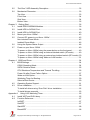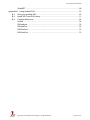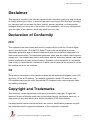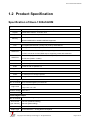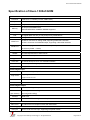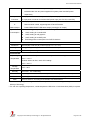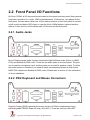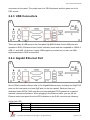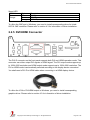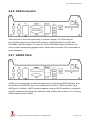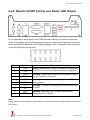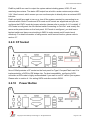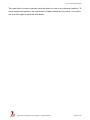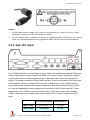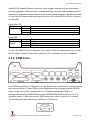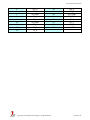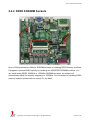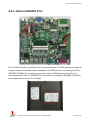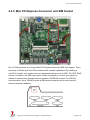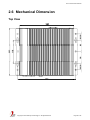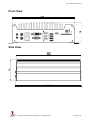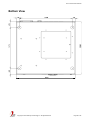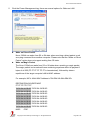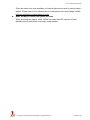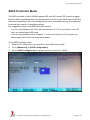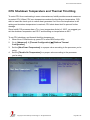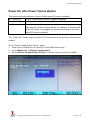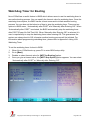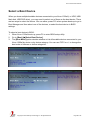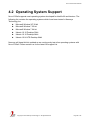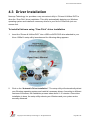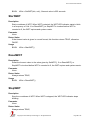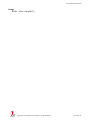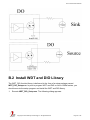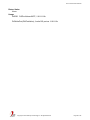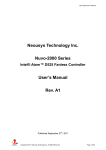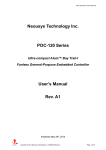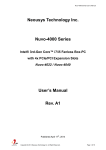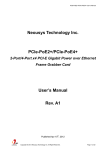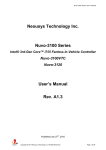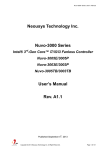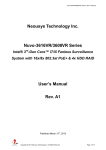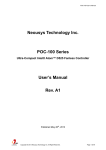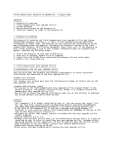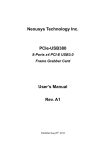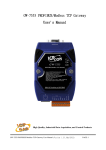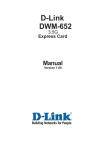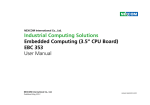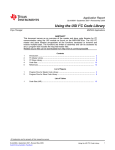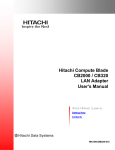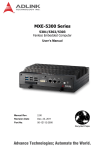Download Nuvo-1300af Series User`s Manual Rev A1
Transcript
Nuvo-1300af User’s Manual Neousys Technology Inc. Nuvo-1300af Series Intel® Core™ i7/i5 Fanless Embedded Controller with 4x integrated Gigabit PoE ports User’s Manual Rev. A1 Published Feb 6th, 2012 Copyright © 2012 Neousys Technology Inc. All Right Reserved. Page 1 of 76 Nuvo-1300af User’s Manual Contents Declaimer.............................................................................................................................5 Declaration of Conformity .............................................................................................5 FCC ...................................................................................................................5 CE......................................................................................................................5 Copyright and Trademarks ...........................................................................................5 Chapter 1 Introduction ......................................................................................................6 1.1 Overview ............................................................................................................6 1.2 Product Specification .........................................................................................7 Specification of Nuvo-1300af-620M ...................................................................7 Specification of Nuvo-1300af-520M ...................................................................9 Chapter 2 Getting to know your Nuvo-1300af................................................................. 11 2.1 Unpacking your Nuvo-1300af........................................................................... 11 2.2 Front Panel I/O Functions ................................................................................12 2.2.1 2.2.2 2.2.3 2.2.4 2.2.5 2.2.6 2.2.7 2.3 2.4 Audio Jacks....................................................................................12 PS/2 Keyboard and Mouse Connectors .........................................12 USB Connectors ............................................................................13 Gigabit Ethernet Port......................................................................13 DVI/HDMI Connector .....................................................................14 VGA Connector ..............................................................................15 eSATA Ports ...................................................................................15 2.2.8 Remote On/Off Control and Status LED Output .............................16 2.2.9 CF Socket ......................................................................................17 2.2.10 Power Button .................................................................................17 2.2.11 LED Indicators................................................................................18 2.2.12 Reset Button ..................................................................................18 Rear Panel I/O Functions.................................................................................20 2.3.1 Main Power Input ...........................................................................20 2.3.2 Aux. DC Input.................................................................................21 2.3.3 GigE PoE Ports ..............................................................................22 2.3.4 COM Ports .....................................................................................23 2.3.5 Isolated DIO ...................................................................................24 Internal I/O Functions.......................................................................................26 2.4.1 Remote On/Off Control Configuration Jumper ...............................26 2.4.2 DDR3 SODIMM Sockets ................................................................27 2.4.3 Internal SATA#1 Port......................................................................28 2.4.4 Internal SATA#2 Port......................................................................29 2.4.5 Mini PCI Express Connector and SIM Socket................................30 2.4.6 Internal Parallel and USB Port .......................................................31 Copyright © 2012 Neousys Technology Inc. All Right Reserved. Page 2 of 76 Nuvo-1300af User’s Manual 2.5 2.6 “Pet-Door” HDD Assembly Description ............................................................32 Mechanical Dimension.....................................................................................33 Top View ..........................................................................................................33 Front View........................................................................................................34 Side View .........................................................................................................34 Bottom View.....................................................................................................35 Chapter 3 Getting Start ...................................................................................................36 3.1 Install DDR3 SODIMM Modules.......................................................................36 3.2 Install HDD to SATA#1 Port..............................................................................38 3.3 Install HDD to SATA#2 Port..............................................................................40 3.4 Mount your Nuvo-1300af .................................................................................43 3.5 Connect DC power to you Nuvo-1300af ..........................................................45 Non-isolated Power Mode................................................................................45 Isolated Power Mode .......................................................................................46 3.6 Using the System Status Output ......................................................................48 3.7 Power on your Nuvo-1300af ............................................................................49 To power on Nuvo-1300af using the power button on the front panel ..............49 To power on Nuvo-1300af using an external latched switch (AT-mode)...........49 To power on Nuvo-1300af using an external non-latched switch (ATX-mode) .50 To power on Nuvo-1300af using Wake-on-LAN function..................................51 Chapter 4 BIOS and Driver .............................................................................................54 4.1 BIOS Settings ..................................................................................................54 COM1 Operating Mode....................................................................................54 SATA Controller Mode......................................................................................55 CPU Shutdown Temperature and Thermal Throttling.......................................56 Power On after Power Failure Option ..............................................................57 Wake-on-LAN Option .......................................................................................58 Watchdog Timer for Booting.............................................................................59 Select a Boot Device........................................................................................60 4.2 Operating System Support...............................................................................61 4.3 Driver Installation .............................................................................................62 To install all drivers using “One-Click” driver installation ..................................62 To install drivers manually ................................................................................63 Appendix A Using H/W Watchdog Timer .......................................................................65 A.1 Install WDT and DIO Library ............................................................................65 A.2 Function Reference..........................................................................................67 InitWDT ............................................................................................................67 SetWDT ...........................................................................................................67 StartWDT .........................................................................................................68 ResetWDT .......................................................................................................68 Copyright © 2012 Neousys Technology Inc. All Right Reserved. Page 3 of 76 Nuvo-1300af User’s Manual StopWDT .........................................................................................................68 Appendix B Using Isolated DIO .......................................................................................70 B.1 Wiring for Isolated DIO.....................................................................................70 B.2 Install WDT and DIO Library ............................................................................71 B.3 Function Reference..........................................................................................74 InitDIO..............................................................................................................74 DIReadLine ......................................................................................................74 DIReadPort ......................................................................................................75 DOWriteLine ....................................................................................................75 DOWritePort.....................................................................................................75 Copyright © 2012 Neousys Technology Inc. All Right Reserved. Page 4 of 76 Nuvo-1300af User’s Manual Declaimer This manual is intended to be used as a practical and informative guide only and is subject to change without prior notice. It does not represent commitment from Neousys Technolgy Inc. Neousys shall not be liable for direct, indirect, special, incidental, or consequential damages arising out of the use of the product or documentation, nor for any infringements upon the rights of third parties, which may result from such use. Declaration of Conformity FCC This equipment has been tested and found to comply with the limits for a Class A digital device, pursuant to part 15 of the FCC Rules. These limits are designed to provide reasonable protection against harmful interference when the equipment is operated in a commercial environment. This equipment generates, uses, and can radiate radio frequency energy and, if not installed and used in accordance with the instruction manual, may cause harmful interference to radio communications. Operation of this equipment in a residential area is likely to cause harmful interference in which case the user will be required to correct the interference at his own expense. CE The product(s) described in this manual complies with all applicable European Union (CE) directives if it has a CE marking. For computer systems to remain CE compliant, only CE-compliant parts may be used. Maintaining CE compliance also requires proper cable and cabling techniques. Copyright and Trademarks This document contains proprietary information protected by copyright. All rights are reserved. No part of this document may be reproduced by any mechanical, electronic, or other means in any form without prior written permission of the manufacturer. Company/product names mentioned herein are used for identification purposes only and are trademarks and/or registered trademarks of their respective companies. Copyright © 2012 Neousys Technology Inc. All Right Reserved. Page 5 of 76 Nuvo-1300af User’s Manual Chapter 1 Introduction 1.1 Overview Neousys Nuvo-1300af is world’s first i7 fanless embedded controller with integrated Gigabit PoE ports. Incorporating high-end Intel Core™ i7 processor, Nuvo-1300af controller offers extraordinary performance for arithmetic-intensive applications, while its fanless design provides superb reliability and durability. PoE, or Power over Ethernet, is a technology to supply electrical power along with data on a standard CAT-5/CAT-6 Ethernet cable. Nuvo-1300af integrates four Gigabit PoE ports compliant with IEEE 802.3af standard. Each PoE port can deliver 15.4 W of power to a PoE device, such as a PoE camera. Nuvo-1300af also features unique design of isolated PoE power, which allows users to alternatively supply two independent powers to PoE function and to the system. This minimizes the risk of an external power surge on Ethernet cable that may damage the system. In addition, Nuvo-1300af integrates versatile I/O interfaces in its compact chassis. It has one additional GbE port for data communication and two internal SATA ports for accommodating two 2.5” SATA hard drives. Nuvo-1300af also features on-board isolated DIO and serial ports for device control/communication. The PoE capability of Nuvo-1300af reduces the cost of deployment of Ethernet-based devices since power outlet is no longer needed. Its fanless design gives exceptional long-term durability, vibration resistance, and an operating temperature from -25 to 70°C. For machine vision, surveillance, and network-intensive applications, Neousys Nuvo-1300af is definitely your best solution! Copyright © 2012 Neousys Technology Inc. All Right Reserved. Page 6 of 76 Nuvo-1300af User’s Manual 1.2 Product Specification Specification of Nuvo-1300af-620M System Core Processor Chipset Graphics Memory Intel® Core™ i7-620M (2.66 GHz, 4MB Cache) Intel® HM55 Platform Controller Hub Integrated Intel® HD Graphics Controller 2x 204-pin SO-DIMM socket Maximal 8GB DDR3 1066MHz SDRAM supported I/O Interface PoE 4x Gigabit IEEE 802.3af (15.4W) PoE ports by Intel® 82574L Ethernet Video Port Serial Port USB 1x Gigabit Ethernet port by Intel® 82574L 1x DB-15 connector for analog RGB, supporting 2560x1600 resolution 1x DVI-I connector for DVI/HDMI output, supporting 1920x1080 resolution 1x software-programmable RS-232/422/485 (COM1) 3x RS-232 (COM2 ~ COM4) 8x USB 2.0 ports KB/MS 1x PS/2 keyboard and 1x PS/2 mouse Audio 1x Mic-in and 1x Speaker-out Storage Interface SATA HDD eSATA 2x Internal SATA ports for two 2.5” HDD/SSD installation 1x eSATA ports for storage expansion CompactFlash 1x Type I CF socket Isolated Digital Input No. of Channel Logic Level Isolated Voltage Input 8-CH Isolated Digital Input Channels Logic High: 5 to 24V Logic Low: 0 to 1.5V 2500 Vrms 4.7kΩ Isolated Digital Output No. of Channel 8-CH Isolated Digital Output Channels Sink Current 100 mA (sustained loading) (per channel) 250 mA (peak loading) Isolated Voltage Output Type 2500 Vrms Power MOSFET + Analog Device iCoupler® Copyright © 2012 Neousys Technology Inc. All Right Reserved. Page 7 of 76 Nuvo-1300af User’s Manual Expansion Bus Mini PCI-E 1x internal mini PCI Express socket with SIM socket Power Supply DC Input Built-in 8~26 VDC DC input, supporting two power modes - Non-isolated mode: Use one power supply for both system and PoE power - Isolated mode: Use two power supplies for system power and PoE power respectively Input Connector 1x 4-pin power connector for system & PoE power input (Main DC-IN, 8~26 VDC) 1x 4-pin power connector for isolated PoE power input (Aux. DC-IN, 8~26 VDC) Remote On/Off Ctrl 1x 10-pin (2x5) wafer connector for & - Remote On/off control, supporting both AT and ATX mode Status Output - Power/HDD/CF/WDT LED status output (10mA @ 3.3V output) System Power Maximal: 3.1A @ 20V (61.8W) under the following conditions Consumption z 100% loading for i7-620M CPU z 100% loading for 3D graphics z 100% loading for 5x GbE ports z Excluding power consumption from PoE PD devices Mechanical Dimension Weight Mounting 240 mm (W) x 225 mm (D) x 78 mm (H) (9.4” x 7.7” x 3.1”) 3.2 kg (7 lbs) (including 2.5” HDD and DDR3 SODIMM) Wall-mount by mounting bracket Environmental Operating Temperature Ambient with air flow (> 0.5 m/s or 1.8 km/hr), 100% CPU loading* -25°C ~ 70°C** Ambient without air flow, 100% CPU loading* -25°C ~ 60°C** Storage Temperature -40°C ~85°C Humidity 10%~90% , non-condensing Vibration Operating, 5 Grms, 5-500 Hz, 3 Axes (w/ SSD, according to IEC60068-2-64) Shock Operating, 50 Grms, Half-sine 11 ms Duration (w/ SSD, according to IEC60068-2-27) EMC CE/FCC Class A, according to EN 61000-6-3 & EN 61000-6-1 * The CPU loading is applied using Intel® Thermal Analysis Tool. For detail testing criteria, please contact Neousys Technology ** For sub-zero operating temperature, a wide temperature HDD drive or Solid State Disk (SSD) is required. Copyright © 2012 Neousys Technology Inc. All Right Reserved. Page 8 of 76 Nuvo-1300af User’s Manual Specification of Nuvo-1300af-520M System Core Processor Chipset Graphics Memory Intel® Core™ i5-520M (2.4 GHz, 3MB Cache) Intel® HM55 Platform Controller Hub Integrated Intel® HD Graphics Controller 2x 204-pin SO-DIMM socket Maximal 8GB DDR3 1066MHz SDRAM supported I/O Interface PoE 4x Gigabit IEEE 802.3af (15.4W) PoE ports by Intel® 82574L Ethernet Video Port Serial Port USB 1x Gigabit Ethernet port by Intel® 82574L 1x DB-15 connector for analog RGB, supporting 2560x1600 resolution 1x DVI-I connector for DVI/HDMI output, supporting 1920x1080 resolution 1x software-programmable RS-232/422/485 (COM1) 3x RS-232 (COM2 ~ COM4) 8x USB 2.0 ports KB/MS 1x PS/2 keyboard and 1x PS/2 mouse Audio 1x Mic-in and 1x Speaker-out Storage Interface SATA HDD eSATA 2x Internal SATA ports for two 2.5” HDD/SSD installation 1x eSATA ports for storage expansion CompactFlash 1x Type I CF socket Isolated Digital Input No. of Channel Logic Level Isolated Input 8-CH Isolated Digital Input Channels Logic High: 5 to 24V Logic Low: 0 to 1.5V 2500 Vrms 4.7kΩ Isolated Digital Output No. of Channel 8-CH Isolated Digital Output Channels Sink Current 100 mA (sustained loading) (per channel) 250 mA (peak loading) Isolated Output Type 2500 Vrms Power MOSFET + Analog Device iCoupler® Expansion Bus Mini PCI-E 1x internal mini PCI Express socket with SIM socket Power Supply DC Input Built-in 8~26 VDC DC input, supporting two power modes Copyright © 2012 Neousys Technology Inc. All Right Reserved. Page 9 of 76 Nuvo-1300af User’s Manual - Non-isolated mode: Use one power supply for both system and PoE power - Isolated mode: Use two power supplies for system power and PoE power respectively Input 1x 4-pin power connector for system & PoE power input (Main DC-IN, 8~26 VDC) Connector Remote On/Off Ctrl 1x 4-pin power connector for isolated PoE power input (Aux. DC-IN, 8~26 VDC) 1x 10-pin (2x5) wafer connector for & - Remote On/off control, supporting both AT and ATX mode Status Output - Power/HDD/CF/WDT LED status output (10mA @ 3.3V output) System Power Maximal: 2.8A @ 20V (55.8W) under the following conditions Consumption z 100% loading for i7-620M CPU z 100% loading for 3D graphics z 100% loading for 5x GbE ports z Excluding power consumption from PoE PD devices Mechanical Dimension Weight 240 mm (W) x 225 mm (D) x 78 mm (H) (9.4” x 7.7” x 3.1”) 3.2 kg (7 lbs) (including 2.5” HDD and DDR3 SODIMM) Mounting Wall-mount by mounting bracket Environmental Operating Temperature Ambient with air flow (> 0.5 m/s or 1.8 km/hr), 100% CPU loading* -25°C ~ 70°C** Ambient without air flow, 100% CPU loading* -25°C ~ 60°C** Storage Temperature -40°C ~85°C Humidity 10%~90% , non-condensing Vibration Operating, 5 Grms, 5-500 Hz, 3 Axes (w/ SSD, according to IEC60068-2-64) Shock Operating, 50 Grms, Half-sine 11 ms Duration (w/ SSD, according to IEC60068-2-27) EMC CE/FCC Class A, according to EN 61000-6-3 & EN 61000-6-1 * The CPU loading is applied using Intel® Thermal Analysis Tool. For detail testing criteria, please contact Neousys Technology ** For sub-zero operating temperature, a wide temperature HDD drive or Solid State Disk (SSD) is required. Copyright © 2012 Neousys Technology Inc. All Right Reserved. Page 10 of 76 Nuvo-1300af User’s Manual Chapter 2 Getting to know your Nuvo-1300af 2.1 Unpacking your Nuvo-1300af When you receive the package of Nuvo-1300af series, please check immediately if the package contains all the items listed in the following table. If any item is missing or damaged, please contact your local dealer or Neousys Technology Inc. for further assistance. Item Description Qty 1 Nuvo-1300af-620M or Nuvo-1300af-520M fanless controller (According to the configuration you ordered, the Nuvo-1300af may contain additional HDD and DDR3 module. Please verify these items if necessary.) 1 2 Accessory box, which contains z Neousys Drivers & Utilities DVD z 2nd HDD bracket z Wall-mounting bracket z Foot pad z HDD thermal pad z Screw pack 1 2 2 4 2 1 Quick Installation Guide 1 3 Copyright © 2012 Neousys Technology Inc. All Right Reserved. Page 11 of 76 Nuvo-1300af User’s Manual 2.2 Front Panel I/O Functions On Nuvo-1300af, all I/O connectors are located on front panel and rear panel. Most general computer connectors (i.e. audio, USB, keyboard/mouse, VGA and etc.) are placed on the front panel. We also have a dual-row, 10-pin wafer connector on the front panel for remote on/off control and status LED output in case the Nuvo-1300af system is placed inside a cabinet. In this section, we’ll illustrate each I/O function on the front panel. 2.2.1 Audio Jacks Nuvo-1300af provides audio function using Intel® High Definition Audio (built-in in HM55 PCH) and Realtek ALC262 codec. There are two audio jacks on the front panel. The pink one is used for microphone input, and the green one is used for speaker output. To utilize the audio function in Windows, you need to install corresponding drivers for both Intel® HM55 PCH chipset and Realtek ALC262 codec. Please refer to section 4.3 for information of driver installation. 2.2.2 PS/2 Keyboard and Mouse Connectors Support of legacy PS/2 keyboard and mouse on Nuvo-1300af is implemented using industrial-grade ITE8783 Super IO chip (-40 to 85°C). There are two 6-pin Mini-DIN Copyright © 2012 Neousys Technology Inc. All Right Reserved. Page 12 of 76 Nuvo-1300af User’s Manual connectors on the panel. The purple one is for PS/2 keyboard, and the green one is for PS/2 mouse. 2.2.3 USB Connectors There are totally 8 USB ports on the front panel. By BIOS default, these USB ports are operated in EHCI (Enhanced Host Control Interface) mode and are compatible to USB 2.0, USB 1.1 and USB 1.0 devices. Legacy USB support is provided so you can use USB keyboard/mouse in DOS environment. 2.2.4 Gigabit Ethernet Port Nuvo-1300af controller offers a total of five Gigabit Ethernet ports, including four GigE PoE ports (on the rear panel) and one GigE port (on the front panel). Each port has one dedicated Intel® 82574L GbE controller and one dedicated PCI Express link to present maximal network performance. When plugging in the Ethernet cable, you can tell the Ethernet status and speed from the LED indicators on the RJ45 connector as following: Active/Link LED LED Color Status Yellow Off On Flashing Description Ethernet port is disconnected Ethernet port is connected and no data transmission Ethernet port is connected and data is transmitting/receiving Copyright © 2012 Neousys Technology Inc. All Right Reserved. Page 13 of 76 Nuvo-1300af User’s Manual Speed LED LED Color Green or Orange Status Off Green Orange Description 10 Mbps 100 Mbps 1000 Mbps To utilize the GbE port in Windows, you need to install corresponding driver for Intel® 82574L GbE controller. Please refer to section 4.3 for information of driver installation. 2.2.5 DVI/HDMI Connector The DVI-D connector on the front panel supports both DVI and HDMI operation mode. This connector can either output DVI signals or HDMI signal. The DVI output mode supports up to 1600x1200 resolution and HDMI output mode supports up to 1920x1080 resolution. The DVI or HDMI mode is automatically selected according to the display device connected. You shall need a DVI-D to HDMI cable when connecting to a HDMI display device. To utilize the VGA or DVI/HDMI output in Windows, you need to install corresponding graphics driver. Please refer to section 4.3 for information of driver installation. Copyright © 2012 Neousys Technology Inc. All Right Reserved. Page 14 of 76 Nuvo-1300af User’s Manual 2.2.6 VGA Connector VGA connector is the most popular way to connect a display. The VGA output of Nuvo-1300af supports up to 2560x1600 resolution. By BIOS default, both VGA and DVI/HDMI output are enabled. To utilize the VGA or DVI/HDMI output in Windows, you need to install corresponding graphics driver. Please refer to section 4.3 for information of driver installation. 2.2.7 eSATA Ports eSATA is a convenient way to extend storage devices. Devices with SATA interface, such as hard drive and CD/DVD drive, can be attached to the Nuvo-1300af controller via its eSATA port. In addition, eSATA interface supports hot-plug if SATA controller is configured as AHCI (Advanced Host Controller Interface) mode. Please refer to section 4.1 for setting SATA controller mode in BIOS. Copyright © 2012 Neousys Technology Inc. All Right Reserved. Page 15 of 76 Nuvo-1300af User’s Manual 2.2.8 Remote On/Off Control and Status LED Output For an application which places Nuvo-1300af inside a cabinet, it’s useful to control the on/off of the system via an external switch, as well as check how the system’s running via some external LED indicators. Nuvo-1300af provides a 2x5, 2.0mm pitch wafer connector on the front panel for this purpose. Pin# Definition Description 1 Ctrl+ 2 Ctrl- [Input] Remote on/off control, connecting to an external switch to turn on/off the system (polarity is negligible). 3 Power+ 4 Power- 5 HDD+ 6 HDD- 7 CF+ 8 CF- 9 WDT+ 10 WDT- [Output] System power indicator, on if system is turned on, off if system is turned off. [Output] Hard drive indicator, flashing when SATA hard drive is active. [Output] CF indictor, flashing when CompactFlash card is active. [Output] Watchdog timer indicator, flashing when watchdog timer is started. Note Please make sure the polarity is correct when you connect the external LED indicator to the Status LED Output. Copyright © 2012 Neousys Technology Inc. All Right Reserved. Page 16 of 76 Nuvo-1300af User’s Manual Pin#3 to pin#10 are used to output the system status including power, HDD, CF and watchdog timer status. The status LED output has a built-in series-resistor and provides 3.3V, 10mA current, which means you can use these pins to directly drive an external LED indicator. Pin#1 and pin#2 are used to turn on or turn off the system remotely by connecting to an external switch. Both AT-mode and ATX-mode on/off control are supported and you can configure the AT/ATX mode by jumper selection (please refer to section 2.4.1 for detail). If ATX-mode is configured, the non-latched switch connecting to Ctrl+/Ctrl- acts exactly the same as the power button on the front panel. If AT-mode is configured, you shall use a latched switch and have correct setting in BIOS to make remote on/off control work effectively. For detail information of using remote on/off control function, please refer to section 3.7. 2.2.9 CF Socket Nuvo-1300af provides a CF socket on the front panel for Type I CompactFlash card. It is implemented by a SATA-to-IDE bridge chip. For best compatibility, configuring SATA controller as IDE mode is highly recommended if you want to use CF card in your system. Please refer to section 4.1 for setting SATA controller mode in BIOS. 2.2.10 Power Button Copyright © 2012 Neousys Technology Inc. All Right Reserved. Page 17 of 76 Nuvo-1300af User’s Manual The power button is a non-latched switch with LED for ATX mode on/off operation. To turn on the Nuvo-1300af, press the power button and the blue LED is lighted up. To turn off the Nuvo-1300af, you can either issue a shutdown command in OS, or just simply press the power button. In case of system halts, you can press and hold the power button for 5 seconds to compulsorily shut down the system. Please note that a 5 seconds interval is kept by the system between two on/off operations (i.e. once turning off the system, you shall wait for 5 seconds to initiate another power-on operation). 2.2.11 LED Indicators There are three LED indicators on the front panel: CF, HDD and WDT. The descriptions of these three LED are listed in the following table. Indicator Color CF Green HDD Red WDT Yellow 2.2.12 Description CF indictor, flashing when CompactFlash card is active. Hard drive indicator, flashing when SATA hard drive is active. Watchdog timer indicator, flashing when watchdog timer is started. Reset Button Copyright © 2012 Neousys Technology Inc. All Right Reserved. Page 18 of 76 Nuvo-1300af User’s Manual The reset button is used to manually reset the system in case of any abnormal condition. To avoid unexpected operation, the reset button is hidden behind the front panel. You need to use a pin-like object to push the reset button. Copyright © 2012 Neousys Technology Inc. All Right Reserved. Page 19 of 76 Nuvo-1300af User’s Manual 2.3 Rear Panel I/O Functions Main power input, auxiliary power input, GigE PoE ports, COM ports and isolated DIO are located on the rear panel. In this section, we’ll illustrate connectors on the rear panel. 2.3.1 Main Power Input Nuvo-1300af features a unique design to support both non-isolated and isolated PoE power mode. Isolated power mode isolates PoE power from system power. This feature helps to minimize the risk of an external power surge on Ethernet cable which may damage the system. Two power connectors, Main Power and Aux. Power, are located on the rear panel for this feature. When you supply DC power only to Main Power, Nuvo-1300af works in non-isolated mode and the input power is delivered to both system and PoE ports. When you use two independent power supplies and feed them to Main Power and Aux. Power respectively, Nuvo-1300af turns into isolated mode. In this case, power feed into Main Power is delivered to the system while power feed into Aux. Power is delivered to PoE ports. Non-isolated Mode Isolated Mode Main Power Æ System and PoE Æ System Aux. Power Not applied Æ PoE The Main Power Input accepts 8~26V DC through a 4-pin mini-DIN power connector. Since there is no specific rule of pin definition for this type of connector, please always confirm the polarity of the power connector in prior to plug it into Main Power Input if you’re not using the power adapter provided by Neousys. Copyright © 2012 Neousys Technology Inc. All Right Reserved. Page 20 of 76 Nuvo-1300af User’s Manual Caution 1. Please make sure the voltage of DC power is correct before you connect it to Nuvo-1300af. Supplying a voltage over 26V will damage the system. 2. For non-isolated mode, a 160W power adapter is suggested for Main Power Input. For isolated mode, two 90W power adapters are suggested for Main and Aux. Power Input respectively. 2.3.2 Aux. DC Input Nuvo-1300af features a unique design to support both non-isolated and isolated PoE power mode. Isolated power mode isolates PoE power from system power. This feature helps to minimize the risk of an external power surge on Ethernet cable which may damage the system. Two power connectors, Main Power and Aux. Power, are located on the rear panel for this feature. When you supply DC power only to Main Power, Nuvo-1300af works in non-isolated mode and the input power is delivered to both system and PoE ports. When you use two independent power supplies and feed them to Main Power and Aux. Power respectively, Nuvo-1300af turns into isolated mode. In this case, power feed into Main Power is delivered to the system while power feed into Aux. Power is delivered to PoE ports. Non-isolated Mode Isolated Mode Main Power Æ System and PoE Æ System Aux. Power Not applied Æ PoE Copyright © 2012 Neousys Technology Inc. All Right Reserved. Page 21 of 76 Nuvo-1300af User’s Manual The Aux. Power Input is used to provide dedicated power to PoE function in isolated mode. It accepts 8~26V DC through a 4-pin mini-DIN power connector. Since there is no specific rule of pin definition for this type of connector, please always confirm the polarity of the power connector in prior to plug it into Aux. Power Input if you’re not using the power adapter provided by Neousys. Caution 1. Please make sure the voltage of DC power is correct before you connect it to Nuvo-1300af. Supplying a voltage over 26V will damage the system. 2. For non-isolated mode, a 160W power adapter is suggested for Main Power Input. For isolated mode, two 90W power adapters are suggested for Main and Aux. Power Input respectively 2.3.3 GigE PoE Ports PoE, or Power over Ethernet, is a technology to supply electrical power along with data on a standard CAT-5/CAT-6 Ethernet cable. Nuvo-1300af, acting as a PoE PSE (Power Sourcing Equipment), integrates four GigE PoE ports compliant with IEEE 802.3af standard. Each PoE port can deliver 15.4 W of power to a PoE PD (Powered Device), such as a PoE camera. PoE defines a mechanism to automatically detect the device connected and determine whether to dispatch power. This makes PoE port 100% compatible with traditional Ethernet devices. Four GigE PoE ports are located on rear panel. These GigE ports are implemented using Copyright © 2012 Neousys Technology Inc. All Right Reserved. Page 22 of 76 Nuvo-1300af User’s Manual Intel® 82574L Gigabit Ethernet controllers, which support features such as jumbo frame and link aggregation. Each port has one dedicated GigE controller and one dedicated PCI Express link to present maximal network performance. When plugging in the Ethernet cable, you can tell the Ethernet status and speed from the LED indicators on the RJ45 connector as following: Active/Link LED LED Color Status Yellow Off On Flash Speed LED LED Color Green or Orange Status Off Green Orange Description Ethernet port is disconnected Ethernet port is connected and no data transmission Ethernet port is connected and data is transmitting/receiving Description 10 Mbps 100 Mbps 1000 Mbps To utilize the GigE PoE port in Windows, you need to install corresponding driver for Intel® 82574L GigE controller. Please refer to section 4.3 for information of driver installation. 2.3.4 COM Ports Nuvo-1300af provides four COM ports via 9-pin D-Sub male connectors for communicating with external devices. These COM ports are implemented using industrial-grade ITE8783 Super IO chip (-40 to 85°C) and provide up to 115200 bps baud rate. COM1 is a software-selectable RS-232/422/485 port and COM2/COM3/COM4 is RS-232 only. The operation mode of COM1 can be set in BIOS setup utility (refer to section 4.1 for detail). The following table describes the pin definition of COM ports. Copyright © 2012 Neousys Technology Inc. All Right Reserved. Page 23 of 76 Nuvo-1300af User’s Manual COM1 RS-422 Mode COM2/COM3/COM4 RS-485 Mode (Two-wire 485) Pin# RS-232 Mode 1 DCD 422 RXD- DCD 2 RX 422 RXD+ RX 3 TX 422 TXD+ 4 DTR DTR 5 GND GND 6 DSR DSR 7 RTS 8 CTS CTS 9 GND RI 422 TXD- 485 TXD+/RXD+ 485 TXD-/RXD- RS-232 Mode TX RTS 2.3.5 Isolated DIO Nuvo-1300af integrates 2500Vrms isolated DIO function for extending application range. This feature provides 8 channels of isolated digital input and 8 channels of isolated digital output via a 25-pin D-Sub female connector. The following table describes the pin definition of isolated DIO connector. Pin# Pin Definition Pin# Pin Definition 1 VDD 14 ISO_5V 2 DO_0 15 DO_GND 3 DO_3 16 DO_1 4 DO_GND 17 DO_2 Copyright © 2012 Neousys Technology Inc. All Right Reserved. Page 24 of 76 Nuvo-1300af User’s Manual 5 DO_5 18 DO_4 6 DO_7 19 DO_6 7 DI_GND 20 DO_GND 8 DI_6 21 DI_GND 9 DI_1 22 DI_5 10 DI_GND 23 DI_3 11 DI_0 24 DI_7 12 DI_2 25 DI_GND 13 DI_4 Copyright © 2012 Neousys Technology Inc. All Right Reserved. Page 25 of 76 Nuvo-1300af User’s Manual 2.4 Internal I/O Functions In addition to I/O connectors on the front and rear panel, Nuvo-1300af provides some useful features via its on-board connectors, such as on/off control configuration, SATA ports, mini-PCIE port and LPT/USB port. In this section, we’ll illustrate these internal I/O functions 2.4.1 Remote On/Off Control Configuration Jumper Nuvo-1300af provides a remote on/off control function through Ctrl+/Ctrl- pins of the wafer connector on the front panel (refer to section 2.2.8 for detail). You can configure this remote control function as AT-mode behavior or ATX-mode behavior. A 3-pin jumper is located on the PCB for configuring AT/ATX mode. The factory-default setting is AT-mode. To configure the mode of remote on/off control, you can adjust the jumper cap as below. AT-mode (factor-default) Copyright © 2012 Neousys Technology Inc. All Right Reserved. ATX-mode Page 26 of 76 Nuvo-1300af User’s Manual 2.4.2 DDR3 SODIMM Sockets Nuvo-1300af provides two 204-pin, SODIMM sockets for installing DDR3 memory modules. It supports a maximal 8GB capacity by installing two 4GB DDR3 SODIMM modules. You can install either DDR3 1066MHz or 1333MHz SODIMM modules, the system will automatically adjust the memory frequency to 1066MHz. For information of installing DDR3 memory modules, please refer to section 3.1 for detail. Copyright © 2012 Neousys Technology Inc. All Right Reserved. Page 27 of 76 Nuvo-1300af User’s Manual 2.4.3 Internal SATA#1 Port Nuvo-1300af provides two SATA ports to accommodate two 2.5” SATA hard drives inside its compact chassis. Dedicated cable is attached to the SATA port for connecting your SATA HDD/SSD. SATA#1 Port is used in conjunction with the HDD bracket on “Pet-Door” to accommodate the first 2.5” HDD/SSD. For information of installing a HDD/SSD to SATA#1 port, please refer to section 3.2 for detail. Copyright © 2012 Neousys Technology Inc. All Right Reserved. Page 28 of 76 Nuvo-1300af User’s Manual 2.4.4 Internal SATA#2 Port Nuvo-1300af provides two SATA ports to accommodate two 2.5” SATA hard drives inside its compact chassis. Dedicated cable is attached to the SATA port for connecting your SATA HDD/SSD. SATA#2 port is used in conjunction with two pieces of brackets on bottom cover to accommodate the second 2.5” HDD/SDD. For information of installing a HDD/SSD to SATA#2 port, please refer to section 3.3 for detail. Copyright © 2012 Neousys Technology Inc. All Right Reserved. Page 29 of 76 Nuvo-1300af User’s Manual 2.4.5 Mini PCI Express Connector and SIM Socket Nuvo-1300af provides an on-board Mini PCI Express socket with SIM card support. There are plenty of off-the-shelf mini-PCIe modules with versatile capabilities. By installing a mini-PCIe module, your system can have expanded features such as WIFI, 3G, GPS, RAID and etc. In addition, the SIM card support makes it possible to connect your system to Internet in wide territory through telecom operator’s GPRS/3G network. For WIFI/3G communication, Nuvo-1300af provides a SMA antenna aperture on the rear panel for external antenna installation. Copyright © 2012 Neousys Technology Inc. All Right Reserved. Page 30 of 76 Nuvo-1300af User’s Manual 2.4.6 Internal Parallel and USB Port Nuvo-1300af provides an on-board 2x13 pin, 2.0mm pitch box header for one parallel port (LPT) and one USB port. The internal LPT and USB port are designed to allow users attaching a protection dongle inside the chassis. To use the internal LPT/USB port, you need a dedicated box-header to D-Sub cable or box-header to USB cable. Please contact Neousys for further information. Copyright © 2012 Neousys Technology Inc. All Right Reserved. Page 31 of 76 Nuvo-1300af User’s Manual 2.5 “Pet-Door” HDD Assembly Description When you put the Nuvo-1300af upside down, you can see the “pet-door” on the bottom of the chassis. The “pet-door” design allows users to install or replace the memory modules and hard drive quickly and easily. Please refer to section 3.1 and 3.2 for detailed instructions of installing HDD and DDR3 SODIMM modules. Copyright © 2012 Neousys Technology Inc. All Right Reserved. Page 32 of 76 Nuvo-1300af User’s Manual 2.6 Mechanical Dimension Top View Copyright © 2012 Neousys Technology Inc. All Right Reserved. Page 33 of 76 Nuvo-1300af User’s Manual Front View Side View Copyright © 2012 Neousys Technology Inc. All Right Reserved. Page 34 of 76 Nuvo-1300af User’s Manual Bottom View Copyright © 2012 Neousys Technology Inc. All Right Reserved. Page 35 of 76 Nuvo-1300af User’s Manual Chapter 3 Getting Start 3.1 Install DDR3 SODIMM Modules The Nuvo-1300af has a user-friendly “Pet-Door” design that allows users to install/replace HDD and DDR3 SODIMM module easily. By unscrewing just one screw, you can open the “Pet-Door” and access to the HDD and SODIMM. You can install/replace DDR3 SODIMM modules by following the steps listed below. 1. Put the Nuvo-1300af upside down on a flat surface. You can see the “Pet-Door” exposed. Use a Philips screwdriver to loose the M3 flat-head screw on the “Pet-Door”. Copyright © 2012 Neousys Technology Inc. All Right Reserved. Page 36 of 76 Nuvo-1300af User’s Manual 2. Remove the “Pet-Door” and you can see two SATA cables and two DDR3 SODIMM sockets exposed. 3. Tile the SODIMM module and insert it to the SODIMM socket. As it’s firmly contacted with socket connectors, press it down until the clamps of the socket snap into the latching position of SODIMM module. Repeat this step if you want to install the second DDR3 SODIMM module. Copyright © 2012 Neousys Technology Inc. All Right Reserved. Page 37 of 76 Nuvo-1300af User’s Manual 3.2 Install HDD to SATA#1 Port Nuvo-1300af provides two SATA ports to accommodate two 2.5” SATA hard drives inside its compact chassis. SATA#1 Port is used in conjunction with the HDD bracket on “Pet-Door” to accommodate the first 2.5” HDD/SSD. You can install/replace the HDD/SSD attached to SATA#1 port by following the steps listed below. 1. Follow step#1 and step#2 in section 3.1 to open the “Pet-Door”. You can see a SATA cable exposed. 2. Find the HDD bracket come with the “Pet-Door”, M3 screws (4 pieces), and a HDD thermal pad in the accessory box. 3. Remove the films on both sides of the thermal pad. And put the HDD thermal pad on the center of HDD bracket. 4. Place the HDD into the bracket and gently push it down to make it contact with the thermal pad. Use a Philips screwdriver to fix the HDD with M3 screws. Please note that the HDD must be placed in the right direction as below. Copyright © 2012 Neousys Technology Inc. All Right Reserved. Page 38 of 76 Nuvo-1300af User’s Manual 5. Pull out the SATA cable inside the chassis and connect it to HDD. 6. Tilt the HDD assembly and insert the wedge of HDD bracket to the bottom cover. Once it’s firmly wedged, push it down and fix it using a M3 flat-head screw. Copyright © 2012 Neousys Technology Inc. All Right Reserved. Page 39 of 76 Nuvo-1300af User’s Manual 3.3 Install HDD to SATA#2 Port Nuvo-1300af provides two SATA ports to accommodate two 2.5” SATA hard drives inside its compact chassis. SATA#2 port is used in conjunction with two pieces of brackets on bottom cover to accommodate the second 2.5” HDD/SDD. You can install/replace the HDD/SSD attached to SATA#2 port by following the steps listed below. 1. Remove the bottom cover by loosing six hex screws on the front panel and back panel. And put the bottom cover on a flat surface. 2. Find the two HDD brackets, M3 screws (8 pieces), and HDD thermal pad in the accessory box. Copyright © 2012 Neousys Technology Inc. All Right Reserved. Page 40 of 76 Nuvo-1300af User’s Manual 3. Use a Philips screwdriver to fix the HDD to two pieces of brackets with four M3 screws. 4. Remove the films on both sides of the thermal pad. And place the thermal pad on the bottom cover (nearly the central position of four posts for HDD brackets) 5. Place the HDD assembled with brackets on the four posts. Use a Philips screwdriver to fix the HDD assembly to four posts with four M3 screws. Copyright © 2012 Neousys Technology Inc. All Right Reserved. Page 41 of 76 Nuvo-1300af User’s Manual 6. Connect the HDD to the SATA cable attached to SATA#2 port. And then recover the bottom cover and fix it to front panel and back panel with six hex screws. Copyright © 2012 Neousys Technology Inc. All Right Reserved. Page 42 of 76 Nuvo-1300af User’s Manual 3.4 Mount your Nuvo-1300af Nuvo-1300af is shipped with wall-mount brackets. You can mount your Nuvo-1300af on the wall by following the steps listed below. 1. Find your wall-mounts brackets (2 pieces) and M4 screws (4 pieces) in the accessory box. 2. 3. Put the Nuvo-1300af upside down on a flat surface. 4 screw holes for M4 screws exposed on the bottom cover. Fix two wall-mount brackets to the chassis with four M4 screws using a Philips screwdriver. Copyright © 2012 Neousys Technology Inc. All Right Reserved. Page 43 of 76 Nuvo-1300af User’s Manual 4. Now you can mount your Nuvo-1300af on the wall. For best efficiency of heat dissipation, please mount Nuvo-1300af in a right direction. Copyright © 2012 Neousys Technology Inc. All Right Reserved. Page 44 of 76 Nuvo-1300af User’s Manual 3.5 Connect DC power to you Nuvo-1300af Nuvo-1300af features a unique design to support both non-isolated and isolated PoE power mode. Isolated power mode isolates PoE power from system power. This feature helps to minimize the risk of an external power surge on Ethernet cable which may damage the system. Two 4-pin mini-DIN power connectors, Main Power and Aux. Power, are located on the rear panel for this feature. Nuvo-1300af has a built-in mechanism to automatically detect the Main and Aux. power inputs and switch to the proper mode. In this section, we’ll illustrate the guideline to connect correct DC power input for non-isolated and isolated power modes. Caution 1. Please make sure the voltage of DC power is correct before you connect it to Nuvo-1300af. Supplying a voltage over 26V will damage the system. 2. Please always confirm the polarity of the power connector in prior to plug it into Main or Aux. Power Input. Non-isolated Power Mode The non-isolated power mode is the configuration that you have a single power supply to provide power to both system and PoE devices. When you supply DC power only to Main Power input, Nuvo-1300af is operating in non-isolated power mode. Considering the power requirements of system and PoE devices, you should use a DC power supply with at least 120W rated power (160W is suggested). Please follow the instructions listed below for connecting DC power to you Nuvo-1300af for non-isolated power mode. 1. Find one AC-DC adapter with the matched 4-pin mini-DIN power connector. Note that the polarity of the 4-pin mini-DIN power connector must be correct. 2. Make sure the AC-DC adapter is off before you connect the power plug to your Nuvo-1300af. 3. Plug the power plug of adapter into the Main Power connector and push it to the end until plug is firmly latched with the Main Power connector. Copyright © 2012 Neousys Technology Inc. All Right Reserved. Page 45 of 76 Nuvo-1300af User’s Manual Isolated Power Mode The isolated power mode is the configuration that you have two independent power supplies and provide power to system and PoE devices respectively. When you supply DC power to Main Power input and Aux. Power input respectively, Nuvo-1300af is operating in isolated power mode. Considering the power requirements of system and PoE devices, you should use two DC power supplies with at least 60W rated power each (90W is suggested). Please follow the instructions listed below for connecting DC power to you Nuvo-1300af for isolated power mode. 1. Find two AC-DC adapters with the matched 4-pin mini-DIN power connector. Note that the polarity of the 4-pin mini-DIN power connector must be correct. 2. Make sure the AC-DC adapters are off before you connect the DC plug to your Nuvo-1300af. 3. Plug the power plug of the first adapter into the Main Power connector and push it to the end until plug is firmly latched with the Main Power connector. 4. Plug the power plug of the second adapter into the Aux. Power connector and push it to the end until plug is firmly latched with the Aux. Power connector. Copyright © 2012 Neousys Technology Inc. All Right Reserved. Page 46 of 76 Nuvo-1300af User’s Manual Copyright © 2012 Neousys Technology Inc. All Right Reserved. Page 47 of 76 Nuvo-1300af User’s Manual 3.6 Using the System Status Output For an application which places Nuvo-1300af inside a cabinet, it’s useful to check how the system’s running via some external LED indicators. The dual-row, 10-pin wafer connector on the front panel provides eight pins (Power+/Power-, HDD+/HDD-, CF+/CF-, WDT+/ WDT-) for this convenience (please refer to section 2.2.8 for detail). The system status output pins are used to output the system status including power, HDD, CF and watchdog timer status. They have built-in series-resistors and provide 3.3V, 10mA current, which means you can use these pins to directly drive an external LED indicator. For example, you can have some external LEDs connected to Nuvo-1300af to display the power/HDD/CF/WDT status like this: Copyright © 2012 Neousys Technology Inc. All Right Reserved. Page 48 of 76 Nuvo-1300af User’s Manual 3.7 Power on your Nuvo-1300af For better flexibility of operation, Nuvo-1300af provides alternatives which can be used to power on your Nuvo-1300af. You can turn on your Nuvo-1300af by pressing the power button, using an external on/off switch, or by sending a special LAN packet. In this section, we illustrate these ways of powering on your Nuvo-1300af. To power on Nuvo-1300af using the power button on the front panel This is the simplest way to turn on your Nuvo-1300af. The power button on the front panel is a non-latched switch and behaves an ATX-mode on/off control. As DC power is connected, push the power button and then system is on as well as the blue LED of power button is on. Push the button when system is on can turn off the system. If your operating system supports ATX power mode (i.e. Microsoft Windows or Linux), push the power button causes a pre-defined system behavior, such as shutdown or hibernation. To power on Nuvo-1300af using an external latched switch (AT-mode) For an application which places Nuvo-1300af inside a cabinet, it’s useful to control the on/off of the system using an external switch. The dual-row, 10-pin wafer connector on the front panel provides two pins (Ctrl+, Ctrl-) for connecting a latched/non-latched switch and behaves either AT-mode or ATX-mode power on/off control. When using the AT-mode on/off control, you need a latched switch. The external latched switch controls the feed-in of DC power. When the switch is closed, the DC power is break-off. When it’s opened, the DC power is feed-in. To power on Nuvo-1300af using an external latched switch (AT-mode), please follow the steps listed below. 1. When Nuvo-1300af boots up, press F2 to enter BIOS setup utility. 2. 3. 4. 5. Enter the [Advanced] Æ [Chipset Configuration] BIOS setting menu. Configure the [Power On after Power Failure] BIOS option as [S0 - Power On]. This setting allows the system to turn on after external DC power is connected. Please refer to section 4.1 for the instruction of configuring this option. Prepare a latched switch with a 2-pin, 2.0mm pitch connector. Connect the latched switch to Ctrl+ and Ctrl-. Polarity is negligible. Copyright © 2012 Neousys Technology Inc. All Right Reserved. Page 49 of 76 Nuvo-1300af User’s Manual 6. When the latched switch is closed, the DC power is break off and system is turned off. When the latched switch is open, the DC power is feed-in, and, with the correct setting of “Power On after Power Failure” BIOS option, the system is turned on. To power on Nuvo-1300af using an external non-latched switch (ATX-mode) For an application which places Nuvo-1300af inside a cabinet, it’s useful to control the on/off of the system using an external switch. The dual-row, 10-pin wafer connector on the front panel provides two pins (Ctrl+, Ctrl-) for connecting a latched/non-latched switch and behaves either AT-mode or ATX-mode power on/off control. When using the ATX-mode on/off control, you need a non-latch switch. The external non-latched switch acts exactly the same as the power button on the front panel. To power on Nuvo-1300af using an external non-latched switch (ATX-mode), please follow the steps listed below. 1. Prepare a non-latched switch with a 2-pin, 2.0mm pitch connector. 2. Connect the non-latched switch to Ctrl+ and Ctrl-. Polarity is negligible. Copyright © 2012 Neousys Technology Inc. All Right Reserved. Page 50 of 76 Nuvo-1300af User’s Manual 3. Push the non-latched switch and then system is on (the blue LED of power button on the front panel is on at the same time). Push the non-latched switch when system is on can turn off the system. If your operating system supports ATX power mode (i.e. Microsoft Windows or Linux), push the power button causes a pre-defined system behavior, such as shutdown or hibernation. To power on Nuvo-1300af using Wake-on-LAN function Wake-on-LAN (WOL) is a feature to wake up a computer system from a S3 (standby), S4 (Hibernate) or S5 (system off with standby power) state via issuing Subnet Directed Broadcasts (SDB) or a magic packet. Nuvo-1300af implements the Wake-on-LAN function on the GbE port on the front panel. The rest GigE PoE ports on the rear panel do not support WOL function. To enable WOL function and power on you Nuvo-1300af, please follow the steps listed below. 1. When Nuvo-1300af boots up, press F2 to enter BIOS setup utility. 2. 3. 4. Enter the [Power] BIOS setting menu. Configure the [Wake On LAN] BIOS option as [Enabled]. This setting enables the Wake-on-LAN function for Nuvo-1300af. Please refer to section 4.1 for the instruction of configuring this option. In Windows system, identify the Intel® 82574L Gigabit Connection on PCI bus 1, device 0, function 0. This is the GbE port on the front panel. Copyright © 2012 Neousys Technology Inc. All Right Reserved. Page 51 of 76 Nuvo-1300af User’s Manual 5. Click the Power Management tag, there are several options for Wake-on-LAN. z Wake on Direct Packet Nuvo-1300af can wake from S3 or S4 state when receiving a direct packet, such as a ping command from another computer. Please note that the “Wake on Direct Packet” option does not support waking from S5 state. z Wake on Magic Packet The Nuvo-1300af can wake from S3 or S4 state when receiving a magic packet. The magic packet is a broadcast frame containing anywhere within its payload 6 bytes of all 255 (FF FF FF FF FF FF in hexadecimal), followed by sixteen repetitions of the target computer's 48-bit MAC address. For example, NIC’s 48-bit MAC Address is 78h D0h 04h 0Ah 0Bh 0Ch DESTINATION SOURCE MISC FF FF FF FF FF FF 78 D0 04 0A 0B 0C 78 D0 04 0A 0B 0C 78 D0 04 0A 0B 0C 78 D0 04 0A 0B 0C 78 D0 04 0A 0B 0C 78 D0 04 0A 0B 0C 78 D0 04 0A 0B 0C 78 D0 04 0A 0B 0C 78 D0 04 0A 0B 0C 78 D0 04 0A 0B 0C 78 D0 04 0A 0B 0C 78 D0 04 0A 0B 0C 78 D0 04 0A 0B 0C 78 D0 04 0A 0B 0C 78 D0 04 0A 0B 0C 78 D0 04 0A 0B 0C MISC CRC Copyright © 2012 Neousys Technology Inc. All Right Reserved. Page 52 of 76 Nuvo-1300af User’s Manual There are some free tools available on Internet that can be used to send a magic packet. Please refer to the following link to understand more about Magic Packet. http://en.wikipedia.org/wiki/Wake-on-LAN z Wake on Magic Packet from power off state When checking this option, Nuvo-1300af can wake from S5 (system off with standby power) state when receiving a magic packet. Copyright © 2012 Neousys Technology Inc. All Right Reserved. Page 53 of 76 Nuvo-1300af User’s Manual Chapter 4 BIOS and Driver 4.1 BIOS Settings Nuvo-1300af is shipped with factory-default BIOS settings cautiously programmed for best performance and compatibility. In this section, we’ll illustrate some of BIOS settings you may need to modify. Please always make sure you understand the effect of change before you proceed with any modification. COM1 Operating Mode COM1 of Nuvo-1300af supports RS-232 (full-duplex), RS-422 (full-duplex) and RS-485 (half-duplex) mode. You can set the COM1 operating mode via BIOS settings. Another option in BIOS called “Slew Rate” defines how sharp the rasing/falling edge is for the output signal of COM1. For long-distance RS-422/485 transmission, you may set the “Slew Rate” option as “High” to improve signal quality . To set COM1 operating mode: 1. When Nuvo-1300af boots up, press F2 to enter BIOS setup utility. 2. 3. Go to [Advanced] Æ [Peripheral Configuration]. Set the [Set COM1 as] to a proper mode for COM1 of your Nuvo-1300af. Copyright © 2012 Neousys Technology Inc. All Right Reserved. Page 54 of 76 Nuvo-1300af User’s Manual SATA Controller Mode The SATA controller of Nuvo-1300af supports IDE and AHCI mode. IDE mode is a legacy interface and is compatible with most storage devices. AHCI mode, which exposes SATA's advanced capabilities such as hot swapping and native command queuing, are supported in several later version of operating systems. Our suggestion of how to set SATA controller mode is - If you’re using Windows XP, Linux kernel earlier than 2.6.19, or you want to use a CF card, you should select IDE mode. - If you’re using Windows Vista, Windows 7, or Linux kernel from 2.6.19 onward, you should select AHCI mode for better performance. To set SATA controller mode: 1. When Nuvo-1300af boots up, press F2 to enter BIOS setup utility. 2. 3. Go to [Advanced] Æ [SATA Configuration]. Set the [HDC Configure as] to a proper mode for your Nuvo-1300af. Copyright © 2012 Neousys Technology Inc. All Right Reserved. Page 55 of 76 Nuvo-1300af User’s Manual CPU Shutdown Temperature and Thermal Throttling To avoid CPU from overheating in some circumstances, Intel® provides several measures to protect CPU. When CPU core temperature reaches the throttling-on temperature, CPU start to insert idle clock cycle to reduce heat generated. As if the core temperature is still raising and shutdown temperature is reached, CPU shuts down itself to prevent further damage. Since Intel® i7/i5 processor has a Tjmax (core temperature limite) of 105°C, we suggest you set the shutdown temperature as 105°C and throttling-on temperature as 90°C. To set CPU shutdown and thermal throttling temperarure: 1. When Nuvo-1300af boots up, press F2 to enter BIOS setup utility. 2. 3. 4. Go to [Advanced] Æ [Thermal Configuration] Æ [Platform Thermal Configuration]. Set the [Shut Down Temperature] to a proper value according to the processor you’re using. Set the [Throttle On Temperature] to a proper value according to the processor you’re using. Copyright © 2012 Neousys Technology Inc. All Right Reserved. Page 56 of 76 Nuvo-1300af User’s Manual Power On after Power Failure Option This option defines the behavior of Nuvo-1300af when DC power is supplied. S0 – Power On System is powered on when DC power is supplied. S5 – Power Off System is kept in off state when DC power is supplied. Last State The on/off state of the system is determined according to the last state when DC power is disconnected. For example, if system is still on but DC power is unplugged, the system is powered on next time when DC power is supplied. When you want to use the remote on/off control function, you have to set this option to “S0 – Power On”. Please refer to section 3.7 for instructions of using remote on/off control function. To set “Power On after Power Failure” option: 1. When Nuvo-1300af boots up, press F2 to enter BIOS setup utility. 2. 3. Go to [Advanced] Æ [Chipset Configuration]. Set the [Power On after Power Failure] to a proper value for your Nuvo-1300af. Copyright © 2012 Neousys Technology Inc. All Right Reserved. Page 57 of 76 Nuvo-1300af User’s Manual Wake-on-LAN Option Wake-on-LAN (WOL) is a mechanism which allows you to turn on your Nuvo-1300af via Ethernet connection. To utilize Wake-on-LAN function, you have to enable this option first in BIOS settings. Please refer to section 3.7 for instructions of using WOL function. To enable/disable “Wake on LAN” option: 1. When Nuvo-1300af boots up, press F2 to enter BIOS setup utility. 2. 3. Go to [Power]. Enable/disable the [Wake on LAN] option according to your application. Copyright © 2012 Neousys Technology Inc. All Right Reserved. Page 58 of 76 Nuvo-1300af User’s Manual Watchdog Timer for Booting Nuvo-1300af has a useful feature in BIOS which allows users to use the watchdog timer to secure the booting process. You can specify the timeout value for watchdog timer. Once the watchdog timer expires, the BIOS issues a reset command to initiate another booting process. You can also set the behavior of how to stop the watchdog timer. There are two options in BIOS menu, “Automatically after POST” and “Manually after Entering OS”. When “Automatically after POST” is selected, the BIOS automatically stop the watchdog timer after POST (Power-On Self Test) OK. When “Manually after Entering OS” is selected, it’s user’s responsibility to stop the watchdog timer when entering OS. This guarantees the system can always boot to OS, otherwise another booting process will be initiated. For information about programming watchdog timer, please refer to Appendix A Using H/W Watchdog Timer. To set the watchdog timer for boot in BIOS: 1. When Nuvo-1300af boots up, press F2 to enter BIOS setup utility. 2. 3. 4. Go to [Boot]. Disable or select timeout value for [WDT for Booting] option. Once you give a timeout value, the [WDT Stop Option] option appears. You can select “Automatically after POST” or “Manually after Entering OS”. Copyright © 2012 Neousys Technology Inc. All Right Reserved. Page 59 of 76 Nuvo-1300af User’s Manual Select a Boot Device When you have multiple bootable devices connected to your Nuvo-1300af (i.e. HDD, USB flash disk, USB DVD-drive), you may need to select one of them as the boot device. There are two ways to select the device. You can either, press F12 when system boots up to go to Boot Manager and then select one of the devices, or select the boot device in BIOS settings. To select a boot device in BIOS: 1. When Nuvo-1300af boots up, press F2 to enter BIOS setup utility. 2. 3. Go to [Boot] Æ [Select Boot Device]. The [Boot Menu] option decides whether to list all bootable devices connected to your Nuvo-1300af by device or by device category. You can use F5/F6 or +/- to change the boot order of devices or device categories. Copyright © 2012 Neousys Technology Inc. All Right Reserved. Page 60 of 76 Nuvo-1300af User’s Manual 4.2 Operating System Support Nuvo-1300af supports most operating system developed for Intel® x86 architecture. The following list contains the operating systems which have been tested in Neousys Technology Inc. z Microsoft Window XP 32-bit z Microsoft Window 7 32-bit z Microsoft Window 7 64-bit z Ubuntu 10.10 Desktop 32bit z Ubuntu 10.10 Desktop 64bit z Ubuntu 10.04 LTS Desktop 64bit Neousys will keep this list updated as we continuously test other operating systems with Nuvo-1300af. Please contact us for the latest OS support list. Copyright © 2012 Neousys Technology Inc. All Right Reserved. Page 61 of 76 Nuvo-1300af User’s Manual 4.3 Driver Installation Neousys Technology Inc. provides a very convenient utility in “Drivers & Utilities DVD” to allow the “One-Click” driver installation. This utility automatically detects your Windows operating system and installs all necessary drivers to your Nuvo-1300af with just one mouse click. To install all drivers using “One-Click” driver installation 1. Insert the “Drivers & Utilities DVD” into a USB or eSATA DVD-drive attached to your Nuvo-1300af. A setup utility launches and the following dialog appears. 2. Click on the “Automatic Driver Installation”. The setup utility will automatically detect your Windows operating system and install all necessary drivers. According to different versions of Windows, the installation process takes about 6~12 minutes. Once driver installation is done, the setup utility reboots your Windows and your system works normally afterward. Copyright © 2012 Neousys Technology Inc. All Right Reserved. Page 62 of 76 Nuvo-1300af User’s Manual To install drivers manually You can also manually install each driver for Nuvo-1300af. Please refer to the following information about installing drivers for different operating system. Import Notice for Driver DVD Rev. 2012A1 or later Driver DVD Rev. 2012A1 or later revision has a new folder structure which arranges all drivers in the x:\Driver_Pool\ folder. The new folder structure may introduce confusion for users who want to install individual driver manually. To help users to find out correct path for individual driver, a utility program named LocateDriver.exe is provided in each driver folder. When executing this utility program, a Windows Explorer window is opened with corresponding driver folder. Then you can execute the setup program of individual driver package as listed below. Windows XP SP3 Drivers for Windows XP are located in x:\Drivers\Nuvo-1300af\XP\, which x: stands for your DVD drive. The recommended driver installation sequence is 1. Chipset driver (x:\Drivers\Nuvo-1300af\XP\Chipset\infinst_autol.exe) 2. .NET Framework 3.5 (x:\Drivers\Nuvo-1300af\XP\DotNET\dotnetfx35.exe) 3. Graphics driver (x:\Drivers\Nuvo-1300af\XP\Graphics\Setup.exe) 4. Audio driver (x:\Drivers\Nuvo-1300af\XP\Audio\Setup.exe) 5. LAN driver (x:\Drivers\Nuvo-1300af\XP\LAN\APPS\PROSETDX\Win32\DxSetup.exe) 6. ME driver (x:\Drivers\Nuvo-1300af\XP\ME\Setup.exe) Windows XP SP2 Drivers for Windows XP are located in x:\Drivers\Nuvo-1300af\XP\, which x: stands for your DVD drive. The recommended driver installation sequence is 1. 2. 3. 4. 5. 6. 7. 8. Chipset driver (x:\Drivers\Nuvo-1300af\XP\Chipset\infinst_autol.exe) Windows Installer 3.1 (x:\Drivers\Nuvo-1300af\XP\DotNET\WindowsInstaller-KB893803-v2-x86.exe) .NET Framework 3.5 (x:\Drivers\Nuvo-1300af\XP\DotNET\dotnetfx35.exe) Audio patch for HD audio (x:\Drivers\Nuvo-1300af\XP\Audio\MSHDQFE\Win2K_XP\us\kb888111xpsp2.exe) Graphics driver (x:\Drivers\Nuvo-1300af\XP\Graphics\Setup.exe) Audio driver (x:\Drivers\Nuvo-1300af\XP\Audio\Setup.exe) LAN driver (x:\Drivers\Nuvo-1300af\XP\LAN\APPS\PROSETDX\Win32\DxSetup.exe) ME driver (x:\Drivers\Nuvo-1300af\XP\ME\Setup.exe) Windows 7 or Windows Vista 32-bit Copyright © 2012 Neousys Technology Inc. All Right Reserved. Page 63 of 76 Nuvo-1300af User’s Manual Drivers for Windows 7 or Vista 32-bit are located in x:\Drivers\Nuvo-1300af\Win7_32\, which x: stands for your DVD drive. The recommended driver installation sequence is 1. Chipset driver (x:\Drivers\Nuvo-1300af\Win7_32\Chipset\infinst_autol.exe) 2. Graphics driver (x:\Drivers\Nuvo-1300af\ Win7_32\Graphics\Setup.exe) 3. Audio driver (x:\Drivers\Nuvo-1300af\ Win7_32\Audio\Setup.exe) 4. LAN driver (x:\Drivers\Nuvo-1300af\ Win7_32\LAN\APPS\PROSETDX\Win32\DxSetup.exe) 5. ME driver (x:\Drivers\Nuvo-1300af\ Win7_32\ME\Setup.exe) Note If you are using Windows Vista, you may not have the updated .NET Framework. Please install .NET Framework 3.5 in prior to install Graphics driver. You can find .NET Framework 3.5 in x:\Drivers\Nuvo-1300af\XP\DotNET\dotnetfx35.exe. Windows 7 or Windows Vista 64-bit Drivers for Windows 7 or Vista 64-bit are located in x:\Drivers\Nuvo-1300af\Win7_64\, which x: stands for your DVD drive. The recommended driver installation sequence is 1. Chipset driver (x:\Drivers\Nuvo-1300af\Win7_64\Chipset\infinst_autol.exe) 2. Graphics driver (x:\Drivers\Nuvo-1300af\ Win7_64\Graphics\Setup.exe) 3. Audio driver (x:\Drivers\Nuvo-1300af\ Win7_64\Audio\Setup.exe) 4. LAN driver (x:\Drivers\Nuvo-1300af\ Win7_64\LAN\APPS\PROSETDX\Winx64\DxSetup.exe) 5. ME driver (x:\Drivers\Nuvo-1300af\ Win7_64\ME\Setup.exe) Note If you are using Windows Vista, you may not have the updated .NET Framework. Please install .NET Framework 3.5 in prior to install Graphics driver. You can find .NET Framework 3.5 in x:\Drivers\Nuvo-1300af\XP\DotNET\dotnetfx35.exe. Copyright © 2012 Neousys Technology Inc. All Right Reserved. Page 64 of 76 Nuvo-1300af User’s Manual Appendix A Using H/W Watchdog Timer Watchdog timer (WDT) is a hardware mechanism to secure the normal operation of a system. When watchdog timer is set, user’s program must periodically reset the timer in prior to watchdog timer is expired. This function allows users to reset the system in case of system or application halts. On Nuvo-1300af, watchdog timer function is implemented using ITE8783 Super I/O chip. We provide an easy-to-use function library to program and utilize the watchdog function. In this chapter, we illustrate how to use the WDT function. A.1 Install WDT and DIO Library The WDT_DIO function library is delivered in the form of a setup package named WDT_DIO_Setup.exe. In prior to program WDT and DIO on Nuvo-1300af series, you should execute the setup program and install the WDT and DIO library. 1. Execute WDT_DIO_Setup.exe. The following dialog appears. Copyright © 2012 Neousys Technology Inc. All Right Reserved. Page 65 of 76 Nuvo-1300af User’s Manual 2. Click “Next >” and specify the directory of installing related files. The default directory is C:\Neousys\WDT_DIO. 3. Once the installation is finished, a dialog appears to prompt you to reboot the system. The WDT & DIO library will take effect after system rebooting. Copyright © 2012 Neousys Technology Inc. All Right Reserved. Page 66 of 76 Nuvo-1300af User’s Manual 4. When you programming your WDT or DIO program, the related files are located in z Header file: \Include z Lib file: \Lib z Function Reference: \Manual z Sample Code: \Sample A.2 Function Reference InitWDT Description Initialize the WDT function. You should always invoke InitWDT() before set or start watch-dog timer. Parameter None Return Value Always returns TRUE Usage BOOL bRet = InitWDT() SetWDT Description Set timeout value and unit for watch-dog timer. When InitWDT() is invoked, a default timeout value of 255 seconds is assigned. Parameter tick WORD value (1 ~ 65535) to indicate timeout ticks. unit BYTE value (0 or 1) to indicate unit of timeout ticks. 0 : unit is minute 1: unit is second Return Value If value of unit is correct (0 or 1), this function returns TRUE, otherwise FALSE. Usage WORD tick=255; BYTE unit=1; //unit is second. Copyright © 2012 Neousys Technology Inc. All Right Reserved. Page 67 of 76 Nuvo-1300af User’s Manual BOOL bRet = SetWDT(tick, unit); //timeout value is 255 seconds StartWDT Description Start countdown of WDT. When WDT is started, the WDT LED indicator starts to blink in a frequency of 1Hz. If no ResetWDT() or StopWDT is invoked before WDT is counted to 0, the WDT expires and system resets. Parameter None Return Value If the timeout value is given in correct format, this function returns TRUE, otherwise FALSE. Usage BOOL bRet = StartWDT() ResetWDT Description Reset the timeout value to the value given by SetWDT(). If no ResetWDT() or StopWDT is invoked before WDT is counted to 0, the WDT expires and system resets. Parameter None Return Value Always returns TRUE; Usage BOOL bRet = ResetWDT() StopWDT Description Stop the countdown of WDT. When WDT is stopped, the WDT LED indicator stops blinking. Parameter None Return Value Always returns TRUE; Copyright © 2012 Neousys Technology Inc. All Right Reserved. Page 68 of 76 Nuvo-1300af User’s Manual Usage BOOL bRet = StopWDT() Copyright © 2012 Neousys Technology Inc. All Right Reserved. Page 69 of 76 Nuvo-1300af User’s Manual Appendix B Using Isolated DIO Nuvo-1300af provides the optional isolated digital DIO for industrial control usage. In this chapter, we illustrate how to connect cables to isolated DIO channels and the function reference. B.1 Wiring for Isolated DIO The digital input function of Nuvo-1300af is implemented using a photo-coupler with an internally series-connected 4.7kΩ resistor. You need to provide a voltage to specify the logic high/low state. The input voltage for logic high is 5~24V, and the input voltage for logic low is 0~1.5V. The digital output function of Nuvo-1300af is implemented using Power MOSFET + Analog Device iCoupler® component. The DO channels are configured as NO (normally-open) configuration. When you turn on Nuvo-1300af, all DO channels have a deterministic state of logic 0 (circuit disconnected from GND return). When logic 1 is specified, MOSFET is activated and GND return path is established. You can use either sinking current connection or sourcing current connection for DO of Nuvo-1300af. The following diagrams are the suggested wiring for DO: Copyright © 2012 Neousys Technology Inc. All Right Reserved. Page 70 of 76 Nuvo-1300af User’s Manual B.2 Install WDT and DIO Library The WDT_DIO function library is delivered in the form of a setup package named WDT_DIO_Setup.exe. In prior to program WDT and DIO on Nuvo-1300af series, you should execute the setup program and install the WDT and DIO library. 1. Execute WDT_DIO_Setup.exe. The following dialog appears. Copyright © 2012 Neousys Technology Inc. All Right Reserved. Page 71 of 76 Nuvo-1300af User’s Manual Copyright © 2012 Neousys Technology Inc. All Right Reserved. Page 72 of 76 Nuvo-1300af User’s Manual 2. Click “Next >” and specify the directory of installing related files. The default directory is C:\Neousys\WDT_DIO. 3. Once the installation is finished, a dialog appears to prompt you to reboot the system. The WDT & DIO library will take effect after system rebooting. Copyright © 2012 Neousys Technology Inc. All Right Reserved. Page 73 of 76 Nuvo-1300af User’s Manual 4. When you programming your WDT or DIO program, the related files are located in z Header file: \Include z Lib file: \Lib z Function Reference: \Manual z Sample Code: \Sample B.3 Function Reference InitDIO Description Initialize the DIO function. You should always invoke InitDIO() before write/read any DIO port/channel. Parameter None Return Value Returns TRUE if initialization successes, FALSE if initialization failed. Usage BOOL bRet = InitWDT() DIReadLine Description Read a single channel of isolated digital input. Parameter ch BYTE value specifies the DI channel to be read. For Nuvo-1300af, ch should be a value of 0 ~ 7. Return Value The status (TRUE or FALSE) of the specified DI channel. Usage BYTE BOOL ch=3; //DI channel #3 DIChValue = DIReadLine(ch); //read DI channel #3 Copyright © 2012 Neousys Technology Inc. All Right Reserved. Page 74 of 76 Nuvo-1300af User’s Manual DIReadPort Description Read the entire isolated digital input port (8 channels). Parameter None Return Value A WORD value indicates the status of DI port (8 DI channels). Usage WORD DIPortValue = DIReadPort (); DOWriteLine Description Write a single channel of isolated digital output. Parameter ch BYTE value specifies the DO channel to be written. For Nuvo-1300af, ch should be a value of 0 ~ 7. value BOOL value (TRUE or FALSE) specifies the status of DO channel. Return Value None Usage BYTE BOOL ch=3; //DI channel #3 DOChValue=TRUE; DOWriteLine(ch, DOChValue); //write DO channel #3 as TRUE DOWritePort Description Write the entire isolated digital output port (8 channels). Parameter value WORD value specifies the status of the DO port. For Nuvo-1300af, value should be a value of 0~255. Copyright © 2012 Neousys Technology Inc. All Right Reserved. Page 75 of 76 Nuvo-1300af User’s Manual Return Value None Usage WORD DOPortValue=0XFF; //11111111b DOWritePort(DOPortValue); //write DO port as 11111111b Copyright © 2012 Neousys Technology Inc. All Right Reserved. Page 76 of 76