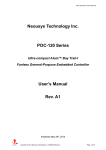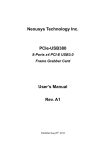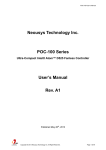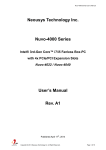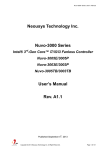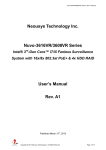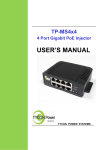Download PCIe-PoE Series User`s Manual
Transcript
PCIe-PoE2+/PCIe-PoE4+ User’s Manual Neousys Technology Inc. PCIe-PoE2+/PCIe-PoE4+ 2-Port/4-Port x4 PCI-E Gigabit Power over Ethernet Frame Grabber Card User’s Manual Rev. A1 Published Apr 10th, 2012 Copyright © 2012 Neousys Technology Inc. All Right Reserved. Page 1 of 22 PCIe-PoE2+/PCIe-PoE4+ User’s Manual Contents Declaimer.............................................................................................................................3 Declaration of Conformity .............................................................................................3 FCC ...................................................................................................................3 CE......................................................................................................................3 Copyright and Trademarks ...........................................................................................3 Chapter 1 Introduction .......................................................................................................4 1.1 Overview ............................................................................................................4 1.2 Product Specification .........................................................................................5 Specification of PCIe-PoE2+..............................................................................5 Specification of PCIe-PoE4+..............................................................................5 Chapter 2 Know your PCIe-PoE2+/4+ ...............................................................................6 2.1 Unpacking your PCIe-PoE2+/4+ ........................................................................6 2.2 PCIe-PoE2+ Top View .......................................................................................6 2.3 Chapter 3 3.1 3.2 3.3 Chapter 4 4.1 4.2 PCIe-PoE4+ Top View .......................................................................................7 Getting Start ......................................................................................................8 Install the PCIe-PoE2+ Frame Grabber Card ....................................................8 Install the PCIe-PoE4+ Frame Grabber Card ..................................................10 Connect a PoE Powered Device (PD) .............................................................12 Driver Installation and Settings .......................................................................13 Driver Installation .............................................................................................13 To install the driver using “One-Click” driver installation...................................13 To install drivers manually ................................................................................14 Driver Settings .................................................................................................15 Jumbo Frame...................................................................................................15 Receive Buffer .................................................................................................17 Transmit Buffers...............................................................................................20 Copyright © 2012 Neousys Technology Inc. All Right Reserved. Page 2 of 22 PCIe-PoE2+/PCIe-PoE4+ User’s Manual Declaimer This manual is intended to be used as a practical and informative guide only and is subject to change without prior notice. It does not represent commitment from Neousys Technolgy Inc. Neousys shall not be liable for direct, indirect, special, incidental, or consequential damages arising out of the use of the product or documentation, nor for any infringements upon the rights of third parties, which may result from such use. Declaration of Conformity FCC This equipment has been tested and found to comply with the limits for a Class A digital device, pursuant to part 15 of the FCC Rules. These limits are designed to provide reasonable protection against harmful interference when the equipment is operated in a commercial environment. This equipment generates, uses, and can radiate radio frequency energy and, if not installed and used in accordance with the instruction manual, may cause harmful interference to radio communications. Operation of this equipment in a residential area is likely to cause harmful interference in which case the user will be required to correct the interference at his own expense. CE The product(s) described in this manual complies with all applicable European Union (CE) directives if it has a CE marking. For computer systems to remain CE compliant, only CE-compliant parts may be used. Maintaining CE compliance also requires proper cable and cabling techniques. Copyright and Trademarks This document contains proprietary information protected by copyright. All rights are reserved. No part of this document may be reproduced by any mechanical, electronic, or other means in any form without prior written permission of the manufacturer. Company/product names mentioned herein are used for identification purposes only and are trademarks and/or registered trademarks of their respective companies. Copyright © 2012 Neousys Technology Inc. All Right Reserved. Page 3 of 22 PCIe-PoE2+/PCIe-PoE4+ User’s Manual Chapter 1 Introduction 1.1 Overview Neousys PCIe-PoE2+ and PCIe-PoE4+ are x4 PCI Express GigE frame grabber cards with PoE capability. PoE, or Power over Ethernet, is a technology to supply electrical power along with data on a standard Ethernet cable. PCIe-PoE2+ offers two PoE ports and PCIe-PoE4+ offers four PoE ports via independent Intel® 82574L Gigabit Ethernet controllers. PCIe-PoE2+ and PCIe-PoE4+ are dedicatedly designed for PoE cameras. Each port can delivers 15.4 W of power and 1000 Mb/s bandwidth over a CAT-5/CAT-6 cable of up to 100 meters. It features 9 kB jumbo frame and link aggregation, which conduct exceptional performance for continuously receiving large amount of image data. And for your convenience, we design PCIe-PoE2+ with the capability of directly drawing power from PCI-E bus so no external 12 VDC is needed. The PoE technology significantly reduces the installation and maintenance cost by eliminating the power wire. Combining PoE and the Gigabit bandwidth, PCIe-PoE2+ and PCIe-PoE4+ are the perfect fit for your vision application! Copyright © 2012 Neousys Technology Inc. All Right Reserved. Page 4 of 22 PCIe-PoE2+/PCIe-PoE4+ User’s Manual 1.2 Product Specification Specification of PCIe-PoE2+ Bus Interface Gigabit Ethernet Port PoE Capability Cable Requirement Power Requirement Operating Temperature Dimension x4 PCI Express 2x Gigabit Ethernet ports by Intel® 82574L controllers, supporting 9 kB jumbo frame & link aggregation (teaming) IEEE 802.3af compliant Each port delivers up to 15.4W CAT-5e or CAT-6 cable, 100 meters maximal Maximal 1.6A @ 3.3V from PCI Express bus Maximal 2.8A @ 12V directly from PCI Express bus* 0 ~ 60 °C with air flow 167.7 mm (W) x 111.2 mm (H) * PCIe-PoE2+ is designed to directly draw 12V power for PoE devices from PCI Express bus. No external 12 VDC input is needed. Specification of PCIe-PoE4+ Bus Interface Gigabit Ethernet Port PoE Capability Cable Requirement Power Requirement Operating Temperature Dimension x4 PCI Express 4x Gigabit Ethernet ports by Intel® 82574L controllers, supporting 9Kb jumbo frame & link aggregation (teaming) IEEE 802.3af compliant Each port delivers up to 15.4W CAT-5e or CAT-6 cable, 100 meters maximal Maximal 2.4A @ 3.3V from PCI Express bus Maximal 5.6A @ 12V from external power plug via 4-pin power connector ** 0 ~ 60 °C with air flow 167.7 mm (W) x 111.2 mm (H) ** PCIe-PoE4+ is designed to obtain additional 12V power for PoE devices from its on-board 4-pin power connector. Copyright © 2012 Neousys Technology Inc. All Right Reserved. Page 5 of 22 PCIe-PoE2+/PCIe-PoE4+ User’s Manual Chapter 2 Know your PCIe-PoE2+/4+ 2.1 Unpacking your PCIe-PoE2+/4+ When you receive the package of PCIe-PoE series, please check immediately if the package contains all the items listed in the following table. If any item is missing or damaged, please contact your local dealer or Neousys Technology Inc. for further assistance. Item Description Qty 1 PCIe-PoE2+ or PCIe-PoE4+ frame grabber card 1 2 Neousys Drivers & Utilities DVD 1 2.2 PCIe-PoE2+ Top View Copyright © 2012 Neousys Technology Inc. All Right Reserved. Page 6 of 22 PCIe-PoE2+/PCIe-PoE4+ User’s Manual 2.3 PCIe-PoE4+ Top View Copyright © 2012 Neousys Technology Inc. All Right Reserved. Page 7 of 22 PCIe-PoE2+/PCIe-PoE4+ User’s Manual Chapter 3 Getting Start 3.1 Install the PCIe-PoE2+ Frame Grabber Card PCIe-PoE2+ utilizes the x4 PCI Express bus to communicate with the host computer. Before you install the PCIe-PoE2+, please make sure that there is a x4 PCI Express slot available on your host computer. Note Most modern computers have x16 PCI Express slot(s) for installing a graphics card. It can be possibly configured as a PCI Express Root Port for installing a general PCI Express card. Please contact the vendor of your computer to check if PCIe-PoE2+ can be fitted into your x16 PCI Express slot. You can install the PCIe-PoE2+ frame grabber card by following the steps listed below. 1. Open the chassis of the host computer and expose the x4 PCI Express slot (or a compatible x16 PCI Express slot). 2. Align and insert the goldfinger of PCIe-PoE2+ into the PCI Express slot until it’s firmly contacted. Copyright © 2012 Neousys Technology Inc. All Right Reserved. Page 8 of 22 PCIe-PoE2+/PCIe-PoE4+ User’s Manual 3. Fix the PCIe-PoE2+ to the host computer using with a screw. Copyright © 2012 Neousys Technology Inc. All Right Reserved. Page 9 of 22 PCIe-PoE2+/PCIe-PoE4+ User’s Manual 3.2 Install the PCIe-PoE4+ Frame Grabber Card PCIe-PoE4+ utilizes the x4 PCI Express bus to communicate with the host computer. Before you install the PCIe-PoE4+, please make sure that there is a x4 PCI Express slot available on your host computer. Note Most modern computers have x16 PCI Express slot(s) for installing a graphics card. It can be possibly configured as a PCI Express Root Port for installing a general PCI Express card. Please contact the vendor of your computer to check if PCIe-PoE4+ can be fitted into your x16 PCI Express slot. You can install the PCIe-PoE4+ frame grabber card by following the steps listed below. 1. Open the chassis of the host computer and expose the x4 PCI Express slot (or a compatible x16 PCI Express slot). 2. Align and insert the goldfinger of PCIe-PoE4+ into the PCI Express slot until it’s firmly contacted. Copyright © 2012 Neousys Technology Inc. All Right Reserved. 22 Page 10 of PCIe-PoE2+/PCIe-PoE4+ User’s Manual 3. Fix the PCIe-PoE4+ to the host computer using with a screw. 4. Provide a +12V power by connecting the 4-pin power plug from your ATX power supply to the on-board 4-pin power connector of PCIe-PoE4+. Note When using the PCIe-PoE4+, an external +12V power supply is needed. For most cases, you can use the 4-pin power plug (+5V/Red, GND/Black, GND/Black, +12V/Yellow) from the ATX power supply inside the host computer. Please always confirm the polarity before you plug the external power into the on-board 4-pin power connector. Copyright © 2012 Neousys Technology Inc. All Right Reserved. 22 Page 11 of PCIe-PoE2+/PCIe-PoE4+ User’s Manual 3.3 Connect a PoE or Non-PoE Device PoE, or Power over Ethernet, is a technology to supply electrical power along with data on a standard Ethernet cable. By detecting and classifying the connected device before supplying power to device, PCIe-PoE2+ and PCI-PoE4+ can work with both PoE Powered Devices (PD) and regular Ethernet devices. A CAT5 or CAT6 cable is usually used for PoE applications. Since PCIe-PoE2+ and PCIe-PoE4+ are designed for Gigabit Ethernet connectivity, a CAT-6 cable is highly recommended. Each port of PCIe-PoE2+/4+ can delivers 15.4 W of power to a PoE device over a cable of up to 100 meters. Copyright © 2012 Neousys Technology Inc. All Right Reserved. 22 Page 12 of PCIe-PoE2+/PCIe-PoE4+ User’s Manual Chapter 4 Driver Installation and Settings 4.1 Driver Installation Neousys Technology Inc. provides a very convenient utility in “Drivers & Utilities DVD” to allow the “One-Click” driver installation. This utility automatically detects your Windows operating system and installs corresponding driver for your PCIe-PoE2+/4+ with just one mouse click. To install the driver using “One-Click” driver installation 1. Insert the “Drivers & Utilities DVD” into a DVD-drive attached to your host computer. A setup utility launches and the following dialog appears. 2. Click on the “Automatic Driver Installation”. The setup utility will automatically detect your operating system and install corresponding driver for PCIe-PoE2+/4+. The installation process takes about 2 ~ 3 minutes. Once driver installation is done, the setup utility reboots your Windows and your system works normally afterward. Copyright © 2012 Neousys Technology Inc. All Right Reserved. 22 Page 13 of PCIe-PoE2+/PCIe-PoE4+ User’s Manual To install drivers manually You can also manually install the driver for PCIe-PoE2+/4+. Please refer to the following information about installing the driver for different operating system. Import Notice for Driver DVD Rev. 2012A1 or later Driver DVD Rev. 2012A1 or later revision has a new folder structure which arranges all drivers in the x:\Driver_Pool\ folder. The new folder structure may introduce confusion for users who want to install individual driver manually. To help users to find out correct path for individual driver, a utility program named LocateDriver.exe is provided in each driver folder. When executing this utility program, a Windows Explorer window is opened with corresponding driver folder. Then you can execute the setup program of individual driver package as listed below. Windows XP You can install the Windows XP driver for PCIe-PoE2+/4+ manually by following the steps listed below: 1. Execute x:\Drivers\PCIe-PoE\XP\LAN\LocateDriver.exe, a folder where driver is located appears. (x: denotes for your DVD drive) 2. Execute DxSetup.exe and follow the appearing dialog to finish the installation process. Windows 7 or Windows Vista 32-bit You can install the Windows 7 32-bit driver for PCIe-PoE2+/4+ manually by following the steps listed below: 1. Execute x:\Drivers\PCIe-PoE\Win7_32\LAN\LocateDriver.exe, a folder where driver is located appears. (x: denotes for your DVD drive) 2. Execute DxSetup.exe and follow the appearing dialog to finish the installation process. Windows 7 or Windows Vista 64-bit You can install the Windows 7 64-bit driver for PCIe-PoE2+/4+ manually by following the steps listed below: 1. Execute x:\Drivers\PCIe-PoE\Win7_64\LAN\LocateDriver.exe, a folder where driver is located appears. (x: denotes for your DVD drive) 2. Execute DxSetup.exe and follow the appearing dialog to finish the installation process. Copyright © 2012 Neousys Technology Inc. All Right Reserved. 22 Page 14 of PCIe-PoE2+/PCIe-PoE4+ User’s Manual 4.2 Driver Settings PCIe-PoE2+ and PCIe-PoE4+ offer the Gigabit Ethernet connectivity via Intel® 82574L GbE controller. When connecting to a high-speed PoE device, such as a GigE camera, you can adjust some driver settings to have better transmission throughput and connection stability. In this section, we’ll discuss these settings. You can refer to the information to fine tune your system. Jumbo Frame Jumbo frames are Ethernet frames with more than 1500 bytes of payload. By increasing the payload size, a certain large amount of data can be transferred with less interrupts generated, which reduces the CPU utilization and increases overall data throughput. Intel® 82574L GbE controller supports jumbo frame size of up to 9 Kbytes. When you connecting an Ethernet device with high date rate (e.x. a Gigabit Ethernet camera), enabling jumbo frame feature is highly recommended. After installing the driver for Intel® 82574L GbE controller, you can change the jumbo frame settings by following the steps listed below. 1. Open the Network Connections and double-click on a corresponding Local Area Connection. Copyright © 2012 Neousys Technology Inc. All Right Reserved. 22 Page 15 of PCIe-PoE2+/PCIe-PoE4+ User’s Manual 2. Click Configure button and a property dialog appears. Click on the Advanced tab. 3. Select the Jumbo Packet settings, and select the expected jumbo frame size. (for connecting a Ethernet device with high data rate, 9014 Bytes is suggested) Copyright © 2012 Neousys Technology Inc. All Right Reserved. 22 Page 16 of PCIe-PoE2+/PCIe-PoE4+ User’s Manual Receive Buffer Receive buffer is another option which can affect data throughput. It determines the size of memory buffer allocated for receiving data. Increasing size of receive buffer can improve the performance of receiving data. The default settings of receive buffer is 256 bytes. When connecting to an Ethernet device that generates large amount of data, you can set this option to a larger value (maximal 2048 bytes) for better performance. You can change the settings of receive buffer by following the steps listed below. 1. Open the Network Connections and double-click on a corresponding Local Area Connection. Copyright © 2012 Neousys Technology Inc. All Right Reserved. 22 Page 17 of PCIe-PoE2+/PCIe-PoE4+ User’s Manual 2. Click Configure button and a property dialog appears. Click on the Advanced tab. 3. Select the Performance Options settings and click the Properties button. Copyright © 2012 Neousys Technology Inc. All Right Reserved. 22 Page 18 of PCIe-PoE2+/PCIe-PoE4+ User’s Manual 4. Adjust the value of Receive Buffers. (for connecting a Ethernet device with high data rate, 2048 Bytes is suggested) Copyright © 2012 Neousys Technology Inc. All Right Reserved. 22 Page 19 of PCIe-PoE2+/PCIe-PoE4+ User’s Manual Transmit Buffers Like receive buffer, transmit buffer can affect the performance of transmitting data. The default settings of receive buffer is 256 bytes. If you encounter a performance issue while transmitting data, you can adjust the size of transmit buffer to a larger value (maximal 2048 bytes) for better performance. You can change the settings of transmit buffer by following the steps listed below. 1. Open the Network Connections and double-click on a corresponding Local Area Connection. Copyright © 2012 Neousys Technology Inc. All Right Reserved. 22 Page 20 of PCIe-PoE2+/PCIe-PoE4+ User’s Manual 2. Click Configure button and a property dialog appears. Click on the Advanced tab. 3. Select the Performance Options settings and click the Properties button. Copyright © 2012 Neousys Technology Inc. All Right Reserved. 22 Page 21 of PCIe-PoE2+/PCIe-PoE4+ User’s Manual 4. Adjust the value of Transmit Buffers. Copyright © 2012 Neousys Technology Inc. All Right Reserved. 22 Page 22 of