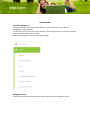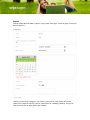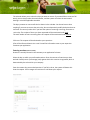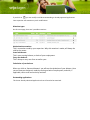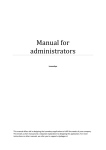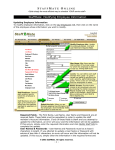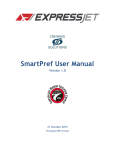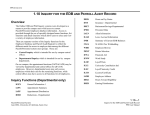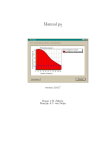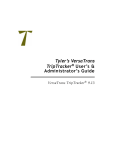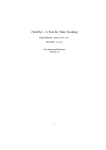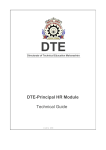Download employees manual - Leavedays Support
Transcript
User manual Log into Vrijedagen.nl You have received a user name and password via e-mail, which allows you to log into Vrijedagen.nl / leavedays.com. The link in this e-mail takes you to your company’s specific login screen. You can log in using the user name and password you received. Once you have logged in, you will enter the start page. Navigation screen A number of links have been displayed on the left-hand side of the navigation screen: Request You can enter days off under ‘request’. Firstly, under ‘leave type’, select the type of leave you want to apply for. There are various leave ‘categories’. For instance, your total for normal leave will not be reduced if you apply for a doctor's visit or special leave for a wedding. However, the type of leave for which you can apply, differs per company. The calendar allows you to select the days you want to reserve. If you would like to reserve a full week, you can simply select the week number, and the system will select the entire week bearing in mind the applicable timetable. The days you want to reserve will then be shown in the calendar. You do not have to alter anything if you want to reserve the entire day, but can alternatively modify the desired start or end time. You can only select this if you have the option of reserving a morning, afternoon or entire day. The number of hours you have requested will be mentioned under total. The total number of hours remaining after this request will be mentioned under balance. Click save. The request will be submitted to your supervisor. S/he will be informed about it via e-mail. You will be informed as soon as your supervisor examines your application. Entering overtime (if this is visible) Overtime is actually entered in the same way as an application for leave. Select the day on which you performed overtime. Enter the amount of overtime you have worked. Possibly enter a percentage (rate) against which this overtime is registered, which is determined by the rules within your company. Enter the reason why you worked overtime. If you fail to do so, the system will detect this. Save the request. Your manager will receive an e-mail about your request. Balance The ‘balance’ section mentions the hours you have used and how much leave you have left over per leave type. The leave types in your screen may differ from the leave types below. History of your applications/application modifications If you click on the leave type, you can view the history of all your applications for the leave type in question, along with the accompanying status. If you click on , you can modify or withdraw outstanding or already approved applications. Your supervisor will examine any such modifications. Mutation types On this same page, there are 3 possible mutations: Administrative mutation: This is a mutation made by your supervisor. Why this mutation is made, will always be said by the reason. leave entitlement: This is your starting balance, on basis of your employment. Carry over balance: This is always a carry over from an earlier year. Calculation of your balance When you click on ‘leave entitlement’ you will see the calculation of your balance. Here you see how your balance is made by starting on basis of employment, and with, if applicable, senior staff and seniority numbers. Outstanding applications This shows already submitted applications that still need to be examined. Calendar summary The calendar overview shows an overview of days off in your department or the entire company. The legend shows what the various colours represent. This allows you to see the leave reserved by your colleagues. Personal details/change password Under profile, you can see who has authorised your leave, what your user name is and how to configure the language used on the website and in e-mails. Under personal details, you can change the password to a password of your choice. Your user name will stay the same. Forgotten your password? If you have forgotten your password, go to your company’s login screen at Vrijedagen.nl and click ‘password forgotten’. If you enter your user name, a new password will be sent to your email address. If you have questions about your balance or other issues, please contact your HR department.