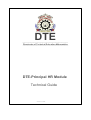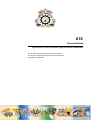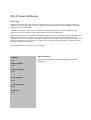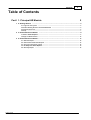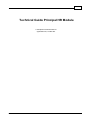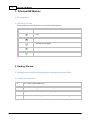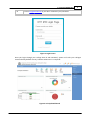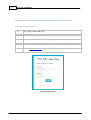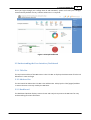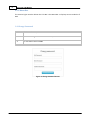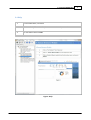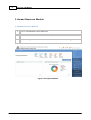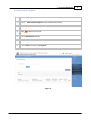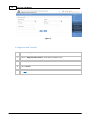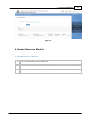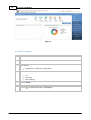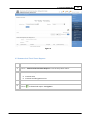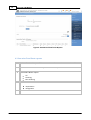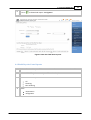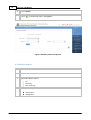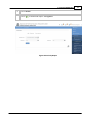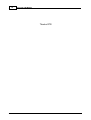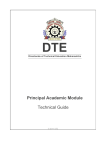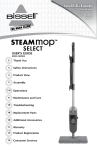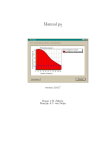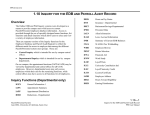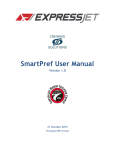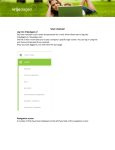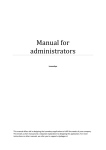Download 1. Principal HR Module - Directorate Of Technical Education | RO
Transcript
HelpAndManual_unregistered_evaluation_copy DTE _________________________________________________ Directorate of Technical Education Maharashtra _________________________________________________ DTE-Principal HR Module Technical Guide © 2014 DTE HelpAndManual_unregistered_evaluation_copy HelpAndManual_unregistered_evaluation_copy DTE Technical Guide by Directorate of Technical Education (DTE) Government of Maharashtra This is "DTE-Principal HR Module Technical Guide" You will get complete Technical Help from this Guide to start with this application. HelpAndManual_unregistered_evaluation_copy DTE-Principal HR Module © 2014 DTE All rights reserved. No parts of this work may be reproduced in any form or by any means - graphic, electronic, or mechanical, including photocopying, recording, taping, or information storage and retrieval systems - without the written permission of the publisher. Products that are referred to in this document may be either trademarks and/or registered trademarks of the respective owners. The publisher and the author make no claim to these trademarks. While every precaution has been taken in the preparation of this document, the publisher and the author assume no responsibility for errors or omissions, or for damages resulting from the use of information contained in this document or from the use of programs and source code that may accompany it. In no event shall the publisher and the author be liable for any loss of profit or any other commercial damage caused or alleged to have been caused directly or indirectly by this document. Printed: September 2014 in (whereever you are located) Publisher DTE Managing Editor DTE Technical Editors DTE. Cover Designer DTE Team Coordinator DTE Production DTE Special thanks to: Thanks to all people who contributed to Design, Develop this document. Contents 5 Table of Contents Part I 1. Principal HR Module 2 1 2. Getting ................................................................................................................................... Started 2 2.1 Login into ......................................................................................................................................................... the system 4 2.2 Understanding ......................................................................................................................................................... the User Interface/Dashboard 5 2.3 Change ......................................................................................................................................................... Passw ord 6 2.4 Help ......................................................................................................................................................... 7 2 3. Human ................................................................................................................................... Resource Module 8 3.1 Staff Transfer ......................................................................................................................................................... Request 9 3.2 Approve ......................................................................................................................................................... Staff Transfer 10 3 4. Human ................................................................................................................................... Resource Module 11 4.1. Staff List ......................................................................................................................................................... Report 12 4.2. Sum m......................................................................................................................................................... arized Total Posts Reports 13 4.3. Cast w......................................................................................................................................................... ise Total Posts reports 14 4.4. Disability ......................................................................................................................................................... w ise Posts Reports 15 4.5. Seniority ......................................................................................................................................................... Report 16 © 2014 DTE HelpAndManual_unregistered_evaluation_copy HelpAndManual_unregistered_evaluation_copy Technical Guide Principal HR Module A Complete Technical Guide for application use, to start with. © 2014 DTE HelpAndManual_unregistered_evaluation_copy 2 Principal HR Module 1. Principal HR Module 1. Pre-requisites 1.1 Glossary of Icons This User Manual may refer to all or some of the following icons. Icons Functions Edit Delete Manage Access Rights Approved Verify 2. Getting Started 2. Getting Started with DTE Management Information System (MIS) 2.1 Login into the system 1. Go to http://www.dtedss.org 2. You will see the Login screen as shown in Figure 1 3. Logon to DTE MIS Web Application using the given Username and Password 4. You will see the Home Page of DTE MIS System as shown in the Figure 2 © 2014 DTE 1. Principal HR Module 5. 3 Click on Forgot Password? If you don’t remember your password. Figure 1: Login Screen Once you login through your college User Id and Password, system will take your colleges name and ID by default at every instance whenever it is required. Figure 2: Principal Dashboard © 2014 DTE 4 Principal HR Module 2. Getting Started with DTE Management Information System (MIS) 2.1 Login into the system 1. Go to http://www.dtedss.org 2. You will see the Login screen as shown in Figure 1 3. Logon to DTE MIS Web Application using the given Username and Password 4. You will see the Home Page of DTE MIS System as shown in the Figure 2 5. Click on Forgot Password? If you don’t remember your password. Figure 1: Login Screen © 2014 DTE 1. Principal HR Module 5 Once you login through your college User Id and Password, system will take your colleges name and ID by default at every instance whenever it is required. Figure 2: Principal Dashboard 2.2 Understanding the User Interface/Dashboard 2.2.1 Title Bar The top horizontal bar of the MIS screen is the Title Bar. It displays the Directorate of Technical Education’s name and logo. 2.2.2 Address Bar The horizontal bar below the Title Bar is the Address Bar. It displays the links/pages/modules in actions that are currently used by the MIS User. 2.2.3 Dashboard The dashboard window displays various charts and analytics reports to the MIS user for easy understanding of various attributes. © 2014 DTE 6 Principal HR Module 2.2.4 Menu Bar The Vertical right most bar below the Title Bar is the Menu Bar. It displays various modules of MIS. 2.3 Change Password 1. Click on Welcome, username 2. Click on “Change Password” from the drop down menu. 3. Fill the details and click OK. Figure 3: Change Password Screen © 2014 DTE 1. Principal HR Module 2.4 Help 1. Click on Welcome, username 1. Click on “Help” from the drop down menu to Get Help Manual 3. Fill the details and click OK. Figure : Help © 2014 DTE 7 8 Principal HR Module 3. Human Resource Module 3. Human Resource Module 1. Click on “Our Modules” Tab In Menu Bar 2. Click on “Human Resource MIS” from the drop down menu 3. Click on Management module from the drop down menu as shown in Figure 3 Figure 3: Principal Dashboard © 2014 DTE 1. Principal HR Module 3.1 Staff Transfer Request 1. Click on “Management” Tab In Menu Bar under Human Resource MIS module 2. Click on “Staff Transfer Request” from the drop down menu. 3. Enter Employee Name to search record 4. Select to delete the record 5. Click on Add Transfer button 6. Enter details in the provided form 7. Click on Save as shown in the Figure 9 Figure: 4 © 2014 DTE 9 10 Principal HR Module Figure: 5 3.2 Approve Staff Transfer 1. Click on “Management” Tab In Menu Bar under Human Resource MIS module 2. Click on “Approve Staff Transfer” from the drop down menu. 3. Enter Employee Name to search record 4. Click on Search 5. Click Edit to edit records © 2014 DTE 1. Principal HR Module 11 Figure: 6 4. Human Resource Module 4. Human Resource Module © 2014 DTE 1. Click on “Our Modules” Tab In Menu Bar 2. Click on “Human Resource MIS” from the drop down menu 3. Click on Statistical Reports module from the drop down menu as shown in Figure 3 12 Principal HR Module Figure: 3 4.1 Staff List Report 1. Click on “Statistical Reports” Tab In Menu Bar under Human Resource MIS module 2. Click on “Staff List Report” from the drop down menu. 3. Enter Details Designation – Employee designation 4. Select Radio Button option All Teaching Non-teaching 5. 6. Click on Search Click on to download report. See Figure 4 © 2014 DTE 1. Principal HR Module Figure: 4 4.2 Summarized Total Posts Reports 1. Click on “Statistical Reports” Tab In Menu Bar under Human Resource MIS module 2. Click on “Summarized Total Posts Reports” from the drop down menu. 4. Select Radio Button option Institute wise Institute and designation wise 5. 6. © 2014 DTE Click on Search Click on to download report. See Figure 5 13 14 Principal HR Module Figure 5: Summarized Total Posts Reports 4.3 Cast wise Total Posts reports 1. Click on “Statistical Reports” Tab In Menu Bar under Human Resource MIS module 2. Click on “Cast wise Total Posts reports” from the drop down menu. 3. Select Radio Button option All Teaching Non-teaching 4. Select Department Designation 5. Click on Search © 2014 DTE 1. Principal HR Module 6. Click on to download report. See Figure 6 Figure 6: Cast wise Total Posts reports 4.4 Disability wise Posts Reports 1. Click on “Statistical Reports” Tab In Menu Bar under Human Resource MIS module 2. Click on “Disability wise Posts Reports” from the drop down menu. 3. Select Radio Button option All Teaching Non-teaching 4. Select Department Designation © 2014 DTE 15 16 Principal HR Module 5. 6. Click on Search Click on to download report. See Figure 7 Figure 7: Disability wise Posts Reports 4.5 Seniority Report 1. Click on “Statistical Reports” Tab In Menu Bar under Human Resource MIS module 2. Click on “Seniority Report” from the drop down menu. 3. Select Radio Button option All Teaching Non-teaching 4. Select Department Designation © 2014 DTE 1. Principal HR Module 5. 6. Click on Search Click on to download report. See Figure 8 Figure 8: Seniority Report © 2014 DTE 17 HelpAndManual_unregistered_evaluation_copy 18 Principal HR Module Thanks DTE © 2014 DTE HelpAndManual_unregistered_evaluation_copy DTE _______________________________ Directorate of Technical Education Maharashtra _______________________________