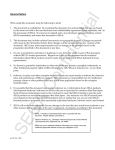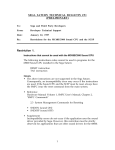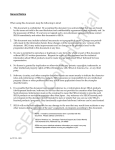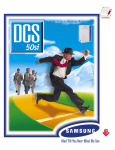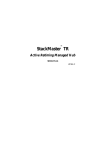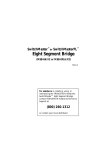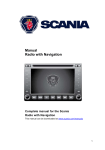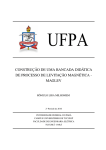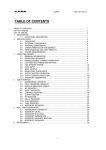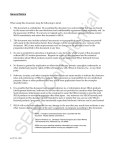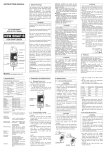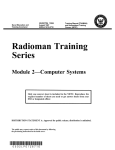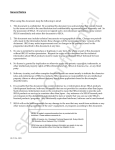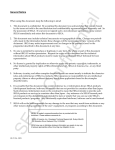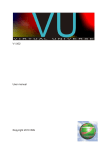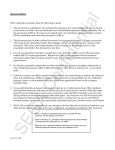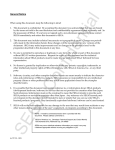Download SEGA Saturn SMPC Sample Program (tentative title)
Transcript
When using this document, keep the following in mind: nti al General Notice 1. This document is confidential. By accepting this document you acknowledge that you are bound by the terms set forth in the non-disclosure and confidentiality agreement signed separately and /in the possession of SEGA. If you have not signed such a non-disclosure agreement, please contact SEGA immediately and return this document to SEGA. de 2. This document may include technical inaccuracies or typographical errors. Changes are periodically made to the information herein; these changes will be incorporated in new versions of the document. SEGA may make improvements and/or changes in the product(s) and/or the program(s) described in this document at any time. nfi 3. No one is permitted to reproduce or duplicate, in any form, the whole or part of this document without SEGA’S written permission. Request for copies of this document and for technical information about SEGA products must be made to your authorized SEGA Technical Services representative. Co 4. No license is granted by implication or otherwise under any patents, copyrights, trademarks, or other intellectual property rights of SEGA Enterprises, Ltd., SEGA of America, Inc., or any third party. 5. Software, circuitry, and other examples described herein are meant merely to indicate the characteristics and performance of SEGA’s products. SEGA assumes no responsibility for any intellectual property claims or other problems that may result from applications based on the examples describe herein. GA 6. It is possible that this document may contain reference to, or information about, SEGA products (development hardware/software) or services that are not provided in countries other than Japan. Such references/information must not be construed to mean that SEGA intends to provide such SEGA products or services in countries other than Japan. Any reference of a SEGA licensed product/program in this document is not intended to state or simply that you can use only SEGA’s licensed products/programs. Any functionally equivalent hardware/software can be used instead. 7. SEGA will not be held responsible for any damage to the user that may result from accidents or any other reasons during operation of the user’s equipment, or programs according to this document. SE NOTE: A reader's comment/correction form is provided with this document. Please address comments to : (6/27/95- 002) SEGA of America, Inc., Developer Technical Support (att. Evelyn Merritt) 150 Shoreline Drive, Redwood City, CA 94065 SEGA may use or distribute whatever information you supply in any way it believes appropriate without incurring any obligation to you. SE GA Co nfi de nti al TM SEGA SATURN SMPC Sample Program (tentative title) User's Manual Ver. 0.56/Edition 0.2 Doc. # ST-214-111594 © 1994-95 SEGA. All Rights Reserved. nti al REFERENCES In translating/creating this document, certain technical words and/or phrases were interpreted with the assistance of the technical literature listed below. Dictionary of Science and Engineering, 350,000 words, 3rd Edition Inter Press Tokyo, Japan 1990 2. Computer Dictionary Kyoritsu Publishing Co., LTD. Tokyo, Japan 1978 3. IBM Dictionary of Computing McGraw-Hill, Inc. New York, New York 1994 SE GA Co nfi de 1. nti al READER CORRECTION/COMMENT SHEET Keep us updated! If you should come across any incorrect or outdated information while reading through the attached document, or come up with any questions or comments, please let us know so that we can make the required changes in subsequent revisions. Simply fill out all information below and return this form to the Developer Technical Support Manager at the address below. Please make more copies of this form if more space is needed. Thank you. General Information: Phone Document number Document name de Your Name Date ST-214-111594 SEGA SATURN SMPC Sample Program User's Manual Corrections: Correction nfi pg. # GA Co Chpt. SE Questions/comments: Fax: Where to send your corrections: (415) 802-1440 Attn: Sr. Coordinator, Technical Publications Group Mail: SEGA OF AMERICA Attn: Sr. Coordinator, Technical Publications Group 130 Shoreline Dr. Redwood City, CA 94065 nti al de SEGA SATURN SMPC Sample Program (Tentative Title) nfi Version 0.56 User’s Manual SE GA Co Edition 0.2 SATURN SMPC Sample Program 1 0. Introduction 0.1 Terms Used in This Manual ......................................... 3 0.2 Changes from Version 0.50 ......................................... 3 1. Program Overview ................................................................ 4 1.1 Program Objective ....................................................... 4 1.2 Program Functions ...................................................... 4 de 2. Main Menu .............................................................................. 5 2.1 Main Menu Screen ...................................................... 5 2.2 Menu Operation........................................................... 5 nti al Contents 3. Peripheral Port Monitor ........................................................ 6 3.1 Peripheral Port Monitor Screen ................................... 6 3.2 Sprite Version Operation ............................................. 8 3.3 RBG Version Operation ............................................... 9 nfi 4. SMPC Status Display .......................................................... 10 5. Game (Tentative Title) ..........................................................11 6. Paint Tools (Tentative Title) .................................................11 SE GA Co 7. SMPC Command Test ......................................................... 12 7.1 SMPC Command Test Screen .................................. 12 7.2 SMPC Command Test Operation .............................. 13 2 0. Introduction nti al This manual explains the SMPC sample program (tentative title). 0.1 Terms Used in This Manual The terms used in this manual are explained below. General term for control pads, joysticks, etc., which are connected into the port(s) at the front of the Saturn unit and are primarily used to control characters, etc., in games. Port: Refers to the connectors on the front of the Saturn unit. Looking at the front of the Saturn unit, the connector on the left is port 1 and the connector on the right is port 2. Port Number: This is 1 or 2 when a peripheral is connected directly to a port. If a Multi-tap, etc., for expanding the number of ports is connected, then the numbers are 1-1, 2-3, and etc. nfi de Peripheral: 0.2 Changes from Version 0.50 1. Addition of a SMPC command test mode. Enables issuing of all types of SMPC commands. Co 2. Expantion of the maximum number of peripherals. Expands the number of peripherals that can handle from 12 to 30. SE GA 3. Addition of the peripherals which are compatible with the port monitor. Improved compatibility for the clocked serial peripherals. SATURN SMPC Sample Program 3 1. Program Overview nti al 1.1 Program Objective The primary purpose of this program is to issue commands to the SMPC, acquire peripheral data, etc. It enables to check peripherals by using connected peripherals to move sprites on the screen. 1.2 Program Functions This program has the following functions (modes). de 1. Peripheral port monitor (sprite version). Monitors information of the peripherals connected to each port. Also moves sprites on the screen. 2. Peripheral port monitor (RBG (rotation scroll) version). Monitors peripheral information as well. Moves the scroll screen plane on which information is displayed. 4. GAME (tentative title). Cannot be used for this version. nfi 3. SMPC status display. Displays the status returned from the SMPC by INTBACK. Co 5. Paint Tools (tentative title). Enables the drawing of simple figures on screen using the mouse. SE GA 6. SMPC Command Test (added in this version). Issues the various kinds of SMPC commands. 4 2. Main Menu >PORT MONITOR(SPRITE) PORT MONITOR(RBG) SMPC STATUS DISPLAY GAME PAINT TOOL COMMAND TEST nti al 2.1 Main Menu Screen The following menu is displayed first once the program is executed. Select the functions to be executed from the menu using the pad. de 2.2 Menu Operation 1. The peripherals that can be used in menu operation are either the standard Saturn pad, the Mega Drive 3-button pad, the Mega Drive 6-button pad, analog joysticks, steering controllers, or the Saturn keyboard (these are referred to as “peripherals that are used in menu operation” hereafter). Indicates Mega Drive 3-button pad connected to port 2-1. Co 3B PAD P2-1 nfi 2. Of the peripherals that are used in menu operations, the peripheral connected to the port with the smallest number is the one that actually operates menu screens. The peripherals that are used in screen operations are confirmed in the small window at the bottom right corner of the screen. 3. If no peripherals that can be used in menu operation are connected, then a message is displayed in the window at the bottom right of the screen indicating that the unit is waiting for a peripheral to be connected. NOT READY! This message is displayed when a peripheral is not connected. GA 4. If another peripheral that can be used in menu screens is connected, pressing the peripheral start button permits operation of menus on that peripheral. 5. If a peripheral that is being used to operate menu screens is disconnected when other peripherals that are used to operate menu screens are still connected, the control shifts to the peripheral connected to the port with the smallest number. SE 6. The triangular cursor is moved by pressing the top or bottom of the + key and selection is made by pressing the A or C button. If the selected menu item cannot be executed, then “NOT AVAILABLE” is displayed and returns to the menu. 7. To return to the main menu from any menu other than the main menu, press the C button and START button at the same time on any peripheral that is connected. Menu operations are then performed by the peripheral on which the C button and START button were pressed. SATURN SMPC Sample Program 5 Peripheral Port Monitor nti al 3. The port monitor displays data from the various types of peripherals connected to the peripheral ports of the Saturn unit. With this version, the maximum number of peripherals that can be used is 30 (when a clocked serial 15P is connected to both ports 1 and 2). However, the peripherals displayed on the screen are only the first seven connected to each of ports 1 and 2. PORT 1 : DIRECT • SATURN PAD (02) FF PORT 2 : SEGA TAP • 1 MD 3B PAD • 2 MD 6B PAD 3 ----------------------• 4 SEGA MOUSE (E2) (E3) (FF) (E3) FF FF (F1) FF 00 nfi (04) FF 00 00 Co 1994/01/01 00:00:30 de 3.1 Peripheral Port Monitor Screen The following screen is displayed when “PORT MONITOR(SPRITE)” or “PORT MONITOR(RBG)” is selected from the main menu. [SAT] ML VI VO PD S 23 10 10 15 2 TO MENU (C) SEGA '94 Port Monitor Screen 1. Port Status Display Area Displays the status of each of ports 1 and 2. Status Nothing is connected or a device that SMPC does not recognize is connected. Peripheral is connected directly. Multi-Terminal 6 is connected. SEGA Tap is connected. Clocked serial peripheral is connected. Displayed when the correct port status cannot be obtained for some reason. This may also be displayed when some non-compatible peripherals are connected. "xx" will change depending on the status. GA Display (Port Status) UNKNOWN OR NO DEVICE(F0) SE DIRECT(F1) MULTI-TERMINAL 6(16) SEGA TAP(04) CLOCKED SERIAL (21-2F) ILLEGAL PORT ID(xx) 6 nti al 2. Peripheral Name Display Area Displays the types and ID of connected peripherals. When multi-terminal 6 or SEGA tap is connected, a number is affixed at the beginning of the peripheral name. Display (Saturn ID) ------------------------------(FF) (02) (15) (14) (13) (E1) (E2) (E3) de SATURN PAD ANALOG STICK KEY BOARD STEERING CTRL MD 3B PAD MD 6B PAD SEGA MOUSE Peripheral Nothing is connected or a device that SMPC does not identify is connected. Saturn standard pad Analog joy stick Saturn keyboard Steering controller Mega Drive 3-button pad Mega Drive 6-button pad SEGA mouse Peripherals not listed in the above table are not compatible with this version. nfi 3. Peripheral Data Display Area Displays data returned by peripherals. Refer to the SMPC manual for the details of the peripheral data. 4. Time Display Area Displays the date and time based on the real-time clock of the SMPC. Co 5. Program Status Area Displays the main loop count and V-blank IN/OUT interrupt count in a 2-digit hexadecimal number, and the total number of bytes of peripheral data and the SMPC interrupt count in decimal number. Description Counts up using the main loop of the program. VI/VO (V-blank IN/OUT interrupt count) (00H-FFH) Counts up using the V-blank interrupt function (a 16 dividing value is displayed). PD (the total number of bytes of peripheral data) (02–) Displays the total number of bytes in the peripheral data (includes for the port ID 2 bytes). SM (SMPC interrupt count) (1–) Displays the number of times the SMPC interrupt occures in 1/60th of a second; normally 2 to 3 times. SE GA Display (Meaning) ML (main loop count) (00H-FFH) SATURN SMPC Sample Program 7 nti al 3.2 Sprite Version Operation In the sprite version, sprites on the screen can be moved by all connected peripherals. A ball-shaped sprite is assigned to each peripheral. The peripheral connected to port 1 is red and the peripheral connected to port 2 is blue. When peripherals are connected to SEGA tap or Multi-tap 6, the numbers are assigned to the balls. Therefore, the color and the number of the ball indicate which peripheral port number is used to operate the ball. + key A button X button Y button Z button Start Joy stick A button B button X button Steering controller Co SEGA mouse Throttle Start Move Left click Right click Start Steering Shift lever A button B button X button Y button Z button Start Cursor keys Z key A key GA Saturn keyboard S key D key ESC key SE Ball movement Quadruple-speed while depressed Toggles between variable and fixed enlargement modes Enlargement Reduction Moves to initial position and changes to fixed mode Moves (digital, analog) Quadruple-speed while depressed (only during digital movement) Digital movement while depressed Toggles between variable and fixed enlargement modes Enlarges and reduces ball Moves to initial position and changes to fixed mode Moves ball Enlarges ball horizontally by two times Enlarges ball vertically by two times Moves to initial position Moves ball left and right (digital, analog) Moves ball up and down Quadruple-speed while depressed (only during digital movement) Digital movement while depressed Toggles between variable and fixed enlargement modes Enlargement Reduction Moves to initial position and changes to fixed mode Moves ball Quadruple-speed while depressed Toggles between variable and fixed enlargement modes Enlargement Reduction Moves to initial position and changes to fixed mode de Analog joy stick Operation nfi Peripheral Saturn standard pad Mega Drive 3-button pad Mega Drive 6-button pad Variable/Fixed Enlargement Modes In the variable enlargement ratio mode, the ball can be enlarged or reduced by using the Enlarge/Reduce button. In the enlargement ratio fixed mode, the ball size is fixed at 16 x 16 pixels. 8 nti al 3.3 RBG Version Operation The RBG version of the port monitor is basically the same as the sprite version; the data display screen is operated by the peripheral and not by the sprite. The peripherals that operates in the RBG version are the peripherals used in the menu screen. The operating method is shown in the table below. de Function Scrolls the screen up and down, and left and right Enlarges the screen Reduces the screen Not used Not used Not used Not used Not used Not used Returns the screen to its initial status SE GA Co nfi Button + key A button B button C button X button Y button Z button L button R button START SATURN SMPC Sample Program 9 4. SMPC Status Display nti al Displays OREG0-15, i.e., SMPC status, in hexadecimal or binary. See the SMPC manual for details on OREG. (00:00000000) (19:00011001) (94:10010100) (61:01100001)) (11:00010001)) (01:00000001)) (34:00110100) (28:00101000) (03:00000011) (0F:00001111) (2F:00101111) (40:01000000) (00:00000000) (00:00000000) (00:00000000) (00:00000000) ML VI VO PD S 00 00 00 10 2 SE GA Co 1994/01/01 [SAT] 01:34:28 STE/RESD YEAR H YEAR L WEEKDAY/MONTH DAY HOUR MINUTE SECOND CART CODE AREA CODE SYSTEM STATUS 1 SYSTEM STATUS 2 SMEM1 DATA SMEM2 DATA SMEM3 DATA SMEM4 DATA nfi 00 01 02 03 04 05 06 07 08 09 10 11 12 13 14 15 de No particular operations are performed in the SMPC STATUS DISPLAY. Return to the main menu by simultaneously pressing the C button and START button on a peripheral that can be used to operate menus. 10 TO MENU (C) SEGA 94 5. Game (Tentative Title) 6. nti al Cannot be used in this version. Paint Tools (Tentative Title) de Paint tools allows the drawing of points, lines and circles on the screen with the mouse. The following three functions are used in this version; curved lines (upper left icon), straight lines (adjacent icon) and boxes (icon below the free-hand icon). Use the left button on the mouse to select an icon. There is no action when icons other than above are selected. Free Curved-Line Tool Draws a curved line by moving the mouse while holding down the left button. nfi Straight-Line Tool Click the left mouse button where the line is to be started and click it again where the line to be end. When a line is drawn, the end point becomes the starting point of the next line, thus allowing line to be drawn continuously. Co Box Tool As with the straight-line tool, use the mouse to set the starting and ending corners of rectangles. To draw boxes continuously, begin with the starting corner again. SE GA Always connect the mouse to be used for the paint tools to port 1-1. To return to the menu, press the C button and START button simultaneously on a peripheral other than the mouse. SATURN SMPC Sample Program 11 7. SMPC Command Test nti al Of the 16 different commands, 14 (other than clock check) can be issued for the SMPC. 7.1 SMPC Command Test Screen SSHON SSHOFF SNDON SNDOFF CDON CDOFF CKCHG352 CKCHG320 RESENAB RESDISA NMIREQ INTBACK SETSMEM SETTIME MASTER SH2' ON 00 (80:10000000) (19:00011001) (94:10010100) (00:10000000) (61:01100001) (11:00000000) (01:00010000) (34:00110100) (28:00101000) (03:00000011) (0F:00001111) (2F:00101111) (00:00000000) (00:00000000) (00:00000000) (00:00000000) ML VI VO PD S 00 00 00 10 2 Co 1994/01/01 [SAT] 01:34:28 00 01 02 03 04 05 06 07 08 09 10 11 12 13 14 15 de SYSRES nfi >MSHON TO MENU (C) SEGA 94 SMPC Command Test Screen GA 1. Command Menu A list of the commands issued to the SMPC is displayed here. Select the command to be issue from them. 2. SMPC Status Area The SMPC status after issuing the command is displayed. Refer to the SMPC manual for more information on status. SE 3. Command Name/Code Display Area The command name and command code of the current cursor position is displayed here. 12 nti al 7.2 SMPC Command Test Operation The command test operation is nearly the same as that of the main menu. Select a command using the + key and enter it using the A or C button. Press the B button to return to the main menu. Do not press the C and START buttons at the same time. de • SETSMEM and SETTIME commands When these commands are selected, a small window will open for input of a 4byte memory value or time and date to be input. Use the left and right arrows to move the cursor and the up and down arrows to increase or decrease a value. Input with the A or C buttons and cancel with the B button. Invalid dates or times can be set as well. SE GA Co nfi • CLKCHG352, CLKCHG320 and INTBACK commands No command is issued when any of these commands are selected. SATURN SMPC Sample Program 13