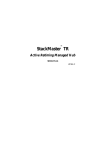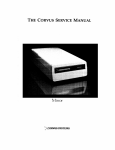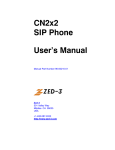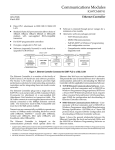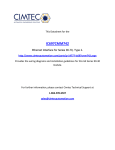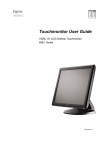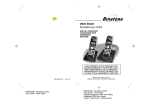Download Eight Segment Bridge - Transition Networks
Transcript
SwitchMaster™or SwitchMasterFL™ Eight Segment Bridge (MSB-E6/X2 or MSB-EFL6/X2) 7341.D For assistance in installing, using, or maintaining the TRANSITION Networks SwitchMaster™ Eight Segment Bridge, contact TRANSITION Networks Technical Support at: (800) 260-1312 or contact your local distributor. CAUTION: RJ connectors are NOT INTENDED FOR CONNECTION TO THE PUBLIC TELEPHONE NETWORK. Failure to observe this caution could result in damage to the public telephone network. Der Anschluss dieses Gerätes an ein öffentlickes Telekommunikationsnetz in den EG-Mitgliedstaaten verstösst gegen die jeweligen einzelstaatlichen Gesetze zur Anwendung der Richtlinie 91/263/EWG zur Angleichung der Rechtsvorschriften der Mitgliedstaaten über Telekommunikationsendeinrichtungen einschliesslich der gegenseitigen Anerkennung ihrer Konformität. Compliance Information UL Listed C-UL Listed (Canada) CISPR/EN55022 Class A FCC Regulations This equipment has been tested and found to comply with the limits for a class A digital device, pursuant to part 15 of the FCC rules. These limits are designed to provide reasonable protection against harmful interference when the equipment is operated in a commercial environment. This equipment generates, uses, and can radiate radio frequency energy and, if not installed and used in accordance with the instruction manual, may cause harmful interference to radio communications. Operation of this equipment in a residential area is likely to cause harmful interference, in which case the user will be required to correct the interference at the user’s own expense. Canadian Regulations This digital apparatus does not exceed the Class A limits for radio noise for digital apparatus set out on the radio interference regulations of the Canadian Department of Communications. European Regulations Warning This is a Class A product. In a domestic environment this product may cause radio interference in which case the user may be required to take adequate measures. Copyright Restrictions © 1995, 1997 TRANSITION Networks. All rights reserved. No part of this work may be reproduced or used in any form or by any means – graphic, electronic, or mechanical – without written permission from TRANSITION Networks. Trademark Notice All registered trademarks and trademarks are the property of their respective owners. Table of Contents Preface . . . . . . . . . . . . . . . . . . . . . . . . . . . . . . . . . . . . . . . . . . . . . . . . . . . . iii 1. INTRODUCTION . . . . . . . . . . . . . . . . . . . . . . . . . . . . . . . . . . . . . . . . . . . . 1–1 1.1 About Bridges . . . . . . . . . . . . . . . . . . . . . . . . . . . . . . . . . . . . . . . . . . . 1–2 Store and Forward . . . . . . . . . . . . . . . . . . . . . . . . . . . . . . . . . . . . 1–4 Learn Addresses . . . . . . . . . . . . . . . . . . . . . . . . . . . . . . . . . . . . . . 1–6 Age Addresses . . . . . . . . . . . . . . . . . . . . . . . . . . . . . . . . . . . . . . . 1–8 Participate in “Spanning Tree” . . . . . . . . . . . . . . . . . . . . . . . . . . 1–10 1.2 The SwitchMaster™ Eight Segment Bridge . . . . . . . . . . . . . . . . . . . . 1–12 1.3 SwitchMasterFL Eight Segment Bridges . . . . . . . . . . . . . . . . . . . . . . 1–16 1.3 SwitchMaster™ Bridge X Slot Cards . . . . . . . . . . . . . . . . . . . . . . . . . 1–18 Full Duplex Ethernet X Slot Card . . . . . . . . . . . . . . . . . . . . . . . . 1–18 100BaseT X Slot Card. . . . . . . . . . . . . . . . . . . . . . . . . . . . . . . . . 1–19 2. SITE PLANNING . . . . . . . . . . . . . . . . . . . . . . . . . . . . . . . . . . . . . . . . . . . . . 2–1 2.1 Site Considerations . . . . . . . . . . . . . . . . . . . . . . . . . . . . . . . . . . . . . . . 2–1 2.2 Ethernet Network Considerations . . . . . . . . . . . . . . . . . . . . . . . . . . . .2–1 3. INSTALLATION . . . . . . . . . . . . . . . . . . . . . . . . . . . . . . . . . . . . . . . . . . . . .3–1 3.1 Unpacking the SwitchMaster™ Bridge . . . . . . . . . . . . . . . . . . . . . . . .3-1 3.2 Installing in Rack or on Table . . . . . . . . . . . . . . . . . . . . . . . . . . . . . . .3-2 Standard 19-Inch Rack Installation . . . . . . . . . . . . . . . . . . . . . . . . 3-2 Table-Top Installation . . . . . . . . . . . . . . . . . . . . . . . . . . . . . . . . . . 3-3 3.3 Connecting to Network . . . . . . . . . . . . . . . . . . . . . . . . . . . . . . . . . . . .3-4 Connecting to 10BaseT at RJ-45 Connectors . . . . . . . . . . . . . . . . . 3-4 Optionally Connecting the AUI . . . . . . . . . . . . . . . . . . . . . . . . . . 3-6 3.4 Connecting to Power . . . . . . . . . . . . . . . . . . . . . . . . . . . . . . . . . . . . . .3-7 4. OPERATION . . . . . . . . . . . . . . . . . . . . . . . . . . . . . . . . . . . . . . . . . . . . . . . .4–1 4.1 Power On/Power Off . . . . . . . . . . . . . . . . . . . . . . . . . . . . . . . . . . . . .4–1 4.2 Monitoring SwitchMaster™ Bridge Operation . . . . . . . . . . . . . . . . . .4-2 Monitoring Bridge Status LEDs during Operation . . . . . . . . . . . . . 4-2 Monitoring Segment Status LEDs. . . . . . . . . . . . . . . . . . . . . . . . . . 4-5 5. MAINTENANCE . . . . . . . . . . . . . . . . . . . . . . . . . . . . . . . . . . . . . . . . . . . . .5–1 EIGHT SEGMENT BRIDGE i 5.1 SwitchMaster™ BridgeFault Isolation Table . . . . . . . . . . . . . . . . . . . .5–2 5.2 Recovery Procedures . . . . . . . . . . . . . . . . . . . . . . . . . . . . . . . . . . . . .5–4 5.3 SwitchMaster™ Bridge Replacement Procedures . . . . . . . . . . . . . . .5–11 Replacing SwitchMaster™ Bridge Fuses . . . . . . . . . . . . . . . . . . . 5–11 5.4 SwitchMaster™ Field Upgrades . . . . . . . . . . . . . . . . . . . . . . . . . . . .5–12 Downloading Updated Software . . . . . . . . . . . . . . . . . . . . . . . . 5–12 Installing X Slot Card in SwitchMaster™ Bridge . . . . . . . . . . . . . 5-15 Appendix A. Technical Specifications . . . . . . . . . . . . . . . . . . . . . . . . . . . . . . .A–1 Appendix B. Cable Specifications . . . . . . . . . . . . . . . . . . . . . . . . . . . . . . . . . .B–1 Appendix C. Segment Distance . . . . . . . . . . . . . . . . . . . . . . . . . . . . . . . . . . . .C–1 Appendix D. Approved European Power Cord Set . . . . . . . . . . . . . . . . . . . . .D–1 Appendix E. Policy and Procedure . . . . . . . . . . . . . . . . . . . . . . . . . . . . . . . . .E–1 ii SwitchMaster™/SwitchMasterFL™ Preface This guide is intended for the system or network administrator responsible for installing, configuring, using, and maintaining a Transition Networks SwitchMaster™ Eight Segment Bridge. A working knowledge of local area network (LAN) operations, including familiarity with communications protocols used on interconnected LANs, is assumed. EIGHT SEGMENT BRIDGE iii 1. INTRODUCTION The SwitchMaster™ Eight Segment Bridge is a multi-segment Ethernet bridge that provides six RJ-45 ports (with one alternate AUI connector) with installation space for two additional X Slot multi-media connections. T R A N S I T I O N n e t w o r k s SwitchMaster™ X Slot 2 X Slot 1 Eight Segment Bridge RX RX Reset Power TX Segment 1 RX RX COL LINK LINK TX AUI Serial RX COL COL Status COL LINK Segment 2 TX TX RX COL LINK Segment 3 COL LINK Segment 4 LINK TX TX Segment 5 Segment 6 The SwitchMasterFL™ Eight Segment Bridge is a multi-segment Ethernet bridge that provides six (6) pairs of fiber transmit (TX) and receive (RX) data connectors with installation space for two additional X Slot multimedia connections. T R A N S I T I O N n e t w o r k s SwitchMaster FL ™ X Slot 2 X Slot 1 Eight Segment Bridge RX RX Reset TX Serial TX Segment 1 TX Segment 2 TX Segment 3 TX Segment 4 TX Segment 5 TX COL LINK LINK TX RX RX COL LINK TX RX RX COL LINK TX RX RX COL LINK TX RX RX COL LINK Status RX RX RX COL Power TX Segment 6 As shipped, either the SwitchMaster™ or the SwitchMasterFL™ Eight Segment Bridge is a fully functional bridge that can be used for connecting and/or for isolating Ethernet networks. Bridge ports can be set individually to full or half duplex. The optional X Slot cards , if installed, provide either an AUI transceiver network connection or an RJ-45 connection to 10BaseT and/or an RJ-45 connection to 100BaseTX. EIGHT SEGMENT BRIDGE 1-1 1.1 About Bridges A bridge is a network device that can be used to merge two or more Local Area Networks (LANs) into a single functional LAN or, alternatively, to separate a single LAN into two or more functional LANs. The bridge is used to merge two or more LANs into a single functional LAN for: • • increasing reliable distances between stations, particularly in Ethernet environments connecting different media types. The bridge is used to separate one LAN into two or more functional LANs for: • • • increasing available bandwidth by decreasing station contention decreasing delays caused by multiple stations isolating LAN failures. These contradictory objectives are achieved because the bridge receives and stores data packets from all stations on attached LANs, then forwards the data packets to all other stations on all other attached LANs. Because the bridge forwards data packets from one LAN to another, stations on the sending LAN can communicate with receiving stations on other LANs, merging the LANs into one functional LAN. Because the bridge stores received data packets, transmission of data packets from one LAN to another is not controlled by the sending or receiving LAN, functionally separating the LANs. A bridge is an ISO/OSI Model Layer 2 Data Link relay. The ISO/OSI Data Link layer transmits data packets from a source across a link to a peer destination. The data link layer transmits data across the link by interfacing with the physical layer (the transmission line and connectors) at each end of the link. LAYER 7 LAYER 7 LAYER 6 LAYER 6 LAYER 5 LAYER 5 LAYER 4 LAYER 4 Network Network LAYER 3 Data Link LAYER 2 Physical LAYER 1 1-2 BRIDGE CONNECTION LAYER 3 Data Link LAYER 2 Physical LAYER 1 SwitchMaster™/SwitchMasterFL™ 1. INTRODUCTION Smaller, faster LAN #1 Large, slow LAN BRIDGE #1 Smaller, faster LAN #2 BRIDGE #2 Smaller, faster LAN #3 Remote, unattached LAN BRIDGE #3 Attached LAN EIGHT SEGMENT BRIDGE 1-3 According to the IEEE 802.1d specification, bridges must: • Store and Forward • Learn Addresses • Age Addresses • Participate in “Spanning Tree” Store and Forward A data packet sent out on a LAN is received by the bridge, which stores the data packet exactly as received. Later, when there is no traffic on the LAN, the bridge sends the data packet out, either on the destination LAN or on all LANs other than the LAN on which the data packet was received. A possible sequence of events is: 1. Source #1 sends data packet intended for destination #1. 2. Bridge copies data packet #1 and waits. 3. Source #2 sends data packet intended for destination #2. 4. Bridge copies data packet #2 and waits. 5. Source #3 sends data packet intended for destination #3 on same LAN. 6. Destination #3 receives data packet #3. 7. Bridge discards (filters) data packet #3. 8. Bridge sends data packet #1 for unknown destination #1 over all LANs except LAN from which data packet # was received. 9. Bridge sends data packet #2 for unknown destination #2 over all LANs except LAN from which data packet #2 was received. 10. Destination #1 receives data packet #1. 11. Destination #2 receives data packet #2. 1-4 SwitchMaster™/SwitchMasterFL™ 1. INTRODUCTION Source #1 1 Source #2 3 Bridge 9 Packet #1 4 8 Packet #1 2 8 7 8 9 9 8 9 Source #3 5 Destination #3 6 10 Destination #1 11 Destination #2 EIGHT SEGMENT BRIDGE 1-5 Learn Addresses When a data packet is received by the bridge, the source identifier and LAN are copied from the packet header and stored in the address cache. Then, when later packets are received, the bridge compares the destination identifier of the received packet with cache addresses. If a match is found, the bridge “knows” the destination LAN and sends the data packet out only on the known destination LAN. A possible sequence of events is: 1. Source #1 sends data packet intended for destination #1. 2. Bridge copies data packet #1 with source identifier and LAN into cache, then waits. 3. Source #2 sends data packet intended for destination #2. 4. Bridge copies data packet #2 with source identifier and LAN into cache, then waits. 5. Source #3 sends data packet intended for destination #3. 6. Bridge copies data packet #3 with source identifier and LAN into cache, then “knows” destination #3 as source #1. 7. Bridge sends data packet #1 for unknown destination #1 over all LANs except LAN from which data packet #1 was received. 8. Bridge sends data packet #2 for unknown destination #2 over all LANs except LAN from which data packet #2 was received. 9. Bridge sends data packet #3 for destination #3 (also source #1) over destination #3 /source #1 LAN. 10. Destination #1 receives data packet #1. 11. Destination #2 receives data packet #2. 12. Destination #3 receives data packet #3. 1-6 SwitchMaster™/SwitchMasterFL™ 1. INTRODUCTION 1 Source #1 Destination #2 12 Source #2 3 9 8 Bridge 7 Packet #1 Packet #1 2 4 Address Cache source 1 source 2 source 3 source 4 source 5 7 LAN LAN LAN LAN LAN 6 1 2 3 4 5 7 8 8 7 8 5 Source #3 10 Destination #1 11 Destination #2 EIGHT SEGMENT BRIDGE 1-7 Age Addresses When a data source identifier is copied from a packet header into the address cache, the bridge compares the destination identifier of the received packet with cache addresses. If a match is found, the bridge “knows” the destination LAN and sends the data packet only on the known destination LAN. LANs which neither send nor receive data packets for a defined period of time are “aged”, or eliminated from cache memory. A possible sequence of events, as shown, is: 1. Source #1 sends data packet intended for destination #1. 2. Bridge copies data packet #1 with source identifier and LAN into cache. 3. Bridge deletes oldest source identifier #2 and LAN from cache, then waits. 4. Source #2 sends data packet intended for destination #2. 5. Bridge copies data packet #2 with newest source identifier and LAN into cache. 6. Bridge sends data packet #1 for unknown destination #1 over all LANs except LAN from which data packet #1 was received. 7. Bridge sends data packet #2 for unknown destination #2 over all LANs except LAN from which data packet #2 was received. 8. Destination #1 receives data packet #1. 9. Destination #2 receives data packet #2. 1-8 SwitchMaster™/SwitchMasterFL™ 1. INTRODUCTION 1 Source #1 Source #2 4 Bridge 7 6 Packet #1 Packet #1 2 5 Address Cache source 1 source 2 source 3 source 4 source 5 6 3 LAN LAN LAN LAN LAN 1 2 3 4 5 6 7 7 6 7 Source #3 8 Destination #1 9 Destination #2 EIGHT SEGMENT BRIDGE 1-9 Participate In “Spanning Tree” The spanning tree algorithm is intended to prevent LAN failure caused by the unintended generation of infinite broadcast loops. Infinite Loops Since bridges forward data packets across all LANs except the LAN from which the data packet is received, and since bridges are transparent to all other bridges, when multiple bridges connect multiple LANs, infinite loops can be generated by situations such as the following: 1. Source #1 sends data packet intended for destination #1 on LAN #1. 2. Bridge #1 and Bridge #2 copy data packet #1, with LAN #1 identifier, into cache. 3. Randomly, Bridge #1 responds before Bridge #2. Bridge #1 sends data packet #1 out onto LAN #2. 4. Destination #1 receives data packet #1. 5. Bridge #2 sends data packet #1 on LAN #2. 6. Bridge #2 receives data packet #1 on LAN #2 and copies data packet #1, with LAN #2 identifier, into cache. 7. Bridge #1 receives data packet #1on LAN #2 and copies data packet #1, with LAN #2 identifier, into cache. 8. Bridge #2 sends data packet #1 on LAN #1. 9. Bridge #1 sends data packet #1 on LAN #1. 10. Bridge #2 receives data packet #1 on LAN #1 and copies data packet #1, with LAN #1 identifier, into cache. 11. Bridge #1 receives data packet #1on LAN #1 and copies data packet #1, with LAN #1 identifier, into cache. 12. Bridge #1 sends data packet #1 out on LAN #2. 13. Bridge #2 sends data packet #1 on LAN #2. AND SO ON. . . . 1-10 SwitchMaster™/SwitchMasterFL™ 1. INTRODUCTION LAN #1 Source #1 1 9 Bridge #1 8 Packet #1 Bridge #2 Packet #1 2 2 11 Address Cache source 1 source 1 source 1 source 1 LAN LAN LAN LAN 10 Address Cache 1 2 1 2 source 1 source 1 source 1 source 1 7 LAN LAN LAN LAN 1 2 1 2 6 5 3 12 13 Destination #1 4 LAN #2 The “Spanning Tree” Algorithm The “Spanning Tree” algorithm avoids the generation of infinite loops by dynamically defining one and only one direct logical path between any two bridged LANs. The spanning tree algorithm uses the fields: root identifier cost to root transmitter to dynamically identify one “root” bridge for each network and one designated LAN bridge for each LAN on the network. EIGHT SEGMENT BRIDGE 1-11 1.2 The SwitchMaster™ Eight Segment Bridge The SwitchMaster™ Eight Segment Bridge provides six RJ-45 port connectors (with one alternate AUI connector), a DB9 serial port connector, LED status indicators, and a reset switch. Connectors Six (6) RJ-45 connectors, a DB9 serial port connector, and an AUI port connector are provided at the front of the SwitchMaster™ Eight Segment Bridge. TM T R A N S I T I O N n e t w o r k s SwitchMaster X Slot 2 X Slot 1 Eight Segment Bridge RX Reset RX Status COL COL LINK TX AUI Serial Segment 2 RX RX COL LINK TX TX Segment 1 RX RX COL LINK Power COL LINK TX Segment 3 COL LINK LINK TX TX Segment 4 Segment 6 Segment 5 AUI Serial Two additional spaces are provided at the front of the SwitchMaster™ Eight Segment Bridge for installation of “X” Slot cards. NOTE: A power connector is provided at the back of the SwitchMaster™ Bridge. Switches The reset switch reinitializes the SwitchMaster™ Eight Segment Bridge. TM T R A N S I T I O N n e t w o r k s SwitchMaster X Slot 2 X Slot 1 Eight Segment Bridge RX Reset RX COL Status TX Serial AUI Segment 1 RX RX COL LINK Power COL LINK Segment 2 RX COL LINK TX TX RX COL LINK TX Segment 3 COL LINK LINK TX TX Segment 4 Segment 5 Segment 6 Reset 1-12 SwitchMaster™/SwitchMasterFL™ 1. INTRODUCTION Indicators SWITCHMASTER™ POWER INDICATOR When the SwitchMaster Eight Segment Bridge is powered, the Power indicator is illuminated. TM T R A N S I T I O N n e t w o r k s SwitchMaster X Slot 2 X Slot 1 Eight Segment Bridge RX Reset RX Status COL Segment 2 RX COL LINK TX TX Segment 1 RX COL LINK TX AUI Serial RX RX COL LINK Power COL LINK TX Segment 3 COL LINK LINK TX TX Segment 4 Segment 6 Segment 5 Power SWITCHMASTER™ STATUS INDICATORS When the SwitchMaster™ Eight Segment Bridge is functioning normally, the eight Status indicators cycle in a steady roll. Status TM T R A N S I T I O N n e t w o r k s SwitchMaster X Slot 2 X Slot 1 Eight Segment Bridge RX Reset RX Status COL Segment 2 COL LINK TX Segment 3 RX COL LINK TX TX Segment 1 RX COL LINK TX AUI Serial RX RX COL LINK Power COL LINK LINK TX TX Segment 4 Segment 5 Segment 6 NOTE: During power on, the eight Status indicators cycle through a predefined diagnostic pattern. SEGMENT 1 AUI STATUS INDICATORS WhenSegment 1 is connected through the AUI connector, the Segment 1 status LEDs indicate AUI network activity. TM T R A N S I T I O N n e t w o r k s SwitchMaster X Slot 2 X Slot 1 Eight Segment Bridge RX Reset RX COL Status TX Serial AUI Segment 1 RX RX COL LINK Power COL LINK Segment 2 RX COL LINK TX TX RX COL LINK TX Segment 3 COL LINK LINK TX TX Segment 4 Segment 5 Segment 6 RX COL LINK TX EIGHT SEGMENT BRIDGE 1-13 SEGMENT 1 RJ-45 STATUS INDICATORS WhenSegment 1 is connected through the RJ-45 connector, the Segment 1 status LEDs indicate RJ-45 connection status. SEGMENT 2-SEGMENT 6 RJ-45 STATUS INDICATORS When Segment 2 through Segment 6 RJ-45 are connected, the Segment status LEDs indicate RJ-45 connection status. TM T R A N S I T I O N n e t w o r k s SwitchMaster X Slot 2 X Slot 1 Eight Segment Bridge RX Reset RX COL Status TX Serial AUI 1-14 RX COL LINK TX Segment 2 RX TX COL LINK TX Segment 1 RX RX COL LINK Power RX COL LINK TX Segment 3 COL LINK LINK TX TX Segment 4 Segment 5 Segment 6 RX COL COL LINK LINK TX SwitchMaster™/SwitchMasterFL™ 1. INTRODUCTION 1.3 The SwitchMasterFL™ Eight Segment Bridge The SwitchMasterFL™ Eight Segment Bridge provides six (6) pairs of fiber transmit (TX) and receive (RX) data connectors, a DB9 serial port connector, LED status indicators, and a reset switch. Connectors Six (6) sets of fiber (TX and RX) connectors and a DB9 serial port connector are provided at the front of the SwitchMasterFL™ Eight Segment Bridge. T R A N S I T I O N n e t w o r k s SwitchMaster FL ™ X Slot 2 X Slot 1 Eight Segment Bridge RX RX Reset TX Serial TX TX TX TX RX TX TX COL LINK LINK TX Segment 4 RX RX COL LINK TX Segment 3 RX RX COL LINK TX Segment 2 RX RX COL LINK TX Segment 1 RX RX COL LINK Status RX RX RX COL Power TX Segment 5 Segment 6 TX Serial Two additional spaces are provided at the front of the SwitchMasterFL™ Eight Segment Bridge for installation of “X” Slot cards. NOTE: A power connector is provided at the back of the SwitchMasterFL™ Bridge. Switches The reset switch reinitializes the SwitchMasterFL™ Eight Segment Bridge. T R A N S I T I O N n e t w o r k s SwitchMaster FL ™ X Slot 2 X Slot 1 Eight Segment Bridge RX RX Reset TX Serial TX Segment 1 TX Segment 2 TX Segment 3 TX Segment 4 TX Segment 5 TX COL LINK LINK TX RX RX COL LINK TX RX RX COL LINK TX RX RX COL LINK TX RX RX COL LINK Status RX RX RX COL Power TX Segment 6 Reset EIGHT SEGMENT BRIDGE 1-15 Indicators SWITCHMASTER™ POWER INDICATOR When the SwitchMasterFL™ Eight Segment Bridge is powered, the Power indicator is illuminated. T R A N S I T I O N n e t w o r k s SwitchMaster FL ™ X Slot 2 X Slot 1 Eight Segment Bridge RX RX Reset TX Serial TX TX Segment 1 TX Segment 2 TX Segment 3 TX Segment 4 TX COL LINK LINK TX RX RX COL LINK TX RX RX COL LINK TX RX RX COL LINK TX RX RX COL LINK Status RX RX RX COL Power Segment 5 TX Segment 6 Power SWITCHMASTER™ STATUS INDICATORS When the SwitchMasterFL™ Eight Segment Bridge is functioning normally, the eight Status indicators cycle in a steady roll. Status T R A N S I T I O N n e t w o r k s SwitchMaster FL ™ X Slot 2 X Slot 1 Eight Segment Bridge RX RX Reset TX Serial TX TX Segment 1 TX Segment 2 TX Segment 3 TX TX TX COL LINK LINK Segment 4 RX RX COL LINK TX RX RX COL LINK TX RX RX COL LINK TX RX RX COL LINK Status RX RX RX COL Power Segment 5 TX Segment 6 NOTE: During power on, the eight Status indicators cycle through a predefined diagnostic pattern. SEGMENT 1-SEGMENT 6 STATUS INDICATORS When Segment 2 through Segment 6 RJ-45 are connected, the Segment status LEDs indicate RJ-45 connection status. T R A N S I T I O N n e t w o r k s SwitchMaster FL ™ X Slot 2 X Slot 1 Eight Segment Bridge RX RX Reset TX Serial TX Segment 1 TX Segment 2 TX Segment 3 TX Segment 4 TX Segment 5 TX COL LINK LINK TX RX RX COL LINK TX RX RX COL LINK TX RX RX COL LINK TX RX RX COL LINK Status RX RX RX COL Power TX Segment 6 RX COL LINK TX 1-16 SwitchMaster™/SwitchMasterFL™ 1. INTRODUCTION 1.4 SwitchMaster™ Bridge X Slot Cards X Slot Cards allow the SwitchMaster™ Bridge to provide additional segments, including wide area network (WAN) connections. NOTE: X Slot cards can be installed in the field. Full Duplex Ethernet X Slot Card The Full Duplex Ethernet X Slot Card, which provides the functionality of a redundant Segment 1, is installed at either of the two SwitchMaster™ Bridge X Slot locations. RX COL LINK TX AUI TM T R A N S I T I O N n e t w o r k s SwitchMaster X Slot 2 X Slot 1 Eight Segment Bridge RX Reset RX COL Status TX Serial AUI Segment 1 RX RX COL LINK Power COL LINK Segment 2 RX COL LINK TX TX RX COL LINK TX Segment 3 COL LINK LINK TX TX Segment 4 Segment 5 Segment 6 Connectors One (1) RJ-45 connector, and one (1) AUI port connector are provided at the front of the installed Full Duplex Ethernet X Slot Card. Indicators When the RJ-45 is connected and the SwitchMaster™ is powered, the Full Duplex Ethernet X Slot Card status LEDs indicate the RJ-45 connection status. When the AUI is connected, the Full Duplex Ethernet X Slot Card status LEDs indicate AUI network activity. When the connection over the media is good, the LINK status LED is illuminated. When the link is transmitting data, the TX (transmit) status LED is illuminated. When the link is receiving data, the RX (receive) status LED is illuminated. EIGHT SEGMENT BRIDGE 1-17 100BaseT X Slot Card The 100BaseT Slot Card, which provides connection to 100BaseT media, is installed at either of the two SwitchMaster™ Bridge X Slot locations. RX LINK TX TM T R A N S I T I O N n e t w o r k s SwitchMaster X Slot 2 X Slot 1 Eight Segment Bridge RX Reset RX COL Status TX Serial AUI Segment 1 RX RX COL LINK Power COL LINK Segment 2 RX COL LINK TX TX RX COL LINK TX Segment 3 COL LINK LINK TX TX Segment 4 Segment 5 Segment 6 Connectors One (1) RJ-45 connector is provided at the front of the installed 100BaseT X Slot Card. Indicators When the RJ-45 is connected and the SwitchMaster™ is powered, the 100BaseT X Slot Card status LEDs indicate the RJ-45 connection status. When the connection over 100BaseT media is good, the 100BaseT X Slot Card LINK status LED is illuminated. When the 100BaseT link is transmitting data, the TX (transmit) status LED is illuminated. When the 100BaseT link is receiving data, the RX (receive) status LED is illuminated. 1-18 SwitchMaster™/SwitchMasterFL™ 2. SITE PLANNING Site planning for the SwitchMaster Eight Segment Bridge requires consideration both of site conditions and of the Ethernet IEEE 802.3 standards to which the SwitchMaster Bridge conforms. 2.1 Site Considerations The site for the SwitchMaster Bridge must provide the following: • • • • AC power outlet for each SwitchMaster Bridge Unit Adequate ventilation Standard environmental conditions Isolation from electrical noise, including radio transmitters and broadbank amplifiers, motors, high power electrical lines, or fluorescent light fixtures Additionally: • • • The twisted pair cables should not run in the same conduit with power line cables. Phone lines should be separated from data cables. Flat or “silver satin” wires should not be used. 2.2 Ethernet Network Considerations NOTE: A segment is the cable connection, including connectors, between cable interfaces in an Ethernet LAN. For 10BaseT and mixed media networks containing 10BaseT segments: • • • Repeater sets are required for all segment interconnections A Media Access Unit (MAU) is part of the repeater set and counts toward the maximum number of transceiver devices on a segment The transmission path between any data source and destination can consist of no more than five segments. EIGHT SEGMENT BRIDGE 2-1 3. INSTALLATION The SwitchMaster™ Eight Segment Bridge can be installed as a passive plug-and-play device. . To install the SwitchMaster™ Bridge: • Unpack the SwitchMaster™ Bridge • Install in rack or on table • Connect to network • Connect to power. Direction is provided in the pages that follow. 3.1 Unpacking the SwitchMaster™ Bridge Use the following packing contents lists to verify the shipment. Item Part Number SwitchMaster™ Bridge Power Cord MSB-E6/X2 or MSB-E6/E2 3344, 3347, 3348, 3349, or 3523, (depending upon power configuration in country where installed) User’s Guide 7341 Additionally, the SwitchMaster™ Bridge packing contents may include the following: Item Part Number Full Duplex Ethernet X Slot Card FDE-XSLOT 100BaseTX X Slot Card 100BTX-XSLOT EIGHT SEGMENT BRIDGE 3-1 3.2 Installing in Rack or on Table Depending upon site conditions, the SwitchMaster™ Bridge can be installed in a standard 19-inch rack or on an open shelf or table. Standard 19-Inch Rack Installation NOTE: SwitchMaster™ Bridges are shipped with attached brackets for standard 19-inch rack installation. Rackmount screws and clip nuts are NOT provided with the SwitchMaster™ Bridges. To install the SwitchMaster™ Bridge in a standard 19-inch rack: 1. Locate four (4) screws (and clip nuts, if necessary) for each SwitchMaster™ Bridge to be installed. 2. Carefully align the SwitchMaster™ Bridge between the 19-inch rack mounting rails at the installation position. 3. Install two screws through right front bracket and two screws through left front bracket, using clip nuts if necessary. T R A N S I T I O N n e t w o r k s SwitchMaster TM X Slot 2 Segment 1 3-2 X Slot 1 Eight Segment Bridge Segment 2 Segment 3 Segment 4 Segment 5 Segment 6 SwitchMaster™/SwitchMasterFL™ 3. INSTALLATION Table-Top Installation NOTE: SwitchMaster™ Bridges are shipped with a separate, unattached set of adhesive-backed rubber feet for table-top installation. CAUTION: The rubber feet MUST BE INSTALLED on the SwitchMaster™ Bridge if a SwitchMaster™ Bridge is installed on a table-top or other flat surface. Failure to observe this caution could cause the SwitchMaster™ Bridge to overheat, resulting in data transmission failure and/or equipment damage. To install the SwitchMaster™ Bridge on table or other flat surface: 1. Carefully turn SwitchMaster™ Bridge to side and install four (4) rubber feet: • • • • Remove protective paper from adhesive surface of rubber foot. Position rubber foot at bottom corner of SwitchMaster™ Bridge Secure rubber foot to SwitchMaster™ Bridge. Repeat for remaining rubber feet. 2. Return SwitchMaster™ Bridge to upright position. NOTE: The mounting brackets that come installed on the SwitchMaster™ Bridge can be removed and saved for later use. EIGHT SEGMENT BRIDGE 3-3 3.3 Connecting to Network Network connections are made at: • • • RJ-45 connectors AUI connectors optional X Slot Card connectors Connecting to 10BaseT at RJ-45 Connectors CAUTION: The RJ-45 connectors on the SwitchMaster™ Bridge are NOT INTENDED FOR CONNECTION TO THE PUBLIC TELEPHONE NETWORK. Failure to observe this caution could result in damage to the public telephone network. 10BaseT Cable Configurations Identify the 10BaseT network cabling requirements before connecting the cables. 10BaseT cables for the SwitchMaster™ Bridge to terminal must be configured as straight through. 10BaseT cables for the SwitchMaster™ Bridge to switch or hub must be configured as crossover. Ethernet Network Transceiver Crossover Cable Crossover Cable Straight Through Cable Crossover Cable Crossover Cable Hub Hub Hub Hub Hub Straight Through Cable 3-4 Hub Straight Through Cable SwitchMaster™/SwitchMasterFL™ 3. INSTALLATION Straight Through/Crossover Pin Specifications Straight through and crossover configurations are made at the RJ-45 connector. The two active pairs in a 10BaseT network are pins 1 & 2 and pins 3 & 6. Use only dedicated wire pairs (such as blue/white & white/blue, orange/white & white/orange) for the active pins. 1 2 3 4 5 6 7 8 RJ-45 Jack Pin Assignments 1 8 RJ-45 Plug Pin Assignments RJ-45 Jack Straight Through Cable at RJ-45 Plug Switch Terminal RJ-45 Male RJ-45 Male 1 ........................ 1 2 ....................... 2 3 ....................... 3 6 ........................ 6 Crossover Cable at RJ-45 Plug Switch to Switch Terminal to Terminal RJ-45 Male RJ-45 Male 1 ....................... 3 2 ........................ 6 3 ....................... 1 6 ....................... 2 To connect RJ-45 port: 1. Locate correct cable with male RJ-45 connector at both ends. 2. Attach male RJ-45 cable connector to female RJ-45 port on SwitchMaster™ Bridge. 3. Attach other male RJ-45 cable connector to female RJ-45 port on terminal, hub, or other SwitchMaster™ Bridge. EIGHT SEGMENT BRIDGE 3-5 Connecting to Network through AUI The AUI is connected to a transceiver which is connected to the network. The AUI port (on Segment 1 and/or on the optional Full Duplex Ethernet X Slot card) is always enabled. NOTE: On the Segment 1 connection and also on the Full Duplex Ethernet X Slot Card, only one LAN port (EITHER the AUI port OR the RJ45) can be used. When connecting a transceiver to the SwitchMaster™ Bridge, the transceiver must be configured (as when connecting to a hub or to a repeater) with SQE OFF. 3-6 SwitchMaster™/SwitchMasterFL™ 3. INSTALLATION 3.4 Connecting to Power To connect the SwitchMaster™ Bridge to power: 1. At SwitchMaster™ Bridge back, locate the power receptacle and associated fuse. CAUTION: Fuse must be installed at correct setting for power source voltage before connecting to AC voltage. Failure to observe this caution could result in equipment damage. 2. Verify that the fuse is installed at the correct setting for power source voltage. NOTE: Installed fuse rating orientation is indicated by reading in lower right corner of fuse holder. 220-240 110-120 Fuse Holder 220-240 Orientation 110-120 110-120 Orientation 220-240 Fuse Holder If not installed at correct setting: • Carefully open fuse receptacle, using small flat blade screwdriver. • Rotate fuse 180º to correct rating orientation. • Install fuse holder in correct rating orientation. • Close fuse receptacle. 3. Plug female unit end of power cord into SwitchMaster™ Bridge power receptacle. 4. Plug male outlet end of power cord into correct voltage AC wall socket. 5. At SwitchMaster™ Bridge front, verify that the POWER LED is illuminated. When the SwitchMaster™ Bridge is powered, Status LEDs at the SwitchMaster™ Bridge front cycle during internal SwitchMaster™ Bridge diagnostic testing. The Status LEDs cycle in a steady roll when the SwitchMaster™ Bridge is fully operational. EIGHT SEGMENT BRIDGE 3-7 4. OPERATION Operating the SwitchMaster™ Eight Segment Bridge may require: • Power On/Power Off • Monitoring SwitchMaster™ Bridge Operation 4.1 Power On/Power Off The SwitchMaster™ Eight Segment Bridge is powered ON when the power cord is connected between the SwitchMaster™ Bridge and an AC outlet during installation. NOTE: When the SwitchMaster™ Eight Segment Bridge is powered, the POWER LED on the SwitchMaster™ Bridge is illuminated. The SwitchMaster™ Eight Segment Bridge is powered OFF when the power cord is disconnected from the SwitchMaster™ Bridge and/or from the AC outlet. TM T R A N S I T I O N n e t w o r k s SwitchMaster X Slot 2 X Slot 1 Eight Segment Bridge RX Reset RX COL Status TX Serial AUI Segment 1 RX RX COL LINK Power COL LINK Segment 2 RX COL LINK TX TX RX COL LINK TX Segment 3 COL LINK LINK TX TX Segment 4 Segment 5 Segment 6 Power EIGHT SEGMENT BRIDGE 4-1 4.2 Monitoring SwitchMaster™ Bridge Operation SwitchMaster™ Eight Segment Bridge operation is monitored by observing Bridge Status and Segment Status LEDs on the SwitchMaster™ Bridge front panel. Monitoring Bridge Status LEDs during Operation SwitchMaster™ Bridge Status LEDs are located on the SwitchMaster™ Bridge front panel. Status TM T R A N S I T I O N n e t w o r k s SwitchMaster X Slot 2 X Slot 1 Eight Segment Bridge RX Reset RX COL Status TX Serial AUI Segment 1 RX RX COL LINK Power COL LINK TX Segment 2 RX COL LINK TX RX COL LINK TX Segment 3 COL LINK LINK TX TX Segment 4 Segment 5 Segment 6 NOTE: When the SwitchMaster™ Eight Segment Bridge is functioning normally, the eight Status indicators cycle in a steady roll. STATIC Bridge Status LED displays, whether illuminated or not illuminated, indicate critical SwitchMaster™ Bridge error for which Transition Engineering Technical Support should be contacted. At power on or reset, the SwitchMaster™ Eight Segment Bridge cycles through three distinct operational phases. The operational phase, and the transitions between operational phases, are monitored by the Bridge Status LEDs. Patterns observable in the Bridge Status LEDs include: • Power on diagnostic test patterns (phase 0) • Software loading pattern (phase 1) • Operation pattern (phase 2) Phase Transitions The SwitchMaster™ Bridge Status LEDs flash for twenty seconds, indicating transition from phase 0 to phase 1 and then from phase 1 to phase 2. 4-2 SwitchMaster™/SwitchMasterFL™ 4. OPERATION Phase 0 Power On Diagnostic Tests At power on, the Status LEDs cycle through diagnostic test patterns as internal SwitchMaster™ Bridge software tests: Flash, serial port, dynamic RAM, static RAM, dual port memory, and each of the Ethernet ports. During each of the diagnostic tests, the four Bridge Status LEDs at the top of the Status LEDs cycle in a steady right to left pattern to indicate test progress. The pattern of the four LEDs at the bottom of the Status LEDs indicates the hardware being tested. Flash Test Serial Port Test Dynamic RAM Test Dynamic RAM Test Static RAM Test Static RAMTest Dual Port Test Dual Port Test Ethernet Port 1 Test EIGHT SEGMENT BRIDGE 4-3 Ethernet Port 2 Test Ethernet Port 3 Test Ethernet Port 4 Test Ethernet Port 5 Test Ethernet Port 6 Test Ethernet Port 7 Test Ethernet Port 8 Test Phase 1 Software Loading SwitchMaster™ Bridge phase 1 operation loads configuration software. The default is loading configuration software from the SwitchMaster™ EEPROM. Optionally, during phase 1 operation, configuration software can be loaded from a network server using the bootp function. During power on, at some point in the reset, the top row of Status LEDs flashes continuously while the bottom row of Status LEDs are steadily illuminated, indicating that the SwitchMaster™ Bridge software can be interrupted by an optional user input. During this period, at the attached terminal, press the space bar to load the configuration software from the attached terminal or other network server. Phase 2 Normal Operation SwitchMaster™ Bridge phase 2 operation is the normal operating mode. During phase 2 operation, configuration software can be displayed and/or modified at an attached ASCII terminal. 4-4 SwitchMaster™/SwitchMasterFL™ 4. OPERATION Monitoring Segment Status LEDs SEGMENT 1 AUI STATUS INDICATORS WhenSegment 1 is connected through the AUI connector, the Segment 1 status LEDs indicate AUI network activity. TM T R A N S I T I O N n e t w o r k s SwitchMaster X Slot 2 X Slot 1 Eight Segment Bridge RX Reset RX COL Status TX Serial AUI Segment 1 RX RX COL LINK Power COL LINK Segment 2 RX COL LINK TX Segment 3 RX COL LINK TX TX COL LINK LINK TX TX Segment 4 Segment 5 Segment 6 RX COL LINK TX When a SwitchMaster™ AUI is actively connected to normal mode (half duplex) Ethernet, the Segment LEDs indicate the following AUI conditions: Tx Rx COL LINK illuminated during TRANSMIT illuminated during RECEIVE illuminated during COLLISION NOT ILLUMINATED (disabled) When a SwitchMaster™ AUI is actively connected to full duplex Ethernet, the Segment AUI LEDs indicate the following. Tx Rx COL LINK illuminated during TRANSMIT NOT ILLUMINATED (disabled) NOT ILLUMINATED (disabled) NOT ILLUMINATED (disabled) NOTE: When neither the Segment 1AUI port nor the Segment 1 RJ-45 port is used, the Segment 1 LEDs indicate the following. Tx Rx COL LINK EIGHT SEGMENT BRIDGE illuminated during any network activity NOT ILLUMINATED (disabled) NOT ILLUMINATED (disabled) NOT ILLUMINATED (disabled) 4-5 SEGMENT 1 RJ-45 STATUS INDICATORS WhenSegment 1 is connected through the RJ-45 connector, the Segment 1 status LEDs indicate RJ-45 connection status. SEGMENT 2-SEGMENT 6 RJ-45 STATUS INDICATORS When Segment 2 through Segment 6 RJ-45 are connected, the Segment status LEDs indicate RJ-45 connection status. TM T R A N S I T I O N n e t w o r k s SwitchMaster X Slot 2 X Slot 1 Eight Segment Bridge RX Reset RX COL Status TX Serial AUI RX COL LINK TX Segment 2 RX TX COL LINK TX Segment 1 RX RX COL LINK Power RX COL LINK TX Segment 3 COL LINK LINK TX TX Segment 4 Segment 6 Segment 5 RX COL COL LINK LINK TX When a SwitchMaster™ RJ-45 is actively connected to normal mode Ethernet, the Segment RJ-45 LEDs indicate the following. Tx Rx COL LINK illuminated during TRANSMIT illuminated during RECEIVE illuminated during COLLISION illuminated when LINK connection is active When a SwitchMaster™ RJ-45 is actively connected to full duplex Ethernet, the Segment RJ-45 LEDs indicate the following. Tx Rx COL LINK 4-6 illuminated during TRANSMIT illuminated during RECEIVE NOT ILLUMINATED (disabled) illuminated when LINK connection is active SwitchMaster™/SwitchMasterFL™ 4. OPERATION Monitoring X Slot Card Status Indicators Full Duplex Ethernet The Full Duplex Ethernet X Slot Card Status indicators are the same as Segment 1 Status indicators. When a SwitchMaster™ AUI is actively connected to normal mode (half duplex) Ethernet, the Segment LEDs indicate the following AUI conditions: Tx Rx COL LINK illuminated during TRANSMIT illuminated during RECEIVE illuminated during COLLISION NOT ILLUMINATED (disabled) When a SwitchMaster™ AUI is actively connected to full duplex Ethernet, the Segment AUI LEDs indicate the following. Tx Rx COL LINK illuminated during TRANSMIT NOT ILLUMINATED (disabled) NOT ILLUMINATED (disabled) NOT ILLUMINATED (disabled) NOTE: When neither the AUI port nor the RJ-45 port is used, the Segment 1 LEDs indicate the following. Tx Rx COL LINK illuminated during any network activity NOT ILLUMINATED (disabled) NOT ILLUMINATED (disabled) NOT ILLUMINATED (disabled) RX COL LINK TX AUI TM T R A N S I T I O N n e t w o r k s SwitchMaster X Slot 2 X Slot 1 Eight Segment Bridge RX Reset RX COL Status EIGHT SEGMENT BRIDGE TX Serial AUI Segment 1 RX RX COL LINK Power COL LINK Segment 2 RX COL LINK TX TX RX COL LINK TX Segment 3 COL LINK LINK TX TX Segment 4 Segment 5 Segment 6 4-7 Monitoring X Slot Card Status Indicators (continued) 100BaseTX Ethernet When a SwitchMaster™ 100BaseT X Slot card is installed at either of the two X Slot locations, the Segment LEDs indicate the following conditions: Tx Rx LINK illuminated during TRANSMIT illuminated during RECEIVE illuminated when connection over 100BaseT media is good. RX COL LINK TX AUI TM T R A N S I T I O N n e t w o r k s SwitchMaster X Slot 2 X Slot 1 Eight Segment Bridge RX Reset RX COL 4-8 Status TX Serial AUI Segment 1 RX RX COL LINK Power COL LINK Segment 2 RX COL LINK TX TX RX COL LINK TX Segment 3 COL LINK LINK TX TX Segment 4 Segment 5 Segment 6 SwitchMaster™/SwitchMasterFL™ 5. MAINTENANCE To assist in SwitchMaster™ Bridge maintenance, this section provides: • SwitchMaster™ Bridge Fault Isolation Table • Directions for enabling SwitchMaster™ Bridge recovery by resetting the SwitchMaster™ Bridge • Directions for replacing SwitchMaster™ Bridge fuse • Directions for installing field upgrades by downloading software updates or installing X-Slot cards. NOTE: Recovery of a failed SwitchMaster™ Bridge may require the assistance of TRANSITION Networks Technical Support. EIGHT SEGMENT BRIDGE 5-1 5.1 SwitchMaster™ Bridge Fault Isolation Table Use Table 5-1 for troubleshooting the SwitchMaster™ Bridge. Table 5-1 presents a list of faults and probable causes, presented in the order of increasing probability, with suggested remedial action. To use Table 5-1, locate the problem in the FAULT column. In the PROBABLE CAUSE box next to the fault, find one or more probable cause(s) associated with the fault. Examine each probable cause in turn, beginning at the top. When the probable cause is identified, take the associated corrective action in the CORRECTIVE ACTION column. FAULT PROBABLE CAUSE CORRECTIVE ACTION Unit POWER LED not illuminated Disconnected power cord. Connect power cord. Improperly installed fuse. For 110-120V use, fuse should read 110120V in upright position; for 210-240V use, fuse should read 210-240V in upright position. Fuse failure. Replace fuse. (See 5.3.1.) Power supply failure. Contact TN Technical Support. 1-800-260-1312 Disconnected RJ45 cable. Connect RJ45 cable. RJ45 cable failure. Replace RJ45 cable. Cable failure (open/short). Check cable assembly or tester or swap cable with known good cable. Incorrect RJ45 cable installed. See 3.5.2 for straightthrough/crossover specifications. Invalid cable pinouts. See 3.5.2 for cable pin-outs Workstation or server NIC failure. Check NIC configuration/setup with manufacturer. RJ45 connection failure. Contact TN Technical Support. Link LED not illuminated on 10BaseT port 5-2 SwitchMaster™/SwitchMasterFL™ 5. MAINTENANCE FAULT PROBABLE CAUSE CORRECTIVE ACTION Steady green LED illuminated in a Unit with no physical device present Repeater requires reset. Reset SwitchMaster Bridge (See 5.2.2) No console connection allowed by software. Initialization failure Reset SwitchMaster™ Bridge (See 5.2.2) Incorrect console cable installed Correct cable. (See NOTE below.) User cannot see rest of network Repeater requires reset. Reset SwitchMaster Bridge (See 5.2.2) Node is aging SwitchMaster™ Bridge requires 5 minutes to age addresses and to learn new addresses Fan failure Contact TN Technical Support. 1-800-260-1312 Loud fan noise Table 5-1. Fault Isolation in the SwitchMaster™ Bridge NOTE The DB9 serial port on the SwitchMaster™ Bridge is a DTE device. If the DB9 serial port cable will be attached directly between two DTE devices, use a null modem cable. If the cable will be attached to a 9600 baud modem, use a straight through DB9 cable. (See Appendix B.) EIGHT SEGMENT BRIDGE 5-3 5.2 SwitchMaster™ Bridge Recovery Procedures Recovery procedures for the SwitchMaster™ Bridge include: • • Resetting the SwitchMaster™ Bridge Verifying and optionally modifying Bridge Port Settings Resetting the SwitchMaster™ Bridge At power on or reset, the Status LEDs cycle through diagnostic test patterns as internal SwitchMaster™ Bridge software tests: Flash, serial port, dynamic RAM, static RAM, dual port memory, and each of the Ethernet ports. After the diagnostic test patterns, the Status LEDs display a pattern in which four LEDs remain illuminated while four LEDs flash continuously to indicate that the SwitchMaster™ Bridge is waiting for optional user interrupt. Then the Status LEDs cycle in a steady roll to indicate that the SwitchMaster™ Bridge is fully operational. Reset the SwitchMaster™ Bridge in any of the following ways: • Press the reset button on the SwitchMaster™ Bridge. TM T R A N S I T I O N n e t w o r k s SwitchMaster X Slot 2 X Slot 1 Eight Segment Bridge RX Reset RX COL Status TX Serial AUI Segment 1 RX RX COL LINK Power COL LINK Segment 2 RX COL LINK TX TX RX COL LINK TX Segment 3 COL LINK LINK TX TX Segment 4 Segment 5 Segment 6 Reset • Disconnect, then reconnect, power cord to the SwitchMaster™ Bridge. 220-240 110-120 5-4 SwitchMaster™/SwitchMasterFL™ 5. MAINTENANCE 5.3 Replacement Procedures WARNING: SwitchMaster™ Units contain no user-serviceable parts. Except for the installation or replacement of X Slot Cards, DO NOT, UNDER ANY CIRCUMSTANCES, open and attempt to repair SwitchMaster™ equipment. Failure to observe this warning could result in electrical shock and personal injury. NOTE: Failure to observe the above warning will immediately void any warranty. Replacing SwitchMaster™ Bridge Fuses To replace a SwitchMaster™ Unit fuse: 1. Disconnect outlet end of power cord from AC wall socket. 2. Disconnect the power cord from the SwitchMaster™ Unit power receptacle. 3. Carefully open fuse receptacle, using small flat blade screwdriver. CAUTION: Replace fuse only with same size and rating. Failure to observe this caution could result in equipment damage. NOTE: Installed fuse rating orientation is indicated by reading in lower right corner of fuse holder. 220-240 110-120 Fuse Holder 220-240 Orientation 110-120 110-120 Orientation 220-240 Fuse Holder 4. Install replacement fuse holder in correct rating orientation. 5. Close fuse receptacle. 6. Connect power cord to SwitchMaster™ Unit power receptacle. 7. Connect outlet end of the power cord to the AC wall socket. 8. Verify that POWER LED at the front of the SwitchMaster™ Unit is illuminated. EIGHT SEGMENT BRIDGE 5-5 5.4 SwitchMaster™ Bridge Field Upgrades SwitchMaster™ Bridge field upgrades include: • Software Upgrades Downloading Updated Software To download updated software: • • • Connect SwitchMaster™ Bridge to PC with ASCII terminal Bring up the SwitchMaster™ Bridge download software Transfer TE/OS.bin files. Connecting to PC with ASCII Terminal NOTE: The DB9 serial port on the SwitchMaster™ is a DTE device. If the DB9 serial port cable will be attached directly between two DTE devices, use a null modem cable. If the cable will be attached to a 9600 baud modem, use a straight through DB9 cable. To connect to PC with ASCII terminal: 1. Locate the correct DB9 serial port cable with female DB9 connector. 2. Attach the DB9 serial port female cable connector to the male DB9 serial port connector on the SwitchMaster. 3. Attach the other end of the DB9 serial port cable (directly or indirectly through a modem) to an ASCII terminal or terminal emulator. NOTE: The SwitchMaster™ is shipped with standard serial port parameter TM T R A N S I T I O N n e t w o r k s SwitchMaster X Slot 2 X Slot 1 Eight Segment Bridge RX Reset RX COL Status TX AUI Serial Segment 1 RX RX COL LINK Power COL LINK Segment 2 RX COL LINK TX TX RX COL LINK TX Segment 3 COL LINK LINK TX TX Segment 4 Segment 5 Segment 6 To ASCII Terminal values: baud stop bits data bits parity 9600 1 8 NONE Using methods appropriate to the attached PC and terminal, verify that the serial port parameters of the attached terminal match the SwitchMaster™ Bridge port parameter values. If necessary, modify the attached terminal port parameter values and reset the SwitchMaster™ Bridge (See 5.2.1). 5-6 SwitchMaster™/SwitchMasterFL™ 5. MAINTENANCE Bringing Up the SwitchMaster™ Bridge Download Software To bring up the SwitchMaster™ Bridge download software: 1. Use a small screwdriver, bent paper clip, or other small device to reset the SwitchMaster™ Bridge by depressing the internal reset switch. Reset TM T R A N S I T I O N n e t w o r k s SwitchMaster X Slot 2 X Slot 1 Eight Segment Bridge RX Reset RX COL TX Status AUI Serial Segment 1 RX RX COL LINK Power COL LINK Segment 2 RX COL LINK TX TX RX COL LINK TX Segment 3 COL LINK LINK TX TX Segment 4 Segment 5 Segment 6 Status The Status Indicators cycle through initial diagnostic patterns, then the upper four status LEDs flash continuously to indicate that the SwitchMaster™ Bridge software is ready to accept user input. 2. While the upper Status LEDs are flashing continuously, at the attached ASCII terminal, press the <space> key. The X MODEM FILE DOWNLOAD MENU comes up: NOTE: If there is no keyboard entry while the upper Status LEDs are Transition Engineering Inc. (c) 1994, 1995 SwitchMaster :: 8 Port Switching System Console Port Activated 0 1 2 3 4 5 6 7 ==> ==> ==> ==> ==> ==> ==> ==> X MODEM FILE DOWNLOAD MENU Continue Bootup Process Change BAUD rate Standby For a Modem Connection Download BOOTP code using XMODEM/CRC Download BOOTP code using XMODEM Download TE/OS code using XMODEM/CRC Download TE/OS code using XMODEM Reset SwitchMaster ENTER CMD ==> flashing continuously, the SwitchMaster™ Bridge continues onto normal Phase 2 operation. EIGHT SEGMENT BRIDGE 5-7 Transferring TE/OS.bin software To transfer the TE/OS.bin software. 1. Load the TRANSITION Networks software update disk into the ASCII terminal PC. 2. Using methods appropriate to the attached terminal, download the bootp.bin code from the TRANSITION Networks software update into the reserved SwitchMaster™ Bridge memory. 3. At the X MODEM FILE DOWNLOAD MENU display on the attached ASCII terminal, depending upon the protocols installed on the terminal ASCII terminal PC, select one of the menu options: 5. Download TE/OS code using X_MODEM/CRC 6. Download TE/OS code using X_MODEM by typing and entering the number 5 or the number 6. The SwitchMaster™ Bridge reserves memory for downloading the update software. 4. Using methods appropriate to the attached terminal, download the TE/OS.bin code from the TRANSITION Networks software update disk into the reserved SwitchMaster™ Bridge memory. 5. To continue to normal Phase 2 operation, at the X MODEM FILE DOWNLOAD MENU display on the attached ASCII terminal, select the menu option 0. Continue Bootup Process by typing and entering the number 0. NOTE: If the files load successfully, the system continues to Phase 2 operation. 5-8 SwitchMaster™/SwitchMasterFL™ 5. MAINTENANCE Installing X-Slot Card in SwitchMaster™ Unit WARNING: DISCONNECT POWER CORD from SwitchMaster™ Unit before installing the X-Slot card. Failure to observe this warning could result in personal injury or death from electrical shock. WARNING: AVOID CONTACT WITH POWER SUPPLY during X-Slot card installation. Failure to observe this warning could result in personal injury from electrical shock caused by capacitive discharge. CAUTION: Wear a grounding device and observe electrostatic discharge precautions when installing the X-Slot card. (Attach free end of grounding device to any bare metal on SwitchMaster™ Unit chassis.) Failure to observe this caution could result in circuit board failure. Tools: Medium Phillips screwdriver To install the X-Slot card: 1. Place SwitchMaster™ Unit on table or other stable surface. 2. Using medium Phillips screwdriver, remove twelve (12) screws that secure cover to SwitchMaster™ Unit. 3. Slide cover approximately one inch toward back of SwitchMaster™ Unit to disengage cover from SwitchMaster™ Unit. 4. Lift cover from SwitchMaster™ Unit and set aside. EIGHT SEGMENT BRIDGE 5-9 5. From SwitchMaster™ Unit inside front, remove knockout plate from SwitchMaster™ Unit by holding screwdriver against knockout plate and striking firmly until knockout plate falls onto the table or other flat surface and free of the SwitchMaster™ Unit.. Knockout Plate 6. Locate internal X-Slot card mounting bracket installed at SwitchMaster™ Unit inside front. Internal X-Slot Card Mounting Bracket 96-pin connectors X-Slot Card Mounting Bracket Slots NOTE: The X-Slot card attaches to two (2) slots on the internal X-Slot card mounting bracket and to two (2) 96-pin connectors located on the SwitchMaster™ circuit board inside the SwitchMaster™ Unit. 5-10 SwitchMaster™/SwitchMasterFL™ 5. MAINTENANCE 7. Carefully align the X-Slot card mounting tabs with the internal X-Slot card mounting bracket slots. 8. Slide the X-Slot card mounting tabs into the internal X-Slot Card mounting bracket slots. X-Slot Card Mounting Tabs Internal X-Slot Card Mounting Bracket Slots 9. Carefully press X-Slot card onto the two (2) 96-pin connectors on the SwitchMaster™ circuit board. 96-pin connector 10. Replace SwitchMaster™ Unit cover. 11. Replace twelve (12) screws that secure SwitchMaster™ Unit cover. EIGHT SEGMENT BRIDGE 5-11 APPENDIX Appendix A. Technical Specifications Network Standards Ethernet IEEE 802.3 10BaseT, 10Base2, 10BaseFL, and 10Base5 Cable Type 22, 24, or 26 AWG twisted shielded pair cable, level 3 or higher. Universal Power Supply Input Range: 85 to 265 VAC at 47 to 63 Hz. Rated at 40 watts maximum. AC Input: TE PN 3344 3344 3347 3348 3349 Requirement 120 volts, 60 hertz 100 volts, 50-60 hertz 230 volts, 50 hertz 240 volts, 50 hertz 240 volts, 50 hertz Location USA/Canada/Mexico Japan Europe Australia United Kingdom Operating Environment Temperature: Humidity: Altitude: 32° to 122° F (0° to 50° C) 10% to 90% non-condensing 0 to 10,000 feet Dimensions Height 1.625” (4cm) EIGHT SEGMENT BRIDGE Width 19” (48cm) Depth 8“ (20cm). A-1 APPENDIX Appendix B. Cable Specifications A. Null Modem Cable Specifications The table below shows the pin assignments for the DB9 cable. Function Carrier Detect Receive Data Transmit Data Data Terminal Ready Signal Ground Data Set Ready Request To Send Clear To Send Ring Indicator Mnemonic CD RXD TXD DTR GND DSR RTS CTS RI B. 10Base5 Cable Specifications The AUI cable must be IEEE approved. Attach one end of the cable to a DTE port and the other end to a DCE port or transceiver. Note: The total length of a cable segment must be less than 50 meters (150 feet). C. 10BaseFL Cable Specifications The IEEE 802.3 standard for fiber optic segments are listed below: • • • • 62.5/125µm multimode fiber (recommended). 100/140 µm multimode fiber. 85 µm multimode fiber. 50/125 µm multimode fiber. EIGHT SEGMENT BRIDGE B-1 D. 10BaseT Cable Specifications The following describes the specifications when twisted pair is used. Either shielded or unshielded twisted pair can be used. The physical characteristics must meet or exceed those set forth by the IEEE 802.3 10BaseT specifications. Generally, Level 3 wire or better is recommended. The cable must have a minimum of 2 pairs of twisted 26 to 22 AWG wire. Note: Do not use flat or “silver satin” wire. Gauge Attenuation Differential Characteristic Maximum Distance 26 to 22 AWG Less than 11.5 dB, 5 - 10 MHz 85 - 110 Ω @ 10 MHz Impedance 100 Meters (330 Feet) E. RJ-45 Pin Specifications Individual wires that make up a straight through twisted pair modular cable are shown below. Each pair has designated pin connections on an RJ-45 modular connector. There are only two active pairs in a 10BaseT network, pins 1 & 2 and 3 & 6. Use only dedicated wire pairs (such as blue/white, white/blue, orange/white, white/orange, etc.). Hub RJ-45 Male 1 -----------------------2 -----------------------3 -----------------------6 ------------------------ Terminal RJ-45 Male 1 2 3 6 The following are the pins for a crossover cable to cascade hubs or connect transceiver to transceiver. Hub to Terminal to RJ-45 Male RJ-45 Male 1 ----------------------2 ----------------------3 ----------------------6 ----------------------- Hub Terminal 3 6 1 2 F. 10Base2 Cable Specifications The IEEE 802.3 standard for a thin coax segment is listed below: • Maximum distance of 185 meters (610 feet) at 50 ohms. B-2 SwitchMaster™/SwitchMasterFL™ APPENDIX Appendix C. Segment Distance The IEEE 802.3 CSMA/CD specification has defined standards which are differentiated by the operating link, the type of signaling, the type of media and distances supported. The following chart highlights the characteristics of the major standards: 10BaseT 10Base2 10Base5 FOIRL 10BaseFB 10BaseFL 10BaseFP Operating rate 10 10 10 10 10 10 10 (Mbps) Signaling baseband baseband baseband baseband baseband baseband baseband Max Segment Length (Meters) 100 185 500 1000 2000 2000 500 (328 ft) (607 ft) (1640 ft) (3280 ft) (6560 ft) (6560 ft) (1640 ft) MAUs/ Segment 2 30 100 2 2 2 2 Medium unshielded twisted pair 50 ohm coaxial (thinnet) 50 ohm coaxial (thicknet) fiber optic fiber optic fiber optic fiber optic Topology star bus bus star star star star 4 Repeaters/ 5 Repeaters/ 5 Repeaters/ Backbone Backbone Notes: Backbone When viewing this chart remember that 10Base5 and 10Base2 use bus topology where multiple devices tap into a segment. 10BaseT and the various 10BaseF implementations use star topologies where individual devices connect to a repeater or hub via a single cable or segment. The various topologies can be interconnected within a single network. EIGHT SEGMENT BRIDGE C-1 APPENDIX Appendix D. Approved European Power Cord Set Embossed Harmonization Alternative Wire Color Codes Approval Organization Marking Blk Red Ylw Belgium:Comite Electrotechnique Beige (CEBEC) CEBEC-HAR 10 30 10 Verband Deutscher Elektrotechniker (VDE)e, V., Prufstelle VDE-HAR 30 10 10 Technique de l’Electricite (UTE) UTE-HAR 30 30 10 Institute del Marchio Qualita IEMMEQU-HAR 10 30 50 British Approvals Service For Electric Cables (BASEC-HAR) BASEC-HAR 10 10 30 N.V. tot Keuring van Electrotechnische Matarialien (KEMA) KEMA-KEUR-HAR 10 30 30 Svenska Elecktriska (SMEKO) SMEKO-HAR 10 10 50 Osterreichnischer Verband ful Electrotechnik (OVE) OVE-HAR 30 10 50 Danmark Elektriske Materielkontroll (DEMKO) DEMKO-HAR 30 10 30 Institute for Industrial Research and Standards (IIRS) IRS-HAR 30 30 50 Norges Elektriske Materielkontroll (NEMKO) NEMKO-HAR 10 10 70 National Standards Authority of Ireland (NSAI) NSAI-HAR 30 30 50 EIGHT SEGMENT BRIDGE D-1 APPENDIX Warranty Statement A. Five Year Warranty Transition Networks, Inc. (TN) warrants, for a period of five years, that TN products (with the exception of power supplies and fans that TN warrants for two years) will be free from defects in materials and workmanship, and will be in conformity with TN’s specifications. TN’s warranty on products manufactured by or assembled for TN in accordance with a customer’s specifications, is a five-year warranty that the goods conform to such specifications. The warranty is invalidated if the goods have been subject to alterations, misuse, accident, Acts of God (e.g., damage by floods, lightning strikes, Etc.), tampering, improper maintenance, improper installation, or abuse. If the user is unsure about the proper means of installing or using the equipment, contact TN’s free Technical Support or Network Design Services, which can be reached by: Telephone Fax E-mail Internet 1.800.LAN.WANS or 612.941.7600 612.941.2322 [email protected] http://www.transition.com THE ABOVE WARRANTY IS EXCLUSIVE AND EXTENDS ONLY TO PRODUCTS ASSEMBLED BY TRANSITION NETWORKS, INC. TO THE EXTENT PERMITTED BY LAW, TN DOES NOT MAKE AND DISCLAIMS ALL OTHER WARRANTIES, EXCEPT TITLE, EXPRESSED OR IMPLIED, INCLUDING, BUT NOT LIMITED TO, ANY WARRANTY OF DESCRIPTION, MERCHANTIBILITY, FITNESS FOR A PARTICULAR PURPOSE OR NON-INFRINGEMENT, AND ANY WARRANTY BASED UPON PRIOR WRITTEN OR ORAL REPRESENTATIONS REGARDING SUCH PRODUCTS MADE BY TN, ITS EMPLOYEES, AGENTS, OR REPRESENTATIVES. B. Limitations and Exclusions If the customer believes any goods sold by TN are defective and within the warranty period, the following general procedure will be followed: 1.Locate the serial number and delivery date of the item(s). 2.Notify TN within the warranty period. 3.TN will promptly issue a return authorization form for the goods. 4.Upon receiving the form, the customer will promptly return the item(s) at customers own expense, shipped prepaid, to the distributor from which it was purchased, or directly to TN. TN will only accept goods for return if the following conditions have been met: 1.A return form is obtained from TN. 2.The freight charges have been prepaid by the customer. 3.Goods are re-packed in their original packaging. If under warranty TN shall, at its option, (1) repair the goods free of charge (2) replace the goods free of charge, or (3) accept the return of the item(s) and credit the current price to the reseller (within 90 days of purchase), or (4) if the goods are not under warranty, will repair the item(s) at a minimum charge of USD $200 (two hundred U.S. dollars) per item. THIS IS THE EXCLUSIVE REMEDY FOR ANY BREACH OF WARRANTY. IN NO EVENT SHALL TRANSITION NETWORKS BE LIABLE FOR SPECIAL, INDIRECT, INCIDENTAL OR CONSEQUENTIAL DAMAGES OF ANY KIND, WHETHER FOR BREACH OF ANY CONDITION OF SALE, FOR NEGLIGENCE, ON THE BASIS OF STRICT LIABILITY, CONTRACT, OR OTHERWISE AND IRRESPECTIVE OF WHETHER TN IS INFORMED BY CUSTOMER OF THE POSSIBILITY OF SUCH DAMAGES IN ADVANCE OF THIS SALE. EIGHT SEGMENT BRIDGE E-1 The sole purpose of this remedy shall be provided the customer with the replacement or repair of non-conforming goods in the manner described in this Warranty statement. This exclusive remedy shall not be deemed to have failed of its essential purpose so long as TN is willing and able to repair or replace the defective item(s) or refund the purchase price. TN reserves the right to inspect products claimed to be defective under warranty either at the customer’s location or at TN’s plant. TN assumes no liability for liability charges incidental to the adjustment, service, repairing, removal or replacement of the product, or other costs, or the expense of repairs made outside of its factory, except when made with TN’s prior written consent. Additionally, Transition Networks reserves the right to charge for all testing and shipping incurred, if after testing, a return is classified as “No Problem Found”. TN’s total liability in connection with the products and their installation to all persons and from all causes in the aggregate, whether in contract, tort, or strict liability, shall not exceed the amount paid to TN for the product directly related to the alleged damage. However, in no event shall TN have any liability to a customer or any third party for products manufactures according to the customer’s specifications. C. Return Procedure The customer must follow this procedure for the return of defective items: 1.Locate the serial number(s) of the item(s) to be returned. 2.Determine the date the item(s) was received. 3.Contact Transition Networks Technical Support to determine if the problem can be corrected on site. If not, and the product is covered by warranty, then: • Call the distributor directly or contact TN. • Request a Return Material Authorization (RMA). • Ship the item, prepaid in original packaging to Transition Networks at the above address. • Include the RMA number on the outside of the carton and/or on the Packing List. • Include a copy of the RMA form. • Include a copy of the original invoice or packing list (if possible) to expedite processing. • The item(s) may be shipped by the customer or the distributor. • Transition Networks will repair or replace the unit, at TN’s discretion, and cover the cost of the return freight to the distributor or to the customer, whichever requested the RMA number. If the item(s) was received more than five years ago, or if the item(s) is no longer covered by warranty for other reasons, then: • Call the distributor or contact TN. • Request a Material Repair Authorization number (MRA). • Ship the item(s), prepaid, in the original packaging to Transition Networks at the above address. • Include the MRA number on the outside of the carton add/or on the Packing List. • Include a copy of the MRA form. • Include a copy of the original invoice or packing list (if possible) to expedite processing. • Only the customer (end-user) may send the items(s) to TN. • TN will contact the customer after the item(s) have been received, inspected, and a cost estimate of the repair determined. • The repair charges may be billed, with customer’s approval, though the distributor, or on a prepaid or C.O.D. basis directly to the customer. The charges will include the cost of shipping. The return authorization numbers are valid only for 90 days from the date issued. E-2 SwitchMaster™/SwitchMasterFL™