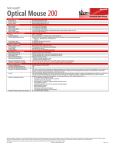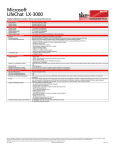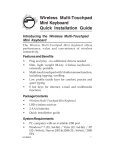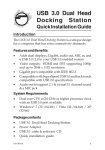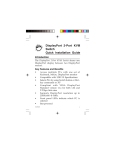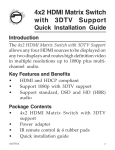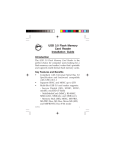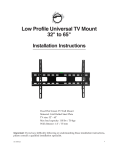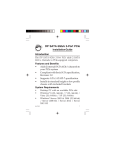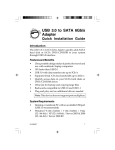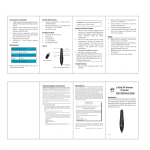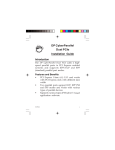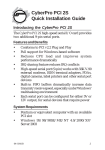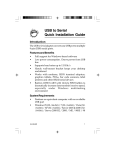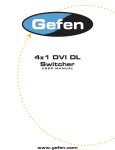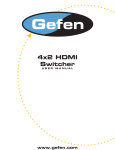Download HDMI Wireless Extender Installation Guide
Transcript
HDMI Wireless Extender Installation Guide Introduction The HDMI Wireless Extender provides an easy way to extend HDMI signals wirelessly up to 80 meters. Features and Benefits • • • • • • • • Sends video and audio from your HDMI source to TV/display wirelessly in 1080p quality Transmits content up to 80 meters LOS (Line of Sight) with no latency Supports 2.4GHz frequency with channel hopping – channel automatically changes when an interference is detected with other RF sources IR extender to control HDMI source device from the remote HDMI display end Complete kit with a Transmitter (TX) and Receiver (RX) HDMI output on Transmitter (TX) for a local TV/ display next to the source device Wall mountable LED status indicators for Power and Wireless connection System Requirements • • PC or A/V devices with an available HDMI output port HDMI display 04-0909A 1 Package Contents • • • • • • HDMI Wireless Extender (Transmitter x1, Receiver x1) HDMI cables (2) Power adapters (5V/2A for Transmitter, 5V/1A for Receiver) IR blaster cable Screws for wall mount (4) Installation guide Application ODD Player HDMI Display IR Blaster Transmitter IR Blaster HDMI HDMI Display Receiver Remote Control Figure 1: Application 2 Layout Antenna Transmitter Power Button Power Jack Power LED Pairing Button Wireless LED IR Blaster HDMI Out HDMI In Figure 2: Transmitter Layout • • • • • • • • • Wireless LED: Red when the connection is established; flashing when searching for signal or disconnected Power LED: Red when the power adapter is connected; turns Green when powered on Antenna: Sends the signal to the receiver Power Button: Turns the transmitter On/ Off Power Jack: Plug in the included 5V/2A power adapter here Pairing Button: Press to connect to the receiver HDMI In: Connects to your HDMI source device (DVD player, etc) using the included HDMI cable HDMI Out: For local monitor; connects to your HDMI display using an HDMI cable (cable not included) IR Blaster: Plug in the included IR Blaster cable here. See IR Blaster Cable on page 4 for more information 3 Receiver Antenna Power Button Power Jack Pairing Button Power LED Wireless LED HDMI Out Figure 3: Receiver Layout • • • • • • • Wireless LED: Red when the connection is established; flashing when searching for signal or disconnected Power LED: Red when the power adapter is connected; turns Green when powered on Antenna: Receives the signal from the transmitter Power Button: Turns the receiver On/ Off Power Jack: Plug in the included 5V/1A power adapter here Pairing Button: Press to connect to the transmitter HDMI Out: Connect your HDMI display by using the included HDMI cable IR Blaster Cable (Optional) Connect the IR blaster cable to the transmitter's IR Blaster connector to control the HDMI source device from the remote HDMI display end. 4 Point the IR Blaster towards the HDMI source device's IR receiver 1. IR Signal 2. Ground 1 2 Figure 4 Note: IR cables can be found in the market. However, cables longer than 6ft may not work. DC Power Jack Refer to the table below for the specifications of the power adapter. OD ID L Plug Outside Inside diameter diameter length (L) (ID) (OD) 5.3(mm) 2.2(mm) Negative / Positive 11.5(mm) *Center pin for positive voltage and the outer shield for negative voltage Table 1: Power Adapter Specifications 5 Hardware Installation 1. 2. Power off the displays, AV device and the extenders. Setup Transmitter: Connect your HDMI source to the HDMI In using the included HDMI cable and connect your HDMI display* to the HDMI Out using an HDMI cable (cable not included). *Note: Connecting this HDMI display is optional. This HDMI display is needed only if you require local monitor support. 3. 4. 5. 6. 7. 8. 9. 6 Connect the IR Blaster Cable to the transmitter's IR blaster connector. Skip this step if IR transmission is not needed. Setup Receiver: Connect your HDMI display to the HDMI Out using the included HDMI cable. Plug the included 5V/2A power adapter into the transmitter's Power Jack; plug the 5V/1A power adapter into the receiver's Power Jack; plug both power adapters into reliable power sources. Press the power button of both transmitter and receiver and power on all connected devices. Make sure your HDMI displays are tuned to the correct HDMI input. Press and hold down the receiver's Pairing Button, when the Wireless LED flashes release the button. Press the transmitter's Pairing Button to establish connection. The HDMI Wireless Extender is ready to use. Mount the Extenders on the Wall 1. 2. 3. Drill the pilot holes. Insert the included screws into the wall. Leave approximately 1/8 inch for mounting the transmitter or receiver. Place the extender's mounting holes over the protruding screws and slide it down into position. Figure 5 FAQ Q1: The Power LED doesn't light up. A1: Make sure the power adapters are properly inserted to the correct device (5V/2A for transmitter; 5V/1A for receiver) and plugged to reliable power sources. Q2: No video is displayed on the TV screen. A2: • Make sure you are using the included HDMI cables to connect the displays to the transmitter's HDMI In and the receiver's HDMI Out. • Make sure your HDMI displays are tuned to the correct HDMI input. 7 • • • Verify the Power LEDs and Wireless LEDs: If the wireless LEDs are flashing red: Move the transmitter closer to the receiver. The transmission range between the transmitter and the receiver should not exceed 80 meters (LOS-line of sight) transmission distance. If the wireless LEDs are off: Make sure your HDMI displays, HDMI source device and the wireless extenders are powered on. Make sure you are using the included HDMI cables to connect your HDMI source device to the transmitter's HDMI In and your HDMI display to the receiver's HDMI Out. Q3: No audio. A3: • Make sure the volume it turned up and not in "Mute" mode. • Make sure the audio bit rate from the HDMI source device can be supported by the transmitter and receiver. Q4: IR Blaster can't control source device. A4: Make sure the transmitter is powered on and the IR Blaster is placed close to and pointed directly at the HDMI source device's IR receiver. 8 Blank Page 9 Blank Page 10 Technical Support and Warranty QUESTIONS? SIIG’s Online Support has answers! Simply visit our web site at www.siig.com and click Support. Our online support database is updated daily with new drivers and solutions. Answers to your questions could be just a few clicks away. You can also submit questions online and a technical support analyst will promptly respond. SIIG offers a 2-year manufacturer warranty with this product. This warranty covers the original purchaser and guarantees the product to be free of any defects in materials or workmanship for two (2) years from the date of purchase of the product. SIIG will, at our discretion, repair or replace (with an identical product or product having similar features and functionality) the product if defective in materials or workmanship. This warranty gives you specific legal rights, and you may also have other rights which vary from state to state. Please see our web site for more warranty details. If you encounter any problems with this product, please follow the procedures below. A) If it is within the store's return policy period, please return the product to the store where you purchased it. B) If your purchase has passed the store's return policy period, please follow these steps to have the product repaired or replaced. Step 1: Submit your RMA request. Go to www.siig.com, click Support, then Request A Product Replacement to submit a request to SIIG RMA or fax a request to 510-657-5962. Your RMA request will be processed, if the product is determined to be defective, an RMA number will be issued. Step 2: After obtaining an RMA number, ship the product. • Properly pack the product for shipping. All software, cable(s) and any other accessories that came with the original package must be included. • Clearly write your RMA number on the top of the returned package. SIIG will refuse to accept any shipping package, and will not be responsible for a product returned without an RMA number posted on the outside of the shipping carton. • You are responsible for the cost of shipping to SIIG. Ship the product to the following address: SIIG, Inc. 6078 Stewart Avenue Fremont, CA 94538-3152, USA RMA #: • SIIG will ship the repaired or replaced product via Ground in the U.S. and International Economy outside of the U.S. at no cost to the customer. 11 About SIIG, Inc. Founded in 1985, SIIG, Inc. is a leading manufacturer of IT connectivity solutions (including Serial ATA and Ultra ATA Controllers, FireWire, USB, and legacy I/O adapters) that bridge the connection between Desktop/ Notebook systems and external peripherals. SIIG continues to grow by adding A/V and Digital Signage connectivity solutions to our extensive portfolio. All centered around the distribution and switching of A/V signals over CAT5/6, these products include matrix switches, distribution amplifiers, extenders, converters, splitters, cabling, and more. SIIG is the premier one-stop source of upgrades and is committed to providing high quality products while keeping economical and competitive prices. High-quality control standards are evident by one of the lowest defective return rates in the industry. Our products offer comprehensive user manuals, user-friendly features, and most products are backed by a lifetime warranty. SIIG products can be found in many computer retail stores, mail order catalogs, and e-commerce sites in the Americas, as well as through major distributors, system integrators, and VARs. PRODUCT NAME HDMI Wireless Extender FCC RULES: TESTED TO COMPLY WITH FCC PART 15, CLASS B OPERATING ENVIRONMENT: FOR HOME OR OFFICE USE FCC COMPLIANCE STATEMENT: This device complies with part 15 of the FCC Rules. Operation is subject to the following two conditions: (1) This device may not cause harmful interference, and (2) this device must accept any interference received, including interference that may cause undesired operation. THE PARTY RESPONSIBLE FOR PRODUCT COMPLIANCE SIIG, Inc. 6078 Stewart Avenue Fremont, CA 94538-3152, USA Phone: 510-657-8688 HDMI Wireless Extender is a trademark of SIIG, Inc. SIIG and the SIIG logo are registered trademarks of SIIG, Inc. Microsoft and Windows are registered trademarks of Microsoft Corporation. All other names used in this publication are for identification only and may be trademarks of their respective owners. October, 2013 Copyright © 2013 by SIIG, Inc. All rights reserved.