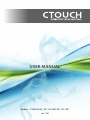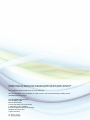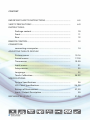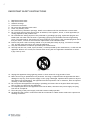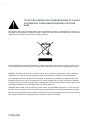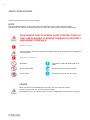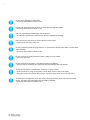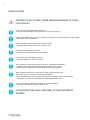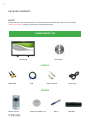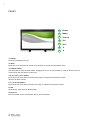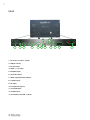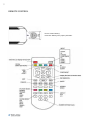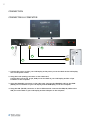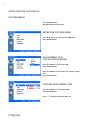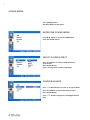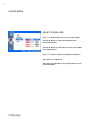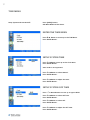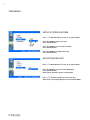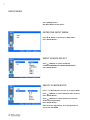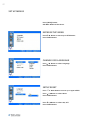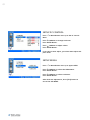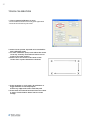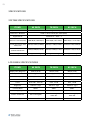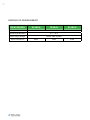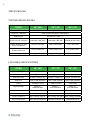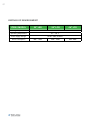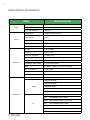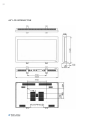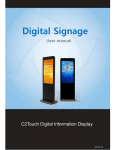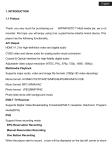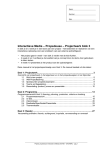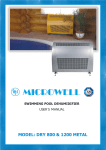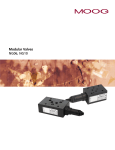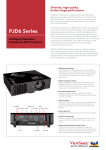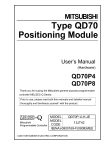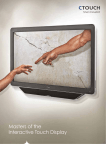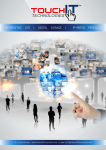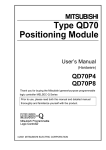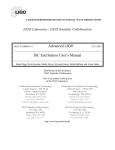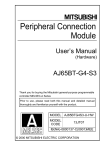Download CTOUCH manual version 2.0 - mijn schoolbord digitaal
Transcript
USER MANUAL Models : CTOUCH 46”, 55”, 55”LED, 65”, 70”, 82” ver. 2.0 CTOUCH consists of a complete range of interactive FullHD LCD touch displays. Through the innovative technology Optical Sensing, CTOUCH displays are fast and very accurate to use. The complete range extends from 32 inch to 82 inch. The 55 inch model is alsy available in a LED version. This environmentally friendly variant consumes 50% less energy! At least 50.000 burning hours Full HD 1920 x 1080 Dual or Multi Touch A clear and sharp view at all times 1 USB cable to the computer Innovative Optical Sensing technology Optional soft touch pen 3 years warranty CTOUCH interactieve touch oplossingen CONTENT IMPORTANT SAFETY INSTRUCTIONS.............................................. 4-5 SAFETY PRECAUTIONS...................................................................... 6-9 INSTRUCTIONS: Package content...................................................................... 10 Front.......................................................................................... 11 Rear............................................................................................ 12 REMOTE CONTROL............................................................................. 13 CONNECTION: connecting a computer........................................................... 14 ADJUSTING THE LCD DISPLAY: Picture menus.......................................................................... 15-16 Sound menus........................................................................... 17-18 Time menus.............................................................................. 19-20 Input menus............................................................................. 21 Setup menus............................................................................. 22 Language.................................................................................. 22 Touch Calibration..................................................................... 24-25 SPECIFICATIONS: System Specifications.............................................................. 26 LCD Panel Specifications........................................................ 26, 28 Ratings of Environment ......................................................... 27, 29 Input / Output Description..................................................... 30 MECHANICAL LAYOUT....................................................................... 31-36 32” 82” CTOUCH interactieve touch oplossingen 4 IMPORTANT SAFETY INSTRUCTIONS 1. Read these instructions. 2. Keep these instructions. 3. Heed all warnings. 4. Follow all instructions. 5. Do not use this apparatus near water. 6. Clean only with dry cloth. 7. Do not block any ventilation openings. Install in accordance with the manufacturer’s instructions. 8. Do not install near any heat sources such as radiators, heat registers, stoves, or other apparatus (including amplifiers) that produce heat. 9. Do not defeat the safety purpose of the polarized or grounding-type plug. A polarized plug has two blades with one wider than the other. A grounding type plug has two blades and a third grounding prong. The wide blade or the third prong are provided for your safety. If the provided plug does not fit into your outlet, consult an electrician for replacement of the obsolete outlet. 10. Protect the power cord from being walked on or pinched particularly at plugs, convenience receptacles, and the point where they exit from the apparatus 11. Only use attachments/accessories specified by the manufacturer. 12.Use only with the cart, stand, tripod, bracket, or table specified by the manufacturer, or sold with the apparatus. When a cart is used, use caution when moving the cart/apparatus combination to avoid injury from tip-over. 13. Unplug this apparatus during lightning storms or when unused for long periods of time. 14.Refer all servicing to qualified service personnel. Servicing is required when the apparatus has been damaged in any way, such as power-supply cord or plug is damaged, liquid has been spilled or objects have fallen into the apparatus, the apparatus has been exposed to rain or moisture, does not operate normally, or has been dropped. 15.Do not expose this apparatus to dripping or splashing and ensure that no objects filled with liquids, such as vases, are placed on the apparatus. 16.To completely disconnect this apparatus from the AC Mains, disconnect the power supply cord plug from the AC receptacle. 17. The mains plug of the power supply cord shall remain readily operable. 18. An apparatus with CLASS I construction shall be connected to a Mains socket outlet with a protective earthing connection. CTOUCH interactieve touch oplossingen 5 NOTE: PROLONGED USE OF HEADPHONES AT A HIGH VOLUME MAY CAUSE HEALTH DAMAGE ON YOUR EARS. The lightning flash with arrowhead symbol within an equilateral triangle, is intended to alert the user to the presence of uninsulated “dangerous voltage” within the product’s enclosure that may be of sufficient magnitude to constitute a risk of electric shock to persons. The exclamation point within an equilateral triangle is intended to alert the user to the presence of important operating and maintenance (servicing) instructions in the literature accompanying the product. WARNING: To reduce the risk of fire or electric shock, do not expose this apparatus to rain or moisture. (Applicable in the European Union and other European countries with separate collection systems) This marking shown on the product or its literature, indicates that it should not be disposed with other household waste at the end of its working life. To prevent possible harm to the environment or damage to health from uncontrolled waste disposal, please separate this from other types of waste and recycle it responsibly to promote the sustainable reuse of material resources. Household users should contact either the retailer where they purchased this product, or their local government office, for details of where and how they can take this item for environmentally safe recycling. Business users should contact their supplier and check the terms and conditions of the purchase contract. This product should not be mixed with other commercial wastes for disposal CTOUCH interactieve touch oplossingen 6 SAFETY PRECAUTIONS The up contents not to notify can be changed. NOTE The color and appearance of the product may vary depending on the model, and the product specifications are subject to change without prior notice for reasons of performance enhancement. PLEASE READ THE FOLLOWING SAFETY INSTRUCTIONS AS THEY ARE DESIGNED TO PREVENT DAMAGE TO PROPERTY AND HARM TO THE USER. Warning / Caution Failure to follow directions noted by this symbol could result in bodily harm or damage to the equipment. Notational Conventions Prohibited Important to read and understand at all times Do not disassemble Disconnect the plug from the outlet Do not touch Ground to prevent an electric shock POWER When not used for an extended period of time, set your computer to DPM. If using a screen saver, set it to active screen mode. The images here are for reference only, and are not applicable in all cases (or countries). CTOUCH interactieve touch oplossingen 7 Do not use a damaged or loose plug. • This may cause electric shock or fire. Do not pull the plug out by the wire or touch the plug with wet hands. • This may cause electric shock or fire. Use only a properly grounded plug and receptacle. • An improper ground may cause electric shock or equipment damage. Insert the power plug firmly so that it does not come loose. • A bad connection may cause fire. Do not excessively bend the plug and wire, or place heavy objects upon them, as this could cause damage. • This may cause electric shock or fire. Do not connect too many extension cords or plugs into one outlet. • This may cause fire. Do not disconnect the power cord while using the LCD Display. • A surge may be caused by the separation and may damage the LCD Display. Do not use the power cord when the connector or plug is dusty. • If the connector or plug of the power cord is dusty, clean it with a dry cloth. • Using the power cord with a dusty plug or connector may cause electric shock or fire. To disconnect the apparatus from the mains, the plug must be pulled out from the mains socket, therefore the mains plug shall be readily operable. • This may cause electric shock or fire. CTOUCH interactieve touch oplossingen 8 INSTALLATION FAILURE TO DO SO MAY CAUSE SERIOUS DAMAGE TO YOUR LCD DISPLAY. Do not drop the LCD Display when moving it. •This may cause damage to the product or the person carrying it. Keep any flammable objects such as candles, insecticides or cigarettes away from the product. • Otherwise, this may cause fire. Keep any heating devices away from the power cable. • A melted coating may cause electric shock or fire. Put down the LCD Display carefully. • Failing to do so may damage the LCD Display. Do not place the LCD Display face down. • This may damage the TFT-LCD surface. The installation of the bracket must be done by a qualified professional. • Installing the bracket by unqualified personnel may result in injury. • Always use the mounting device specified in the owner’s manual. When installing the product, make sure to keep it away from the wall (more than 10 cm / 4 inches) for ventilation purposes. • Poor ventilation may cause an increase in the internal temperature of the product, resulting in a shortened component life and degraded performance. Do not spray water or detergent directly onto the LCD Display. • This may cause damage, electric shock or fire. LCD INTERACTIVE SHALL BE FIXED TO THE GROUND BY SCREWS. CTOUCH interactieve touch oplossingen 9 CLEAN WHEN CLEANING THE LCD DISPLAY CASE OR THE SURFACE OF THE TFT-LCD SCREEN, WIPE WITH A SLIGHTLY MOISTENED, SOFT FABRIC. Keep the product away from places exposed to oil, smoke or moisture; do not install inside a vehicle. • This may cause a malfunction, electric shock or fire. • In particular, avoid operating the LCD Display near water or outdoors. Where the LCD Display could be exposed to snow or rain. OTHERS When removing batteries from the remote control, be careful that. They are not swallowed by children. keep the batteries out of children’s reach. • If the batteries are swallowed, see a doctor immediately. When replacing batteries, place the batteries in the correct +/- polarity position as indicated on the battery holder. • The incorrect polarity may cause a battery to break or leak and may cause fire, injury, or contamination (damage). Use only specified standard batteries. Do not use new and used batteries together. • This may cause a battery to break or leak and may cause fire, injury, or contamination (damage). The batteries (and rechargeable batteries) is not ordinary refuse and must be returned for recycling purposes. The customer is responsible for returning. The used or rechargeable batteries for recycling purposes as the consumer. • The customer can return used or rechargeable batteries to a nearby public recycling center or to a store selling the same type of the battery or rechargeable battery. CTOUCH interactieve touch oplossingen 10 PACKAGE CONTENTS NOTE Please make sure the following items are included with your LCD Display. If any items are missing, contact your dealer. Contact a local dealer to buy optional items. COMPONENTS LIST LCD Display User Manual CABLES HDMI-HDMIRGBUSB For TOUCHPower plug OTHERS Remote Control CTOUCH interactieve touch oplossingen Battery(CR-2025x1) 3V PEN *2 PEN TRAY 11 FRONT 01 Power 02 Menu 03 Source 04 Vol- 05 Vol+ 06 07 1) POWER Turns the LCD Display On/Off. 2) MENU Opens the on-screen menu and exits from the menu or closes the adjustment menu. 3) SOURCE (INPUT) Switches from PC mode to Video mode. Changing the source is only allowed for external devices that are connected to the LCD Display at the time. 4+5) Vol-/Vol+( LEFT/ RIGHT) Moves from one menu item to another horizontally or adjusts selected menu values. adjusts the audio volume. 6+7) /(UP/DOWN) Moves from one menu item to another vertically or adjusts selected menu values. 8) LED Shows Power Saver mode by blinking RED. 9) IR Sensor Aim the remote control towards this spot on the LCD Display. CTOUCH interactieve touch oplossingen 12 REAR 09 07 01 02 03 04 1. AC Power In.(100V ~ 240V) 2. USB(for Touch) 3. RS-232 Input. 4. HDMI 1, 2, 3 Input. 5. PC(RGB) Input. 6. PC(Audio) Input. 7. SPIDF (Optical) Audio Output. 8. S-Video Input. 9. AV Input. 10. Component.(Input) 11. Sound Output. 12. SCART Input. 13. Sound Out.(2ch 8W , 8 Ohm ) CTOUCH interactieve touch oplossingen 05 06 08 10 11 12 13 13 REMOTE CONTROL How to insert battery. Insert the battery into proper polarities. CTOUCH interactieve touch oplossingen 14 CONNECTION CONNECTING A COMPUTER 01 02 03 04 for TOUCH USB 1. C onnect the power cord for your LCD Display to the power port on the back of the LCD Display. Turn on the power switch. 2. U sing the D-sub (Analog) connector on the video card. Connect the D-sub to the 15-pin, RGB port on the back of your LCD Display and the 15 pin D-subPort on the computer. 3. U sing the HDMI(DVI) connector on the video card. Connect the HDMI(DVI) Cable to the HDMI (HDCP) port on the back of your LCD Display and the HDMI(DVI) port on the computer. 4. U sing the USB (TOUCH) connector on the PC USB terminal. Connect the USB(A-B) Cable to the USB port on the back of your LCD Display and the USB port on the computer. CTOUCH interactieve touch oplossingen 15 ADJUSTING THE LCD DISPLAY PICTURE MENU Press [MENU] Button. OSD Main MENU will be shown. ENTER THE PICTURE MENU Press/ Button to move the PICTURE Menu. Press ENTER Button. ADJUSTMENT CSM (COLOR STATUS MODE) Press /Button to move the CSM. Press ENTER Button. Press /Button to move the Cool, Normal, Warm, User. Press ENTER Button. CUSTOM ADJUSTMENT CSM Press /Button to move the R/G/B. Press ENTER Button. Press CTOUCH interactieve touch oplossingen Button to adjust R/G/B rate. 16 PICTURE MENU PICTURE SELECT MODE Press or Menu Button to move up to upper MENU. Press /Button to move the PSM (Picture Status Mode). Press ENTER Button. Press /Button to select Dynamic/Standard/Mild/ Game/User. Press ENTER Button. User is already setting value of Contrast & Brightness. ADJUST BACKLIGHT Press or Menu Button to move up to upper MENU. Press /Button to move to the Backlight. Press ENTER Button. Back light is related to power consumption. Press Button to adjust the Contrast rate. After finish, Press [Exit] Button to exit the OSD MENU. CTOUCH interactieve touch oplossingen 17 SOUND MENU Press [MENU] Button. OSD Main MENU will be shown. ENTER THE SOUND MENU Press/ Button to move the SOUND Menu. Press the ENTER Button. SELECT SOUND EFFECT Press /Button to select Flat/Music/Movie/ Speech/User. Press ENTER Button. User is already setting value of Equalizer. SOUND BALANCE Press or Menu Button to move up to upper MENU. Press /Button to select the Balance Menu. Press ENTER Button. Press rate. CTOUCH interactieve touch oplossingen Button to adjust the Left/Right Balance 18 SOUND MENU ADJUST EQUALIZER Press or Menu Button to move up to upper MENU. Press/ Button to select the Equalizer Menu. Press ENTER Button. Press/ Button to select the 0.1/0.5/1.0/5.0/10kHz. Press ENTER Button. Press Button to adjust the Equalizer frequence AVL mode is not supported. After finish the adjustment, press [Exit] Button to exit of the OSD MENU. CTOUCH interactieve touch oplossingen 19 TIME MENU Setup System and time On/OFF. Press [MENU] Button. OSD Main MENU will be shown. ENTER THE TIME MENU Press/ Button to move up to the TIME Menu. Press ENTER Button. SETUP SYSTEM TIME Press /Button move up to the Clock Menu. Press ENTER Button. Auto mode is not supported. Press /Button to select Manual. Press ENTER Button. Press /Button to adjust the time. Press ENTER Button. SETUP SYSTEM OFF TIME Press or Menu Button to move up to upper MENU. Press /Button to select Off Time. Press ENTER Button. Press /Button to select Off. Press ENTER Button. Press /Button to adjust the OFF time. Press ENTER Button. CTOUCH interactieve touch oplossingen 20 TIME MENU SETUP SYSTEM ON TIME Press or Menu Button to move up to upper MENU. Press /Button select On Time. Press ENTER Button. Press /Button to move up to the PR. Press ENTER button. Press /Button to adjust On Time. Press ENTER button. ADJUST BACKLIGHT Press or Menu Button to move up to upper MENU. Press /Button to move to the Backlight. Press ENTER Button. Back light is related to power consumption. Press Button to adjust the Contrast rate. After finish, Press [Exit] Button to exit the OSD MENU. CTOUCH interactieve touch oplossingen 21 INPUT MENU Press [MENU] Button. OSD Main MENU will be shown. ENTER THE INPUT MENU Press/ Button to move up to INPUT Menu. Press ENTER Button. INPUT SOURCE SELECT Press /Button to select SCART/AV/ S-VIEDO/COMPONENT/PC/HDMI1/HDMI2/HDMI3. Press ENTER Button. SELECT SCREEN RATIO Press or Menu Button to move up to upper MENU. Press /Button to select ARC(Auto Ratio Control). Press ENTER Button. Press /Button to select AUTO/16:9/14:9/4:3/ Zoom1/Zoom2/Spectacle. Press ENTER Button. After finish the adjustment, Press [Exit] Button to exit of the OSD MENU. CTOUCH interactieve touch oplossingen 22 SET UP MENUS Press [MENU] Button. OSD Main MENU will be shown. ENTER SETUP MENU Press/ Button to move up to SETUP Menu. Press ENTER Button. CHANGE OSD LANGUAGE Press/ Button to select Language. Press ENTER Button. SETUP RESET Press or Menu Button to move up to upper MENU. Press /Button to select Reset Press ENTER Button. Press /Button to select ON, OFF. Press ENTER Button. CTOUCH interactieve touch oplossingen 23 SETUP PC CONTROL Press or Menu Button move up to the PC Control Menu. Press /Button to change each item. Press ENTER Button. Press /Button to adjust values. Press ENTER Button. If you want to auto adjust, just select Auto Adjust and press enter. SETUP WXGA Press or Menu Button move up to upper MENU. Press /Button to select the WXGA Menu. Press ENTER Button. Press /Button to select resolution. Press ENTER Button. After finish the adjustment, Press [Exit] Button to exit of the OSD MENU. CTOUCH interactieve touch oplossingen 24 TOUCH CALIBRATION 1. How to initiate Calibration (2 ways) - Press Calibration button from the given application - Press the Scroll Lock key 10 times. 2. M ouse Cursor pointer tip needs to be touched for each calibration point 3. For each calibration point, touch above the mouse cursor tip vertically and hold until mouse cursor moves to the next position. 4. Mouse cursor will move to the center of the screen when 4 point calibration is finished. 1. D raw rectangle or circle with a 30 millimeter or bigger diameter circle-shaped puck. Draw every edges and comers with that puck 2. Draw strait vertical and horizontal lines more than 5 times. Check whether drawn lines are strait enough CTOUCH interactieve touch oplossingen 25 INTERFACE BOX & HIDDEN KEY 1. Press Scroll Lock button 10 times to initiate calibration 2. Num Lock button 10 times to change 2-Touch Mode Touch mode sequence: None – Wheel Mode – Right Click – None 3. Press Caps Lock button 10 times to toggle beep on/off CTOUCH interactieve touch oplossingen 26 SPECIFICATIONS SYSTEM SPECIFICATIONS ITEMS 65 INCH 70 INCH 82 INCH Detection method Optical image sensor system Touch tool / Reaction Hand or other solid object, 50m/s(min) Supported OS Windows XP / Vista / 7 Effective screensize(mm) 1428.48(W) x 803.52(H) 1549.44(W) x 871.56(H) 1805.76(W) x 1015.74(H) Overall dimensions (with stand) mm 1555(W)x1045(H)x280(D) 1667(W)x1108(H)x280(D) 1924(W)x1242(H)x280(D) Overall dimensions (without stand) mm 1555(W)x980(H)x135(D) 1667(W)x1028(H)x131(D) 1924(W)x1175(H)x132(D) Weight Approx. 94.7Kg Approx. 100Kg Approx. 134Kg LCD PANEL SPECIFICATIONS ITEMS 65 INCH 70 INCH 82 INCH Display Size (Diagonal) 65Inch (16:9) 70Inch (16:9) 82Inch (16:9) Response Time 5.5ms(Typ G to G) 8 ms(Typ, G to G) 8 ms(Typ, G to G) Pixel Pitch (mm) 0.744(H) x 0.744(V) 0.807(H) x 0.807(V) 0.9405(H) x 0.9405(V) Resolution 1920 x 1080 (WXGA) 1920 x1080 (WXGA) 1920 x1080 (WXGA) Colors 8 bit+FRC, 1073.7M 8 bit, 16.7M 8 bit, 16.7M Brightness 500cd/m2 (Typ) 450cd/m2 (Typ) 450cd/m2 (Typ) Contrast Ratio 5000:1 2000:1 2000:1 View Angle(Typ) Hor. 178, Ver. 178 Hor. 178, Ver. 178 Hor. 178, Ver. 178 Surface Treatment Hard coating(3H) Hard coating(3H), Haze 44% Hard coating(3H), Haze 44% Panel Size(Typ)mm 1508.0W x 878.0H 1630.0W x 952.0H 1878.6W x 1083.6H CTOUCH interactieve touch oplossingen 27 RATINGS OF ENVIRONMENT ITEM / MODEL 65 INCH 70 INCH Storage Temperature -20 °C ~+60°C Operating Temperature 0°C ~+35°C Power Supply Voltage AC100 -240V, 50/60Hz Power Consumption CTOUCH interactieve touch oplossingen 550W 630W 82 INCH 675W 28 SPECIFICATIONS SYSTEM SPECIFICATIONS ITEMS 55” LED 55” LCD 46” LCD Detection method Optical image sensor system Touch tool / Reaction Hand or other solid object, 50m/s(min) Supported OS Windows XP / Vista / 7 Effective screen size(mm) 1209.6(W) x 680.4(H) 1209.6(W) x 680.4(H) 1018.08(W) x572.67(H) Overall dimensions (with stand) mm(WxHxD) 1335.5 x 915 x 250 1335.5 x 915 x 250 1141 x 794 x 250 Overall dimensions (without stand) mm 1335.5 x 850 x 100 1335.5 x 850 x 123 1141 x 729 x 124.7 Weight Approx. 56Kg Approx. 63Kg Approx. 48Kg LCD PANEL SPECIFICATIONS ITEMS 55” LED 55” LCD 46” LCD Display Size (Diagonal) 55Inch (16:9) 55Inch (16:9) 46Inch (16:9) Response Time 6ms(Typ G to G) 6ms(Typ G to G) 8ms(Typ G to G) Pixel Pitch (mm) 0.63(H) x 0.63(V) mm 0.63(H) x 0.63(V) mm 0.53(H) x 0.53(V) mm Resolution 1920 x 1080 (WUXGA) 1920 x 1080 (WUXGA) 1920 x 1080 (WUXGA) Colors 1.07Billion Colors 1.07Billion Colors 16.7M Colors Brightness(Typ) 450cd/m2, LED BACKLIGHT 450cd/m2, CCFT BACKLIGHT 450cd/m2, CCFT BACKLIGHT Contrast Ratio 5000:1 5000:1 4000:1 View Angle(Typ) Hor. 178, Ver. 178 Hor. 178, Ver. 178 Hor. 178, Ver. 178 Surface Treatment Hard coating, Haze 0% Hard coating, Anti-glare Hard coating, Haze44% Panel Size(Typ)mm 1267.6Wx744.4Hx30.9D 1286.0Wx745.0Hx62.5D CTOUCH interactieve touch oplossingen 1083Wx627Hx57.5D 29 RATINGS OF ENVIRONMENT ITEM / MODEL 55” LED 55” LCD Storage Temperature -20°C ~+60°C Operating Temperature 0°C ~+35°C Power Supply Voltage AC100 -240V, 50/60Hz Power Consumption CTOUCH interactieve touch oplossingen 40W ~ 150W 60W ~ 210W 46” LCD 60W~200W 30 INPUT/OUTPUT DESCRIPTION ITEMS Video Sound Terminals SPECIFICATIONS Display Format Auto/16:9/14:9/4:3/ZOOM1/ZOOM2/Spectacle Picture Status Memory 5 Modes Color Status Memory 4 Modes Output(RMS) EQ Max. 8W X 2 Channels Sound System Stereo Equalizer 5 Bands Sound Status Memory 5 Modes Balance Yes PC-RGB 1 ( D-SUB 15P) PC-Audio 1 ( Ø3.5 JACK ) Full-Scart or RCA-AV 1 ( SCART 21P ) CVBS Input/Audio L/R 1 ( RCA JACK ) SPDIF 1 ( Optical ) Component Video/Audio 1 ( Y-Pb-Pr RCA JACK ) HDMI 3 ( HDMI 1.3/HDCP1.1/DVI1.0 Compatible ) EXT, Audio Output 1 ( Ø3.5 JACK ) RS232C 1 ( D-SUB 9P ) Software Update Yes(Through D-SUB With Jig-Board) Component 480i/480P/576I/576P/720P/1080I/1080P 1080P(50HZ/60HZ) 1080i(50HZ/60HZ) HDMI 720P(50HZ/60HZ) 576P(50HZ) 480P(60HZ) Resolution PC DOS 720*400(70HZ) VGA 640*480(60HZ/72HZ/75HZ) SVGA 800*600(56HZ/60HZ/72HZ/75HZ) XGA 1024*768(60HZ/70HZ/75HZ) SXGA 1280*1024(60HZ) WXGA 1280*768(60HZ/75HZ), 1360*768(60HZ/75HZ) WSXGA 1600*1200(60HZ) , 1920*1080(60HZ) CTOUCH interactieve touch oplossingen 31 MECHANICAL LAYOUT 82” LCD INTERACTIVE CTOUCH interactieve touch oplossingen 32 70” LCD INTERACTIVE CTOUCH interactieve touch oplossingen 33 65” LCD INTERACTIVE CTOUCH interactieve touch oplossingen 34 55” LED INTERACTIVE CTOUCH interactieve touch oplossingen 35 55” LCD INTERACTIVE CTOUCH interactieve touch oplossingen 36 46” LCD INTERACTIVE CTOUCH interactieve touch oplossingen 37 CTOUCH interactieve touch oplossingen CTOUCH interactieve touch oplossingen design: imProductDesign©2011