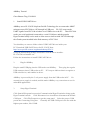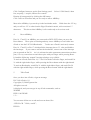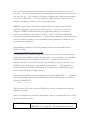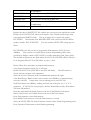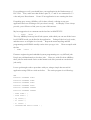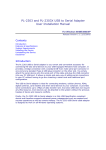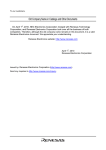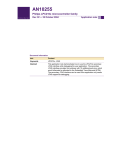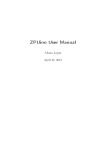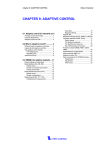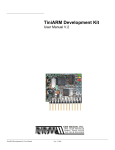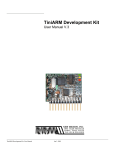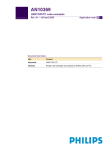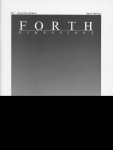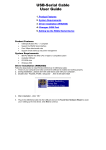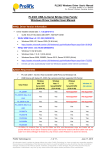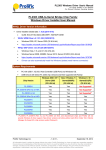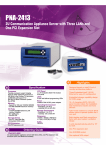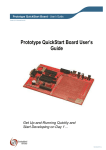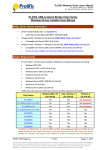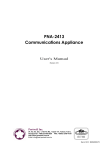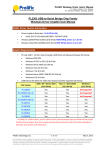Download ARMkey Tutorial
Transcript
ARMkey Tutorial Chen-Hanson Ting, 2/20/2008 1. Install USB-UART Driver ARMkey uses a PL-2303X chip from Prolific Technology Inc to connect the ARM7 microprocessor LPC2104 to a PC through its USB port. PL-2303 converts the UART signals from LPC2104 to behave as a USB device to the PC. Then LPC2104 works as a serial peripheral connected to a serial COM port, and the popular HyperTerminal utility can be used to allow users to interact with LPC2104 through the eForth system installed in the flash memory of LPC2104. You should try to remove all the relative USB-UART drivers inside your PC. Download USB-UART driver for PL-2303X from: http://www.prolific.com.tw/eng/downloads.asp?ID=31 Unzip the downloaded package and double-click the driver installer: PL-2303 Driver Installer.exe Follow the instructions to install USB-UART driver. 2. Plug In ARMkey Plug the small USB plug into the USB socket on ARMkey. Then, plug the regular USB connector into a USB socket on PC. PC beeps to indicate that it recognizes a USB serial device, and enables its driver. ARMkey is powered by the 5 volt power supply from the USB socket in PC. No external power supply is needed, and this make ARMkey very convenient to use for embedded applications. 3. Setup HyperTerminal Click Start/All Program/Accessories/Communication/HyperTerminal to bring up the HyperTerminal console. Click Disconnect icon in toolbar to disconnect the default COM port. Click File/Properties to get the setup panel. Select the proper COM port in the Connecting Using box. Generally the USB COM port is the one with the highest port number, like COM4. Click Configure button to get the Port Settings panel. Select 115200 baud, 8 data bits, no parity, 1 stop bit, and no flow control. Dismiss all setup panels by clicking the OK button. Click Call icon in toolbar and you are ready to talk to ARMkey. Most often ARMkey is powered up in the bootloader mode. Hold down the ‘H’ key, and you will see ‘H’ is echoed on the HyperTerminal console, with occasional ‘?’ characters. This shows that ARMkey is alive and ready to do serious work. 4. Reset ARMkey Pins 16, 17 and 21 on ARMkey are connected to INT0-INT2 when you press the Reset button. These pins are floating and may cause ARMkey to boot either into eForth or into the LPC2104 Bootloader. T make sure eForth is activated, connect Pins 16, 17 and 21 to Pin 17 which pulls the interrupt pins to 3.3 volts and disables the interrupts. If you want to activate the bootloader, connect one of the interrupt pins to ground on Pin 20. As it is awkward to make permanent connections on these pins, it is very convenient to touch these pins with your finger while pressing Reset. I found the following ‘manual’ booting technique very reliable: To activate eForth, touch Pins 16, 17 and 18 with the left index finger, and touch Pin 21 with the right index finger, while pressing the Reset button with the right thumb. To activate Bootloader, touch Pin 21 with the right index finger, and touch Pin 20 with the right middle finger, while pressing the Reset button with the right thumb. 5. Talk eForth Once you boot into eForth, a sign-on message LPC2100 eForth v1.11 Copyright (C) 2004 Egenom Inc. All rights reserved. is displayed, and you can type in any eForth commands, such as: WORDS HEX 0 100 DUMP 12+. You can now define new words and execute them, like: : HELLO CR .” Hello, world!” ; HELLO Many examples and exercises are collected in LESSONS.TXT file. these examples to learn more about eForth. 6. Go through GPIO Demo The most interesting thing about microprocessors is that you can use it to control other electronic devices. eForth is the best man-machine interface giving you the interactive control over the microprocessor and the whole world. Here I like to demonstrate the use of the general purpose input output port GPIO to do some elementary input and output functions in ARMkey. LPC2104 has lots of peripheral devices built in the chip. It uses a host of registers to control these devices. It is not my purpose to teach you all these devices. I just want to show you how to use GPIO to do simple input and output. However, once you learn how to use this GPIO device, you can read the LPC2104 manual on the devices that your are interested and start experimenting with them. In principle, each device has four registers: Register Direction Function Status register In Read the status bits in device Control register Out Write control bits to device Input register In Read data from device Output register Out Write data to device Sometimes the Status register and the Control register are mapped to the same address location. The Input register and the output register may be mapped to the same address location as well. For a complicated device, there could be many many registers to challenge your patience. Many bits in these registers do not have any assigned function. You have to read the manual to learn how to use these registers to control a device. LPC2104 User Manual is a 223 page document for your edification. As you might have known, all the IO pins in PLC2104, hence the IO pins on ARMkey are multifunctional; i.e., each IO pin can be assigned to several different functions associated with different devices. PIN CONNECT BLOCK Allows individual pin configuration, to configure the IO pins to the desired functions. The Pin Control Module contains 2 registers: Address Name Description Access 0xE002C000 PINSEL0 Pin function for Ports P0.0-P0.15 Read/Write 0xE002C004 PINSEL1 Pin function for Ports P0.16-P0.31 Read/Write Every two bits in these registers are used to select one of three functions for each IO pin. I will not get into the details of these bits and their assignments. Let us simply read their contents: HEX E002C000 ? 5 E002C004 ? 0 5 in PINSEL0 indicates that pin P0.0 is assigned to TxD in UART0 and pin P0.1 is assigned to RxD in UART0. All other bits in PINSEL0 and PINSEL1 are 0, indicating that all other IO pins, P0.2-P0.31 are assigned to GPIO, free for us to use. This is exactly what we want. So, do not disturb these two registers, especially not the least significant 4 bits in PINSEL0, because they allow us to talk to PLC2104 through UART0. If you change these 4 bits, ARMkey will stop talking to you. Signals in PLC2104 brought to the pins on ARMkey are show in the following diagram: P0.0/TxD0/PWM1 P0.1/RxD0/PWM3 P0.2/SCL/CAP0.0 P0.3/SDA/MAT0.0 P0.4/SCK/CAP0.1 P0.5/MISO/MAT0.1 P0.6/MOSI/CAP0.2 P0.7/SSEL/PWM2 nRESET P0.8/TxD1/PWM4 P0.9/RxD1/PWM6 P0.10/RTS1/CAP1.0 P0.11/CTS1/CAP1.1 P0.12/DSR1/MAT1.0 P0.13/DTR1/MAT1.1 P0.14/DCD1/EINT1 P0.15/RI1/EINT2 3.3VO 5VO 1 2 3 4 5 6 7 8 9 10 11 12 13 14 15 16 17 18 19 AK100 40 39 38 37 36 35 34 33 32 31 30 29 28 27 26 25 24 23 22 VCC P0.31/EXTIN0/STDO P0.30/TRACEPKT3/STDI P0.29/TRACEPKT2/STCK P0.28/TRACEPKT1/STMS P0.27TRACEPKT0/STRST P0.26/TRACESYNC P0.25/PIPESTAT2 P0.24/PIPESTAT1 ATN RTCK DBGSEL P0.23/PIPESTAT0 P0.22/TRACECLK P0.21/PWM5/PTDO P0.20/MAT1.3/PTDI P0.19/MAT1.2/PTCK P0.18/CAP1.3/PTMS P0.17/CAP1.2/PTRST All 32 IO ports in GPIO are brought out for your use. You have direction control of individual bits, separate control of output set and clear. All I/O default to inputs after reset. You can use these pins to driving LEDs, or other indicators, controlling off-chip devices, and sensing digital inputs. The GPIO contains 4 registers as shown here: Address Name Description Access 0xE0028000 IOPIN GPIO Pin value register. The current state of the port pins can always be read from this register, regardless of pin direction and mode. Read Only 0xE0028004 IOSET GPIO 0 Output set register. This register Read/Set controls the state of output pins in conjunction with the IOCLR register. Writing ones produces highs at the corresponding port pins. Writing zeroes has no effect. 0xE0028008 IODIR GPIO 0 Direction control register. This register individually controls the direction of each port pin. Read/Write 0xE002800C IOCLR GPIO 0 Output clear register. This register controls the state of output pins. Writing ones produces lows at the corresponding port pins and clears the corresponding bits in the IOSET register. Writing zeroes has no effect. Clear Only To do experiments with ARMkey, it is the best to plug this 40 pin DIP device into a 40 pin DIP socket on a printed circuit board or a testing fixture to avoid accidentally shorting its power supply to ground or other sensitive pins. You can wire grounding switches to input pins and LED indicators to output pins. Do not forget current limiting resistors with LED diodes. For my demo, I connected P0.8-P0.15 to 8 switches between 5 volts and ground. I also connected P0.16-P0.23 to 8 LED indicators. The LED indicators have their own driver circuits and they do not draw large currents from the IO pins on ARMkey. To configure P0.16-P0.23 as output pins while leaving all other pins as input, I write FF0000 to IODIR register: FF0000 E0028008 ! To read the input and output pins, read the IOPIN register: E0028000 ? The results are FFXXYY00, in which YY shows the status of the switch inputs on pins P0.8-P0.15, and XX shows the status of the output pins on P0.16-P0.23. Change the switch positions and you will see the corresponding bits in YY change accordingly. To change the outputs on P0.16-P0.23, write different patterns to XX in the IOPIN register: 550000 E0028000 ! AA0000 E0028000 ! Or, we can clear individual bits by writing into the IOCLR register: 20000 E002800C ! A8000 E002800C ! And, we can set individual bits by writing into the IOSET register: 550000 E0028004 ! AA0000 E0028004 ! This concludes my GPIO demo. 7. Program ARMkey It is very important that you can interactively control the microprocessor to test its functions. It is more important that you can program the microprocessor to do what you want it to do. LPC2104 has 128 Kbytes of flash memory that you can program to store your application. You can program the flash memory, so that when you push the reset button, it starts to execute your application. ARMkey comes with an eForth metacompiler which can compile your FORTH application program on the top of the eForth system. You can also select the program, a FORTH word which runs your application, which get executed on power-up and when the reset button is pushed. Here I will discuss the detailed procedure to program its flash memory. Mastering this procedure, you can declared yourself a firmware engineer, or an embedded system programmer, whichever will get you a better paying job. With ARMkey and the LPC2104 User Manual, which you can download from Phillip’s website: www.nxp.com/pip/LPC2104_2105_2106_6.html You should be able to test the peripheral devices you are interested and develop your application using ARMkey as the microcontroller. You can define a set of FORTH words which control your hardware components. On the top of this layer of hardware interfaces, you can develop the control software, which are another set of FORTH words which runs your application on the hardware. The application is most likely another FORTH word running in an infinite loop, monitoring the input devices and controlling the output devices. Collect all the FORTH words you defined in a file named ARM7EXT.F. Assuming that your final application word is DEMO, then add the following line for words to the end of ARM7EXT.F: ‘ DEMO ‘BOOT ! This line forces LPC2104 to execute DEMO on power-up or when Reset button on ARMkey is pushed. After you unzip the files provided with ARMkey, there is a fold named EF111, which contains the following files: LPCEFG.EXE LPC2100 eForth Generator. It uses a specific file, called ARM7EXT.F, as it input file. This input file name can not be reassigned. WINCON.DLL A Windows' constant definition DLL. ARM7EXE.F A empty file just with file description. BIN2HEX.EXE A tool to convert BIN file to HEX file. OK.BAT A batch file converts LPCEF.BIN to LPCEF.HEX in linear 32 addressing. README.TXT Just this description file. Replace the above ARM7EXT.F file with the one you put in your application words. Double click LPCEFG.EXE, which will compile a new eForth system image with your application FORTH words. This new image file is a binary file called LPCEF.BIN. Then double click BIN1HEX.EXE, and it will read LPCEF.BIN to produce another file LPCEF.HEX. You can examine LPCEF.HEX using any text editor. LPCEF.HEX is the file you use to program the flash memory in LPC2104 on ARMkey. First, you have to install the In-System-Programming (ISP) utility provided by Philips, which is SETUP.EXE in a folder named lpc2000_flash_utility. The installer will generate the flash utility file LPC210X_ISP.EXE which is likely to be in /Program files/LPC2106 ISP folder in your C: drive. Please follow these procedure to program flash memory: Close HyperTerminal console if it is still open. Double click LPC210X_ISP.EXE to start LPC ISP utility. The ISP console is clearly laid out and quite self-explanatory. Select the correct COM port in the Communication panel to the right. Click Read Device Button in the center to make sure ARMkey is communicating correctly with ISP. It may show a screen asking you to reset LPC2103. Push Reset button on ARMkey, making sure that one of the pins 16, 17 or 21 is grounded. If LPC2104 is reset properly, the Part ID and Boot Loader ID windows will show ID numbers. Press the radial button Selected Sectors to the left of the Blank Check button. Select 0 Start Sector and 14 End Sector to the left of the Erase button. Press Erase button to erase flash memory. Press Blank Check button to verify the flash memory is erased. Select the LPCEF.HEX file in the Filename window on the Flash Programming panel. Press Upload to Flash button to start flash programming. If everything goes well, you should have your application in the flash memory of LPC2104. Now, make sure that all three pins 16, 17 and 21 are connected to 3.3 volts and press Reset button. Presto! Your application is now running the show. If anything goes wrong, ARMkey will sit there silently, refusing to run your application and even refusing to tell you what is wrong. As Murphy’s Law always prevails, you will have to find your way out of this morass. My best suggestion is to comment out the last line in ARM7EXT.F: \ ‘ DEMO ‘BOOT ! This way ARMkey boots up into eForth system, with which you can run all the lower level FORTH words you defined in the application. Debug all the low level words, and then move on to higher level words. Repeat the metacompiling and ISP programming until DEMO actually works when you type it in. Then recompile with the line ‘ DEMO ‘BOOT ! Firmware engineering and embedded system programming are very difficult jobs. People are paid handsomely to do these jobs. However, with eForth in ARMkey, these jobs are made much easier so that mortal souls like you and me can do these jobs easily. Let me go through te above procedure with you, using a simple but non-trivial application using GPIO we tried out before. The entire program is as following: HEX E0028000 CONSTANT IOPIN E0028004 CONSTANT IOSET E0028008 CONSTANT IODIR E002800C CONSTANT IOCLR E002C000 CONSTANT PINSEL0 E002C004 CONSTANT PINSEL1 : PSET IOSET ! ; : PCLR IOCLR ! ; : P@ IOPIN @ ; : P? IOPIN ? ; : P! IOPIN ! ; : INITIATE HEX FF0000 IODIR ! ; : INPUT P@ 100 / FF AND ; : OUTPUT FF AND 10000 * P! ; : DEMO CR ." LPC2104 Demo" CR INITIATE BEGIN INPUT OUTPUT ?KEY UNTIL ; ' DEMO 'BOOT ! Here useful registers are defined as constants and some useful words are defined to access GPIO functions. The final word DEMO is an infinite loop reading input switches and turning output LED’s on and off accordingly. The loop is terminated when any key on the keyboard is pushed. It is a good idea to have an escape route in your application, in case you have to fix a problem later. Paste this program into ARM7EXT.F file in EF111 folder. Execute LPCEFG.EXE to produce LPCEF.BIN, and execute OK.BAT to produce LPCEF.HEX. Open LPC210X_ISP.EXE to download LPCEF.HEX into LPC2104 on ARMkey. Reset ARMkey with pins 16, 17 and 21 pulled high and ARMkey will execute DEMO. You can change the switches and see the results on the LED indicators.