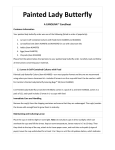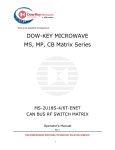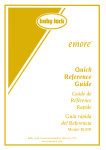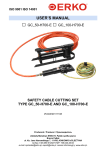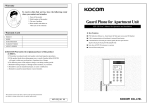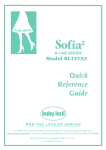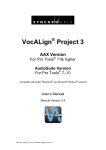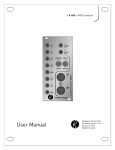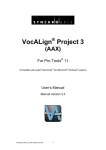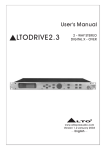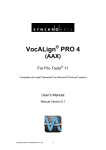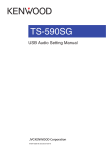Download Patching tutorial v 1.0
Transcript
Patching tutorial v 1.0 By Yan Le Déan and Shane Hull Table of contents Patching tutorial v 1.0 ................................................................................................................................................... 1 1. Introduction .............................................................................................................................................................. 4 2. Start-up Tips ............................................................................................................................................................. 5 The browser search engine ...................................................................................................................................................5 The key shortcuts......................................................................................................................................................................5 Read the user’s manual first .................................................................................................................................................6 3. General Concepts ..................................................................................................................................................... 7 Drag a module over a wire ....................................................................................................................................................7 Replace a module ......................................................................................................................................................................7 Recreate module command ..................................................................................................................................................7 Do you need Faders or no Fader? .......................................................................................................................................9 4. Monitoring and Analysis Tools for Diagnostics ..........................................................................................11 Monitoring Data’s .................................................................................................................................................................. 11 Settings Panel .......................................................................................................................................................................................................... 11 Analysis tools ........................................................................................................................................................................... 12 LED & Oscilloscope ................................................................................................................................................................................................ 12 Flow Analysis............................................................................................................................................................................................................ 13 Trace ............................................................................................................................................................................................................................ 14 5. Flow Control Modules ..........................................................................................................................................15 From 0 to 1 and from 1 to 0 ............................................................................................................................................... 15 Pass only if has changed ...................................................................................................................................................... 16 Pass/Stop flow ........................................................................................................................................................................ 17 Toggle ......................................................................................................................................................................................... 19 6. Audio Patches .........................................................................................................................................................20 Simple audio Effect ................................................................................................................................................................ 20 7. MIDI Patches ...........................................................................................................................................................22 Simple CC generator ............................................................................................................................................................. 22 Simple Note ON generator .................................................................................................................................................. 23 MIDI transformations ........................................................................................................................................................... 23 Synchronization and the clock .......................................................................................................................................... 24 8. Plug-ins Patches .....................................................................................................................................................25 Simple interface ...................................................................................................................................................................... 25 9. Transforming Data’s ............................................................................................................................................26 Change scale ............................................................................................................................................................................. 26 Values inversion ..................................................................................................................................................................... 27 10. Sub Patches..............................................................................................................................................................28 General concept ...................................................................................................................................................................... 28 Add inlets and outlets to sub Patches ............................................................................................................................ 30 Data out module ..................................................................................................................................................................................................... 31 11. Polyphony for Sub-Patches ................................................................................................................................33 Some polyphonic sub-patches examples ...................................................................................................................... 33 Patching tutorial v 1.0 Page 2 4in 4out Random Delay ....................................................................................................................................................................................... 33 4in 4out Volume ...................................................................................................................................................................................................... 34 1in/4outputs Audio ............................................................................................................................................................................................... 37 4 in 1 out Audio mixer .......................................................................................................................................................................................... 37 Advanced Polyphony............................................................................................................................................................................................. 37 Apply polyphony and apply and reset ........................................................................................................................... 39 Apply the polyphony ............................................................................................................................................................................................. 39 Apply and reset ........................................................................................................................................................................................................ 39 12. Math Modules .........................................................................................................................................................40 Arithmetic modules............................................................................................................................................................... 40 Trunc / Round.......................................................................................................................................................................................................... 40 Multiplication........................................................................................................................................................................................................... 40 Logic modules ......................................................................................................................................................................... 41 Greater or Equal (>=) ........................................................................................................................................................................................... 41 NOT ............................................................................................................................................................................................................................... 42 AND ............................................................................................................................................................................................................................... 44 13. Switches Groups ....................................................................................................................................................46 14. Control’s Location .................................................................................................................................................48 Container ................................................................................................................................................................................... 48 Hierarchy of container......................................................................................................................................................................................... 50 Pop-up Window ...................................................................................................................................................................... 51 15. Usine’s Panels .........................................................................................................................................................52 16. Array’s .......................................................................................................................................................................53 17. Improving the CPU Load .....................................................................................................................................54 Simplification ........................................................................................................................................................................................................... 54 Polyphony .................................................................................................................................................................................................................. 54 Patch ON/OFF .......................................................................................................................................................................................................... 54 Patch bypass ............................................................................................................................................................................................................. 54 18. Conclusion ...............................................................................................................................................................55 Starting a project .................................................................................................................................................................... 55 Troubleshooting Problems ................................................................................................................................................ 55 Patching tutorial v 1.0 Page 3 1. Introduction Patch, patching, in the music world, was originally used in the age of the first big modular synthesizers, where you could create patches, linking Oscillators to ADSR envelopes, Filter (LP, HP, BC and NOTCH) modules, and so on… Of course this technique is still available on many modern modular synthesizers. So by modular we mean hardware or software groups that can be subdivided into other smaller groups called patches. Furthermore, these groups can also be built with sub-patches, with these ones being built from modules (the smallest basic elements in Usine). This is also the way you’ll work in Usine Hollyhock. In the same way, you can find parallelism between the world of electronics and Usine. Here’s an example with a LFO (Low Frequency Oscillator), which creates a sinusoidal wave you can visualize with an Oscilloscope module in Usine. You can also add an electronic switch, here connected to a Pass Flow module, to pass or block the signal from the LFO to the Oscilloscope. Before beginning these lessons, you should have read and assimilated the Usine Hollyhock user’s Manual and practicing the examples included can be a good idea too. Note: Hollyhock is always in evolution, so some colors and small details in this manual can be different from your version. Current version: 2.0.081 Patching tutorial v 1.0 Page 4 2. Start-up Tips The browser search engine When patching there are two ways to find your modules. 1) If you know the name or even only a part of the name of the module you’re looking for, the quickest way is to use the search engine of the browser. Note that that you can use a part of a word to find it. For example, if you are looking for oscillators just type osci in the search field of the browser. Typing only ob will find modules like knob or combobox. 2) Of course you can also use the classic tree view of the browser to explore modules by categories The key shortcuts Another good habit is to learn the main shortcuts when patching. By using these shortcuts you will gain speed and efficiency. Here are the main shortcuts you can use when patching: Show browser [CTRL/CMD +B] Edit design [CTRL /CMD + D] Edit settings [CTRL /CMD +I] Patching tutorial v 1.0 Page 5 Read the user’s manual first Because we need, in this manual, to approach deeper concepts, we‘ll not explain the basic patches concept. For example on the user’s manual, we show the drag & drop of each module when creating a patch. Here the phaser module in the stereo version. As you did user’s manual exercises, you understood this. So, in this new manual, when we’ll say add a stereo phaser module, you’ll see directly: Patching tutorial v 1.0 Page 6 3. General Concepts Drag a module over a wire Usine offers an easy way to add a new module into the flow of a patch, simply by drag & drop a module on the square at the middle of a wire. This one will be selected and the new module will be automatically connected. Replace a module When creating a patch you can change your mind, sometimes because you make mistake or because you had found a better idea. In these cases, there is no need to delete the module. If they are similar in type (inlet types), simply drag & drop the new one over the old one while holding the alt key to replace it. Recreate module command In Usine all audio modules can have up to 64 channels. Sometimes you will start a project with a stereo application in mind, and finally decide to turn it into a multi-channel (quadriphonic or more) project. In this case the recreate command in the contextual menu will prevent you from having to delete each module manually. This command will recreate the audio modules and allow you to revisit the initial inlet/outlet menus of each module. Patching tutorial v 1.0 Page 7 Here is an example with a stereo wave shaper module. We use the recreate command in the contextual menu and choose 4 channels in the pop up window: The wave shaper module is recreated, but this time with 4 inputs and outputs. You’ll only need to create the new inputs/outputs: Of course if you use this option to decrease inlets/outlets some errors can appear. But don’t worry, simply delete the unnecessary entries and outputs modules. Here, with a stereo phaser module that we have recreated for a mono version, an inlet and an outlet need to be deleted: Patching tutorial v 1.0 Page 8 Do you need Faders or no Fader? When creating modules like array’s, step lines or step MIDI, you will see a dialog box which will ask you if you need no fader or N faders If you choose 16 faders when creating the step MIDI module, 16 inlets/outlets will be visible which correspond to the first 16 steps. This will be useful if you want to modify steps values individually in the patch from an external fader or design object. As an example below, we added a random generator module to the first step of the step sequencer. Patching tutorial v 1.0 Page 9 Here you will see that we have created a step MIDI module with the option “no fader". As you can see, no inlets/outlets are visible on the module itself. Patching tutorial v 1.0 Page 10 4. Monitoring and Analysis Tools for Diagnostics Monitoring Data’s Usine provides a large number of tools for monitoring and understanding data as it passes through the wires. These are helpful to debug and understand how modules or patches work. Settings Panel The basic information tool in Usine is the settings panel, which appears when you right click on a module. The settings panel is used to show the status of a module and to configure its properties. The type of information displayed will vary from module-to-module depending on its function. However there are a number of common displayed elements that you will encounter. First, drag & drop a wave file from the browser into an empty patch. Now, double click on the patch you have just created to open it’s structure and select the sampler module to see its settings panel. Observe the panel: The is playing LED will light, showing that a sample is playing and, each time the sample starts again, the re-starting led lights up briefly. Patching tutorial v 1.0 Page 11 Finally, have a look the pos (position) in the range 0… 1. It provides both graphical status and detailed numeric values. (0, 11505 in this example). Analysis tools Usine provides several modules to analyse and understand what’s happening when an action is executed. LED & Oscilloscope From the sampler module, click & drag a wire from the outlet pos (position) and choose oscilloscope data in the menu. Link now the restarting outlet to the value 2 inlet of the Oscilloscope module. Use the same method to add a Led module from the re-starting outlet: You can also link the restarting outlet to the value 2 inlet of the oscilloscope. Now, you have a better visualization of what’s happening: A brief pulse from the outlet re-starting (white). A regular progression from the outlet pos (position) (purple). Patching tutorial v 1.0 Page 12 Flow Analysis An alternative method exists when you click on the wire from the re-starting outlet. This will open a console on the left part of the patch: In this way, you’ll see that, each time the sample starts, a brief pulse of 1 is sent, then back to the 0 value. It’s called a trigger. If you use the same method from the pos outlet you’ll see continuous values from 0 to 1 fitting to the position in % of the sample. You can stop the audio engine [SPACE] to see the progression more easily. Patching tutorial v 1.0 Page 13 Trace You can use the trace module to display flow contents in the trace panel. For example, add a Random data module into a patch. Then Drag a wire from the Random/out and choose the template Trace Value: Open the trace panel by clicking on the trace switch A window will show the following: Outputs values of the Random module are displayed in the trace panel. Patching tutorial v 1.0 Page 14 5. Flow Control Modules In the Flow Controls modules folder of the library, you will find very useful tools to handle signal flow in several different ways. From 0 to 1 and from 1 to 0 To understand the behaviour of this module, we will first add an oscilloscope module to the switch. Once we have created the oscilloscope, drag & drop a From 0 to 1 module onto the wire. You can now see every time the switch is set to ON (when the value of the switch changes from 0 to 1), a quick impulse (drawn in purple) is sent to the oscilloscope. Again, connect the switch to the oscilloscope, but this time use the value 2 inlet. Then add a From 1 to 0 module. The oscilloscope will react once the state of the switch changes and sends an impulse. The first one does it when the value goes from 0 to 1 (purple), the second one when the value goes from 1 to 0 (white). Patching tutorial v 1.0 Page 15 Case study I would like to achieve that, each time I use my reverse switch on my sampler, a new random value is sent to a Flt Time curve sub-patch (which you may find in the browser/library/filters tab). Method Add a From 0 to 1 module to the out of the reverse switch of the sampler and connect the outlet to the random inlet of the flt time curve sub-patch. Pass only if has changed Case study I use a XY pad and I want to be able to change the balls positions with the mouse or with faders. Method Add a XY Pad module and two faders to obtain the following patch: The main problem is that once the faders have been connected, it is impossible to move the ball 1 with the mouse because the faders drive the position. Patching tutorial v 1.0 Page 16 The solution is to use pass only if has changed modules and insert them on the wires as shown: The signal now only passes if the fader’s values have changed. If the fader’s value does not change, the wire will act like it does not exist. With this configuration you can modify the ball 1 position with the mouse, a tactile screen or with faders. The pass only if changed module lets the signal pass the value only if it has changed. A small problem remains. Now, if you change the Ball 1 position the position of fader is not updated to reflect the real ball 1 position. To solve this, just add two more pass only if has changed modules and connect them as follows: Now the fader’s values reflect the position of the ball 1. Pass/Stop flow Case study I want to send random data to the pitch inlet of my sampler, but I also want to be able to stop this flux. Then, every time I stop the flux the pitch is reset to 0. Patching tutorial v 1.0 Page 17 Method Add a random generator module: For this exercise, set the minimum to -12, max to 12, and synchro on Bar in the random module. Add now a stop flow module on the wire and a switch on the pass inlet. The stop flow module acts like an electric switch: when its stop inlet receives the 1 value then the flux is stopped. To resolve the second part of the question, “pitch back to 0 when the flux is stopped”, just add two modules: 1. pass flow module which the flux then passes when it receives 1, 2. 0 to 1 module which sends a brief impulse when the switch is OFF. By default the pass flow module has a 0 value in its in inlet, good news because it’s exactly the value we want to send to reset the pitch. Patching tutorial v 1.0 Page 18 The switch has now 2 actions: it stops the random generator flux and at the same time, sends a brief impulse to reset the pitch to 0: Toggle The Toggle module alternates from 0 to 1 (values by default) each time the toggle inlet receives a 1 value. To illustrate this module link the restarting outlet of the sampler module to the toggle inlet. Then, link the out of the toggle module to the input of the DLY Simple patch dry/wet inlet Now the sampler will play with a delay effect once every two sample restarts. Patching tutorial v 1.0 Page 19 6. Audio Patches Simple audio Effect The Usine library provides several ready to use audio modules. For example a simple phaser effect, here in a mono version connected to audio in and out modules. You can create all modules from its inlets to complete the patch in a minute Now you can route the phaser to a wave shaper distortion. Simply drag & drop a soft distortion module over the wire to add it: Patching tutorial v 1.0 Page 20 Add a vertical fader to the drive inlet and you will have a totally new and creative effect very quickly. To improve the patch, you can also add an output vu-meter: Patching tutorial v 1.0 Page 21 7. MIDI Patches Before, take a look on the MIDI Implementation wiki page to understand elementary MIDI specifications. Let’s see two simple examples to send Control Changes (CC) and Note ON/ OFF messages. Simple CC generator Sometimes it can be interesting to control a Plug in or MIDI hardware’s as a MIDI synthesizer with Usine, for example on a tactile surface. We use a Create Midi message module. Module’s parameters are: out: MIDI flow out, chan: Channel of the MIDI message, msg type: Message type we can send (note ON, Control Change, etc.), code1: First data of the MIDI message (it will be the Control Change number we want use, see MIDI Implementation), code2: Second data of the MIDI message (it will be the value of the Control Change, see MIDI Implementation), create: A new message is created each time the button is triggered. Create the following patch with a Create Midi message, a Midi output and two knobs modules: In the Create Midi module, select control change in the msg typ combobox. Now we would like to create a MIDI message each time the CC value knob is modified. For that we can use a Has Changed module which sends a trigger each time the input value is modified. Add it on the patch and connect it as follows: Now the patch works has expected: each time the CC value is modified it passes a CC MIDI message. Patching tutorial v 1.0 Page 22 Simple Note ON generator Let’s create a simple drone. A note ON message is sent, no note OFF. Again, create a Midi module. Assign the code 1 value to the Note number and the code 2 the Velocity value. A button module will send 1 value (trigger) to create the MIDI message. Add two knobs with the min and max values from (0...127). The first knob is the Note number connected to code1, and the second is the Velocity. The two knobs and the button now can be renamed. MIDI transformations Another important module is the Midi transformer. The Midi transformer lets you change the scale and the root of a MIDI flow in real-time. Once inserted between the Midi in and Midi Out modules create two listboxes from its scale and root inlets to obtain: Patching tutorial v 1.0 Page 23 Synchronization and the clock Now we can imagine we want sequence these roots changes, 2 bars in A, 2 bars in D … to create some interesting progressions. You first need to remember that all list modules in Usine start at the index 0. It means that the first value will be 0, then 1, then 2, etc. We can apply this to the scale list buttons module. In this way the first value (0) will be the root C, second C # and so. Here a small table as reminder: 0=C 6=F# 1=C# 7=G 2=D 8=G# 3=D# 9=A 4=E 10=A# 5=F 11=B To drive the sequence, we’ll use a Sequenced steps module, minimum (min) and maximum (max) values are set respectively to 0 and 11. We have 12 possible values corresponding to the roots. Its synchronization (synchro) is set to button. So we can drive the next step inlet with a clock module that offers several choices for synchronization, for example bar. Now we can link the Sequenced Steps to the root listbox and choose a progression, let say 9/2/7/0 values. It will give us a A/D/G/C progression: Patching tutorial v 1.0 Page 24 8. Plug-ins Patches Simple interface Once you have created some controls for a specific plug in, like here with some knobs and faders, those controls become a kind of master object for the plug in. This means that you can’t edit them anymore in the plug-in GUI and moreover, if you load a preset you’ll not have a correct feedback of the new values. A good solution is to create a feedback from the parameter outlets, using a pass only if change module to obtain: As reminder, the pass if change module passes the input value only when it has changed. Otherwise, nothing passes through the module, as if the wire was deleted. If you change the preset in the plugin GUI, Usine’s knobs will be updated. Patching tutorial v 1.0 Page 25 9. Transforming Data’s Change scale Following the idea of transforming a flux to another one, here is a chapter which illustrates the scale transformation of values. An LFO module is used to control the highpass value of the filtercrusher Plug-in with values in the range [0..1]. We want to use this LFO module to create a kind of tremolo effect using the gain inlet of the sampler module. The main problem is, while the LFO module sends values into a range of 0 to 1, (linked to a VST parameter), the gain inlet is waiting for -∞ to +12dB values. So drag & drop directly a change scale module in the patch: Connect its input to the LFO and its output to the gain inlet of the sampler This module let us define new minimum and maximum output range, respectively min out and max out. For an interesting musical result, we can use -12 to 0 values. Patching tutorial v 1.0 Page 26 Now you can choose a good LFO frequency value to get the best modulation speed. Values inversion Often it’s interesting to know how to inverse values. That’s quite easy when values are in the range 0...1 value. The 1 - X math module is made for that. Formula: 1-(knob value) For example, Knob is sending 0.2 so we have: 1-0.2 =0.8, then 0.3 so 1-0.3 = 0.7 and so… the range is inverted. On any other ranges values, use the change scale module seen above. Patching tutorial v 1.0 Page 27 10. Sub Patches General concept Usine has a complete hierarchic patch organization. Each patch can contain other patches called subpatches. Sub-patches can contain themselves, other sub-sub-patches, etc. There is no difference between patch and sub-patch except that a sub-patch may have data input/output modules. You will understand this new concept with an example: imagine that you need a mono audio filter, while Usine’s library has only stereo ones. Drag & drop the Filter audio (LP, HP, BP, and NOTCH) module in an empty patch and choose mono in the query window. Create the audio input and audio output modules, and 2 knobs, one for frequency and another for the Q parameter: Now, save this patch; use the contextual menu/save patch (or [CTRL/CMD ALT+S]). Save it in your personal library folder with a name like “Mono Filter.pat”. Now you are ready to use your sub-patch. Use the menu Patch/Clear Patch to create a new empty patch. Patching tutorial v 1.0 Page 28 Click on Browser/Library, and the previous patch should appear as “Mono filter.pat” (if not, click on rescan). Select it, and drag & drop it. Choose Add Sub-Patch in the menu that appears. The Mono filter sub-patch has been created on the main patch. Double click on the sub-patch to display its structure. Here the “Sub-patch” in the top left corner as a reminder. Patching tutorial v 1.0 Page 29 Double click on an empty area of the sub-patch to come back to its parent patch. Add inlets and outlets to sub Patches Case study Add a knob in my main patch that communicates with a sub-patch. Method Consider a simple patch made of a sampler and a sub-patch delay (Browser/Library/Delays): By double clicking on the sub-patch (to open it), you can see it has a module master synchro. Drag a wire from the tempo inlet and choose the menu that appears to add a data inlet module: Patching tutorial v 1.0 Page 30 If we return to the main patch, a new inlet tempo has been created for the sub-patch: Now, we only have to create the knob from the new Inlet: Data out module Case study I want a led in my main patch that shows up on every beat of the Bar. Method Open the new sub-patch delay again and drag a wire from the outlet bar led of the master sync module. Then select data outlet in the menu that appears. A new outlet bar led has been created: Patching tutorial v 1.0 Page 31 Finally drag & drop a LED module and connect it to the inlet. We now have a led that indicates each beat of the bar in the main patch: Patching tutorial v 1.0 Page 32 11. Polyphony for Sub-Patches Usine Hollyhock provides an efficient way to handle polyphony in sub-patches. The global idea is to design a single patch and ask to Usine to duplicate it into several clones, called voices that are processed in parallel. The polyphony concept can be used in many situations: create polyphonic synth multi-channel treatment any data or audio manipulation, to replace repeated patches, etc. Some polyphonic sub-patches examples 4in 4out Random Delay Better than hours of explanations, let’s take an example: a simple 4in –> 4out random audio delay. From the browser, drag & drop an empty sub-patch onto a main patch. Go to into this sub-patch ([DBL-CLICK]),then add the following modules: audio inputs audio outputs audio delay (choose stereo in the query window) random generator And connect them as: Patching tutorial v 1.0 Page 33 This patch is stereo, and we would like to turn it into a quadraphonic one. For that, double click inside the sub-patch to go back in the parent patch and right click on the sub-patch to open its settings panel: Change the polyphony slider (set it to 2) and click on the apply polyphony button. The sub-patch has its inputs and outputs duplicated. In other words, we have created a quadraphonic random delay by setting the polyphony of a stereo patch to 2. In polyphonic sub-patches, the changes become active only after the apply polyphony button has been pressed. 4in 4out Volume We suppose that we want to create a simple 4in 4out audio volume. This patch is actually not very interesting because this module already exists natively in Usine, but it’s a good example. 1) from the browser, drag & drop an empty sub-patch onto a main patch. 2) go to into the sub-patch ([DBL-CLICK]), then add the following modules audio inputs audio outputs mono audio volume (choose mono in the query window) gain fader And connect them as: 3) set the polyphony slider to 4, 4) click on the apply polyphony button. Patching tutorial v 1.0 Page 34 Now, if we comeback into the parent patch we can see something like Input, output, and the gain fader have been duplicated 4 times. It can be interesting to have the gain fader duplicated 4 times, but in our case, it’s better to have only one gain fader which controls the 4 channels at the same time? For that, select the gain fader module in order to display its settings panel and turn the once in poly ON. This switch asks to Usine to not duplicate the control according the polyphony. The gain fader will be created only once and will control all the volume/gain parameters. After that, as usual, click on the apply polyphony button. Now in the parent patch the sub-patch looks like: When we apply a polyphony=4, internally the patch is duplicated 4 times. Patching tutorial v 1.0 Page 35 It means that the patch is equivalent to: But if we turn the one in poly of the gain fader ON it becomes equivalent to: Patching tutorial v 1.0 Page 36 1in/4outputs Audio The once in poly option can be activated for audio inputs modules. For example with a mono input 4 outputs volume. 4 in 1 out Audio mixer The once in poly option can be activated for audio outputs modules. Here is an audio mixer where only the audio output module has the option once in poly activated: Advanced Polyphony Usine can provide more powerful and complex polyphony managements with two special modules: Polyphony: gives the total polyphony of the sub patch. Current voice number: gives the current polyphony voice number. For example, we want to create a patch with 4 sample players playing 4 different samples. the polyphony voice 1 plays the sample 0, the polyphony voice 2 plays the sample 1, Etc... Patching tutorial v 1.0 Page 37 Let’s create the following sub-patch. The data in and audio outputs modules are set to once in poly. Double click on the sampler module to add 4 wave files (here metal 1 to metal 4): Add a play button, two audio outs, then select the sub-patch and set the polyphony=4. Finally, click on the apply and reset button. If you rearrange the wave display positions on the control panel, it can look like: Now, the only problem is that all samplers are playing the same file… Patching tutorial v 1.0 Page 38 In order to tell that the sampler-voice1 has to play the sample 0, the sampler-voice2 has to play the sample 1, etc. We can use the browser/interface control/Current voice number module patched like: Don’t forget to click the apply polyphony again. You can verify yourself, looking into each patch voice separately, by clicking on the voices buttons. Then you can see that the voice 1 is playing the sample 0 and son on: Apply polyphony and apply and reset When you make some changes in the sub patches, you’ll need to apply the polyphony again. There’s a difference in the way Usine recreates the sub-patch polyphony when using this two buttons Apply the polyphony Applies the polyphony and try to keep the most of the previous settings (layouts, samples and so...) Apply and reset Resets all settings and recreates the polyphonic sub-patch from scratch. It’s more or less the same action than when you create the polyphony the first time: samplers have all the same sample, layout are all in the same place etc. This button will also rebuild all the objects ID’s. Remember that each patch shared on the local network use its own ID (identification number). Useful especially If you experience of patches that don’t send information to the good target, So to resume, apply polyphony when you made minor changes apply and reset when you want rebuilt all from scratch Patching tutorial v 1.0 Page 39 12. Math Modules Maths modules, even the simplest ones can often be useful in patch processing. Arithmetic modules Trunc / Round We have a patch where the module sequenced lines send values between 0 and 16, and we want that when the value 8 is reached (with the equal module) the sampler play. The problem is that the Lines module sends float values, not integers. So it doesn’t work. Adding a trunc module will transform theses float values into integers and the patch is working now. The same behaviour can be obtained with the round module Multiplication Now we’re going to transform the value of a sampler pos outlet. Just drag & drop a A * B module from the browser/modules/maths tab and sets its B value to 12: Patching tutorial v 1.0 Page 40 So, we can connect the A * B module to the pos outlet (which changes from 0 to 1) and then to the pitch inlet of the sampler. Now we have a progressive pitch effect, which will increase from 0 to 12 half tones following the playing position of the sampler. Logic modules Usine provides also logic modules. In patches, we often face a problem like: “if X does this, then I would like Y do that”. Logic modules are made for that. Logic module principle states: if the condition is achieved the module sends a 1 value 0 otherwise. Greater or Equal (>=) Case study If my sampler position is greater or is equal to X, then a delay effect is turned ON. Method At first, add a delay sub-patch to the audio outlets of the sampler module. Choose the DLY smooth sub-patch. Patching tutorial v 1.0 Page 41 Now, add a greater or equal module (A>=B) that you will find in the browser/modules/maths/logic and connect it as follow: We can now set the B value to 0,5 for example. Now when position will reach half of the sample the delay sub-patch will be turned ON. NOT Case study I would like to use only one switch to alternate between 2 samplers. Method We use two sampler modules. Please check that the synchronisation mode is set to free loop: Patching tutorial v 1.0 Page 42 Now drag & drop a volume/mute module over each wire connected to the outs of the two samplers to obtain something like: Add now a switch module on the mute inlets volume/mute modules to obtain: Finally we have to inverse one of the flux by adding a not A module. The not A module is useful for inverting 0-1 values: if in=0 then out=1 if in=1 then out=0 Patching tutorial v 1.0 Page 43 Note: You can set different names to the on and off states of the switch. AND Case study I’ve got a filter sub-patch connected to a sampler. I would like to activate it only when the volume gets over -10 dB and while the reverse switch is ON Method We connect a Library/filter/ FLT Formant sub-patch to the sampler: Now, add two logic modules, a greater or equal (>=) then a and. Take the gain outlet of the knob and link it to the A inlet of the A>=B module. The B value is set to -10. The A>=B module is linked to the A inlet of the A and B module and the switch reverse outlet is linked to the B inlet to obtain: Patching tutorial v 1.0 Page 44 If the gain is over -10 and the reverse switch is on, the two conditions match, so the A and B module sends the 1 value to the on switch of the filter sub-patch. Patching tutorial v 1.0 Page 45 13. Switches Groups Case study I want 3 switches with different values to control fader, but only one can be activated at the same time. Method Create a simple patch: 3 switches named respectively 1, 4, 6. Assign them different ON values, respectively 1, 4, 6. The first problem is that you could unintentionally activate 2 or even the 3 switches at the same time. In this case the values will be added… It’s not really what we want. Assign to all switches a group, here we choose the group 1: Patching tutorial v 1.0 Page 46 Now when you set a switch ON all the others are set to OFF. But if you set it off you’ll have the 0 value. If you don’t need this option, activate the at least one option activated on all switches. Patching tutorial v 1.0 Page 47 14. Control’s Location Usine lets you display modules at different places. Container Duplicate sets of controls Case study We need a switch, a fader and a knob and all of these duplicated. Method It is easy to copy and paste these items, but it will sometimes be tedious to align and move them without breaking the organization. The container will simplify layout and design. It creates a group of objects that can be easily copied and moved. Just drag & drop a container module into the patch: Patching tutorial v 1.0 Page 48 Once the container is in place, we can change the visibility option (where) of each element so they appear in the container: Now save this new patch in your personal library. You can now add this new patch, named for example container example from the library. Be careful to drag it as a sub-patch: Now click on the sub-patch and change its where option to control panel. In this way it will be visible in the control panel. Patching tutorial v 1.0 Page 49 It will be easy to duplicate the sub-patch and to align those copies (Lock/Unlock menu or [CTRL+L]). But be sure to click only on the background of the container when moving it, otherwise, you take the risk to move some other controls. Hierarchy of container You can put one container per patch or sub-patch or sub-sub-patch, etc. A control placed, for example, in a sub-sub-patch can be visible in: 1. the container of the sub-sub-patch itself (container) , 2. the container present in the sub-patch parent (parent container), 3. the container of the main patch (top parent container). If no container is present in a sub-patch controls will be located in the first available container in the parent patches according the hierarchy. Patching tutorial v 1.0 Page 50 Pop-up Window As its name suggests, this module will bring up a popup window to display some elements. Before selecting this location, you’ll need to drag & drop a popup window module from the /modules/interface design/ tab of the browser: Select pop-up window in the where option for the objects you need in this window By default the popup module can be opened by clicking on the toothed wheel icon of the tool bar. Patching tutorial v 1.0 Page 51 15. Usine’s Panels The Usine panel modules will let you interact directly with parameters and Usine functions. Usine becomes very powerful when you have access to any parameter, command, and settings within each patch. For example, the patch settings module can give you access to the integrated preset manager. A List box to display presets, A fader to display the CPU load of the patch, A text panel module to display the description box. Moreover the listbox can be set to invisible and replaced by two buttons to navigate in the presets, eventually driven by MIDI learn. Finally the control panel looks like: Patching tutorial v 1.0 Page 52 16. Array’s To understand array concept, you can imagine a series of values like in a step sequencer, each value has a specific index: an index always start with 0, so first value has the index 0, second value the index 1 Now you can, for example, extract a value at a precise index by using the get array element value module. In the following example, we retrieve the array value at the index 2: The same operation can be achieved with a matrix, even if data’s are organized on several rows. In the following example, we retrieve the value of the cell number 5. Patching tutorial v 1.0 Page 53 17. Improving the CPU Load Sometimes, patches and workspace can be improved, on CPU side, with small decisions. Let see some tips to reduce the CPU consumption if needed. Simplification Simplification is the key. Try to always have this question in mind when patching: Do I really need all of these features? Do I need all of these effects in the same patch? Polyphony Polyphonic sub-patches provide improved CPU load over multiple iterations of objects. If you have repetition in your patch design, think about using sub-patches to simplify and improve the CPU load. Patch ON/OFF The patch on off module turns the current patch ON or OFF. In polyphonic sub-patches, this is the best way to disable voices if they are not played. Patch bypass The bypass module can also be useful to switch OFF a patch when it is not needed. The bypass module works in the same way that the Patch ON OFF module does. The difference however, is that when the patch is bypassed the audio and MIDI flows are still passed through. Patching tutorial v 1.0 Page 54 18. Conclusion Starting a project * Gather the first modules or sub-patches you need and place them in an empty patch. * Notice the available inlets/outlets of modules. * Look into the library and add-ons for a patch approximating the idea of what you want to achieve. * Observe, isolate some parts to understand how they work. * The old method: create a diagram on paper may also help clarify an idea? Troubleshooting Problems Simplify the patch or divide it into smaller pieces to isolate the problem, even copy and paste parts into empty patches to analyse them more freely. Consider using the oscilloscope, the led and the trace module to analyse/verify the exact inflow. Good patching! And remember that the forum is made to share ideas and can help when needed. There will always be someone willing to help you. Patching tutorial v 1.0 Page 55