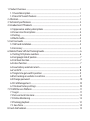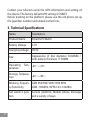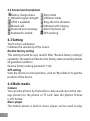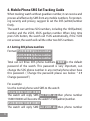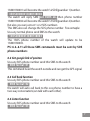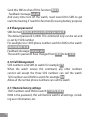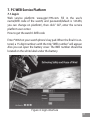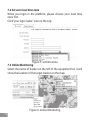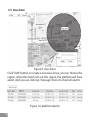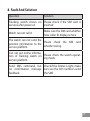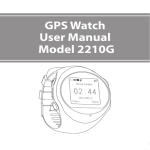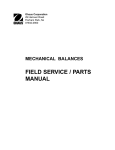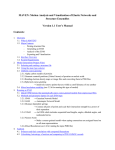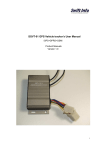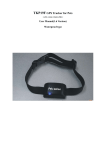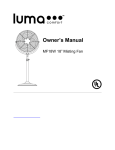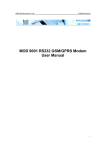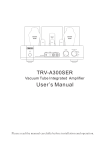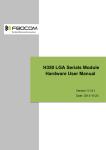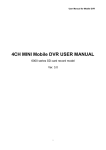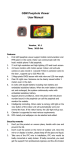Download GPS Watch User Manual Model 2610G
Transcript
GPS Watch User Manual Model 2610G 1 1. Product Overview ..............................................................................................................................1 1.1 Overall description ...................................................................................................................1 1.2 Smart GPS watch features .....................................................................................................1 2. Attention ................................................................................................................................................1 3. Technical Specifications .................................................................................................................. 2 4. Introduction Of Products ............................................................................................................... 3 4.1 Appearance and key descriptions ..................................................................................... 3 4.2 Screen Icon Descriptions ....................................................................................................... 4 4.3 Setting ............................................................................................................................................ 4 4.4 Multi-media ................................................................................................................................. 4 5. Fast Use Guide ..................................................................................................................................... 5 5.1 SIM card installation ................................................................................................................. 5 5.2 Accessory ...................................................................................................................................... 5 6. Mobile Phone SMS Set Tracking Guide .................................................................................... 6 6.1 Setting SOS phone numbers ............................................................................................... 6 6.2 Get google link of positon ..................................................................................................... 7 6.3 Call back function ...................................................................................................................... 7 6.4 Listen function ............................................................................................................................ 7 6.5 Low battery automatic alarm .............................................................................................. 8 6.6 Set APN ........................................................................................................................................ 8 6.7 Single time get watch’s position ....................................................................................... 9 6.8 Set tracking on website in real time ................................................................................. 9 6.9 Change password .................................................................................................................... 10 6.10 Call Management .................................................................................................................. 10 6.11 Restore factory settings ...................................................................................................... 10 7. PC-WEB Service Platform ................................................................................................................ 11 7.1 Log in .............................................................................................................................................. 11 7.2 Set user local time zone ........................................................................................................ 12 7.3 Online Monitoring ................................................................................................................... 12 7.4 Tracking playback .................................................................................................................... 13 7.5 Geo-fence ................................................................................................................................... 14 8. Fault And Solution ............................................................................................................................ 15 1 1. Product Overview 1.1 Overall description Smart GPS Watch except the basic functions of calling, send and receive SMS, take photo by camera and so on, also can send the location information to mobiles and computers quickly by sending SMS or through GPRS. Also it can get the tracker location information by online service platform. 1.2 Smart GPS watch features 1.Real-time monitoring watch’s last position 2.Smart GPS position 3.Geo- fence 4.Playback history track 5.Remote monitoring 6.Get watch’s position by MMS 7.Self-service platform PC 8.SOS emergency function 2. Attention Before using this GPS device, please read the instructions as follow: Make sure the SIM card is a standard GSM network card. Make sure the GPRS functioning properly. Make sure the account of SIM card has enough money. Make sure the SIM card does not set a password (PIN1, etc.). Check the SMS inbox, if full, propose to delete some, otherwise can not receive GPS tracking SMS. Check the SIM card is opened the Caller ID features. If not support caller ID feature can not find the target location when hang up calls and monitoring functions. 1 Contact your telecom carrier for APN information and setting on the device. The factory default APN setting is CMNET. Before tracking on the platform, please use the cell phone set up the guardian number and related instructions. 3. Technical Specifications Name Parameters Product Name Smart GPS Watch Battery Voltage 3.7V Charging voltage DC5V Size Appearance of disc diameter 45.84MM / with battery thickness 17.50MM Operating perature Tem- -20�~+70� Storage Tempera-40�~+85� ture Working frequen- GSM 850/900/1800/1900 MHz cy Sensitivity GSM -108dBm /GPRS CS4 -102dBm Get watch›s posi- Service platform, Mobile phone message tion and a variety of ways 2 4. Introduction Of Products 4.1 Appearance and key descriptions Figure 1: Key Diagram 1. Speaker 2. Switch key, lock screen button. (Long time press for switch key) 3. Charging jack, headphone jack 4. Confirm key 5. Dial / answer the phone key (long time press for sos alarm) 6. Up key 7. Microphone 8. Down key 9. Return 10. Camera A: Phone book B: Messages (SMS, MMS, view, send) C: Call center(recorders, call settings) D: Setting (phone / security settings, positon, ) E: Media (photography, camera, video, music) F: Network Services ( Data account, set apn ) 3 4.2 Screen Icon Descriptions Battery charge status Network signal strength GPRS is available Missed calls Received new message Keyboard is locked Ring mode Vibration mode Ring after the vibration Vibration with ringing Alarm has been set GPS working 4.3 Setting Touch screen calibration Calibrate the sensitivity of the screen. Restore factory setting This setting should be very careful! After “Restore factory settings” operation, the watch will back to the factory state (including delete all guardian numbers) Restore factory setting password: 1122 GPS setting View the device’s current position, ,click on “My address” to get the position of the device. 4.4 Multi-media Camera You can take photos by the build-in camera and can set the storage location to the phone or TF card. Take the photos’ format is JPG format. Music player The mobile phone is built-in music player, can be used to play 4 music, and music can be set as a ring tone. Note: the MP3 file must be placed in the root directory of “my music” file. Video player The mobile phone is built-in video player, can be used to play or deal with the video files, including video, MP4, 3GP documents, etc. Note: video files must be placed in the root directory of “Videos” file. 5. Fast Use Guide 5.1 SIM card installation Open the watch back cover, insert the SIM card, lock watch back cover. (see figure 2) 5.2 Accessory Figure 2: SIM card setting Figure 3 : Accessories 5 6. Mobile Phone SMS Set Tracking Guide When tracking watch without guardian number, it can receive and process all effective by SMS from any mobile numbers. For protecting security and privacy, suggest to set the SOS (admin)number firstly. The watch can set three SOS numbers, including the 1SOS(admin) number and the 2SOS, 3SOS gardian number. When long time press SOS button, the watch call 1SOS automatically, if the 1SOS not answer, the watch will call the other two SOS numbers. 6.1 Setting SOS phone numbers Format: 1SOS#0000#phone number 2SOS#0000#phone number 3SOS#0000#phone number Total can set three SOS phone numbers. “0000” is the default password of the watch. This password is very important, can change the SOS phone number in any normal phone when have this password. ( Change the password please see below: “ 6.9 Change password”.) For example: Use the normal phone send SMS to the watch: 1SOS#0000#13800138000 The watch will reply SMS: set 1SOS ok, then phone number 13800138000 will become the watch’s 1SOS(admin)number. 2SOS#0000#13800138001 The watch will reply SMS: set 2SOS ok, then phone number 6 13800138001 will become the watch’s 2SOS(guardian 1)number. 3SOS#0000#13800138002 The watch will reply SMS: set 3SOS ok, then phone number 13800138002 will become the watch’s 3SOS(guardian 2)number. But also you can just set 1 or 2 SOS numbers. This SMS also can change the SOS phone number. Fox exmaple: Use any normal phone send SMS to the watch: 1SOS#0000#13800138003 The 1SOS phone number of the watch will update to be 13800138003. PS: 6.2–6.11 all these SMS commands must be sent by SOS phone numbers 6.2 Get google link of positon Use any SOS phone number send this SMS to the watch: SMS format: 01 This command need the watch outside and can get the GPS signal. 6.3 Call back function Use any SOS phone number send this SMS to the watch: SMS format: 02 the watch will auto call back to this sos phone number to have a two-way conversation(can talk with each other). 6.4 Listen function Use any SOS phone number send this SMS to the watch: SMS format: 03 7 After send out this SMS, the watch will call back to this SOS phone number automatically to have a one-way conversation. This SOS phone can monitor the sound around the watch, but the watch can not hear any sound. The watch is auto locked (all buttons and screen failure and no response.) 6.5 Low battery automatic alarm Use any SOS phone number send this SMS to the watch: SMS format: 04 Feedback message: set low battery ok! When the watch show low battery, there will be a message sent to 1SOS phone number automatically. 6.6 Set APN (China do not need to set APN, but Hong Kong, Taiwan and Oversea need to set the APN of local operators) If you want “tracking by SMS to get position’s detail address ”or” tracking on the website”, must set APN frist. ( such as below 6.7 and 6.8) There are two ways to set APN, one is by sending SMS command, second is by setting in the watch. 1) Sending by SMS command: Format: 06#0000#Sim card operator name #APN name# user name# user password For example: use 1SOS mobile phone send this SMS to the watch: 06#0000#china wap#cmwap#hhh#123 The watch will auto reply SMS to the 1SOS phone: ” Set APN ok!” . Sim card operator name and APN name should check with the 8 user’s Sim card local operator. If have not user name and password, this SMS should be: 06#0000#chaina wap #cmwap## This SMS command only can be set and changed by 1SOS (Admin) number. 2) Setting in the watch: In the Network services, “add data account”---add the PS account and write the local operator’s APN in(more details you can ask your local operator). 6.7 Single time get watch’s position After APN set successful, you can use any SOS phone number send this SMS to the watch: SMS format: 05 The Watch will reply the detail position with street name to this SOS phone number by SMS. 6.8 Set tracking on website in real time Use any SOS phone number send this SMS to the watch: SMS format: 08# interval time(seconds) For example:Send the SMS to the watch: 08#60 Feedback message: set 08 ok 60 is the interval time, means every 60 seconds the watch will update the position data on website. This SMS command will let the GPS always working, the battery will running fast, if no need see the website tracking in real time, please shut off this function to save the battery. 9 Send this SMS to shut off this function: 08#0 Feedback message: set off And every time turn off the watch, need resend this SMS to get real time tracking if need this function(for saving battery purpose) 6.9 Change password SMS format: 066#old password#new password The default password is 0000. This command only can be set and re-set by 1SOS number. For example: Use 1SOS phone number send this SMS to the watch: 066#0000#1234 Feedback message: set psw ok! The watch’s password have changed from 0000 to be 1234 . 6.10 Call Management SOS numbers send SMS to watch for example: 77 When the watch receive this command, any other numbers cannot call except the three SOS numbers can call the watch. SOS numbers send SMS to watch for example: 99 Allow all the normal phone numbers can call the watch 6.11 Restore factory settings 1SOS numbers send SMS to watch: 77#99#0000 0000 is the password, this will Restore watch’s all settings, including user information, etc. 10 7. PC-WEB Service Platform 7.1 Log in Web service platform: www.gps1199.com. Fill in the user's name(IMEI code of the watch) and password(default is 123456, you can change on platform), then click" GO", enter the service platform user center. How to get the watch’s IMEI code Enter *#06# on your watch phone’s key pad. When the final # is entered, a 15-digit numbers with the title “IMEI number” will appear. Also you can open the battery cover. The IMEI number should be located on the white label under the battery. Figure 4: login interface 11 7.2 Set user local time zone When you login in the platform, please choose your local time zone frist. Click"your login name" icon on the top: Figure 5: set time zone 7.3 Online Monitoring Select the name of tracker on the left of the equipment list, it will show the location of the target tracker on the map. Figure 6: online Monitoring 12 PS: You can select real time tracking, playback ect. to get more information. Figure 7: online tracking 7.4 Tracking playback Figure 8: tracking playback 13 7.5 Geo-fence Figure 9: Geo-fence Click” Add” button, to create a new Geo-fence, you can choose the region, when the watch run out this region, the platform will have alarm. And you can click top “message” menu to check all alarms. Figure 10: platform alarms 14 8. Fault And Solution Question Solution Tracking watch shows no Please check if the SIM card is services after power on inserted Watch can not call in Make sure the SIM card whether have caller ID display service The watch can not send the Please check the SIM card position information to the whether owing service platform Can not get online informaPlease check the watch operattion of tracking watch on ing mode service platform Send SMS command, but Check if the format is right, make no confirmation message sure use the SOS numbers send feedback. the SMS 15