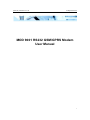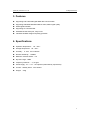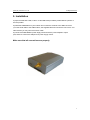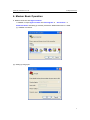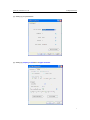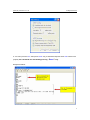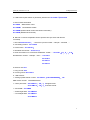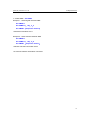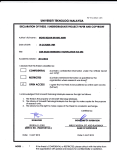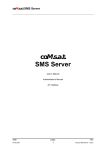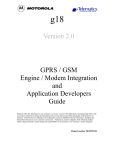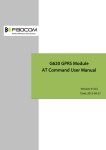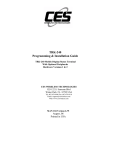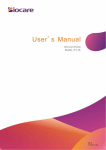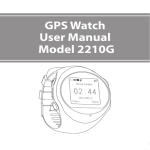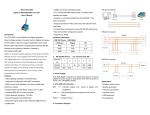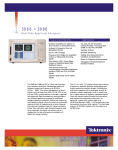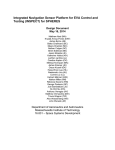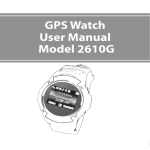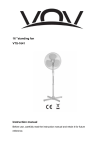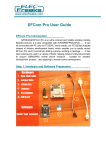Download MOD 9001 RS232 GSM/GPRS Modem User Manual
Transcript
(2006) Sky Microwave Co. Ltd. All Rights Reserved MOD 9001 RS232 GSM/GPRS Modem User Manual 1 (2006) Sky Microwave Co. Ltd. All Rights Reserved Read First Before operating the system, please read this manual thoroughly, and retain it for future reference. Attention Please not leave the GSM/GPRS Modem and its power adapter in raining or humidity place. The GSM Modem can only be used after being connected to antenna and has a valid SIM card inserted. Please do not remove the shielding cover. Warning The Sky Microwave Co. Ltd will not fix the GSM/GPRS Modem that is opened by user. In such case, its warranty will be terminated too. Confidentiality statement The Recipient of this document hereby agrees that all information that this document contains is confidential and property of Sky Microwave Co. Ltd. and will not be disclosed to any individual or entity without prior written consent. The Information, ideas and strategy disclosed in this document shall remain the property of Sky Microwave Co. Ltd. and should not be reproduced and shall be returned to Sky Microwave Co. Ltd. promptly at its request together with all copies made thereof. Recipient acknowledges that no remedy of law may be adequate to compensate Sky Microwave Co. Ltd. for a violation of this Agreement and Recipient hereby agrees that in addition to any legal or other rights that may be available in the event of a breach hereunder, Sky Microwave Co. Ltd. may seek equitable relief to enforce this Agreement in any Court of competent jurisdiction. 2 (2006) Sky Microwave Co. Ltd. All Rights Reserved 1. Summary More and more applications emerged with the rapid development of wireless data services, such as vehicle navigation, remote monitoring, wireless Internet access, wireless POS, etc. Thus, more and more devices need to be able to do wireless communication. With this background, Sky microwave Co. Ltd. develops its MOD 9001 GSM/GPRS Modem. Users of this product can add wireless communication capability easily to their own products, and then, develop many applications. The MOD 9001 GSM/GPRS Modem mostly fits the need of data transfer, with SMS data communication, GPRS data navigation, Circuit Switch / Data Connectivity, TCP/IP protocol etc. Because the easy setting up in SCM (Single Chip Micyoco), it is convenient for network data communication. The MOD 9001 GSM/GPRS Modem with small size, which fits both embedded application and external peripheral equipment. The AT command set and RS232 interface will offer easy data connection without any extra circuit control. Traditionally, the above applications use digital cellular, CDPD or other wire-line modem to do communication, and these technologies are of the disadvantages of high communication expense, limited communication range, dial before communications, etc. When we begin to use MOD 9001 GSM/GPRS Modem, all these problems disappeared. Please read this manual carefully before your installation, and please keep this manual for further reference. 2. Interfaces 1 Serial port, (3.3V TTL Voltage level /RS232 Voltage level optional,115200bps、8、 1、N,No hardware flow control) Power supply(DC 7.5V、500mA) Antenna interface Status lights(Red light indicate power status) SIM Card Holder 3 (2006) Sky Microwave Co. Ltd. All Rights Reserved 3. Features Supporting both Chinese/English SMS data communication Supporting 900/1800/1900 MHz GSM Tri band, better signal quality Status lights indication Supporting AT Command Set Standard RS-232 serial port, easy to use Industrial standard design and quality guarantee 4. Specifications Operation temperature :-25 - +60℃ Storage temperature:-35 - +80℃ Humidity :0 - 95% non-condense Receive Sensitivity:-102dBm Maximum Transmit Power:1W Dynamic range:62dB Frequency tolerance :≤±0.1ppm Power supply:5V、7.5V、12V optional (customized by requirement) Current:standby 50mA,work 300mA Weight: 250g 4 (2006) Sky Microwave Co. Ltd. All Rights Reserved 5. Installation a) Open the SIM card holder, insert in a valid SIM Card provided by GSM network operator or service provider. b) Install the GSM Modem to your location and connect the antenna to the SMA connector. c) Fix the serial cable to the GSM modem, the supplied cable will connect the unit to a PC. For other devices you may need a crossover cable. d) Connect the GSM Modem power supply interface with the power adapter’s output jack, and then connect the adapter to its power supply source. Make sure that all connections are properly 5 (2006) Sky Microwave Co. Ltd. All Rights Reserved 6. Modem Basic Operation A. Module connection with Hyper Terminal. 1. Establish or Open Hyper Terminal from All Programs Accessories- Communications and setting up relevant parameters. Module baud rate is 115200. (1). Establish connection. (2). Setting up usage port. 6 (2006) Sky Microwave Co. Ltd. All Rights Reserved (3). Setting up port parameters. (4). Setting up property in File Menu of Hyper Terminal 7 (2006) Sky Microwave Co. Ltd. All Rights Reserved 2. You can input word “AT” then press “Enter” key, it should be response word “OK” means work property. All commands are executed by pressing “Enter” key. Example as below: 8 (2006) Sky Microwave Co. Ltd. All Rights Reserved 3. If SIM card requires switch on password, please enter: AT+CPIN=“password” 4. Read module information AT+CGMI (Manufacture name) AT+CGMM (Read Module model) AT+CGMR (Read module current SW version information) AT+CGSN (Module serial number) B. Dial call or receive call (Modem doesn’t provide voice port even with relevant command) 1. Dial call ATDxxxxxxxxx; (xxxxxxxxx is phone number,example:ATD1860;) 2. Call waiting function:AT+CCWA 3. Hold function:AT+CHLD=? 4. Dial latest call number:AT+CLCC=? 5. Enter information once connection established(DTMF):AT+VTS=(0-9,#,*,A-Z) Dial Extension number(example:1234):AT+VTS=1 AT+VTS=2 AT+VST=3 AT+VST=4 6. Receive call: ATA 7. Hang off call: ATH 8. Incoming call ID: AT+CLIP=1 9、SMS function: ⑴ Setting up SMS Center number:AT+CSCA=“+8613800XXXXXX”,145 SMS Center number:+8613800XXXXXX ⑵ TEXT parameter:AT+CSMP=17,168,0,0 English format AT+CSMP=17,168,0,0 Chinese format ⑶ Send SMS:AT+CMGS ⑷ Read single SMS:AT+CMGR=1 ⑸ List multiple SMS:AT+CMGF=1 AT+CMGF=4 9 (2006) Sky Microwave Co. Ltd. All Rights Reserved ⑹ Delete SMS:AT+CMGD Example 1:Send English character SMS AT+CMGF=1 AT+CSMP=17,168,0,0 AT+CMGS=“Telephone number” >Character information Ctrl+z Example 2:Send Chinese character SMS AT+CMGF=1 AT+CSMP=17,168,0,8 AT+CMGS=“Telephone number” >Chinese character information Ctrl+z 10. Chinese character information is Unicode. 10 (2006) Sky Microwave Co. Ltd. All Rights Reserved GPRS Internet Access The below guide is an example of connecting your GSM modem to a PC and establishing a GPRS connection to the internet through standard "Dial Up Networking" Double Click the “Phone and Modems Option” in “Control Panel” Double Click the “Phone and Modems Option” Icon Select the “Modem” tab Click the “Add…” button at the bottom of the menu Make sure the “Don’t detect my modem; I will select it from the list” is selected Your next screen will ask you which modem you have, make sure “Standard 33600 Bps” modem is selected 11 (2006) Sky Microwave Co. Ltd. All Rights Reserved The next screen will ask you which COM port your modem is connected to. Standard desktop PC’s normally come with two COM ports, COM 1 and COM 2. If your using a USB to RS232 Serial adapter this may appear to be a higher COM number such as COM 5 or COM 6. You will then be greeted with a messages saying you have “Successfully Installed Your Modem” Select your modem from the list in your “Phone and Modem Options” and click the “Properties” button. A new window will appear, from here you can test your modem by selecting “Diagnostics” to ensure you have selected the appropriate COM port. Click on the “Advanced” tab and enter the setting. Please note that you will need to obtain your APN (Access Point Name) from your cell phone provider to replace the “CMNET” value 12 (2006) Sky Microwave Co. Ltd. All Rights Reserved You can then establish a dial up networking connection by double clicking your “My Network Places” icon, Selecting “View My Network Connections” and “Add a New Network Connection” option. You will also need to obtain your username and password from your ISP, your number to dial is *99# 13