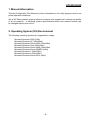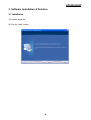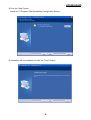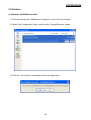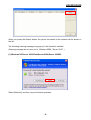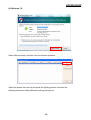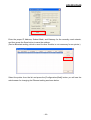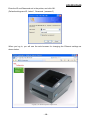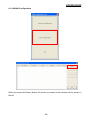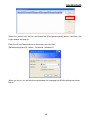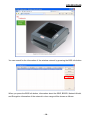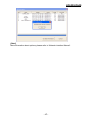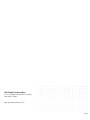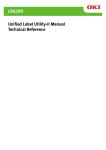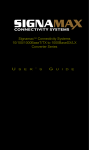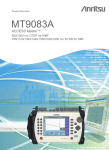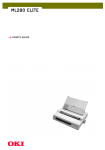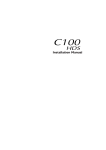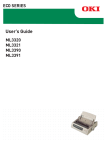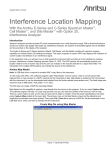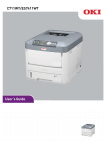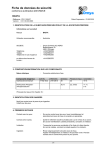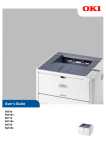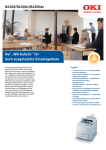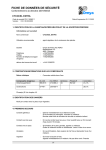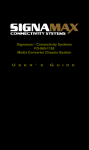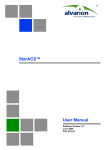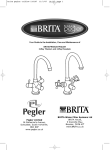Download LD630/LD640 Net Configuration Tool Manual
Transcript
LD630/LD640 Net Configuration Tool Manual Technical Reference ■ Table of Contents 1. Manual Information ........................................................................................................ 3 2. Operating System (OS) Environment ........................................................................... 3 3. Software Installation & Deletion ................................................................................... 4 3-1 Installation................................................................................................................ 4 3-2 Deletion ................................................................................................................... 6 4. Configuration Tool ......................................................................................................... 8 4-1 Configuration Tool .................................................................................................... 8 4-1-1 Ethernet Configuration ....................................................................................... 8 4-1-2 WLAN Configuration ........................................................................................ 13 -2- LD630/LD640 1. Manual Information This Net Configuration Tool Manual provides information on the utility program used to set printer operation conditions. We at Oki Data maintain ongoing efforts to enhance and upgrade the functions and quality of all our products. In following, product specifications and/or user manual content may be changed without prior notice. 2. Operating System (OS) Environment The following operating systems are supported for usage. Microsoft Windows 2000 (32bit) Microsoft Windows XP (32bit/64bit) Microsoft Windows Server 2003 (32bit/64bit) Microsoft Windows Vista (32bit/64bit) Microsoft Windows Server 2008 (32bit/64bit) Microsoft Windows Server 2008R2 (64bit) Microsoft Windows 7 (32bit/64bit) Microsoft Windows 8 (32bit/64bit) Microsoft Windows Server 2012 (64bit) -3- LD630/LD640 3. Software Installation & Deletion 3-1 Installation 1) Execute install file. 2) Click the “Next” button. -4- LD630/LD640 3) Click the “Next” button. (Install to: C:\Program Files\Okidata\Net Configuration Setup\) 4) Installation will be completed on click the “Finish” button. -5- LD630/LD640 3-2 Deletion (1) Windows 2000/XP/Server 2003 1) Click and activate the “Add/Remove Programs” icon in the Control Panel. 2) Select “Net Configuration Setup” and click the “Change/Remove“ button. 3) Click the “Yes” button to completely remove the application. -6- LD630/LD640 (2) Windows Vista/Server 2008/Server 2008R2/7/8/Server 2012 1) Click and activate the “Programs and Features” icon in the Control Panel. 2) Select “Net Configuration Setup” and click the “Uninstall” button. 3) Click the “Yes” button to completely remove the application. -7- LD630/LD640 4. Configuration Tool 4-1 Configuration Tool Execute Net Configuration from Start menu. (Start>> Okidata>> Net Configuration.exe) Click the Ethernet Configuration button when the printer is connected to the Ethernet, or click the WLAN button when the printer is connected through WLAN. 4-1-1 Ethernet Configuration -8- LD630/LD640 When you press the Search button, the printer connected to the network will be shown in the list. The following warning message may pop up if the firewall is installed. (Warning message do not print out in “Windows 2000 / Server 2012”.) (1) Windows XP/Server 2003/Vista/Server 2008/Server 2008R2 Select [Unblock], and then retry the Search operation. -9- LD630/LD640 (2) Windows 7/8 Select [Allow access], and then retry the Search operation. Select the printer from the list and press the [Setting] button, and then the following window for setting Ethernet settings will pop up. - 10 - LD630/LD640 Enter the proper IP Address, Subnet Mask, and Gateway for the currently used network, and then press the Save button to save the settings. (Device Baudrate setting, which is used for other models, is not necessary for our printer.) Select the printer from the list and press the [Configuration(Web)] button you will see the web browser for changing the Ethernet setting as shown below. - 11 - LD630/LD640 Enter the ID and Password set in the printer, and click OK. (Default settings are ID: “admin”, Password: “password”) When you log in, you will see the web browser for changing the Ethernet settings as shown below. - 12 - LD630/LD640 4-1-2 WLAN Configuration When you press the Search button, the printer connected to the network will be shown in the list. - 13 - LD630/LD640 Select the printer from the list and press the [Setting] button, and then the following window for changing the WLAN settings will pop up. Enter the proper IP Address, Subnet Mask, and Gateway of the currently used network, and then click the [Save] button to save the settings. (Device Baudrate setting, which is used for other models, is not necessary for our printer.) - 14 - LD630/LD640 Select the printer from the list and press the [Configuration(web)] button, and then the Login window will pop up. Enter the ID and Password set in the printer, and click OK. (Default settings are ID: “admin”, Password: “password”) When you log in, you will see the web browser for changing the WLAN settings as shown below. - 15 - LD630/LD640 You can search for the information of the wireless network by pressing the BSS Info button. When you press the BSS Info button, information about the SSID, BSSID, Network Model, and Encryption information of the network in close range will be shown as follows. - 16 - LD630/LD640 [Note] More information about options, please refer to ‘Network interface Manual’. - 17 - Oki contact details Oki Systems (UK) Ltd Blays House Wick Road Egham Surrey TW20 0HJ Tel: +44 (0) 1784 274300 Fax: +44 (0) 1784 274301 http://www.oki.co.uk Oki Systems Ireland Limited The Square Industrial Complex Tallaght Dublin 24 Tel:+353 (0) 1 4049590 Fax:+353 (0)1 4049591 http://www.oki.ie Oki Systems Ireland Limited Northern Ireland 19 Ferndale Avenue Glengormley BT36 5AL Northern Ireland Tel:+44 (0) 7767 271447 Fax:+44 (0) 1 404 9520 http://www.oki.ie Technical Support for all Ireland: Tel:+353 1 4049570 Fax:+353 1 4049555 E-mail: [email protected] OKI Systems (Czech and Slovak), s.r.o. IBC – Pobřežní 3 186 00 Praha 8 Czech Republic Tel: +420 224 890158 Fax:+420 22 232 6621 Website: www.oki.cz, www.oki.sk Oki Systems (Deutschland) GmbH Hansaallee 187 40549 Düsseldorf Tel:01805/6544357** 01805/OKIHELP** Fax: +49 (0) 211 59 33 45 Website: www.okiprintingsolutions.de [email protected] **0,14€/Minute aus dem dt. Festnetz der T-Com (Stand 11.2008) Διανομέας των συστημάτων OKI CPI S.A1 Rafailidou str. 177 78 Tavros Athens Greece Tel: +30 210 48 05 800 Fax:+30 210 48 05 801 EMail:[email protected] Oki Systèmes (France) S.A. OKI Europe Ltd. (Russia) 44-50 Av. du Général de Gaulle 94246 L'Hay les Roses Paris Office 702, Bldg 1 Zagorodnoye shosse 117152, Moscow Tel:+33 01 46 15 80 00 Télécopie:+33 01 46 15 80 60 Website: www.oki.fr OKI Systems (Magyarország) Kft. Tel: +74 095 258 6065 Fax: +74 095 258 6070 e-mail: [email protected] Website: www.oki.ru Capital Square Tower 2 7th Floor H-1133 Budapest, Váci út 76 Hungary Telefon: +36 1 814 8000 Telefax: +36 1 814 8009 Website: www.okihu.hu OKI Systems (Italia) S.p.A. via Milano, 11, 20084 Lacchiarella (MI) Tel:+39 (0) 2 900261 Fax:+39 (0) 2 90026344 Website: www.oki.it OKI Printing Solutions Platinium Business Park II, 3rd Floor ul. Domaniewska 42 02-672 Warsaw Poland Tel:+48 22 448 65 00 Fax:+48 22 448 65 01 Website: www.oki.com.pl E-mail: [email protected] Hotline: 0800 120066 E-mail: [email protected] Oki Systems (Ibérica) S.A. Sucursal Portugal Edifício Prime Av. Quinta Grande 53 7º C Alfragide 2614-521 Amadora Portugal Tel:+351 21 470 4200 Fax:+351 21 470 4201 Website:www.oki.pt E-mail : [email protected] Oki Service Serviço de apoio técnico ao Cliente Tel: 808 200 197 E-mail : [email protected] Technical support: Tel: +7 495 564 8421 e-mail: [email protected] Oki Systems (Österreich) Campus 21 Businesszentrum Wien Sued Liebermannstrasse A02 603 22345 Brun am Gebirge Tel: +43 223 6677 110 Drucker Support: +43 (0) 2236 677110-501 Fax Support: +43 (0) 2236 677110-502 Website: www.oki.at OKI Europe Ltd. (Ukraine) Raisy Opkinoy Street,8 Building B, 2nd Floor, Kiev 02002 Ukraine Tel: +380 44 537 5288 e-mail: [email protected] Website: www.oki.ua OKI Sistem ve Yazıcı Çözümleri Tic. Ltd. Şti. Harman sok Duran Is Merkezi, No:4, Kat:6, 34394, Levent İstanbul Tel: +90 212 279 2393 Faks: +90 212 279 2366 Web: www.oki.com.tr www.okiprintingsolutions.com.tr Oki Systems (Belgium) Medialaan 24 1800 Vilvoorde Helpdesk: 02-2574620 Fax: 02 2531848 Website: www.oki.be AlphaLink Bulgaria Ltd. 2 Kukush Str. Building "Antim Tower", fl. 6 1463 Sofia, Bulgaria tel: +359 2 821 1160 fax: +359 2 821 1193 Website: http://bulgaria.oki.com OKI Printing Solutions Oki Systems (Schweiz) Oki Data (Singapore) Pte. Ltd. Herstedøstervej 27 2620 Albertslund Danmark Baslerstrasse 15 CH-4310 Rheinfelden 438A Alexandra Road #02-11/12, Lobby 3, Alexandra Technopark Singapore(119967) Adm.: +45 43 66 65 00 Hotline: +45 43 66 65 40 Salg: +45 43 66 65 30 Fax: +45 43 66 65 90 Website: www.oki.dk Oki Systems (Finland) Oy Support deutsch +41 61 827 94 81 Support français +41 61 827 94 82 Support italiano +41 061 827 9473 Tel: +41 61 827 9494 Website: www.oki.ch Oki Data Americas Inc.(United States • États-Unis) Polaris Capella Vänrikinkuja 3 02600 Espoo 2000 Bishops Gate Blvd. Mt. Laurel, NJ 08054 USA Tel: +358 (0) 207 900 800 Fax: +358 (0) 207 900 809 Website: www.oki.fi Oki Systems (Holland) b.v. Tel: 1-800-654-3282 Fax: 1-856-222-5247 http://WWW.OKIPRINTINGSOLUTIONS. COM http://my.okidata.com Oki Data Americas Inc.(Canada • Canadá) Neptunustraat 27-29 2132 JA Hoofddorp Helpdesk: 0800 5667654 Tel:+31 (0) 23 55 63 740 Fax:+31 (0) 23 55 63 750 Website: www.oki.nl Oki Systems (Norway) AS Tevlingveien 23 N-1081 Oslo Tel:+47 (0) 63 89 36 00 Telefax:+47 (0) 63 89 36 01 Ordrefax:+47 (0) 63 89 36 02 Website: www.oki.no General Systems S.R.L. (Romania) Sos. Bucuresti-Ploiesti Nr. 135. Bucharest 1 Romania Tel: +40 21 303 3138 Fax: +40 21303 3150 Website: http://romania.oki.com Var vänlig kontakta din Återförsäljare i första hand, för konsultation. I andra hand kontakta Oki Systems (Sweden) AB Borgafjordsgatan 7 Box 1191 164 26 Kista Tel. +46 (0) 8 634 37 00 e-mail: [email protected] för allmänna frågor om Oki produkter [email protected] för teknisk support gällandes Oki produkter Vardagar: 08.30 - 12.00, 13.00 - 16.00 Website: www.oki.se 4140B Sladeview Crescent Unit 7 & 8 Mississauga, Ontario Canada L5L 6A1 Tél: 1-905-608-5000 Téléc: 1-905-608-5040 http://WWW.OKIPRINTINGSOLUTIONS. COM Oki Data Americas Inc.(América Latina (OTRO)) 2000 Bishops Gate Blvd. Mt. Laurel, NJ 08054 USA Tel (Español):1-856-222-7496 1-856-222-5276 Fax: 1-856-222-5260 Email: [email protected] Oki Data de Mexico, S.A. de C.V. Mariano Escobedo #748, Piso 8 Col. Nueva Anzures C.P. 11590, México, D.F. Tel: 52-555-263-8780 Fax: 52-555-250-3501 http://WWW.OKIPRINTINGSOLUTIONS. COM Oki Data do Brasil, Ltda. Rua Alexandre Dumas, 2220-80 andar Chácara Santo Antonio 04717-004, São Paulo, SP Brasil Tel:55-11-3444-6747 (Grande São Paulo) 0800-11-5577 (Demais localidades) Fax: 5511-3444-3501 e-mail: [email protected] http://WWW.OKIPRINTINGSOLUTIONS. COM Tel:(65) 6221 3722 Fax:(65) 6594 0609 http://www.okidata.com.sg Oki Systems (Thailand) Ltd. 1168/81-82 Lumpini Tower, 27th Floor Rama IV Road Tungmahamek, Sathorn Bangkok 10120 Tel:(662) 679 9235 Fax:(662) 679 9243/245 http://www.okisysthai.com Oki Data(Australia) Pty Ltd. Level1 67 Epping Road, Macquarie Park NSW 2113, Australia Tel: +61 2 8071 0000 (Support Tel: 1800 807 472) Fax: +61 2 8071 0010 http://www.oki.com.au Comworth Systems Ltd. 8 Antares Place Rosedale, Auckland 0632, New Zealand Tel:(64) 9 477 0500 Fax:(64) 9 477 0549 http://www.comworth.co.nz Oki Data(S) P Ltd. Malaysia Rep Office Suite 21.03, 21st Floor Menara IGB, Mid Valley City, Lingkaran Syed Pura 59200, Kuala Lumpur, Malaysia Tel: (60) 3 2287 1177 Fax: (60) 3 2287 1166 Oki Data Corporation 4-11-22 Shibaura, Minato-ku,Tokyo 108-8551, Japan www.okiprintingsolutions.com Rev2