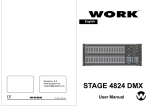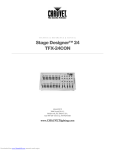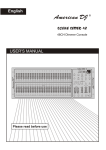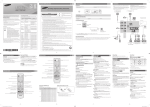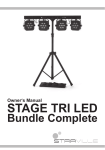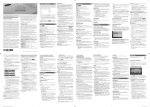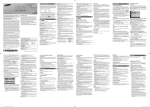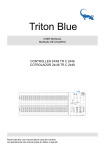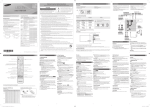Download Owner`s Manual • LIGHT OPERATOR • LC-48
Transcript
LC-48 Owner‘s Manual LIGHT OPERATOR Thanks a lot for purchasing our Light Operator. Please read this user manual carefully and follow the instructions to avoid danger or damage to the unit due to mishandling. Keep this user guide for future reference. If you give the unit to another user, be sure that he also receives this instruction booklet. Table of contents 2 Safety instruction............................................................................... 3 Features............................................................................................. 4 Overview........................................................................................... 5 Front view..................................................................................... 5 Rear View...................................................................................... 8 Operation Guide................................................................................ 9 Begin Programming...................................................................... 9 Security for your Programs............................................................ 9 Editing........................................................................................ 12 Running...................................................................................... 17 Change the Speed Mode between 5 Minutes and 10 Minutes.21 MIDI Operation............................................................................... 21 Setting MIDI IN........................................................................... 21 Setting MIDI OUT....................................................................... 22 Exit MIDI Setting......................................................................... 22 Receiving MIDI File Dump........................................................... 23 Sending MIDI File Dump............................................................. 23 Implementation.......................................................................... 23 Brief of Main Functions.................................................................... 25 Reverse the direction of the scene.............................................. 25 Fade Time................................................................................... 25 Tap Sync Button:......................................................................... 25 Master Slider............................................................................... 25 Single Mode................................................................................ 26 Mix Mode................................................................................... 26 Dimmer Display.......................................................................... 26 Blind and Home.......................................................................... 26 Park............................................................................................. 27 Add and Kill................................................................................. 27 Double Preset............................................................................. 27 Example...................................................................................... 27 Technical Specifications.................................................................... 28 Disposal........................................................................................... 28 STAIRVILLE • LIGHT OPERATOR • LC-48 Safety instruction You have to carefully read the instruction, which includes important information about the installation, usage and maintenance. XXUnpack and check carefully there is no transportation damage before using the unit. XXBefore operating, ensure that the voltage and frequency of power supply match the power requirements of the unit as stated in this manual. XXNever sever the power cord’s earth wire of any device. Otherwise a LIFE THREATENING situation exists! XXThe unit must be installed in a location with adequate ventilation. Be sure that no ventilation slots are blocked during operation. XXThe unit is for indoor use only. Use it only in a dry location. Exposing the device to rain or moisture would cause the risk of electrical shock or fire. XXDisconnect the device from the mains power before any servicing or maintenance. XXDO NOT let any liquids or objects enter the unit. Should any liquid be spilled on the unit, DISCONNECT the power supply to the unit immediately and contact the service company. XXKeep any flammable material away from the unit while it is operating. Otherwise you run the risk of causing a fire. XXIn the event of serious operating problems, stop using the unit immediately. Never try to dismantle, repair or modify the unit by yourself. Otherwise warranty becomes void. Repairs carried out by unskilled people can lead to damage or malfunction. Please contact the nearest authorized technical assistance centre. Always use the same type spare parts. XXUnder no circumstances may you open the device housing. Should you do so your safety would not be assured and the warranty will become void. There are no operational components whatsoever inside! XXThis unit must only be operated by adults. Never allow children to tamper or play with it. Packaging material (plastic bags, polystyrene foam, nails, etc.) MUST NOT be left within children’s reach, as it can be dangerous. XXNEVER use the unit under the following conditions: > In places subject to vibrations or bumps. > In places with a temperature of over 45°C/113°F or less than 2°C/ 35.6°F. > In places subject to excessive dryness or humidity (ideal conditions are between 35% and 80%). www.thomann.de 3 XXNever leave the device unattended during operation. XXNotice regarding disconnection from mains-power: To completely disconnect the device from mains power, you must disconnect the adaptor from the power socket. For this reason the device should be placed in a position where unobstructed access to the power socket is assured at all times, so that in an emergency you will be able to immediately pull out the adaptor. To eliminate the risk of fire you should completely disconnect the adaptor from the power socket when the device is not going to be used for a long time, for example, during holidays. XXAlways grasp the power adaptor itself. Do not pull on the cord and never touch the power adaptor with wet hands as this could result in a short circuit or an electrical shock. Do not place the device, speakers or anything else on the adaptor cord and make sure that it does not become clamped. Never tie knots in the adaptor cord and do not bind it together with other cables. Lay the adaptor cord so that no one can step on or stumble over it. A damaged power adaptor can cause a fire or an electrical shock. Check the power adaptor and its cord from time to time. Should it become damaged contact our customer service department to have it replaced. XXBefore a storm and/or a thunderstorm with a risk of lightning, please disconnect the device from the electrical power source. Features XXDigital Technology Adopted. As a stage light controller, the unit can control intelligent unit and ordinary light. XXPower Failure Memory. Automatically recover to the last condition when you turn on the machine. XXStandard MIDI and DMX ports. Conveniently connect with other units and machines. XXPowerful Program Edit. You could edit different program according to your needs. The program could contain 4600 steps utmost and 96 programs could be stored. XXVarious Running Type. You can run the SCENE with Audio, Speed Slider, Standard beat etc. XXMore programs can run synchronously. You can run more programs in Single Mode or Mix Mode simultaneously. 4 STAIRVILLE • LIGHT OPERATOR • LC-48 Overview Front view www.thomann.de 5 1.Preset A LEDs Show the current intensity of the corresponding channel numbered from 1~24. 2.Channel Sliders 1-24 These 24 sliders are used to control and/or program the intensity of channels 1-24. 3.Flash Buttons 1-24 These 24 buttons are used to bring an individual channel to full intensity. 4.Preset B LEDs Show the current intensity of the relevant channel numbered from 25-48. 5.SCENE LEDs Light when relevant scenes are active. 6.Channel Sliders 25-48 These 24 sliders are used to control and/or program the intensity of channels 25-48. 7.Flash Buttons 25-48 These 24 buttons are used to bring an individual channel to full intensity. They also are used for programming. 8.Dark Button This button is used to momentarily black out overall output. 9.Down/Beat Rev DOWN functions to modify a scene in Edit mode; BEAT REV is used to reverse the chasing direction of a program with regular beat. 10.Mode Select/Rec Speed Each tap will activate the operating mode in the order: CHNS /SCENES, Double Preset and Single Preset. Rec Speed: Set the speed of any of the programs chasing in Mix mode. 11. Up / Chase Rev Up is used to modify a scene in Edit mode. Chase Rev is to reverse the chasing direction of a scene under Speed Slider control. 12.Page Button Tap to select pages of scenes from Page 1-4. 13.Delete/ Rev One Delete any step of a scene or reverse the chasing direction of any program. 14.LCD Display Shows the current activity or programming state. 15.Insert / % or 0-255 Insert is to add one or more steps into a scene. % or 0-255 is used to change display value cycle between % and 0-255. 6 STAIRVILLE • LIGHT OPERATOR • LC-48 16. Edit / All Rev Edit is used to activate Edit mode. All Rev is to reverse the chasing direction of all programs. 17. Add or Kill/ Rec Exit In Add mode, multiple scenes or Flash buttons will be on at a time. In Kill mode, pressing any Flash button will kill any other scenes or programs. Rec Exit is used to exit from Program or Edit mode. 18. Record / Shift Record is used to activate Record mode or program a step. Shift functions only when used with other buttons. 19. CHNS A Button Brings channel 1-24 to full of current setting. 20. Scenes B / Park Button Used to select Single/Mix Chase, bring Channel 25-48 to full of current setting, or momentarily program a scene into Master B slider, depending on the current mode. 21. Hold Button This button is used to maintain current scene. 22. Step Button This button is used to go to next step when the Speed Slider is pushed to the bottom or in Edit mode. 23. Audio Button Activates audio sync of chase and audio intensity effects. 24. Master Slider A This slider controls overall output of all channels. 25. Master Slider B This slider controls the chase of all programs. 26. Blind Button This function takes the channel out of the chase of a program in CHNS SCENE mode. 27. Home Button This button is used to deactivate the Blind. 28. Tap Sync Button Repeatedly tapping this button sets the chase speed. 29. Full On Button This function brings overall output to full intensity. www.thomann.de 7 30. Black Out Button 31. Fade Time Slider 32. Speed Slider 33. Audio Level Slider 34. Fog Machine button This button is used to kill all output with exception for that resulting from Flash and Full On. Used to adjust the Fade Time. Used to adjust the chase speed. This slider controls the sensitivity of the Audio input. To control a fog machine Rear View 35. Power Switch 36. DC Input 37. MIDI Thru/Out/In Use this switch to turn the power on or off. DC 12-20V, 500 mA min. MIDI ports for connection to a sequencer or MIDI device. 38. DMX Out This connector sends your DMX value to the DMX fixture or DMX pack. 39. Audio Input This jack accepts a line level audio input signal ranging from 100mV to 1Vpp. 41. Remote Input Black Out and Full On may be controlled by a remote control using a standard 1/4”stereo jack. 42. Fog Machine Connector Connect a fog machine here. 8 STAIRVILLE • LIGHT OPERATOR • LC-48 Operation Guide Begin Programming Record Enable 1.Press and hold down the Record button. 2.While holding down the Record button, tap the Flash buttons 1, 6, 6 and 8 in sequence. 3.Release the Record button, the Record LED lights up, now you can begin programming your chase patterns. NOTE: The first time you turn on your unit, the default setting of the Record Code is Flash buttons 1, 6, 6 and 8. You may change the Record Code to protect your programs. Security for your Programs To protect your programs from any editing by others, you may change the Record Code. 1.Enter current Record Code (Flash buttons 1, 6, 6 and 8). 2.Press and hold down the Record and Edit buttons at a time. 3.While holding the Record and Edit buttons, tap the desired Flash button to enter a new Record Code. The Record Code consists of 4 Flash buttons (the same button or different buttons), be sure your new Record Code consists of 4 Flash buttons. 4.Enter your new Record Code a second time, all channel LEDs and scene LEDs will flash three times, now the Record Code is changed. 5.Exit Record mode. Tap the Rec Exit button while pressing and holding down the Record button, release the two buttons at a time, the Record mode is disengaged. www.thomann.de 9 IMPORTANT!!! Always remember to exit Record mode when you won’t continue your programming, otherwise you may lose control of your unit. NOTE: The second time you enter your new Record Code different from that of the first time, the LEDs will not flash, which means you‘ve failed to change the Record Code. When you‘ve entered a new Record Code the first time, and now you want to cancel the new Record Code, you may press and hold down the Record and Exit buttons at a time to exit. Program Scenes 1.Record Enable. 2.Select the 1-48 Single mode by tapping Mode Select button. This will give you control of all 48 channels as you program. Be sure that Master A & B are both set at maximum. (Master A is at its maximum in the fully up position , while Master B is at its maximum in the fully down position.) 3.Create a desired scene using Channel Sliders 1-24. At 0% or DMX 0, these sliders should be at position 0, and at 100% or DMX 255, these sliders should be at position 10. 10 STAIRVILLE • LIGHT OPERATOR • LC-48 4.Once the scene is satisfactory, tap the Record button to program the scene as a step into the memory. 5.Repeat steps 3 to 4 until all desired steps have been programmed into memory. You may program up to 1000 steps into memory. 6.Select a chase bank or scene master to store your program. Tap the Page button to select a page (Page 1-4) to store your scenes. 7.Press a Flash button between 25-48 while holding down the Record button. All LED will flash indicating the scenes have been programmed into memory. 8.You can continue programming or exit. To exit Program mode, tap the Exit button while holding down the Record button, the Record LED should go out. www.thomann.de 11 EXAMPLE: Program a 16 steps chase with channel 1-32 at full in sequence into Flash button 25 of Page 1. 1.Record enable. 2.Push Master A & B to maximum position and Fade slider to top. 3.Tap the Mode Select button to select 1-48 Single mode. 4.Push Channel slider 1 to the top position, its LED lights at full intensity. 5.Tap the Record button to program this step into memory. 6.Repeat steps 4 and 5 until you’ve programmed Channel sliders 1-32. 7.Tap the Page button causing Page 1 LED to light. 8.Tap the Flash button 25 while holding down the Record button, all LEDs will flash indicating you’ve programmed the chase into memory. Editing Edit Enable 1.Record enable. 2.Use the Page button to select the page the program you wish to edit is on. 3.Tap the Mode Select button to select CHNS SCENES. 12 STAIRVILLE • LIGHT OPERATOR • LC-48 4.Press and hold down the Edit button. Edit Programs 5.While holding down the Edit button, tap the Flash button that corresponds to the program you wish to edit. 6.Release the Edit button, the relevant scene LED should light, indicating you are in the Edit mode. Erase a Program 1.Record enable. 2.Use the Page button to select the page the program you wish to erase is on. 3.While holding down the Edit button, tap the Flash button (25-48). 4.Release the two buttons, all LEDs flash, indicating the program is erased. Tap this button twice www.thomann.de 13 Erase All Programs 1.Press and hold the Record button. 2.Tap the Flash buttons 1, 4, 2 and 3 in sequence while holding the Record button. All LEDs will flash, indicating all programs stored in memory have been erased. Clear a Scene or Scenes Delete a Step or Steps 1.Record enable. 2.Record a scene or scenes. 3.If you are not satisfied with the scene or scenes, you may tap the Rec Clear button while pressing and holding the Record button, all LEDs will flash, indicating the scenes have been cleared. 1.Enter the Edit mode. 2.Tap the Step button to scroll to the step you wish to delete. 3.Tap the Delete button when you reach to the step you wish to delete, all LEDs will flash briefly indicating the deletion of the step. 4.Continue steps 2 and 3 until all the unwanted steps have been deleted. 14 STAIRVILLE • LIGHT OPERATOR • LC-48 5.Tap the Rec Exit button while pressing and holding down the Record button, the Scene LED goes out, indicating the exit of Edit mode. EXAMPLE: Delete the third step of the program on Flash button 25 on Page 2. 1.Record enable. 2.Tap the Mode Select button to select CHNS SCENE mode. 3.Tap the Page button until Page 2 LED lights. 4.Tap the Flash button 25 while pressing and holding down the Edit button, the Scene LED lights. 5.Tap the Step button to scroll to the third step. 6.Tap the Delete button to delete the step. 7.Tap the Rec Exit button while pressing and holding down the Record button to exit Edit mode. Insert a Step or Steps 1.Record a scene or scenes you wish to insert. 2.Be sure you’re in CHNS SCENE and Enter the Edit mode. 3.Tap the Step button to scroll to the step which you wish to insert before. You may read the step from the Segment Display. 4.Tap the Insert button to insert the step you’ve created before, all LEDs will flash, indicating the step is inserted. 5.Exit Edit mode. www.thomann.de 15 EXAMPLE: Insert a step with channels 1-12 fully on at a time between step 4 and step 5 of program 35. 1.Record enable. 2.Push Channel sliders 1-12 to the top and record the scene as a step. 3.Tap the Mode Select button to select CHNS SCENE mode. 4.Tap the Page button until Page 2 LED lights. 5.Tap the Flash button 35 while holding down the Edit button, the corresponding scene LED lights. 6.Tap the Step button to scroll to the step 4. 7.Tap the Insert button to insert the scene you’ve created before. Modify a Step or Steps 1.Enter Edit mode. 2.Tap the Step button to scroll to the step you wish to modify. 3.Press and hold the Up button if you want to raise the intensity. If you want to lower the intensity, press and hold down the Down button. 4.While holding down the Up or Down button, tap the Flash button corresponding to the DMX channel of the scene you wish to modify until you reach the desired intensity value read from the Segment Display. Then you may tap the Flash buttons until you are satisfied with the new scene. 5.Repeat steps 2, 3 and 4 until all the steps have been modified. 6.Exit Edit mode. 16 STAIRVILLE • LIGHT OPERATOR • LC-48 Running Running Chase Programs 1.Tap the Mode Select button to select CHNS SCENE mode indicated by the red LED. 2.Tap the Page button to select the correct page the program you wish to run is located. 3.Push Master Slider B to its maximum position (fully down). www.thomann.de 17 4.Move the desired Channel slider (2548) to its maximum position to trigger the program, and the program will fade in depending upon current fade time. You may press and hold down the relevant Flash button (25-48) to trigger the program. 5.Move the Channel slider to adjust the output of the current program. Running a Program To Audio 1.Use built-in microphone or plug the audio source into the RCA Audio jack. 2.Select your program as described above. 3.Tap the Audio button until its LED lights, indicating Audio mode is active. 4.Use the Audio Level slider to adjust the music sensitivity. 18 STAIRVILLE • LIGHT OPERATOR • LC-48 5.To return to normal mode, tap the Audio button a second time causing its LED to go out, the Audio mode is disengaged. Running a Program With the Speed Slider 1.Be sure the Audio mode is disengaged, that is, the Audio LED goes out. 2.Select your program as described above. 3.Move the Speed slider to the SHOW MODE position(the bottom), then tap the Flash button (25-48) while pressing and holding down the Rec Speed button, the corresponding program will not run with the Standard beat any longer. 4.Now you may move the Speed Slider to select your desired speed. NOTE: The step 3 is not necessary if the selected program is not recorded with the Standard Beat. Running a Program With the Standard Beat 1.Be sure the Audio is disengaged. Tap the Mode Select button to select CHNS SCENE mode. www.thomann.de 19 2.Tap the Park button to select Mix Chase mode, the LED lights indicating this selection. 3.Select your program as described above. 4.Move the Speed slider until the Segment Display reads your desired value. You may tap the Tap Sync button twice to define your beat time. 5.While pressing and holding down the Rec Speed button, tap the Flash button (25-48) that stores the program. 6.The program will then run with the set time or beat when engaged. 7.Repeat steps 4 and 5 to set a new beat time. 20 STAIRVILLE • LIGHT OPERATOR • LC-48 Change the Speed Mode between 5 Minutes and 10 Minutes 1.Press and hold the Record button. 2.Tap the Flash button 5 or 10 three times while holding down the Record button. Tap this button three times 3.The 5MIN or 10MIN should light up indicating the Speed slider is set to run in the 5 or 10 minute mode. MIDI Operation Setting MIDI IN 1.Tap the Flash button 1 three times while holding down the Record button, the LCD display reads “CHI” indicating MIDI IN channel setup is available. Tap this button three times www.thomann.de 21 2.Tap the Flash button numbered from 1-16 to assign MIDI IN channel 1-16, the relevant channel LED lights indicating MIDI IN channel is set. Setting MIDI OUT 1.Tap the Flash button 2 three times while holding down the Record button, the LCD Display reads “CHO” indicating MIDI OUT channel setup is available. Tap this button three times 2.Tap the Flash button numbered from 1-16 to assign MIDI OUT channel 1-16, the relevant channel LED lights indicating MIDI OUT channel is set. Exit MIDI Setting Press and hold down the Record button. While holding down the Record button tap the Rec Exit button to exit MIDI setting. 22 STAIRVILLE • LIGHT OPERATOR • LC-48 Receiving MIDI File Dump Tap the Flash button 3 three times while holding down the Record button, the LCD Display reads “IN” indicating the controller is ready to receive MIDI file dump. Tap this button three times Sending MIDI File Dump Tap the Flash button 4 three times while holding down the Record button, the LCD Display reads “OUT” indicating the controller is ready to send a file. Tap this button three times NOTE: 1.During file dump, all other operations will not function. Functions will automatically return when the file dump is completed. 2.File dump will be interrupted and stop if errors occur or power failure. Implementation 1.During receiving and sending MIDI data, all MIDI scenes and channels being run will automatically paused if there is no response within 10 minutes. 2.During receiving and sending file dump, the controller will automatically search for or send Device ID of 55H(85), a file named DC2448 with an extension of “BIN(SPACE)”. 3.File dump allows this controller to send its MIDI data to next unit or other MIDI devices. 4.There are two types of file dump mode described as below: www.thomann.de 23 5.The controller will send and receive Note On and Note Off data via the Flash buttons. Note NO. Velocity Functions 22-69 Program master Turn on or off program 1-48 70-117 Channel intensity Activate Channel 1-48 118 FULL -ON 119 DARK 120 HOLD 121 Turn on or off AUDIO 122 CHNS SCENES 123 DOUBLE PRESET Mode 124 SINGLE PRESET Mode 125 Step 126 BLACK OUT 24 STAIRVILLE • LIGHT OPERATOR • LC-48 Brief of Main Functions Reverse the direction of the scene 1.Reverse the direction of all the scenes: Press the All Rev Button, all the scenes should change their directions. 2.Reverse the chasing direction of all the programs with speed control. Press the Chase Rev Button. 3.Reverse the chasing direction of all the programs with standard beat: Press the Beat Rev Button. 4.Reverse chasing direction of any program: Press and hold down the Rec One Button, then press down the Flash Button corresponding to your desired program and release together. Fade Time 1.The amount of time it will take for the dimmer to go from zero output to maximum output, and vice versa. 2.Fade time is adjusted through the Fade Time Slider, which varies from instant to 10 minutes. Tap Sync Button: 1.The Tap Sync button is used to set and synchronize the chase rate (the rate at which all scenes will sequence) by taping the button several times. The chase rate will synchronize to the time of the last two taps. The LED above the Step Button will flash at the new chase rate. The chase rate may be set anytime whether or not a program is running. 2.Tap Sync will override any previous setting of the speed slider control until the slider is moved again. 3.Use of Tap Sync in setting a standard beat is the same with speed control slider. Master Slider Master Slider control provides proportional level control over all channels and scenes with the exception of the Flash Buttons. For example: Whenever the Master slider control is at minimum all stage outputs will be at zero except for any resulting from a Flash Button or FULL ON Button. If the Master is at 50%, all outputs will be at only 50% of the setting of current channel or scenes except for any resulting from a Flash Button or FULL ON Button. If the Master is at full all outputs will follow the unit setting. Master A always controls outputs of channels. Master B controls the program or a scene except in Double Preset Mode. www.thomann.de 25 Single Mode 1.All programs will run in sequential order starting in the order of program number. 2.The Segment Display will read the running program number. 3.All programs will be controlled by the same Speed Slider. 4.Press the MODE SELECT BUTTON and select “CHNS SCENES”. 5.Press the PARK BUTTON to select SINGLE CHASE MODE. A red LED will indicate this selection. Mix Mode 1.Will run all programs synchronously. 2.All programs can be controlled by the same SLIDER SPEED, or each programs speed may be controlled individually. (See Speed Setting). 3.Press the MODE SELECT BUTTON and select “CHNS SCENES”. 4.Press the PARK BUTTON to select MIX CHASE MODE. A yellow LED will indicate this selection. Dimmer Display 1.The 3-Digit Segment Display is used to display intensity percentage or absolute DMX value. 2.To change between percentage and absolute value: Press and hold the Shift Button. While holding down the Shift button press the % or 0-255 Button to switch between percentage and absolute values. 3.If the Segment Display reads, for example, “076”, it means a percentage value 76%. If the Segment Display reads “076.”, it means the DMX value 76. Blind and Home 1.Blind function takes channels temporarily out from a chase, when the chase is running, and gives you manual control over the channel. 2.Press and hold the Blind Button and tap the relative Flash Button you want to temporarily take out of the chase. 3.To return to normal chase again press and hold the Home Button and push the Flash Button you want to return to normal chase. 26 STAIRVILLE • LIGHT OPERATOR • LC-48 Park 1.In CHNS SCENES Mode, press down the button you can change the chasing mode of programs between Single Mode and Mix Mode. 2.In Double Preset Mode, pressing down this button is equal to pushing Master Slider B to the top. 3.In Single Preset Mode, this button could temporally record current output, with Master Slider B to adjust. Add and Kill The ADD/KILL Button changes the mode of the flash buttons. Normally the flash buttons are in Add mode, whereas pressing any flash button will not kill other scenes, allowing multiple scenes to be on at a time. The Kill mode is activated by pressing the Add/Kill button and illuminating the LED above it. Pressing any flash button will kill other active Scene or Program. In Kill Mode, the killed program does not stop running but can not output. Double Preset 1.Press Mode Select Button to enter A Double Preset Mode. 2.In this mode, Channel Sliders 1-12 and channel sliders 13-24 both control Channel 1-12. 3.Master A controls channel Slider 1-12 while Master B controls Channel Sliders 13-24. 4.In this Mode, no scene could be recorded. Example 1.Enter the Double Preset Mode. 2.Push Channel Sliders 1 to 6 to the top and move Channel Sliders 19 to 24 to the maximum. 3.Move Master A and B to the same level and push them to the same direction, you will get a scene. www.thomann.de 27 Technical Specifications Power Input DMX Output MIDI Signal Audio Input Fuse (internal) Dimensions Weight (appro.) DC 12~20 V, 500 mA min. 3 pin female XLR 5 pin standard interface 100 mV~1 Vpp F0.5A 250 V 5 x 20 mm 711 x 264 x 85 mm 7.2 kg Our products are subject to a process of continual further development. Therefore modifications to the technical features remain subject to change without further notice. Attention! 1.To retain your programs from loss, this unit must be powered on at least two hours every month. 2.The Segment Display shows “LOP” if the voltage is too low. Disposal Never throw the device into the regular household waste at the end of its useful life. This product is subject to the European Directive 2002/96/EC. XXDispose of the device through an approved disposal centre or at your community waste facility. XXObserve the current existing regulations. In case of doubt contact your disposal facility. XXThe packaging is certified via a dual system. Take all packaging materials to an environmentally friendly disposal facility in compliance with the local regulations. © 2010 • Musikhaus Thomann e. K. • Treppendorf 30 • 96138 Burgebrach • Germany • www.thomann.de